Novatel MiFi 2352, MiFi 2372 User Manual
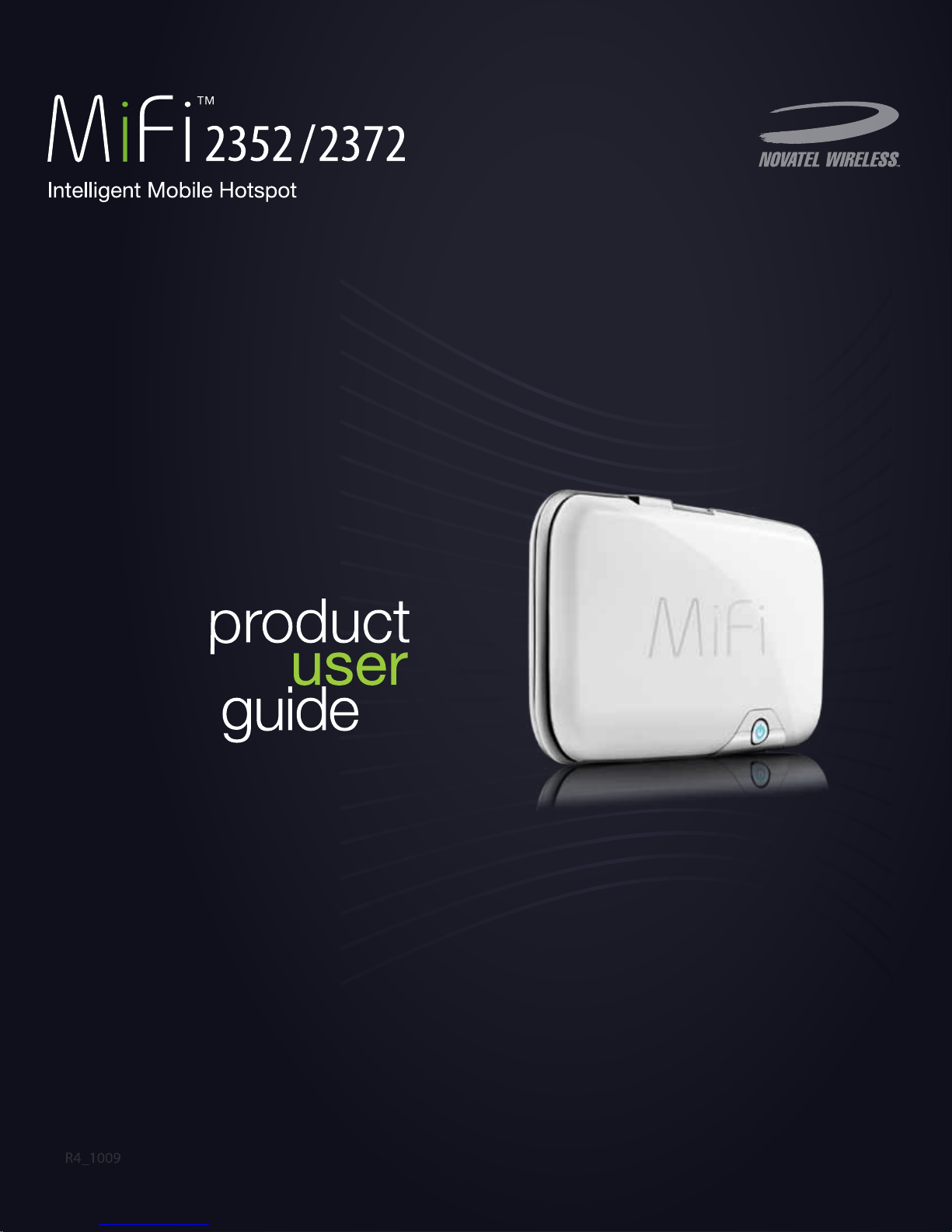
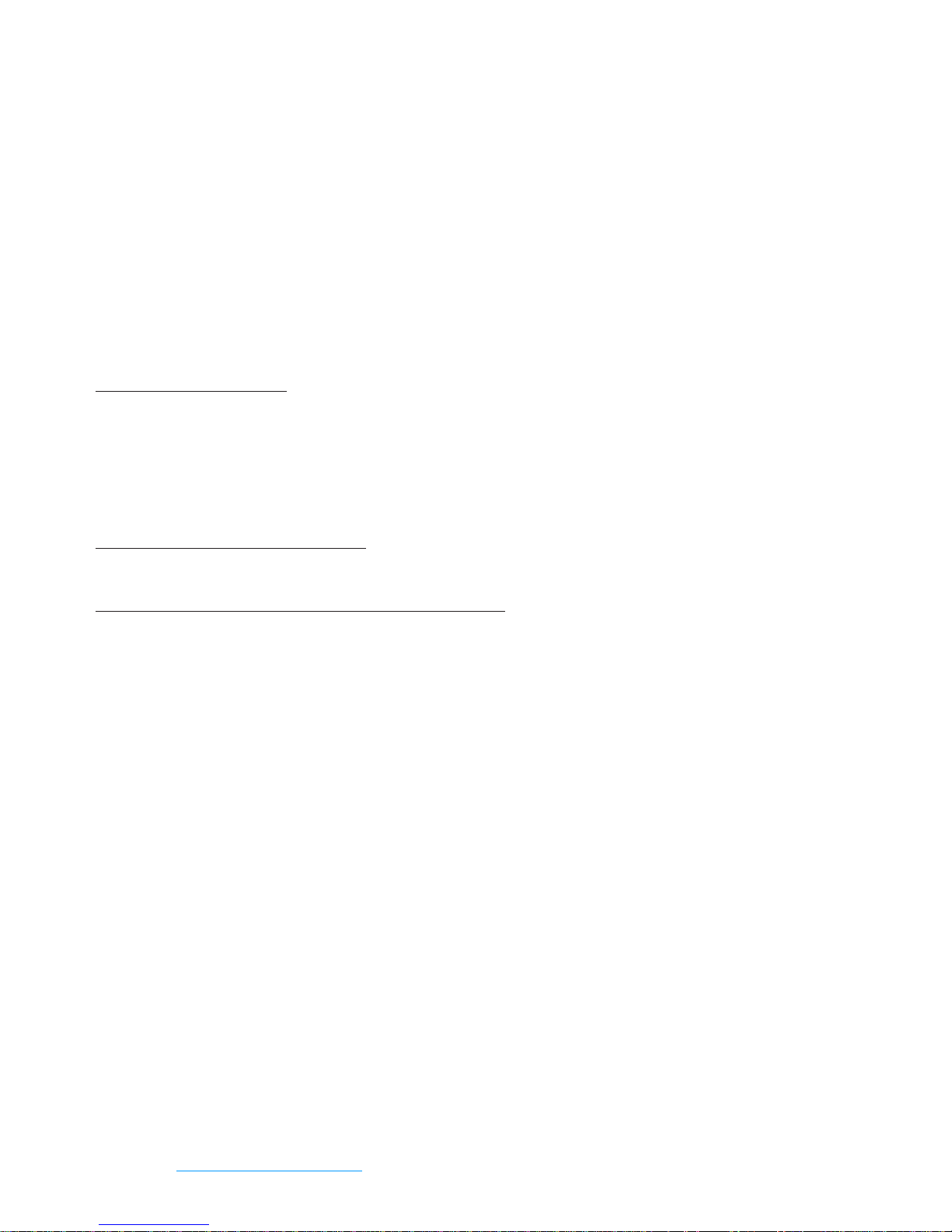
©2009 Novatel Wireless, Inc. All rights reserved. The information contained in this document is subject to
change without notice and should not be construed as a commitment by Novatel Wireless Inc.
Patents and licenses
Licensed by QUALCOMM Incorporated under one or more of the following Patents:
4,901,307 5,490,165 5,056,109 5,504,773 5,101,501 7,392,039
5,506,865 5,109,390 5,511,073 5,228,054 5,535,239 7,574,737
5,267,261 5,544,196 5,267,262 5,568,483 5,337,338
5,600,754 5,414,796 5,657,420 5,416,797 5,659,569
5,710,784 5,778,338 5,129098 6,829,481 7,319,715
Software License
Proprietary Rights Provisions:
The software drivers provided with this product are copyrighted by Novatel Wireless and/or Novatel Wireless’ suppliers.
Although copyrighted, the software drivers are unpublished and embody valuable trade secrets proprietary to Novatel
Wireless and/or Novatel Wireless’ suppliers. The disassembly, decompilation, and/or Reverse Engineering of the
software drivers for any purpose is strictly prohibited by international law. The copying of the software drivers, except
for a reasonable number of back-up copies is strictly prohibited by international law. It is forbidden by international law
to provide access to the software drivers to any person for any purpose other than processing the internal data for the
intended use of the software drivers.
U.S. Government Restricted Rights Clause:
The software drivers are classified as “Commercial Computing device Software” and the U.S. Government is acquiring
only “Restricted Rights” in the software drivers and their Documentation.
U.S. Government Export Administration Act Compliance Clause:
It is forbidden by US law to export, license or otherwise transfer the software drivers or Derivative Works to any country
where such transfer is prohibited by the United States Export Administration Act, or any successor legislation, or in
violation of the laws of any other country.
Trademarks and Service Marks
Novatel Wireless is a trademark of Novatel Trademark Services LLC, and the other trademarks, logos, and service marks
(collectively the “Trademarks”) used in this user manual are the property of Novatel Wireless or their respective owners.
Nothing contained in this user manual should be construed as granting by implication, estoppel, or otherwise, a license
or right of use of Novatel Wireless or any other Trademark displayed in this user manual without the written permission
of Novatel Wireless or its respective owners.
• MiFi, the MiFi logo, Novatel Wireless, and the Novatel Wireless logo are all trademarks of Novatel Wireless, Inc.
• MobiLink
SM
is a service mark of Novatel Wireless.
• Microsoft® and Windows® are either registered trademarks or trademarks of Microsoft® Corporation in the United
States and/or other countries.
• Apple® and Mac® are registered trademarks of Apple, Inc.
The names of actual companies and products mentioned in this user manual may be the trademarks of their respective
owners.
FCC ID: NBZNRM-MIFI2352
NBZNRM-MIFI2372
IC ID: 3229A-MIFI2352
3229A-MIFI2372
PN 90025989 R2 110509
Please visit www.novatelwireless.com for the latest information about your device.
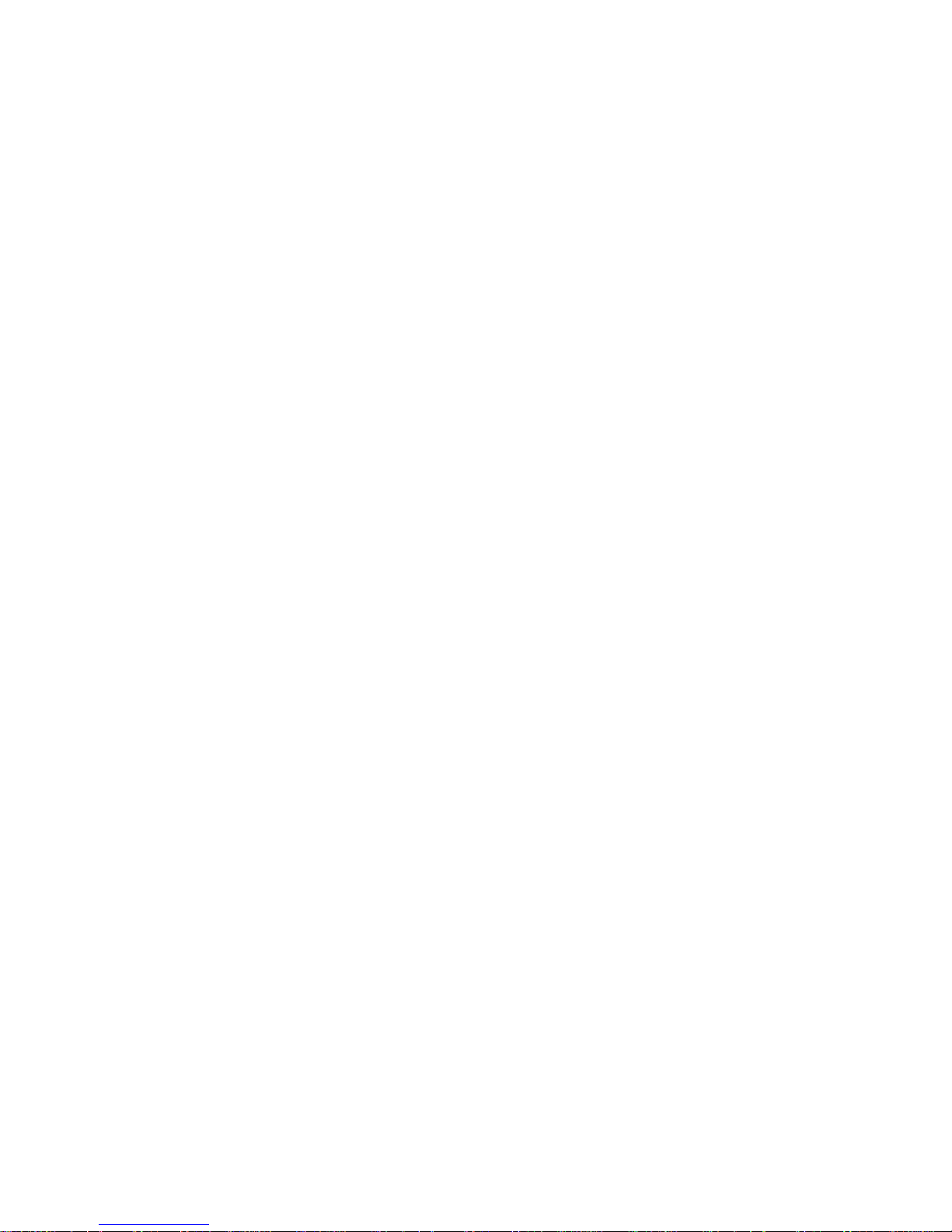
Table of Contents
Getting Started . . . . . . . . . . . . . . . . . . . . . . . . . . . . . . . . . . . . . . . . . . . . . . . . . . . . . . . . . 1
MiFi Overview . . . . . . . . . . . . . . . . . . . . . . . . . . . . . . . . . . . . . . . . . . . . . . . . . . . . . . . . . . . . . . . . . . . . . . . . . . . . . . . 2
Power Sources for MiFi. . . . . . . . . . . . . . . . . . . . . . . . . . . . . . . . . . . . . . . . . . . . . . . . . . . . . . . . . . . . . . . . . . . 3
Install SIM Card and Battery . . . . . . . . . . . . . . . . . . . . . . . . . . . . . . . . . . . . . . . . . . . . . . . . . . . . . . . . . . . . . . . . . . 4
Battery Tips. . . . . . . . . . . . . . . . . . . . . . . . . . . . . . . . . . . . . . . . . . . . . . . . . . . . . . . . . . . . . . . . . . . . . . . . . . . . . . 5
Initial Connection and Setup — Overview . . . . . . . . . . . . . . . . . . . . . . . . . . . . . . . . . . . . . . . . . . . . . . . . . . . . 6
WiFi Mode Setup . . . . . . . . . . . . . . . . . . . . . . . . . . . . . . . . . . . . . . . . . . . . . . . . . . . . . . . . . . . . . . . . . . . . . . . . . . . . 7
Set Up a WiFi Connection . . . . . . . . . . . . . . . . . . . . . . . . . . . . . . . . . . . . . . . . . . . . . . . . . . . . . . . . . . . . . . . . 7
Set Up Wireless Security . . . . . . . . . . . . . . . . . . . . . . . . . . . . . . . . . . . . . . . . . . . . . . . . . . . . . . . . . . . . . . . . 11
USB Mode Setup . . . . . . . . . . . . . . . . . . . . . . . . . . . . . . . . . . . . . . . . . . . . . . . . . . . . . . . . . . . . . . . . . . . . . . . . . . . 14
System Requirements. . . . . . . . . . . . . . . . . . . . . . . . . . . . . . . . . . . . . . . . . . . . . . . . . . . . . . . . . . . . . . . . . . . 14
Windows Setup and Connection . . . . . . . . . . . . . . . . . . . . . . . . . . . . . . . . . . . . . . . . . . . . . . . . . . . . . . . . 15
Mac Setup and Connection . . . . . . . . . . . . . . . . . . . . . . . . . . . . . . . . . . . . . . . . . . . . . . . . . . . . . . . . . . . . . 18
Using MiFi and Sharing Files . . . . . . . . . . . . . . . . . . . . . . . . . . . . . . . . . . . . . . . . . . . . 19
Using MiFi in WiFi Mode . . . . . . . . . . . . . . . . . . . . . . . . . . . . . . . . . . . . . . . . . . . . . . . . . . . . . . . . . . . . . . . . . . . . 20
Setting Up a Temporary Hotspot . . . . . . . . . . . . . . . . . . . . . . . . . . . . . . . . . . . . . . . . . . . . . . . . . . . . . . . . 21
Using MiFi in USB Mode. . . . . . . . . . . . . . . . . . . . . . . . . . . . . . . . . . . . . . . . . . . . . . . . . . . . . . . . . . . . . . . . . . . . . 23
Using microSDHC Cards with MiFi — File Sharing . . . . . . . . . . . . . . . . . . . . . . . . . . . . . . . . . . . . . . . . . . . . 25
Insert the microSDHC Card. . . . . . . . . . . . . . . . . . . . . . . . . . . . . . . . . . . . . . . . . . . . . . . . . . . . . . . . . . . . . . 25
Access Your Files from MiFi . . . . . . . . . . . . . . . . . . . . . . . . . . . . . . . . . . . . . . . . . . . . . . . . . . . . . . . . . . . . . . 26
Share Files on Your MiFi . . . . . . . . . . . . . . . . . . . . . . . . . . . . . . . . . . . . . . . . . . . . . . . . . . . . . . . . . . . . . . . . . 27
Accessing MiFi’s Features . . . . . . . . . . . . . . . . . . . . . . . . . . . . . . . . . . . . . . . . . . . . . . . 28
Interface Basics . . . . . . . . . . . . . . . . . . . . . . . . . . . . . . . . . . . . . . . . . . . . . . . . . . . . . . . . . . . . . . . . . . . . . . . . . . . . . 30
Open the Browser Interface . . . . . . . . . . . . . . . . . . . . . . . . . . . . . . . . . . . . . . . . . . . . . . . . . . . . . . . . . . . . . 30
The Home Page. . . . . . . . . . . . . . . . . . . . . . . . . . . . . . . . . . . . . . . . . . . . . . . . . . . . . . . . . . . . . . . . . . . . . . . . . 31
WiFi Configuration. . . . . . . . . . . . . . . . . . . . . . . . . . . . . . . . . . . . . . . . . . . . . . . . . . . . . . . . . . . . . . . . . . . . . . . . . . 34
WiFi Menu Options . . . . . . . . . . . . . . . . . . . . . . . . . . . . . . . . . . . . . . . . . . . . . . . . . . . . . . . . . . . . . . . . . . . . . 34
WiFi Status . . . . . . . . . . . . . . . . . . . . . . . . . . . . . . . . . . . . . . . . . . . . . . . . . . . . . . . . . . . . . . . . . . . . . . . . . . . . . 35
WiFi Profiles . . . . . . . . . . . . . . . . . . . . . . . . . . . . . . . . . . . . . . . . . . . . . . . . . . . . . . . . . . . . . . . . . . . . . . . . . . . . 38
MAC Filter . . . . . . . . . . . . . . . . . . . . . . . . . . . . . . . . . . . . . . . . . . . . . . . . . . . . . . . . . . . . . . . . . . . . . . . . . . . . . . 43
WiFi Settings . . . . . . . . . . . . . . . . . . . . . . . . . . . . . . . . . . . . . . . . . . . . . . . . . . . . . . . . . . . . . . . . . . . . . . . . . . . 45
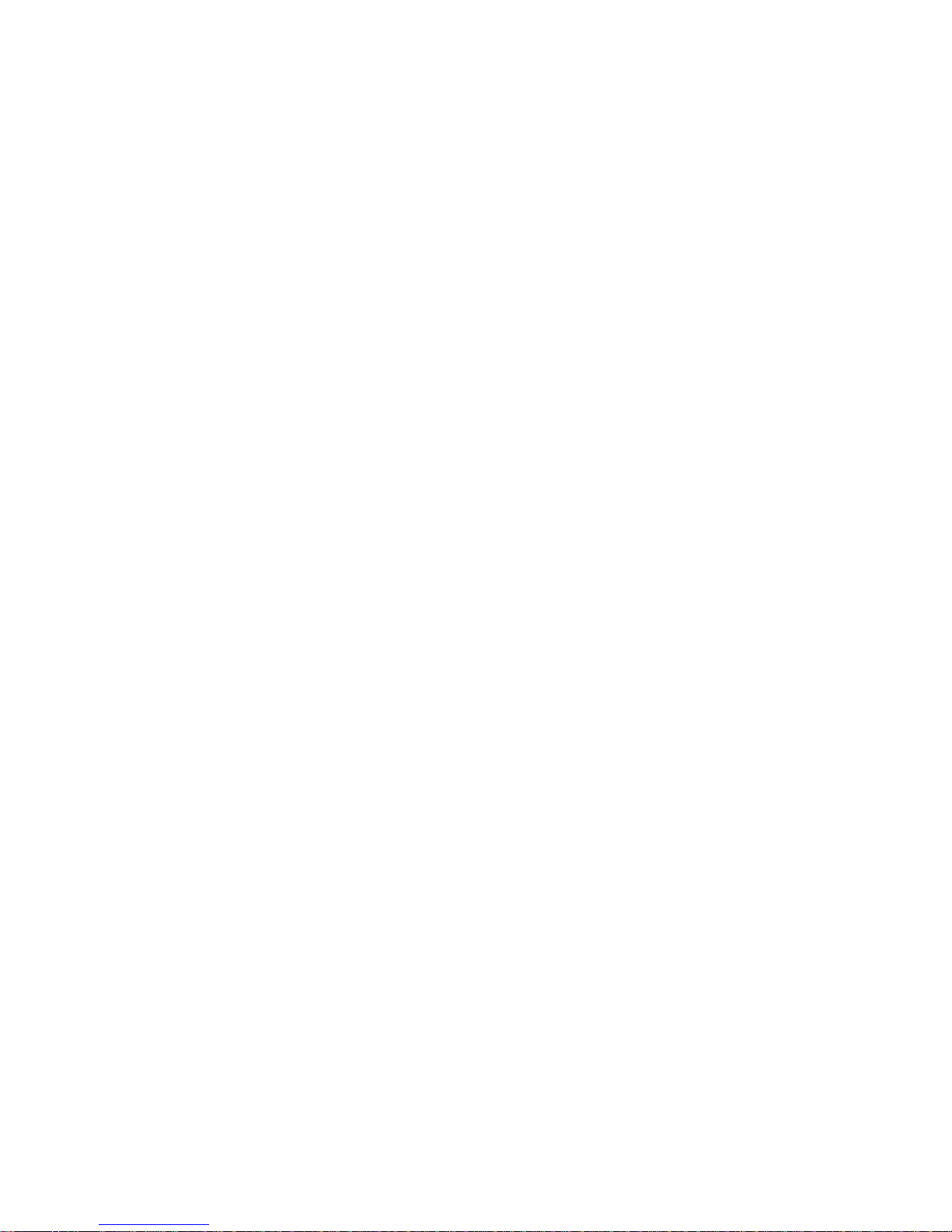
Internet Configuration . . . . . . . . . . . . . . . . . . . . . . . . . . . . . . . . . . . . . . . . . . . . . . . . . . . . . . . . . . . . . . . . . . . . . . 46
Internet Menu . . . . . . . . . . . . . . . . . . . . . . . . . . . . . . . . . . . . . . . . . . . . . . . . . . . . . . . . . . . . . . . . . . . . . . . . . . 46
Internet Status. . . . . . . . . . . . . . . . . . . . . . . . . . . . . . . . . . . . . . . . . . . . . . . . . . . . . . . . . . . . . . . . . . . . . . . . . . 47
Internet Profiles . . . . . . . . . . . . . . . . . . . . . . . . . . . . . . . . . . . . . . . . . . . . . . . . . . . . . . . . . . . . . . . . . . . . . . . . 50
SIM. . . . . . . . . . . . . . . . . . . . . . . . . . . . . . . . . . . . . . . . . . . . . . . . . . . . . . . . . . . . . . . . . . . . . . . . . . . . . . . . . . . . . 52
Internet Diagnostics . . . . . . . . . . . . . . . . . . . . . . . . . . . . . . . . . . . . . . . . . . . . . . . . . . . . . . . . . . . . . . . . . . . . 53
Internet Settings . . . . . . . . . . . . . . . . . . . . . . . . . . . . . . . . . . . . . . . . . . . . . . . . . . . . . . . . . . . . . . . . . . . . . . . . 55
Router Configuration . . . . . . . . . . . . . . . . . . . . . . . . . . . . . . . . . . . . . . . . . . . . . . . . . . . . . . . . . . . . . . . . . . . . . . . 57
Router Menu . . . . . . . . . . . . . . . . . . . . . . . . . . . . . . . . . . . . . . . . . . . . . . . . . . . . . . . . . . . . . . . . . . . . . . . . . . . 57
Port Filtering . . . . . . . . . . . . . . . . . . . . . . . . . . . . . . . . . . . . . . . . . . . . . . . . . . . . . . . . . . . . . . . . . . . . . . . . . . . 58
Port Forwarding . . . . . . . . . . . . . . . . . . . . . . . . . . . . . . . . . . . . . . . . . . . . . . . . . . . . . . . . . . . . . . . . . . . . . . . . 61
TCP/IP. . . . . . . . . . . . . . . . . . . . . . . . . . . . . . . . . . . . . . . . . . . . . . . . . . . . . . . . . . . . . . . . . . . . . . . . . . . . . . . . . . 63
Router Settings . . . . . . . . . . . . . . . . . . . . . . . . . . . . . . . . . . . . . . . . . . . . . . . . . . . . . . . . . . . . . . . . . . . . . . . . . 64
System Configuration. . . . . . . . . . . . . . . . . . . . . . . . . . . . . . . . . . . . . . . . . . . . . . . . . . . . . . . . . . . . . . . . . . . . . . . 65
System Menu. . . . . . . . . . . . . . . . . . . . . . . . . . . . . . . . . . . . . . . . . . . . . . . . . . . . . . . . . . . . . . . . . . . . . . . . . . . 65
System Status . . . . . . . . . . . . . . . . . . . . . . . . . . . . . . . . . . . . . . . . . . . . . . . . . . . . . . . . . . . . . . . . . . . . . . . . . . 66
Backup/Restore. . . . . . . . . . . . . . . . . . . . . . . . . . . . . . . . . . . . . . . . . . . . . . . . . . . . . . . . . . . . . . . . . . . . . . . . . 69
File Sharing. . . . . . . . . . . . . . . . . . . . . . . . . . . . . . . . . . . . . . . . . . . . . . . . . . . . . . . . . . . . . . . . . . . . . . . . . . . . . 71
Power Management . . . . . . . . . . . . . . . . . . . . . . . . . . . . . . . . . . . . . . . . . . . . . . . . . . . . . . . . . . . . . . . . . . . . 73
Password. . . . . . . . . . . . . . . . . . . . . . . . . . . . . . . . . . . . . . . . . . . . . . . . . . . . . . . . . . . . . . . . . . . . . . . . . . . . . . . 74
System Settings . . . . . . . . . . . . . . . . . . . . . . . . . . . . . . . . . . . . . . . . . . . . . . . . . . . . . . . . . . . . . . . . . . . . . . . . 75
Troubleshooting . . . . . . . . . . . . . . . . . . . . . . . . . . . . . . . . . . . . . . . . . . . . . . . . . . . . . . . 76
Overview. . . . . . . . . . . . . . . . . . . . . . . . . . . . . . . . . . . . . . . . . . . . . . . . . . . . . . . . . . . . . . . . . . . . . . . . . . . . . . . . . . . 77
Common Problems and Solutions. . . . . . . . . . . . . . . . . . . . . . . . . . . . . . . . . . . . . . . . . . . . . . . . . . . . . . . . . . . 78
Using the Master Reset Button . . . . . . . . . . . . . . . . . . . . . . . . . . . . . . . . . . . . . . . . . . . . . . . . . . . . . . . . . . . . . . 82
Product Specifications and Regulatory Information . . . . . . . . . . . . . . . . . . . . . . 83
Product Specifications . . . . . . . . . . . . . . . . . . . . . . . . . . . . . . . . . . . . . . . . . . . . . . . . . . . . . . . . . . . . . . . . . . . . . . 84
Regulatory . . . . . . . . . . . . . . . . . . . . . . . . . . . . . . . . . . . . . . . . . . . . . . . . . . . . . . . . . . . . . . . . . . . . . . . . . . . . . . . . . 85
Safety Hazards. . . . . . . . . . . . . . . . . . . . . . . . . . . . . . . . . . . . . . . . . . . . . . . . . . . . . . . . . . . . . . . . . . . . . . . . . . . . . . 87
Proper Battery Use and Disposal . . . . . . . . . . . . . . . . . . . . . . . . . . . . . . . . . . . . . . . . . . . . . . . . . . . . . . . . . . . . 88
Limited Warranty and Liability . . . . . . . . . . . . . . . . . . . . . . . . . . . . . . . . . . . . . . . . . . . . . . . . . . . . . . . . . . . . . . 89
Glossary. . . . . . . . . . . . . . . . . . . . . . . . . . . . . . . . . . . . . . . . . . . . . . . . . . . . . . . . . . . . . . . 90
Glossary . . . . . . . . . . . . . . . . . . . . . . . . . . . . . . . . . . . . . . . . . . . . . . . . . . . . . . . . . . . . . . . . . . . . . . . . . . . . . . . . . . . . 91

MiFi Overview
Install SIM Card and Battery
Initial Connection and Setup — Overview
WiFi Mode Setup
USB Mode Setup
Getting Started
1
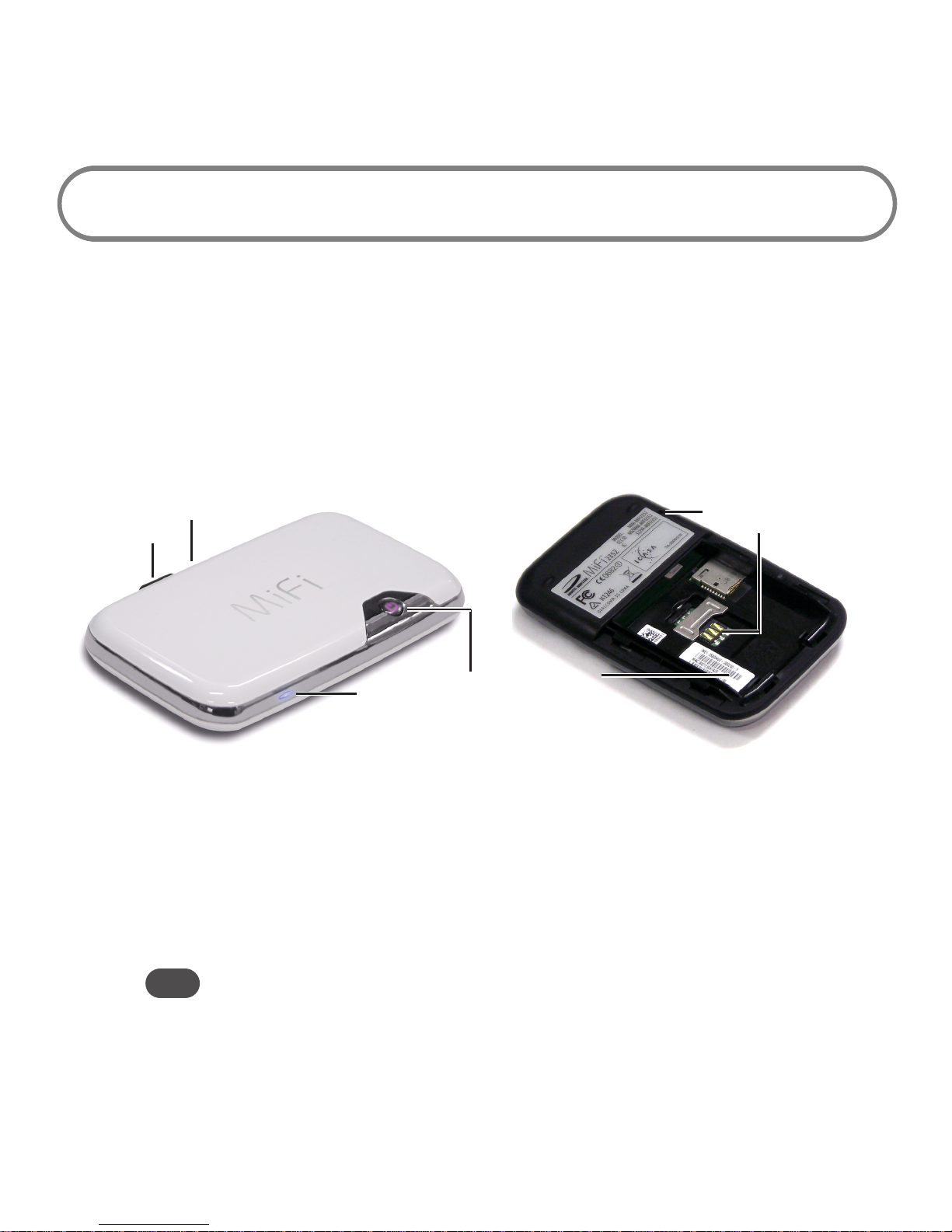
2
Use the information in this chapter to learn about your product’s
components and features and to install and set up the device.
MiFi Overview
The Novatel Wireless MiFi Intelligent Mobile Hotspot (models 2352 / 2372) (MiFi) allows you more
freedom than ever before. No wires, no cables, just access to your data when you need it. Plus it can
simultaneously support up to five WiFi enabled devices, depending on your setup.
You can securely connect virtually any WiFi enabled device to MiFi for a total mobile Internet
experience. Surf the Web, download files and music, share photos, manage e-mail, and more.
In addition you can use MiFi in USB modem mode (tethered modem) by plugging it into a USB port
on your computer.
➎
➏
➐
microUSB Port — The AC charger, USB cable and optional car charger connect here.
microSDHC Slot — Removable memory storage slot supports microSDHC cards up to 16 GB
(microSDHC card not included).
WiFi LED — Indicates WiFi connection status.
Power Button / Connection LED — Powers on and off the device. The LED provides
connection and battery status.
Tip! Refer to your Quick Start Guide for complete definitions of the LED states.
➊
➌
➋
➍
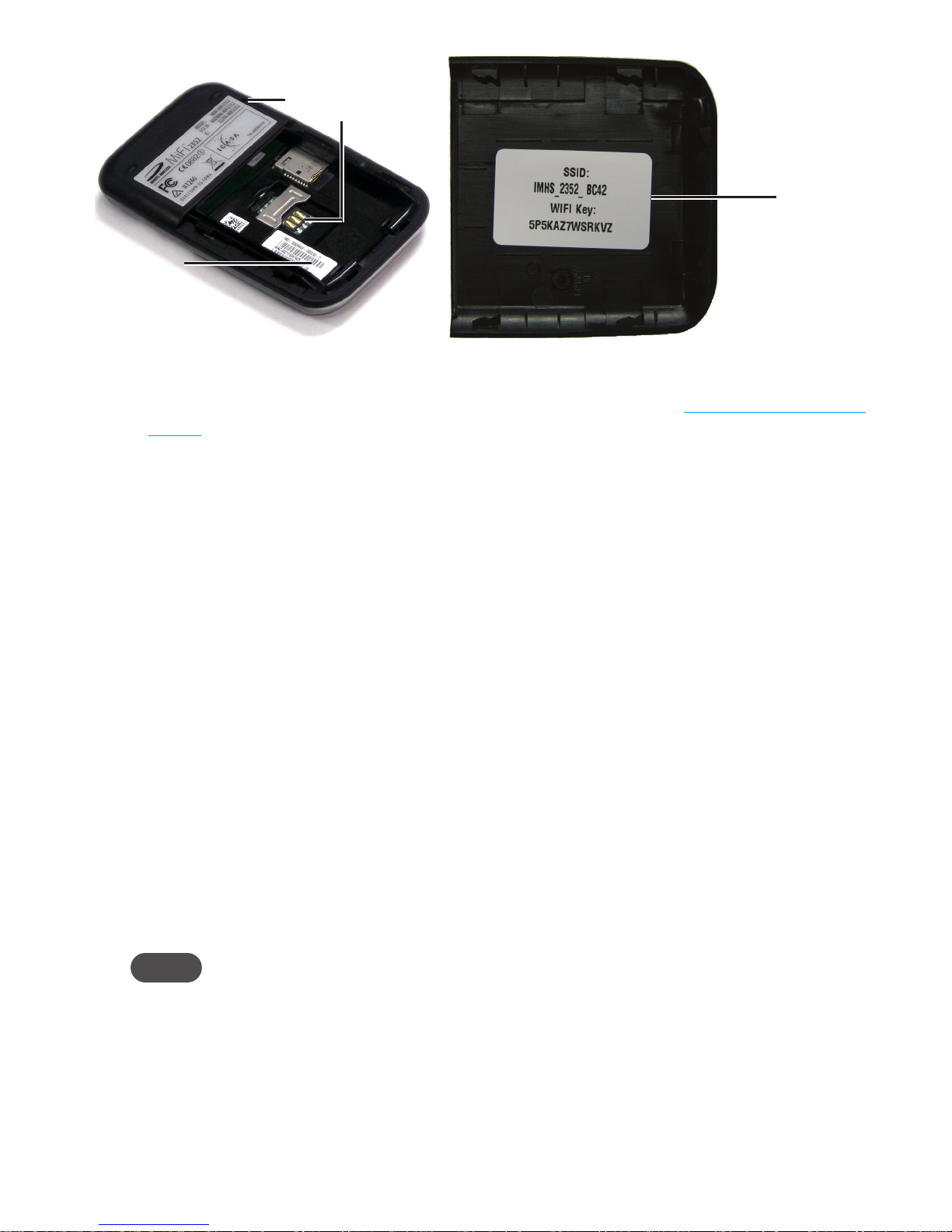
3
➎
➏
➐
➑
Battery / SIM compartment — The battery and SIM card are placed here.
Master Reset Button — Resets device to factory default settings. [See Using the Master Reset
Button (page 82).]
SIM Card Slot — The SIM card is inserted here.
SSID Label — If your network is preconfigured, the SSID and WiFi Key are located on the
inside of the battery door.
Power Sources for MiFi
Your device will work from its battery or when plugged into a power source.
• Battery — The battery will last for up to four hours. Charge the battery by plugging in the AC
adapter or optional car charger. While the battery is charging the Power/Connection LED will
flash amber. When the battery is fully charged, it will be solid amber.
• Wall power or car charger — Use the device by plugging it into either a wall socket or a
vehicle using the optional car charger accessory. The MiFi battery will charge while it is
plugged in.
• USB power from a computer — Use the device as a USB modem while plugged into the USB
port of a computer using the supplied USB cable. The battery will charge while it is plugged
in. Charging the battery through the USB port is slower than charging it with AC or vehicle
power.
NOTE You cannot use the MiFi wirelessly while it is plugged into a USB port.
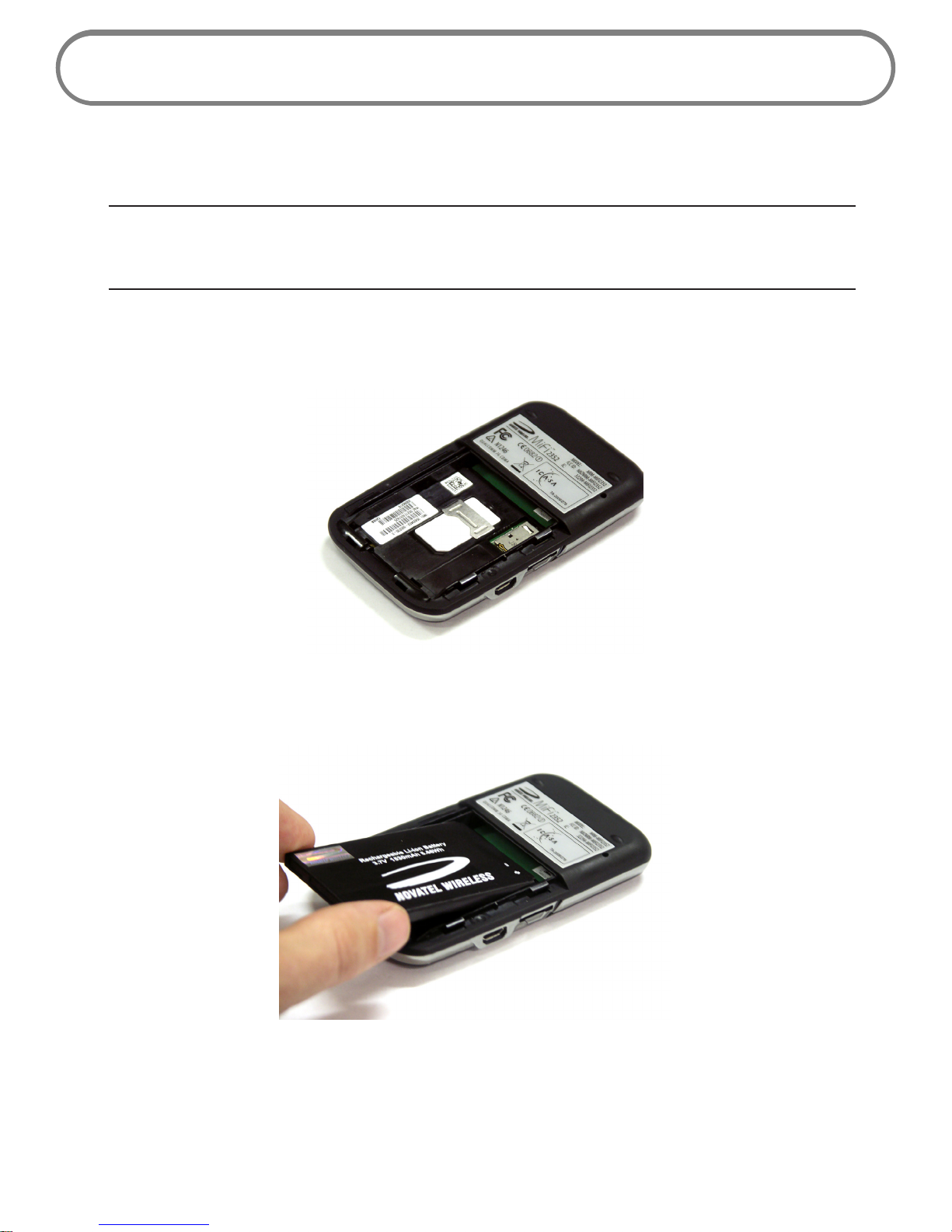
4
Install SIM Card and Battery
Before connecting MiFi to your computer for the first time you must insert the SIM card, and then
insert and charge the battery.
IMPORTANT The battery must be fully charged (for a minimum of four hours) before using
MiFi the first time. After the initial use and set up, you may use the device with the battery, AC
mains charger, car charger, or USB power.
Slide open the door at the bottom of the device.
Insert the SIM card into the SIM slot as shown.
Now, insert the battery, lining up the contact points as shown and replace the door on the
device.
Connect the wall charger to MiFi and charge for a minimum of 4 hours before use. The
power button LED will flash amber while the device is charging and glow solid amber once
charging is complete.
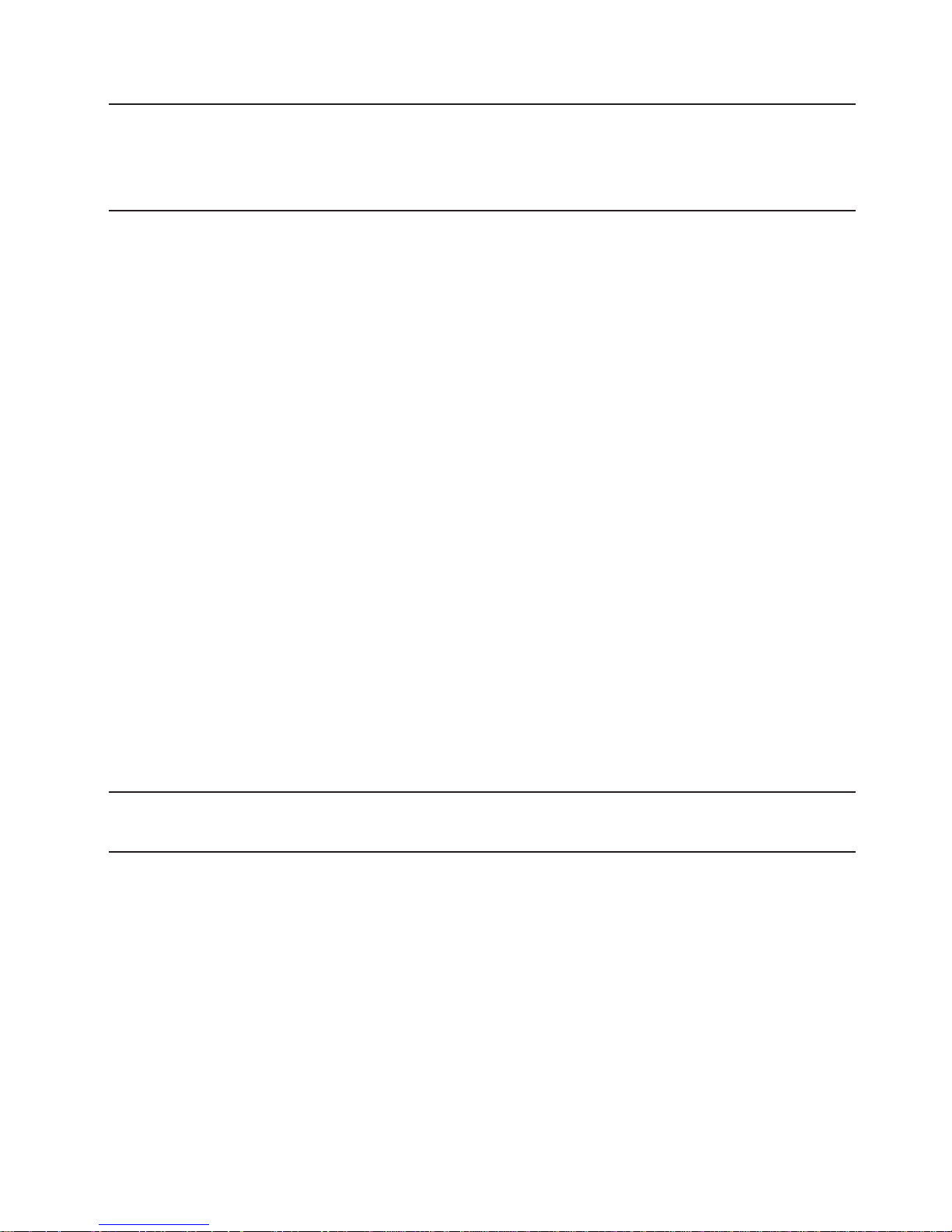
5
Battery Tips
WARNING ! Use only batteries and chargers with your device that have been approved by your
service provider or by Novatel Wireless. The failure to use approved batteries and chargers may
increase the risk that your device will overheat, catch fire, or explode, resulting in serious bodily
injury, death, or property damage.
• It normally takes at least 4 hours to fully charge the battery.
• When using battery power, the device lasts up to 4 hours (when connected to a single device
only).
• The battery will discharge more rapidly as additional devices access MiFi.
• Battery life depends on the network, signal strength, temperature, features, and accessories
you use.
• Your device will also work with the approved car charger.
• If MiFi is connected to a computer using a USB data cable, the battery will charge. However,
the device will not function in WiFi mode while connected to a computer.
• New batteries or batteries stored for a long time may take more time to charge.
• When charging your battery, keep it near room temperature.
• Some batteries perform best after several full charge and discharge cycles.
• When storing your battery, keep it uncharged in a cool, dark, dry place.
• Never expose batteries to temperatures below –10°C (14°F) or above 45°C (113°F). Leaving
the battery in a hot vehicle may degrade long-term performance of Li-Ion batteries.
• It is normal for batteries to gradually wear down and require longer charging times. If you
notice a change in your battery life, it is probably time to purchase a new battery.
IMPORTANT Whenever you work with either the battery or the SIM card, ensure that MiFi is
not connected to any device or power source with a USB cable or power cord.
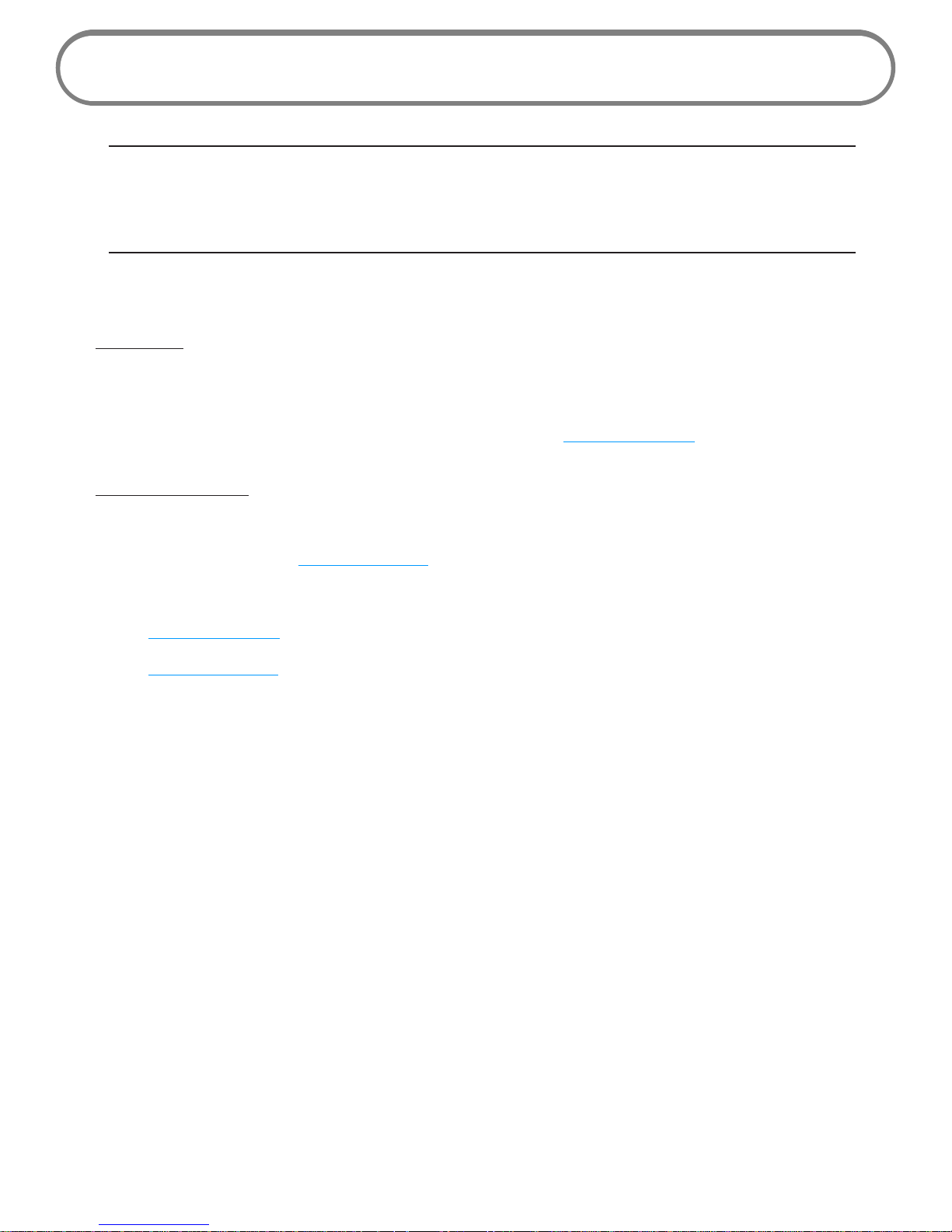
6
Initial Connection and Setup — Overview
IMPORTANT Your MiFi unit is pre-configured with your network operator settings. If MiFi is
unable to pre-configure your settings, you will need the Access Point Name (APN) from your
service provider plus any username, password, or other information they may have given you. If
you do not have this information, contact your service provider before attempting to set up MiFi.
You have two connection options when using MiFi.
WiFi Mode
In WiFi mode you use MiFi as an access point or hotspot. You can connect any 802.11 b/g wireless
device to MiFi. You can establish a secure profile so that others cannot use MiFi unless you allow
them. You can also establish temporary settings to allow up to five devices to connect with MiFi
without you having to give them your security settings. [See WiFi Mode Setup (page 7).]
USB Modem Mode
In USB Modem mode, you connect MiFi directly to a computer and use it as a modem (also known
as a tethered modem). In this mode, WiFi is disabled. To use MiFi as a USB modem, you must install
software and drivers. [See USB Mode Setup (page 14).]
This section contains the following information:
• WiFi Mode Setup
• USB Mode Setup
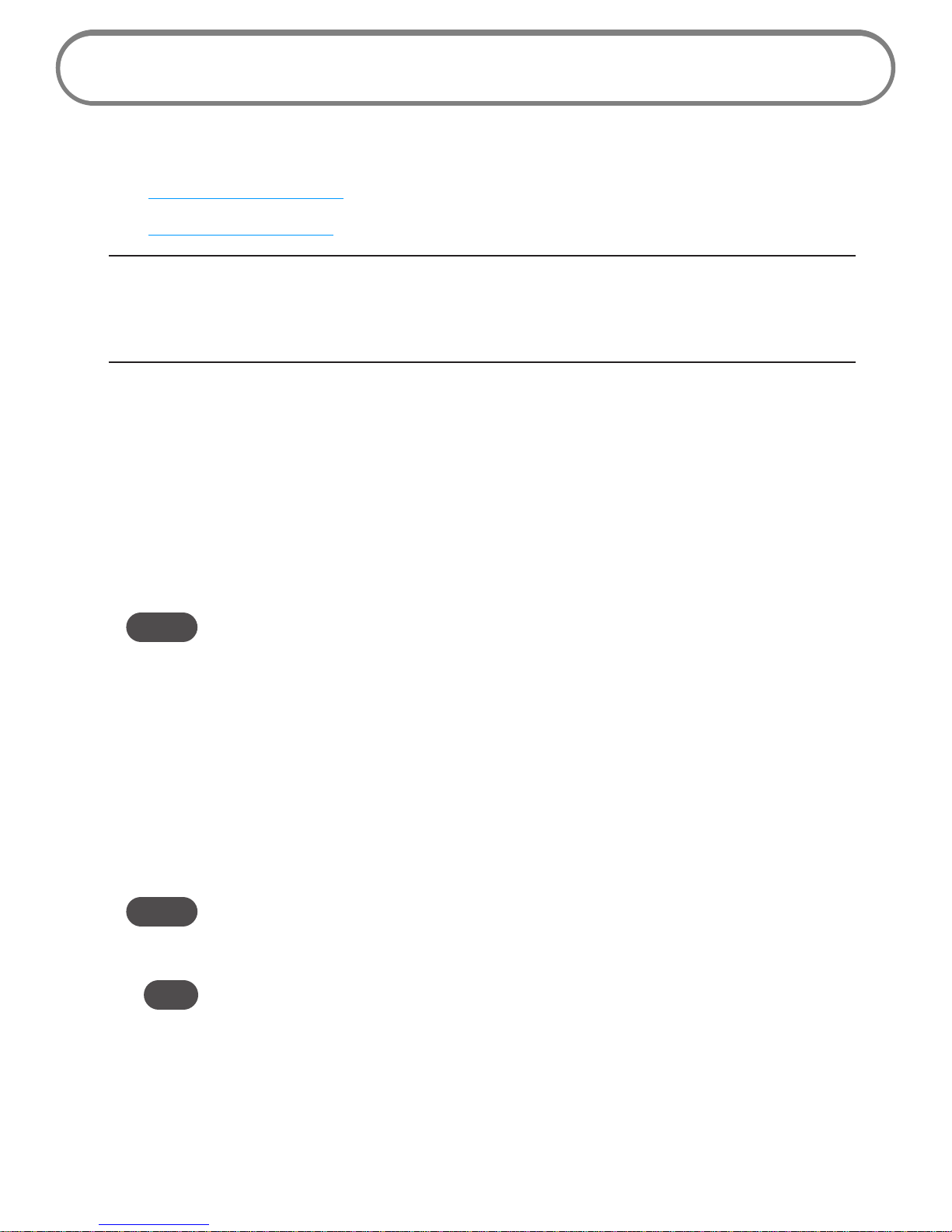
7
WiFi Mode Setup
To properly set up your device for WiFi mode, you need to do both of the following tasks:
• Set Up a WiFi Connection
• Set Up Wireless Security
IMPORTANT Your MiFi unit may be pre-configured with Wi-Fi encryption (WEP 128 bits)
to prevent unauthorised access to your mobile broadband service. The unique SSID (network
name) and WEP key are printed on the inside of the battery door. You will need this information
to continue.
Set Up a WiFi Connection
Setting up the WiFi connection requires two steps:
• Connect to MiFi
• Configure MiFi for your service provider (Not required for most users, MiFi will be pre-
configured.)
NOTE – The battery should be fully charged before using MiFi the first time.
– To connect in WiFi Mode, MiFi must be powered with a charged battery or with an AC mains or car
charger. When MiFi is connected to your computer with the USB cable, WiFi is disabled.
Connect to MiFi:
Press the power button.
MiFi powers on and starts up. When the power LED is flashing and the WiFi LED solid blue,
the device is ready to connect.
Use your normal WiFi manager on your computer to locate the MiFi network name (SSID)
and select it.
NOTE – If your device was pre-configured, the network name was printed on the inside of the battery door.
– If your device was not pre-configured, select the network name that has MiFi_2352 or MiFi_2372
in the name.
Tip! The steps to connect to a WiFi network vary depending on your operating system and whether you
use the native application or third-party software.

8
Click Connect.
If your unit was not pre-configured, the WiFi LED will flash to show connected status.
Continue with “Configure MiFi for your service provider.”
Enter the WEP key when requested.
The WiFi LED will flash to show connected status.
Since your network was pre-configured, you do not need to continue with the following
sections. If you want to change the settings of your MiFi (such as security type), follow the
instructions for using the browser interface. [See Interface Basics
(page 30).]
Configure MiFi for your service provider:
IMPORTANT
If your network was not pre-configured, follow these steps to configure MiFi
for you network operator. Your network service provider should have given you instructions
with your APN (and user name and password, if required). Be sure you have and follow those
instructions.
From your computer’s Web browser, enter http://www.mifi (or http://192.168.1.1) into the
address bar and press the Enter or Return key.
MiFi’s Home page will open. This is the login page to the browser interface and also provides
access to your microSDHC card.
Windows only: You can click Add to Favorites to bookmark the page in your browser for easier
access.
Enter “admin” into the Login window in the upper right corner of the window and click Login.
The Home page for the browser interface will open.
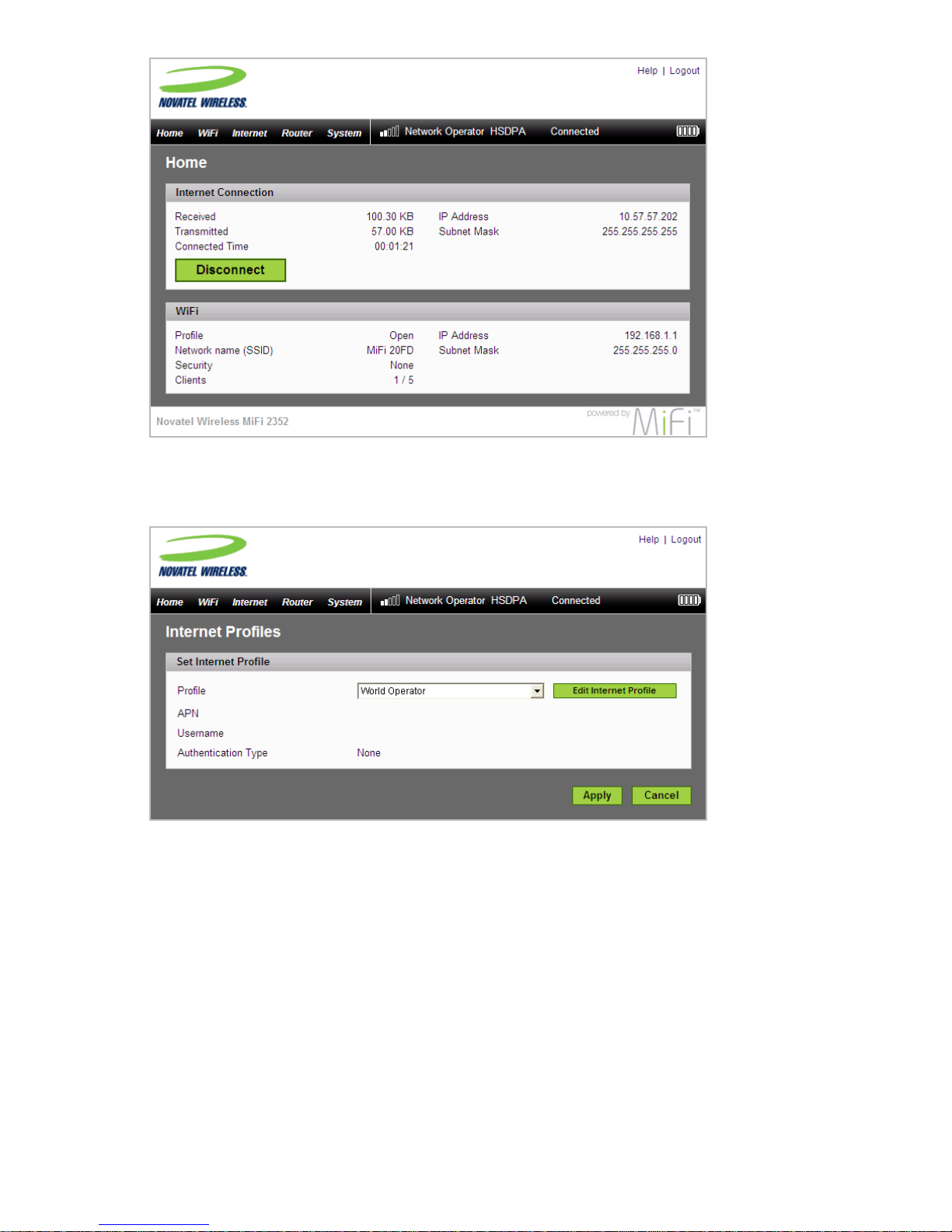
9
Select Internet > Internet Profiles.
The Internet Profiles – Set Internet Profiles page will open.
Select the profile for your provider from the Profile list and click the Edit Internet Profile button.
The Internet Profiles – Edit Profile page will open.
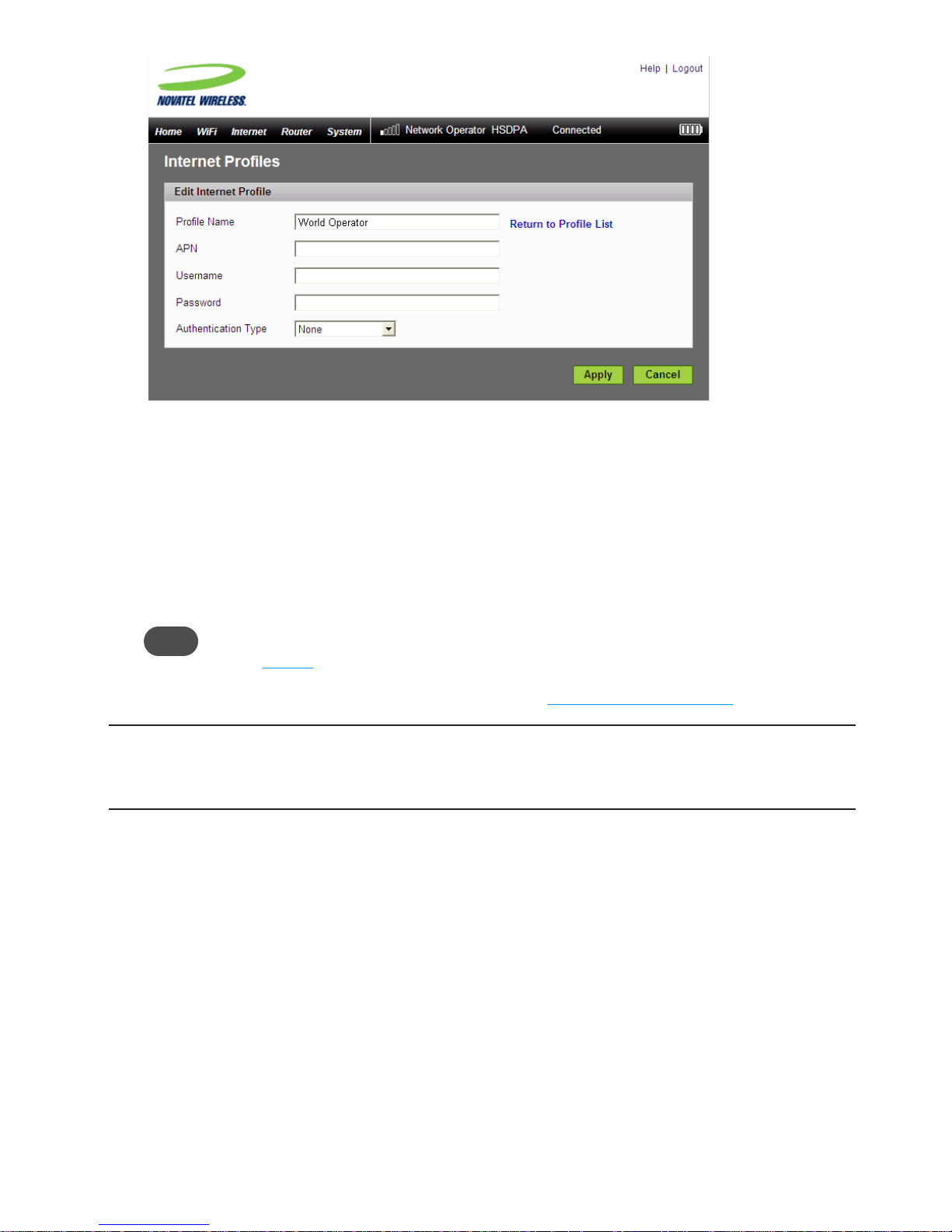
10
If desired, change the Profile Name to something more descriptive, for example My MiFi.
Enter the APN, Username, Password and other information you were given by your service
provider.
Click Apply.
Click the Return to Profile List link.
Click Apply on the Internet Profiles – Set Internet Profile screen.
Tip! You may want to set Autoconnect to have your MiFi connect to the network whenever it is powered
on. [See page 55]
Set up wireless security for your MiFi network. [See Set Up Wireless Security (page 11).]
WARNING ! It is highly recommended that you set up security for your MiFi at this time. If
you do not configure security for your wireless network, data on your network will be easily
accessible to others.
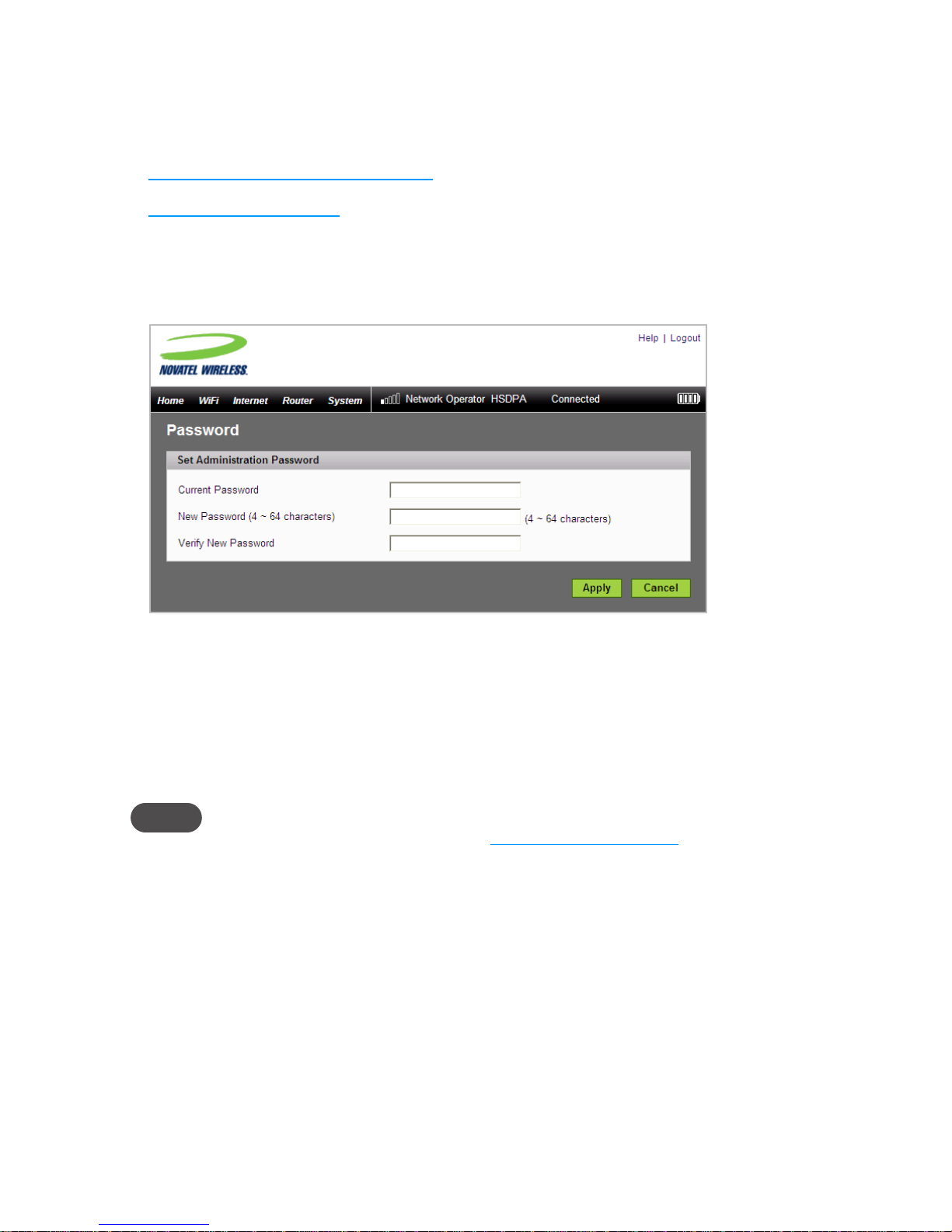
11
Set Up Wireless Security
Using security with your wireless network is very important. If your network was not pre-configured,
Novatel Wireless recommends that you set up security immediately by following these procedures:
• Change the Administrative Password
• Establish a Secure Profile
Change the Administrative Password
Choose System > Password from the menu bar.
Type “admin” into the Current Password field.
Select a new administrative password and enter it into both New Password fields.
Click Apply.
This will be the new administrative password that you use when you login to the browser
interface.
NOTE Be sure to record the new password. You will have to reset the device using the Master Reset button
if you lose the administrative password. [See Using the Master Reset Button
(page 82).]
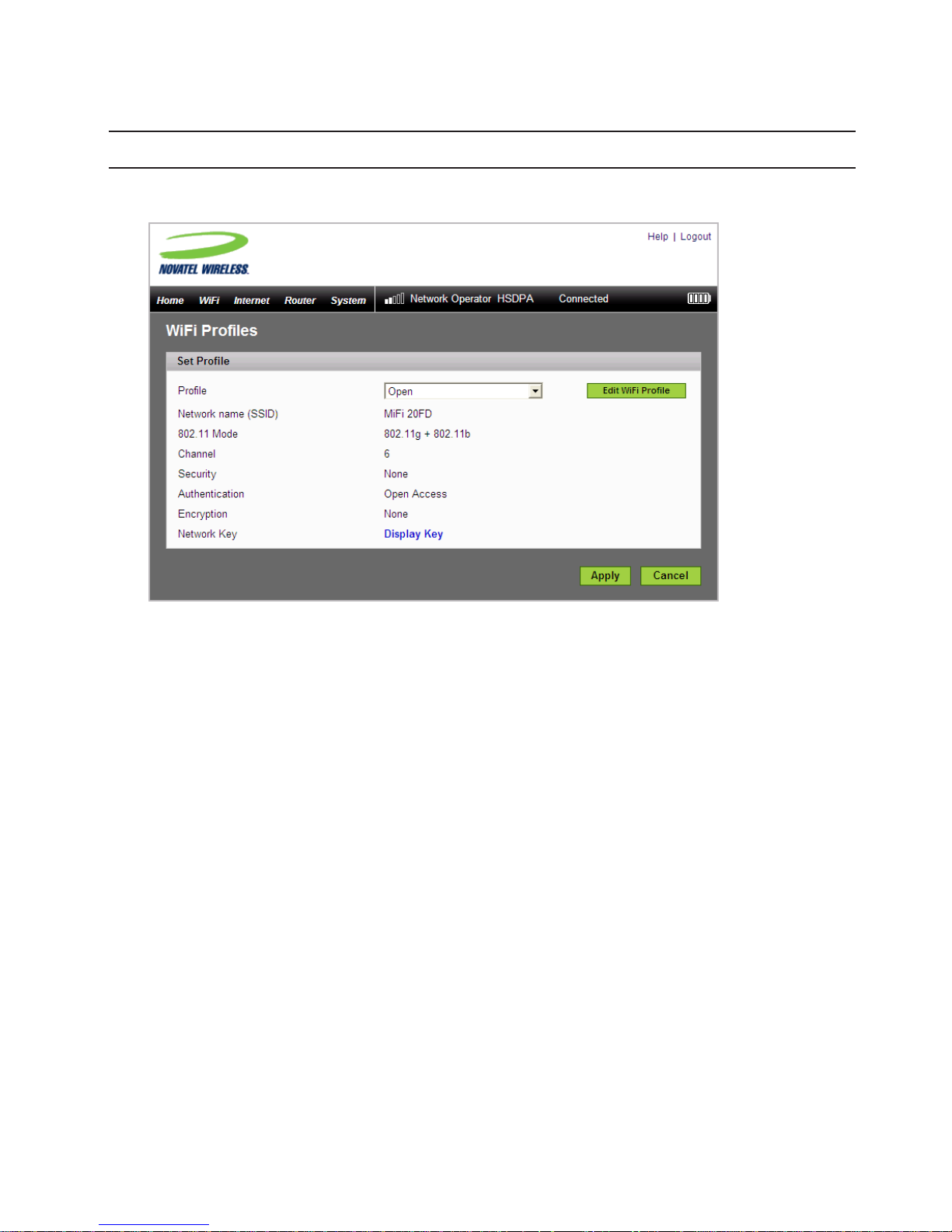
12
Establish a Secure Profile
You can use WEP (64- or 128-bit), WPA-PSK, WPA2-PSK, or WPA/WPA2 mixed mode security.
IMPORTANT Record your network key.
Choose WiFi > WiFi Profiles from the menu bar.
From the Profile list, select Secure and click the Edit WiFi Profile button.
The Edit WiFi Profile page will open.
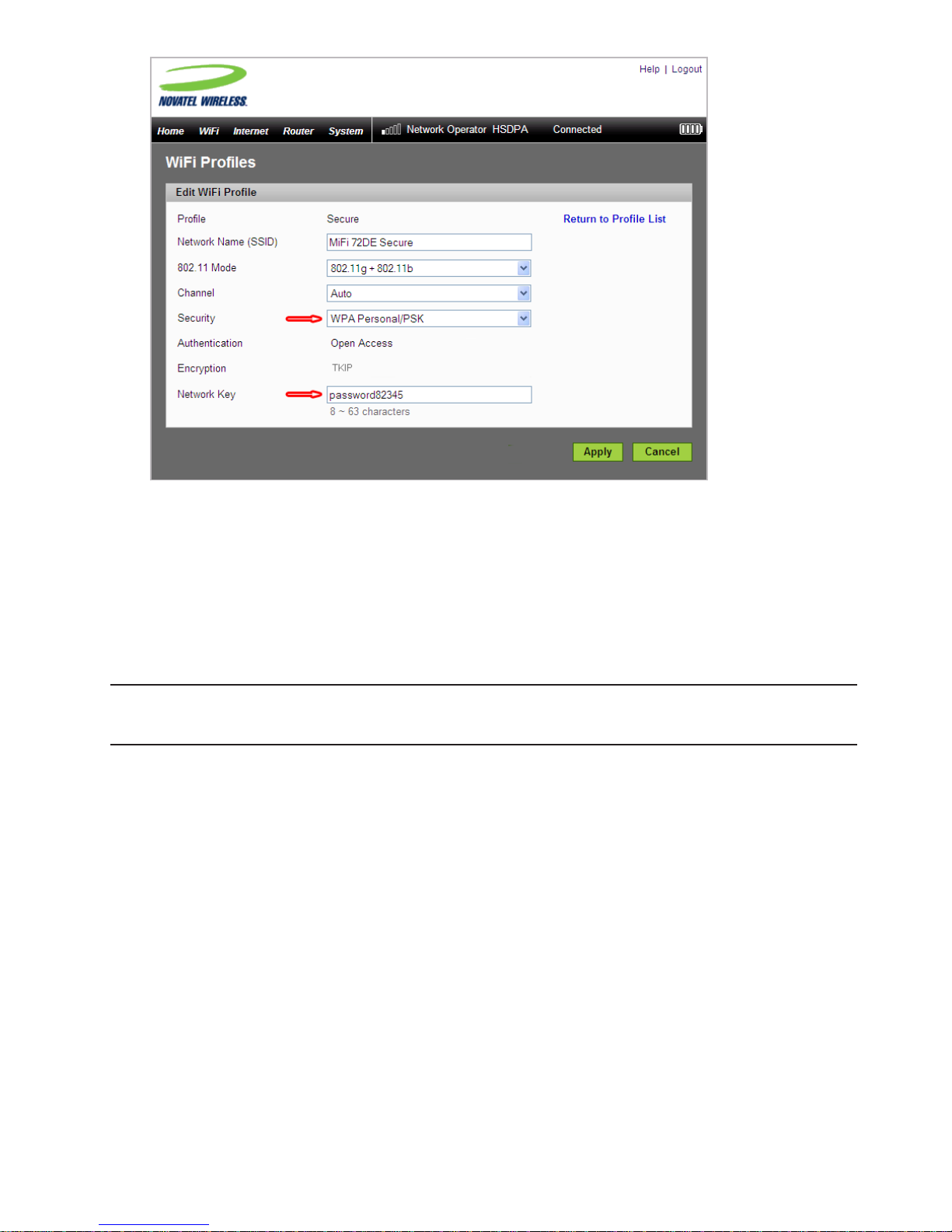
13
Choose the type of security you want to use from the Security list.
Type the Network Key you want to use in the box.
Click Apply.
Click the Return to Profile List link.
Click Apply on the WiFi Profiles – Set Profile page to begin using the Secure profile.
IMPORTANT Your wireless connection will be disabled at this point. You must reconnect with
the new network key you just established.
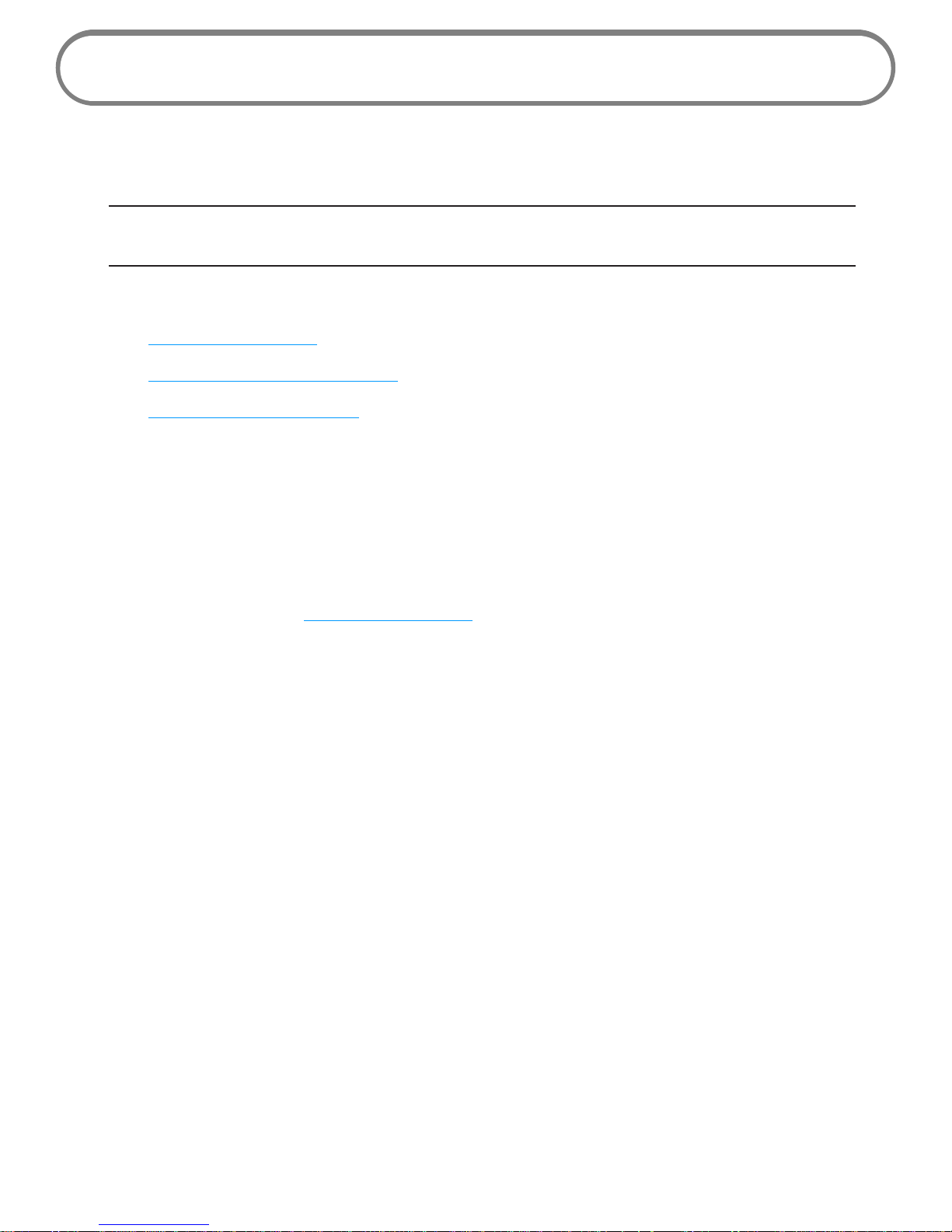
14
USB Mode Setup
To use MiFi in USB mode, you must install the software and drivers that are contained in the MiFi
device.
IMPORTANT You will need the Access Point Name (APN) from your service provider plus any
username, password, or other information they may have given you.
This section contains the following information:
• System Requirements
• Windows Setup and Connection
• Mac Setup and Connection
System Requirements
• Windows® XP, Vista
• Mac OS® X v10.4.7+
• Linux® (2.4, 2.6)
[Visit www.novatelwireless.com for configuration details.]
• 100 MB hard drive space
• 128 MB Ram
• USB 2.0 port
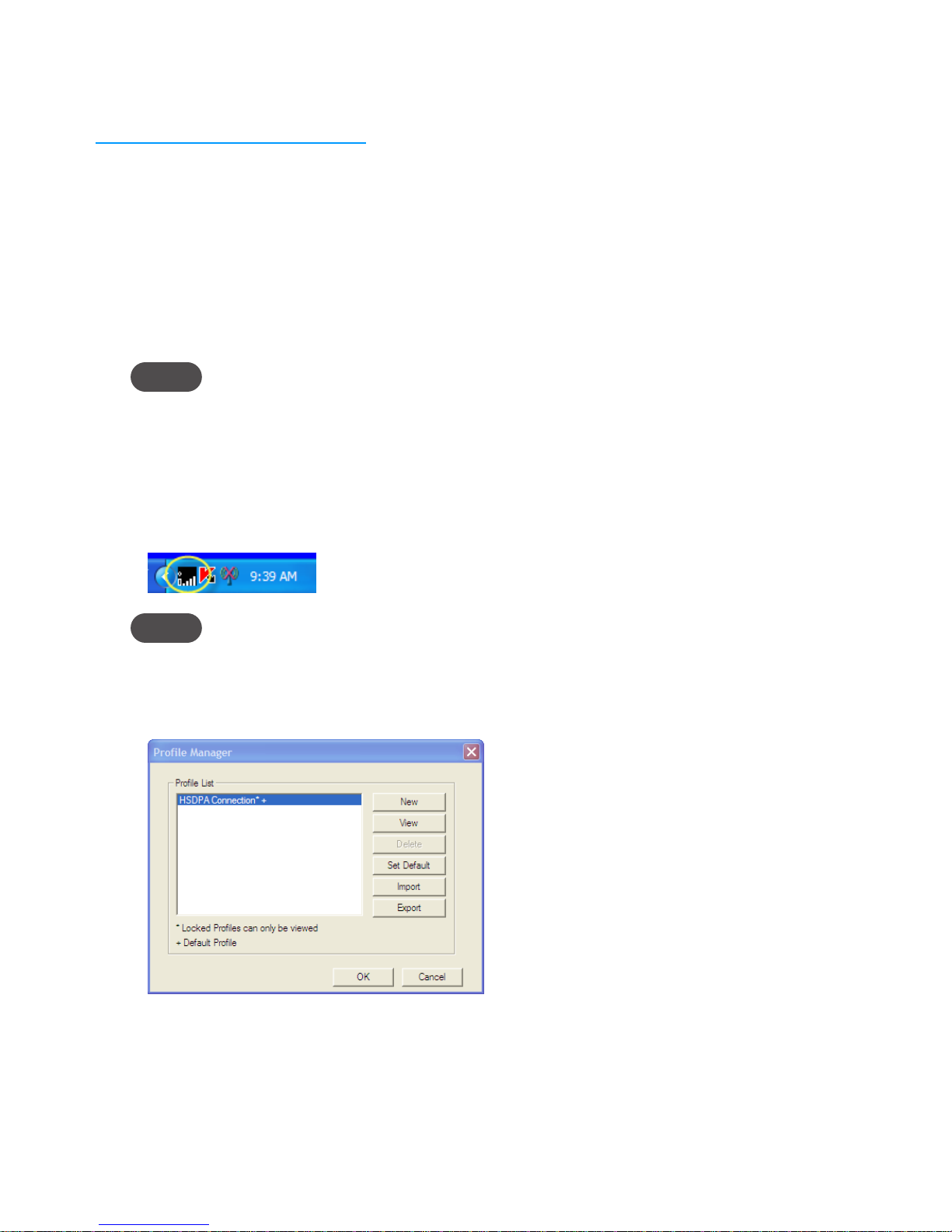
15
Windows Setup and Connection
A complete user guide for the MobiLink 3 software is available from the Novatel Wireless website at
www.novatelwireless.com/support.
This section contains information on installing the software, configuring your new profile, and
connecting to the network.
Install the software and configure the profile:
Turn on your computer and close all open applications.
Use the microUSB cable to attach MiFi to a USB 2.0 port on your computer. MiFi will turn on
automatically.
NOTE Only the connection LED on the power button will light.
WiFi is disabled in USB mode.
The MobiLink software and MiFi drivers will install.
Follow any onscreen instructions.
The MobiLink icon will appear in the Windows notification area (also referred to as the system
tray).
NOTE If the system tray icon is not present, double-click the MobiLink desktop shortcut to launch the
software.
Right-click the icon and select Settings > Profile Manager.
The Profile Manager window will open.
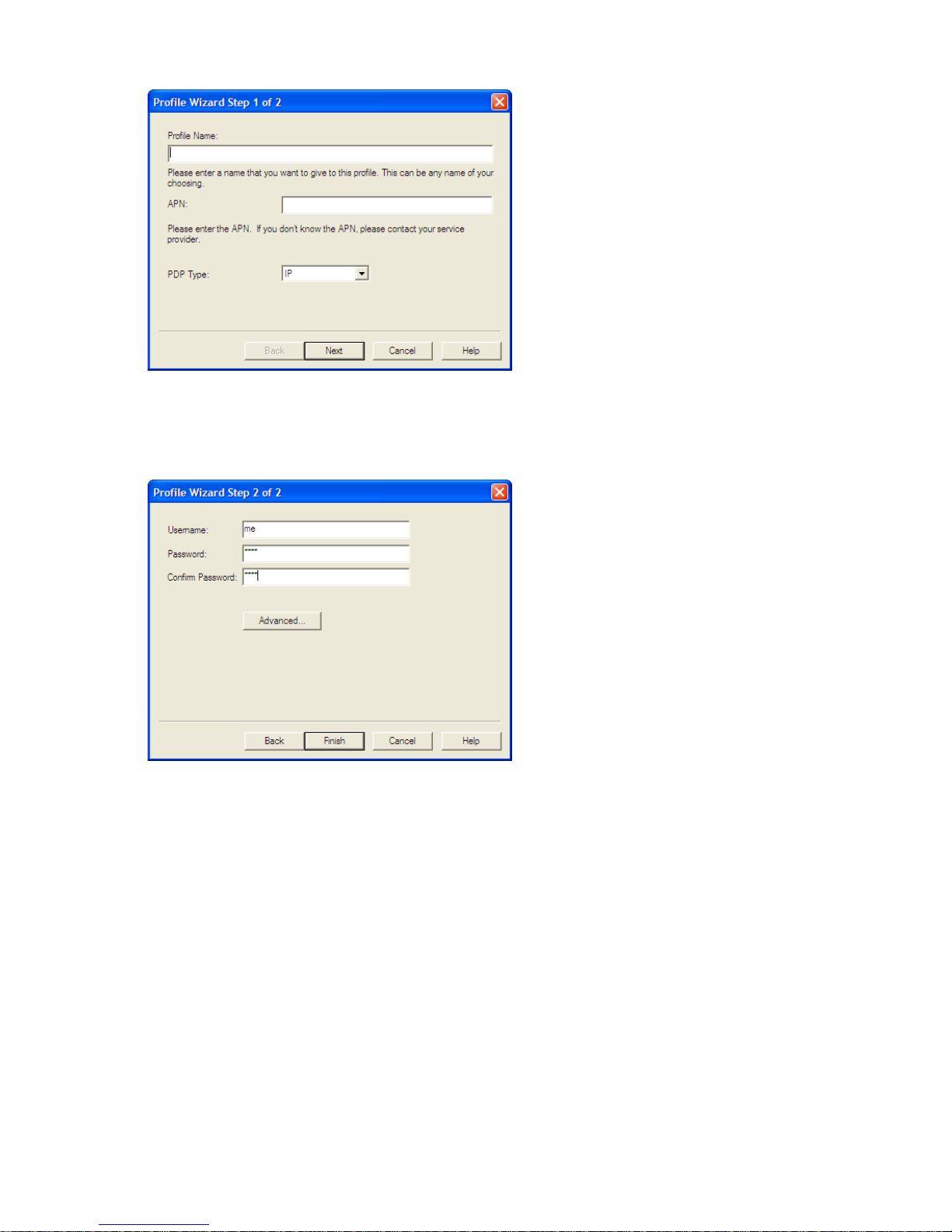
16
Click New to start the Profile Manager wizard.
Enter a simple name for the new profile (for example, My MiFi Connection).
Enter the Access Point Name (APN) that you received from your service provider and click
Next.
Enter your Username and Password (received from your service provider), if required, and
click Finish.
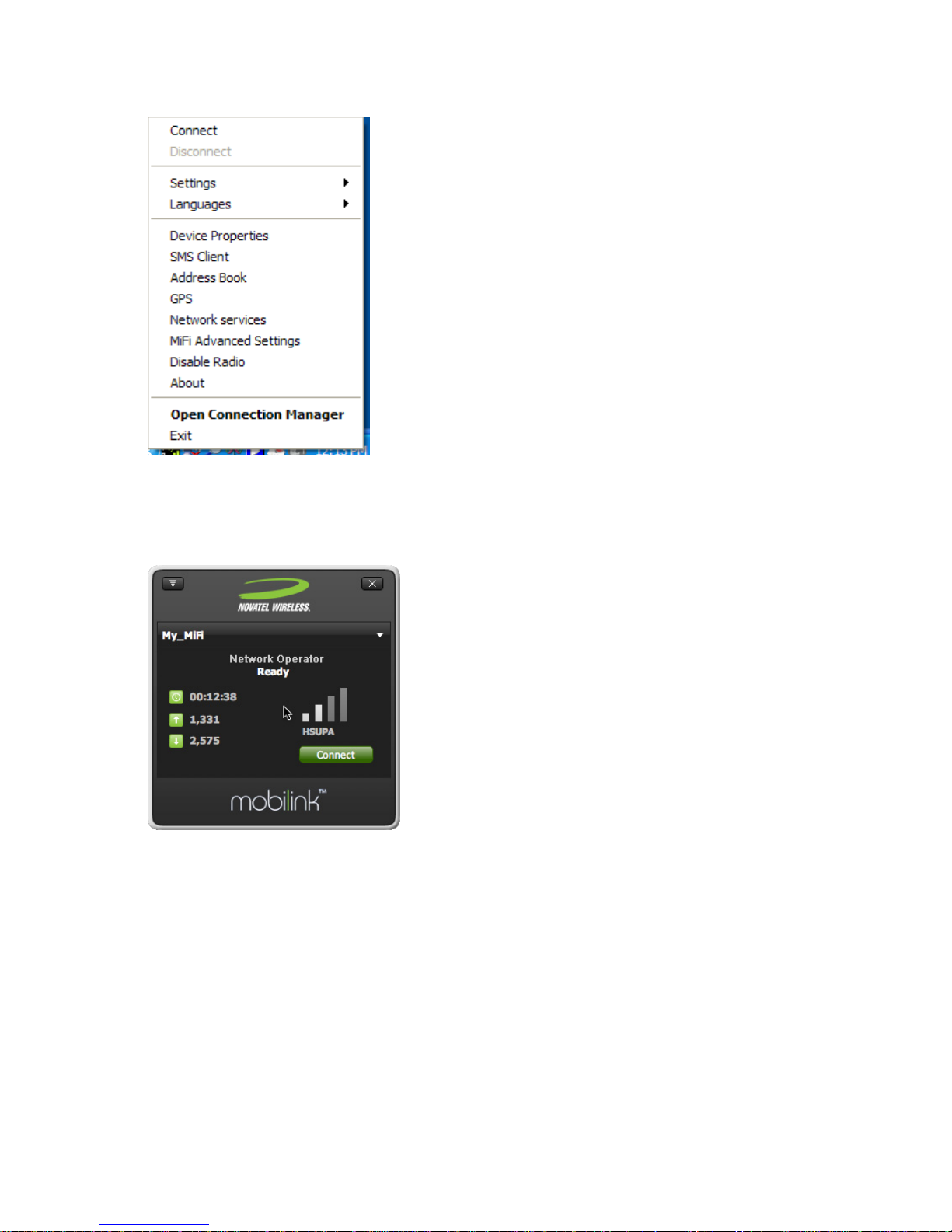
17
Connect to the network:
Right-click the system tray icon again and select Connect.
– Or –
To see network and connection status also, right-click the system tray icon and select Open
Connection Manager.
Click Connect.
When Ready changes to Connected, you have successfully connected to the network and can
browse the Internet, check e-mail, or any other activities you require.
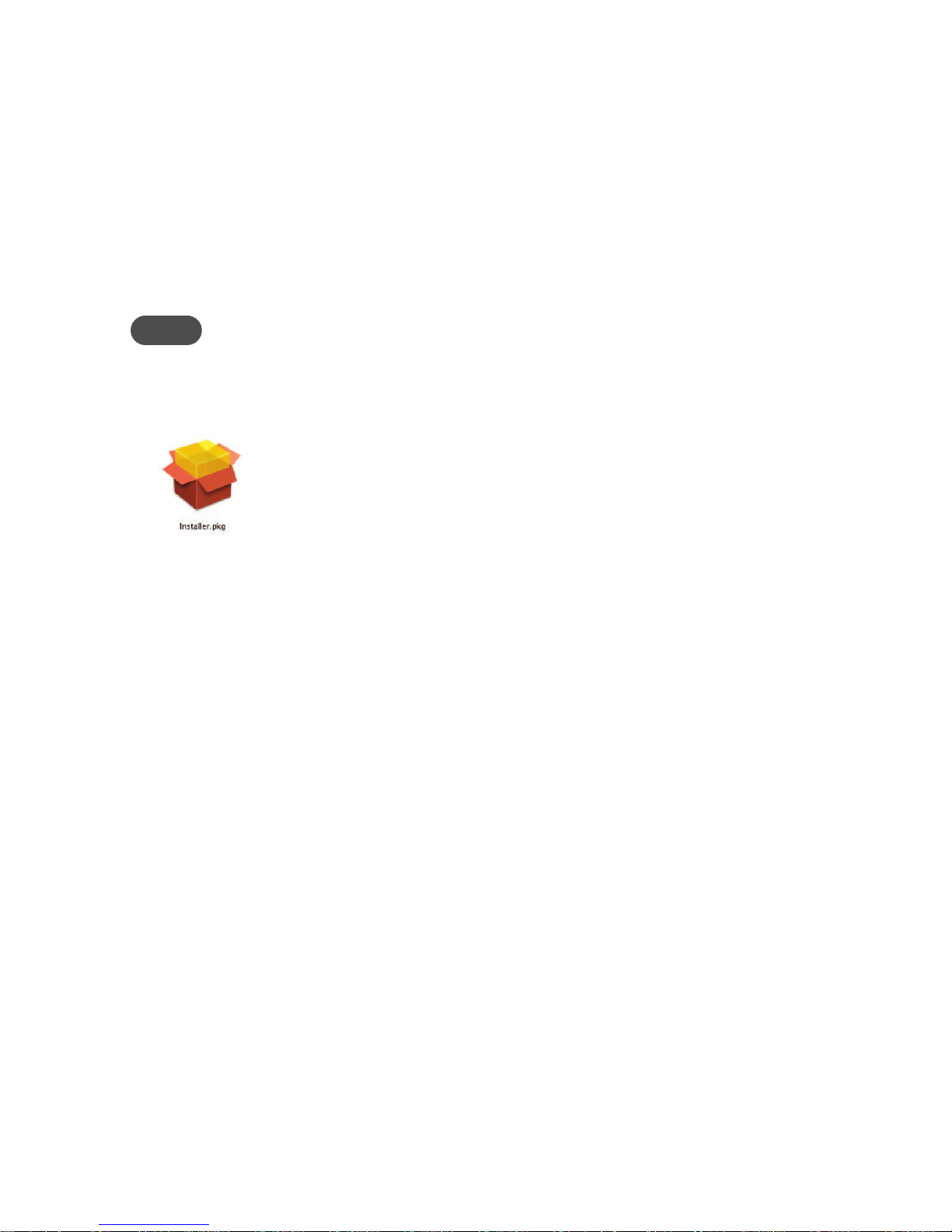
18
Mac Setup and Connection
This section contains information on installing the MiFi drivers, configuring your new profile, and
connecting to the network.
Install the MiFi Drivers and Configure Your Device
Turn on your computer and close all open applications.
Use the microUSB cable to attach MiFi to a USB port on your Mac. MiFi turns on
automatically.
NOTE Only the LED on the power button will light.
WiFi is disabled in USB Modem mode.
A welcome window opens, showing the installer package and a PDF file named
“Instructions.”
Follow the instructions outlined in the “Instructions” document for driver installation and
device configuration.
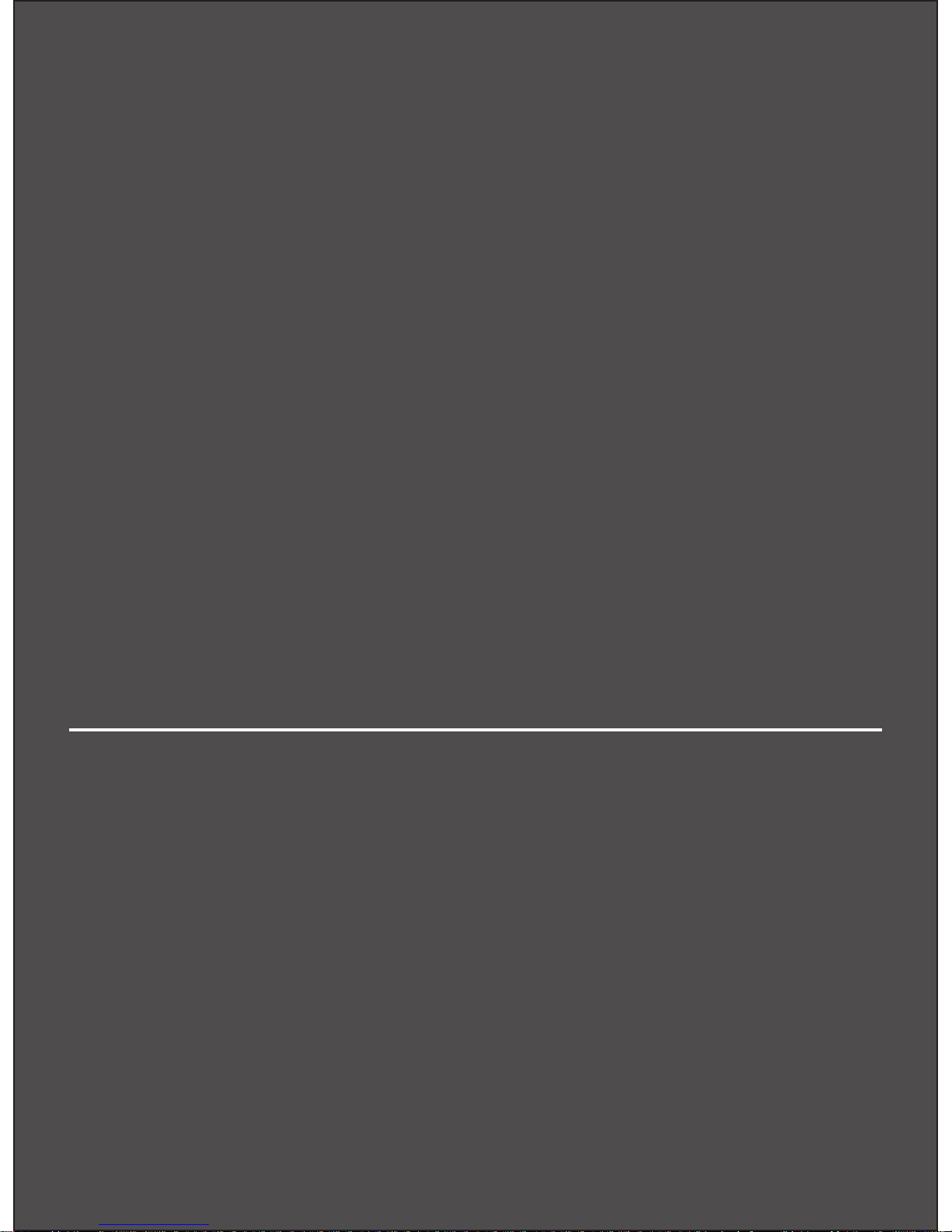
Using MiFi in WiFi Mode
Using MiFi in USB Mode
Using microSDHC Cards with MiFi — File Sharing
Using MiFi and Sharing Files
2
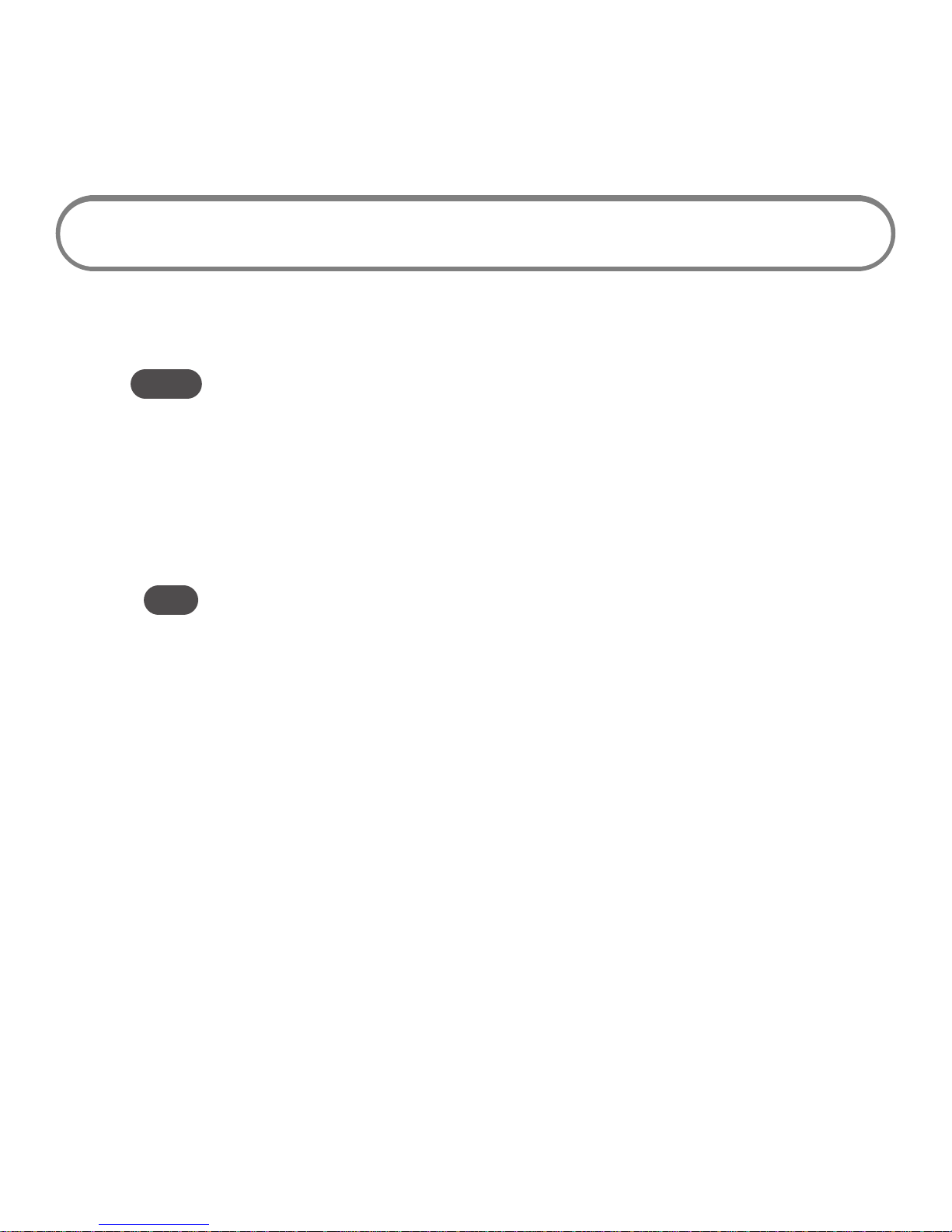
20
This chapter covers using MiFi wirelessly (including as a temporary
hotspot), using MiFi as a USB modem, and using the File Sharing
capabilities allowed by the microSDHC card capabilities.
Using MiFi in WiFi Mode
WiFi mode is where you use your MiFi as a wireless hotspot or access point. It can be powered by
battery, AC mains charger, or car charger when used in this mode.
NOTE You cannot power MiFi through a USB cable and use it in WiFi mode.
Plugging MiFi into a computer disables WiFi mode.
Press the power button.
• MiFi comes on and the power/connection LED and the WiFi LED light up.
• A solid amber power LED and a solid WiFi LED indicate the device is in service and ready
to connect.
Use your normal WiFi manager on your computer to locate the MiFi wireless network.
Tip! – The steps to connect to a WiFi network vary depending on your operating system and whether you use the
native application or third-party software.
– Consult your computer help system if you have difficulty locating your network list.
Typical Windows
» Right-click the wireless icon in Windows notification area (system tray) and select View Available Wireless
Networks.
Typical Mac
» Pull down the network list from the Airport icon in the menu bar.
If multiple wireless networks are found, highlight the one that has MiFi_2352 or MiFi_2372 in its
name.
Click Connect.
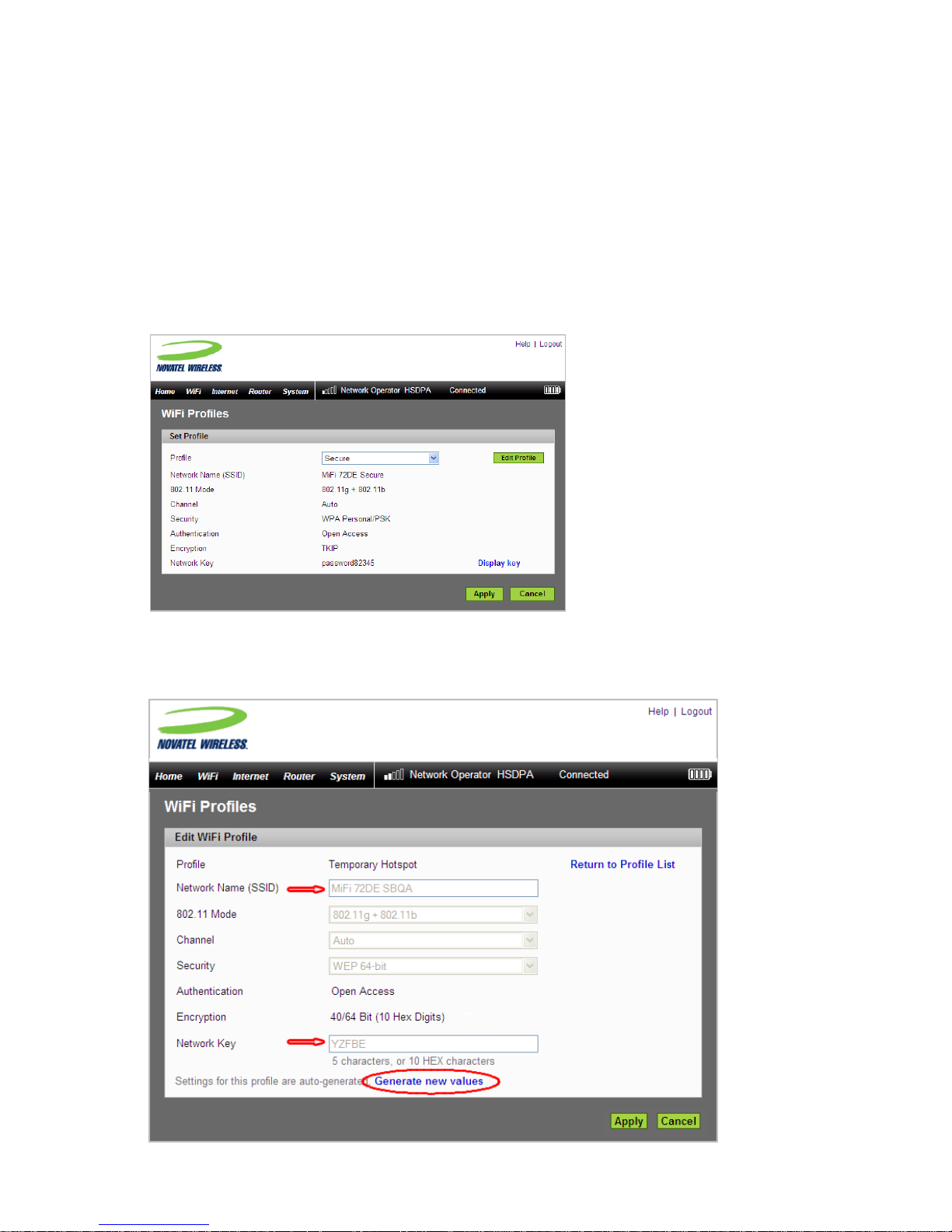
21
Setting Up a Temporary Hotspot
MiFi allows you to set up a temporary network name and network key so you can allow people
to connect to it without having to share your security information. MiFi can have up to 5 devices
connected at any one time.
To set up a temporary hotspot:
Login to MiFi.
Choose WiFi > WiFi Profiles from the menu bar.
The WiFi Profiles – Set Profile page will open.
Choose Temporary Hotspot from the Profile list and click Edit Profile.
Click the Generate new values link at the bottom.
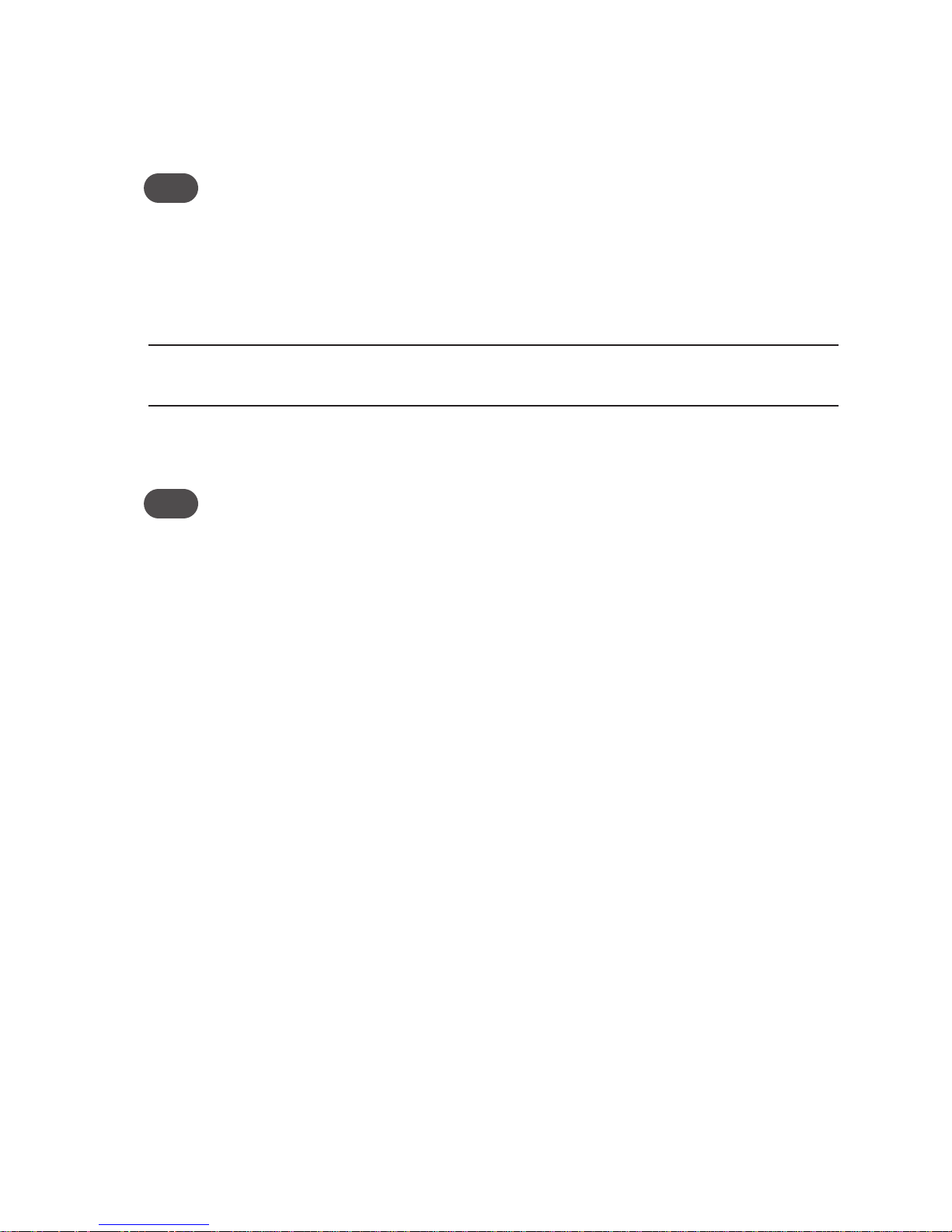
22
The Network Name and Network Key will change to a new temporary network name (SSID)
and network key.
Note the temporary hotspot network name and network key. In the example shown above,
they are “MiFi 72DE SBQA” and “YZFBE”.
Tip! You can click the Generate new values link again to have a different network name and network key
generated.
Click Apply.
Click the Return to Profiles List link.
Click Apply on the WiFi Profiles – Set Profile page.
IMPORTANT Your wireless connection will be disabled at this point. You must
reconnect with the new settings you just established.
Then share the temporary network name and network key that were generated with your
workgroup so they can connect to the device.
Tip! Do not forget to change your profile back to Secure when you are through working with your
workgroup.
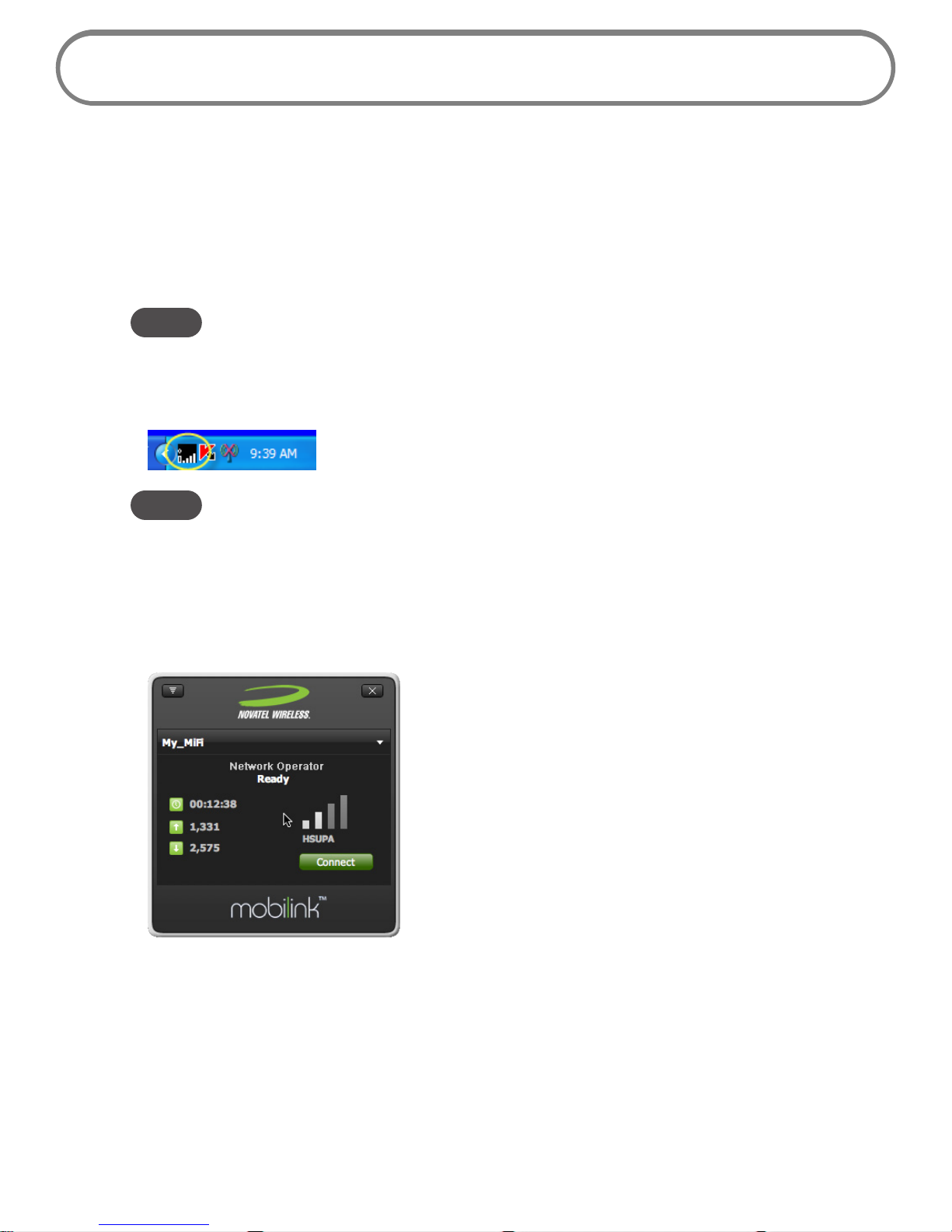
23
Using MiFi in USB Mode
In USB mode, you connect your MiFi to your computer with the microUSB cable and use it as a USB
modem. The microUSB cable will power MiFi (and slowly charge its battery) while it is plugged in.
Windows:
Use the microUSB cable to plug MiFi into a USB 2.0 port on your computer. MiFi will turn on
automatically.
NOTE Only the connection LED on the power button will light.
WiFi is disabled in USB mode.
Make sure the MobiLink software is running. The system tray icon will appear in the Windows
notification area.
NOTE If the system tray icon is not present, double-click the MobiLink 3 desktop shortcut to launch the
software.
Right-click the system tray icon and select Connect.
– Or –
To see network and connection status also, right-click the system tray icon and select Open
Connection Manager.
Click Connect.
When Ready changes to Connected, you have successfully connected to the network.
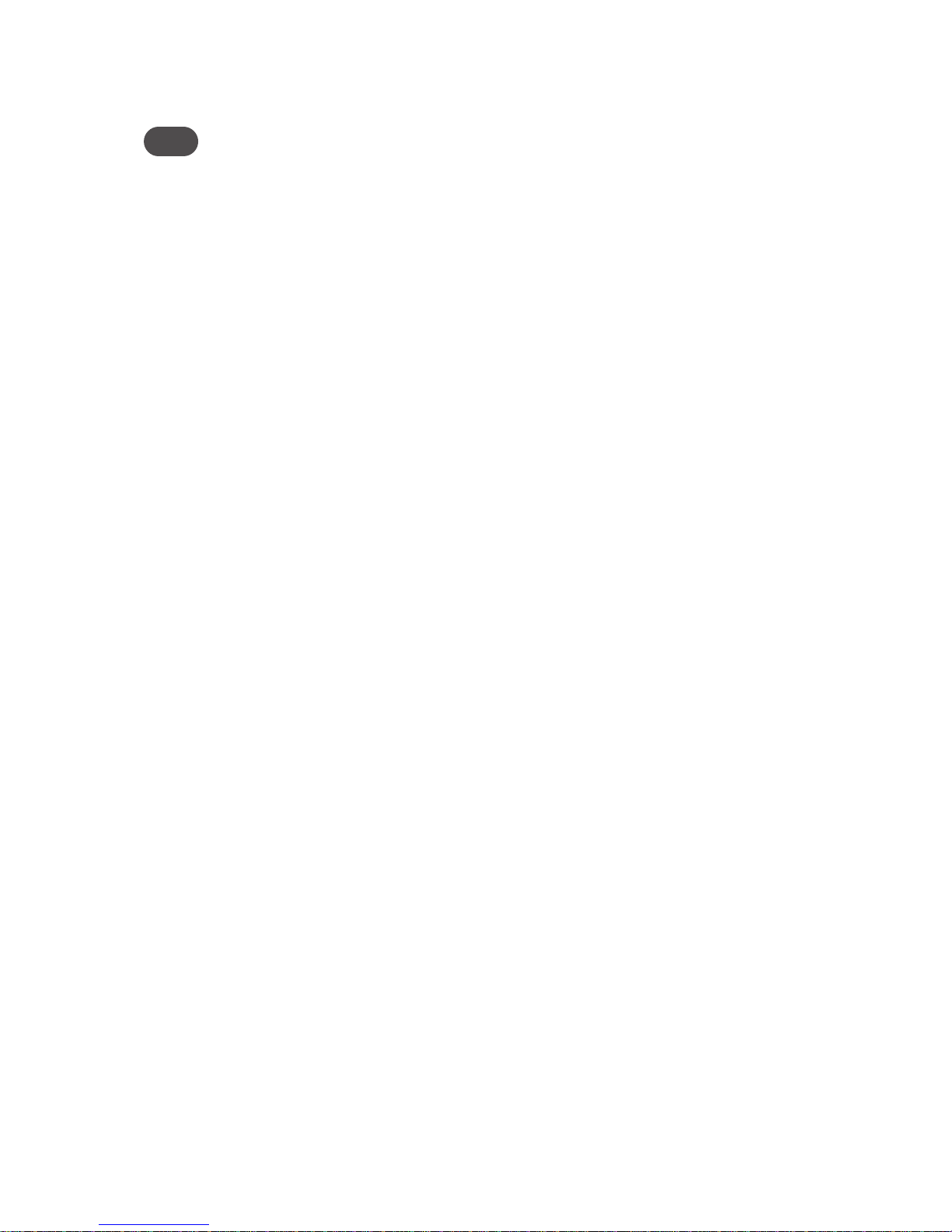
24
Mac:
Connect to the “Novatel Wireless Modem” using your usual Mac application.
Tip! You can use System Preferences > Network on OS X v10.4, v10.5, and v10.6.

25
Using microSDHC Cards with MiFi — File Sharing
MiFi comes with a microSDHC card slot that allows you to move files with you without having to
carry an additional flash drive. You can use microSDHC cards with up to 16GB capacity.
Insert the microSDHC Card
Insert the microSDHC card into the slot of the MiFi.
NOTE – Be careful not to touch the contacts.
– Do not force the card into the slot. Check the orientation if you have difficulties.
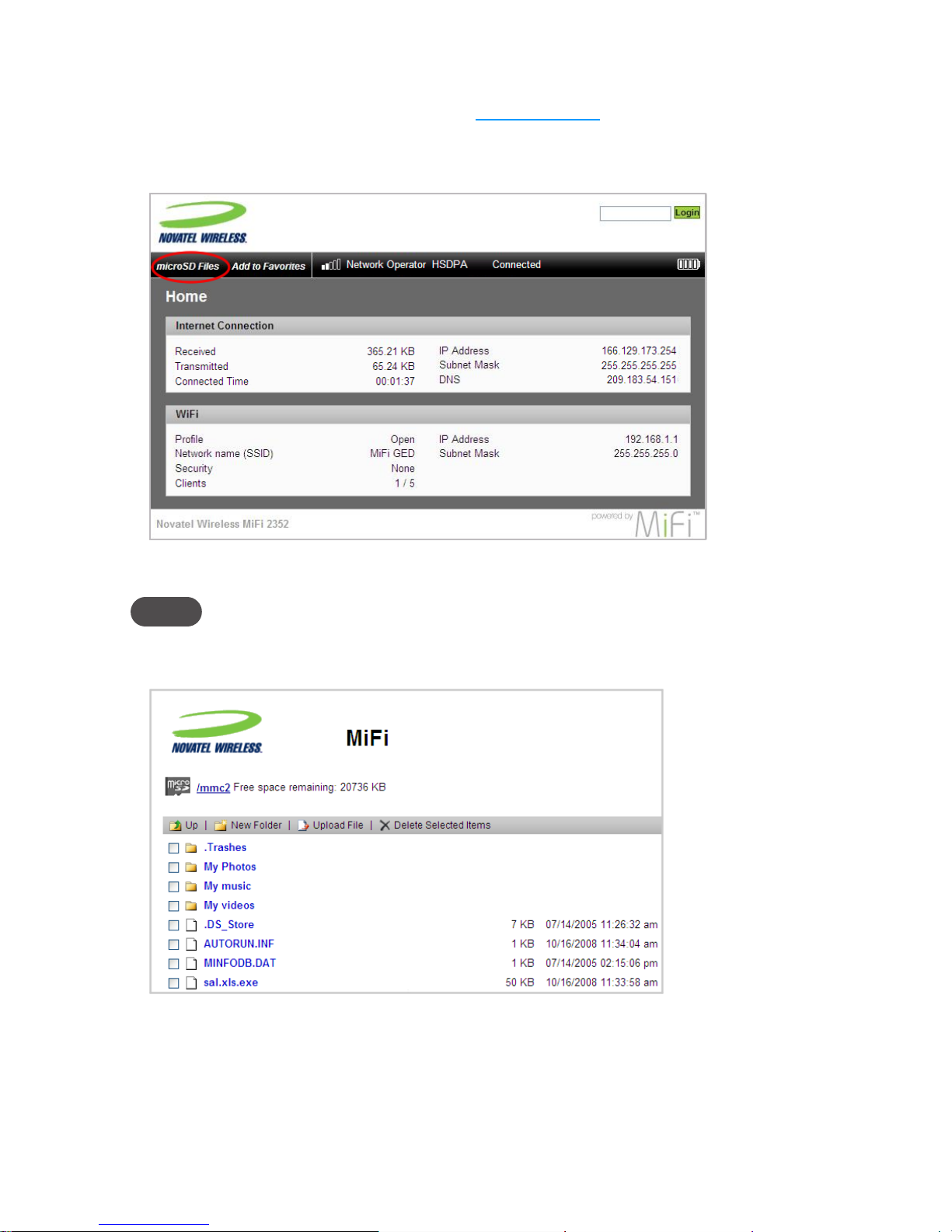
26
Access Your Files from MiFi
From your computer’s Web browser, enter http://www.mifi into the address window and
press the Enter or Return key.
The MiFi Login Home page will open.
Choose microSD Files from the menu bar.
NOTE If “microSD Files” is not in the menu bar, you are logged-in to MiFi. Click Logout to reach the MiFi
Login Home page.
The directory list will open in a separate window.
From here you can add or remove files and see how much free space you have available on the
microSDHC card.
