Novatel MiFi 2200 User Manual

User Manual
This User Manual provides instructions on how to use your new device. However, some of
the information in this User Manual does not apply to your kajeet device. This includes the
following:
• Activation instructions provided by Sprint.
• Select services and features that are specic to Sprint, such as Sprint ID, Sprint TV, Sprint
Zone, TeleNav GPS Navigator, Sprint Mobile Wallet, Sprint HotSpot and voice mail to text
capability
• Customer service information (phone numbers and/or websites) for Sprint
• Warranty information (warranty terms are provided with device)
For questions regarding your device or service, please have your administrator
contact kajeet.
www.kajeet.com/education


Table of Contents
Your MiFi 2200 Device. . . . . . . . . . . . . . . . . . . . . . i
How to Use This Guide . . . . . . . . . . . . . . . . . . . . . i
Getting More Information . . . . . . . . . . . . . . . . . . ii
Section 1: Your Device’s Browser Interface . . 1
2E. Advanced Menu . . . . . . . . . . . . . . . . . . . . . 25
Advanced Menu . . . . . . . . . . . . . . . . . . . . . . . . . . 25
Section 3: Reference . . . . . . . . . . . . . . . . . . . . . 39
3A. Glossary . . . . . . . . . . . . . . . . . . . . . . . . . . . . 40
Index . . . . . . . . . . . . . . . . . . . . . . . . . . . . . . . . . . . . 43
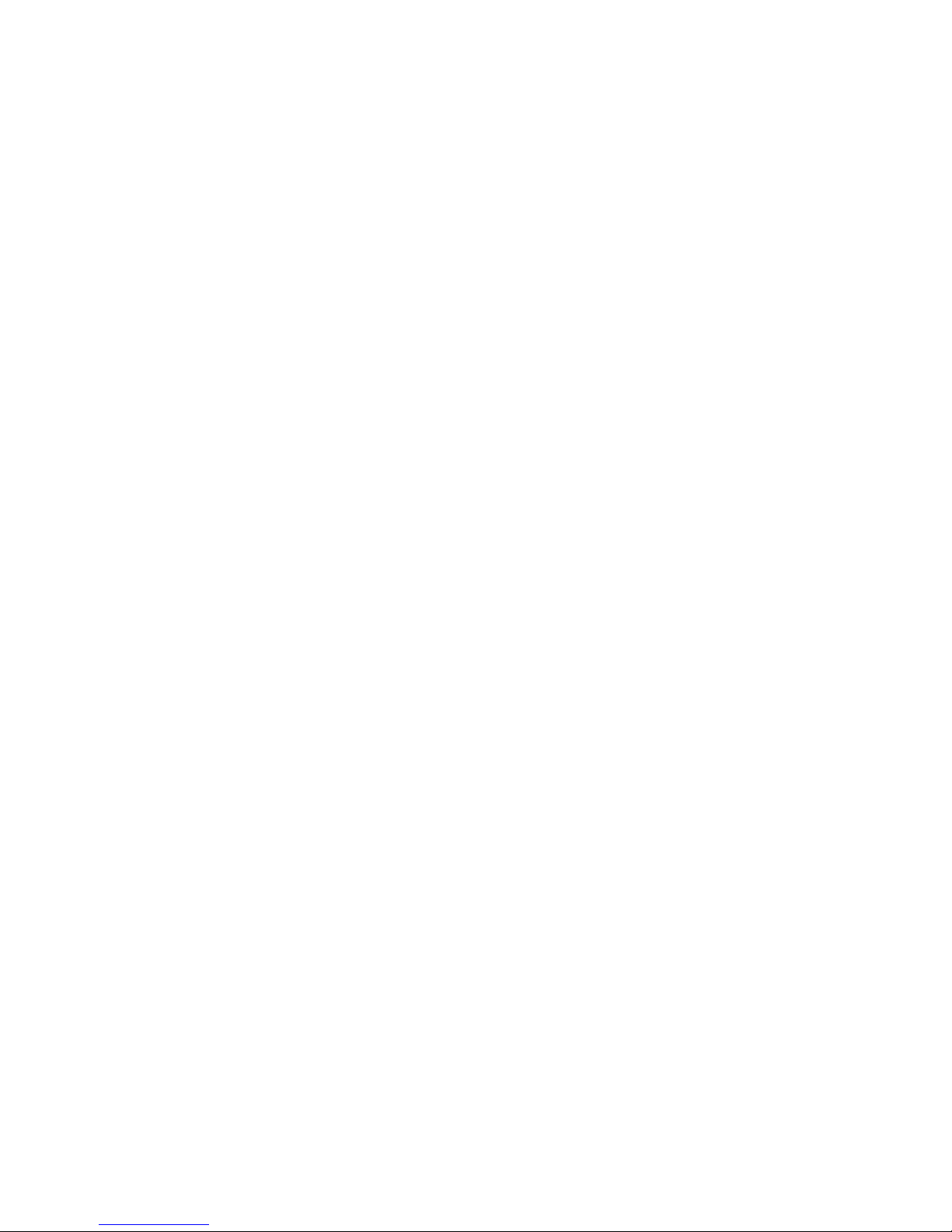
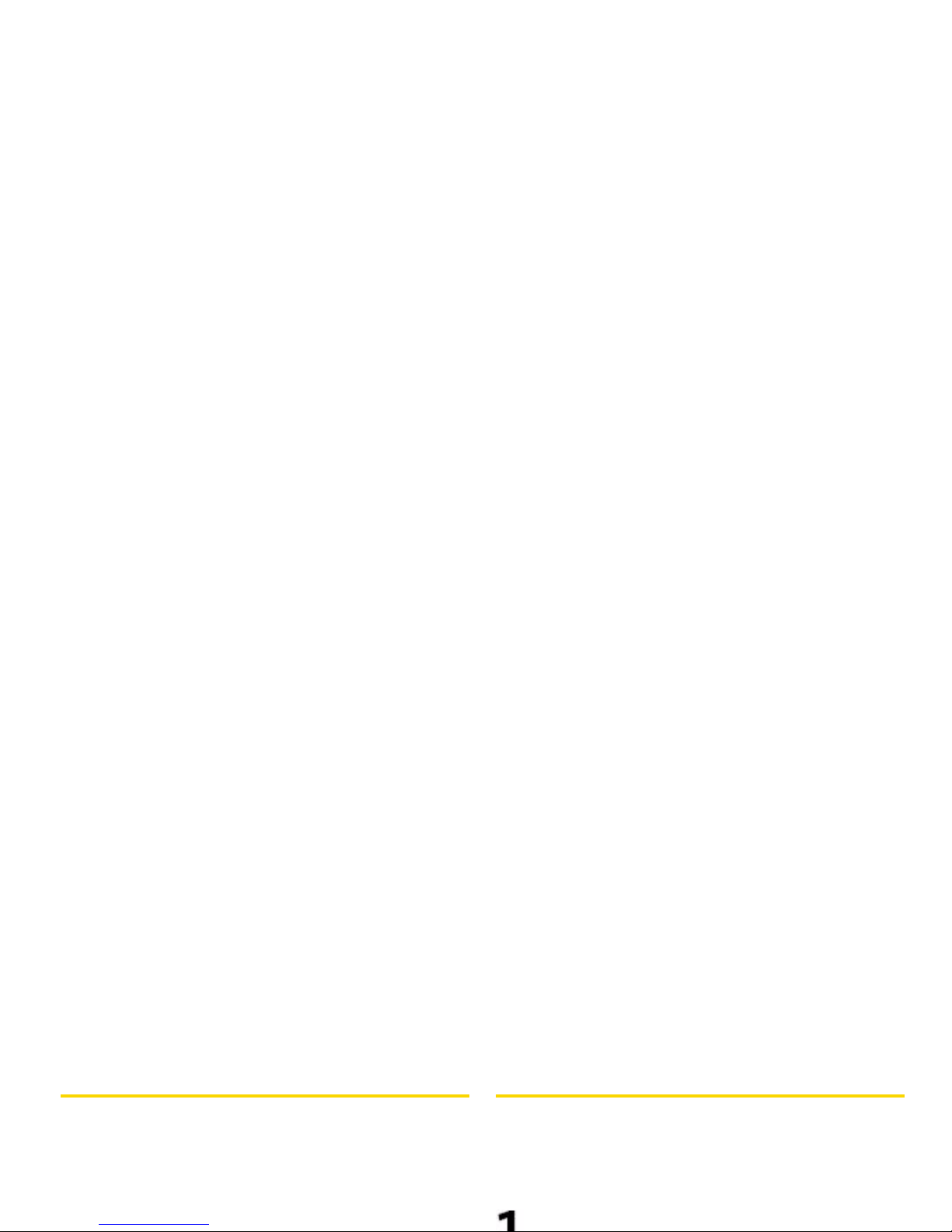
Your MiFi 2200 Device
Thank you for purchasing a Novatel Wireless MiFi 2200
Mobile Hotspot. This device offers more freedom than
ever before. No wires, no cables, no software —
configure it through your Web browser.
How to Use This Guide
This guide explains the use of the browser interface
that allows you to configure your device as well as
access its many features.
The first section (page 1) gives an overview of
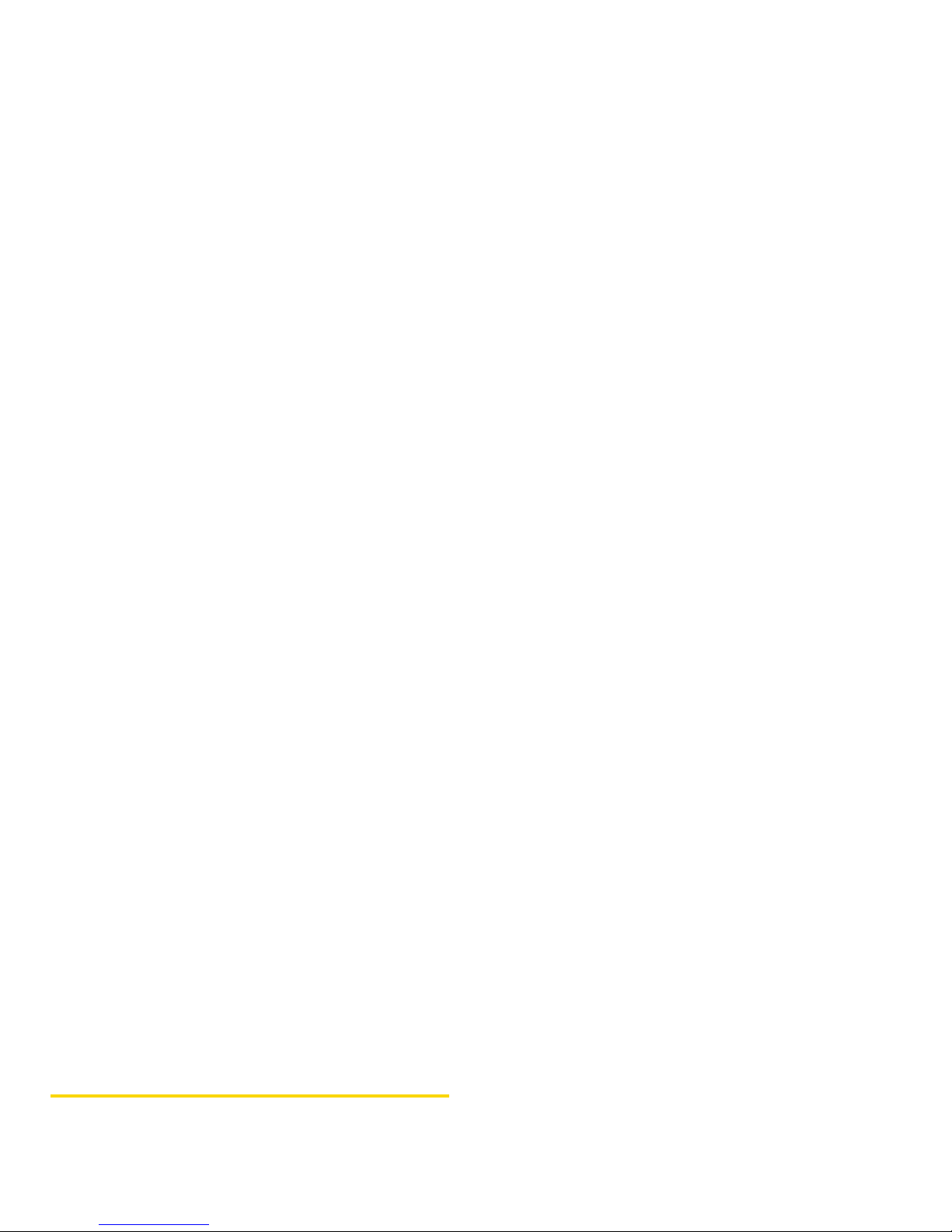
Getting More Information
This guide describes the browser interface that allows
you to configure the MiFi 2200. For information about
setting up your device on your Sprint account, device
maintenance and care, etc., consult the printed
Getting Started Guide that came with your device.
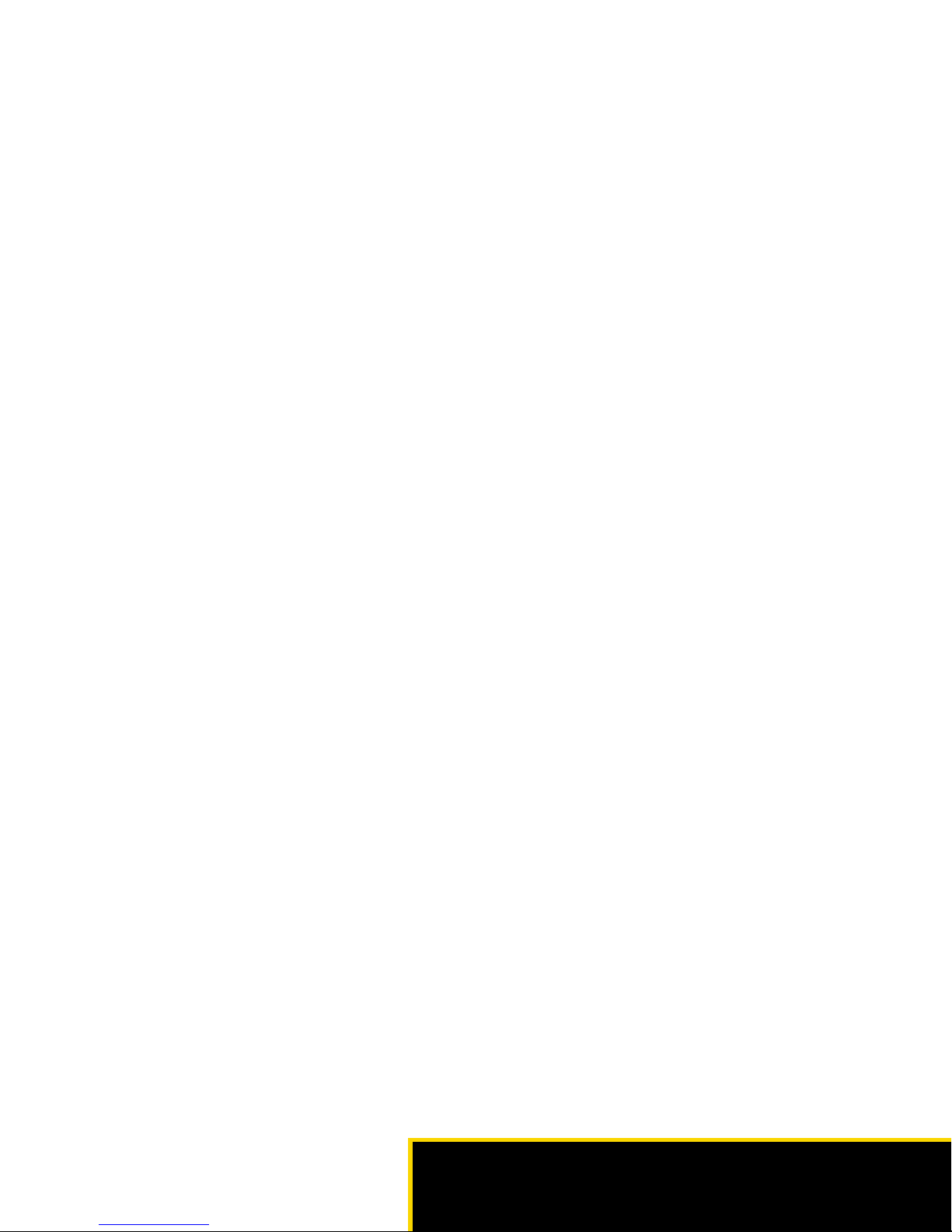
Section 1
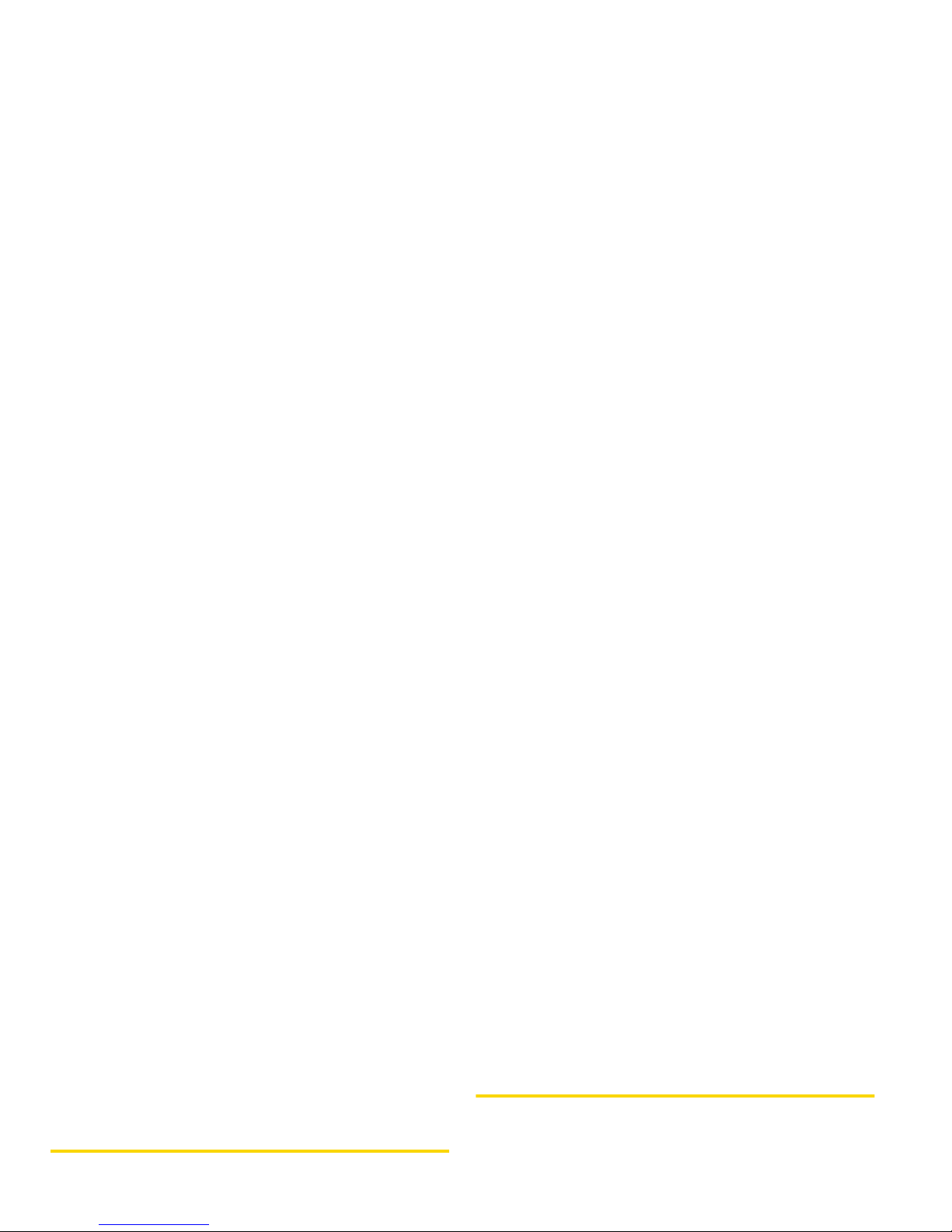
Section 1A
Interface Basics
⽧ The Browser Interface (page 2)
⽧ Opening the Browser Interface (page 3)
The Browser Interface
Your MiFi 2200 uses a browser interface to configure
the device. The browser interface lets you:
䢇 View the status of aspects of your network.
䢇 Set up wireless security, including MAC and port
filtering and port forwarding.
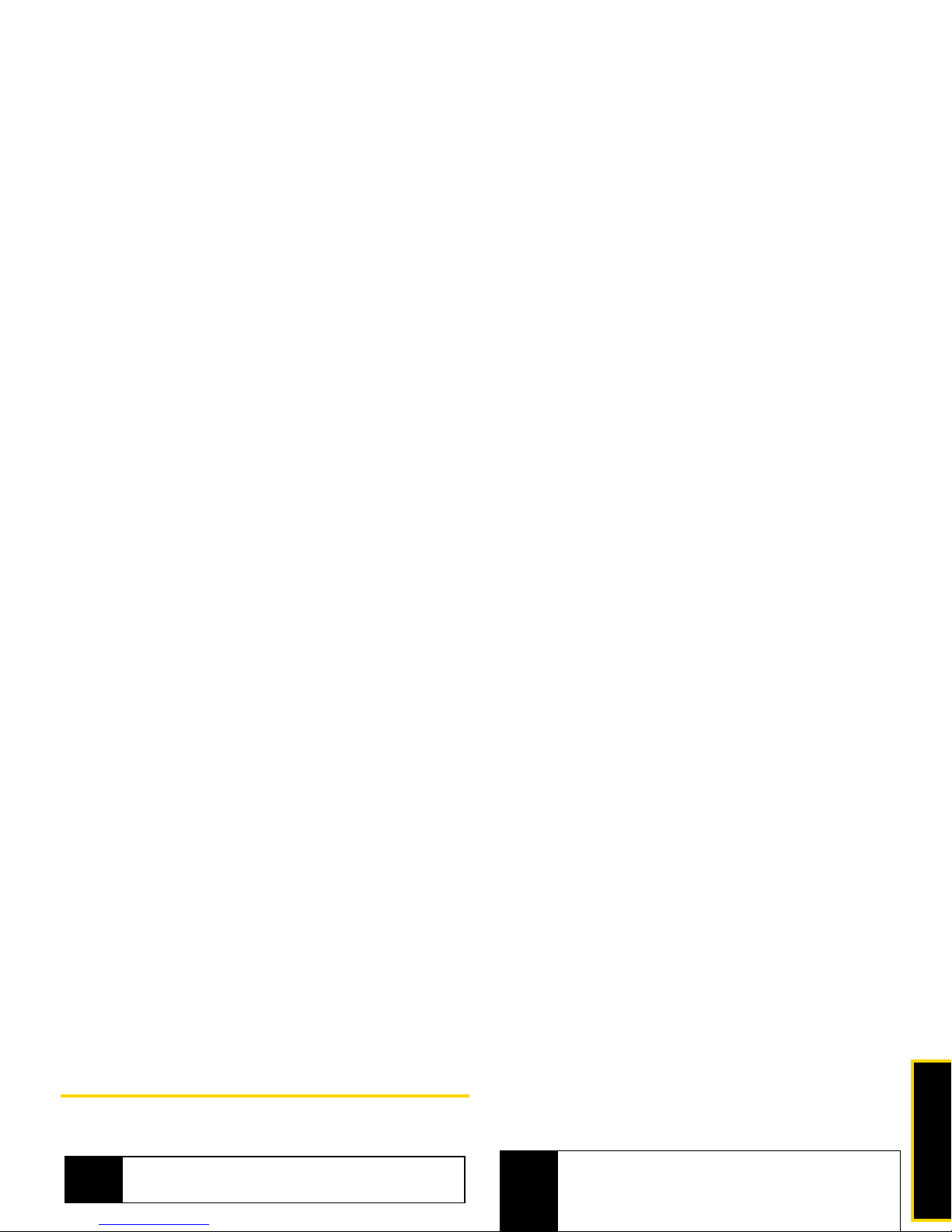
Interface Basics
Opening the Browser Interface
Initial Connection and Setup
When you press the power button:
How to Connect to the MiFi 2200
1. Use your normal WiFi manager on your computer
to locate the MiFi 2200 wireless network.
Note
The battery should be fully charged before using the
MiFi 2200 for the first time.
Tip
The steps to connect to a WiFi network vary
depending on your operating system and whether
you use the native application or third-party software.
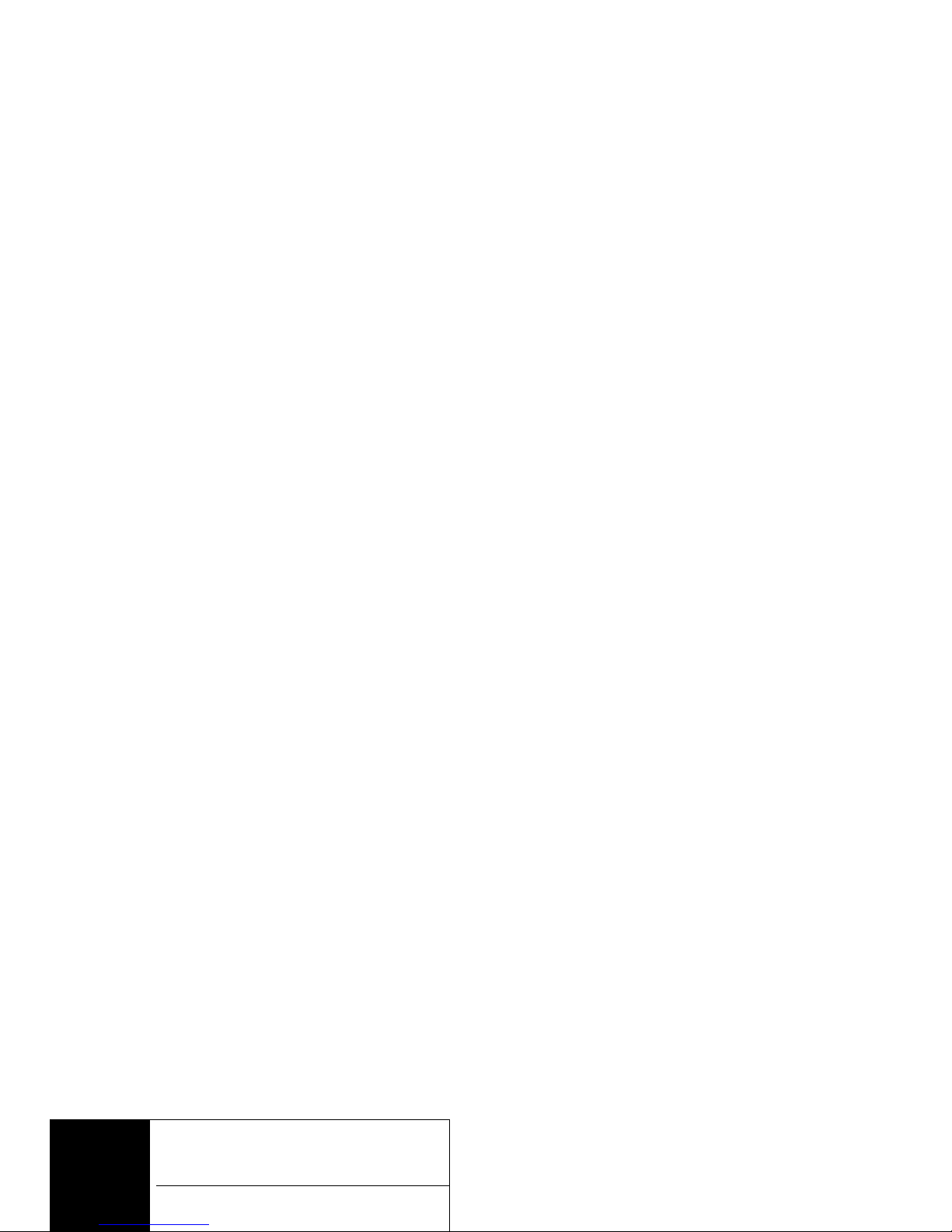
An onscreen wizard will launch and guide you
through setting up security for your MiFi 2200.
Open the Browser Interface
1. Open your Web browser and enter
http://192.168.1.1 into the address window. (If
this is the first time you have entered the browser
interface or if you have used the master reset
button, the Initial Setup Wizard will launch.)
2. Type the administrative password into the Login
Important
Be sure to record both the administrative
password and the network key that you create
using the initial setup wizard.
If you cancel the wizard, your network will be
left unsecure (open). The wizard will re-launch
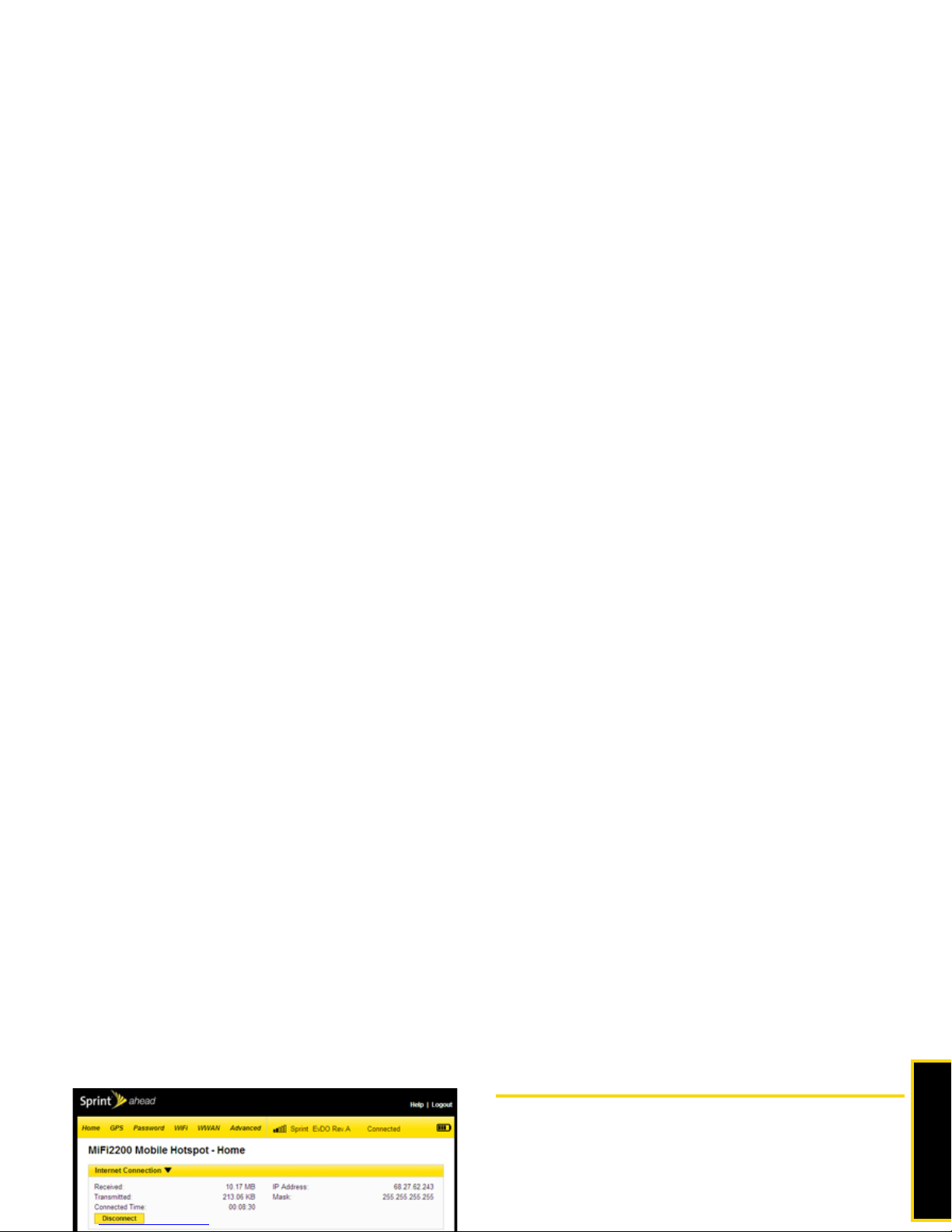
Interface Basics
3. The Home screen will open.
The Home Screen
The Home screen is the first screen you see after
logging in to the browser interface. It is the main point
of entry for all your work in the browser interface.
The Menu Bar
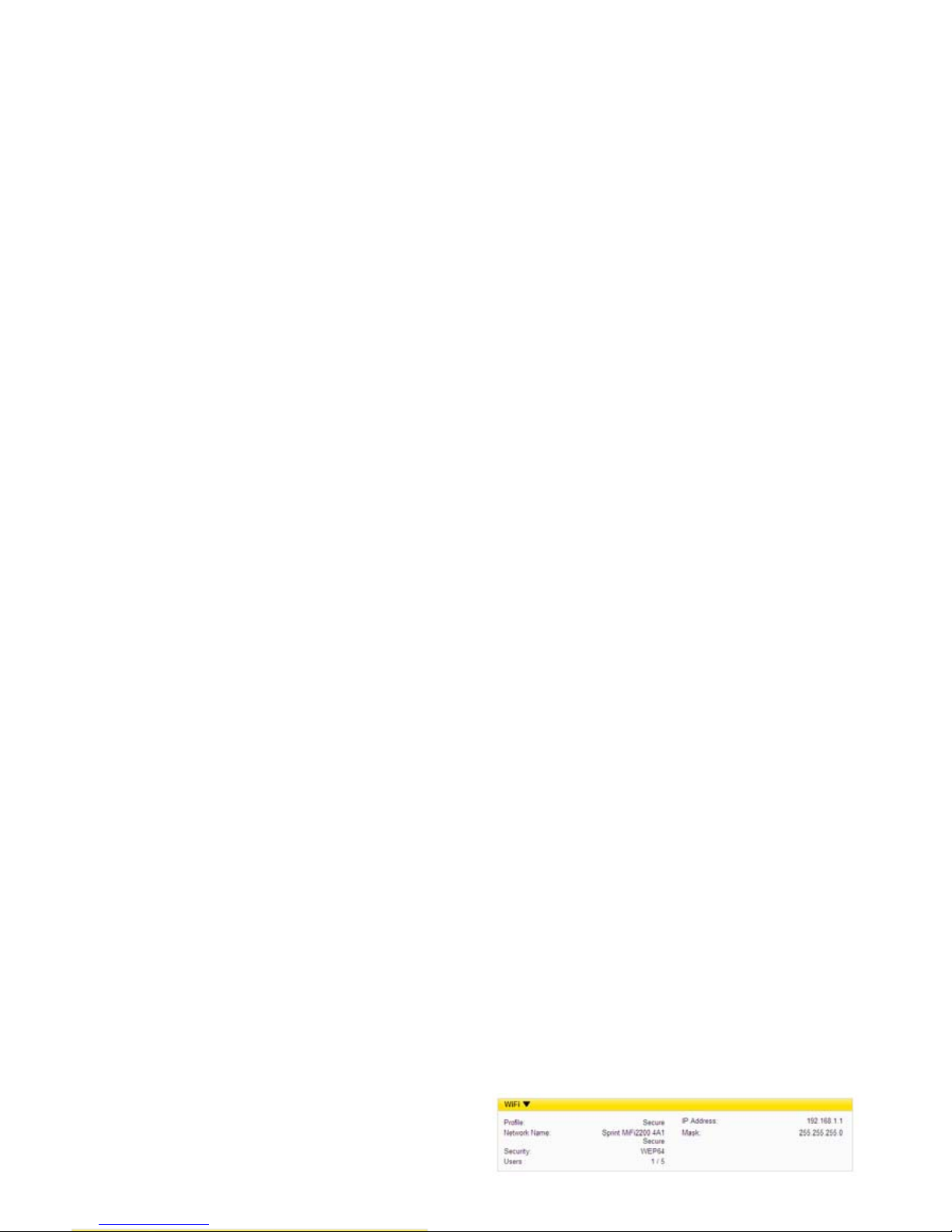
Home Screen Sections
The Home screen is divided into three sections that
you can expand or collapse. Click the solid black
pointer next to the section title to expand or collapse
that section.
Internet Connection
WiFi
The WiFi section tells you:
䢇 The profile currently in use
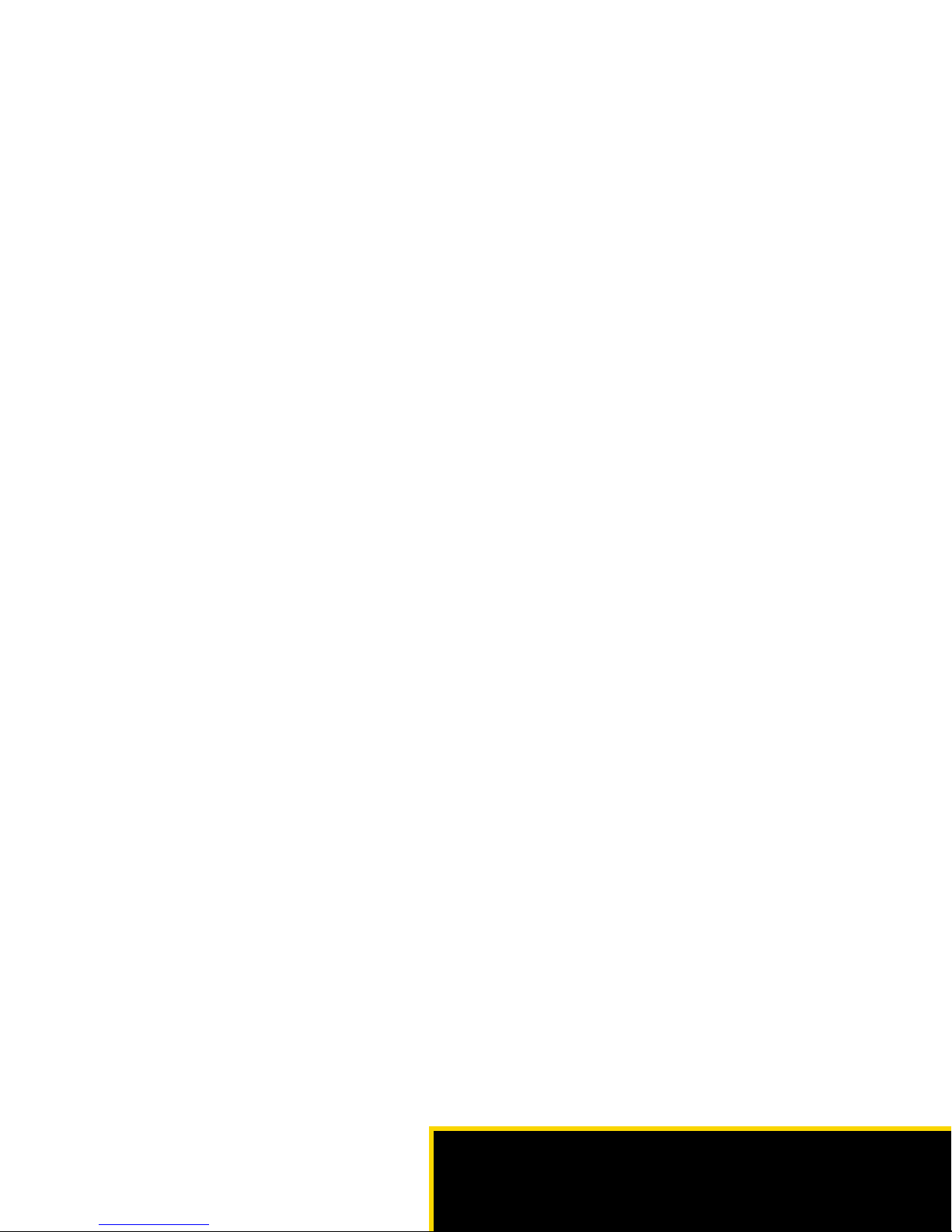
Section 2
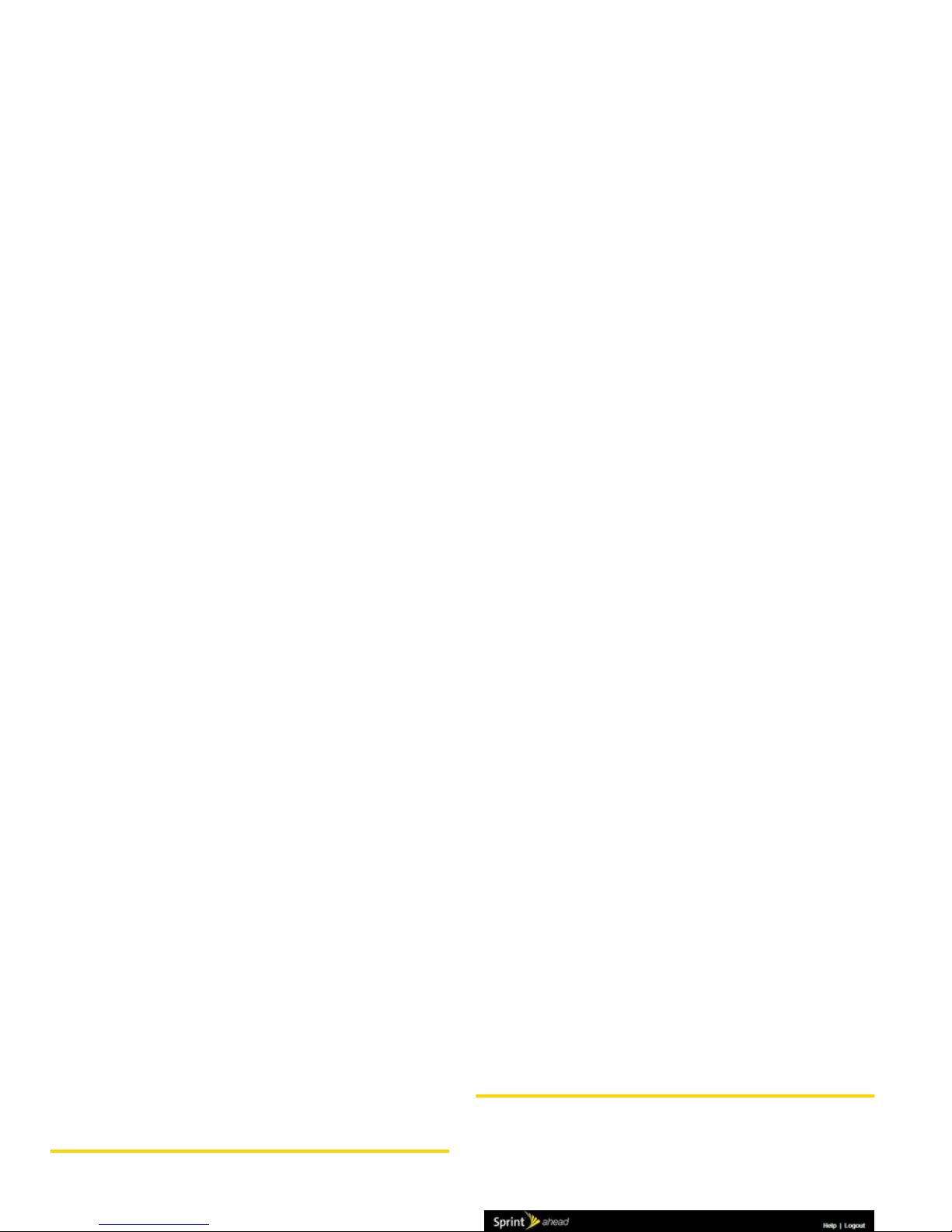
Section 2A
GPS Settings
⽧ GPS Screen Sections (page 8)
GPS settings allow you to enable and configure GPS
GPS Screen Sections
The GPS screen is divided into three sections. You
can expand or collapse the third section. Click the
solid black pointer next to GPS Local Search to
expand that section.
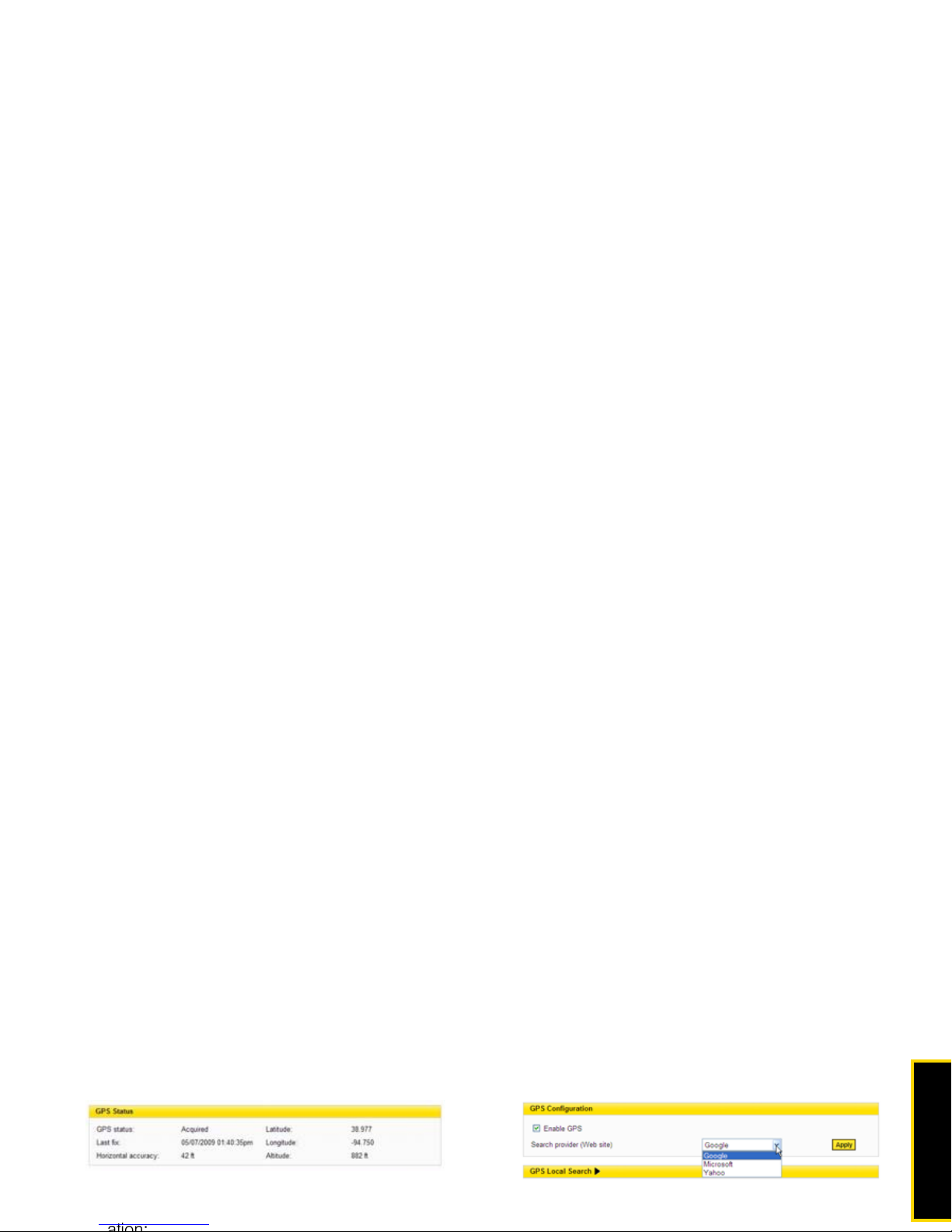
GPS Settings
GPS Status
Once a location fix has been made, the GPS Status
section of the GPS screen gives you the following
GPS Configuration
Use this section to configure the GPS settings.
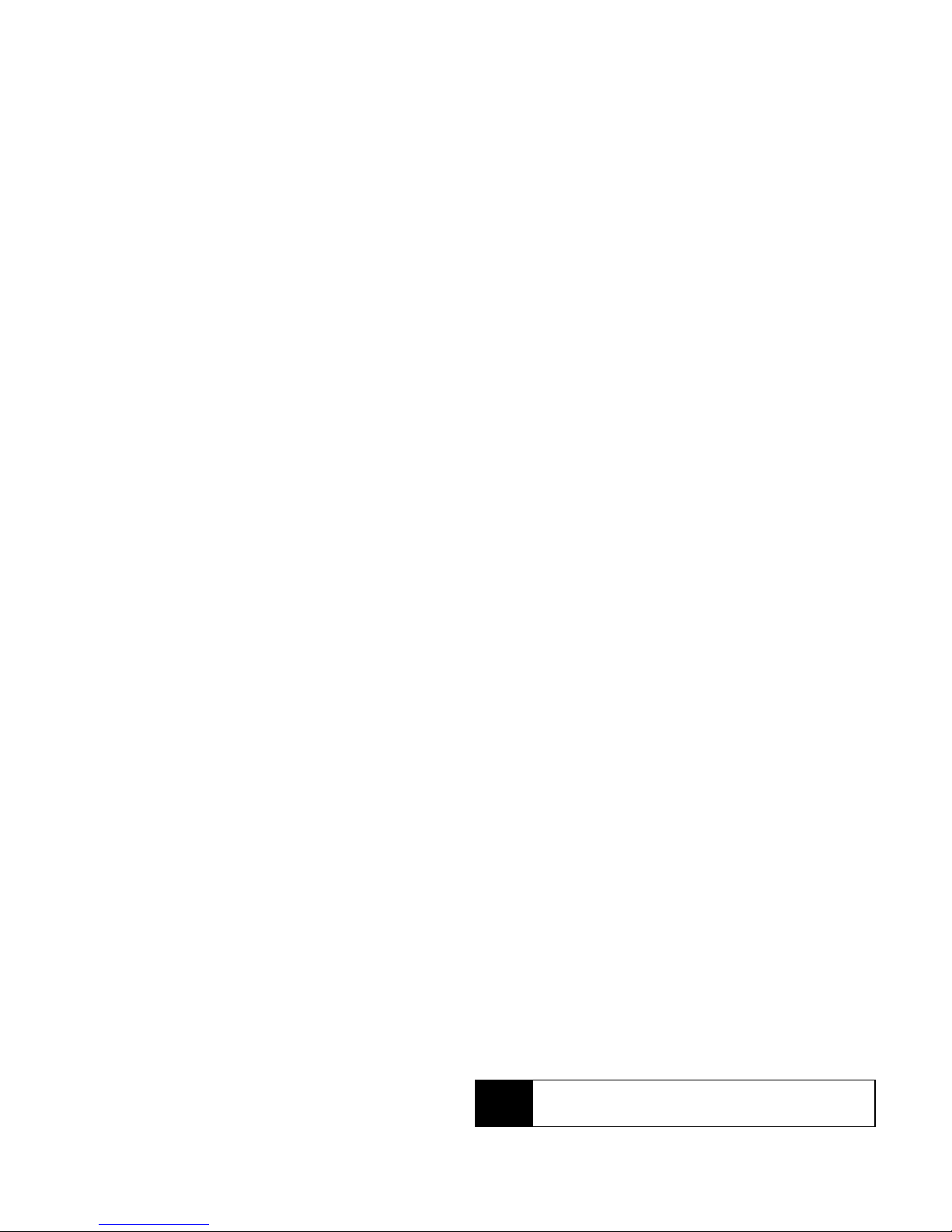
GPS Local Search
Once the GPS status changes from “Searching” to
“Acquired,” you can use search for Sprint stores,
restaurants, banks, hotels, gas stations, and coffee
shops or a specific address.
䊳 Click the button next to the type of business you
want to search for.
Tip
If the GPS status does not change to Acquired, try
moving the device close to a window or outdoors.
