Novatel MiFi 2 Quick Start Manual

MiFi
®
2
Quick Start Guide

gettingstarted
GETTING TO KNOW YOUR MiFi® 2 INTELLIGENT MOBILE HOTSPOT
With MiFi 2 by Novatel Wireless you can connect laptops, tablets, eReaders, gaming consoles
and more – up to 10 devices – to fast 4G LTE internet anywhere, anytime.
For complete information about your device, accessories, and safety and regulatory information, see the User Guide at
www.novatelwireless.com.
* microSD card sold separately.
battery door
reset button
microSD™ card slot*
SIM card slot
power button
interactive icons
status bar
micro USB port
sleep screen indicator
touchscreen
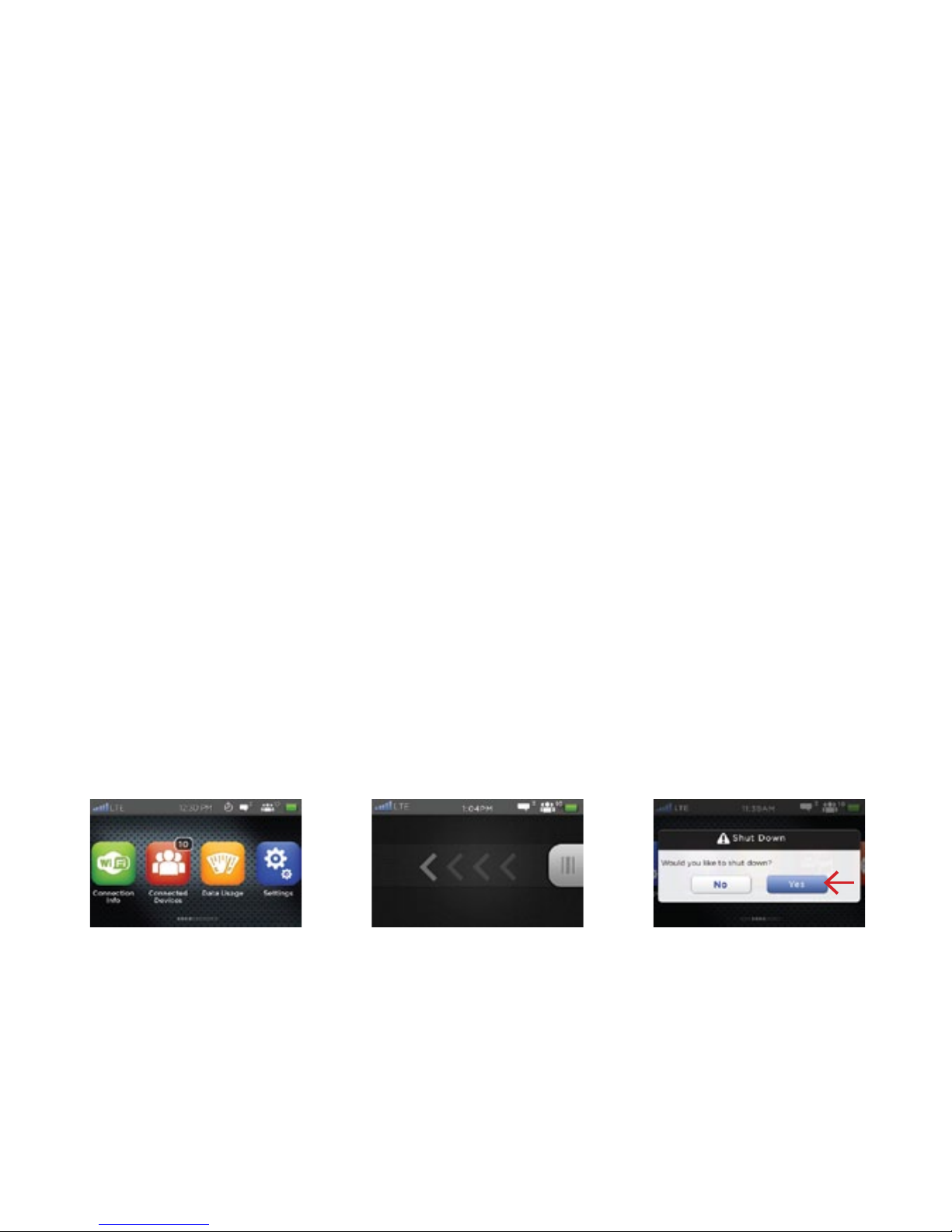
devicesetup
INSERT BATTERY AND POWER ON
Lift battery door to open the battery compartment and insert the battery. Insert SIM card in
the SIM card slot if not already installed. Replace battery door to secure battery in place.
To power the MiFi 2 on or off, or to lock the touchscreen:
• Press and release the power button. Your MiFi 2 is ready to use when the touchscreen
displays the interactive icons.
• To lock the touchscreen, press and release the power button. To unlock, press and release
the power button and slide the lock tab.
• To power off the device, press and hold the power button for 3 seconds to display the Shut
Down window, then tap Yes.
power on lock/unlock power off
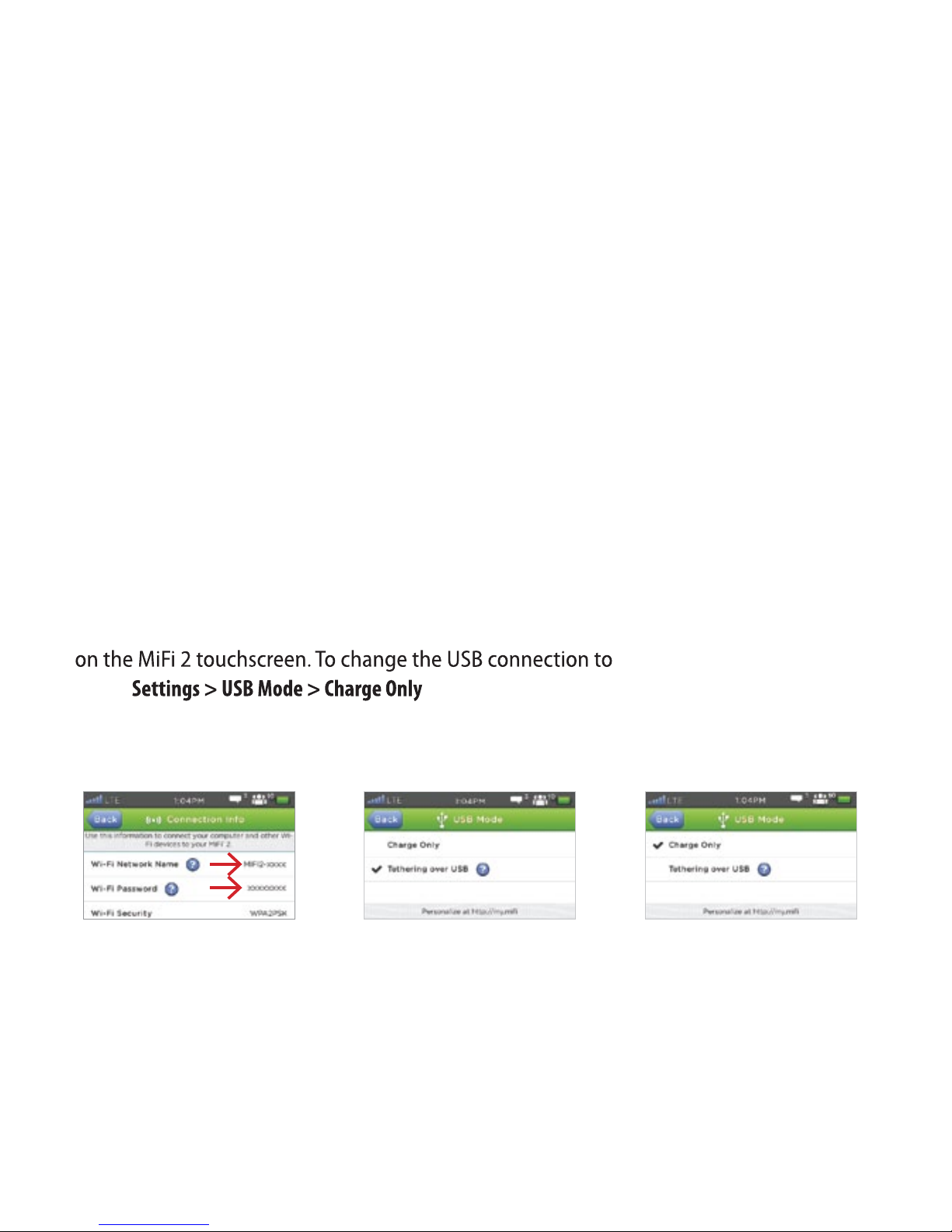
MiFi 2 connect
CONNECT UP TO 10 Wi-Fi ENABLED DEVICES
To connect wireless devices:
1. Open the Wi-Fi menu on the device you would like to connect and view the list of
available networks.
2. Select your MiFi 2 Wi-Fi Network Name (SSID) (e.g., MIFI2-XXXX).
3. Select Connect and enter the Wi-Fi password displayed under Connection Info.
4. To connect to a laptop using a USB cable, select Settings > USB Mode > Tethering over USB
Charge Only (no data use),
select .
Wi-Fi network name/password tethering over USB charge only over USB
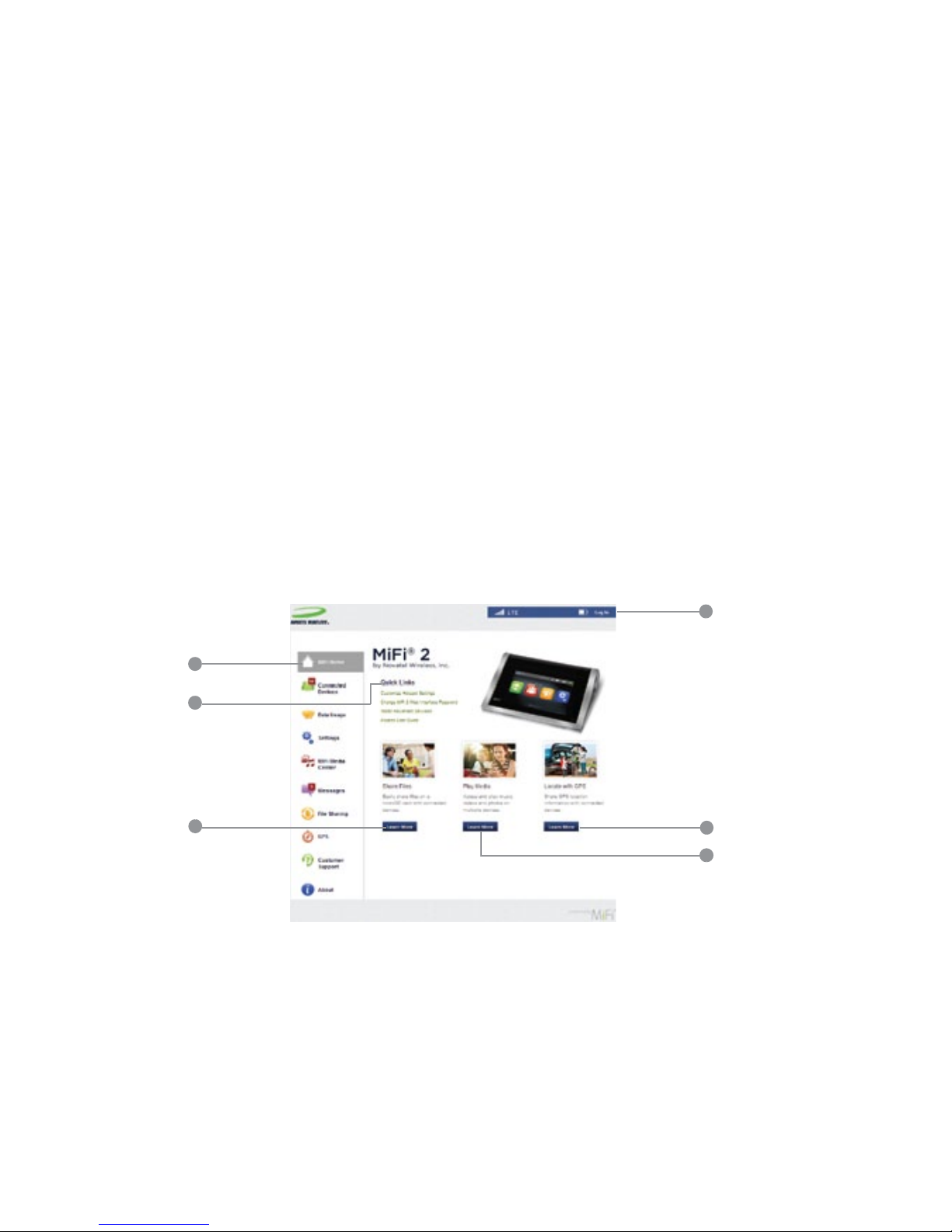
webinterface
MiFi 2 WEB INTERFACE
You can customize settings, change your password, get information and access applications
using the MiFi 2 Web Interface.
• Browse to http://my.mifi on any connected device to access features and settings.
• The default Web Interface Password is admin. Select Settings > Device Settings > Web
Interface Password to change the password.
MiFi 2 Home
navigation panel
quick links menu
access file sharing
status bar
share GPS information
access MiFi Media Center
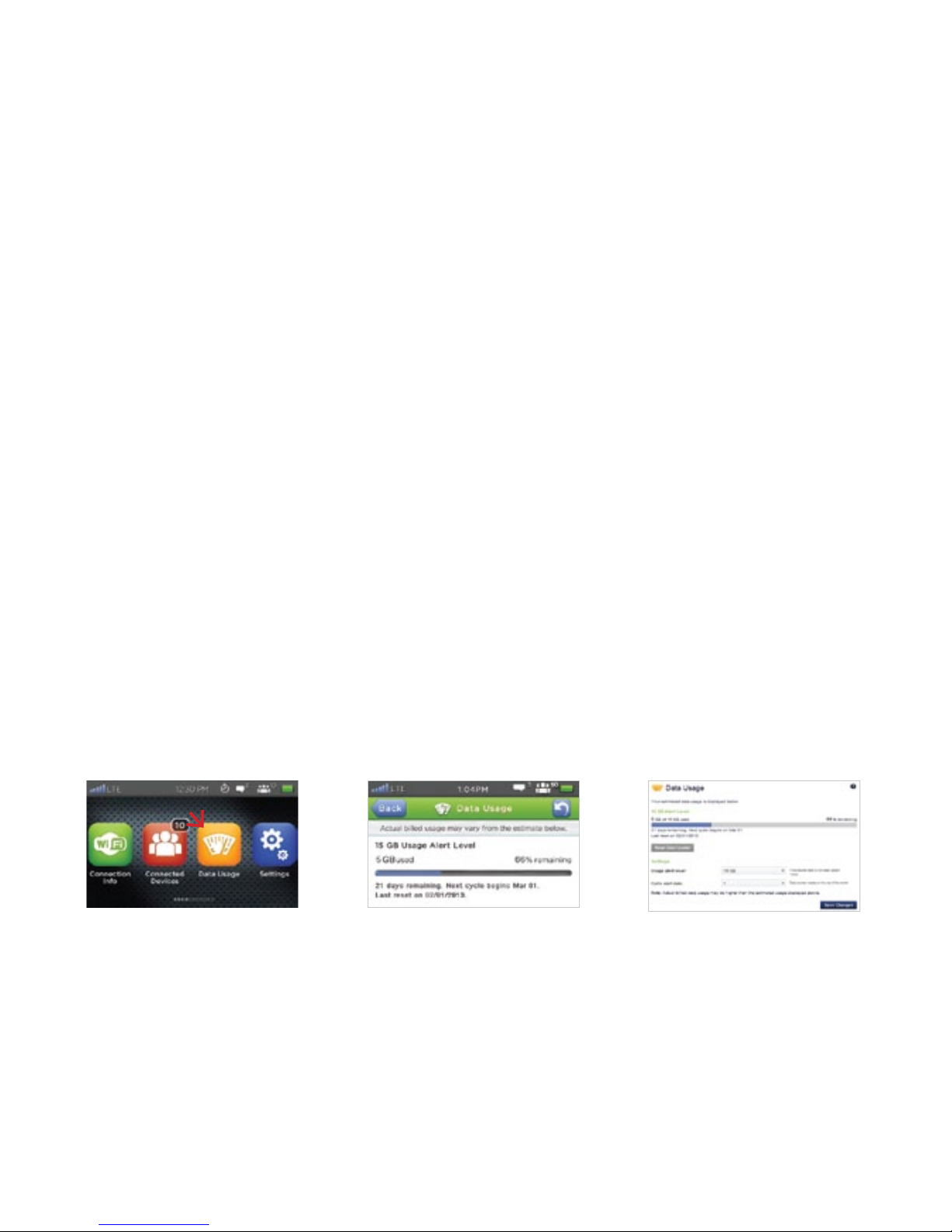
datausage
CHECK YOUR DATA USAGE
You can check your usage alert level and monitor data used directly on the MiFi 2 touchscreen
or from the MiFi 2 Web Interface page.
• On the MiFi 2 tap the Data Usage icon. You can set your usage alert level and cycle start, and
view data used, days remaining in your cycle, and more.
• On the MiFi 2 Web Interface, select the Data Usage tab on the Navigation panel at
http://my.mi/datausage. Enter your Web Interface Password (default is admin) to view your
data usage details.
data usage icon data usage touchscreen data usage web interface
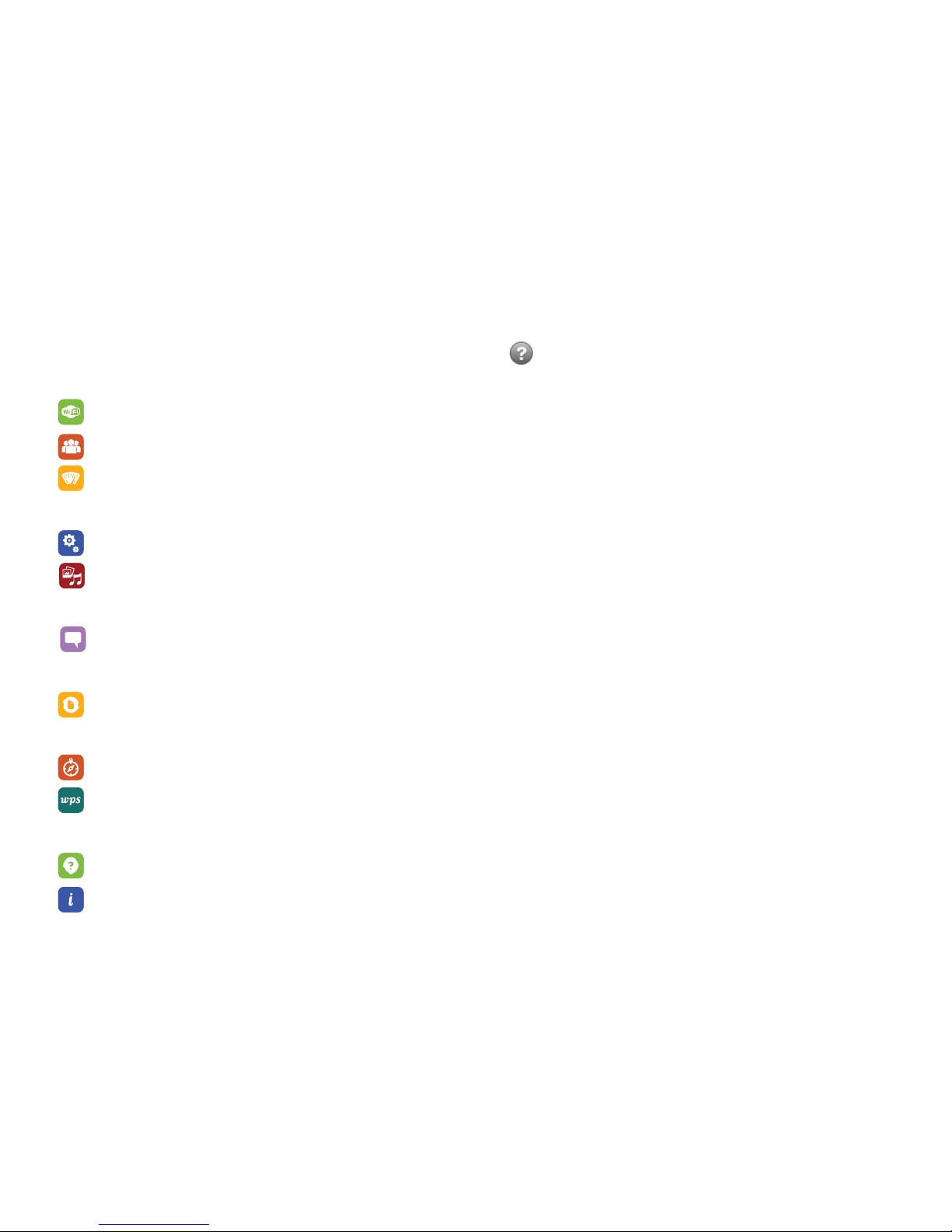
touchscreenicons
SWIPE THE SCREEN TO SEE ALL ICONS. TAP TO SEE HELPFUL INFORMATION.
Connection Info displays the MiFi 2 Wi-Fi Network Name and Wi-Fi Password.
Connected Devices displays details on devices connected to or blocked from your MiFi 2.
Data Usage enables you to check your data plan summary, data used, remaining days in
your billing cycle, and more.
Settings allows you to access and configure your MiFi 2 device settings.
MiFi Media Center provides access to movies, music and photos stored on your microSD
card from connected devices.
Messages connects you to text messages from your service provider delivered to your
MiFi 2.
File Sharing allows you to upload and download files stored on your microSD card from
compatible connected devices.
GPS enables you to share location information with connected devices.
Wi-Fi Protected Setup allows you to connect WPS-enabled devices to MiFi 2 without using
a keyboard.
Customer Support displays your wireless number and device model.
About provides access to current status, device information, and software updates.
PN 90026775 R1
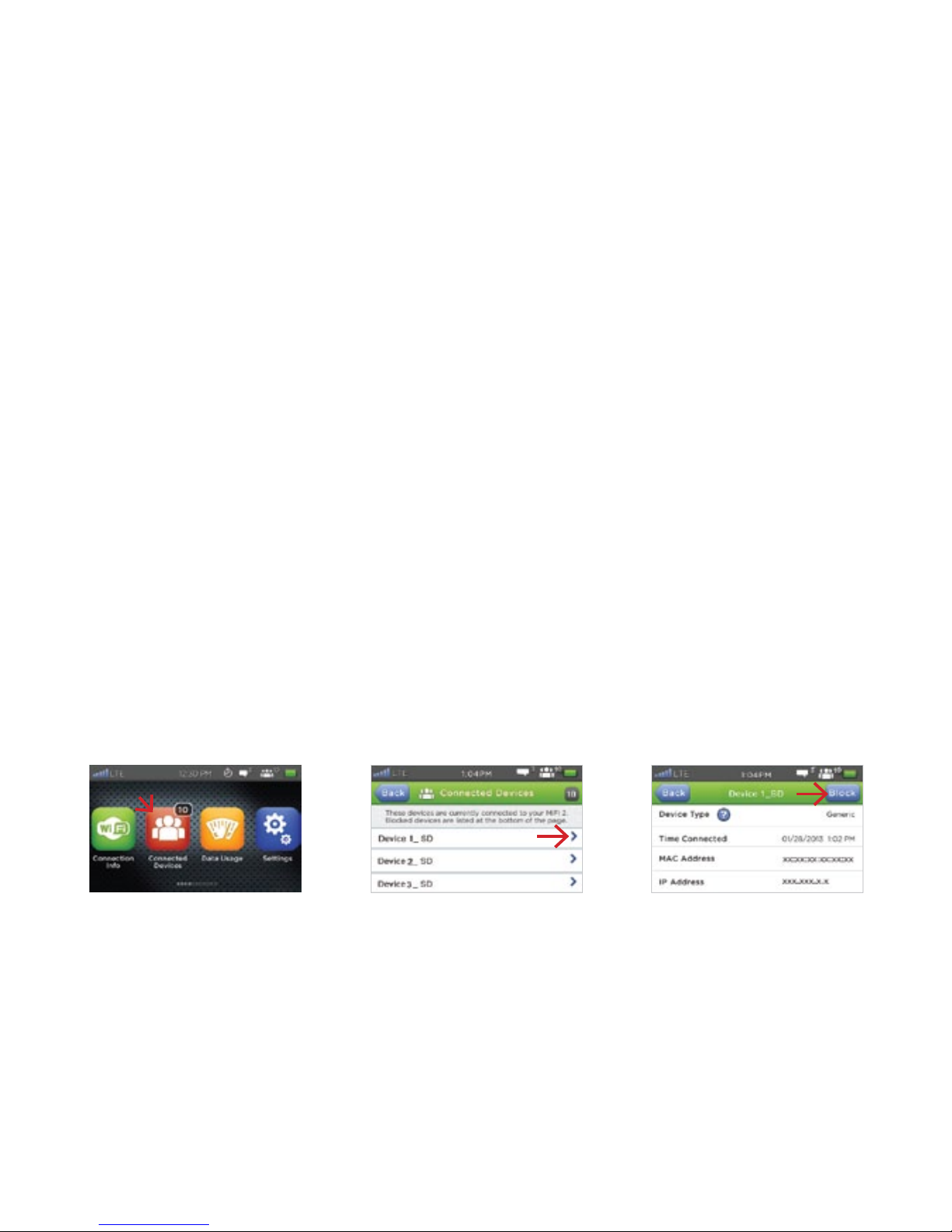
connecteddevices
MANAGE CONNECTED DEVICES
To view currently connected or blocked devices:
1. On your MiFi 2 touchscreen, tap the Connected Devices icon. Devices currently connected
to your MiFi 2 are listed first, followed by any blocked devices.
2. To display details about a connected or blocked device, tap the arrow to the right of the
device.
3. To block a device, tap Block.
4. To remove the block on a device, tap Unblock.
connected devices icon list connected devices block device
