Page 1
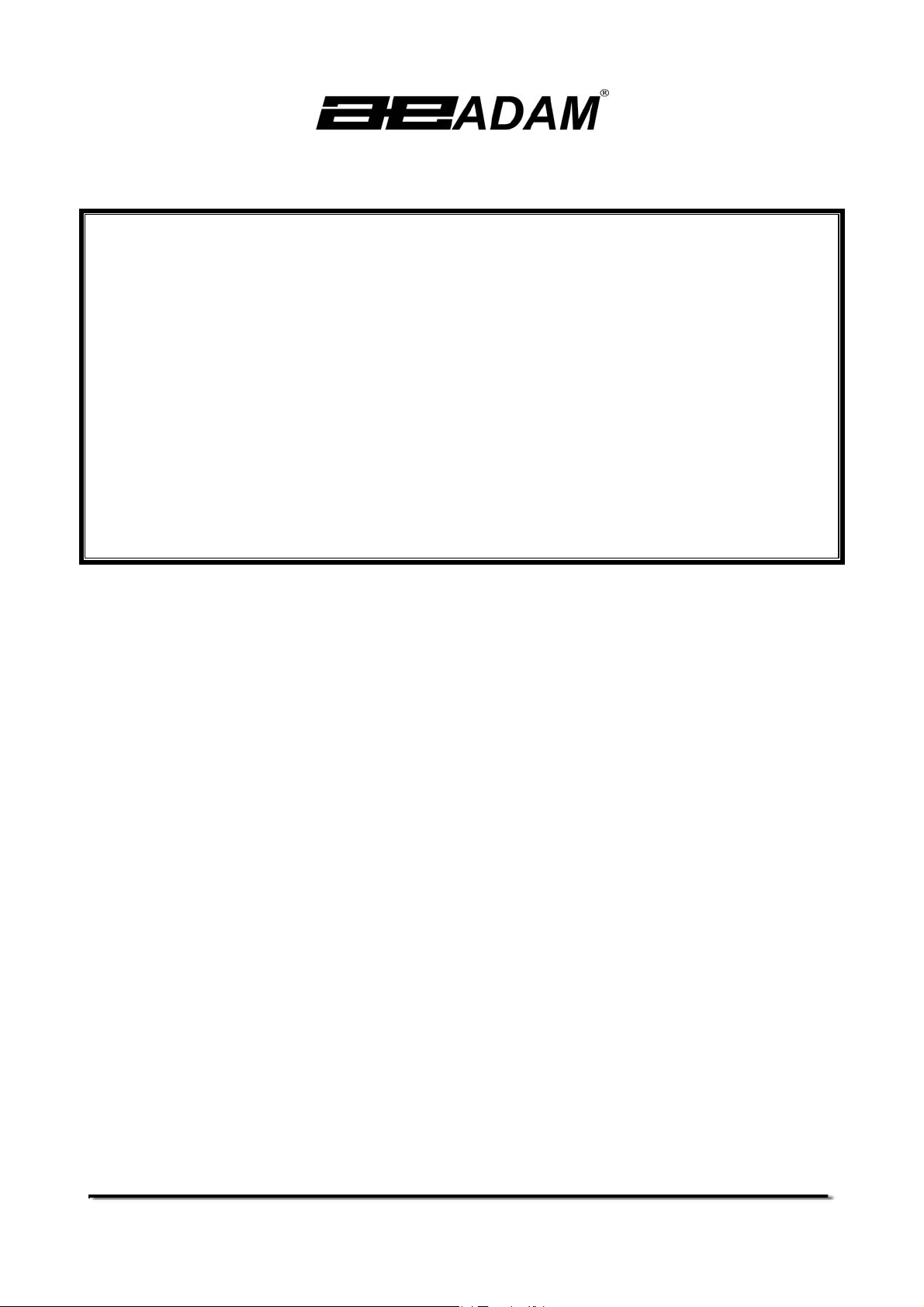
Adam Equipment
PGW SERIES
(P.N. 8080, Revision D3, January 2007)
Software rev.: 2.39
© Adam Equipment Company 2007
Page 2
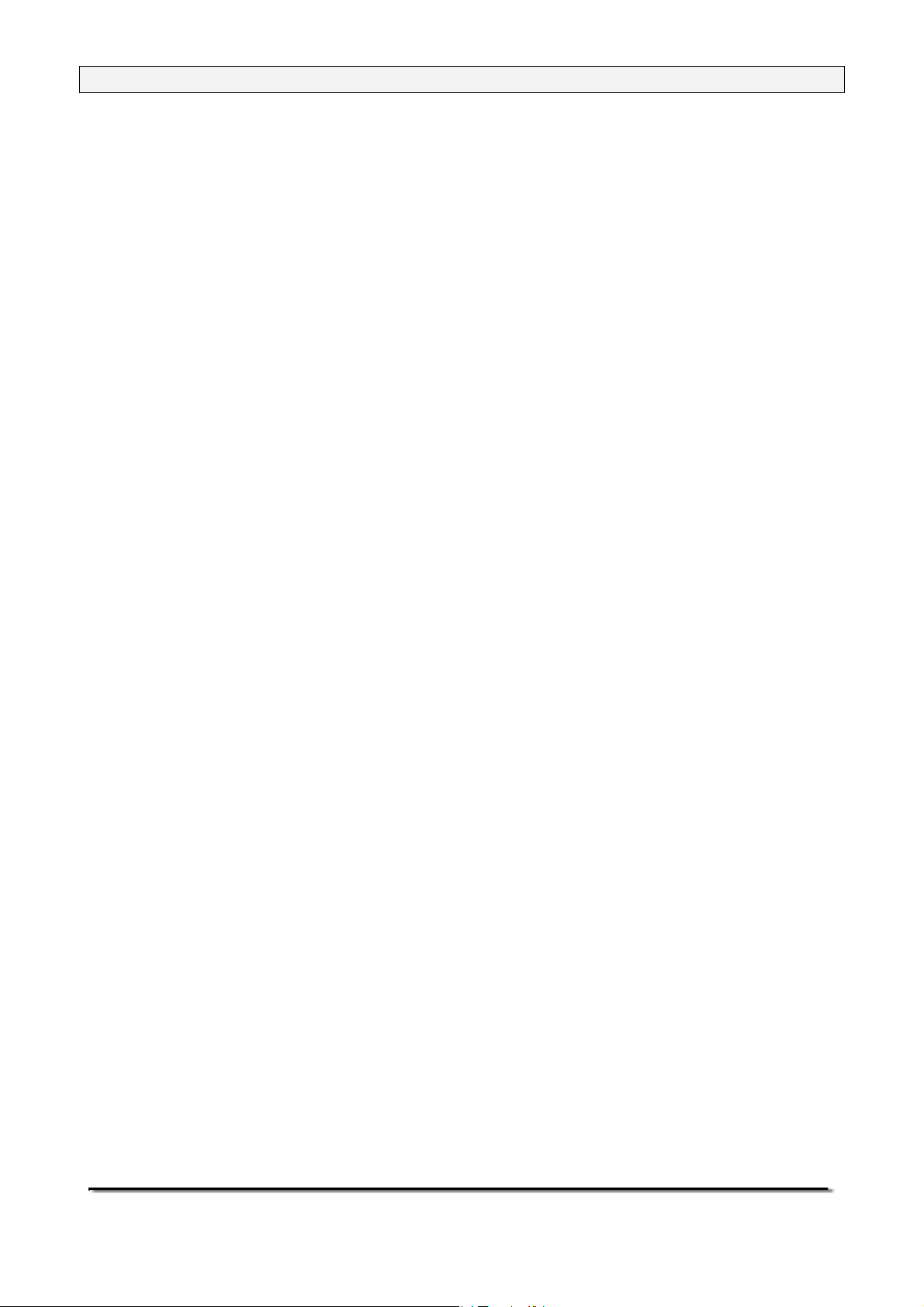
Page 2 of 44
© Adam Equipment Company 2007
Page 3
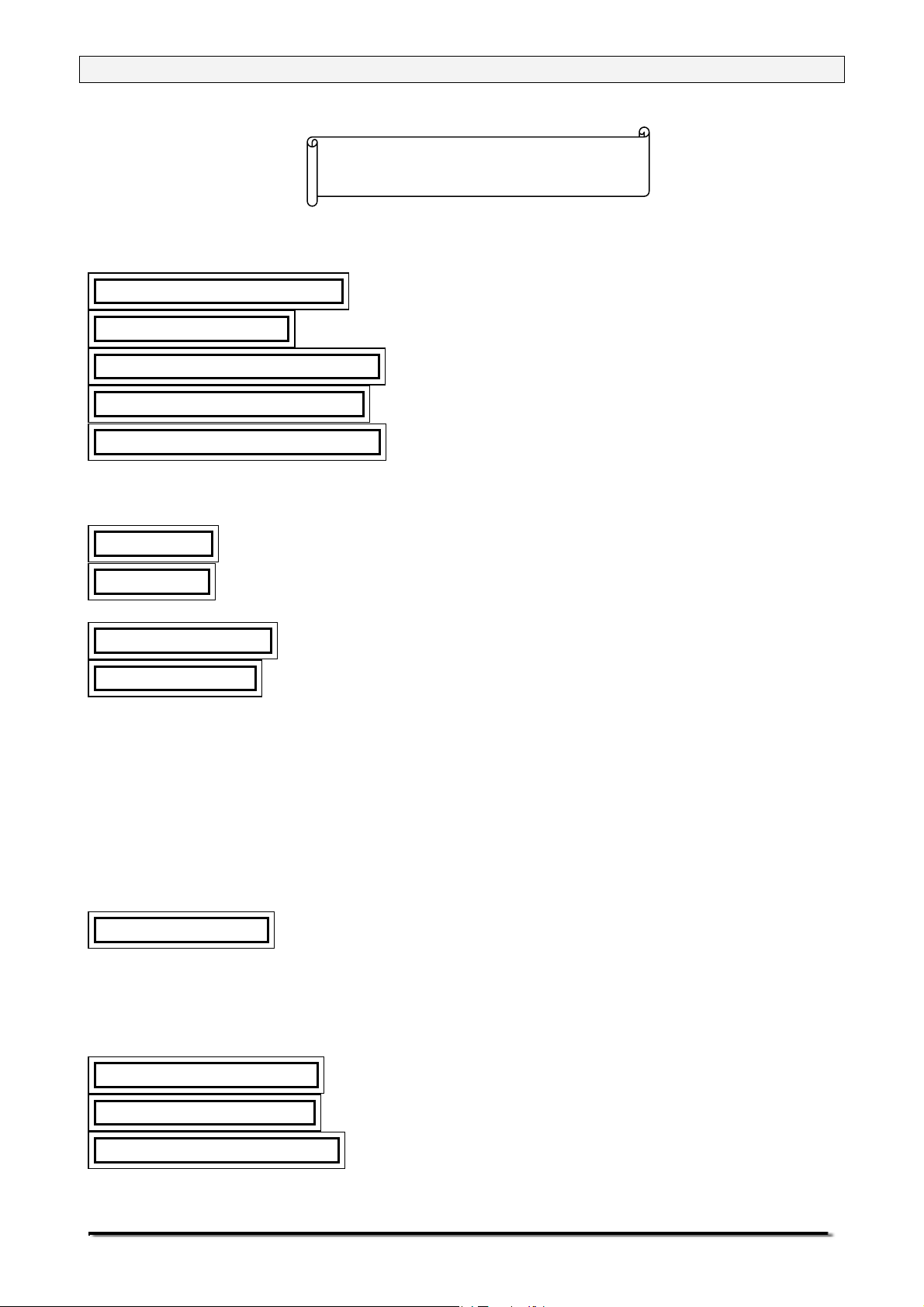
Page 3 of 44
TABLE OF CONTENTS
1.0 KNOW YOUR BALANCE ..........................................................................................5
2.0 SPECIFICATIONS .....................................................................................................6
3.0 UNPACKING THE BALANCE ....................................................................................7
4.0 LOCATING THE BALANCE .......................................................................................7
5.0 SETTING UP THE BALANCE ...................................................................................8
5.1 ASSEMBLING THE BALANCE .............................................................................8
5.2 LEVELLING THE BALANCE.................................................................................8
5.3 WARM-UP TIME ...................................................................................................8
6.0 DISPLAY ...................................................................................................................9
7.0 KEYPAD ..................................................................................................................11
7.1 NUMERIC ENTRY METHOD..............................................................................11
8.0 INPUT/OUTPUT ......................................................................................................12
9.0 OPERATIONS .........................................................................................................13
9.1 INITIALISATION..................................................................................................13
9.2 PASSCODES......................................................................................................13
9.3 WEIGHING..........................................................................................................14
9.3.1 Weighing Units.............................................................................................14
9.4 FUNCTIONS........................................................................................................ 15
9.4.1 Parts Counting..............................................................................................16
9.4.2 Percent Weighing.........................................................................................17
9.4.3 Check Weighing...........................................................................................18
9.4.4 Animal / Dynamic Weighing..........................................................................19
9.4.5 Density Determination.................................................................................. 22
10.0 CALIBRATION .......................................................................................................24
10.1 MANUAL CALIBRATION.....................................................................................24
10.1.1 Calibration using Internal Calibration mass..................................................24
10.1.2 Calibration using External Calibration mass.................................................24
10.2 AUTOMATIC CALIBRATION...............................................................................25
10.3 CALIBRATION ERRORS ....................................................................................25
11.0 RS-232 INTERFACE .............................................................................................26
12.0 ERROR CHECKING ..............................................................................................29
13.0 SUPERVISOR MENUS .........................................................................................30
13.1 ENABLE WEIGHING UNITS...............................................................................30
13.2 ENABLE WEIGHING MODES.............................................................................31
© Adam Equipment Company 2007
Page 4
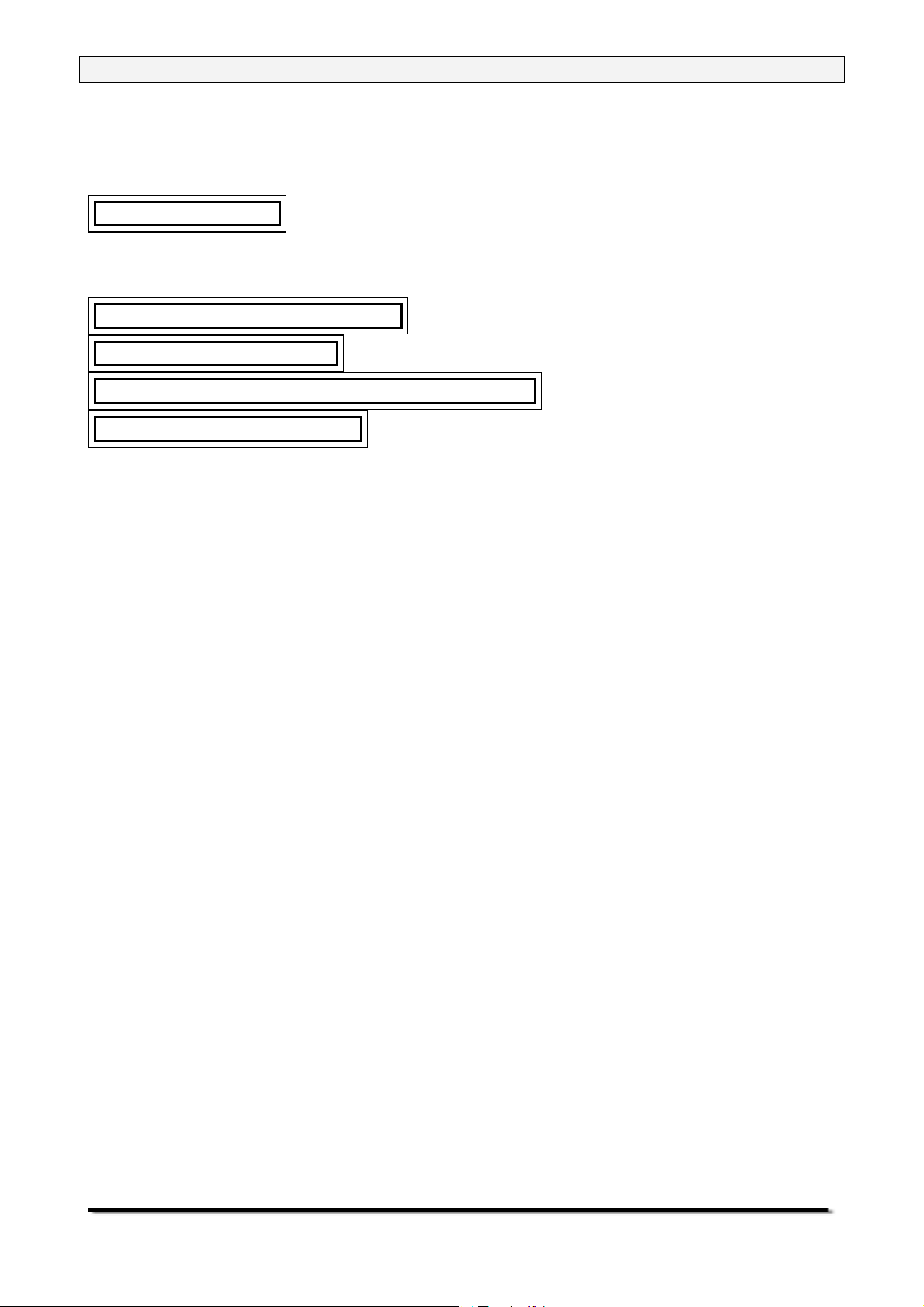
Page 4 of 44
13.3 ENABLE SERIAL INTERFACE PARAMETERS..................................................31
13.4 SETUP PARAMETERS.......................................................................................33
13.5 CALIBRATION SETUP........................................................................................34
13.6 PASSCODES......................................................................................................35
13.6.1 Forgotten Passcodes ...................................................................................35
14.0 PERIPHERALS .....................................................................................................36
14.1 DENSITY DETERMINATION KIT........................................................................36
14.2 ANTI-VIBRATION TABLE ...................................................................................36
14.3 ADAM PRINTERS...............................................................................................36
15.0 SAFETY AND MAINTENANCE .............................................................................37
16.0 TROUBLE-SHOOTING .........................................................................................37
17.0 REPLACEMENT PARTS AND ACCESSORIES ....................................................41
18.0 SERVICE INFORMATION .....................................................................................41
© Adam Equipment Company 2007
Page 5
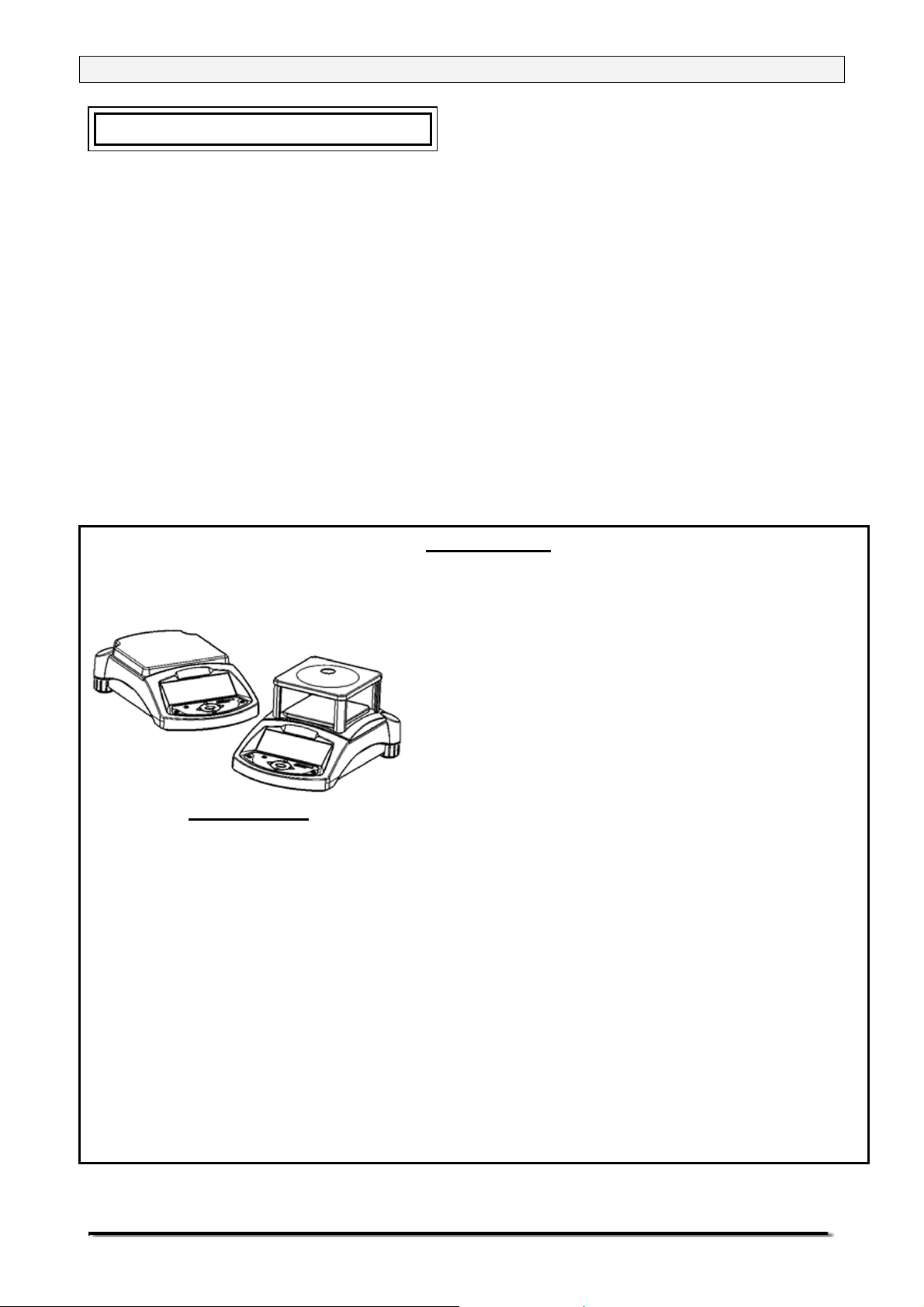
Page 5 of 44
1.0 KNOW YOUR BALANCE
Thank you for selecting the PGW Balance.
This Instruction Manual will familiarise you with the installation, accessories,
trouble-shooting, after sales service information, general maintenance of the
balance, etc. and will guide you through the various applications.
Please read this Manual thoroughly before starting the operation. If you need
any clarifications, feel free to contact your supplier or Adam Equipment.
PRODUCT OVERVIEW
The PGW balances are ideal for laboratory and general purpose weighing.
The balances can also be used for some advanced weighing functions.
FEATURES:
• Large easy to read LCD display with
backlight
• Standard applications include weighing,
check weighing, percentage weighing,
parts counting, animal / dynamic
weighing and density determination
• Internal Calibration using motorised
internal calibration weight
• External calibration models available
PGW series
• Bi-directional RS-232 interface
• Can be configured to print a GLP
Compliant report after each calibration to
include the time, date, balance number
and a verification of the calibration
• Automatic temperature compensation
• Display in 4 languages- English, French, German and Spanish
• Multiple weighing units
• Capacity tracker
• Date and time
• Easy to use, sealed keypad
• Below balance weighing facility
• Password protection
• Security locking point
• Robust metal casing
© Adam Equipment Company 2007
Page 6
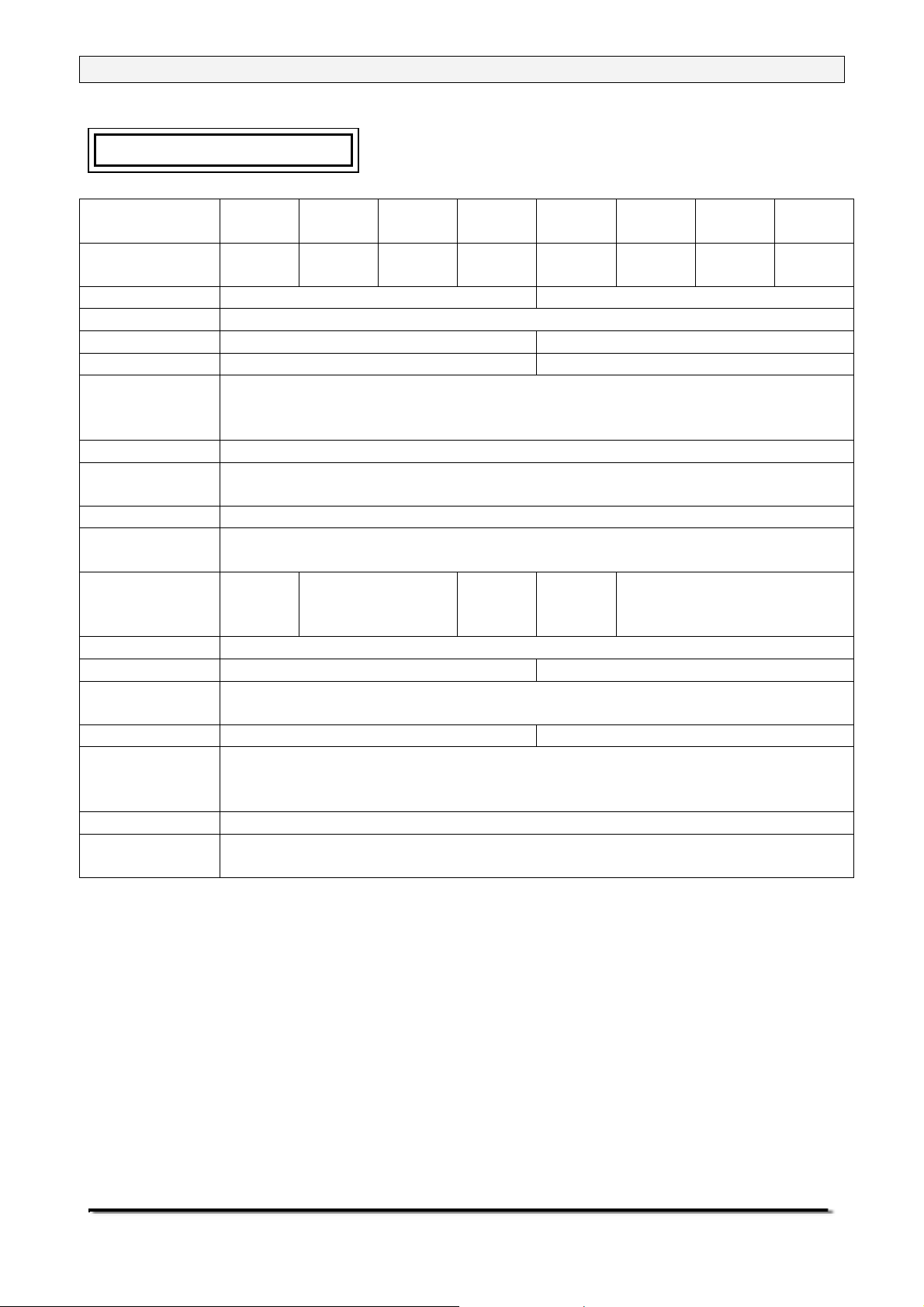
Page 6 of 44
2.0 SPECIFICATIONS
Model* PGW
153e
Maximum
150g 250g 450g 750g 1500g 2500g 3500g 4500g
capacity
Readability 0.001g 0.01g
Tare range Full
Repeatability 0.001g 0.01g
Linearity (±) 0.002g 0.02g
Units of
measure
grams, milligrams (for 0.001g units only), kilograms, carats, ounces,
pounds, troy ounce, grains, pennyweights, drams, taels (Hong Kong,
Interface RS-232 bi-directional
Operating
temperature
Power supply 15 VDC, 50/60 Hz, 800 mA
Calibration Internal or External, Selectable automatic calibration due to change in time
External
100 g 200 g 500 g 1000 g 2000 g
calibration
mass
Display Backlit LCD with dual digits (24 mm high) and capacity tracker
Draught shield Supplied as standard Not applicable
Housing Die cast aluminium housing
Pan size 140×140mm 192×192mm
Overall
dimensions
(w x d x h)
Net weight 5.5 kg
Applications Weighing, Check weighing, Percentage weighing, Parts counting,
*The same models are available with motorised internal calibration as series denoted with ‘i’
PGW
253e
PGW
453e
PGW
753e
PGW
1502e
PGW
2502e
PGW
3502e
Taiwan and Singapore), mommes, tolas, ticals and Newtons
10°C - 40°C
or temperature
(glass weighing chamber for models with 1mg readability)
251 × 358 × 104 mm
Animal / dynamic weighing, Density determination
PGW
4502e
© Adam Equipment Company 2007
Page 7
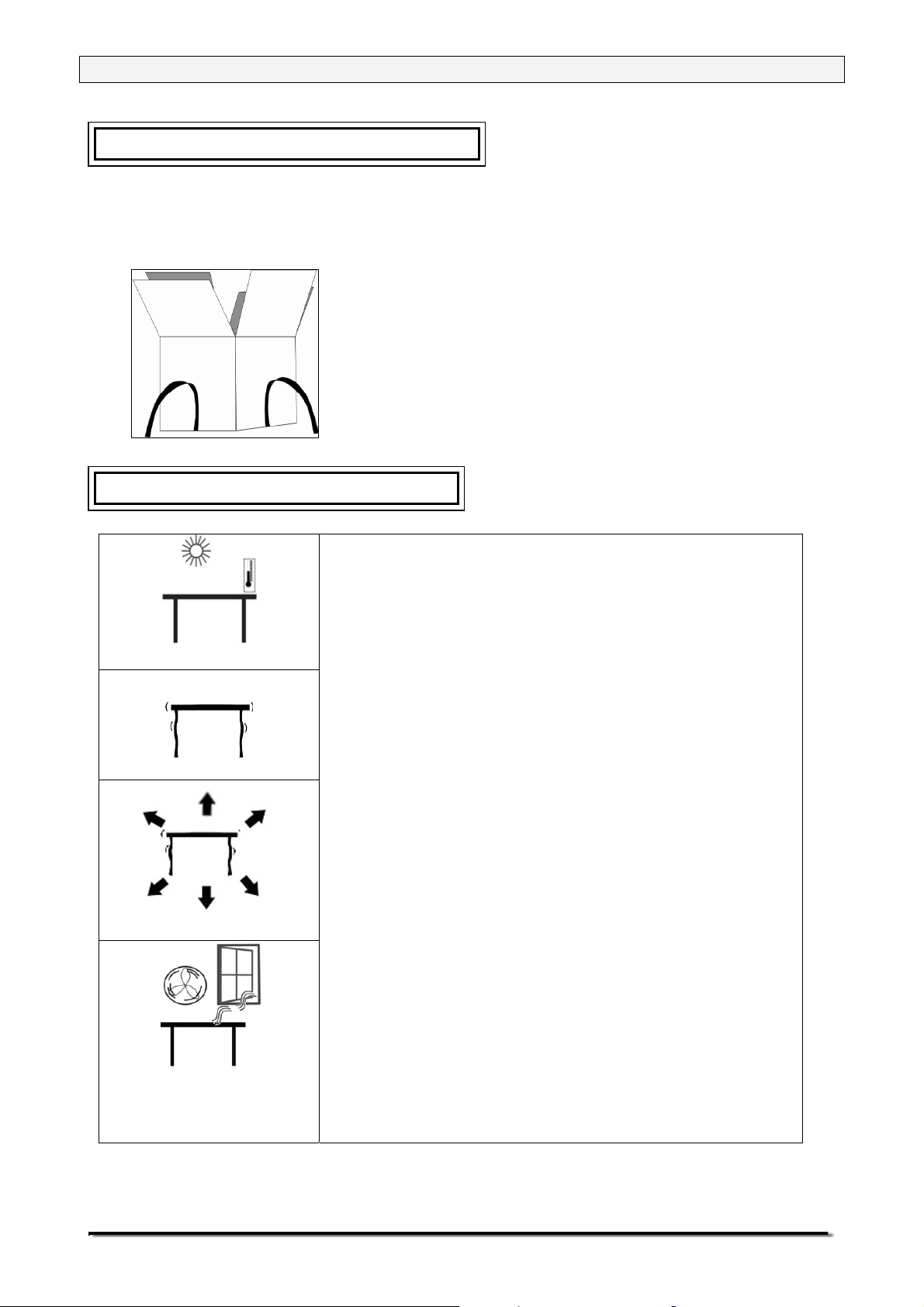
Page 7 of 44
3.0 UNPACKING THE BALANCE
Remove the balance from the packing by carefully lifting it out of the box.
Inside the box you will find everything needed to start using the balance-
9 AC adapter
9 Four rubber pan supports
9 Stainless Steel Top Pan
9 Draught shield (for mg models only)
9 This User Manual
4.0 LOCATING THE BALANCE
• The balance should not be placed in a
location that will reduce the accuracy.
• Avoid extremes of temperature. Do not place
in direct sunlight or near air conditioning
vents.
• Avoid unsuitable tables. The table or floor
must be rigid and not vibrate.
• Avoid unstable power sources. Do not use
near large users of electricity such as welding
equipment or large motors.
• Do not place near vibrating machinery.
• Avoid high humidity that might cause
condensation. Avoid direct contact with water.
Do not spray or immerse the balances in
water.
• Avoid air movement such as from fans or
opening doors. Do not place near open
windows or air-conditioning vents.
• Keep the balance clean. Do not stack material
on the balances when they are not in use.
© Adam Equipment Company 2007
Page 8
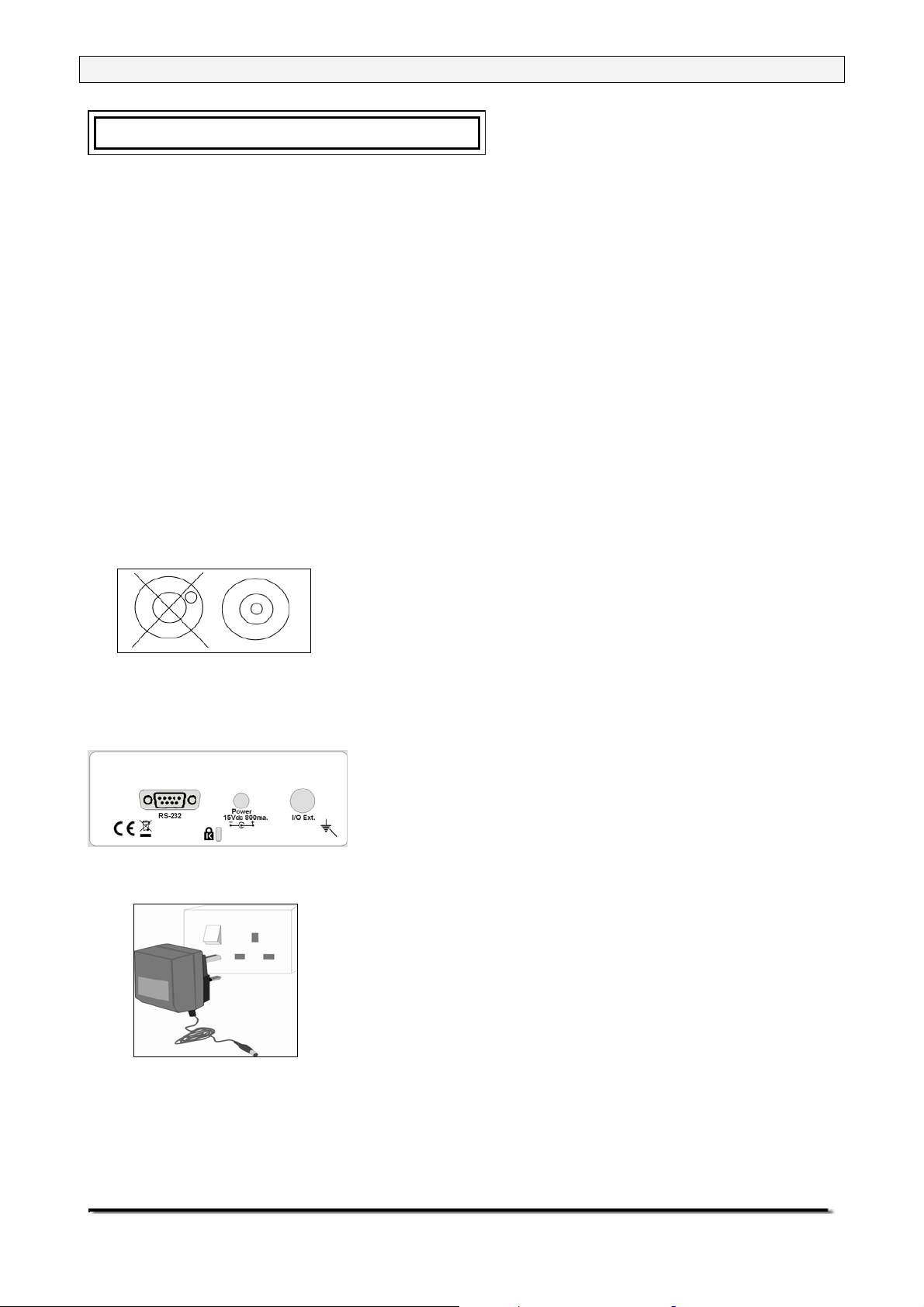
Page 8 of 44
5.0 SETTING UP THE BALANCE
5.1 ASSEMBLING THE BALANCE
• Locate the balance on a solid surface, free from vibration
• Gently place the 4 pan supports (if not already fitted) and then the
stainless steel pan on the weighing platform
• Place the draught shield frame and the top cover around the pan (for
mg models only)
• Level the balance using the adjustable feet and spirit level
• Connect power to the balance
• For best performance, let the balance warm up for 30-60 minutes and
calibrate before using
5.2 LEVELLING THE BALANCE
After placing the balance in a suitable place,
level it by using the spirit level on the rear of the
balance. To level the balance turn the two
adjustable feet at the rear of the balance until
the bubble in the spirit level is centred.
5.3 WARM-UP TIME
Attach the power supply cable to the connector
on the rear of the balance. Plug the power
supply module into the mains. The display will
indicate the balance serial number (if set) and
the software revision number followed by the
capacity of the balance. Next the balance will
run a self-test by displaying all segments
followed by a symbol indicating the balance is in
busy mode. If the balance serial number is not
set the display will show dashes. The display
will show zeroes accompanied by the
Î0Í
symbol. If the balance is not used for a long
time, it will go back to the auto-calibration mode.
© Adam Equipment Company 2007
Page 9
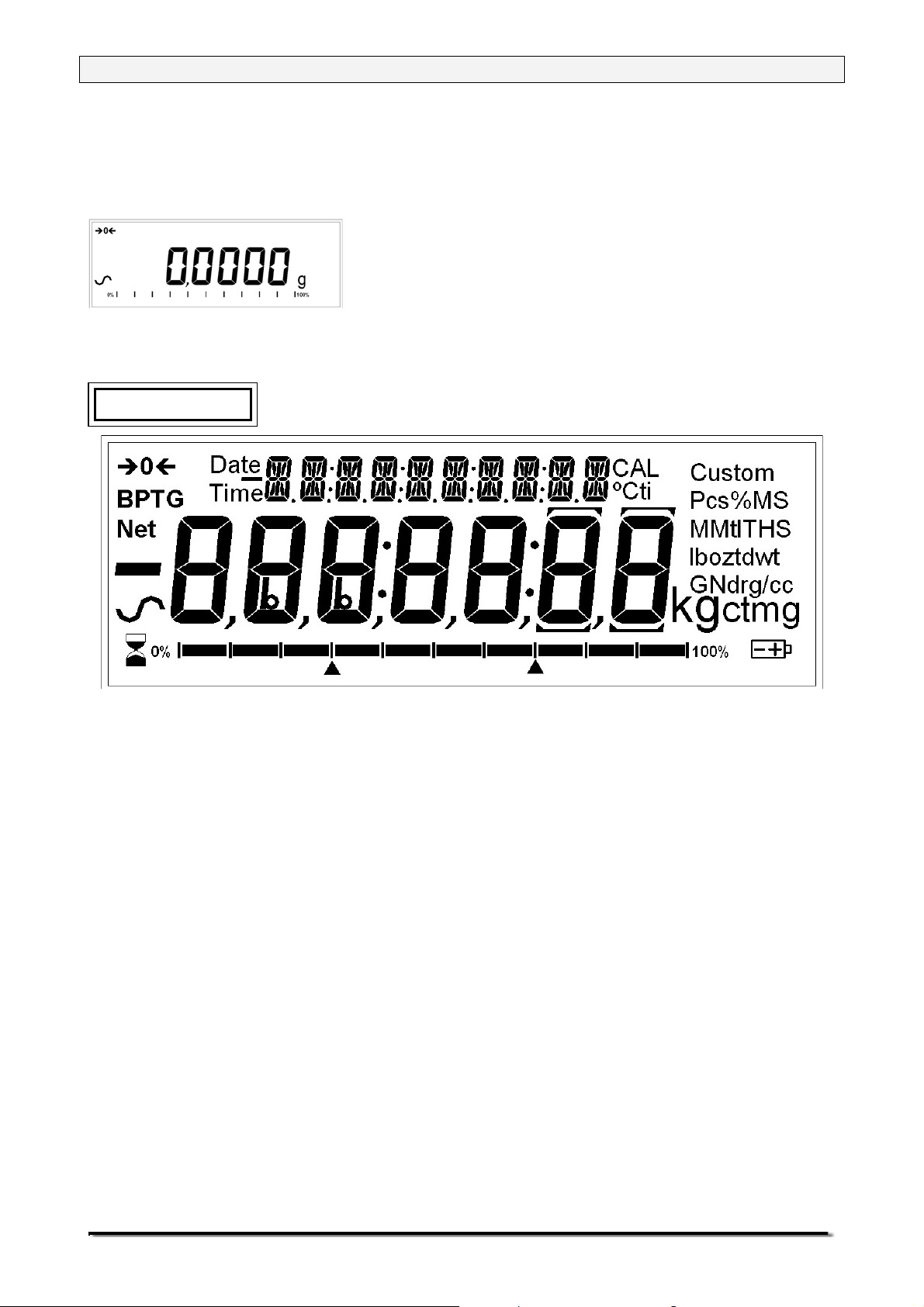
Page 9 of 44
Before you start weighing, you have to wait for the balance to achieve a
stable internal temperature. Typical initial warm-up time suggested for a
balance already at room temperature is about 1 hour.
A stable sign ~ is shown when the balance is in
stable condition. It will turn off if the balance is
not stable.
6.0 DISPLAY
This display includes areas for the weight value (up to 7
digits), symbols for common weighing units, tare, stability, zero
and low battery, arrows used for check weighing, a 0-100%
bar graph and a text area for menu.
The LCD has 7 x 7-segment digits for the weight and 10 x 14segment digits for messages, symbols for weighing units and
common use such as stability etc.
The 14 segment digits allow a large amount of flexibility for
any unusual weighing unit, and messages concerning
operation or errors.
The Percentage indicator known as capacity tracker has 10
large segments for showing the percentage of the total range
used. This is also used during check-weighing.
The 10 digit text area is used to display the current weighing
mode or to guide the user through processes such as density
determination.
Exact zero is shown when the
on to the left of the display area.
“Î0Í “ symbol is
© Adam Equipment Company 2007
Page 10
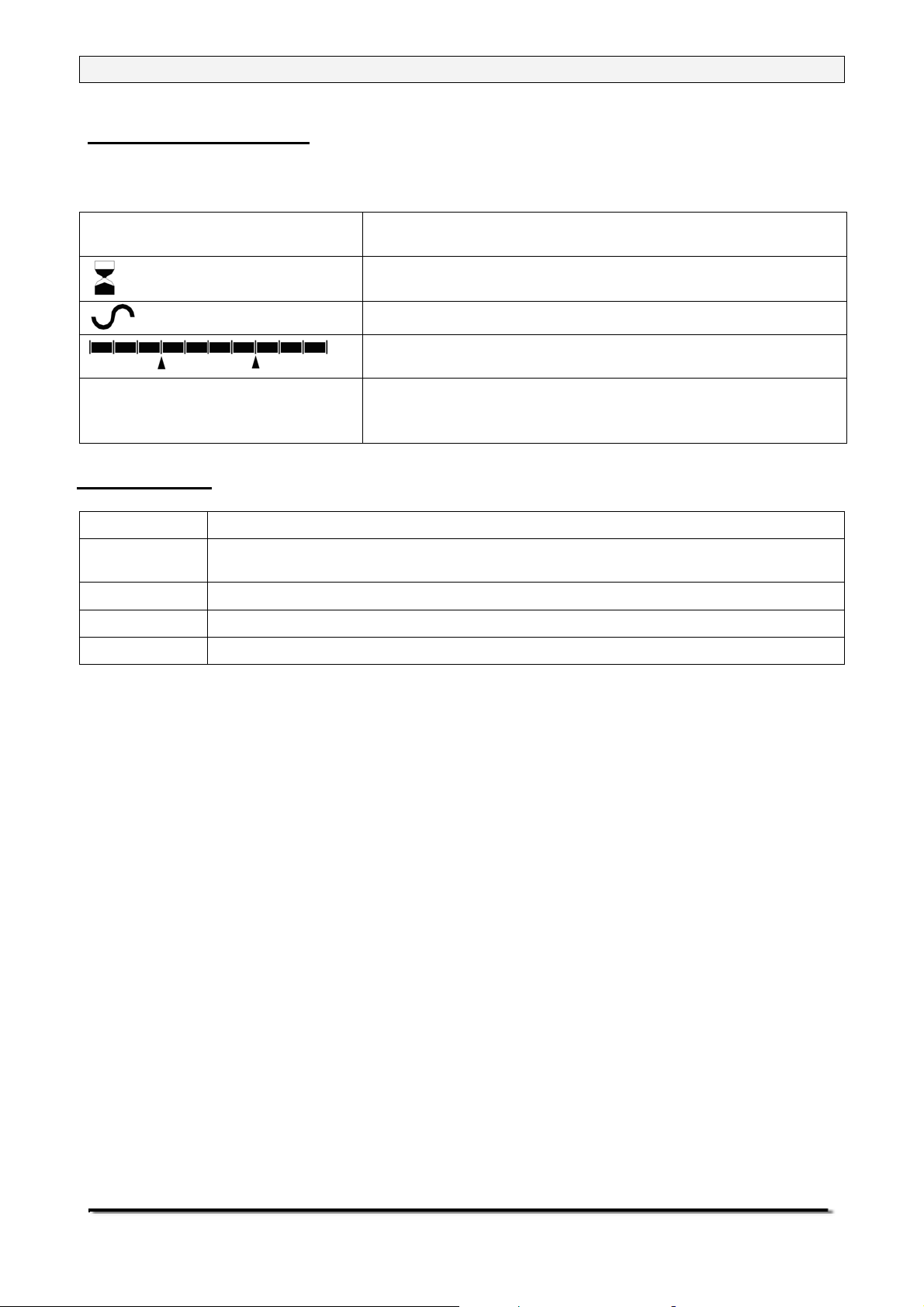
Page 10 of 44
SYMBOLS AND TEXT
The LCD has unique symbols to indicate the following:
Î0Í
Zero
Busy
Stable
A fill guide with set point markers
g, mg, kg, ct, oz, lb, ozt, GN,
dwt, dr, tl H, tl T, tl S, MM, T, ti,
Text is shown for the weighing units and modes
N, g/cc, Pcs, %, M, and S
INDICATORS
CAL”
“
“ºC”
“ti”
“Net”
“0%”, “100%”
When calibration is occurring or about to occur
When a temperature is shown or a temperature driven calibration is to
occur
For a time driven calibration
When a net weight is shown
When the capacity tracker is showing percent of maximum range used
© Adam Equipment Company 2007
Page 11
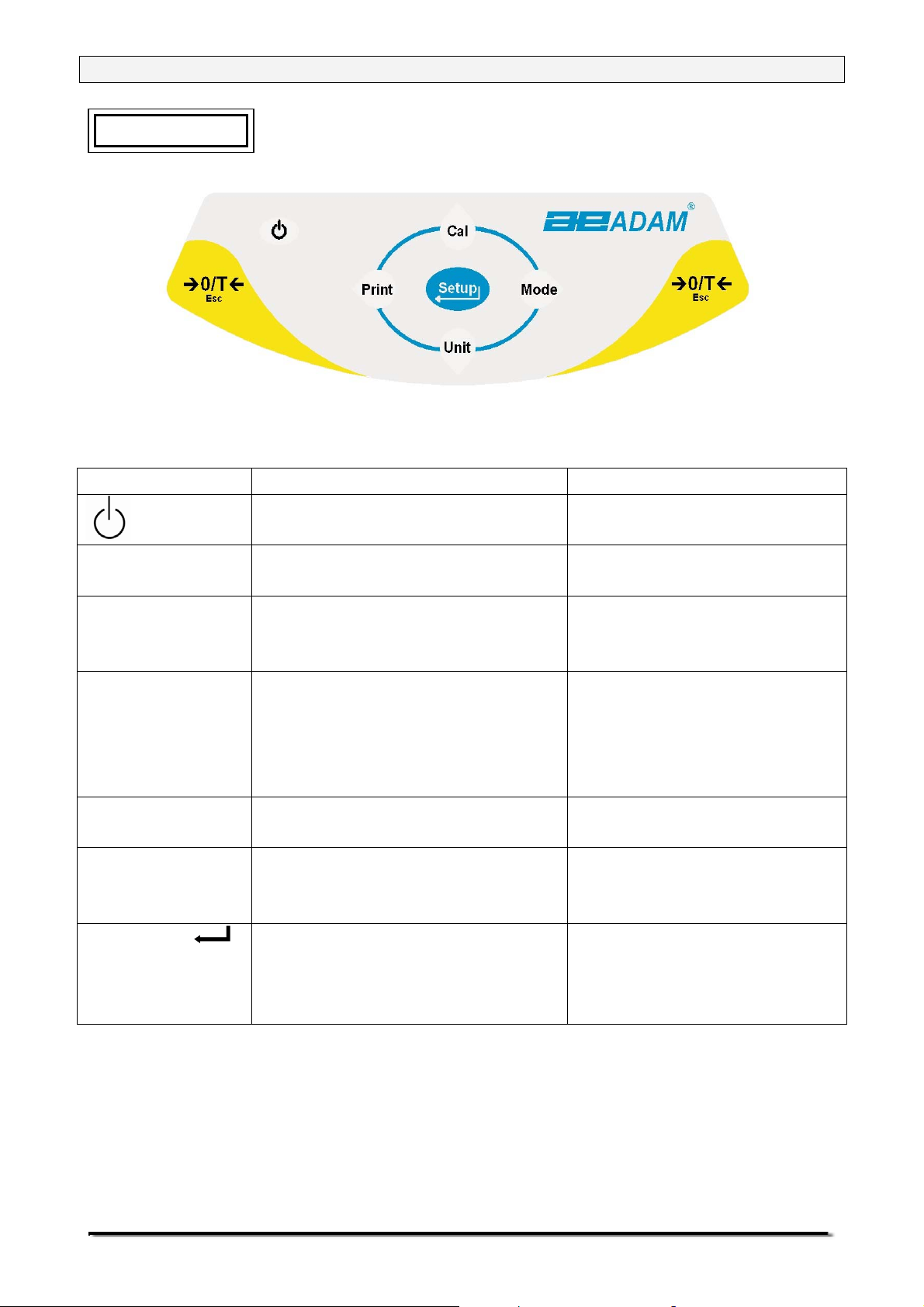
Page 11 of 44
7.0 KEYPAD
The keypad has the following keys to operate the balance.
Keys Primary function Secondary function
[Î0/TÍ] or
[Esc]
[Unit] / Ð or
[Down]
[Mode] / Î or
[Advance]
[Print] / Í or
[Back]
[Cal] / or Ï
[Up]
[Setup]/
or [Enter]
To turn the balance to ON or
OFF
A combined zero and tare
function
Selects weighing units by
cycling through a set of
enabled units
Selects functions by cycling
through a set of enabled
functions, for example parts
counting, animal weighing,
percent weighing or density
Instructs the balance to print
data
Starts the calibration function To increase or change a
Enters a function or saves a
value during setting up such
as entering unit weight or
check weighing limits manually
To escape from setup
functions and modes
To decrement or change a
displayed value or scroll
through options backwards
To advance a flashing digit
by one position to the right
To go back by one step
during setup functions
To advance a flashing digit
by one position to the left
displayed value or scroll
through options forward
-
7.1 NUMERIC ENTRY METHOD
To set a value when required, use the keys as given below-
- [Up] and [Down] keys to increase or decrease the flashing digit,
- [Advance] and [Back] keys to advance or move back the digit and
- [Enter] key to accept the value
© Adam Equipment Company 2007
Page 12
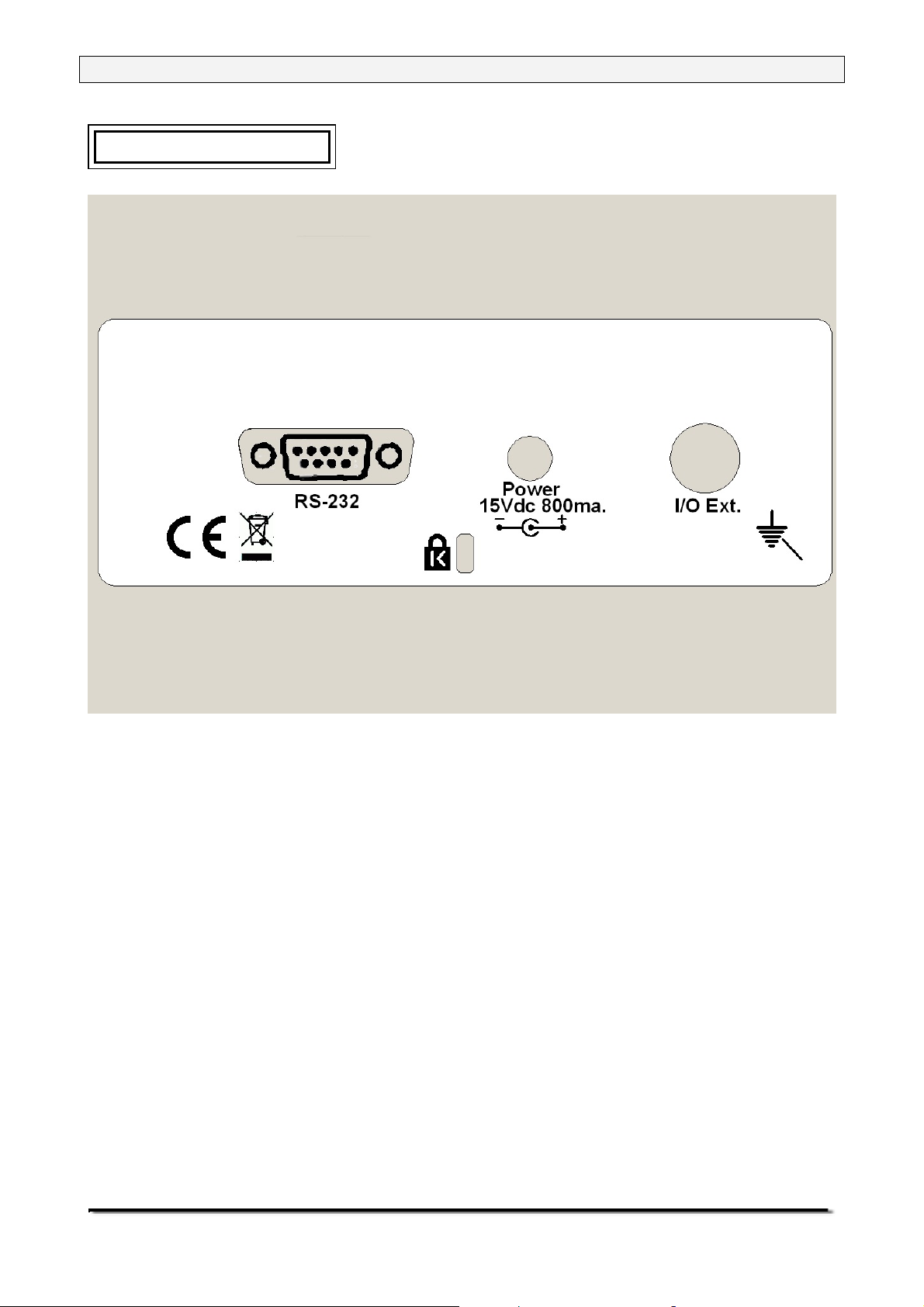
Page 12 of 44
8.0 INPUT/OUTPUT
The rear panel has connectors for RS-232 serial and
buffered I
2
C-bus interfaces and a power input socket.
Required power input is a low-voltage external supply,
15VDC @ 800mA.
Various communication options, e.g. USB, LAN, Wireless,
will be implemented in the future via add-on “black-boxes”
which will convert the RS-232 serial output or I
2
C to the
desired protocol. The basic unit includes RS-232 serial
communications only.
© Adam Equipment Company 2007
Page 13
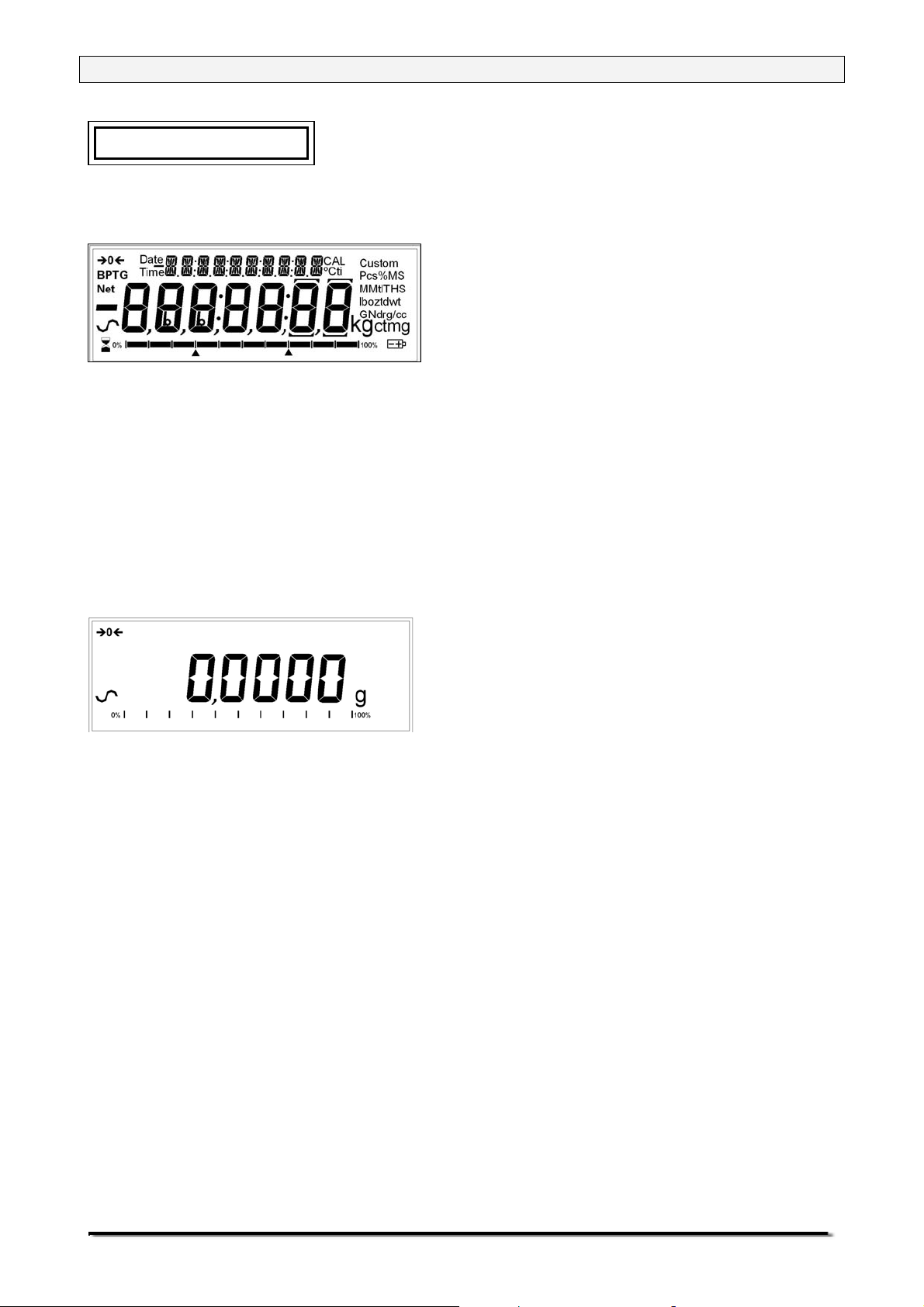
Page 13 of 44
9.0 OPERATIONS
9.1 INITIALISATION
When the balance is first switched on, it
will display the balance serial number (if
set), software revision, model capacity
and then all segments on the display will
be shown. Overall the time taken is
usually 5 -10 seconds.
If a passcode has been set, the display will show “PASSCODE” and the main
display will show a zero. In this case you must enter the passcode to
continue using the numeric entry method (see section 7.1). A different
passcode may be set for a Supervisor to weigh or to have access to the
selected User menus. If the passcode has not been set the balance will
continue as below.
The display will show zero reading along
with the zero symbol “
Î0Í” and the
weighing unit last used. If automatic
time calibration is enabled the balance
will calibrate after power up and again
after the pre-set time interval.
9.2 PASSCODES
If a passcode has been set to limit access to the weighing functions of the
balance the display will show “PASSCODES” with the main digit set to zero.
The display will change to show 7 digits set to zero with the rightmost digit
flashing. Use the numeric entry method (see section 7.1) to enter the code.
Make sure to enter the correct passcode to continue. See the Section 13.6
for details.
© Adam Equipment Company 2007
Page 14
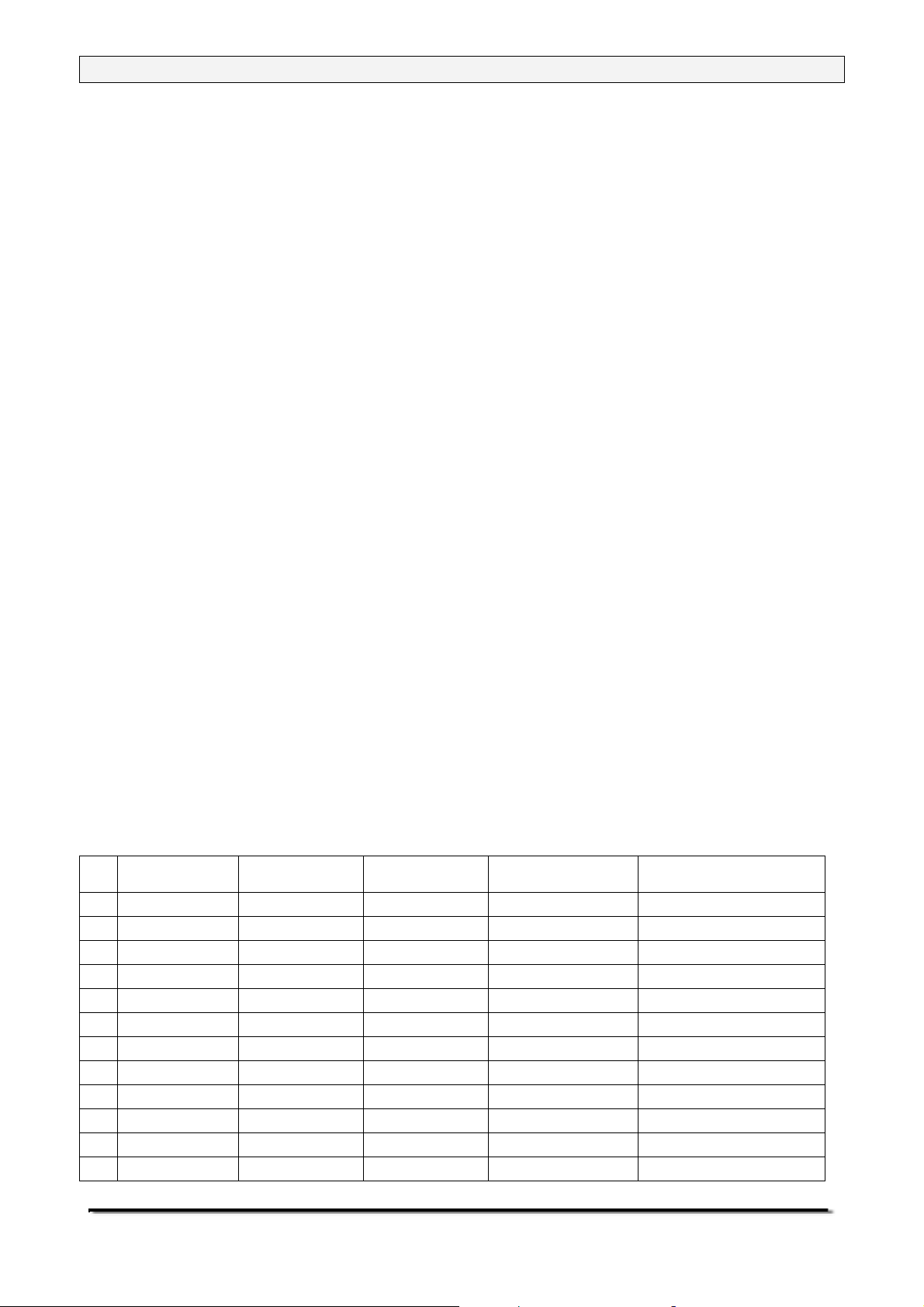
Page 14 of 44
9.3 WEIGHING
• Press [Î0/TÍ] to zero the balance, if required
• “Î0Í “ will be displayed
• Place a mass on the pan and the weight will be displayed
• If a container is used press [Î0/TÍ] to tare the balance when the
balance symbol “~” is on. “Net” will be displayed to indicate that the
balance is tared
• When the display shows zero, place the item to be weighed. Only the
net weight will be displayed. The capacity tracker at the bottom of the
LCD will indicate the weight graphically with respect to the maximum
weighing capacity
• At any time the [Unit] key can be pressed to select another unit. Use
the [Up] or [Down] key to scroll through the units and select the desired
unit by pressing the [Enter] key, the display will change to show the
weight in the selected weighing unit. The available weighing units can
be enabled or disabled by the user (see section 13.1). Only weighing
units that have been enabled will be cycled through when the [Unit] key
is pressed
9.3.1 Weighing Units
You can select alternative weighing units to display the weight by pressing
the [Unit] key. The common weighing units are:
Unit Symbol Models Conversion Factor
1g =
1 Grams g All 1 1.0
2 Milligrams mg not 0.01g units 1000 0.001
3 Kilograms kg All 0.001 1000
4 Carats ct All 5 0.2000
9 Ounces oz All 0.035273962 28.349523
5 Pounds lb All 0.0022046 453.5924
10 Troy ounces ozt All 0.032150747 31.103476
6 Grains GN All 15.43236 0.0647989
11 Pennyweights dwt All 0.643014865 1.555174
8 Drams dr All 0.564383422 1.7718451
14 HK Taels tl H All 0.026717251 37.42900
13 Taiwan Taels tl T All 0.026666702 37.49995
Conversion Factor
1 unit = grams
© Adam Equipment Company 2007
Page 15

Page 15 of 44
15 Sing Taels tl S All 0.026455464 37.799375
12 Mommes mm All 0.266666951 3.749996
16 Tolas T All 0.085735323 11.663804
17 Ticala ti All 0.0612395 16.32933
18 Newtons N All 0.00980665 101.921623
It is possible to set the balance to display only grams. Grams will always be
one of the units enabled, by default.
The balance displays the alternate weighing units with as much precision as
possible. For example, the 450g x 0.001g balance could weigh up to:
Unit Maximum d =
g. 450g x 0.001g
ct. 2250 0.005
mg 450000 1
GN 6944.52 0.02
dr 253.972 0.001
oz 15.87325 0.00005
ozt 14.86780 0.00005
dwt 289.356 0.001
MM 119.9995 0.0005
tl.T 12.00000 0.00005
tl.H 12.02275 0.00005
tl.S 11.90415 0.00005
T 38.5808 0.0001
ti 27.5577 0.0001
9.4 FUNCTIONS
When weighing, the user can access the applications that have been enabled
(see section 13.2).
The following applications are available in this version (2.35):
• Weighing
• Parts counting
• Percent weighing
• Check weighing
• Animal / dynamic weighing
• Density determination
The selectable functions can be enabled using a similar method to the Units
above by turning the functions on or off.
© Adam Equipment Company 2007
Page 16

Page 16 of 44
9.4.1 Parts Counting
This allows the user to weigh a sample of parts to compute an average unit
weight and then determine the number of items being weighed by dividing the
net weight by the unit weight value. The result is always a whole number of
parts.
The balance will have a preset number of parts to be used as a sample.
These values are 10, 25, 50 or 100 items.
Steps:
• Press [Mode] to show parts counting, “PARTS” will be displayed
• Enter parts counting by pressing [Enter]
• Press the [Up] or [Down] key to select the sample size, “REF QTY”,
10, 25, 50, 100, etc., then press [Enter] to confirm
• When “LOAD XX Pcs” is shown place XX number of items on the pan
and press [Enter] to compute the average piece weight. Display will
indicate the busy symbol
• Remove the sample when display shows “XX Pcs” and then place an
unknown quantity on the pan. The balance will then compute the
number of parts based upon the average piece weight. The display will
show the result in Pcs
• To count another item press [Mode] and continue as before
• Checks will be made to determine that the weight of the reference parts
is large enough for reasonably accurate counting (weight of each piece
should be > 1d)
• To return to normal weighing, press [Esc]
© Adam Equipment Company 2007
Page 17

Page 17 of 44
9.4.2 Percent Weighing
Percent weighing will be done by defining a certain weight to be 100%. The
weight to be used can either be entered by the user or taken from a sample
• Press [Mode] and then the [Up] or [Down] key to select Percent
weighing, “PERCENT” will be displayed
• Press [Enter] to enter the function
• Display will show, “PERCENT SAMPLE”
• Press [Enter] to select the sample method
• When “LOAD 100 %“ is shown, add the sample
• Press [Enter] to set this weight to be 100%, the busy symbol will turn
on. When ready the display will show “100%”
• Remove the sample and place an unknown sample to display the
percentage weight
• To set another weight as 100%, press [Mode] and continue as before
• To manually enter a value to be set as 100%, press [Up] or [Down] key
when “PERCENT SAMPLE” is shown to select “PERCENT Ent Wt”
• Press [Enter] to select the manually entered weight method
• Enter the weight using the numeric entry method (see section 7.1)
• Place unknown sample to display the percentage weight
• To perform percent weighing with another sample press [Mode] and
continue as before
• To return to normal weighing, press [Esc]
Note: Percentage will be displayed to the maximum number of decimal
places based on the resolution of the balance. To increase or decrease by
one decimal place, press the [Up] or [Down] key respectively.
© Adam Equipment Company 2007
Page 18

Page 18 of 44
9.4.3 Check Weighing
During weighing of a sample the balance can be set to show if the weight is
above or below an upper and a lower limit. The display will use the arrows
under the fill guide to show the check weighing is operating. The arrows and
bars between the arrows will indicate when the weight is below the lower limit,
between the limits or above the upper limit.
The buzzer can be set to be active when the weight is outside the limits
(below the lower or above the upper) or within the limits (above the lower and
below the upper limit), or turned off. If desired, only one limit needs to be set.
If only one limit is set the other limit is considered to be zero (lower) or the
maximum (upper).
The Check weighing is not active from zero to 50d however the arrows will
still be turned on below the fill guide and the weight will still be displayed.
Steps:
• Press [Mode] and then the [Up] or [Down] key to select Check
Weighing. When “CHECK” is displayed press the [Enter] key to enter
Check Weighing mode
• Press [Up] or [Down] to set the “LOW LIMIT” to “On” or “OFF”
• Press [Enter] to proceed. If the “LOW LIMIT” was set to “On” the
display will show the current low limit and allow you to change the limit
using the numeric entry method (see section 7.1)
• Press [Enter] to proceed
• If the “LOW LIMIT” was set to “OFF” or the setting of the low limit is
complete, then the display will change to “HIGH LIMIT”. Use [Up] and
[Down] to set the “HIGH LIMIT” to “On” or “OFF”
• Press [Enter] to proceed
• If the “HIGH LIMIT” was set to “On”, the display will show the current
high limit which can be changed by using the numeric entry method
(see section 7.1)
• Press [Enter] to proceed
© Adam Equipment Company 2007
Page 19

Page 19 of 44
• Next the beeper setting is displayed. Press [Up] or [Down] to scroll
through the options –
“BUZZER OFF” (Beeper set to off at all times)
“BUZZER In” (Beeper will sound when the weight on the pan is
within the limit) or
“BUZZER Out” (Beeper will sound when the weight on the pan is
outside the set limits)
• Confirm the beeper setting by pressing [Enter]
• Press [Enter] again to start the Check Weighing
• When a weight is placed on the pan now, the display will indicate
whether the weight is below the LOW LIMIT between the LOW and
HIGH LIMITS or higher than the HIGH LIMIT using the capacity tracker,
• To perform check weighing with another sample press [Mode] and
continue as before
• To return to normal weighing, press [Enter]
9.4.4 Animal / Dynamic Weighing
The balance can be set to weigh animals or moving items, also known as
dynamic weighing. The balance will collect the weight over a period of time to
arrive at an average value and display the value till the operator resets the
balance. The actual weighing process can begin either automatically when
the weight is placed on the pan or when initiated by the operator. The
weighing unit to be used can be selected as normal using the [Unit] key,
before entering the Animal / Dynamic Weighing process.
Steps:
• Press [Mode] and then the [Up] or [Down] key to select Animal /
Dynamic Weighing. When “ANIMAL” is displayed press [Enter] to enter
Animal Weighing mode
• Press [Up] or [Down] to select “rUN” for starting the animal / dynamic
weighing using the method previously set or “SEtUP” to set up the
balance for animal weighing (see the section 9.4.4.1 Animal Weighing
Setup Parameters)
© Adam Equipment Company 2007
Page 20

Page 20 of 44
MANUAL MODE
When the balance is in the MANUAL mode –
If [Enter] is pressed when “rUN” is selected, balance will display “START ?”
Place the item on the pan and press [Enter] again
The result will be displayed by showing “FINISHED xx.xx x” after a pre-set
time Delay and Sampling period (see the section 9.4.4.1 Animal Weighing
Setup Parameters)
AUTO MODE
When the balance is in the AUTO mode –
If [Enter] is pressed when “rUN” is selected, balance will display “LOAD PAN”
Place the item on the pan. The animal weighing test will begin automatically
After the configured Delay and test time are computed by the balance, the
result will be shown displaying “FINISHED xx.xx x” (see the section 9.4.4.1 on
Animal Weighing Set-Up Parameters)
• During animal weighing if the [Print] key is pressed, the balance will
display “PAUSED” and show the current average
• To resume, press [Print] again or
• Pressing [Mode] will display “STOPPED” and terminate the weighing
• Remove the item from the pan
• Press [Mode] to go back to “ANIMAL rUN” to weigh another item or
[Esc] to return to normal weighing
© Adam Equipment Company 2007
Page 21

Page 21 of 44
9.4.4.1 Animal Weighing Setup Parameters
• Press [Mode] and then [Up] or [Down] to select Animal Weighing.
When “ANIMAL” is displayed press [Enter] to enter the function
• Press the [Up] or [Down] key to select “rUN” or “SEtUP”
• Press [Enter] to select “SEtUP” to set up the balance for animal
weighing
• Use the [Up] or [Down] key to scroll through the options for setting up
the mode. The display will show “MODE AUTO” or “MODE MANUAL”.
• Select “MANUAL” or “AUTO”
Test time
• After [Enter] is pressed to select “MODE MANUAL” or “MODE AUTO”,
it will display “TEST TIME XX”, where XX is the number of seconds
over which the balance will average to compute the final weight as set
during last operation
• The XX can be changed from 1-200 using the numeric entry method
(see section 7.1)
• To confirm the desired value, press [Enter]
Delay
• Next, the display will show “DELAY XX” where XX is the time in
seconds taken by the balance before the sampling starts
• The XX can be changed from 0-200 using the numeric entry method
(see section 7.1)
• To confirm the desired value, press [Enter]
Threshold (During AUTO mode only)
• While in the AUTO mode, the display will next show “THRESHOLD XX
g” where XX is the minimum weight in gram of the item required by the
balance to start the process for animal weighing.
• The XX can be changed from 1 to 99 using the numeric entry method
(see section 7.1)
• To confirm the desired value, press [Enter]
© Adam Equipment Company 2007
Page 22

Page 22 of 44
9.4.5 Density Determination
It is possible to determine the density of solids or liquids using this mode. The
user selects the type of density to be determined and then enters values to be
used by the balance.
The density mode allows the user to use a special Density Kit or use the
below pan weighing facility to perform the necessary weighing.
DENSITY OF SOLIDS
To perform the density of solids test, the user must have a method to
immerse the sample in the chosen liquid. The density of the liquid must be
known or determined from a look-up table.
For water and ethanol the density will be calculated based on the
temperatures entered using the numeric entry method (see section 7.1)
Steps:
• Press [Mode] and then [Up] and [Down] keys to select density
• Press [Enter] to enter Density mode.
• Press the [Up] and [Down] keys to select the solids or Liquid method
when “DENSITY SOLId”” or “DENSITY LIqUId” is displayed
• Press [Enter] to select the solids method
• Press [Up] or [Down] to select the liquid of choice- Water, Ethanol or
Other
• Press [Enter] to select the choice. For water and Ethanol the
temperature will be asked for. Enter the temperature using the numeric
entry method (see section 7.1)
• For the “Other” choice the density will be asked for. Enter the density
(g/cc) using the numeric entry method (see section 7.1)
• Press [Enter] to continue
• The balance will request the weight of the sample in air by displaying
“AIR WEIGHT”. Place the item on the pan or receptacle, if the density
kit is used. Press [Enter] to determine the value
• After completion of the air weighing, the balance will request the weight
in liquid by displaying “LIQUID WT”. Submerge the item in the liquid and
© Adam Equipment Company 2007
Page 23

Page 23 of 44
press [Enter] to start the liquid weighing. The balance will compute the
density of the sample and display it as “DENSITY XXXX g/cc”
• After completion of the liquid weighing, remove the item from the pan
• Press [Mode] to continue with a new sample or press [Esc] to return
to normal weighing
DENSITY OF LIQUID
When finding the density of a liquid, it is necessary to weigh a sample of
known volume in air and then in the liquid. The volume of the sample must be
entered by the user. The last known volume is stored for use at any time.
If using the density determination kit, the volume of the plumb is marked on
its support, i.e. 10.123
Steps:
• Press [Mode] and then [Up] and [Down] to select Density
• Press [Enter] to select the Density mode
• Use [Up] and [Down] to scroll through the solid or liquid method
• When “DENSITY LIqUId” is displayed, press [Enter] to enter the liquids
method
• The volume will be asked for. Enter the volume using the numeric entry
method (see section 7.1) or continue using the last volume entered
• Press [Enter] to continue
• The balance will request the weight in air by displaying “AIR WEIGHT”.
Place the glass plumb supplied with the density determination kit in air
on the weighing pan and press [Enter] to start the air weighing
• On completion of the air weighing, the balance will request the weight in
liquid by displaying “LIQUID WT”. Submerge the glass disk in the liquid
and press the [Enter] key. The balance will compute the density of the
liquid and display it. Remove the item from the pan
• Press [Mode] to continue with a new sample or press [Esc] to return to
normal weighing
© Adam Equipment Company 2007
Page 24

Page 24 of 44
10.0 CALIBRATION
The PGW XXXe series can only be calibrated with an external mass. The
PGW XXXi series can be calibrated with either an internal mass (default
method) or an external mass (if setup by the user to do this). See the User
Parameters section.
10.1 MANUAL CALIBRATION
Pressing the [Cal] key will start calibration. Calibration can also be initiated by
a change in internal temperature or a set time period as determined by the
user (see section 13.5).
10.1.1 Calibration using Internal Calibration mass
• Pressing [Esc] will abort the calibration at any time
• Check the display is at zero. Tare if necessary
• Calibration will begin automatically. When calibration is complete the
balance will return to weighing.
10.1.2 Calibration using External Calibration mass
• Pressing [Esc] will abort the calibration at any time
• Check the display is at zero. Tare if necessary
• Press the [Cal] key
• The display will show the balance setting a new Zero condition by
showing “LOAD 0”. Make sure the pan is empty then press the [Enter]
key to continue
• The balance will then show the value of the calibration mass required
sounding a beep, for example “LOAD 1000 g”
• Place the mass on the balance. Press [Enter] to continue
• The display will show the busy symbol and after calibration is complete
it will display “UNLOAD” sounding a beep. Remove the weight. Another
beep will be heard confirming the unloading action. The balance will
then return to normal weighing.
© Adam Equipment Company 2007
Page 25

Page 25 of 44
10.2 AUTOMATIC CALIBRATION
The balance will have the ability to calibrate (or ask for calibration) when the
balance has automatic calibration enabled and the conditions of the
automatic calibration have been meet.
Conditions that will cause an automatic calibration are:
1. Internal temperature change greater than a preset amount, typically 2ºC
2. Time since last calibration exceeds a preset time, typically 4 hours or 15
minutes after power is applied.
On the balances with internal calibration the calibration will be done
automatically when the balance is at a stable zero. . The user knows a
calibration is asked for by the flashing of the “CAL” symbol on the display.
The display will show a 5 second countdown when calibration will start. If the
user presses the [Esc] key the calibration will be delayed one minute to allow
time for a process to be finished.
On balances with external calibration the balance will call for calibration to be
carried out by flashing the “CAL” symbol on the display. As soon as the
balance is calibrated the symbol will be turned off.
The Auto calibration feature can be enabled, disabled or changed within the
user options to meet the requirements of the users.
10.3 CALIBRATION ERRORS
Occasionally during calibration an error will be detected. These errors can be
caused by:
Unstable readings
Improper calibration weights being used
Large shifts of zero from the factory settings
When an error is found a displayed message will be shown and the
calibration must be done again. If the balance has error messages more than
once it is possible the mechanics have been damaged.
© Adam Equipment Company 2007
Page 26

Page 26 of 44
11.0 RS-232 INTERFACE
The balances have the ability to send or receive data over the serial interface.
The weighing data can be sent over the interface either automatically or when
the user presses the [Print] key.
The user has control over what data is to be printed.
The following gives a description of the RS-232 interface.
HARDWARE
The RS-232 interface is a simple 3 wire connection. The input and output
connections are:
Connector: 9 pin D-sub miniature socket
Pin 2 input to balance RXD
Pin 3 output from balance TXD
Pin 5 Signal ground GND
Handshaking is not applied.
Baud rate: 4800, 9600, 19200, 38400
Parity: NONE (=8N1), EVEN (=7E1) or ODD (=7 O 1)
All lines are terminated with carriage return and line feed (<CR><LF>).
In continuous output mode, or if single-line output on demand is selected, the
serial output format will be a single line in the form “1234.567 g<CR><LF>”.
The format of the single-line output will change depending on the mode in
which the balance is operating, as described below.
If output on demand is selected, the user may optionally configure the serial
output as a choice of 3 styles of form, either in a default format or in one of
two custom formats. Each of the custom formats can be configured to output
up to 15 lines of data. The data types that can be printed are:
NAME TEXT PRINTED
ID number ID no.: xxxxxxxxxxxx
Serial number Serial no. xxxxxxxxxxxx
Date DATE dd/mm/yyyy
Time TIME hh:mm:ss
Net weight Net: xxx.xxx g
Gross weight Gross: xxx.xxx g
© Adam Equipment Company 2007
Page 27

Page 27 of 44
Tare weight Tare: xxx.xxx g
Unit weight Unit wt: xxx.xxx g
Count Count: xxxx pcs
Reference weight Ref. wt: xxx.xxx g
Percent Percent: xx.xxx %
Checkweigh lower limit Low: xxx.xxx g
Checkweigh upper limit High: xxx.xxx g
A blank line printed <CR><LF> only.
Any of these can be printed on any of the 15 lines available. Not all items
need to be used and any one can be used more than once (see section 13.3).
The data for each form will be preceded by a start-of-header <SOH>
character (01) and terminated with an end-of-transmission <EOT> character
(04). These characters will be ignored by a serial printer but will allow a
computer program which reads the data to distinguish between this block
report format and the single-line output format described above.
STANDARD FORMAT
The balance will print the following data as the standard form. The standard
form cannot be changed. The format of the custom forms #1 and #2 will be
the same as the standard form until modified by the user.
Line 1 Date
Line 2 Time
Line 3 Blank line
Line 4 ID number
Line 5 Blank line
Line 6 Result
Line 7 Blank line
Line 8 Blank line
This will result in a printout that looks like:
Date: 23/09/04
Time: 15:45
ID No: 123456
Net: 123.456 g
*NOTE:
The format of the results line will change depending on the mode in
which the balance is operating, e.g.
Normal weighing, Check weighing, Animal weighing: “123.456 g”
Parts counting: “1234 pcs”
Percent weighing: “12.345 %”
© Adam Equipment Company 2007
Page 28

Page 28 of 44
INPUT COMMANDS USING REMOTE KEYS
The balance can be controlled with the following commands sent using
remote keys such as from a PC. The commands must be sent in upper case
letters, i.e. “KT” not “kt”. Press the Enter key of the PC after each command
(the action of Carriage Return is denoted as <CR> as shown below).
Basic Input Commands:
!KT<CR>
!KS<CR> Enters the Setup section. This is the same as pressing the [Setup] key
!KP<CR>
!KM<CR> Enters the Modes section. This is the same as pressing the [Mode] key
!KC<CR> Enters the Calibration section. This is the same as pressing the [Cal] key
!KU<CR> Enters the Unit selection section. This is the same as pressing the [Unit]
Tares the balance to display the net weight. This is the same as pressing
the [Zero / Tare] key when the balance is in the normal weighing mode.
when the balance is in the normal weighing mode.
Once entered the Setup section, the balance can be controlled remotely
using the Input Commands (as mentioned in this table) which will perform
the same key functions as described in section 13.0.
Transmits data over RS-232 interface. This is the same as pressing the
[Print] key when the balance is in the normal weighing mode.
when the balance is in the normal weighing mode.
when the balance is in the normal weighing mode.
key when the balance is in the normal weighing mode.
Invalid Input Command:
If an invalid command is received, then the command is returned as follows-
Invalid Command Message returned Remarks
!NT<CR> !EU<CR> Command character is not ‘K’
!KK<CR> !EK<CR> Key charac ter is not ‘T’, ‘S’, ‘P’, ‘M’, ‘C’
or ‘U’
!KT-<CR> !EF<CR> Command format error, <CR> is not
the fourth character
KT<CR> or
!KT -
No reply Either ‘!’ or <CR> is missing in the
command string
© Adam Equipment Company 2007
Page 29

Page 29 of 44
12.0 ERROR CHECKING
During weighing the balance is constantly checking to see if the balance is
operating within the limited parameters. The errors likely to occur are:
A/D counts below lowest allowed value
A/D counts above highest allowed value
A/D not operating
Maximum capacity exceeded
Other errors may be detected during special functions or operations. These
will be described in the section that applies.
Error messages and the reasons are:
Concerning A/D counts
ERROR ADc UL A/D counts below a limit
ERROR ADc OL A/D counts above a preset limit
Concerning calibration
Calibration could not be completed
ERROR St
ERROR LO or ERROR HI
Concerning weighing
ERROR LO Weight display is below zero by >4%max
ERROR HI Weight is above maximum plus 90d
because the results were not stable
Calibration constant not within 20% of old
calibration constant
© Adam Equipment Company 2007
Page 30

Page 30 of 44
13.0 SUPERVISOR MENUS
Pressing the [Setup] key while in normal weighing gives access to the
menus.
• When [Setup] is pressed and passcodes are not enable the display will
show the message “SUPERVISOR”. If passcodes are enabled, the
balance will ask for it by displaying “PASSCODE 0”
• If a wrong code is entered an “ERROR CODE” message will flash and
the balance will return to weighing mode
• If the passcode has been enabled and entered, the balance will allow
the operator to access the Supervisor’s menus
• When the display shows “SUPERVISOR” press [Enter] to view the
topics that can be modified
• From this menu the user can enable/disable weighing units or modes,
set balance parameters for the conditions, set time and date, set
parameters for the RS-232 interface, calibration parameters and
security parameters
• The [Up] and [Down] keys will cycle through the main headings,
pressing the [Enter] key will enter the heading and sub-parameters or
options can be set. Press [Mode]
[Esc] to return to normal weighing from any menu
to come out of a sub-menu or to
13.1 ENABLE WEIGHING UNITS
• When “UNITS” is displayed, press [Enter]. The display will show the
symbol for the first unit, e.g. carats, ct, together with its enable state
“OFF” or “On”. The user can then enable or disable the carats unit by
using [Up] or [Down]. Pressing [Enter] will confirm the setting and will
advance to the next weighing unit. Repeat for each weighing unit in
turn. Gram is always set to “On”
• Press [Mode] to advance to setting of the next menu or press [Esc] to
return to normal weighing
© Adam Equipment Company 2007
Page 31

Page 31 of 44
13.2 ENABLE WEIGHING MODES
Same steps are followed to enable or disable the weighing modes.
• Press [Enter] when “MODES” is displayed. The display will show the
first mode i.e., Parts Counting (“PARTS”) together with its enabled state
“OFF” or “On”. The user can enable or disable the parts counting mode
by using [Up] or [Down]. Pressing [Enter] will confirm the setting and
will advance to the next weighing mode. Repeat for each mode in turn
• Press [Mode] to advance to setting of the next menu or press [Esc] to
return to normal weighing
13.3 ENABLE SERIAL INTERFACE PARAMETERS
The parameters affecting the serial setup are set in a similar manner to the
other parameters.
Press [Enter] when “SERIAL” is displayed to enter the sub-menu.
The parameters that can be set are:
ENABLE The serial port can be set to On or OFF
BAUD RATE
PARITY
Set the Baud Rate to 4800, 9600, 19200 or 38400
Set the Parity to NONE, EVEN or ODD
STABLE To print when stable (On) or regardless of stability (OFF)
CONTINUOUS Set the RS-232 to send data continuously to On or OFF
PERIODIC Set the RS-232 to send data periodically (set in seconds)
to On or OFF. If On is selected, the value can be changed
between 1 and 999 seconds, using [Up] and [Down]
FORMAT
To send data as a single line of data, using the standard
format or using a customer designed format (FORM 1 or
FORM 2).
© Adam Equipment Company 2007
Page 32

Page 32 of 44
Format of custom forms #1 and #2
If FORM1 or FORM2 is selected, it can be changed by the user using a
selection of available data. By default the 2 forms are the same as the
standard form unless changed by the user as below.
When FORM 1 or FORM 2 is selected the user can set the information to be
printed on each line of the form. Pressing the [Up] or [Down] keys will cycle
through the options available. The options are:
INST ID Instrument ID number
SER No Serial Number
TIME Time
DATE Date
NET Net Weight (Gross weight – Tare Weight)
GROSS Gross Weight
TARE Tare Weight
UNIT Unit weight in parts counting mode
COUNT Number of items in parts counting mode
REF 100% weight in percent weighing mode
PERCENT Percentage of reference weight in percent weighing
LO LIMIT Low Limit when check weighing
HI LIM High Limit when check weighing
Cr Lf Inserts a blank line
END Signifies the end of the report
When END is entered the display returns to the RS-232 Sub-menu
Enter the data to be printed on the first line by pressing the [Up] or [Down]
key to cycle through the options. If the current information is OK then press
the [Setup]/Enter key to move to the next line.
e.g. “LINE No1” “DATE” - prints date
Select a code for one of the preset data formats as detailed above.
The next line shows: “LINE NO 2” “TIME” - prints time
Only one item can be entered per line.
Continue until the formatting of the form is complete. There are 15 lines of
possible data. After the 15
th
line has been set or “END” has been selected,
the balance will return to the RS-232 Sub-menu.
Press [Mode] to advance to setting of the next menu or press [Esc] to return
to normal weighing.
© Adam Equipment Company 2007
Page 33

Page 33 of 44
13.4 SETUP PARAMETERS
The user parameters that control the balance are shown under the SETUP.
When “SETUP” is displayed, press the [Setup]/Enter key. The options for
each parameter can be scrolled through by using the [Up] or [Down] key.
LANGUAGE
English
French
German
Spanish
TIME Set Time using the numeric entry
method (see section 7.1)
DATE DATE FORM
EUROPE (dd/mm/yy)
USA (mm/dd/yy)
Set Date using the numeric entry
method (see section 7.1)
INST ID Enter a user number to identify this
balance
BUZZER
BACKLIGHT
On= Enable
OFF= Disable
On
OFF
AUTO
POWER DOWN
Set the time after which the unit will go
into Stand-by power settings,
On=Enable, OFF=Disable, If set to On-
the options are 1 to 9 minutes
FILTER
Set a value for the amount of filtering to
be done, set a value of 5, 10, 20, 30,
40 or 50. A larger number is more
filtering and a slower response. Default
is 20
STABILITY
Set a value to be used to determine
balance stability, set a value of 1, 2, 5
or 10d. A larger number corresponds to
a larger stable zone. Default is 5
AUTO ZERO Can be set to On or OFF to enable the
auto-zero function. If set to On- select
from 1, 2 or 5d
© Adam Equipment Company 2007
Page 34

Page 34 of 44
The sub-menu is entered by pressing [Enter] –
• Use the [Up] and [Down] keys to increase or decrease the value for
setting. Press [Enter] to accept the setting and advance to the next
item in the menu
• Press [Mode] to advance to setting of the next parameter or [Esc] to
return to normal weighing
13.5 CALIBRATION SETUP
This menu allows the user to set the calibration parameters.
• Press [Enter] when “CAL SETUP” is displayed to select the calibration
parameters
• The options for each parameter can be scrolled through by using the
[Up] or [Down] key
ENABLE NO =operator calibration is disabled
YES=operator calibration is enabled
CAL REPORT On = Enabled. Prints out Calibration
report after successful calibration
OFF = Disabled
TIME CAL On = Enabled. Select time from 1 to
24 hours. Default setting is 4 hours
OFF = Disabled
TEMP CAL On = Enabled. If set to On, set the
temperature variation from 0.2 to 4°C
OFF = Disabled
INT CAL
(Only on balances with
YES = Use Internal calibration mass
NO = Use external calibration mass
internal calibration masses)
Press [Mode] to advance to setting of the next menu which is
“PASSCODES” or [Esc] to return to normal weighing.
© Adam Equipment Company 2007
Page 35

Page 35 of 44
13.6 PASSCODES
To enable the security features in this balance it is necessary to set
passcodes. There are 2 passcodes called Operator Passcode and
Supervisor Passcode. The Operator Passcode allows an authorised user to
operate the basic weighing functions of the balance but will not allow access
to the Supervisor Menus if the Supervisor Passcode has been set.
To change or disable a Passcode it will be necessary to enter the current
passcode.
Press [Enter] when “PASSCODES” is displayed to enter this section.
OPERATOR Enter the current passcode (OLD) first then enter a new
passcode if desired. A passcode set to zero will disable
the security feature and allow unlimited access.
SUPERVISOR First enter the current passcode (OLD) and then enter a
new passcode if desired. A passcode set to zero will
disable the security feature and allow unlimited access.
13.6.1 Forgotten Passcodes
Keep a record of the passcode to ensure you can access this section again.
If however you have forgotten your passcode you can still gain access by
entering a universal code.
If you have forgotten the current passcode a code of “15” will always allow
you to enter the Supervisor area.
Using the Supervisor menus go to the PASSCODE section and reset the
operator or Supervisor passcode using the “15” code as the old number when
asked.
© Adam Equipment Company 2007
Page 36

Page 36 of 44
14.0 PERIPHERALS
The peripherals that can be used with the balance are the following:
14.1 DENSITY DETERMINATION KIT
(for 0.001g units only)
The Density Determination Kit includes everything needed to carry out
precise and repeatable measurement. The kit allows a sample to be weighed
in air and then a liquid to determine the density of the sample. It also allows a
glass sinker of known volume to be weighed in air or in a liquid, to determine
the density of the liquid.
14.2 ANTI-VIBRATION TABLE
The anti-vibration table is a support for laboratory balances that isolate the
balance from vibration through the floor. The table has a granite surface for
the balance with a separate table top surrounding the balance.
14.3
ADAM PRINTERS
The Adam printer is a compact thermal printer which is ideal for use with
laboratory balances. There are 3 versions, one to print data as it is received
from the balance, second one prints data and time along with weighing data if
enabled by the balance and the other one has the ability to perform statistical
analysis of the weighing results if enabled by the balance.
© Adam Equipment Company 2007
Page 37

Page 37 of 44
15.0 SAFETY AND MAINTENANCE
CAUTION
Use the AC adapter designed by the manufacturer for the balance. Other
adapters may cause damage to the balance.
Avoid overloading or dropping material onto the platform which could damage
the balance.
Do not spill liquids on the balance as it is not water-resistant. Liquids may
damage the case and if it gets inside the balance it may cause damage to the
electronics.
Material that has a static electric charge could influence the weighing.
Discharge the static electricity of the samples, if possible. Another solution to
the problem is to wipe both sides of the pan and the top of the case with an
anti-static agent.
16.0 TROUBLE-SHOOTING
Service of a PGW balance will generally be necessary when the balance
does not perform as expected. The balances are not user-serviceable. For
Service Information, see section 18.0 and contact Adam equipment or your
supplier.
Problems usually fall into one of the following categories:
User Problems:
The user is asking the balance for something it cannot do or is confused by
the modes and functions of a balance. It is also possible the user has set a
parameter that has affected the balance operation. Resetting the parameter
to a normal value will restore operation.
Mechanical Problems
The balances consist of complicated and fragile mechanical devices. They
can be damaged by placing a weight on it which is too high for the balance or
by dropping the balance or occasionally shipping it without taking care. The
most fragile parts are the flexures. Dust, dirt, spills and other foreign objects
in the balance can also cause problems.
© Adam Equipment Company 2007
Page 38

Page 38 of 44
Electronic Problems:
These are the rarest of the problems affecting balances. If an electronic
problem is suspected make sure the mechanical problems that can cause
similar symptoms have been eliminated before attempting electronic repairs.
With the exception of cables most electronic repairs are solved by board
replacement.
The table that follows is a guide of common problems and their solutions.
Note that many problems may have multiple solutions and there may be
problems found that are not listed in the table. For Service Information,
contact Adam Equipment or your supplier.
BALANCE DOES NOT FUNCTION
Problems Possible causes Suggestions
The balance is dead
Power supply failure Check adapter is working
when power is applied
The display does not
turn on but the
calibration motor
Power is getting to
balance, display is not
working
moves when power is
applied
The display stays on
the initial test screen
when power is applied.
Calibration weight
motor is on.
Unstable balance
Balance not working
correct
Power supply
BALANCE WORKS BUT IS NOT STABLE
Balance is unstable by
a few divisions
Noise or vibration
from environment
Friction in mechanics
Check adapter is correct for the balance
Normal adapter is 15VDC, 800mA.
*Power supply circuit board failure
*Short circuit on any circuit board
*Display cables may be faulty
*Display module failure
*Check if balance is stable by using
service menu and view A/D values
Put draught shield over pan
Check power supplies
Check the balance is positioned
correctly to avoid vibration, wind or air
movement, it is on a solid table, It is not
near sources of heat or cool air,
Check balance with weights if problem
occurs when sample is used. Static
electricity on the samples can cause
drifting and instability.
© Adam Equipment Company 2007
Check the area around the weighing
pan for hair, dust, obstructions under
the pan,
*A complete inspection of the
Page 39

Page 39 of 44
mechanics to look for sources of friction
may be needed.
Balance is very
unstable and does not
weigh correctly
Mechanical problems
Balance programming
Electronic problems
*A complete inspection of the
mechanics to look for sources of friction.
*Verify the A/D is also unstable. If the
A/D is OK then suspect the
programming of the balance. Reset
parameters, check temperature
compensation, and redo the calibration.
Some electronic problems can also
cause this. But all mechanical problems
must be resolved first.
BALANCE IS NOT ACCURATE
You must have accurate and trusted weights to test a balance. If you suspect that the
balance is not accurate then you must know your weights are accurate. A balance
calibrated using a bag of flour is not accurate even if it works OK otherwise.
Balance is not accurate Repeatability
Verify the balance shows the same
value when the same mass is placed on
the centre of the pan for a few tests.
Eccentric loading
Verify the balance shows the same
reading (within a tolerance depending
upon the model) when a mass is placed
Linearity
at positions around the pan.
Verify the balance is acceptable
throughout the weighing range. The
balance must give acceptable readings
from low weights up to the capacity.
Poor Repeatability Usually a mechanical
problem.
Inspect the area around the pan for hair,
dust or other obstructions,
*Inspection of the mechanics may be
needed for any possible problems.
Poor Eccentric loading A mechanical problem Inspect the area around the pan for hair,
dust or other obstructions,
*Inspection of the mechanics may be
needed for any possible problems.
© Adam Equipment Company 2007
*Readjusting of the Eccentric loading is
recommended.
Page 40

Page 40 of 44
Poor Linearity Usually a mechanical
problem
Electronic Problems
OTHER PROBLEMS:
Cannot calibrate Zero shifted more
than allowed
Calibration timeout
Re-check repeatability
*Inspection of the flexures for damage
or loose hardware may be required
*Use the Linearity Function in the
service menu to reset linearity
*A problem in the analogue circuit board
or power supplies can cause poor
linearity. Make sure all mechanical
problems have been eliminated first
*Check all flexures for damage
*Reset factory calibration
*Verify linearity and repeatability
*The balance may be unstable. Verify
stability as above. Try using a more
aggressive filter
Calibration weight
motor does not stop
*Check the cables to the motor, try
plugging the balance into the power
again
*Look for friction in the calibration
weight movement
*Check the opto-coupler that controls
the motor position.
RS-232 not working Doesn’t print Check parameters match the device
connected
Verify cable is correct
*RS-232 circuits damaged
Display dark, keys
beep
Display contrast poor
Cable unplugged or
damaged
*Check the cables to the display
*Replace the display which could be
damaged
*To be carried out by authorised technicians only.
© Adam Equipment Company 2007
Page 41

Page 41 of 44
17.0 REPLACEMENT PARTS AND ACCESSORIES
If you need to order any spare parts and accessories, contact your supplier or
Adam Equipment. A partial list of such items is as follows-
• Power Supply Module
• Stainless Steel top Pan
• Below Balance Hanger
• Density Determination Kit
• Anti-Vibration Table
• Security Lock and Cable
• Dust Cove r
• Printers, etc.
18.0 SERVICE INFORMATION
This manual covers the details of operation. If you have a problem with the
balance that is not directly addressed by this manual then contact your
supplier for assistance. In order to provide further assistance, the supplier will
need the following information which should be kept ready:
A. Details of your company
-Name of your company:
-Contact person’s name:
-Contact telephone, e-mail,
fax or any other methods:
B. Details of the unit purchased
(This part of information should always be available for any future correspondence.
We suggest you to fill in this form as soon as the unit is received and keep a printout in your record for ready reference.)
Model name of the balance:
PGW________
Serial number of the unit:
Software revision number
(Displayed when power is first turned on):
Date of Purchase:
Name of the supplier and place:
C. Brief description of the problem
Include any recent history of the unit. For example:
-Has it been working since it’s delivered
-Has it been in contact with water
-Damaged from a fire
-Electrical Storms in the area
-Dropped on the floor, etc.
© Adam Equipment Company 2007
Page 42

Page 42 of 44
Adam Equipment offers Limited Warranty (Parts and Labour) for the
components failed due to defects in materials or workmanship. Warranty
starts from the date of delivery.
During the warranty period, should any repairs be necessary, the
purchaser must inform its supplier or Adam Equipment Company. The
company or its authorised Technician reserves the right to repair or
replace the components at the purchaser’s site or any of its workshops
depending on the severity of the problems at no additional cost.
However, any freight involved in sending the faulty units or parts to the
service centre should be borne by the purchaser.
The warranty will cease to operate if the equipment is not returned in the
original packaging and with correct documentation for a claim to be
processed. All claims are at the sole discretion of Adam Equipment.
This warranty does not cover equipment where defects or poor
performance is due to misuse, accidental damage, exposure to
radioactive or corrosive materials, negligence, faulty installation,
unauthorised modifications or attempted repair or failure to observe the
requirements and recommendations as given in this User Manual.
Repairs carried out under the warranty does not extend the warranty
period. Components removed during the warranty repairs become the
company property.
The statutory right of the purchaser is not affected by this warranty. The
terms of this warranty is governed by the UK law. For complete details on
Warranty Information, see the terms and conditions of sale available on
our web-site.
WARRANTY INFORMATION
© Adam Equipment Company 2007
Page 43

Manufacturer’s Declaration of Conformity
This product has been manufactured in accordance with the harmonised European standard s,
following the provisions of the below stated directives:
Electro Magnetic Compatibility Directive 89/336/EEC
Low Voltage Directive 73/23/EEC
Adam Equipment Co. Ltd.
Bond Avenue, Denbigh East
Milton Keynes, MK1 1SW
United Kingdom
Page 43 of 44
FCC COMPLIANCE
This equipment has been tested and found to comply with the limits for a Class A digital device,
pursuant to Part 15 of the FCC Rules. These limits are designed to provide reasonable protection
against harmful interference when the equipment is operated in a commercial environment. The
equipment generates, uses, and can radiate radio frequency energy and, if not installed and used in
accordance with the instruction manual, may cause harmful interference to radio communications.
Operation of this equipment in a residential area is likely to cause harmful interference in which case
the user will be required to correct the interference at his own expense.
Shielded interconnect cables must be employed with this equipment to insure compliance with the
pertinent RF emission limits governing this device.
Changes or modifications not expressly approved by Adam Equipment could void the user's
authority to operate the equipment.
WEEE COMPLIANCE
Any Electrical or Electronic Equipment (EEE) component or assembly of parts intended to be
incorporated into EEE devices as defined by European Directive 2002/95/EEC must be recycled or
disposed using techniques that do not introduce hazardous substances harmful to our health or the
environment as listed in Directive 2002/95/EC or amending legislation. Battery disposal in Landfill
Sites is more regulated since July 2002 by regulation 9 of the Landfill (England and Wales)
Regulations 2002 and Hazardous Waste Regulations 2005.
Battery recycling has become topical
and the Waste Electrical and Electronic Equipment (WEEE) Regulations are set to impose targets
for recycling.
© Adam Equipment Company 2007
Page 44

Page 44 of 44
ADAM EQUIPMENT is an ISO 9001:2000 certified global organisation with more than 30 years
experience in the production and sale of electronic weighing equipment. Products are sold through
a world wide distributor network supported from our company locations in the UK, USA, SOUTH
AFRICA and AUSTRALIA.
ADAM’s products are predominantly designed for the Laboratory, Educational, Medical and
Industrial Segments. The product range is as follows:
-Analytical and Precision Laboratory Balances
-Counting Scales for Industrial and Warehouse applications
-Digital Weighing/Check-weighing Scales
-High performance Platform Scales with extensive software
features including parts counting, percent weighing etc.
-Crane scales for heavy-duty industrial weighing
-Digital Electronic Scales for Medical use
-Retail Scales for Price computing
Adam Equipment Co. Ltd.
Bond Avenue
Milton Keynes
MK1 1SW
UK
Tel:+44 (0)1908 274545
Fax: +44 (0)1908 641339
E-mail:
sales@adamequipment.co.uk
Adam Equipment Inc.
26, Commerce Drive
Danbury, CT
06810
USA
Tel: +1 203 790 4774
Fax: +1 203 792 3406
E-mail:
sales@adamequipment.com
Adam Equipment S.A. (Pty) Ltd.
7 Megawatt Road,
Spartan EXT 22, Kempton Park,
Johannesburg
Republic of South Africa
Tel: +27 (0)11 974 9745
Fax: +27 (0)11 392 2587
E-mail:
sales@adamequipment.co.za
Adam Equipment (S.E. ASIA)
2/71 Tacoma Circuit
Canning Vale, Perth
WA 6155, Australia
Tel: +61 (0) 8 6461 6236
Fax: +61 (0) 8 9456 4462
sales@adamequipment.au.com
Pty Ltd.
E-mail:
© Copyright by Adam Equipment Co. Ltd. All rights reserved. No part of this publication
may be reprinted or translated in any form or by any means without the prior permission of
Adam Equipment.
Adam Equipment reserves the right to make changes to the technology, features,
specifications and design of the equipment without notice.
All information contained within this publication is to the best of our knowledge timely,
complete and accurate when issued. However, we are not responsible for
misinterpretations which may result from the reading of this material.
The latest version of this publication can be found on our Website.
Visit us at
www.adamequipment.com
© Adam Equipment Company 2007
