Page 1

TTi
™
Colorimeter Series
Quick-Start Guide
Taylor Technologies, Inc.
800-TEST K IT (837-8548)
www.taylortech nologies.com
Page 2
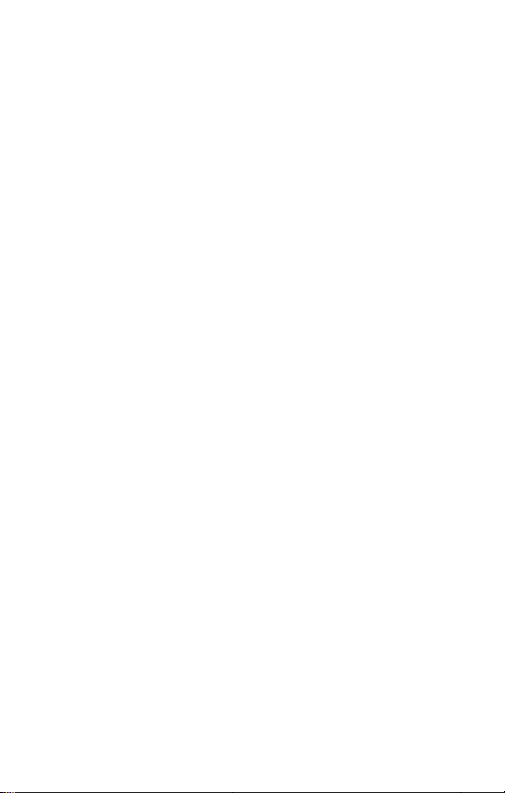
Page 3
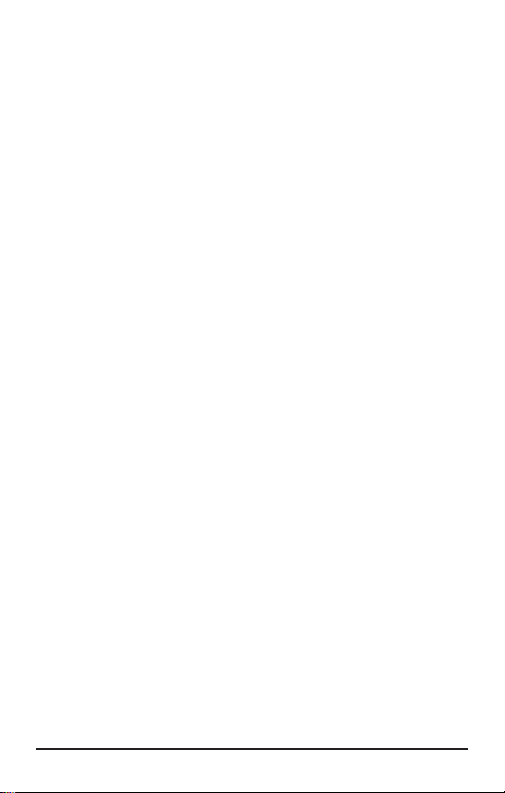
TABLE OF CONTENTS
PRECAUTIONS ................................................................2
COMPONENTS AND OPTIONAL ACCESSORIES ................3
GUIDE TO PARTS, OPERATING CONTROLS, AND
MAIN MENU ....................................................................4
BATTERY INSTALLATION OR CONNECTION
TO A POWER SUPPLY ......................................................7
INITIAL START-UP AND OPERATION ................................8
PC APP ......................................................................... 14
USER’S MANUAL ........................................................... 15
WARRANTY INFORMATION............................................16
MAINTENANCE .............................................................17
IF YOU NEED TECHNICAL ASSISTANCE .......................... 18
INSTRUMENT SPECIFICATIONS .....................................19
SYMBOL EXPLANATION ................................................20
INSTRUMENT CERTIFICATION AND INFORMATION
TO THE USER ................................................................21
iTTi™ Colorimeter Series Quick-Start Guide
Page 4
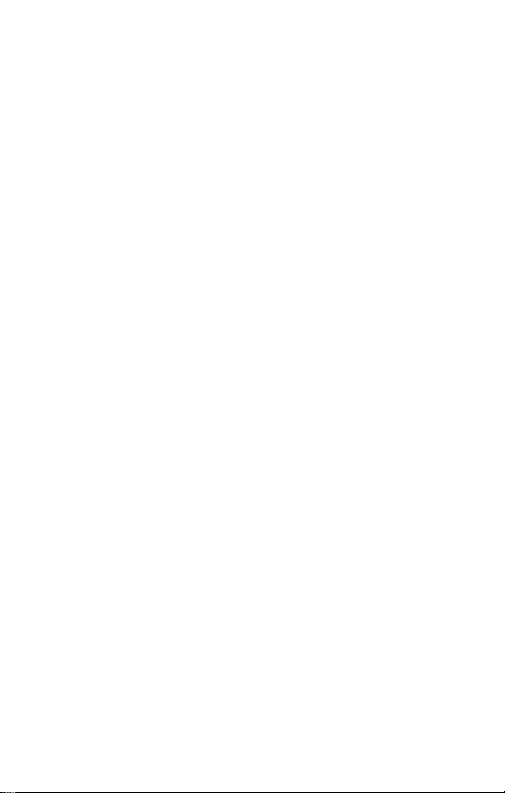
Page 5
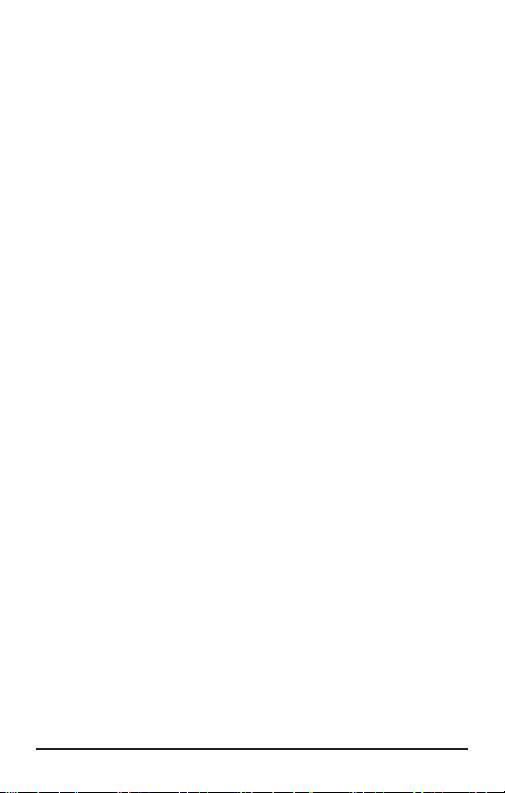
This Quick-Start Guide provides a brief summary
of the TTi™ Colorimeter Series User’s Manual. It is
designed to walk you through a typical test procedure.
The user’s manual and actual test instruction(s) should
be read in their entirety before using this instrument.
Description and Use
The TTi™ Colorimeter is a portable, multiwavelength, microprocessor-controlled, menu-driven,
direct-readout instrument that uses LED light sources
and has data-logging capabilities. It is suitable for
performing multiparameter water analyses on-site or
in the laboratory.
1TTi™ Colorimeter Series Quick-Start Guide
Page 6
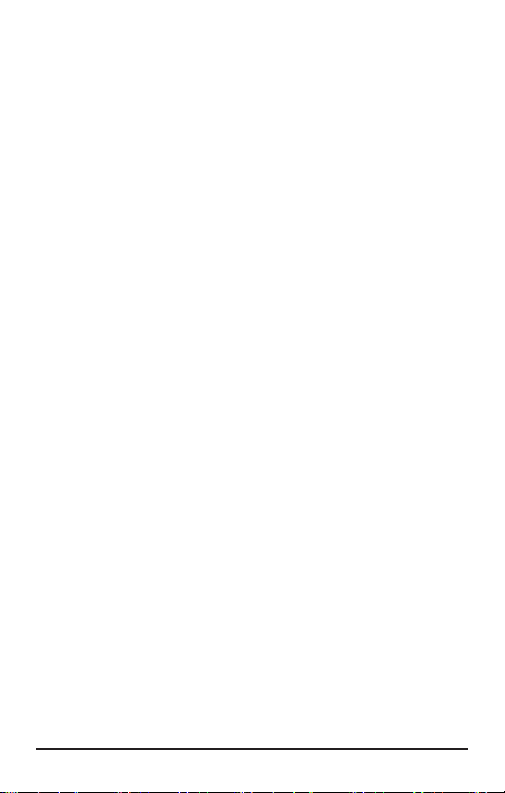
PRECAUTIONS
For operator safety and to avoid damage to the instrument, the following precautions should be observed:
• Chemical safety
Reagents for use with the instrument can be
hazardous. Read and observe all information
printed on reagent labels and corresponding
Material Safety Data Sheets (MSDSs) prior to
use. To view or print reagent MSDSs, visit the
Product Info/Documents area of our website,
www.taylortechnologies.com.
• Keep reagents out of reach of children.
• Use only Taylor reagents for preprogrammed
tests.
• Operational requirements
During operation the instrument should be
placed on a stable surface that is reasonably
level, or be held in a horizontal position if used
as a handheld instrument.
• Environmental conditions
Do not use or store the instrument in environments
of extreme temperature or humidity.
Do not immerse the instrument in water.
Do not leave the instrument exposed to direct
sunlight for a prolonged period.
2 TTi™ Colorimeter Series Quick-Start Guide
Page 7
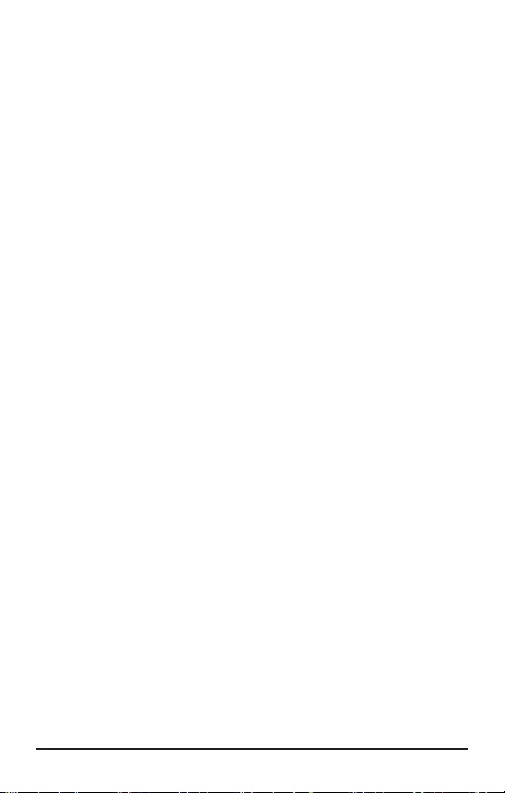
COMPONENTS AND OPTIONAL ACCESSORIES
This kit contains the following components:
Components
Quantity Part Number
1 M-XXXX TTi™ Colorimeter (model
number on instrument faceplate)
1 5543 Quick-Start Guide
2 9601 Sample Cell, 25 mm w/ cap
2 9602 Sample Cell, 15 mm w/ cap
1 6551 Dilution Vial, 50 mL w/ cap
4 6105 AA Alkaline Battery
1 6535 AC Power Adapter
1 6552 USB Cable
1 6649 Foam Brush
Optional accessories
™
1 K-8000 TTi
1 7145 Hard Carrying Case
1 7146 Soft Carrying Case
Note: All components and optional accessories
(excluding batteries), as well as reagent packs, are
available directly from Taylor Technologies or
authorized distributors. To order from Taylor, call
toll-free 800-TEST KIT (837-8548).
Colorimeter Series
Accuracy Check Kit
3TTi™ Colorimeter Series Quick-Start Guide
Page 8
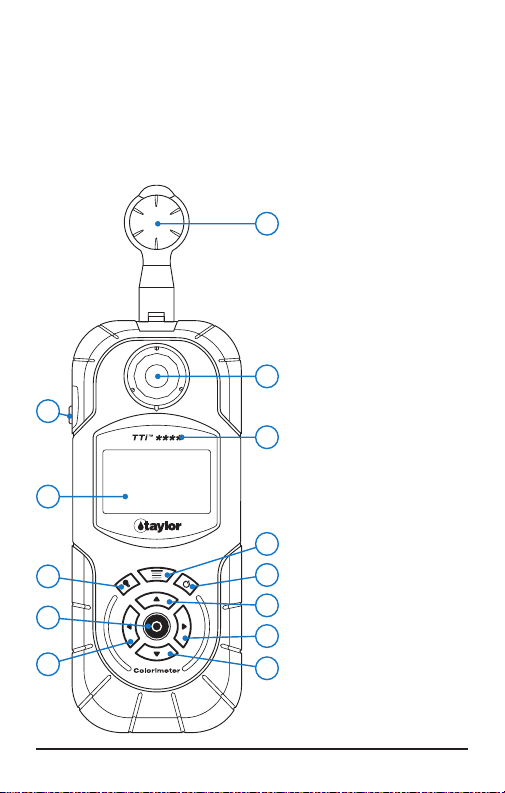
GUIDE TO PARTS, OPERATING CONTROLS,
AND MAIN MENU
Review the following illustrations to become familiar
with parts, operating controls, and Main Menu options.
Top V iew
10
9
3
4
Top Vie w
1. Power Button
2. Main Menu Button
13
3. Backlight Button
4. Enter Button, to enter
the highlighted function
5. Scroll Up Arrow
6. Scroll Down Arrow
7. Scroll Right Arrow
12
8. Scroll Left Arrow
9. Liquid Crystal Display
10. USB Port Cover
11
11. Model Number
12. Sample Cell
Compartment
(shown open)
13. Sample Cell
2
1
Compartment Cover
5
7
8
6
4 TTi™ Colorimeter Series Quick-Start Guide
Page 9
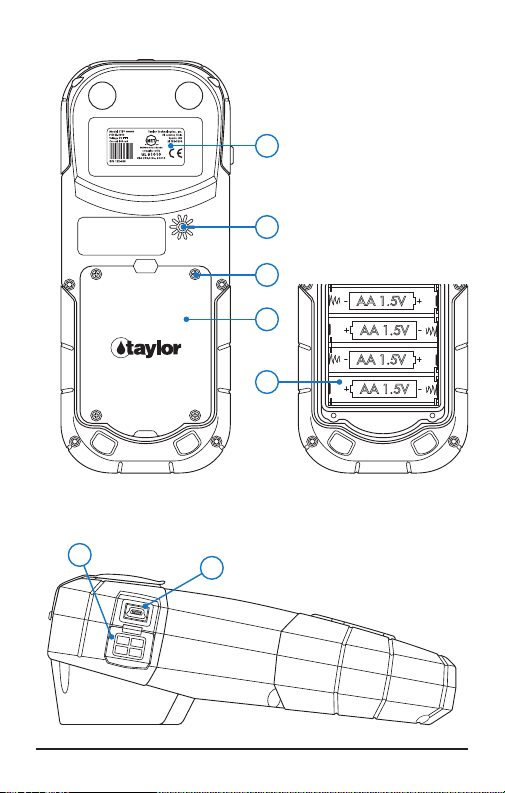
7
Bottom View
Bottom View
1. Product Label, shows
model, part, and serial
numbers
2. Timer Buzzer Opening
1
3. Battery Compartment
Door Screw, total of 4
4. Battery Compartment
2
Door
5. Battery Compartment
3
(shown open)
4
5
Side View
6. USB Port (shown open)
6
7. USB Port Cover
Side View
5TTi™ Colorimeter Series Quick-Start Guide
Page 10

1. Start Test – Select to access FAVORITES, RECENT TESTS, or
ALL TESTS menus.
2. Access Test Data – Select to recall or erase test data.
3. Edit Favorites – Select to create or edit (add, remove, sort)
Favorites menu.
4. Edit Series – Select to create or edit (add, remove, sort)
Series tests.
5. Tools – Select to transfer data or access the User Timer.
6. Settings – Select to access About (displays Firmware, Test
File, and Bootloader Versions), or to modify instrument settings (Format Date, Set Date, Format Time, Set Time, Device
Timeout, Backlight Timeout, Backlight Level, Adjust Contrast,
Language, and Factory Restore).
6 TTi™ Colorimeter Series Quick-Start Guide
Page 11

BATTERY INSTALLATION OR CONNECTION TO
A POWER SUPPLY
Select one of the following options to supply power to
the instrument:
A. Insert 4 AA alkaline (supplied) or lithium batteries
by matching the + and – ends on the batteries to
the markings inside the battery compartment.
B. Connect the AC power adapter (supplied) to the
USB port on the instrument; then plug the AC
power adapter into a 120V AC wall outlet.
C. Connect the USB cable (supplied) to the USB port
on the instrument; then connect the USB cable to
the corresponding USB port on a PC or laptop.
Option B Option C
Colorimeter
Wall
AC Power
Adapter
USB Por t
Colorimeter
USB Cable
PC or Laptop
7TTi™ Colorimeter Series Quick-Start Guide
Page 12

INITIAL START-UP AND OPERATION
The following Quick-Start Test example will walk
you through initial start-up, show you how to perform
a typical test with a timing step, and how to automatically read the sample using the AUTO function. Test
reagents are not required for this example.
STEP 1
Turn on the Colorimeter
Press POWER button
for approximately 0.5
seconds.
STEP 2*
Set Date using ,;
then press ENTER .
*Step 2 required for initial
start-up only
STEP 3*
Set Time using ,;
then press ENTER .
*Step 3 required for initial
start-up only
8 TTi™ Colorimeter Series Quick-Start Guide
Page 13

STEP 4*
Select Start Test from the
MAIN MENU using ;
then press ENTER .
*Step 4 required for initial
start-up only. After
initial start-up has been
performed, steps 2–4 will
be skipped after turning
on the instrument.
STEP 5
Select Quick-Start Test
500 from ALL TESTS
menu using ; then
press ENTER .
Test Menu
The user can select a test from one of three test
menus using :
ALL TESTS – Contains all tests programmed into the
colorimeter
RECENT TESTS – Contains the 10 most recent tests
performed
FAVORITES – Contains only tests selected by user
9TTi™ Colorimeter Series Quick-Start Guide
Page 14

STEP 6
Confirm test name and
range and sample cell
size used in the test
procedure.
Select a chemical form
(CaCO3, Ca, or Mg) for
expression of test results
using .
Test Name and Range Sample Cell Size
(or Range Upper Limit)
Chemical Form
Optional chemical forms are available for most tests. The Range
(or Range Upper Limit) will change to correlate with the selected
chemical form.
STEP 7
Prepare Blank
Typical procedure for
preparing a blank:
a. Fill 25 mm sample cell
to 10 mL mark with
sample (use tap or
deionized water for
Align arrow on
sample cell with
notch on meter.
this example); then
cap.
b. Insert sample cell into
sample cell compartment. Align marks.
10 TTi™ Colorimeter Series Quick-Start Guide
Page 15

STEP 8
Zero the Colorimeter
Select ZERO using ;
then press ENTER .
Zero will be displayed.
STEP 9
Prepare Sample
Typical procedure for
preparing a sample:
a. Remove sample cell
from sample cell
compartment; then
remove cap.
b. Add test reagents
(not required for this
example). Replace cap
and mix thoroughly.
c. Insert sample cell into
sample cell compartment. Align marks.
Align
arrow on
sample
cell with
notch on
meter.
11TTi™ Colorimeter Series Quick-Start Guide
Page 16

STEP 10
Access Timer
Select TIMER using ;
then press ENTER .
STEP 11
Start TIMER and AUTO
Option
Select START using ;
then press ENTER .
(A 30-second (00:30)
countdown will begin.)
Immediately select AUTO
using ; then press
ENTER .
Timer Icon starts flashing
Display returns to Test
screen and Timer Icon
continues flashing
12 TTi™ Colorimeter Series Quick-Start Guide
Page 17

STEP 12
Read the Sample
When the timer beeps,
the instrument will
automatically read the
sample and the result
will be displayed.
Result
Result will be displayed in
terms of selected chemical
form.
Timer Icon remains visible
Result expressed as CaCO
Result expressed as Ca
Result expressed as Mg
3
13TTi™ Colorimeter Series Quick-Start Guide
Page 18

PC APP
To use your TTi™ Colorimeter to the fullest extent
possible, it is necessary to install a special free
software application on your PC.
The TTi™ Colorimeter Series PC App is required to
perform the following functions:
• Obtain the latest edition of the TTi Colorimeter
Series User’s Manual and access helpful links
for further information and assistance
• Transfer test results from your meter to the
customer database you maintain on your PC or
laptop
• Create proprietary (i.e., user-developed) test files
• Keep the meter’s operating software (i.e.,
firmware) up to date
• Receive notification of newly available test files,
as well as any improvements to existing test files,
so you can add them to your meter’s capabilities
Go to www.taylorsoftwaresupport.com and enter
the site through the TTi™ Colorimeter portal. Be
prepared to enter registration information consisting of:
• Colorimeter serial number (S/N) – found on the
product label on the bottom of the meter
• Owner’s (contact’s) name
14 TTi™ Colorimeter Series Quick-Start Guide
Page 19

• Business name
• Business mailing address
• Contact’s telephone number
• Contact’s e-mail – where you can be notified of
important news about your meter model
Upon completing the registration process you will be
able to download the PC App to your computer.
USER’S MANUAL
Using the PC App installed on your computer (described
above), obtain the TTi™ Colorimeter Series User’s
Manual and read in its entirety. It contains detailed
information about instrument operation, features,
test alerts and error codes, maintenance and repair,
optional accessories, and much more. Note: To
download, view, or print the manual you must first
install the PC App.
15TTi™ Colorimeter Series Quick-Start Guide
Page 20

WARRANTY INFORMATION
Instruments in the TTi™ Colorimeter Series found
to be defective within five years from the date of
purchase will be repaired or replaced at the option
of Taylor Technologies for any registered owner. The
warranty does not cover batteries, nor damage caused
by operator negligence or use of test chemistries not
manufactured by Taylor or unauthorized repair work,
nor the transportation and insurance costs to return
the unit to our factory. The cost of all parts, labor,
and return shipping to the owner will be borne by
Taylor Technologies within the warranty period. All
other warranties, express or implied, including warranties of merchantability and fitness for a particular
purpose, are excluded.
• Record the colorimeter’s serial number here (S/N
found on the product label on the bottom of the
meter): _________________________________
• Date of purchase: _________________________
We recommend attaching your proof of purchase
to this Quick-Start Guide and filing it securely in
case of a future claim. You may call 800-TEST KIT
(837-8548) to request service under this warranty.
16 TTi™ Colorimeter Series Quick-Start Guide
Page 21

MAINTENANCE
Do not use chemicals, solvents, or abrasives to clean
or dry any part of the instrument. Clean and dry the
enclosure, display, sample cell compartment, and
sample cells after use or when needed as follows:
• Enclosure – Use a soft, non-abrasive cloth and
water or mild detergent.
• Display – Be careful not to scratch the display.
Use a soft, non-abrasive cloth or lens tissue and
water or mild detergent.
• Sample Cell Compartment – Be careful not to
scratch the sample cell compartment. Use the
foam brush (supplied), a soft, non-abrasive cloth
or lens tissue and water or mild detergent.
• Sample Cells – Be careful not to scratch the
sample cells. Use the foam brush (supplied)
or a soft, non-abrasive cloth and water or mild
detergent. Rinse thoroughly with deionized or
distilled water.
17TTi™ Colorimeter Series Quick-Start Guide
Page 22

IF YOU NEED TECHNICAL ASSISTANCE
Contact:
Taylor Technologies, Inc.
31 Loveton Circle
Sparks, Maryland 21152-9206
USA
• TTi™ColorimeterSeriesPCApp
Help specifically related to the PC App is
available Monday through Friday from
9:00 a.m. – 5:00 p.m. Pacific Time, except
major holidays, from Taylor Technologies’
programmers. Call 877-TEST KIT (837-8548).
On-line guidance may be found at
www.taylorsoftwaresupport.com. Enter through
the TTi™ Colorimeter portal.
• Operation of the instrument itself
General assistance for TTi™ Colorimeter
owners is available Monday through Friday from
8:00 a.m. – 4:45 p.m. Eastern Time, except major
holidays, from Taylor Technologies’ customer
service group by calling 800-TEST KIT (837-
8548). Outside normal business hours you may
record a message for us by using the same tollfree number, or you can send an e-mail message
using customerservice@taylortechnologies.com.
18 TTi™ Colorimeter Series Quick-Start Guide
Page 23

INSTRUMENT SPECIFICATIONS
Performance
Photometric Range 0–2 ABS
Photometric Accuracy ±0.005 ABS @ 1.0 ABS nominal
Photometric Linearity ±0.002 ABS (0–1 ABS)
Repeatability ±0.005 ABS (0–1 ABS)
Resolution 0.001 ABS (0–1 ABS)
Wavelength Filters 420, 470, 520, 570, 620, & 660 nm
Wavelength Accuracy ±1 nm
Wavelength Bandwidth 10 nm ±1 nm
Stray Light <1.0 %
Instrument Rating
Power Source 4 x AA 1.5V alkaline or lithium
batteries, AC power adapter, or
USB cable
Battery Life
(w/o backlight)
Max Current 100 mA @ 5VDC
AC Power Adapter Input 100-240 VAC, 50/60 Hz
Input and Output
Connections
Environmental
Conditions
4 months (typical use, 12 tests/
day, 5 days/week) w/ low battery
indicator
Mini-B female USB port for data
transfer and connection to AC
power adapter or USB cable
Operational temperature range:
32°F–122°F
(0°C–50°C)
19TTi™ Colorimeter Series Quick-Start Guide
Page 24

Instrument Rating (cont’d)
Operational Humidity Limit 90% RH @ 122°F/50°C
(non-condensing)
Dust and Water Ingress
Protection
IP67-No ingress of dust; immersion
in water of up to 1 meter for 30
minutes
SYMBOL EXPLANATION
Symbol Description
Voltage
Action Indicates an action operation
Indicates DC Voltage
On instrument label
Appears on display
Information
Error
Warning
(flashing)
USB
20 TTi™ Colorimeter Series Quick-Start Guide
Indicates relevant information
Appears on display
Indicates an operational error
Appears on display
Indicates an operational warning
Appears on display
Indicates data transfer mode
Appears on display
Page 25

INSTRUMENT CERTIFICATION AND
INFORMATION TO THE USER
The TTi™ Colorimeter Series is certified to the
following instrumentation Directives and Standards:
Certification
• Directive 2004/108/EC, Electromagnetic Compatibility Directive
• Directive 2006/95/EC, Low Voltage Directive
• FCC, Radio Frequency Devices, Unintentional Radiators, 47 CFR Part 15,
Subpart B
• UL 61010-1 - Safety Requirements for Electrical Equipment for
Measurement, Control, and Laboratory Use - Part 1: General Requirements
• ICES-003 – Issue 4 February 200 4 - Spectrum Management and
Telecommunications Policy - Interference-Causing Equipment Standard
- Digital Apparatus
• CSA C22.2 No. 61010-1 - Safety Requirements for Electrical Equipment
for Measurement, Control, and Laboratory Use - Part 1: General
Requirements
• EN 61326-1:2006 - Electrical Equipment for Measurement, Control and
Laboratory Use - EMC requirements - Part 1: General requirements
• EN 61010-1:2001 - Safet y Requirements for Electrical Equipment
for Measurement, Control, and Laboratory Use - Part 1: General
Requirements
• IEC 61010-1 - Safety Requirements for Electrical Equipment for
Measurement, Control, and Laboratory Use - Part 1: General Requirements
Information to the User
• The user is cautioned that if the instrument is used in a manner not
specified by Taylor Technologies, Inc., the protection provided by the
instrument may be impaired.
21TTi™ Colorimeter Series Quick-Start Guide
Page 26

• This device complies with Part 15 of the FCC Rules. Operation is subject
to the following two conditions:
(1) This device may not cause harmful interference, and
(2) This device must accept any interference received, including
interference that may cause undesired operation.
• The user is cautioned that changes or modifications not expressly
approved by Taylor Technologies, Inc., could void the user’s authority to
operate this equipment.
• NOTE: This equipment has been tested and found to comply with
the limits for a Class B digital device, pursuant to Part 15 of the FCC
Rules. These limits are designed to provide reasonable protection
against harmful interference in a residential installation. This equipment
generates, uses, and can radiate radio frequency energy and, if not
installed and used in accordance with the instructions, may cause
harmful interference to radio communications. However, there is no
guarantee that interference will not occur in a particular installation. If
this equipment does cause harmful interference to radio or television
reception, which can be determined by turning the equipment off and on,
the user is encouraged to try to correct the inter ference by one or more
of the following measures:
- Reorient or relocate the receiving antenna.
- Increase the separation bet ween the equipment and receiver.
- Connect the equipment into an outlet on a circuit different from that
to which the receiver is connected.
- Consult the dealer or an experienced radio/ TV technician for help.
• This Class B digital apparatus complies with Canadian ICES-003.
• Cet appareil numérique de la classe B est conforme à la norme
NMB- 003 du Canada.
• The CE mark indicates compliance with the following directives:
- Directive 2004/108/EC, Electromagnetic Compatibility Directive
- Directive 2006/ 95/EC, Low Voltage Directive
22 TTi™ Colorimeter Series Quick-Start Guide
Page 27

NOTES
___________________________________________
___________________________________________
___________________________________________
___________________________________________
___________________________________________
___________________________________________
___________________________________________
___________________________________________
___________________________________________
___________________________________________
___________________________________________
___________________________________________
___________________________________________
___________________________________________
___________________________________________
23TTi™ Colorimeter Series Quick-Start Guide
Page 28

Part #5543
