Page 1
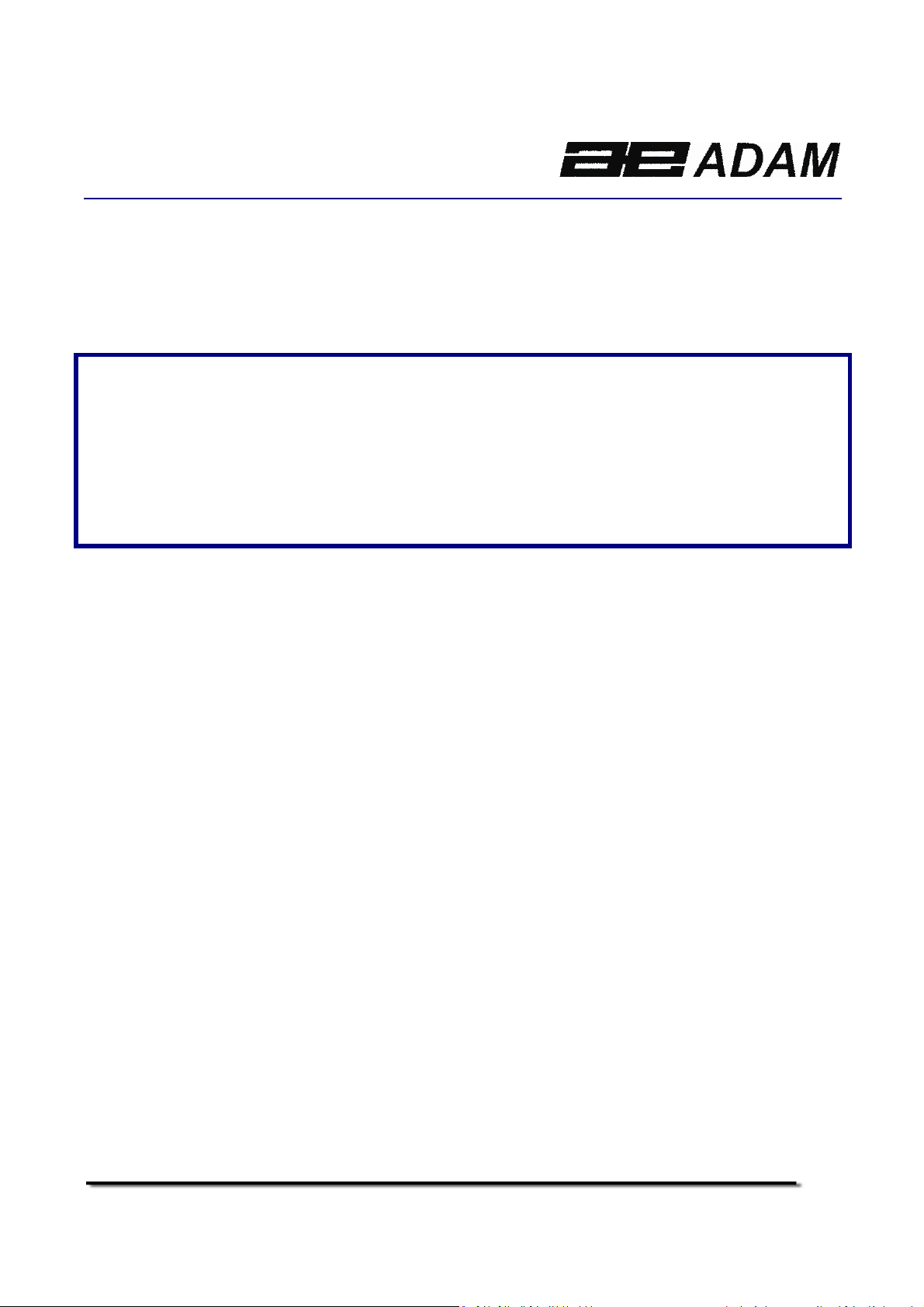
LBK SERIES
(P.N. 9596, Revision C3, May 2009)
Adam Equipment
© Adam Equipment Company 2009
Page 2

© Adam Equipment Company 2009
Page 3
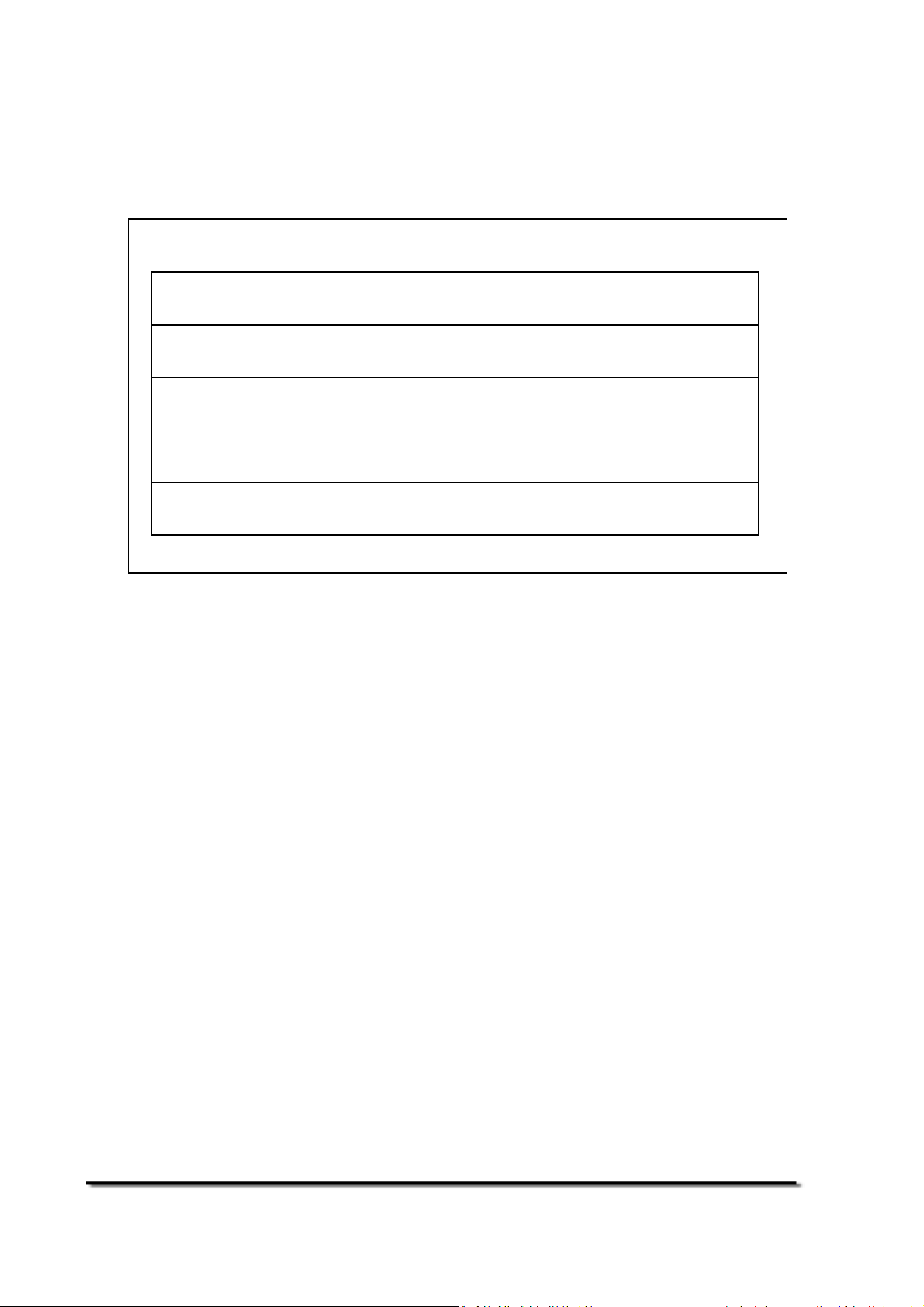
Easy Reference:
Model name of the scale:
Serial number of the unit:
Software revision number
(Displayed when power is first turned on):
Date of Purchase:
Name of the supplier and place:
© Adam Equipment Company 2009
Page 4
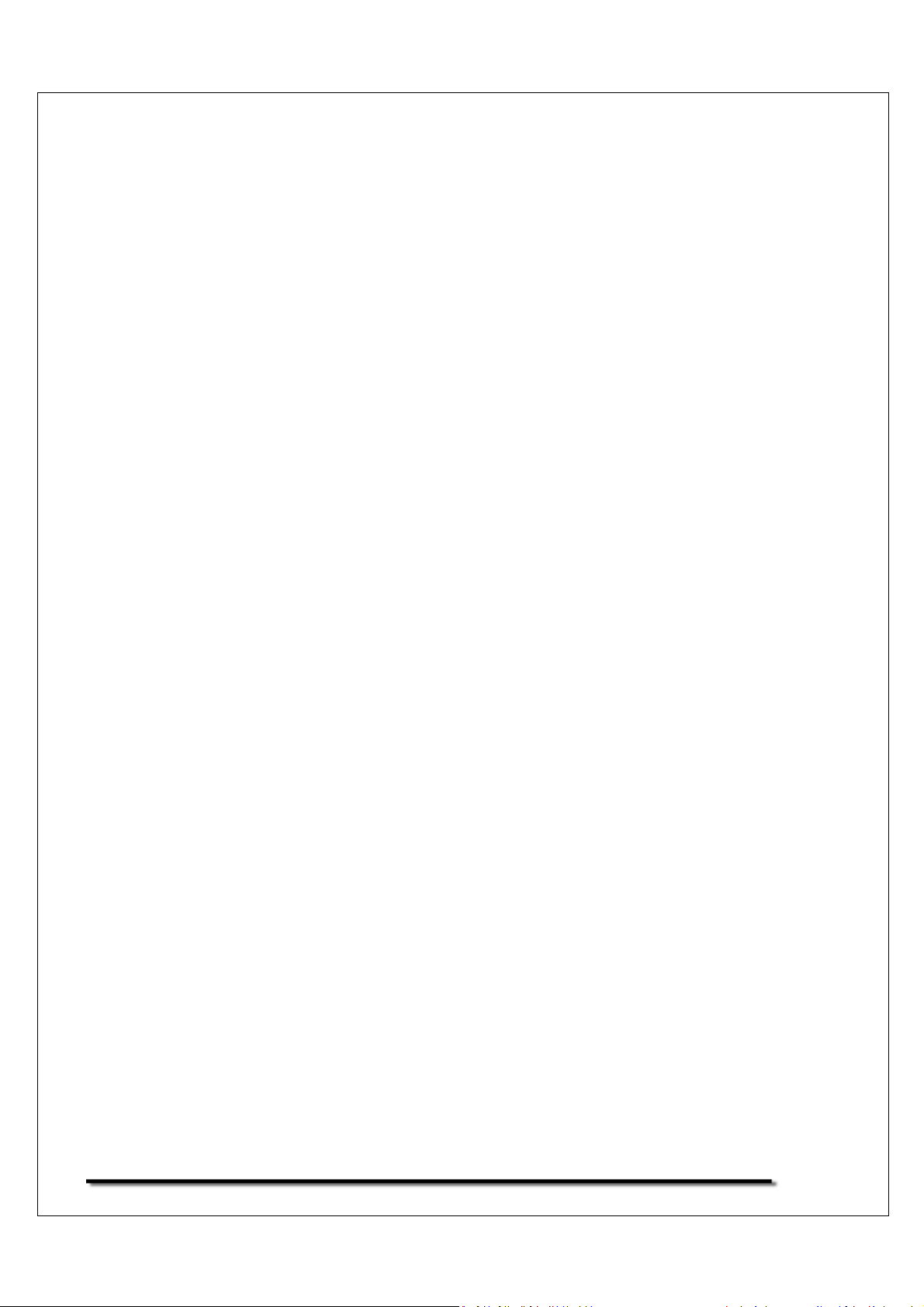
1
© Adam Equipment Company 2009
Page 5

CONTENTS
1.0
INTRODUCTION............................................................................................ 4
2.0 SPECIFICATIONS ............................................................................................ 5
3.0 SAFETY PRECAUTIONS ................................................................................... 6
4.0 SET UP............................................................................................................ 6
4.1 ASSEMBLING OF SCALE................................................................................. 6
4.2 ASSEMBLING OF BATTERY AND POWER....................................................... 7
5.0 WEIGHING ..................................................................................................... 8
5.1 BEFORE WEIGHING ........................................................................................ 8
5.2 WEIGHING..................................................................................................... 8
5.3 POUND/OUNCE MODE: ............................................................................... 9
5.4 USER FUNCTIONS ......................................................................................... 9
5.4.1 PARTS COUNTING FUNCTION................................................................ 9
5.4.2 PERCENTAGE WEIGHING..................................................................... 10
5.4.3 CALIBRATION ......................................................................................... 10
6.0 FUNCTION SETTING ..................................................................................... 11
6.1 ENTERING THE FUNCTION SETTING MODE.................................................. 11
6.2 SETTING OF AUTO SHUT OFF FUNCTION ..................................................... 11
6.3 BACKLIGHT SETTING MODE ......................................................................... 11
6.4 PARTS COUNTING FUNCTION ...................................................................... 12
6.5 PERCENTAGE WEIGHING FUNCTION ........................................................... 12
6.6 USER CALIBRATION FUNCTION .................................................................... 12
6.7 SELECTION OF WEIGHING UNITS ................................................................. 13
7.0 CALIBRATION............................................................................................... 14
7.1 AUTOMATIC EXTERNAL CALIBRATION ....................................................... 14
8.0 ERROR MESSAGE ......................................................................................... 15
2
© Adam Equipment Company 2009
Page 6
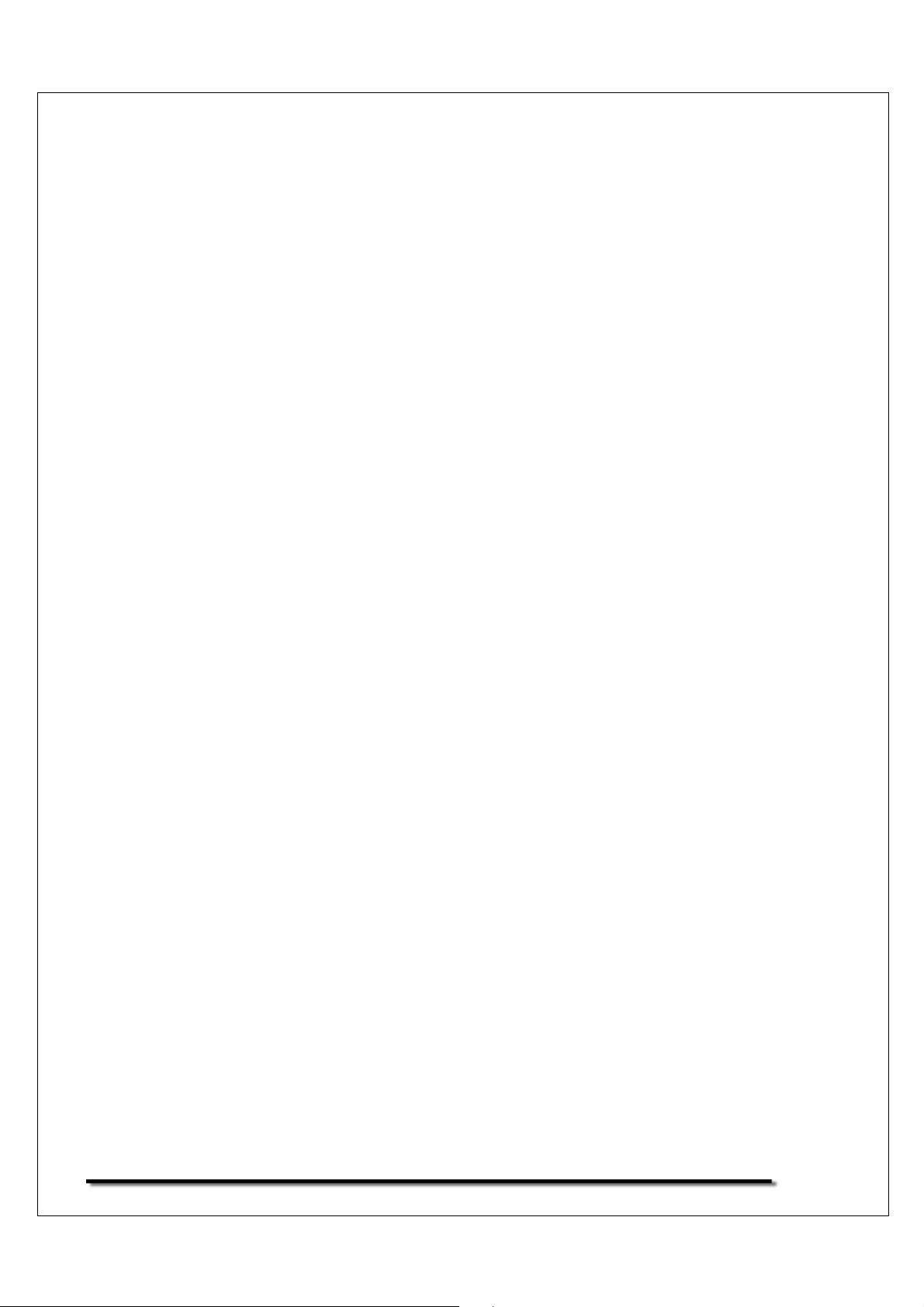
3
© Adam Equipment Company 2009
Page 7

1.0 INTRODUCTION
•
The LBK models are supplied with a power cord in the case of LBK-a models a
DC adapter, with all models also having rechargeable battery operation.
•
Four models: 3kg/6lb X 0.5g/0.001lb
6kg/12lb X 1g/0.002lb
12kg/25lb X 2g/0.005lb
30kg/65lb X 5g/0.01lb
•
Large LCD with backlight
•
5 weighing units: g, kg, lb, oz, and lb:oz
•
Indicators for Stable, zero, net weight, and low battery functions
•
Stainless steel pan with ABS case and pan support
•
Sealed Membrane keypad
•
Overload Protection
•
Spirit level and leveling feet
•
Auto calibration, zero tracking and tare
4
© Adam Equipment Company 2009
Page 8

2.0 SPECIFICATIONS
model LBK-3/6a LBK- 6/12a LBK-12/25a LBK-30/65a
capacity 3Kg/6lb 6Kg/12lb 12Kg/25lb 30Kg/65lb
Readability 0.5g/0.001lb 1g/0.002lb 2g/0.005lb 5g/0.01lb
Resolution 1:6000 1:6000 1:6000 1:6000
Repeatability ± 0.5g/0.001lb 1g/0.002lb 2g/0.005lb 5g/0.01lb
Linearity ± 1g/0.002lb 2g/0.004lb 4g/0.01lb 10g/0.02lb
Units g/ kg / lb / oz / lb:oz
Stabilization
time
Operating
temperature
Power supply
2 seconds 2 seconds 2 seconds 2 seconds
0ºC to 40ºC
32ºF to 104ºF
LBK models: 230V and 6V 4Ah rechargeable battery
LBK-a models: 12VDC 800mA adapter and 6V 4Ah rechargeable battery
Calibration External calibration
Calibration
Weights
1Kg/2Kg/3Kg or
2lb/4lb/6lb
2Kg/4Kg/6Kg or
4lb/8lb/12lb
4kg/8kg/12kg or
10lb/20lb/25lb
10kg/20kg/30kg or
20lb/40lb/60lb
Display 6digit LCD display, green backlight
Net wt. 1.8kg/4lb
LBK-a models are supplied to North and South American markets only and are
available from Adam Equipment USA office.
5
© Adam Equipment Company 2009
Page 9

3.0 SAFETY PRECAUTIONS
Caution:
Please use only the original power cord or DC adapter supplied with the scale. Other
cords or adapters may damage the scale.
Notice:
•
Avoid extremes of temperature. Do not place in direct sunlight or near
air conditioning vents.
•
Battery should be removed if the scale is not used for a long period of
time.
•
Do not stack material on the scale when it is not in use.
•
Avoid high humidity that might cause condensation, and keep away
from direct contact with water.
•
Static may influence the weighing result. To reduce the static wipe the
pan and the scale with anti-static wipes.
4.0 SET UP
4.1 ASSEMBLING OF SCALE
•
Put the scale on a stable and even table.
•
Adjust the height of the feet to level the scale; the spirit level bubble
should be in the center of the spirit level.
•
Put the pan support in place, inserting the pan support pins into the
holes on top of the scale. Place the stainless steel pan on the support.
•
Don’t press the scale with great force or the load cell could be
damaged.
6
© Adam Equipment Company 2009
Page 10

4.2 ASSEMBLING OF BATTERY AND POWER
In some cases the rechargeable battery must be shipped separate from the
scale. In this case the user must install the battery.
Remove the battery cover under the scale and put the 6v 4Ah rechargeable
battery provided in to the battery compartment. Connect the battery to the
cable paying attention to the polarity. The red connector goes to the (+)
positive terminal on the battery, the black connector goes to the (-) negative
terminal on the battery.
The power cord or DC adapter provided with the scale is used to charge the
battery. Make certain the power cord/DC adapter matches the voltage of the
location you are using the scale in.
7
© Adam Equipment Company 2009
Page 11

5.0 WEIGHING
5.1 BEFORE WEIGHING
Check the setting of the auto shut off function, see section 6.2. If the auto
shut off function is on, the scale will shut off after a period of time if the scale
is not used and it has a stable reading.
5.2 WEIGHING
•
Press [On/Off] to turn on the scale. The display will show “LBK-1.0 LBK”
and show the current voltage “X.X vol” .Then it will begin it’s self
checking test from 0 to 9. When the reading is stable, the display will
show "0.00", stable symbol, zero symbol, and the weighing unit used
the last time the scale was used.
•
Press [Unit] to select units, "g" / "Kg" / "lb" / "oz"/”Lb.z ”.
•
Check if the reading is “0.00”, if not, press [Zero]. “0.00” and the zero
symbol will be displayed.
•
Put the item to be weighed on the pan. When the reading is stable, the
net weight will be shown.
•
If a container is used, put the container on the pan and press [Tare] key
when the reading is stable. The display will show “0.00” and the zero
symbol and net weight symbol.
8
© Adam Equipment Company 2009
Page 12

5.3 POUND/OUNCE MODE:
When using the pounds/ounces weighing unit the display will show the results
rounded to the nearest ounce.
Model Weight Display Readability specification
LBK 3/6a 5Lb15.98oz 5 15.98 Readability 0.02oz max capacity 6Lb
LBK6/12a 11Lb15.9oz 11 15.9 Readability 0.1oz max capacity 12Lb
LBK12/25a 24Lb15.9oz 24 15.9 Readability 0.1oz max capacity 25Lb
LBK30/65a 64Lb15.8oz 64 15.8 Readability 0.2oz max capacity 65Lb
5.4 USER FUNCTIONS
The parts counting, percent weighing and calibration functions can be accessed
using the [Func] key, if the functions have been enabled as described in section 6.
If the function is turned off the function will not be available. Only functions that
have been turned on can be accessed.
5.4.1 PARTS COUNTING FUNCTION
•
In normal weighing mode, press [Func] key to move to parts counting
mode.
•
The display will show “PC—10pcs”, press [Tare] key to go through the
preset sample piece values of 10, 25, 50 or 100 pieces. For example if
you selected PC-25pcs, hand count out 25 pieces and put them on the
scale.
•
Press [Zero] key once the stability indicator comes on to confirm the
entered value. The display will show the number of pieces placed on
the pan.
•
If more items are put on the pan, the increased count value will be
shown.
9
© Adam Equipment Company 2009
Page 13

•
If a container is used, place the empty container on the pan before
entering parts counting mode then press [Tare] key to remove the
weight of the empty container. Then press [Func] key to go to parts
counting mode and select the preset sample piece value and add the
items to the container as selected and press [Zero] key.
•
Press [Func] to exit and go back to the normal weighing mode.
5.4.2 PERCENTAGE WEIGHING
•
In the weighing mode, press [Func] key twice to access the percentage
weighing mode, the display will show “PER”.
•
Press [Zero] key to set the reference sample value, the display will
show “SE ”.
•
Place the item to be set at 100% on the pan, and press [Zero] Key
when the stability indicator comes on.
•
The display will show “100.0%”.
•
When another item with a different weight value is put on the pan, the
relative % value would be shown against the initial reference sample
value.
•
Press [Func] key to exit and go back to weighing mode.
5.4.3 CALIBRATION
•
Refer to section 7 for details
10
© Adam Equipment Company 2009
Page 14

6.0 FUNCTION SETTING
6.1 ENTERING THE FUNCTION SETTING MODE
•
Press [On/Off] to shut off the power.
•
Hold [Tare] and press [On/Off] to turn the scale on.
•
The display will show “LBK-1.0 LBK” and then enter the auto shut off
mode.
•
The display will show “OFF PWR” or “XX PWR” (XX is the number of
minutes before the scale would shut off automatically if it has remained
stable for the set amount of time).
•
Release the [Tare] key.
6.2 SETTING OF AUTO SHUT OFF FUNCTION
•
Press [Tare] to change the setting of the function.
•
“OFF PWR” means that the function is disabled.
•
“XX PWR” means that the auto off function is on. XX is the time before
the scale will shut off automatically. The number is in minutes.
•
To continue to other function settings, press [Unit] to confirm the
current setting and show the next mode.
•
The display will then show “OFF bL”, “On bL”, or “AuTo bL” these are the
backlight function settings.
6.3 BACKLIGHT SETTING MODE
•
Press the [Tare] key to change the state of backlight.
•
“OFF BL”: the backlight is off all the time.
•
“AuTo bL”: auto backlight, backlight will come on if the display moves off
of zero.
•
“On bL”: backlight will be on all the time.
•
Press [Unit] to confirm and move to the next setting.
•
When you enter the unit setting mode, it will show “On PEr” or “OFF PEr”.
11
© Adam Equipment Company 2009
Page 15

6.4 PARTS COUNTING FUNCTION
•
Press [Tare] to switch on or off the part counting function.
•
"OFF PCS" :part counting function is off.
•
"ON PCS" : part counting function is on.
•
Press [Unit] key to confirm the setting and look through the next
setting. It would enter the percentage weighing when it shows "On
PEr " or "OFF PEr".
6.5 PERCENTAGE WEIGHING FUNCTION
•
Press [Tare] key to switch on or off this function.
•
"OFF PEr ":the percentage function is off.
•
"ON PEr”: the percentage function if on.
•
Press [Unit] key to confirm the setting and look through the next
setting. It enters user’s simple cal function when it displays "On CAL"
or "OFF CAL".
6.6 USER CALIBRATION FUNCTION
•
Press [Tare] key to switch on or off the function.
•
"OFF CAL" : the function is off.
•
"ON CAL" : the function is on, when the user cal function is off in
weighing mode, press [Func] key to overleap this function and move to
the next setting.
•
Press [Unit] key to confirm the setting and enter the next setting. It
enters unit setting when it shows "On g " or "OFF g".
12
© Adam Equipment Company 2009
Page 16

6.7 SELECTION OF WEIGHING UNITS
Each weighing unit can be set to be either on or off. If it is on it is available when the
user presses the [Unit] key during normal weighing. If it is off the weighing unit is
not available during normal use. The grams unit is always on.
•
Press [Tare] key to change the unit from on to off.
•
On: the unit is activated.
•
Off: the unit is disabled.
•
All the units will be in the following sequence: "Kg" / "lb" /
"oz"/"Lb.Z".
•
Press [Unit] key to confirm and move to the next unit. After the last
weighing unit is set the display will go back to the first function, Auto
Off.
To leave the Function Settings section, turn the scale off and on again to enter the
normal weighing mode and save the changes make.
13
© Adam Equipment Company 2009
Page 17

7.0 CALIBRATION
•
Calibration is recommended for best accuracy. It is suggested that the
scale be calibrated when first installed and any time the scale is moved
to a different environment.
•
To ensure best accuracy calibrate before use.
•
Ensure weights are ready before calibrating, the weight should be of a
known accuracy, for example OIML class M1 or Class 4 of ASTM E617.
•
Do not calibrate the scale if no calibration weight is available.
•
Calibration can only be accessed if the Calibration function has been
enabled as described in section 6.0.
7.1 AUTOMATIC EXTERNAL CALIBRATION
•
In the weighing mode, press [Func] key to access calibration mode. The
display will show “CAL”.
•
Press [Zero] key, an access code (Pin code) is required to continue, The
display will show “Pin” .
•
To enter the access code press the [Func] key, [Unit] key and[Tare] key
in sequence, then press the [Zero] key to confirm the pin code.
•
The display will show the weighing unit last used to calibrate the scale,
“S-Unit kg”(or ”S-Unit Lb”) ,press [Unit] key to change to lb’s or kg’s for
the calibration weighing unit value.
•
Press [Zero] key to start the zero calibration. The display will show “CAL
0” and when the stable symbol is displayed press [Zero] key to confirm.
•
The display will now show the calibration mass expected. ”CAL XX Kg “
or ”CAL XX Lb “ .Press [Tare] key to change the calibration values if
necessary. Each model has 3 different kg and lb calibration selection
values.
14
© Adam Equipment Company 2009
Page 18

Calibration selection values for all model:
•
LBK 3/6a LBK 6/12a LBK 12/25a LBK 30/65a
1Kg/2kg/3kg 2Kg/4kg/6kg 4Kg/8kg/12kg 10Kg/20kg/30kg
2lb/4lb/6lb 4lb/8lb/12lb 10lb/20lb/25lb 20lb/40lb/60lb
Press [Zero] key, the display will show “Load” then add the selected
calibration mass value to the pan.
•
After the calibration mass is added, wait for the stable symbol to come
on and then press [Zero] key, the display will show “PASS”, and then
return to normal weighing after 3 seconds.
•
If it is outside of the previous calibration value by more than 5% ,it will
show “FAIL L” or “FAIL H” indicating the new calibration weight was too
low(FAIL L) or too high (FAIL H) in respect to the previous calibration
value.
8.0 ERROR MESSAGE
---ADO
---ADL
--ERR-
Unit-E
A/D counts are too high
A/D counts are too low
Wrong operation
All the units are disabled
Low battery indication
15
© Adam Equipment Company 2009
Page 19

accordance with the instruction manual, may cause harmful interference to radio communications.
Manufacturer’s Declaration of Conformity
This product has been manufactured in accordance with the harmonised European
standards, following the provisions of the below stated directives:
Electro Magnetic Compatibility Directive 2004/108/EC
Low Voltage Directive 2006/95/EC
Adam Equipment Co. Ltd.
Bond Avenue, Denbigh East
Milton Keynes, MK1 1SW
United Kingdom
FCC COMPLIANCE
This equipment has been tested and found to comply with the limits for a Class A digital device,
pursuant to Part 15 of the FCC Rules. These limits are designed to provide reasonable protection
against harmful interference when the equipment is operated in a commercial environment. The
equipment generates, uses, and can radiate radio frequency energy and, if not installed and used in
Operation of this equipment in a residential area is likely to cause harmful interference in which case
the user will be required to correct the interference at his own expense.
Shielded interconnect cables must be employed with this equipment to insure compliance with the
pertinent RF emission limits governing this device.
Changes or modifications not expressly approved by Adam Equipment could void the user's authority
to operate the equipment.
WEEE COMPLIANCE
Any Electrical or Electronic Equipment (EEE) component or assembly of parts intended to be
incorporated into EEE devices as defined by European Directive 2002/95/EEC must be recycled or
disposed using techniques that do not introduce hazardous substances harmful to our health or the
environment as listed in Directive 2002/95/EC or amending legislation. Battery disposal in Landfill
Sites is more regulated since July 2002 by regulation 9 of the Landfill (England and Wales) Regulations
2002 and Hazardous Waste Regulations 2005. Battery recycling has become topical and the Waste
Electrical and Electronic Equipment (WEEE) Regulations are set to impose targets for recycling.
© Adam Equipment Company 2009
16
Page 20

ADAM EQUIPMENT is an ISO 9001:2000 certified global company with more than 35
years experience in the production and sale of electronic weighing equipment.
Adam products are predominantly designed for the Laboratory, Educational, Medical, retail
and Industrial Segments. The product range can be described as follows:
-Analytical and Precision Balances
-Compact and Portable Balances
-High Capacity Balances
-Moisture analysers / balances
-Mechanical Scales
-Counting Scales
-Digital Weighing/Check-weighing Scales
-High performance Platform Scales
-Crane scales
-Medical Scales
-Retail Scales for Price computing
For a complete listing of all Adam products visit our website at www.adamequipment.com
© Copyright by Adam Equipment Co. Ltd. All rights reserved. No part of this publication
may be reprinted or translated in any form or by any means without the prior permission of
Adam Equipment.
Adam Equipment reserves the right to make changes to the technology, features,
specifications and design of the equipment without notice.
All information contained within this publication is to the best of our knowledge timely,
complete and accurate when issued. However, we are not responsible for
misinterpretations which may result from the reading of this material.
The latest version of this publication can be found on our Website.
www.adamequipment.com
17
© Adam Equipment Company 2009
