Page 1
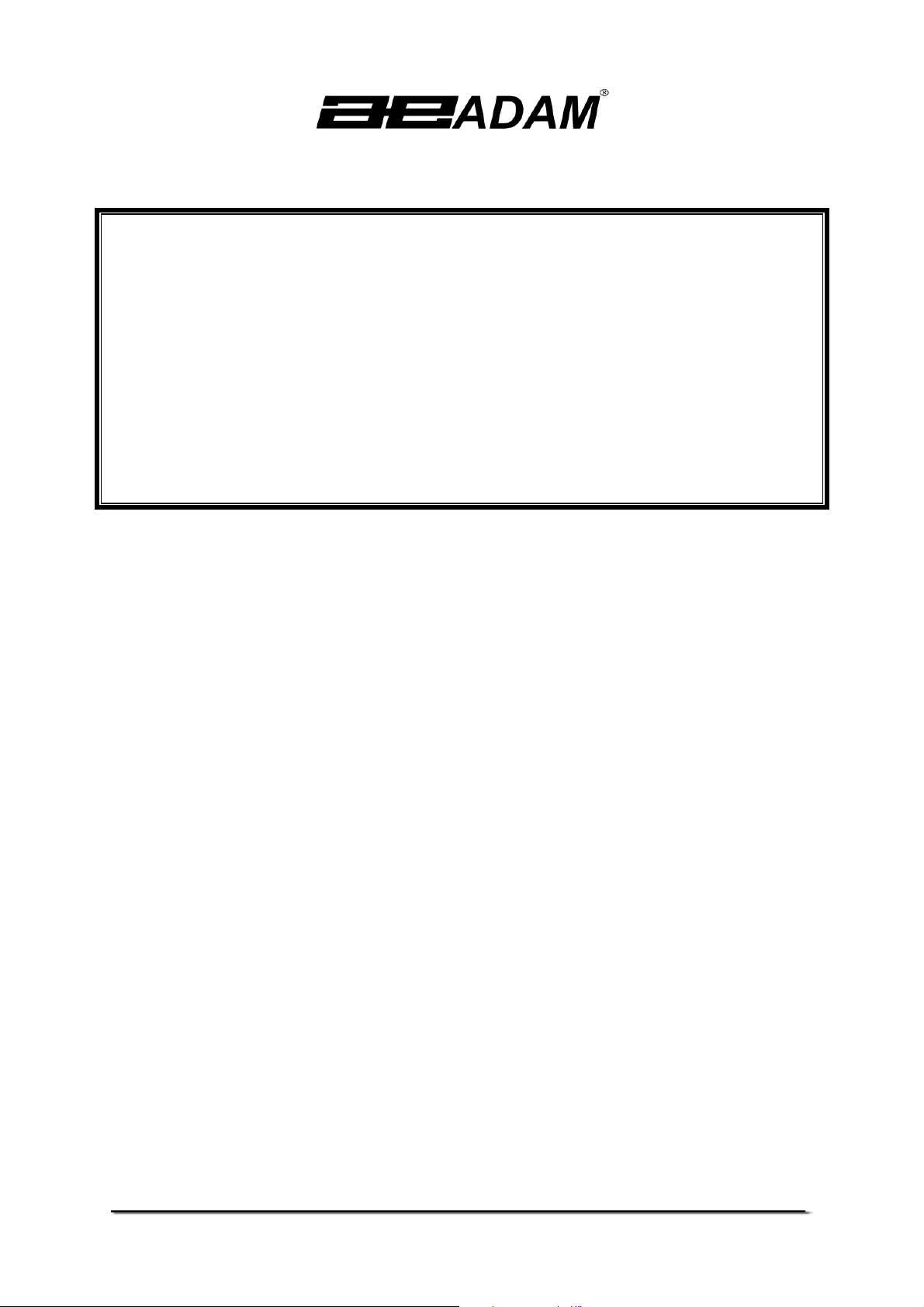
Adam Equipment
CPWplus
plus RANGE OF SCALES
plusplus
(P.N. 9009, Rev. C, June 2008)
© Adam Equipment Company 2008
Page 2
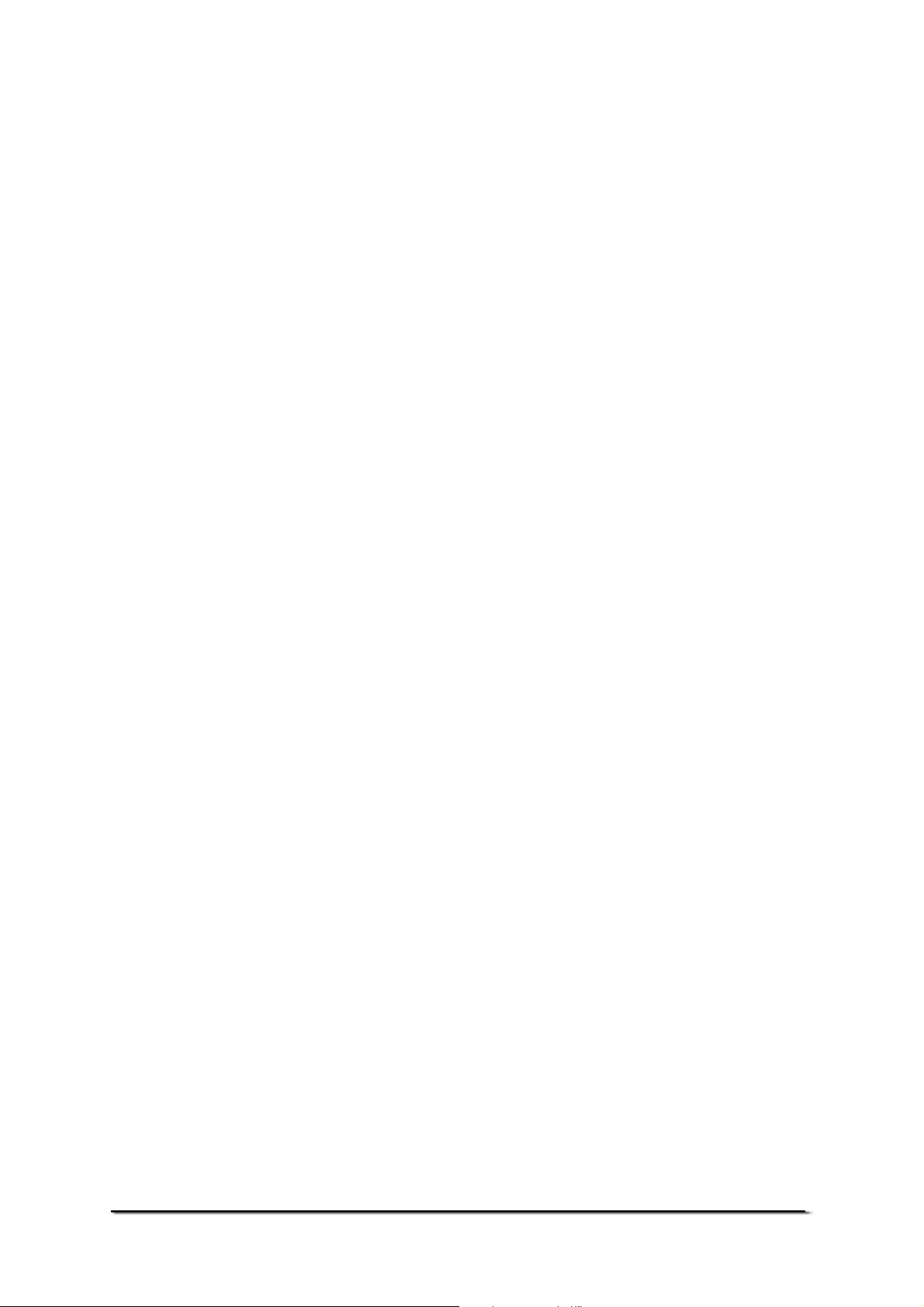
© Adam Equipment Company 2008
Page 3
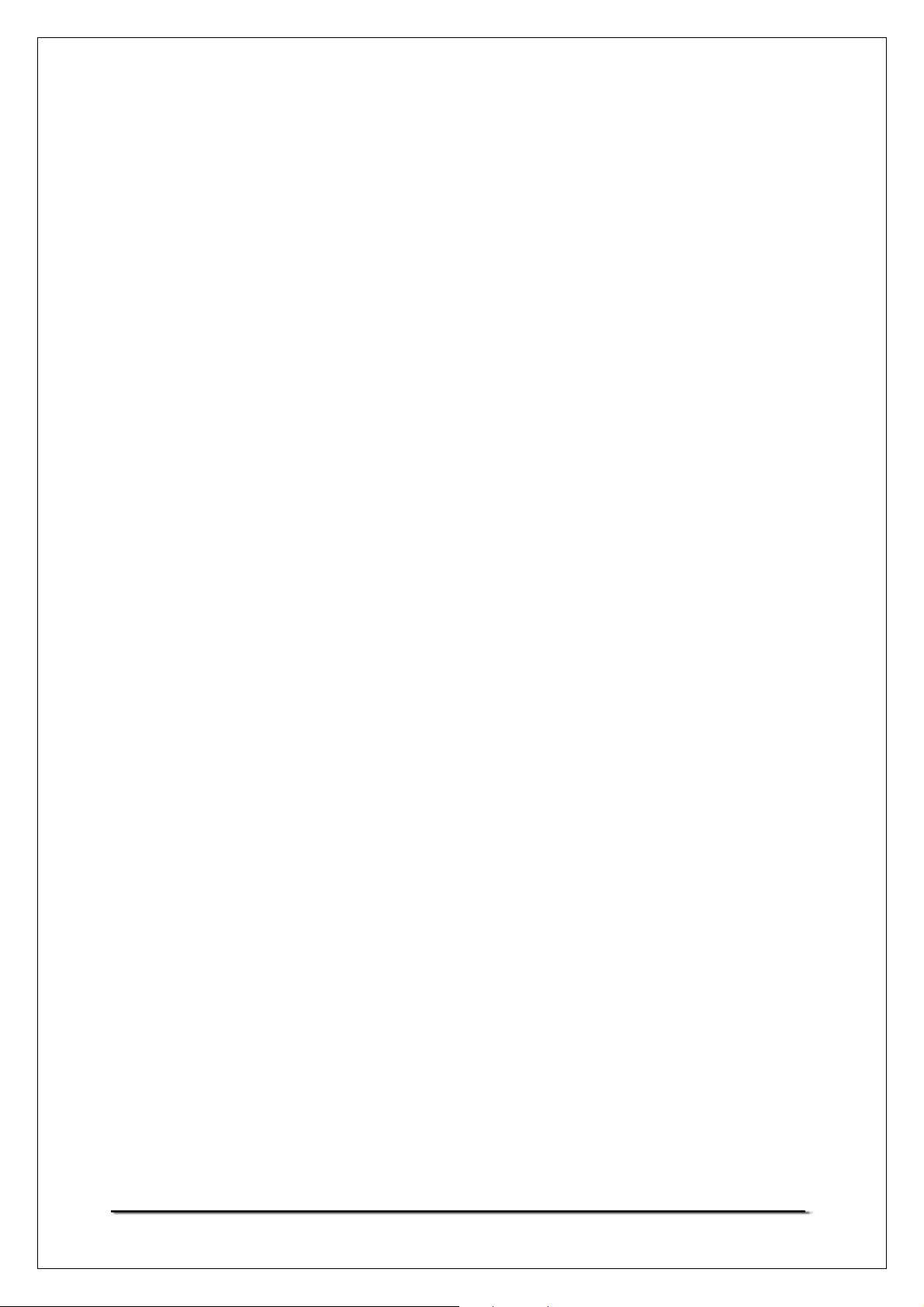
CONTENTS
1.0 INTRODUCTION.............................................................................................. 3
2.0 SPECIFICATIONS ........................................................................................... 4
3.0 INSTALLATION................................................................................................ 5
3.1 UNPACKING ................................................................................................ 5
3.2 LOCATING ................................................................................................... 6
3.3 SETTING UP ................................................................................................ 7
3.3.1 SETTING UP THE STANDARD CPWplus SERIES ............................... 7
3.3.2 SETTING UP THE CPWplus M & CPWplus L SERIES........................... 8
4.0 KEYPAD........................................................................................................... 9
5.0 DISPLAY .......................................................................................................... 9
6.0 SYMBOLS AND INDICATORS ........................................................................ 9
7.0 BATTERY....................................................................................................... 10
8.0 BACKLIGHT................................................................................................... 10
9.0 AUTO POWER OFF ...................................................................................... 10
10.0 OPERATIONS................................................................................................ 11
10.1 SWITCHING ON THE SCALE.................................................................... 11
10.2 ZEROING ................................................................................................... 11
10.3 TARING ...................................................................................................... 12
10.4 SELECTING THE UNIT.............................................................................. 13
10.5 WEIGHING ................................................................................................. 13
11.0 RS-232 INTERFACE...................................................................................... 13
12.0 CALIBRATION ............................................................................................... 15
13.0 PARAMETER SETTING ................................................................................ 16
13.1 USER PARAMETERS ................................................................................ 16
13.1.1 AUTO POWER OFF............................................................................ 17
13.1.2 SETTING OF BACKLIGHT.................................................................. 17
13.1.3 ENABLING OF UNITS......................................................................... 18
13.1.4 COMMUNICATION ADDRESS ........................................................... 18
13.1.5 SELECTION OF BAUD RATE............................................................. 19
13.1.6 SELECTION OF BIT RATE AND PARITY........................................... 19
13.1.7 SELECTION OF TRANSMISSION MODE .......................................... 20
13.1.8 SELECTION OF HOLD FUNCTION.................................................... 20
13.1.9 SETTING OF HOLD TIME LIMIT ........................................................ 21
13.2 TECHNICAL PARAMETERS...................................................................... 22
13.2.1 FILTER ................................................................................................ 23
13.2.2 ZERO TRACKING ............................................................................... 23
13.2.3 STABILIZATION RANGE .................................................................... 23
13.2.4 STABILIZATION TRACKING .............................................................. 24
13.3 FACTORY PARAMETERS......................................................................... 24
14.0 ERROR MESSAGES ..................................................................................... 25
15.0 REPLACEMENT PARTS AND ACCESSORIES ........................................... 25
16.0 SERVICE INFORMATION ............................................................................ 26
17.0 WARRANTY INFORMATION........................................................................ 27
18.0 APPENDIX .................................................................................................... 28
© Adam Equipment Company 2008
1
Page 4
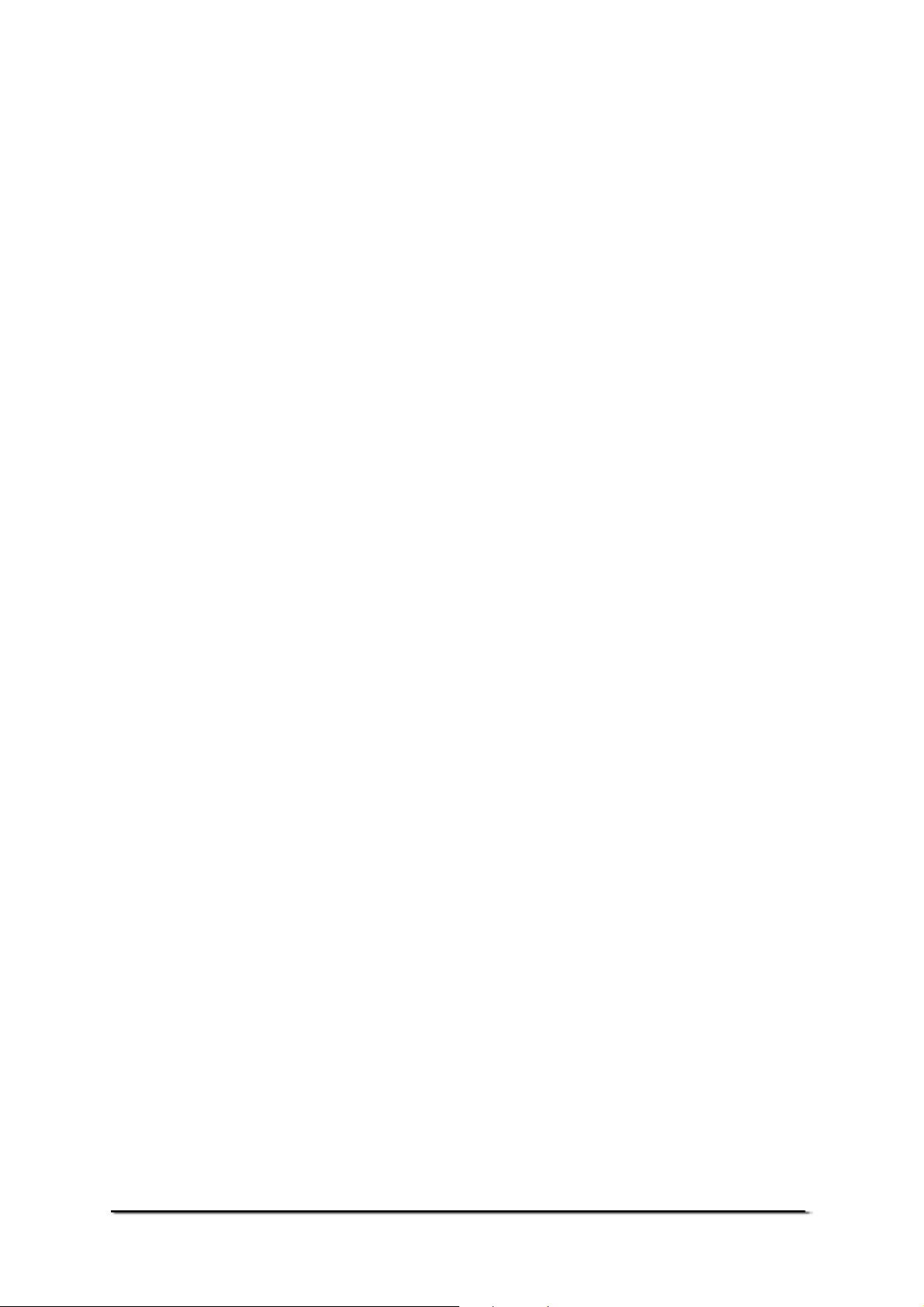
© Adam Equipment Company 2008
2
Page 5
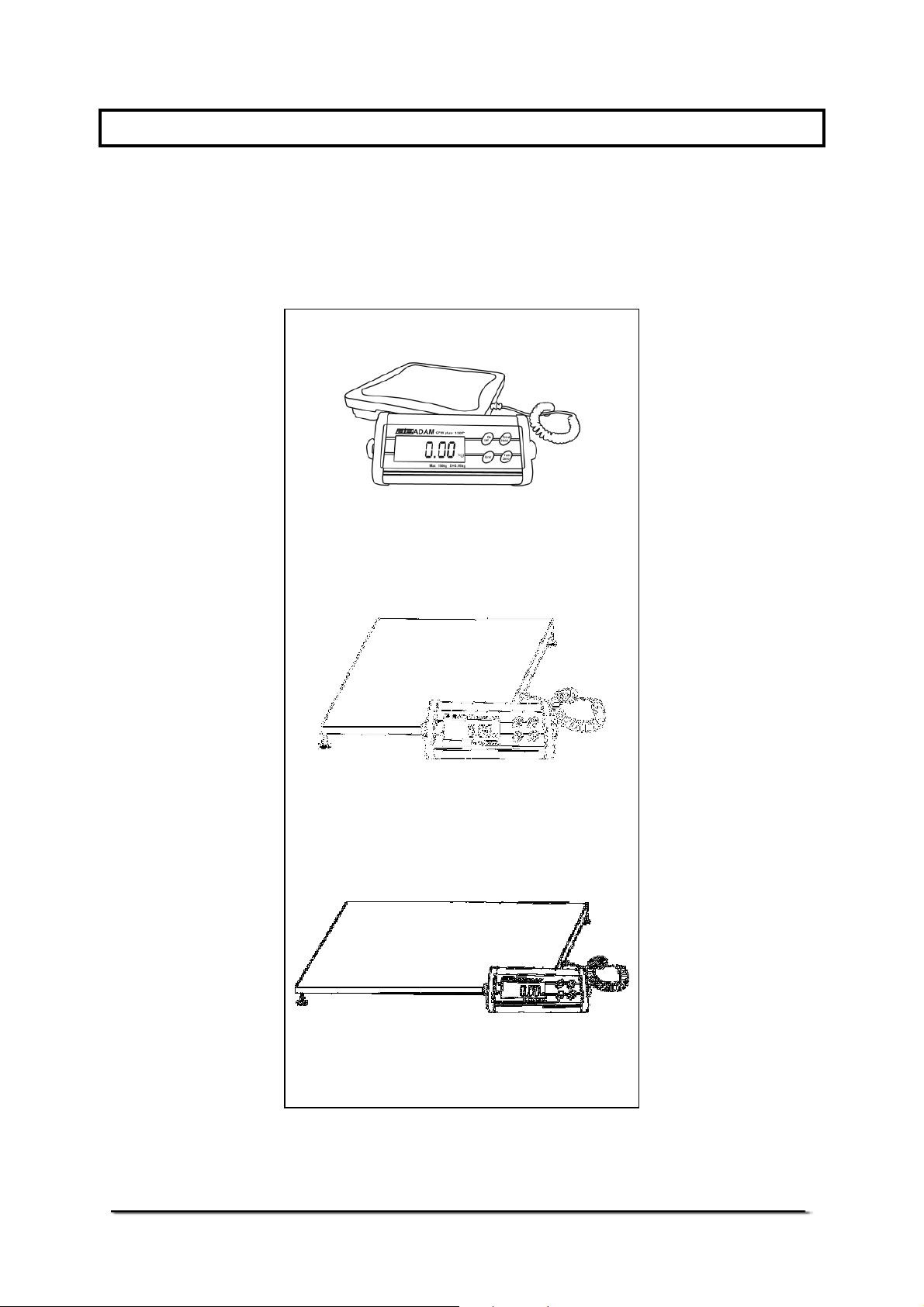
1.0 INTRODUCTION
The CPWplus range of Platform Scales has a stainless steel top pan
on a steel frame and an indicator with a large backlit LCD. The waterresistant keyboard has 4 easy to use function keys: [On/Off],
[Print/Hold], [Unit], and [Tare/Zero]. All scales are supplied with the
Power Supply module.
CPWplus
operates with 6 x AA size batteries
CPWplus M
with internal rechargeable batteries
CPWplus L
300 x 300mm base
500 x 500mm base
900 x 600mm base
with internal rechargeable batteries
© Adam Equipment Company 2008
3
Page 6
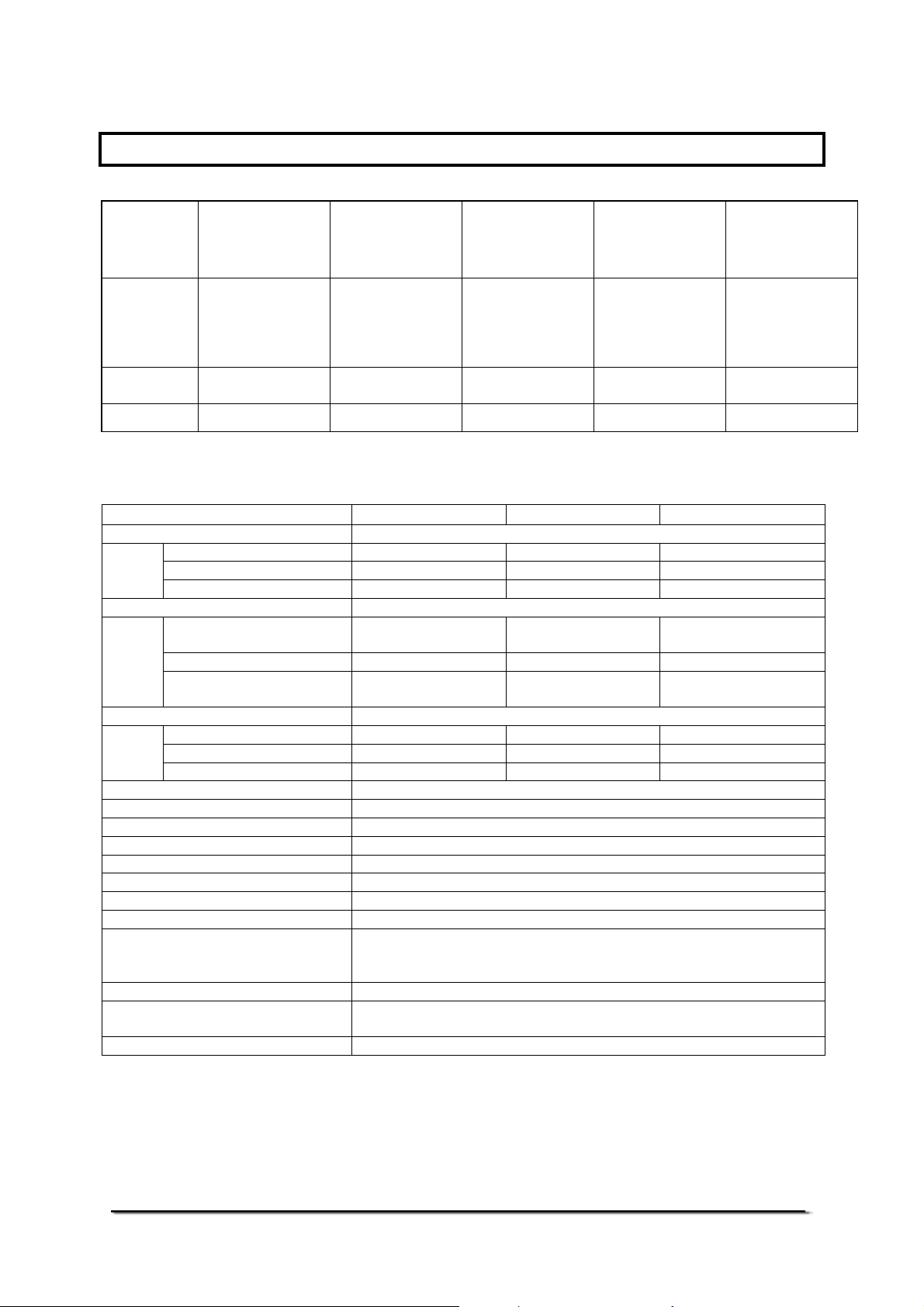
2.0 SPECIFICATIONS
Model CPWplus
Capacity x
Readability
d=e=
Repeatability
Linearity 0.02 kg / 0.04 lb 0.04 kg / 0.1 lb 0.10 kg / 0.2 lb 0.10 kg / 0.2 lb 0.2 kg / 0.4 lb
Platform size
Power Option
Net weight
Indicator Dimensions (wxdxh) 220 x 95 x 43 mm
Stabilization time 2 - 3 seconds
Tare Full range tare by subtraction
Weighing units kg, lb, oz, lb:oz
Calibration Automatic External - user selectable cal weight
Interface Bi-directional RS-232
Operating temperature 0°C to 40°C
Humidity Up to 90% RH non-condensing
Display 25 mm Backlit LCD digits
Keypad Mechanical switches under overlay
Scale housing Indicator: Aluminium
Applications Weighing, Dynamic / Animal weighing, Display Hold
300 x 300 mm
500 x 500 mm
900 x 600 mm
Power supply module
supplied
6 x AA size batteries
Internal rechargeable
battery (~ 60 hrs)
4 kg
8.5 kg
17 kg
plus 35
plusplus
CPWplus
plus 35M
plusplus
CPWplus
plus 35L
plusplus
35 kg x 0.01kg
75 lb x 0.02 lb
1200 oz x 0.5 oz
74 lb:16 oz
x 1 oz
0.01 kg / 0.02 lb 0.02 kg / 0.05 lb 0.05 kg / 0.1 lb 0.05 kg / 0.1 lb 0.1 kg / 0.2 lb
Series
CPWplus
plus 75
plusplus
CPWplus
plus 75M
plusplus
CPWplus
plus 75L
plusplus
75 kg x 0.02 kg
165 lbx 0.05 lb
2640 oz x 1 oz
164 lb:16 oz
x 1 oz
CPWplus
12 VAC 150 mA 12 VDC 500 mA 12 VDC 500 mA
low battery, stable, zero, net weight and Hold symbols
Platform: Mild steel base and stainless steel pan
CPWplus
plus 150
plusplus
CPWplus
plus 150M
plusplus
CPWplus
plus 150L
plusplus
150 kg x 0.05 kg
330 lb x 0.1 lb
5280 oz x 2 oz
329 lb:16 oz
x 2 oz
plus CPWplus
plusplus
with weight legends for kg, lb, oz, lb:oz and
CPWplus
plus 200
plusplus
CPWplus
plus 200M
plusplus
CPWplus
plus 200L
plusplus
200 kg x 0.05kg
440 lb x 0.1 lb
7040 oz x 2 oz
439 lb:16 oz
x 2 oz
plus - M CPWplus
plusplus
CPWplus
plus 300L
plusplus
300 kg x 0.1kg
660 lb x 0.2 lb
10560oz x 5 oz
659 lb:16 oz
x 5 oz
plus - L
plusplus
© Adam Equipment Company 2008
4
Page 7
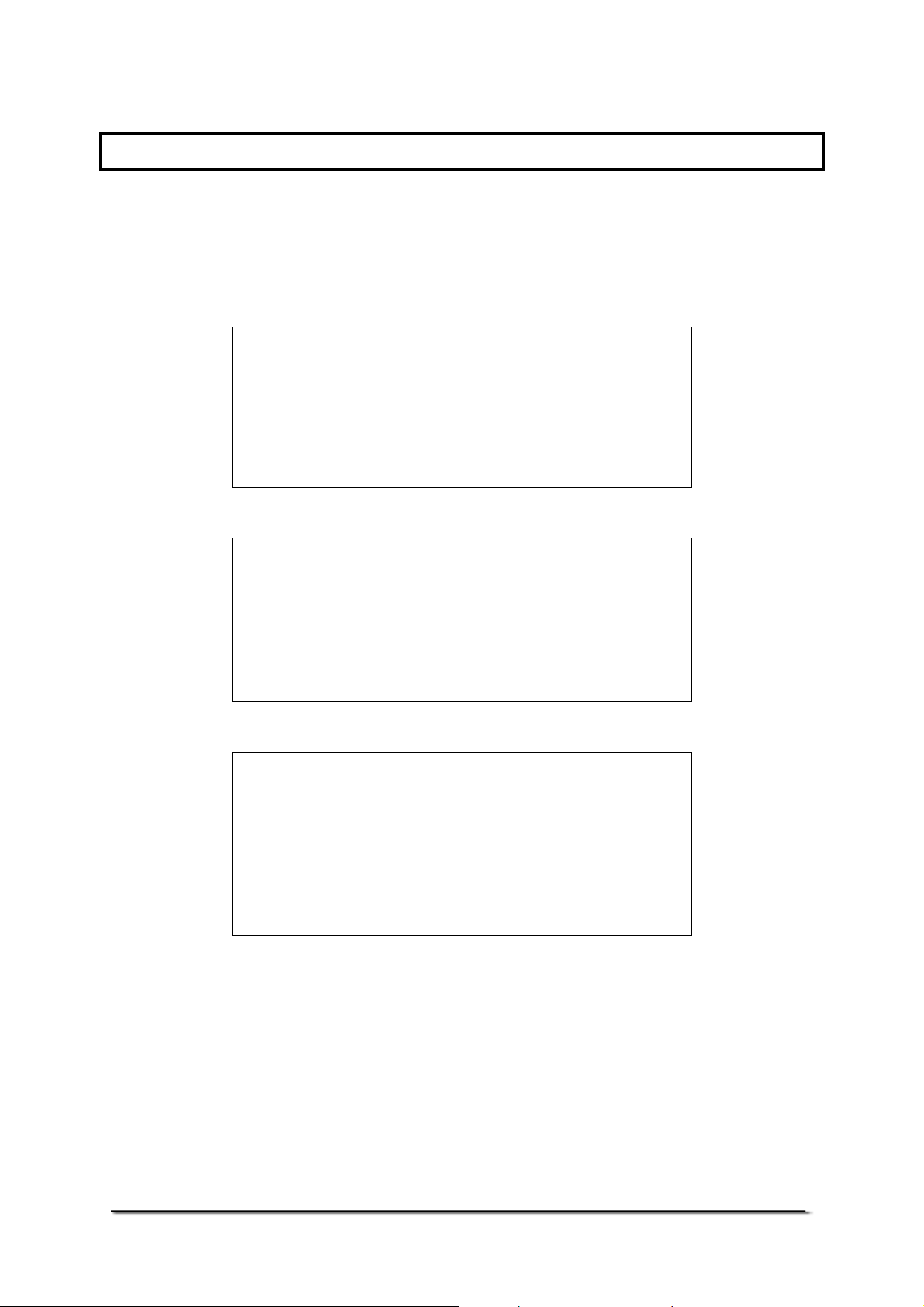
3.0 INSTALLATION
3.1 UNPACKING
The scales come with-
Standard CPWplus
CPWplus Indicator with bracket and 2 screws
The Platform
Stainless Steel Pan
Power supply Module
An Instruction manual
CPWplus M
CPWplus Indicator with bracket and 2 screws
The Platform
Stainless Steel Pan
Power supply Module
An Instruction manual
CPWplus L
CPWplus Indicator with bracket and 2 screws
The Platform
Stainless Steel Pan
Power supply Module
An Instruction manual
© Adam Equipment Company 2008
5
Page 8
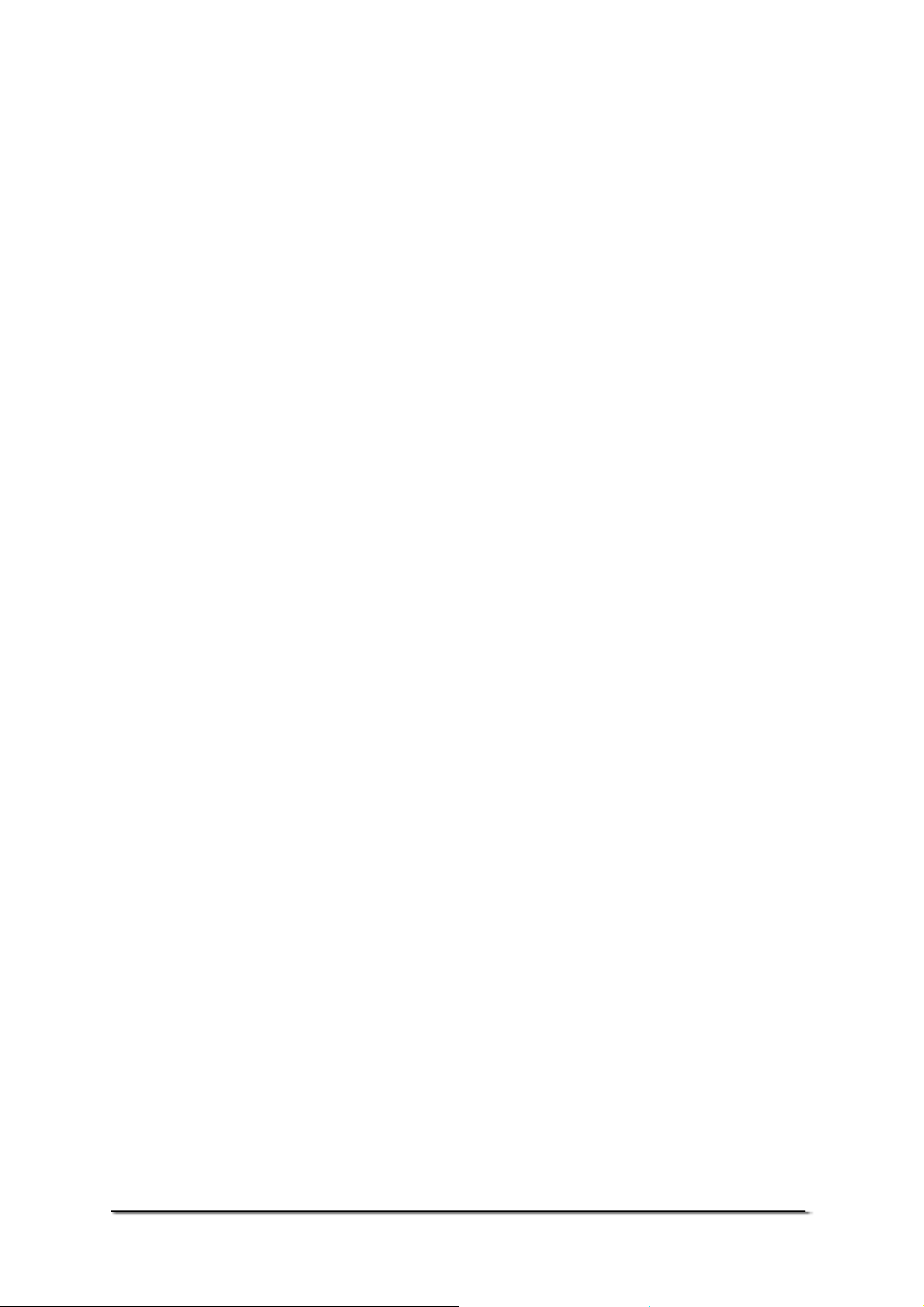
3.2 LOCATING
• The scales should not be placed in a location that will reduce
the accuracy.
• Avoid extremes of temperature. Do not place the scale in
direct sunlight or near air conditioning vents.
• Avoid unsuitable surfaces. The table or floor should be rigid
and free from vibration.
• Avoid unstable power sources. Do not use the scale near
large users of electricity such as welding equipment or large
motors.
• Do not place the scale near vibrating machinery.
• Avoid high humidity that might cause condensation. Avoid
direct contact with water. Do not spray or immerse the scales
in water.
• Avoid air movement such as from fans or opening doors. Do
not place the scale near open windows or air-conditioning
vents.
• Keep the scales clean. Do not stack material on the scales
when they are not in use.
© Adam Equipment Company 2008
6
Page 9
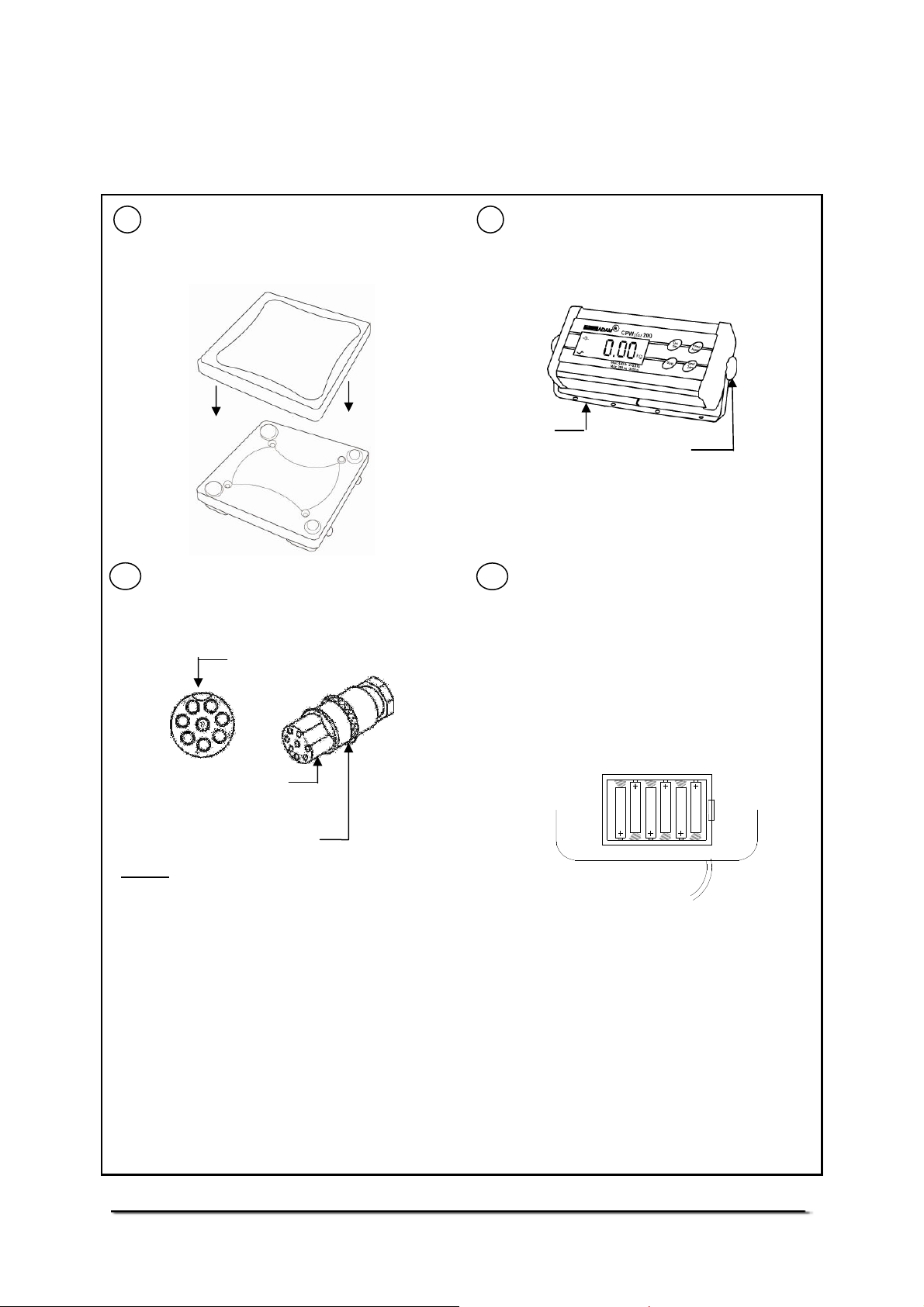
6 X "AA" Alkaline
3.3 SETTING UP
3.3.1 SETTING UP THE STANDARD CPWplus
1 Remove the parts from the packing
carefully. Place the base on a rigid surface.
Place the Stainless Steel pan on the base, if
it not already assembled.
plus SERIES
plusplus
2 The indicator is separately packed and
comes attached to a bracket with the help of
two thumb screws.
Bracket
Thumb Screw
To adjust the angle of the indicator, use the
two thumb screws on the side of the bracket
3 Connect the cable attached to the base
to the connector at the rear of the indicator.
Tighten the ferrule to secure the cable.
Connector
on the
Indicator
that connects the indicator.
4 Power can be supplied using the adapter
delivering 12 VAC 150 mA minimum or using
batteries inside the scale unit (6 x AA size).
Remove the cover from the battery
compartment under the scale. Install six AA
size batteries as shown below.
The alkaline batteries are suggested for use
for best life.
Connector
attached to
the cable
Ferrule
NOTE: When moving the scale, take care to
prevent bending of the cable and connector
too much as over a period of time this can
weaken the wires in the connector and
cause malfunction.
MOUNTING THE INDICATOR- The indicator attached to the bracket can be mounted in the
following 3 ways. To adjust the angle of the indicator, use the two thumb screws on the side of the
bracket that connects the indicator.
1. Place it on the work bench- Simply place the indicator attached to the bracket on the work
bench at an angle.
2. Attach it to the base of the scale- There are two thumb screws on the base (opposite to the
Power input and RS-232 ports). Remove them from the base and use them to attach the bracket
to the base.
3. Mount it on the wall- Use two suitable screws (not supplied) to fix the bracket to the wall.
© Adam Equipment Company 2008
7
Page 10
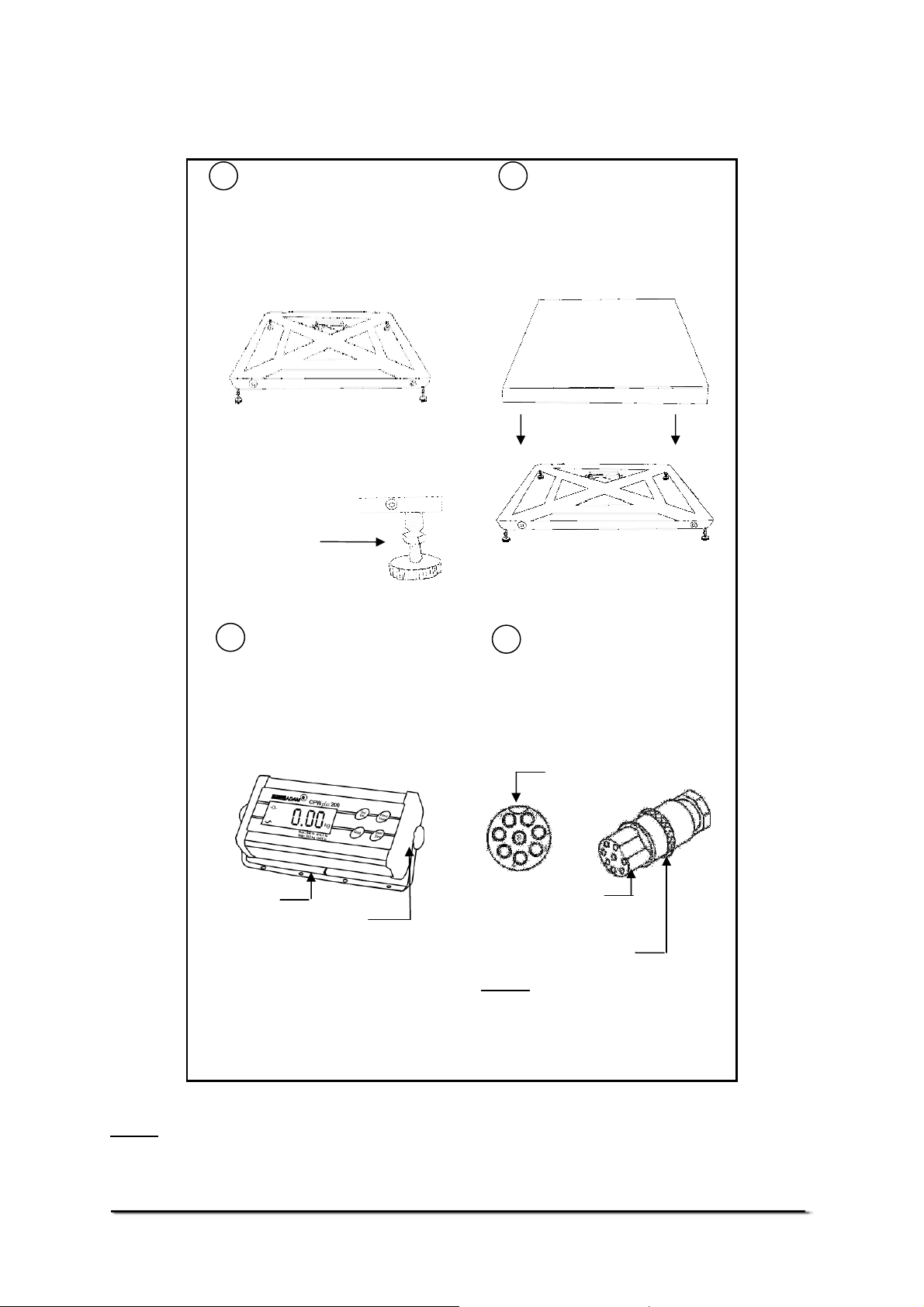
3.3.2 SETTING UP THE CPWplus
plus M & CPWplus
plusplus
1 2
Remove the parts from the
packing carefully. Place the base
on a rigid floor.
plus L SERIES
plusplus
Place the Stainless Steel pan
on the base, if it not already
assembled.
Level the base using the four
adjustable feet.
Adjustable feet
3
The indicator is separately
packed and comes attached to a
bracket with the help of two
thumb screws.
For CPWplus L, place the optional
rubber mat on the pan for animal
weighing.
4
Connect the cable attached to the
base to the connector at the rear
of the indicator. Tighten the ferrule
to secure the cable.
Connector
on the
Indicator
Bracket
To adjust the angle of the indicator,
use the two thumb screws on the side
of the bracket that connects the
indicator. The Indicator can be placed
on any flat surface or mounted on the
wall.
NOTE: To re-charge the internal battery, connect the power supply module to the rear of the
indicator and apply power.
© Adam Equipment Company 2008
Thumb Screw
Connector
attached to
the cable
NOTE: When moving the scale,
take care to prevent bending of the
cable and connector too much as
over a period of time this can
weaken the wires in the connector
and cause malfunction.
Ferrule
8
Page 11

4.0 KEYPAD
[On / Off]
[Print/Hold]
[Unit]
[Tare/Zero]
5.0 DISPLAY
Turns the scale on or off only
Sends data via RS-232 and
combines with Hold functions, if enabled
Selects kilograms, pounds, ounces or pounds-ounces
Sets the display to true zero or net zero by storing
the current weight in the tare memory
6.0 SYMBOLS AND INDICATORS
Symbol Description
0
kg , lb, oz or lb-oz
Scale is in the zero position
Weighing result is stable
Active weighing unit
Battery is weak
When weighing in pounds:ounces
:
Net
Hold
© Adam Equipment Company 2008
Net weight is being displayed
Display is held as per the Hold parameter setting
(See section 9.8 & 9.9)
9
Page 12

7.0 BATTERY
• CPWplus standard can be operated from 6x AA batteries, if
desired.
• CPWplus-M and CPWplus-L scales have an internal
rechargeable battery. When the battery needs charging a
symbol on the display will turn on. The battery should be
charged when the symbol is on.
• To charge the battery, connect the power supply module to
the rear of the indicator and apply power. The scale need not
be turned on.
• The battery should be charged for 12 hours for full capacity.
The battery life is approximately 60 hours.
8.0 BACKLIGHT
The backlight for the LCD can be set by the user to always off, always
on or automatic (on only when the scale is in use or a key is pressed).
See setting of the parameter in section 13.1.2.
9.0 AUTO POWER OFF
The auto power off can be set by the user to disable the feature or to a
pre-set time interval. See setting of the parameter in section 13.1.1.
© Adam Equipment Company 2008
10
Page 13

10.0 OPERATIONS
10.1 SWITCHING ON THE SCALE
• To switch on the scale, press the [On/Off] key.
• The display will show the software revision number and then
flash all the digits and symbols before counting down to zero.
This ensures all LCD segments are working. The last active
weighing unit will be displayed.
• The scale will turn off automatically to conserve battery life if
the automatic turn off parameter is set (see section 13.1.1).
To turn off the scale press the [On/Off] key.
• A battery symbol will be on when the internal battery needs
to be re-charged. Connect the power supply module to the
rear of the indicator and switch on the mains.
10.2 ZEROING
• The ZERO and TARE function is combined into one key
[Tare/Zero].
• You can press the [Tare/Zero] key at any time to set a new
zero point. Re-zeroing the scale may be necessary if a small
amount of weight is still shown when the platform is empty.
• If the scale is less than 2% of the maximum capacity,
pressing [Tare/Zero] will zero the scale. However, if the
weight on the scale is more than 2%, pressing [Tare/Zero]
will tare the scale. See the next section on taring the scale.
• The scale has an automatic zero tracking function to account
for shifting of the zero point due to the environment change
or accumulation of dust on the platform.
© Adam Equipment Company 2008
11
Page 14

10.3 TARING
• Zero the scale by pressing the [Tare/ Zero] key if necessary.
The zero indicator will be on.
• Place a container on the platform, a value for its weight will
be displayed.
• Press the [Tare/Zero] key to tare the scale. The weight that
was displayed is stored as the tare value. This value is
subtracted from the display, leaving zero on the display. The
indicator “Net” will be on.
• As a product is added to the container, only the weight of the
product will be shown. The scale could be tared a second
time if another type of product was to be added to the first
one. Again only the weight of the product that is added after
taring will be displayed.
• When the container is removed a negative value will be
shown. If the scale was tared just before removing the
container, this value is the gross weight of the container plus
all products. The zero indicator will also be on because the
platform is back to the same condition as it was when the
[Tare/Zero] key was pressed last.
Note: If the capacity of the scale is 6000g and a container
weighing 2450g is used and tared, the scale can then be
used to weigh the material of up to 3550g.
© Adam Equipment Company 2008
12
Page 15

10.4 SELECTING THE UNIT
To select the weighing unit press the [Unit] key to move form one unit to
another. The weighing unit must be enabled by the users beforehand
(see section 13.1.3). If a unit is disabled it cannot be selected by using
the [Unit] key.
10.5 WEIGHING
• When the scale is at zero, place an item to be weighed on
the platform. The display will show the weight in the unit
selected previously. The weighing result can be viewed in
other enabled units using the [Unit] key.
• If a container is used, this can be tared as described in 10.3.
The scale then shows the net weight of the material added.
11.0 RS-232 INTERFACE
The CPWplus scales come with a bi-directional RS-232 interface.
U
Interface parameters are:
RS-232 output of weighing data
ASCII code
Selectable Baud
Selectable data bits
Selectable Parity
U
Normal OutputU: (See section 13.1.7)
add: A
G/W: + 2.00 kg G/W is Gross Weight
<cr><lf>
<cr><lf>
<cr><lf>
add: A
N/W: + 1.00 kg N/W is Net weight
<cr><lf>
<cr><lf>
<cr><lf>
U
Continuous OutputU: (See section 13.1.7)
ASNG/W + 0.00 xx
ASNG/W + 0.51 xx
ASNG/W + 2.99 xx
<cr><lf>
U
Connection details are:
Connector: 9 pin D-subminiature socket
Pin 3 Output
Pin 2 Input
Pin 5 Signal Ground
A is communication address set by the user,
S stands for stable, N for no error G/W for
gross weight, xx for the chosen unit
© Adam Equipment Company 2008
13
Page 16

The scale can be controlled by a computer using the following
commands. The commands must be sent in upper case letters,
i.e. “T” and not “t”. The input and output formats are as given below.
Input commands format:
Z <cr> <lf>
H <cr> <lf>
N <cr> <lf>
G <cr> <lf>
T <cr> <lf>
Output format:
G
+ 2.00 kg
<cr><lf>
N
+ 1.00 kg
<cr><lf>
Tares the scale to display the net weight- same as
pressing [Tare/Zero]
Sets the scale to hold if the hold function is enabled.
Same as pressing the [Hold] key
Sends the net weight to the RS-232 interface.
Sends the gross weight to the RS-232 interface.
Sends the tare weight to the RS-232 interface.
© Adam Equipment Company 2008
14
Page 17

12.0 CALIBRATION
• Occasionally the scale should be verified whether it is
weighing correctly by measuring to a known mass.
• Zero the scale. Place the mass on the centre of the platform
and note the reading. Calibrate the scale, if necessary.
PROCEDURE
• While in the normal weighing mode, press and hold the
[Tare/Zero] key for 4 seconds.
• The display will show “CAL” along with the last selected unit.
The unit can be changed by using the [Unit] key to calibrate
in kg or lb.
• Press the [Print/Hold] key. The display will show “L xx”
where xx is the Calibration weight which is user-selectable.
• Use the [Tare/Zero] key to change the flashing digit and the
[Print/Hold] key to move to the next digit.
• Press the [Unit] key to confirm the calibration weight. The
digit stops flashing.
Note: If the selected mass is less than 10% of the capacity
of the scale, an error message “CALEr” will be displayed and
the scale will return to zero. Repeat the process correctly.
© Adam Equipment Company 2008
15
Page 18

• Place the correct calibration mass as selected by the user at
the centre of the pan.
• Press the [Unit]. The display will return to weighing mode.
Note: If the mass loaded is more than ±20% of the factory
calibration reference then an error message “CALEr” will be
displayed and the scale will return to weighing without
calibration being saved. Repeat the process correctly.
• Remove the weight.
• Verify the scale is calibrated correctly. Repeat the process, if
necessary.
13.0 PARAMETER SETTING
13.1 USER PARAMETERS
The scale can be set as desired by the user to control the weighing
operation. See section 18.0 for the complete list of parameters.
• Switch off the scale.
• Hold the [Tare/Zero] key and then press the [On/Off] key
momentarily. Release the [Tare/Zero] key. The display
shows the first parameter - auto power off.
• To exit the parameter setting at any time, press the
[Print/Hold] key.
• To scroll through the user parameters, press the [Unit] key
(which will advance to the next parameter).
• To return to normal weighing, turn the scale off and back to
on again or press the [Print/Hold] key.
© Adam Equipment Company 2008
16
Page 19

13.1.1 AUTO POWER OFF
• The first parameter is to set the auto power off function. The
display will show “Pr oFF” (DEFAULT SET).
• Press [Tare/Zero] to toggle between “Pr on” and “Pr oFF”.
Enables the Auto Power Off function.
The power will be turned off after 2
minutes if a key has not been
pressed for 2 minutes and the scale
is at zero. If there is any weight on
the scale or a key is pressed, the
scale will continue to work.
Disables the Auto Power Off function.
The scale will not automatically turn
off.
• Press the [Unit] key to confirm the selection and move to the
next parameter.
13.1.2 SETTING OF BACKLIGHT
• The second parameter to set the backlight function. Display
will show “bL 3” (DEFAULT SET).
• Press the [Tare/Zero] key to change the settings
Off- backlight is switched off always
On- backlight is set to on always
Automatic- backlight will be off unless a
weight is placed on the pan. When the
weight is removed it will stay on for 10
seconds after the scale returns to zero.
• Press the [Unit] key to confirm the selection and move to the
next parameter.
© Adam Equipment Company 2008
17
Page 20

13.1.3 ENABLING OF UNITS
• The third parameter is to enable or disable the weighing units
so that the user can select the enabled units during the
weighing operation. Display will show “on kg” (DEFAULT
SET)
• Use [Tare/Zero] to toggle between “on” and “oFF”.
• Press the [Unit] key to confirm the selection and move to the
next unit which is “lb”.
Enables the unit
Disables the unit
• After all units are set, press the [Unit] key to move to the
next parameter.
13.1.4 COMMUNICATION ADDRESS
• The fourth parameter is for setting the ID for the RS-232
results output. Display will show “Add 0” (DEFAULT SET)
• This parameter sets the communication address which is
sent via RS-232 as an ID code. There are 26 options to
select from “Add 0” to “Add 25”. Set “Add 0” for no address.
The numbers relate to alphabets for example 1=A, 2=B to
25=Y
• Use the [Tare/Zero] key to scroll through the options.
• Press the [Unit] key to confirm the selection and move to the
next parameter.
© Adam Equipment Company 2008
18
Page 21

13.1.5 SELECTION OF BAUD RATE
• The fifth parameter is to select the baud rate per second
which is the speed of sending data to RS-232 interface.
Display will show “b 9600” (DEFAULT SET)
• Use the [Tare/Zero] key to scroll through the options.
• There are three options-
• Press the [Unit] key to confirm the selection and move to the
next parameter.
13.1.6 SELECTION OF BIT RATE AND PARITY
• The sixth parameter is to select the bit rate and parity used
for sending data to RS-232 interface. Display will show “PAr
1” (DEFAULT SET)
8 bits no parity
7 bits even parity
7 bits odd parity
• Use the [Tare/Zero] key to scroll through the options.
• Press the [Unit] key to confirm the selection and move to the
© Adam Equipment Company 2008
next parameter.
19
Page 22

13.1.7 SELECTION OF TRANSMISSION MODE
• The seventh parameter is to select the transmission mode.
Display will show “trn 1” (DEFAULT SET). See the HOLD
AND PRINTING TABLE in section 13.1.9.
No data output
Continuous data output
Normal output when the
[Print/Hold] key is pressed
• Use the [Tare/Zero] key to scroll through the options.
• Press the [Unit] key to confirm the selection and move to
the next parameter.
13.1.8 SELECTION OF HOLD FUNCTION
• The eighth parameter is to set the Hold function. Display will
show “Hod 1” (DEFAULT SET). See the HOLD AND
PRINTING TABLE in section 13.1.9.
No hold function
Automatic hold function
Manual hold function
• Use the [Tare/Zero] key to scroll through the options.
• If selection of “Hod 2” or “Hod 3” is made then it will lead to
SETTING OF HOLD TIME LIMIT (see section 13.1.9). The
display will show “Hold” above the weight during operation.
© Adam Equipment Company 2008
20
Page 23

• If “Hod 1” is selected, pressing the [Unit] key will take you
back to the first parameter on Auto Power Off.
• If you want to return to weighing, press the [Print/Hold] key.
13.1.9 SETTING OF HOLD TIME LIMIT
• This parameter is to set the time limit by which the display is
held after the hold function is used. It is applicable if the
hold function is set to “Hod 2” or “Hod 3”.
• Use the [Tare/Zero] key to scroll through the options.
• The options are-
Holds the display for
an infinite time limit
Holds the display for
15 (1 x 15) seconds
Holds the display for
30 (2 x 15) seconds
Holds the display for
45 (3 x 15) seconds
Holds the display for
60 (4 x 15) seconds
• Press the [Unit] key to confirm the selection and move back
to the first parameter or press [Print/Hold] to exit the
parameter setting.
© Adam Equipment Company 2008
21
Page 24

HOLD AND PRINTING TABLE
trn 1
1 trn 2
1 1
2 trn 3
2 2
3
3 3
Hod 1
1
1 1
RS-232 is off.
Hold is off.
[Print/hold] key has
no function.
Hod 2222
RS-232 is off.
Hold occurs
automatically when
the weight is stable.
Hold is released if
[Print/Hold] is
pressed or time
expires as per
Hti
setting.
Hod 3
3
3 3
RS-232 is off
Hold occurs when the
[Print/Hold] key is
pressed.
Hold is released if
[Print/Hold] is
pressed again or time
expires as per
Hti
setting.
13.2 TECHNICAL PARAMETERS
Prints continuously.
Hold is off.
[Print/hold] key has no
function.
Print continuously.
Hold occurs automatically
when the weight is stable.
Hold is released if
[Print/Hold] is pressed or
time expires as per
Hti
setting.
Print continuously.
Hold occurs when the
[Print/Hold] key is
pressed.
Hold is released if
[Print/Hold] is pressed
again or time expires as
per
Hti
setting.
RS-232 prints when
[Print/Hold] is pressed.
Hold function is disabled.
RS-232 prints and hold
occurs automatically when
the weight is stable.
[Print/Hold] key is
pressed print will occur
again.
Hold function is released
if the key is pressed again
or time expires as per
setting.
RS-232 prints and the
hold occurs when
[Print/Hold] is pressed.
If [Print/Hold] is pressed
a second time print will
occur again.
Hold is released if
[Print/Hold] is pressed
again or time expires as
per
Hti
setting.
The technical parameters allow adjusting of the scale for accuracy and
speed. See section 18.0 for the complete list of parameters.
• Switch off the scale.
• Hold the [Unit] key and then press [On/Off] momentarily.
Release the [Unit] key. The display shows the first technical
Hti
parameter to set the filter “Fi x”.
• To exit the parameter setting at any time, press the
[Print/Hold] key.
• To scroll through the technical parameters, press the [Unit]
key (which will advance to the next parameter).
• To return to normal weighing, turn the scale off and back to
on again or press the [Print/Hold] key.
© Adam Equipment Company 2008
22
Page 25

13.2.1 FILTER
This parameter is for setting the speed of the display filter. For poor
environments the filter should be set at its slowest to minimise external
influences on the scale. For weighing small samples or gradual filling,
the filter should be set at a faster setting.
• Press [Tare/Zero] to scroll through the options. The display
will show “Fi 1” to “Fi 3”. If it is set to “F1 1” then the display is at
its slowest setting and at “F1 3” the display is in its fastest
setting.
• Press [Unit] to confirm the selection and move to the next
parameter.
13.2.2 ZERO TRACKING
This parameter is for setting the range of the zero tracking. Zero tracking
will aid the scale to hold or return to zero and should be increased if
large weights are left on the scale or temperature is not consistent.
• Press [Tare/Zero] to scroll through the settings. The display
will show “ZEo 1” to “ZEo 8”. If it is set to “ZEo 1” the zero tracking
is at its smallest range and “ZEo 8” the highest.
• Press [Unit] to confirm the selection and move to the next
parameter.
13.2.3 STABILIZATION RANGE
This parameter is for setting the range of the stability indicator. This is
used to determine when the scale will print automatically as well as
indicate that the weight is stable.
© Adam Equipment Company 2008
23
Page 26

• Press [Tare/Zero] to scroll through the settings. The display
will show “StA 1” to “StA 8”. If it is set to “StA 8” then the stability
is at its fastest and “StA 1” the slowest.
• Press [Unit] to confirm the selection and move to the next
parameter.
13.2.4 STABILIZATION TRACKING
This parameter is for setting the size of the tracking range to indicate the
stability. This is used to stable the scale once a weighing result is
achieved.
• Press [Tare/Zero] to scroll through the settings. The display
will show “Str 1” to “Str 5”. If it is set to “Str 1” then the stability
range is at its smallest and “Str 5” the highest.
• When the desired value is displayed, press the [Print/Hold]
key to select the value and exit the Technical Parameters.
The display will count down to zero and the scale will return
to normal weighing.
• If [Unit] is pressed instead of the [Print/Hold] key, the
display will ask for Pin for entering into the Factory
Parameters. Switch off the scale.
• Switch on the scale to start the operation.
13.3 FACTORY PARAMETERS
If after the last Technical Parameter [Unit] key is pressed, the scale will
advance to the Factory Parameter section. This section contains critical
calibration reference information and is protected by a Pin Code which
can only be accessed by a qualified technician. To exit, the user must
switch off the scale when the display shows “Pi”.
© Adam Equipment Company 2008
24
Page 27

14.0 ERROR MESSAGES
During the initial power-on testing or during the operation the scale may
show an error message. The error messages are described below.
ERROR CODE DESCRIPTION POSSIBLE CAUSES
A continuous beep is
heard.
If the selected mass is
less than 10% or more
than 20% of the capacity
of the scale, an error
message “
displayed and the scale
will return to zero.
CALEr
” will be
If an error message is shown, repeat the procedure that caused the
message such as turning the scale on, calibration or any other functions. If
the error message is still shown, contact your supplier for further support.
Weight on the pan exceeds the
capacity of the scale. Remove
the weight from the pan.
Incorrect calibration mass.
Repeat the process correctly.
15.0 REPLACEMENT PARTS AND ACCESSORIES
If you need to order any accessories and spare parts, contact your
dealer or Adam Equipment. A partial list of such items is as follows-
Accessories
Hard carry case (For Standard CPWplus
models only)
Printer
RS-232 cable
Non-slip mats (For CPWplus L models only)
Spare Parts
Power Supply Adapter 7973
Keypad overlay 7960
Stainless Steel Pan for CPWplus
Stainless Steel Pan for CPWplus M
Stainless Steel Pan for CPWplus L
Replacement Lead-Acid Battery for
CPWplus M & CPWplus L
Part Number
7954
8023
9014
9013
Part Number
7972
9011
9010
9012
© Adam Equipment Company 2008
25
Page 28

16.0 SERVICE INFORMATION
This manual covers the details of operation. If you have a problem with
the scale that is not directly addressed by this manual then contact your
supplier for assistance. In order to provide further assistance, the
supplier will need the following information which should be kept ready:
A. Details of your company
-Name of your company:
-Contact person’s name:
-Contact telephone, e-mail,
fax or any other methods:
B. Details of the unit purchased
(This part of information should always be available for any future correspondence.
We suggest you to fill in this form as soon as the unit is received and keep a print-out
in your record for ready reference.)
Model name of the scale:
Serial number of the unit:
Software revision number
(Displayed when power is first turned on):
Date of Purchase:
Name of the supplier and place:
C. Brief description of the problem
Include any recent history of the unit. For example:
-Has it been working since it’s delivered
-Has it been in contact with water
-Damaged from a fire
-Electrical Storms in the area
-Dropped on the floor, etc.
CPWplus ______
______
______ ______
© Adam Equipment Company 2008
26
Page 29

17.0 WARRANTY INFORMATION
Adam Equipment offers Limited Warranty (Parts and Labour) for the components
failed due to defects in materials or workmanship. Warranty starts from the date
of delivery.
During the warranty period, should any repairs be necessary, the purchaser must
inform its supplier or Adam Equipment Company. The company or its authorised
Technician reserves the right to repair or replace the components at any of its
workshops depending on the severity of the problems. However, any freight
involved in sending the faulty units or parts to the service centre should be borne
by the purchaser.
The warranty will cease to operate if the equipment is not returned in the original
packaging and with correct documentation for a claim to be processed. All claims
are at the sole discretion of Adam Equipment.
This warranty does not cover equipment where defects or poor performance is
due to misuse, accidental damage, exposure to radioactive or corrosive materials,
negligence, faulty installation, unauthorised modifications or attempted repair or
failure to observe the requirements and recommendations as given in this User
Manual.
Repairs carried out under the warranty does not extend the warranty period.
Components removed during the warranty repairs become the company property.
The statutory right of the purchaser is not affected by this warranty. The terms of
this warranty is governed by the UK law. For complete details on Warranty
Information, see the terms and conditions of sale available on our web-site.
© Adam Equipment Company 2008
27
Page 30

18.0 APPENDIX
© Adam Equipment Company 2008
28
Page 31

ith the instruction manual, may cause harmful interference to radio communications.
Manufacturer’s Declaration of Conformity
This product has been manufactured in accordance with the harmonised European standards,
following the provisions of the below stated directives:
Electro Magnetic Compatibility Directive 89/336/EEC
Low Voltage Directive 73/23/EEC
Adam Equipment Co. Ltd.
Bond Avenue, Denbigh East
Milton Keynes, MK1 1SW
United Kingdom
FCC COMPLIANCE
This equipment has been tested and found to comply with the limits for a Class A digital device,
pursuant to Part 15 of the FCC Rules. These limits are designed to provide reasonable protection
against harmful interference when the equipment is operated in a commercial environment. The
equipment generates, uses, and can radiate radio frequency energy and, if not installed and used in
accordance w
Operation of this equipment in a residential area is likely to cause harmful interference in which case
the user will be required to correct the interference at his own expense.
Shielded interconnect cables must be employed with this equipment to insure compliance with the
pertinent RF emission limits governing this device.
Changes or modifications not expressly approved by Adam Equipment could void the user's authority
to operate the equipment.
WEEE COMPLIANCE
Any Electrical or Electronic Equipment (EEE) component or assembly of parts intended to be
incorporated into EEE devices as defined by European Directive 2002/95/EEC must be recycled or
disposed using techniques that do not introduce hazardous substances harmful to our health or the
environment as listed in Directive 2002/95/EC or amending legislation. Battery disposal in Landfill
Sites is more regulated since July 2002 by regulation 9 of the Landfill (England and Wales)
Regulations 2002 and Hazardous Waste Regulations 2005. Battery recycling has become topical and
the Waste Electrical and Electronic Equipment (WEEE) Regulations are set to impose targets for
recycling.
© Adam Equipment Company 2008
Page 32

ADAM EQUIPMENT is an ISO 9001:2000 certified global company with more than 35
years experience in the production and sale of electronic weighing equipment.
Adam products are predominantly designed for the Laboratory, Educational, Medical,
retail and Industrial Segments. The product range can be described as follows:
-Analytical and Precision Balances
-Compact and Portable Balances
-High Capacity Balances
-Moisture analysers / balances
-Mechanical Scales
-Counting Scales
-Digital Weighing/Check-weighing Scales
-High performance Platform Scales
-Crane scales
-Medical Scales
-Retail Scales for Price computing
For a complete listing of all Adam products visit our website at
www.adamequipment.com
© Copyright by Adam Equipment Co. Ltd. All rights reserved. No part of this publication
may be reprinted or translated in any form or by any means without the prior permission
of Adam Equipment.
Adam Equipment reserves the right to make changes to the technology, features,
specifications and design of the equipment without notice.
All information contained within this publication is to the best of our knowledge timely,
complete and accurate when issued. However, we are not responsible for
misinterpretations which may result from the reading of this material.
The latest version of this publication can be found on our Website.
www.adamequipment.com
© Adam Equipment Company 2008
