Page 1
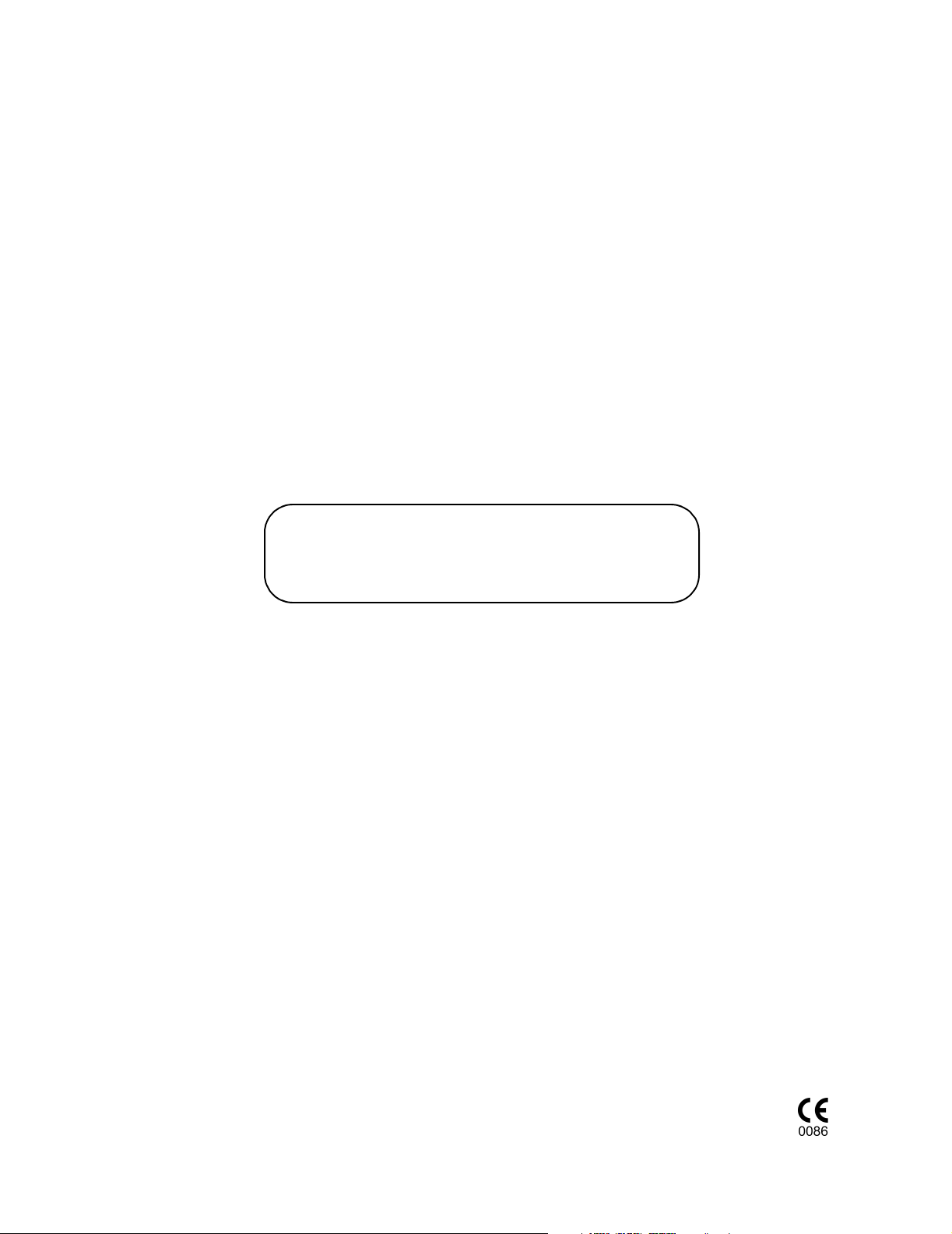
Model 2001
Pulse Oximeter
User’s Manual
May11, 2000
Catalog No. 9400-23-01
Novametrix Medical Systems Inc.
5 Technology Drive, Wallingford, Connecticut, U.S.A. 06492.
Copyright 2000. All rights reserved. No part of this manual may be reproduced
without the written permission of Novametrix Medical Systems Inc.
Page 2
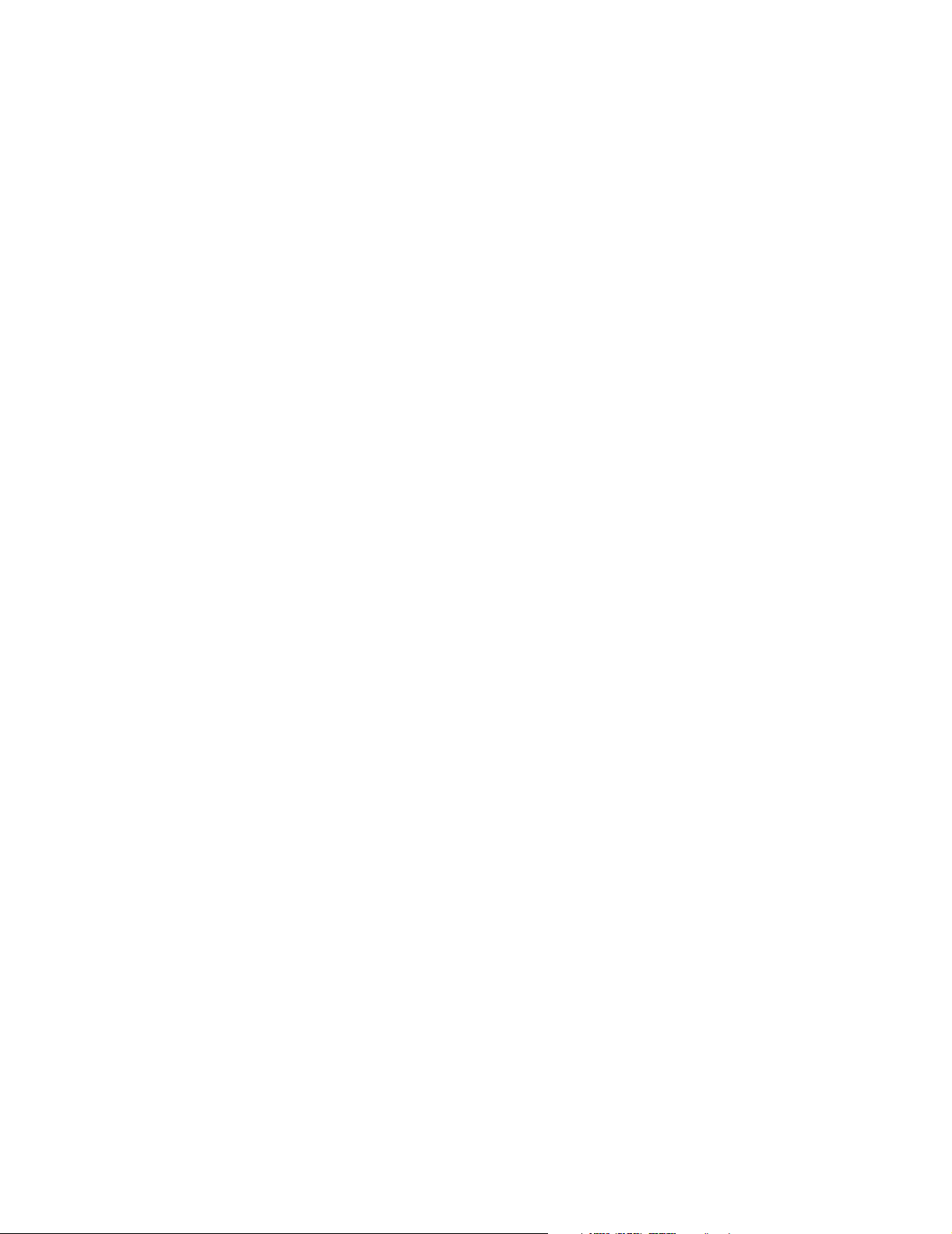
Page 3
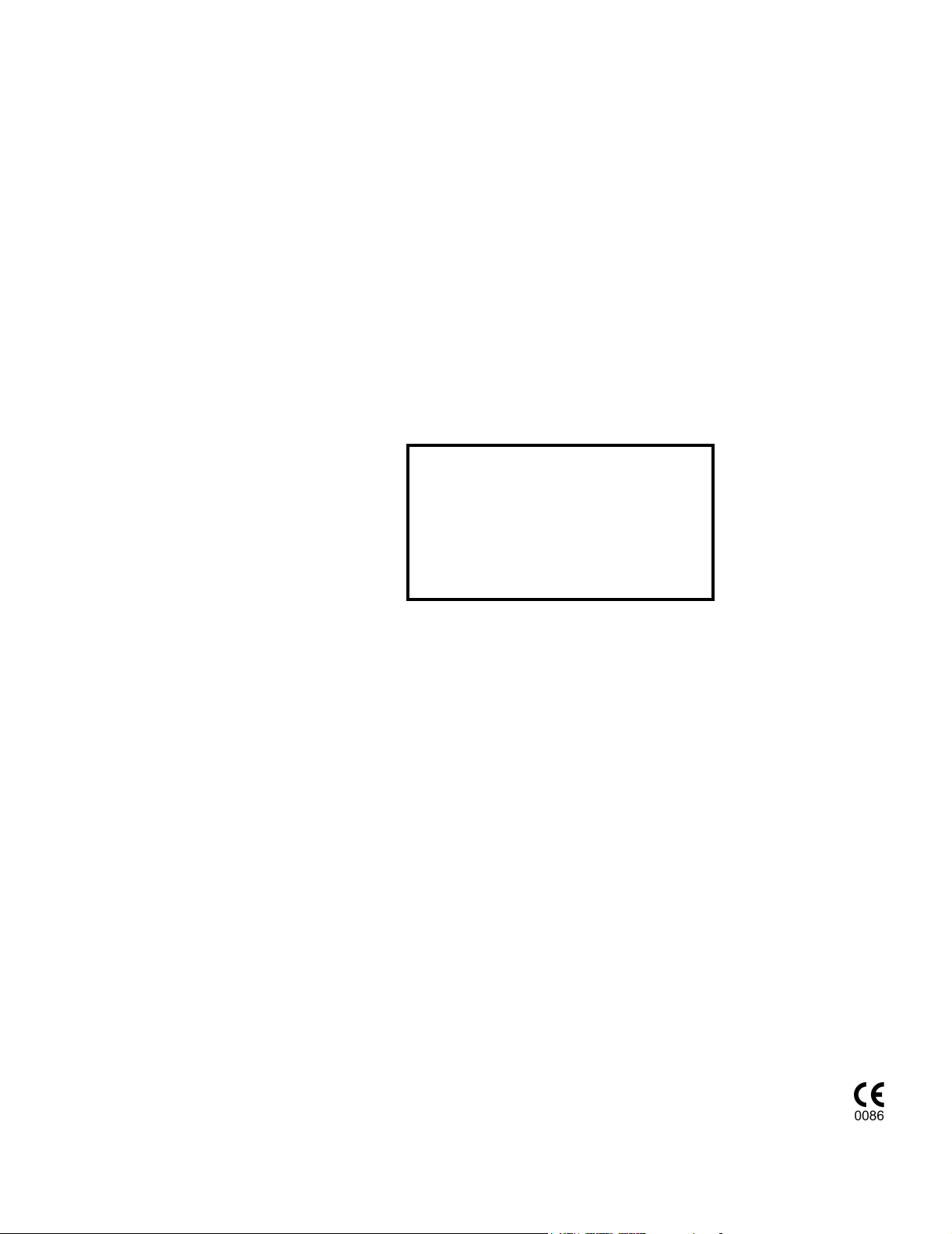
Guarantee
Guarantee
Equipment manufactured or distributed by Novametrix Medical Systems Inc., is fully
guaranteed, covering materials and workmanship, for a period of one year from the date of
shipment, except for certain disposable products and products with stated guarantees other than
one year. Novametrix reserves the right to perform guarantee service(s) at its factory, at an
authorized repair station, or at the customer’s installation.
Novametrix’ obligations under this guarantee are limited to repairs, or at Novametrix’ option,
replacement of any defective parts of our equipment, except fuses, batteries, and calibration
gasses, without charge, if said defects occur during normal service.
Claims for damages during shipment must be filed promptly with the transportation company.
All correspondence concerning the equipment must specify both the model name and number,
and the serial number as it appears on the equipment.
Improper use, mishandling, tampering with, or operation of the equipment without following
specific operating instructions will void this guarantee and release Novametrix from any further
guarantee obligations.
Service Department
For factory repair service, call toll free
1-800-243-3444
In Connecticut, call Collect (203) 265-7701
Facsimile (203) 284-0753
World Wide Web: http://www.novametrix.com
Internet: techline@novametrix.com
Copyright© 2000, Novametrix Medical Systems Inc. This document contains information
which is proprietary and the property of Novametrix Medical Systems Inc., and may not be
reproduced, stored in a retrieval system, translated, transcribed, or transmitted, in any form, or
by any means, without prior explicit written permission from Novametrix Medical Systems Inc.
Acknowledgments
Model 2001, SuperBright, Y-Sensor, and Y-Strip are trademarks (™) of Novametrix Medical
Systems Inc. Other trademarks and registered trademarks are owned by their respective
companies. The Model 2001 is Year 2000 compliant.
Revision History
25-Feb-00 Release, revision 00
11-May-00 Revision 01 R-N755
Declaration of Conformity with European Union Directive
The authorized representative for Novametrix Equipment is:
D.R.M. Green
European Compliance Services Limited,
Oakdene House,
Oak Road,
Watchfield
Swindon, Wilts SN 6 8TD
United Kingdom
Rev. 00
Model 2001
User’s Manual
i
Page 4
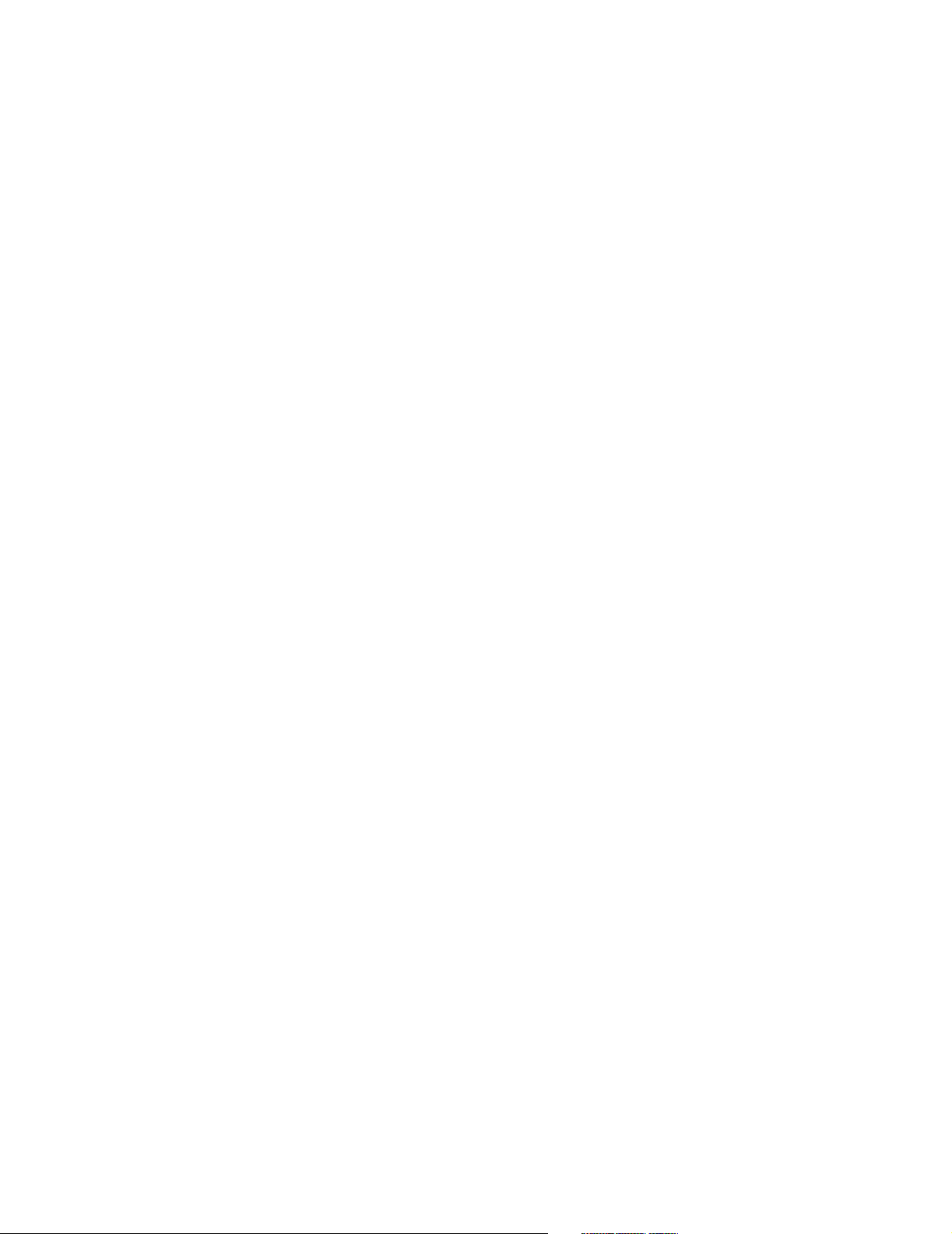
Section
Declaration of Conformity with European Union Directive
[This page intentionally blank.]
ii
Model 2001
User’s Manual Rev. 00
Page 5
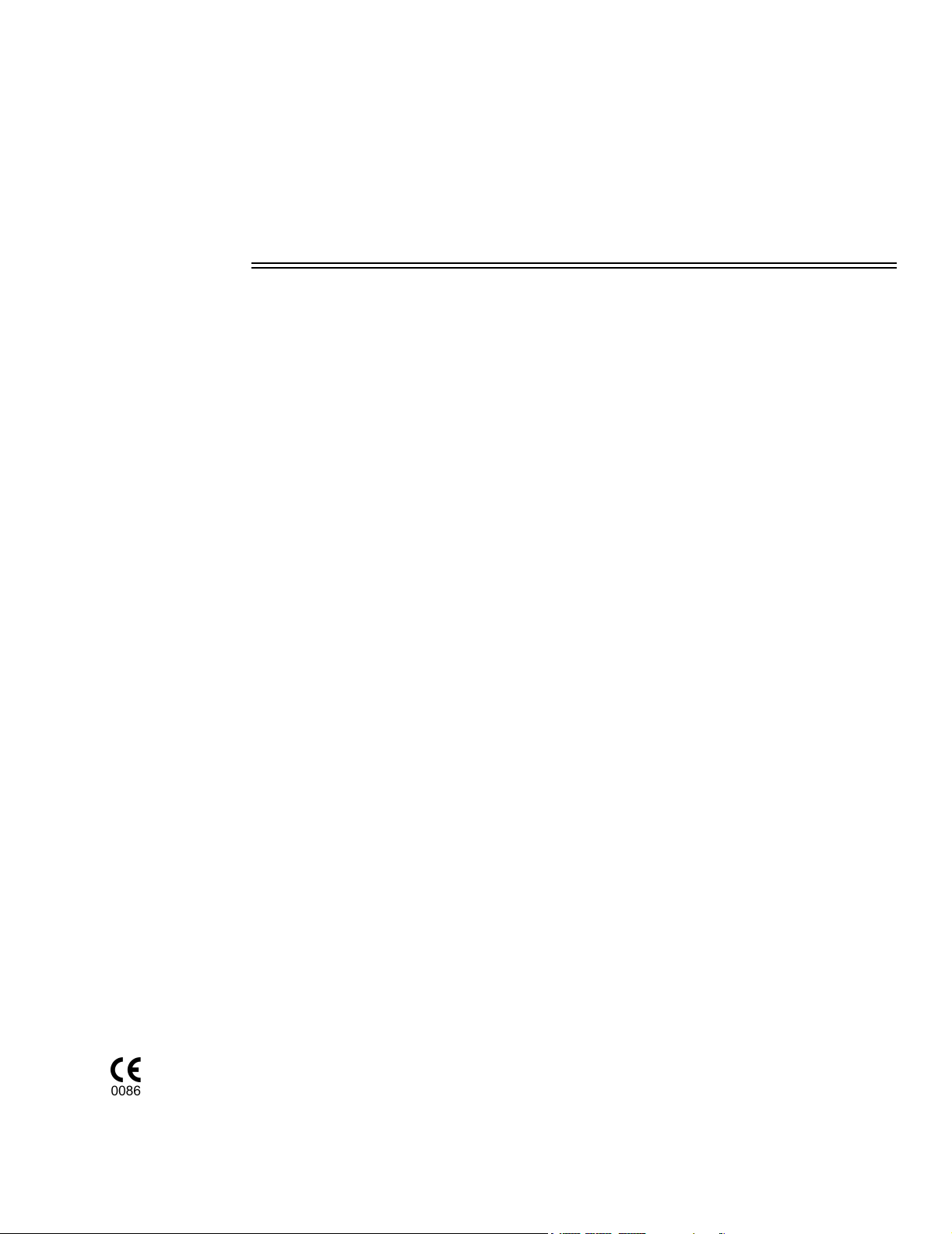
Contents
Introduction ......................................................................................................................... 1
SpO2 Principles of Operation ......................................................................................... 1
Indications and Usage .................................................................................................... 2
Symbols ..........................................................................................................................2
Patient Safety ......................................................................................................................3
Warnings ........................................................................................................................3
Cautions .........................................................................................................................4
Illustrations ..........................................................................................................................5
Front Panel .....................................................................................................................5
Rear and Top Panel ....................................................................................................... 6
Monitor Basics ....................................................................................................................7
AC Mains (Line Cord) and Battery Power ...................................................................... 7
Power Key ......................................................................................................................7
Audio Key ....................................................................................................................... 8
ALERT RESET Key ........................................................................................................8
EVENT Key .................................................................................................................... 9
Contrast Key ...................................................................................................................9
The Menu SOFTKEYS ................................................................................................... 9
Default Menu Selectable Parameters ........................................................................... 10
Alerts ..................................................................................................................................11
Overview ......................................................................................................................11
Limit Alerts ....................................................................................................................11
Auto Alert Limits ........................................................................................................... 12
Setting Alert Limits Manually ........................................................................................13
Limit Alerts—Latched/Unlatched ..................................................................................13
Alert Limit Settings—Retained/Defaults ....................................................................... 14
Alerts—Delayed/Instant ................................................................................................14
Alert Bar—Latched/Unlatched/Off ................................................................................ 15
Alert Volume ................................................................................................................. 16
Audio Mute ................................................................................................................... 16
Faults, Alerts and Errors ...............................................................................................17
SpO2 Sensors ...................................................................................................................19
OxySnap™ Connectors ................................................................................................ 20
Finger Sensor ............................................................................................................... 20
Y-Sensor ......................................................................................................................21
Single Patient Use SpO
and Pulse Rate ........................................................................................................ 31
SpO
2
Display Averaging ...............................................................................................31
SpO
2
Sensors ................................................................................ 27
2
Rev. 01 Model 2001 User’s Manual
iii
Page 6
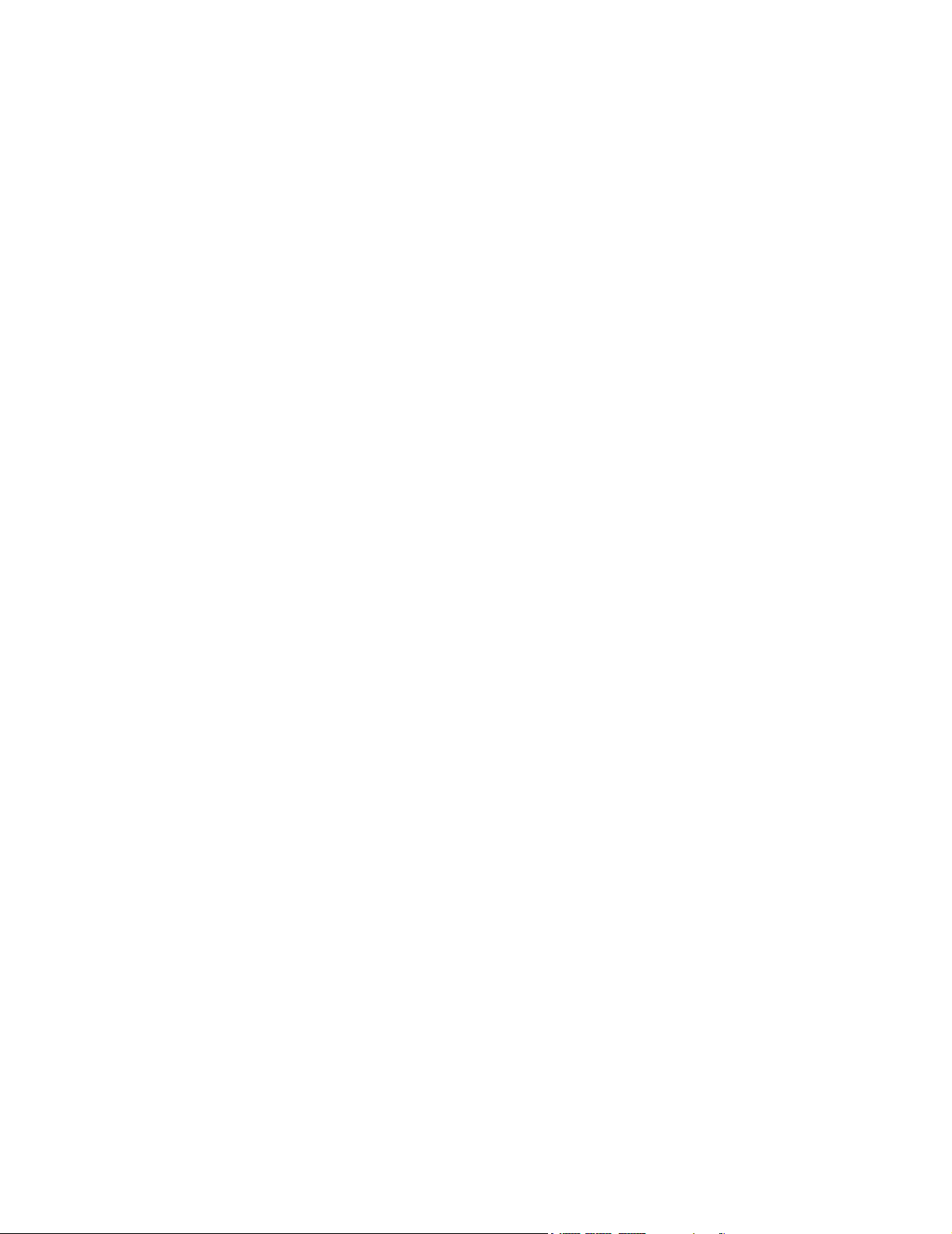
Pulse Rate Display Averaging ...................................................................................... 31
Pulse “Beep” Volume ................................................................................................... 31
Signal Bar .....................................................................................................................32
Plethysmogram Display ............................................................................................... 32
Operating Mode Selection ............................................................................................ 33
SpO
Timer .................................................................................................................. 33
2
Trend Memory ...................................................................................................................35
Trend Data Compression ............................................................................................. 36
and Dual Trend Displays .................................................................................... 36
SpO
2
Histogram Trend Display .............................................................................................. 37
Erase Trend Memory ................................................................................................... 38
Trend Print ................................................................................................................... 38
Trend and NovaCARD Memory Module ...................................................................... 38
Advanced Monitor Features ............................................................................................ 39
Keyclick Volume ........................................................................................................... 39
Display Brightness ....................................................................................................... 39
Display Colors .............................................................................................................. 39
Menu System Lockout .................................................................................................. 40
Serial Output Interface ................................................................................................. 40
Setting the Clock/Calendar .......................................................................................... 45
Display Monitor Software Revision Level ..................................................................... 46
Using a Printer .................................................................................................................. 47
Selecting the Printer Interface ...................................................................................... 47
Print Formats ................................................................................................................ 50
Interpreting Printer Output ............................................................................................ 52
Analog Output Module ..................................................................................................... 55
Connecting the Analog Output Module ........................................................................ 55
Rear Panel RS232C Pinout ......................................................................................... 56
Analog Output Setup .................................................................................................... 56
Maintenance ...................................................................................................................... 57
Cleaning and Sterilization ............................................................................................ 57
Mains Voltage Configuration ........................................................................................ 58
Specifications ................................................................................................................... 61
General ........................................................................................................................61
Oxygen Saturation (SpO2) Section .............................................................................. 61
Pulse Rate Section ....................................................................................................... 61
General Specifications ................................................................................................. 62
Additional Features ...................................................................................................... 62
Accessories ...................................................................................................................... 63
Model 2001 Pulse Oximeter ......................................................................................... 63
Menu Trees ........................................................................................................................ 67
Model 2001 User’s Manual Rev. 01
iv
Page 7
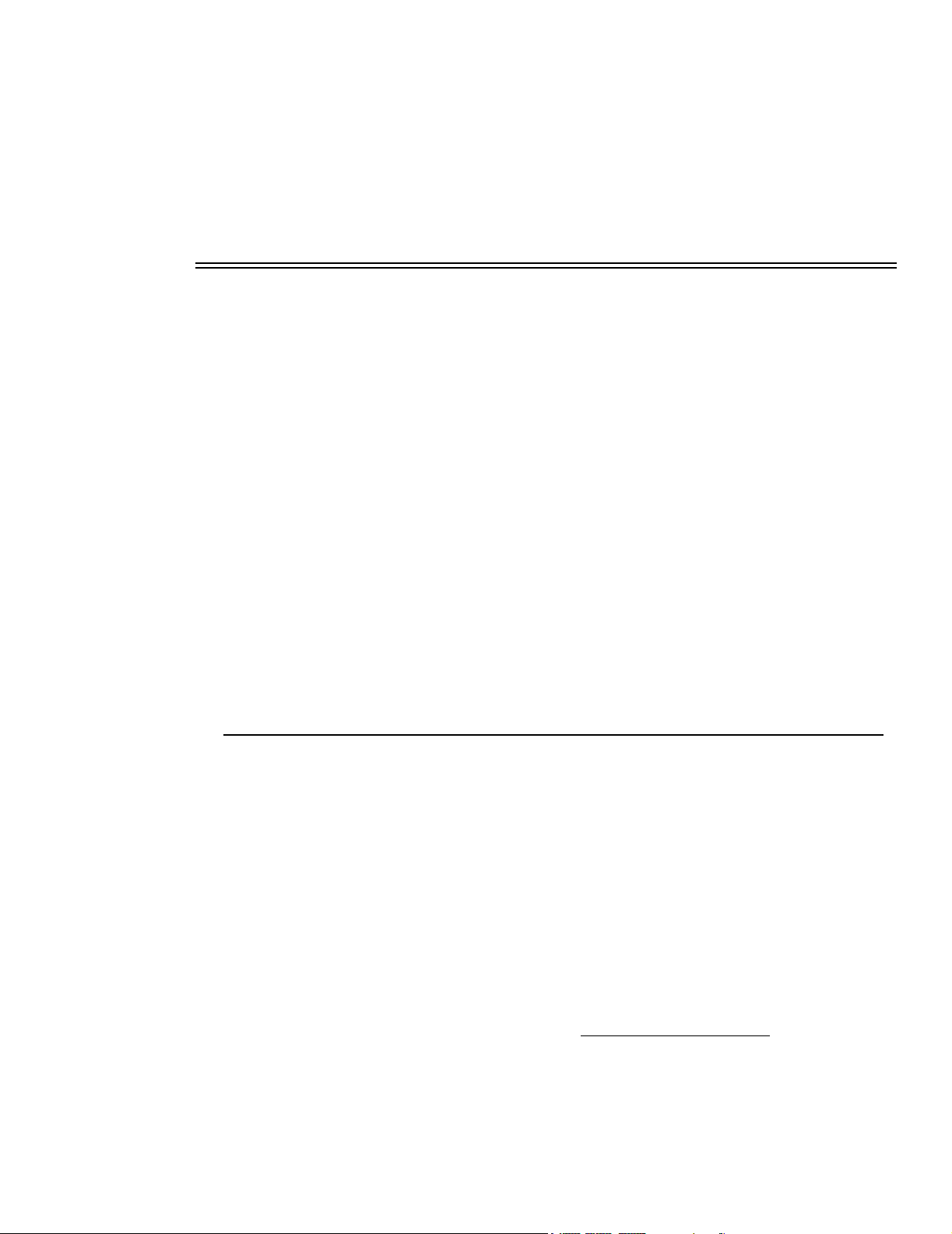
Section 1
Introduction
This manual describes the use and operation of the
Novametrix Medical Systems Inc.
Model 2001
settings. It provides reliable measurement, display and alerts for functional pulsatile oxygen saturation
(SpO
rechargeable internal battery.
Numerical and waveform information is presented on a bright Cold Cathode Display (CCD) with user
adjustable contrast to optimize viewing angles. A simple menu system allows user selection of
measurement and display options. Alerts are menu programmable or automatic. Numerical and
plethysmogram displays are continually updated. Presence of a pulse is indicated audibly by a user
selectable “beep”.
Separate 24 hour trends for SpO
and audible alarm status (Audio Off) are stored in trend memory.
The monitor is equipped with an RS232 serial output port for easy interfacing to external equipment. An
optional Analog Output module provides analog outputs.
Per requirements of IEC 601-1, the Model 2001 is classified as class II equipment, with type BF applied
part, and an enclosure protection rating of IPX0. The Model 2001 is Year 2000 compliant.
is a lightweight, easy to use, pulse oximeter designed to be used in a variety of clinical
) and pulse rate. The monitor can be powered from the AC Mains (line voltage) or from its
2
and pulse rate are updated every 8 seconds. In addition, trend “events”
2
Model 2001
Pulse Oximeter Monitor from
SpO2 Principles of Operation
Model 2001
sources, called LEDs. Since oxygen saturated blood absorbs different amounts of light at each
wavelength (red and infrared) as compared to unsaturated blood, the amount of light absorbed by the
blood in each pulse can be used to calculate oxygen saturation.
The light energy from red (660 nm) and infrared (940 nm) LEDs is beamed through a sample cell, such
as a pulsating vascular bed—the patient’s finger or toe, for example. The remaining light energy not
absorbed by the sample cell reaches a light receptor, called a photodiode, on the opposing side of the
sensor. The data received at the photodiode is sent back to the monitor where it is split into its red and
infrared components, digitized, processed by a microprocessor chip, and finally displayed as a numerical
value for oxygen saturation and a plethysmogram.
Model 2001
value displayed by most co-oximeters.
measures oxygen saturation and pulse rate with sensors that contain red and infrared light
is calibrated to display “functional” saturation. This differs from the “fractional” saturation
Equation 1. Functional
Saturation Calculation
Rev. 01 Model 2001 User ’s Manual
Functional Saturation =
HbO
= Fractional Hemoglobin
2
COHb = Carboxyhemoglobin
METHb = Methemoglobin
100 - (COHb + METHb)
HbO
2
1
Page 8
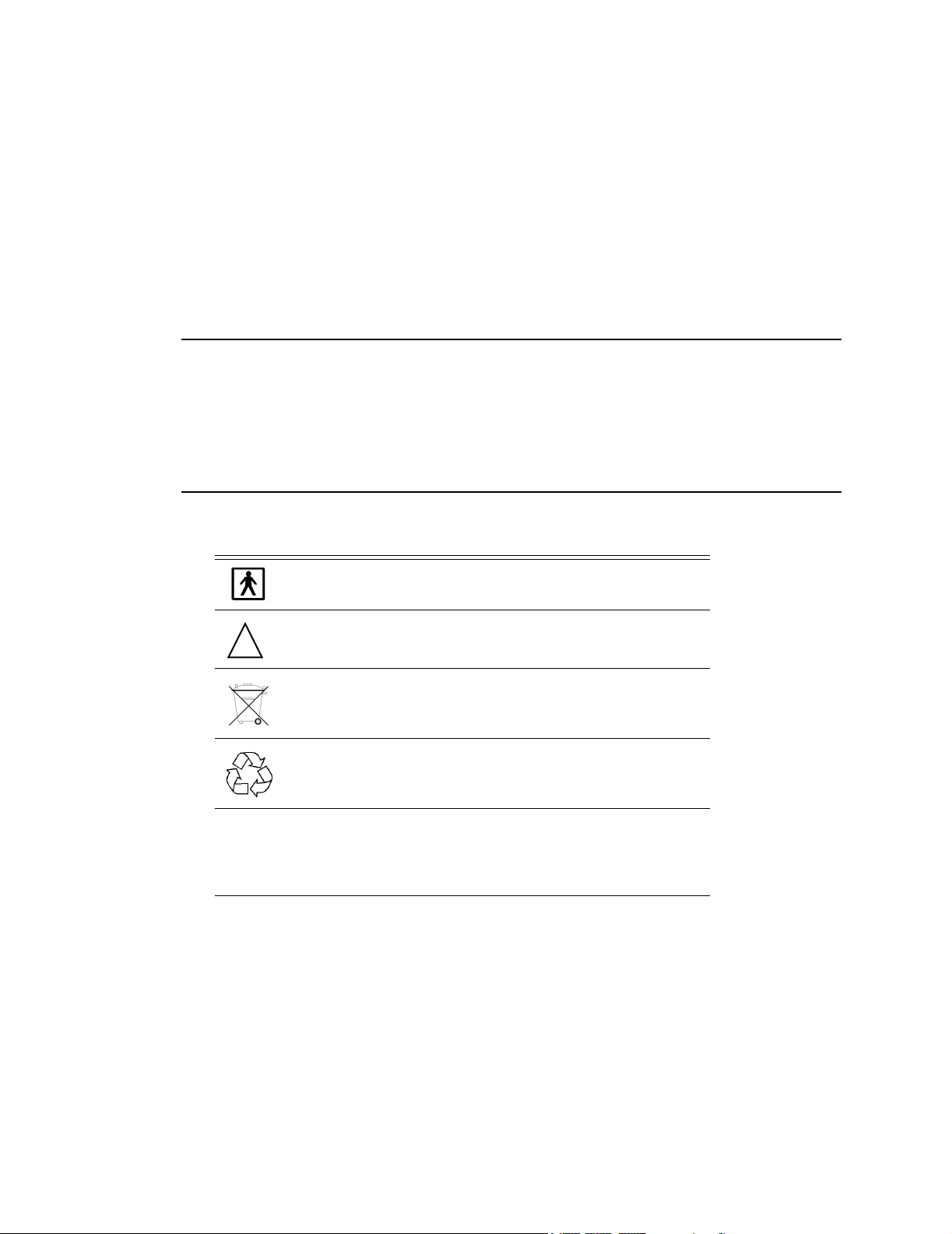
Section 1 Indications and Usage
Functional saturation represents the amount of oxyhemoglobin as a percentage of the hemoglobin that
can be oxygenated. Dysfunctional hemoglobins (COHb and METHb) are not included in the
measurement of functional saturation.
Pulse Rate is calculated by measuring the time interval between the peaks of the infrared light waveform.
The inverse of this measurement is displayed as pulse rate.
Model 2001
LIGHT display message indicates a non-SuperBright™ Sensor may be in use.)
must be used in conjunction with SuperBright™ saturation sensors. (An INSUFFICIENT
Indications and Usage
The
Model 2001
pulse rate in all critical monitoring environments including ventilatory support and anesthesia.
is designed to monitor all patient areas including adult, pediatric and neonatal.
2001
Pulse Oximeter Monitor is intended to be used for monitoring oxygen saturation and
Symbols
Symbol Description
Patient Isolation
Identifies patient isolation connection as type BF.
Attention
!
Consult manual for detailed information.
Indicates heavy metal content, specifically lead. Found on the
internal battery and monitor enclosure. Refer to qualified service personnel when battery replacement is required.
Recyclable item
Found on the internal battery. Refer to qualified service personnel when battery replacement is required.
Model
Separate collection
Ensure that spent batteries are collected separately when dis-
Pb
Model 2001 User’s Manual Rev. 01
2
posed of. Found on the internal battery. Refer to qualified service personnel when battery replacement is required.
Page 9
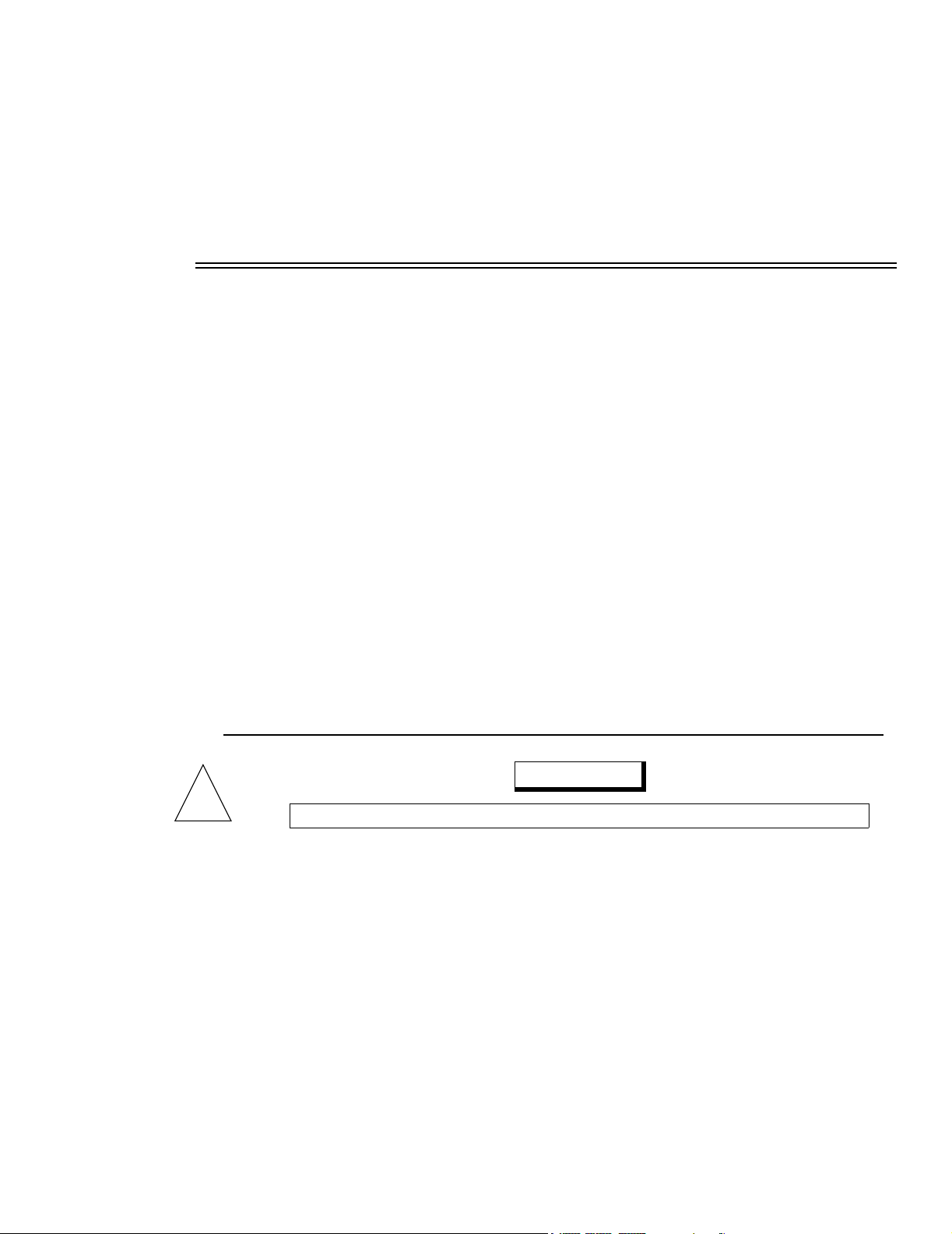
Section 2
Patient Safety
The SpO2 input for the
flowing from the instrument to ground is limited to less than 25 PA at 120 VAC, 60 Hz. Patient isolation
is greater than 10 M:, 4000 VAC rms at 60 Hz. The Model 2001 is Year 2000 compliant.
For maximum patient and operator safety, the following are recommended:
• Failure of Operation: If the monitor fails to respond as described, do not use it until the situation
has been corrected by qualified personnel.
• Keep
• Do not operate
• Do not operate
• Connect the line cord only to a grounded hospital-grade outlet.
• Care should be exercised to assure continued peripheral perfusion distal to the SpO
• Components of this product and its associated accessories which may have patient contact are free
• The
Model 2001
to the same electrical circuit as other equipment in use on the patient. Outlets on the same circuit
can be identified by the hospital’s engineering department.
after application.
of latex.
Model 2001
A technical Service Manual (Catalog No. 9400-90) is available for use by technical personnel.
Model 2001
and its accessories clean.
Model 2001
Model 2001
contains no user serviceable parts. Refer servicing to qualified service personnel.
Pulse Oximeter is electrically isolated. Patient leakage current
when it is wet due to spills or condensation.
if it appears to have been dropped or damaged.
Model 2001
should be connected
sensor site
2
Warnings
WARNING
!
• Explosion Hazard: Do NOT use
• Electrical Shock Hazard: Always turn
• Do not operate
• Do not operate
• Patient Safety: Extreme care should be exercised with neonates to assure continued circulation
• Failure of Operation: If the monitor fails to respond as described, do not use it until the situation
• Patient Safety: Care should be exercised to assure continued peripheral perfusion distal to the
• Data Validity: As with all pulse oximeters, inaccurate SpO
Rev. 01 Model 2001 User ’s Manual
Indicates a potentially harmful condition that can lead to personal injury
Model 2001
this instrument in such an environment may present an explosion hazard.
Do NOT use a damaged sensor or one with exposed electrical contacts. Refer servicing to
qualified service personnel.
Model 2001
Model 2001
distal to the sensor site after application.
has been corrected by qualified personnel.
SpO
sensor site after application.
2
when it is wet due to spills or condensation.
if it appears to have been dropped or damaged.
in the presence of flammable anesthetics. Use of
Model 2001
off and remove line cord before cleaning it.
and Pulse Rate values may be caused by:
2
3
Page 10

Section 2 Cautions
• Incorrect application or use of a sensor
• Significant levels of dysfunctional hemoglobin such as carboxyhemoglobin or methemoglobin
• Significant levels of indocyanine green, methylene blue, or other intravascular dyes
• Exposure to excessive illumination such as surgical lamps—especially ones with a xenon
light source, or direct sunlight
• Excessive patient movement.
• Venous pulsations.
• Electrosurgical interference
• Data Validity: The Pulse Oximeter should not be used as a substitute for an ECG monitor. The
oximeter’s Pulse Rate display reflects the pulsatile flow found at the patient extremity connected
to the sensor. This rate can be affected by many factors and may occasionally be “frozen.”
• Do NOT attach an SpO
when the cuff is inflated. Attach the sensor to the limb opposite to the site used for the blood
pressure cuff.
• Do NOT apply Y-Sensor tapes or wraps so tightly that the circulation is restricted. Inspect site often
for adequate circulation - at least once every four hours. When applying sensors take note of the
patient’s physiological condition. For example, burn patients may exhibit more sensitivity to heat and
pressure and therefore additional consideration such as more frequent site checks may be appropriate.
• Do not position the sensor cable in any manner that may cause entanglement or strangulation.
• The
Model 2001
has no protection against the ingress of water.
sensor distal to a blood pressure cuff. Valid data
2
CANNOT
be processed
Cautions
CAUTION
Indicates a condition that may lead to equipment damage or malfunction.
• Do not operate
• Do not operate
• Never sterilize or immerse the monitor in liquids.
• Do not sterilize or immerse sensors except as directed in this manual.
• No tension should be applied to any sensor cable.
• Overstretching the pulse oximeter finger sensor can damage the sensor and potentially affect pulse
oximeter readings. Do not stretch the finger sensor open beyond the limit for which it was
designed. Overstretching can be prevented: avoid opening the sensor by any means other than
squeezing the grips; Do
• Do not store the monitor or sensors at temperatures less than 14q F (-10q C) or greater than 131q
F (55q C), 10-95% R.H. non-condensing.
• Do not operate the monitor or sensors at temperatures less than 50q F (10q C) or greater than 104q
F (40q C), 0-90% R.H. non-condensing.
• Where electromagnetic devices (i.e. electrocautery) are used, patient monitoring may be
interrupted due to electromagnetic interference. Electromagnetic fields up to 3V/m will not
adversely affect system performance.
• Federal (U.S.A.) law restricts this device to sale, distribution, or use by or on the order of a
licensed medical practitioner.
Model 2001
Model 2001
when it is wet due to spills or condensation.
if it appears to have been dropped or damaged.
force the sensor onto large objects such as the bed rail.
NOT
Model 2001 User’s Manual Rev. 01
4
Page 11
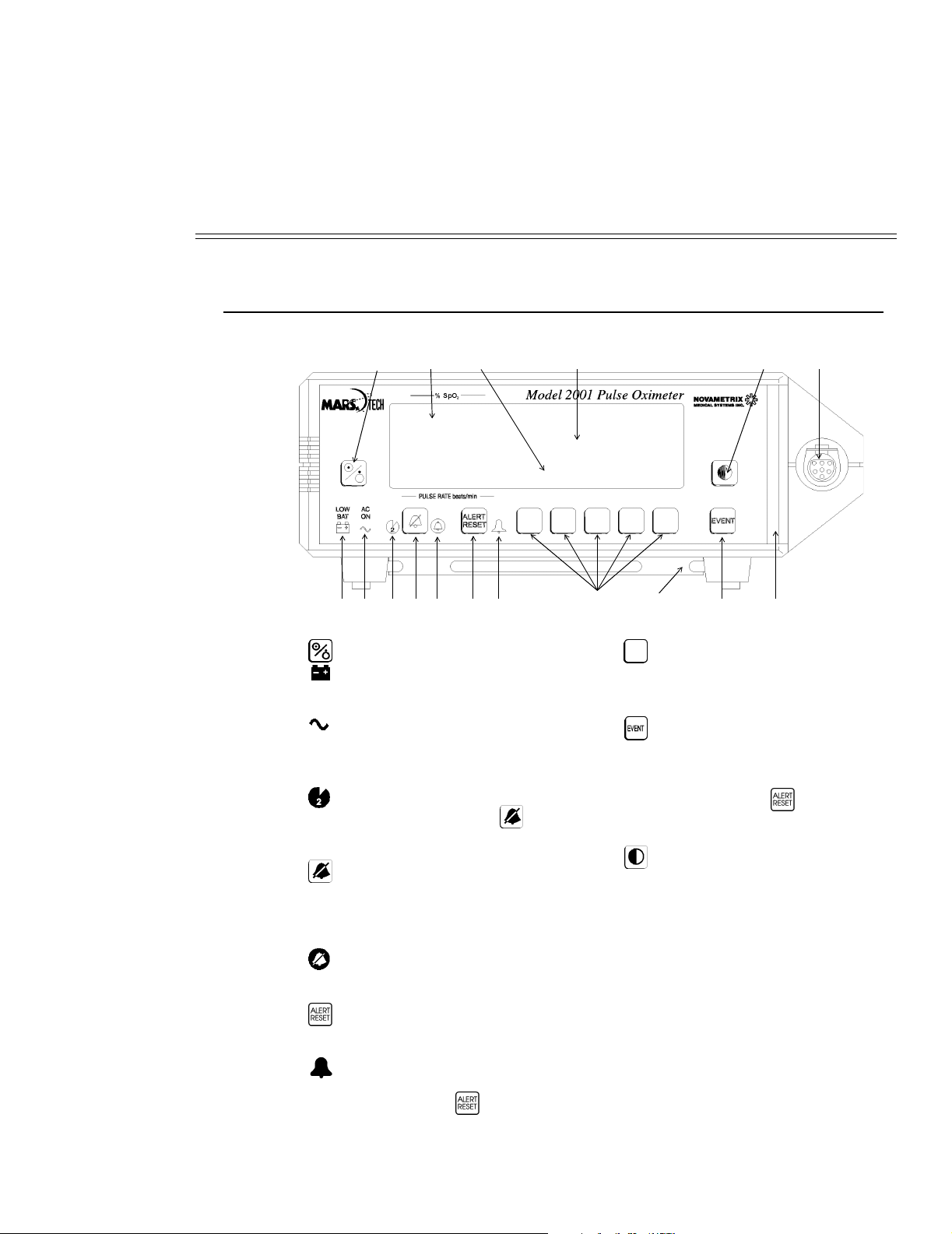
Section 3
1 17
911
13
8765432
14
1516
1210
Front Panel
Illustrations
1.
2. Low Battery Indicator. Illuminates (red)
3. AC Power Indicator. Illuminates
4. Two Minute Silence Indicator.
5.
6. Audio Off Indicator. Flashes (yellow)
7.
8. Alert Indicator. Flashes (red) when an
POWER
if monitor powered from battery. Flashes to
warn of low battery voltage condition.
(green) if monitor is connected to AC
(Mains) and the rear panel power switch is
set to “|”.
Illuminates (yellow) when the
key is pressed. Alarms silenced for two
minutes.
AUDIO
on/off the two minute silence function. Press
and hold to enable the Audio Off feature
(unless disabled via Options Menu). Press
and release to disable Audio Off.
as a warning that the audible alarms are
disabled.
ALERT RESET
active alert indicators. Alerts will reactivate
if alert condition still exists.
alert/alarm occurs. Continues to flash until
condition corrected and
is pressed.
key. Press to turn on monitor.
AUDIO
key. Press and release to turn
key. Press to disable
ALERT RESET
9.
10. Kickstand and bedrail hanger.
11.
12. Red Alert Bar. Flashes (red) when an alert/
13. SpO
14. Contrast key. Press to adjust display for
15. Waveform or trend data displayed here.
16. Menu Display. Softkey functions and menu
17. Parameter Numerical Displays. Numerical
SOFTKEYS
(left to right) to initiate action listed above
each key.
EVENT
marker” into the trend.
alarm occurs. Continues to flash until
condition corrected and
is pressed.
Sensor Input Connector.
2
optimum viewing.
messages displayed here.
displays and alert limit settings for
measured parameters displayed here. Also
display units and special display options
noted here.
. Press software keys 1-5
key. Press to place an “event
ALERT RESET
Rev. 01 Model 2001 User ’s Manual
5
Page 12
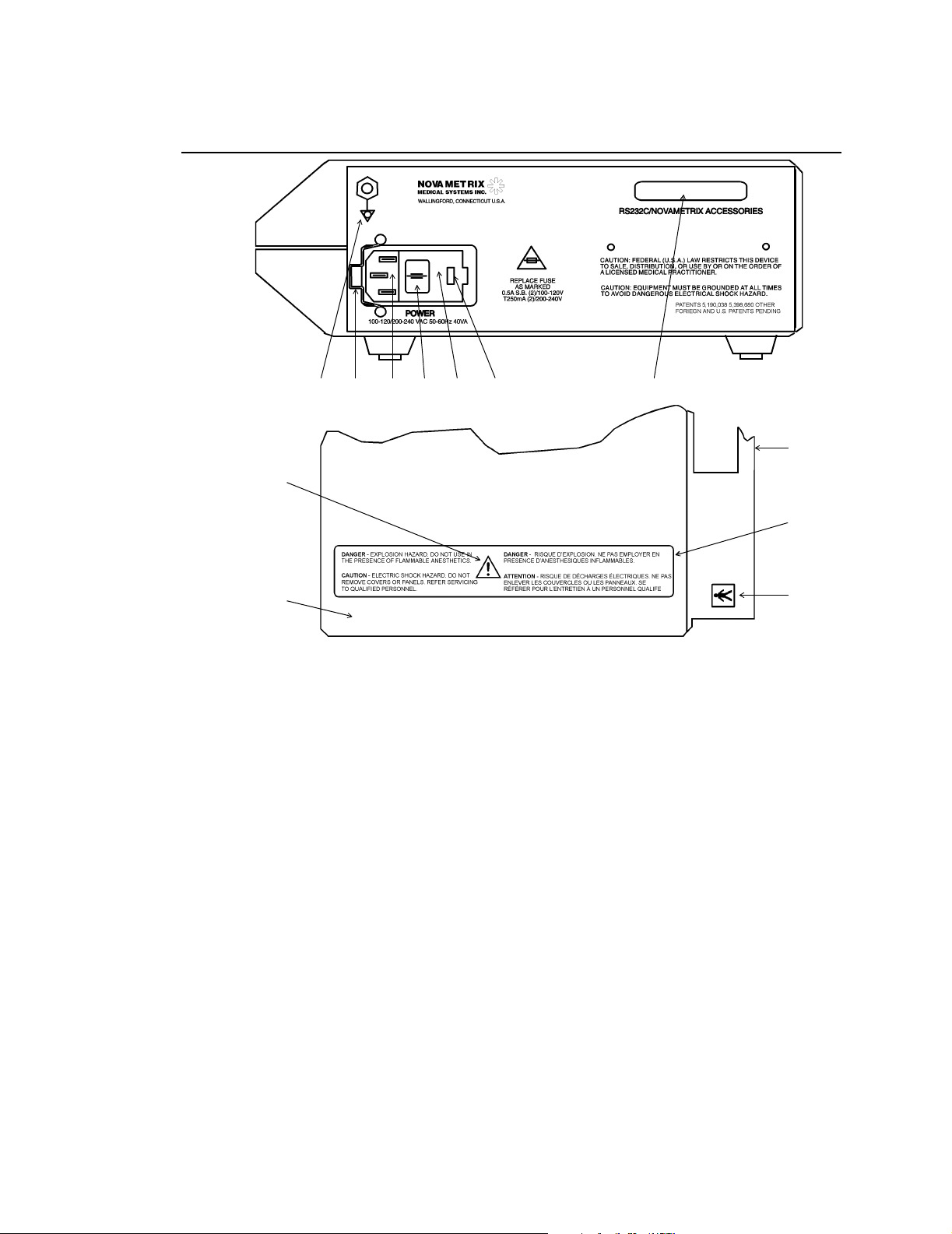
Section 3 Rear and Top Panel
Rear and Top Panel
123456 7
10
8
9
1. Ground symbol: Equipotentiality.
Connection to monitor’s chassis.
2. Line Cord Clip: This clip can be set around
the line cord strain relief so that the cord
cannot be pulled out of the connector.
3. Line Cord Connector: The AC (Mains) line
cord attaches to the monitor here.
4. AC Mains Power Switch: With switch in
“O” position, AC Mains voltage does not
enter monitor. With switch in “|” position,
AC Mains voltage allowed into monitor to
power unit and/or charge internal battery.
5. Fuse Compartment: The AC (Mains) line
fuse(s) are inside this compartment. Pry
open with small screwdriver.
6. AC Mains Voltage: The currently selected
AC Mains input voltage is identified here.
11
12
7. Serial Output Connector: Serial (RS232)
data output here for use with RS232
interfaces. A female 25-pin “D” connector
serves as the interface connector.
8. Attention: Consult manual for detailed
information.
9. Top Cover
10. Carrying Handle: Monitor carrying handle
molded into case.
11. Warning Label: Explosion and electrical
shock warnings.
12. Patient Isolation Label: The
Type BF equipment.
Model 2001
is
Model 2001 User’s Manual Rev. 01
6
Page 13
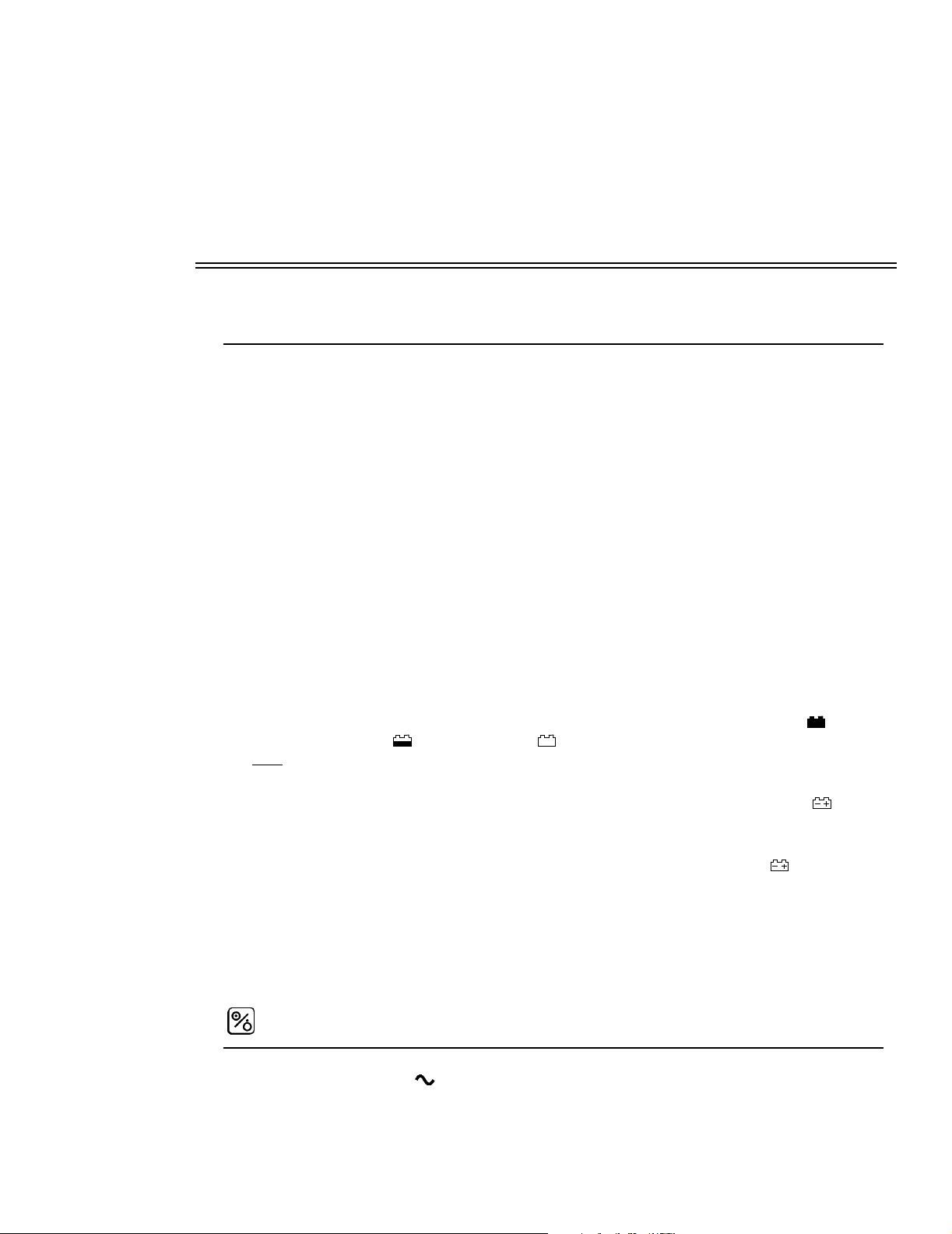
Section 4
AC Mains (Line Cord) and Battery Power
AC Operation
Monitor Basics
The
Model 2001
battery. The rear panel power input module must be set to the proper voltage setting and the proper fuses
must be installed for safe AC Mains (line cord) operation. The module should indicate the proper voltage
setting (115 VAC for use in the U.S.A.). Refer to "Mains Voltage Configuration" on page 58 if this setting
needs to be changed.
To operate from AC Mains (line cord) power, plug the line cord into the rear panel power input connector
and set the rear panel POWER switch to “|”. Connect the other end of the line cord to a properly grounded
three-wire outlet.
Pulse Oximeter can operate from AC Mains (line cord) power or from its internal
Battery Operation
Model 2001
reduces battery life). The monitor is powered from its internal battery whenever the line cord is
disconnected or the rear panel POWER switch is set to the “O” (off) position.
While on battery power,
fully charged battery, a half charge, and indicates less than 30 minutes of battery life remain.
Note
that it will reflect the true battery charge.
When approximately 15 minutes of battery life remain, the front panel LOW BAT indicator
illuminates. Reconnect the monitor to the AC Mains to recharge the battery. The monitor can be operated
from the AC Mains while the battery is being recharged. The battery will be fully recharged in 12-15 hours.
If the monitor continues operating on battery power while in the low battery state ( illuminated), the
battery becomes exhausted and the monitor stops operating. The message BATTERY VERY LOW PLUG
IN AC POWER is displayed and a continuous audible tone will sound. The audible tone cannot be
silenced, the monitor must be connected to AC Mains for continued operation and to recharge the battery.
If the monitor is allowed to continue operation while in the battery exhausted state, the monitor will
automatically shut itself off to avoid excessive discharge and damage to the battery.
can operate for up to three hours while powered from its internal battery (excessive alerting
Model 2001
: The battery icon appears fully charged for the first minute after switching to battery power; after
displays a battery icon to the left of the Signal Bar. indicates a
Power Key
• If the AC ON icon is illuminated,
the internal battery is being charged, and the monitor uses line power if turned on.
Rev. 01 Model 2001 User ’s Manual
Model 2001
is connected to AC Mains (line cord) power,
7
Page 14
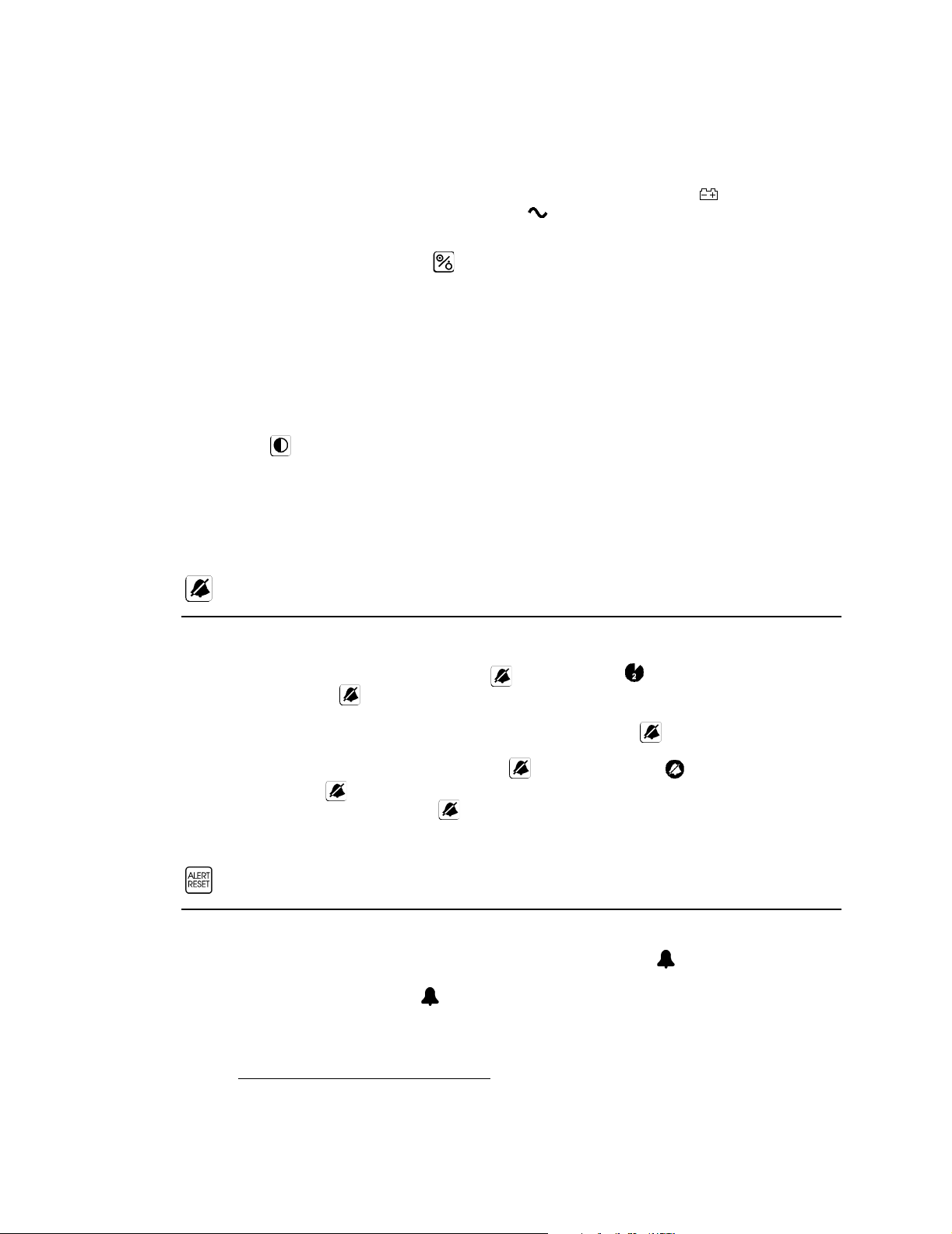
Section 4 Audio Key
To operate from AC Mains (line cord) power, plug the line cord into the rear panel AC input
connector and set the rear panel power switch to “|”. Plug the other end of the line cord to a
properly grounded three-wire outlet.
•
Model 2001
minutes of battery power remain. If AC ON is not illuminated, the monitor will operate from
battery power.
can operate for up to 3 hours on battery power. LOW BAT illuminates when 15
1. To turn the monitor on or off, press
POWER
.
Ensure the monitor operates as stated below before applying a sensor to the patient.
• All displays and indicators illuminate briefly
1
• A “beep” indicates the audio is functional
• MONITOR PERFORMING SELF TEST message is replaced by the Main Menu
• Perform “Sensor Quick Check”, refer to "Finger Sensor Quick Check" on page 21, "Y-Sensor
Quick Check" on page 27 or "Single Patient Use SpO2 Sensor Quick Check" on page 30 for the
appropriate sensor.
2. Press the (contrast) key to adjust the display for optimum viewing.
3. Press
YES
to erase or press NO to retain stored trend information.
“ERASE STORED TRENDS?” is briefly displayed after power on. To keep the trend data from previous
monitoring episodes intact, let the menu time out (trend not erased) or press the softkey below the
menu choice. Press
YES
to erase the stored trend data.
Audio Key
Audible alarms can be silenced in two ways: temporarily or permanently.
• Two Minute Alarm Silence: Press the
the left of the
AUDIO
illuminates and audible alarms are silenced for two minutes. After two
minutes, the indicator turns off and audible alarms are again allowed to sound. To cancel the two
minute silence before the two minutes have elapsed, press the
silence condition will be cancelled.
• Permanent Audio Off: Press and hold the
right of the
audio off condition, press the
AUDIO
key starts flashing.2No audible alarms will be generated. To cancel the
AUDIO
again allowed to sound.
AUDIO
key. The (two minute silence) indicator to
AUDIO
key again and the
AUDIO
key until the (audio off) indicator to the
key again: it will stop flashing and audible alarms are
NO
ALERT RESET Key
An alert occurs if SpO2 or pulse rate exceeds the displayed alert limits. Alerts are also generated by
conditions such as SENSOR OFF PATIENT. When an alert occurs, the (alert) indicator flashes, and
violated limit displays, menu center messages and the red alert bar may flash and an alarm may sound.
Once the alert condition is fixed, and other flashing displays may continue even though the audible
alarms stop.
1 AC ON will not illuminate unless AC line power is connected and the rear panel POWER switch is set to “|”.
2 If AUDIO OFF DISABLED appears when the user activates AUDIO OFF, refer to “Audio Mute” on page 16.
Model 2001 User’s Manual Rev. 01
8
Page 15
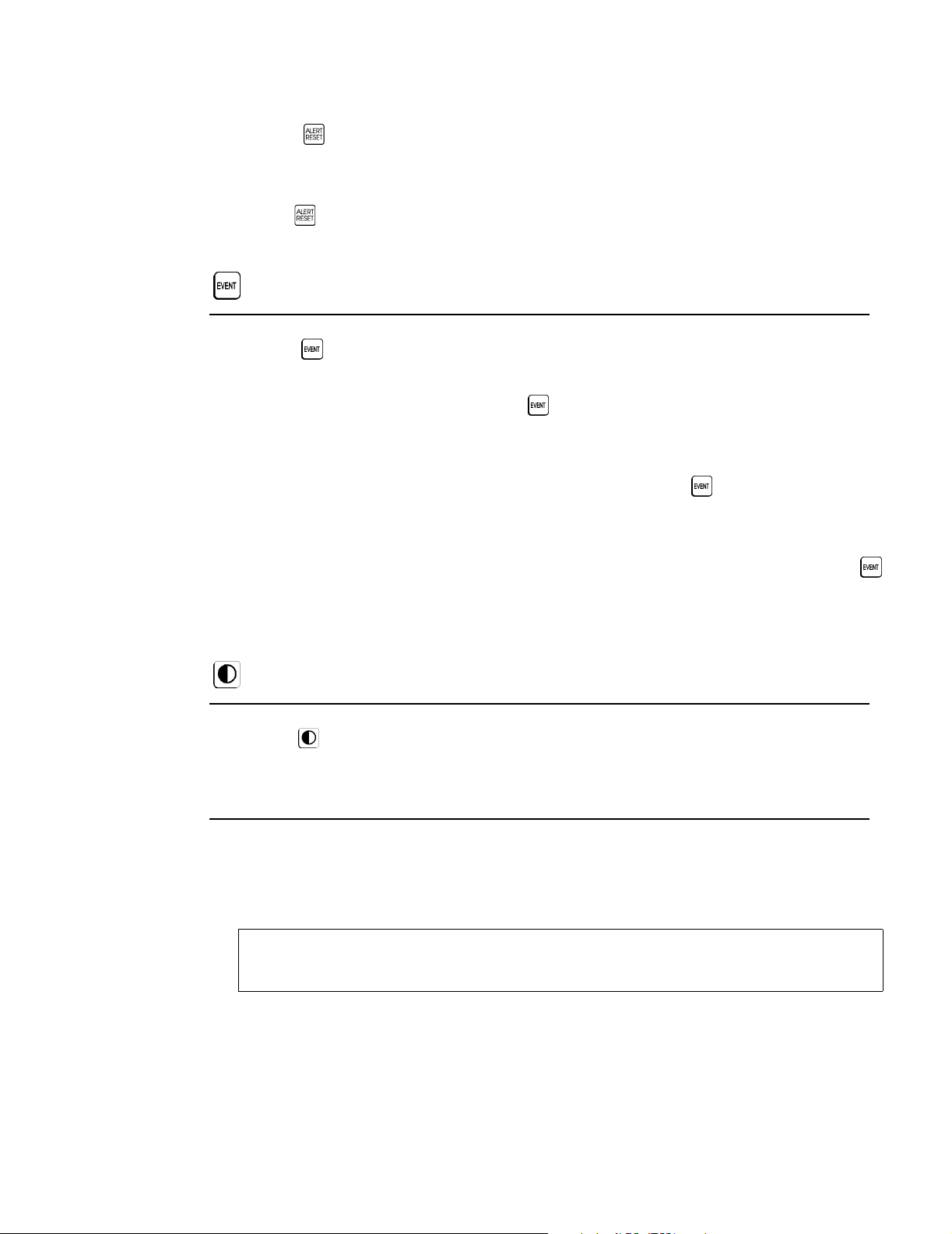
EVENT Key
Monitor Basics
Press the
messages, flashing indicators or audible alarms will be disabled. Currently active alert/alarm conditions
will be reset and again become active once the appropriate time-out period has elapsed.
In certain non-monitoring conditions such as CONNECT SPO2 SENSOR or SENSOR OFF PATIENT,
pressing
monitor again receives valid signals from the sensor.
ALERT RESET
ALERT RESET
key to stop an alert condition that is not currently active. Any alert
will reset (silence) the audible alarms until monitoring is resumed and the
EVENT Key
Press the
EVENT
WAVEFORM FROZEN appears on the display. To return to the real time display before the sixty second
time out, press the
will not freeze the waveform, but the event will be recorded in trend memory. Events are stored in trend
memory for use in printouts and trend data examination. The message EVENT MARKED is displayed
each time an event is marked from the Main Menu.
When the
message PRINT WAVEFORM? will be displayed for 60 seconds. Pressing the
time will cause a printout of the waveform; this printout will be the 5 seconds proceeding the freezing of
the display.
When the
EVENT
STORE
menu. The
EVENT
key while in the Main Menu will freeze the waveform for sixty seconds; the message
Model 2001
Model 2001
key is pressed, the message STORE WAVEFORM? will be displayed for 60 seconds. Pressing
will store the waveform to the NovaCARD. Pressing ID will bring up the patient identification
ERASE
key to place an “event” marker into the monitor’s trend memory. Pressing the
RUN
softkey. Pressing the
is configured for operation with a printer and the
is configured for operation with the NovaCARD memory module and the
softkey will erase the card. Pressing
EVENT
RUN
softkey in menus other than the Main Menu
EVENT
will return to real time display.
key is pressed, the
PRNT
key during this
Contrast Key
Press the (contrast) key to adjust the display for optimum viewing.
The Menu SOFTKEYS
The Menu Center display area is located just above the five unmarked software keys or “softkeys”.
Softkeys perform the action displayed above each key. For example; above the rightmost softkey in the
Main (or Base) Menu is a
RUN
Press
NOTE:
menus one level at a time. The Main Menu will reappear if no key is pressed for one minute
(except if trends are displayed, when the time-out is extended to five minutes).
to return to the Main Menu.
RUN
always displays the Main Menu.
MENU
key. Press
The Main Menu
The Main (or Base) Menu is comprised of the following keys:
ALRT
•
- used to set alert limits, either manually or with Auto Alerts.
MENU
and new menu and softkey functions are displayed.
NEXT
and
PREV
(previous) move through the
Rev. 01 Model 2001 User ’s Manual
9
Page 16
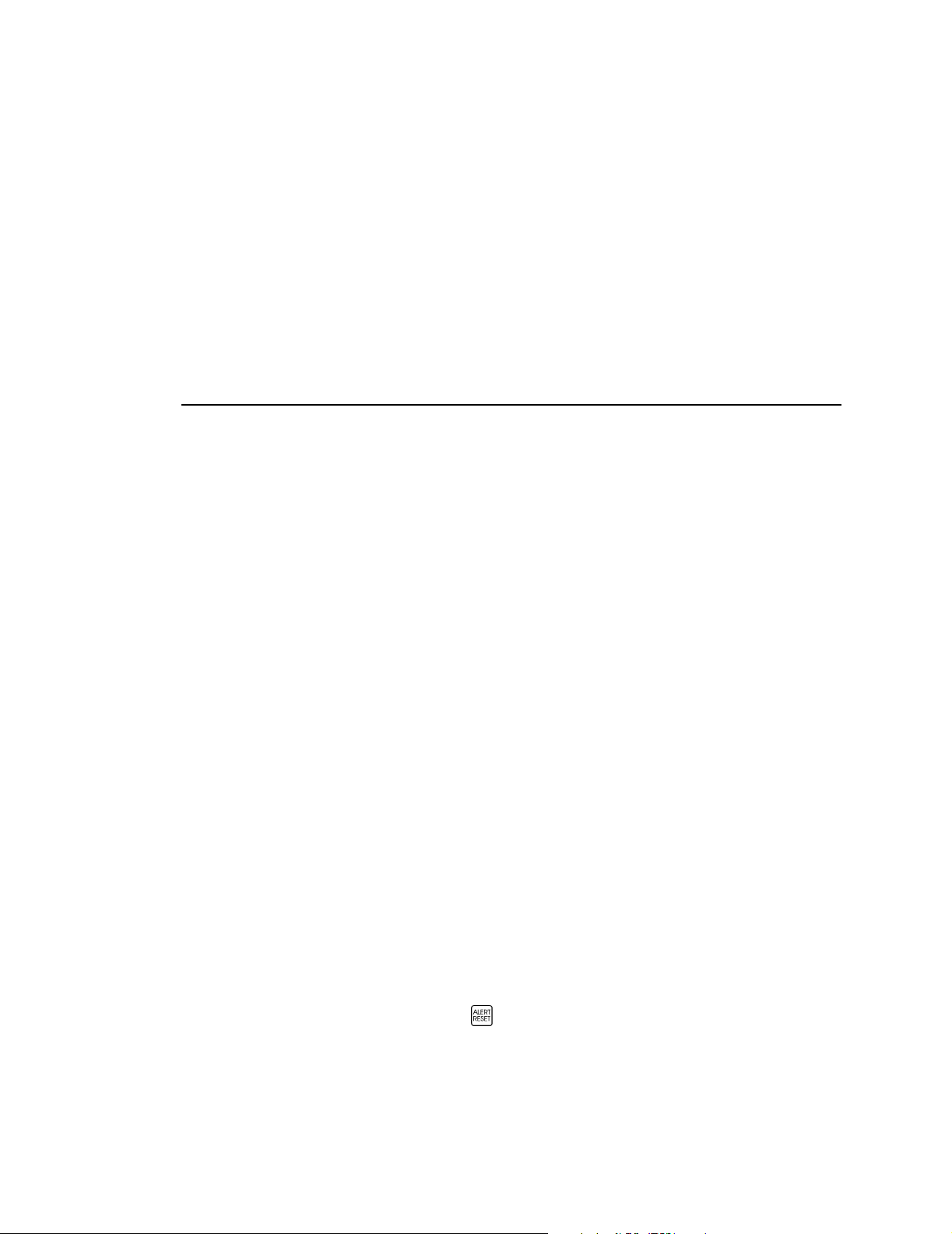
Section 4 Default Menu Selectable Parameters
TRND
•
•
- brings up the trend page menus and displays.
MENU
- brings up the SYSTEM OPTIONS. Audio volumes, display brightness and SpO2
averaging times can be set here.
The following keys may also appear in the Main Menu:
SIZE
•
- displayed only if WAVEFORM AUTOSIZE set to
OFF
. Refer to “Waveform Autosize”
on page 32.
PRNT
•
- displayed only if PRINTER INTERFACE is selected. Refer to “Printer Interface Mode”
on page 41.
CARD
•
- displayed only if NOVACARD INTERFACE is selected. Refer to “NovaCARD Interface
Mode” on page 45.
Default Menu Selectable Parameters
Model 2001
retains measurement parameters and system setup information in its memory even while it
is turned off. When the monitor is turned back on, the retained settings are restored and will be in effect
until they are changed by the user.
Model 2001
is shipped from the factory with its operating parameters
set to these default values:
• Alerts: Latched
• Alert Bar Latched: No
• Alert Limits: SpO
100-85, Pulse 150-40
2
• Alert Limits: Retained on start-up
• Alert Volume: Maximum (07)
• Allow Audio Off: Yes
• Averaging: SpO
- 8 seconds, Pulse Rate - 8 seconds (fixed)
2
• Display Brightness: High
• Display Contrast: Center of range
• Display Mode: Blue wave on white background; White text on blue background
• Keyclick Volume: Off (00)
• Limit Alert Delay: Yes (10 seconds)
• Menu Lockout: Off
• Pulse Alert Limits: On
• Pulse Volume: Off (00)
• Serial Interface: Full Format Mode
• Waveform Autosize: On
Returning to Factory Default Settings
The user can reset the monitor back to the factory default settings at any time.
To return the monitor to its factory default settings;
1. Turn the monitor on while depressing the
2. The message PARAMETERS RESET TO FACTORY DEFAULT is displayed.
The monitor enters its normal operational mode using the factory default values.
Model 2001 User’s Manual Rev. 01
10
ALERT RESET
key.
Page 17
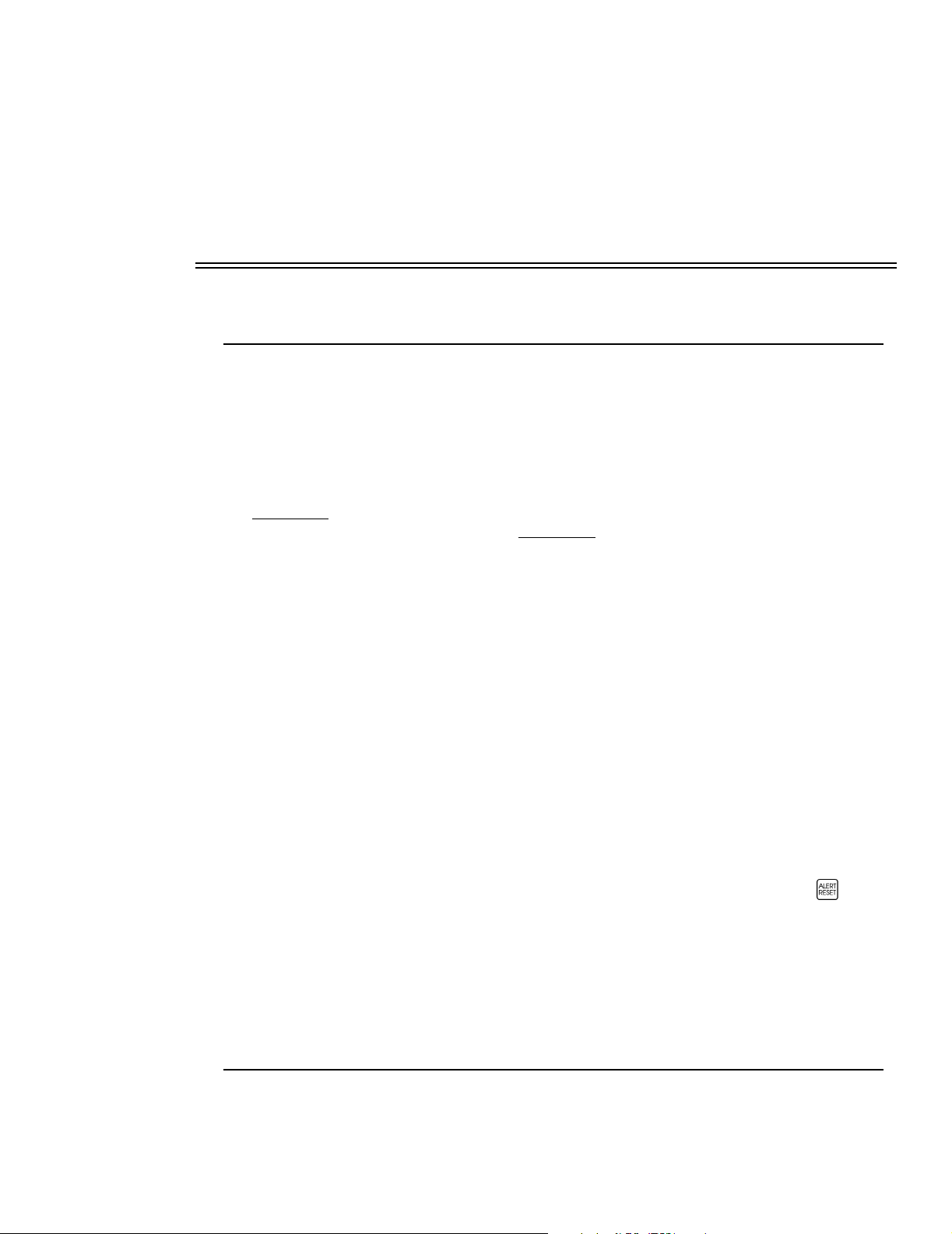
Section 5
Overview
Alerts
This section explains
Model 2001 provides audible and visible limit alerts for oxygen saturation, and pulse rate. SpO
Pulse Rate each have separate alert limits and limit alerts.
Model 2001
alerts and their possible causes.
Definitions
Limit Alerts are audible and visible signals from the monitor which are generated in response to SpO2 or
Pulse Rate values outside the range of the Alert Limits
for SpO
Rate displays.
Model 2001
Audible and visible alerts may also be generated for reasons including violated alert limits, improper
sensor placement, interference from electrosurgical units or excessive motion, ambient light interference
or low signal strength. Broken or damaged sensors, extension cables or monitors can also cause alerts to
occur.
and Pulse Rate. Alert Limits are the smaller numbers displayed to the left of the SpO2 and Pulse
2
is very flexible in handling alerts because it provides several alert options.
• Alert limits can be adjusted automatically with the Auto Alerts feature or manually from within
the menu system.
• Pulse Rate limits may be turned off.
• Limit alerts require user action to be reset, but they can be set to automatically reset.
• Alert limit settings are retained in memory and restored each time the monitor is turned on; the
monitor can be set to power up each time using default settings.
• Audible alerts are delayed 10 seconds from the occurrence of a limit alert; the delay can be
eliminated to allow instant activation.
• Audible alert volume can be adjusted.
• Audible alerts can be temporarily silenced for two minutes.
• Audible alerts can be suppressed altogether via the Audio Off feature; furthermore the Audio Off
feature can itself be disabled for use in situations where suppressing audible alerts is undesired.
• The Alert Bar stops flashing automatically if the parameter that caused a limit alert returns within
its limits; the Alert Bar can instead be set to continue flashing until the user presses
RESET
; the Alert Bar can be turned off altogether.
—the maximum and minimum allowable values
ALERT
and
2
Limit Alerts
If SpO2 or Pulse Rate violates an alert limit setting:
Rev. 01 Model 2001 User’s Manual
11
Page 18
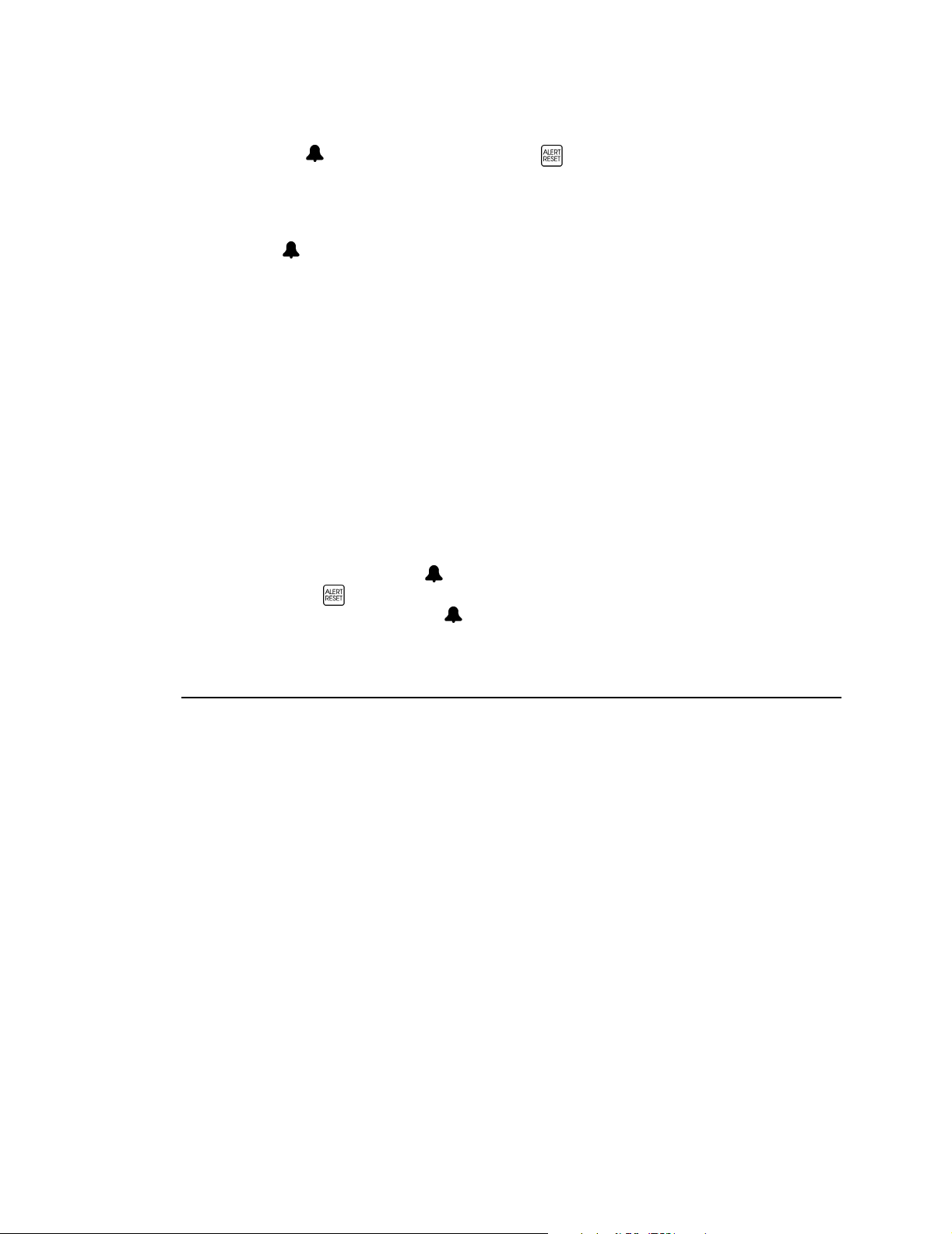
Section 5 Auto Alert Limits
• The violated alert limit display starts to flash.
• The red (bell-shaped) indicator beside the
• A message flashes in the Message Center (for example SpO2-LOW)
If the parameter returns within its limits before 10 seconds elapse:
Assuming the 10 SECOND ALERT LIMIT DELAY is ON (the default setting):
• The indicator, the violated limit display and the alert message stop flashing
If the limit alert lasts for more than 10 seconds:
(Or the 10 SECOND ALERT LIMIT DELAY is OFF.)
• An audible alarm will sound
(Two Minute Silence and Audio Off features silence the audio. Refer to “Audio Key” on page 8.)
• The Alert Bar to the right of the display starts to flash
(unless Bar option in the Alert Options menu has been changed. Refer to “Alert Bar—Latched/
Unlatched/Off” on page 15.)
• The violated limit becomes latched (unless the Latched option in the Alert Options menu has been
changed to No. Refer to “Limit Alerts—Latched/Unlatched” on page 13.)
If the parameter returns within limits after 10 seconds of alerting:
• The audible alarm will turn off
• The Alert Bar will stop flashing
(unless Bar option in the Alert Options menu has been changed. Refer to “Alert Bar—Latched/
Unlatched/Off” on page 15.)
• If the limits are latched, the indicator and violated limit display continue to flash until the user
presses the
ALERT RESET
key. (This allows the user to determine which limit was violated.)
• If the limits are unlatched, the indicator and violated limit display stop flashing.
ALERT RESET
key starts to flash.
Auto Alert Limits
Auto Alerts allow the user to bracket the alert limits based on recent patient data.
To set Auto Alert Limits:
1. The sensor must be applied and the monitor displaying SpO
NOT ENOUGH DATA TO SET AUTO LIMITS is displayed if
and Pulse Rate data is acquired. The limits in this case are not changed.
2. Press the
3. Press the
ALRT
softkey and SET ALERT LIMITS appears.
AUTO
softkey.
The monitor sets the new limit values and displays AUTO ALERT LIMITS SET.
4. The Main Menu returns automatically.
SpO2 Auto Alert Limits
The SpO2 high auto alert limit is set to 5 more than the SpO2 value displayed when the
(maximum setting =100). The low auto alert limit is set to 5 less than the SpO
AUTO
was pressed. (minimum setting = 50).
and Pulse Rate.
2
AUTO
is pressed before sufficient SpO
AUTO
was pressed
value displayed when
2
2
Model 2001 User’s Manual Rev. 01
12
Page 19
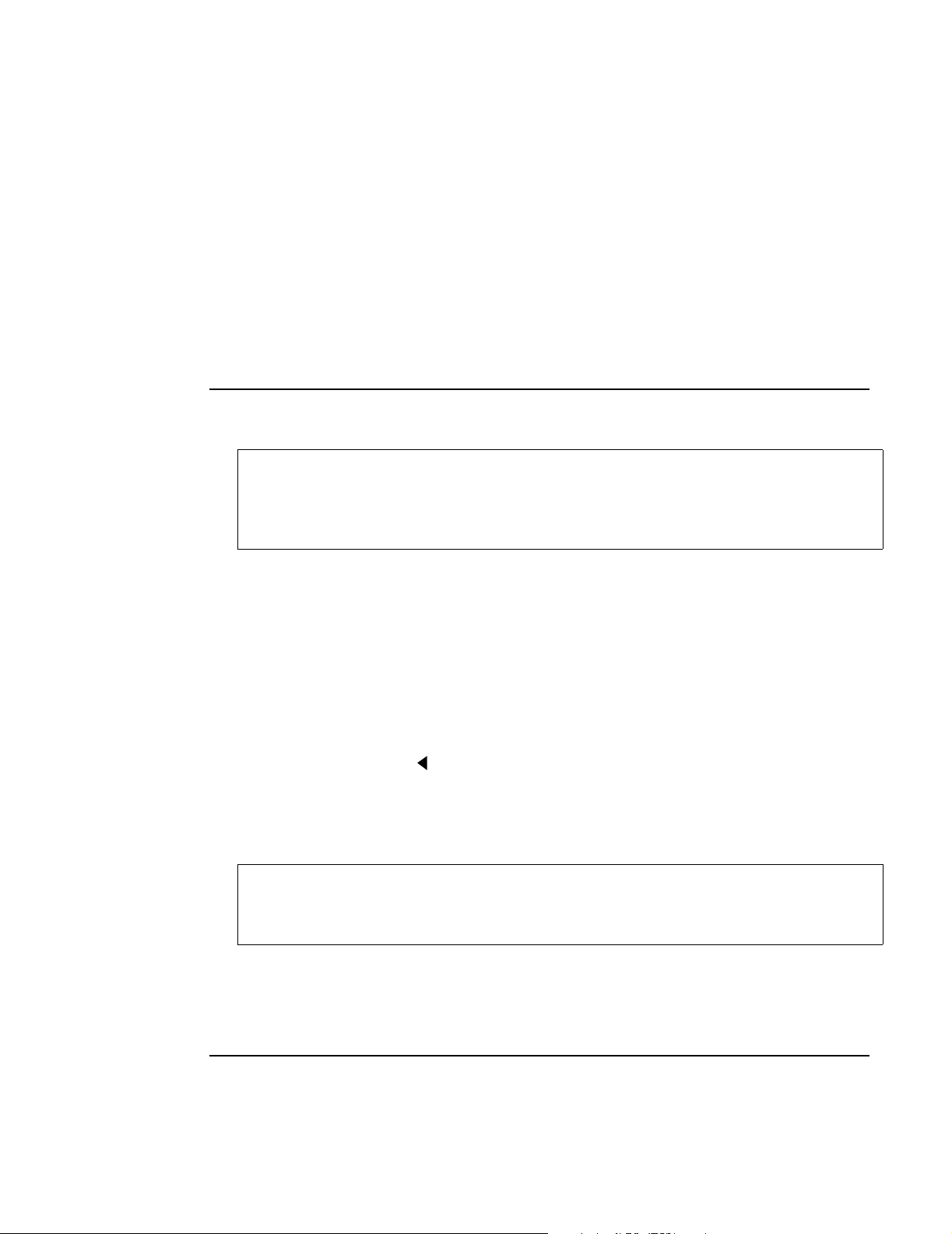
Setting Alert Limits Manually
Alerts
For example, if the SpO2=98% when
(98+5=103 with max of 100) and the lower alert limit to 93 (98-5=93).
AUTO
is pushed, the system will set the upper alert limit to 100
Pulse Rate Auto Alert Limits
The pulse rate high auto alert limit is set at 25% more than, and the low auto alert limit is 25% less than,
the pulse rate value that was displayed before
For example, if the pulse rate=72 when
(72+25%=72u1.25=90) and the lower alert to 54 (72-25%= 72u0.75=54).
AUTO
was selected (maximum = 249 and minimum = 30).
AUTO
is pushed, the system will set the upper alert limit to 90
Setting Alert Limits Manually
The user can manually adjust the SpO2 and Pulse Rate alert limits.
WARNING:
selected. Novametrix does not recommend the setting of limit values to such a wide span as
to effectively render the alert limit feature useless. Once the limit values are properly set, the
user should periodically confirm patient status by alternate means and not rely solely on alerts
generated when a limit is violated.
Alert limit adjustment ranges are:
• SpO
• Pulse Rate - High 249-35, Low 244-30
• Pulse Rate alerts can be turned off if the High limit is raised above 249 or the Low limit is dropped
below 30. If the Pulse Rate limits are off, the limits display OFF and no Pulse Rate limit alerts are
generated.
To manually set the alert limits:
Care should be exercised to ensure clinically reasonable alert limit settings are
- High 100-55, Low 95-50
2
1. Press the
2. Press
3. Press n or p to increase or decrease the selected limit.
Press and release the arrow keys to change the limit value one digit at a time.
Press and hold the arrow keys to make the value change more rapidly.
WARNING:
5 digits of each other. For example, using default values, if the upper Pulse Rate limit is
lowered to 44, the Pulse Rate low limit will change from 40 to 39 in order to maintain the 5
digit difference between limits.
4. Once all limits are set as desired press
ALRT
softkey and SET ALERT LIMITS appears.
SEL
(select) to move ““ to the limit to be changed.
Model 2001
will not allow a parameter’s high and low alert limits to be set to within
RUN
.
Limit Alerts—Latched/Unlatched
Alerts caused by a parameter violating an alert limit setting are normally “Latched”. Once a latched alert
is active for 10 seconds, even if the parameter then returns within its limits, the violated alert limit display
Rev. 01 Model 2001 User’s Manual
13
Page 20
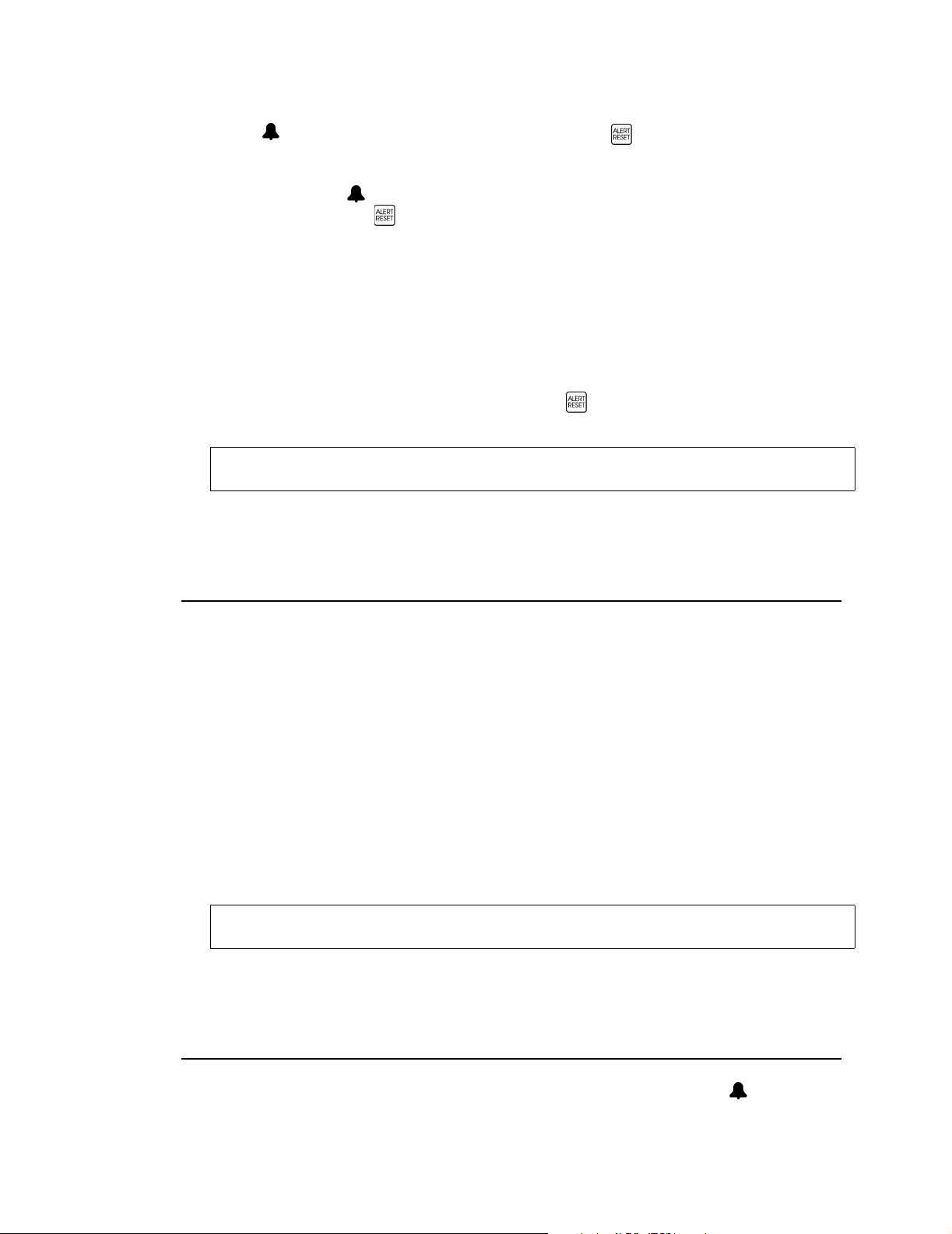
Section 5 Alert Limit Settings—Retained/Defaults
and the indicator continue to flash until the user presses the
ALERT RESET
key. This indicates
which parameter caused the alert.
Model 2001
also supports “Unlatched” alerts that automatically stop the flashing of the violated alert
limit display and the indicator as soon as the alerting parameter returns within its limits. The user
does not have to press the
ALERT RESET
when unlatched alerts are in use.
To select Latched or Unlatched alerts:
1. Press and hold the
2. Repeatedly press the
3. Press
LATCH
MENU
softkey for 3 seconds. SPO2 SETUP OPTIONS is displayed.
NEXT
softkey until ALERT OPTIONS 1 appears.
and ALERTS LATCHED appears.
The current setting flashes.
YES
4. Press
YES
NO
NOTE:
or NO as desired.
provides latched alerts that require the user to press
ALERT RESET
to clear them
provides unlatched alerts that reset automatically without user intervention.
Once the choice of Latched or Unlatched alerts is made, that choice will remain in
effect, even if the monitor is turned off and on, until changed by the user.
RUN
5. ALERT OPTIONS 1 reappears. Press
to return to the Main Menu.
Alert Limit Settings—Retained/Defaults
When
Model 2001
the monitor was last turned off. However, the monitor can be configured to use its (Default) start-up
values at each power up instead.
To use Retained or Default alert limit settings at power up:
1. Press and hold the
2. Repeatedly press the
3. Press
DFLT
The current setting flashes.
4. Press
YES
or NO as desired.
YES
. The monitor powers up using the alert limit settings from the previous use.
NO
. The monitor powers up using default alert limits: SpO2 100-85, Pulse Rate 150-40.
NOTE:
Once the choice of Retained or Default alert limit settings is made, that choice will
remain in effect, even if the monitor is turned off and on, until changed by the user.
5. ALERT OPTIONS 1 reappears. Press
is powered on, it restores the (Retained) alert limit settings that were in effect when
MENU
softkey for 3 seconds. SPO2 SETUP OPTIONS is displayed.
NEXT
softkey until ALERT OPTIONS 1 appears.
(default) and RETAIN ALERT LIMITS appears.
RUN
to return to the Main Menu.
Alerts—Delayed/Instant
When SpO2 or Pulse Rate violates an alert limit, the violated limit display and the indicator start to
flash immediately, but the audible alarm and Alert Bar (if enabled) are delayed 10 seconds. This delay
Model 2001 User’s Manual Rev. 01
14
Page 21
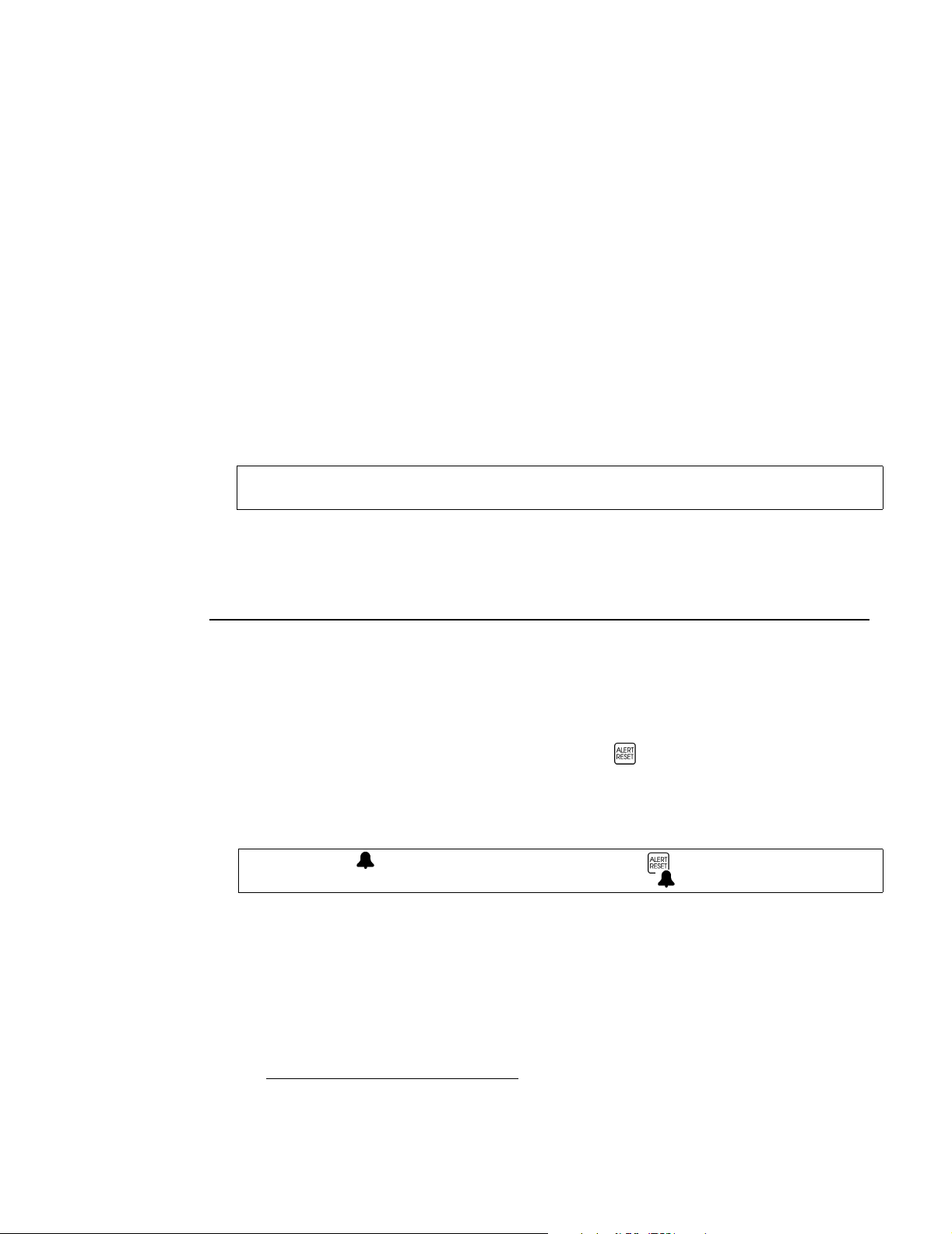
Alert Bar—Latched/Unlatched/Off
helps avoid “nuisance” alarms, because the alert will be cancelled if the parameter returns within its
limits during that first ten seconds.
The 10 second audible and Alert Bar delay can be eliminated if the user desires, and the monitor will
activate audible and Alert Bar alerts as soon as an alert limit is violated. Eliminating the delay also has
the effect of latching the alert as soon as it occurs. Refer to “Limit Alerts—Latched/Unlatched” on page
13.
To select or eliminate the 10 second audible and Alert Bar delay for limit alerts:
Alerts
1. Press and hold the
2. Repeatedly press the
3. Press
DELAY
MENU
softkey for 3 seconds. SPO2 SETUP OPTIONS is displayed.
NEXT
softkey until ALERT OPTIONS 2 appears.
and 10s LIMIT ALERT DELAY (violation) appears.
The current setting flashes.
YES
4. Press
YES
NO
NOTE:
or NO as desired.
. Audible and Alert Bar alerts for violated alert limits are delayed 10 seconds.
. Audible and Alert Bar alerts occur as soon as an alert limit is violated.
Once the Alert Delay setting is decided, that choice remains in effect, even if the
monitor is turned off and on, until changed by the user.
RUN
5. ALERT OPTIONS 2 reappears. Press
to return to the Main Menu.
Alert Bar—Latched/Unlatched/Off
The Alert Bar to the right of the monitor display can be set to operate in three different modes. The Alert
Bar can be Latched, Unlatched, or turned off altogether.
A “Latched” Alert Bar starts to flash as soon as a limit alert occurs. If the alerting parameter returns
within its limits before 10 seconds elapse, the Alert Bar turns off. If the alert condition lasts for more than
10 seconds, the flashing Alert Bar becomes “latched” and will continue to flash, even if the alerting
parameter returns within its limits, until the user presses the
ALERT RESET
An “Unlatched” Alert Bar starts flashing 10 seconds after an alert limit violation occurs and turns off as
soon as the alerting parameter returns within its limits, regardless of the duration of the alert.
The Alert Bar will not flash under any condition if it has been turned “Off”.
key.
*
NOTE:
The red (bell shaped) indicator to the left of the
ALERT RESET
key will always
flash whenever a limit alert occurs. Unlike the Alert Bar, the cannot be turned off.
To turn the Alert Bar on (latched or unlatched) or off:
MENU
1. Press and hold the
2. Repeatedly press the
3. Press
BAR
and ALERT BAR LATCHED appears.
softkey for 3 seconds. SPO2 SETUP OPTIONS is displayed.
NEXT
softkey until ALERT OPTIONS 2 appears.
The current setting flashes.
4. Press
Rev. 01 Model 2001 User’s Manual
YES
or NO or
*However, if Unlatched Alerts are selected (See “Limit Alerts—Latched/Unlatched” on page 13), the Alert Bar will turn off
once the alerting parameter returns within its limits.
OFF
as desired.
15
Page 22
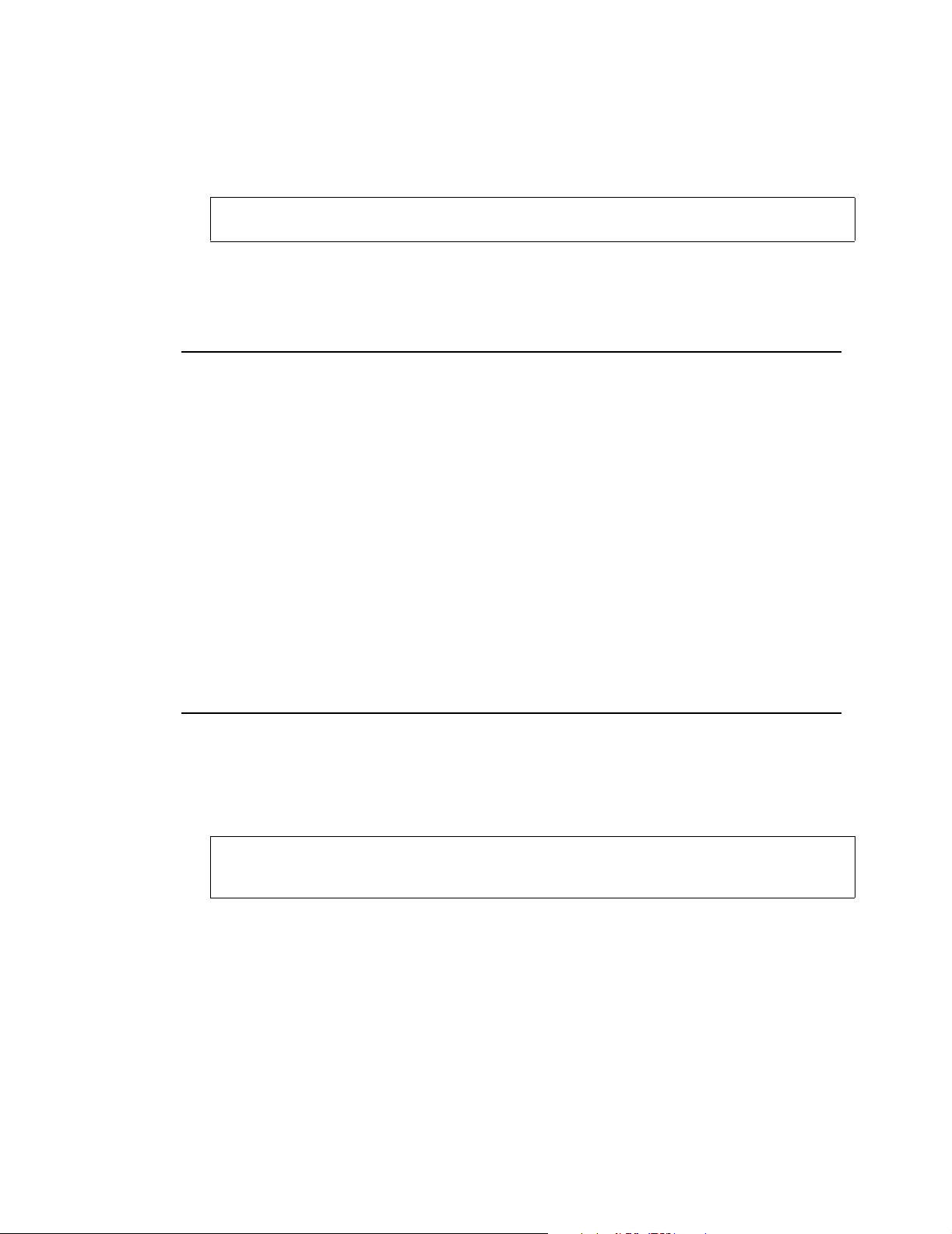
Section 5 Alert Volume
YES
. Alert Bar starts to flash as soon as a limit alert occurs.
NO
. Alert Bar starts flashing 10 seconds after an alert limit violation occurs.
OFF
. Alert Bar will not flash under any condition.
NOTE:
Once the Alert Bar setting is decided, that choice remains in effect, even if the monitor
is turned off and on, until changed by the user.
5. ALERT OPTIONS 2 reappears. Press
RUN
to return to the Main Menu.
Alert Volume
The volume of the monitor’s audible alert is user adjustable. The alert volume feature cannot be used to
eliminate audible alerts because the alert is still audible at its lowest setting. Use the
temporarily or permanently silence alerts. Refer to “Audio Key” on page 8.
To vary the audible alert volume;
MENU
1. Press the
2. Press the
3. Press the
softkey and the SYSTEM OPTIONS appears.
AUDIO
softkey and SET AUDIO FEATURES appears.
ALERT
softkey and SET ALERT VOLUME appears.
An audible tone sounds and the current alert volume setting (01-07) is displayed between the up and
down arrows.
4. Press n or p to increase or decrease the alert volume setting.
5. Press
RUN
to return to the Main Menu.
AUDIO
key to
Audio Mute
In situations where preventing the occurrence of audible alarms by use of the Audio Off feature is not
desired, the monitor can be set to disallow use of Audio Off.
Once the monitor is set to disallow use of Audio Off, AUDIO OFF DISABLED is briefly displayed in
the Message Center each time the user tries to enable Audio Off.
NOTE:
audible alarms for two minutes and then reactivates them, is a separate feature and is not
affected by the status of Audio Mute feature.
To enable or disable the monitor’s ability to permanently silence the audible alarms:
1. Press and hold the
2. Repeatedly press the
3. Press
The current setting flashes.
4. Press
Unlike Audio Off, the Two Minute Silence feature, which temporarily silences the
MENU
softkey for 3 seconds. SPO2 SETUP OPTIONS is displayed.
NEXT
softkey until ALERT OPTIONS 1 appears.
MUTE
and ALLOW AUDIO OFF appears.
YES
or NO as desired.
Model 2001 User’s Manual Rev. 01
16
Page 23
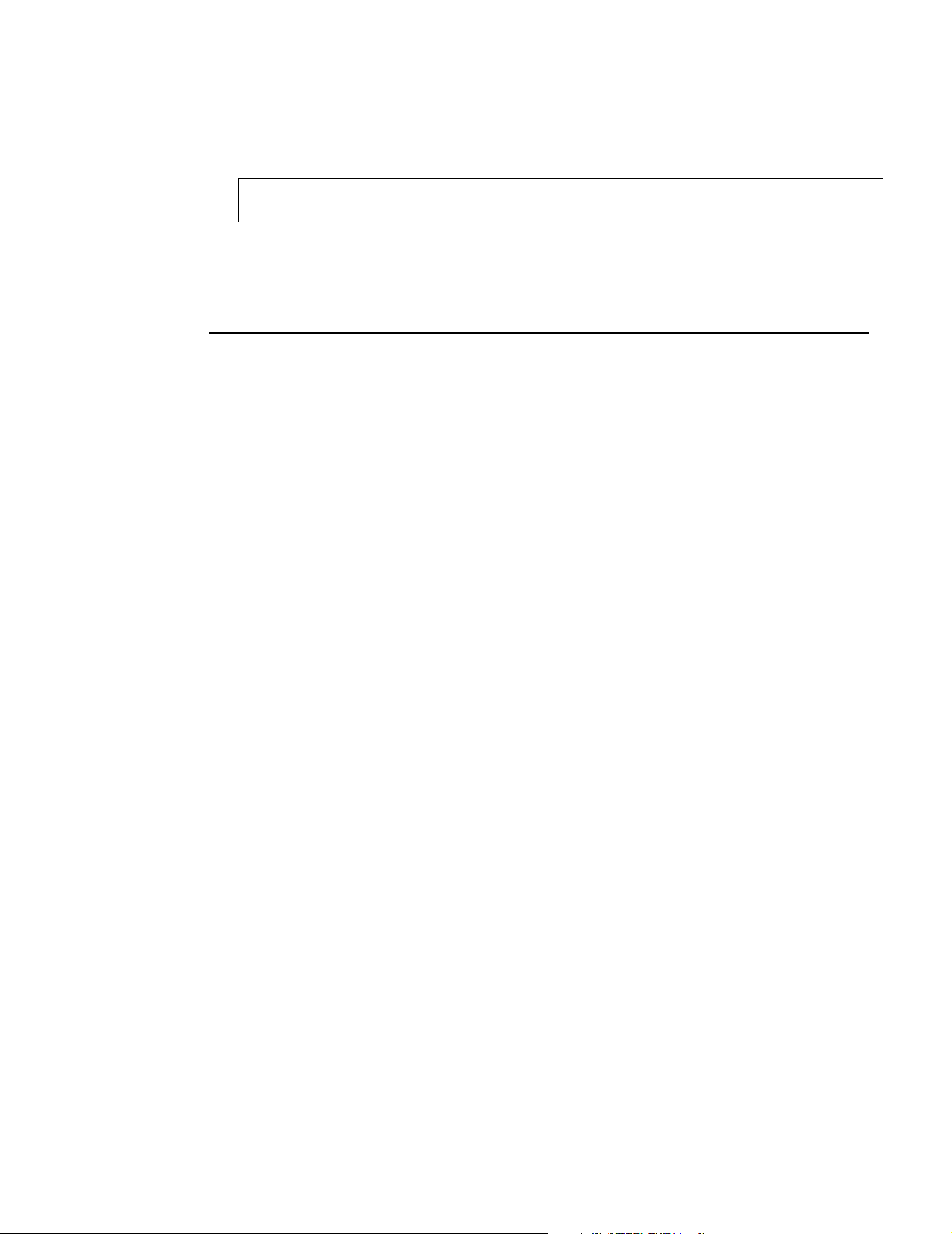
Faults, Alerts and Errors
YES
NO
Alerts
. The user can use Audio Off to permanently silence audible alerts.
. The user cannot use Audio Off. AUDIO OFF DISABLED is displayed instead.
NOTE:
remains in effect, even if the monitor is turned off and on, until changed by the user.
5. ALERT OPTIONS 1 reappears. Press
Once the decision to allow or disallow the user to use Audio Off is made, that choice
RUN
to return to the Main Menu.
Faults, Alerts and Errors
Listed below are the fault, alert and error conditions displayed by
Alert Limit Messages
PULSE-HIGH
PULSE-LOW
PULSE OUT OF RANGE
SpO2-HIGH
SpO2-LOW
Selected pulse rate high alert limit has been violated.
Selected pulse rate low alert limit has been violated.
Pulse rate is less than 30 bpm or is greater than 250 bpm.
Selected saturation high alert limit has been violated.
Selected saturation low alert limit has been violated.
Fault and Error Condition Messages
Model 2001
.
SENSOR OFF PATIENT
BAD SIGNAL TIMEOUT
CONNECT SpO2 SENSOR
ERROR - FAULTY SENSOR
INSUFFICIENT LIGHT
LIGHT INTERFERENCE
Sensor disconnected from patient, improperly applied, or placed on an area
too translucent for proper sensor operation. Reposition sensor.
Monitor not receiving valid signals from sensor. May be caused by excessive
motion, cardiac arrhythmia or other situations leading to poor signal. Check
patient status, reposition sensor. Changes to PULSE SEARCH after 30
seconds.
1. Sensor is disconnected from the monitor.
2. Sensor is faulty. Remove sensor from use and contact qualified service
personnel.
3. Sensor is placed on a site too thick. Reposition the sensor on a thinner
(less opaque) section of tissue.
Sensor faulty. Remove sensor from use and contact qualified service
personnel.
Sensor placed on a site too thick (or opaque) for adequate light transmission.
Changes to REPOSITION SENSOR after 30 seconds.
1. A non-SuperBright™ sensor is connected, use only 87xx series sensors.
2. Sensor is faulty. Remove sensor from use and contact qualified service
personnel.
Ambient light sources (sunlight, warming lights, etc.) are interfering with
sensor light sources. Shield the sensor from ambient light sources. Changes
to REPOSITION SENSOR after 30 seconds.
Rev. 01 Model 2001 User’s Manual
17
Page 24
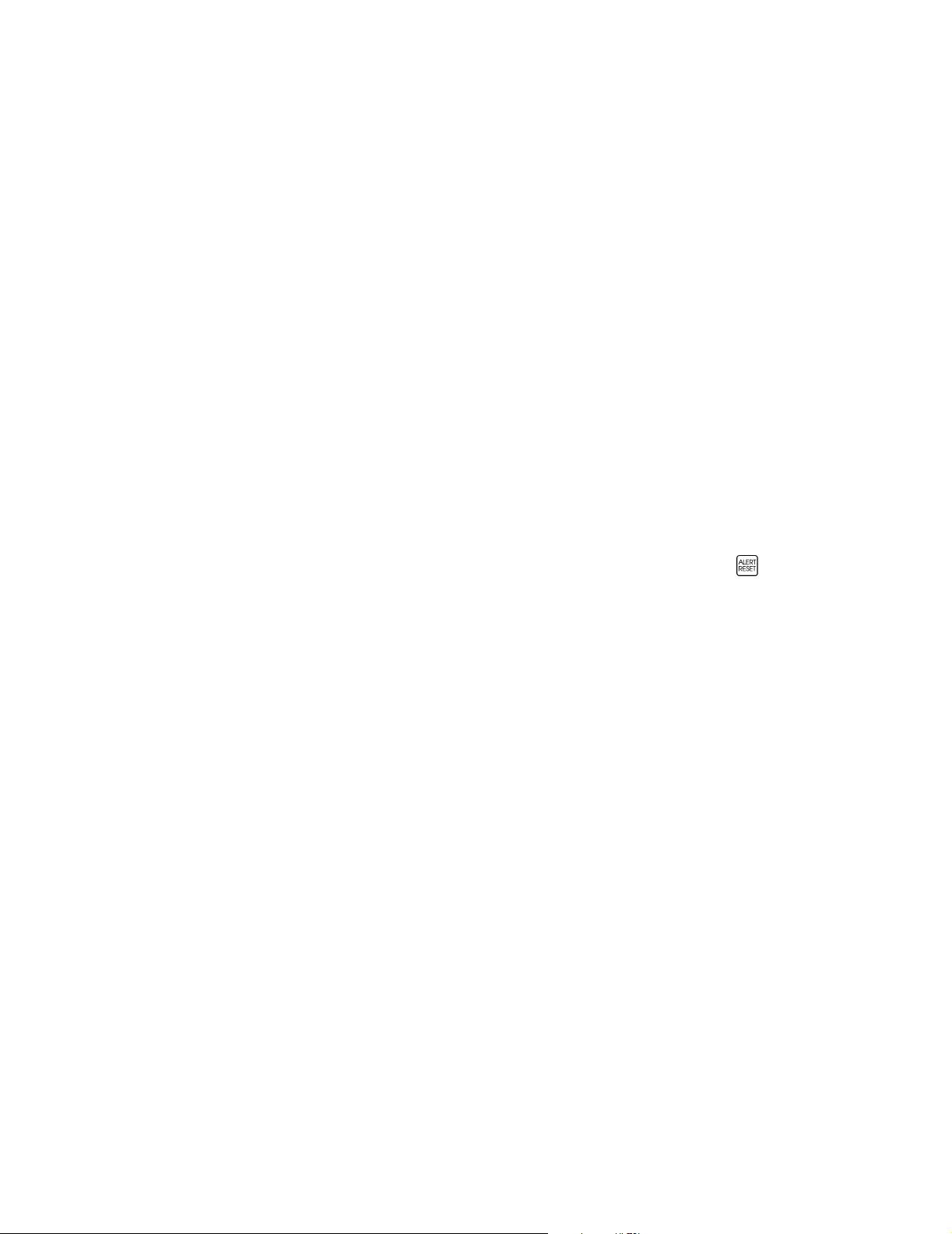
Section 5 Faults, Alerts and Errors
LOW SIGNAL STRENGTH
MONITOR ERROR *
Miscellaneous Messages
AUDIO OFF DISABLED
BATTERY VERY LOW
PLUG IN AC POWER
EVENT MARKED
MONITOR PERFORMING
SELF TEST.
Parameters Reset
To Factory Default
DSP SERIAL TIMEOUT
or
DSP NOT RESPONDING
DSP ERROR
Pulse strength as detected by sensor is too weak for proper monitor
operation. Reposition sensor. Changes to REPOSITION SENSOR after 30
seconds.
Monitor faulty, where * is a message or error code. Record error message
(appearing on bottom line of display) and contact qualified service
personnel.
Displayed if user tries to enable Audio Off mode (by pressing and holding
the AUDIO key) while the “Allow Audio Off” portion of the Options
Menu is set to “No”.
1. Monitor is running on battery power and the battery power has been
depleted. Connect line cord to AC Mains power source and set the rear
panel switch to “|”
2. Monitor’s rear panel fuse has blown, monitor switched over to battery
power and has depleted battery life. Contact qualified service personnel.
An event was successfully entered into trend memory.
Monitor is performing its power up system diagnostic tests.
Displayed when monitor is turned on while pressing the
ALERT RESET
power on. Monitor now using factory default settings.
The main microprocessor has lost communication with the Digital Signal
Processor. This message will be displayed for 10 seconds then the
monitor will reset. The error should be recorded and reported to service if
the message is persistant.
System error has been detected on the Main Board. This message will be
displayed for 10 seconds then the monitor will reset. The error should be
recorded and reported to service if the message is persistant.
key, or if an error found in battery-backed RAM during
Model 2001 User’s Manual Rev. 01
18
Page 25
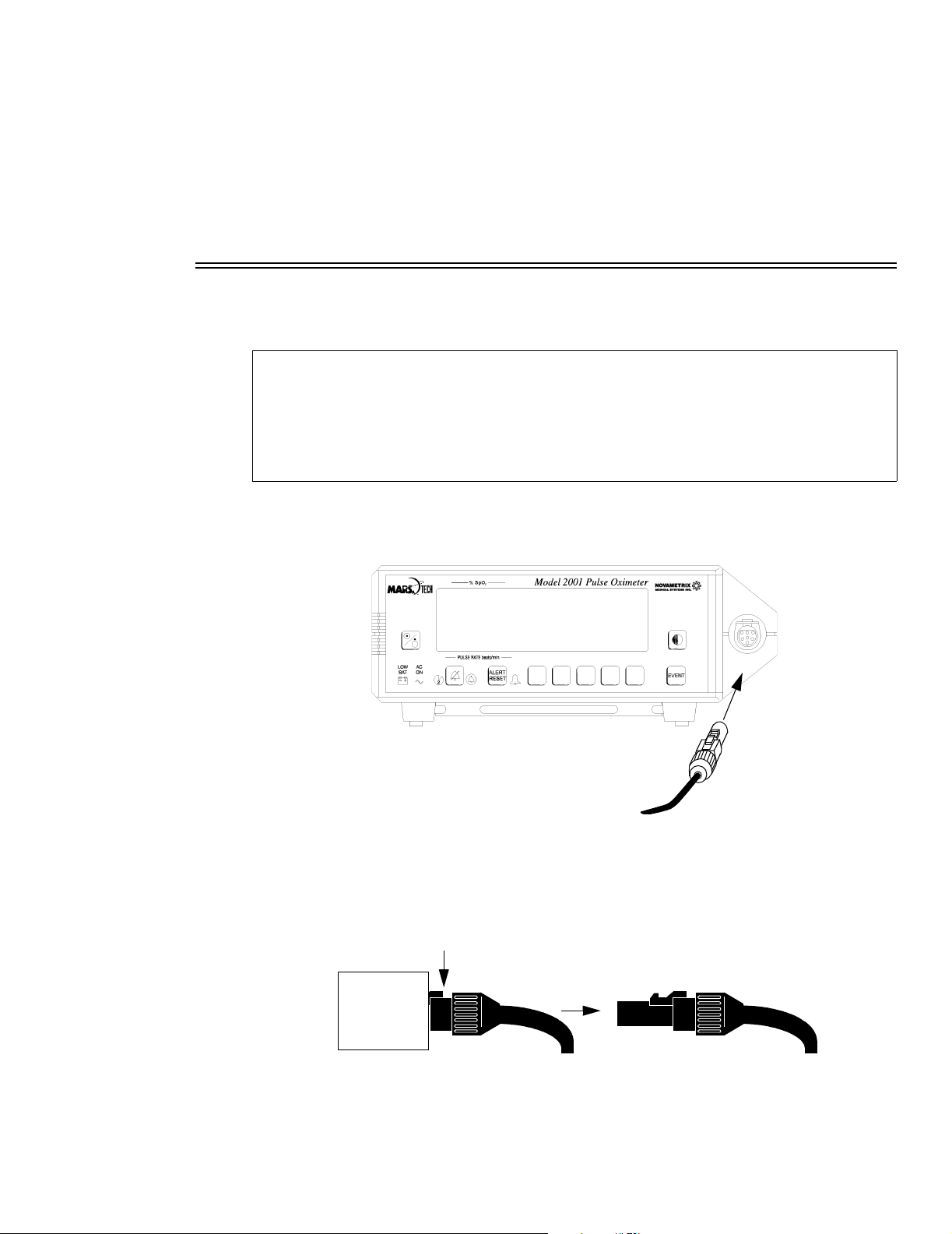
Section 6
PRESS DOWN ON LATCH RELEASE
THEN PULL OUT
SpO2 Sensors
The
Model 2001
WARNING:
SpO
sensors to the
2
Before connecting to the patient or to
sensors are physically intact, with no broken, frayed or damaged components.
Verify the sensor’s integrity by performing the Quick Check associated with the proper sensor.
See “Finger Sensor Quick Check” on page 21, and “Y-Sensor Quick Check” on page 27
To attach a SuperBright sensor or sensor extension cable to
1. Plug the connector into the front panel SpO
Pulse Oximeter supports SuperBright SpO2 Finger and Y-Sensors.
Connect only Novametrix saturation sensor extension cables and/or SuperBright
Model 2001
. DO NOT use other sensors or accessories with
Model 2001
input.
2
, ensure sensor extension cables and/or
Model 2001
:
Model 2001
.
The connector clicks into place when properly seated. Do not twist the connector. Sensors may be
connected to or removed from the monitor whether or not the monitor is turned on.
2. To disconnect, press the latch release lever and pull the connector from the monitor. Do not twist the
connector.
Rev. 01 Model 2001 User’s Manual
19
Page 26

Section 6 OxySnap™ Connectors
OxySnap™ Connectors
To connect an Oxy
1. Align the arrows on the Oxy
extension cable to an Oxy
Snap
connectors and press the connectors together.
Snap
Finger grips
Oxy
Snap
SuperBright sensor:
Snap
connector
2. To disconnect, grasp the connectors at the finger grips and pull them apart.
Finger Sensor
The Finger Sensor is intended for adult or appropriate sized pediatric fingers, and is not designed for
neonatal applications.
Finger sensor
Oxy
extension cable
Snap
1. Gently squeeze the grips at the rear of the sensor (indicated by arrows below).
Placement guide
Cable exits above finger
2. Position fingertip against placement guide with fingernail towards the red light.
Do not position the finger so as to protrude past the placement guide.
Model 2001 User’s Manual Rev. 01
20
Page 27
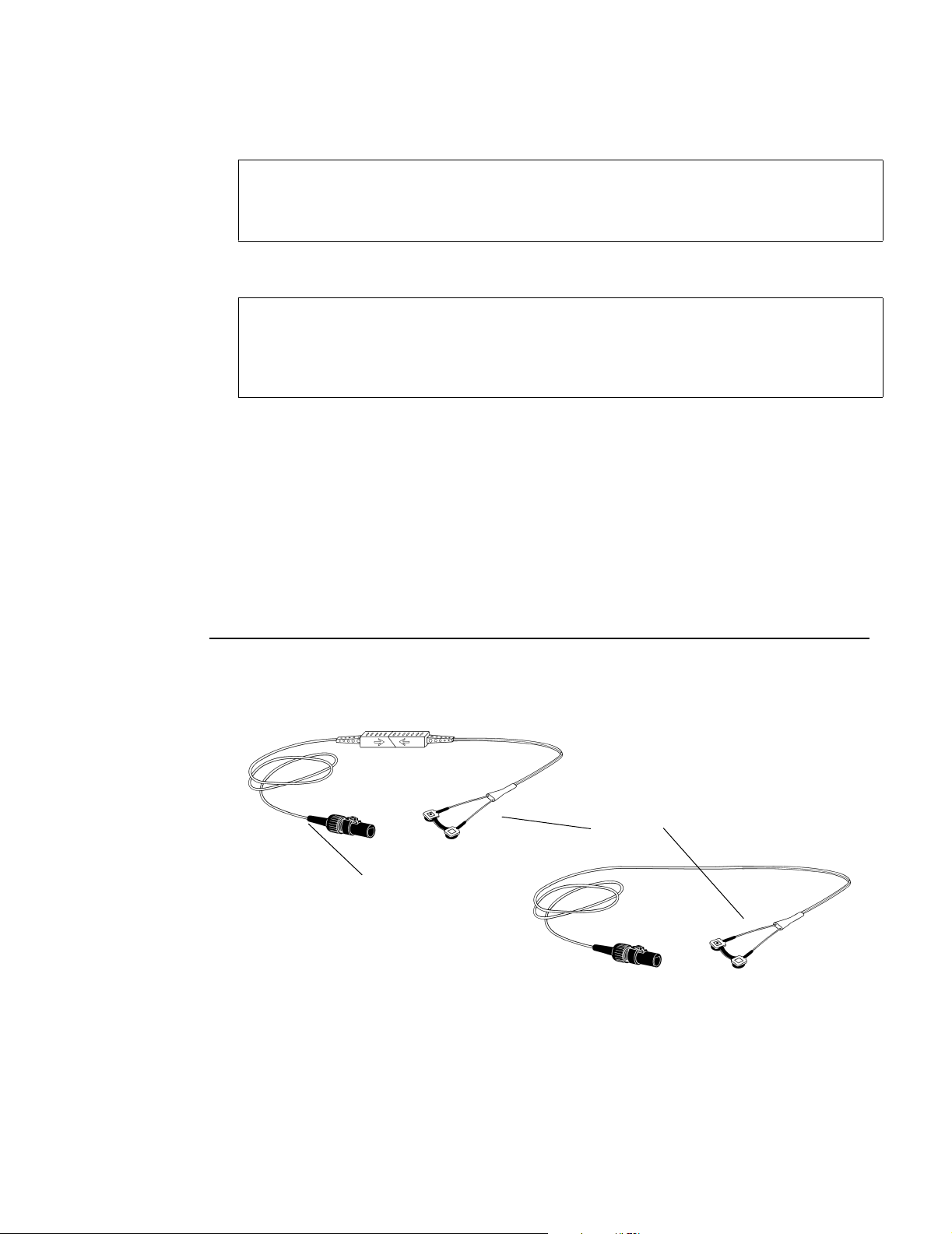
Y-Sensor
OxySnap
extension cable
Y-Sensor
SpO2 Sensors
3. Release the finger grips.
WARNING:
When applying sensors take note of patient’s physiological condition. For example, burn
patients may exhibit more sensitivity to heat and pressure and therefore additional
consideration such as more frequent site checks may be appropriate.
4. To remove sensor, gently squeeze grips and slide the sensor from the finger.
CAUTION:
potentially affect pulse oximeter readings. Do not stretch the finger sensor open beyond the
limit for which it was designed. Overstretching can be prevented: avoid opening the sensor
by any means other than squeezing the grips;
such as a bedrail.
Inspect the site often for adequate circulation—at least once every four hours.
Overstretching the pulse oximeter finger sensor can damage the sensor and
DO NOT
force the sensor onto large objects
Finger Sensor Quick Check
1. Is SENSOR OFF PATIENT displayed when the sensor is connected to the monitor but not applied to the
patient?
2. Apply the sensor to your index finger. Are reasonable SpO
3. A YES to BOTH #1 and #2 indicates the sensor is OK. Apply the sensor to the patient as instructed above.
and pulse rate values displayed?
2
Y-Sensor
The reusable Y-Sensor is a flexible sensor designed for use on any patient.It is secured to the patient using
a Y-Strip tape, foam wrap, or ear clip (see below).
The Y-Sensor’s center strip is not a functional part of the sensor. Its purpose is to aid in the placement of
the sensor into the tape or other securing system. The center strip may be removed (carefully cut away)
if the distance between the sensor heads needs to be other than 25 mm.
Rev. 01 Model 2001 User’s Manual
21
Page 28

Section 6 Y-Sensor
Sensor heads
Center strip
Strip may be removed
Y-Sensor Application using Y-Sensor Tapes or Foam Wrap
Select a Y-Strip based on the patient type and intended sensor location.
Wrap Style Tapes:
Y-Strip tapes are available in two color coded sizes: 25 mm tapes have
green liners, and 20 mm tapes have blue liners. The size refers to the
distance between the holes in the tape.
• Catalog No. 8828: 20mm (blue) neonatal foot, hand, pediatric toe, finger
• Catalog No. 8829: 25mm (green) neonatal foot, hand
Finger Style Tapes:
• Catalog No. 8831: 20mm (blue) pediatric finger, adult finger
• Catalog No. 8832: 25mm (green) adult finger
Non-Adhesive Foam Wraps:
• Catalog No. 8836, Large: adult/pediatric finger, neonatal/pediatric foot
or hand
• Catalog No. 8943, Small: neonatal foot or hand, pediatric toe or finger
Adhesive Foam Wraps:
• Catalog No. 6929, Large: adult/pediatric finger, neonatal/pediatric foot
or hand
• Catalog No. 6968, Small: neonatal foot or hand, pediatric toe or finger
Model 2001 User’s Manual Rev. 01
22
Page 29

Y-Sensor
Remove release liners with holes
Wrap style tape Finger style tape
Strip removed
Y-Sensor placed on Y-Strip tape
Liner this
side (top)
Y-Strip tape
Head
Button
cross section
SpO2 Sensors
To use the Y-Strip tapes:
1. Remove the portion of the release liner containing the holes.
2.
Skip this step if using the 25 mm Y-Strip tape.
If using the 20 mm Y-Strip tape, carefully remove the sensor’s center strip using a pair of scissors or a
sharp blade.
3. Press the “button”, on the back of each sensor head, through a hole in the tape.
Press in from the sticky side of the tape. The tape will stretch to fit the sensor button.
4. Remove the remaining release liner and apply the sensor/tape to the patient.
Ensure that the sensor heads are directly opposite each other through the tissue.
from being placed on a site too thick (high arch) for proper operation.
5. To maximize sensor life, secure the sensor cable to the patient with surgical tape.
This prevents the sensor
Rev. 01 Model 2001 User’s Manual
23
Page 30

Section 6 Y-Sensor
Leave slack in the wires between the tape and the sensor.
Adult/pediatric finger
WARNING:
Neonatal/pediatric foot
Pediatric toe
Do not wrap the tape around the limb so tightly that circulation is restricted.
Neonatal hand
Inspect the site often for adequate circulation—at least once every four hours. When applying
sensors take note of patient’s physiological condition. For example, burn patients may exhibit
more sensitivity to heat and pressure and therefore additional consideration such as more
frequent site checks may be appropriate.
To use the adhesive or non-adhesive foam wrap:
1. With the blue side of the foam wrap facing up, press the buttons on the back of each Y-sensor head
through the holes in the foam wrap. The wrap will stretch to fit the buttons. The white side of the foam
should show two blue circles where the buttons were pushed through.
Y-Sensor:
Center strip
(may be removed)
Adhesive Foam Wraps
Center strip removed
NOTE:
If using the first and third holes on the foam wrap it may be necessary to cut the middle
strip off the Y-sensor.
Head
Cross section
of sensor head
in the foam wrap
Y-Sensor placed on foam wrap
Head
Button
Blue foam
White fabric
Non-Adhesive Foam Wraps
Blue side facing up
Center strip removed
Model 2001 User’s Manual Rev. 01
24
Page 31

Y-Sensor
Adult toe
Neonatal hand
Pediatric toe
Neonatal/pediatric foot
Adult/pediatric finger
Sensor heads
Center strip (remove)
Strip removed
SpO2 Sensors
2. If you are using an adhesive wrap, remove both sides of the release liner. Face the blue side of the wrap
toward the skin and wrap around the site (Velcro tab may be removed and replaced to allow excess foam
to be cut as necessary). Secure with the Velcro
®
tab.
WARNING:
Do not wrap the tape around the limb so tightly that circulation is restricted.
Inspect the site often for adequate circulation—at least once every four hours. When applying
sensors take note of patient’s physiological condition. For example, burn patients may exhibit
more sensitivity to heat and pressure and therefore additional consideration such as more
frequent site checks may be appropriate.
3.
Ensure the sensor heads are directly opposite each other through the tissue.
This prevents the sensor from
being placed on a site too thick for proper operation.
WARNING:
Treat foam wrap in accordance with hospital protocol for single-patient use.
Check site regularly to ensure adequate circulation and proper sensor positioning.
Y-Sensor Application using the Ear Clip
1. Remove center strip from the Y-Sensor.
Rev. 01 Model 2001 User’s Manual
25
Page 32
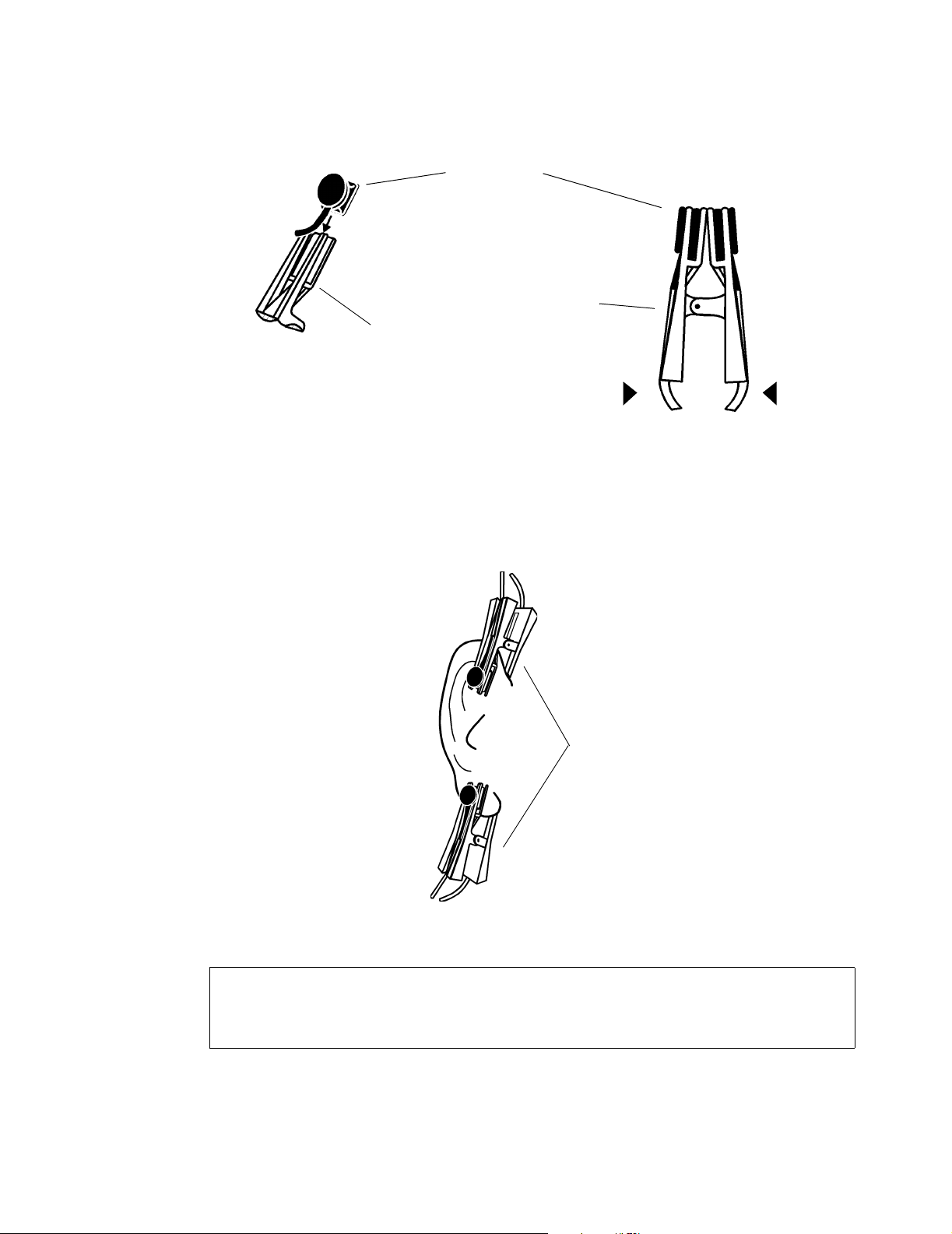
Section 6 Y-Sensor
2. Slide each Y-Sensor head into the ear clip receptacles, the heads should face each other.
Sensor head
Sensor cable fits
in groove on clip
Ear clip receptacle
Squeeze here to apply
3. Gently squeeze the end of the ear clip (shown in diagram), and apply the sensor to the patient.
If a satisfactory reading cannot be obtained, rub the site and/or use adhesive dots for better response. The
adhesive dots (PN: 8700-00) included with the ear clips will also help in preventing the ear clip from
falling off (e.g. during exercising).
Adult Ear
Optional Placements
WARNING:
Inspect the site often for adequate circulation—at least once every four hours.
When applying sensors take note of patient’s physiological condition. For example, burn
patients may exhibit more sensitivity to heat and pressure and therefore additional
consideration such as more frequent site checks may be appropriate.
Model 2001 User’s Manual Rev. 01
26
Page 33
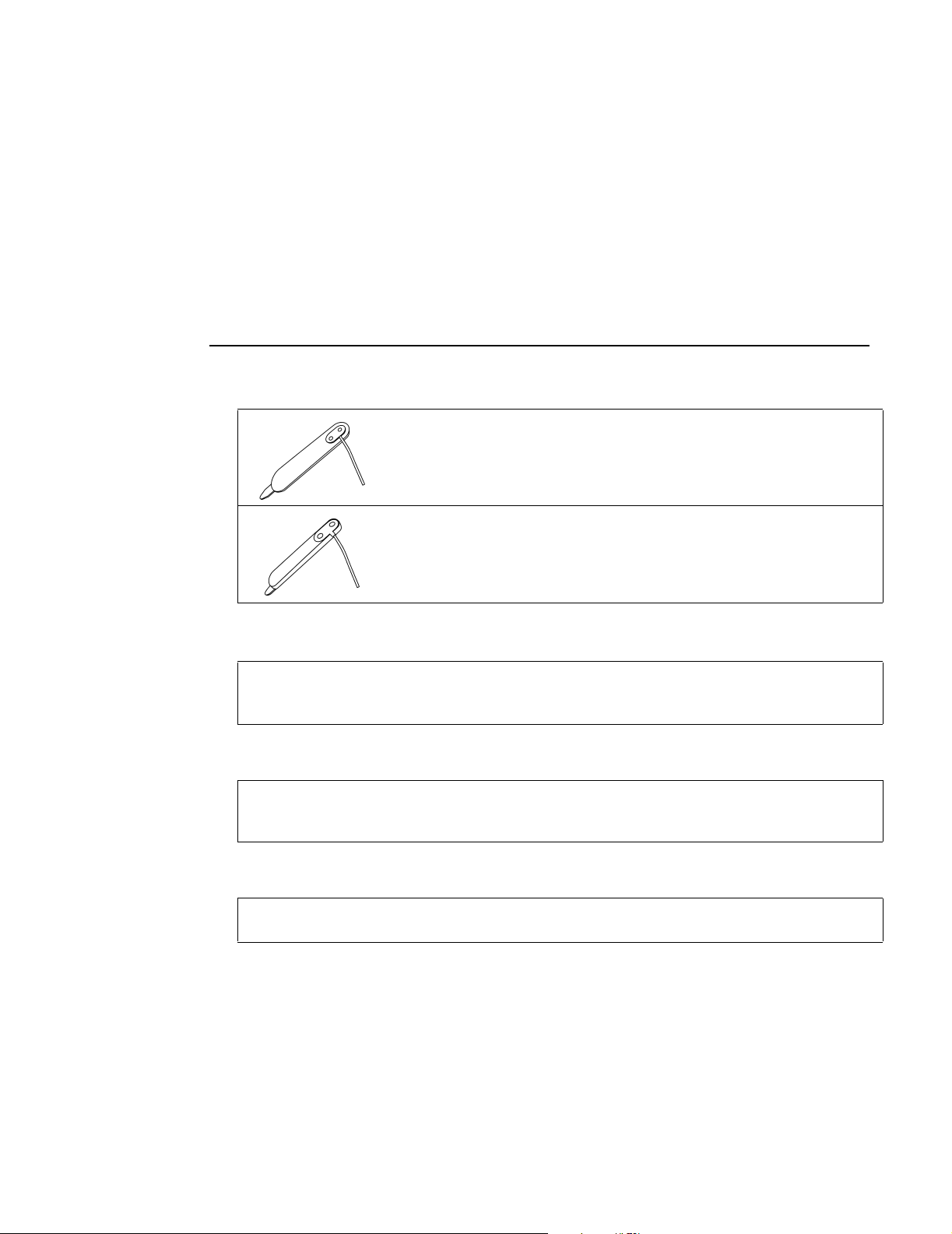
Single Patient Use SpO2 Sensors
Y-Sensor Quick Check
1. With the Y-Sensor connected to the monitor but not applied to patient, position the sensor heads so that
they face each other (the red light shines at the detector). Is “SENSOR OFF PATIENT” displayed?
SpO2 Sensors
2. Tape the Y-Sensor to your index finger. Does the monitor show reasonable SpO
3. A YES to BOTH #1 and #2 indicates that the sensor is working properly. Apply the sensor to the patient
as instructed above. The quick check is also a functional test of the extension cable.
and pulse rate values?
2
Single Patient Use SpO2 Sensors
Select an SpO2 sensor based on the patient type.
Single Patient Use Pediatric/Adult Sensor (Catalog No. 6455):
• The single patient use SpO
pediatric patients with Novametrix Pulse Oximeters (SuperBright series).
Single Patient Use Neonatal/Pediatric Sensor (Catalog No. 6480):
• The single patient use SpO
or pediatric patients with Novametrix Pulse Oximeters (SuperBright
series).
sensor can be used when monitoring adult or
2
sensor can be used when monitoring neonatal
2
WARNING:
Novametrix SuperBright compatible pulse oximeters. Use with any other device may result in
equipment damage or patient injury.
CAUTION:
reapplied to various sites on the same patient but should not be used on multiple patients. Do
not attempt to clean or disinfect the sensor, as system performance will be compromised.
NOTE:
questionable.
Use the Single Patient Use sensor and DB-9 extension cable only with
These SpO
The Single Patient Use sensor should be discarded if sensor integrity becomes
sensors are intended for single patient use. The sensors can be
2
Rev. 01 Model 2001 User’s Manual
27
Page 34
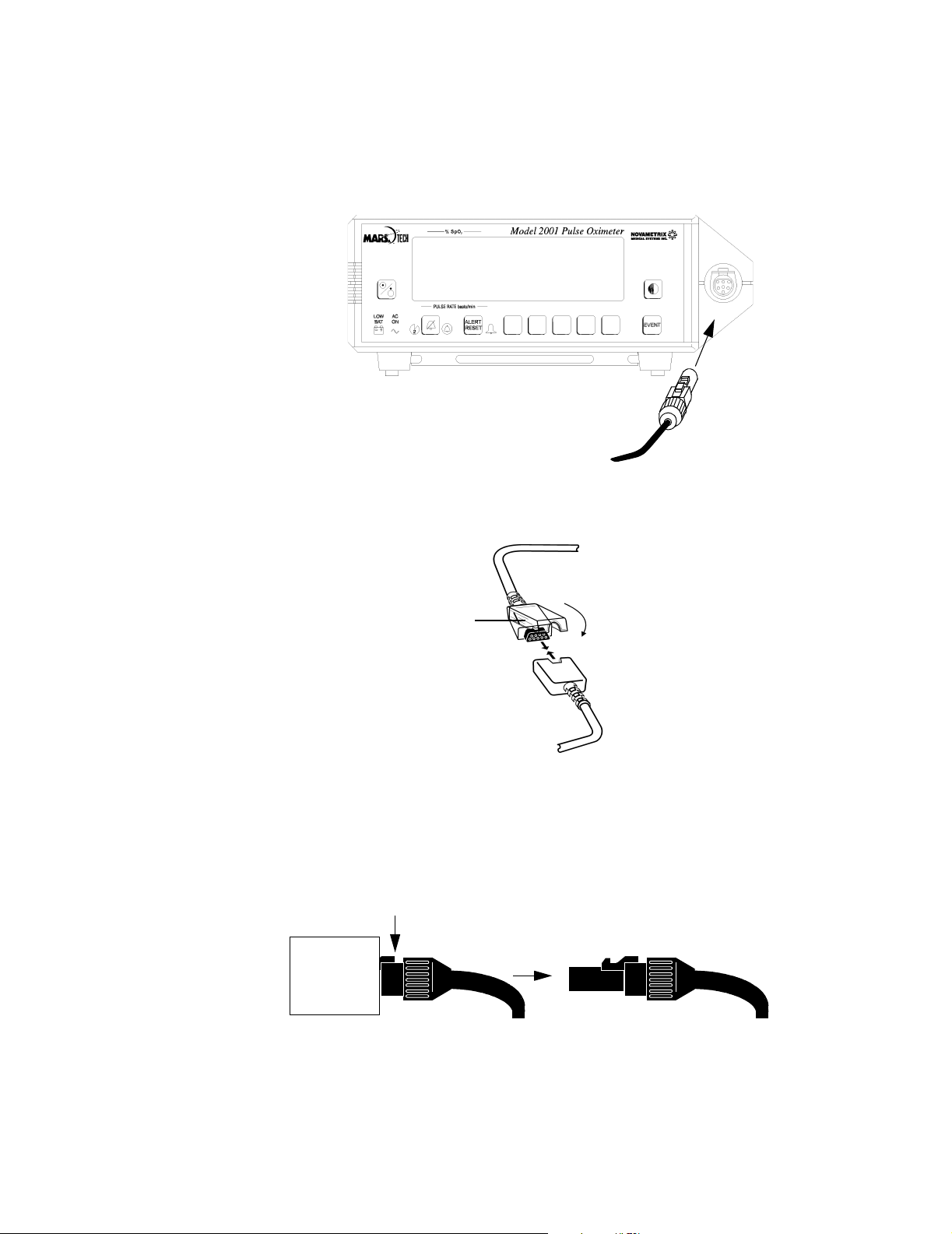
Section 6 Single Patient Use SpO2 Sensors
Single Patient Use SpO2 Sensor Application
1. Connect the DB-9 extension cable to the
Model 2001
front panel connector.
2. Press the DB9 connector on the end of the extension cable into the connector on the end of the Single
Patient Use sensor. Close the locking clip until it snaps around the sensor cable.
DB-9 connector
on extension cable
Locking clip
DB9 Sensor
connector
3. To disconnect the DB-9 extension cable from the sensor, open the locking clip, grasp the connectors and
pull them apart.
To disconnect the extension cable from the
Model 2001
, press the latch release lever on the extension
cable connector and pull the connector straight back away from the monitor. DO NOT twist the
connector.
Press down on latch release
Then pull out
Model 2001 User’s Manual Rev. 01
28
Page 35
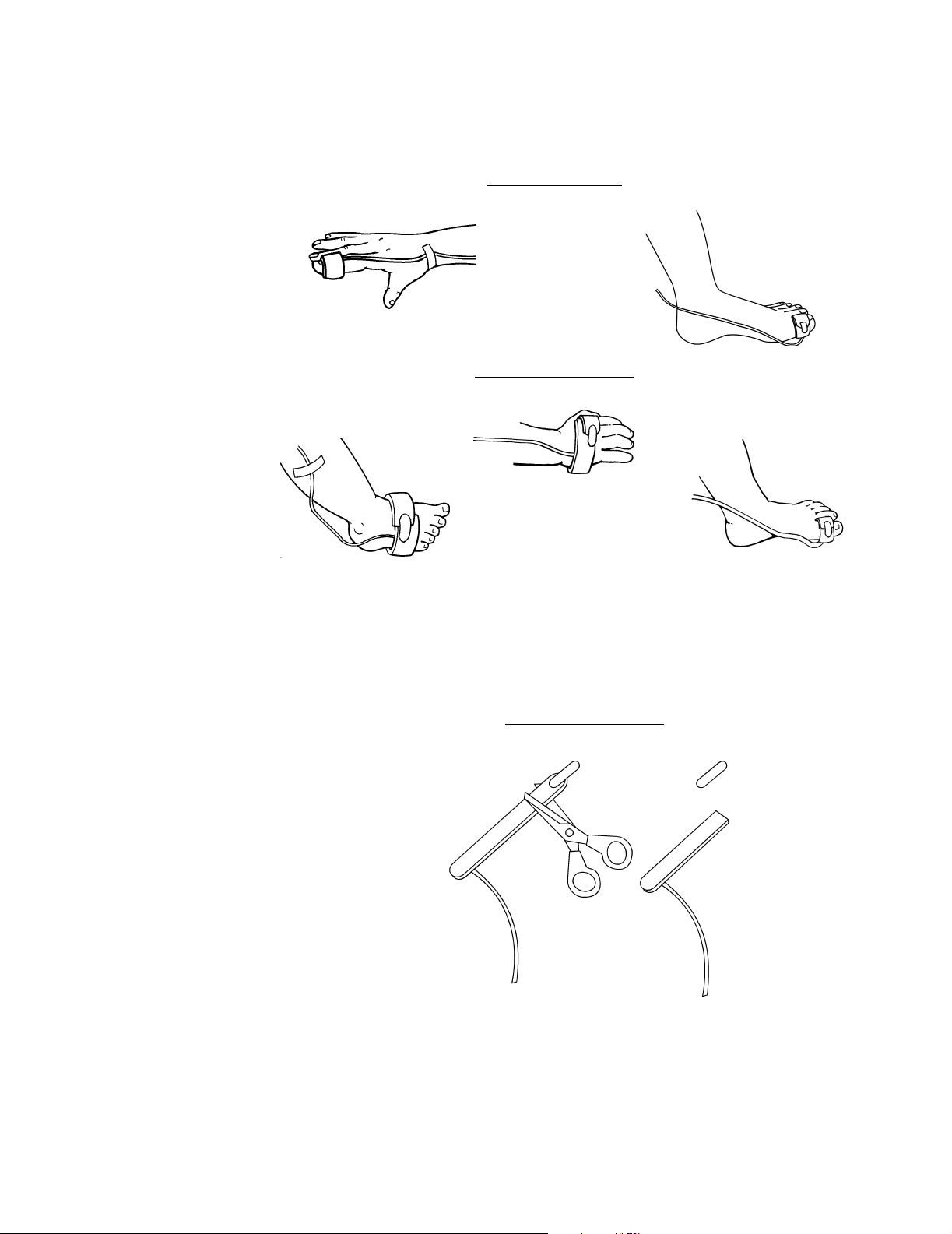
Single Patient Use SpO2 Sensors
Pediatric/adult sensor
Neonatal/pediatric sensor
Adult finger
Adult toe
Pediatric toe
Neonatal hand
Neonatal foot
Cut excess off
Neonatal/pediatric sensor
Velcro tab
Reattach
4. Select the appropriate size sensor based on the patient type.
SpO2 Sensors
5. To apply the sensor, place the blue side of the sensor wrap against the skin, wrap it around the site and
secure with Velcro
®
tab. The Velcro tab on the neonatal/pediatric version is removable to allow the foam
wrap to be cut before applying to the patient.
Ensure that the sensor heads are positioned directly opposite each other through the tissue. The adhesive
dots (Catalog No. 8700) which are included with each sensor can be applied to the sensor before patient
application for additional adhesion to the site.
Rev. 01 Model 2001 User’s Manual
29
Page 36
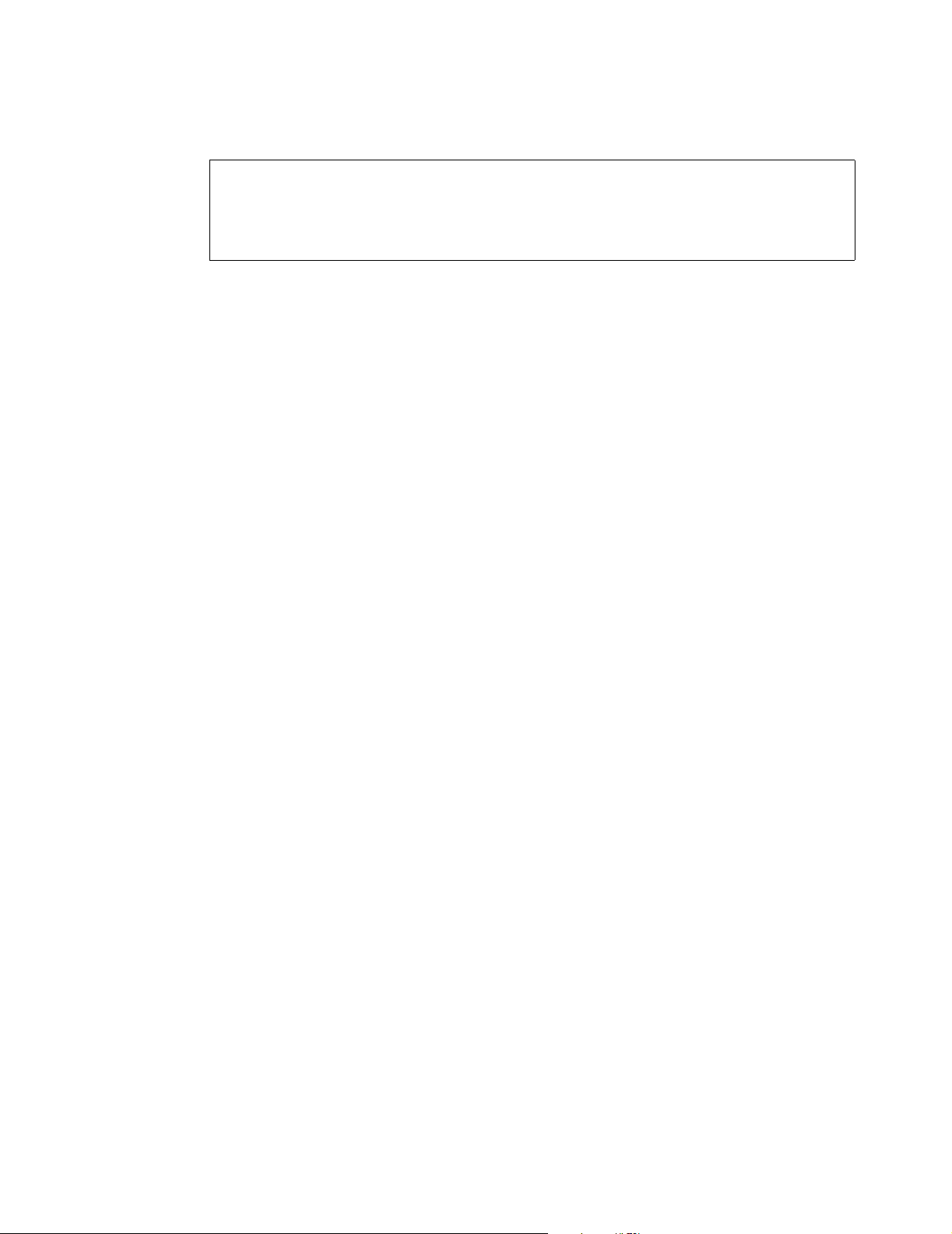
Section 6 Single Patient Use SpO2 Sensors
6. For additional support, secure the cable along the limb with tape.
WARNING:
Inspect the site often, at least every four hours, for adequate circulation. When applying
sensors take note of patient’s physiological condition. For example, burn patients may exhibit
more sensitivity to heat and pressure and therefore additional consideration such as more
frequent site checks may be appropriate.
Do not wrap the sensor around the limb so tightly that circulation is restricted.
Single Patient Use SpO2 Sensor Quick Check
1. With the sensor connected to monitor but not applied to the patient, position the sensor heads so that they
face each other (the red light shines at the detector). Is “SENSOR OFF PATIENT” displayed?
2. Attach the Single Patient Use sensor to your index finger. Does the monitor show reasonable SpO
pulse rate values?
3. A YES to BOTH #1 and #2 indicates that the sensor is working properly. Apply the sensor to the patient
as instructed above. This quick check is also a function test of the extension cable.
and
2
Model 2001 User’s Manual Rev. 01
30
Page 37
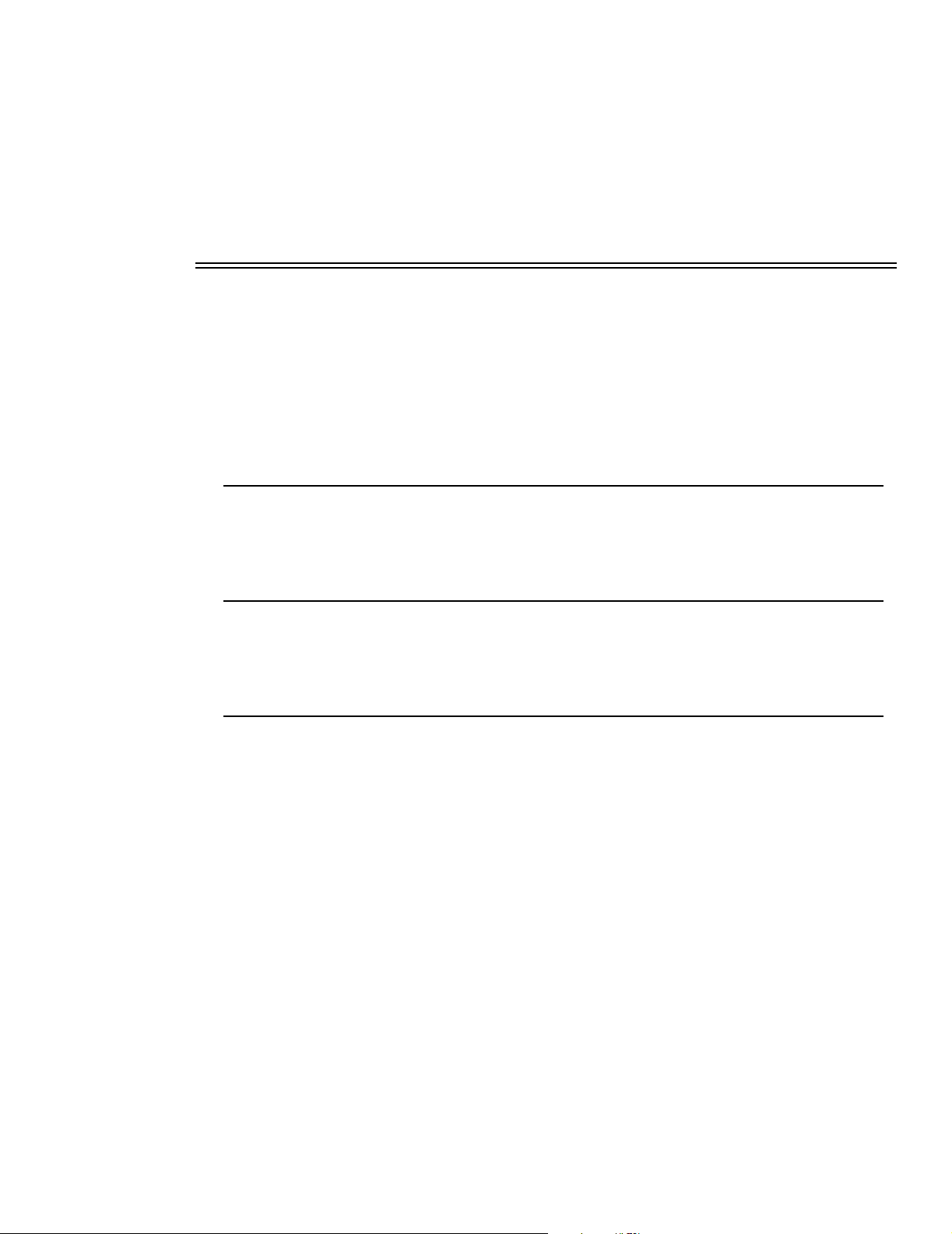
Section 7
SpO2 and Pulse Rate
Once an SpO2 sensor is connected to the monitor and properly applied to the patient, numerical SpO
and Pulse Rate values appear in the “% SpO2” and “PULSE RATE beats/min” portion of the display,
respectively.
A plethysmographic waveform is displayed and the Signal Bar display gives a qualitative indication of
the strength of the pulsatile signal the monitor is receiving.
SpO2 Display Averaging
The Oxygen Saturation (SpO2) is determined by a fixed eight second averaging period.
Pulse Rate Display Averaging
Pulse Rate is determined by a fixed eight second averaging period.
Pulse “Beep” Volume
Model 2001
patient’s SpO
beeps indicates the pulse rate.
The pitch of the beep varies with the SpO
the SpO
one digit drop in SpO
than 35 percent below the SpO
To vary the pulse beep volume:
is equipped with an audible pulse beep feature that allows the user to “hear” changes in the
and pulse rate. An audible “beep” occurs with each detected pulse beat. The time between
2
value. While SpO2 is greater than or equal to three digits below
high alert limit setting, the highest pitched tone sounds. The beep’s pitch decreases with each
2
below that level. There are thirty-two different tones. If the SpO2 value drops more
2
high alert limit setting, the beep remains at the lowest pitched level.
2
2
2
1. Press the
2. Press the
3. Press the
The current pulse volume setting (00-07) is displayed between the up and down arrows. A setting of 00
turns off the pulse beep feature.
4. Press n or p to increase or decrease the pulse volume setting.
5. Press
Rev. 01 Model 2001 User’s Manual
MENU
softkey and the SYSTEM OPTIONS appears.
AUDIO
softkey and SET AUDIO FEATURES appears.
PULSE
RUN
softkey and SET PULSE VOLUME appears.
to return to the Main Menu.
31
Page 38

Section 7 Signal Bar
Signal Bar
The Signal Bar reflects pulsatile signal strength as detected by the SpO2 sensor. Strong signals produce
a tall bar; weak signals produce a short bar. Typical signals are 25-75% of the Signal Bar height.
Plethysmogram Display
Model 2001
displays a plethysmogram; a representation of the pulsatile waveform as detected by the SpO
sensor. The display is continually updated from left to right. The monitor automatically adjusts the vertical
size of the plethysmogram to best fit the display area—maximizing viewability of the waveform. However,
this means the waveform gives no indication of pulsitile signal magnitude (refer to the Signal Bar).
Waveform Autosize
The Waveform Autosize feature can be turned off if the user wants the plethysmogram magnitude to
reflect detected signal strength.
NOTE:
If Waveform Autosize is set to
OFF
To turn the Waveform Autosize feature on or off:
1. Press and hold the
2. Press the
SIZE
MENU
softkey for 3-seconds. SPO2 SETUP OPTIONS is displayed.
softkey and WAVEFORM AUTOSIZE appears.
The current setting flashes.
ON
3. Press
ON
allows continual automatic adjustment of the magnitude of the plethysmogram.
or
OFF
as desired. SPO2 SETUP OPTIONS reappears.
to lock plethysmogram’s vertical scaling—making the waveform magnitude reflect relative signal
strength.
4. Press
RUN
to return to the Main Menu.
, a
SIZE
softkey is displayed in the Main Menu.
OFF
allows the user
2
Using the SIZE softkey
With Waveform Autosize turned off, a
seconds after the SpO
sensor is applied to the patient, the monitor adjusts the vertical size of the
2
plethysmogram to best fit the display area.
The monitor then “locks” the vertical scaling of the plethysmogram so that subsequent changes in the
magnitude of the pulsatile signal cause the plethysmogram to grow smaller or larger—and provide an
indication of changes in pulsatile signal strength relative to the “lock” point.
The “lock” point is indicated on the Signal Bar by dots on either side of the bar. Once locked, stronger
or weaker signals will still cause the Signal Bar to grow or shrink, but the dots marking the lock point
remain in place. These lock points remain fixed until the user presses
determined.
If the magnitude of the patient’s pulsatile signal strength changes to the point where the plethysmogram is
too small or too large to be of practical value, press the
scaling and Signal Bar lock point, display RESIZING PLETH and allow five seconds for the display to
reach an optimal display size, then “re-lock” the Signal Bar and plethysmogram display‘s vertical scale.
Model 2001 User’s Manual Rev. 01
32
SIZE
softkey appears in the Main Menu and during the first thirty
SIZE
and a new lock point is
SIZE
softkey. The monitor will “unlock” the vertical
Page 39
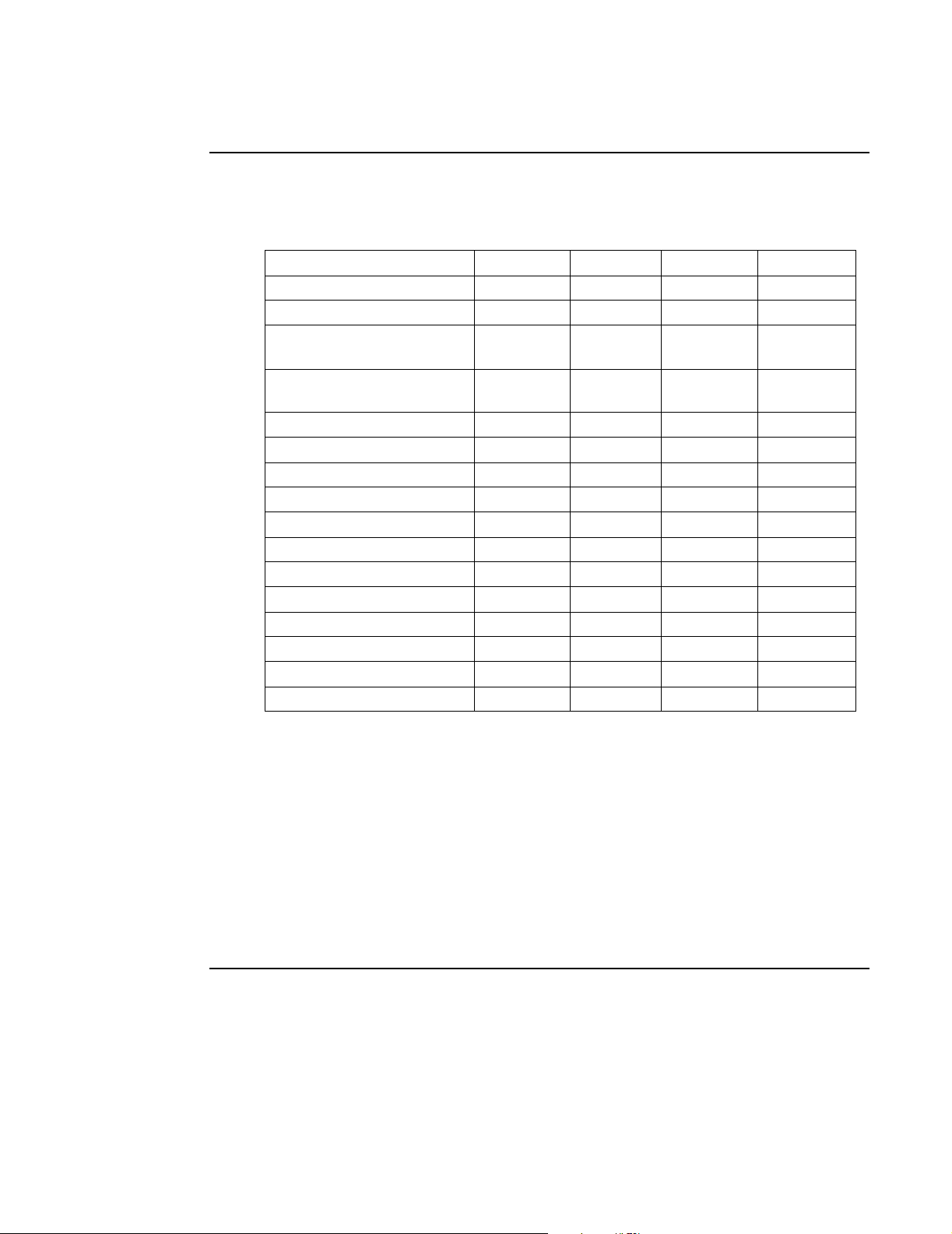
Operating Mode Selection
Operating Mode Selection
A feature to allow selection of particular modes of operation has been included. There are four choices
available: NICU (Neonatal Intensive Care Unit), ICU (Intensive Care Unit), ANST (Anesthesia), and
SLEEP (sleep studies). The parameter settings are listed below.
SpO2 and Pulse Rate
Parameters NICU ICU ANST SLEEP
Menu Enabled Enabled Enabled Selectable
Trend Erase on power up? Enabled Enabled Enabled Disabled
Default SpO
Default pulse limits
Default limits on power up Yes No Yes No
Backlight High High High Low
Alert volume 7 3 5 1
Pulse volume 4 0 3 0
Permanent mute status Disabled Enabled Enabled Enabled
Waveform autoscale Off On On On
Alert bar latched Yes Yes No Off
Alerts latched Yes Yes No No
Allow audio off No Yes Yes Yes
10 second alert delay On On Off On
Serial interface NovaCARD NovaCARD NovaCOM1 NovaCOM1
Keyclick volume 1 Off Off Off
limits
2
upper 94
lower 89
upper 180
lower 60
upper 100
lower 85
upper 150
lower 40
upper 100
lower 85
upper 150
lower 40
upper 100
lower 60
upper Off
lower Off
To select a particular mode of operation:
1. Press and hold the
2. Press the
3. Press
OPTIONS without making a selection.
When the desired mode has been selected, the settings for that particular mode will be set and the monitor
will return to the Main Menu.
MODE
NICU, ICU, ANST
MENU
softkey for 3-seconds. SPO2 SETUP OPTIONS is displayed.
softkey and SELECT OPERATING MODE appears.
SLEEP
, or
to select an operating mode. Press
PREV
to return to SPO2 SETUP
SpO2 Timer
Model 2001
These alerts are accomplished with the use of an SpO
Rev. 01 Model 2001 User’s Manual
ensures only valid pulsatile signals are processed. Bad or invalid data causes alerts to occur.
timer called the Special Alert Delay.
2
33
Page 40
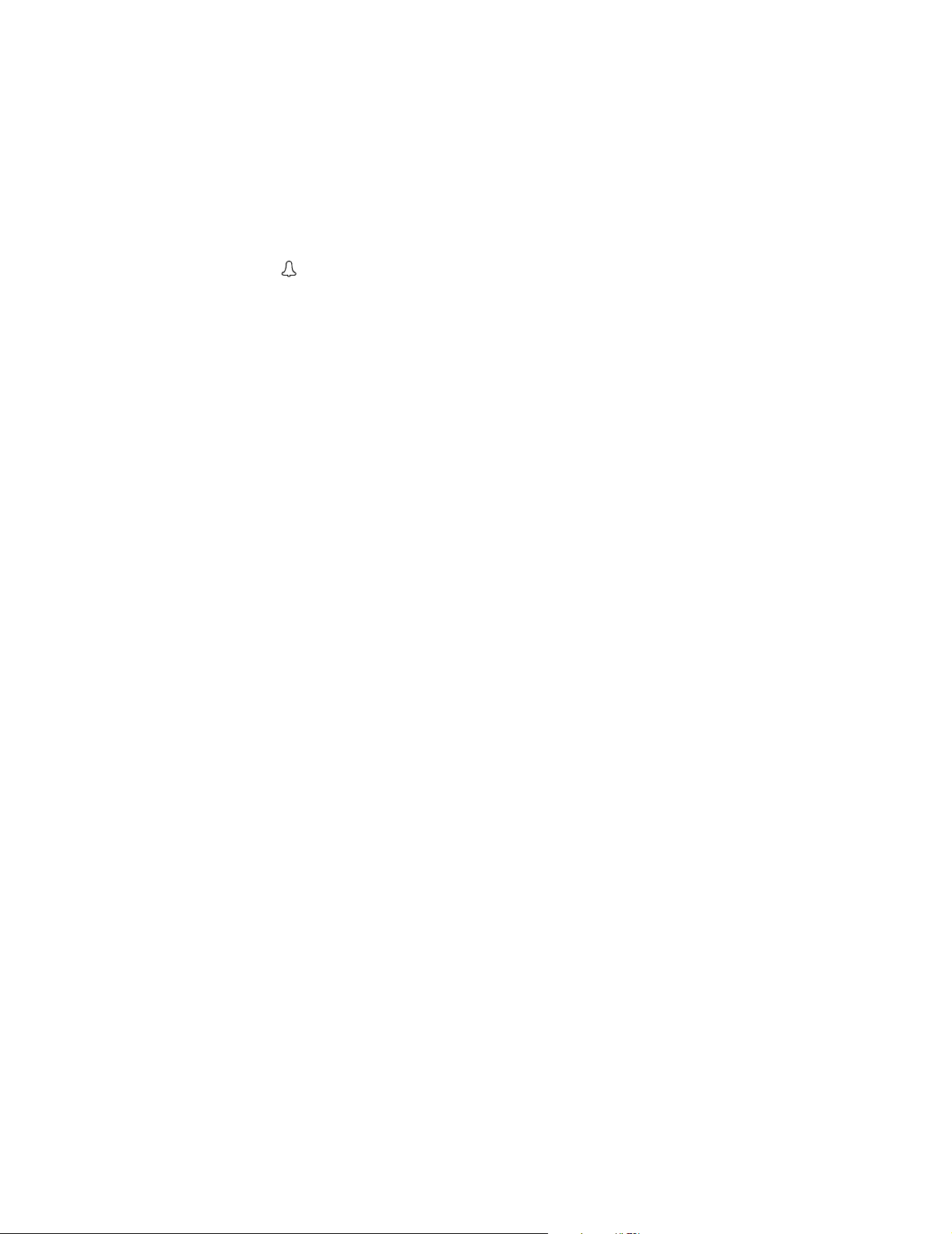
Section 7 SpO2 Timer
Special Alert Delay
Special alerts include Low Signal Strength, Light Interference and Insufficient Light. These conditions
are usually transitory in nature and allowing a delay before alarm activation helps to avoid “nuisance”
alarms while still alerting the user to a persistent condition.
An alert message is displayed as soon as a special alert occurs. If the duration of the special alert exceeds
the Special Alert Delay (set at 45 seconds), the SpO
“- - -”; the indicator starts to flash and the audible alarm will sound (unless disabled by the user).
The Special Alert Delay also controls the blanking of the SpO
and Pulse Rate displays will blank out and display
2
and Pulse Rate displays.
2
Model 2001 User’s Manual Rev. 01
34
Page 41
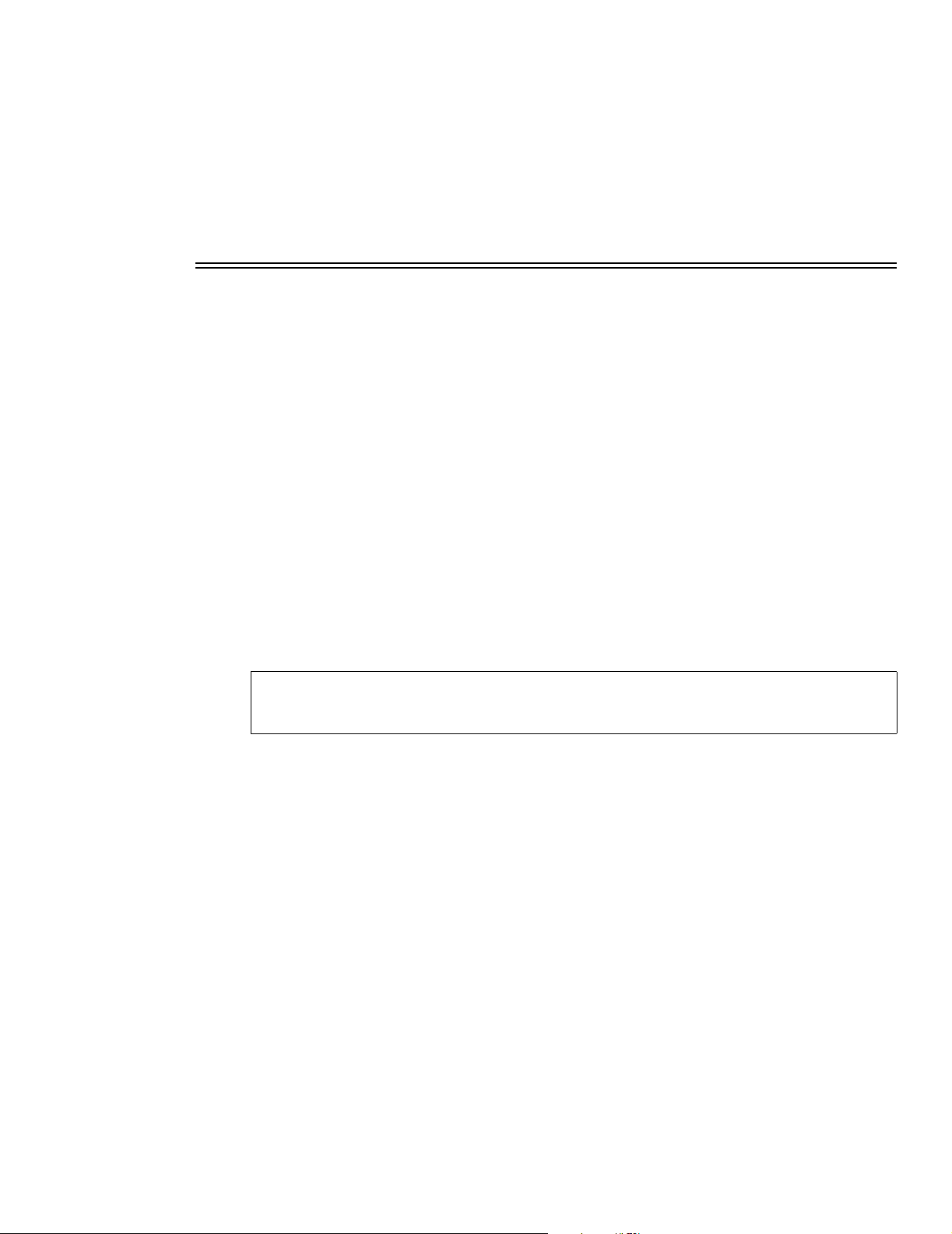
Section 8
Trend Memory
Model 2001
memory is continually and automatically updated. Trend memory features include:
• Graphical trend memory displays are user selectable to show any 12 hour, 8 hour, 2 hour, or 30
• Histogram trend memory displays are user selectable to show any 12 hour, 8 hour, 2 hour, or 30
• Graphical trend memory displays are user selectable to show SpO
• User selected “Events” are stored with the trend data.
• Trend memory data in graphical and histogram formats can be output to a printer.
• The user can choose to erase stored trend memory at monitor power up or at any time via the trend
To display trend memory:
1. Press the
The message DRAWING TREND PLEASE WAIT is momentarily displayed. The message is then
replaced with a graphical trend display.
NOTE:
latched alert that occurs while viewing trend data causes the Main Menu to reappear.
If no keys are pressed for 5 minutes, the Main Menu replaces the trend display.
New trend data is continually collected and enters the graph from the right—pushing older already
displayed data towards the left (if less than 12 hours of data have been collected, the graph will be
shortened accordingly). Points in the trend where the monitor was turned off are indicated by dotted
vertical lines.
maintains trend information for SpO
minute portion of that data.
minute portion of that data.
on the same display.
menus.
TRND
softkey.
Model 2001
continues uninterrupted patient monitoring while trends are displayed. Any
and Pulse Rate. The 24 hour battery-backed trend
2
only or SpO2 and Pulse Rate
2
EXPAND
<-
or -> (arrow keys) to the desired time.
softkey cause the 8 hour, 2 hour and 30 minute trends to be displayed.
2. Move the cursor by pressing the
Information displayed above the graph is specific to the data at the cursor—the dashed vertical line
flashing in the display.
<-
Press the
Press the
3. Press the
Successive presses of the
Press
Rev. 01 Model 2001 User’s Manual
(arrow left) key to move the cursor towards older data.
->
(arrow right) key to move the cursor towards more recent data.
EXPAND
EXPAND
softkey.
again to return to the 12 hour trend display.
35
Page 42

Section 8 Trend Data Compression
4. Use the arrow keys to fine tune the cursor to the desired location in the trend.
The information above the graph includes; the date in the form MMMDD (JAN01), the time in 24 hour
format in the form HH:MM:SS (13:30:00 = 1:30 p.m.), SpO
min). If a trend “Event” was marked, an “E” appears.
(S 97 = 97%), Pulse Rate (P 59 = 59 beats/
2
5. Press the
RUN
softkey to return to the Main Menu.
Trend Data Compression
SpO2 and Pulse Rate data is stored in trend memory every eight seconds.
Model 2001
Since the size of the trend display is a fixed width, the monitor must compress the trend data to fit onto
the display—the more data present, the more it must be compressed to fit onto the display. The
2001
is equivalent to the following times:
The monitor determines the trend duration and compresses that amount of data to fit the screen—older
data to the left, the most recent to the right.
Because of the data compression, data at any horizontal pixel may look like a vertical bar. The upper
extent of the bar represents the maximum value and the bottom of the bar the minimum value stored
during that particular compression period. The SpO
represent the minimum values stored over the compression period.
can display any 12 hour, 8 hour, 2 hour, or 30 minute portion of its 24 hour trend memory.
trend display is approximately 200 pixels (picture-element) wide. Each horizontal pixel (data point)
1 data point per 8 seconds in a 30 minute trend
1 data point per 32 seconds in a 2 hour trend
1 data point per 128 seconds (approx. 2 minutes) in an 8 hour trend
1 data point per 192 seconds (approx. 3 minutes) in an 12 hour trend
and Pulse Rate values displayed above the graph
2
Model
SpO2 and Dual Trend Displays
When the
SpO
SpO
(picture element or “dot”). Dual trends displays SpO
Pulse Rate of 50-250 beats/min for full scale and 50-150 beats/min for half scale, with approximate
resolutions of two SpO
Selecting SpO2 only, or Dual display
To select Dual (SpO2 and Pulse Rate) or SpO2 only trend displays:
1. Press the
2. Press the
3. Press
4. Press
or press
The monitor will retain the display option selected even when the monitor is turned off.
TRND
softkey is pushed, the graphical trend is displayed. The monitor can be set to display
only, or both SpO2 and Pulse rate simultaneously.
2
only trends display 60-100 % with resolution of approximately one SpO2 percent per vertical pixel
2
percent per vertical pixel and ten Pulse Rate beats/min per vertical pixel.
2
TRND
softkey to select trend display.
NEXT
softkey and TREND OPTIONS are displayed.
VIEW
and TREND VIEW is displayed.
DUAL
to display both SpO2 and Pulse Rate trends
SpO2
to display only SpO2 trend data.
60-100 % for full scale and 80-100% for half scale,
2
Model 2001 User’s Manual Rev. 01
36
Page 43
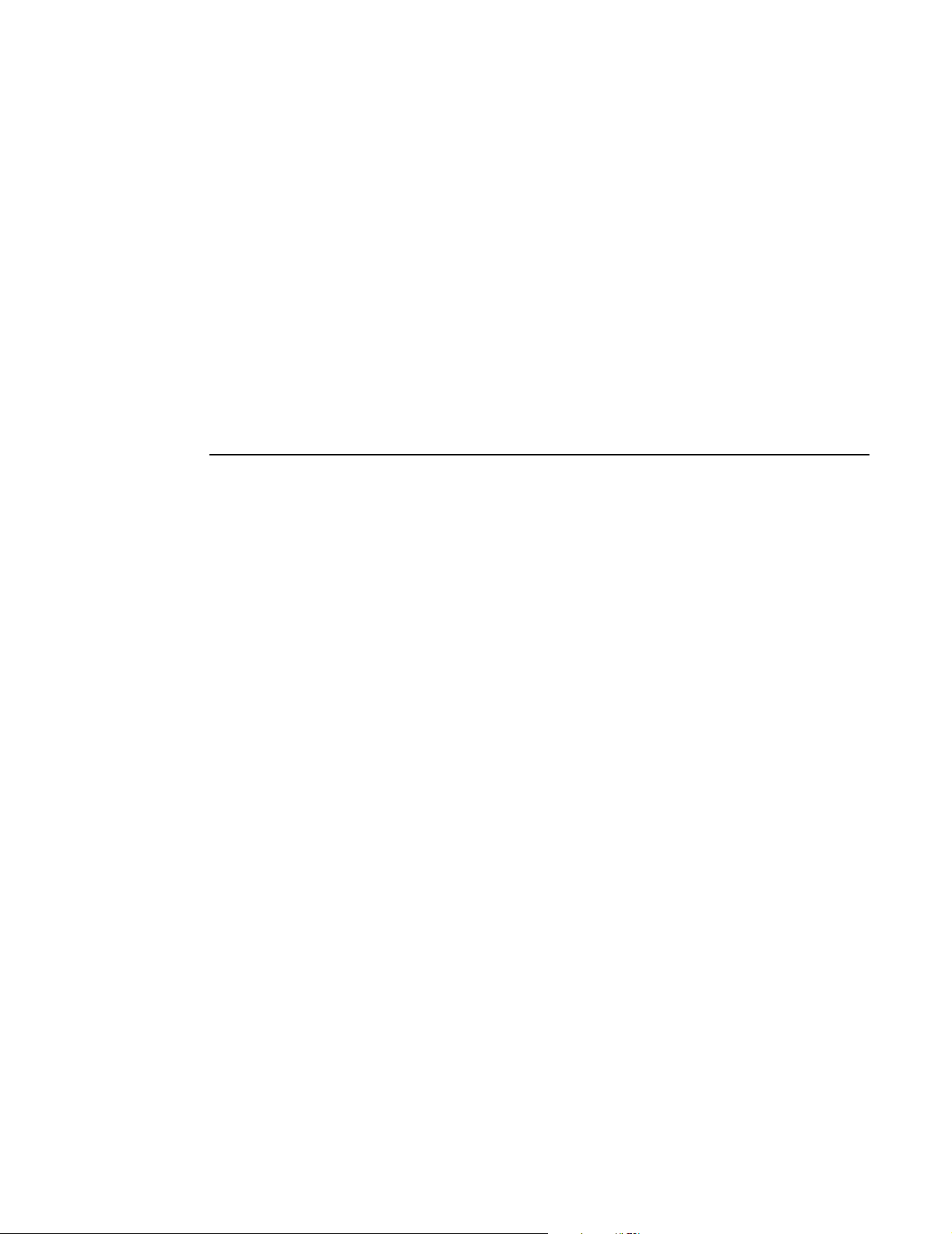
Histogram Trend Display
Changing Scale in Dual Trend display
To select Full or Half scale display for SpO2 or Pulse in dual display:
1. Select dual trend display as described above.
Trend Memory
2. Press
3. Press
4. Press
5. Press
NEXT
softkey and TREND OPTIONS are displayed.
VIEW
and TREND VIEW appears.
SCALE
and TREND SCALE is displayed.
SPO2
or
PULSE
as desired, FULL or HALF will appear.
The current selection will flash.
The vertical scale for SpO
at Half will be 80-100%, at Full 60-100%.
2
The vertical scale for Pulse at Half will be 50-150 beats/min, at Full 50-250 beats/min.
Histogram Trend Display
Histogram display provides a neatly tabulated and easily interpreted summary of SpO2 and Pulse Rate
trend memory.
The histogram display reflects the currently selected graphical trend expansion setting. For example, if
the graphic display is set to 12 hours, the resulting histogram will also reflect that 12 hours; and if the
graphic display is set to 30 minutes, the resulting histogram only uses those 30 minutes as the basis for
its tabulations.
Histogram displays reflect only active monitoring time—non-monitoring times such as SENSOR OFF
PATIENT are not reflected in the histogram displays.
To activate a histogram trend display:
1. Press the
2. Move the cursor by pressing the
3. Press the
TRND
softkey to select the trend display.
<-
or -> (arrow keys) to the desired time.
EXPAND
softkey to select the desired trend duration.
4. Use the arrow keys to fine tune the cursor to the desired location in the trend.
5. Press the
6. Press
7. Press
NEXT
softkey and TREND OPTIONS are displayed.
VIEW
and TREND VIEW is displayed.
HIST
to display the histogram.
The top line of the histogram display shows the start and stop dates and times (24 hour format) used to
tabulate the data.
data is tabulated on the left side of the display and Pulse Rate data is displayed on the right half.
SpO
2
Data for each parameter is tabulated into six categories. Each category represents a range of possible
values. For each category, a bar graph is drawn showing the percentage of the total time the parameter
was within the category. To the right of the bar graphs are numerical tabulations also showing how long
the parameter was within that category.
Rev. 01 Model 2001 User’s Manual
37
Page 44

Section 8 Erase Trend Memory
Erase Trend Memory
Trend information is retained in the monitor’s memory even if the monitor is turned off and on.
Each time the monitor is turned on the message ERASE STORED TRENDS? is displayed. The user can
YES
select
intact. If trend information is not erased at power up, new data will be appended to the old data already
in memory. Additionally, the user can enter the trend menu and erase stored trend information.
To erase stored trend information from within the trend menus:
to erase the contents of trend memory or press NO to keep the previously stored trend data
1. Press the
2. Press the
3. Press
4. Press
TRND
softkey to select the trend display.
NEXT
softkey and TREND OPTIONS are displayed.
ERASE
YES
and ERASE STORED TRENDS? appears.
to erase trend data or NO to keep trend data intact.
Trend Print
If PRINTER INTERFACE is selected in the MONITOR OPTIONS 2 portion of the menu system, a
PRNT
softkey is displayed in the TREND OPTIONS menu.
Press the
trend duration is graphically printed along with a histogram covering the same time frame. Refer to
“Using a Printer” on page 47 for printer details.
PRNT
softkey (after connecting the selected printer and readying for printing) and the displayed
Trend and NovaCARD Memory Module
If NOVACARD INTERFACE is selected in the MONITOR OPTIONS 2 portion of the menu system, a
CARD
softkey is displayed in the Main Menu and the TREND OPTIONS menu.
Press the
and the NOVACARD MENU will appear. From this menu trend data can be stored to the memory card,
patient identification (ID) can be entered or changed, or the
See the “
CARD
softkey (after connecting the
NovaCARD
Memory Module User’s Manual” for more information.
NovaCARD
memory module and installing a
NovaCARD
can be erased.
NovaCARD
)
Model 2001 User’s Manual Rev. 01
38
Page 45

Section 9
Keyclick Volume
Advanced Monitor Features
Model 2001
monitor recognized a key was pressed.
To turn on or alter the keyclick volume:
1. Press and hold the
2. Repeatedly press the
3. Press
The current keyclick volume setting (00-07) is displayed between the up and down arrows.
A 00 setting means the keyclick feature is turned off.
4. Press n or p to increase or decrease the keyclick volume setting.
Each key press will cause a keyclick tone to sound.
5. Press
responds to each key press with an audible “keyclick,” a tone assuring the user that the
MENU
softkey for 3 seconds. SPO2 SETUP OPTIONS is displayed.
NEXT
softkey until MONITOR OPTIONS 1 appears.
KLCK
(keyclick) and SET KEYCLICK VOLUME appears.
RUN
to return to the Main Menu.
Display Brightness
Model 2001
1. Press the
2. Press the
3. Press
has two user selectable display brightness settings. To select a display brightness setting;
MENU
softkey and the SYSTEM OPTIONS appears.
LITE
softkey to switch the backlight between its bright and dim settings.
RUN
to return to the Main Menu.
Display Colors
The default
can be changed. This display colors feature (coupled with the bright and dim backlight settings) allows
Model 2001
To change the display colors;
1. Press and hold the
2. Repeatedly press the
3. Press
Rev. 01 Model 2001 User’s Manual
Model 2001
to provide a very visible display over a wide range of lighting conditions.
DISP
(display) and the display colors change.
display (white text on a blue background and a blue wave over a white background)
MENU
softkey for 3 seconds. SPO2 SETUP OPTIONS is displayed.
NEXT
softkey until MONITOR OPTIONS 1 appears.
39
Page 46

Section 9 Menu System Lockout
There are four possible display modes;
white text on blue and a blue wave on white (the default display)
blue text on white and a blue wave on white
blue text on white and a white wave on blue
white text on blue and a white wave on blue
4. When the display is as desired, press
RUN
to return to the Main Menu.
Menu System Lockout
A “Menu System Lockout” feature allows advanced users to configure the monitor’s user selectable
features (such as alert limits, audio features and averaging times), then activate the lockout feature to
prevent those settings from being changed by less advanced or unauthorized users. Once activated,
turning the monitor off and on will NOT deactivate Menu Lockout.
To activate the Menu Lockout feature:
1. Turn the monitor on and use the menus to configure the monitor as desired.
2. Turn the monitor off.
3. Simultaneously, press and hold the three leftmost softkeys. While still pressing the softkeys,
press the
4. Continue holding the softkeys until a double beep sounds. Let go of the softkeys.
5. MENU IS DISABLED is displayed and Menu Lockout is active.
To cancel Menu Lockout and allow access to the menus:
1. Turn the monitor off.
POWER
key. The monitor will turn on.
2. Simultaneously press and hold the three leftmost softkeys. While still pressing the softkeys,
press the
3. Continue holding the softkeys until a double beep sounds. Let go of the softkeys.
4. The
MENU
POWER
softkeys are displayed and Menu Lockout is cancelled.
key. The monitor will turn on.
Serial Output Interface
Model 2001
serial communications modes are available. They include:
• FULL FORMAT MODE: Default mode used for general purpose data collection.
• CHART RECORDER: Allows use of the Analog Output Module.
• 1260/1010 INTERFACE: Novametrix 1260 Capnograph or 1010 Telemetry System.
• PRINTER INTERFACE: The supported printer is the Seiko DPU-414 thermal Printer.
• NOVACOM1 INTERFACE: Designed to output data in formats easily read by a computer or data
• NOVACARD INTERFACE: Store patient trend information and waveforms into a memory card
can communicate with other devices using the built-in RS232 compatible serial port. Several
logging device.
through the use of the
NovaCARD
Memory Module.
Model 2001 User’s Manual Rev. 01
40
Page 47

Serial Output Interface
To view or alter the current serial communications mode:
1. Press and hold the
Advanced Monitor Features
MENU
softkey for 3 seconds. SPO2 SETUP OPTIONS is displayed.
2. Repeatedly press the
3. Press
4. Repeatedly press
5. When the desired interface is displayed, press
6. The MONITOR OPTIONS 2 menu appears. Press
SER
(serial interface) and the currently selected interface appears.
If Full Format or Printer Interface modes are selected, additional menu choices will be presented. Refer
to the following sections for details.
NEXT
PREV
softkey until MONITOR OPTIONS 2 appears.
(previous) or
NEXT
to select the desired interface.
SET
.
RUN
to return to the Main Menu.
Full Format Mode
Full Format Mode allows for data communication from the
computer or data logging system fitted with an RS232 interface.
Full Format Mode is
no parity, 8 data bits, and 1 stop bit.
An interface cable from the
data link. Handshake lines (pins 6 and 20) should be connected together at the
cable.
An ASCII string consisting of the following characters is transmitted once each second;
: SpO2 = aaa Rate = bbb Status : cccccccccccccccccccc <CR><LF>
aaa
Where
display any message (20 character max) as shown in the Message Center (this section is padded with
blank spaces if no messages are shown).
and
Model 2001
bbb
are the values on the monitor’s displays, and where the status section (
’s factory default serial interface. The default parameters are; 9600 baud,
Model 2001
with transmit (pin-3) and ground (pin-7) is used to perform the
<CR><LF>
is a carriage return and line feed sequence.
Model 2001
to a device such as a personal
Model 2001
end of the
ccc
...) will
Chart Recorder Mode
Selecting Chart Recorder Mode allows the
Output Module. See "Analog Output Module" on page 55 for more information.
Model 2001
to communicate with the Novametrix Analog
1260/1010 Interface Mode
Selecting 1260/1010 Interface Mode allows the
1260 Capnograph monitor using the Novametrix interface cable Catalog No. 5134-00, or to communicate
with the Novametrix Model 1010 Central (Telemetry) Station via a Model 101 Telemetry Transmitter
attached to the rear panel of the
details.
Model 2001
Model 2001
. Refer to the Model 1260 or 1010 documentation for further
to communicate with a Novametrix Model
Printer Interface Mode
The Printer Interface Mode directly supports the Seiko DPU-414 Thermal Printer. When this mode is
selected, a
Refer to “Using a Printer” on page 47 for specific printer setup and use instructions.
Rev. 01 Model 2001 User’s Manual
PRNT
(print) softkey is added to the Main Menu and to the Trend Options menu.
41
Page 48
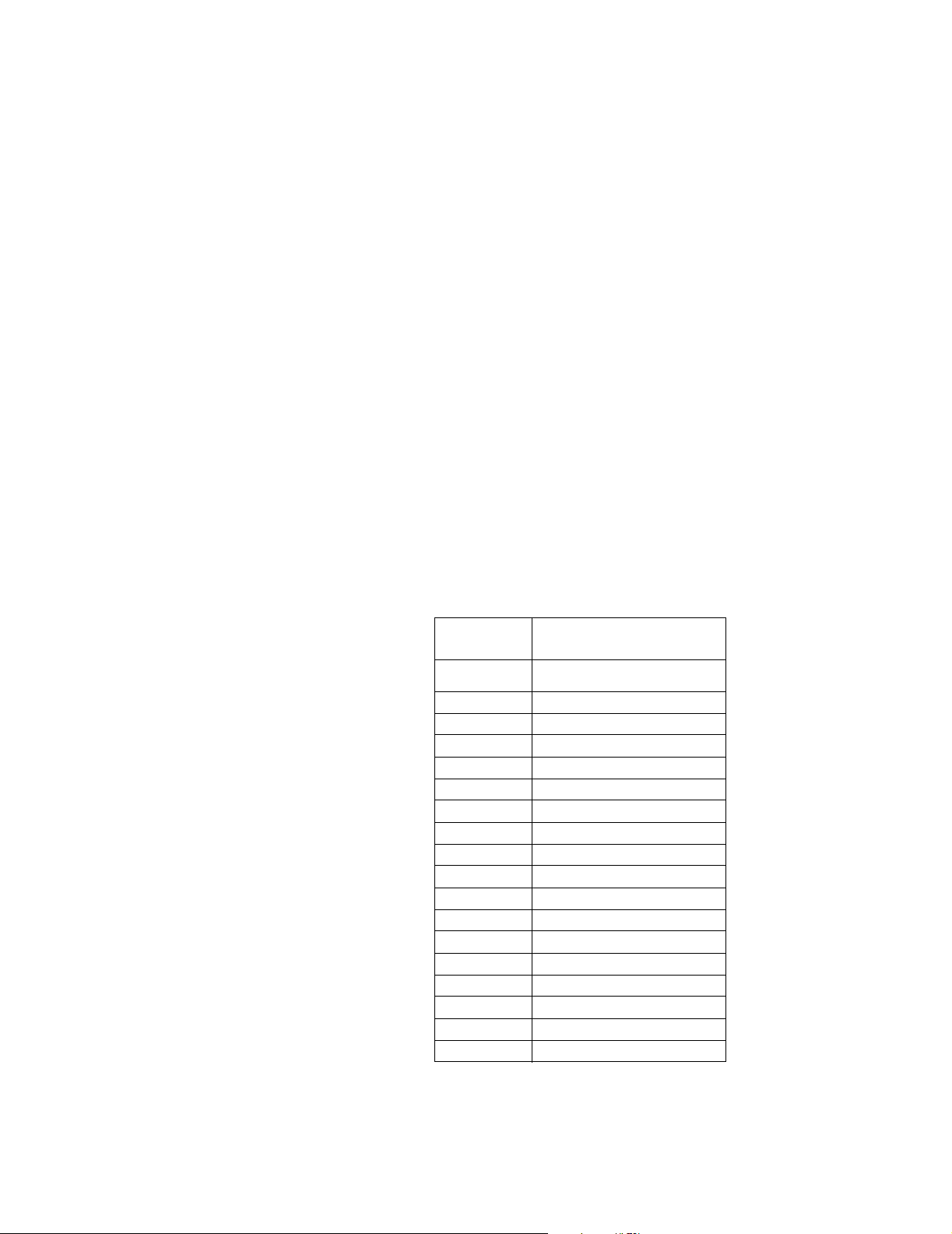
Section 9 Serial Output Interface
NOVACOM1 Interface Mode
The
NOVACOM1
interface is designed to output data in formats easily read by a computer or data logging
device. The computer interface provides the user several communication modes to choose from. The
communication format is 9600 baud, 8 bits, no parity, 1 stop bit and XON/XOFF handshaking.
Mode 1 — Real Time
In Real Time mode, the saturation values, and respiration rate are continually transmitted at one second
intervals.
To enter Real Time mode, the computer must send an ACSII “1” character. The
Model 2001
will echo back
the “1” followed by a <cr><lf>, and enable real time communication. The data format is:
MS***P***Z**<cr><lf>
where;
M - Event Marker identifier, “M”= event marked, “-”= no event,
S - an identifier for a 3-digit ASCII SpO
P - an identifier for a 3-digit ASCII Pulse value to follow, (0-250)
Z - an identifier for a 2-digit ASCII SpO
*** - a 3-digit ASCII value,
** - a 2-digit ASCII value,
<cr><lf> - a carriage return, line-feed sequence.
The Z** (SpO
) values correspond to
2
displayed numbers are shown below.
Model 2001
display messages. The messages corresponding to the
value to follow, (0-100)
2
status (message) value
2
Table 1.NOVACOM1 message
decode
Z**
where ** is:
SpO
messages
2
00 No error
01 N/A
02 SpO
03 SpO
Low Signal
2
Insuf Light
2
04 Pulse Out of Range
05 N/A
06 SpO
Light Interf
2
07 N/A
08 SpO
Probe Off Patient
2
09 Connect SpO
10 Incomp SpO
11 Can’t ID SpO
12 SpO
13 SpO
14 SpO
Faulty Probe Ir
2
Faulty Probe Rd
2
Faulty Probe
2
15 N/A
16 SpO
17 SpO
Hardware Err
2
Bad Signal
2
Probe
2
Probe
2
Probe
2
To exit Real Time mode, the computer must send an “x” or “X” character. The
Model 2001
“x” and then stop real time communication.
Model 2001 User’s Manual Rev. 01
42
will echo the
Page 49
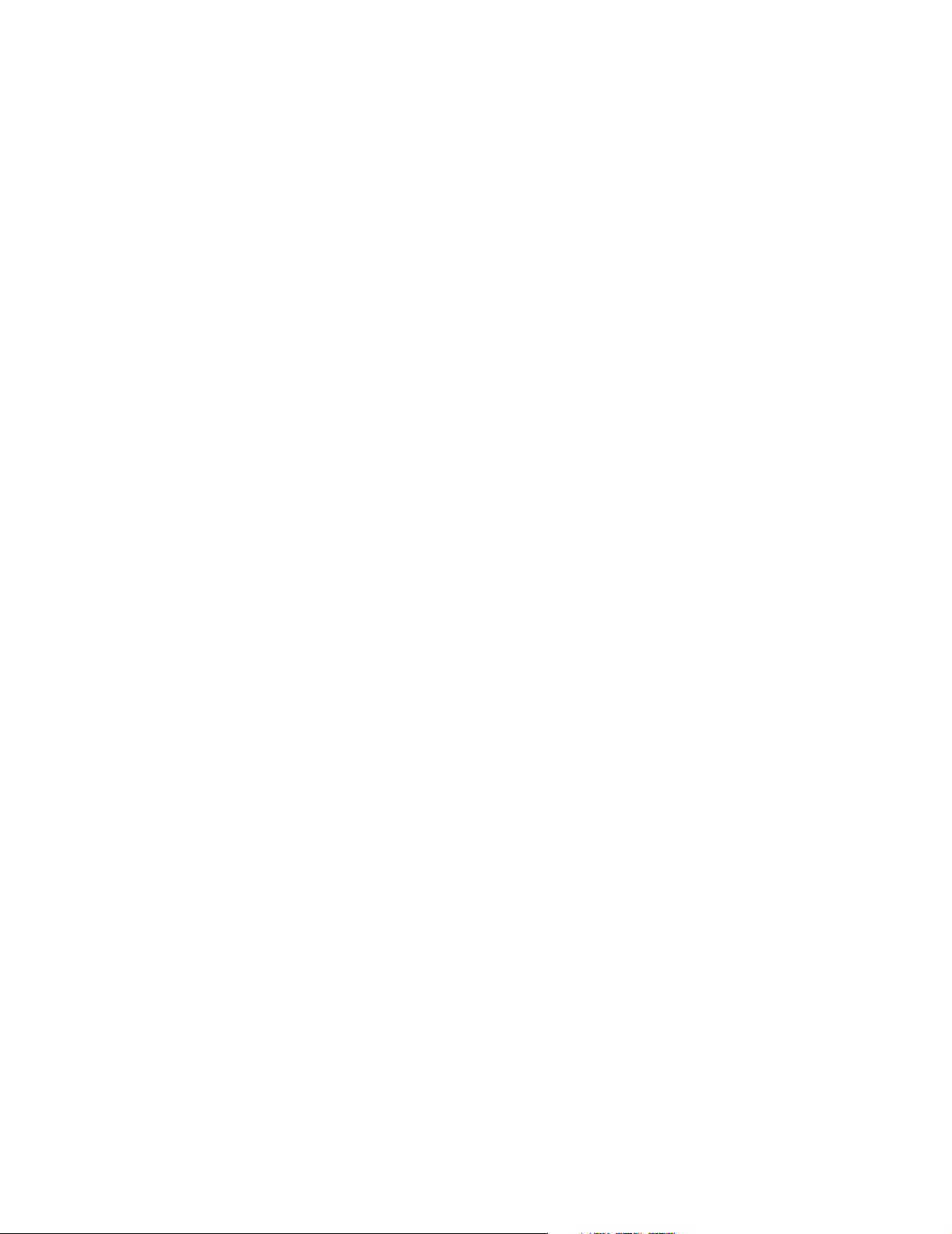
Serial Output Interface
MS***P***Z**<cr><lf> (sent once a second)
p++<cr><lf> (sent 50 times a second)
Mode 4 — SpO2 Waveform
Advanced Monitor Features
In SpO
Waveform mode, the saturation, pulse rate, and SpO2 display messages, are continually
2
transmitted at one second intervals. Plethysmogram waveform data is also continually transmitted 50
times a second.
To e n ter Sp O
Waveform mode, the computer must send an ASCII “4” character. The
2
Model 2001
will
echo the “4” followed by a <cr><lf> and then enable communication.
The data format is:
where;
M - Event Marker identifier, “M”= event marked, “-”= no event,
S - an identifier for a 3-digit ASCII SpO
value to follow,
2
P - an identifier for a 3-digit ASCII Pulse rate value to follow,
Z - an identifier for a 2-digit ASCII SpO
status value
2
*** - a 3-digit ASCII value,
** - a 2-digit ASCII value,
p - an identifier for a 2-digit waveform data point to follow,
++ - a 2-digit ASCII value (in the range 0-99),
<cr><lf> is a carriage return, line-feed sequence.
The Z** (SpO
-message) value represents the current status of the parameter. A value of “00” is returned
2
if no error is active. Refer to “Mode 1 — Real Time” on page 42 for a complete list of error messages.
To exit SpO
Waveform mode, the computer must send an ASCII “x” or “X” character. The
2
Model 2001
will echo “x” and stop communication.
Mode 6 — Trend Dump
Trend data is transmitted as a succession of records. The record size for
Model 2001
is 16 bytes of ASCII
Hexadecimal data. A record can be one of two types, an INFO record or a DATA record. The INFO record
contains monitor information such as time of day, date, limit settings, and units. The DATA record
contains event marker, audio disable, SpO
, and pulse rate values.
2
The first record sent is always an INFO record. This record reflects the oldest data in the buffer, then
records would continue being sent in chronological order from the oldest record to the newest record. In
normal monitoring use, an INFO record would be followed by 15 data records, followed by another INFO
record and then another 15 data records, etc. Turning the monitor off, or changing the limits will disrupt
this sequence. When this occurs a new INFO record will be sent and indicate the time and date, along
with the current limits. At this point, unless another exception occurs, the next INFO record will be
followed by 15 DATA records.
An INFO record can be distinguished from a DATA record by the first byte of the record. The first byte
of an INFO record is FF, the first byte of a DATA record is 00-C8 (0-200 decimal), or FB (pen lift or no
data available). Any other values are not applicable. The DATA record uses 8 data points per parameter,
at 8 second resolution, for a total of 64 seconds of trend data per data record.
To request trend dump, the computer must send an ASCII “6” character. The monitor echoes back the
“6” character and transmits the first INFO record.
The Mode 6 data format is:
Rev. 01 Model 2001 User’s Manual
43
Page 50
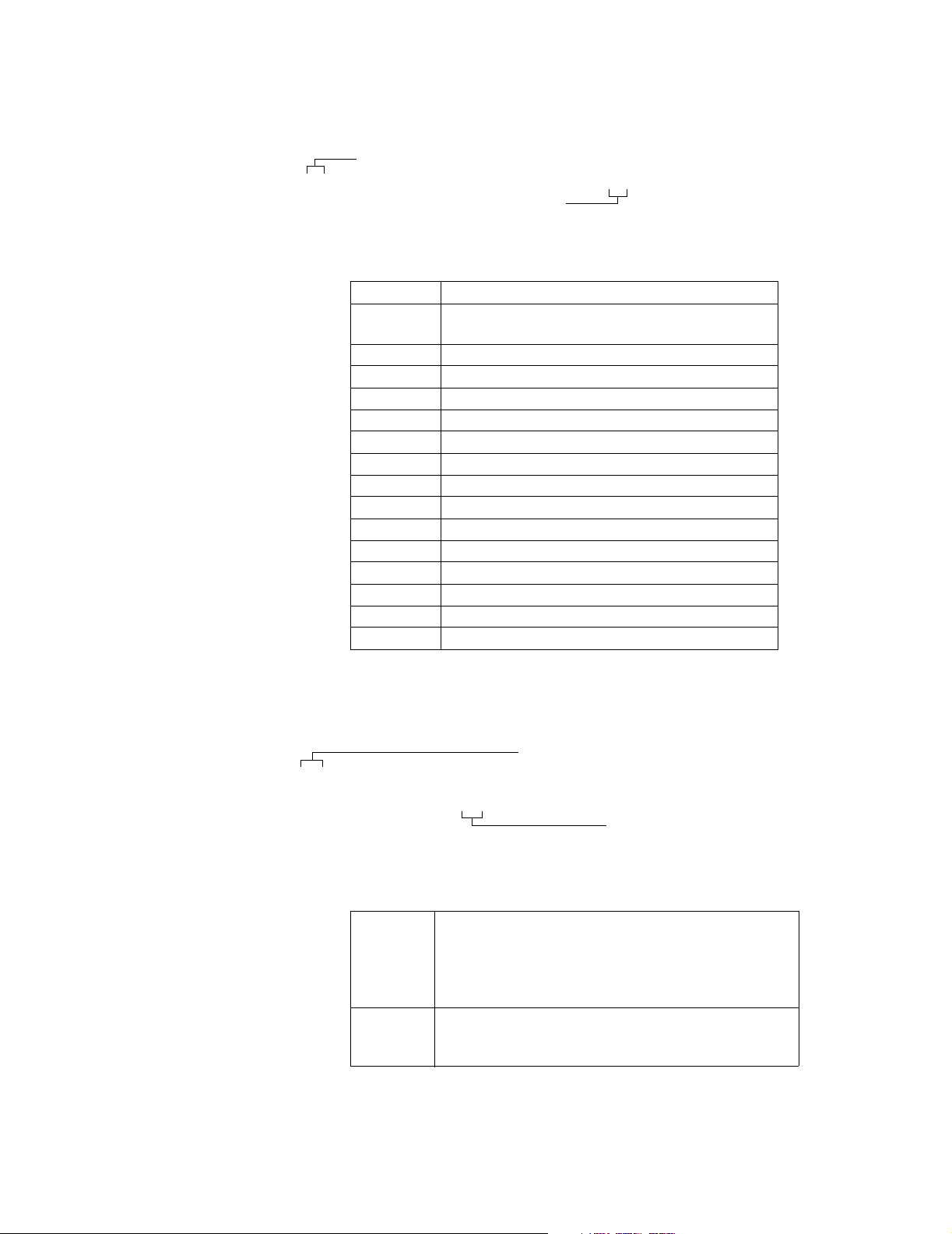
Section 9 Serial Output Interface
INFO record;
byte 0
T********************************<cr><lf>
byte 15
where;
T- Trend mode identifier
**-INFO byte, starting at byte 0 and ending at byte 15 (see below)
byte -0 flag byte = FF for INFO record
Table 2.INFO record byte
assignment
byte-1 information type (FE-power on, FD-limit change,
FC-time stamp)
byte-2 model code = 2
byte-3 compression ratio = 8 (i.e. 1 point/8 seconds)
byte-4 seconds (0-59)
byte-5 minute (0-59)
byte-6 hour (0-23)
byte-7 day (1-31)
byte-8 month (1-12)
byte-9 year (0-99)
byte-10 SpO
byte-11 SpO
limit, high
2
limit, low
2
byte-12 Heart Rate limit, high
byte-13 Heart Rate limit, low
byte-14 unused
byte-15 unused
Table 3.DATA record byte
assignments
DATA record;
T****************
****************<cr><lf>
<cr> - carriage return
<lf> - line feed
byte 0
byte 15
T - Trend mode identifier
**-DATA byte, starting at byte 0 and ending at byte 39 (see below)
byte 0-7 8 byte SpO2 data, range: 01-28 Hex (1-40 decimal)
(corresponds to 60-100%, i.e. a value of 1E Hex that
corresponds to 30 decimal will indicate an SpO
value
2
of 90%), 00-no data available. EVENT marker on if
MSB is set. AUDIO off is 2nd MSB is set.
byte 8-15 8 byte pulse rate data, range: 00-FA Hex (0-250
decimal), FB Hex (251 decimal) - no data available
over period.
<cr> - carriage return
<lf> - line feed
Model 2001 User’s Manual Rev. 01
44
Page 51
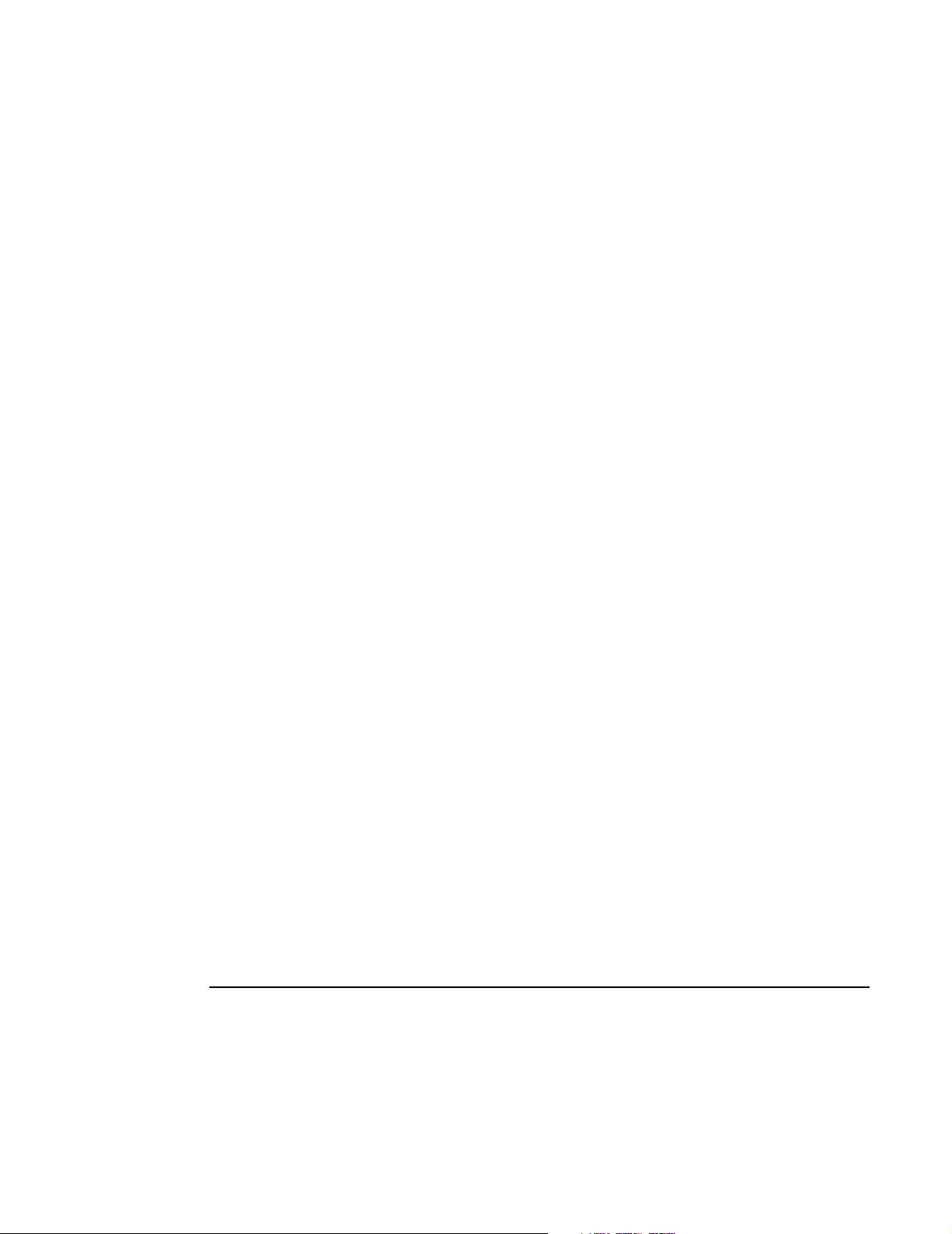
Setting the Clock/Calendar
d•MMM/DD/YY•hh:mm:ss<cr><lf>
Mode d — Date and Time
Advanced Monitor Features
Date and Time mode causes the
the monitor’s internal calendar clock.
To request the date and time, the computer must send an ASCII “d” character. The monitor echoes back
the “d” character and sends the date and time on the same line. The Mode d data format is:
where;
d - the echoed command character
• - is an ASCII space character
MMM - a 3-character month (Jan, Dec),
DD - a 2-digit ASCII day (01, 31),
YY - the last 2-digits of the year (1990 is 90),
hh - a 2-digit hour based on a 24 hour clock (00, 23),
mm - a 2-digit minute,
ss - a 2-digit second,
<cr><lf> is a carriage return, line-feed sequence.
Mode c — Clear Trends
Clear Trends mode allows the user to remotely clear the
result as the monitor’s Clear Trend function in that trend memory and the Trend Page displays are cleared.
Use this remote Clear Trends function with care as there is no way to undo the clear command once issued.
To clear the
will echo the “c” followed by a <cr><lf> and then the trend memory will be cleared.
Model 2001
trend memory, the computer must send an ASCII “c” character. The
Model 2001
to transmit, on request, the date and time as calculated by
Model 2001
trend memory This action has the same
Model 2001
NovaCARD Interface Mode
The
Model 2001
of the
NovaCARD
panel RS232 connector (See “Serial Output Interface” on page 40). The information stored in the
memory card can then be read by a computer using the
NovaCARD
5962-23). For more information on the
Manual (Cat No. 6062-23).
When NOVACARD INTERFACE is selected, a
menu. A STORE WAVEFORM TO CARD? prompt appears when the
waveform is frozen.
can store patient trend information and waveforms into a memory card through the use
Memory Module. The
Memory Module, reference the
NovaCARD
NovaCARD
NovaCARD
Memory Module connects to
NovaCARD
Memory Module Operator’s Manual (Cat. No.
Reader, reference the
CARD
softkey is added to the SYSTEM OPTIONS
Reader. For more information on the
NovaCARD
EVENT
Model 2001
Reader Operator’s
key is pressed and the
Setting the Clock/Calendar
Model 2001
feature allows
such as printers.
Unlike other monitor settings, the clock/calendar is not reset by the power-up-with-Alert-Reset-key
feature. The clock/calendar must be reset manually.
contains a clock/calendar feature that operates even when the monitor is turned off. This
Model 2001
to “time stamp” trend data as well as data that is output to external devices
’s rear
Rev. 01 Model 2001 User’s Manual
45
Page 52
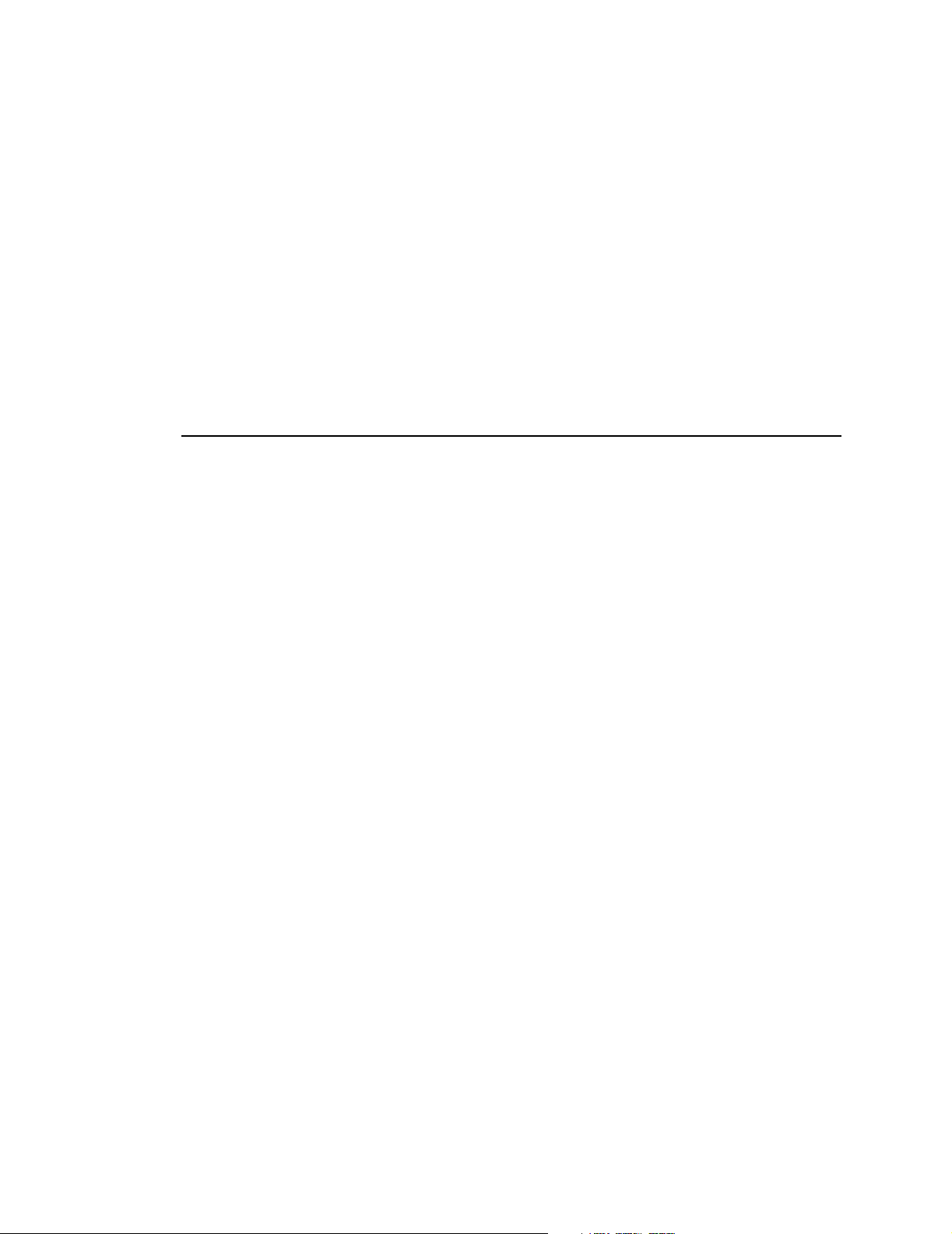
Section 9 Display Monitor Software Revision Level
To view/alter the current time and date setting:
1. Press and hold the
2. Repeatedly press the
3. Press
CLOCK
MENU
softkey for 3 seconds. SPO2 SETUP OPTIONS is displayed.
NEXT
softkey until MONITOR OPTIONS 2 appears.
and the clock/calendar setup menu appears.
The current hour setting is highlighted by flashing.
SEL
4. Each press of the
(select) key selects a new item to highlight.
5. Press n or p to increase or decrease the setting of the highlighted item.
6. When the time and date are correct, press
7. Press
RUN
to return to the Main Menu.
SET
. MONITOR OPTIONS 2 appears.
Display Monitor Software Revision Level
To check the revision level and date of the system software installed in the
1. Press and hold the
2. Repeatedly press the
3. Press the
4. Press the
5. Press the
VER
NEXT
NEXT
MENU
softkey for 3 seconds. SPO2 SETUP OPTIONS is displayed.
NEXT
softkey until MONITOR OPTIONS 1 appears.
(version) softkey. The software version number appears.
softkey. The date of the software version appears.
softkey and MONITOR OPTIONS 1 appears.
Model 2001
:
6. Press
RUN
to return to the Main Menu.
Model 2001 User’s Manual Rev. 01
46
Page 53

Section 10
Using a Printer
The
Model 2001
Printer (PN: 9140-00).
Pulse Oximeter directly supports an RS232 serial printer,* the Seiko DPU-414 Thermal
Selecting the Printer Interface
1. Press and hold the
2. Repeatedly press the
3. Press
4. Press
5. Press
6. Press
SER
(serial interface) and the currently selected interface appears.
PREV
SET
. MONITOR OPTIONS 2 appears.
RUN
to return to the Main Menu.
When the Printer Interface Mode is selected, a
the TREND OPTIONS menu.
Connecting the Seiko DPU-414 Thermal Printer
To connect the Seiko DPU-414 Thermal Printer to the
1. Connect the 9085-00 interface cable to the monitor‘s RS232 connector and to the printer’s serial input
connector—the 9 pin D connector.
MENU
NEXT
(previous) or
softkey for 3 seconds. SPO2 SETUP OPTIONS is displayed.
softkey until MONITOR OPTIONS 2 appears.
NEXT
to select PRINTER INTERFACE.
PRNT
(print) softkey is added to the Main Menu and to
Model 2001
:
2. Connect the AC adapter and turn the printer on.
*. See “Analog Output Module” on page 55, for details on connecting analog type printers and recorders.
Rev. 01 Model 2001 User’s Manual
47
Page 54
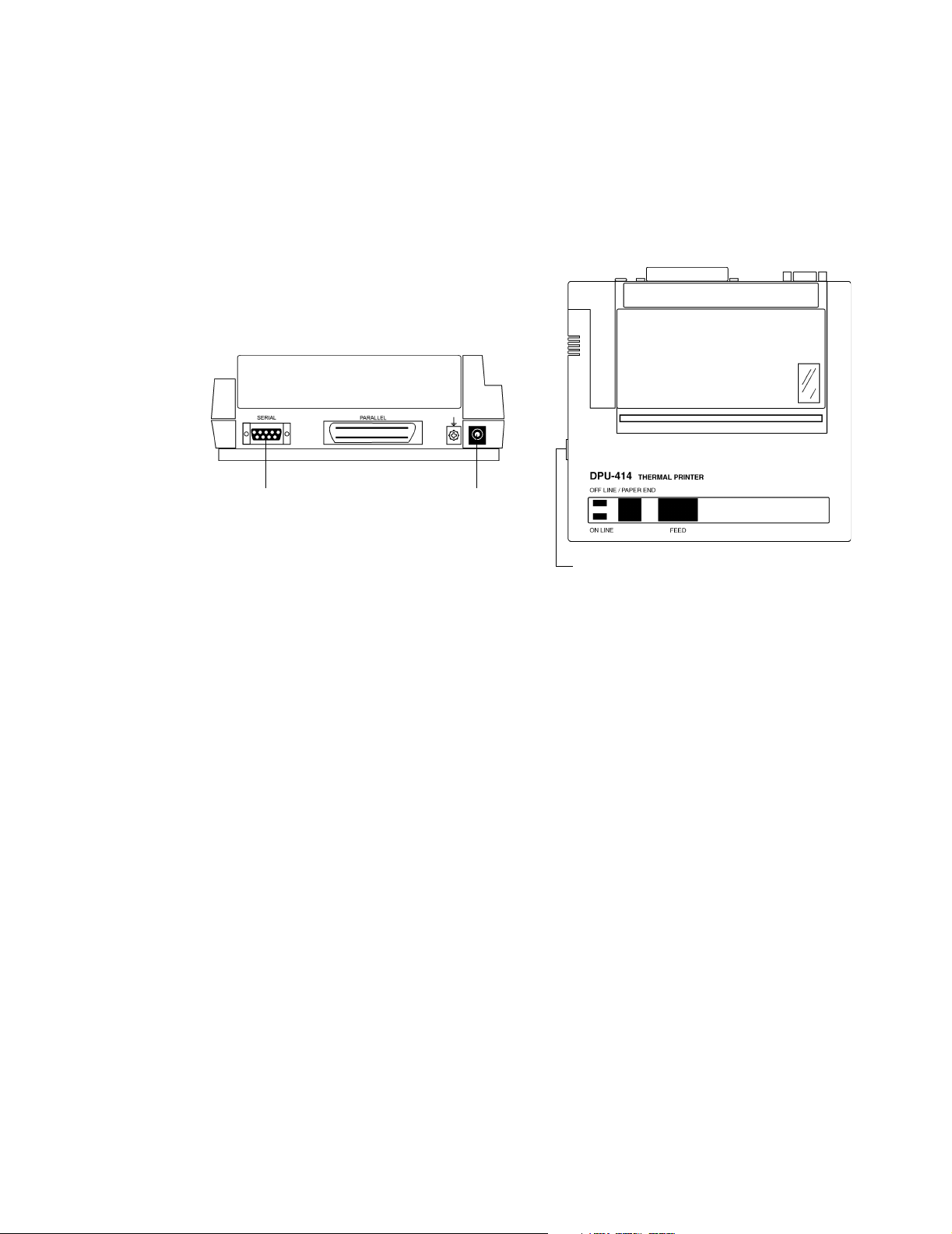
Section 10 Selecting the Printer Interface
Configuring the Seiko DPU-414 Thermal Printer
The Seiko DPU-414 Thermal Printer (Cat. No. 9140-00) must be configured to communicate with the
Model 2001
. When properly configured, the Seiko printer will retain the settings, even when turned off.
Rear view
Serial connection AC adapter
1. Slide the printer’s power switch to OFF “O”.
2. Press and hold the
ON LINE
button, then slide the power switch ON “|”. Release the
the list of current settings starts printing out.
On/Off switch
To p v i e w
ON LINE
button after
Setting the DIP switches:
3. The printout of the current settings is followed by the prompt:
“Continue? : Push On-line SW”
“Write? : Push Paper feed SW”
To change the DIP switch settings, push the
push the
FEED
button).
ON LINE
button (to leave the DIP switch settings unchanged,
4. “DIP SW-1” will print. Enter the new settings for switches 1-8.
“ON” is set by pushing the
“OFF” is set by pushing the
ON LINE
FEED
button once
button once
The printer will confirm each selection. Repeat for DIP SW 2 and 3.
Model 2001 User’s Manual Rev. 01
48
Page 55
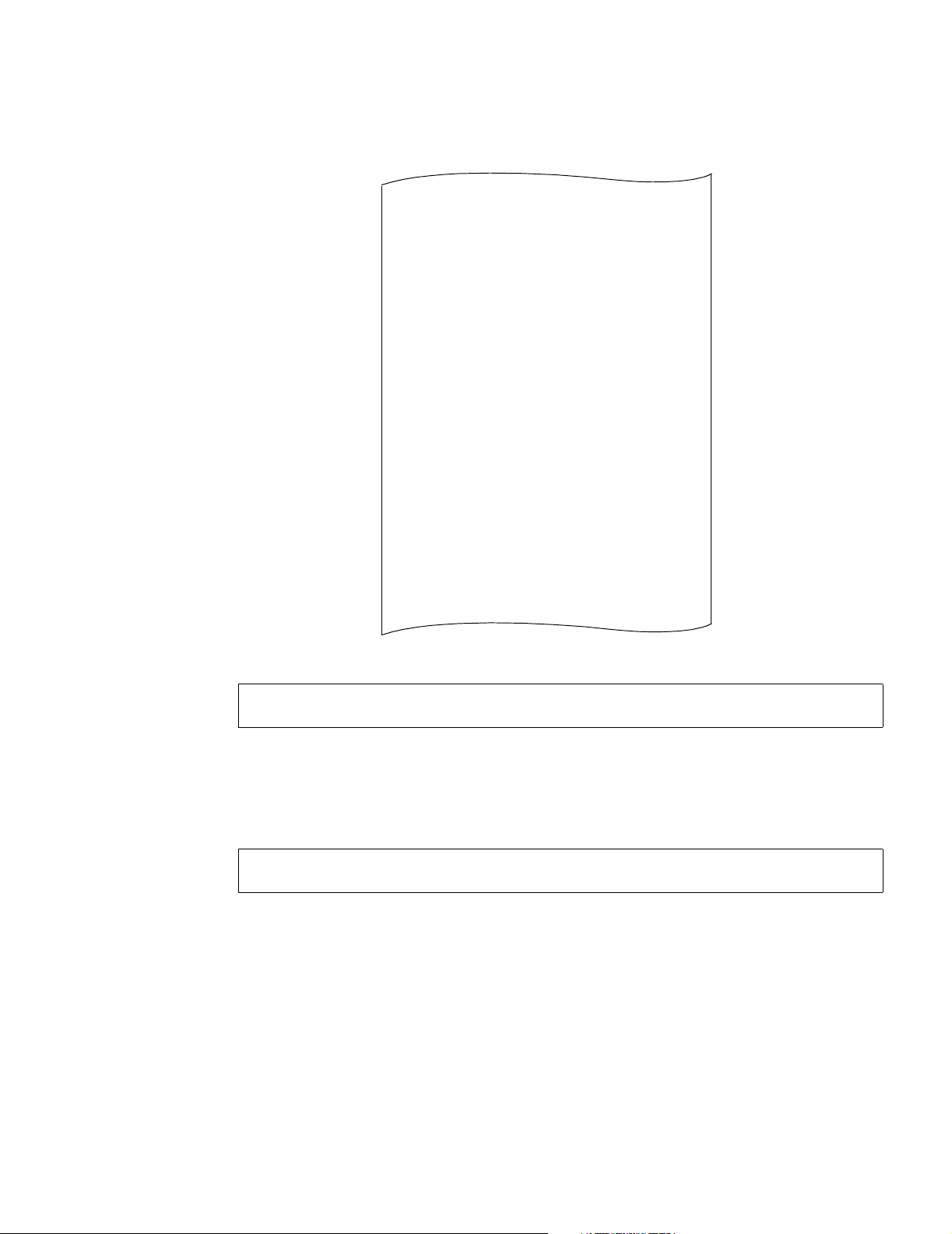
Selecting the Printer Interface
Using a Printer
The DIP switch settings for the
[ DIP SW settings mode ]
Dip SW-1
Dip SW-2
Dip SW-3
Continue ? : Push ‘On-line SW’
Write ? : Push ‘Paper feed SW’
Model 2001
1 (OFF) : Input = Serial
2 (ON ) : Printing Speed = High
3 (ON ) : Auto Loading = ON
4 (OFF) : Auto LF = OFF
5 (ON ) : Setting Command = Enable
6 (OFF) : Printing
7 (ON ) : Density
8 (ON ) : = 100 %
1 (ON ) : Printing Columns = 40
2 (ON ) : User Font Back-up = ON
3 (ON ) : Character Select = Normal
4 (ON ) : Zero = Normal
5 (ON ) : International
6 (ON ) : Character
7 (ON ) : Set
8 (OFF) : = U.S.A.
1 (ON ) : Data Length = 8 bits
2 (ON ) : Data Parity = No
3 (ON ) : Parity Condition = Odd
4 (ON ) : Busy Control = H/W Busy
5 (OFF) : Baud
6 (ON ) : Rate
7 (ON ) : Select
8 (ON ) : = 9600 bps
are as follows:
CAUTION:
DIP SW Set Mode cannot be cancelled once it is initiated. Answer “ON” or “OFF”
for every setting.
More information about DIP switch settings can be found in the Seiko “DPU-414 Thermal Printer
Note:
Operation Manual.”
5. When the printer finishes writing the new settings to memory, “DIP SW setting complete!!” is printed
out and the printer returns to ON LINE mode.
CAUTION:
Never turn the printer off while it is writing the new settings to memory. Wait until
“DIP SW setting complete!!” is printed, then the printer power may be turned off.
Rev. 01 Model 2001 User’s Manual
49
Page 56
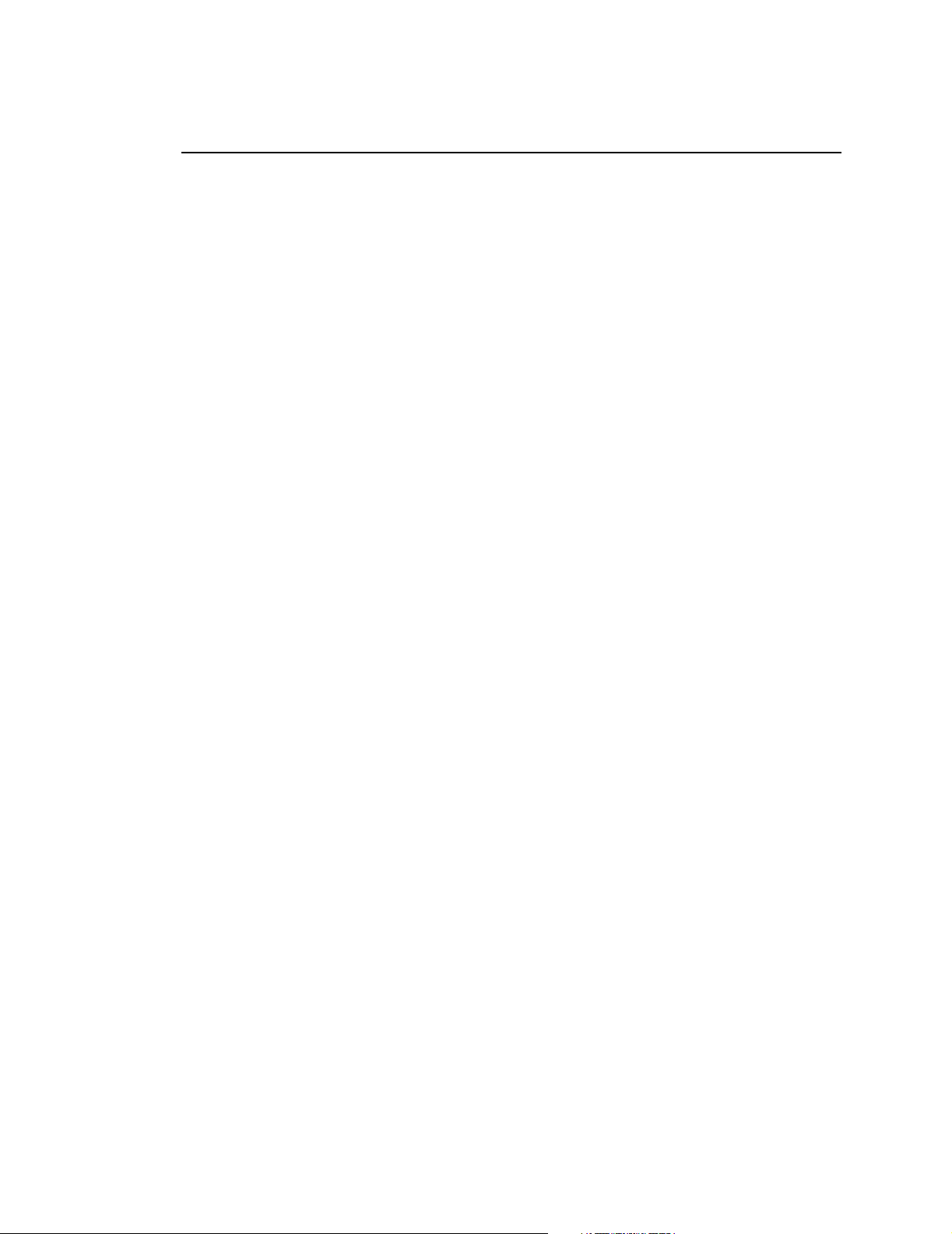
Section 10 Print Formats
Print Formats
The following print types are available:
• Displayed Trend Printout
• Tabular Mode Text Printout
• Plethysmogram Waveform Printout
• Zoom Trend Printout
• Compressed Trend Printout
Displayed Trend Printout
To create a Displayed Trend Printout from the graphical or histogram trend display:
1. Ensure the selected printer is connected and ready to print.
2. Press the
3. Press
TRND
EXPAND
softkey to display trend data.
to select the 12 hour, 8 hour, 2 hour, or 30 minute trend display.
The start and stop times for the printed graph and histogram are approximately the same (due to
compression) as those displayed on the monitor trend display when the printout is initiated.
4. Press the
5. Press
The user can also press
NEXT
softkey. TREND OPTIONS appears.
PRNT
. PRINTOUT STARTED is displayed and printing starts.
PRNT
in the histogram display—the printout will be the same.
The printer stops automatically when the printout is complete.
PRNT
If
terminate printing, or press
6. TREND OPTIONS reappears. Press
is pressed again before the printout finishes, PRINT IN PROGRESS appears. Press
CONT
(continue) to resume printing.
RUN
to return to the Main Menu.
Tabular Mode Text Printout
To start a Tabular Mode Printout:
1. Ensure the selected printer is connected and ready to print.
2. Press the
3. Press
PRNT
softkey. SELECT PRINT OPTIONS appears.
TAB
. PRINTOUT STARTED is displayed and printing starts.
STOP
to
To stop a Tabular Mode Printout:
PRNT
1. Press the
2. Press
STOP
Or, press
Model 2001 User’s Manual Rev. 01
50
softkey. PRINT IN PROGRESS appears.
to stop the printout.
CONT
to continue with the Tabular Mode Text Printout.
Page 57

Print Formats
Using a Printer
Plethysmogram Waveform Printout
To start a Plethysmogram Waveform Printout:
1. Ensure the selected printer is connected and ready to print.
2. Press the
3. Press
PRNT
softkey. SELECT PRINT OPTIONS appears.
WAVE
. PRINTOUT STARTED is displayed and printing starts.
The printer stops automatically when the printout is complete.
PRNT
If
Press
is pressed again before the printout finishes, PRINT IN PROGRESS appears.
STOP
to terminate printing, or press
CONT
(continue) to resume printing.
Zoom Trend Printout
To create a Zoom Trend Printout:
1. Ensure the selected printer is connected and ready to print.
2. Press the
3. Press
4. Press
5. Press n or p to select the point (time) in trend memory to start the printout.
6. Press
Or, press
7. Press n or p to select the point (time) in trend memory to stop the printout.
8. Press
Or, press
PRNT
softkey. SELECT PRINT OPTIONS appears.
TRND
. PRINT TREND appears.
PART
. The SET START time menu appears.
ENTER
. The SET STOP time menu appears.
RESET
PRINT
RESET
to reset the start time to the beginning of trend memory.
.
to set the stop time to the end of trend memory.
9. PRINTOUT STARTED is displayed and printing starts.
The printer stops automatically when the printout is complete.
PRNT
If
Press
is pressed again before the printout finishes, PRINT IN PROGRESS appears.
STOP
to terminate printing, or press
CONT
(continue) to resume printing.
Compressed Trend Printout
To create a Compressed Trend Printout:
1. Ensure the selected printer is connected and ready to print.
2. Press the
3. Press
4. Press
5. Select
NONE
1/2
1/4
PAGE
PRNT
softkey. SELECT PRINT OPTIONS appears.
TRND
. PRINT TREND appears.
ALL
. SELECT PRINT COMPRESSION appears.
NONE, 1/2, 1/4
or
PAG E
.
. Printout length of up to 12 sheets of paper (standard 8.5 x 11 inch sheets)
. Printout length of up to 6 sheets of paper
. Printout length of up to 3 sheets of paper
. Printout sized to fit a single sheet of paper.
Rev. 01 Model 2001 User’s Manual
51
Page 58
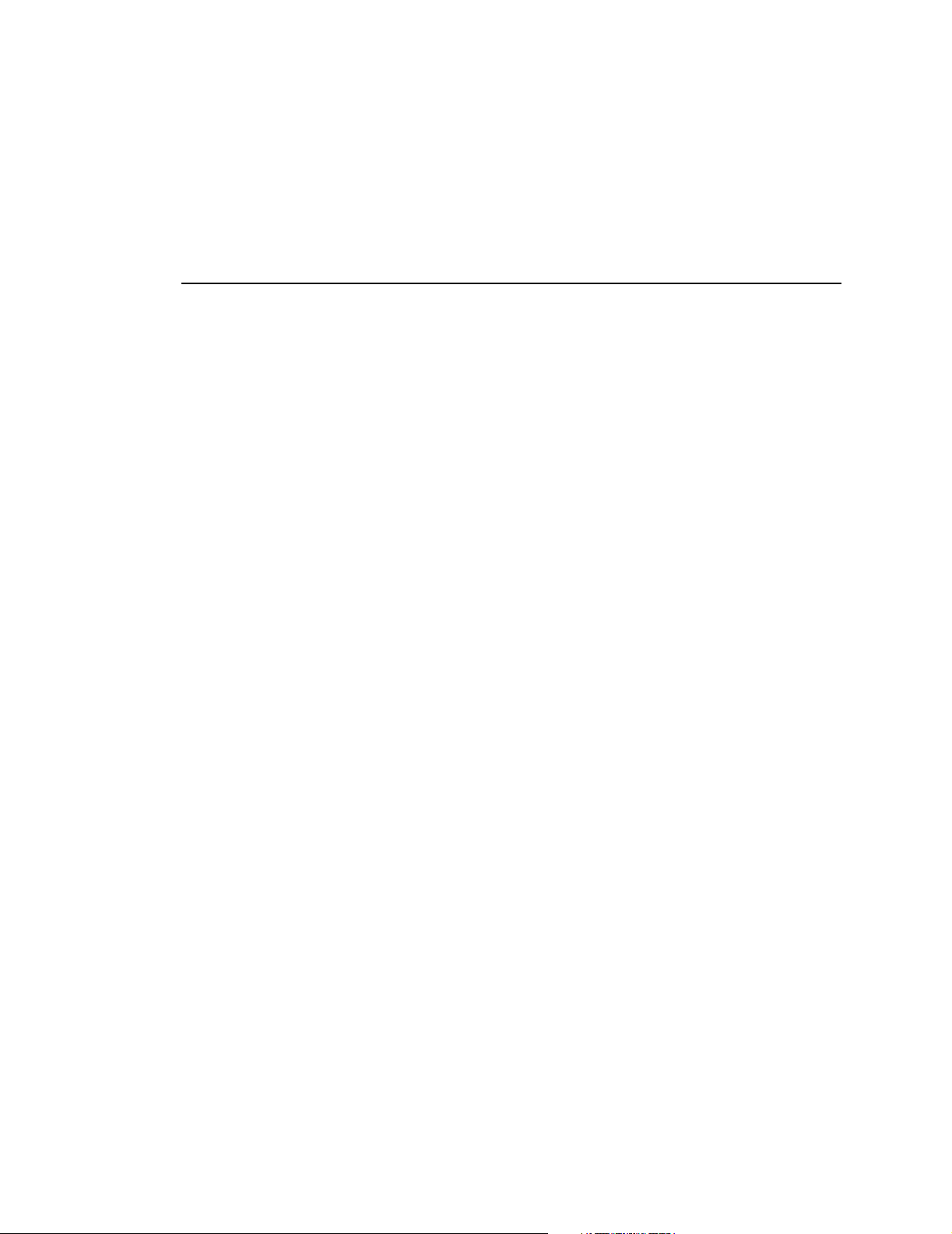
Section 10 Interpreting Printer Output
6. PRINTOUT STARTED is displayed and printing starts.
The printer stops automatically when the printout is complete.
PRNT
If
Press
is pressed again before the printout finishes, PRINT IN PROGRESS appears.
STOP
to terminate printing, or press
CONT
(continue) to resume printing.
Interpreting Printer Output
Header
Each printout starts with a header that identifies the oximeter (
and time of the printout is furnished by the monitor’s calendar/clock. Space is then provided to enter
patient information. The type of printout (Zoom Compressed, etc.) is then identified.
Model 2001
) and printer type. The date
Graphical Data
A graphical depiction of trend memory is printed after the header for all printouts except the tabular and
waveform modes.
Column A and B Information: The next two lines refer to Columns A and B in the printout. Column A
represents the monitor’s audible alarm status. A mark (black bar) in this column indicates that the audible
alarms were silenced during this portion of the printout. Column B shows marks where “Events” were
added to trend memory.
Data Scales: The Pulse Rate and Oxygen Saturation scales are printed and dotted lines within the data
section correspond to the major divisions shown on the scale lines.
Data Ratio: The line following the data scales shows the date the recording was initiated and the data
ratio. The data compression ratio depends on the type of printout selected. For example, one dot on the
printout may correspond to 8 or 64 seconds.
Alert Limit Settings: Following the data ratio and just before the actual data, are the alert limit settings.
Both the pulse rate and saturation scales have two triangle-shaped markers that represent the upper and
lower alert limit settings as shown on the monitor’s display. Dashed lines extend from these markers
down into the data section of the printout. If the alert limits were changed during the time the printed data
was originally collected, the new alert limits will be printed with a message indicating that the limits were
changed.
Data Section: The data is printed based on the ratio. A time stamp is placed at regular intervals and
appears as a horizontal line printed between the scales.
Histogram Data
A histogram based on the printed portion of trend memory is printed after the graphical data for all trend
printouts.
Tot a l E la ps e d T i m e . Time trending was active; the total time covered by the printout.
Non-Monitoring Time. Time spent in a Sensor Off Patient, Connect SpO
monitoring condition.
Limit Alert Status. Percent of monitoring time spent above, below and within the parameter alert limits
as shown on the printout.
Model 2001 User’s Manual Rev. 01
52
Sensor or other non-
2
Page 59
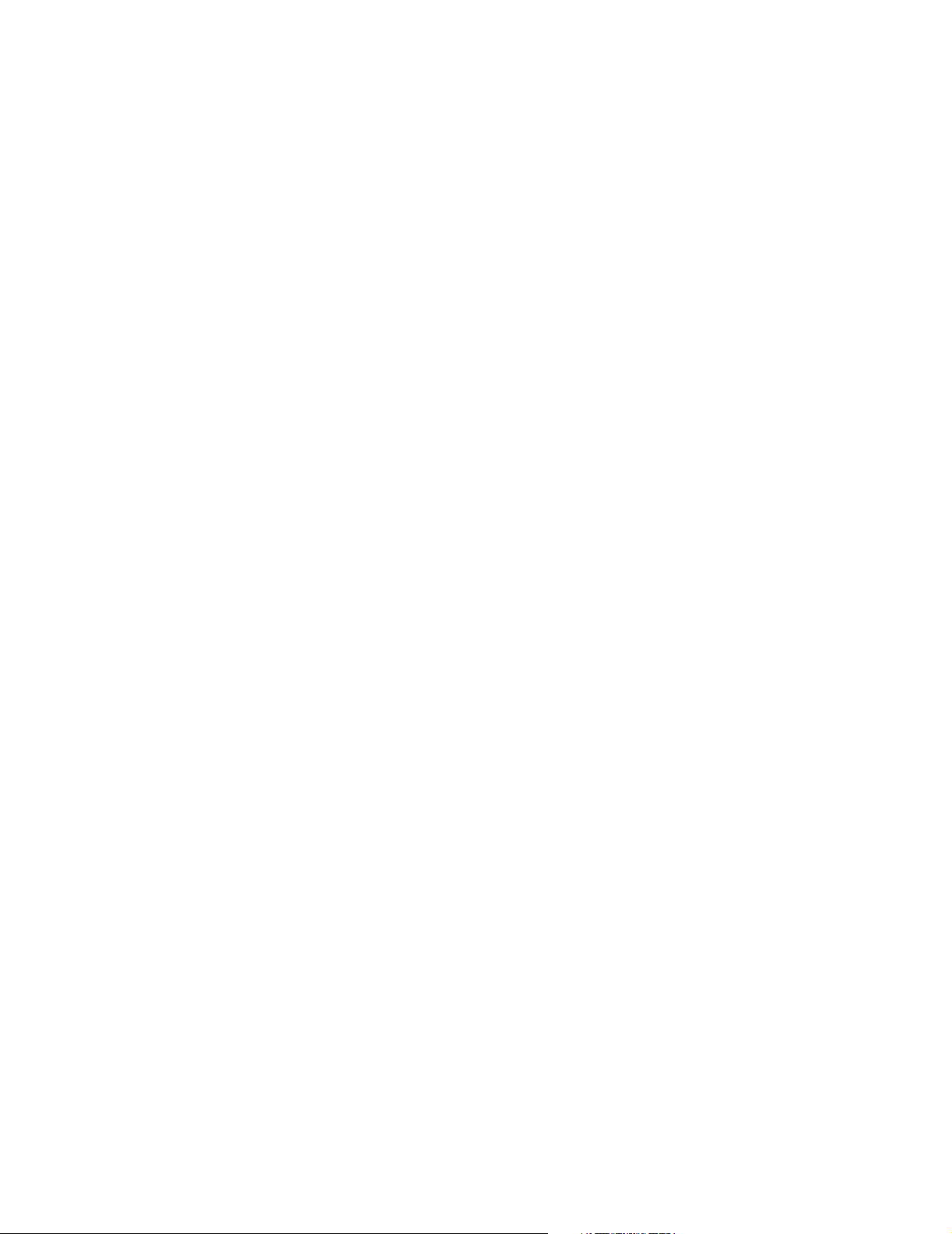
Interpreting Printer Output
Histogram Data. A numerical and graphical display of the percentage of monitoring time (nonmonitoring time excluded) spent in each of the saturation ranges listed. Note that some time, but less than
one percent of the total time, can be spent in any category.
Average, Min and Max. The minimum and maximum recorded SpO
recorded. Average refers to the most often recorded value and not the mathematical mean of all readings.
End of Trend Printout. Message shows Histogram is a part of the Print Trend feature.
Tabular Data Format
Tabular Mode Text Printouts start off with a header (refer to previous section), followed by one line of
text printed at 30 seconds intervals.
The format of the tabular text line is “HH:MM:SS SPO2 = XXX % PULSE = YYY bpm”, where
HH:MM:SS is the hour, minute and seconds (24 hour format), XXX is the displayed saturation value,
and YYY is the displayed pulse rate.
Plethysmogram Waveform Format
Plethysmogram Waveform Printouts start off with a header (refer to previous section), followed by
graphical depiction of the last 5 seconds of plethysmogram data.
The printout represents the five seconds of plethysmogram data immediately prior to when the
softkey was pressed. Graphically, the
top of the printout is five seconds before
The SpO
softkey was pressed.
Using a Printer
and Pulse Rate values are
2
WAVE
softkey press corresponds to the bottom of the printout; the
WAVE
was pressed.
, Pulse Rate and time values that are printed reflect the displayed values at the time the
2
WAVE
WAVE
Rev. 01 Model 2001 User’s Manual
53
Page 60

Section 10 Interpreting Printer Output
[This page intentionally blank.]
Model 2001 User’s Manual Rev. 01
54
Page 61

Section 11
Analog Output Module
Model 2001
voltages for use with analog instruments such as strip chart recorders.
support analog devices.
The Analog Output Module attaches to the
pin connector. See "Serial Output Interface" on page 40, to configure the
Outout Module.
’s optional Analog Output Module, PN: 5963-00, provides the necessary analog output
does not directly
to use the Analog
Model 2001
Model 2001
and provides analog output voltages, via a 15-
Model 2001
Connecting the Analog Output Module
Two screws, supplied with the module, are passed through the module and screw into the pre-tapped
holes in the
1. Connect the Analog Output Module to the monitor’s rear panel RS232 connector.
2. Tighten the two spring-loaded screws that secure the Analog Module to the rear panel.
3. Connect the interface cable to the Analog Module’s 15-pin connector.
The Interface Cable, PN: 6045-00, connects to the 15-pin D connector on the Analog Module then
terminates to six twisted pair wires. The six twisted pair wires on the open end of the interface cable
correspond to channels 0-5 as listed below. Connect these wires to the analog recorder.
Model 2001
Channel Parameter Pin No. Wire Pair Specifications
0 n/a n/a n/a n/a
1 n/a n/a n/a n/a
2 n/a n/a n/a n/a
3 Saturation Value 7 Orange/White 10mv=1%
4 Heart Rate 9 Yellow/White 4mv=beat/min
5 Plethysmogram 11 Green/White not scaled (1v max)
- Alert Output 15 - active low
The white wire on all twisted pairs is the reference (ground).
rear panel to secure the Analog Output Module in place.
Rev. 01 Model 2001 User’s Manual
55
Page 62
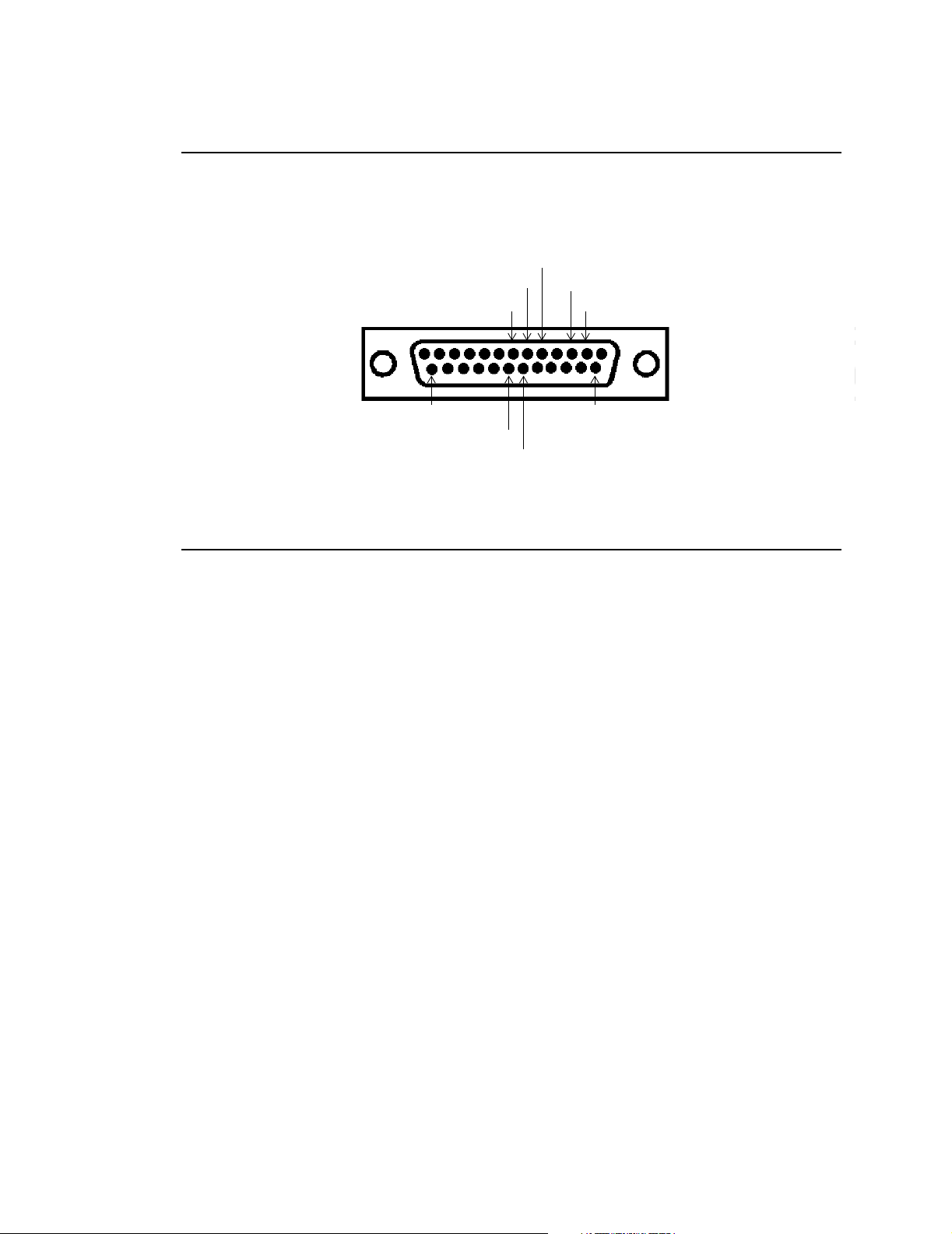
Section 11 Rear Panel RS232C Pinout
Rear Panel RS232C Pinout
The
Model 2001
rear panel RS232C connector’s pinout is illustrated below.
5-RS232 High reference
CTS (Clear to Send)-6
Ground reference-7
+5 volts DC-25
RS232 Low reference-20
19-TTL level transmit
3-Transmit
2-Receive
14-Unregulated
DC Supply
Analog Output Setup
A CALIBRATE RECORDER menu within the
Model 2001
analog recorders to the voltage levels produced by the Analog Output Module. To access this feature, the
monitor must be configured for a CHART RECORDER.
To configure the monitor:
software allows the user to easily calibrate
MENU
1. Press and hold the
2. Repeatedly press the
3. Press
SER
(serial) and the currently selected serial device appears.
4. Repeatedly press the
5. MONITOR OPTIONS 2 appears. Press
softkey for 3 seconds. SPO2 SETUP OPTIONS is displayed.
NEXT
softkey until MONITOR OPTIONS 2 appears.
NEXT
softkey until CHART RECORDER appears. Press the
REC
and continue at step 3 (below), or press
SET
key.
RUN
to return to the Main Menu.
To calibrate the chart recorder:
MENU
1. Press and hold the
2. Repeatedly press the
3. Press
4. Press
REC
(recorder) and CALIBRATE RECORDER appears.
ZERO, HALF
ZERO
— SpO2: 0% = 0 volts, Pulse Rate: 0 bpm = 0 volts, pleth: 0 volts
HALF
— SpO2: 50% = 0.50 volts, Pulse Rate: 125 bpm = 0.50 volts, pleth: 0.50 volts
FULL
— SpO2: 100% = 1.00 volts, Pulse Rate: 250 bpm = 1.00 volts, pleth: 1.00 volts
5. Once the recorder is calibrated, press
softkey for 3 seconds. SPO2 SETUP OPTIONS is displayed.
NEXT
softkey until MONITOR OPTIONS 2 appears.
FULL
and
to set the analog outputs.
RUN
to return to the Main Menu.
This setup procedure does not have to be performed each time the monitor is turned on—the monitor will
always automatically output analog information via the Analog Output Module. This procedure simply
helps calibrate the recorder to the
Model 2001
signals.
Model 2001 User’s Manual Rev. 01
56
Page 63
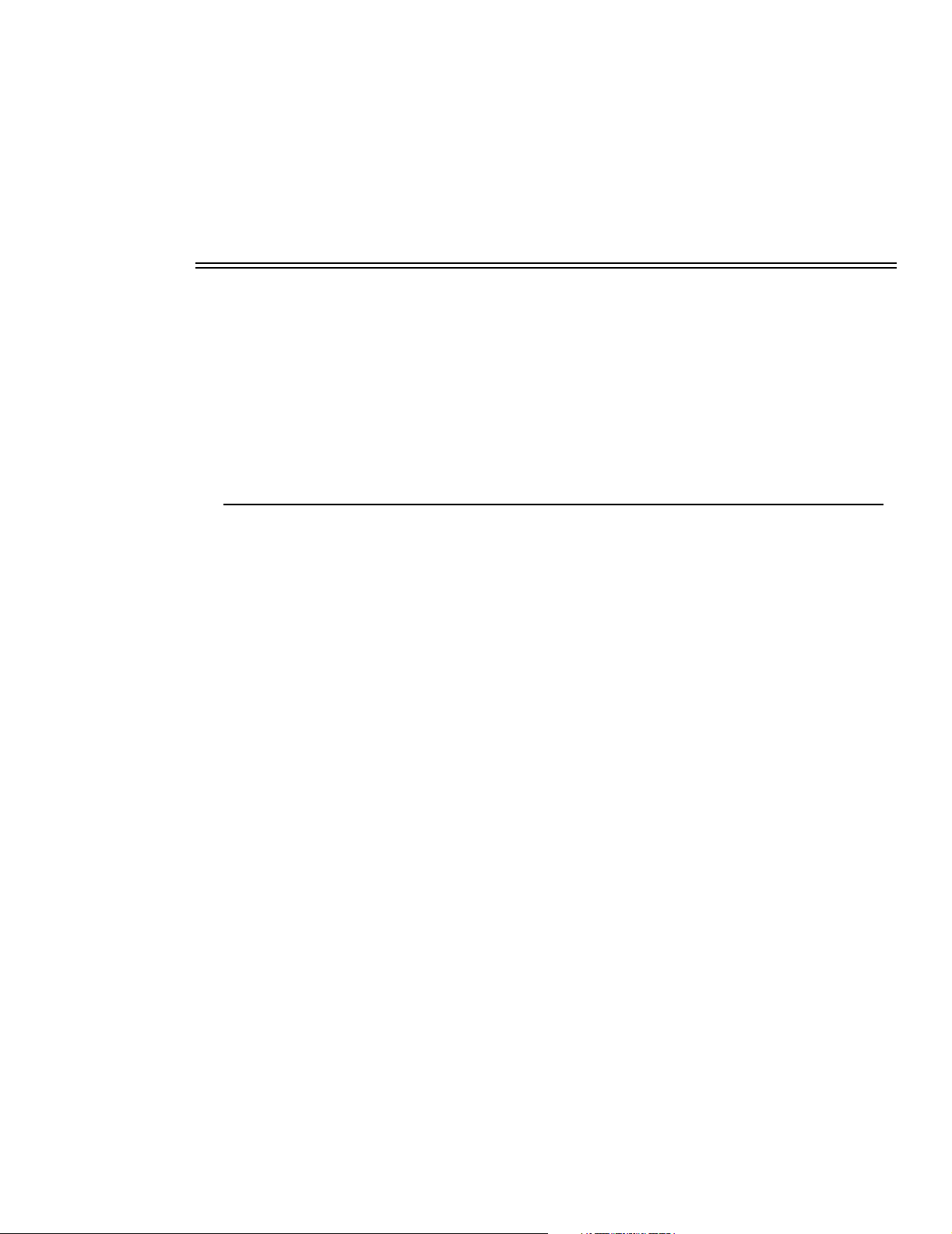
Section 12
Maintenance
The
Model 2001
self-test fails, the normal monitoring display will not appear. Remove the oximeter from use and contact
qualified service personnel.
The oximeter should undergo inspection and safety checks on a regular basis or acording to institutional
protocol. A Service Manual (Catalog No. 9400-90) containing information to assist qualified service
personnel is available.
performs a diagnostic self-test at power up that checks the internal electronics. If this
Cleaning and Sterilization
Follow the cleaning and sterilization instructions listed below to clean and/or sterilize the
and its accessories.
Model 2001 Monitor
• Turn the monitor off and unplug the line cord from the AC power source before cleaning.
• The monitor can be cleaned and disinfected with solutions such as a 70% isopropyl alcohol, 2%
gluteraldehyde, or 10% bleach solution. Wipe down with a water dampened clean cloth to rinse.
Dry before use.
• Do not immerse the monitor.
• Do not attempt to sterilize the monitor.
Model 2001
SpO2 Finger Sensor
• The sensor can be cleaned and disinfected with solutions such as a 70% isopropyl alcohol, 2%
gluteraldehyde, or 10% bleach solution. Wipe down with a water dampened clean cloth to rinse.
Dry before use.
• Make certain that the finger sensor window is clean and dry before reuse.
• Do not immerse the finger sensor.
• Do not attempt to sterilize the finger sensor.
• After cleaning the finger sensor, verify that the sensor is physically intact, with no broken or
frayed wires or damaged parts. Make certain that the connectors are clean and dry, with no signs
of contamination or corrosion. Do not use a broken or damaged sensor or one with wet,
contaminated or corroded connectors.
• Perform a “Quick Check” to verify the integrity of the sensor (See “Finger Sensor Quick Check”
on page 21).
Rev. 01 Model 2001 User’s Manual
57
Page 64
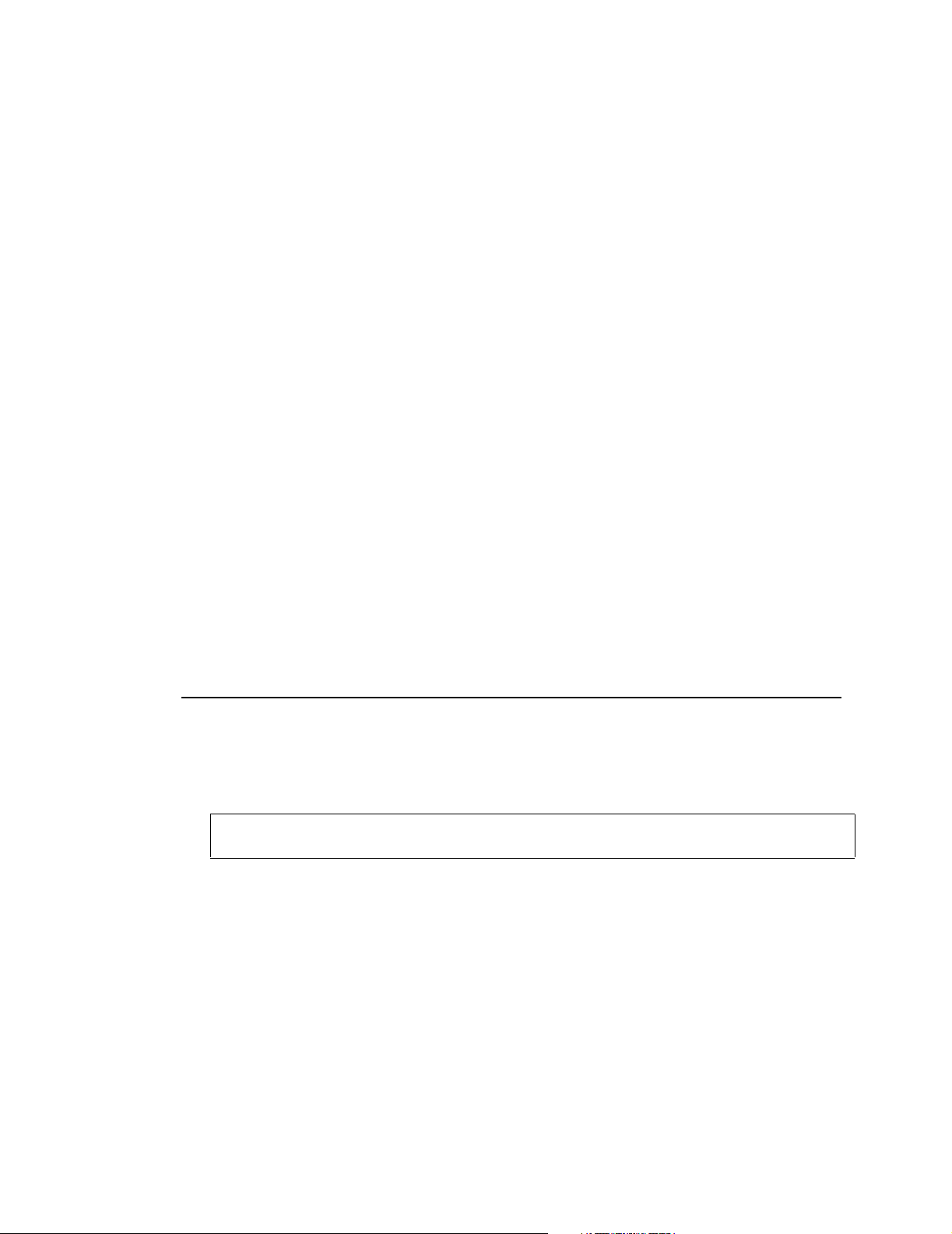
Section 12 Mains Voltage Configuration
SpO2 Y-Sensor
• Do not immerse connector on the Y-Sensor.
• The Y-Sensor may be immersed—up to, but not including, the connector, in a 2% gluteraldehyde
solution, or 10% bleach solution. Refer to manufacturer’s instructions and standard hospital
protocols to determine recommended times for disinfection and sterilization.
• Rinse thoroughly with water and dry before use (do not rinse the connector).
• Do not attempt to sterilize Y-Sensor except as stated above.
• After cleaning or sterilizing the Y-Sensor, verify that the sensor is physically intact, with no
broken or frayed wires or damaged parts. Make certain that the connectors are clean and dry, with
no signs of contamination or corrosion. Do not use a broken or damaged sensor or one with wet,
contaminated, or corroded connectors.
• Perform a “Quick Check” to verify the integrity of the sensor (See “Y-Sensor Quick Check” on
page 27).
SpO2 Tapes and Foam Wraps
• Treat Y-Strip Tapes and foam wraps in accordance with hospital protocol for single-patient use
items.
Ear Clip
• Clean the ear clip with a cloth dampened with 70% isopropyl alcohol. After cleaning, thoroughly
wipe the ear clip with a clean water-dampened cloth.
Mains Voltage Configuration
The rear panel power entry module indicates the mains voltage setting for the monitor. Check that the
voltage is correct before attaching the AC line cord and powering the monitor. The
set to operate from 100-120 VAC 50/60Hz or 200-240VAC 50/60Hz.
Instructions for fuse replacement and changing the mains voltage setting follow.
CAUTION:
(see table below)
Replace fuses with same type and rating. Verify proper fuse value for mains voltage setting
.
Model 2001
Fuse Replacement
1. Check that the monitor is OFF.
2. Set the rear panel power entry module switch to OFF (“O”). Remove the AC line cord from the power
entry module.
can be
Model 2001 User’s Manual Rev. 01
58
Page 65

Mains Voltage Configuration
Fuse housing
Fuse access door
Power entry module
Fuse housing
NOTE: 5 mm X 20 mm
fuses are installed
3AG type 5 X 20mm type
OR
115 V
Line operating voltage
3. Using a flat blade screwdriver, pry the fuse access door open to expose the fuse housing. Note the
orientation of the fuse housing (this determines the mains operating voltage).
4. Pry the fuse housing out from the power entry module.
Maintenance
Mains Voltage Fuses (Slo Blo)
100-120 VAC 0.5 A 250V
200-240 VAC 250mA 250V
5. Replace the blown fuse(s) with the proper type and rating.
6. Reinstall the fuse housing. When positioning the housing into the power entry module make sure that it
is oriented correctly. Press the fuse housing back into the power entry module.
7. Close the fuse access door and verify that the proper mains operating voltage is displayed.
Changing the Mains Voltage Setting
1. Check that the monitor is OFF.
Rev. 01 Model 2001 User’s Manual
59
Page 66
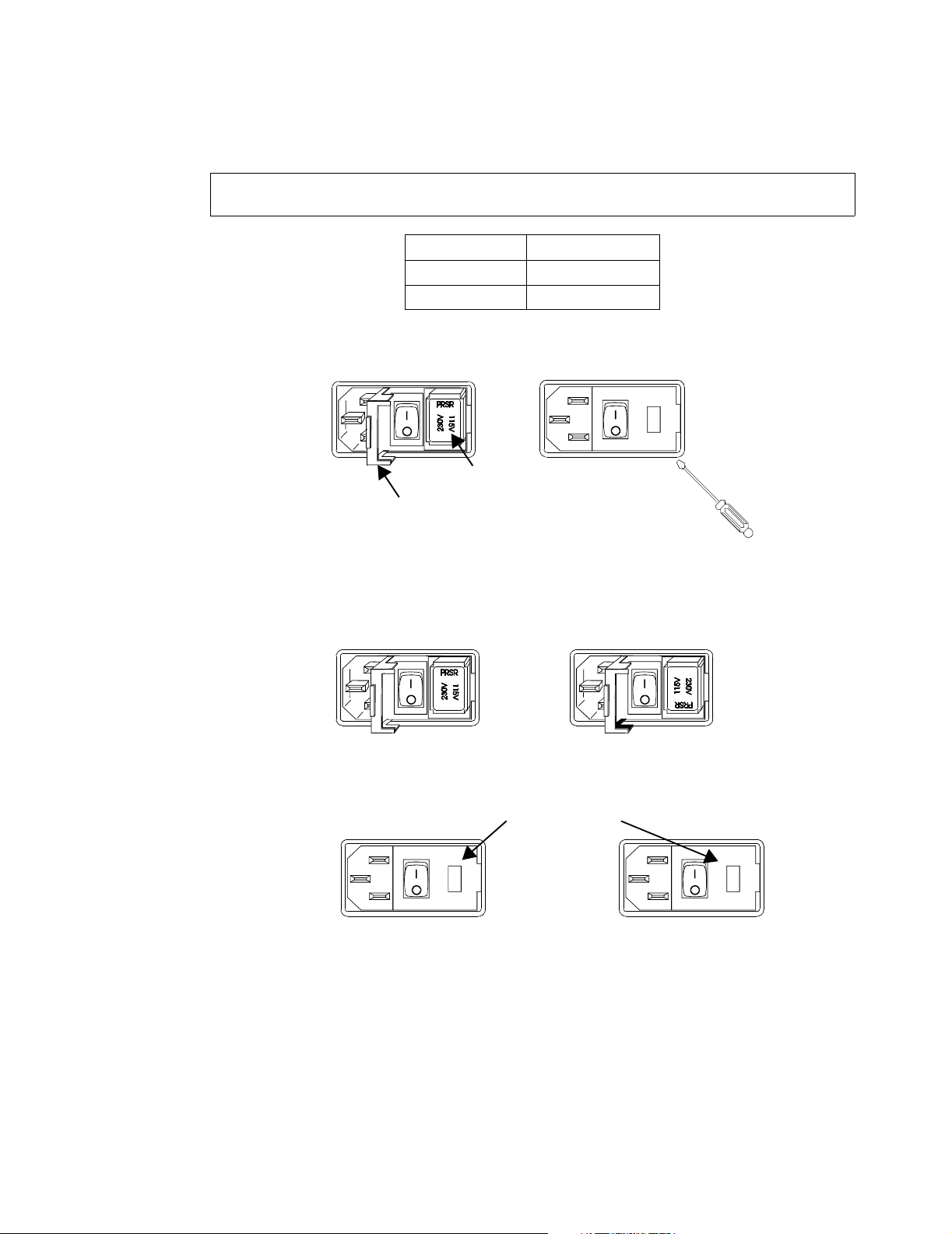
Section 12 Mains Voltage Configuration
2. Set the rear panel power entry module switch to OFF (“O”). Remove the line cord from the power entry
module.
CAUTION:
(see table below)
Replace fuses with same type and rating. Verify proper fuse value for mains voltage setting
.
Mains Voltage Fuses (Slo Blo)
100-120 VAC 0.5 A 250V
200-240 VAC 250mA 250V
3. Using a flat blade screwdriver, pry the fuse access door open to expose the fuse housing. Pry the fuse
housing out from the power entry module.
Fuse housing
Fuse access door
4. Install the proper type and rating fuse for the mains voltage setting required.
5. Position the housing into the power entry module so that the desired voltage is furthest away from the
switch (see below).
Set for 100-120V operation
Set for 200-240V Operation
6. Close the fuse access door and verify that the proper mains operating voltage is displayed.
Line operating voltage
115 V
230V
Model 2001 User’s Manual Rev. 01
60
Page 67
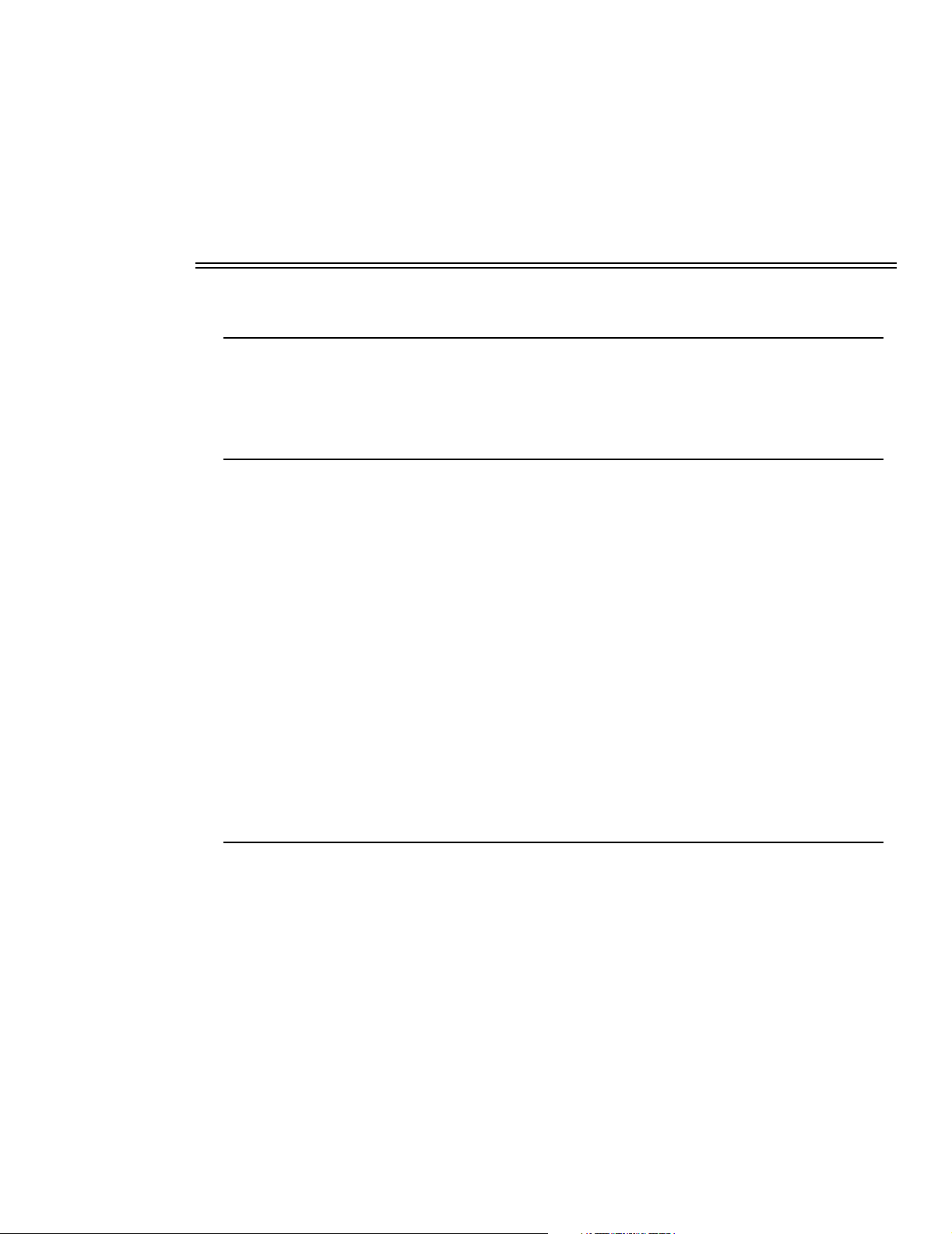
Section 13
General
Specifications
Specifications for the Novametrix
only, and are subject to change without notice.
Model 2001
Pulse Oximeter, are listed for informational purposes
Oxygen Saturation (SpO2) Section
• Range: 0-100%
• Accuracy: 70-100% r 2% (1 standard deviation), 0-69% unspecified
(Approximately 68% of the observations are within the accuracy claim.)
• Display Resolution: 1%
• Averaging Time: fixed at 8 seconds
• Audible SpO
Pitch of (user selectable) Pulse Rate “beep” tracks the SpO
are signalled by lower pitched “beeps”).
• Settling Time:
Display settles to within 1% of the final reading less than 15 seconds after the sensor is properly applied.
• Alerts:
Continuously displayed. Menu selectable high and low limits (100-50). Visible alarm is
immediate. Audible alarm occurs after 10 seconds of continuous violation of the set limit, or
immediately. Limit values are retained in memory when monitor is turned off, or the monitor can
be set to use its default settings each time it is turned on.
Trend Feature:
2
value (i.e., decreasing SpO2 values
2
Pulse Rate Section
• Range: 30-250 beats per minute (bpm)
• Accuracyr 1% of full scale (1 standard deviation)
(Approximately 68% of the observations are within the accuracy claim.)
• Display Resolution: 1 bpm
• Averaging Time: fixed at 8 seconds
• Settling Time:
Display settles to within 1% of the final reading less than 15 seconds after the sensor is properly applied.
• Alerts:
Continuously displayed. Menu selectable high and low limits (249-30 or Off). Visible alarm is
immediate. Audible alarm occurs after 10 seconds of continuous violation of the set limit or
immediately. Limit values are retained in memory when monitor is turned off, or the monitor can
be set to use its default settings each time it is turned on.
Rev. 01 Model 2001 User’s Manual
61
Page 68

Section 13 General Specifications
General Specifications
• Operating Conditions:
50-104q F (10-40qC), 0-90% relative humidity, non-condensing
• Transport/Storage Conditions:
-10 to +55°C (14-131°F), 10-95% relative humidity, non-condensing
• Weight: 7 lbs 5 oz. (3.32 kg)
• Dimensions:
Height, 3.3 inches (8.38 cm) Width, 9 inches (22.86 cm) Depth, 8 inches (20.32 cm)
• Power: 100-120/200-240 VAC, 50/60 Hz
• Fuse Rating:
U.S.A.: 0.5 A, 250 V, Slo-Blo (x2) European: T 250 mA/250 V (x2)
• Battery:
Type, lead-acid gel-cell. Battery Life, 3 hours.
Note: Excessive alerting reduces battery life. When 15 minutes of battery life remain, the (low
battery) indicator illuminates. When the battery becomes exhausted, the monitor display shuts
down. Connect to AC power to recharge battery. Recharge Time, battery fully recharged in 12-15
hours maximum.
Additional Features
• 2 Minute Silence:
When
Indicated by illuminated (2 Min LED).
• Audio Off:
Feature user selectable. If enabled, press and hold
alarms will not activate.
Indicated by flashing (OFF LED).
• Battery Backed Trend Memory:
Trend memory print of any 30 minutes, 2 hours, 8 hours 12 hours or 24 hours when used with the
Seiko DPU-414 Thermal Printer.
• Analog (Recorder) Output Module - Optional:
Provides analog output for strip chart applications at the following levels:
Oxygen Saturation value, 10mV/% (100% = 1 V)
Pulse Rate value, 4mV/bpm (250 bpm = 1 V)
Plethysmograph pulse waveform, 0-1V max (AGC)
• Serial (RS232) Data Output:
Provides RS232 data interface compatible with;
Seiko DPU-414 Thermal Printer
Novametrix Model 1260 Capnograph
Novametrix Model 1010 Telemetry Central Station
RS232 computer interface
NovaCARD
NOVACOM1 Interface
• Internal Real Time Clock
• Alert Bar
AUDIO
key is pressed, deactivates audible alerts for two minutes.
Memory Module
AUDIO
key for 3 seconds, and audible
Model 2001 User’s Manual Rev. 01
62
Page 69

Section 14
OxySnap™
SpO2 SENSORS and CABLES
SINGLE PATIENT USE SpO2 SENSOR
Model 2001 Pulse Oximeter
Catalog No. Description
9400-00 Model 2001 Pulse Oximeter, with choice of sensor
Accessories
8793-00 OxySnap Y-Sensor (use with Oxy
8744-00 OxySnap Finger Sensor (use with Oxy
8853-00 OxySnap Extension Cable, 8 ft. (use with Oxy
8898-00 OxySnap Long Extension Cable, 12 ft. (use with Oxy
4941-00 Saturation Sensor Extension Cable—4 feet
4942-00 Saturation Sensor Extension Cable—6 feet
4943-00 Saturation Sensor Extension Cable—10 feet
6147-00 Saturation Sensor Extension Cable—50 feet
5266-00 Saturation Sensor Extension Cable—25 feet
8776-00 SuperBright™ Finger Sensor (10 ft sensor cable)
8791-00 SuperBright™ Y-Sensor (10 ft sensor cable)
8789-00 Special Use SuperBright™ Finger Sensor (8 inch sensor cable)
5238-00 Special Use SuperBright™ Finger Sensor & 25 ft. shielded cable
6455-00 Single Patient Use Pediatric/Adult Sensor (10 per box)
6455-25 Single Patient Use Pediatric/Adult Sensor (25 per box)
6480-00 Single Patient Use Neonatal/Pediatric Sensor (10 per box)
Extension Cable)
Snap
Extension Cable)
Snap
Snap
sensors)
Snap
sensors)
6480-25 Single Patient Use Neonatal/Pediatric Sensor (25 per box)
8933-00 Cable, DB-9 Extension Cable
8936-00 DB-9 to OxySnap Jumper Cable
Rev. 01 Model 2001 User’s Manual
63
Page 70
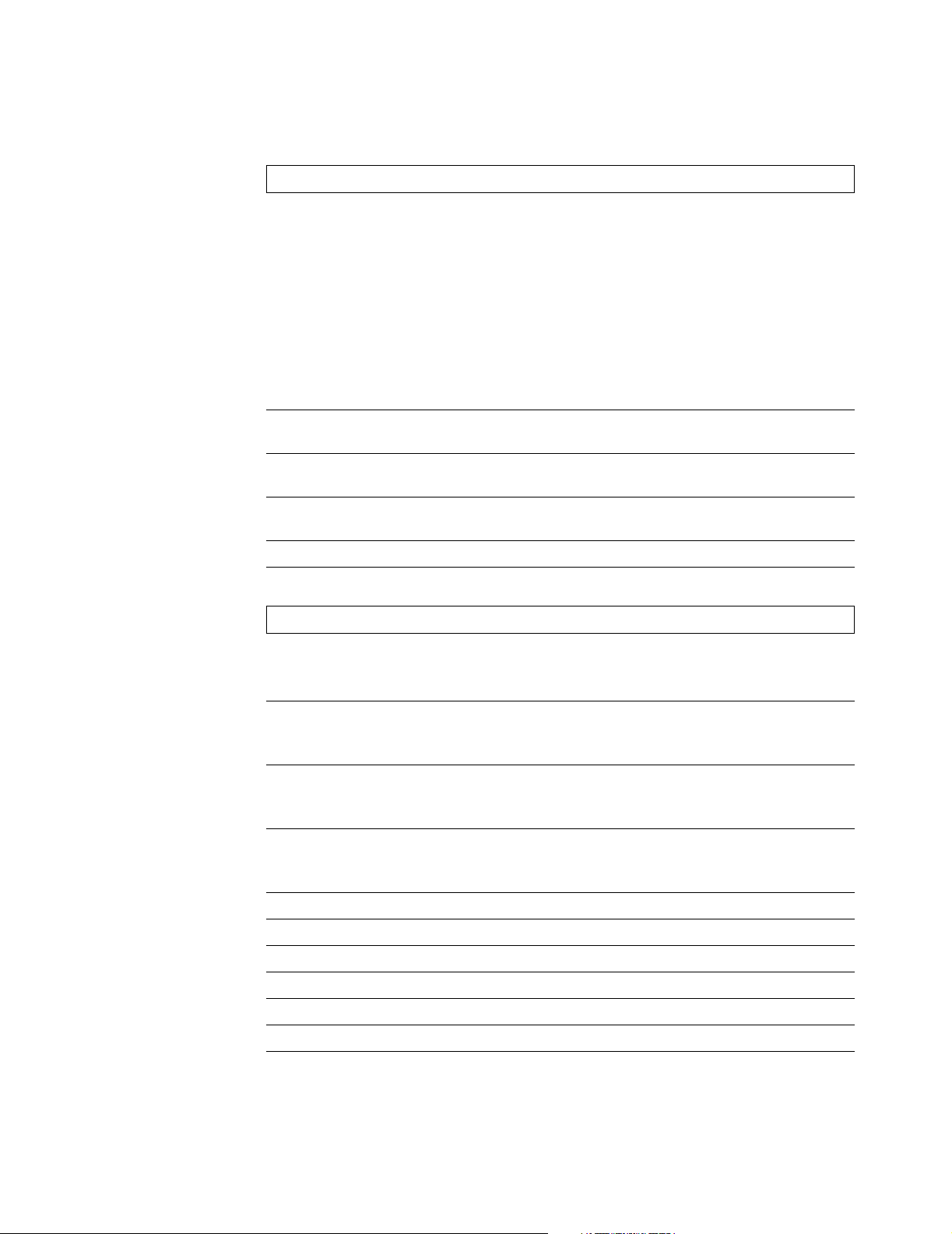
Section 14 Model 2001 Pulse Oximeter
Catalog No. Description
SENSOR MANAGEMENT PLANS
Select a Finger or Y-Sensor Plan for each Pulse Oximeter. The plan you select determines the
length of coverage—12, 24 or 36 months.
How the Plans Work: Included in each Plan are TWO sensors—one for immediate use, the
other one for back-up. If a sensor becomes inoperative, place the back-up sensor into use and
return the inoperative sensor in the convenient pre-paid mailer. A replacement sensor will be
shipped within two business days of receipt of the inoperative sensor. This simple return/
replacement method will be used for the entire warranty period, thereby guaranteeing your
costs and virtually eliminating sensor tracking hassles.
Warranty: For each Pulse Oximeter a plan is purchased for, the warranty on the monitor is also
extended to the length of the plan. Replacement sensors provided under terms of the Plan shall
carry the remaining Plan warranty—replacements do not extend the warranty.
8793-12 Y-1 2 P la n The Plan warranty is 12 months.
Includes 3 boxes (your choice) of any Y-Sensor Applicators
8793-24 Y-2 4 P la n The Plan warranty is 24 months.
Includes 6 boxes (your choice) of any Y-Sensor Applicators
8793-36 Y-3 6 P la n The Plan warranty is 36 months.
Includes 9 boxes (your choice) of any Y-Sensor Applicators
8744-24 Finger-24 Plan The Plan warranty is 24 months.
8744-36 Finger-36 Plan The Plan warranty is 36 months.
Y-SENSOR APPLICATORS (tapes, wraps, earclips)
8828-00 20mm Wrap Style Taping System (100 per box)
Use on neonatal foot and hand, or on pediatric toe or finger
20mm tapes use Blue color-coded liners
8829-00 25mm Wrap Style Taping System (100 per box)
Use on neonatal foot and hand
25mm tapes use Green color-coded liners
8831-00 20mm Finger Style Taping System (100 per box)
Use on pediatric finger or on small adult finger
20mm tapes use Blue color-coded liners
8832-00 25mm Finger Style Taping System (100 per box)
Use on adult finger
25mm tapes use Green color-coded liners
6929-00 Adhesive Foam Wraps - Large (25 per box)
6968-00 Adhesive Foam Wraps - Small (25 per box)
8836-00 Non-Adhesive Foam Wraps - Large (25 per box)
8943-00 Non-Adhesive Foam Wraps - Small (25 per box)
6131-50 Ear Clips (5 per box)
6131-25 Ear Clips (25 per box)
8700-00 Adhesive Dots (250 per box)
Model 2001 User’s Manual Rev. 01
64
Page 71
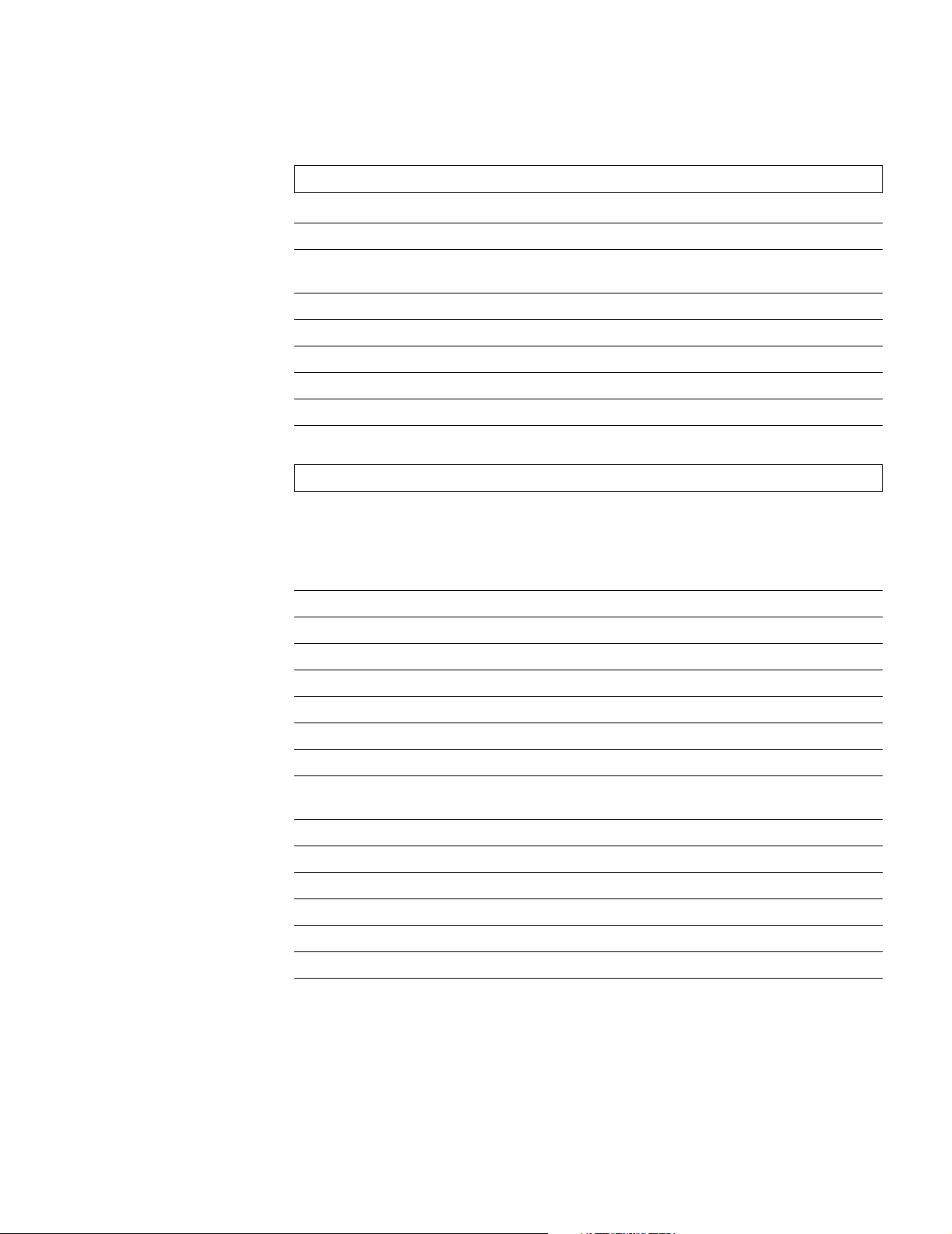
Model 2001 Pulse Oximeter
PRINTERS
ACCESSORIES
Catalog No. Description
9140-00 Seiko DPU-414 Thermal Printer, with battery pack
9028-00 Cable to Seiko DPU-414 Printer, 9 to 15 pin, (Model 511M)
9085-00 Cable to Seiko DPU-414 Printer, 9 to 25 pin, (Model 515A/520A/
9086-00 Cable to Seiko DPU-414 Printer, 9 to 9 pin, (Model 610)
300017 Seiko DPU-414 Thermal Printer Paper (5 rolls per box)
400051 Seiko battery pack
400052 AC Adapter, 120 VAC
400053 AC Adapter, 100 VAC
400054 AC Adapter, 230 VAC
6064-00 NovaCARD Startup Kit (includes 1 each, Writer module, Reader module, SRAM Memory
Accessories
860/1265/7100/2001)
Card (128k), and
Recall and Display—is a hardware/software combination that allows users to transfer patient
trend data, user-stored waveforms, and monitored parameter values, from supported
Novametrix monitors to a personal computer.
NovaCARD
for MS-DOS® software).
NovaCARD
—Computer Archive,
5962-00 NovaCARD Writer Module (connects to Novametrix monitor)
6062-00 NovaCARD Reader Module (includes power supply and cable to PC serial port)
6065-00 NovaCARD for Windows® (3½” disk and RTU license)
6066-07 NovaCARD for MS-DOS® (3½” disk and RTU license)
6068-07 SRAM Memory Card, 128k-byte
600048 Cable, connects
600049 Cable, PC Serial Port adapter (25-to-9 pin, 1 ft)
6064-81 NovaCARD warranty extended an additional 1 year at time of purchase, hardware only, SRAM
cards not included.
5693-00 Analog Output Module
600026 Power Cord (included with monitor)
7104-10 Side Accessory Pouch
5333-00 Cable for (Optional) Analog Output Module (open ended)
5334-00 Cable Serial Output to Personal Computer (with 25-pin connector)
5335-00 Cable Serial Output to Personal Computer (with 9-pin connector)
Custom Cables—Consult factory for specifications and pricing
NovaCARD
Reader to PC (6 ft)
Rev. 01 Model 2001 User’s Manual
65
Page 72
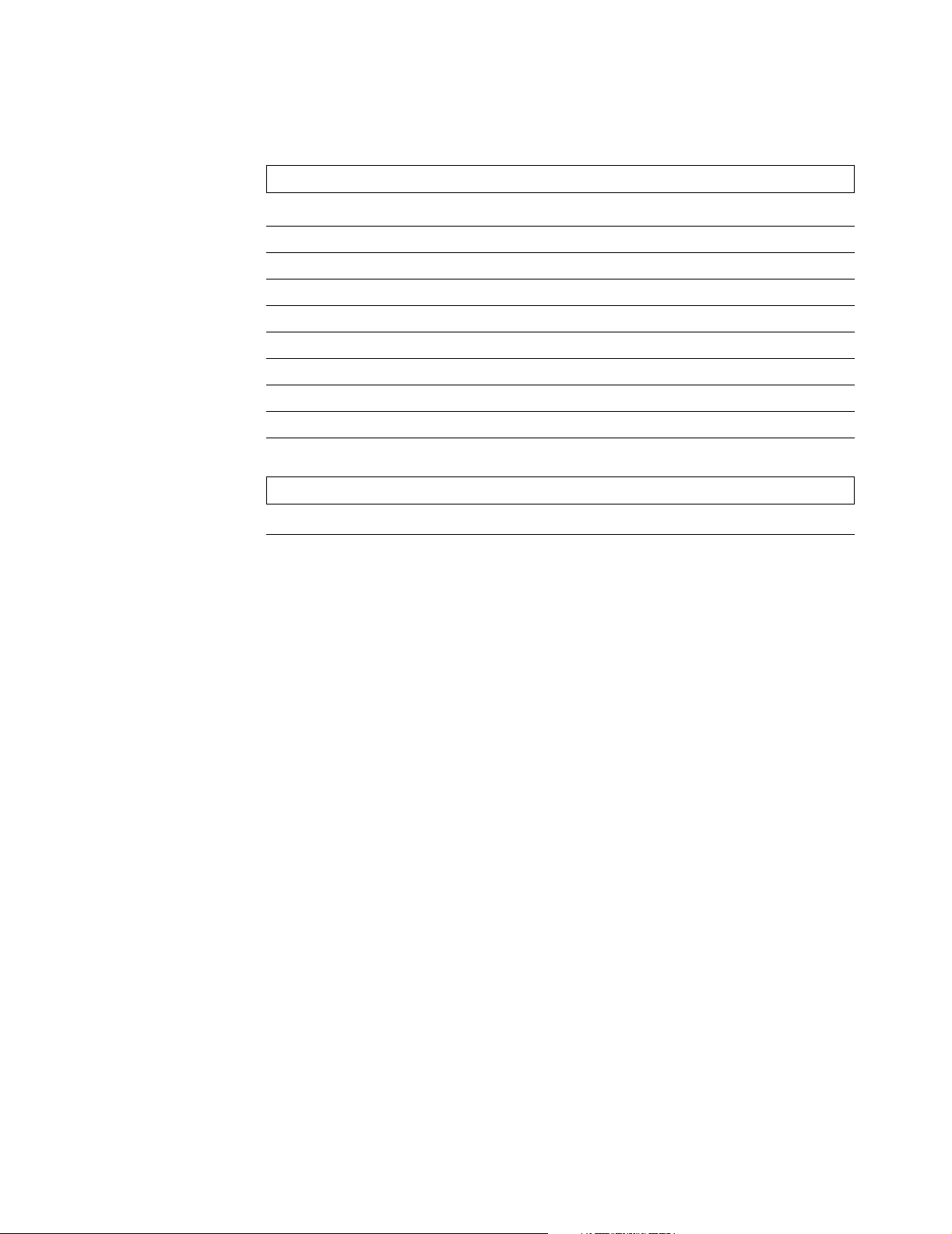
Section 14 Model 2001 Pulse Oximeter
Catalog No. Description
MOUNTING SYSTEMS
140030 Wal l Mo unt
140031 Wal l Mo unt (less Wall Channel)
140032 Pivot Block Mount
140033 Transport Mount (without swivel head)
140034 Transport Mount (with swivel head)
140035 Countertop Mount 11 inch Base
140036 Countertop Mount 5 inch Base
140037 Portable Instrument Housing
140038 Rollstand
140082 T-Mount Bracket for Rollstand
EXTENDED WARRANTY
Normal warranty: Monitor—1 year, Finger Sensor—6 months
9400-81 Model 2001 Pulse Oximeter - warranty extended an additional
1 year (Total Warranty: Monitor—2 years)
Model 2001 User’s Manual Rev. 01
66
Page 73

Section 15
Menu Trees
The
Model 2001
menus are described on the following pages.
Rev. 01 Model 2001 User’s Manual
67
Page 74
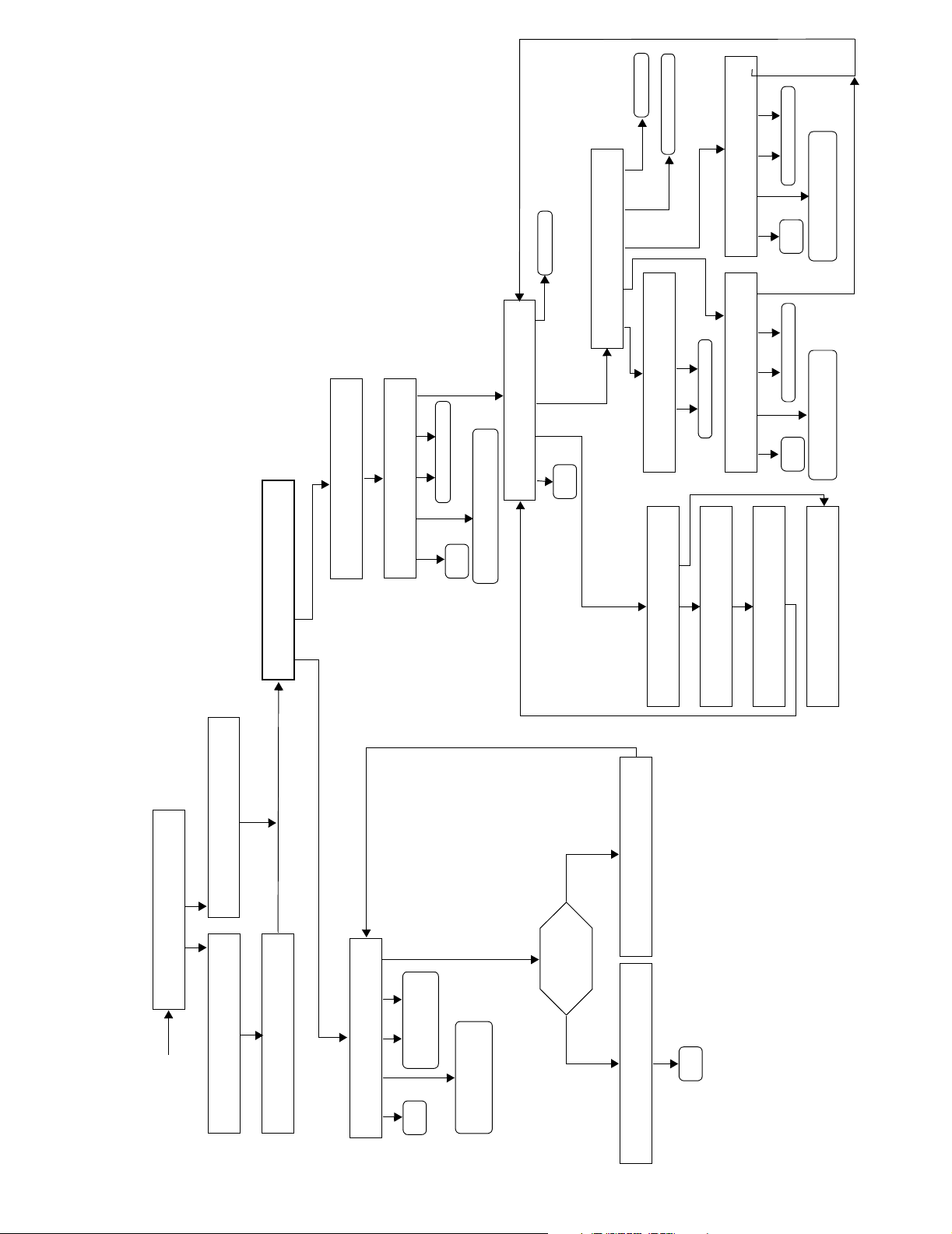
Section 15
Previous Menu
Displays HISTOGRAM
™ Menu Tree
Model 2001
SpO2 XX Hr
Previous Menu
TREND OPTIONS:
Moves Cursor Left/Right
DRAWING TREND PLEASE WAIT
RUN EXPAND < - -> NEXT
TREND MMMDD HH:MM:SS S P
MAIN MENU
MAIN
MENU
RUN ERASE VIEW PREV
Will change XX value XX= one of
four settings: 12Hr, 8Hr, 2Hr, 30m
TREND VIEW:
SCALE DUAL SpO2 HIST PREV
*
TREND SCALE
SPO2 PULSE
MAIN
MENU
SCALE will appear only
when DUAL is selected
from Trend View Options
*
YES NO
DUAL XX HR
Select FULL or HALF
Moves Cursor Left/Right
12Hr, 8Hr, 2Hr, 30m
MAIN
RUN EXPAND <- -> N EXT
<- -> NEXT
EXPAND
RUN
MENU
Will select one of four settings:
Moves Cursor Left/
12Hr, 8Hr, 2Hr, 30m
MAIN
MENU
Will select one of four settings:
TRENDS ERASED
NOT ENOUGH DATA TO
AUTO ALERT LIMITS SET
ERASE STORED TRENDS ?
SET AUTO LIMITS
ERASING TRENDS PLEASE WAIT
MAIN
MENU
ALRT TRND MENU
TREND RETAINED
Data
YES NO
ERASE STORED TRENDS ?
Will increase/
decrease limits on
MAIN
MENU
selected parameter
and Pulse Rate.
Press to select Upper and
Lower Limits for Saturation
TREND ERASED message center
ERASING TREND PLEAS E WAIT
POWER ON
SET ALERT LIMITS
RUN SEL npAUTO
?
Auto Limits
Enough
for
yes no
TREND RETAINED
Model 2001 User’s Manual Rev. 01
68
Page 75
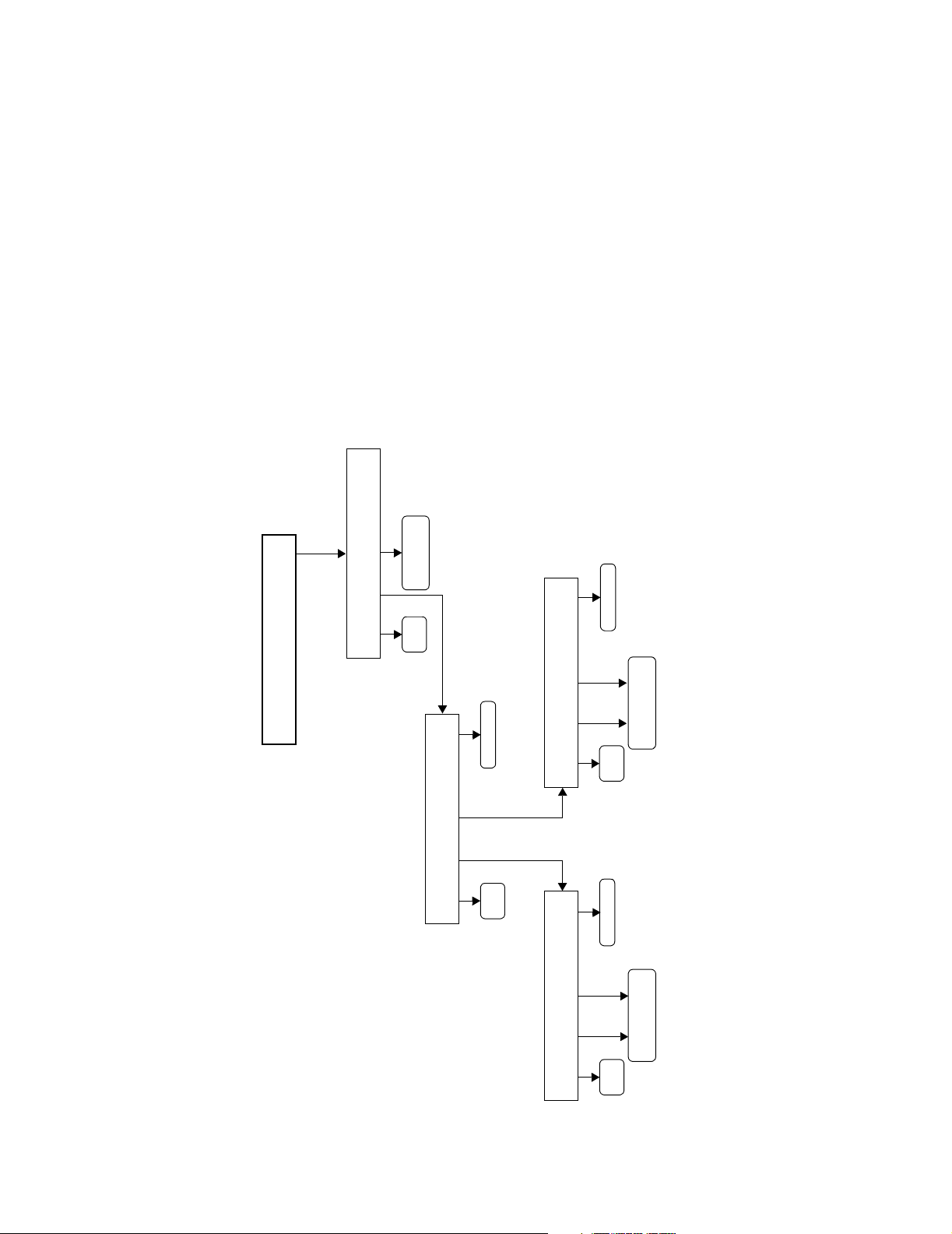
™ Menu Tree
Model 2001
Menu Trees
MAIN MENU
message center
ALRT TRND MENU
SYSTEM OPTIONS
On/Off.
Toggles Backlight
Previous Menu
RUN AUDIO LITE
MAIN
MENU
SET ALERT VOLUME
Previous Menu
SET AUDIO FEATURES
RUN PULSE ALERT PREV
MAIN
MENU
RUN n X Xp PREV
XX=00 through 07
Varies volume where
MAIN
MENU
Previous Menu
SET PULSE VOLUME
RUN n X Xp PREV
XX=00 through 07
Varies volume where
MAIN
MENU
Rev. 01 Model 2001 User’s Manual
69
Page 76

Section 15
LAST 1 HR
LAST 2 HRS
LAST 4 HRS
LAST 8 HRS
LAST 12 HRS
LAST 30 MINS
SELECTS: FROM LAST
LAST 24 HRS
module
NOVACARD
Erases info in
NOVACARD MENU
message center
ALRT TRND CARD MENU
RUN STORE ID ERASE TIME
MAIN
*
The NOVACARD option must
be programmed in MONITOR
OPTIONS 2 menu.
STOP CONT
PRINT IN PROGRESS
yes
module
NOVACARD
Stores info to
MENU
PATIENT ID: _ _ _ _ _ _ _ _ _
SET CLR SEL np
MAIN
MENU
TERMINATING P RINTOUT
Sequences from 0-9
Selects ID fields from 1-9
Clears patient ID
Accepts patient ID
PRINT and SIZE will appear only if selected in
the setup menu. CARD will appear if
NOVACARD interface is selected.
*
PRINTOUT STARTED
Previous Menu
Previous Menu
™ Menu Tree
Model 2001
MAIN
MENU
message center
ALRT TRND PRNT MENU
*
*
message center
ALRT TRND SIZE MENU
The printer interface must
be selected in MONITOR
OPTIONS 2 menu.
Printing in
progress?
no
PRINT TREND
SELECT PRINT OPTIONS
RUN TRND TAB WAVE
MAIN
MENU
yesno
WAVEFORM AUTO SIZE
must be turned OFF in the
SPO2 SETUP OPTIONS
menu.
MAIN
for resizing?
Signal present
CANNOT RESIZE SIGNAL
MENU
RESIZING PLETH
Previous Menu
RUN A LL PART PREV
MAIN
MENU
MAIN
MENU
SET START - XX : XX
RESET npENTER PREV
SELECT PRINT COMPRESSION
NONE 1/2 1/4 PAGE PREV
SET STOP - XX : XX
RESET npPRINT PREV
Previous Menu
Model 2001 User’s Manual Rev. 01
70
Page 77

™ Menu Tree
Model 2001
Menu Trees
Previous Menu
Continued
next page
❶
from 00-07
SET KEYCLICK VOLUME
Displays
Current Revision
Press and hold MENU key for 3 seconds
Var ie s vol ume
RUN nXX p PREV
MAIN
MENU
MONITOR OPTIONS 1
RUN D ISP K LCK VE R N EXT
message center
ALRT TRND MENU
SPO2 SETUP OPTIONS
RUN MODE SIZE NEXT
color
Inverts display
MAIN
MENU
Previous Menu
ON OFF
WAVEFORM AUTO SIZE
Select the option to have the
Pleth waveform automatically
scaled to fit in the display
window
MAIN
MENU
SELECT OPERATING MODE
Select desired mode
NICU ICU ANST SLEEP PREV
Rev. 01 Model 2001 User’s Manual
71
Page 78

Section 15
ALERT OPTIONS 2
OPTIONS menu
Displays SPO2 SETUP
Select option
ALERT BAR LATCHED
YES NO OFF
10s LIMIT ALERT DELAY
YES NO
Select option
™ Menu Tree
Previous Menu
Model 2001
RUN DELAY BAR PREV NEXT
MAIN
MENU
ALLOW AUDIO OFF
ALERT OPTIONS 1
RUN LATCH DFLT MUTE NEXT
MAIN
MENU
REC will only appear if CHART
RECORDER is selected in
SERIAL INTERFACE.
*
CALIBRATE RECORDER
Select option
RETAIN ALERT LIMITS
Sets output of Analog Module to
YES NO
HH : MM DD/MMM / YY
respective values: 0-.5-1V
SET SEL np
YES NO
Previous Menu
RUN ZERO HALF FULL PREV
MAIN
MENU
Select option
ALERTS LATCHED
Use SEL to select parameter, set
value with arrow keys. Press SET
Select option
YES NO
FULL FORMAT MODE
to Accept changes
SET PREV NEXT
CHART RECORDER
Selects FULL FORMAT MODE Interface
Selects RECORDER Interface
SET PREV NEXT
Selects 1260/1010 Interface
1260/1010 INTERFACE
SET PREV NEX T
INTERFACE UNUSED
SET PREV NEX T
Selects NO Interface
Selects Printer Interface
PRINTER INTERFACE
SET PREV NEX T
Selects NOVACOM1 Interface
NOVACOM1 INTERFACE
SET PREV NEX T
Selects NOVACARD Interface
NOVACARD INTERFACE
SET PREV NEX T
*
❶
From previous page
72
MONITOR OPTIONS 2
RUN SER CLOCK REC NEXT
MAIN
MENU
Model 2001 User’s Manual Rev. 01
