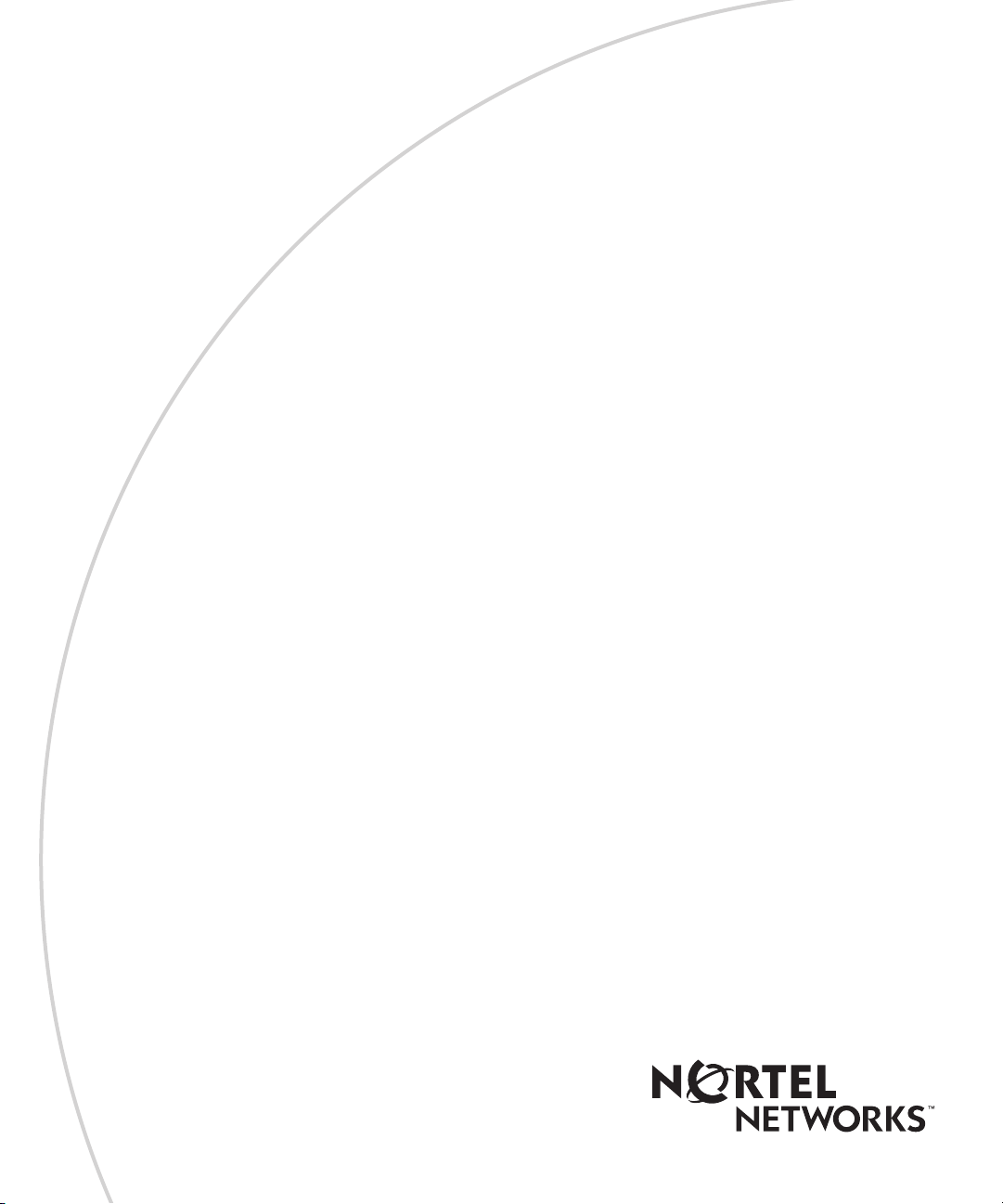
[Final Draft—Nortel Confidential]
Part No. 214695-A
April 2003
4655 Great America Parkway
Santa Clara, CA 95054
Installing and Using the Nortel Networks Wireless LAN Mobile Adapter 2201
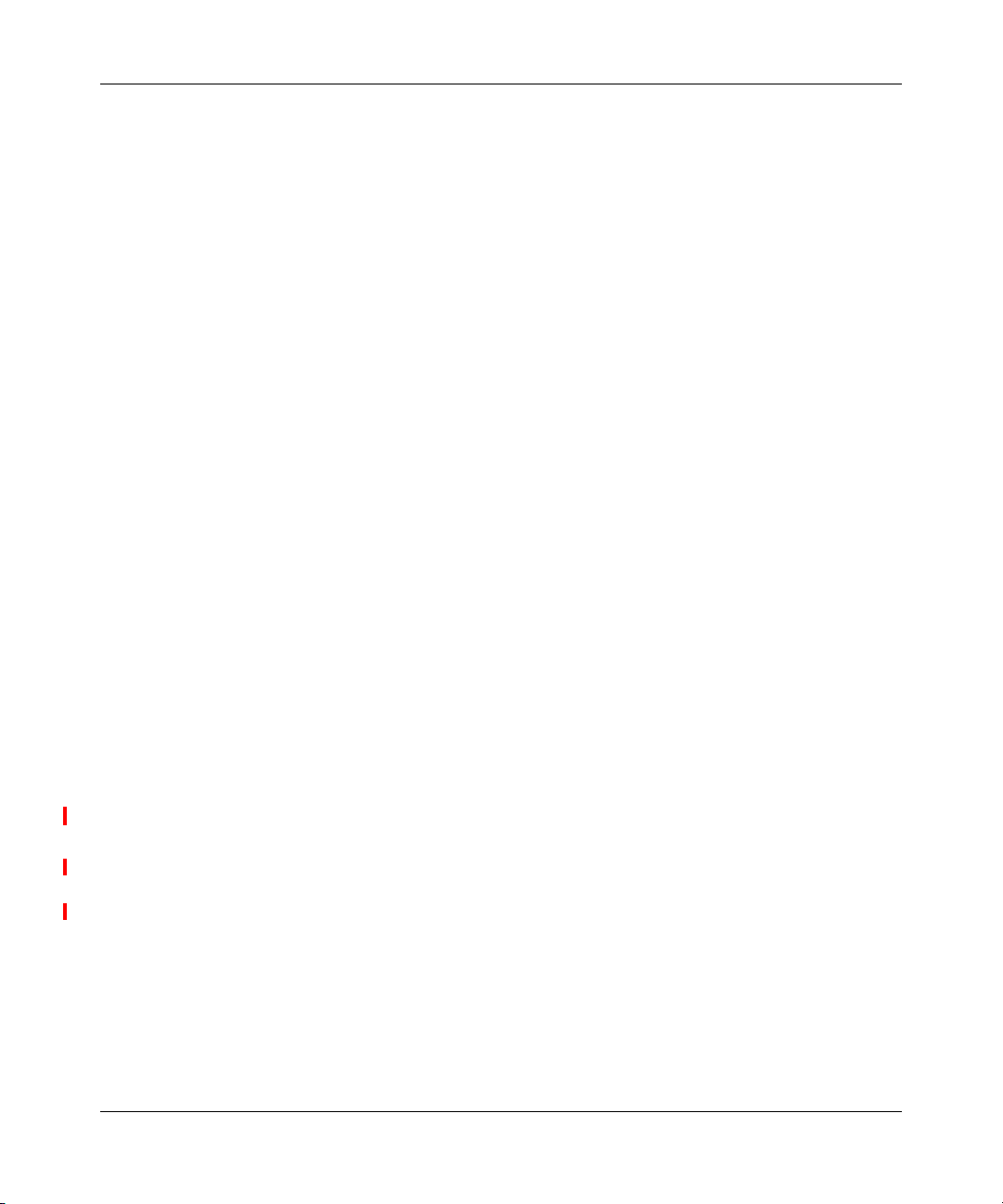
[Final Draft—Nortel Confidential]
2
Copyright Statement
No part of this publication may be reproduced, stored in a retrieval system, or transmitted in any form or by any means,
whether electronic, mechanical, photocopying, recording or otherwise without the prior writing of the publisher.
Windows 98SE/2000/ME/XP are trademarks of Microsoft Corp.
Pentium is trademark of Intel.
Nortel Networks and the Nortel Networks logo are trademarks of Nortel Networks, Inc.
All copyright reserved.
Compliances
Federal Communication Commission Interference Statement
This equipment has been tested and found to comply with the limits for a Class B digital device, pursuant to Part 15 of
the FCC Rules. These limits are designed to provide reasonable protection against harmful interference in a residential
installation. This equipment generates, uses and can radiate radio frequency energy and, if not installed and used in
accordance with instructions, may cause harmful and, if not installed and used in accordance with instructions, may
cause harmful interference to radio communications. However, there is no guarantee that the interference will not occur
in a particular installation. If this equipment does cause harmful interference to radio or television reception, which can
be determined by turning the equipment off and on, the user is encouraged to try to correct the interference by one or
more of the following measures:
• Reorient the receiving antenna
• Increase the separation between the equipment and receiver
• Connect the equipment into an outlet on a circuit different from that to which the receiver is connected
• Consult the dealer or an experienced radio/TV technician for help
FCC Caution: To assure continued compliance, (example - use only shielded interface cables when connecting to
computer or peripheral devices). Any changes or modifications not expressly approved by the party responsible for
compliance could void the user’s authority to operate this equipment.
This device complies with Part 15 of the FCC Rules. Operation is subject to the following two conditions: (1) This
device may not cause harmful interference, and (2) this device must accept any interference received, including
interference that may cause undesired operation.
IMPORTANT NOTE:
FCC Radiation Exposure Statement
This equipment complies with FCC radiation exposure limits set forth for an uncontrolled environment. This transmitter
must not be co-located or operating in conjunction with any other antenna or transmitter.
This device is going to be operated in 5.15 ~ 5.25GHx frequency range, it is restricted in indoor environment only.
In order to maintain compliance with the limits for a Class B digital device, it requires that you use a quality interface
cable when connecting to this device. Changes or modifications not expressly approved could void the user’s authority to
operate this equipment.
214695-A
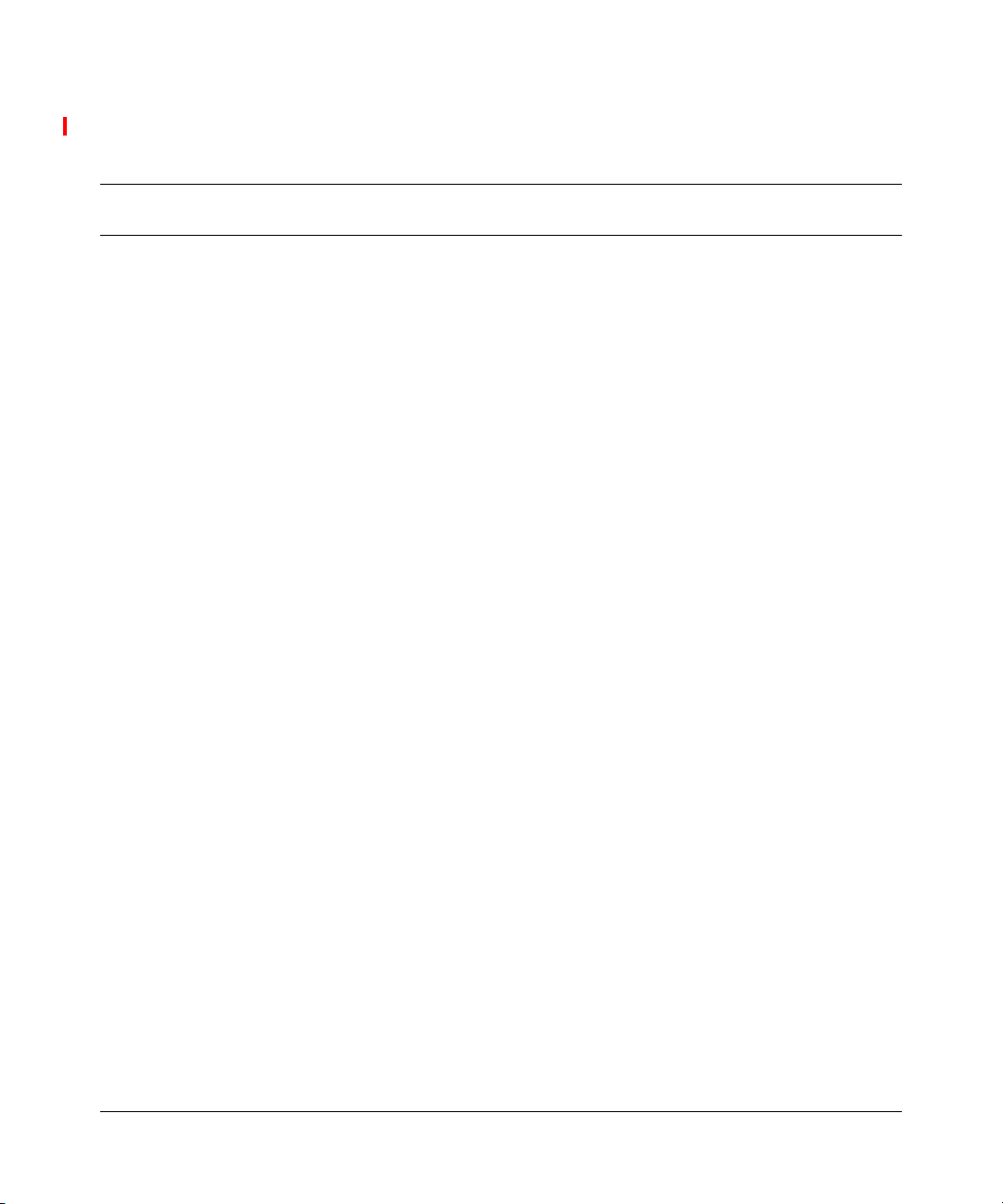
[Final Draft—Nortel Confidential]
Contents
Preface . . . . . . . . . . . . . . . . . . . . . . . . . . . . . . . . . . . . . . . . . . . . . . . . . . . . . . . 9
Introduction . . . . . . . . . . . . . . . . . . . . . . . . . . . . . . . . . . . . . . . . . . . . . . . . . . . . . . . . . .9
Package Checklist . . . . . . . . . . . . . . . . . . . . . . . . . . . . . . . . . . . . . . . . . . . . . . . . . . 9
System Requirements . . . . . . . . . . . . . . . . . . . . . . . . . . . . . . . . . . . . . . . . . . . . . . . 9
Status LEDs . . . . . . . . . . . . . . . . . . . . . . . . . . . . . . . . . . . . . . . . . . . . . . . . . . . . . . 10
Chapter 1
Driver/Utility Installation . . . . . . . . . . . . . . . . . . . . . . . . . . . . . . . . . . . . . . . . 11
Basic Setup . . . . . . . . . . . . . . . . . . . . . . . . . . . . . . . . . . . . . . . . . . . . . . . . . . . . . . . . . 11
Additional Setup . . . . . . . . . . . . . . . . . . . . . . . . . . . . . . . . . . . . . . . . . . . . . . . . . . . . . . 18
Verifying the Driver . . . . . . . . . . . . . . . . . . . . . . . . . . . . . . . . . . . . . . . . . . . . . . . . . . . . 18
Windows 98SE/Me . . . . . . . . . . . . . . . . . . . . . . . . . . . . . . . . . . . . . . . . . . . . . . . . 18
Windows 2000 . . . . . . . . . . . . . . . . . . . . . . . . . . . . . . . . . . . . . . . . . . . . . . . . . . . . 19
Windows XP . . . . . . . . . . . . . . . . . . . . . . . . . . . . . . . . . . . . . . . . . . . . . . . . . . . . . 19
Uninstallation . . . . . . . . . . . . . . . . . . . . . . . . . . . . . . . . . . . . . . . . . . . . . . . . . . . . . . . . 20
3
Chapter 2
Utility Configuration . . . . . . . . . . . . . . . . . . . . . . . . . . . . . . . . . . . . . . . . . . . 23
Connecting to an Existing Network . . . . . . . . . . . . . . . . . . . . . . . . . . . . . . . . . . . . . . . 23
Advanced settings for Windows XP . . . . . . . . . . . . . . . . . . . . . . . . . . . . . . . . . . . . . . . 28
Create a New Network Profile . . . . . . . . . . . . . . . . . . . . . . . . . . . . . . . . . . . . . . . . . . . 30
Chapter 3
Network Configuration . . . . . . . . . . . . . . . . . . . . . . . . . . . . . . . . . . . . . . . . . 35
Device Configuration . . . . . . . . . . . . . . . . . . . . . . . . . . . . . . . . . . . . . . . . . . . . . . . . . . 35
Infrastructure Mode . . . . . . . . . . . . . . . . . . . . . . . . . . . . . . . . . . . . . . . . . . . . . . . . 35
Ad Hoc Mode . . . . . . . . . . . . . . . . . . . . . . . . . . . . . . . . . . . . . . . . . . . . . . . . . . . . . 36
Non-Default Settings Configuration . . . . . . . . . . . . . . . . . . . . . . . . . . . . . . . . . . . . . . . 36
Installing and Using the Nortel Networks Wireless LAN Mobile Adapter 2201
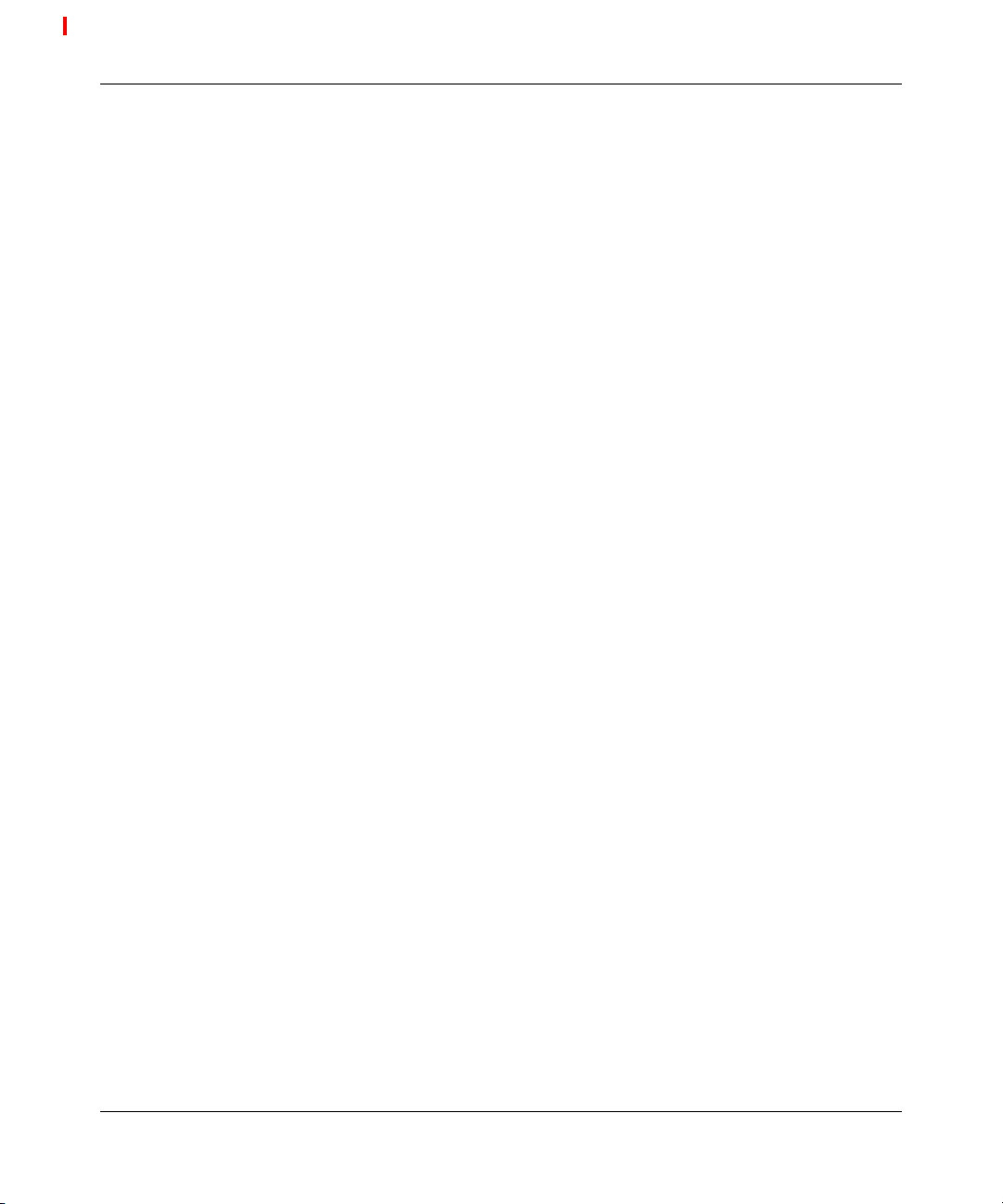
4 Contents
Default Settings Windows XP Zero-Configuration . . . . . . . . . . . . . . . . . . . . . . . . . . . . 42
Chapter 4
Troubleshooting. . . . . . . . . . . . . . . . . . . . . . . . . . . . . . . . . . . . . . . . . . . . . . . 43
Appendix A
Specifications. . . . . . . . . . . . . . . . . . . . . . . . . . . . . . . . . . . . . . . . . . . . . . . . . 45
Frequency Range . . . . . . . . . . . . . . . . . . . . . . . . . . . . . . . . . . . . . . . . . . . . . . . . . . . . . 45
Modulation Technique . . . . . . . . . . . . . . . . . . . . . . . . . . . . . . . . . . . . . . . . . . . . . . . . . 45
Host Interface . . . . . . . . . . . . . . . . . . . . . . . . . . . . . . . . . . . . . . . . . . . . . . . . . . . . . . . . 45
Channels Support . . . . . . . . . . . . . . . . . . . . . . . . . . . . . . . . . . . . . . . . . . . . . . . . . . . . 45
Operation Voltage . . . . . . . . . . . . . . . . . . . . . . . . . . . . . . . . . . . . . . . . . . . . . . . . . . . . 46
Power Consumption . . . . . . . . . . . . . . . . . . . . . . . . . . . . . . . . . . . . . . . . . . . . . . . . . . . 46
Output Power . . . . . . . . . . . . . . . . . . . . . . . . . . . . . . . . . . . . . . . . . . . . . . . . . . . . . . . . 46
Operation Distance . . . . . . . . . . . . . . . . . . . . . . . . . . . . . . . . . . . . . . . . . . . . . . . . . . . 47
Operation System . . . . . . . . . . . . . . . . . . . . . . . . . . . . . . . . . . . . . . . . . . . . . . . . . . . . 47
Dimension . . . . . . . . . . . . . . . . . . . . . . . . . . . . . . . . . . . . . . . . . . . . . . . . . . . . . . . . . . 47
Security . . . . . . . . . . . . . . . . . . . . . . . . . . . . . . . . . . . . . . . . . . . . . . . . . . . . . . . . . . . .47
Operation Mode . . . . . . . . . . . . . . . . . . . . . . . . . . . . . . . . . . . . . . . . . . . . . . . . . . . . . . 47
Transfer Data Rate . . . . . . . . . . . . . . . . . . . . . . . . . . . . . . . . . . . . . . . . . . . . . . . . . . . . 47
Operation Temperature . . . . . . . . . . . . . . . . . . . . . . . . . . . . . . . . . . . . . . . . . . . . . . . . 48
Storage Temperature . . . . . . . . . . . . . . . . . . . . . . . . . . . . . . . . . . . . . . . . . . . . . . . . . . 48
Wi-Fi & Wi-Fi5 . . . . . . . . . . . . . . . . . . . . . . . . . . . . . . . . . . . . . . . . . . . . . . . . . . . . . . . 48
WHQL . . . . . . . . . . . . . . . . . . . . . . . . . . . . . . . . . . . . . . . . . . . . . . . . . . . . . . . . . . . . . 48
FAA . . . . . . . . . . . . . . . . . . . . . . . . . . . . . . . . . . . . . . . . . . . . . . . . . . . . . . . . . . . . . . . 48
EMC Certificate . . . . . . . . . . . . . . . . . . . . . . . . . . . . . . . . . . . . . . . . . . . . . . . . . . . . . . 48
Media Access Protocol . . . . . . . . . . . . . . . . . . . . . . . . . . . . . . . . . . . . . . . . . . . . . . . . . 48
[Final Draft—Nortel Confidential]
214695-A
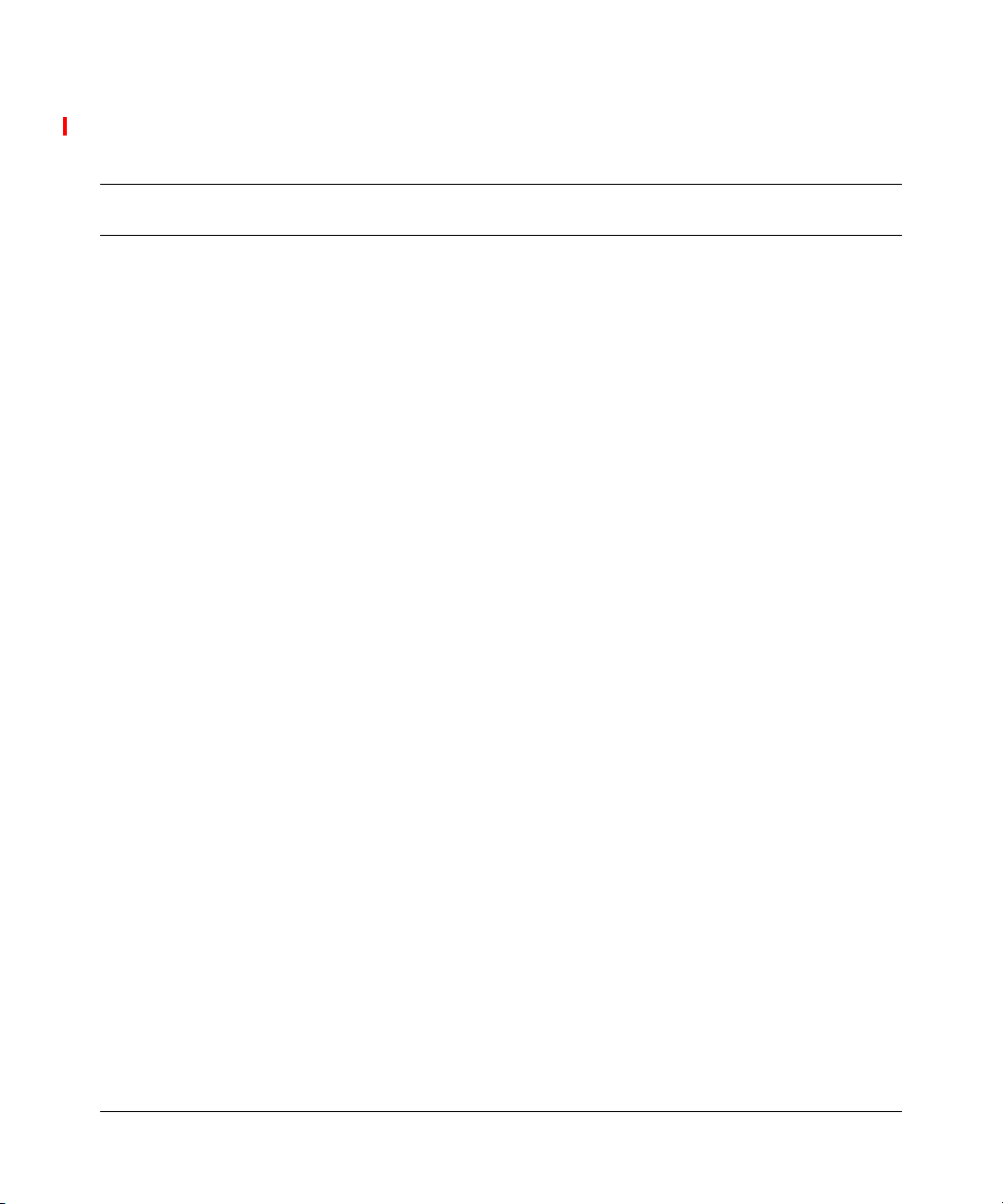
[Final Draft—Nortel Confidential]
Figures
Figure 1 InstallShield Wizard . . . . . . . . . . . . . . . . . . . . . . . . . . . . . . . . . . . . . . . . . 12
Figure 2 InstallShield Wizard setup dialog box . . . . . . . . . . . . . . . . . . . . . . . . . . . . 12
Figure 3 Choose Destination Location dialog box . . . . . . . . . . . . . . . . . . . . . . . . . 13
Figure 4 Select Program Folder dialog box . . . . . . . . . . . . . . . . . . . . . . . . . . . . . . . 13
Figure 5 InstallShield Wizard Complete dialog box . . . . . . . . . . . . . . . . . . . . . . . . 14
Figure 6 Inserting the adapter . . . . . . . . . . . . . . . . . . . . . . . . . . . . . . . . . . . . . . . . . 14
Figure 7 Found New Hardware dialog box . . . . . . . . . . . . . . . . . . . . . . . . . . . . . . . 14
Figure 8 Found New Hardware Wizard dialog box . . . . . . . . . . . . . . . . . . . . . . . . . 15
Figure 9 Install Hardware Device Drivers dialog box . . . . . . . . . . . . . . . . . . . . . . . 15
Figure 10 Locate Driver Files dialog box . . . . . . . . . . . . . . . . . . . . . . . . . . . . . . . . . 16
Figure 11 Driver location . . . . . . . . . . . . . . . . . . . . . . . . . . . . . . . . . . . . . . . . . . . . . . 16
Figure 12 Digital Signature Not Found dialog box . . . . . . . . . . . . . . . . . . . . . . . . . . 17
Figure 13 Copying Files... dialog box . . . . . . . . . . . . . . . . . . . . . . . . . . . . . . . . . . . . 17
Figure 14 Completing the Found New Hardware Wizard dialog box . . . . . . . . . . . . 18
Figure 15 Uninstall Mobile Adapter 2201 . . . . . . . . . . . . . . . . . . . . . . . . . . . . . . . . . 20
Figure 16 Confirm File Deletion dialog box . . . . . . . . . . . . . . . . . . . . . . . . . . . . . . . . 20
Figure 17 Maintenance Complete dialog box . . . . . . . . . . . . . . . . . . . . . . . . . . . . . . 21
Figure 18 Launch Mobile Adapter 2201 . . . . . . . . . . . . . . . . . . . . . . . . . . . . . . . . . . 23
Figure 19 Mobile Adapter 2201 Client Manager . . . . . . . . . . . . . . . . . . . . . . . . . . . . 24
Figure 20 Mobile Adapter 2201 Client Manager - Site Survey tab . . . . . . . . . . . . . . 24
Figure 21 Network Configuration Settings dialog box - General Tab . . . . . . . . . . . . 25
Figure 22 Network Configuration Settings - Security Tab . . . . . . . . . . . . . . . . . . . . . 26
Figure 23 Network Configuration Settings - Security Tab, LEAP Enabled . . . . . . . . 26
Figure 24 Encryption Key dialog box. . . . . . . . . . . . . . . . . . . . . . . . . . . . . . . . . . . . . 27
Figure 25 Mobile Adapter 2201 Client Manager - Station Configuration tab . . . . . . 27
Figure 26 Mobile Adapter 2201 Client Manager - Site Survey tab . . . . . . . . . . . . . . 28
Figure 27 Windows system tray signal icon . . . . . . . . . . . . . . . . . . . . . . . . . . . . . . . 29
Figure 28 Cardbus context menu . . . . . . . . . . . . . . . . . . . . . . . . . . . . . . . . . . . . . . . 29
Figure 29 Wireless networks tab . . . . . . . . . . . . . . . . . . . . . . . . . . . . . . . . . . . . . . . 29
5
Installing and Using the Nortel Networks Wireless LAN Mobile Adapter 2201
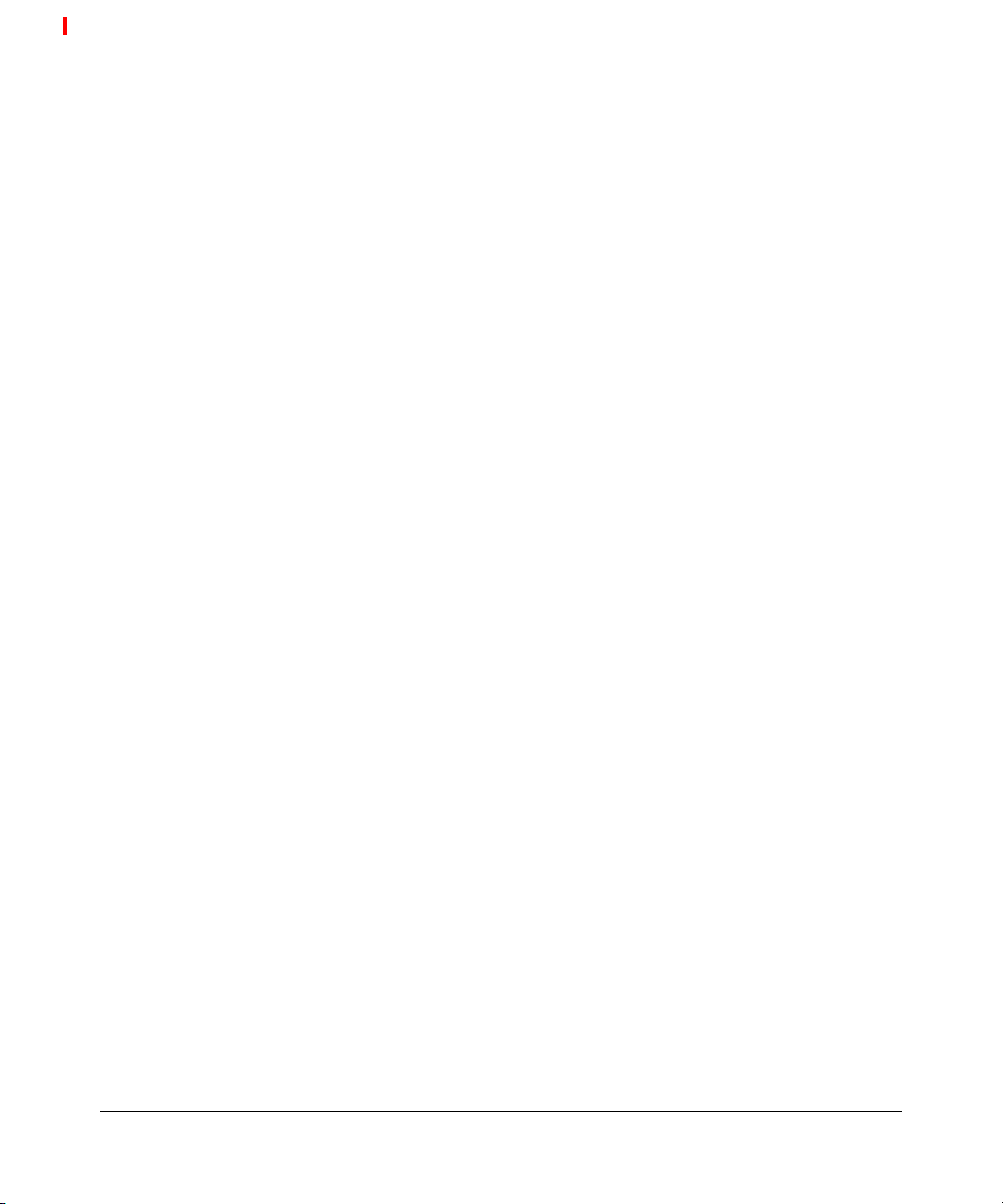
6 Figures
Figure 30 Mobile Adapter 2201 Client Manager - Station Configuration tab . . . . . . 30
Figure 31 Network Configuration Settings dialog box - General Tab . . . . . . . . . . . . 31
Figure 32 Network Configuration Settings - Security Tab . . . . . . . . . . . . . . . . . . . . . 31
Figure 33 Network Configuration Settings - Security Tab, LEAP Enabled . . . . . . . . 32
Figure 34 Encryption Key dialog box. . . . . . . . . . . . . . . . . . . . . . . . . . . . . . . . . . . . . 32
Figure 35 Mobile Adapter 2201 Client Manager - Station Configuration tab . . . . . . 33
Figure 36 Infrastructure mode . . . . . . . . . . . . . . . . . . . . . . . . . . . . . . . . . . . . . . . . . 35
Figure 37 Ad hoc mode . . . . . . . . . . . . . . . . . . . . . . . . . . . . . . . . . . . . . . . . . . . . . . 36
Figure 38 Launch Mobile Adapter 2201 . . . . . . . . . . . . . . . . . . . . . . . . . . . . . . . . . . 36
Figure 39 Mobile Adapter 2201 Client Manager . . . . . . . . . . . . . . . . . . . . . . . . . . . . 37
Figure 40 Mobile Adapter 2201 Client Manager - Station Configuration tab . . . . . . 37
Figure 41 Network Configuration Settings dialog box - General Tab . . . . . . . . . . . . 38
Figure 42 Network Configuration Settings - Security tab . . . . . . . . . . . . . . . . . . . . . 39
Figure 43 Network Configuration Settings - Advanced tab . . . . . . . . . . . . . . . . . . . . 41
Figure 44 Mobile Adapter 2201 Client Manager - Station Configuration tab . . . . . . 42
[Final Draft—Nortel Confidential]
214695-A
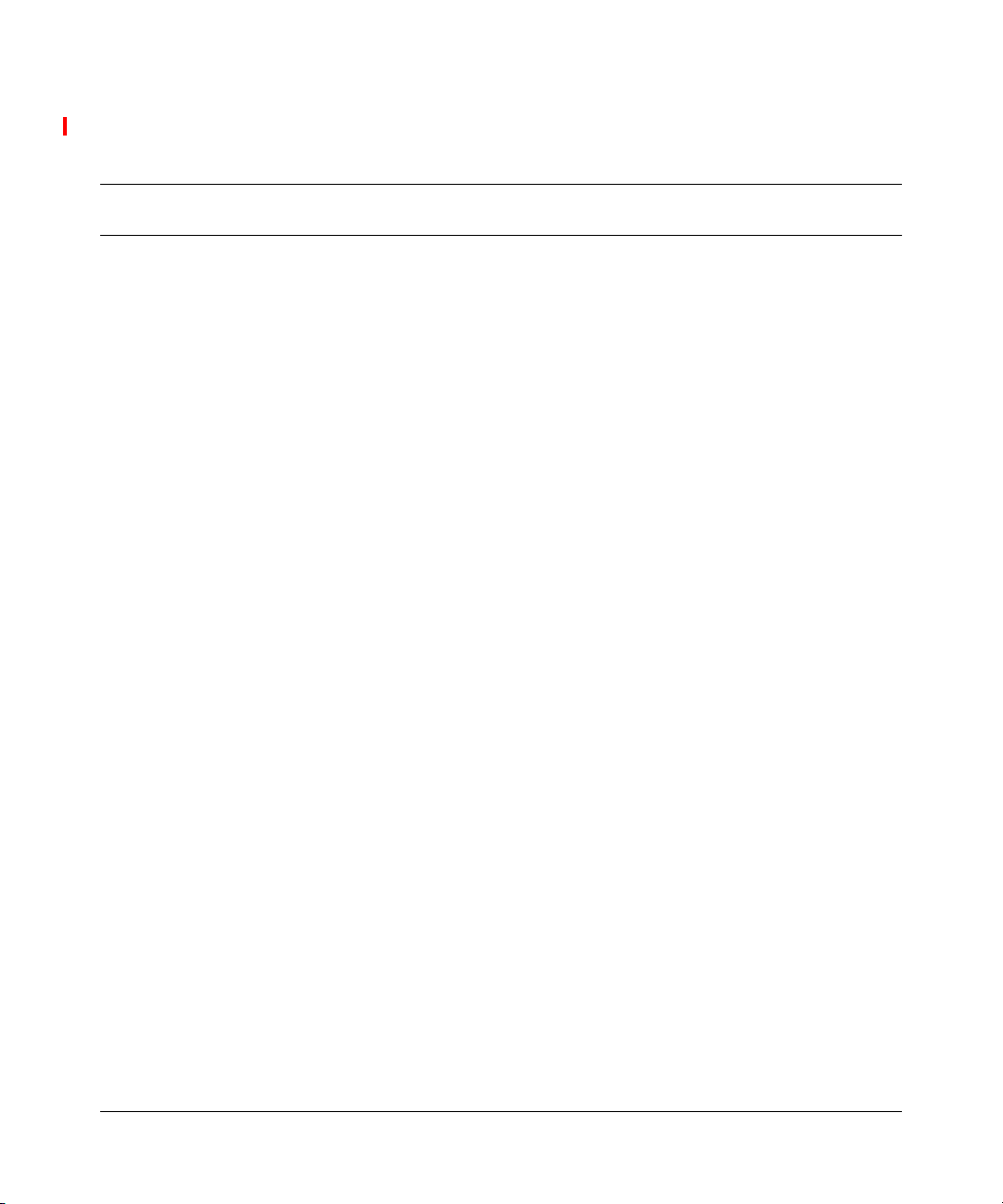
[Final Draft—Nortel Confidential]
Tables
Table 1 Status LEDs . . . . . . . . . . . . . . . . . . . . . . . . . . . . . . . . . . . . . . . . . . . . . . . 10
Table 2 Network Configuration Settings - General tab . . . . . . . . . . . . . . . . . . . . . 38
Table 3 Network Configuration Settings - Security tab . . . . . . . . . . . . . . . . . . . . . 40
Table 4 Network Configuration Settings - Advanced tab . . . . . . . . . . . . . . . . . . . . 41
Table 5 Troubleshooting . . . . . . . . . . . . . . . . . . . . . . . . . . . . . . . . . . . . . . . . . . . . 43
7
Installing and Using the Nortel Networks Wireless LAN Mobile Adapter 2201
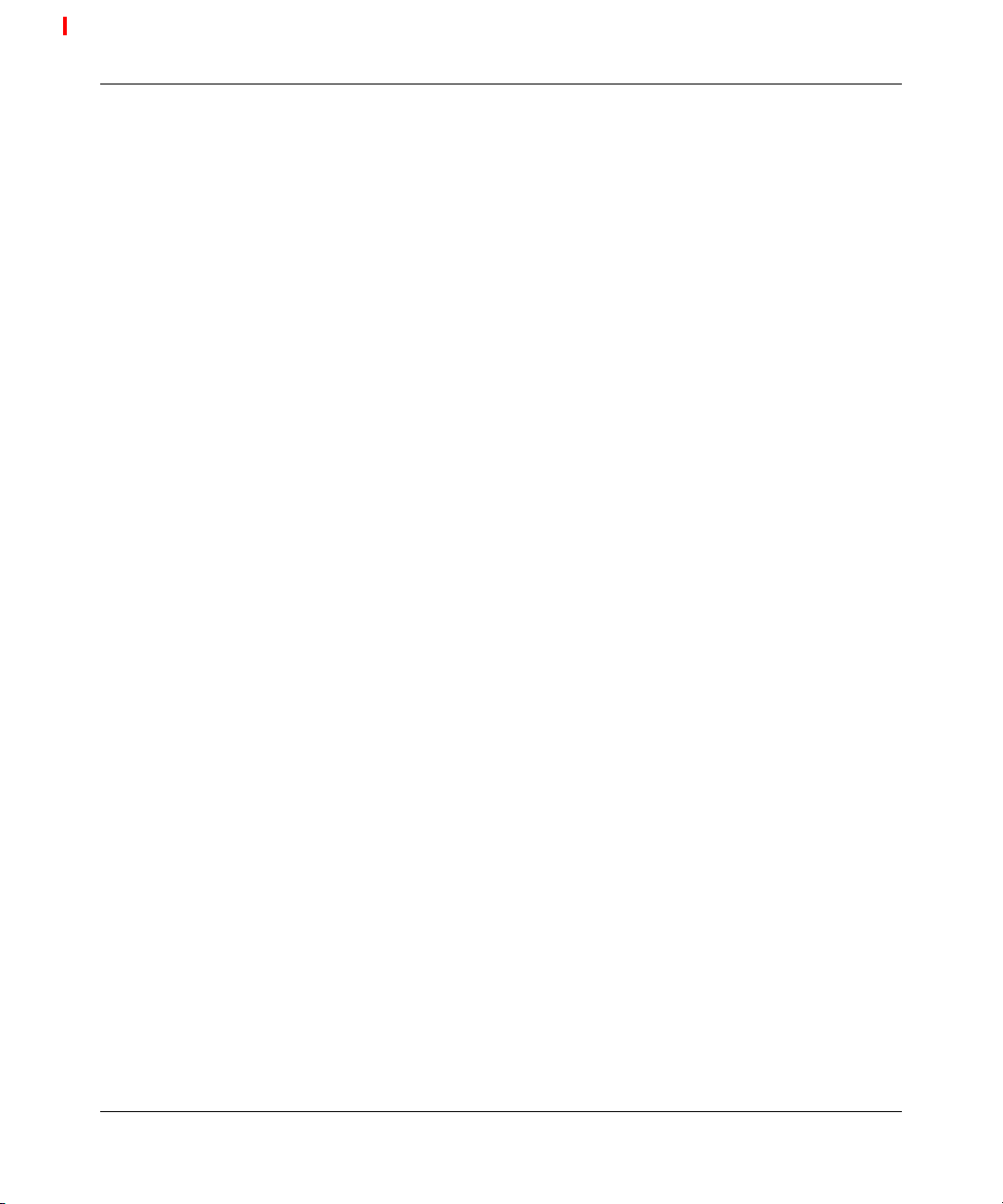
8 Tables
[Final Draft—Nortel Confidential]
214695-A
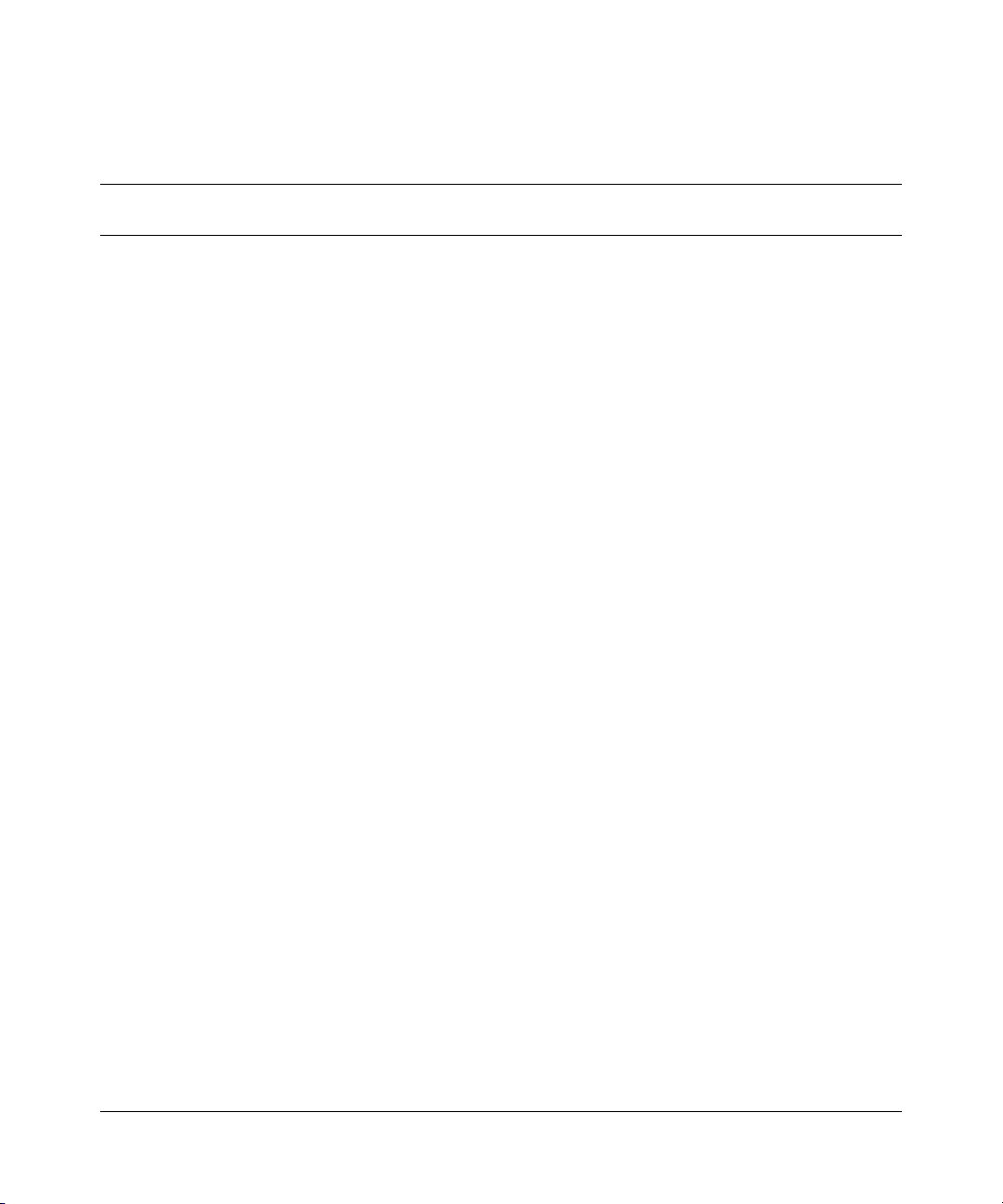
[Final Draft—Nortel Confidential]
Preface
Introduction
Thank you for purchasing the Nortel Network Wireless LAN Mobile Adapter
2201 (Mobile Adapter 2201) that provides the easiest way to wireless networking.
This User Manual contains detailed instructions in the operation of this product.
Please keep this manual for future reference.
Package Checklist
The Mobile Adapter 2201 package includes:
• 1 Nortel Network Wireless LAN Mobile Adapter 2201
• 1 Installation Software CD
• 1 Documentation CD
9
System Requirements
Before you install the Mobile Adapter 2201, check your system for the following:
• A laptop PC contains:
— 32-bit Cardbus slot (or Desktop PC with PC Card-PCI adapter)
— 32 MB memory or greater
— 300 MHz processor or higher
• Microsoft Windows 98 Second Edition/Me/2000/XP (Prepare the Windows
installation CD-ROM for use during installation)
Installing and Using the Nortel Networks Wireless LAN Mobile Adapter 2201
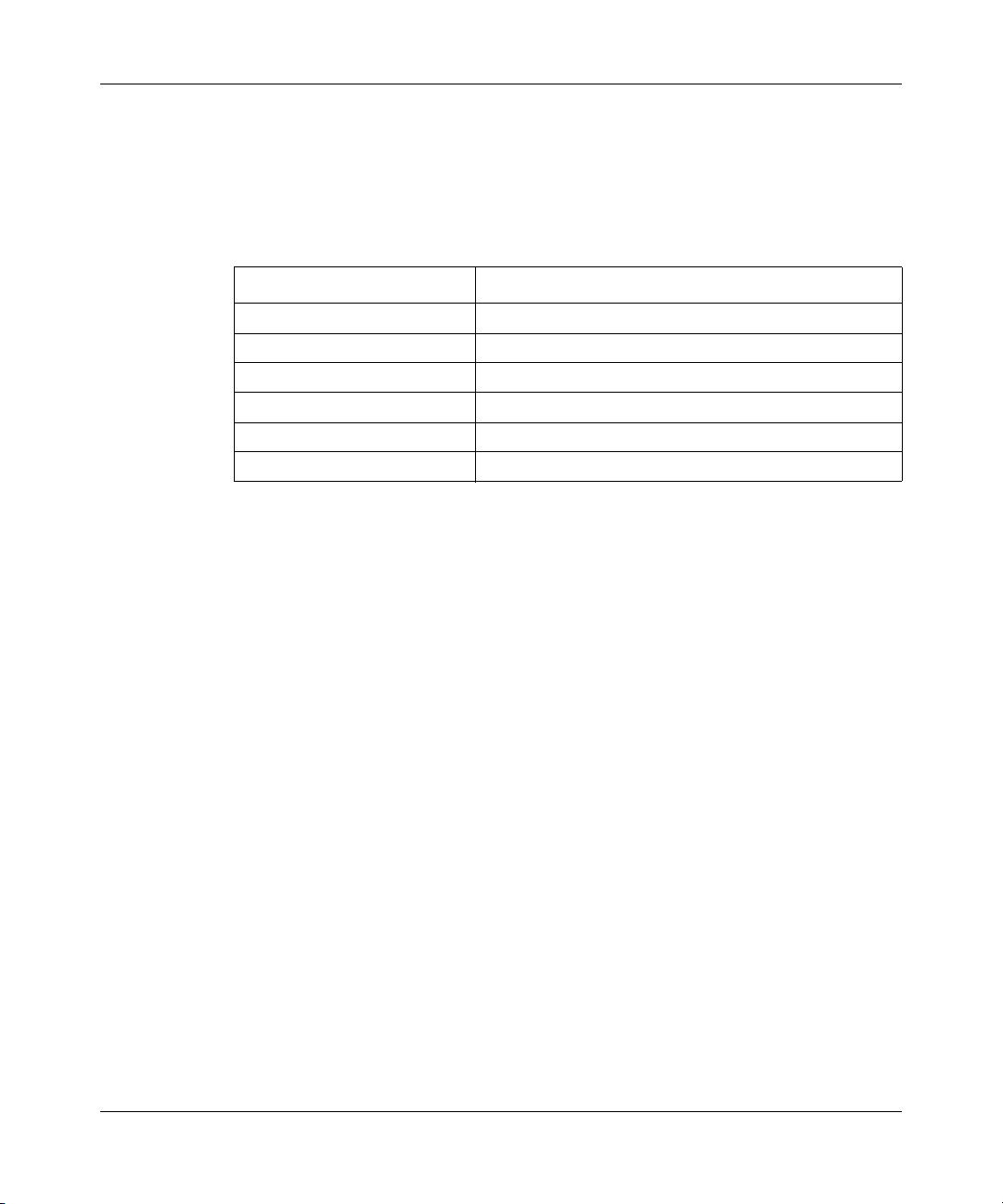
[Final Draft—Nortel Confidential]
10 Preface
Status LEDs
There are two Status LEDs on the Mobile Adapter 2201. You can check your
network connectivity status by looking at the LEDs.
Table 1 Status LEDs
Status Description
Off Power is off.
Slow Blink A connection is made. There is no activity yet.
Fast Blink There are activities in a connected network.
Alternate Blink between LEDs Look for a network association.
One LED Blink Power Saving Mode is on.
One LED Steady Light Awake from Power Saving Mode.
214695-A
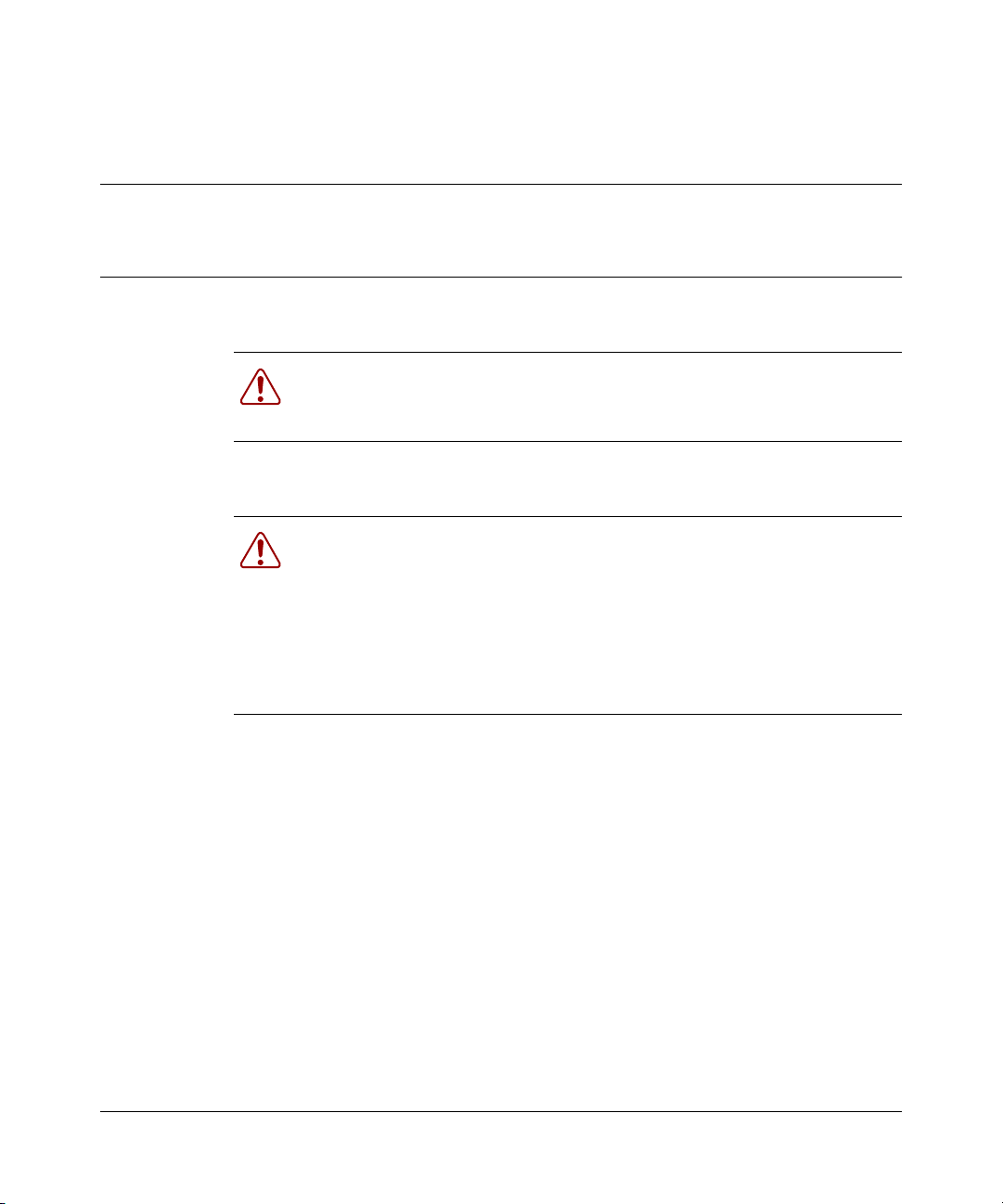
[Final Draft—Nortel Confidential]
Chapter 1
Driver/Utility Installation
Warning: The Installation Section in this User Manual describes the
first-time installation for Windows. To re-install the driver, please first
uninstall the previously installed driver. See “Uninstallation” on page 20.
Warning: Do Not insert the Mobile Adapter 2201 into the Cardbus slot
before the driver installation,
If you have inserted the Mobile Adapter 2201 into the Cardbus slot before
installing the driver, a warning message pops up informing you that the
software has not yet been installed. Please click “Cancel” to close the
warning message. Remove the Mobile Adapter 2201, and then start to
install the driver.
11
Basic Setup
Follow the steps below to complete the driver/utility installation:
1 Insert the Installation Software CD into the CD-ROM Drive. Click
“setup.exe” to launch the InstallShield Wizard.
Installing and Using the Nortel Networks Wireless LAN Mobile Adapter 2201
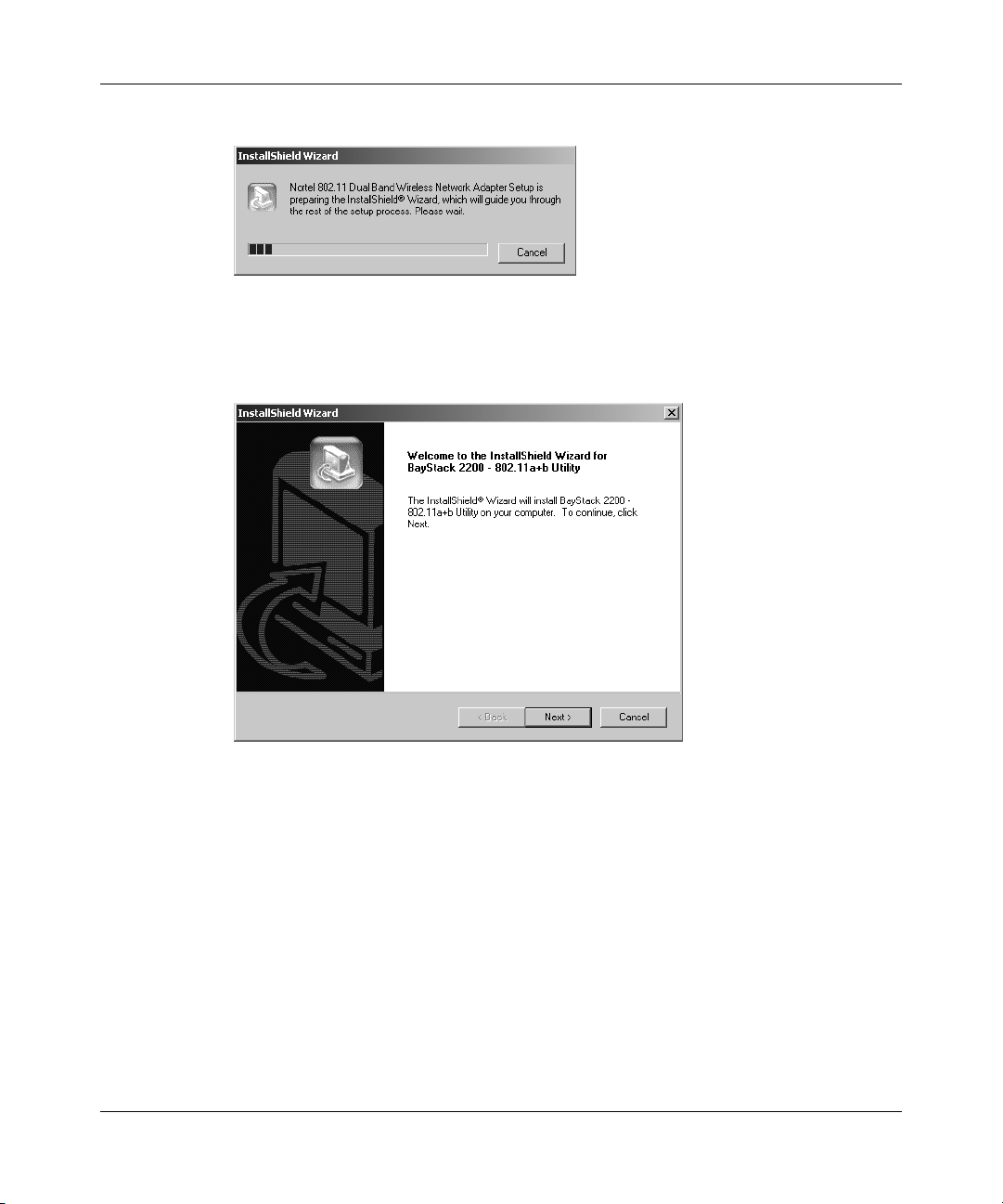
[Final Draft—Nortel Confidential]
12 Chapter 1 Driver/Utility Installation
Figure 1 InstallShield Wizard
2 The InstallShield Wizard dialog box appears (Figure 2). Click “Next.”
Figure 2 InstallShield Wizard setup dialog box
214695-A
3 The Choose Destination Location dialog box appears (Figure 3). Click “Next”
to continue using the default destination folder or click “Browse” to choose a
different destination folder.
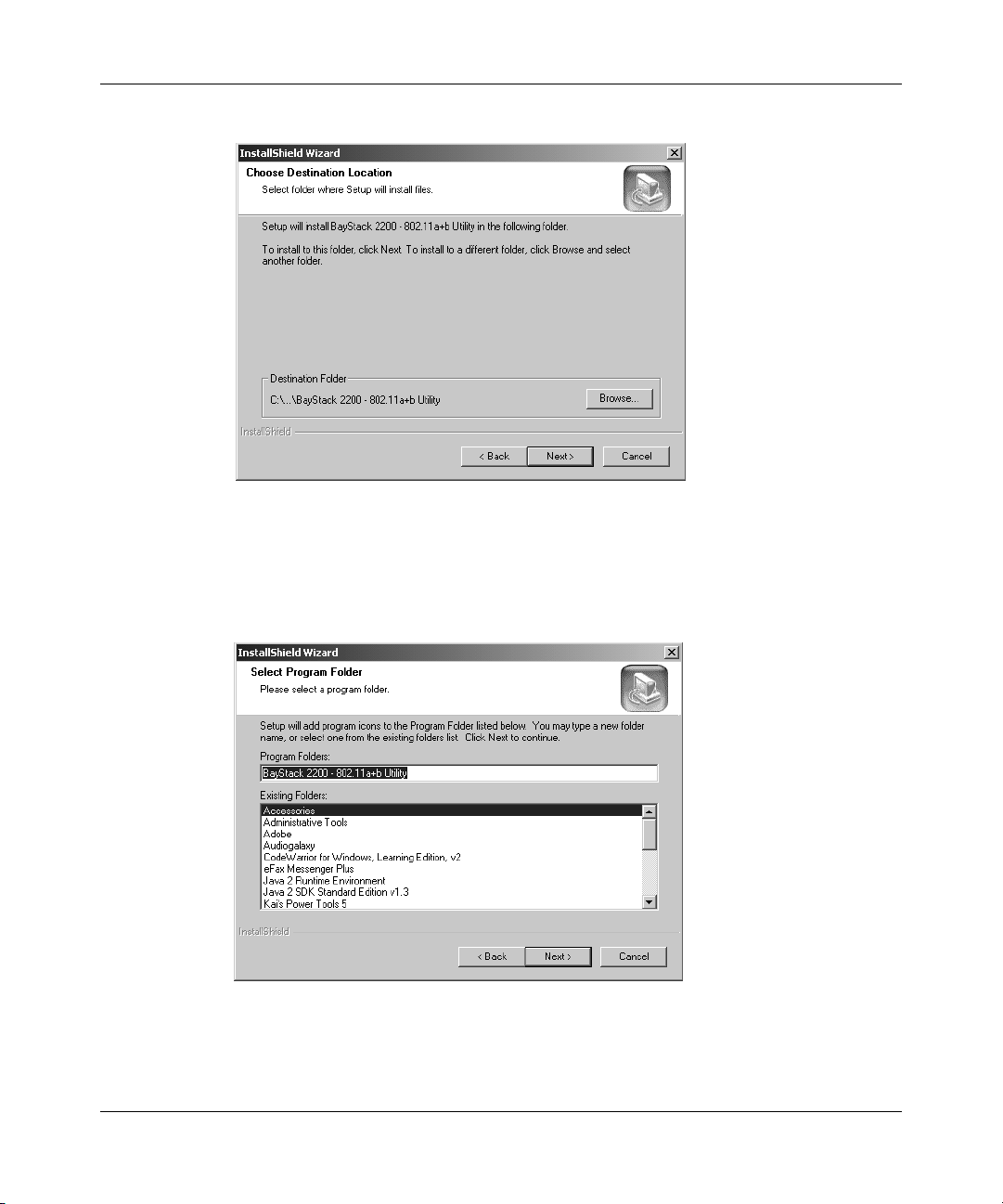
[Final Draft—Nortel Confidential]
Figure 3 Choose Destination Location dialog box
4 The Select Program Folder dialog box appears (Figure 4). Click “Next” to
accept the default program folder name, or enter a custom name in the
Program Folders text box and then click “Next” to continue.
Chapter 1 Driver/Utility Installation 13
Figure 4 Select Program Folder dialog box
5 The InstallShield Wizard Complete dialog box appears (Figure 5). Click
“Finish.”
Installing and Using the Nortel Networks Wireless LAN Mobile Adapter 2201
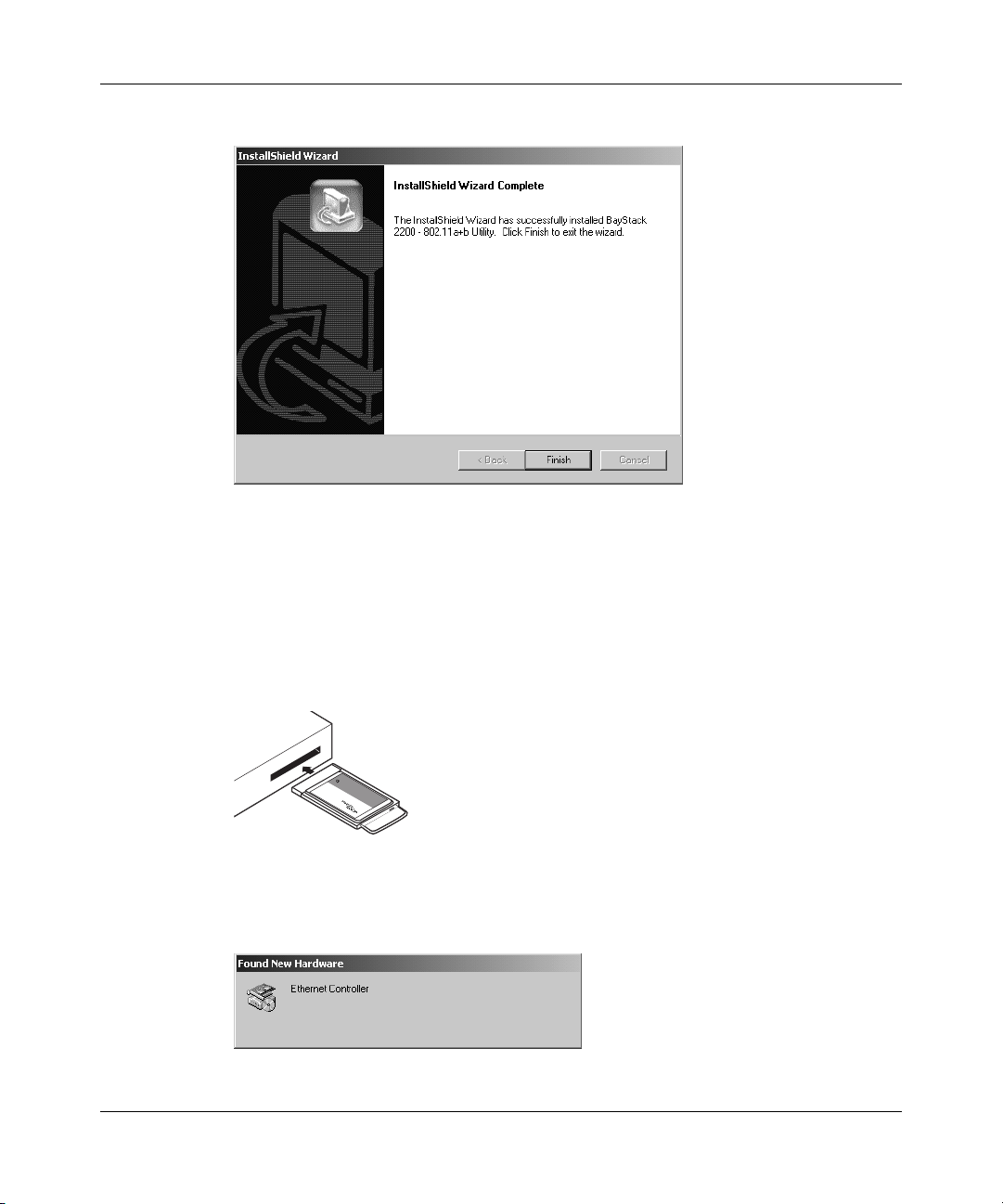
[Final Draft—Nortel Confidential]
14 Chapter 1 Driver/Utility Installation
Figure 5 InstallShield Wizard Complete dialog box
The Mobile Adapter 2201 software is now installed.
6 Insert the Mobile Adapter 2201 into the Cardbus slot, and the Windows
Operating System will find the new hardware and launch the Found New
Hardware wizard. (For Windows 98SE or Windows Me, please restart your
computer before inserting the Adapter).
214695-A
Figure 6 Inserting the adapter
Laptop
computer
bile Client
802.11b Mo
rt this end
2202
Inse
ireless LAN
W
9474FC
The Found New Hardware dialog box (Figure 7) appears.
Figure 7 Found New Hardware dialog box
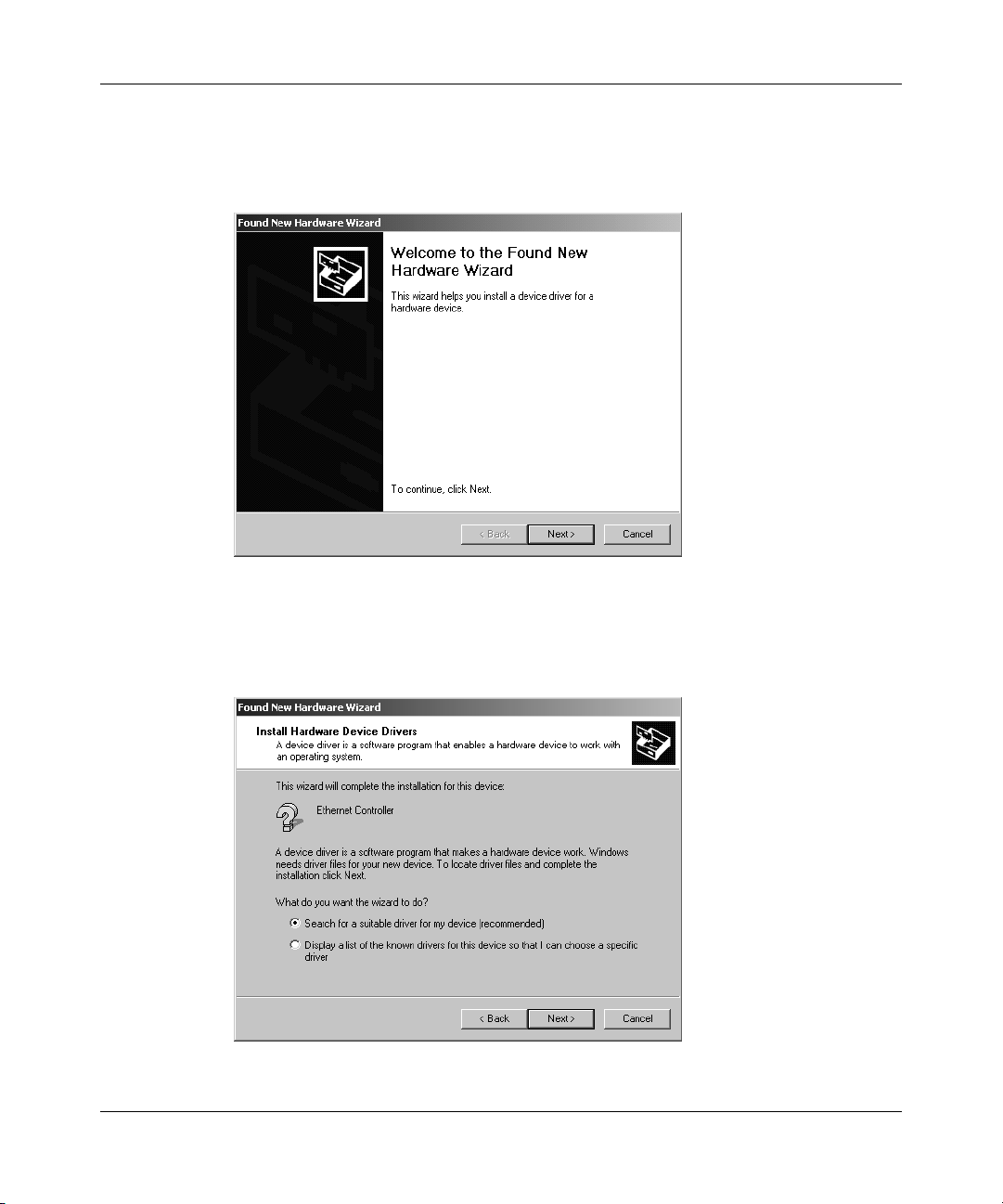
[Final Draft—Nortel Confidential]
7 The Found New Hardware Wizard will launch (Figure 8). Click “Next” to
install the driver.
Figure 8 Found New Hardware Wizard dialog box
Chapter 1 Driver/Utility Installation 15
8 The Install Hardware Device Drivers dialog box appears (Figure 9). Select the
option to search for a suitable driver and click “Next.”
Figure 9 Install Hardware Device Drivers dialog box
Installing and Using the Nortel Networks Wireless LAN Mobile Adapter 2201
