Page 1
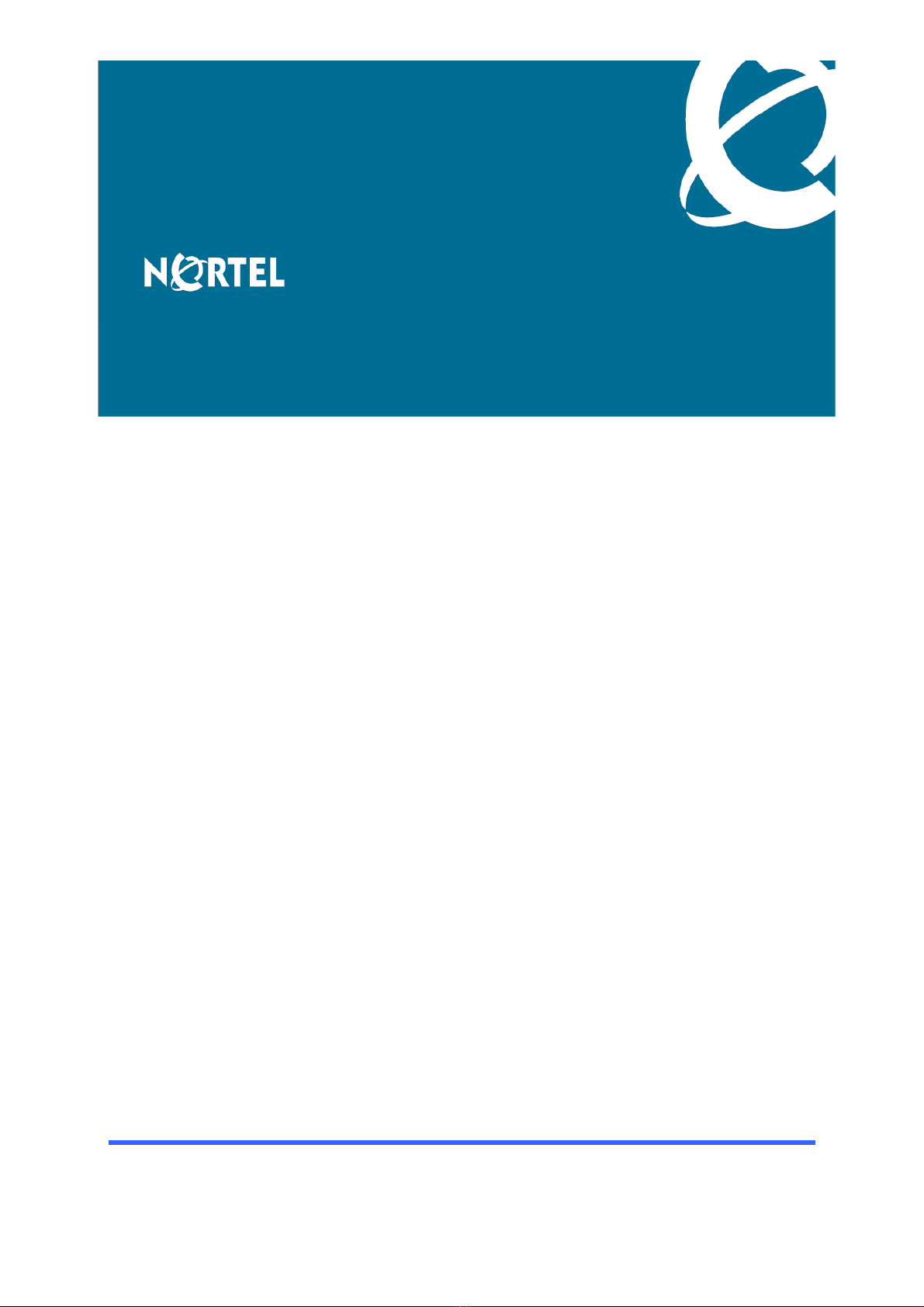
Nortel Secure Router 8000 Series
Configuration -WAN Access
Release:
Document Revision:
www.nortel.com
5.3
01.01
NN46240-503 324557-A Rev01
Page 2
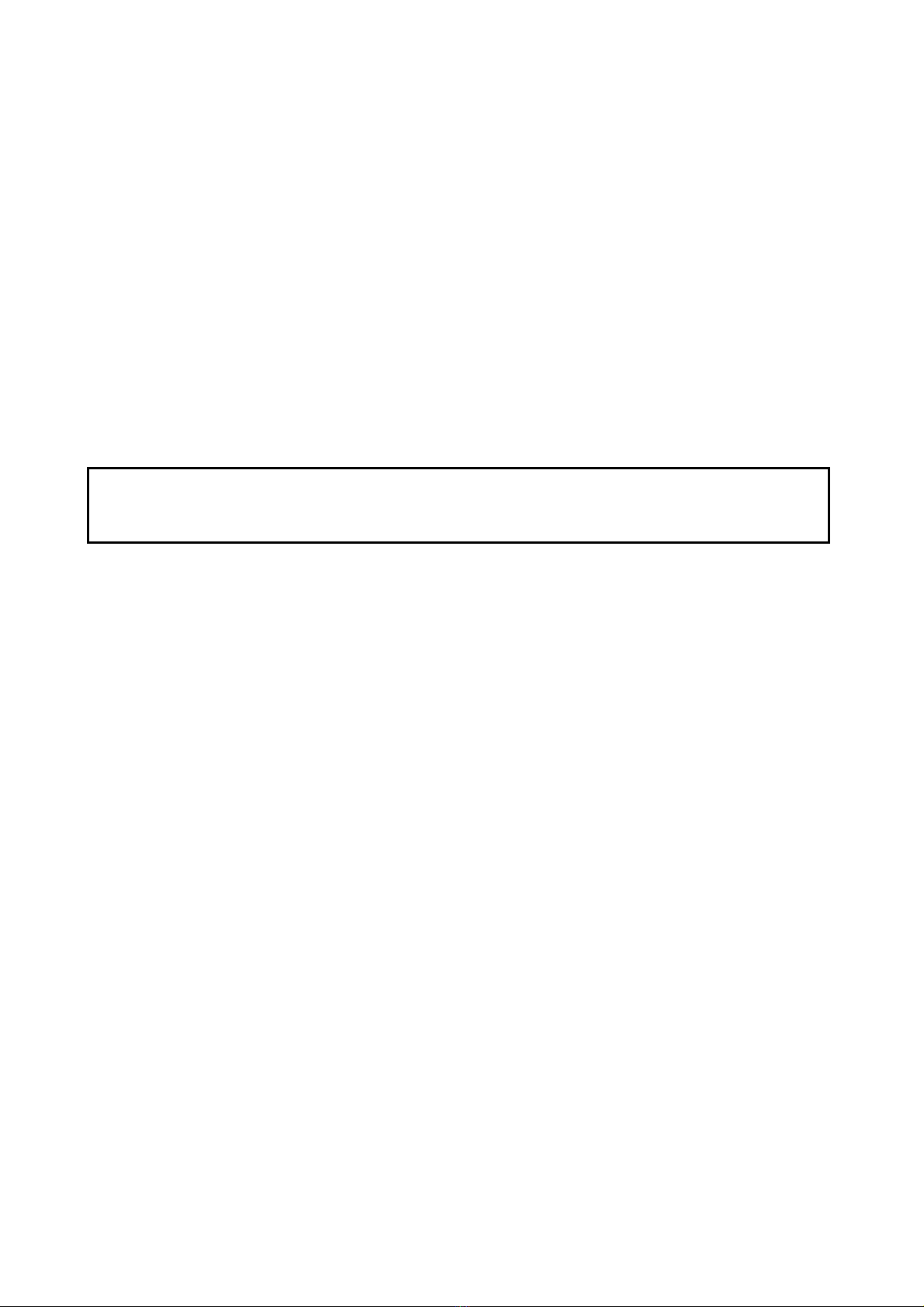
Nortel Secure Router 8000 Series
Release: 5.3
Publication: NN46240-503
Document Revision: 01.01
Document status: Standard
Document release date: 30 March 2009
Copyright © 2009 Nortel Networks
All Rights Reserved.
Printed in Canada, India, and the United States of America
LEGAL NOTICE
While the information in this document is believed to be accurate and reliable, except as otherwise expressly
agreed to in writing NORTEL PROVIDES THIS DOCUMENT "AS IS" WITHOUT WARRANTY OR CONDITION OF
ANY KIND, EITHER EXPRESS OR IMPLIED. The information and/or products described in this document are
subject to change without notice.
Nortel, the Nortel logo, and the Globemark are trademarks of Nortel Networks.
All other trademarks are the property of their respective owners.
ATTENTION
For information about the safety precautions, read "Safety messages" in this guide.
For information about the software license, read "Software license" in this guide.
Page 3
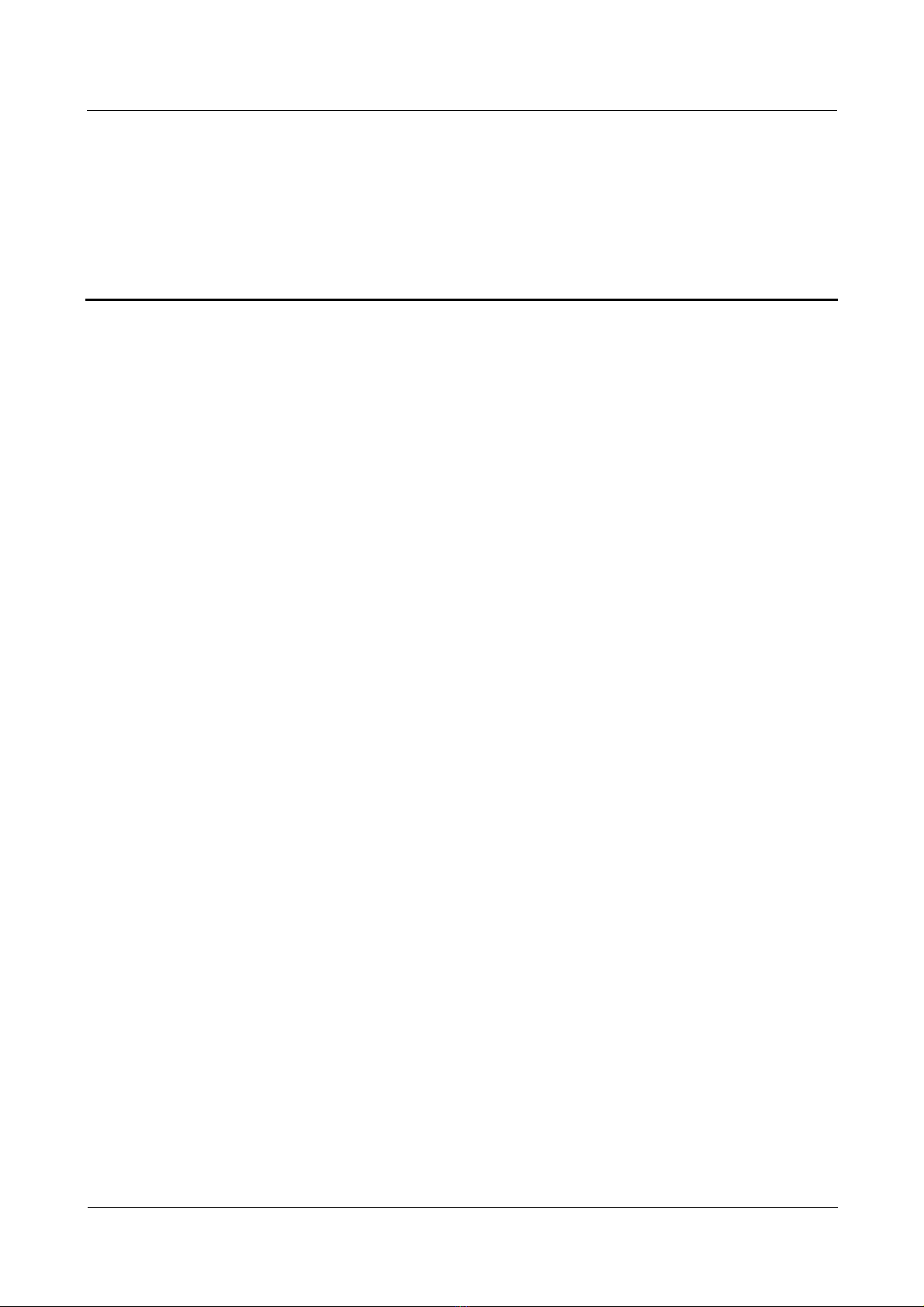
Nortel Secure Router 8000 Series
Configuration -WAN Access
Contents
About this document.......................................................................................................................1
1 WAN access overview ...............................................................................................................1-1
1.1 Introduction.................................................................................................................................................1-2
1.1.1 WAN interface types .........................................................................................................................1-2
1.1.2 Link layer protocols of WAN............................................................................................................1-4
1.2 Configuring WAN interface parameters...................................................................................................... 1-6
1.2.1 Establishing the configuration task ...................................................................................................1-6
1.2.2 Entering the WAN interface view......................................................................................................1-7
1.2.3 Configuring interface description......................................................................................................1-7
1.2.4 Configuring interval of flow statistics...............................................................................................1-8
1.2.5 Enabling the WAN interface..............................................................................................................1-9
1.2.6 Checking the configuration...............................................................................................................1-9
1.3 Maintaining interfaces...............................................................................................................................1-10
1.3.1 Clearing interface statistics .............................................................................................................1-10
1.3.2 Debugging interfaces.......................................................................................................................1-10
2 Serial interface configuration ..................................................................................................2-1
2.1 Introduction.................................................................................................................................................2-2
2.1.1 Synchronous serial interface .............................................................................................................2-2
2.1.2 HSSI interface...................................................................................................................................2-2
2.2 Configuring the synchronous serial interface..............................................................................................2-3
2.2.1 Establishing the configuration task ...................................................................................................2-3
2.2.2 Configuring link layer protocol type.................................................................................................2-4
2.2.3 Configuring baud rate........................................................................................................................ 2-4
2.2.4 Configuring clock inversion..............................................................................................................2-5
2.2.5 Configuring DCD or DSR signal detection.......................................................................................2-5
2.2.6 Configuring link coding mode ..........................................................................................................2-6
2.2.7 Configuring idle mark between frames.............................................................................................2-7
2.2.8 Configuring the MTU........................................................................................................................2-7
2.2.9 Configuring the parity bit..................................................................................................................2-8
2.2.10 Checking the configuration.............................................................................................................2-9
2.3 Configuring the HSSI interface.................................................................................................................2-10
Issue 5.3 (30 March 2009)
Nortel Networks Inc.
i
Page 4
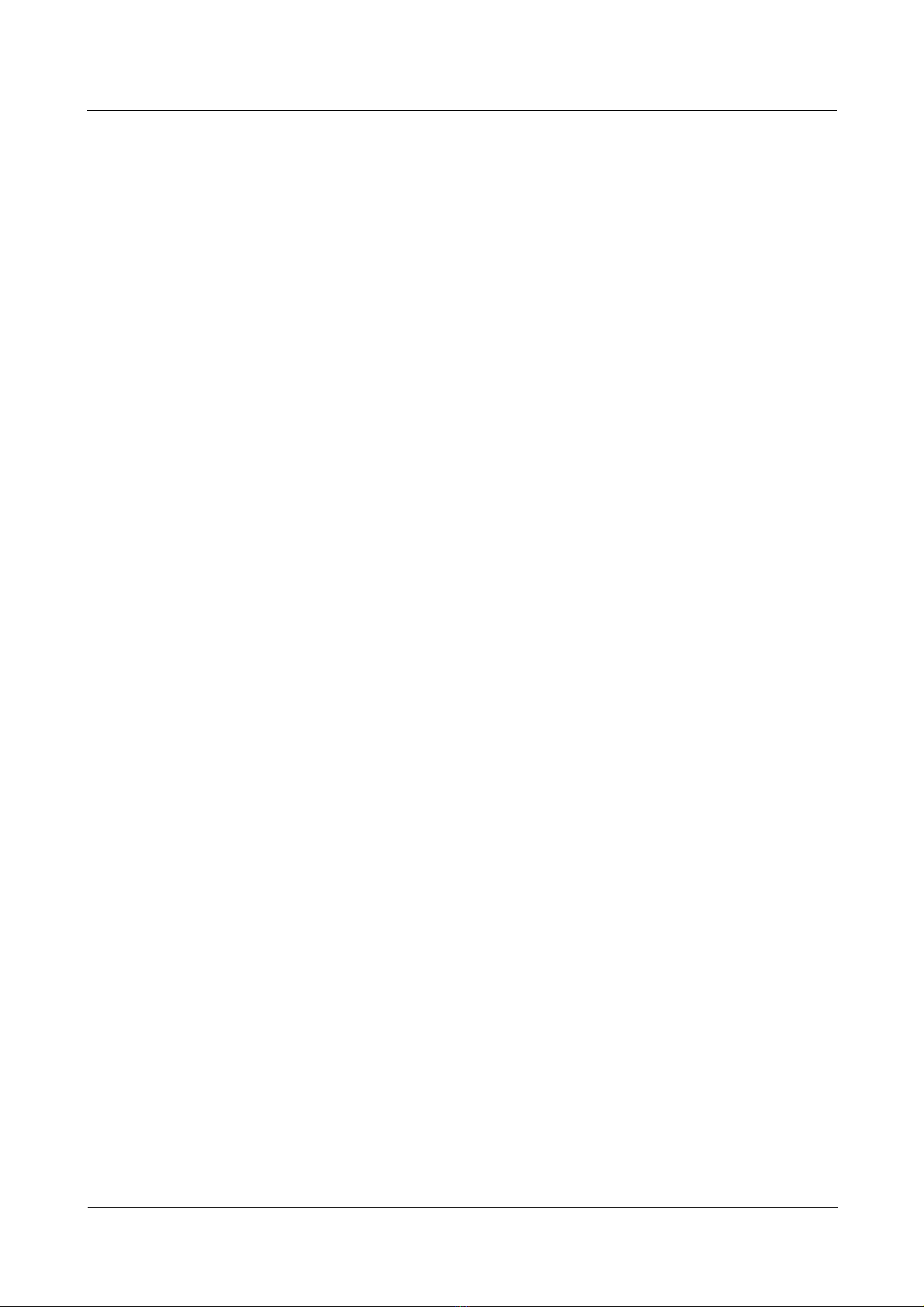
Nortel Secure Router 8000 Series
2.3.1 Establishing the configuration task .................................................................................................2-10
2.3.2 Configuring the link layer protocol.................................................................................................2-10
2.3.3 Configuring the MTU......................................................................................................................2-11
2.3.4 Configuring the parity bit................................................................................................................2-11
2.3.5 Configuring the loopback mode......................................................................................................2-12
2.3.6 Checking the configuration.............................................................................................................2-12
2.4 Maintaining serial interface.......................................................................................................................2-12
2.4.1 Resetting interface statistics............................................................................................................2-12
2.4.2 Setting loopback to detect whether the interface is normal.............................................................2-13
Configuration -WAN Access
3 E-Carrier and T-carrier interface configuration ...................................................................3-1
3.1 Introduction.................................................................................................................................................3-2
3.1.1 E-carrier and t-carrier........................................................................................................................3-2
3.1.2 Related concepts................................................................................................................................3-2
3.1.3 Introduction to E1 interface...............................................................................................................3-3
3.1.4 Introduction to CE1 interface............................................................................................................3-3
3.1.5 Introduction to CT1 interfaces ..........................................................................................................3-4
3.1.6 Introduction to CE3 Interfaces..........................................................................................................3-5
3.2 Configuring E1 interfaces............................................................................................................................3-5
3.2.1 Establishing the configuration task ...................................................................................................3-5
3.2.2 Configuring working mode of E1 interface.......................................................................................3-6
3.2.3 Configuring coding or decoding format of E1 interface....................................................................3-6
3.2.4 Configuring clock mode of E1 interface...........................................................................................3-7
3.2.5 Configuring timeslot binding of E1 interface.................................................................................... 3-8
3.2.6 Configuring cable mode of E1 interface............................................................................................3-8
3.2.7 Checking the configuration...............................................................................................................3-9
3.3 Configuring CE1 interfaces.........................................................................................................................3-9
3.3.1 Establishing the configuration task ...................................................................................................3-9
3.3.2 Configuring working mode of CE1 interface..................................................................................3-10
3.3.3 Configuring coding or decoding format of CE1 interface...............................................................3-11
3.3.4 Configuring clock mode of CE1 interface.......................................................................................3-12
3.3.5 Configuring frame format of CE1 interface....................................................................................3-12
3.3.6 Configuring timeslot binding of CE1 interface...............................................................................3-13
3.3.7 Configuring cable mode of CE1 interface.......................................................................................3-13
3.3.8 Checking the configuration.............................................................................................................3-14
3.4 Configuring CT1 interfaces.......................................................................................................................3-14
3.4.1 Establishing the configuration task .................................................................................................3-15
3.4.2 Configuring working mode of CT1 interface..................................................................................3-16
3.4.3 Configuring coding or decoding format of CT1 interface...............................................................3-16
3.4.4 Configuring clock mode of CT1 interface.......................................................................................3-17
3.4.5 Configuring frame format of CT1 interface....................................................................................3-17
3.4.6 Configuring timeslot binding of CT1 interface...............................................................................3-18
ii
Nortel Networks Inc.
Issue 5.3 (30 March 2009)
Page 5
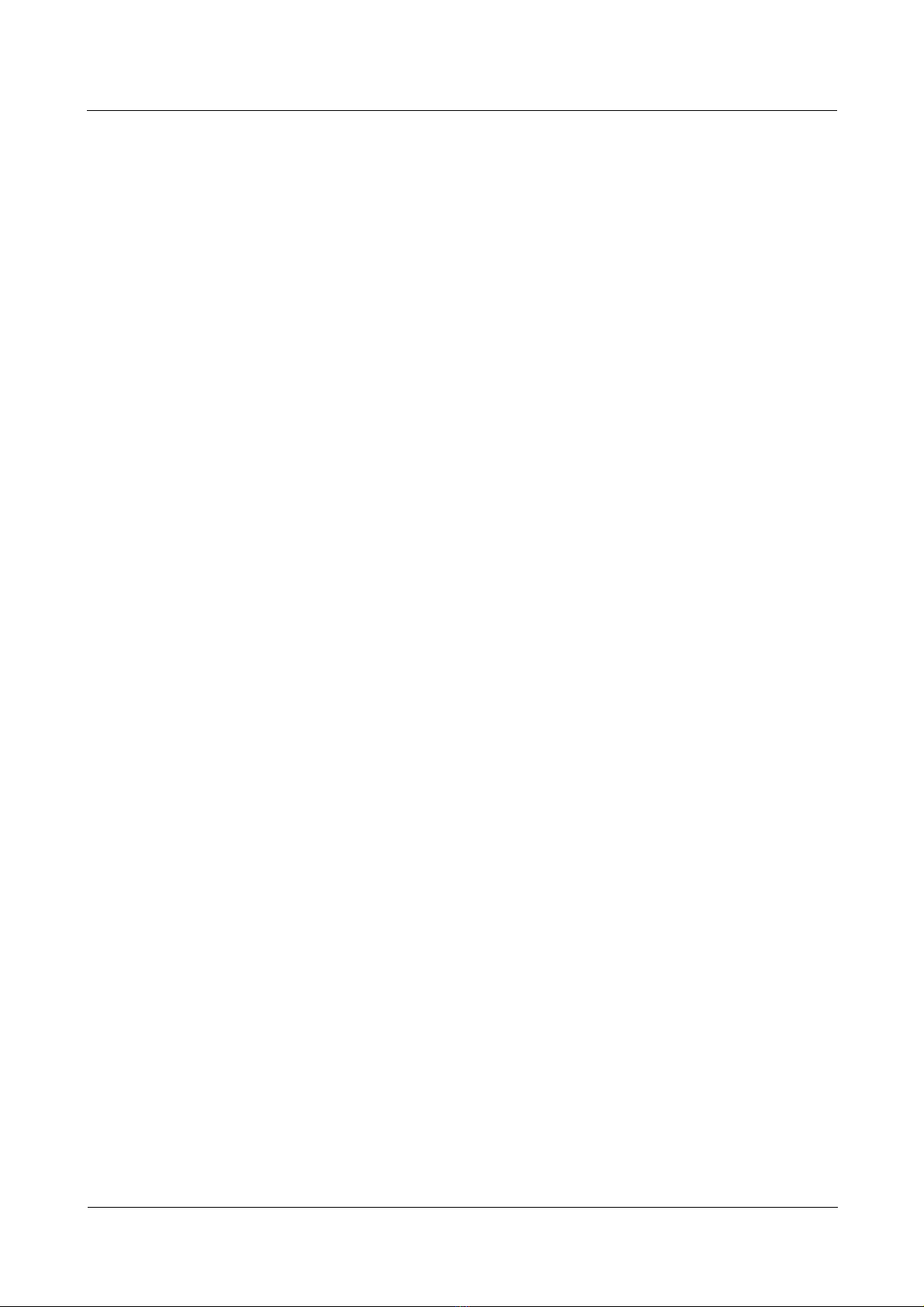
Nortel Secure Router 8000 Series
Configuration -WAN Access
3.4.7 Configuring cable mode of CT1 interface.......................................................................................3-18
3.4.8 Checking the configuration.............................................................................................................3-19
3.5 Configuring CE3 interfaces.......................................................................................................................3-20
3.5.1 Establishing the configuration task .................................................................................................3-20
3.5.2 Configuring working mode of CE3 interface..................................................................................3-20
3.5.3 Configuring clock mode of CE3 interface.......................................................................................3-21
3.5.4 Configuring national bit of CE3 interface.......................................................................................3-21
3.5.5 Checking the configuration.............................................................................................................3-22
3.6 Configuring CE1channels of CE3 interfaces.............................................................................................3-22
3.6.1 Establishing the configuration task .................................................................................................3-22
3.6.2 Configuring working mode of CE1 channel....................................................................................3-23
3.6.3 Configuring clock mode of CE1 channel........................................................................................3-24
3.6.4 Configuring Frame Format of CE1 Channel...................................................................................3-24
3.6.5 Disabling or enabling CE1 channel.................................................................................................3-25
3.6.6 Checking the configuration.............................................................................................................3-25
3.7 Configuring synchronous serial interfaces ................................................................................................3-26
3.7.1 Establishing the configuration task .................................................................................................3-26
3.7.2 Configuring attribute parameters of synchronous serial interface...................................................3-27
3.7.3 Configuring link layer protocol of synchronous serial interface.....................................................3-28
3.7.4 Configuring hold-interval of the link layer protocol of the synchronous serial interface................3-28
3.7.5 Checking the configuration.............................................................................................................3-29
3.8 Maintaining e-carrier and t-carrier interface..............................................................................................3-30
3.8.1 Resetting interface statistics............................................................................................................3-30
3.8.2 Setting loopback to detect whether the interface is normal.............................................................3-30
3.9 Configuration examples.............................................................................................................................3-30
3.9.1 Example for configuring communication over CE1 interfaces bundle...........................................3-31
3.9.2 Example for configuring communication over E1 interfaces Bundle.............................................3-34
3.9.3 Example for configuring CE3 interfaces.........................................................................................3-38
4 POS and CPOS interface configuration.................................................................................4-1
4.1 Introduction.................................................................................................................................................4-2
4.1.1 SONET..............................................................................................................................................4-2
4.1.2 SDH...................................................................................................................................................4-2
4.1.3 POS ...................................................................................................................................................4-6
4.1.4 CPOS.................................................................................................................................................4-6
4.2 Configuring POS interfaces.........................................................................................................................4-9
4.2.1 Establishing the configuration task ...................................................................................................4-9
4.2.2 Configuring link layer protocol.......................................................................................................4-10
4.2.3 Configuring clock mode ..................................................................................................................4-10
4.2.4 Configuring overhead bytes ............................................................................................................4-11
4.2.5 Configuring frame format ...............................................................................................................4-11
4.2.6 Configuring scramble function........................................................................................................4-12
Issue 5.3 (30 March 2009)
Nortel Networks Inc.
iii
Page 6
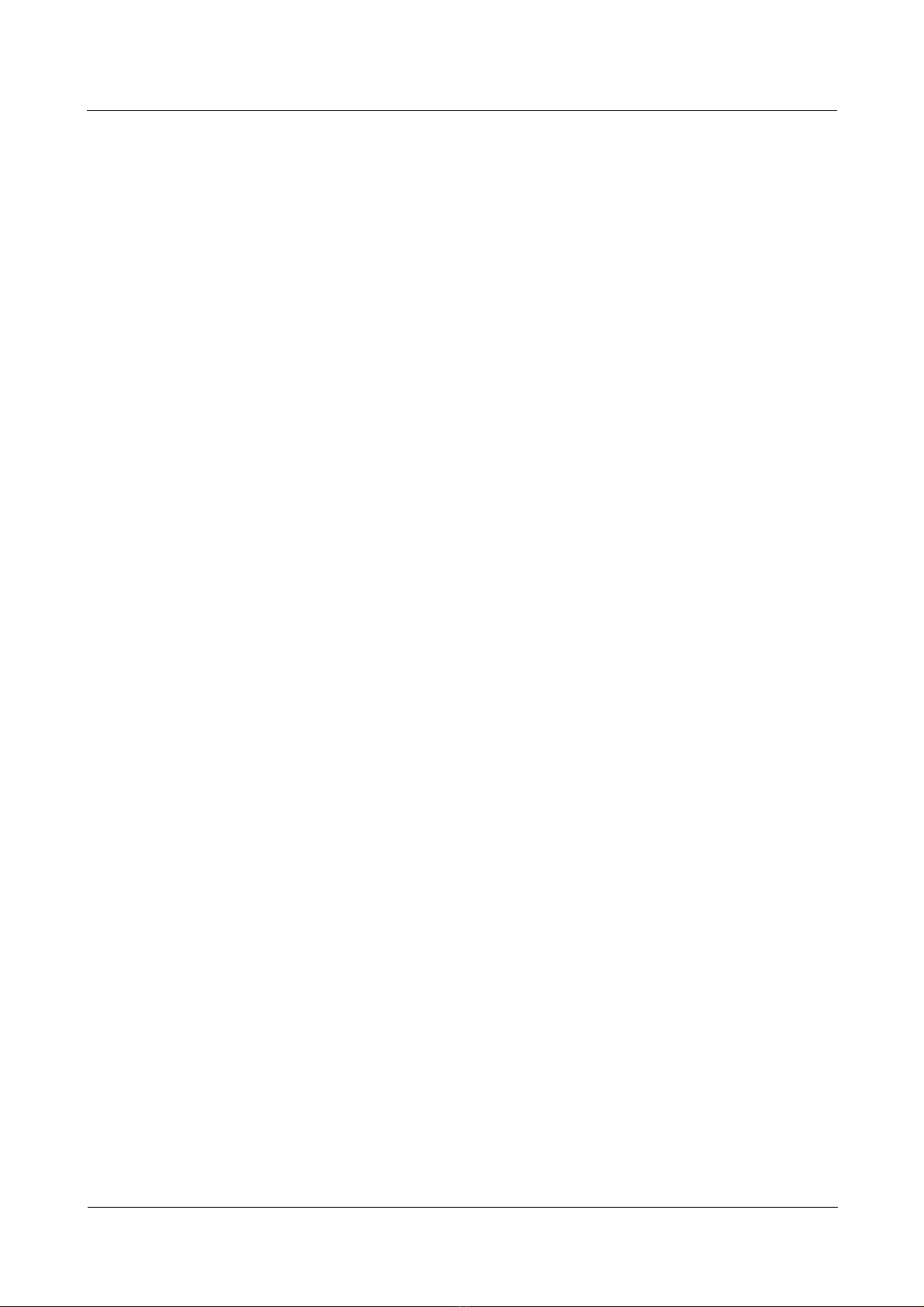
Nortel Secure Router 8000 Series
4.2.7 Configuring check word length of CRC..........................................................................................4-12
4.2.8 Configuring MTU ...........................................................................................................................4-13
4.2.9 Checking the configuration.............................................................................................................4-14
4.3 Configuring STM-1 CPOS interfaces........................................................................................................4-15
4.3.1 Establishing the configuration task .................................................................................................4-15
4.3.2 Configuring clock mode ..................................................................................................................4-15
4.3.3 Configuring frame format ...............................................................................................................4-16
4.3.4 Configuring overhead bytes ............................................................................................................4-17
4.3.5 Configuring AUG multiplexing route .............................................................................................4-17
4.3.6 Checking the configuration.............................................................................................................4-18
4.4 Configuring E1/T1 channels of the CPOS interface..................................................................................4-18
4.4.1 Establishing the configuration task .................................................................................................4-18
4.4.2 Creating E1/T1 channels.................................................................................................................4-19
4.4.3 Configuring frame format ...............................................................................................................4-20
4.4.4 Configuring clock mode ..................................................................................................................4-21
4.4.5 Disabling or enabling the E1/T1 channel........................................................................................4-21
4.4.6 Checking the configuration.............................................................................................................4-22
4.5 Configuring synchronous serial interfaces ................................................................................................4-23
4.5.1 Establishing the configuration task .................................................................................................4-23
4.5.2 Configuring attribute parameters of synchronous serial interface...................................................4-24
4.5.3 Configuring link layer protocol of synchronous serial interface.....................................................4-24
4.5.4 Configuring hold-interval of the link layer protocol for synchronous serial interface....................4-25
4.5.5 Checking the configuration.............................................................................................................4-25
4.6 Maintaining POS and CPOS interface.......................................................................................................4-26
4.6.1 Resetting interface statistics............................................................................................................4-26
4.6.2 Setting loopback to detect whether the interface is normal.............................................................4-26
4.7 Configuration examples.............................................................................................................................4-27
4.7.1 Example for directly connecting routers through POS interfaces...................................................4-27
4.7.2 Example for configuring STM-1 CPOS interfaces..........................................................................4-29
4.8 Troubleshooting.........................................................................................................................................4-34
4.8.1 Physical status of POS interfaces is Down......................................................................................4-34
4.8.2 Line protocol status of POS interfaces is Down..............................................................................4-35
4.8.3 Severe packet loss on a POS interface.............................................................................................4-35
Configuration -WAN Access
5 Logical interface configuration ...............................................................................................5-1
5.1 Introduction.................................................................................................................................................5-2
5.1.1 Sub-interface overview......................................................................................................................5-2
5.1.2 Virtual template and virtual access interface.....................................................................................5-3
5.1.3 Virtual ethernet interface...................................................................................................................5-3
5.1.4 Loopback interface............................................................................................................................5-4
5.1.5 Null interface.....................................................................................................................................5-4
5.2 Creating sub-interfaces................................................................................................................................5-4
iv
Nortel Networks Inc.
Issue 5.3 (30 March 2009)
Page 7
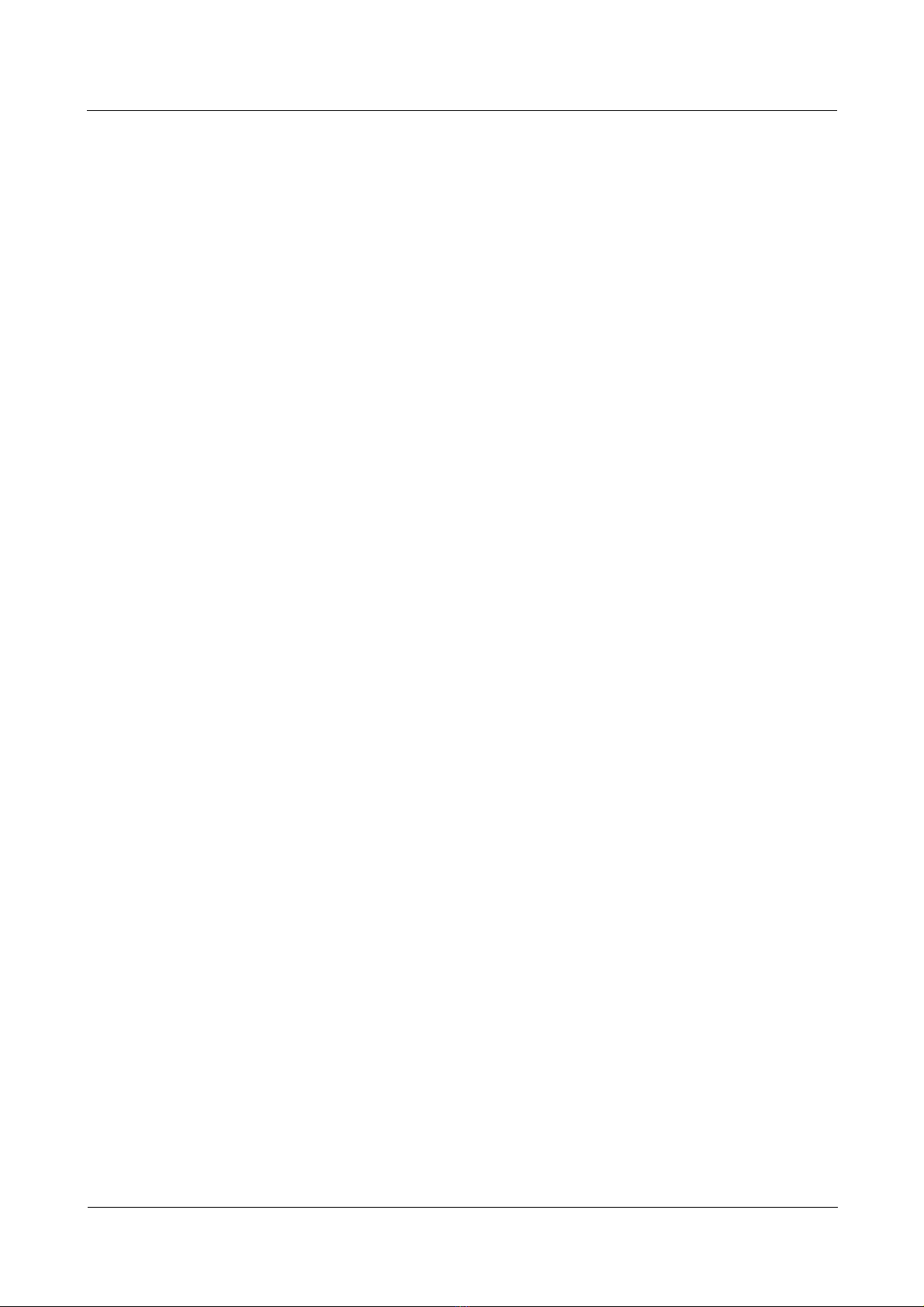
Nortel Secure Router 8000 Series
Configuration -WAN Access
5.2.1 Establishing the configuration task ...................................................................................................5-4
5.2.2 Creating FR sub-interfaces................................................................................................................5-5
5.2.3 Creating X.25 sub-interfaces.............................................................................................................5-6
5.2.4 Creating ATM sub-interfaces.............................................................................................................5-7
5.2.5 Checking the configuration...............................................................................................................5-7
5.3 Configuring the virtual template..................................................................................................................5-8
5.3.1 Establishing the configuration task ...................................................................................................5-8
5.3.2 Creating a VT....................................................................................................................................5-9
5.3.3 Setting maximum number of links supported by a VT......................................................................5-9
5.3.4 Checking the configuration.............................................................................................................5-10
5.4 Configuring virtual ethernet interfaces......................................................................................................5-11
5.4.1 Establishing the configuration task .................................................................................................5-11
5.4.2 Creating a VE interface...................................................................................................................5-12
5.4.3 Configuring a MAC address for a VE interface..............................................................................5-12
5.4.4 Checking the configuration.............................................................................................................5-13
5.5 Configuring a loopback interface..............................................................................................................5-13
5.5.1 Establishing the configuration task .................................................................................................5-13
5.5.2 Creating a loopback interface and configuring its IP address..........................................................5-14
5.5.3 Checking the configuration.............................................................................................................5-14
5.6 Configuring a null interface.......................................................................................................................5-15
5.6.1 Establishing the configuration task .................................................................................................5-15
5.6.2 Entering the null interface view ......................................................................................................5-15
5.6.3 Checking the configuration.............................................................................................................5-16
5.7 Configuration examples.............................................................................................................................5-16
5.7.1 Example for configuring the sub-interface......................................................................................5-16
5.7.2 Example for configuring the virtual template..................................................................................5-18
5.7.3 Example for configuring the loopback interface.............................................................................5-18
5.8 Troubleshooting.........................................................................................................................................5-20
6 PPP and MP configuration .......................................................................................................6-1
6.1 Introduction.................................................................................................................................................6-3
6.1.1 PPP....................................................................................................................................................6-3
6.1.2 MP.....................................................................................................................................................6-5
6.1.3 references..........................................................................................................................................6-6
6.2 Encapsulating an interface with PPP and MRU negotiation........................................................................6-7
6.2.1 Establishing the configuration task ...................................................................................................6-7
6.2.2 Encapsulating the interface with PPP................................................................................................6-8
6.2.3 Enabling PPP MRU negotiation........................................................................................................6-8
6.2.4 Checking the configuration...............................................................................................................6-9
6.3 Configuring unidirectional PAP ..................................................................................................................6-9
6.3.1 Establishing the configuration task ...................................................................................................6-9
6.3.2 Configuring a local router to authenticate iIts peer in PAP mode....................................................6-10
Issue 5.3 (30 March 2009)
Nortel Networks Inc.
v
Page 8
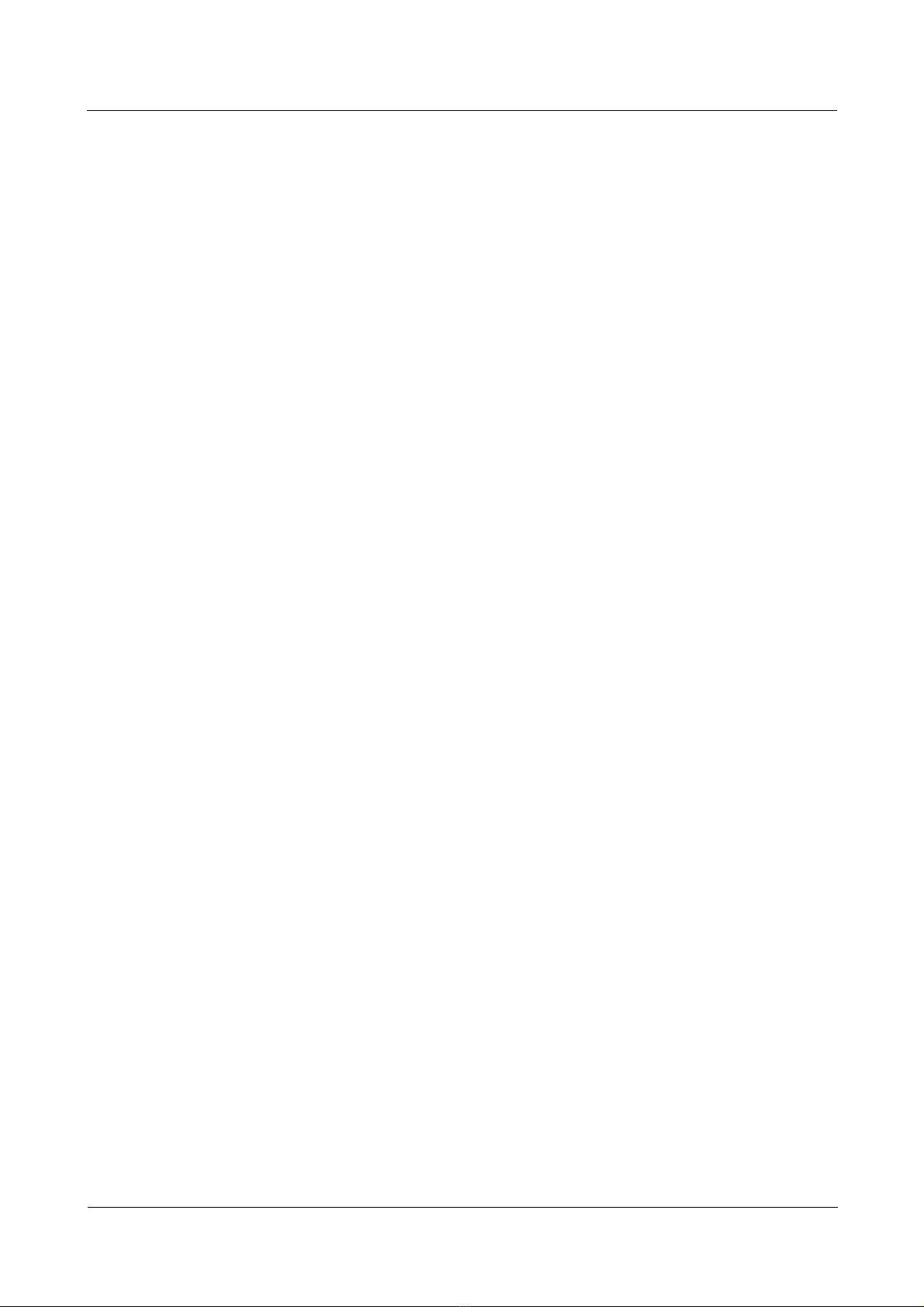
Nortel Secure Router 8000 Series
Configuration -WAN Access
6.3.3 Configuring the peer to be authenticated by the local router in PAP mode.....................................6-11
6.3.4 Checking the configuration.............................................................................................................6-11
6.4 Configuring unidirectional CHAP.............................................................................................................6-12
6.4.1 Establishing the configuration task .................................................................................................6-12
6.4.2 Configuring a local router with user a name to authenticate its peer in CHAP mode .....................6-13
6.4.3 Configuring a local router without user name to authenticate its peer in CHAP mode...................6-15
6.4.4 Checking the configuration.............................................................................................................6-17
6.5 Configuring PPP optional parameters........................................................................................................6-17
6.5.1 Establishing the configuration task .................................................................................................6-17
6.5.2 Configuring the call back................................................................................................................6-19
6.5.3 Configuring packet or packet header compression..........................................................................6-20
6.5.4 Configuring the timeout period of negotiation................................................................................6-22
6.5.5 Configuring the timeout period of polling.......................................................................................6-22
6.5.6 Configuring DNS server address negotiation..................................................................................6-23
6.5.7 Configuring the PPP link quality detection .....................................................................................6-23
6.5.8 Configuring peer host router to be suppressed for adding into the local end direct routing table...6-24
6.5.9 Checking the configuration.............................................................................................................6-25
6.6 Configuring MP direct binding through the VT........................................................................................6-26 T
6.6.1 Establishing the configuration task .................................................................................................6-26
6.6.2 Creating a VT and assigning an IP address .....................................................................................6-27
6.6.3 Directly binding the interface to an existing VT.............................................................................6-27
6.6.4 Checking the configuration.............................................................................................................6-28
6.7 Configuring MP authentication binding through the VT...........................................................................6-29
6.7.1 Establishing the configuration task .................................................................................................6-29
6.7.2 Creating a VT..................................................................................................................................6-30
6.7.3 Configuring a PPP interface to work in MP mode ..........................................................................6-31
6.7.4 Checking the configuration.............................................................................................................6-32
6.8 Configuring MP binding using the MP-group...........................................................................................6-33
6.8.1 Establishing the configuration task .................................................................................................6-33
6.8.2 Adding an interface to an MP-group...............................................................................................6-34
6.8.3 Disabling the endpoint discriminator negotiation............................................................................6-36
6.8.4 Checking the configuration.............................................................................................................6-37
6.9 Configuring MP limiting parameters.........................................................................................................6-38
6.9.1 Establishing the configuration task .................................................................................................6-38
6.9.2 Configuring the MTU of the MP group...........................................................................................6-39
6.9.3 Configuring the maximum number of MP bundled links................................................................6-39
6.9.4 Configuring the minimum number of MP bundled links ................................................................6-40
6.9.5 Configuring the damping of the MP bundled links.........................................................................6-41
6.9.6 Checking the configuration.............................................................................................................6-41
6.10 Configuring MP fragment function.........................................................................................................6-42
6.10.1 Establishing the configuration task ...............................................................................................6-42
6.10.2 Configuring the minimum packet length of the fragment of the outbound packet........................6-43
vi
Nortel Networks Inc.
Issue 5.3 (30 March 2009)
Page 9
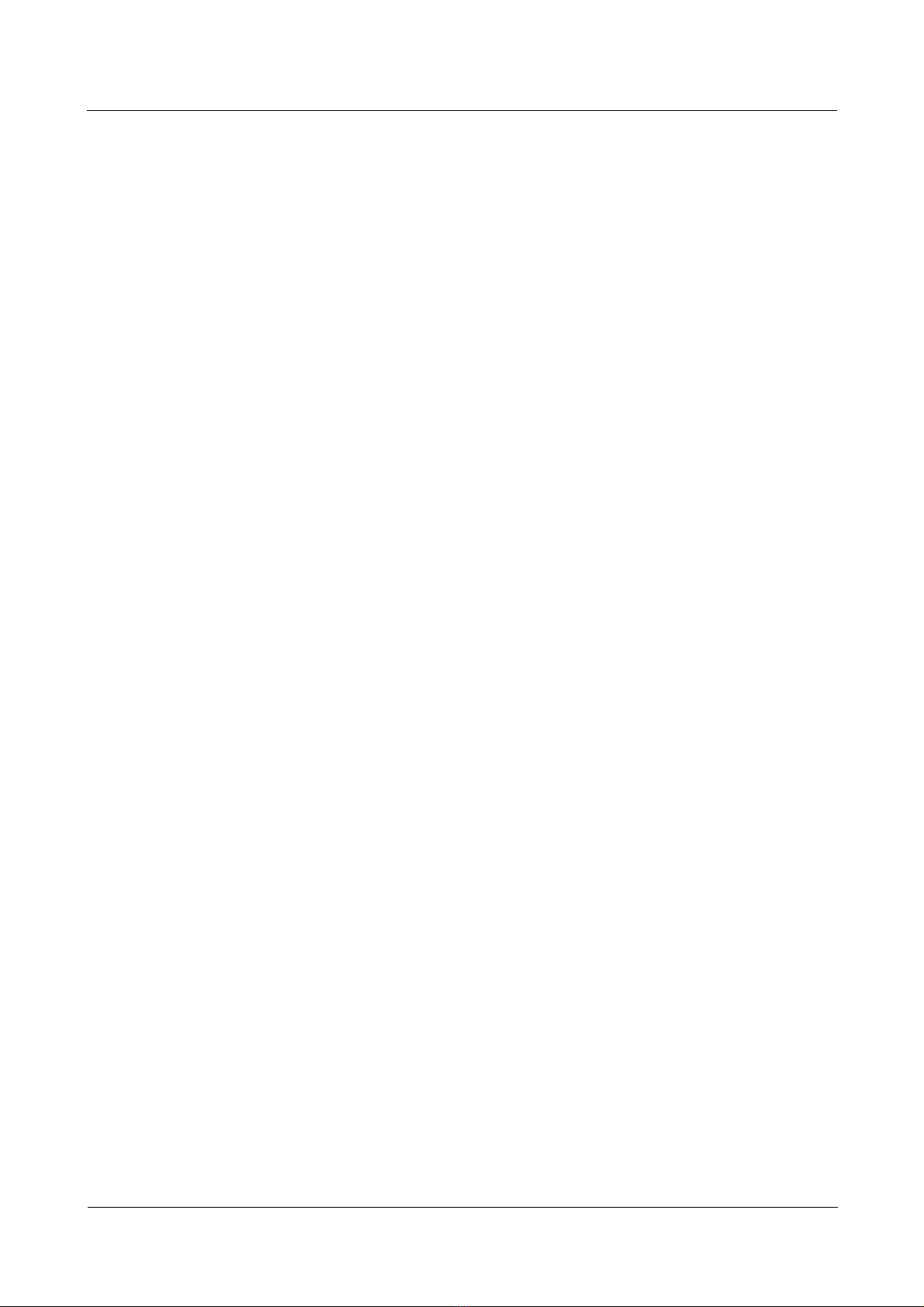
Nortel Secure Router 8000 Series
Configuration -WAN Access
6.10.3 Disabling the re-group of the fragments of the MP packets..........................................................6-43
6.10.4 Configuring the packet order guarantee function on the MP-group interface...............................6-44
6.10.5 Checking the configuration...........................................................................................................6-45
6.11 Maintaining PPP and MP.........................................................................................................................6-46
6.12 Configuration examples...........................................................................................................................6-47
6.12.1 Example for configuring PAP authentication................................................................................6-47
6.12.2 Example for configuring unidirectional CHAP authentication .....................................................6-50
6.12.3 Example for configuring bidirectional CHAP authentication .......................................................6-52
6.12.4 Example for binding MPs into the MP-group...............................................................................6-54
6.12.5 Example for configuring MP direct binding using the VT............................................................6-59
6.12.6 Example for configuring MP authentication binding using the VT...............................................6-62
6.13 Troubles hoot ing.......................................................................................................................................6-68
6.13.1 Physical link is not in the up state .................................................................................................6-68
6.13.2 Link is always in the down state....................................................................................................6-69
6.13.3 CHAP authentication of a PPP link fails .......................................................................................6-69
6.13.4 MP configured through the VT works abnormally ........................................................................6-70
7 LAPB and X.25 configuration...................................................................................................7-1
7.1 Introduction.................................................................................................................................................7-3
7.1.1 X.25...................................................................................................................................................7-3
7.1.2 X.25 Principle....................................................................................................................................7-4
7.1.3 LAPB.................................................................................................................................................7-5
7.1.4 X.25 switching function....................................................................................................................7-6
7.1.5 X.25 load balancing...........................................................................................................................7-6
7.1.6 XOT ..................................................................................................................................................7-8
7.2 LAPB configuration....................................................................................................................................7-9
7.2.1 Establishing the configuration task ...................................................................................................7-9
7.2.2 Configuring the link layer protocol of an interface as LAPB..........................................................7-10
7.2.3 Configuring LAPB parameters........................................................................................................7-10
7.2.4 Checking the configuration.............................................................................................................7-12
7.3 Configuring an X.25 interface...................................................................................................................7-12
7.3.1 Establishing the configuration task .................................................................................................7-12
7.3.2 Configuring X.25 attributes.............................................................................................................7-13
7.3.3 Configuring X.25 interface supplementary parameter ....................................................................7-18
7.3.4 Configuring an X.25 sub-interface..................................................................................................7-21
7.3.5 Checking the configuration.............................................................................................................7-22
7.4 Configuring X.25 datagram transmission..................................................................................................7-22
7.4.1 Establishing the configuration tTask...............................................................................................7-22
7.4.2 Configuring X.25 datagram transmission........................................................................................7-23
7.4.3 Configuring supplementary parameters of X.25 datagram Transmission .......................................7-25
7.4.4 Configuring X.25 switching............................................................................................................7-29
7.4.5 Checking the configuration.............................................................................................................7-30
Issue 5.3 (30 March 2009)
Nortel Networks Inc.
vii
Page 10
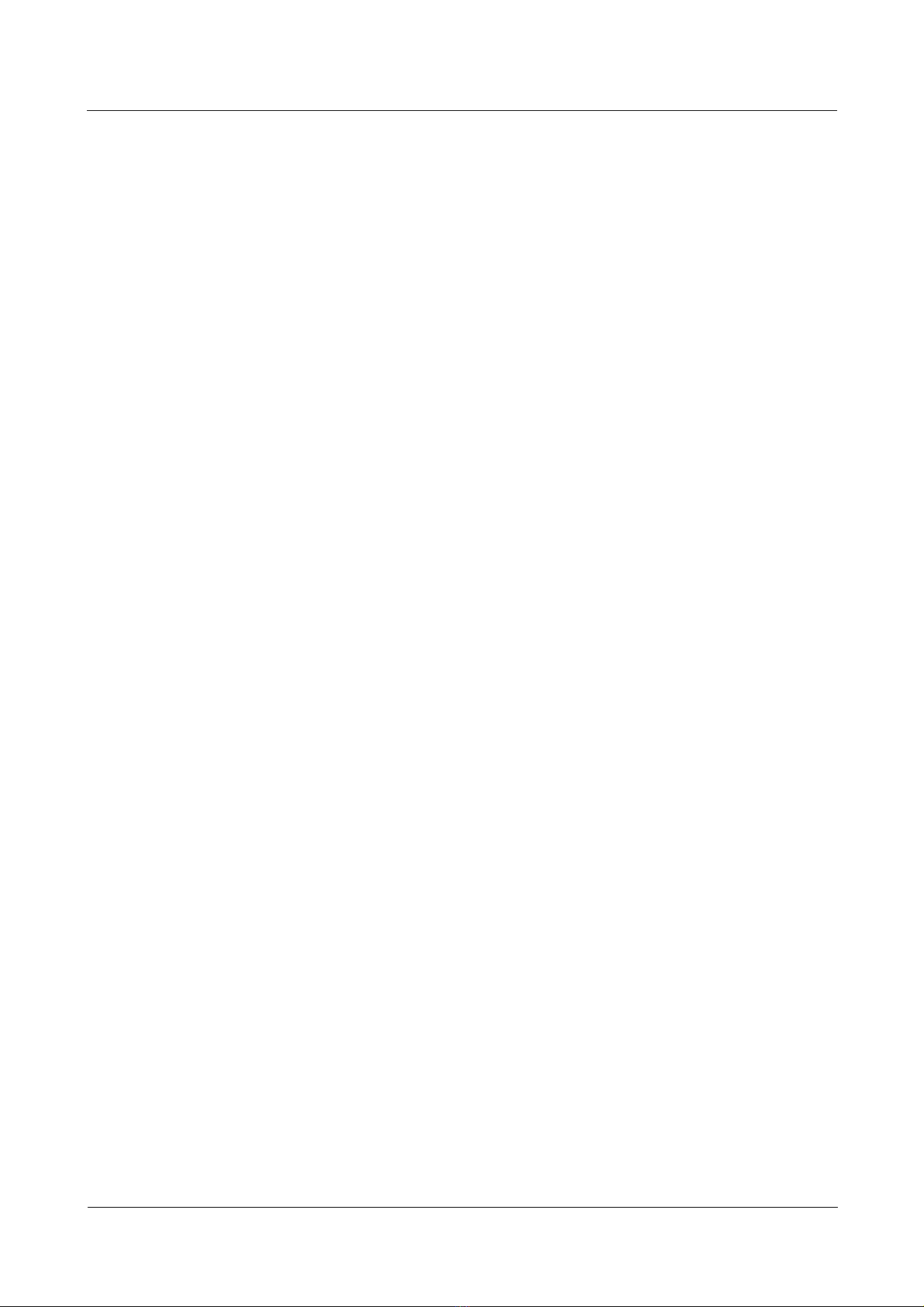
Nortel Secure Router 8000 Series
7.5 Configuring load balancing.......................................................................................................................7-31
7.5.1 Establishing the configuration task .................................................................................................7-31
7.5.2 Enabling or disabling X.25 switching.............................................................................................7-32
7.5.3 Configuring X.25 hunt group ..........................................................................................................7-32
7.5.4 Configuring X.25 switching route...................................................................................................7-33
7.5.5 Checking the configuration.............................................................................................................7-33
7.6 Configuring XOT......................................................................................................................................7-34
7.6.1 Establishing the configuration task .................................................................................................7-34
7.6.2 Starting X.25 switching...................................................................................................................7-34
7.6.3 Configuring local switching (SVC).................................................................................................7-35
7.6.4 Configuring XOT route...................................................................................................................7-35
7.6.5 Configuring optional keepalive and Xot-source attributes..............................................................7-36
7.6.6 Checking the configuration.............................................................................................................7-37
7.7 Maintaining LAPB and X.25.....................................................................................................................7-37
7.7.1 Clearing the serial interface LAPB statistics...................................................................................7-37
7.7.2 Debugging X.25..............................................................................................................................7-38
7.8 Configuration examples.............................................................................................................................7-38
7.8.1 Example for configuring LAPB......................................................................................................7-39
7.8.2 Example for directly connecting two routers by Using X.25..........................................................7-41
7.8.3 Example for connecting routers to an X.25 public packet network.................................................7-44
7.8.4 Example for configuring the VC range...........................................................................................7-48
7.8.5 Example for transmitting IP datagrams through X.25 PVC............................................................7-50
7.8.6 Example for configuring X.25 sub-interfaces.................................................................................7-52
7.8.7 Example for configuring the SVC function of XOT.......................................................................7-57
7.8.8 Example for configuring the PVC function of XOT.......................................................................7-61
7.8.9 Example for configuring the X.25 load balancing...........................................................................7-65
7.8.10 Example for configuring the X.25 load balancing carrying IP Datagrams....................................7-69
7.8.11 Example for configuring the TCP/IP header compression ............................................................7-73
7.9 Troubleshooting.........................................................................................................................................7-75
7.9.1 LAPB is always disconnected.........................................................................................................7-75
7.9.2 LAPB protocol is up, VC cannot be established .............................................................................7-75
7.9.3 X.25 Protocol cannot enter the up status.........................................................................................7-76
7.9.4 X.25 Protocol is up, VC cannot be established ...............................................................................7-76
7.9.5 Frequently reset or cleared during data transmission......................................................................7-77
7.9.6 Request to set PVCs is rejected.......................................................................................................7-77
7.9.7 After SVC application of XOT is configured, the ping fails ...........................................................7-78
7.9.8 After PVC application of XOT is configured, the ping fails ...........................................................7-78
Configuration -WAN Access
8 Frame relay configuration ........................................................................................................8-1
8.1 Introduction.................................................................................................................................................8-3
8.1.1 FR protocol and related concepts...................................................................................................... 8-3
8.1.2 PVC standby of frame relay switching..............................................................................................8-7
viii
Nortel Networks Inc.
Issue 5.3 (30 March 2009)
Page 11
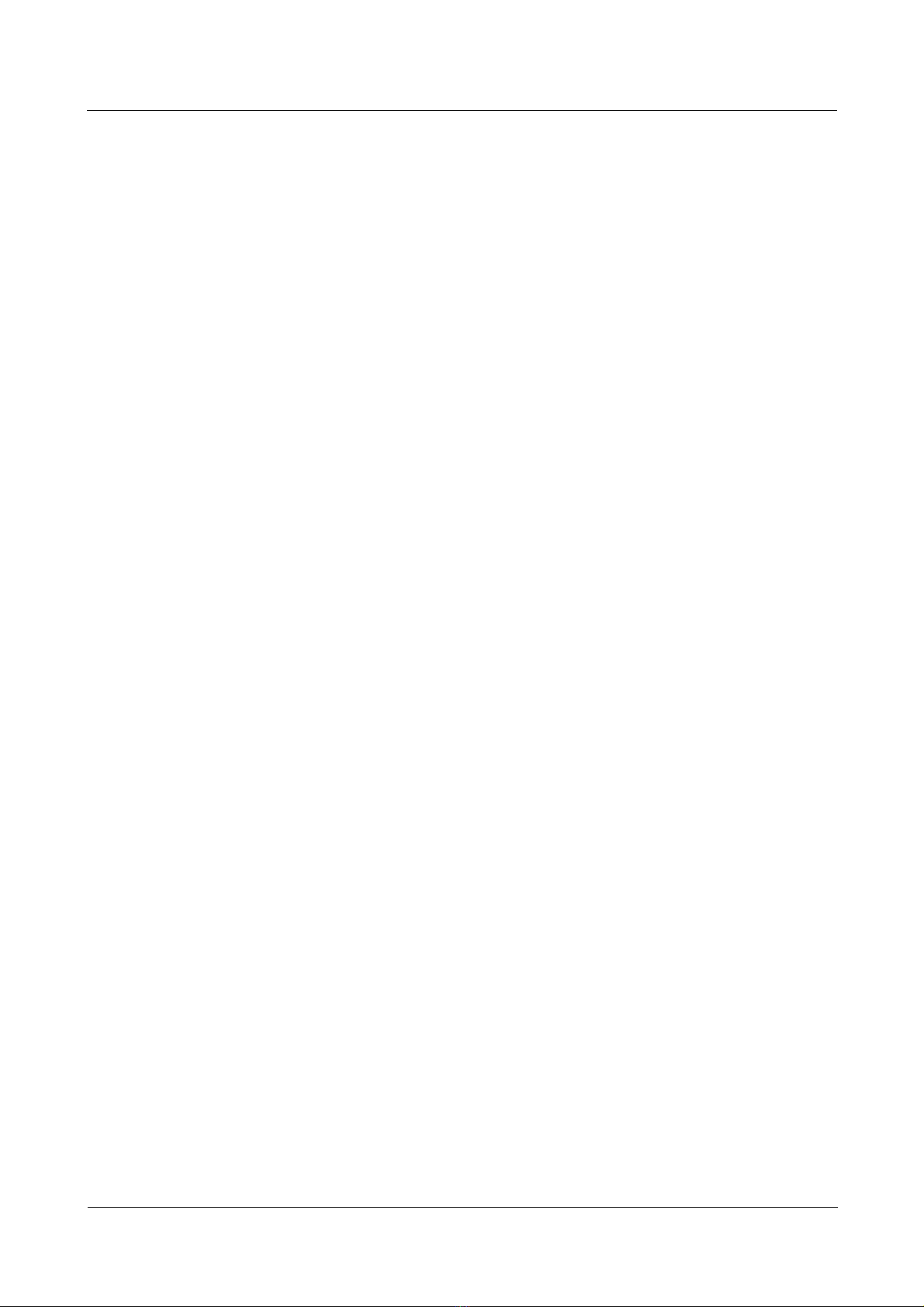
Nortel Secure Router 8000 Series
Configuration -WAN Access
8.1.3 Frame relay compression...................................................................................................................8-8
8.1.4 multilink frame relay.........................................................................................................................8-8
8.1.5 References.........................................................................................................................................8-9
8.2 Configuring frame relay..............................................................................................................................8-9
8.2.1 Establishing the configuration task ...................................................................................................8-9
8.2.2 Configuring frame relay UNI interworking.....................................................................................8-10
8.2.3 Configuring frame relay NNI interworking.....................................................................................8-12
8.2.4 Configuring frame relay sub-interfaces capability..........................................................................8-13
8.2.5 Checking the configuration.............................................................................................................8-14
8.3 Configuring frame relay static address mapping.......................................................................................8-14
8.3.1 Establishing the configuration task .................................................................................................8-14
8.3.2 Configuring frame relay static address mapping.............................................................................8-15
8.3.3 Checking the configuration.............................................................................................................8-16
8.4 Configuring MFR......................................................................................................................................8-16
8.4.1 Establishing the configuration task .................................................................................................8-16
8.4.2 Creating and configuring an MFR interface....................................................................................8-17
8.4.3 Bundling an interface to the MFR interface....................................................................................8-19
8.4.4 Checking the configuration.............................................................................................................8-20
8.5 Configuring frame relay LMI type and related parameters.......................................................................8-21
8.5.1 Establishing the configuration task .................................................................................................8-21
8.5.2 Configuring frame relay LMI and related parameters of DTE........................................................8-21
8.5.3 Configuring frame relay LMI and related parameters of DCE........................................................8-22
8.5.4 Checking the configuration.............................................................................................................8-23
8.6 Configuring frame relay switching............................................................................................................8-23
8.6.1 Establishing the configuration task .................................................................................................8-23
8.6.2 Configuring frame relay switching route.........................................................................................8-24
8.6.3 Configuring the PVC used for frame relay switching.....................................................................8-25
8.6.4 Checking the configuration.............................................................................................................8-25
8.7 Configuring PVC standby groups of frame relay switching......................................................................8-26
8.7.1 Establishing the configuration task .................................................................................................8-26
8.7.2 Configuring the switching PVC backup function............................................................................8-27
8.7.3 Configuring the automatic switching mode.....................................................................................8-28
8.7.4 Configuring the manual switching mode.........................................................................................8-29
8.7.5 Checking the configuration.............................................................................................................8-29
8.8 Configuring frame relay over an IP network.............................................................................................8-30
8.8.1 Establishing the configuration task .................................................................................................8-30
8.8.2 Configuring frame relay switching route.........................................................................................8-31
8.8.3 Configuring frame relay switching PVC.........................................................................................8-32
8.8.4 Checking the configuration.............................................................................................................8-32
8.9 Configuring frame relay FRF.9 compression ............................................................................................8-32
8.9.1 Establishing the configuration task .................................................................................................8-32
8.9.2 Configuring FRF.9 compression on a point-to-point sub-interface.................................................8-33
Issue 5.3 (30 March 2009)
Nortel Networks Inc.
ix
Page 12
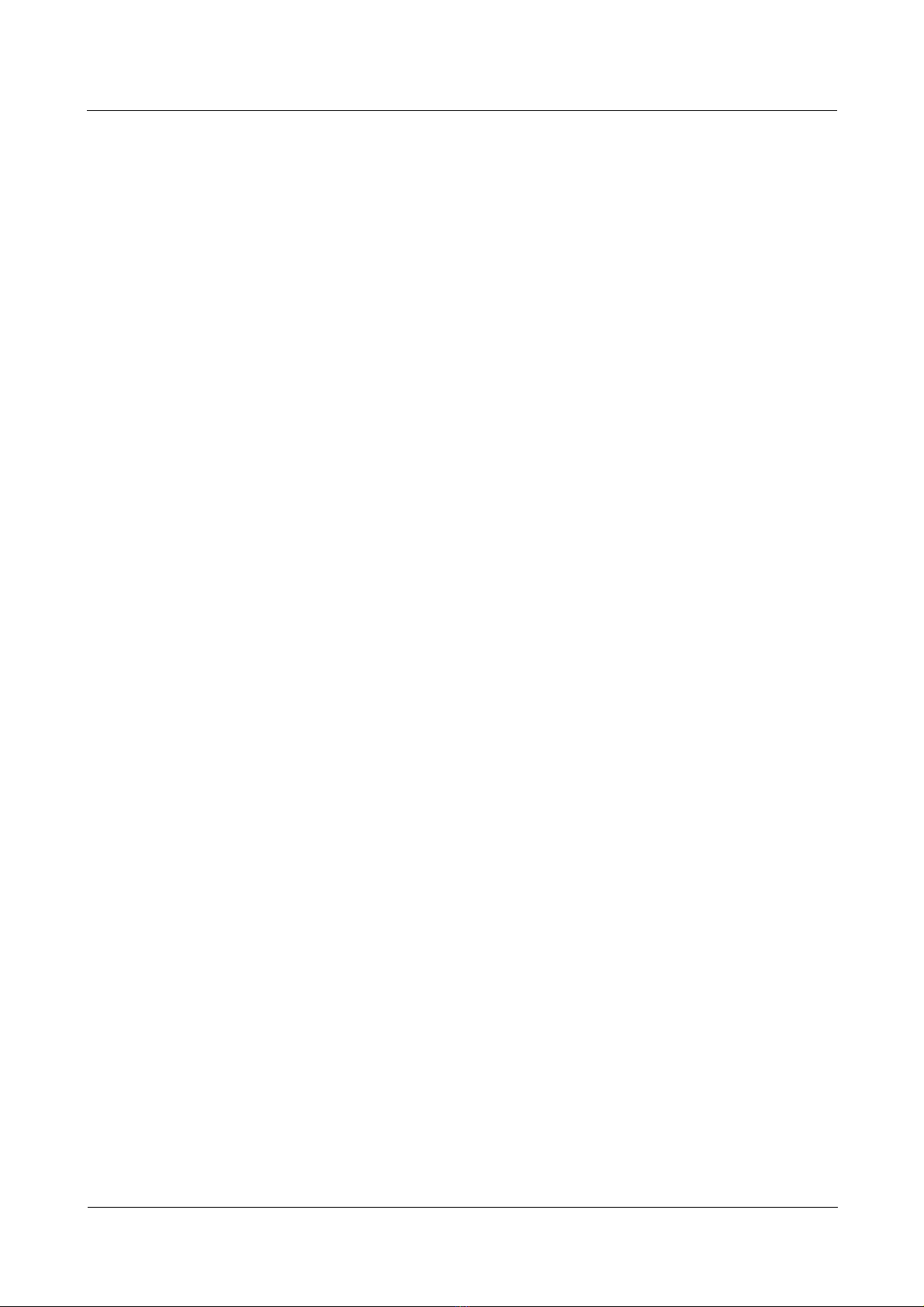
Nortel Secure Router 8000 Series
8.9.3 Configuring FR FRF.9 compression on a main-interface or a point-to-multipoint sub-interface....8-34
8.9.4 Checking the configuration.............................................................................................................8-35
8.10 Configuring frame relay IP header compression .....................................................................................8-36
8.10.1 Establishing the configuration task ...............................................................................................8-36
8.10.2 Configuring IPHC on an frame relay main interface.....................................................................8-37
8.10.3 Configuring IPHC on an freame relay P2MP sub-interface..........................................................8-37
8.10.4 Checking the configuration...........................................................................................................8-38
8.11 Configuring MFR bundle and MFR bundle Link....................................................................................8-38
8.11.1 Establishing the configuration task................................................................................................8-38
8.11.2 Configuring MFR bundle identifier...............................................................................................8-39
8.11.3 Configuring MFR bundle link identifier........................................................................................8-40
8.11.4 Configuring hello packet parameters of MFR bundle link............................................................8-40
8.11.5 Checking the configuration ...........................................................................................................8-41
8.12 Configuring MFR restriction parameters.................................................................................................8-41
8.12.1 Establishing the configuration task ...............................................................................................8-41
8.12.2 Configuring the MFR fragment size..............................................................................................8-42
8.12.3 Configuring the MFR sliding window size...................................................................................8-43
8.12.4 Checking the configuration...........................................................................................................8-44
8.13 Maintaining frame relay and MFR..........................................................................................................8-44
8.13.1 Clearing the statistics of frame relay and dynamic address mapping entries ................................8-44
8.13.2 Debugging frame relay and MFR..................................................................................................8-45
8.14 Configuration examples...........................................................................................................................8-45
8.14.1 Example for connecting LANs through the frame relay network..................................................8-46
8.14.2 Example for connecting LANs through the private line................................................................8-49
8.14.3 Example for configuring frame relay switching routes.................................................................8-51
8.14.4 Example for configuring the frame realy switching PVC .............................................................8-55
8.14.5 Example for configuring the PVC backup of frame relay switching.............................................8-58
8.14.6 Example for configuring the backup of frame relay over IP.........................................................8-61
8.14.7 Example for configuring frame relay over IP................................................................................8-66
8.14.8 Example for configuring the frame relay frf9 compression..........................................................8-69
8.14.9 Example for configuring MFR......................................................................................................8-71
8.15 Troubles hoot ing.......................................................................................................................................8-73
8.15.1 Failure of binding MFR interface to a specified interface.............................................................8-73
8.15.2 Failure of pinging the peer after configuring the frame relay........................................................8-74
8.15.3 Failure of pinging the peer after configuring the frame relay switch over IP................................8-74
8.15.4 Only one end can ping through the other end after configuring the frame relay PVC..................8-75
Configuration -WAN Access
9 HDLC configuration..................................................................................................................9-1
9.1 Introduction.................................................................................................................................................9-2
9.2 Configuring HDLC......................................................................................................................................9-2
9.2.1 Establishing the configuration task ...................................................................................................9-2
9.2.2 Encapsulating an interface with HDLC.............................................................................................9-2
x
Nortel Networks Inc.
Issue 5.3 (30 March 2009)
Page 13
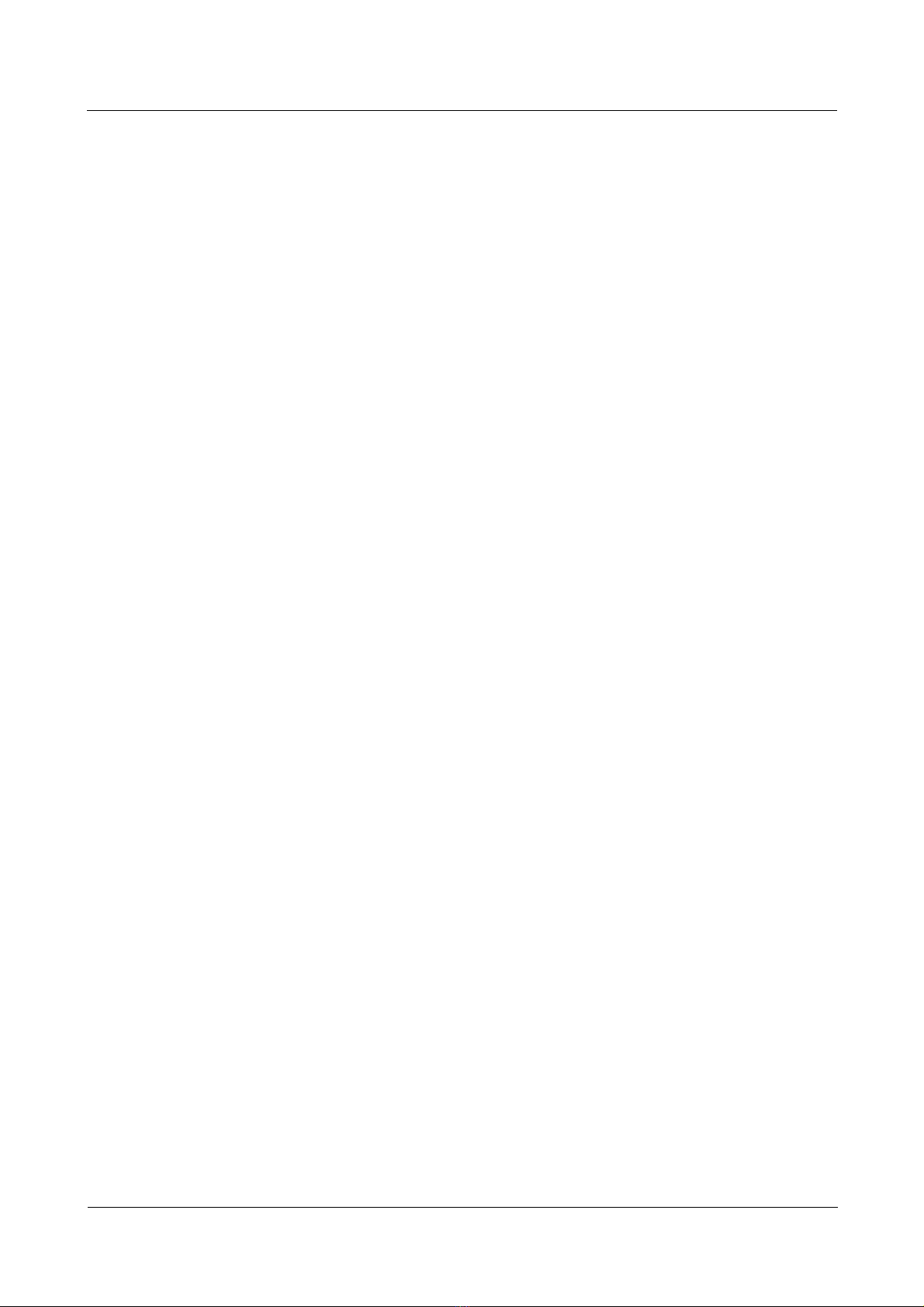
Nortel Secure Router 8000 Series
Configuration -WAN Access
9.2.3 Configuring the IP address of the interface.......................................................................................9-3
9.2.4 Setting the Polling Interval................................................................................................................9-4
9.2.5 Checking the configuration...............................................................................................................9-4
9.3 Maintaining HDLC......................................................................................................................................9-4
9.3.1 Clearing HDLC statistics...................................................................................................................9-5
9.3.2 Debugging HDLC.............................................................................................................................9-5
9.4 Configuration examples...............................................................................................................................9-5
9.4.1 Example for configuring HDLC........................................................................................................9-6
9.4.2 Example for configuring IP address unnumbered for HDLC............................................................9-8
10 Low-speed ATM configuration...........................................................................................10-1
10.1 Introduction.............................................................................................................................................10-3
10.1.1 ATM protocol stack.......................................................................................................................10-3
10.1.2 A TM interface................................................................................................................................10-4
10.1.3 A TM OAM....................................................................................................................................10-5
10.1.4 ATM a pplications..........................................................................................................................10-5
10.1.5 references......................................................................................................................................10-6
10.2 Configuring ATM interfaces....................................................................................................................10-7
10.2.1 Establishing the configuration task ...............................................................................................10-7
10.2.2 Configuring the parameters of ATM OC-3/STM-1 interfaces.......................................................10-7
10.2.3 Configuring the parameters of the ATM E3 interface .................................................................10-10
10.2.4 Checking the configuration .........................................................................................................10-12
10.3 Configuring ATM-classes......................................................................................................................10-13
10.3.1 Establishing the configuration task .............................................................................................10-13
10.3.2 Creating an ATM-class................................................................................................................10-13
10.3.3 Applying the ATM-class..............................................................................................................10-14
10.3.4 Checking the configuration .........................................................................................................10-15
10.4 Configuring the IPoA application..........................................................................................................10-16
10.4.1 Establishing the configuration task .............................................................................................10-16
10.4.2 Configuring IPoA mapping on a PVC.........................................................................................10-16
10.4.3 Checking the configuration .........................................................................................................10-17
10.5 Configuring the IPoEoA application .....................................................................................................10-18
10.5.1 Establishing the configuration task .............................................................................................10-18
10.5.2 Configuring IPoEoA mapping on a PVC ....................................................................................10-18
10.5.3 Checking the configuration .........................................................................................................10-19
10.6 Configuring the PPPoA application.......................................................................................................10-20
10.6.1 Establishing the configuration task .............................................................................................10-20
10.6.2 Configuring PPPoA mapping on a PVC......................................................................................10-20
10.6.3 Checking the configuration .........................................................................................................10-21
10.7 Configuring the PPPoEoA application ..................................................................................................10-22
10.7.1 Establishing the configuration task .............................................................................................10-22
10.7.2 Configuring PPPoEoA mapping on a PVC .................................................................................10-22
Issue 5.3 (30 March 2009)
Nortel Networks Inc.
xi
Page 14
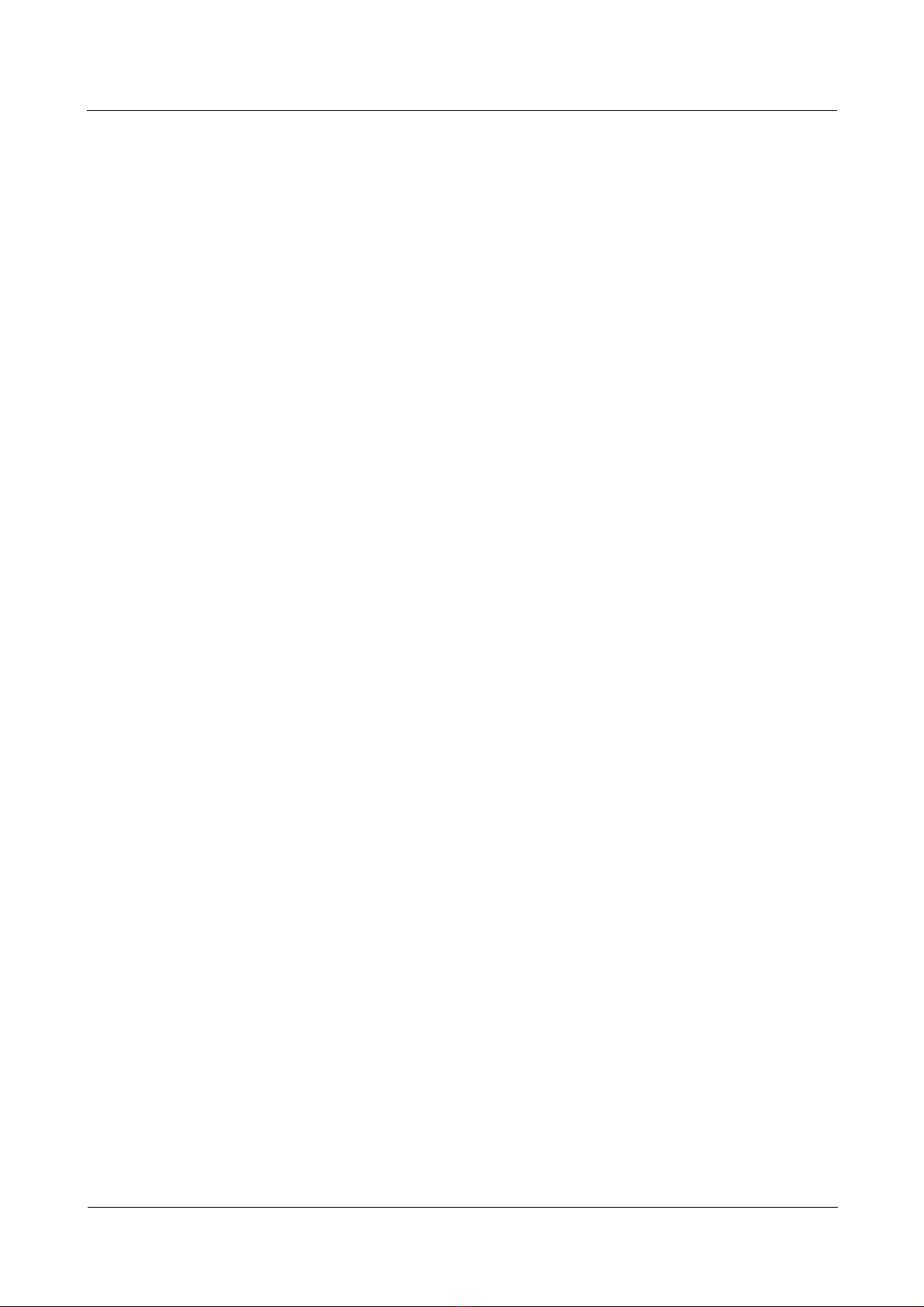
Nortel Secure Router 8000 Series
10.7.3 Checking the configuration .........................................................................................................10-23
10.8 Creating a PVC-group and configuring the PVC service mapping.......................................................10-24
10.8.1 Establishing the configuration task .............................................................................................10-24
10.8.2 Creating a PVC-group and configuring PVC service mapping...................................................10-25
10.8.3 Checking the configuration .........................................................................................................10-26
10.9 Configuring the service type of PVC and the OAM parameters ...........................................................10-26
10.9.1 Establishing the configuration task .............................................................................................10-26
10.9.2 Configuring the service type of a PVC........................................................................................10-28
10.9.3 Configuring the OAM F5 loopback ............................................................................................10-28
10.9.4 Checking the configuration .........................................................................................................10-29
10.10 Maintaining ATM ................................................................................................................................10-29
10.10.1 Clearing the ATM interface statistics ........................................................................................10-29
10.10.2 Setting loopback to detect if the interface is normal.................................................................10-29
10.10.3 Debugging A T M........................................................................................................................10-30
10.11 Configuration examples.......................................................................................................................10-31
10.11.1 Example for configuring IPoA ..................................................................................................10-31
10.11.2 Example for configuring IPoEoA..............................................................................................10-34
10.11.3 Example for configuring PPPoA...............................................................................................10-36
10.11.4 Example for configuring PPPoEoA...........................................................................................10-38
10.12 Troubl eshoot ing...................................................................................................................................10-41
10.12.1 ATM Interface is down..............................................................................................................10-41
10.12.2 Interfaces cannot successfully ping each other..........................................................................10-42
10.12.3 PVC is down though the ATM interface is up...........................................................................10-42
10.12.4 Pinging the peer fails though PVC is UP ..................................................................................10-43
10.12.5 Severe packet dropping and CRC errors occur though the ping succeeds.................................10-44
10.12.6 Link is not up when using IPoA or PPPoA ...............................................................................10-44
10.12.7 Packet loss caused by the deletion of some PVCs in the PVC-group .......................................10-45
Configuration -WAN Access
11 High-speed ATM configuration..........................................................................................11-1
11.1 Introduction .............................................................................................................................................11-2
11.1.1 ATM protocol stack.......................................................................................................................11-2
11.1.2 ATM interface................................................................................................................................11-3
11.1.3 ATM applications ..........................................................................................................................11-4
11.1.4 references.......................................................................................................................................11-4
11.2 Configuring ATM interfaces....................................................................................................................11-4
11.2.1 Establishing the configuration task................................................................................................11-4
11.2.2 Configuring the clock mode..........................................................................................................11-5
11.2.3 Configuring the frame format........................................................................................................11-6
11.2.4 Configuring the overhead byte ...................................................................................................... 11-6
11.2.5 Configuring the scrambling...........................................................................................................11-7
11.2.6 Configuring the loopback mode....................................................................................................11-8
11.2.7 Checking the configuration ...........................................................................................................11-8
xii
Nortel Networks Inc.
Issue 5.3 (30 March 2009)
Page 15
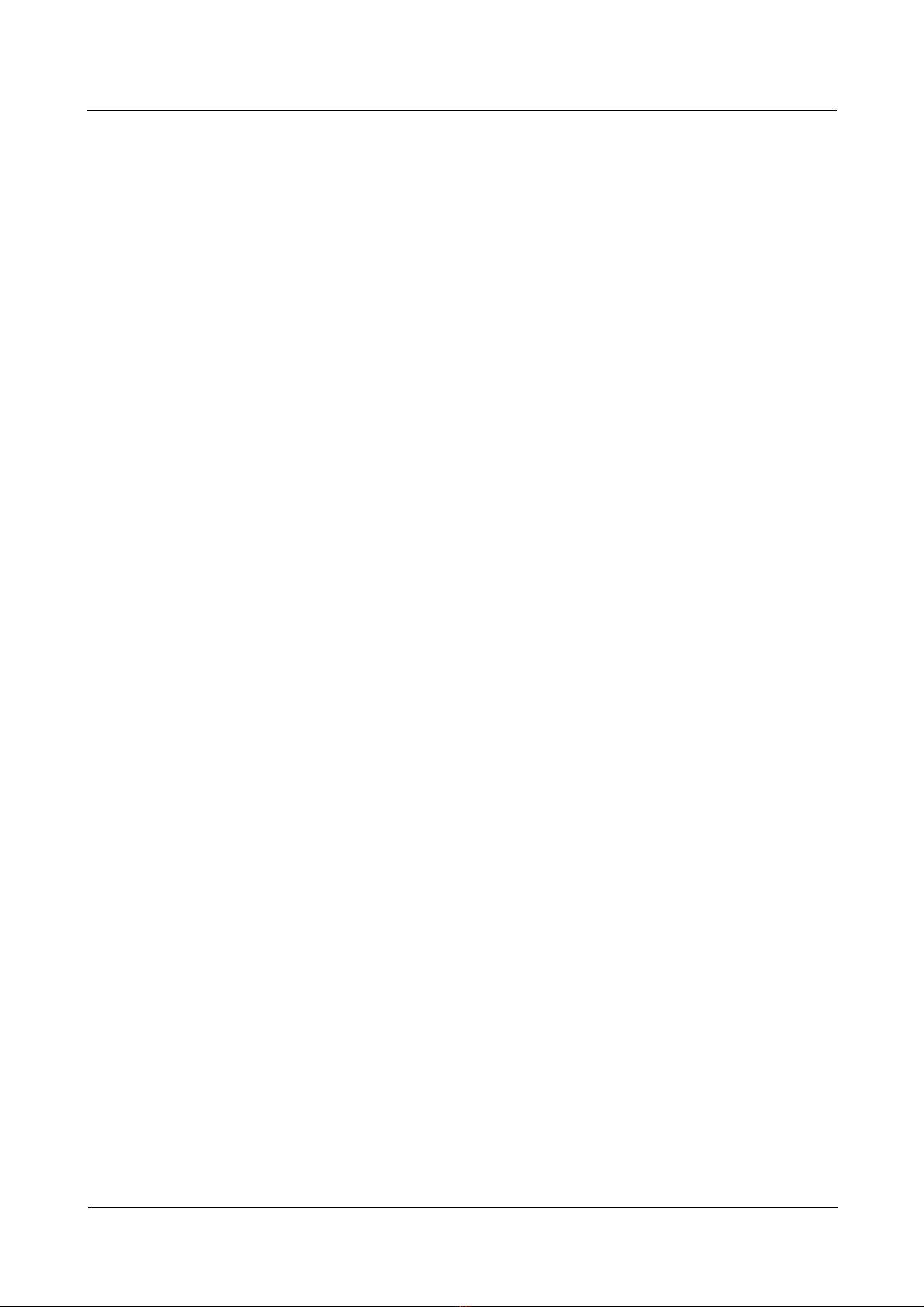
Nortel Secure Router 8000 Series
Configuration -WAN Access
11.3 Configuring the IPoA application............................................................................................................11-9
11.3.1 Establishing the configuration task................................................................................................11-9
11.3.2 Configuring IPoA mapping on a PVC.........................................................................................11-10
11.3.3 Checking the configuration .........................................................................................................11-11
11.4 Configuring the service type of PVC and PVP......................................................................................11-11
11.4.1 Establishing the configuration task.............................................................................................. 11-11
11.4.2 Configuring the service type of a PVC........................................................................................11-12
11.4.3 Configuring the service type of a PVP ........................................................................................11-13
11.4.4 Checking the configuration .........................................................................................................11-13
11.5 Maintaining ATM ..................................................................................................................................11-14
11.6 Configuration example of IPoA............................................................................................................. 11-14
12 PPPoE configuration..............................................................................................................12-1
12.1 Introduction.............................................................................................................................................12-2
12.1.1 Concept of PPPoE.........................................................................................................................12-2
12.1.2 Phase of discovery.........................................................................................................................12-2
12.1.3 Phase of PPP session.....................................................................................................................12-3
12.2 Configuring basic PPPoE functions ........................................................................................................12-3
12.2.1 Establishing the configuration task ...............................................................................................12-3
12.2.2 Enabling PPPoE ............................................................................................................................12-4
12.2.3 Configuring the PPPoE service name at the server side................................................................12-4
12.2.4 Checking the configuration ...........................................................................................................12-5
12.3 Configuring PPPoE parameters...............................................................................................................12-5
12.3.1 Establishing the configuration task ...............................................................................................12-5
12.3.2 Configuring to log the state changes of PPPoE users....................................................................12-6
12.3.3 Setting the maximum number of sessions available on a local MAC address ..............................12-6
12.3.4 Setting the maximum number of sessions available on a peer MAC address ...............................12-7
12.3.5 Setting the maximum number of sessions available on the local system ......................................12-7
12.3.6 Checking the configuration ...........................................................................................................12-7
12.4 Maintaining PPPoE .................................................................................................................................12-8
12.5 Configuration examples...........................................................................................................................12-8
12.6 Troubles hooti ng.....................................................................................................................................12-10
13 Medium-MIB configuration ................................................................................................13-1
13.1 Introduction.............................................................................................................................................13-2
13.2 Configuring attributes of the medium-MIB.............................................................................................13-2
13.2.1 Establishing the configuration task ...............................................................................................13-2
13.2.2 Enabling the MIB collecting of the interface ................................................................................13-3
13.2.3 Enabling the router to send the trap packet ...................................................................................13-3
A Glossary .................................................................................................................................... A-1
B Acronyms and Abbreviations ................................................................................................B-1
Issue 5.3 (30 March 2009)
Nortel Networks Inc.
xiii
Page 16
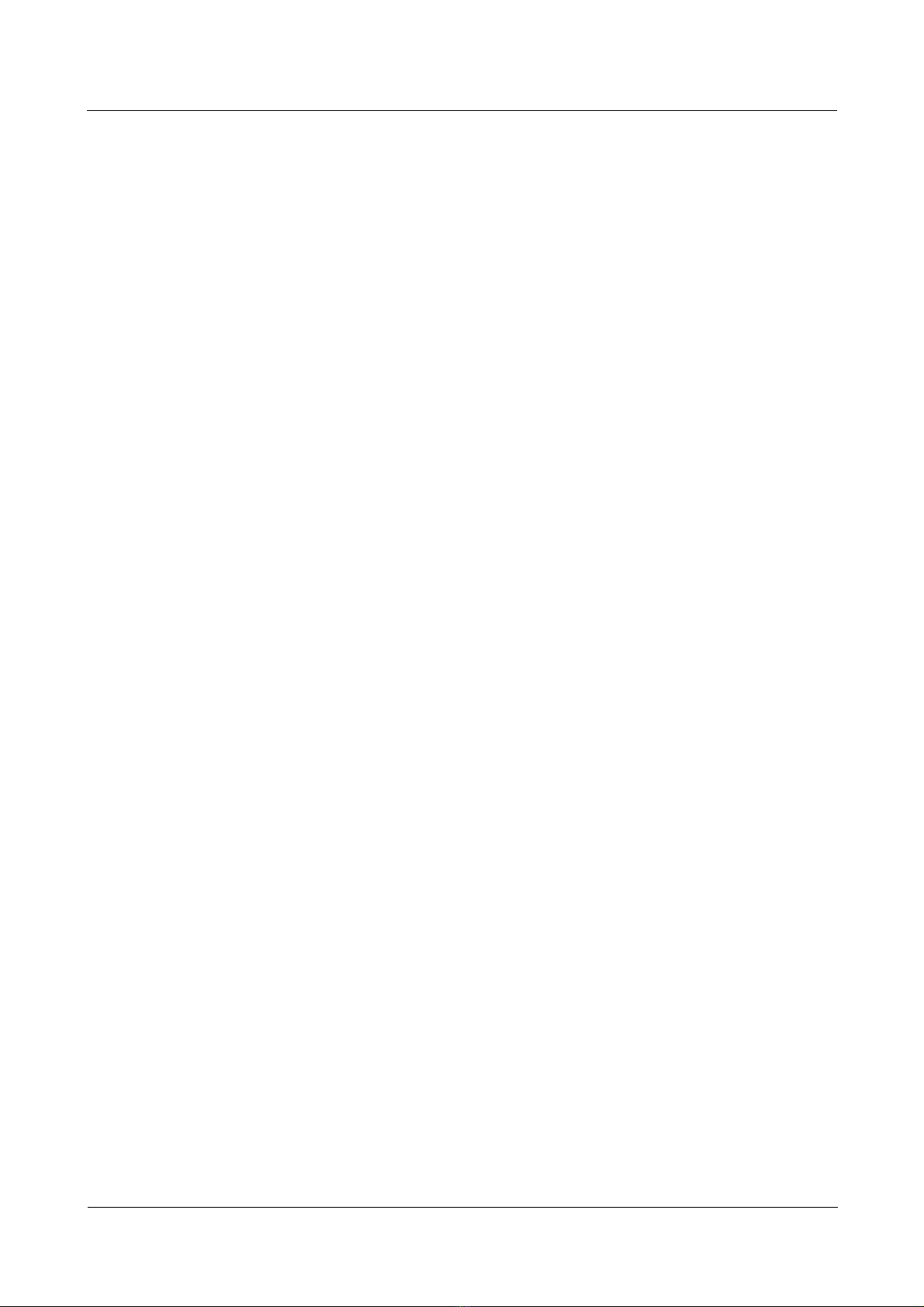
Nortel Secure Router 8000 Series
Configuration -WAN Access
Index ................................................................................................................................................ i-1
xiv
Nortel Networks Inc.
Issue 5.3 (30 March 2009)
Page 17
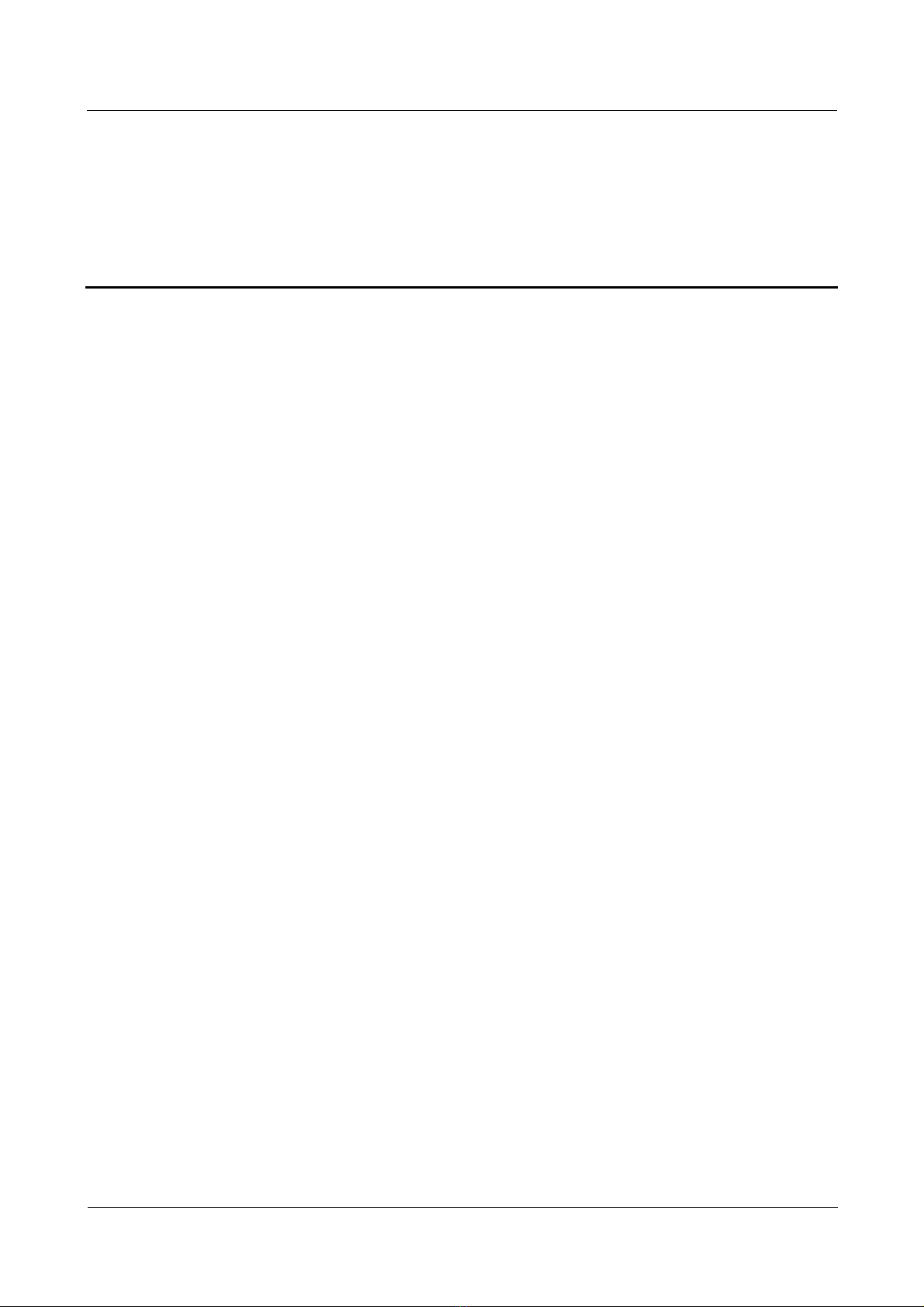
Nortel Secure Router 8000 Series
Configuration -WAN Access
Figures
Figure 3-1 CE1 interfaces binding..................................................................................................................3-31
Figure 3-2 E1 interfaces binding....................................................................................................................3-35
Figure 3-3 Schematic diagram of CE3 interface configuration......................................................................3-38
Figure 4-1 STM-N frame structure...................................................................................................................4-3
Figure 4-2 Process of multiplexing E1 to STM-1.............................................................................................4-4
Figure 4-3 Process of multiplexing T1 to STM-1.............................................................................................4-4
Figure 4-4 Sequence of arrangem e nt of TUG-3, TUG-2 and TU-12 in VC-4..................................................4-5
Figure 4-5 Networking diagram of connecting routers directly through POS interfaces ...............................4-27
Figure 4-6 Networking diagram of using STM-1 CPOS interface.................................................................4-30
Figure 5-1 Networking diagram of configuring the sub-interface..................................................................5-16
Figure 5-2 Networking diagram of configuring the loopback interface .........................................................5-18
Figure 6-1 PPP link operation process..............................................................................................................6-4
Figure 6-2 Networking diagram of PAP or CHAP authentication..................................................................6-47
Figure 6-3 Networking diagram of the MP-group binding.............................................................................6-54
Figure 6-4 Networking diagram of the MP binding .......................................................................................6-59
Figure 6-5 Networking diagram of the MP configuration..............................................................................6-70
Figure 7-1 X.25 network m ode l........................................................................................................................7-3
Figure 7-2 X.25 protocol Lay er........................................................................................................................7-4
Figure 7-3 X.25 packet and LAPB frame.........................................................................................................7-5
Figure 7-4 Interrelationship between LAPB, X.25 and X.25 switching...........................................................7-6
Figure 7-5 Diagram of X.25 network load balancing .......................................................................................7-7
Figure 7-6 XOT typical application diagram....................................................................................................7-8
Figure 7-7 X.25 channel divis i on...................................................................................................................7-16
Figure 7-8 LAN interconnection through X.25..............................................................................................7-24
Figure 7-9 X.25 switching networking diagram.............................................................................................7-30
Figure 7-10 Direct connection betwee n tw o ro ut ers through serial interfaces (LAPB)..................................7-39
Issue 5.3 (30 March 2009)
Nortel Networks Inc.
xv
Page 18
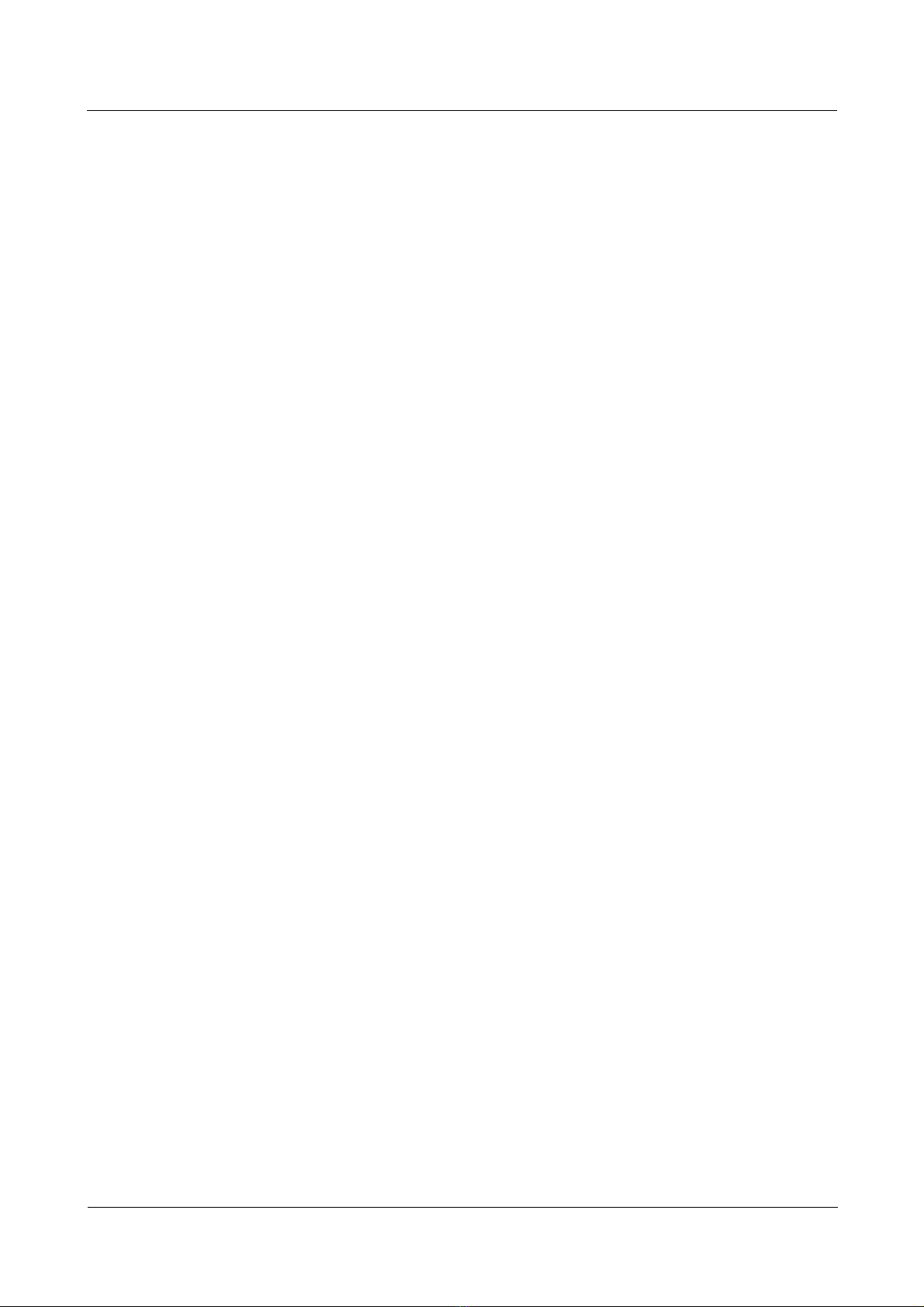
Nortel Secure Router 8000 Series
Configuration -WAN Access
Figure 7-11 Direct connection of two routers through serial interface (X.25)................................................7-41
Figure 7-12 Connecting routers to an X.25 public packet network................................................................7-45
Figure 7-13 Networking diagram for configuring VC....................................................................................7-48
Figure 7-14 X.25 PVC bearing IP datagram...................................................................................................7-50
Figure 7-15 One VC consisting of several LCs..............................................................................................7-51
Figure 7-16 Diagram of X.25 sub-interface configuration.............................................................................7-53
Figure 7-17 SVC application networking diagram of XOT ...........................................................................7-57 T
Figure 7-18 Networking diagram of typical configuration of X.25 hunt group..............................................7-65
Figure 7-19 X.25 hunt group carry i n g IP data transmission...........................................................................7-69
Figure 7-20 Direct connection of two routers through serial interfaces (X.25)..............................................7-73
Figure 8-1 FR interface type.............................................................................................................................8-3
Figure 8-2 Schematic diagram of switching in a PVC standby group..............................................................8-7
Figure 8-3 Schematic diagram of bundle and bundle links ..............................................................................8-9
Figure 8-4 Typical application diagram of FR over IP...................................................................................8-30
Figure 8-5 Interconnecting LANs through FR network..................................................................................8-46
Figure 8-6 Connecting LANs through private line .........................................................................................8-49
Figure 8-7 Networking diagram of FR switching routes................................................................................8-51
Figure 8-8 Networking diagram of PVC standby groups of FR switching.....................................................8-59
Figure 8-9 Networking diagram of the FR standby groups over IP................................................................8-61
Figure 8-10 Networking diagram of FR over IP.............................................................................................8-66
Figure 8-11 Networking diagram of FR compression....................................................................................8-69
Figure 8-12 Networking diagram of MFR bundle configuration....................................................................8-71
Figure 8-13 Diagram of configuring the FR PVC..........................................................................................8-75
Figure 9-1 Networking diagram of the HDLC functions..................................................................................9-6
Figure 9-2 Networking diagra m of the HDLC basic function..........................................................................9-8
Figure 10-1 ATM protocol model...................................................................................................................10-4
Figure 10-2 Networking diagram for IPoA configuration............................................................................10-31
Figure 10-3 Networking diagram of IPoEoA configuration .........................................................................10-34
xvi
Figure 10-4 PPPoA configuration networking diagram................................................................................10-36
Figure 10-5 PPPoEoA configuration networking diagram...........................................................................10-39
Figure 1 1-1 ATM protocol model ...................................................................................................................11-3
Figure 1 1-2 Networking diagram for IPoA configuration ............................................................................11-15
Figure 12-1 PPPoE networking diagram........................................................................................................12-8
Nortel Networks Inc.
Issue 5.3 (30 March 2009)
Page 19
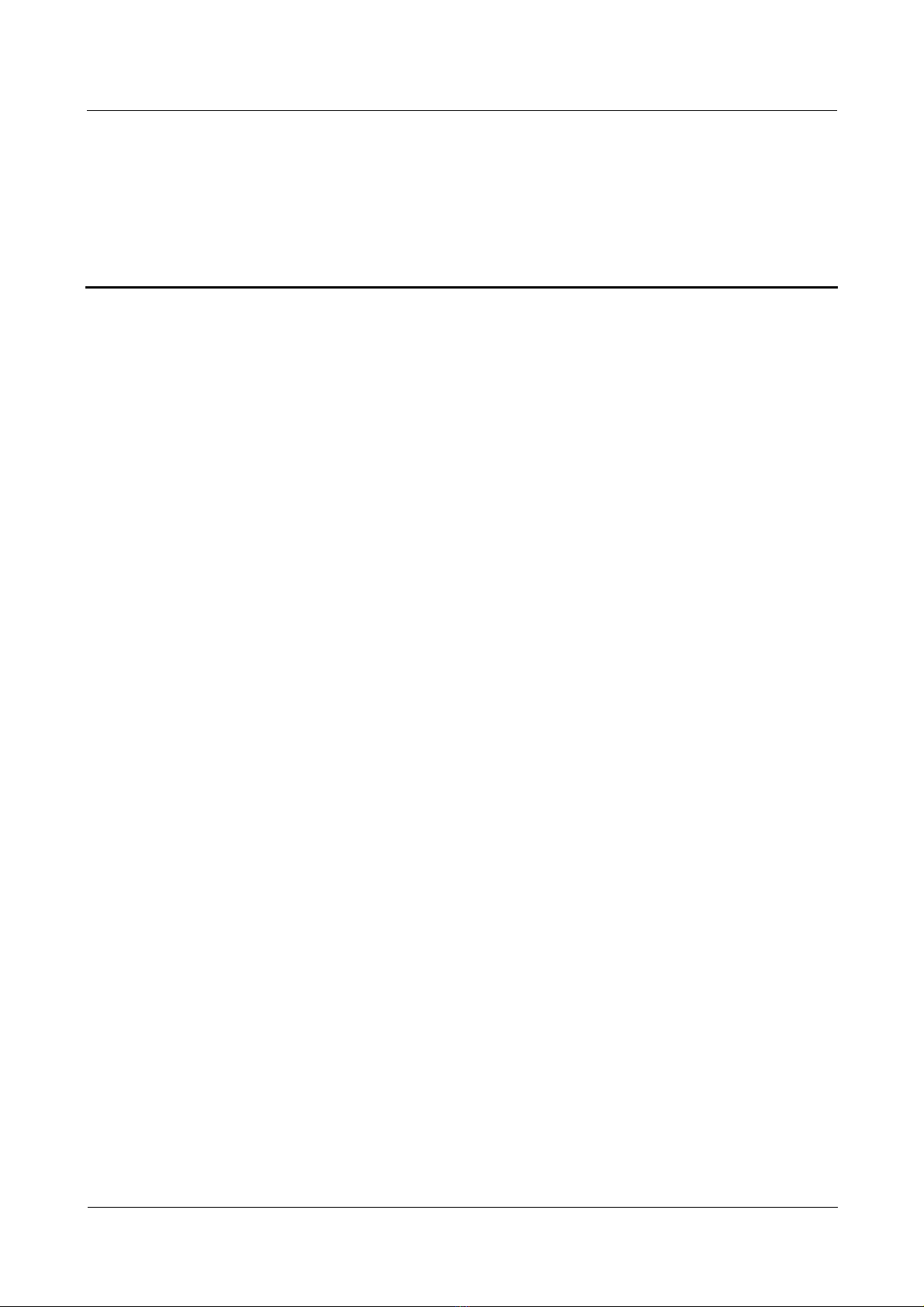
Nortel Secure Router 8000 Series
Configuration -WAN Access
Tables
Table 1-1 Command line views and prompts of WAN physical interfaces.......................................................1-2
Table 1-2 Command line views and prompts of WAN logical interfaces.........................................................1-3
Table 1-3 Interface numbering..........................................................................................................................1-6
Table 2-1 Index mode of the synchronous serial interface................................................................................2-2
Table 7-1 Description of X.25 channel rang e deli mitation parameters...........................................................7-16
Table 7-2 X.25 layer 3 timer........................................................................................................................... 7-19
Table 8-1 Meanings of FR LMI protocol parameters.......................................................................................8-5
Issue 5.3 (30 March 2009)
Nortel Networks Inc.
xvii
Page 20
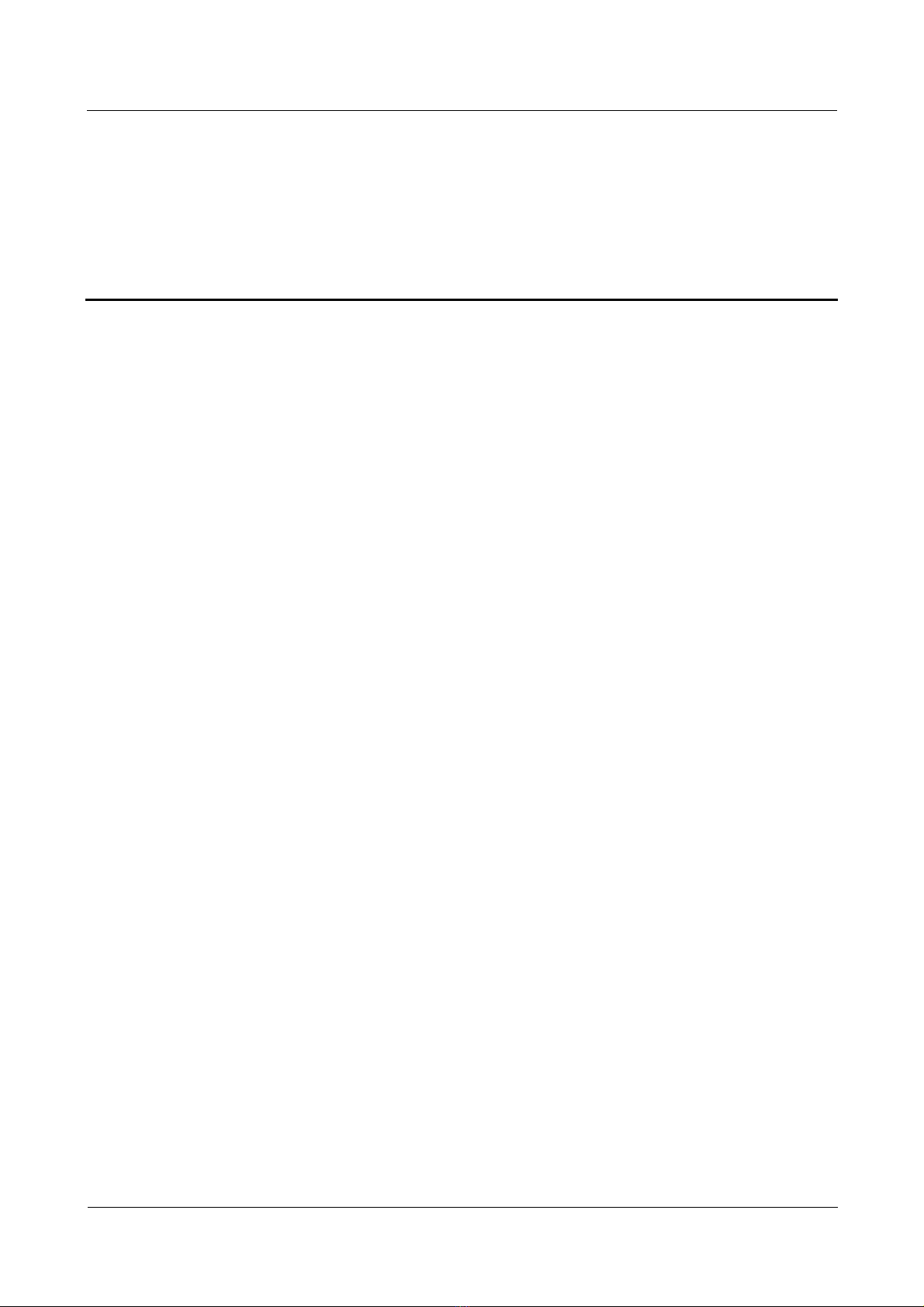
Nortel Secure Router 8000 Series
Configuration -WAN Access
Contents
About this document.......................................................................................................................1
Issue 5.3 (
30 March 2009)
Nortel Networks Inc.
i
Page 21
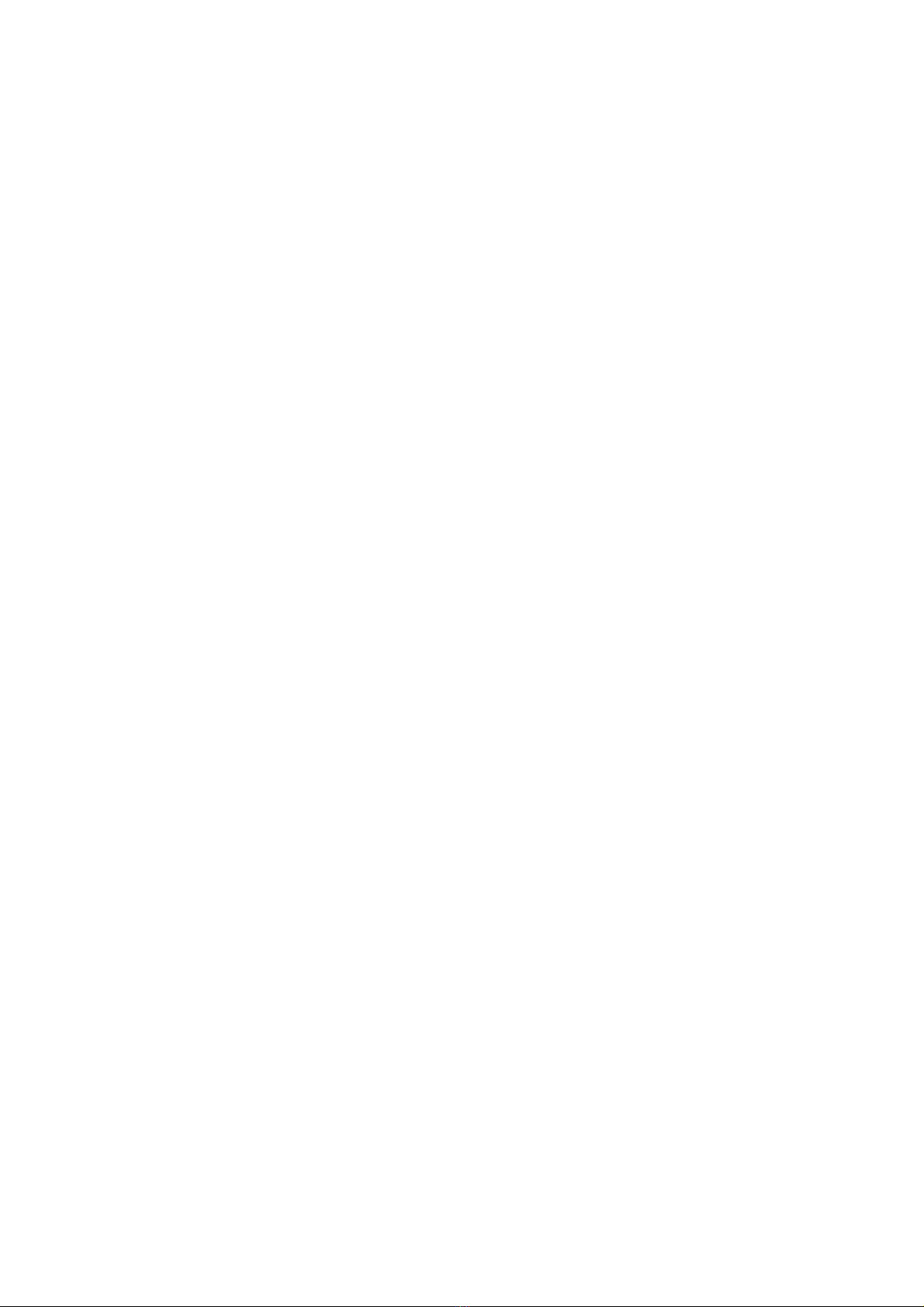
Page 22
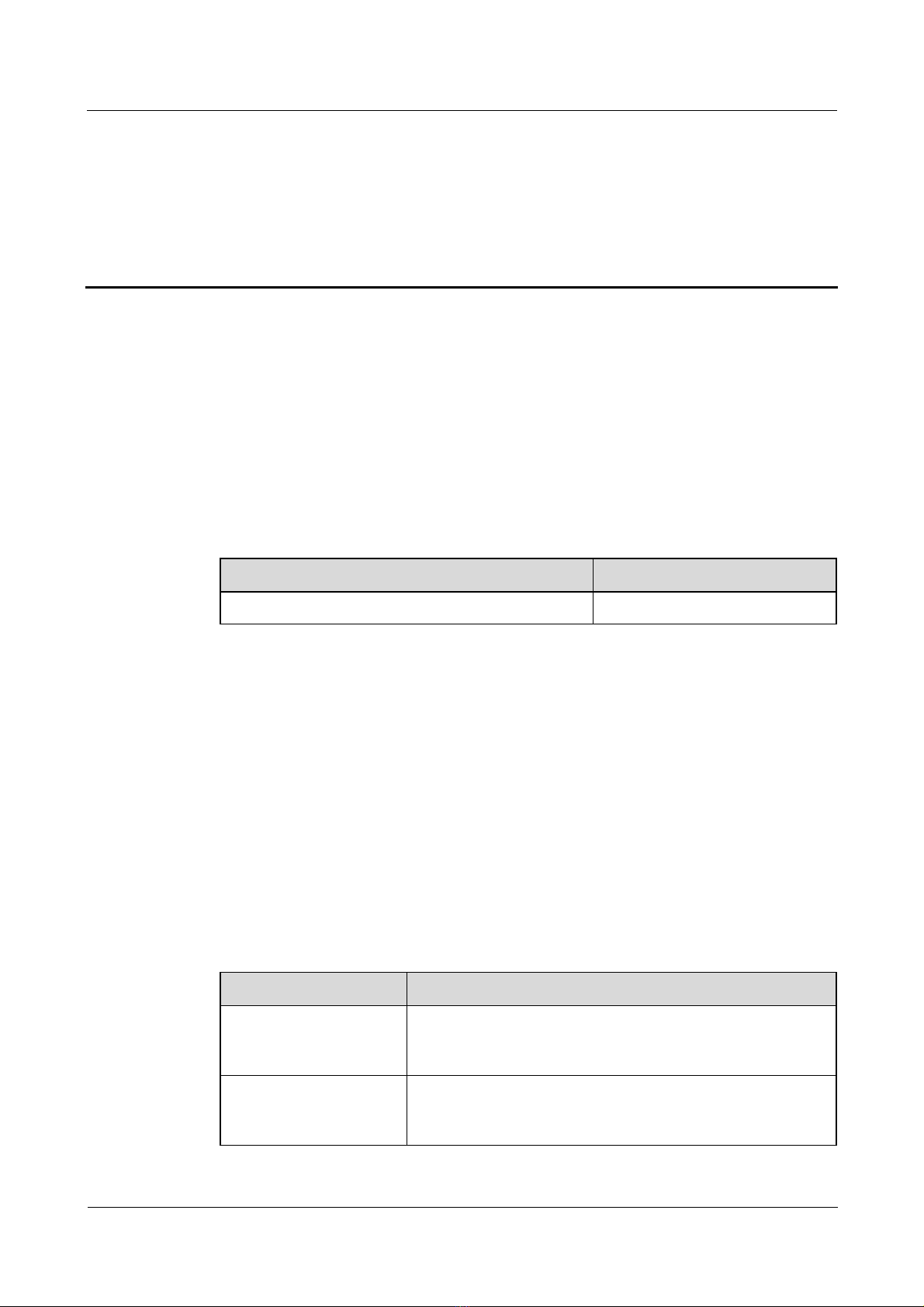
Nortel Secure Router 8000 Series
Configuration -WAN Access About this document
About this document
Overview
This chapter describes the organization of this document, product version, intended audience,
conventions, and update history.
Related versions
The following table lists the product versions related to this document.
Product Name Version
Nortel Secure Router 8000 Series V200R005
Intended audience
The intended audiences of this document are:
z
Network operators
z
Network administrators
z
Network maintenance engineers
Organization
This document consists of thirteen chapters and is organized as follows.
Issue 5.3 (
Chapter Description
1 WAN Access
Overview
2 Serial Interface
Configuration
30 March 2009)
This chapter describes the concepts of the physical interface
and the logical interface, and the protocols in the link layer
supported by SR8000.
This chapter describes synchronous serial interfaces and HSSI
interface. It also describes the configuration steps of serial
interface, along with typical examples.
Nortel Networks Inc.
1
Page 23
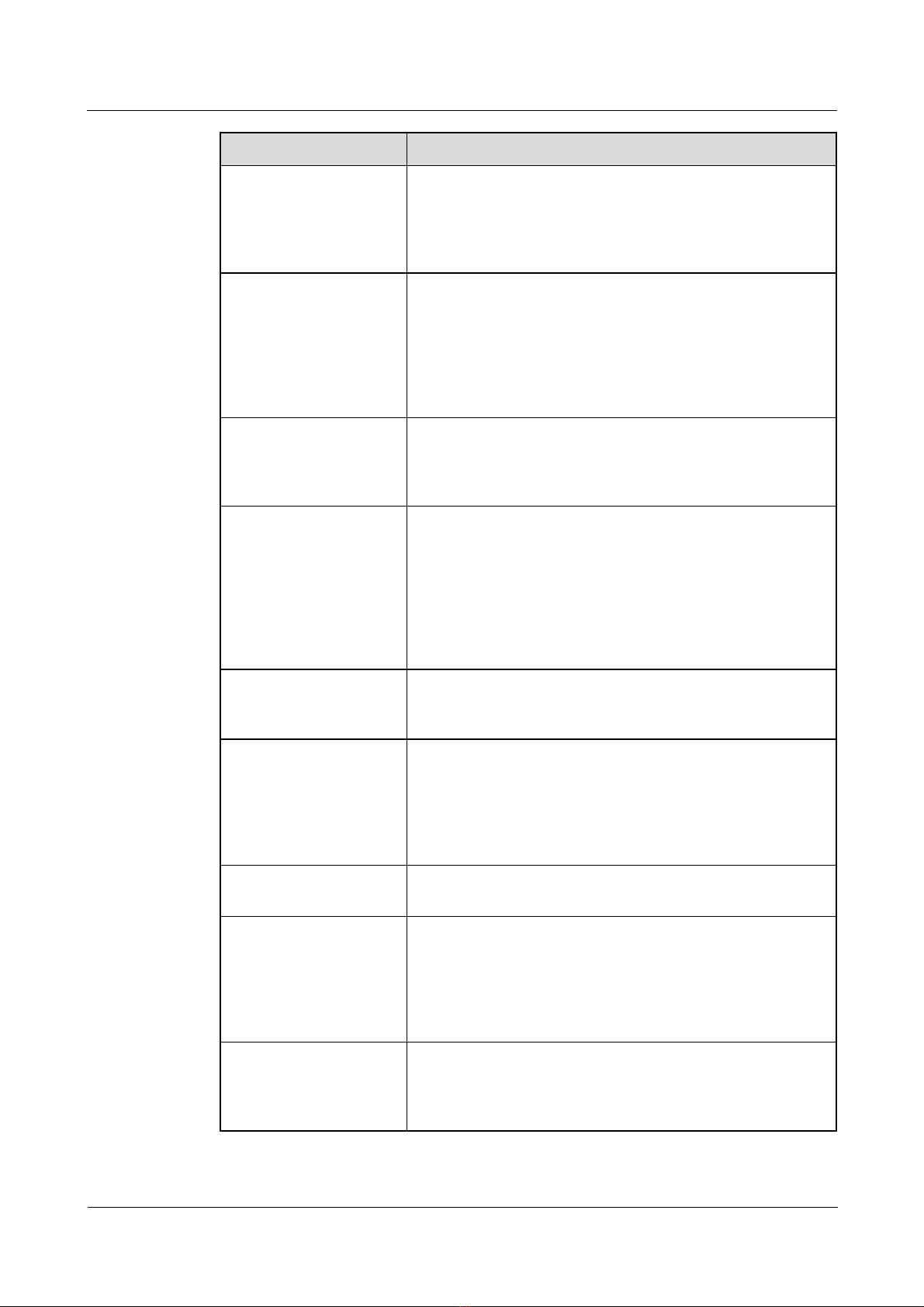
About this document
Nortel Secure Router 8000 Series
Configuration -WAN Access
Chapter Description
3 E-Carrier and
T-Carrier Interface
Configuration
4 POS and CPOS
Interface Configuration
5 Logical Interface
Configuration
6 PPP and MP
Configuration
This chapter describes E-Carrier and T-Carrier interface
related concepts including digital carrier system and
channelized, unchannelized and clear channel modes. It also
describes the configuration steps of various interfaces
including E1, CE1, CT1, CE3, along with typical examples.
This chapter describes Synchronous Digital Hierarchy (SDH),
Synchronous Optical Network (SONET), Packet over
SONET/SDH (POS), and Channelized POS interface (cPOS
interface) related concepts. It also describes the configuration
steps of various interfaces including POS, STM-1 cPOS,
E1/T1 channels of the cOS interface, along with typical
examples.
This chapter describes various logical or virtual interfaces
including sub-interface, virtual ethernet, virtual template,
mp-group, loopback and null interface. It also describes their
configuration steps, along with typical examples.
This chapter describes Point-to-Point Protocol (PPP) and
MultiLink PPP (MP) related concepts including authentication
and link operation. It also describes configuration steps for
PAP authentication, CHAP authentication, MP direct binding
through the virtual template, MP authentication binding
through the virtual template, MP Binding using MP-group, MP
limiting parameters configuration, along with typical
examples.
7 LAPB and X.25
Configuration
This chapter describes the rationale of the X.25 AND LAPB
table, the configuration procedure and the configuration
examples.
8 Frame Relay
Configuration
This chapter describes frame relay related concepts and
configuration steps for frame relay compression, LMI type,
frame relay switching, PVC standby groups, MFR, hello
packet parameters of the MFR bundle link, MFR bundle
identifier and MFR bundle link identifier, MFR restriction,
along with typical examples.
9 HDLC Configuration This chapter describes how to encapsulate an interface with
HDLC protocol and how to set the polling interval.
10 Low-speed ATM
Configuration
This chapter describes Asynch ronous Transfer Mode (ATM)
broadband networking technologies and configuration steps
for low-speed ATM interface, IPoA application, IPoEoA
application, PPPoA application, PPPoEoA application,
PVC-group, and service type of a PVC, along with typical
examples.
11 High-speed ATM
Configuration
This chapter describes Asynch ronous Transfer Mode (ATM)
broadband networking technologies and configuration steps
for ATM interface, IPoA application, and service type of a
PVC or a PVP, along with typical examples.
2
Nortel Networks Inc.
Issue 5.3 (30 March 2009)
Page 24
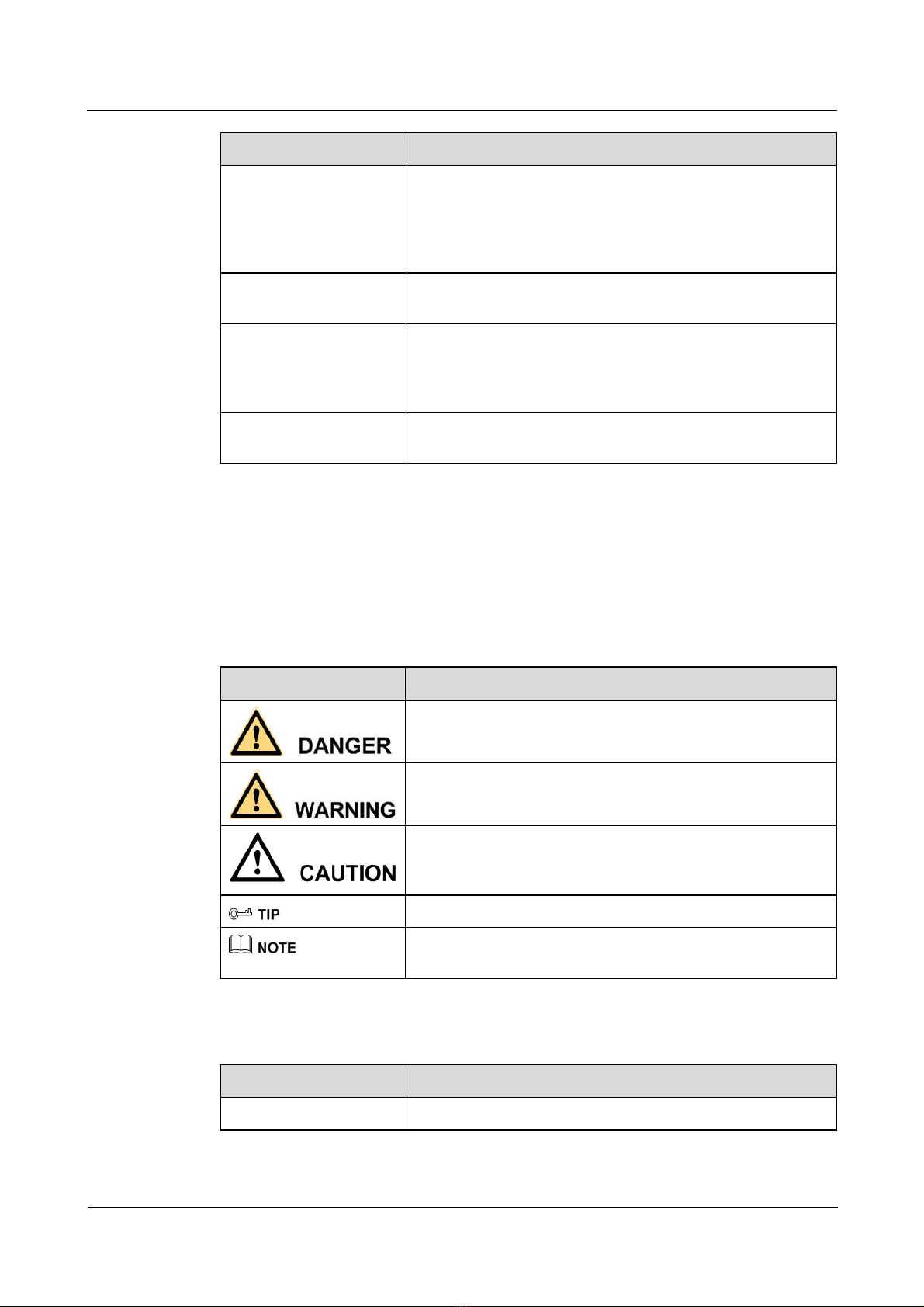
Nortel Secure Router 8000 Series
Configuration -WAN Access About this document
Chapter Description
12 PPPoE
Configuration
13 Medium-MIB
Configuration
Appendix A Glossary
& Appendix B
Acronyms and
Abbreviations
Index This chapter collates important keywords used in this manu al
Conventions
Symbol conventions
This section describes Point-to-Point Protocol over Ethernet
(PPPoE) basic configuration and the procedure to configure
maximum number of sessions available on a local MAC
address, on a peer MAC address, on the local system, along
with typical examples.
This section describes the basic concepts of the medium-MIB
and the medium-MIB configuration procedure
This chapter collates glossary and frequently used acronyms
and abbreviations in this manual.
to help the reader to access the required information quickly.
The symbols that may be found in this document are defined as follows.
Symbol Description
General conventions
Convention Description
Indicates a hazard with a high level of risk that, if not avoided,
will result in death or serious injury.
Indicates a hazard with a medium or low level of risk which, if
not avoided, could result in minor or moderate injury.
Indicates a potentially hazardous situation that, if not avoided,
could cause equipment damage, data loss, and performance
degradation, or unexpected results.
Indicates a tip that may help you solve a problem or save time.
Provides additional information to emphasize or supplement
important points of the main text.
Issue 5.3 (
Times New Roman Normal paragraphs are in Times New Roman.
30 March 2009)
Nortel Networks Inc.
3
Page 25
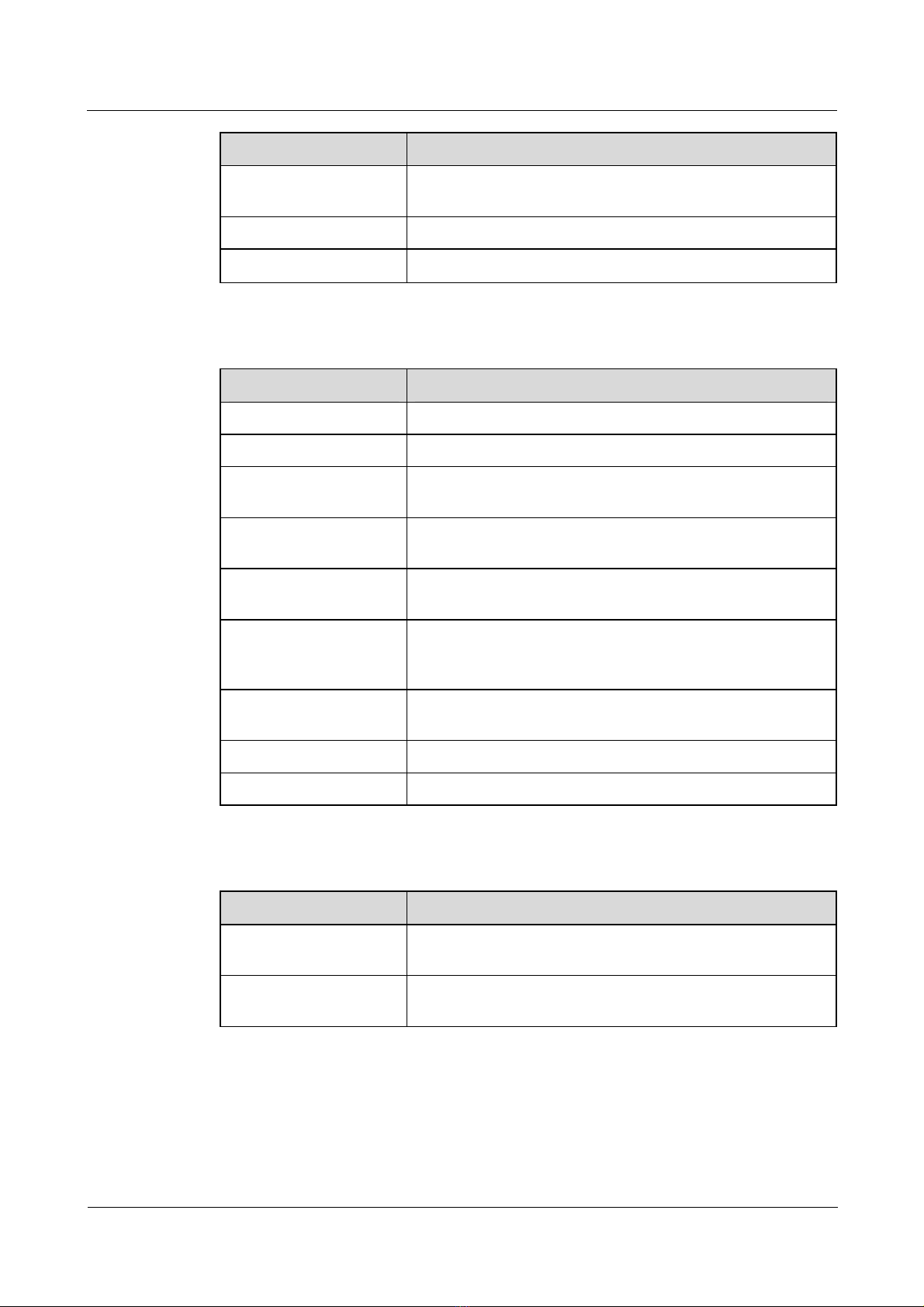
About this document
Nortel Secure Router 8000 Series
Configuration -WAN Access
Convention Description
Boldface
Italic Book titles are in italics.
Courier New
Command conventions
Convention Description
Boldface
Italic Command arguments are in italics.
[ ] Items (keywords or arguments) in square brackets [ ] are
{ x | y | ... } Alternative items are grouped in braces and separated by
[ x | y | ... ] Optional alternative items are grouped in square brackets and
Names of files, directories, folders, and users are in boldface.
For example, log in as user root.
Terminal display is in Courier New.
The keywords of a command line are in boldface.
optional.
vertical bars. One is selected.
separated by vertical bars. One or none is selected.
{ x | y | ... } * Alternative items are grouped in braces and separated by
[ x | y | ... ] *
&<1-n> The parameter before the & sign can be repeated 1 to n times.
# A line starting with the # sign is comments.
GUI conventions
Convention Description
Boldface
> Multi-level menus are in boldface and separated by the ">"
vertical bars. A minimum of one or a maximum of all can be
selected.
Optional alternative items are grouped in square brackets and
separated by vertical bars. Many or none can be selected.
Buttons, menus, parameters, tabs, windows, and dialog titles
are in boldface. For example, click OK.
signs. For example, choose File > Create > Folder.
4
Nortel Networks Inc.
Issue 5.3 (30 March 2009)
Page 26
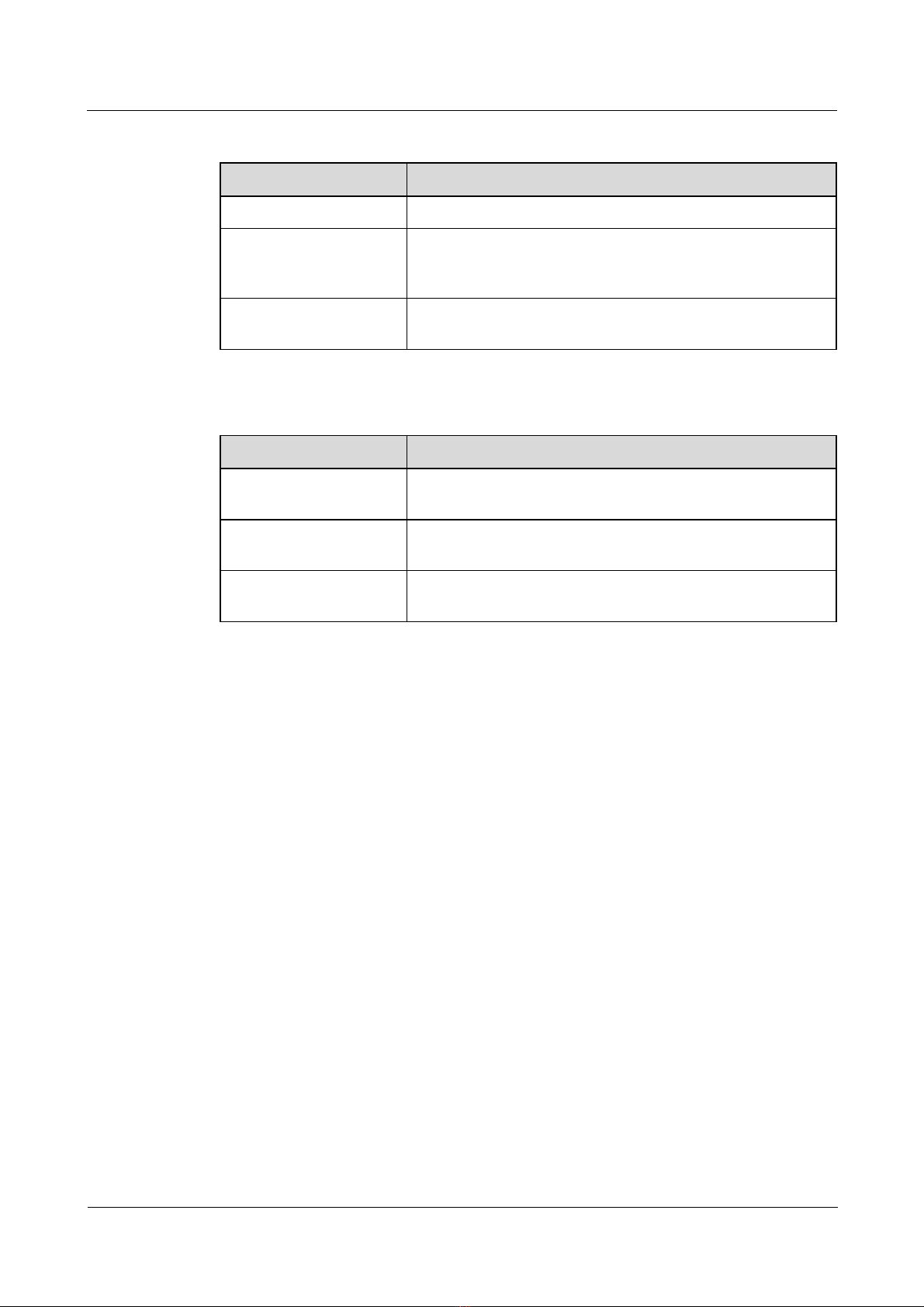
Nortel Secure Router 8000 Series
Configuration -WAN Access About this document
Keyboard operation
Format Description
Key
Key 1+Key 2
Key 1, Key 2 Press the keys in turn. For example, pressing Alt, A means the
Mouse operation
Action Description
Click Select and release the primary mouse button without moving
Double-click Press the primary mouse button twice continuously and
Drag Press and hold the primary mouse button and move the pointer
Press the key. For example, press Enter and press Tab.
Press the keys concurrently. For example, pressing
Ctrl+Alt+A means the three keys should be pressed
concurrently.
two keys should be pressed in turn.
the pointer.
quickly without moving the pointer.
to a certain position.
Update history
Updates between document versions are cumulative. This document version contains all
updates made to previous versions.
Updates in issue 01 (2008-06-06)
This document is the first commercial release.
Issue 5.3 (
30 March 2009)
Nortel Networks Inc.
5
Page 27
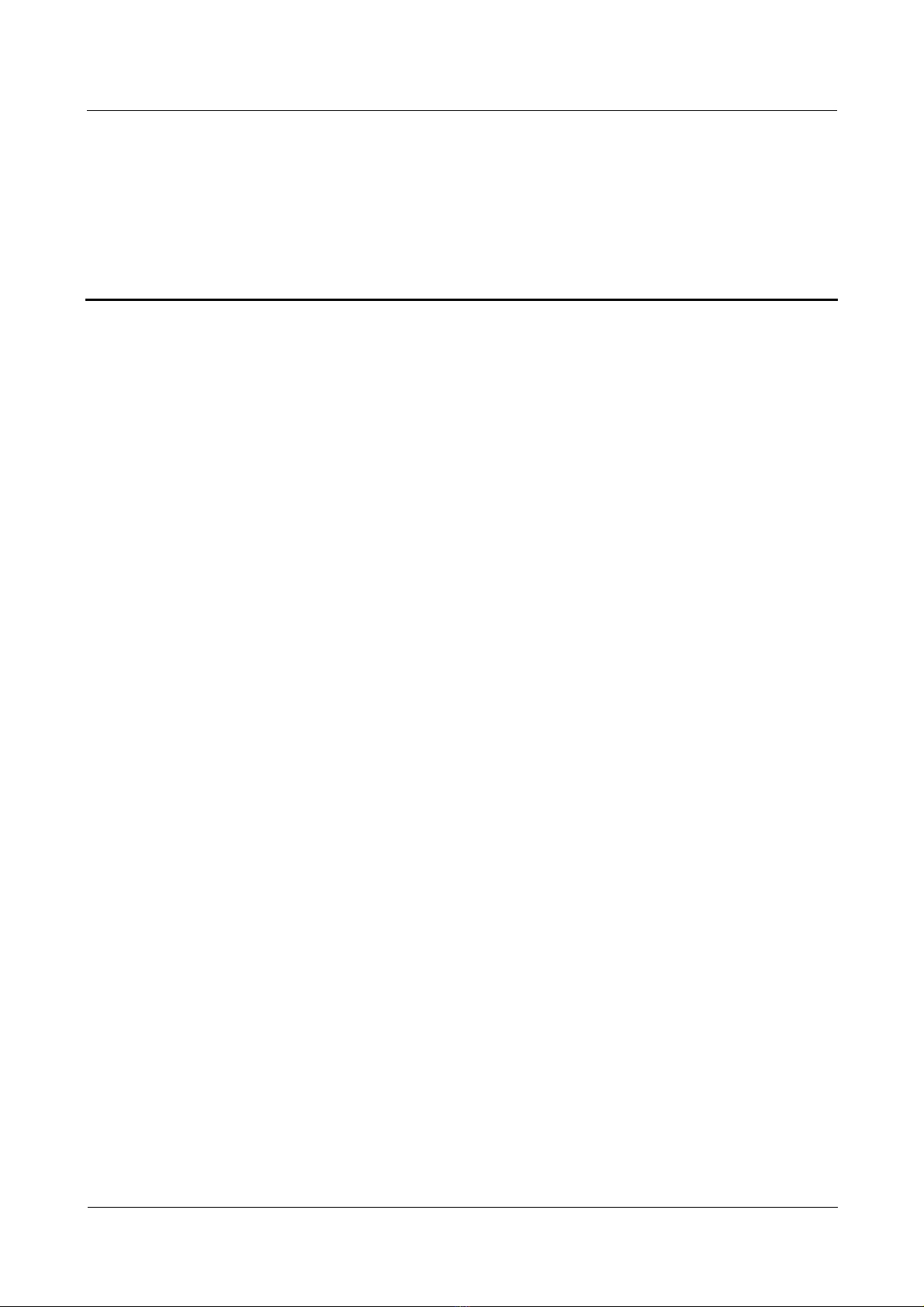
Nortel Secure Router 8000 Series
Configuration -WAN Access
Contents
1 WAN access overview ...............................................................................................................1-1
1.1 Introduction...................................................................................................................................................1-2
1.1.1 WAN interface types............................................................................................................................1-2
1.1.2 Link layer protocols of WAN...............................................................................................................1-4
1.2 Configuring WAN interface parameters........................................................................................................1-6
1.2.1 Establishing the configuration task ......................................................................................................1-6
1.2.2 Entering the WAN interface view ........................................................................................................1-7
1.2.3 Configuring interface description ........................................................................................................1-7
1.2.4 Configuring interval of flow statistics..................................................................................................1-8
1.2.5 Enabling the WAN interface ................................................................................................................1-9
1.2.6 Checking the configuration..................................................................................................................1-9
1.3 Maintaining interfaces.................................................................................................................................1-10
1.3.1 Clearing interface statistics................................................................................................................1-10
1.3.2 Debugging interfaces.........................................................................................................................1-10
Issue 5.3 (
30 March 2009) Nortel Networks Inc. i
Page 28
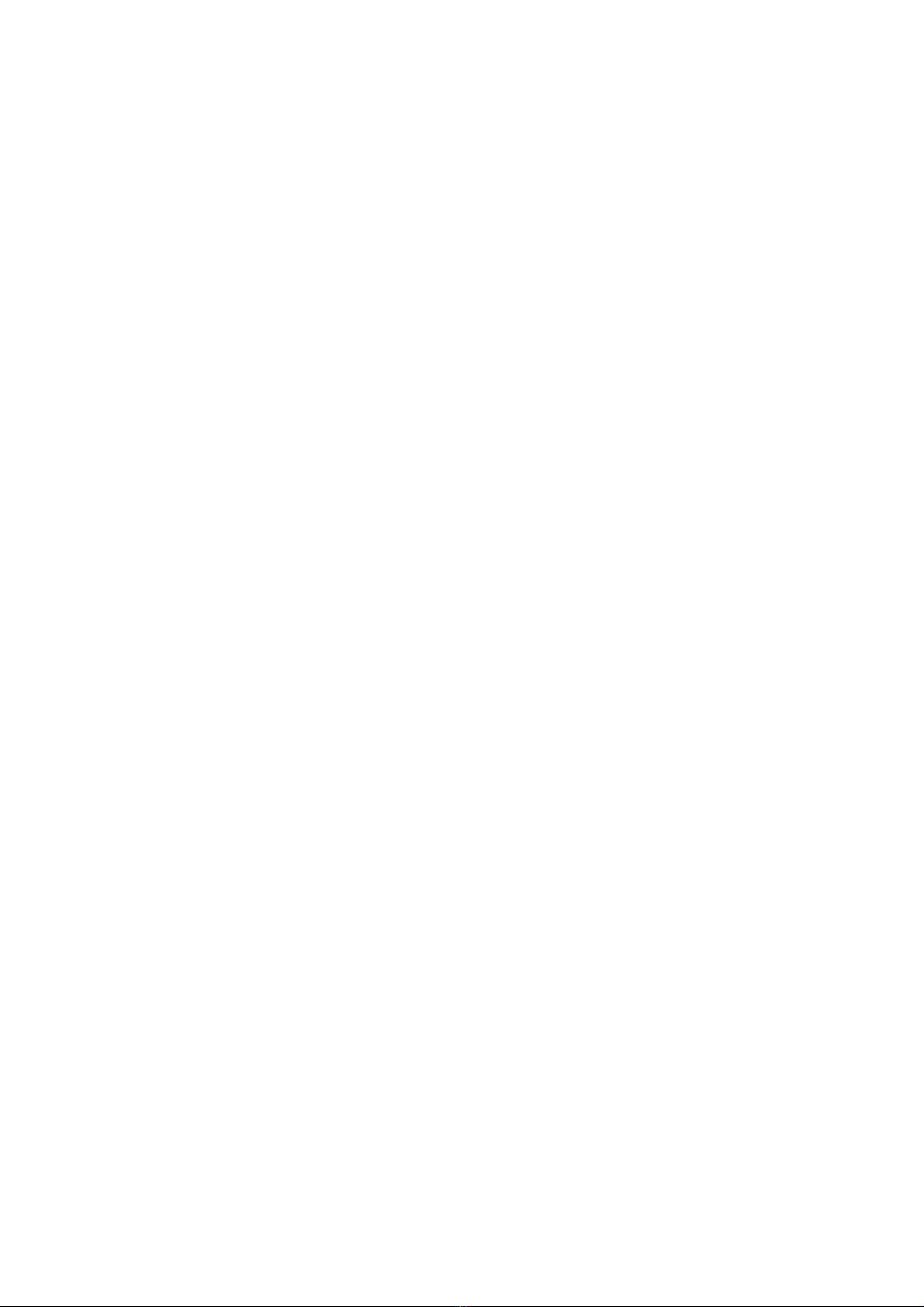
Page 29
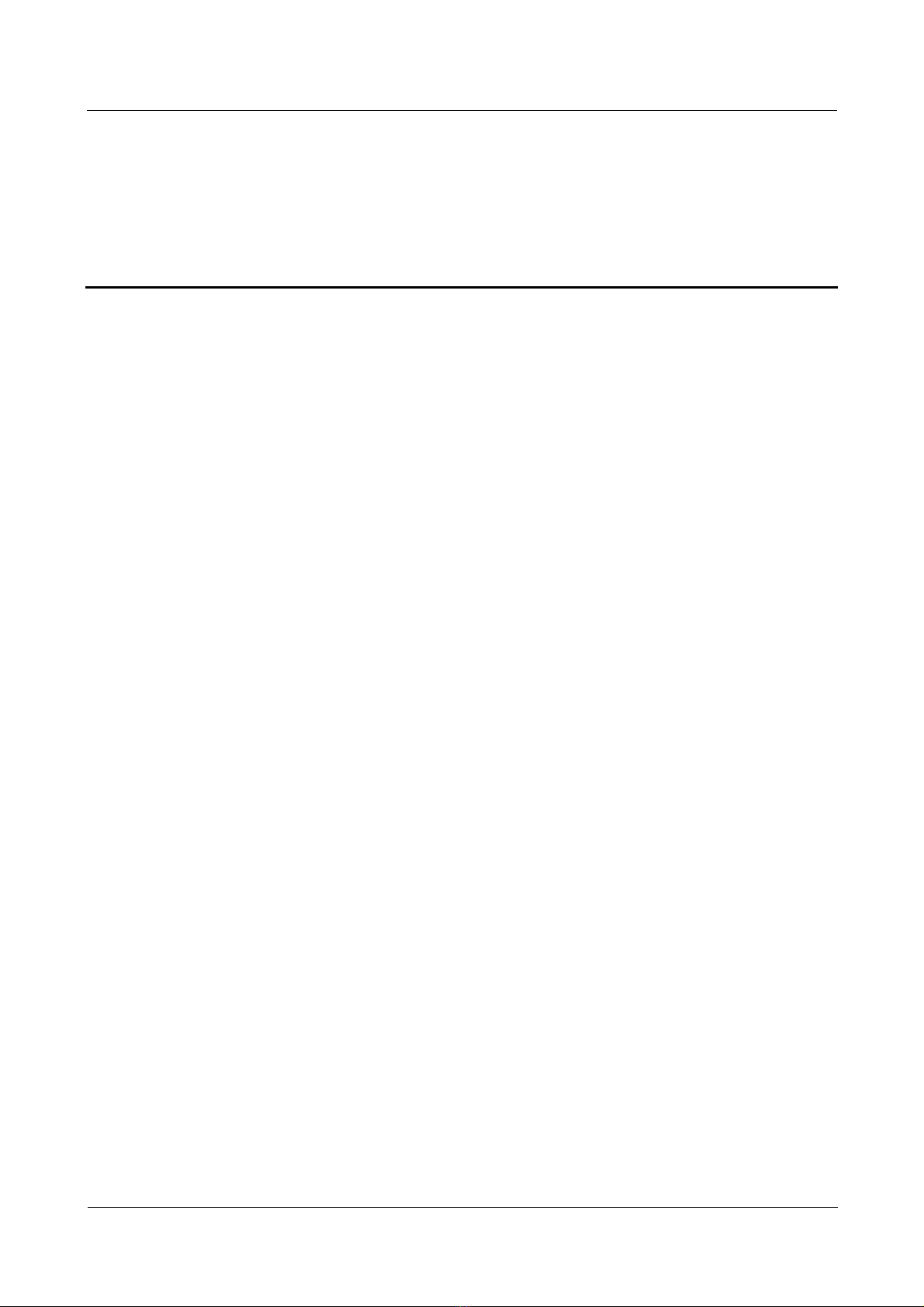
Nortel Secure Router 8000 Series
Configuration -WAN Access
Tables
Table 1-1 Command line views and prompts of WAN physical interfaces.........................................................1-2
Table 1-2 Command line views and prompts of WAN logical interfaces...........................................................1-3
Table 1-3 Interface numbering............................................................................................................................1-6
Issue 5.3 (
30 March 2009) Nortel Networks Inc. iii
Page 30
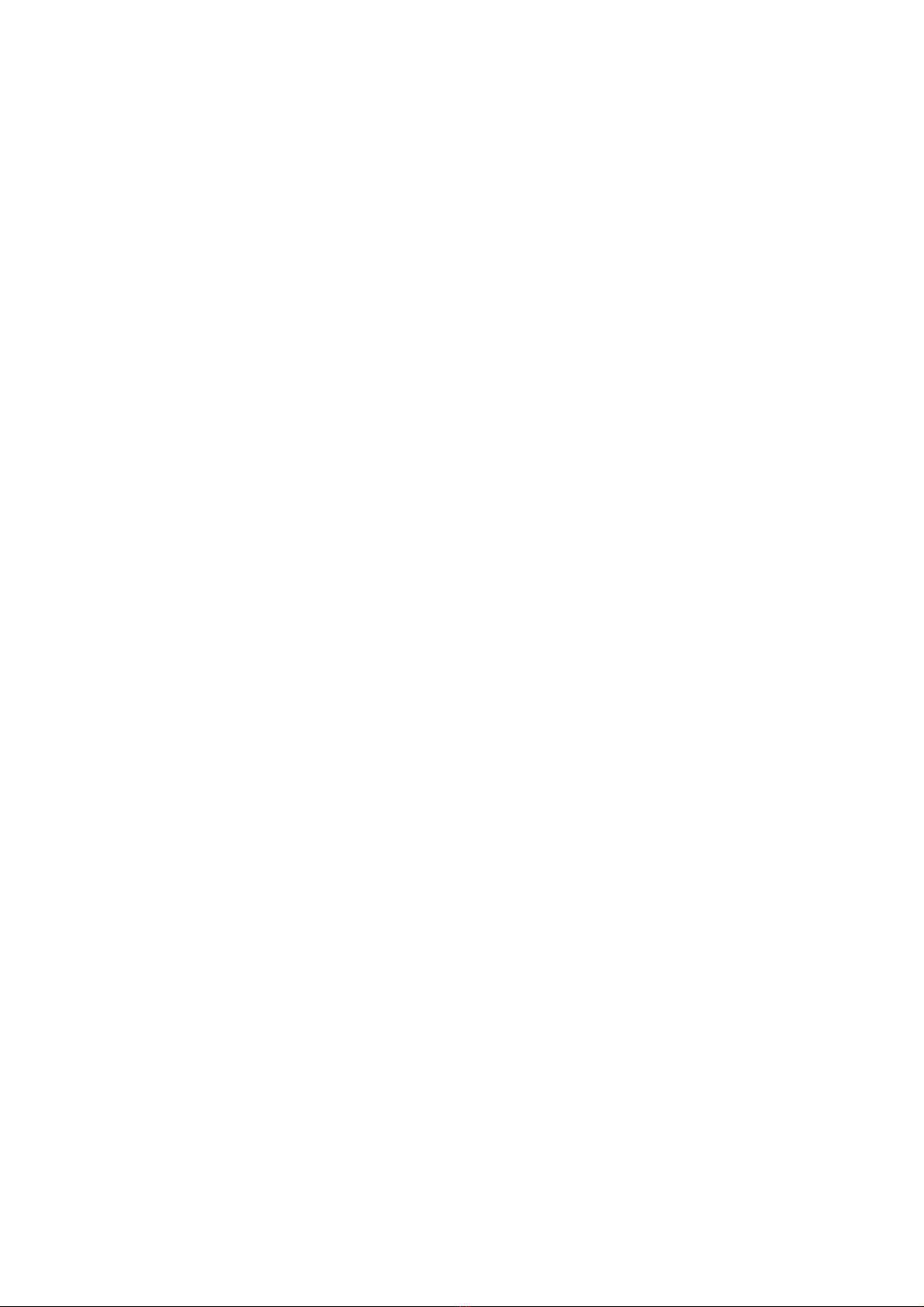
Page 31

Nortel Secure Router 8000 Series
Configuration -WAN Access 1 WAN access overview
1 WAN access overview
About this
chapter
T le shows the con
he following tab tents of this chapter.
Section Description
1.1 Introduction This section describes interfaces and link layer protocols
of WAN.
1.2 Configuring WAN
interface parameters
1.3 Maintaining interfaces This section describes how to maintain WAN interfaces.
This section describes how to configure WAN interface
parameters.
Issue 5.3 (
30 March 2009) Nortel Networks Inc. 1-1
Page 32

1 WAN access overview
1.1 Introduction
This section describes the following topics that you need to know before you configure WAN
interfaces and link layer protocols:
z
WAN interface types
z
Link layer protocols of WAN
1.1.1 WAN interface types
Interface types
Interfaces help exchange data and interact with other devices on the network. They are
divided into physical and logical interfaces.
z
Physical interfaces
Physical interfaces have corresponding physical components. They are divided into two
types.
− Local Area Network (LAN) interfaces: LAN interfaces are mainly Ethernet interfaces
through which routers exchange
− Wide Area Network (WAN) interfaces: WAN interfaces include the serial, E1, CE1,
CT1,CE3,POS, CPOS, and ATM interface through which routers exchange data with
devices of external networks.
z
Logical interfaces
Logical interfaces, like the sub-interface, Virtual-Template, Virtual-Ethernet, LoopBack,
and NULL interface do not physically exist, you instead create them through
configuration.
Nortel Secure Router 8000 Series
Configuration -WAN Access
data with devices in a LAN.
Interface views and prompts
Command views and prompts of WAN physical interfaces su pported by the SR8000 are
shown in
Table 1-1 Command line views and prompts of WAN physical interfaces
Interface Command Line
Sync serial
interface
E1 interface E1 interface view Run the controller e1
CE1 interface CE1 interface
Table 1-1; command views and prompts of logical interfaces are shown in Table 1-2.
View
Sync serial
interface view
view
Command Prompt
Run the interface
serial 1/0/0 (or
[Nortel-Serial1/0/0]
[Nortel-Serial1/0/2:0]
1/0/2:0) command in
the system view.
[Nortel-E1 1/0/0]
1/0/0 command in the
system view.
Run the controller e1
[Nortel-E1 1/0/0]
1/0/0 command in the
system view.
1-2 Nortel Networks Inc. Issue 5.3 (
30 March 2009)
Page 33

Nortel Secure Router 8000 Series
Configuration -WAN Access 1 WAN access overview
Interface Command Line Command Prompt
View
CT1 interface CT1 interface
view
Run the controller t1
1/0/0 command in the
system view.
CE3 interface CE3 interface
view
Run the controller e3
1/0/0 command in the
system view.
POS interface POS interface
view
Run the interface pos
3/0/0 command in the
system view.
CPOS interface CPOS interface
view
Run the controller
cpos 3/0/0 command
in the system view.
ATM interface ATM interface
view
Run the interface
atm 2/0/0 command
in the system view.
Table 1-2 Comm and lin e views and pr om pts of WAN logical interfaces
Interface Command Line
Command Prompt
View
[Nortel-T1 1/0/0]
[Nortel-E3 1/0/0]
[Nortel-Pos 3/0/0]
[Nortel-Cpos 3/0/0]
[Nortel-Atm 2/0/0]
Sub-interface Sub-interface
view
Virtual-Template
interface
Virtual-Template
interface view
MP-group interface MP-group
interface view
Virtual-Ethernet
interface
Virtual-Ethernet
interface view
Run the
interface atm
1/0/0.1 command
in the system
view.
Run the
interface
virtual-template
0 command in
the system view.
Run the
interface mp
group 0/0/1 in
the system view.
Run the
interface
virtual-ethernet
0/0/1 command
in the system
view.
[Nortel-Atml1/0/0.1]
[Nortel-Virtual-Template0
]
[Nortel-Mp-group0/0/1]
[Nortel-Virtual-Ethernet0/
0/1]
Issue 5.3 (
30 March 2009) Nortel Networks Inc. 1-3
Page 34

1 WAN access overview
Interface Command Line Command Prompt
Nortel Secure Router 8000 Series
Configuration -WAN Access
View
LoopBack interface LoopBack
interface view
NULL interface NULL interface
view
Tunnel interface Tunnel interface
view
NOTE
The SR8000 is a centralized device. For the interfaces such as the Mp-group interface, tunnel interface,
and virtual-ethernet interface, the slot number and card number are fixed as 0.
This document describes parameters of the WAN physical interfaces and logical interfaces.
For other functions related to LAN and network layer protocols, refer to other manuals in the
Nortel Secure Router 8000 S eries Con fi guration Guide.
Run the
interface
loopback 2
command in the
system view.
Run the
interface null 0
command in the
system view.
Run the
interface tunnel
0/0/6 command
in the system
view.
[Nortel-LoopBack2]
[Nortel-NULL0]
[Nortel-Tunnel0/0/6]
1.1.2 Link layer protocols of WAN
The link layer provides reliable transmission of data from one site to the other. The link layer
receives packets from the network layer, and then encapsulates packets into frames to deliver
them to the physical layer.
WAN link layer protocols supported by the SR8000 are described as follows.
PPP
The Point-to-Point Protocol (PPP) encapsulates an IP datagram over serial links. It supports
the 8-bit asynchronous mode, free of parity check and bit-oriented synchronous link.
PPP includes the Line Control Protocol (LCP) to create, configure, and authenticate the data
links. It also includes the Network Control Protocol (NCP) that is oriented to different
network layer protocols.
The SR8000 also supports the Multi-link Protocol (MP), which binds multiple PPP links
together to provide larger bandwidth.
X.25 and LAPB
X.25 is an interface procedure between the data terminal equipment (DTE) and the data
circuit-terminating equipment (DCE).
X.25 has the following functions:
1-4 Nortel Networks Inc. Issue 5.3 (
30 March 2009)
Page 35

Nortel Secure Router 8000 Series
Configuration -WAN Access 1 WAN access overview
z
Describes how to create virtual circuits, forward packets, create links, transport data,
disconnect links, and disconnect virtual circuits between DTE and DCE.
z
Performs error control, traffic control and instance statistics, providing users with
optional service functions and configuration functions.
z
Provides a bit-oriented protocol to implement data li nk c ontrol, which is called Link
Access Procedure, Balanced (LAPB).
Frame relay
Frame Relay (FR) is a technology developed in the early 1980s. It is derived from X.25
packet communication technology.
Data transfer in the form of frames with a set of procedures uses frame relay. Frame relay
implements logical rather than physical connections. Multiple logical connections can be
multiplexed onto the same physical connection. The multiple logical channels can thus be
created to achieve bandwidth multiplexing and dynamic allocation.
FR simplifies X.25. It has high processing efficiency, high network throughput, and low delay.
HDLC
ATM
PPPoE
High-Level Data Link Control (HDLC) is a group of protocols used for data transmission.
HDLC is one of the most widely applied protocols on the data link layer.
HDLC data units (frames) transmit through the network and the receiver acknowledges.
HDLC also manages data flow and data sending intervals.
Asynchronous Transfer Mode (ATM) takes a cell as the basic unit for implementing
information transportation, multiplexing, and exchange. ATM cells come from different
sources without any special mode requirement. Idle cells fill the spaces between cells.
An ATM link is the unidirectional transmission mode and supports multiple rates that are
compatible with SONET. The transfer medium of ATM is generally optical fiber. ATM also
uses coaxial cable or a category 5 twisted pair within 100 m for cable television Hybrid Fiber
Coaxial Network (HFC).
Point-to-Point Protocol over Ethernet (PPPoE) constructs multiple hosts into a network over
the ethernet, accesses the internet through a remote access device, and implements control and
accounting on the host that it accesses.
Community network construction uses PPPoE with high-performance ratio.
Issue 5.3 (
30 March 2009) Nortel Networks Inc. 1-5
Page 36

Nortel Secure Router 8000 Series
1 WAN access overview
1.2 Configuring WAN interface parameters
1.2.1 Establishing the configuration task
Applicable environment
The section describes how to configure WAN interfaces. You must run all configurations
related to interfaces in the interface views.
Table 1-3 Interface num bering
Product Numbering
Configuration -WAN Access
Secure Router 8000
routers
Pre-configuration tasks
Before configuring an interface, install the WAN interface card correctly on the router.
Data preparation
Slot:
Secure Router 8000: numbered from left to right and from the
top down of the front chassis.
z
SR8008: 0 to 8.
z
SR8004: 0 to 4.
z
SR8002: 0 to 2.
z
SR8012: 1 to 10.
Card number: numbered from 0.
If there is no gusset plate, the number is fixed 0.
Interface number: numbered from 0.
It is marked on each interface board.
To configure a WAN interface, you need the following data.
No. Data
1 The interface type and the interface number
2 Description about the interface
3 Interval of flow statistics (optional)
Configuration procedures
No. Procedure
1 Entering the WAN interface view
1-6 Nortel Networks Inc. Issue 5.3 (
30 March 2009)
Page 37

Nortel Secure Router 8000 Series
Configuration -WAN Access 1 WAN access overview
No. Procedure
2 Configuring interface description
3 Configuring interval of flow statistics
4 Enabling the WAN interface
5 Checking the configuration
1.2.2 Entering the WAN interface view
Do as follows on the routers:
Step 1 Run:
system-view
The system view appears.
Step 2 Choose one of the following commands to enter the corresponding interface view according
to interface type:
z
Run:
interface interface-type interface-number
The view of serial, POS, or ATM interface appears.
z
Run:
user-interface interface-type interface-number
The view of Console, TTY or VTY interface appears.
z
Run:
controller interface-type interface-number
The view of E1, CE1, CE3, CT1,or CPOS interface appears.
For interface numbering, see
Table 1-3.
For further details about interface numbering, refer to the chapters in the Nortel Secure Router
8000 Series Configuration Guide.
----End
1.2.3 Configuring interface description
Before configuring a WAN interface, you need to know networking requirements and
diagram.
Issue 5.3 (
The following information is required:
z
The way in which the physical interface is connected
z
The working mode and relevant parameters that should be selected for the interface
z
The negotiated link layer protocol and working parameters between the interface and the
peer interface
30 March 2009) Nortel Networks Inc. 1-7
Page 38

1 WAN access overview
z
The network protocol address supported by the interface
z
The static route or dynamic routing protocol on the interf ace
z
The dial mapping, DDC operating parameters, and Modem management need to be
configured if the interface supports dial
z
Parameters about packet filtering and NAT if a firewall is set up on the interface
The SR8000 supports the description interface-description command, which configures descriptions
about an interface. The description about an interface helps identify interface function and maintain
interfaces.
1.2.4 Configuring interval of flow statistics
Configuring global interval of flow statistics
Do as follows on the routers:
Step 1 Run:
system-view
The system view appears.
Nortel Secure Router 8000 Series
Configuration -WAN Access
Step 2 Run:
interface traffic sampling-time time global
The command sets the global interval of flow statistics.
You can apply the global interval of flow statistics set to various physical interfaces (not
including the controller interface) and the high-speed MP-Group interface.
----End
Configuring interface interval of flow statistics
Do as follows on the routers:
Step 1 Run:
system-view
The system view appears.
Step 2 Run:
interface interface-type interface-number
A specified interface view ap pears.
Step 3 Run:
interface traffic sampling-time time
The command sets the interface interval of flow statistics.
----End
1-8 Nortel Networks Inc. Issue 5.3 (
30 March 2009)
Page 39

Nortel Secure Router 8000 Series
Configuration -WAN Access 1 WAN access overview
The interfaces that support the configuration of the int erval of flow statistics are the physical
interfaces (not including controller interface) and high-speed MP Group interface. You cannot
change through configuration the interval of flow statistics of other logical interfaces that
adopt the default value.
When you configure the global interval of flow statistics and interface interval of flow
statistics at the same time, the interface choose the interface interval of flow statistics first.
1.2.5 Enabling the WAN interface
After completing the interface configurations, enable the interface and note the following:
z
When a physical interface is idle without connecting with cables, run the shutdown
command to disable the interface to protect it from interference.
z
After the interface configurations are complete, run the restart command or run the
shutdown and undo shutdown commands consecutively to validate the configurations.
The effect of the restart command is the same as that of running the shutdown and undo
shutdown commands in succession.
When the interface status or the protocol status changes, the output automatically appears as
the following:
%Jan 22 17:24:54 2007 Nortel IFNET/2/UPDOWN:Line protocol on the interface Ethe
rnet1/1/1 turns into UP state
When sub-interfaces exist, if you run the shutdown command and the undo shutdown command on the
main interface in succession, you cannot use the two commands at an interval of at least 15 seconds.
1.2.6 Checking the configuration
Run the following commands to check the previous configuration.
Action Command
Check the interface running status
and statistics.
Check brief IP information on the
interface.
Run the display interface command to view the physical status, description, and statistics
about the received and sent packets of an interface. When these details appear, the
configuration is successful. For example:
<Nortel> display interface serial 6/0/0
Serial6/0/0 current state : DOWN
Line protocol current state : DOWN
Description : NORTEL, Nortel Series, Serial6/0/0 Interface, Route Port
The Maximum Transmit Unit is 1500 bytes, Hold timer is 10(sec)
Internet Address is 10.1.2.2/24
Link layer protocol is PPP
LCP initial
QoS max-bandwidth : 64 Kbps
Output queue : (Urgent queue : Size/Length/Discards) 0/50/0
display interface [ interface-type interface-number ]
display ip interface brief [ interface-type
[ interface-number ] ]
Issue 5.3 (
30 March 2009) Nortel Networks Inc. 1-9
Page 40

1 WAN access overview
Output queue : (Protocol queue : Size/Length/Discards) 0/1000/0
Output queue : (FIFO queue : Size/Length/Discards) 0/256/0
Interface is V35
0 packets input, 0 bytes
0 packets output, 0 bytes
Run the display ip interface brief command. The configuration succeeds when brief IP
information and physical status of an interface appear. For example:
<Nortel> display ip interface brief
*down: administratively down
(l): loopback
(s): spoofing
Interface IP Address Physical Protocol Description
Pos6/0/0 10.1.2.2 up up NORTEL
1.3 Maintaining interfaces
This section covers the following topics:
z
Clearing interface statistics
z
Debugging interface
Nortel Secure Router 8000 Series
Configuration -WAN Access
1.3.1 Clearing interface statistics
To clear the statistics, run the following reset command in the user view.
Action Command
Clear the interface statistics. reset counters interface [ interface-type
1.3.2 Debugging interfaces
Debugging affects the performance of the system. After debugging, run the undo debugging
all command to disable i t immediately.
When a fault occurs on an interface, run the debugging command in the user view to locate
the fault.
For the debugging command related to specific interface, refer to corresponding maintaining
sections in this manual.
[ interface-number ] ]
1-10 Nortel Networks Inc. Issue 5.3 (
30 March 2009)
Page 41

Nortel Secure Router 8000 Series
Configuration -WAN Access
Contents
2 Serial interface configuration ..................................................................................................2-1
2.1 Introduction...................................................................................................................................................2-2
2.1.1 Synchronous serial interface................................................................................................................2-2
2.1.2 HSSI interface......................................................................................................................................2-2
2.2 Configuring the synchronous serial interface................................................................................................2-3
2.2.1 Establishing the configuration task ......................................................................................................2-3
2.2.2 Configuring link layer protocol type ....................................................................................................2-4
2.2.3 Configuring baud rate..........................................................................................................................2-4
2.2.4 Configuring clock inversion.................................................................................................................2-5
2.2.5 Configuring DCD or DSR signal detection..........................................................................................2-5
2.2.6 Configuring link coding mode.............................................................................................................2-6
2.2.7 Configuring idle mark between frames................................................................................................2-7
2.2.8 Configuring the MTU ..........................................................................................................................2-7
2.2.9 Configuring the parity bit..................................................................................................................... 2-8
2.2.10 Checking the configuration................................................................................................................2-9
2.3 Configuring the HSSI interface...................................................................................................................2-10
2.3.1 Establishing the configuration task ....................................................................................................2-10
2.3.2 Configuring the link layer protocol....................................................................................................2-10
2.3.3 Configuring the MTU ........................................................................................................................2-11
2.3.4 Configuring the parity bit...................................................................................................................2-11
2.3.5 Configuring the loopback mode.........................................................................................................2-12
2.3.6 Checking the configuration................................................................................................................2-12
2.4 Maintaining serial interface.........................................................................................................................2-12
2.4.1 Resetting interface statistics...............................................................................................................2-12
2.4.2 Setting loopback to detect whether the interface is normal................................................................2-13
Issue 5.3 (
30 March 2009) Nortel Networks Inc. i
Page 42

Page 43

Nortel Secure Router 8000 Series
Configuration -WAN Access
Tables
Table 2-1 Index mode of the synchronous serial interface.................................................................................2-2
Issue 5.3 (
30 March 2009) Nortel Networks Inc. iii
Page 44

Page 45

Nortel Secure Router 8000 Series
Configuration -WAN Access 2 Serial interface configuration
2 Serial interface configuration
About this
chapter
T le shows the con
he following tab tents of this chapter.
Section Description
2.1 Introduction This section briefly describes the synchronous serial
interfaces and the HSSI interfaces.
2.2 Configuring the
synchronous serial inte
2.3 Configuring the HSSI
interface
2.4 Maintaining serial
interface
rface
This section
interfaces.
This sectio
interfaces.
This section describes how to maintain the serial
interface.
describes how to configure the synchronous
n describes how to configure the HSSI
Issue 5.3 (
30 March 2009) Nortel Networks Inc. 2-1
Page 46

2 Serial interface configuration
2.1 Introduction
This section covers the following topics that you need to know before you configure the ,
synchronous serial interface, and the HSSI interface:
z
Synchronous serial interface
z
HSSI interface
2.1.1 Synchronous serial interface
The serial interface is one of the most commonly used WAN interfaces.
The features of the synchronous serial interface are as follows:
z
It can work in two modes, DTE and DCE. Usually, the synchronous serial interface
serves as DTE and uses the clock provided by DCE.
z
It can connect with various kinds of cables like V.24, and V.35 cables. The SR8000 can
distinguish the type of cables connected to the synchronous serial interface and select the
electrical characters on its own. Usually, you are not required to manually configure the
serial interface.
z
It supports the link layer protocols like PPP, FR, LAPB, and X.25.
z
It supports IP.
Nortel Secure Router 8000 Series
Configuration -WAN Access
z
Data Terminal Equipment (DTE) refers to user equipment.
z
Data Circuit-terminal Equipment (DCE) refers to network equipment, which provides access to the
user equipment.
Table 2-1 shows the index modes of various serial interfaces channelized by the physical
interfaces on the SR8000.
Table 2-1 Index mode of the synchronous serial interface
Physical Interface Index Mode
E1/T1 channelized by CE3
and CPOS
E1, CE1, and CT1 slot/card/port : channel-set
2.1.2 HSSI interface
The High Speed Serial Interface (HSSI) can realize the back-to-back connec ti on between the
WAN HSSI interface and the DCE equipment (such as DS3 or STS-1 DSU) and the DTE
equipment (such as the router).
The attributes of the HSSI interface are as follows:
slot/card/port/channel : channel-set
z
Used only as the DTE equipment and can be connected with the DCE and DTE
equipment.
z
Use two types of cables: uses the DTE-DCE cable when it is connected to DCE
equipment; uses the DTE-DTE cable when it is connected to the DTE equipment.
2-2 Nortel Networks Inc. Issue 5.3 (
30 March 2009)
Page 47

Nortel Secure Router 8000 Series
Configuration -WAN Access 2 Serial interface configuration
z
Its highest rate is 51.84 Mbit/s and it is the unchannelized interface.
z
Supports the working modes of the system self-loop and the line self-loop of the physical
chip.
z
Supports the automatic identification of the remote DTE and DCE equipment and the
automatic choice of the clock.
z
Supports the link layer protocol, PPP and HDLC.
z
Supports the IP network layer protocol.
2.2 Configuring the synchronous serial interface
2.2.1 Establishing the configuration task
Applicable Environment
You need to configure the synchronous serial interface when bears upper layer services.
Preconfiguration tasks
None.
Data preparation
To configure a synchronous serial interface, you need the following data.
No. Data
1 Number of the synchronous serial interface of the router
2 Baud rate of the synchronous serial interface
3 MTU of the synchronous serial interface
Configuration procedures
No. Procedure
1 Configuring link layer protocol type
2 Configuring baud rate
3 Configuring clock inversion
Issue 5.3 (
4 Configuring DCD or DSR signal detection
5 Configuring link coding mode
6 Configuring idle mark between frames
7 Configuring the MTU
8 Configuring the parity bit
30 March 2009) Nortel Networks Inc. 2-3
Page 48

2 Serial interface configuration
No. Procedure
9 Checking the configuration
When required, you configure the PPP/HDLC/FR, DCC, and IP address on the synchronous
serial interface if required. Refer to the relevant chapters in this manual for details.
2.2.2 Configuring link layer protocol type
Do as follows on the routers:
Step 1 Run:
system-view
The system view appears.
Step 2 Run:
interface serial interface-number
Nortel Secure Router 8000 Series
Configuration -WAN Access
The serial interface view appears.
Step 3 Run:
link-protocol { fr | hdlc | lapb | ppp | x25 }
The command configures the link layer protocol on the interface.
The type of the link layer protocol affects the link layer frame format of data that passes from
the synchronous serial interface.
By default, the link layer protocol adopts PPP.
NOTE
The synchronous serial interface channelized by the RTP116CT1 interface card and the RTP116CE1
interface card supports only the protocols such as PPP and HDLC.
----End
2.2.3 Configuring baud rate
Do as follows on the routers:
Step 1 Run:
system-view
The system view appears.
Step 2 Run:
interface serial interface-number
The serial interface view appears.
Step 3 Run:
baudrate baudrate
2-4 Nortel Networks Inc. Issue 5.3 (
30 March 2009)
Page 49

Nortel Secure Router 8000 Series
Configuration -WAN Access 2 Serial interface configuration
The command configures the baud rate of the interface.
The synchronous serial interface supports different ranges of baud rate for different physical
electrical procedures.
z
V.24DTE/DCE: 1200 bit/s to 6400 0 bit/s
z
V.35DCE/DCE, X.21DTE/DCE, EIA/TIA-449DTE/DCE and EIA-530DTE /DCE: 1200
bit/s to 2048000 bit/s
When two synchronous serial interfaces connect, the baud rate on the line is known at the
DCE side.
z
You set the baud rate when the interfaces act as DCE, should be set.
z
You are not required set the baud rate when the interfaces act as DTE.
The default baud rate of a synchronous serial interface is 64000 bit/s.
----End
2.2.4 Configuring clock inversion
Do as follows on the routers:
Step 1 Run:
system-view
The system view appears.
Step 2 Run:
interface serial interface-number
The serial interface view appears.
Step 3 Run:
invert { transmit-clock | receive-clock }
The command configures the clock signals at the serial interface of the DTE to be invertible.
In certain special cases, the clock generates delay on the line. This may cause loss of
synchronization of the devices on both ends or a discarding of a large number of messages. In
this case, you can change the transmitted or sent clock signal at the synchronous serial
interface on the DTE to eliminate the delay.
----End
The invert transmit-clock command is effective only to clock signals provided by DCEs. You
configure this command only on DTEs. You do not set clock inversion very often.
2.2.5 Configuring DCD or DSR signal detection
Configuring DCD Signal Detection
Do as follows on the routers:
Step 1 Run:
Issue 5.3 (
30 March 2009) Nortel Networks Inc. 2-5
Page 50

2 Serial interface configuration
system-view
The system view appears.
Step 2 Run:
interface serial interface-number
The serial interface view appears.
Step 3 Run:
detect dcd
The command enables DCD signal detection.
If the DCD signal detection of the interface is disabled, the system detects only when the
serial interface is connecting to the cable and reports the state (Up or Down) of the interface.
If the DCD signal is invalid, the system considers the interface as Down.
By default, DCD signal detection is enabled for synchronous serial interfaces.
----End
Nortel Secure Router 8000 Series
Configuration -WAN Access
Configuring DSR signal detection
Do as follows on the routers:
Step 1 Run:
system-view
The system view appears.
Step 2 Run:
interface serial interface-number
The serial interface view appears.
Step 3 Run:
detect dsr-dtr
The command enables DSR signal detection.
If the DSR signal detection of the interface is disabled, the system detects when the serial
interface is connecting to the cable and reports the state (Up and Down) of the interface. If the
DSR signal is invalid, the system considers the interface as Down.
By default, DSR the synchronous serial interface enables signal detection.
----End
2.2.6 Configuring link coding mode
Do as follows on the routers:
Step 1 Run:
system-view
2-6 Nortel Networks Inc. Issue 5.3 (
30 March 2009)
Page 51

Nortel Secure Router 8000 Series
Configuration -WAN Access 2 Serial interface configuration
The system view appears.
Step 2 Run:
interface serial interface-number
The serial interface view appears.
Step 3 Run:
interface serial interface-number
The view of a specified serial interface appears.
Step 4 Run:
code nrzi
The command configures the link coding mode of the serial interface as nrzi.
If two synchronous serial interfaces are directly connecting, you must make consistent link
coding modes of the two interfaces. Otherwise, a data frame is decoded incorrectly and
discarded as a wrong frame.
By default, link coding mode of a serial interface is nrz.
----End
2.2.7 Configuring idle mark between frames
Do as follows on the routers:
Step 1 Run:
system-view
The system view appears.
Step 2 Run:
interface serial interface-number
The serial interface view appears.
Step 3 Run:
idle-mark
The command configures the idle mark between frames as 0xFF.
By default, the idle mark is 0x7E.
----End
2.2.8 Configuring the MTU
Do as follows on the routers:
Step 1 Run:
system-view
Issue 5.3 (
30 March 2009) Nortel Networks Inc. 2-7
Page 52

2 Serial interface configuration
The system view appears.
Step 2 Run:
interface serial interface-number
The serial interface view appears.
Step 3 Run:
mtu mtu
The command configures the MTU.
The MTU of the synchronous interface involves the packet reassembling and disassembling
on the interface.
By default, the MTU of a serial interface is 1500 bytes.
When the configuration is complete, first run the shutdown command to disable the interface and then
run the undo shutdown command to restart the interface to ensure that the configuration takes effect.
Because the queue of QoS is limited in length, excessive fragments and packet loss results if
the MTU is too small to hold the packet. To avoid this situation, make the queue longer.
Nortel Secure Router 8000 Series
Configuration -WAN Access
FIFO schedules the queue by default. You can run the qos fifo queue-length command for
such kind of adjustment. For details about the QoS queue, refer to the Nortel Secur e Router
8000 Series Configuration Guide - QoS.
----End
2.2.9 Configuring the parity bit
Do as follows on the routers:
Step 1 Run:
system-view
The system view appears.
Step 2 Run:
interface serial interface-number
The synchronous serial interface view appears.
Step 3 Run:
crc { 16 | 32 }
The parity bit of the synchronous serial interface appears.
NOTE
On the SR8000, only the channelized synchronous serial interface on the high-speed interface card
supports the crc command, and the other synchronous serial interfaces do not support configuring the
length for the CRC check word.
When configuring the length for the CRC check word of the synchronous serial interface,
ensure that the configurations on the devices of both ends are consistent.
2-8 Nortel Networks Inc. Issue 5.3 (
30 March 2009)
Page 53

Nortel Secure Router 8000 Series
Configuration -WAN Access 2 Serial interface configuration
By default, the length of the CRC check word is 16 bits.
----End
2.2.10 Checking the configuration
Run the following commands to check the previous configuration.
Action Command
Check the status and statistics of a
serial interface.
display interface serial [ interface-number ]
[ verbose ] [ | { begin | exclude | include }
regular-expression ]
Check the network layer
display ip interface brief serial interface-number
configuration and statistics of a
serial interface.
Run the display interface serial command to view the status and statistics of the interface.
For example:
<Nortel> display ip interface serial 6/0/0
Serial7/0/0 current state : DOWN
Line protocol current state : DOWN
Description : NORTEL, Nortel Series, Serial7/0/0 Interface
The Maximum Transmit Unit is 1500 bytes, Hold timer is 10(sec)
Internet protocol processing : disabled
Link layer protocol is PPP
LCP initial
QoS max-bandwidth : 64 Kbps
Output queue : (Urgent queue : Size/Length/Discards) 0/50/0
Output queue : (Protocol queue : Size/Length/Discards) 0/1000/0
Output queue : (FIFO queue : Size/Length/Discards) 0/256/0
Physical layer is synchronous,Baudrate is 0 bps, Interface is no cable
300 seconds input rate 0.00 bytes/sec, 0.00 packets/sec
300 seconds output rate 0.00 bytes/sec, 0.00 packets/sec
Usage of input bandwidth: 0.00%, Usage of output bandwidth: 0.00%
0 packets input, 0 bytes, 0 no buffers
0 packets output, 0 bytes, 0 no buffers
0 input errors, 0 CRC, 0 frame errors
0 overrunners, 0 aborted sequences, 0 input no buffers
DCD=DOWN DTR=DOWN DSR=DOWN RTS=DOWN CTS=DOWN
Issue 5.3 (
Run the display ip interface brief command to view the IP configuration of the interface. For
example:
<Nortel> display ip interface brief serial 6/0/0
*down: administratively down
(l): loopback
(s): spoofing
Interface IP Address Physical Protocol Description
Serial6/0/0 10.1.1.1 UP UP NORTEL
30 March 2009) Nortel Networks Inc. 2-9
Page 54

2 Serial interface configuration
2.3 Configuring the HSSI interface
2.3.1 Establishing the configuration task
Applicable environment
When the SR8000 connects to the DCE equipment by HSSI interface or when two SR8000
routers connect with each other, configure the HSSI.
Preconfiguration tasks
None.
Data preparation
To configure a HSSI interface, you need the following data.
No. Data
1 The number of the HSSI interface
Nortel Secure Router 8000 Series
Configuration -WAN Access
2 The parity bit of the data packet
3 The MTU value of the HSSI
Configuration procedures
No. Procedure
1 Configuring the link layer protocol
2 Configuring the MTU
3 Configuring the parity bit
4 Configuring the loopback mode
5 Checking the configuration
2.3.2 Configuring the link layer protocol
Do as follows on the routers:
Step 1 Run:
system-view
The system view appears.
Step 2 Run:
interface hssi interface-number
2-10 Nortel Networks Inc. Issue 5.3 (
30 March 2009)
Page 55

Nortel Secure Router 8000 Series
Configuration -WAN Access 2 Serial interface configuration
The HSSI interface view appears.
Step 3 Run:
link-protocol { hdlc | ppp }
The command configures the link layer protocol on the HSSI interface.
The type of the link layer protocol affects the link layer frame format of data that passes
through the HSSI interface.
By default, the link layer adopts PPP as the protocol.
----End
2.3.3 Configuring the MTU
Do as follows on the routers:
Step 1 Run:
system-view
The system view appears.
Step 2 Run:
interface hssi interface-number
The HSSI interface view appears.
Step 3 Run:
mtu mtu
The command configures the MTU.
By default, the value of the MTU is 1500 bytes.
When the configuration is complete, first run the shutdown command to disable the interface and then
run the undo shutdown command to restart the interface to ensure that the configuration takes effect.
----End
2.3.4 Configuring the parity bit
Do as follows on the routers.
Step 1 Run:
Issue 5.3 (
system-view
The system view appears.
Step 2 Run:
interface hssi interface-number
The HSSI interface view appears.
Step 3 Run:
30 March 2009) Nortel Networks Inc. 2-11
Page 56

2 Serial interface configuration
crc { 16 | 32 | no-crc }
The command configures the parity bit of the HSSI interface.
By default, the parity bit is 16.
----End
2.3.5 Configuring the loopback mode
Do as follows on the routers:
Step 1 Run:
system-view
The system view appears.
Step 2 Run:
interface hssi interface-number
The HSSI interface view appears.
Nortel Secure Router 8000 Series
Configuration -WAN Access
Step 3 Run:
loopback { local | remote }
The command configures the loopback mode of the interface.
The loopback tests some special function and locates the faults. When the system works
normally, you do not need to configure the loopback.
----End
2.3.6 Checking the configuration
Run the following commands to check the previous configuration.
Action Command
Check the configuration and status
of a serial interface.
Check the network layer
configuration and statistics of a
serial interface.
display interface hssi [ interface-number ]
[ verbose ] [ | { begin | exclude | include }
regular-expression ]
display ip interface brief hssi interface-number
2.4 Maintaining serial interface
2.4.1 Resetting interface statistics
2-12 Nortel Networks Inc. Issue 5.3 (
30 March 2009)
Page 57

Nortel Secure Router 8000 Series
Configuration -WAN Access 2 Serial interface configuration
After you run the reset command to reset the statistics of the interface, all the statistics are
reset.
To reset the interface statistics, run the following reset command in the user view.
Action Command
Reset the interface
reset counters interface [ interface-type [ interface-number ] ]
statistics.
2.4.2 Setting loopback to detect whether the interface is normal
Setting the loopback (running the loopback command) causes the interfaces of the router or
the links to not work normally. Confirm the action before you set the loopback to detect the
interface.
When the router is faulty, set the local loopback to detect whether the interface works
normally. To set the local loopback function, run the following commands in the interface
view.
Only physical synchronous serial interfaces support the loopback command in the interface view. The
channelized serial interfaces do not support the loopback command in the interface view. For the E1/T1
channel on the CPOS interfaces, the channel loopback can be implemented. For details, refer to the
"E-carrier and T-carrier Interface Configuration" in this manual.
Issue 5.3 (
Action Command
Set the loopback on the serial
interface.
Configure the loopback mode on
the HSSI interface.
loopback
loopback { local | remote }
30 March 2009) Nortel Networks Inc. 2-13
Page 58

Nortel Secure Router 8000 Series
Configuration -WAN Access
Contents
4 POS and CPOS interface configuration.................................................................................4-1
4.1 Introduction...................................................................................................................................................4-2
4.1.1 SONET.................................................................................................................................................4-2
4.1.2 SDH .....................................................................................................................................................4-2
4.1.3 POS......................................................................................................................................................4-6
4.1.4 CPOS ...................................................................................................................................................4-6
4.2 Configuring POS interfaces ..........................................................................................................................4-9
4.2.1 Establishing the configuration task ......................................................................................................4-9
4.2.2 Configuring link layer protocol..........................................................................................................4-10
4.2.3 Configuring clock mode.....................................................................................................................4-10
4.2.4 Configuring overhead bytes...............................................................................................................4-11
4.2.5 Configuring frame format..................................................................................................................4-11
4.2.6 Configuring scramble function ..........................................................................................................4-12
4.2.7 Configuring check word length of CRC............................................................................................4-12
4.2.8 Configuring MTU..............................................................................................................................4-13
4.2.9 Checking the configuration................................................................................................................4-14
4.3 Configuring STM-1 CPOS interfaces .........................................................................................................4-15
4.3.1 Establishing the configuration task ....................................................................................................4-15
4.3.2 Configuring clock mode.....................................................................................................................4-15
4.3.3 Configuring frame format..................................................................................................................4-16
4.3.4 Configuring overhead bytes...............................................................................................................4-17
4.3.5 Configuring AUG multiplexing route................................................................................................4-17
4.3.6 Checking the configuration................................................................................................................4-18
4.4 Configuring E1/T1 channels of the CPOS interface ...................................................................................4-18
4.4.1 Establishing the configuration task ....................................................................................................4-18
4.4.2 Creating E1/T1 channels....................................................................................................................4-19
4.4.3 Configuring frame format..................................................................................................................4-20
4.4.4 Configuring clock mode.....................................................................................................................4-21
4.4.5 Disabling or enabling the E1/T1 channel...........................................................................................4-21
4.4.6 Checking the configuration................................................................................................................4-22
4.5 Configuring synchronous serial interfaces ..................................................................................................4-23
4.5.1 Establishing the configuration task ....................................................................................................4-23
Issue 5.3 (
30 March 2009) Nortel Networks Inc. i
Page 59

Nortel Secure Router 8000 Series
Configuration -WAN Access
4.5.2 Configuring attribute parameters of synchronous serial interface......................................................4-24
4.5.3 Configuring link layer protocol of synchronous serial interface........................................................4-24
4.5.4 Configuring hold-interval of the link layer protocol for synchronous serial interface.......................4-25
4.5.5 Checking the configuration................................................................................................................4-25
4.6 Maintaining POS and CPOS interface ........................................................................................................4-26
4.6.1 Resetting interface statistics...............................................................................................................4-26
4.6.2 Setting loopback to detect whether the interface is normal................................................................4-26
4.7 Configuration examples..............................................................................................................................4-27
4.7.1 Example for directly connecting routers through POS interfaces......................................................4-27
4.7.2 Example for configuring STM-1 CPOS interfaces............................................................................4-29
4.8 Troubleshooting...........................................................................................................................................4-34
4.8.1 Physical status of POS interfaces is Down.........................................................................................4-34
4.8.2 Line protocol status of POS interfaces is Down ................................................................................4-35
4.8.3 Severe packet loss on a POS interface...............................................................................................4-35
ii Nortel Networks Inc. Issue 5.3 (
30 March 2009)
Page 60

Nortel Secure Router 8000 Series
Configuration -WAN Access
Figures
Figure 4-1 STM-N frame structure.....................................................................................................................4-3
Figure 4-2 Process of multiplexing E1 to STM-1 ..............................................................................................4-4
Figure 4-3 Process of multiplexing T1 to STM-1...............................................................................................4-4
Figure 4-4 Sequence of arrangem e nt of TUG-3, TUG-2 and TU-12 in VC-4....................................................4-5
Figure 4-5 Networking diagram of connecting routers directly through POS interfaces .................................4-27
Figure 4-6 Networking diagram of using STM-1 CPOS interface...................................................................4-30
Issue 5.3 (
30 March 2009) Nortel Networks Inc. iii
Page 61

Page 62

Nortel Secure Router 8000 Series
Configuration -WAN Access 4 POS and CPOS interface configuration
4 POS and CPOS interface configuration
About this
chapter
T le shows the con
he following tab tents of this chapter.
Section Description
4.1 Introduction
4.2 Configuring POS
interfaces
4.3 Configuring STM-1 CP
interfaces
4.4 Configuring E1/T1
channels of the C
interface
4.5 Configuring synchronous ribes how to configure synchronous
serial interfaces
4.6 Maintaining POS and to maintain the POS and
CPOS interface
POS
This section describes basic concepts of POS interfaces
and CPOS
This section describes how to configure a POS int
See:Example for direc
interfaces
OS s how to configure a CPOS This section describe
interface.
This section describes how to configure an E1/T1 chan
of CPOS interfaces.
See Example for configuring STM-1 CPOS interfaces
This section desc
serial interfaces formed by the CPOS interface.
This section describes how
CPOS interface.
interfaces.
tly connecting routers through POS
erface.
nel
.
Issue 5.3 (
4.7 Configuration examples uration examples for
4.8 Troubleshooting This section describes how to diagnose and remove the
30 March 2009) Nortel Networks Inc. 4-1
This section provides several config
POS and CPOS interfaces.
fault on POS and CPOS interfaces.
Page 63

4 POS and CPOS interface configuration
4.1 Introduction
Nortel Secure Router 8000 Series
Configuration -WAN Access
This se
CPO
z
z
z
z
4.1.1 SONET
The Synchronous Optical Network (SONET) is a synchronous optical transmission system
defined by the ANSI.
The SONET supports a suite of transmission rates, which includ
(155Mbit/s), O
synchronous si
4.1.2 SDH
Synchronous
system defined by ITU-T based on the concept of the SONET.
Frame structu
re of SDH
ction covers the following topics you need to know before you configure a POS or
S interface:
SONET
SDH
POS
CPOS
es OC-1 (51.84Mbit/s), OC-3
C-12 (622Mbit/s), and OC-48 (2.5Gbit/s). The SONET can multiplex multiple
gnals because they are synchronous signals.
Digital Hierarchy (SDH) is the widely used synchronous data transmission
In Synchronous Digital Hierarchy (SDH), you can add low speed tributary signals to or drop
from the SDH signals with
the synchronous multiplex mode and the flexible mapping
structure.
H
SD reduces signal consumption and investment on devices, without using the multiplexing
de
or multiplexing devices.
w known as channels.
Lo speed signals multiplex the SDH signal, which are also
Using the features of SDH mechanism, the channelized POS (CPOS) interface can perform
the following functions:
z
Perform the fine division of bandwidth.
z
Reduce the requirement quantity of low speed physical ports on a router in networking.
z
Enhance the convergence capability of low speed ports of a router.
z
Improve the dedicated line access capacity of a router.
The following describes the SDH signal – frame structure of STM-N to help you understand
the content.
To extract or insert low speed signals from or into high speed signals, distribute low speed
signals in the frame regularly and in order. The ITU-T defines that STM-N frames adopt the
structure of rectangle blocks in the unit of byte, as shown in Figure 4-1.
4-2 Nortel Networks Inc. Issue 5.3 (
30 March 2009)
Page 64

Nortel Secure Router 8000 Series
Configuration -WAN Access 4 POS and CPOS interface configuration
Figure 4-1 STM-N fram e stru ctur e
9× 270× N(bytes)
1
Regenerator
2
Section
Overhead
3
4
AU-PTR
5
6
Multiplex
7
Section
Overhead
8
9
Payload
Terms
9× N 261× N
The STM-N is in the block frame structure of 9 lines x 270 x N rows. The number N here is
consistent with that in STM-N. The value of N can be 1, 4, 16, and so on, which indicates that
the signal is multiplexed by N STM-1 signals.
The STM-N frame structure divides as follows:
z
Section Overhead (SOH): It has Regenerator Section Overhead (RSOH) and Multiplex
Section Overhead (MSOH).
z
Administration Unit Pointer (AU-PTR): AU-PTR is the pointer that specifies the location
of the first byte of payload in STM-N frame.
z
Payload: The receiving end can properly extract payload according to the pointer.
z
Multiplex Unit are basic multiplex units of the SDH include several containers (C-n),
virtual containers (VC-n), tributary units (TU-n), tributary unit groups (TUG-n),
administrative units (AU-n) and administrative unit groups (AUG-n). Here, n is the
sequence number of unit level.
z
Container is the information structure unit of service signals used to load various rates.
The G.709 defines the criteria for the following five types of standard containers: C-11,
C-12, C-2, C-3, and C-4.
z
VC is the information structure unit which supports channel layer connection of the SDH.
It is the information terminal of the SDH channel. The VC is divided into lower order
and higher order VCs. The VC-4 and VC-3 in AU-3 are both higher order virtual
containers.
z
TU and TUG: The TU is the information structure which provides adaptation between
higher order and lower order channel layers. A set of one or more TUs is known as TUG.
This has fixed location in higher order VC payload.
z
AU and AUG: The AU is the information structure which provides adaptation between
higher order channel layer and multiplex section layer. A set of one or more AUs is
known as AUG. This has fixed location in the payload of STM-N.
Issue 5.3 (
30 March 2009) Nortel Networks Inc. 4-3
Page 65

4 POS and CPOS interface configuration
Multiplexing E1/T1 to STM-1
In the SDH multiplexing process stipulated in the G.709 recommendation, you can have more
than one multiplexing route from a valid payload to STM-N.
Figure 4-2 shows the mode of multiplexing E1/T1 to STM-1.
Figure 4-2 Process of multiplexing E1 to STM-1
Nortel Secure Router 8000 Series
Configuration -WAN Access
STM-1
×1
AUG-1 AU-4 VC-4
Multiplexing
Mapping
Aligning
×1
×3
AU-3
×3
TUG-3
VC-3
×7
Figure 4-3 Process of multiplexing T1 to STM-1
STM-1
×1
AUG-1 AU-4 VC-4
Multiplexing
Mapping
Aligning
×1
×3
AU-3
×3
TUG-3
VC-3
×7
×7
×7
×3
× 4
TU-12
TU-11
C-12: 2.048Mbit/s
VC-12
C-11: 1.544Mbit/s
VC-11
C-12TUG-2
C-11TUG-2
In actual applications, different countries and regions may adopt different multiplexing
structure modes. The SR8000 provides the multiplex mode command on the CPOS interface.
This enables you to select AU-3 or AU-4 multiplexing structure mode.
Calculation of E1/T1 path sequence number
You do not arrange lower order virtual containers in order, because the CPOS interface adopts
the byte interleaved multiplexing mode.
This section considers CPOS E1 using the AU-4 multiplexing route as an example to
introduce the calculation method for the TU sequence number.
When using the AU-4 multiplexing route, the multiplexing structure of E1 is the 3-7-3
structure.
calculating the TU-12 sequence numbers of different locations in the same VC-4 is as follows:
Sequence number of VC-12 = Number of TUG-3 + (Number of TUG-2 - 1) x 3 + (Number of
TU-12 - 1) x 21
4-4 Nortel Networks Inc. Issue 5.3 (
Figure 4-2 shows the process of multiplexing E1 to STM-1. The formula for
30 March 2009)
Page 66

Nortel Secure Router 8000 Series
Configuration -WAN Access 4 POS and CPOS interface configuration
The two TU-12s are adjacent if their numbers of TUG-3 and TUG-2 in the VC-4 are the same
while the numbers of TU-12 differ by 1.
The number in the preceding formula refers to the location number of VC4 frame.
The value of the number of TUG-3s ranges from 1 to 3; the value of TUG-2 is from 1 to 7 and the value
of TUG-12 is from 1 to 3.
The number of TU-12 indicates which one of the 63 TU-12s is in the VC-4 frame according to the
sequence.
Figure 4-4 Sequ ence of ar rangem ent of TUG-3, TUG-2 a nd TU-12 in VC-4
1
VC-4 TUG-3
2
TUG-3
3
TUG-3
1
TUG-2
2
TUG-2
.
.
.
7
TUG-2
TU-12
TU-12
TU-12
TU-12
TU-12
TU-12
TU-12
TU-12
TU-12
1
2
3
1
2
3
1
2
3
When using the multiplexing route of AU-3, the calculation method of TU-12 sequence
number can be deduced accordingly.
When you configure the CPOS interface with 63 E1 channels or 84 T1 channels, you can
directly apply the channel using numbers ranging from 1 to 63 or from 1 to 84. If you use
channelized STM-1 interfaces on the routers from both Nortel and other companies, note the
difference in numbering.
Overhead bytes
The SDH monitors the section and channel layers.
Monitoring the section layer involving the following types of monitoring:
z
z
Monitoring the path layer involves the following types of monitoring:
z
z
Overhead bytes implement the monitoring functions.
Issue 5.3 (
30 March 2009) Nortel Networks Inc. 4-5
Regenerator section monitoring
Multiplex section monitoring
Higher order monitoring
Lower order monitoring
Page 67

4 POS and CPOS interface configuration
The SDH has a variety of overhead bytes. This section describes only a few of them that are used in the
CPOS configuration.
z
SOH
SOH consists of RSOH and MSOH.
The payload of STM-N frame has the Overhead byte and Path Overhead (POH), which
monitors low speed tributary signals.
The J0 (regeneration section trace message) is included in RSOH. It is used to send the
Section Access Point Identifier repeatedly. Based on this, the receiving end ensures that
it is continuously connected to the transmission end. This byte can be any character in
the networks of the same carrier. The J0 at the network border of two carriers should be
matched at the receiving and transmission ends. Carriers can detect and locate the fault
in advance through J0 and quicken network recovery.
z
Path overhead
Section overhead monitors the section layer, and path overhead monitors the path layer.
Path overhead is divided into higher order Path Overhead and lower order Path
Overhead.
The higher order overhead performs monitoring on channels of VC-4/VC-3.
The J1 (higher order VC-N path trace byte) is included in higher order path overhead.
Similar to j0, it is used to send higher order path access point identifier repeatedly. Based
on this, the channel ensures that it is connected with the specified transmission end (this
channel is in continuous connection state). The J1 at the receiving and transmission ends
should be matched.
The C2 (path signal label byte) is also included in higher order path overhead. The C2 is
used to indicate the multiplex structure of VC frame and the property of information
payload. The property includes whether the channel is loaded and the type of service
loaded and their mapping mode. The C2 at the receiving and transmission ends should
match.
Nortel Secure Router 8000 Series
Configuration -WAN Access
4.1.3 POS
4.1.4 CPOS
The Packet over SONET/SDH (POS) is a transmission technology applied in the MAN and
WAN. The POS supports the packet data such as IP packets. The POS can map packets of
variable length directly into the payload of SONET. The POS uses the physical layer
transmission standard of SONET. This offers a high speed, reliable, and P2P data connection.
The POS uses SONET as the physical layer protocol and uses PPP as the link control of the
data link layer. The POS encapsulates the IP packet service in the High-level Data Link
Control (HDLC) frame and runs the IP packet service at the network layer.
The SR8000 provides a single rate of POS interface, that is, STM-1 (155Mbit/s).
The HIC high-speed POS interface cards supported by SR8000 are as follows:
z
1-port unchannelized POS/155M optical interface module (RT-HIC-1POS)
z
2-port unchannelized POS/155M optical interface module (RT-HIC-2POS)
z
4-port unchannelized POS/155M optical interface module (RT-HIC-4POS)
The CPOS interface refers to the channelized POS interface.
4-6 Nortel Networks Inc. Issue 5.3 (
30 March 2009)
Page 68

Nortel Secure Router 8000 Series
Configuration -WAN Access 4 POS and CPOS interface configuration
Channelization and unchannelization
In the framed mode, channelization transmits multiple paths of data over a piece of optical
fiber by using low speed tributary signals of STN-N signals. One path of data is called a
channel. During transmission, each channel has its own bandwidth, start and end points, and
monitoring policies.
In the framed mode, unchannelization transmits all data in a single channel over a piece of
optical fiber by using all STM-N signals. During transmission, all the data has the same ID,
star and end points, and follows the same monitoring policy.
The clear channelization, also called the non-framed mode, refers to the mode where there is
no signal to identify the frames in the data code stream, and any bit in the code stream is data.
The data in the code stream can only belong to one channel.
Channelization can utilize the bandwidth to transmit paths of low speed signals.
CPOS Interface types
The CPOS interface cards supported by SR8000 are as follows:
z
FIC low-speed interface module
− 1-port channelized POS/155M optical module (1CPOS(E))
z
HIC high-speed interface module
− 1-port channelized POS/155M optical interface E1 module (RTP1CPE1)
− 1-port channelized POS/155M optical interface T1 module (RTP1CPT1)
z
SR8012 supports only RTP1CPE1 and RTP1CPT1 interface cards.
z
When the E1/T1 channelized by the RTP1CPE1 and RTP1CPT1 works in the clear
channel (unframed) mode, you can carry out the MP binding. In addition, you can only
carry out the MP binding within the card. The E1/T1 channel does not support binding
with those on the other low-speed cards.
z
The CPOS E1/T1 (HIC) interface supports only the equal-speed binding and binding
within the CPOS card, and it does not support the binding with the low-speed cards. It
supports framed binding.
Table 4-1 describes the synchronous serial interface channelized by the CPOS interface card
supporting the link layer on the SR8000.
Table 4-1 Description of the link layer of the CPOS interface card and channel
Interface
Link Layer Protocol MP Binding
Card
1CPOS(E) PPP, HDLC, FR,
LAPB, X.25, and
SDLC
Supports each MP binding supports a maximum of
12 channels, and the maximum number of bindings
is 32.
Issue 5.3 (
30 March 2009) Nortel Networks Inc. 4-7
Page 69

4 POS and CPOS interface configuration
Interface Link Layer Protocol MP Binding
Card
RTP1CPE1 PPP and HDLC Supports each MP binding supports a maximum of
RTP1CPT1 PPP and HDLC Supports each MP binding supports a maximum of
Table 4-2 shows the working mode of the E1/T1 channels channelized by the CPOS interface
cards on the SR8000.
Table 4-2 Working mode of the E1/T1 channels supported by the SR8000
Nortel Secure Router 8000 Series
Configuration -WAN Access
12 channels, and the maximum number of bindings
is 32.
12 channels, and the maximum number of bindings
is 32.
Frame Format Channel Non-frame Format
Unchannelized Mode Channelized Mode
E1 Serial interface whose
rate is 2.048Mbit/s
T1 Serial interface whose
rate is 1.544Mbit/s
Characteristics of STM-1 CPOS interface
The physical port of the STM-1 CPOS interface is not a service port but a controller.
E1/T1/channels are synchronous serial interfaces that you configure in the serial interface
view. The indexing method of the interface number is four-dimension index: slot number/card
number/port number/channel number.
The STM-1 CPOS interface has the following characteristics:
z
Support for MPLS
The STM-1 CPOS interface of the SR8000 supports MPLS packet forwarding between
different channels as well as between channels and other service boards. For packets marked
with MPLS, the uplink supports label pop-up operation; the downlink supports label
exchanging and label adding and supports mapping between LSP token and channel number.
Not supports. Except timeslot 0, the 31
timeslots can be bound as
the serial interface of
N×64Kbit/s.
Not supports. The 24 timeslots can be
bound as the serial
interface of N×64Kbit/s or
M×56Kbit/s.
z
Support for QoS
The STM-1 CPOS interface supports to configure traffic classification policy on each channel
and MP group, supports to limit the output bandwidth of each channel and MP group by
configuring traffic queues, supports to perform outgoing traffic queue scheduling
configuration on each channel and MP group, and supports the destination port to redirect the
packets of the channel and MP group.
4-8 Nortel Networks Inc. Issue 5.3 (
30 March 2009)
Page 70

Nortel Secure Router 8000 Series
Configuration -WAN Access 4 POS and CPOS interface configuration
z
Support for VPN
Each E1/T1 channel or MP group corresponds to a VPN. The STM-1 CPOS interface supports
to add or remove an E1/T1 channel or an MP group into or from a VRF. For the E1/T1
channel and the MP group added to the VPN, you can set whether to allow access to the
public routing table.
z
Traffic statistics
The SR8000 supports IP/MPLS data packet forwarding and traffic statistics on the E1/T1
channel and the MP group.
4.2 Configuring POS interfaces
4.2.1 Establishing the configuration task
Applicable Environment
When you use SONET/SDH to bear packet data, you need to configure the POS interface.
NOTE
By default, the default configuration exists. Completing the steps in this section are optional.
Pre-configuration tasks
None.
Data preparation
To configure a POS interface, you need the following data.
No. Data
1 Number of the POS interface of the router
2 Overload bytes C2, J0 and J1
3 MTU of the POS interface
Configuration procedures
No. Procedure
Issue 5.3 (
1 Configuring link layer protocol
2 Configuring clock mode
3 Configuring overhead bytes
4 Configuring frame format
5 Configuring scramble
30 March 2009) Nortel Networks Inc. 4-9
Page 71

4 POS and CPOS interface configuration
No. Procedure
6 Configuring check word length of CRC
7 Configuring MTU
8 Checking the configuration
4.2.2 Configuring link layer protocol
Do as follows on the routers:
Step 1 Run:
system-view
The system view appears.
Step 2 Run:
interface pos interface-number
Nortel Secure Router 8000 Series
Configuration -WAN Access
The POS interface view appears.
Step 3 Run:
link-protocol { ppp | hdlc }
The command configures the link layer protocol of the POS interface.
By default, the link layer protocol of the POS interface is PPP.
----End
4.2.3 Configuring clock mode
Do as follows on the routers:
Step 1 Run:
system-view
The system view appears.
Step 2 Run:
interface pos interface-number
The POS interface view appears.
Step 3 Run:
clock { master | slave }
The command configures the clock mode of the POS interface.
POS Interface supports the following two clock modes:
z
Master clock mode uses internal clock signal.
z
Slave clock mode uses line clock signal.
4-10 Nortel Networks Inc. Issue 5.3 (
30 March 2009)
Page 72

Nortel Secure Router 8000 Series
Configuration -WAN Access 4 POS and CPOS interface configuration
When choosing the clock mode for the POS interface, note the following:
z
When the POS interfaces of two routers are connected directly or through the
Wavelength Division Multiplexing (WDM), you configure one end to use master clock
mode and the other end to use slave clock mode.
z
When the POS interface of the router is connected with switching devices, you set the
POS interface as the slave clock mode.
By default, the clock mode is the master clock mode.
----End
4.2.4 Configuring overhead bytes
Do as follows on the routers:
Step 1 Run:
system-view
The system view appears.
Step 2 Run:
interface pos interface-number
The POS interface view appears.
Step 3 Run:
flag { c2 | j0 | j1 } hex-value
The command configures the overhead bytes of the POS interface are configured.
The SONET/SDH provides a variety of overhead bytes, which perform the monitoring
function of different levels.
The C2 (Path signal label byte) is included in higher order path overhead. C2 indicates the
multiplex structure of VC frame and the property of information payload.
The J0 (Regeneration section Trace Message) is included in section overhead. You use it to
test the continuous connection of the two ports on the section level.
You use the J1 (Higher-Order VC-N path trace byte) to test the connectivity of two interfaces.
Configure C2, J0 and J1 to be consistent. Otherwise an alarm generates.
For the POS interface, the default value of C2 is 16 (hexadecimal), the default value of J0 is 0
(hexadecimal) and the default value of J1 is 0 (hexadecimal).
----End
4.2.5 Configuring frame format
Do as follows on the routers:
Step 1 Run:
system-view
Issue 5.3 (
30 March 2009) Nortel Networks Inc. 4-11
Page 73

4 POS and CPOS interface configuration
The system view appears.
Step 2 Run:
interface pos interface-number
The POS interface view appears.
Step 3 Run:
frame-format { sdh | sonet }
The command configures the frame format of the POS interface.
A POS interface supports two types of frame formats.
z
SDH format
z
SONET format
By default, the frame format of POS interface is the SDH format.
----End
Nortel Secure Router 8000 Series
Configuration -WAN Access
4.2.6 Configuring scramble function
Do as follows on the routers:
Step 1 Run:
system-view
The system view appears.
Step 2 Run:
interface pos interface-number
The POS interface view appears.
Step 3 Run:
scramble
The command configures the scramble function of the POS interface.
A POS interface supports the payload scramble function which can avoid consecutive 1 or 0.
It thus facilitates the receiving terminal to pick up line clock signals.
By default, the payload scramble function is enabled.
----End
4.2.7 Configuring check word length of CRC
Do as follows on the routers:
Step 1 Run:
system-view
The system view appears.
4-12 Nortel Networks Inc. Issue 5.3 (
30 March 2009)
Page 74

Nortel Secure Router 8000 Series
Configuration -WAN Access 4 POS and CPOS interface configuration
Step 2 Run:
interface pos interface-number
The POS interface view appears.
Step 3 Run:
crc { 16 | 32}
The command configures the check word length of CRC of the POS interface.
The POS interface on the 8012E supports two types of CRC check word lengths: 16 bits and
32 bits.
The POS interface on the SR8008, SR8004 and SR8002 supports one CRC 32 bit check word
length.
By default, the check word length of POS interface CRC is 32 bits.
Configure both the ends to be consistent.
----End
4.2.8 Configuring MTU
After the modification of the MTU of an interface, you must restart the interface to enable the
new MTU.
Configuring IPv4 MTU
Do as follows on the routers:
Step 1 Run:
system-view
The system view appears.
Step 2 Run:
interface pos interface-number
The POS interface view appears.
Issue 5.3 (
Step 3 Run:
mtu mtu
The command configures the MTU of the POS interface.
The MTU is in byte and ranges from 328 to 8192. By default, it is 4470 bytes.
----End
30 March 2009) Nortel Networks Inc. 4-13
Page 75

4 POS and CPOS interface configuration
After configuring the IPv6 MTU, run the ppp mru-negotiate ipv6 command to start
negotiation of the IPv6 MTU.
Configuring IPv6 MTU
Do as follows on the routers:
Step 1 Run:
system-view
The system view appears.
Step 2 Run:
interface pos interface-number
The POS interface view appears.
Step 3 Run:
Nortel Secure Router 8000 Series
Configuration -WAN Access
ipv6 mtu mtu
The command configures the IPv6 MTU of the POS interface.
The IPv6 MTU is in byte and ranges from 328 to 8192. By default, it is 4470 bytes.
The MTU assembles and fragments IP packet to receive and send packets on the interface.
The router then reassembles and fragments the sent and received packets according to the
MTU.
----End
4.2.9 Checking the configuration
Run the following commands to check the previous configuration.
Action Command
Check the configuration and
status of the POS interface.
display interface pos [ interface-number ] [ | { begin |
exclude | include } regular-expression ]
4-14 Nortel Networks Inc. Issue 5.3 (
30 March 2009)
Page 76

Nortel Secure Router 8000 Series
Configuration -WAN Access 4 POS and CPOS interface configuration
4.3 Configuring STM-1 CPOS interfaces
4.3.1 Establishing the configuration task
Applicable environment
When the SONET/SDH optical interface bears packet data and low speed port access,
configure the CPOS interface.
NOTE
By default, the default configuration is adopted. The configuration procedure in this section is optional.
Pre-configuration tasks
None.
Data preparation
To configure a CPOS interface, you need the following data.
No. Data
1 Number of the CPOS interface of the router
2 Overhead bytes C2, J0 and J1 of CPOS interface
Configuration procedures
No. Procedure
1 Configuring clock mode
2 Configuring frame format
3 Configuring overhead bytes
4 Configuring AUG multiplexing route
5 Checking the configuration
4.3.2 Configuring clock mode
Issue 5.3 (
30 March 2009) Nortel Networks Inc. 4-15
Page 77

4 POS and CPOS interface configuration
When the CPOS interface card on the SR8000 routers and other devices are connected,
configure the clock mode as the master clock mode.
Do as follows on the routers:
Step 1 Run:
system-view
The system view appears.
Step 2 Run:
controller cpos cpos-number
The CPOS interface view appears.
Step 3 Run:
clock { master | slave }
Nortel Secure Router 8000 Series
Configuration -WAN Access
The command configures the clock mode of the CPOS interface.
The CPOS interface supports two clock modes:
z
Master clock mode uses internal clock signal.
z
Slave clock mode uses line clock signal.
By default, clock mode of CPOS is slave mode.
----End
4.3.3 Configuring frame format
Do as follows on the routers:
Step 1 Run:
system-view
The system view appears.
Step 2 Run:
controller cpos cpos-number
The CPOS interface view appears.
Step 3 Run:
frame-format { sdh | sonet }
The command configures the frame format of the CPOS interface.
The frame format determines the application mode of CPOS: in SONET mode or SDH mode.
By default, the frame format of CPOS is SDH.
4-16 Nortel Networks Inc. Issue 5.3 (
30 March 2009)
Page 78

Nortel Secure Router 8000 Series
Configuration -WAN Access 4 POS and CPOS interface configuration
----End
4.3.4 Configuring overhead bytes
Do as follows on the routers:
Step 1 Run:
system-view
The system view appears.
Step 2 Run:
controller cpos cpos-number
The CPOS interface view appears.
Step 3 Run:
flag { j0 j0-string | j1 j1-string | c2 c2-value }
The command configures the overhead bytes of the CPOS interfaced.
The SONET/SDH provides a variety of overhead bytes, which perform the monitoring
function of different levels.The C2 indicates the multiplex structure of VC frame and the
property of information payload. The J0 is a section overhead byte that detects the
connectivity of two ports on the section layer. The J1 is higher order path overhead bytes and
that detects the connectivity of two ports on the path layer.
Make the C2, J0, J1, on the receiving end and the sending be consistent; otherwise, an alarm
is generated.
For the CPOS interface, the default value of C2 is 02 (0x02), the default value of J0 and J1 is
"NetEngine".
----End
4.3.5 Configuring AUG multiplexing route
z
You can run the command lines to configure the AUG multiplexing route only when CPOS
interfaces work in SDH mode.
z
When CPOS interfaces work in SONET mode, you can adopt only the AU-3 multiplexing route and
cannot run the command lines for configuration.
Do as follows on the routers:
Step 1 Run:
Issue 5.3 (
system-view
The system view appears.
Step 2 Run:
controller cpos cpos-number
The CPOS interface view appears.
30 March 2009) Nortel Networks Inc. 4-17
Page 79

4 POS and CPOS interface configuration
Step 3
Run:
frame-format sdh
mmand configures the frame format of the CPOS interface to SDH.
The co
Nortel Secure Router 8000 Series
Configuration -WAN Access
Step 4
4.3.6 Check
Run:
multiplex mode { au-3 | au-4 }
The command configures the AUG multiplexing route of the CPOS
th
In e SDH, payload has two mapping and multiplexing solutions:
z
In the ANSI multiplexing, lower order payload aggregates into the VC-3 higher or
path. A VC-3 plus an AU pointer forms an AU-3. An AUG generates through the
synchronous multiplexing of three such AU-3s.
z
In the ETSI multiplexing, lower order payload is aggregates into the VC-4 high
path. A VC-4 plus an AU pointer forms an A
synchronous multiplexing of such an AU-4.
By defau
----End
lt, SDH uses AU-4 multiplexing.
U-4. An AUG forms through the
interface.
ing the configuration
R llowing commands to ious configuration.
un the fo check the prev
Action Command
der
er order
Check information on
channels of th
interface.
e CPOS
all
display controller cpos [ cpos-number ]
4.4 Configuring E1/T1 channels of th
4.4.1 Establishing the configuration task
Applicable En
Pre-configurat
Data preparati
vironment
When the accessing is performed through the low s p
interface, you
need to configure the E1/T1 channel.
ion tasks
re configuring the E1/T1 channel, you need to configure the CPOS interface.
Befo
on
e CPOS interface
eed port channelized by the CPOS
To configure E1/T1 channels of the CPOS interface, you need the following data.
4-18 Nortel Networks Inc. Issue 5.3 (
30 March 2009)
Page 80

Nortel Secure Router 8000 Series
Configuration -WAN Access 4 POS and CPOS interface configuration
No. Data
1 Number of CPOS interface of the router
2 Number of the E1 or T1 channel
3 Number of the E1 or T1 channels whose timeslots are bound as channel-set,
timeslot number or timeslot range
Configuration procedures
No. Procedure
1 Creating E1/T1 channels
2 Configuring frame format (optional)
3 Configuring clock mode (optional)
4 Disabling or enabling the E1/T1 channel
5 Checking the configuration
4.4.2 Creating E1/T1 channels
NOTE
One channel cannot work in both the clear channel mode and the channelized mode simultaneously. To
switch the working mode between these two modes, chancel the current channel and re-create a new
one.
Creating E1/T1 channel of the clear channel mode
Do as follows on the routers:
Step 1 Run:
system-view
The system view appears.
Step 2 Run:
controller cpos cpos-number
The CPOS interface view appears.
Issue 5.3 (
Step 3 To configure the working mode of the channel, do as follows:
z
To create the E1 channel of the clear channel mode, run:
e1 e1-number unframed
z
To create the T1 channel of the clear channel mode, run:
t1 t1-number unframed
----End
30 March 2009) Nortel Networks Inc. 4-19
Page 81

4 POS and CPOS interface configuration
Creating E1/T1 channel of the channelized mode
Do as follows on the routers:
Step 1 Run:
system-view
The system view appears.
Step 2 Run:
controller cpos cpos-number
The CPOS interface view appears.
Step 3 To configure the timeslot binding of the channel, do as follows:
z
To create the E1 channel of the channelized mode and configure the timeslot binding,
run:
e1 e1-number channel-set set-number timeslot-list slots-list [ speed { 56k | 64k } ]
In the channelized mode, one or more timeslots from 1 to 31 can be bound as one or more
serial ports to be used. The timeslot 0 can not be bound.
Nortel Secure Router 8000 Series
Configuration -WAN Access
z
To create the T1 channel of the channelized mode can configure the timeslot binding,
run:
t1 t1-number channel-set set-number timeslot-list slots-list
In the channelized mode, one or more timeslots from 0 to 23 can be bound as one or more
serial ports to be used.
The channel-set after the timeslot binding of the E1/T1 channel forms a serial interface. You
can configure this serial interface. The bound serial interface is numbered:
slot/card/interface/channel number: channel-set number.
For the E1/T1 channels, the default rate of the channel-set is N x 64kbit/s (N is the number of
the bound timeslots).
----End
4.4.3 Configuring frame format
NOTE
When the E1/T1 channel works in the clear channel mode, you cannot configure the frame format of the
interface.
Do as follows on the routers:
Step 1 Run:
system-view
The system view appears.
Step 2 Run:
controller cpos cpos-number
The CPOS interface view appears.
4-20 Nortel Networks Inc. Issue 5.3 (
30 March 2009)
Page 82

Nortel Secure Router 8000 Series
Configuration -WAN Access 4 POS and CPOS interface configuration
Step 3 Choose one of the following commands to configure frame format of the E1/T1 channel as
required.
z
Run the e1 e1-number set frame-format { crc4 | no-crc4 } command to configure frame
format of E1 channel.
z
Run the t1 t1-number set frame-format { esf | sf } command to configure frame format
of T1 channel.
The E1 channel supports the frame format of 4-bit Cyclic Redundancy Check (CRC).
The T1 channel supports Super Frame (SF) and Extended Super Frame (ESF) frame formats.
By default, the frame format of the E1 channel is no-CRC4, and frame format of T1 channel
is ESF.
----End
4.4.4 Configuring clock mode
When the CPOS interface card on the SR8000 routers and the other devices are connected,
configure the clock mode of the channelized E1/T1 as the master clock mode.
Do as follows on the routers:
Step 1 Run:
system-view
The system view appears.
Step 2 Run:
controller cpos cpos-number
The CPOS interface view appears.
Step 3 Choose one of the following steps to configure clock mode of the E1/T1 channel as required.
z
Run the e1 e1-number set clock { master | slave } command to configure clock mode of
E1 channel.
z
Run the t1 t1-number set clock { master | slave } command to configure clock mode of
T1 channel.
By default, the slave clock mode is the E1/T1 channel.
----End
4.4.5 Disabling or enabling the E1/T1 channel
Issue 5.3 (
30 March 2009) Nortel Networks Inc. 4-21
Page 83

4 POS and CPOS interface configuration
z
After configuring the interface services, start the specified channel in current interface
view. This ensures that the configured services are loaded to the channel.
z
The shutdown or undo shutdown command takes effect on all the E1/T1 channels of the
CPOS interface and the serial interfaces generated.
Do as follows on the routers:
Step 1 Run:
system-view
The system view appears.
Step 2 Run:
controller cpos cpos-number
The CPOS interface view appears.
Step 3 Disable or enable E1/T1 channel as required.
Nortel Secure Router 8000 Series
Configuration -WAN Access
z
Run the e1 e1-number shutdown command to disable the specified E1 channel.
z
Run the undo e1 e1-number shutdown command to enable the specified E1 channel.
z
Run the t1 t1-number shutdown command to disable the specified T1 channel.
z
Run the undo t1 t1-number shutdown command to enable the specified T1 channel.
----End
4.4.6 Checking the configuration
Run the following commands to check the previous configuration.
Action Command
Check the information on the
specified E1 channel of
CPOS interface.
Check the information on the
specified T1 channel of
CPOS interface.
Check the information on the
serial interface bound by
E1/T1 channels.
display controller cpos cpos-number e1 e1-number
display controller cpos cpos-number t1 t1-number
display interface serial
slot/card/port/channel-number:set-number
Check the information about
display controller cpos cpos-number
the status and statistics of the
CPOS interface
4-22 Nortel Networks Inc. Issue 5.3 (
30 March 2009)
Page 84

Nortel Secure Router 8000 Series
Configuration -WAN Access 4 POS and CPOS interface configuration
4.5 Configuring synchronous serial interfaces
4.5.1 Establishing the configuration task
Applicable environment
The synchronous serial interfaces formed by CPOS interface index through the slot/card/
interface/ channel number: channel-set. You can configure the following basic parameters for
the serial interfaces:
z
CRC check bits
z
MTU
z
Link protocol
z
Hold-interval of the link layer protocol
Pre-configuration tasks
Before configuring the synchronous interface, connect and configure the CPOS interface
properly.
Data preparation
To configure the serial interface, you need the following data.
No. Data
1 Number of interface connected to the transfer device or the device on the other side
2 Attribute parameters of synchronous serial interface
3 Link protocol of synchronous serial interface
Configuration procedures
No. Procedure
1 Configuring attribute parameters of synchronous serial interface (optional)
2 Configuring link layer protocol of synchronous serial interface (optional)
3 Configuring hold-interval of the link layer protocol for synchronous serial interface
(optional)
4 Checking the configuration
Issue 5.3 (
30 March 2009) Nortel Networks Inc. 4-23
Page 85

Nortel Secure Router 8000 Series
4 POS and CPOS interface configuration
Configuration -WAN Access
Before configuring the synchronous serial interface, you need to run the shutdown command
to disable the interface. Afte r the configuration, you need to run the undo shutdown
command to start the interface to validate the configuration.
4.5.2 Configuring attribute parameters of synchronous serial interface
Do as follows on the routers:
Step 1 Run:
system-view
The system view appears.
Step 2 Run:
interface serial interface-number
The synchronous serial interface view appears.
Step 3 (optional) Run:
crc { 16 | 32 }
The command configures the CRC check of 16 bits or 32 bits.
By default, the synchronous serial interface uses the CRC check of 16 bits.
NOTE
Only the synchronous interface channelized by the RTP1CPE1 and RTP1CPT1 interface cards supports
the crc command. By default, low-speed CPOS interface cards use the 16-bit CRC check.
Step 4 (optional) Run:
mtu mtu
The MTU is configured.
By default, the MTU value is 1500 bytes.
When the local synchronous serial interface and that of the remote device communicate with
each other, the attribute parameters on both ends should be consistent.
----End
4.5.3 Configuring link layer protocol of synchronous serial interface
Do as follows on the routers:
Step 1 Run:
system-view
4-24 Nortel Networks Inc. Issue 5.3 (
30 March 2009)
Page 86

Nortel Secure Router 8000 Series
Configuration -WAN Access 4 POS and CPOS interface configuration
The system view appears.
Step 2 Run:
interface serial interface-number
The synchronous serial interface view appears.
Step 3 Run:
link-protocol { ppp | fr | hdlc | lapb | x.25 | sdlc }
The command configures the link layer protocol.
By default, the synchronous serial interface uses PPP as the link layer protocol.
NOTE
Only the synchronous interface channelized by the CPOS interface of the RTP1CPE1 and RTP1CPT1
interface cards supports the PPP and the HDLC protocols.
----End
4.5.4 Configuring hold-interval of the link layer protocol for synchronous serial interface
Do as follows on the routers:
Step 1 Run
system-view
The system view appears.
Step 2 Run:
interface serial interface-number
The synchronous serial interface view appears.
Step 3 Run:
timer hold hold-interval
The command configures the hold-interval of the link layer protocol.
The two ends on the link send the timer hold packets to detect and maintain the
interconnection of the link.
By default, the hold-interval of the link layer protocol is 10 seconds. If the hold-interval is
configured as 0, it indicates that the hold packets are no longer sent or detected.
----End
4.5.5 Checking the configuration
Run the following commands to check the previous configuration.
Issue 5.3 (
30 March 2009) Nortel Networks Inc. 4-25
Page 87

4 POS and CPOS interface configuration
Action Command
Nortel Secure Router 8000 Series
Configuration -WAN Access
Check the status and statistics
of the serial interface.
display interface serial interface-number
4.6 Maintaining POS and CPOS interface
4.6.1 Resetting interface statistics
After you run the reset command to reset the statistics of the interface, all the statistics are
reset.
To reset the interface statistics, run the following reset command in the user view.
Action Command
Reset the interface
statistics.
reset counters interface [ interface-type [ interface-number ] ]
4.6.2 Setting loopback to detect whether the interface is normal
Setting the loopback (running the loopback command) causes the interfaces of the router or
the links to not work normally. Confirm the action before you set the loopback to detect the
interface.
When the router is faulty, set the local loopback to detect whether the interface works
normally. To set the local loopback function, run the following commands in the interface
view.
Action Command
Set the loopback on the POS or
CPOS interface.
loopback { local | remote }
Set the local loopback in the E1
channel of the STM-1 CPOS
interface.
4-26 Nortel Networks Inc. Issue 5.3 (
e1 e1-number set loopback { local | payload |
remote }
30 March 2009)
Page 88

Nortel Secure Router 8000 Series
Configuration -WAN Access 4 POS and CPOS interface configuration
Action Command
Set the local loopback in the T1
channel of the STM-1 CPOS
interface.
t1 t1-number set loopback { local | payload | remote }
4.7 Configuration examples
This section provides the following examples:
z
Example for directly connecting routers through POS interfaces
z
Example for configuring STM-1 CPOS interfaces
4.7.1 Example for directly connecting routers through POS interfaces
Networking requirements
You need to directly connect the POS interfaces of Router A and Router B with a pair of
single mode optic fiber (receiving, sending) through PPP.
Figure 4-5 Networking diagram of connecting routers directly through POS interfaces
POS1/0/0
10.110.1.10/24
RouterA RouterB
Configuration roadmap
The configuration roadmap is as follows:
1. Configure the link layer protocol to PPP.
2. Configure the IP address.
Data preparation
POS4/0/0
10.110.1.11/24
To connect routers directly through POS interfaces, you need the following data:
z
The IP address of POS 1/0/0 of Router A is 10.110.1.10/24.
z
The IP address of POS 4/0/0 of Router A is 10.110.1.11/24.
Configuration procedure
Step 1 Configure Router A.
Issue 5.3 (
30 March 2009) Nortel Networks Inc. 4-27
Page 89

4 POS and CPOS interface configuration
# Configure POS 1/0/0. The clock mode is slave.
<RouterA> system-view
[RouterA] interface pos 1/0/0
[RouterA-Pos1/0/0] ip address 10.110.1.10 255.255.255.0
Step 2 Configure Router B.
# Configure POS 4/0/0, set clock mode the master modeas slave while all other physical
parameters use default values.
<RouterB> system-view
[RouterB] interface pos 4/0/0
[RouterB-Pos4/0/0] clock master
[RouterB-Pos4/0/0] ip address 10.110.1.11 255.255.255.0
Step 3 Check the configuration.
Use the display interface pos command to check the connectivity of POS interfaces on
Router A.
<RouterA> display interface pos 1/0/0
Pos1/0/0 current state : UP
Line protocol current state : UP
Description : NORTEL, Nortel Series, Pos1/0/0 Interface
The Maximum Transmit Unit is 4470 bytes, Hold timer is 10(sec)
Internet Address is 10.110.1.10/24
Link layer protocol is PPP
LCP opened, IPCP opened, MPLSCP opened
Physical layer is POS over STM-1
Scramble enabled, crc 32, clock master, loopback not set
Port 0 :
Hardware is POS155
OPTICAL MODULE IS NOT INSTALLED
Output queue : (Urgent queue : Size/Length/Discards) 0/50/0
Output queue : (Protocol queue : Size/Length/Discards) 0/1000/0
Output queue : (FIFO queue : Size/Length/Discards) 0/256/0
Traffic statistics:
Last 300 seconds input rate 0 bytes/sec, 0 packets/sec
Last 300 seconds output rate 0 bytes/sec, 0 packets/sec
Usage of input bandwidth:0.00%,Usage of output bandwidth:0.00%
Input: 0 packets, 0 bytes
0 errors, 0 CRC, 0 packets too long
Output: 0 packets, 0 bytes, 0 underruns
0 CRC, 0 aborted sequences, 0 packets too long
Nortel Secure Router 8000 Series
Configuration -WAN Access
Use the ping command to check the network connectivity.
[RouterA] ping 10.110.1.11
PING 10.110.1.11: 56 data bytes, press CTRL_C to break
Reply from 10.110.1.11: bytes=56 Sequence=1 ttl=255 time=3 ms
Reply from 10.110.1.11: bytes=56 Sequence=2 ttl=255 time=2 ms
Reply from 10.110.1.11: bytes=56 Sequence=3 ttl=255 time=2 ms
Reply from 10.110.1.11: bytes=56 Sequence=4 ttl=255 time=2 ms
Reply from 10.110.1.11: bytes=56 Sequence=5 ttl=255 time=2 ms
--- 10.110.1.11 ping statistics ---
4-28 Nortel Networks Inc. Issue 5.3 (
30 March 2009)
Page 90

Nortel Secure Router 8000 Series
Configuration -WAN Access 4 POS and CPOS interface configuration
5 packet(s) transmitted
5 packet(s) received
0.00% packet loss
round-trip min/avg/max = 2/2/3 ms
----End
Configuration files
z
Configuration file of Router A
#
sysname RouterA
#
interface Pos1/0/0
link-protocol ppp
ip address 10.110.1.10 255.255.255.0
#
return
z
Configuration file of Router B
#
sysname RouterB
#
interface Pos4/0/0
clock master
link-protocol ppp
ip address 10.110.1.11 255.255.255.0
#
return
4.7.2 Example for configuring STM-1 CPOS interfaces
Networking requirements
You use the CPOS interface to enhance the convergence ability of the router. The STM-1
CPOS interface aggregates several E1/T1 interfaces.
Some mid-range-and-low-end routers access the transmission network through E1/T1 leased
cable. The user, requiring a bandwidth between E1/T1 and T3 (44M), such as the date center,
leases several E1/T1s at the same time. All the bandwidths converge to one or more
channelized POS interfaces and then access Router A. A unique timeslot defines each
mid-range-and-low-end router.
You can have only one transmission network between the channelized POS interface and the
mid-range-and-low-end router. You can adopt other transmission methods as well.
Issue 5.3 (
30 March 2009) Nortel Networks Inc. 4-29
Page 91

4 POS and CPOS interface configuration
NOTE
The configurations of the T1 channel and the E1 channel are consistent. Use the E1 channel as an
example.
Figure 4-6 Networking diagram of using STM-1 CPOS interface
Nortel Secure Router 8000 Series
Configuration -WAN Access
E1/T1
.
Configuration roadmap
The configuration roadmap is as follows:
1. Create the channel.
2. Create the bound group.
3. Configure the channel to join the bound group.
ADM
n× E1/T1
E1/T1
..
ADM
STM-4/16
ADM
..
ADM
CPOS3/0/1
RouterA
Internet
STM-1/STM-4
Data preparation
To configure the CPOS interface, you need the following data:
z
Channel number and slot number of each E1 channel
z
Number of the bound group on each interface
z
The numbering of the Mp-group interfaces of the Secure Router 8000 follows certain limitations.
The slot number and card number must be 0.
z
The interfaces added to the MP-group can only be the physical interfaces or the serial interfaces
instead of other interfaces.
Configuration procedure
NOTE
z
High-speed CPOS interfaces support MP binding only when the E1/T1 channels are working in the
clear channel mode.
z
The MP binding mode of the high-speed interface is different from that of the low-speed interface.
Choose the following configurations as required:
z
For the low-speed CPOS interface, do as follows:
4-30 Nortel Networks Inc. Issue 5.3 (
30 March 2009)
Page 92

Nortel Secure Router 8000 Series
Configuration -WAN Access 4 POS and CPOS interface configuration
Configure Router A.
# Create a channel on the CPOS interface.
<RouterA> system-view
[RouterA] controller cpos 3/0/1
[RouterA-Cpos3/0/1] clock master
[RouterA-Cpos3/0/1] e1 1 channel-set 1 timeslot-list 1-10
[RouterA-Cpos3/0/1] e1 2 channel-set 2 timeslot-list 11-15
[RouterA-Cpos3/0/1] e1 3 channel-set 3 timeslot-list 16-20
[RouterA-Cpos3/0/1] e1 4 channel-set 4 timeslot-list 21-30
[RouterA-Cpos3/0/1] e1 1 set clock master
[RouterA-Cpos3/0/1] e1 2 set clock master
[RouterA-Cpos3/0/1] e1 3 set clock master
[RouterA-Cpos3/0/1] e1 4 set clock master
[RouterA-Cpos3/0/1] quit
# Configure a bundle group and the terminal authenticator.
[RouterA] interface mp-group 0/0/3
[RouterA-Mp-group0/0/3] discriminator
[RouterA-Mp-group0/0/3] quit
# Bind the channel to the bundle group.
[RouterA] interface serial 3/0/1/1:1
[RouterA-Serial3/0/1/1:1] ppp mp mp-group 0/0/3
[RouterA-Serial3/0/1/1:1] quit
[RouterA] interface serial 3/0/1/2:2
[RouterA-Serial3/0/1/2:2] ppp mp mp-group 0/0/3
[RouterA-Serial3/0/1/2:2] quit
[RouterA] interface serial 3/0/1/3:3
[RouterA-Serial3/0/1/3:3] ppp mp mp-group 0/0/3
[RouterA-Serial3/0/1/3:3] quit
[RouterA] interface serial 3/0/1/4:4
[RouterA-Serial3/0/1/4:4] ppp mp mp-group 0/0/3
[RouterA-Serial3/0/1/4:4] quit
# Restart the channel.
[RouterA] interface serial 3/0/1/1:1
[RouterA-Serial3/0/1/1:1] shutdown
[RouterA-Serial3/0/1/1:1] undo shutdown
[RouterA-Serial3/0/1/1:1] quit
[RouterA] interface serial 3/0/1/2:2
[RouterA-Serial3/0/1/2:2] shutdown
[RouterA-Serial3/0/1/2:2] undo shutdown
[RouterA-Serial3/0/1/2:2] quit
[RouterA] interface serial 3/0/1/3:3
[RouterA-Serial3/0/1/3:3] shutdown
[RouterA-Serial3/0/1/3:3] undo shutdown
[RouterA-Serial3/0/1/3:3] quit
[RouterA] interface serial 3/0/1/4:4
[RouterA-Serial3/0/1/4:4] shutdown
[RouterA-Serial3/0/1/4:4] undo shutdown
[RouterA-Serial3/0/1/4:4] quit
z
For the high-speed CPOS interface, do as follows:
Issue 5.3 (
30 March 2009) Nortel Networks Inc. 4-31
Page 93

4 POS and CPOS interface configuration
Configure Router A.
# Create a channel on the CPOS interface.
<RouterA> system-view
[RouterA] controller cpos 3/0/1
[RouterA-Cpos3/0/1] clock master
[RouterA-Cpos3/0/1] e1 1 unframed
[RouterA-Cpos3/0/1] e1 2 unframed
[RouterA-Cpos3/0/1] e1 3 unframed
[RouterA-Cpos3/0/1] e1 4 unframed
[RouterA-Cpos3/0/1] e1 1 set clock master
[RouterA-Cpos3/0/1] e1 2 set clock master
[RouterA-Cpos3/0/1] e1 3 set clock master
[RouterA-Cpos3/0/1] e1 4 set clock master
[RouterA-Cpos3/0/1] quit
# Configure a bundle group, specify it as the high-speed MP-group, and configure the
terminal authenticator.
[RouterA] interface mp-group 0/0/3
[RouterA-Mp-group0/0/3] hic-bind enable
[RouterA-Mp-group0/0/3] discriminator
[RouterA-Mp-group0/0/3] quit
Nortel Secure Router 8000 Series
Configuration -WAN Access
# Bind the channel to the bundle group.
[RouterA] interface serial 3/0/1/1:0
[RouterA-Serial3/0/1/1:0] ppp mp mp-group 0/0/3
[RouterA-Serial3/0/1/1:0] quit
[RouterA] interface serial 3/0/1/2:0
[RouterA-Serial3/0/1/2:0] ppp mp mp-group 0/0/3
[RouterA-Serial3/0/1/2:0] quit
[RouterA] interface serial 3/0/1/3:0
[RouterA-Serial3/0/1/3:0] ppp mp mp-group 0/0/3
[RouterA-Serial3/0/1/3:0] quit
[RouterA] interface serial 3/0/1/4:0
[RouterA-Serial3/0/1/4:0] ppp mp mp-group 0/0/3
[RouterA-Serial3/0/1/4:0] quit
# Restart the channel.
[RouterA] interface serial 3/0/1/1:0
[RouterA-Serial3/0/1/1:0] shutdown
[RouterA-Serial3/0/1/1:0] undo shutdown
[RouterA-Serial3/0/1/1:0] quit
[RouterA] interface serial 3/0/1/2:0
[RouterA-Serial3/0/1/2:0] shutdown
[RouterA-Serial3/0/1/2:0] undo shutdown
[RouterA-Serial3/0/1/2:0] quit
[RouterA] interface serial 3/0/1/3:0
[RouterA-Serial3/0/1/3:0] shutdown
[RouterA-Serial3/0/1/3:0] undo shutdown
[RouterA-Serial3/0/1/3:0] quit
[RouterA] interface serial 3/0/1/4:0
[RouterA-Serial3/0/1/4:0] shutdown
[RouterA-Serial3/0/1/4:0] undo shutdown
[RouterA-Serial3/0/1/4:0] quit
4-32 Nortel Networks Inc. Issue 5.3 (
30 March 2009)
Page 94

Nortel Secure Router 8000 Series
Configuration -WAN Access 4 POS and CPOS interface configuration
Configuration files
z
For the low-speed CPOS interface, the configuration files are as follows:
Configuration file of Router A
#
sysname RouterA
#
controller Cpos3/0/1
clock master
e1 1 channel-set 1 timeslot-list 1-10
e1 1 set clock master
e1 2 channel-set 2 timeslot-list 11-15
e1 2 set clock master
e1 3 channel-set 3 timeslot-list 16-20
e1 3 set clock master
e1 4 channel-set 4 timeslot-list 21-30
e1 4 set clock master
#
interface Serial3/0/1/1:1
link-protocol ppp
ppp mp Mp-group 0/0/3
#
interface Serial3/0/1/2:2
link-protocol ppp
ppp mp Mp-group 0/0/3
#
interface Serial3/0/1/3:3
link-protocol ppp
ppp mp Mp-group 0/0/3
#
interface Serial3/0/1/4:4
link-protocol ppp
ppp mp Mp-group 0/0/3
#
interface Mp-group0/0/3
#
return
z
For the high-speed CPOS interface, the configuration files are as follow:
Issue 5.3 (
Configuration file of Router A
#
sysname RouterA
#
controller Cpos3/0/1
clock master
e1 1 unframed
e1 1 set clock master
e1 2 unframed
e1 2 set clock master
e1 3 unframed
e1 3 set clock master
e1 4 unframed
e1 4 set clock master
#
30 March 2009) Nortel Networks Inc. 4-33
Page 95

4 POS and CPOS interface configuration
interface Serial3/0/1/1:0
link-protocol ppp
ppp mp Mp-group 0/0/3
#
interface Serial3/0/1/2:0
link-protocol ppp
ppp mp Mp-group 0/0/3
#
interface Serial3/0/1/3:0
link-protocol ppp
ppp mp Mp-group 0/0/3
#
interface Serial3/0/1/4:0
link-protocol ppp
ppp mp Mp-group 0/0/3
#
interface Mp-group0/0/3
hic-bind enable
#
return
Nortel Secure Router 8000 Series
Configuration -WAN Access
4.8 Troubleshooting
This section provides troubleshooting methods for the following faults:
z
Physical status of POS interfaces is Down
z
Line protocol status of POS interfaces is Down
z
Severe packet loss on a POS interface
4.8.1 Physical status of POS interfaces is Down
Fault description
After configuring the POS interface of the routers, use the display interface pos command to
view the interface status and find that the physical layer status of the POS interface is Down.
Fault analysis
The possible causes are:
z
The fiber connected to the POS interface is incorrectly connected.
z
The clock mode configured on the router does not match that on the peer device.
Troubleshooting procedure
Do as follows on the routers:
Step 1 Check if the fiber correctly connects to the POS interface. There are two fibers, which are
respectively used for receiving and sending and cannot be plugged inversely. In addition, if
the receiving end and sending end connect to the same POS interface, even when the
loopback is not enabled, the message of "Loopback detected" still can be found when you use
the display interface command.
4-34 Nortel Networks Inc. Issue 5.3 (
30 March 2009)
Page 96

Nortel Secure Router 8000 Series
Configuration -WAN Access 4 POS and CPOS interface configuration
Step 2 Check the clock configurations of the interfaces by using the display interface pos command.
If two routers are directly connected, ensure clock mode on one end is master, and that on the
other end is slave.
----End
4.8.2 Line protocol status of POS interfaces is Down
Fault description
After configuring the POS interface of the routers, use the display interface pos command to
view the interface status and find that the status of physical layer is Up, but the link layer is
Down.
Fault analysis
The possible causes are:
z
Physical parameters, such as POS port clock and scramble, do not match with those of
the remote end.
z
Configuration of link layer protocol does not match with the remote.
z
After loopback mode is configured, the link protocol is Down.
z
CRCs on both ends are not consistent, which leads to the Down state of the link protocol.
Troubleshooting procedure
Do as follows on the routers:
Step 1 Use the display interface pos commands to check the interface configurations.
Step 2 Compare whether link layer protocol, scramble, clock configuration, and CRC of interfaces
on both ends are consistent according to the commands output. If not, modify them to be
consistent. If two routers are directly connected, ensure clock mode on one end is master, and
that on the other end is slave.
Step 3 Disable loopback mode if you have configured it on the interfaces.
----End
After the previous configuration, the link protocol must be in the Up state.
4.8.3 Severe packet loss on a POS interface
Fault description
IP packets on POS interface are lost severely.
Fault analysis
Issue 5.3 (
The possible causes are:
z
The POS clock is configured incorrectly (resulting in plenty of CRC errors).
z
The MTU configurations on both the ends are not matched.
30 March 2009) Nortel Networks Inc. 4-35
Page 97

4 POS and CPOS interface configuration
z
The MTU value is set too small. Because the length of a QoS queue is limited, there are
too many fragments if you set a small MTU for a relative large packet. Consequently, the
packet discards from the QoS queue. You can increase the length of the QoS queue to
solve the problem.
Troubleshooting procedure
Do as follows on the routers:
Step 1 Use the display interface pos command to check the clock configuration of the POS
interfaces. If two routers are directly connected, ensure clock mode on one end is master, and
that on the other end is slave.
Step 2 Use the display interface pos command to check the MTUs of POS interfaces. The MTUs at
both ends must be the same. If the MTU is too small, increase it.
----End
Nortel Secure Router 8000 Series
Configuration -WAN Access
4-36 Nortel Networks Inc. Issue 5.3 (
30 March 2009)
Page 98

Nortel Secure Router 8000 Series
Configuration -WAN Access
Contents
5 Logical interface configuration ...............................................................................................5-1
5.1 Introduction...................................................................................................................................................5-2
5.1.1 Sub-interface overview........................................................................................................................5-2
5.1.2 Virtual template and virtual access interface........................................................................................5-3
5.1.3 Virtual ethernet interface......................................................................................................................5-3
5.1.4 Loopback interface...............................................................................................................................5-4
5.1.5 Null interface .......................................................................................................................................5-4
5.2 Creating sub-interfaces..................................................................................................................................5-4
5.2.1 Establishing the configuration task ......................................................................................................5-4
5.2.2 Creating FR sub-interfaces...................................................................................................................5-5
5.2.3 Creating X.25 sub-interfaces................................................................................................................5-6
5.2.4 Creating ATM sub-interfaces...............................................................................................................5-7
5.2.5 Checking the configuration..................................................................................................................5-7
5.3 Configuring the virtual template...................................................................................................................5-8
5.3.1 Establishing the configuration task ......................................................................................................5-8
5.3.2 Creating a VT.......................................................................................................................................5-9
5.3.3 Setting maximum number of links supported by a VT ........................................................................5-9
5.3.4 Checking the configuration................................................................................................................5-10
5.4 Configuring virtual ethernet interfaces........................................................................................................5-11
5.4.1 Establishing the configuration task ....................................................................................................5-11
5.4.2 Creating a VE interface......................................................................................................................5-12
5.4.3 Configuring a MAC address for a VE interface.................................................................................5-12
5.4.4 Checking the configuration................................................................................................................5-13
5.5 Configuring a loopback interface................................................................................................................5-13
5.5.1 Establishing the configuration task ....................................................................................................5-13
5.5.2 Creating a loopback interface and configuring its IP address............................................................5-14
5.5.3 Checking the configuration................................................................................................................5-14
5.6 Configuring a null interface ........................................................................................................................5-15
5.6.1 Establishing the configuration task ....................................................................................................5-15
5.6.2 Entering the null interface view.........................................................................................................5-15
5.6.3 Checking the configuration................................................................................................................5-16
5.7 Configuration examples..............................................................................................................................5-16
Issue 5.3 (
30 March 2009) Nortel Networks Inc. i
Page 99

Nortel Secure Router 8000 Series
Configuration -WAN Access
5.7.1 Example for configuring the sub-interface.........................................................................................5-16
5.7.2 Example for configuring the virtual template....................................................................................5-18
5.7.3 Example for configuring the loopback interface................................................................................5-19
5.8 Troubleshooting...........................................................................................................................................5-20
ii Nortel Networks Inc. Issue 5.3 (
30 March 2009)
Page 100

Nortel Secure Router 8000 Series
Configuration -WAN Access
Figures
Figure 5-1 Networking diagram of configuring the sub-interface....................................................................5-17
Figure 5-2 Networking diagram of configuring the loopback interface...........................................................5-19
Issue 5.3 (
30 March 2009) Nortel Networks Inc. iii
