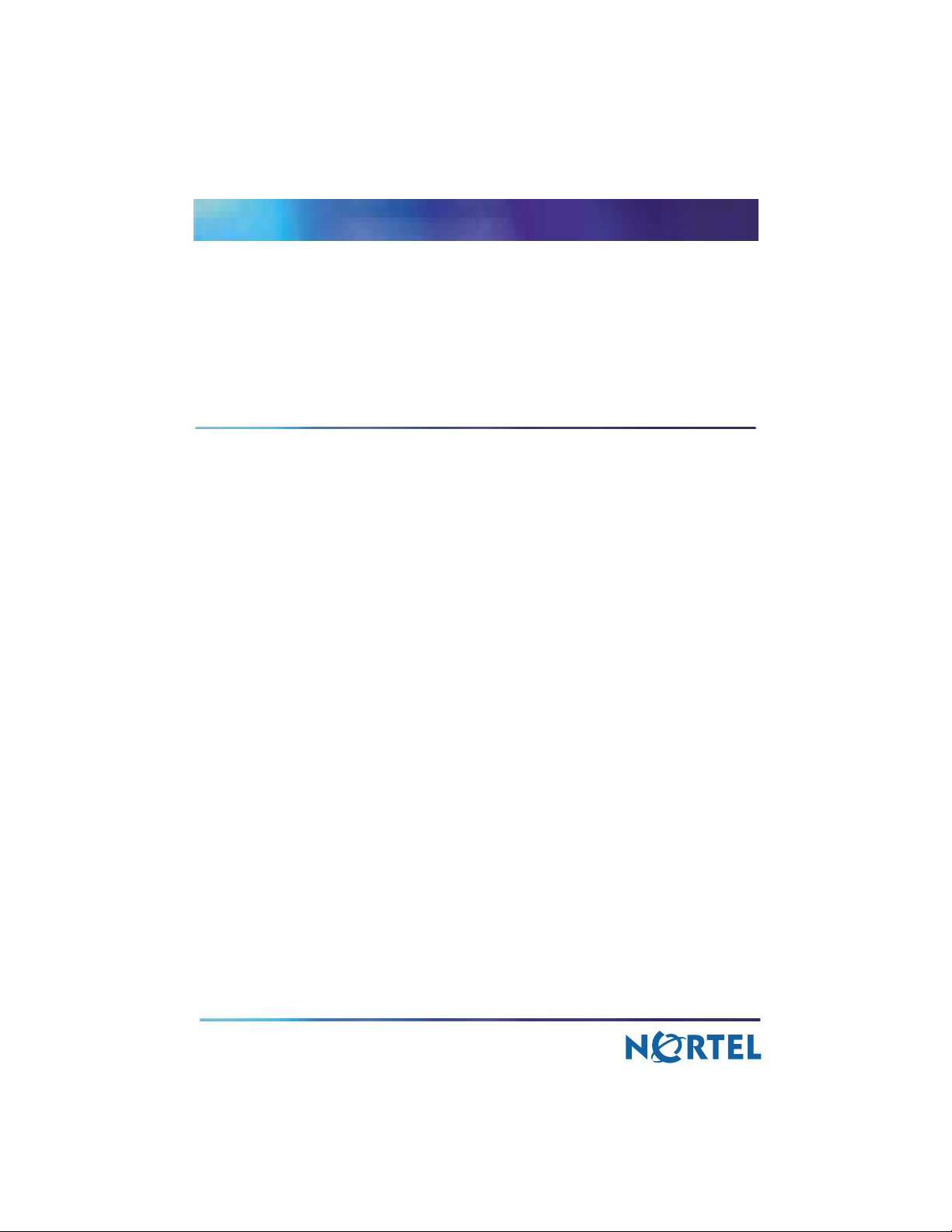
NN42020-310
Multimedia Communication Portfolio
Multimedia Communication Server
2-server Sun Fire V210 (RoHS) Solaris Installation and
Commissioning Guide
MCS 5100 3.5 Standard 1.0 June 2006
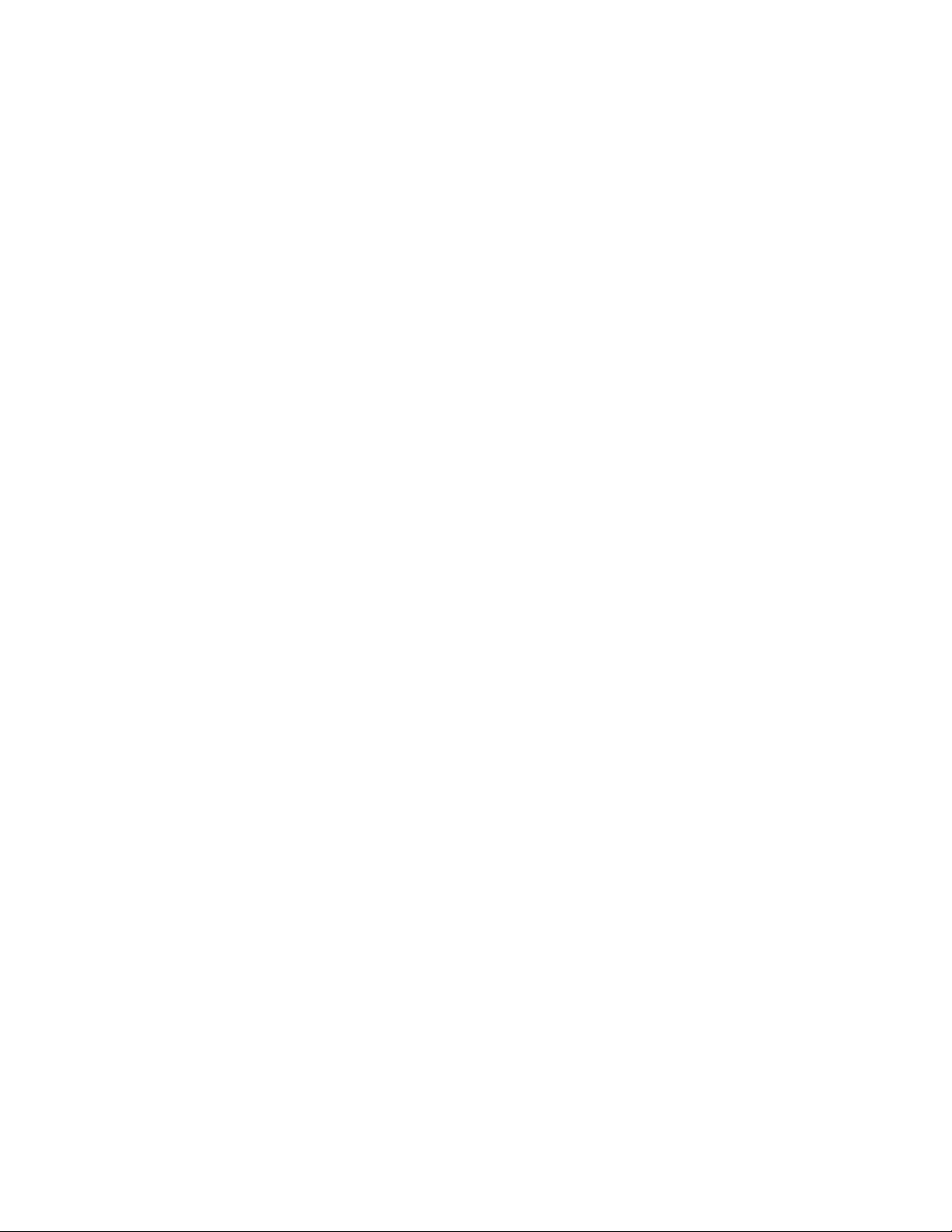
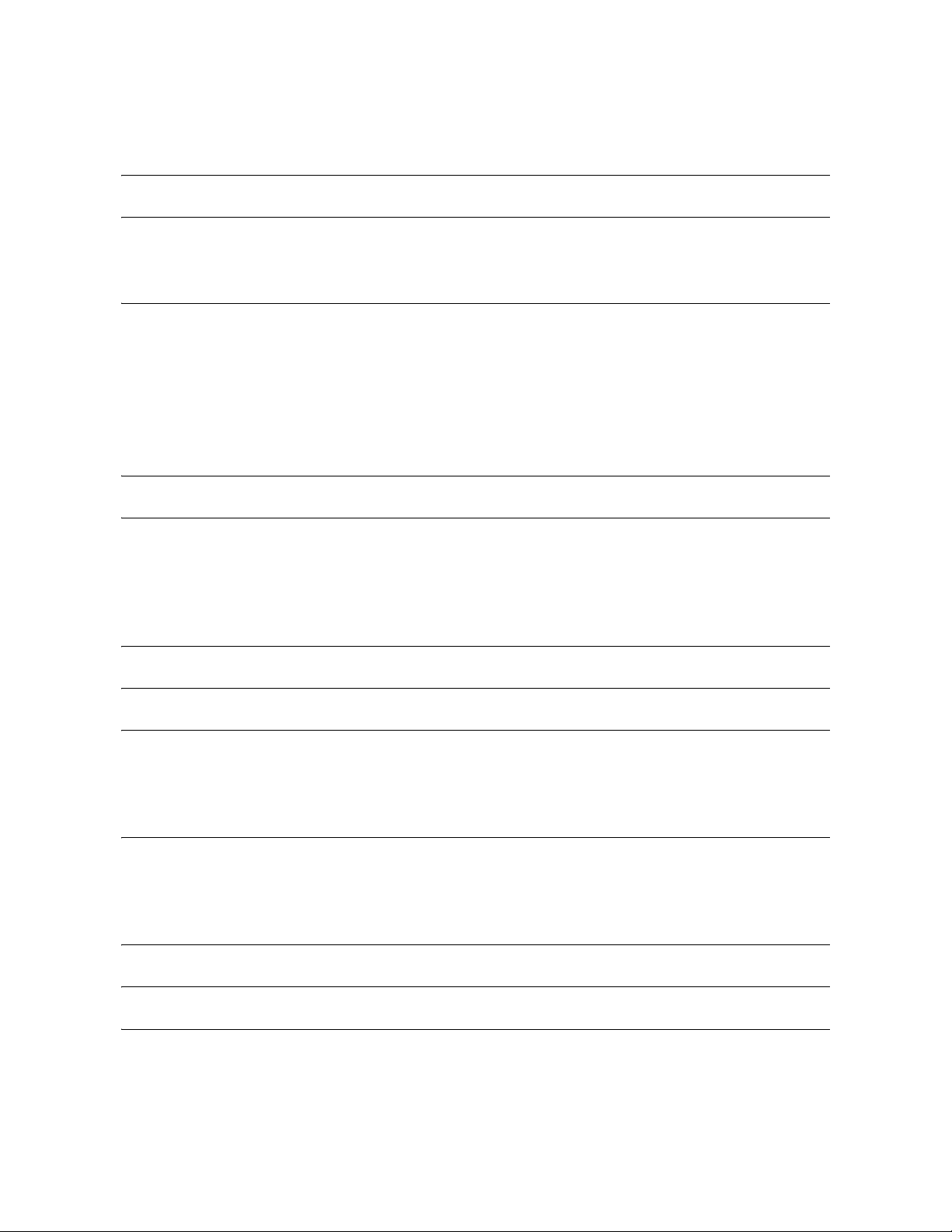
Copyright © Nortel Networks Limited 2006
3
Contents
How to get help . . . . . . . . . . . . . . . . . . . . . . . . . . . . . . . . . . . . . . . . . . . . . . . .9
Overview . . . . . . . . . . . . . . . . . . . . . . . . . . . . . . . . . . . . . . . . . . . . . . . . . . . .11
Restrictions and limitations . . . . . . . . . . . . . . . . . . . . . . . . . . . . . . . . . . . . . .13
MCS 5100 documentation . . . . . . . . . . . . . . . . . . . . . . . . . . . . . . . . . . . . . . . 14
Before you start the installation . . . . . . . . . . . . . . . . . . . . . . . . . . . . . . . . .17
Prerequisites . . . . . . . . . . . . . . . . . . . . . . . . . . . . . . . . . . . . . . . . . . . . . . . . .17
Acronyms . . . . . . . . . . . . . . . . . . . . . . . . . . . . . . . . . . . . . . . . . . . . . . . . . . .18
Key stroke symbols . . . . . . . . . . . . . . . . . . . . . . . . . . . . . . . . . . . . . . . . . . . .19
Text conventions used in this document . . . . . . . . . . . . . . . . . . . . . . . . . . . .19
Server configuration . . . . . . . . . . . . . . . . . . . . . . . . . . . . . . . . . . . . . . . . . . .20
Loading disks . . . . . . . . . . . . . . . . . . . . . . . . . . . . . . . . . . . . . . . . . . . . . . . .20
Minimum and recommended requirements for customer-provided PC . 23
Setting up the baseline hardware . . . . . . . . . . . . . . . . . . . . . . . . . . . . . . . .25
Baseline hardware . . . . . . . . . . . . . . . . . . . . . . . . . . . . . . . . . . . . . . . . . . . . 25
Setting up rack to mount hardware . . . . . . . . . . . . . . . . . . . . . . . . . . . . . . . .27
Connecting the Sun Fire V210 server to the layer-2 switch . . . . . . . . . . . . .28
Connecting the Sun Fire V210 server to the MRV LX terminal server . . . . .30
Installing and accessing the MRV LX-4000 series terminal server . . . . . 33
Powering on the servers . . . . . . . . . . . . . . . . . . . . . . . . . . . . . . . . . . . . . . .45
Installing Disks 1 to 3 . . . . . . . . . . . . . . . . . . . . . . . . . . . . . . . . . . . . . . . . . .47
Installing CD1 . . . . . . . . . . . . . . . . . . . . . . . . . . . . . . . . . . . . . . . . . . . . . . . .47
Installing CD2 . . . . . . . . . . . . . . . . . . . . . . . . . . . . . . . . . . . . . . . . . . . . . . . .52
Installing CD3 . . . . . . . . . . . . . . . . . . . . . . . . . . . . . . . . . . . . . . . . . . . . . . . .53
Installing Disk 4 . . . . . . . . . . . . . . . . . . . . . . . . . . . . . . . . . . . . . . . . . . . . . . .55
Database/Accounting/Management server (DBSvr, AcctMgr, MgmtSvr) . . . 55
Application servers (SIP Application Module, IPCM, Web Client Manager,
Provisioning Module) . . . . . . . . . . . . . . . . . . . . . . . . . . . . . . . . . . . . . . .60
Installing Disk 5 (all servers) . . . . . . . . . . . . . . . . . . . . . . . . . . . . . . . . . . . .65
Enabling or disabling the automatic mount . . . . . . . . . . . . . . . . . . . . . . . .67
Installing Disk 6 (MgmtSvr/AcctMgr only) . . . . . . . . . . . . . . . . . . . . . . . . .69
MCS 2-server Sun Fire V210 (RoHS) Solaris Installation and Commissioning Guide
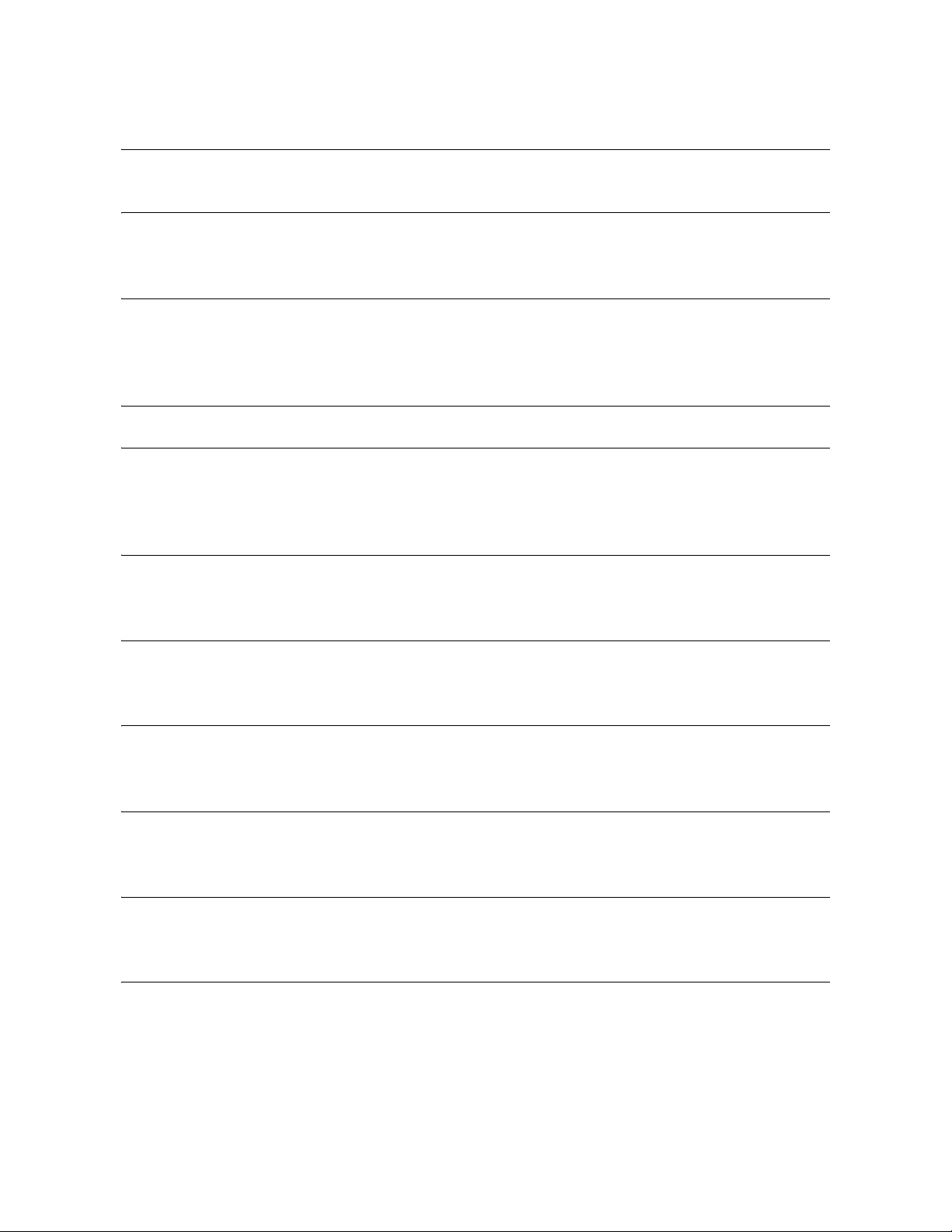
Copyright © Nortel Networks Limited 2006
4
Installing Oracle 9.2.0.4 on the database server . . . . . . . . . . . . . . . . . . . . 71
Installing Oracle 9.2.0.4 . . . . . . . . . . . . . . . . . . . . . . . . . . . . . . . . . . . . . . . .71
Deploying the initial database load . . . . . . . . . . . . . . . . . . . . . . . . . . . . . . . 75
Prerequisites . . . . . . . . . . . . . . . . . . . . . . . . . . . . . . . . . . . . . . . . . . . . . . . . .75
Deploying the MCS database load (imssipdb) . . . . . . . . . . . . . . . . . . . . . . . 75
Deploying and starting the Sysmgr . . . . . . . . . . . . . . . . . . . . . . . . . . . . . . .77
Prerequisites . . . . . . . . . . . . . . . . . . . . . . . . . . . . . . . . . . . . . . . . . . . . . . . . .77
Deploying and starting the Sysmgr . . . . . . . . . . . . . . . . . . . . . . . . . . . . . . . .77
Sysmgr deployment verification . . . . . . . . . . . . . . . . . . . . . . . . . . . . . . . . . .79
Registering your license key . . . . . . . . . . . . . . . . . . . . . . . . . . . . . . . . . . . .81
Installing and launching the System Management Console . . . . . . . . . . .97
Prerequisites . . . . . . . . . . . . . . . . . . . . . . . . . . . . . . . . . . . . . . . . . . . . . . . . .97
Installing the System Management Console . . . . . . . . . . . . . . . . . . . . . . . . .97
Launching the System Management Console . . . . . . . . . . . . . . . . . . . . . . .98
Adding a server . . . . . . . . . . . . . . . . . . . . . . . . . . . . . . . . . . . . . . . . . . . . . . 103
Prerequisites . . . . . . . . . . . . . . . . . . . . . . . . . . . . . . . . . . . . . . . . . . . . . . . .103
Adding a server . . . . . . . . . . . . . . . . . . . . . . . . . . . . . . . . . . . . . . . . . . . . . . 103
Adding and configuring the Accounting Module . . . . . . . . . . . . . . . . . . .105
Prerequisites . . . . . . . . . . . . . . . . . . . . . . . . . . . . . . . . . . . . . . . . . . . . . . . .105
Procedures . . . . . . . . . . . . . . . . . . . . . . . . . . . . . . . . . . . . . . . . . . . . . . . . .105
Adding and configuring the SIP Application Module . . . . . . . . . . . . . . .109
Prerequisites . . . . . . . . . . . . . . . . . . . . . . . . . . . . . . . . . . . . . . . . . . . . . . . .109
Procedures . . . . . . . . . . . . . . . . . . . . . . . . . . . . . . . . . . . . . . . . . . . . . . . . .109
Adding and configuring the IP Client Manager . . . . . . . . . . . . . . . . . . . . 121
Prerequisites . . . . . . . . . . . . . . . . . . . . . . . . . . . . . . . . . . . . . . . . . . . . . . . .121
Procedures . . . . . . . . . . . . . . . . . . . . . . . . . . . . . . . . . . . . . . . . . . . . . . . . .121
Installing the UFTP BaseSoftware . . . . . . . . . . . . . . . . . . . . . . . . . . . . . . .127
Prerequisites . . . . . . . . . . . . . . . . . . . . . . . . . . . . . . . . . . . . . . . . . . . . . . . .127
Add the UFTP to the System Management Console . . . . . . . . . . . . . . . . .127
Configuring the Provisioning Module . . . . . . . . . . . . . . . . . . . . . . . . . . . . 129
Prerequisites . . . . . . . . . . . . . . . . . . . . . . . . . . . . . . . . . . . . . . . . . . . . . . . .129
Procedures . . . . . . . . . . . . . . . . . . . . . . . . . . . . . . . . . . . . . . . . . . . . . . . . .129
NN42020-310 MCS 5100 3.5 Standard 1.0 June 2006
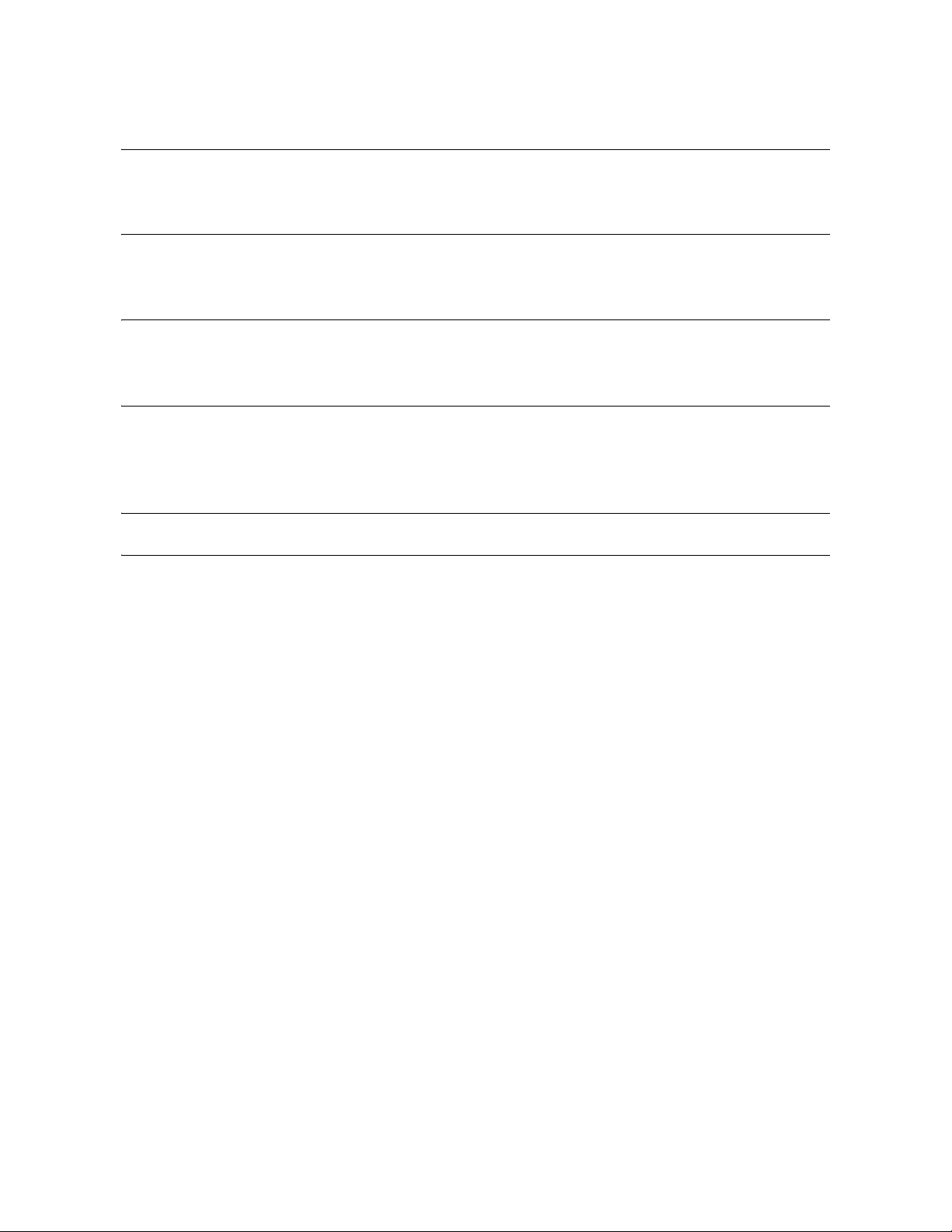
Copyright © Nortel Networks Limited 2006
5
Adding and configuring the Web Client Manager . . . . . . . . . . . . . . . . . .135
Prerequisites . . . . . . . . . . . . . . . . . . . . . . . . . . . . . . . . . . . . . . . . . . . . . . . .135
Procedures . . . . . . . . . . . . . . . . . . . . . . . . . . . . . . . . . . . . . . . . . . . . . . . . .135
Installing and configuring the Oracle Monitor . . . . . . . . . . . . . . . . . . . . .141
Prerequisites . . . . . . . . . . . . . . . . . . . . . . . . . . . . . . . . . . . . . . . . . . . . . . . .141
Procedures . . . . . . . . . . . . . . . . . . . . . . . . . . . . . . . . . . . . . . . . . . . . . . . . .141
Installing the iPlanet Monitor . . . . . . . . . . . . . . . . . . . . . . . . . . . . . . . . . . . 149
Prerequisites . . . . . . . . . . . . . . . . . . . . . . . . . . . . . . . . . . . . . . . . . . . . . . . .149
Procedures . . . . . . . . . . . . . . . . . . . . . . . . . . . . . . . . . . . . . . . . . . . . . . . . .149
Verification procedures . . . . . . . . . . . . . . . . . . . . . . . . . . . . . . . . . . . . . . .163
Verifying Server1 (DBSvr/MgmtSvr/AcctMgr) . . . . . . . . . . . . . . . . . . . . . . .163
Verifying Server2 (application server) . . . . . . . . . . . . . . . . . . . . . . . . . . . . . 165
Verifying the database load (imssipdb) deployment . . . . . . . . . . . . . . . . . .167
Deploying the PC Client . . . . . . . . . . . . . . . . . . . . . . . . . . . . . . . . . . . . . . .169
Reloading IP addresses after system installation . . . . . . . . . . . . . . . . . .171
MCS 2-server Sun Fire V210 (RoHS) Solaris Installation and Commissioning Guide
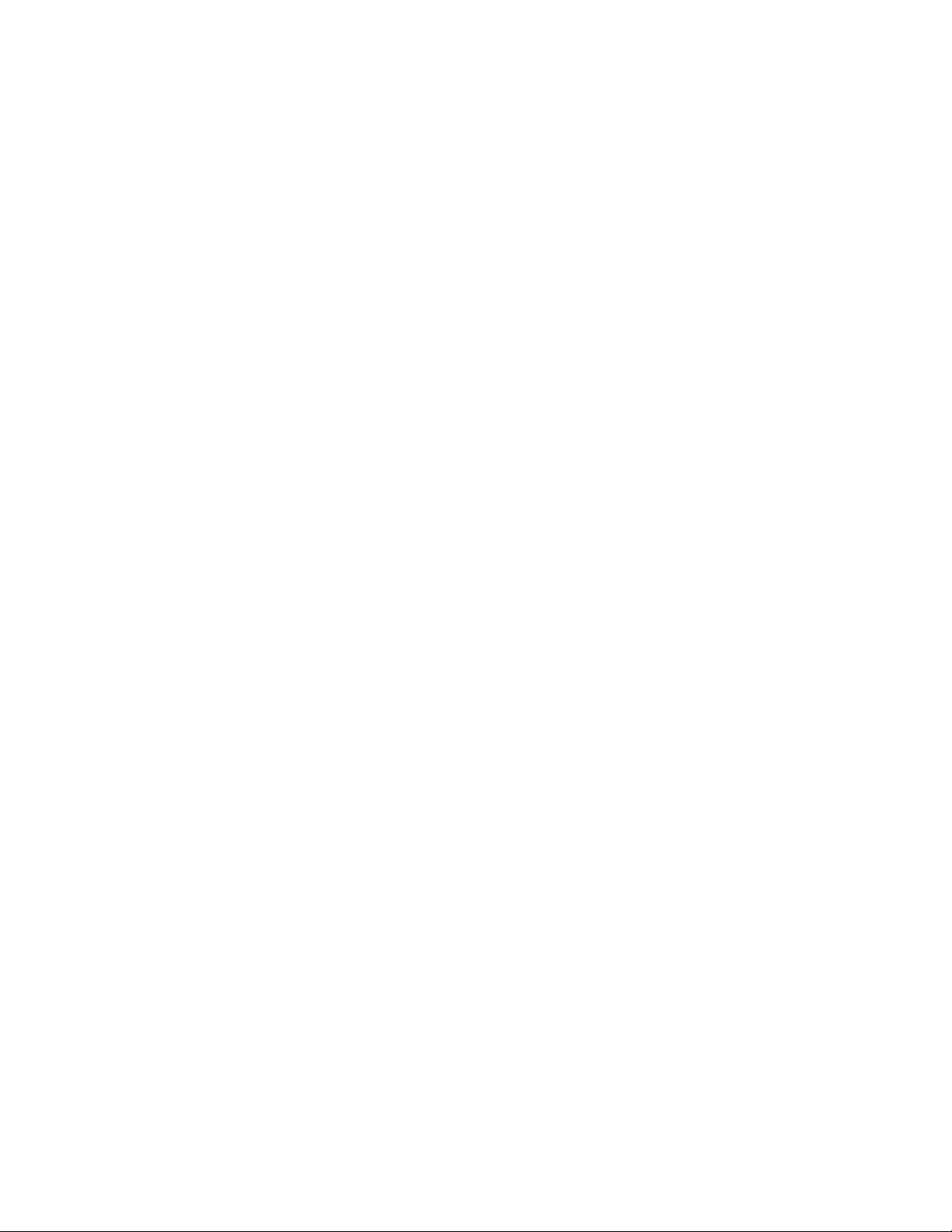
Copyright © Nortel Networks Limited 2006
6
NN42020-310 MCS 5100 3.5 Standard 1.0 June 2006
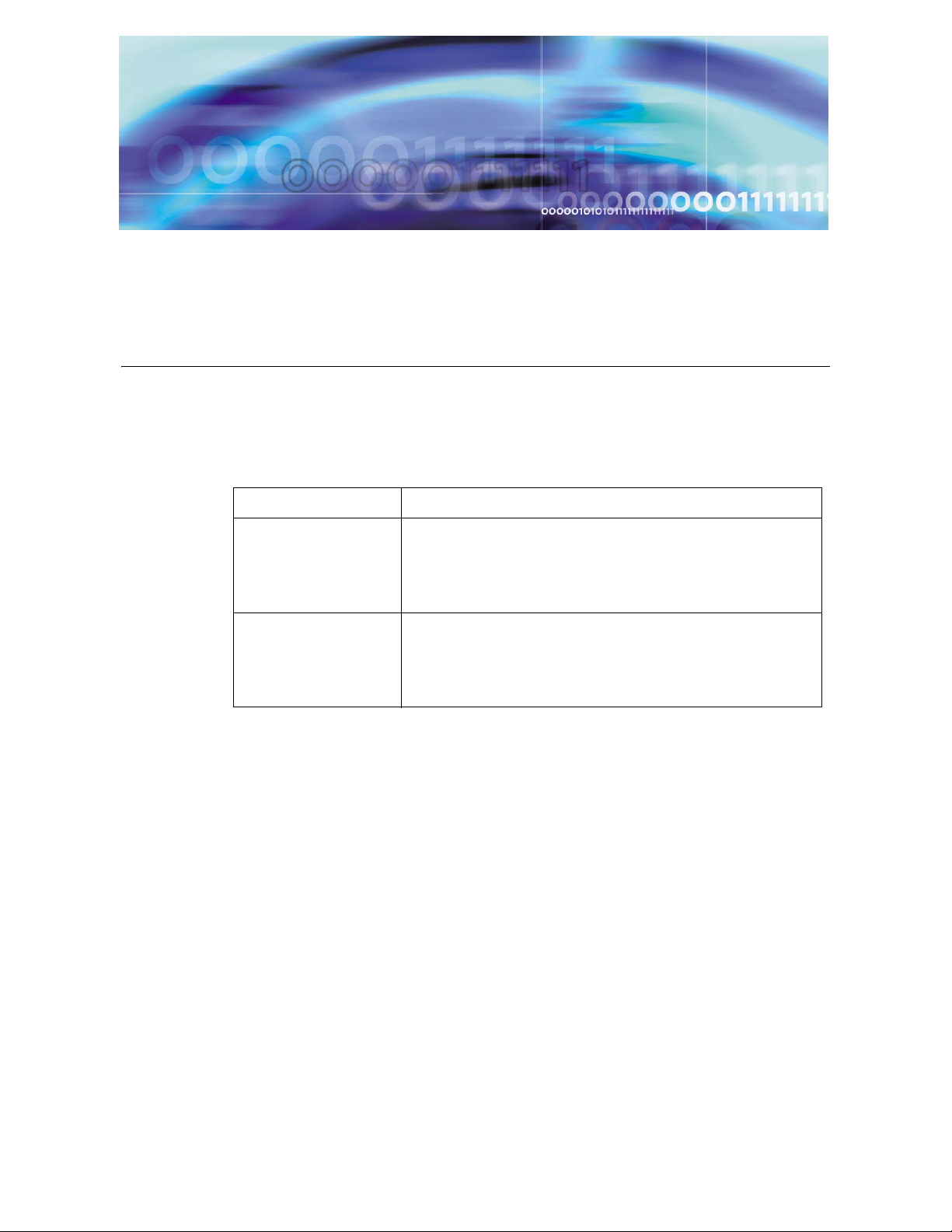
Copyright © Nortel Networks Limited 2006
Finding the latest updates on the Nortel
Web site
The content of this documentation was current at the time the product was released.
To check for updates to the latest documentation and software for MCS 5100, click
one of the following links:
Link to Takes you directly to the
Latest Software Nortel page for MCS 5100 software located at
www130.nortelnetworks.com/cgi-bin/eserv/cs/main.js
p?cscat=SOFTWARE&resetFilter=1&tranProduct=12
482
Latest
Documentation
Nortel page for MCS 5100 documentation located at
www130.nortelnetworks.com/cgi-bin/eserv/cs/main.js
p?cscat=DOCUMENTATION&resetFilter=1&tranPro
duct=12482
MCS 2-server Sun Fire V210 (RoHS) Solaris Installation and Commissioning Guide
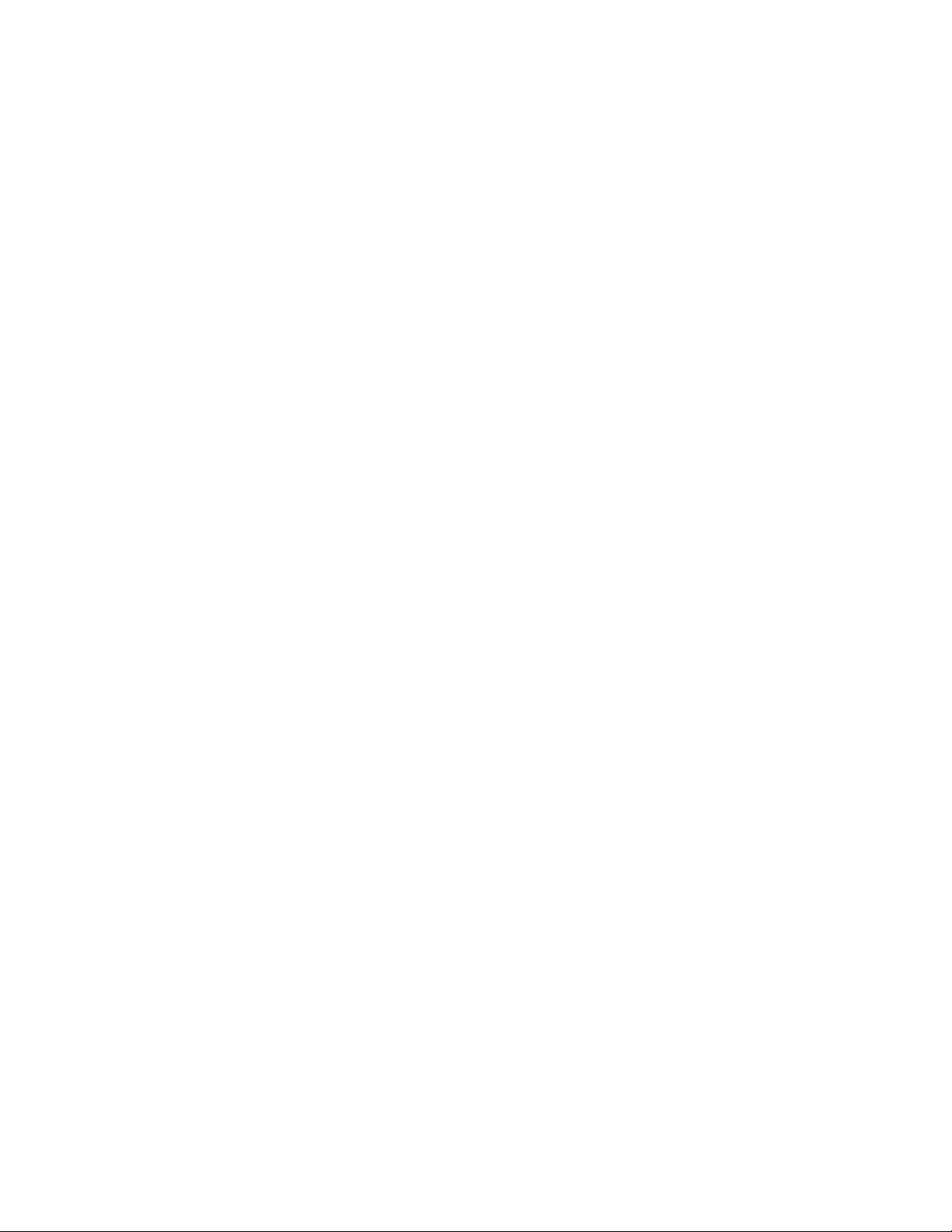
Copyright © Nortel Networks Limited 2006
8
NN42020-310 MCS 5100 3.5 Standard 1.0 June 2006
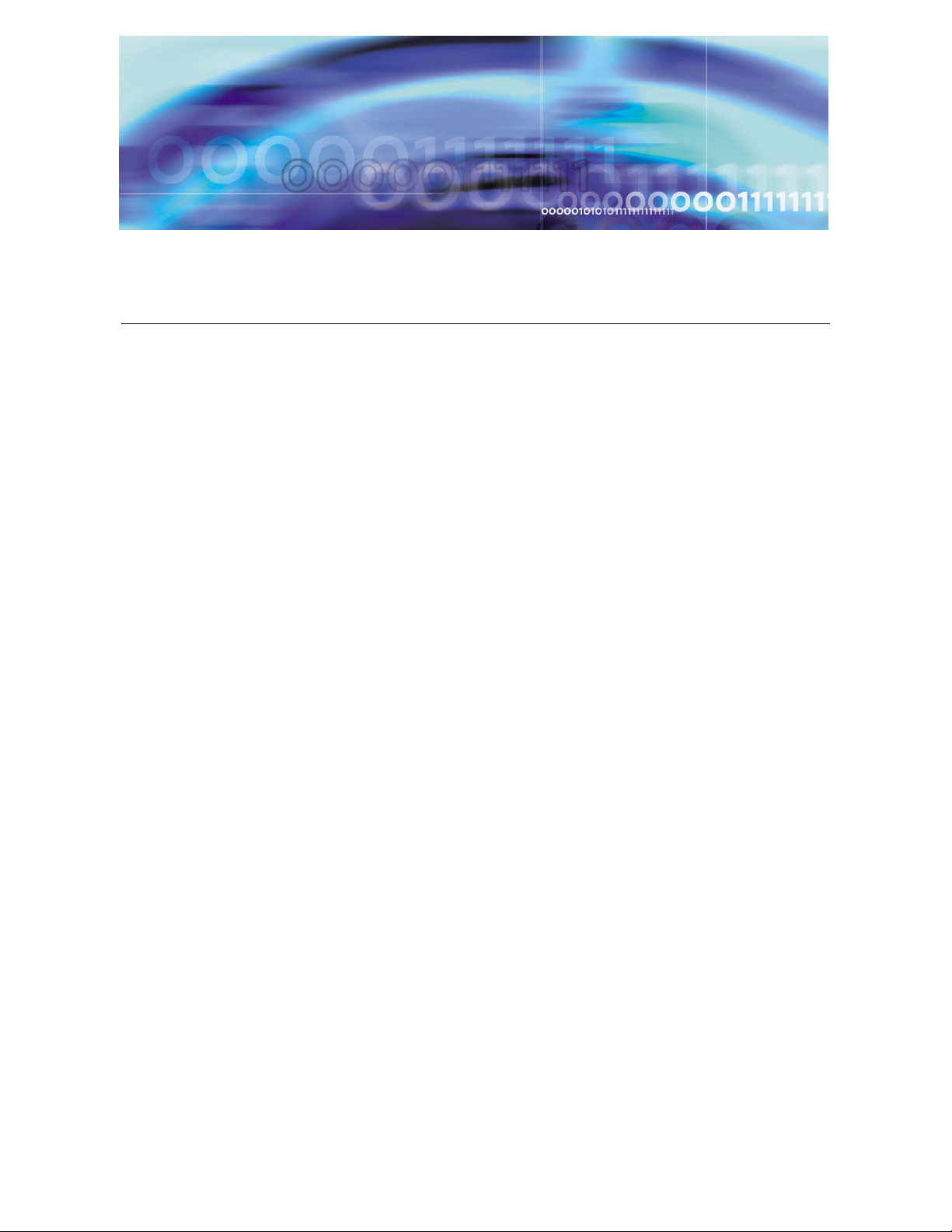
Copyright © Nortel Networks Limited 2006
How to get help
This section explains how to get help for Nortel products and services.
Getting help from the Nortel web site
The best way to get technical support for Nortel products is from the Nortel
Technical Support web site:
www.nortel.com/support
This site provides quick access to software, documentation, bulletins, and
tools to address issues with Nortel products. From this site, you can:
• download software, documentation, and product bulletins
• search the Technical Support Web site and the Nortel Knowledge
Base for answers to technical issues
• sign up for automatic notification of new software and
documentation for Nortel equipment
• open and manage technical support cases
Getting help over the phone from a Nortel Solutions Center
If you do not find the information you require on the Nortel Technical
Support web site, and you have a Nortel support contract, you can also get
help over the phone from a Nortel Solutions Center.
In North America, call 1-800-4NORTEL (1-800-466-7835).
Outside North America, go to the following web site to obtain the phone
number for your region:
www.nortel.com/callus
MCS 2-server Sun Fire V210 (RoHS) Solaris Installation and Commissioning Guide
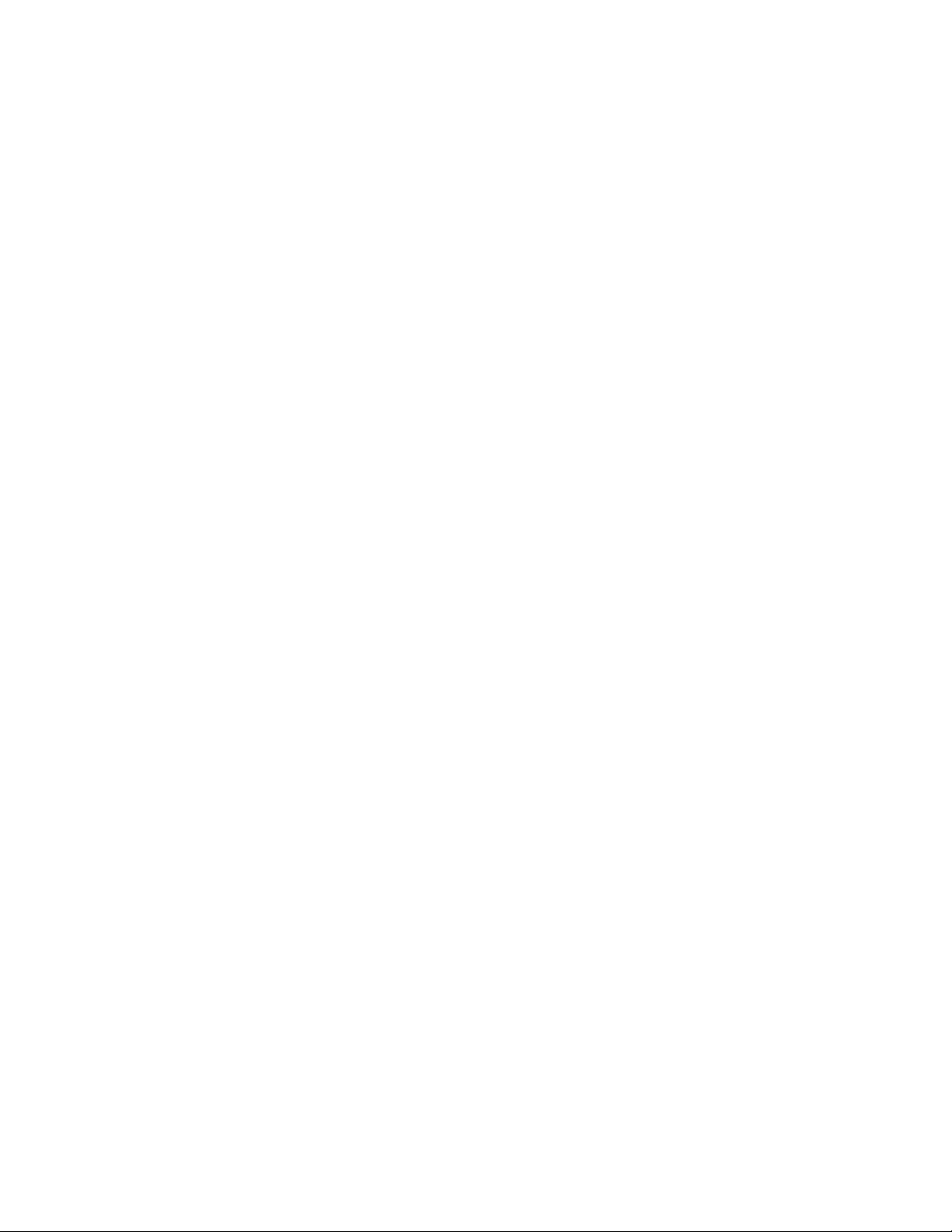
Copyright © Nortel Networks Limited 2006
Getting help from a specialist by using an Express Routing Code
To access some Nortel Technical Solutions Centers, you can use an Express
Routing Code (ERC) to quickly route your call to a specialist in your Nortel
product or service. To locate the ERC for your product or service, go to:
www.nortel.com/erc
Getting help through a Nortel distributor or reseller
If you purchased a service contract for your Nortel product from a distributor
or authorized reseller, contact the technical support staff for that distributor or
reseller.
10
NN42020-310 MCS 5100 3.5 Standard 1.0 June 2006
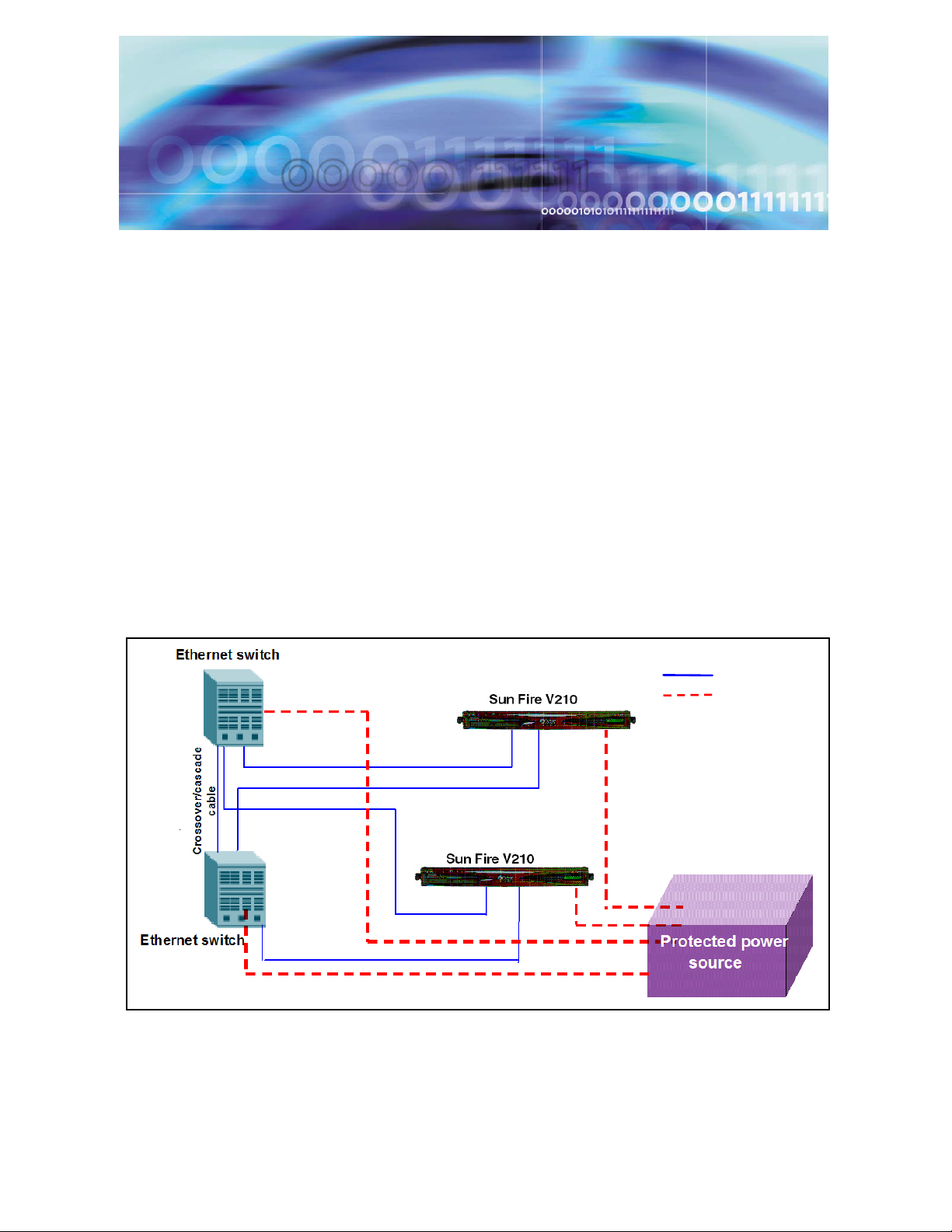
Copyright © Nortel Networks Limited 2006
Overview
The MCS 2-server Sun Fire* V210 Solaris system is a small-scale
version of the Multimedia Communication Portfolio (MCP) system,
geared towards an environment with a maximum of 250 subscribers.
This system allows more effective cost management for smaller-sized
enterprises.
This document describes the installation of the 2-server Sun Fire V210
Solaris system.
The 2-server Sun Fire V210 Solaris system must be connected to a
100-MB full-duplex Ethernet switch. The IP configuration consists of
one public IP address. The following figures show the possible network
configurations.
Figure 1 2-server network with redundant Ethernet switches
100 BT
Power cable
MCS 2-server Sun Fire V210 (RoHS) Solaris Installation and Commissioning Guide
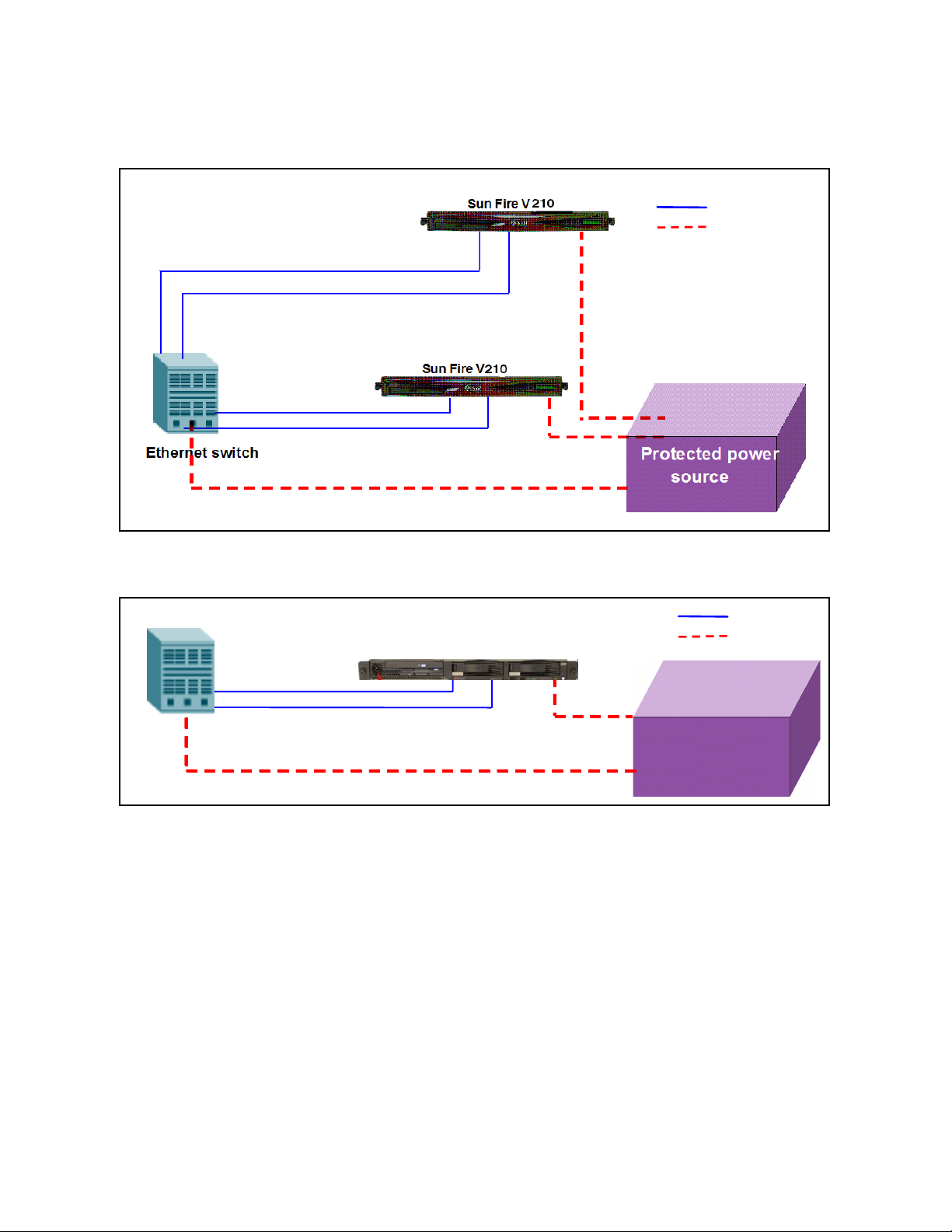
Copyright © Nortel Networks Limited 2006
12
Figure 2 2-server network with single Ethernet switch
100 BT
Power cable
Figure 3 2-server network MAS Ad hoc audio conferencing with single Ethernet
switch
Ethernet Switch
Ethernet Switch
100 BT
IBM X305
IBM X305
IBM X336
Protected Power
Protected Power
Protected Power
Source
Source
Source
Power cable
The rest of this document will refer to the example data in the figure that
follows. Print and refer to this example while executing this installation.
Print and complete the CSI datasheet with your own configuration to
assist in executing this installation. Configure the pc you are using for
management services with an IP address that is in the same subnet of
the IP address range used for the Sun Fire V210.
NN42020-310 MCS 5100 3.5 Standard 1.0 June 2006
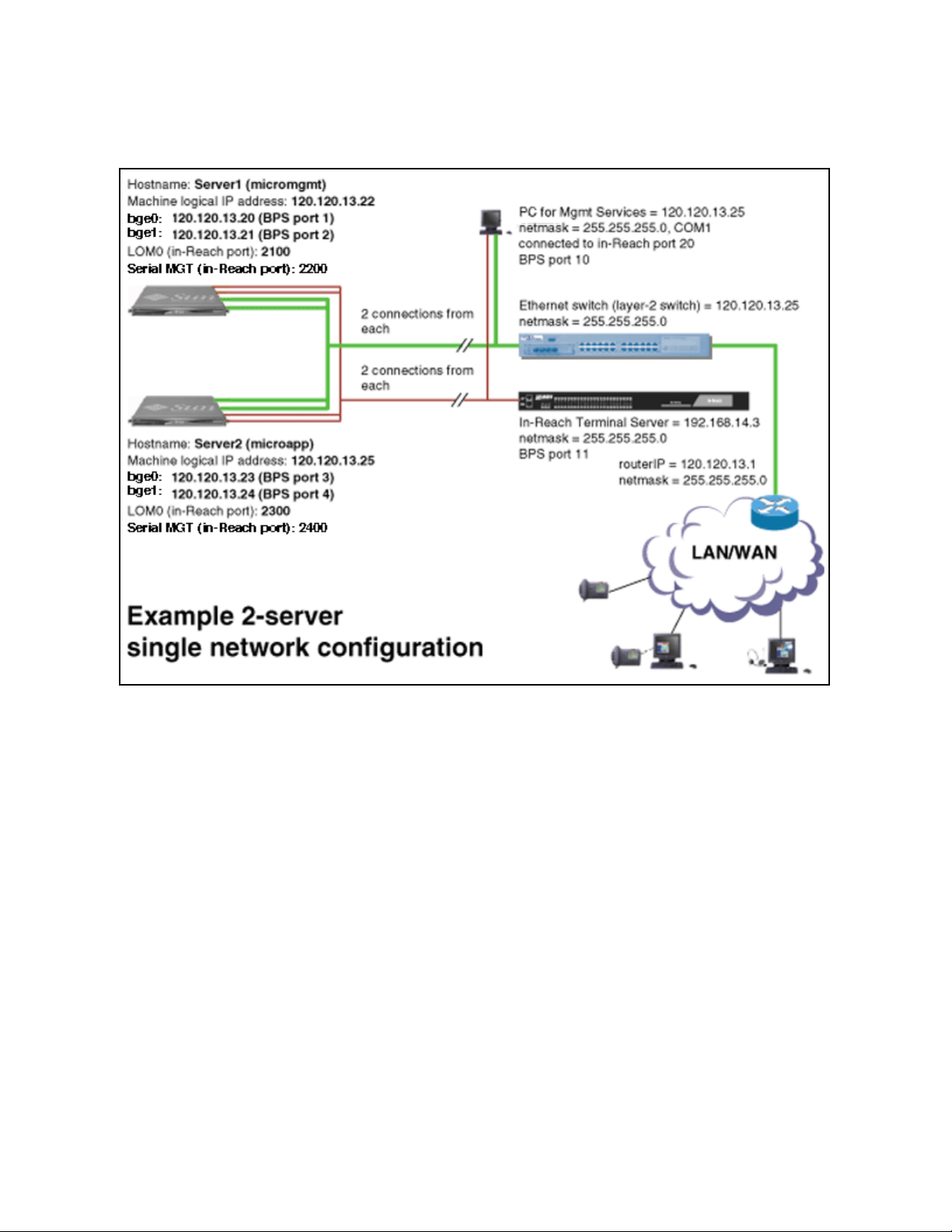
Copyright © Nortel Networks Limited 2006
13
Figure 4 Example of 2-server Sun Fire V210 Solaris system configuration
Restrictions and limitations
The 2-server V210 Solaris system is non-redundant. Since redundancy
is not built into the system, a server failure will result in the loss of
services. The 2-server V210 Solaris system has a mirrored disk. In the
event of a disk failure, the failed disk should be replaced as soon as
possible. The 2-server V210 Solaris system has the following
limitations:
• The system supports a maximum of 250 subscribers.
• Supported conference ports consist of 30 G.711 or 10 G.729.
• Only Ethernet interfaces 0 and 1 are supported.
• The system does not support live upgrades.
• System maintenance, starting, or stopping of components is not
supported while the system is live. Doing any maintenance while the
system is live may have adverse effects on call processing.
• Two-server-to-four-server migration is not supported.
MCS 2-server Sun Fire V210 (RoHS) Solaris Installation and Commissioning Guide
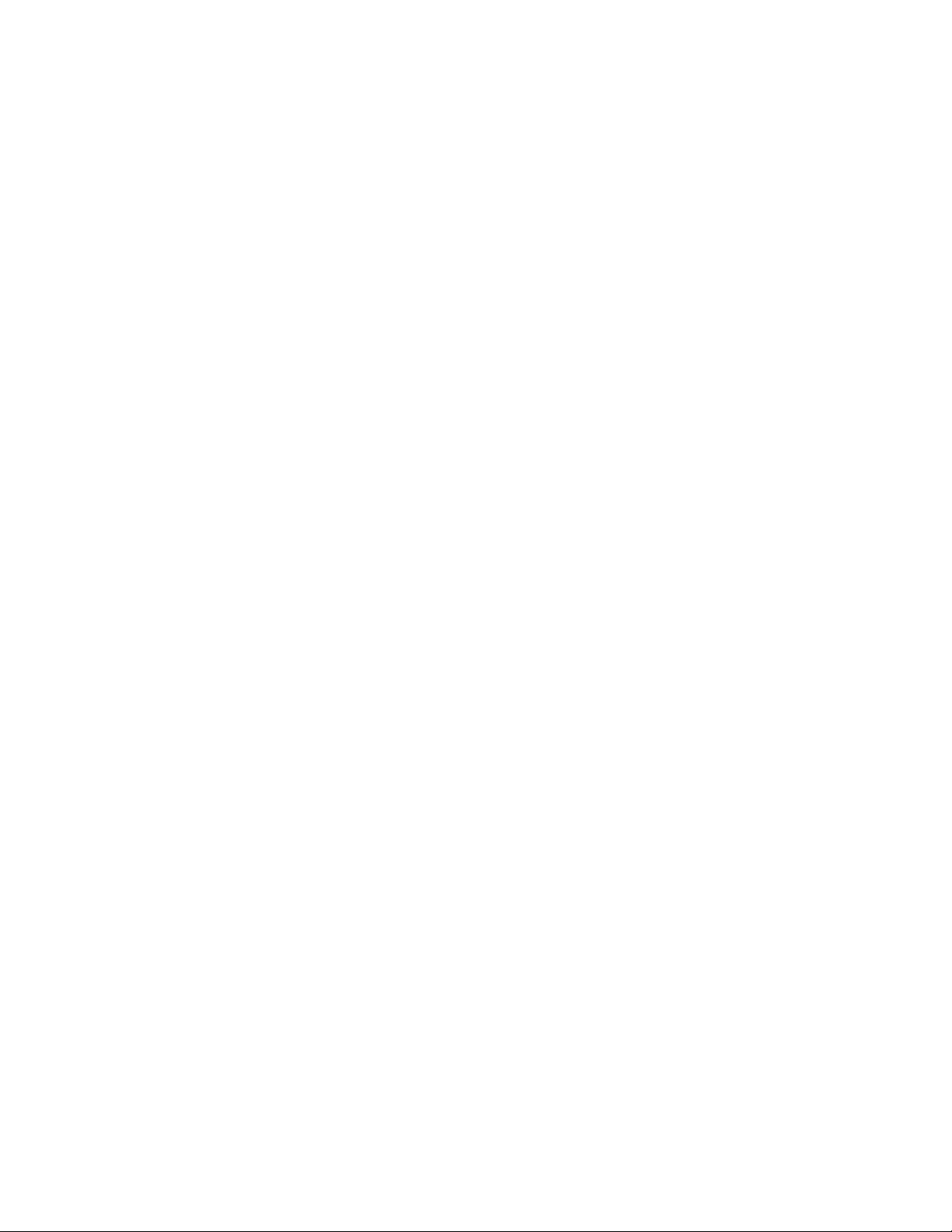
Copyright © Nortel Networks Limited 2006
MCS 5100 documentation
Refer to the MCS 5100 Network Deployment and Engineering Guide,
NN10313-191, that accompanies the MCS 5100 product and to your
customer-specific information (CSI) datasheet for your system
requirements.
For more information on component installation and commissioning
tasks, refer to the specific component documentation:
• MCS 5100 Accounting Module Basics, NN10279-111
• MCS 5100 SIP Application Module Basics, NN10259-111
• MCS 5100 Database Module Basics, NN10267-111
• MCS 5100 Management Module Basics, NN10268-111
• MCS 5100 Provisioning Module Basics, NN10274-111
• MCS 5100 Provisioning Client User Guide, NN42020-105
• MCS 5100 H.323 Gatekeeper Basics, NN10280-111
• Media Application Server Network Engineering and Deployment
Guide, NN10377-191
14
• MCS 5100 Ad Hoc Audio Conferencing Service Guide,
NN10297-111
• Media Application Server Meet Me Audio Conferencing Service
Guide, NN10303-111
• Media Application Server - Music on Hold Service Guide,
NN10378-113
• Media Application Server Announcements Service Guide,
NN10379-113
• Media Application Server IM Chat Service Guide, NN10380-113
• Media Application Server - Meet Me Audio Conferencing Quick
Reference, NN10283-001
• MCS 5100 IP Client Manager Basics, NN10256-111
• MCS 5100 Web Client Manager Basics, NN10278-111
• MCS 5100 Interworking Guide, NN10372-111
• MCS Backup and Recovery Guide, NN42020-502
• MCS Accounting Common Call Scenarios Reference Guide,
NN10374-800
• Provisioning Enhanced 911 User Guide, NN42020-132
NN42020-310 MCS 5100 3.5 Standard 1.0 June 2006
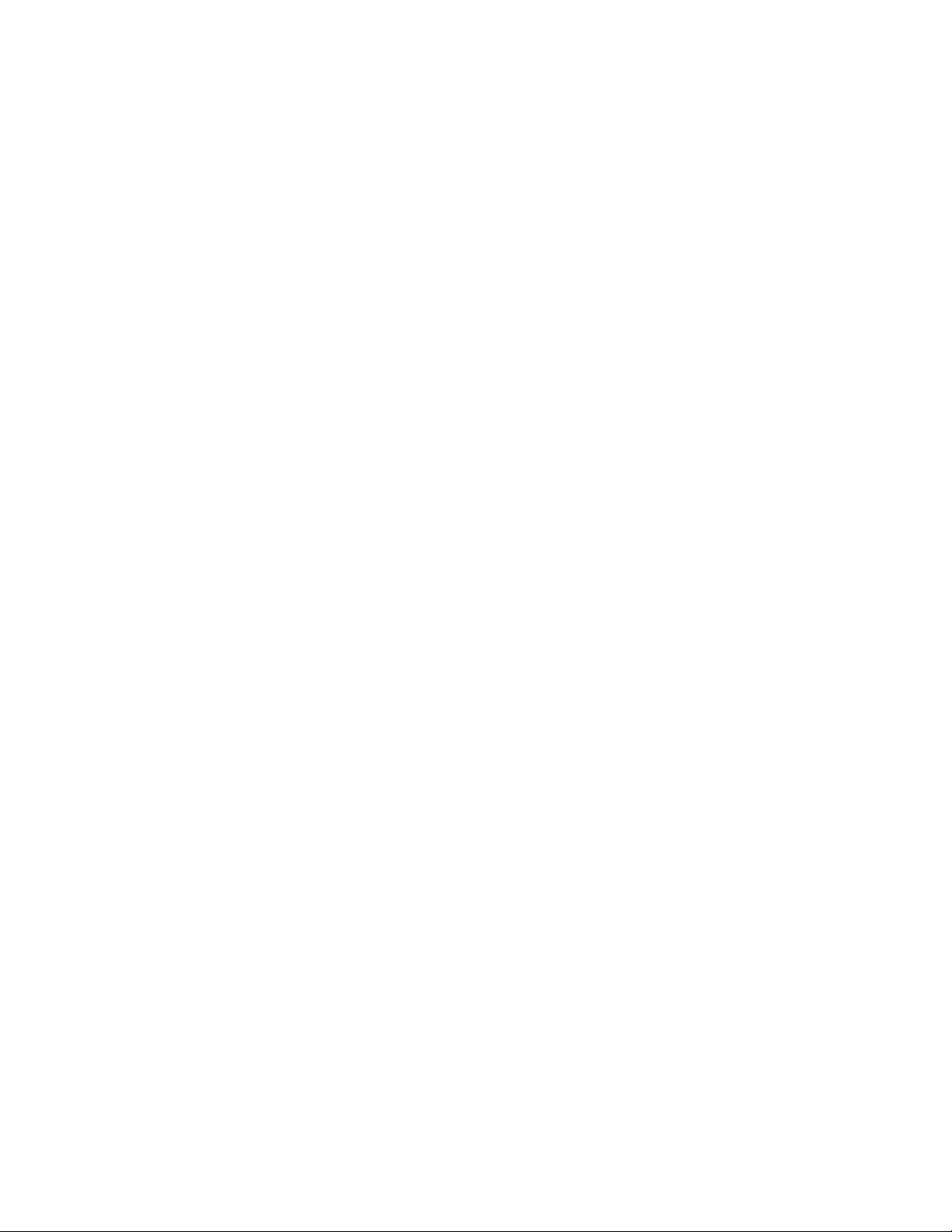
Copyright © Nortel Networks Limited 2006
• MCS 5100 Fault Management: Alarm and Log reference,
NN10385-900
• MCS 5100 Performance Management: OM reference ,
NN10386-700
15
MCS 2-server Sun Fire V210 (RoHS) Solaris Installation and Commissioning Guide
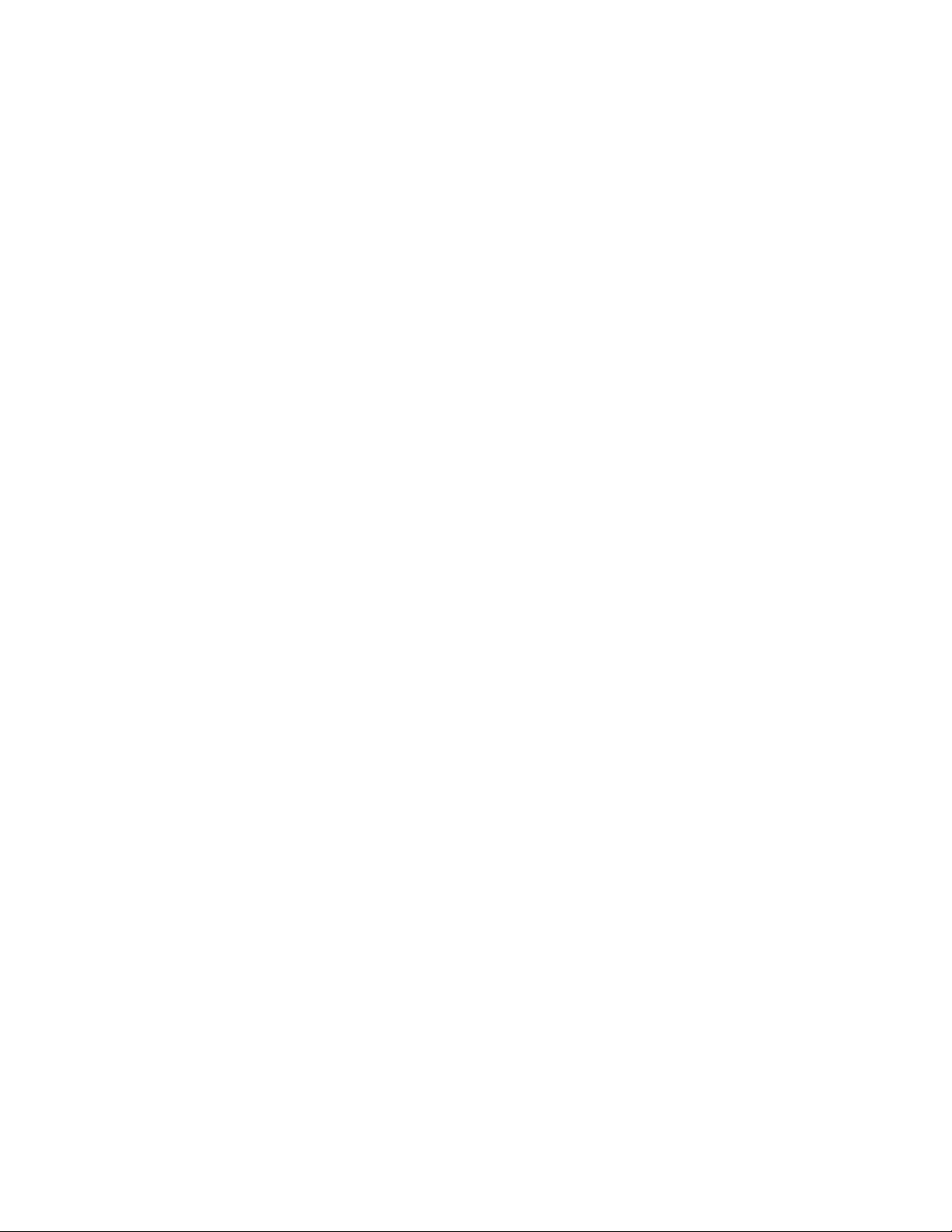
Copyright © Nortel Networks Limited 2006
16
NN42020-310 MCS 5100 3.5 Standard 1.0 June 2006
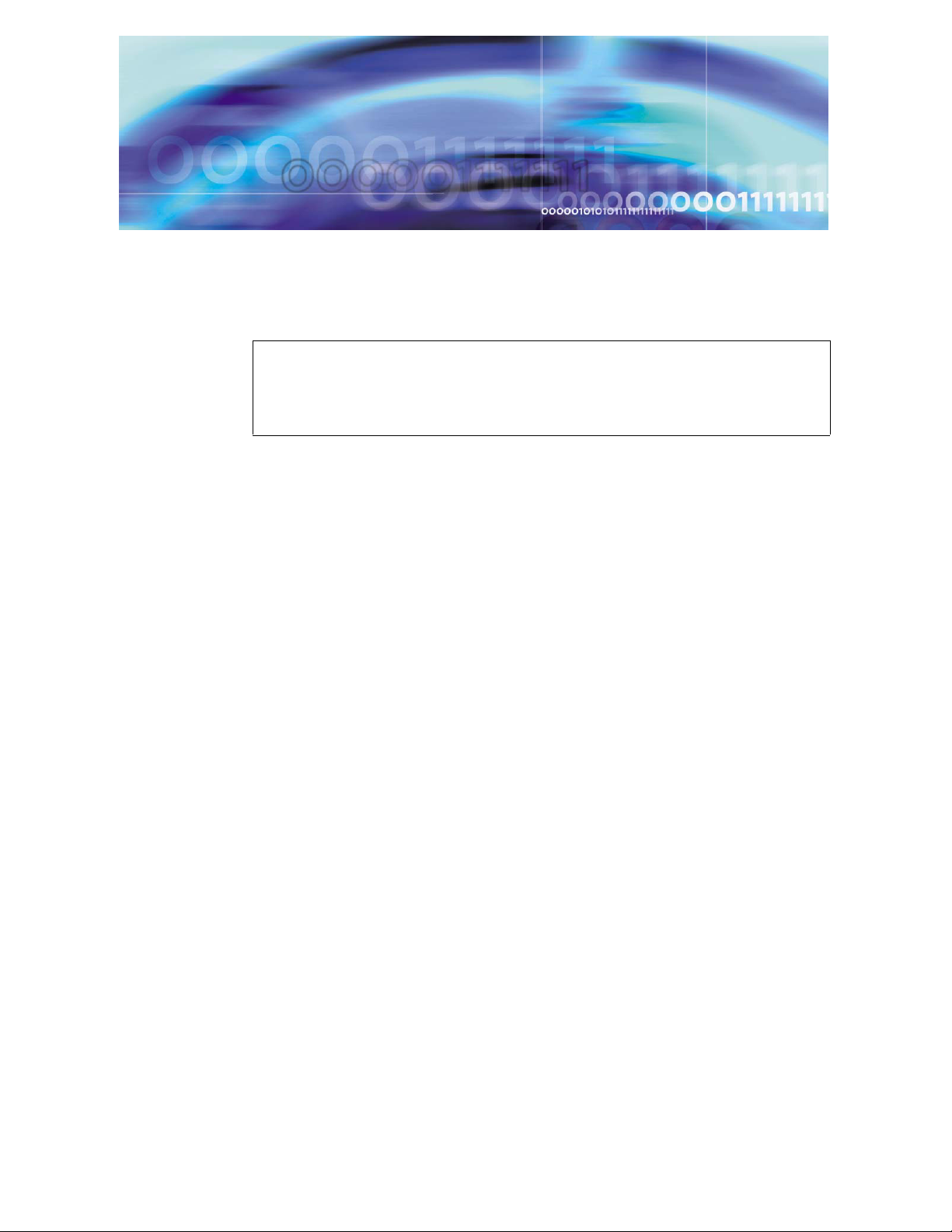
Copyright © Nortel Networks Limited 2006
Before you start the installation
ATTENTION
Make sure you install the latest software loads. Check with your
support team for the correct latest load.
Prerequisites
Have available your completed Customer-Specific Information (CSI)
datasheet. Refer to the MCS 5100 Network Deployment and
Engineering Guide, NN10313-191, that accompanies the MCS product
for CSI and system requirements. Make a copy of the CSI datasheet
from Appendix E of the MCS 5100 Network Deployment and
Engineering Guide (NN10313-191). Fill out the datasheet with relevant
information from your system administrator.
You must have read and understood all the Release Notes before the
installation begins.
Nortel Networks strongly recommends the use of high-speed data
network connectivity for optimum remote service capability. Without
broadband connectivity, remote service options are limited. Nortel
Networks recommends the Contivity Remote Access Solutions for this
function.
Nortel Networks also recommends following standard data center
conventions for having a Universal Power Supply (UPS) as the power
backup for the servers. For more information, refer to the MCS 5100
Network Deployment and Engineering Guide, NN10313-191, which
shows how to connect servers to two different UPS systems for
maximum uptime.
For power over Ethernet in the closet switches, Nortel Networks
recommends use of the Ethernet Switch 460 Power Over LAN layer 2
Ethernet switches.
MCS 2-server Sun Fire V210 (RoHS) Solaris Installation and Commissioning Guide
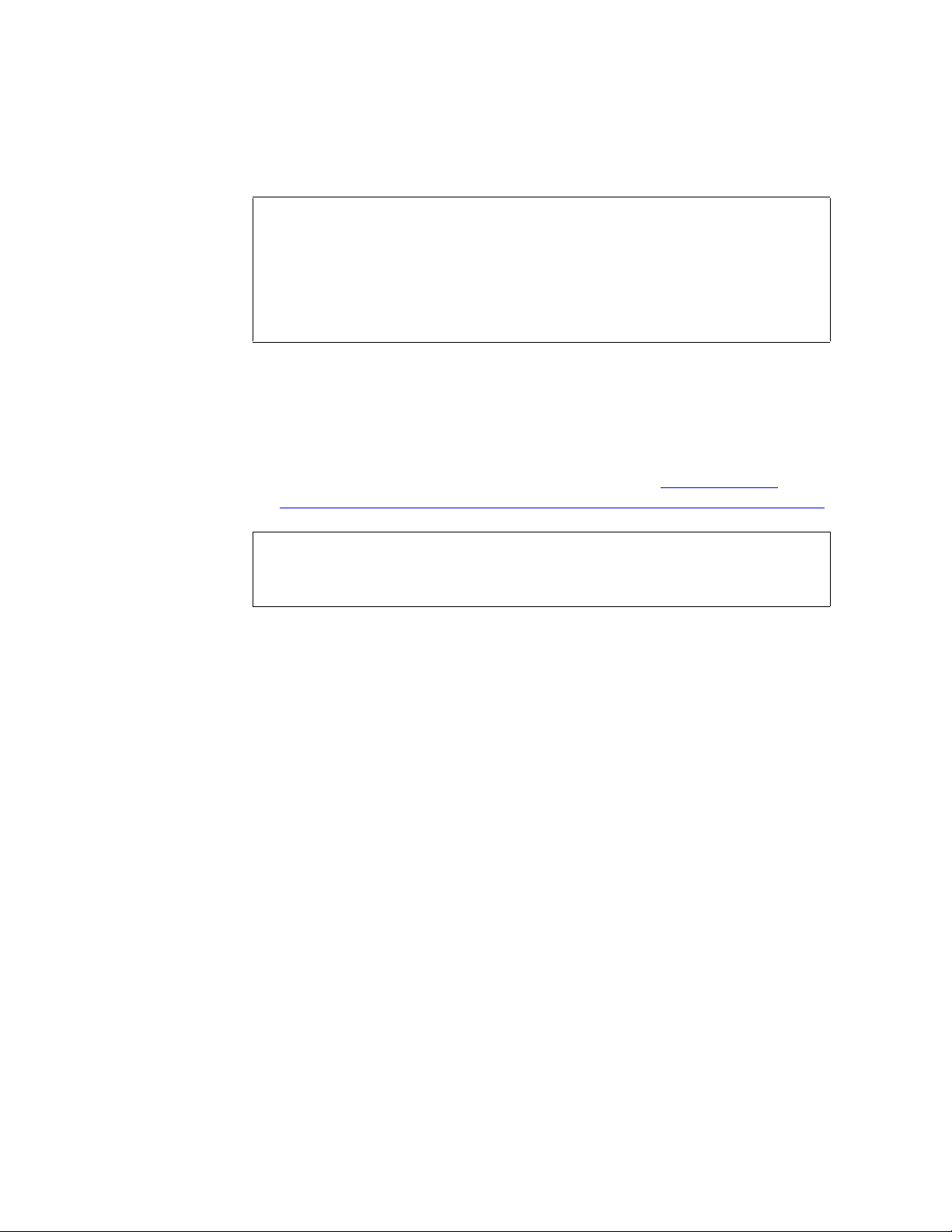
Copyright © Nortel Networks Limited 2006
The procedures in this Guide assume that you are using the PuTTY
VT100 terminal emulator tool.
To set up sessions, download from the web the PuTTY VT100
Emulator, a shareware configurator tool.
Download PuTTY from
www.chiark.greenend.org.uk/~sgtatham/putty/
Provide the following hardware:
• Business Policy Switch 2000 (BPS 2000) or Layer-2 switch
• One (1) cat-5 Ethernet cable that is used to connect the MRV LX
terminal server to the layer-2 switch.
• PC (for management administration). Refer to Minimum and
recommended requirements for customer-provided PC on page 23.
You must have access to the MCS network.
18
ATTENTION
ATTENTION
Acronyms
Make sure
• There are no other maintenance or provisioning activities pending,
and no such activities are planned for the duration of the installation
procedures and follow-up soak period.
• You have a detailed knowledge of your network’s configuration.
• You have proficiency using UNIX operating system commands.
• You have access and privileges to the network.
• You have authority or immediate access to people with authority to
make decisions on any issues that may arise.
The following acronyms are referenced in this document:
• lights out management (LOM)
• Network Time Protocol (NTP)
• customer-specific information (CSI)
NN42020-310 MCS 5100 3.5 Standard 1.0 June 2006
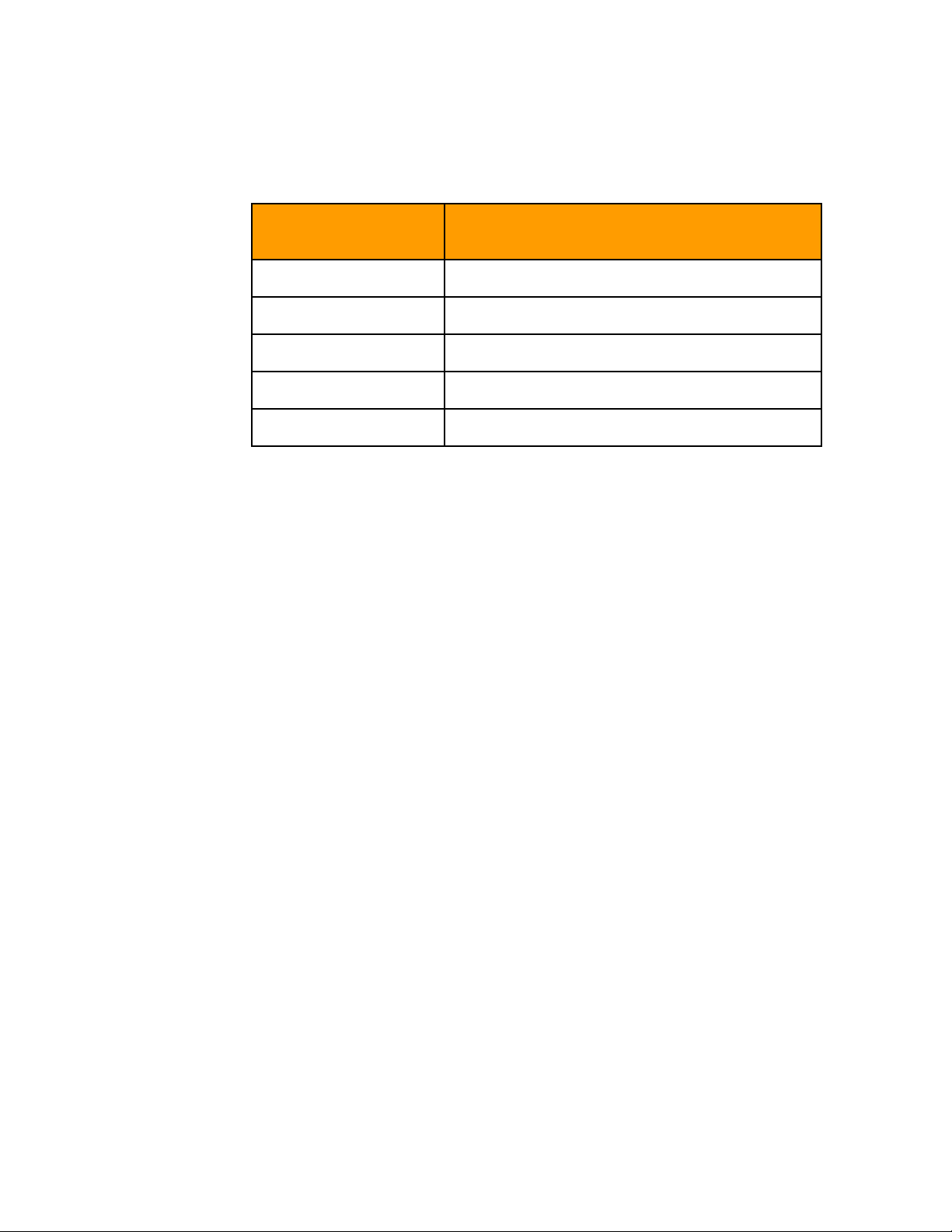
Copyright © Nortel Networks Limited 2006
19
Key stroke symbols
The following key stroke symbols are used in this document.
When you are
asked to You must...
Press Esc+2 Press Escape then press 2.
Navigate Use the arrow keys to move up or down.
Select Use the spacebar to select an item.
<Value in brackets> Enter value indicated in brackets.
[Enter] Press key indicated in brackets.
Text conventions used in this document
This document uses the following text conventions:
• Bolded type is used to signify commands or buttons that you must
press to perform an action, for example, Apply.
• Courier type is used to signify what appears on screen, for example,
Enter your password.
• Italic type is used for emphasis, for special words, or for reference
information; for example, "Log in as root."
MCS 2-server Sun Fire V210 (RoHS) Solaris Installation and Commissioning Guide
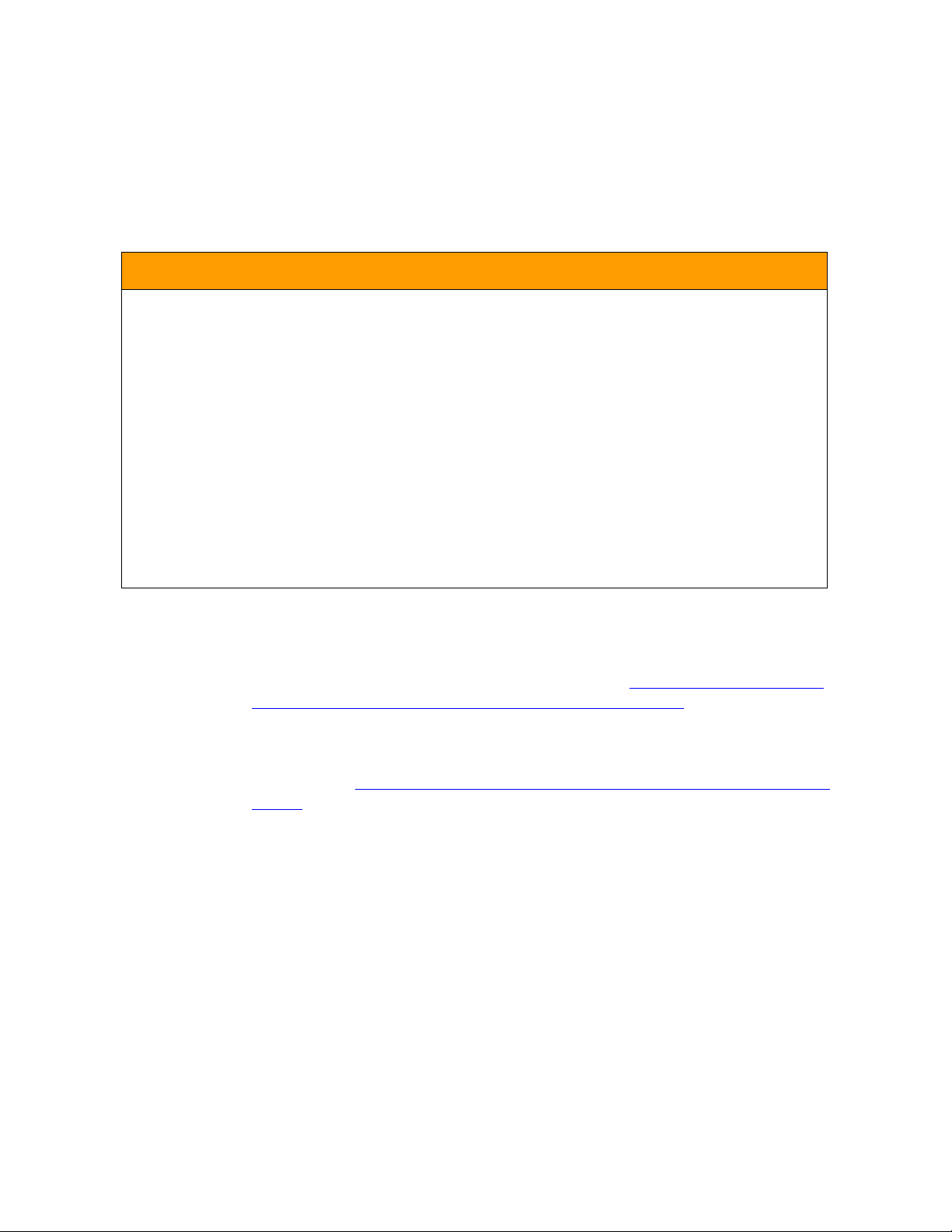
Copyright © Nortel Networks Limited 2006
20
Server configuration
The following table shows the basic configuration of the 2-server V210
Solaris system.
Table 1 2-server configuration
Configuration Server type Components
2-server V210
Solaris
Loading disks
MCS 5100 Release 3.0 Base Platform System SoftWare Kit
NTVW01AJ contains multiple copies of the same CDs to allow
simultaneous installation across servers. See Ta bl e 2 , Mapping of Kit
NTVW01BD disks to servers (with times), on page 21 for details. Nortel
Networks recommends that you install the same CDs on both servers
at the same time to reduce installation time.
Server1 Active System Manager
Active Accounting Manager
Primary database
Oracle Monitor
Server2 IPCM (S1)
Active Provisioning Module
Active SIP Application Module
Active WebClient Manager
iPlanetMonitor
UFTP Base Software
As shown in Ta ble 2,
Mapping of Kit NTVW01BD disks to servers (with
times), Disks 1-5 have four copies each. Disk 6 only needs to go on
Server 1 (the server on which the Management and Accounting
Modules reside). There are six Oracle disks, with one copy, going on
Server 1(the server on which the Database Module resides).
NN42020-310 MCS 5100 3.5 Standard 1.0 June 2006
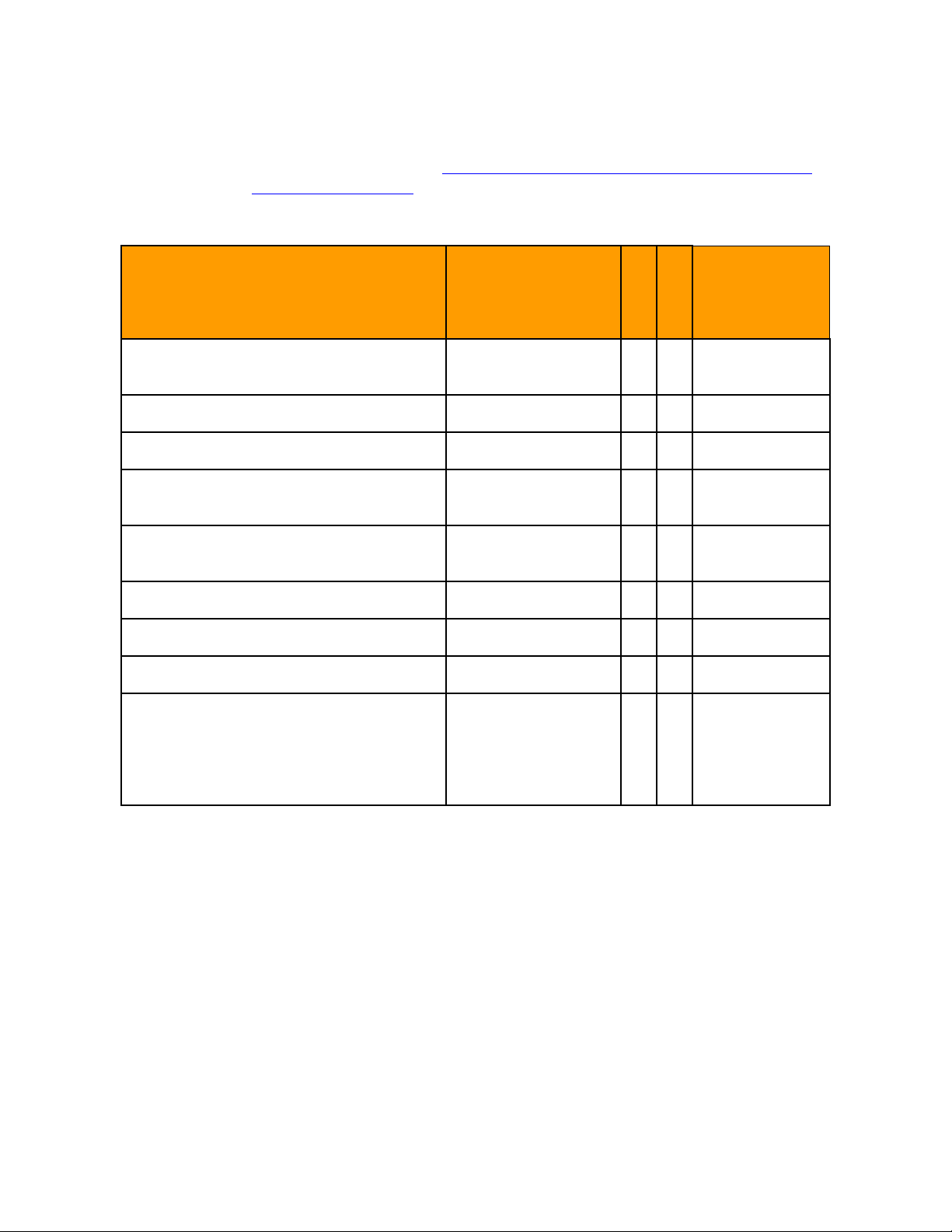
Copyright © Nortel Networks Limited 2006
21
MCS Base Platform System Software disks are loaded on the following
servers as indicated in Ta ble 2, Mapping of Kit NTVW01BD disks to
servers (with times)
Table 2 Mapping of Kit NTVW01BD disks to servers (with times)
MCS Base Platform System
Software: Order code NTVW01BD
CD1 Disk Partitioning & Solaris OS
Approximate time
to install
Server 1
45 minutes X X
Server 2
Kernel
CD2 Solaris OS Packages 15 minutes X X
CD3 Solaris Packages and Patches 90 minutes X X
CD4 MCP Installation &
30 minutes X X
Commissioning
CD5 MCP Base Platform & 3rd Party
30 minutes X X
Software
CD6 MCP Application keycoded S/W 20 minutes X
CD7 MCP Element Manager Console 15 minutes X
Oracle disks 1-6 90 minutes X
Total (approximate) time for each
server.
3.6 hours for each
server, plus 90
minutes Oracle
installation on
Database server
Management
PC
MCS 2-server Sun Fire V210 (RoHS) Solaris Installation and Commissioning Guide
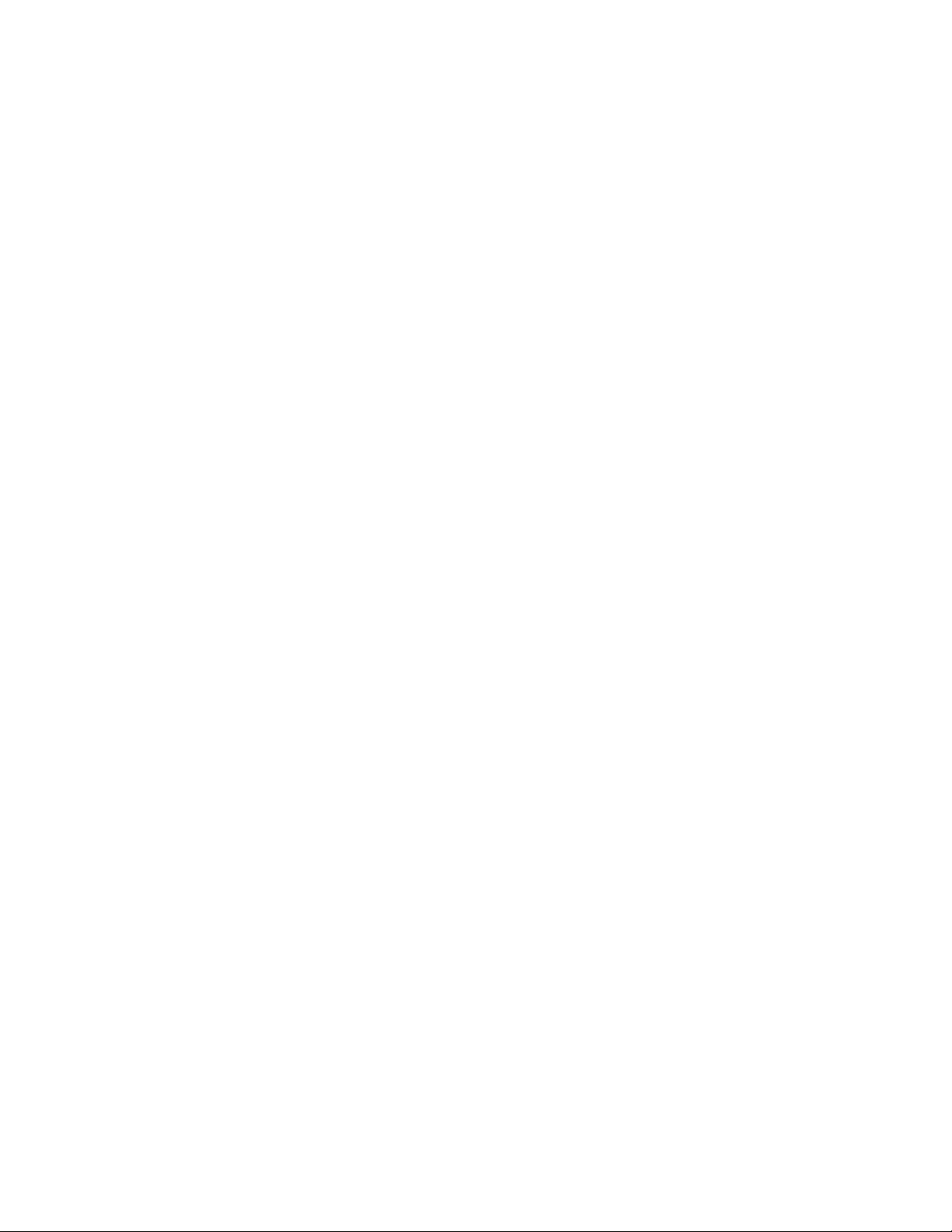
Copyright © Nortel Networks Limited 2006
22
NN42020-310 MCS 5100 3.5 Standard 1.0 June 2006
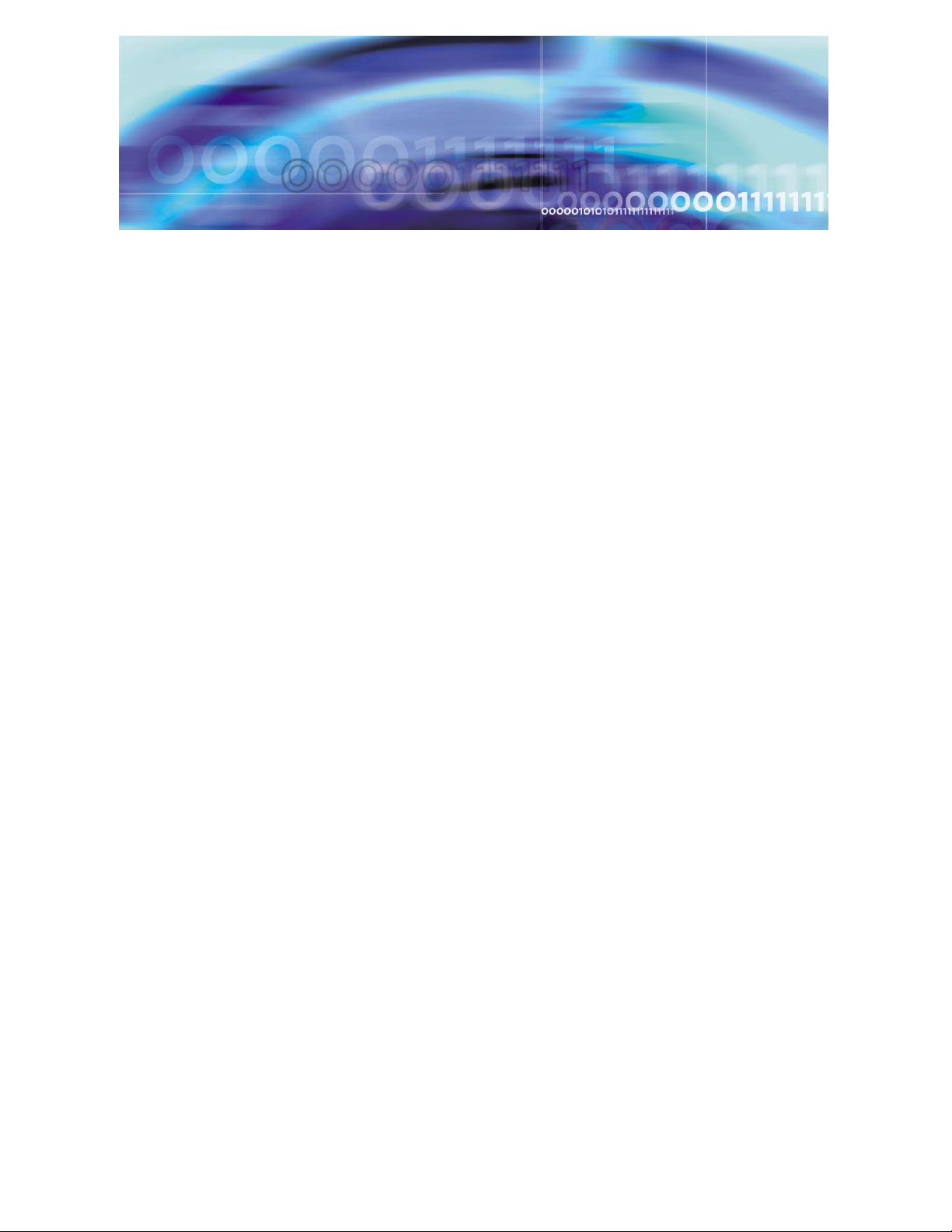
Copyright © Nortel Networks Limited 2006
Minimum and recommended requirements for customer-provided PC
Configure your management pc to have an IP address that is in the
same subnet of the IP address range used for your servers. Check your
pc vendor’s documentation to learn how to configure the PC’s IP
address.
Minimum and recommended requirements for the customer-provided
management PC include (assuming you are not running anything else
on the pc):
• processor:
— minimum: 600 MHz Pentium-class or equivalent processor.
— recommended: 1.0 GHz (or higher) Pentium-class or equivalent
processor.
• free RAM:
— minimum: 64MB of RAM. (This requirement is in addition to the
memory requirements of the operating system and other
concurrent applications.)
— recommended: 64MB of RAM. (This requirement is in addition to
the memory requirements of the operating system and other
concurrent applications.)
• free hard disk space:
— minimum: 50MB (If the System Management Console is
installed on a drive other than drive C, then 50MB of free space
is required on that drive as well. In this case, the free 50MB on
drive C will not be used, but is required for the installation to
complete successfully.)
— recommended: 50MB (If the System Management Console is
installed on a drive other than drive C, then 50MB of free space
is required on that drive as well. In this case, the free 50MB on
drive C will not be used, but is required for the installation to
complete successfully.)
• CD-ROM drive: required
MCS 2-server Sun Fire V210 (RoHS) Solaris Installation and Commissioning Guide
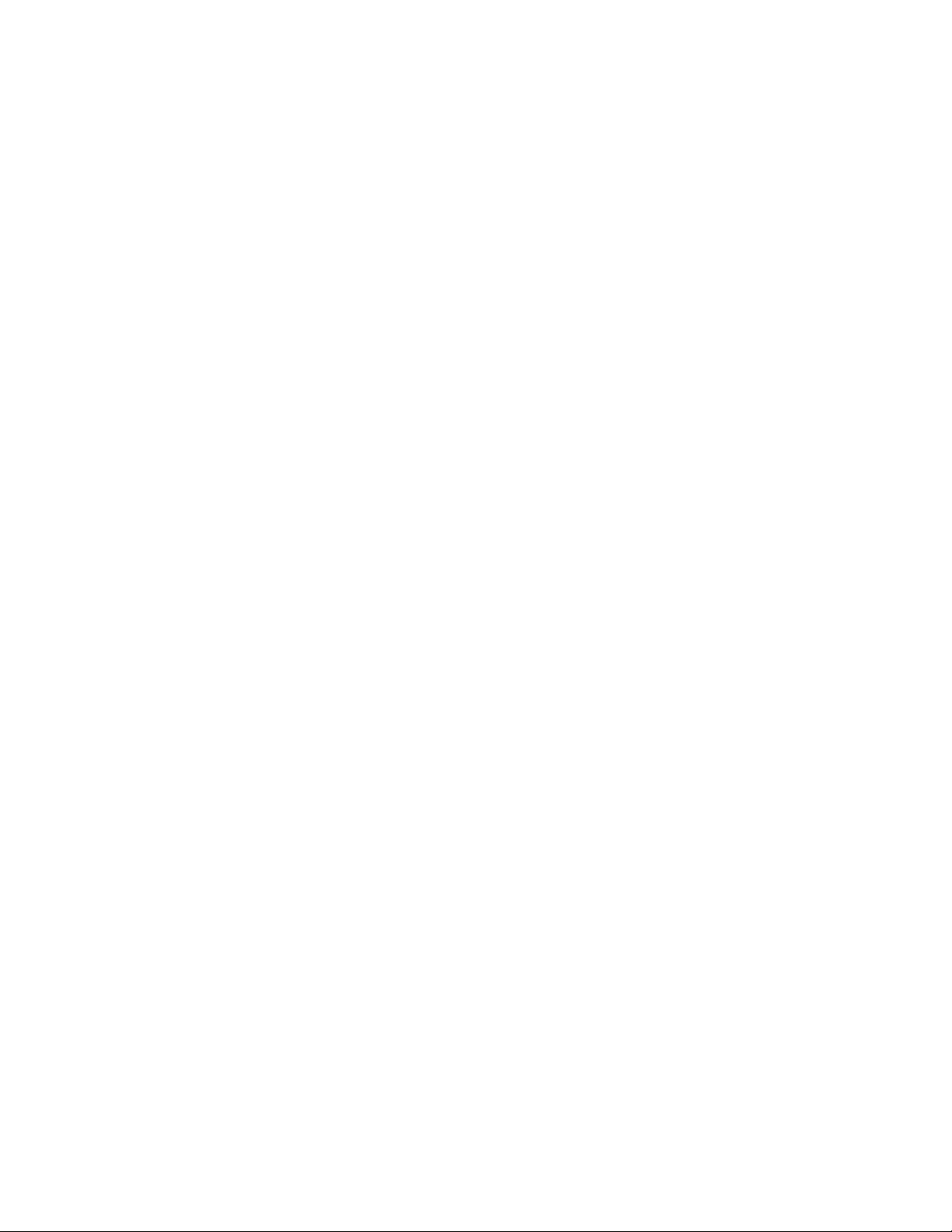
Copyright © Nortel Networks Limited 2006
• mouse: required
• Video Graphics Card:
— minimum: 640x480 @8bpp [256 colors] VGA
— recommended: 800x600 @16bpp [65,536 colors] VGA or better
• sound card: not applicable
• operating systems:
— minimum: Microsoft Windows 98(SE)/ME/2000/XP, or Microsoft
Windows NT 4.x with Service Pack 5 (SP5)
— recommended: Microsoft Windows 98(SE)/ME/2000/XP, or
Microsoft Windows NT 4.x with Service Pack 5 (SP5)
— network connectivity: Ethernet network card
— web browser with Microsoft Internet Explorer 6.0, or later version
— web browser with Netscape Communicator 7.0, or later version
— cookies: enabled
— Javascript: enabled
24
NN42020-310 MCS 5100 3.5 Standard 1.0 June 2006
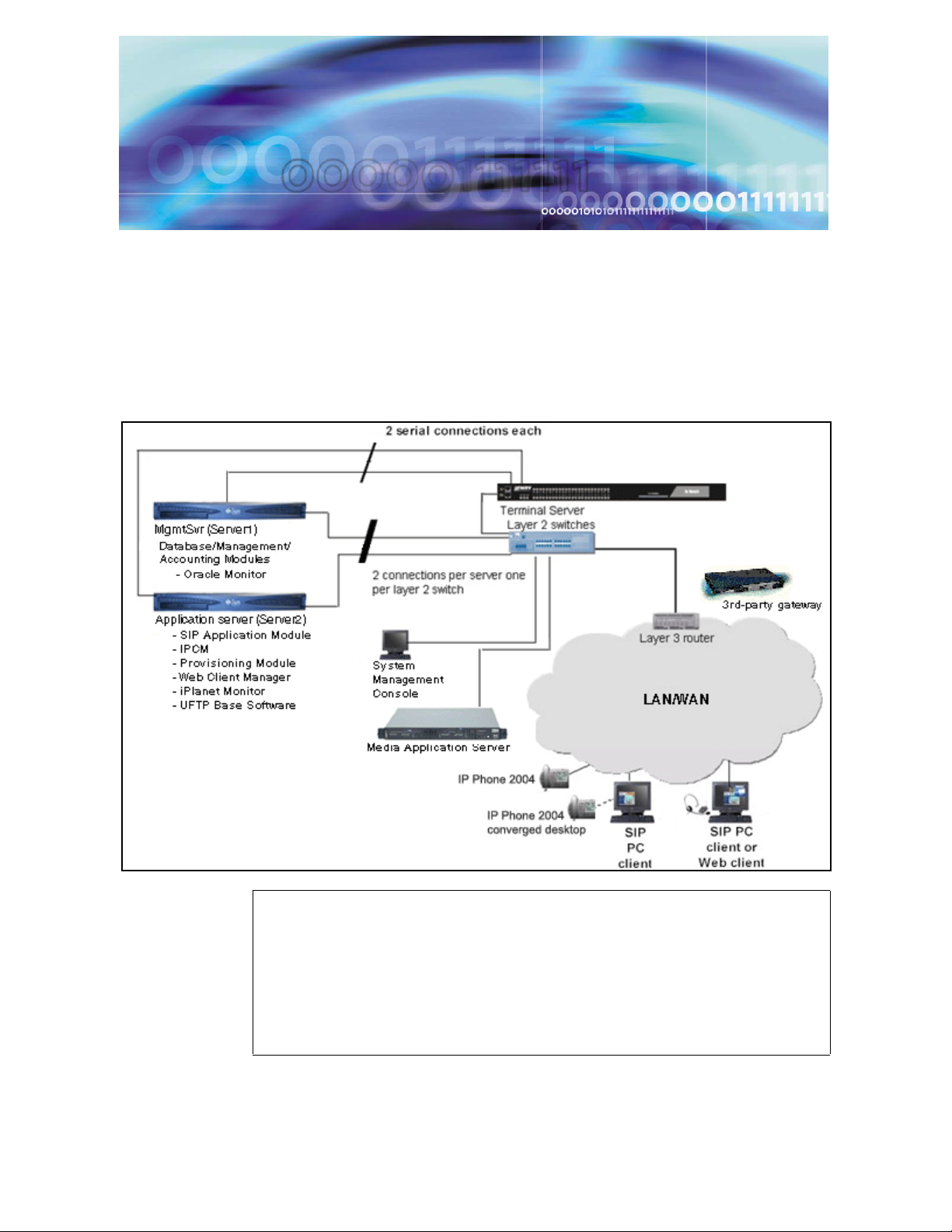
Copyright © Nortel Networks Limited 2006
Setting up the baseline hardware
Baseline hardware
See the following figure for an overview of the hardware connectivity.
Figure 3 Hardware connections overview
ATTENTION
You need an uninterrupted power source (UPS).
If a power outage occurs, bring the server for the Database
Module into service before bringing the other servers into service.
If other servers do not come up, restart the server for the
Management Module.
MCS 2-server Sun Fire V210 (RoHS) Solaris Installation and Commissioning Guide
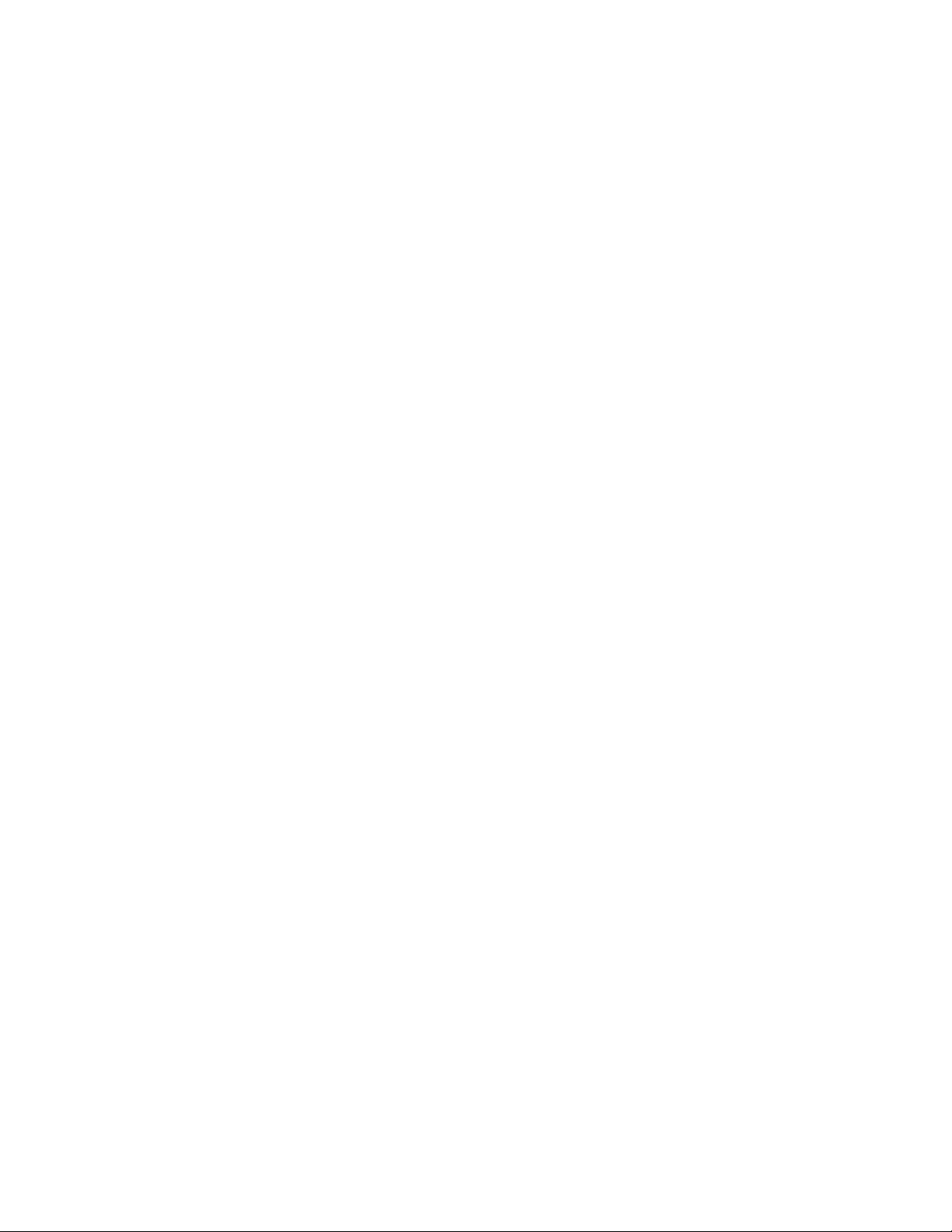
Copyright © Nortel Networks Limited 2006
Hardware required for the 2-server system consists of the following:
• terminal server: 1 MRV LX-4008-101AC including
— Linux-based secure console standalone unit with 8 RS232 RJ45
ports
— internal V.90 modem and AC power
— software and documentation on CD-ROM
• core servers: 2 Sun Fire V210 servers including
— 1 1.34-GHz UltraSPARC IlIi Processor with 1-MB On-Chip L2
Cache
— 1-GB Memory
— 2 swappable 73-GB Ultra 160 SCSI disks (second disk for
mirroring)
—CD-ROM
— 2 10/100-Mbit Ethernet and USB Ports
— System configuration card
26
— Solaris* 8 and ALOM v1.5 pre-installed
— two (2), cat-5 Ethernet cables for each V210 server (for a total of
four (4) ethernet cables)
Note: Each V210 server uses two (2) ethernet cables to
connect the V210 servers to the layer-2 switch.
— two (2) serial (RS232) cables for each V210 server (or a total of
four (4) serial cables.)
Note: Serial cables are ordered with the MRV LX terminal
server.
– one (1) cable for Serial Net MGT (LOM) port
– one (1) cable for Serial MGT port
— Sun Fire V210 server documentation
• Media Application Server: 1 IBM x336 (2- 3.6 GHz Xeon, 1-GB
RAM, 1 73-GB SCSI drive, Windows 2000)
• Multimedia PC Clients
NN42020-310 MCS 5100 3.5 Standard 1.0 June 2006
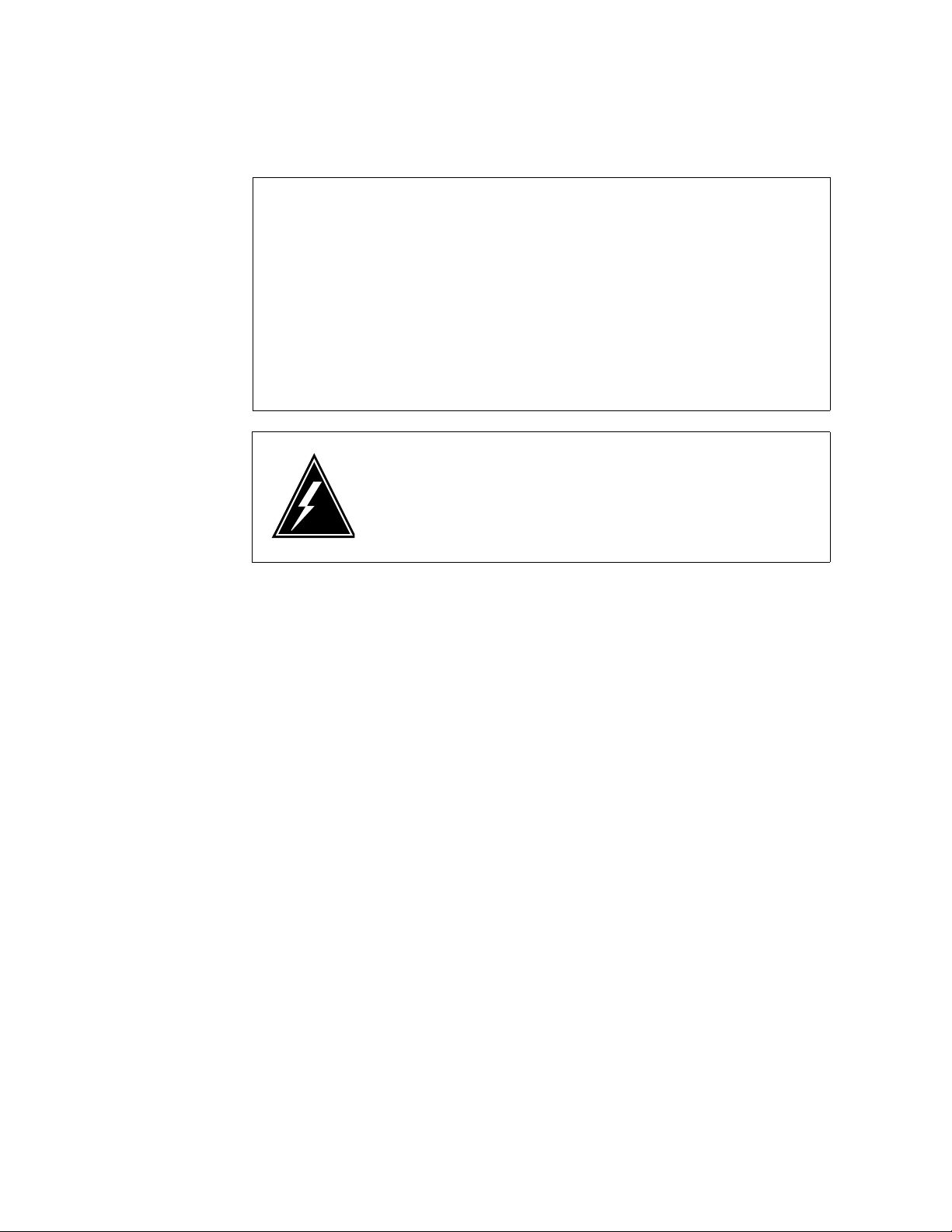
Copyright © Nortel Networks Limited 2006
Make sure you have
• Business Policy Switch 2000 (BPS 2000) or Layer-2 switch
• vendor documentation for configuring your Layer-2 switch
• one (1) additional cat-5 ethernet cable to connect the MRV LX
terminal server to the layer-2 switch
• a pc for the System Management Console, and access to the
network
WARNING
Static electricity could be harmful to the servers.
27
ATTENTION
Setting up rack to mount hardware
Procedure 1 Setting up rack to mount hardware
At the rack,
1 Mount all equipment. Refer to the following diagram that displays
the mounting for the rack.
• Mount Layer-2 switch.
• Mount the MRV LX terminal server.
• Mount Sun Fire V210s.
— Database/Management/Accounting server
— Application server
• (optional equipment) Mount conference server. Refer to the
Media Application Server documentation for more
information.
• (optional equipment) Mount gateway. Refer to
customer-specific gateway installation documentation.
Note: All MCS equipment is 19-inch rack mountable.
MCS 2-server Sun Fire V210 (RoHS) Solaris Installation and Commissioning Guide
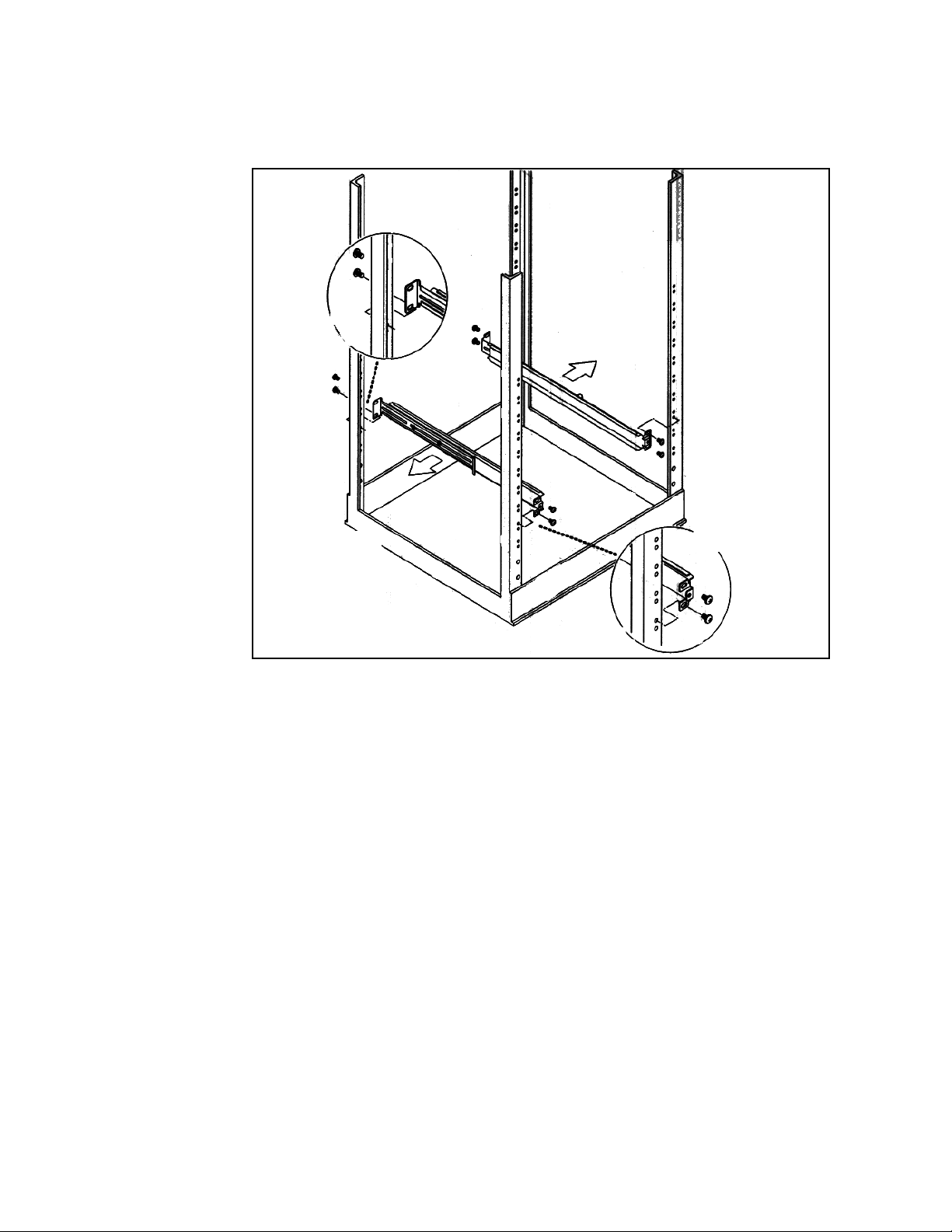
Copyright © Nortel Networks Limited 2006
Figure 4 MCS 5100 19-inch rack
28
Connecting the Sun Fire V210 server to the layer-2 switch
Procedure 2 Connecting the V210 server to the layer-2 switch
At the back of the Sun Fire V210 server,
1 Connect the Sun Fire V210 server Net 0 and Net 1 ports to the
layer-2 switch using Ethernet, cat-5 cables.
NN42020-310 MCS 5100 3.5 Standard 1.0 June 2006
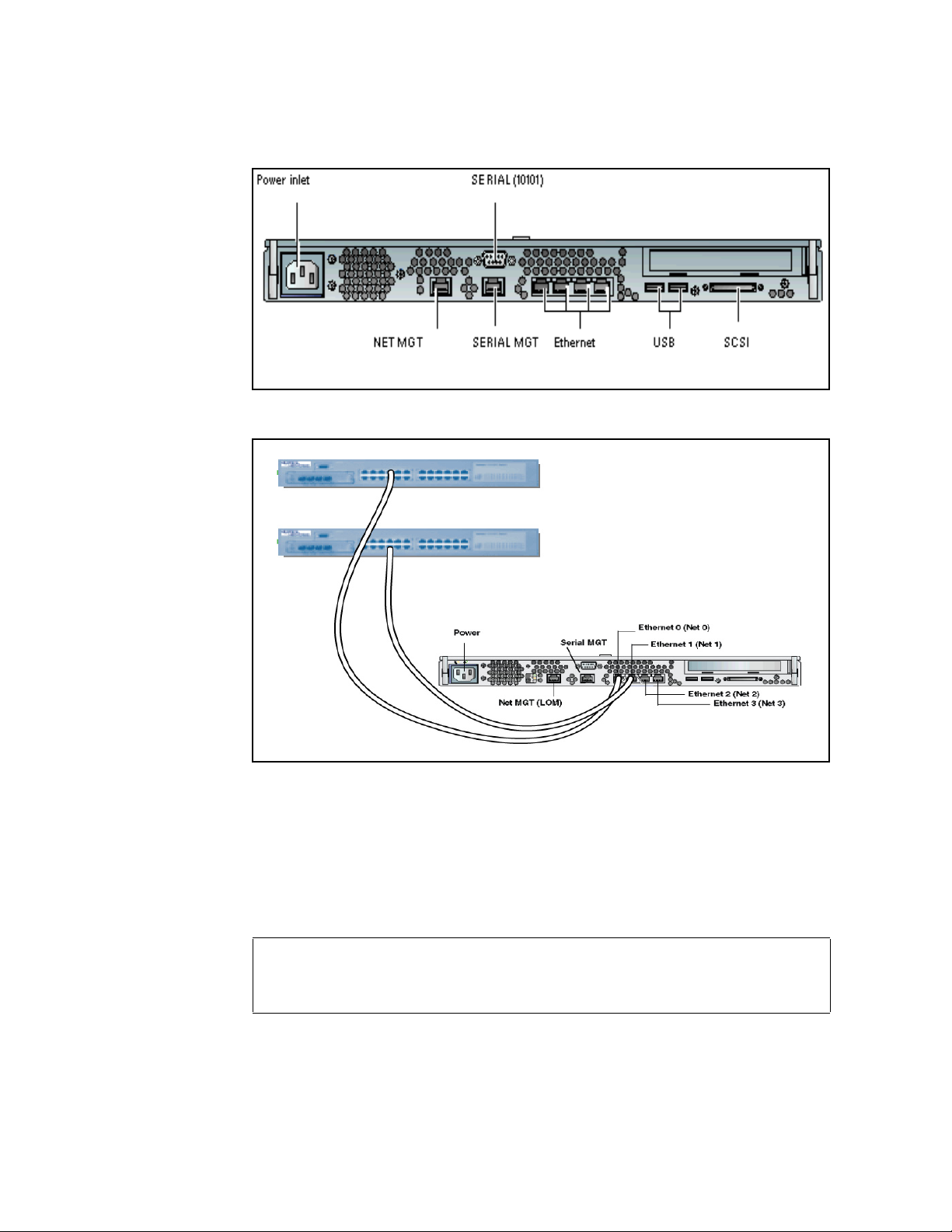
Copyright © Nortel Networks Limited 2006
Figure 5 Back view of Sun Fire V210 server
Figure 6 Sun Fire V210 server cabling to layer-2 switch
29
Note 1: Net 0 and Net 1 are for redundancy. It is preferable
that each Ethernet port get cabled to a different layer-2 switch,
if available, for maximum redundancy.
Note 2: The two Ethernet switches are physically linked
together through either cascade modules or Ethernet links.
2 Plug in the power cords at the back of the V210 server.
ATTENTION
Do not power up the server at this time.
MCS 2-server Sun Fire V210 (RoHS) Solaris Installation and Commissioning Guide
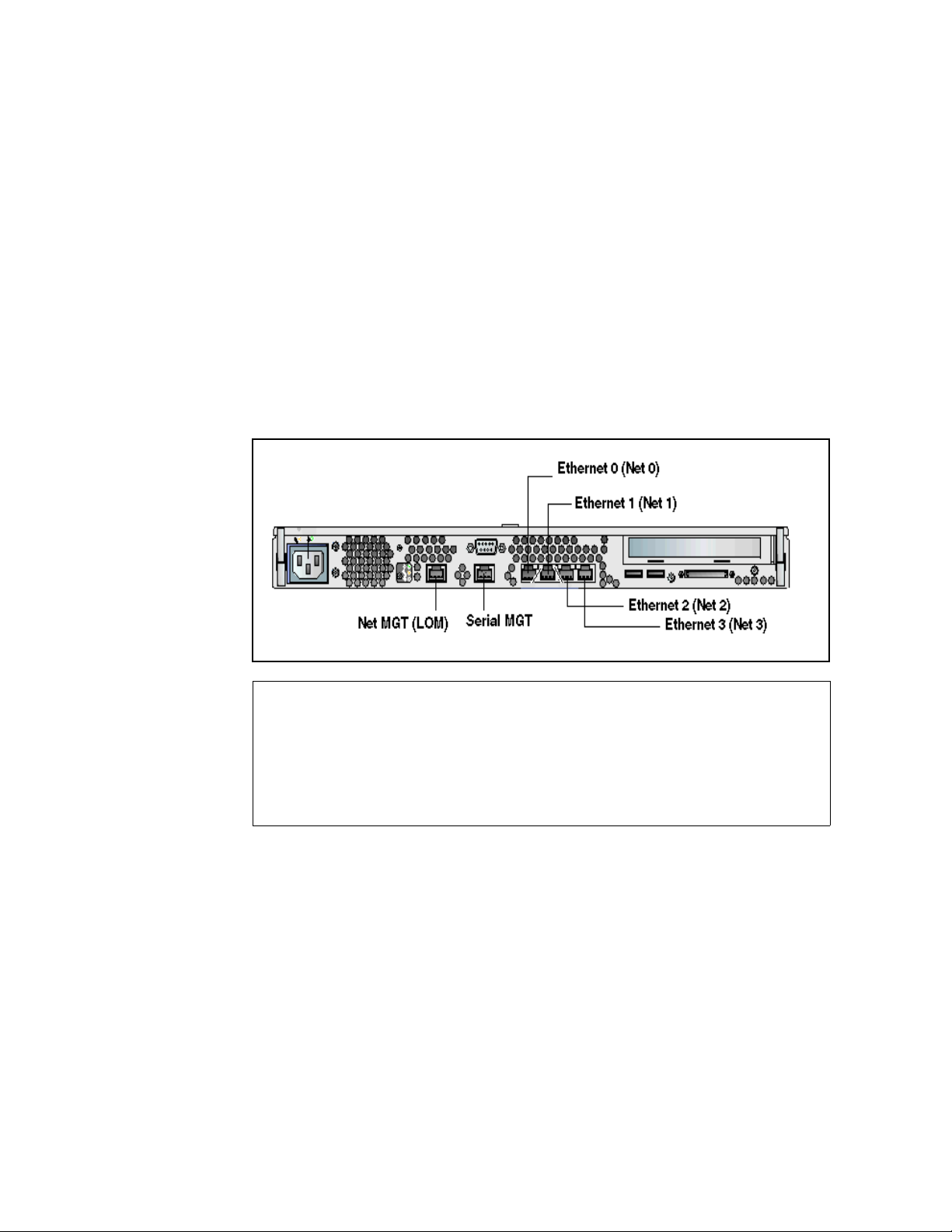
Copyright © Nortel Networks Limited 2006
30
Connecting the Sun Fire V210 server to the MRV LX terminal server
The MCS 5100 platform uses the Sun Fire V210 server medium
configuration.
Note: This server is only available in an AC power configuration.
Procedure 3 Connecting the serial port on the V210 to the MRV LX
terminal server
At the back of the Sun Fire V210 server,
1 Connect the Sun Fire V210 server Net MGT (LOM) serial port
and Serial MGT port to the MRV LX terminal server:
Figure 7 Sun Fire V210 server network callouts
ATTENTION
If the network is down, or the server needs to be configured or
restarted, use the console Net MGT port.
By default from manufacturing, the Net MGT serial port is the only
active serial port.
Note 1: The cables with part numbers A0500465 or
NTVW01IM are serial cables.
Note 2: The P1 end goes to the V210 server and the P2 end
goes to the MRV LX terminal server.
NN42020-310 MCS 5100 3.5 Standard 1.0 June 2006
