Page 1
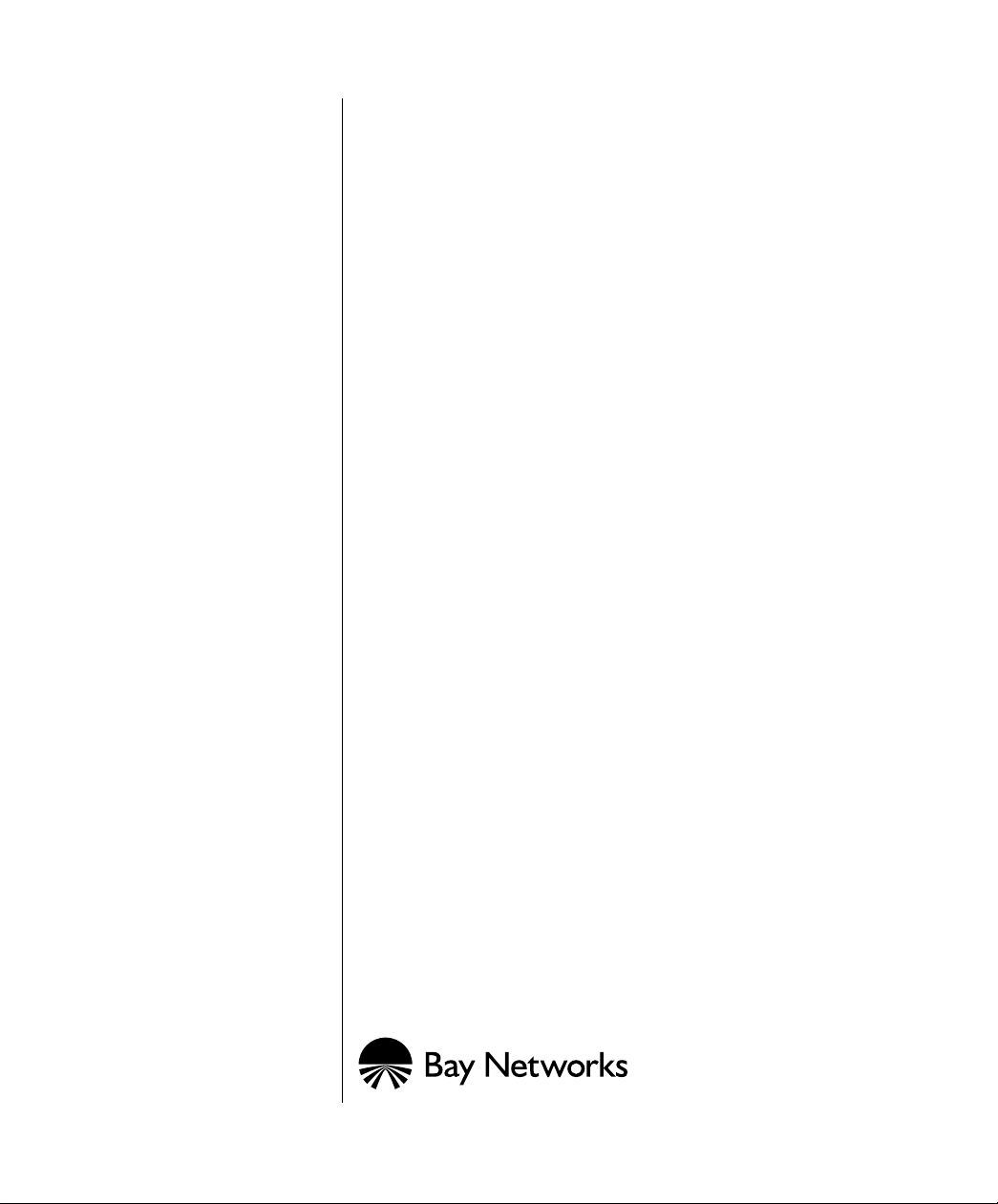
Firmware Upgrade
Instructions for the
BayStack 100-series
Hubs
Part No. 893-00945-A
November 1996
Page 2
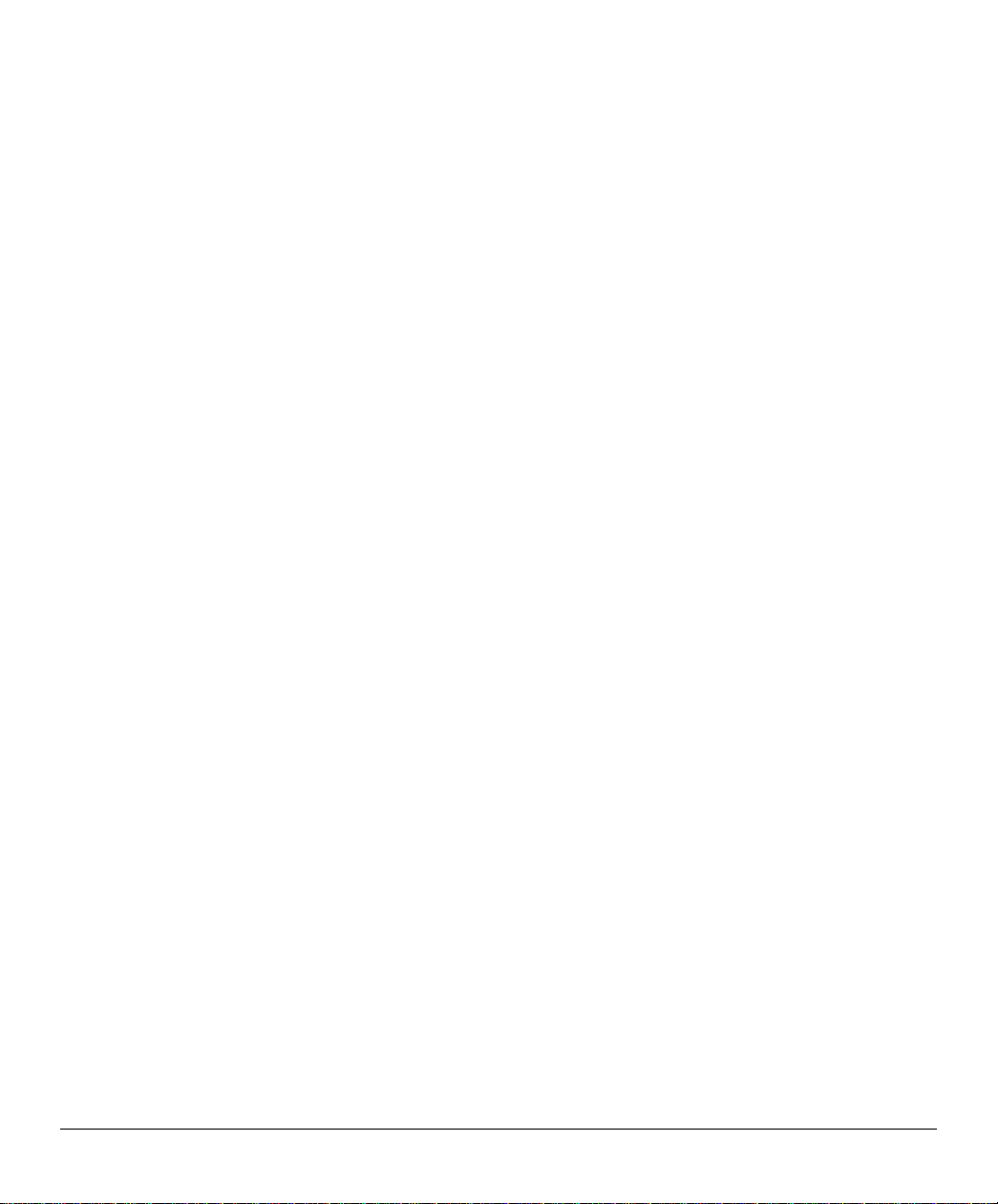
1996 by Bay Networks, Inc. All rights reserved.
Trademarks
Bay Networks, Bay Networks Press, BaySecure, and BayStack are trademarks of Bay
Networks, Inc.
Other brand and product names are registered trademarks or trademarks of their respective
holders.
Statement of Conditions
In the interest of improving internal design, operational function, and/or reliability, Bay
Networks, Inc. reserves the right to make changes to the products described in this document
without notice.
Bay Networks, Inc. does not assume any liability that may occur due to the use or application of
the product(s) or circuit layout(s) described herein.
ii 893-00945-A
Page 3
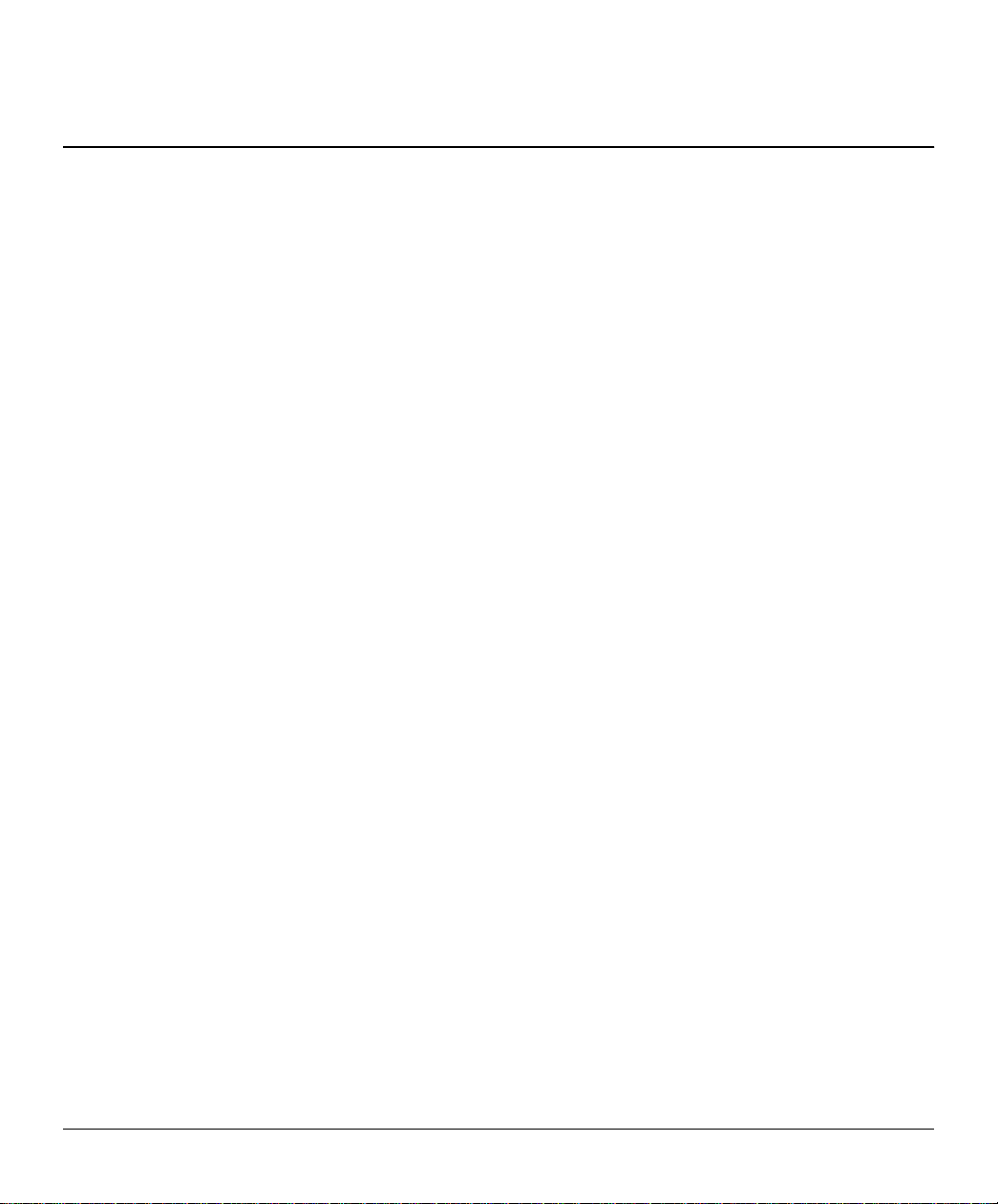
Introduction
This publication explains how to upgrade the firmware in a BayStack
100-series hub using the BayStack 100-series Hub Revision C Firmware
Upgrade Kit.
Revision C firmware for the BayStack 100-series hubs was fully implemented
across all BayStack 100-series hubs after November 15, 1996. This firmware
provides the following additional features and support for 100-series hubs:
• Compatibility with the BayStack 100-series redundant fiber media adapter
(10BASE-FL RDN Media Adapter)
™
• Bay Networks
BaySecure™ LAN Access network security features
• More seamless operating environment between hubs in a stack
If these features would be useful to your network, and you have BayStack hubs
that were purchased before November 15, 1996, refer to one of these two
documents to determine if your hub requires an upgrade to revision C
firmware:
Release Notes for the BayStack 100-series Redundant Fiber Media
•
Adapter
Release Notes for the BayStack 100-series Hubs
•
(Bay Networks part number 896-126-A)
(Bay Networks part
number 896-086-A)
Additional firmware upgrade kits are available through your Bay Networks
distributor or authorized reseller. When contacting your distributor or reseller,
order the BayStack 100-series Hub Revision C Firmware Upgrade Kit (Bay
Networks part number CG1011001).
893-00945-A 1
Page 4

Firmware Upgrade Instructions for the BayStack 100-series Hubs
Package Contents
This firmware upgrade kit contains the following items:
• Programmable read-only memory (PROM) chip
• These upgrade instructions
Required Tools and Materials
To replace the 100-series hub firmware, you need the following tools:
• A #1 Phillips screwdriver to remove the cover from the 100-series hub
• An industry-approved IC extraction tool or equivalent to extract the
PROM from its socket on the 100-series hub motherboard
• An antistatic mat and wrist strap (attached to an antistatic leash) to protect
electronic components from static electricity damage
• The guide
number 893-839-C or later) to refer to procedures on installing and
removing the hub
Using the BayStack 100-series Hubs
(Bay Networks part
2 893-00945-A
Page 5

Upgrading the Firmware
The 100-series hub firmware resides on a PROM chip located on the
motherboard in the 100-series hub. Upgrading the existing firmware requires
you to replace the existing PROM with the PROM in this upgrade kit.
Replacing the PROM requires you to perform the following tasks:
• Accessing the PROM on the 100-series hub motherboard
• Removing and replacing the existing PROM
• Verifying the installation
Upgrading the Firmware
CAUTION:
stack and will interrupt network operation. You should plan to perform this
upgrade procedure during nonpeak hours.
Check the operational status of the hub before upgrading the firmware. Observe
the status (Stat) LED on the front panel of the hub to make sure the hub is
operating normally. Refer to
description of the LEDs on a 100-series hub.
This procedure requires you to remove power from the hubs in a
Using the BayStack 100-series Hubs
Accessing the PROM on the 100-series Motherboard
CAUTION:
100-series hub. The motherboard contains devices that are sensitive to
electrostatic discharge (ESD). Be sure to discharge any accumulated static
electricity and to follow ESD handling procedures (such as wearing a wrist
strap) when you handle boards and PROMs. Otherwise, you risk damaging the
components.
Only qualified technicians should install and service this equipment.
This procedure requires you to access the motherboard inside the
for a
893-00945-A 3
Page 6

Firmware Upgrade Instructions for the BayStack 100-series Hubs
To access the PROM on the 100-series hub motherboard, follow these steps:
1. Disconnect the power cord(s) from the hub.
2. Label and disconnect any cables attached to the hub.
3. If the hub is installed in a stack, remove the hub from the stack.
Hubs can be placed on a shelf or a table, mounted on a wall, or located in
an equipment rack. Refer to the appropriate procedure in
BayStack 100-series Hubs
for instructions on how to remove a hub from a
stack.
4. If the hub is installed in a rack or on a wall, remove the
rack-mounting brackets from each side of the hub.
Use a #1 Phillips screwdriver to remove the flat-head screws that secure
the rack-mounting brackets to the hub. Set the screws and rack-mounting
brackets aside.
5. Remove the cover from the hub to access the motherboard.
a. Use a #1 Phillips screwdriver to remove the pan-head screws that
secure the cover to the hub, and set the screws aside.
Using the
b. Grasp the edge of the cover at the rear of the hub and lift upward.
Remove the cover from the hub and set it aside (see F
000026FA
Figure 1. Removing the cover of the 100-series hub
4 893-00945-A
igure 1).
Page 7

Removing and Replacing the PROM
Upgrading the Firmware
CAUTION:
The motherboard contains devices that are sensitive to
electrostatic discharge (ESD). Be sure to discharge any accumulated static
electricity and to follow ESD handling procedures (such as wearing a wrist
strap) when you handle boards and PROMs.
To replace the PROM on the 100-series hub motherboard, follow these steps:
1. Find the PROM in location U17 on the 100-series hub motherboard
igure 2).
(see F
Notch
indicator
U17
119-3326
Rev B-56
119-3326
Rev B-56
000035EA
Figure 2. PROM location on the 100-series hub motherboard
CAUTION:
to the board as is shown in Figur
The PROM socket may not always be in the same orientation
e 2. Use the notch indicator to determine
the correct orientation of your PROM to the motherboard.
2. Remove the PROM.
a. Use an industry-standard IC extraction tool to firmly clamp the sides of
the PROM.
893-00945-A 5
Page 8

Firmware Upgrade Instructions for the BayStack 100-series Hubs
CAUTION:
Be careful that the extraction tool you use does not bend
or put pressure on the chips adjacent to the PROM socket.
b. With the extraction tool in place, pull straight up on the PROM until it
disengages from its socket.
NOTE:
Do not force the PROM out of its socket. If the PROM is
difficult to remove, gently wiggle the PROM back and forth a few
times to loosen the teeth, being careful not to damage the PROM
socket. When the PROM is loosened, pull straight up on the PROM
using the IC extraction tool. The PROM should lift out of its socket
without damage to the socket or the PROM.
3. Install the new PROM.
a. Grasp the sides of the PROM between your thumb and forefinger.
b. Gently place the PROM into the socket at location U17 on the
motherboard, being sure to align the beveled corner of the PR OM with
the beveled corner (a pointer is visible) on the PROM socket.
c. Push the PROM straight down until it seats into the socket.
NOTE:
Do not force the PROM into its socket. If the PROM is
difficult to install, verify that the teeth of the PROM are straight
before inserting the PROM into the socket. Be careful not to damage
the PROM or the socket while pushing the PROM into place.
4. Replace the cover on the hub.
Reverse the procedure in step 5 of “Accessing the PROM on the 100-series
Motherboard” on page 4.
6 893-00945-A
Page 9

Verifying the Installation
After you have replaced the PROM, Bay Networks recommends applying
power to the hub to verify that it is operational before reinstalling the hub in the
network.
To verify the installation, follow these steps:
1. Connect the AC power cord to the hub, and check the Pwr and Stat
LEDs on the front panel of the hub.
The Pwr and Stat LEDs on the front panel of the hub should light green to
indicate that the hub is powered, has passed the power-up confidence test,
and is operating normally.
If the Pwr and Stat LEDs are green, continue to step 2.
If the Pwr and Stat LEDs are off, make sure the AC power source is
operational. If the AC power source is operational and the Pwr and Stat
LEDs are still off, check the AC power connection to the hub.
If the Stat LED is amber, the hub is experiencing a fault during normal
operation or during diagnostics. To troubleshoot the problem, follow these
steps until you locate the problem:
Upgrading the Firmware
CAUTION:
reconnect power to test the results before trying the next step.
a. Reset the hub.
b. Check the Revision C firmware PROM to verify that the PROM is
installed correctly and none of the pins are bent.
c. Replace the Revision C firmware PR OM with the old firmw are PROM.
If the hub boots properly with the old PROM but not with the new
PROM, call your Bay Networks dealer for a new Revision C firmware
PROM chip.
d. Use a BayStack 100-series Network Management Module (NMM) to
verify the operation of the hub. Refer to
Network Management Module
893-841-A) for instructions on how to install and use an NMM to
verify the operation of the hub.
893-00945-A 7
Disconnect the AC power source befor e taking each step, and
Using the BayStack 100-series
(Bay Networks part number
Page 10

Firmware Upgrade Instructions for the BayStack 100-series Hubs
2. Disconnect AC power and reinstall the hub in the stack.
Refer to the appropriate procedure in
for instructions on how to install a hub.
Ordering Bay Networks Publications
To purchase additional copies of this document or other Bay Networks
publications, order by part number from Bay Networks Press
numbers:
• Phone—U.S./Canada: 1-888-422-9773 (1888-4BAYPRESS)
• Phone—International: 1-510-490-4752
• Fax—U.S./Canada and International: 1-510-498-2609
You can also use these numbers to request a free Bay Networks Press catalog.
Using the BayStack 100-series Hubs
at the following
8 893-00945-A
