Nortel Networks T7316E User Manual
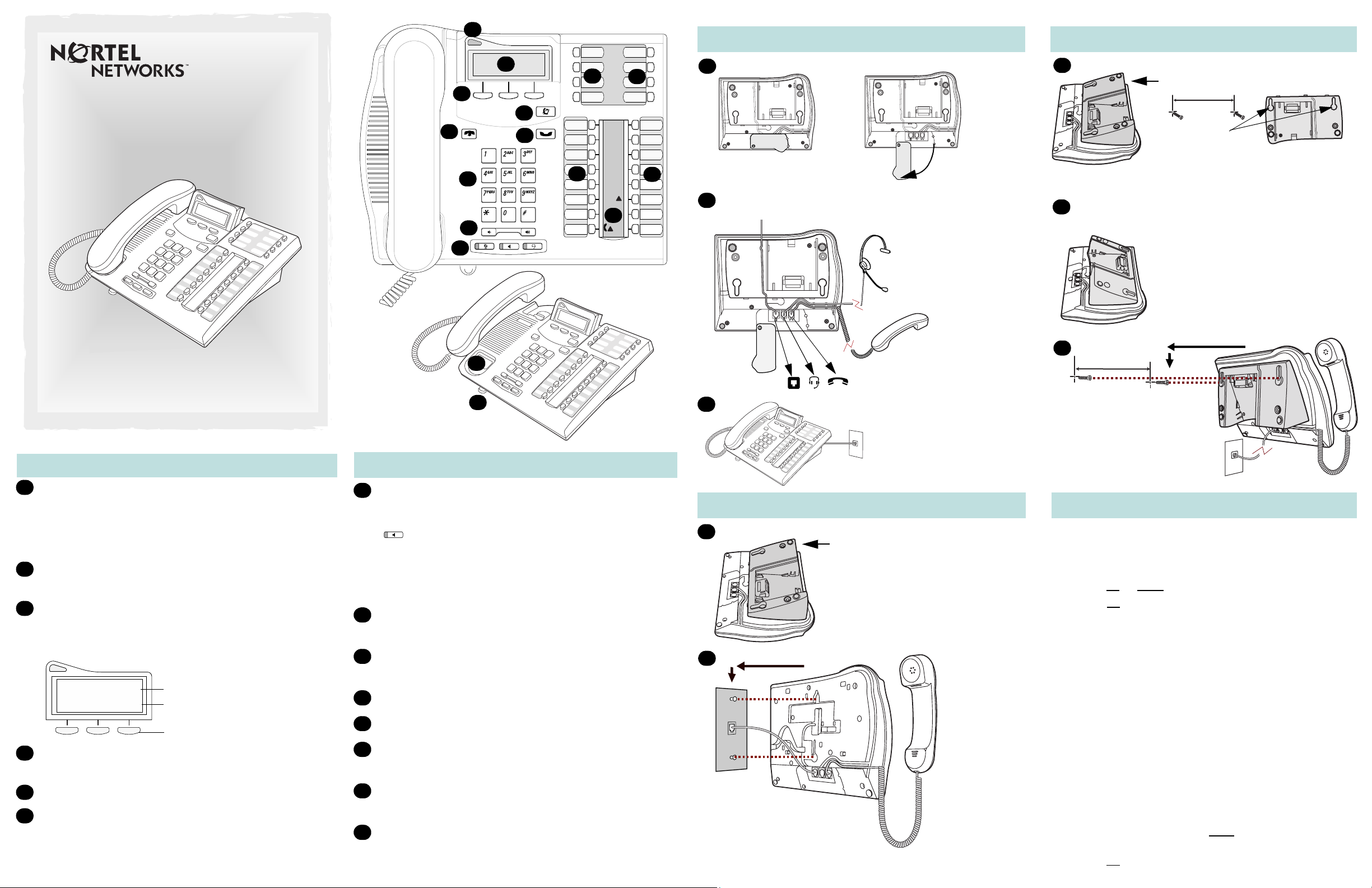
A
Return
to Menu
Cord connections
Wall mount with a telephone stand
T7316E Telephone User Card
1-800-4 NORTEL
www.nortelnetworks.com
© 2003 Nortel Networks
P0603479 02
Printed in Canada
Your T7316E telephone
B
J
C
H
D
E
F
G
M
N
I
K
More on your T7316E telephone
J
1
1
Press here to remove the stand.
key hole slots
Use the key hole slots on the stand
K
Slide feature card plate down.
to mark the location for the screws.
Tighten screws for a secure fit.
2
L
Desk mount option
Route line cord through the stand.
Headset option
Connect cord to
headset.
Connect cord
2
Mount the st and as shown.
Connect cords to the telephone,
refer to “Cord connections”
illustrations.
3
to handset.
3
Mount the telephone
onto the screws and
slide it down.
Connect line cord
to wall jack.
Connect line cord to
wall jack.
A
Telephone light
Flashes for inco ming calls.
Lights up when Message Waiting Indication (MWI) is
supported by system software. Contac t your system
administrator for more information.
B
Adjustable tilt display
Shows the time and date, call a nd feature information.
C
Display but tons
The label for display buttons appear in capital letters
on the bottom of the display. Display buttons change
with each feature you use.
Contrast level 2
DO
WN UP OK
D
® Release button
Feature message
Display button label
Display button
Ends an active call or feature.
E
Dial pad
F
√ Volume control
Adjusts the handset, handsfree, headset and ringer
volume.
Audio c luster buttons
G
© Mute button
Turns the microphone off or on when you are on a call .
Handsfree button
For more infor mation on using the handsfree feature,
refer to the “Ha ndsfree calls” section in this card.
¬ Headset button
Turns the headset mode on.
H
≤ Feature button
Starts or ends a feature.
I
≥ Hold button
Places calls on hold.
J
Memory buttons
K
Memory and line buttons
L
Indicators
Appear next to active line and memory buttons.
M
Number card
Write your ex tension number on this card.
N
Feature card plate
Storage compartment for your feature card.
Wall mount without a telephone stand
1
Press here to remove the stand.
Connect cords to the telephone,
refer to “Cord connections”
illustrations.
2
Connect line cord to
wall jack.
Place the telephone onto
the wall mount plate and
slide it down.
Telephone setup
Display contras t le ve l
Adjust the contrast of your display.
1. Press ≤•‡.
2. Press
UP
3. Press
Language choice
≤•fi‚⁄
Select Primary Language for the telephone displa y.
≤•fi‚¤
Select Alternate Language for the telephone displ ay.
≤•fi‚‹
Select Alternate Language 2 for the telephone display.
≤•fi‚›
Select Alternate Language 3 for the telephone display.
Ring type
Select a different ring for your telephone.
1. Press ≤•fl.
2. Press ⁄, ¤, ‹, › or
ring types.
3. Press
OK
DOWN
or
OK
to select a level.
to view the levels.
to store the ring type.
NEXT
to hear the different
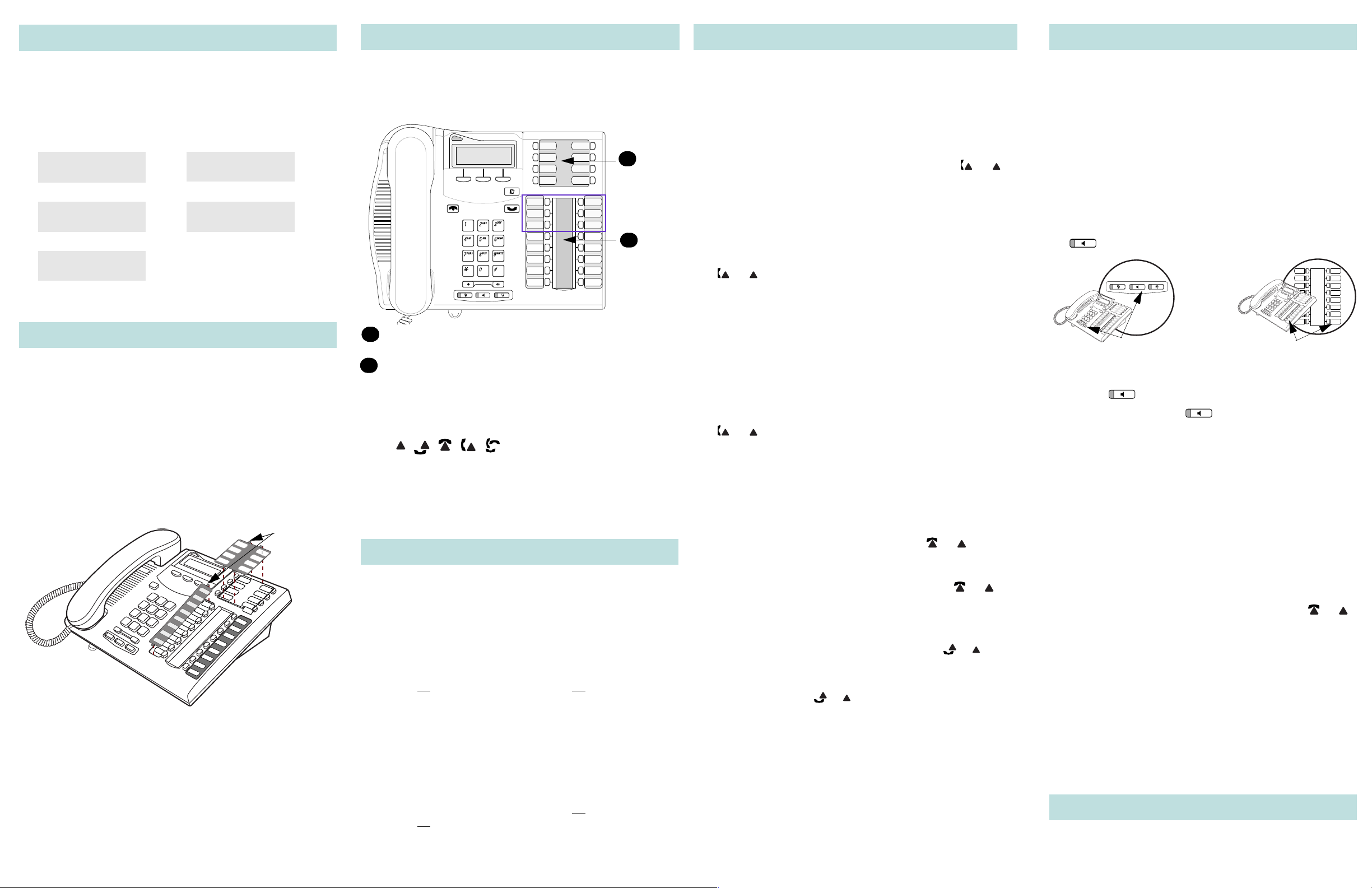
Button inquiry
<< Click here >> for more
information on indicators.
Memory buttons
Making and answering calls
More on making and answering calls
Check what is programmed on your buttons.
1. Press ≤•‚.
2. Press the button(s) that you want to check.
3. Read the display. Button assignment examples are
shown below.
Line Intercom
XXX LINENAME)
S HOW OK
Internal autodial External autodial
Autodial XXXX)
Feature
FEATURENAME)
S HOW OK
4. Press ≤ or ® when finished .
XXXX SETNAME)
NEXT VIEW
XXXXXXXXXX)
Button labels
Use the three butt on labe l strips on the tel ephone to sho w
what is programmed on the buttons.
Spare button label strips are pro vided wi th your telephone.
How to label your buttons
1. Remove the plastic lens and button label strips from
the telephone.
2. Write the name of each button on the b utt on label s trip .
3. Insert the button label strip back on the telephone.
4. Insert plastic lens, matching the tabs on the lens with
the notches on the telephone.
Align tabs
Tip
Use the Desktop Assistant application to customize
button label strips for your telephone.
Go to www.nortelnetworks.com and download the
Desktop Assistant application to your personal computer.
Memory buttons are buttons not assign ed as line, inter com
or handsfree buttons.
Memory buttons store internal and external numbers or
features to give you one touch dialing or feature activation.
A
**Note
B
Memory buttons without indicators for autodial
A
numbers and features.
Memory, line or intercom buttons with indicators.
B
Depending on system sof tware and feature activation,
the type of indic ator s sho wn for memory , lin e or int ercom
buttons will vary.
Examples:
In older system software versions, these six buttons
Note
**
are assigned as memory buttons only.
Indicators (Ω) will appear for internal autodial
numbers only.
Programming memory buttons
You can program a memory button with a new number or
feature.
External autodial
1. Press ≤•⁄.
2. Press a memory button.
3. Dial the external number.
4. Press
number.
5. Label your new button.
OK
to store the
Features
1. Press ≤• ‹.
2. Press a memory button.
3. Press ≤
feature code.
4. Press
feature code.
5. Label your new button.
and enter the
OK
to store the
Internal autodial
1. Press ≤•¤.
2. Press a memory button.
3. Dial the extension number.
4. Press
number.
5. Label your new button.
OK
to store the
How to erase memory
buttons
1. Press ≤•⁄.
2. Press a memory button.
3. Press
button.
OK
to erase the
Making calls
There are many ways to make a call, depending on your
telephone programming and the type of call.
External calls using line buttons
1. Lift the handset.
2. Press a line button. The line button indicator ( )
turns on .
3. Dial the external telephone number.
or
External calls using intercom buttons
1. Lift the handset.
2. Press an intercom b utton. The i ntercom b u tton indic ator
( ) tur ns on.
or
3. Enter a line pool access code.
4. When you hear an ext ernal dial tone, dial the external
telephone number.
Contact your system administrator for a list of line pool
codes.
Internal calls using intercom buttons
1. Lift the handset.
2. Press an intercom b utton. The i ntercom b u tton indic ator
( ) tur ns on.
or
3. Dial the extension number.
Contact your system administrator for a list of extension
numbers.
Answering calls
When your telephone rings and the display light flashes or
when an intercom or line button
• Lift the handset.
OR
Press the button with the flashing indicator ( )
before you lift the handset.
indicato r ( ) flashes:
or
or
How to hold calls
• While on a call, press ≥. The indicator ( ) for
the line on hold will flash.
• To retrieve a held call, press the line button with the
flashing indicator ( ).
• Calls are put on hold automatically when you switch
from one line to another.
or
or
How to mute calls
• While on a call, press © to turn the microphone off.
The © light flashes when the microphone is off.
• The microphone remains off for your current call
and all other calls until you press © again to turn the
microphone on.
• Use © on handset, handsfree or headset calls.
Handsfree calls
Your system administrator must enable the handsfree
feature for your telephone in system programming.
• Press the handsfree button on y our telephone to
make or answer a call.
• To switch to handsfree when you are on a call,
press the handsfree button and replace the
handset. Lift the handset to s witch back.
Depending on the system software, the handsfree
feature will be assigned to one of these buttons on
your telephone.
button
button 10
OR
10
How to determine the handsfree button
assignment on your telephone
• Press .
• If you hear dial tone , is the assigned handsf ree
button on your telephone.
• If the display shows
administrator must enable the handsfree feature for
your telephone in system programming.
• If you hear an error tone, the handsfree feature is
assigned to button 10 on your telephone.
Needs Handsfree
, your system
Headset calls
• Press ¬ to activate the headset mode. When the
¬ light is on, press a line or intercom b utton to
make a call.
• Press ¬ to answer a call when the telephone rings
or when an intercom or line b utton indicat or ( )
flashes.
• To switch to your headset when you are on a call,
press ¬ and replace the handset. Lift the handset
to switch back.
or
Warning
Nortel Networks does not support the connection of
a headset to the T7316E telephone, unless handsfree is enabled within the system prog ramming.
If handsfree is not enabled, certain call handling
features may not work as intended.
Other documents
Read the Telephone Feature Card f or more information
on using telephone features.
