Page 1
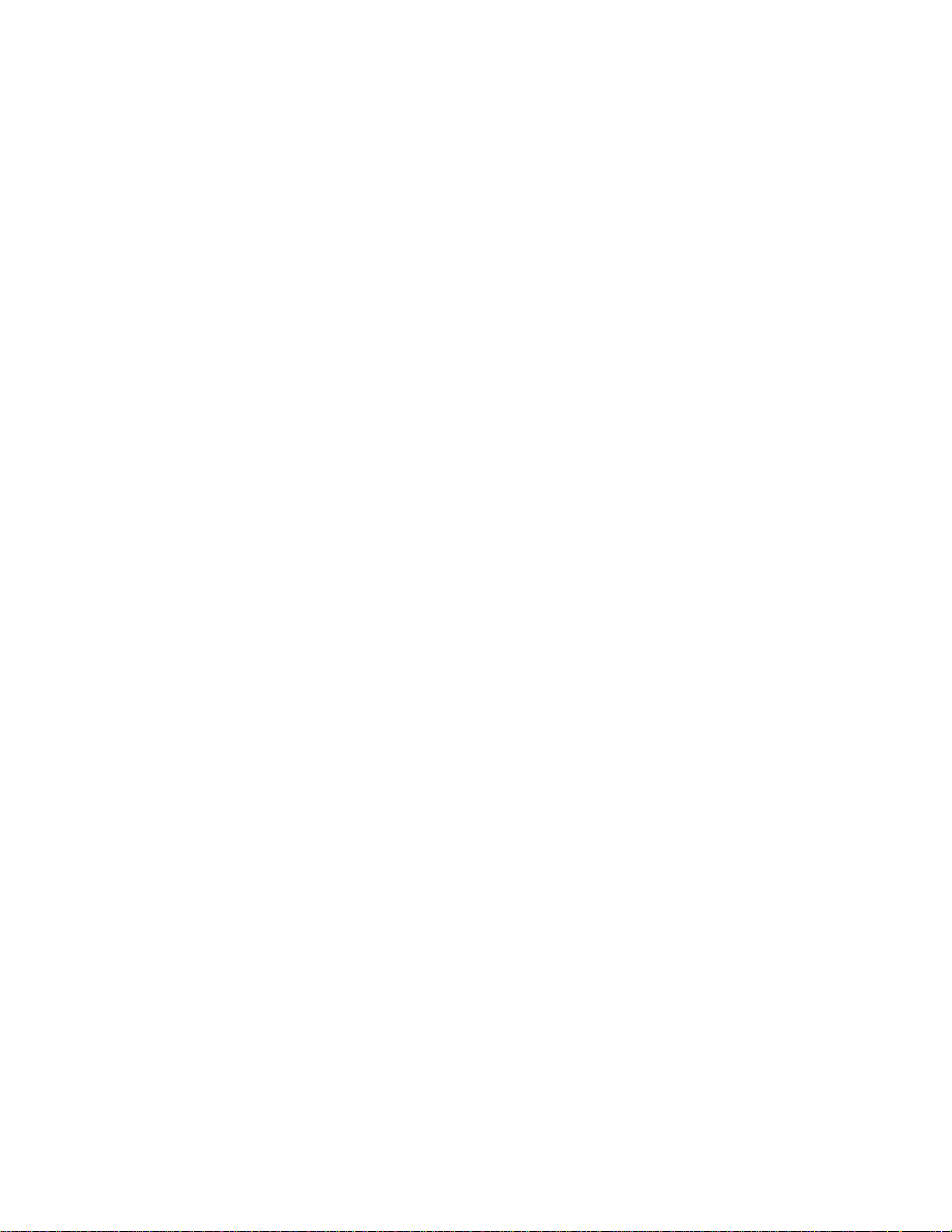
NS4540
Your Eye Online, All the time.
Page 2
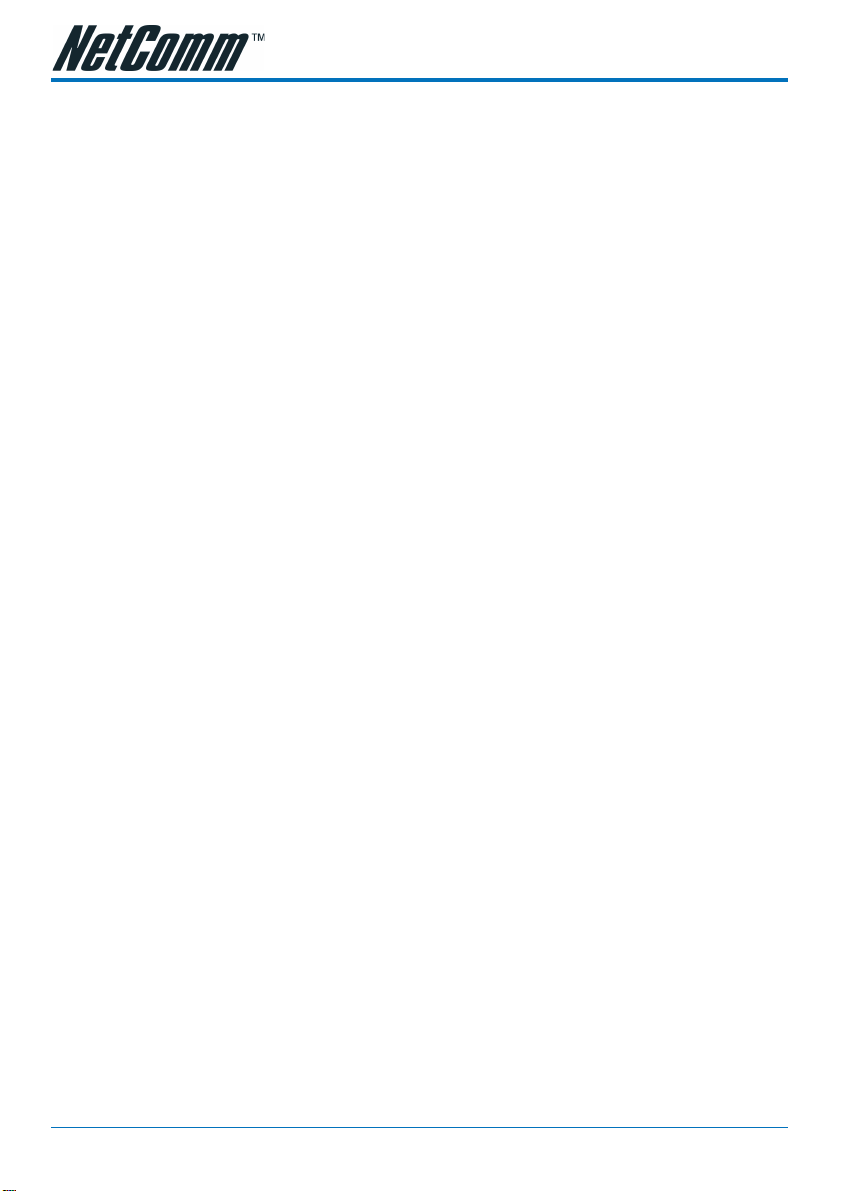
Contents
WARNING & CAUTION ................................................................................................................. 4
1. Introduction .......................................................................................................................... 5
1-1 What is the NETCOMM Network Dome Camera? ............................................................ 5
1-2 Advantage Features ........................................................................................................ 6
1-3 Package Contents ........................................................................................................... 7
2. Hardware .............................................................................................................................. 8
2-1 Structural Elements ........................................................................................................ 8
2-2 Connection Jack and Cable Requirement ........................................................................ 9
2-3 DIP Switch Setting ......................................................................................................... 11
2-4 NETCOMM NS4540 ID Address Setting Refer Chart ....................................................... 12
3. Installation .......................................................................................................................... 13
3-1 Indoor Installation Structural Drawing ........................................................................... 13
3-2 Outdoor Installation Structural Drawing (Pendant Mounting) ....................................... 14
3-3 Embedded Mounting (False Ceiling) .............................................................................. 15
3-4 Attached Mounting (Fixed Ceiling) ................................................................................ 18
3-5 Pendant Mounting (External Housing) .......................................................................... 23
4. Configuring your Camera .................................................................................................... 25
4-1 Preparation before IP Assignment: ............................................................................... 25
4-2 Assign IP Address by ARP Command ............................................................................ 25
4-3 Assign IP by IP Installer ................................................................................................ 27
4-3-1 Execute IP Installer .............................................................................................. 27
4-3-2 The NETCOMM IP Installer form is displayed on the screen. .............................. 27
4-3-3 Assign an IP Address to NETCOMM NS4540 ........................................................ 28
4-4 Verify the IP Address and Open the Home Page ........................................................... 29
4-5 Verify and Complete the Installation from Your Browser .............................................. 29
5. NETCOMM NS4540 Homepages' Usage Overview ............................................................... 31
5-1 To Browse NETCOMM NS4540 Live Video From Homepage ........................................... 31
5-2 Configuration Page ....................................................................................................... 32
Server Configurations ................................................................................................... 32
Network Configurations ................................................................................................ 32
I/O Configurations ........................................................................................................ 33
Video Configurations .................................................................................................... 33
Event Configurations ..................................................................................................... 33
6. NETCOMM NS4540 Configurations Setting ......................................................................... 34
6-1.Server Configuration ..................................................................................................... 34
6-1-1 Server General Settings ........................................................................................ 34
6-1-2 User Settings ....................................................................................................... 34
6-1-3 Clock Setting ........................................................................................................ 36
6-1-4 System Command ................................................................................................ 36
NetComm NS4540 Dome Camera User Guide YML7** Rev1
2 www.netcomm.com.au
Page 3
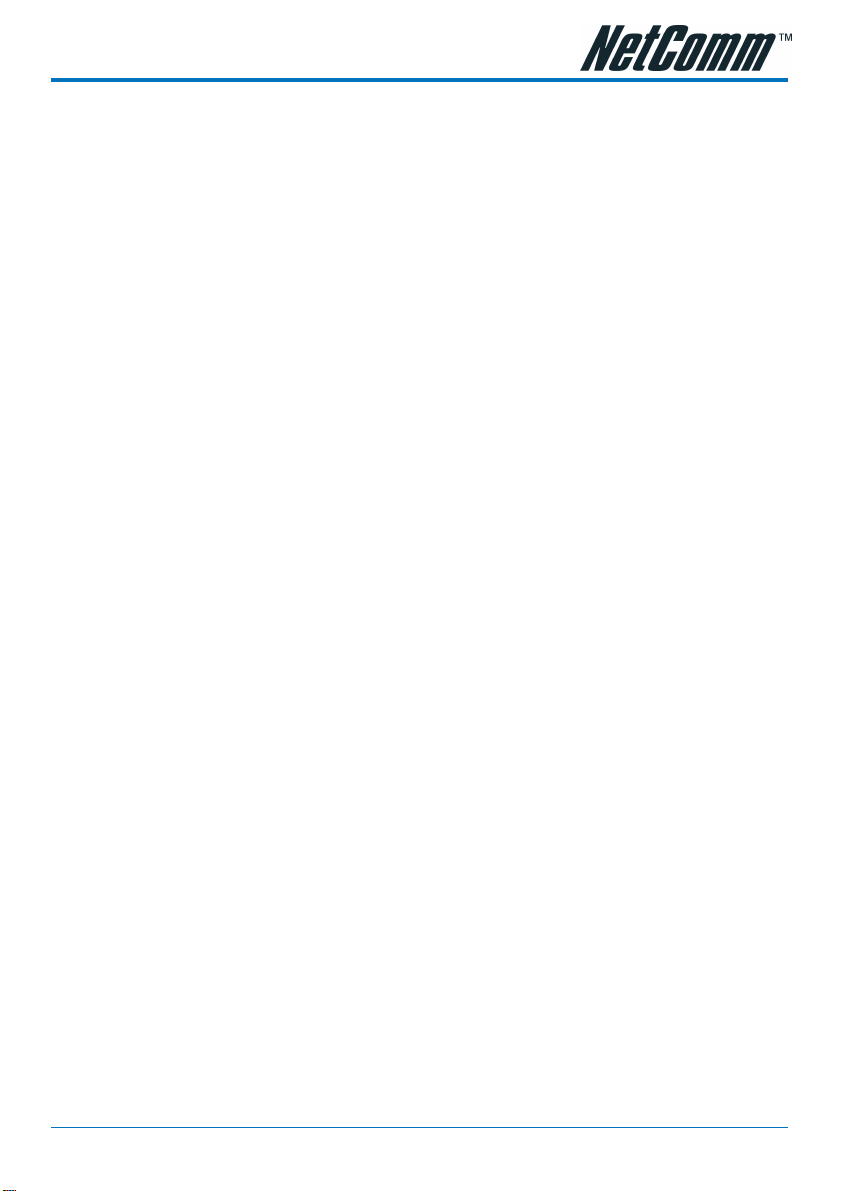
6-2 Network Setting ............................................................................................................ 37
6-2-1 Network General Settings .................................................................................... 37
6-2-2 SMTP Settings ..................................................................................................... 38
6-2-3 DHCP Settings ..................................................................................................... 38
6-2-4 DDNS Setting ...................................................................................................... 39
6-3 I/O Configuration .......................................................................................................... 41
6-3-1 GPIO Input Status ................................................................................................ 41
6-3-2 PTZ Settings ......................................................................................................... 41
6-4 Video Setting ................................................................................................................42
6-4-1 Time Stamp ......................................................................................................... 42
6-4-2 Video Adjustment ................................................................................................ 43
6-5 Event Management ...................................................................................................... 44
6-5-1 Motion Area Selection .......................................................................................... 44
6-5-2 Event Edit ............................................................................................................ 45
Appendix A - Specifications ...................................................................................................... 47
Operational ........................................................................................................................ 47
Camera ............................................................................................................................... 47
Optical Lens .................................................................................................................. 48
Electrical ....................................................................................................................... 48
Environmental ............................................................................................................... 48
Mechanical ................................................................................................................... 48
Appendix B - Upgrading the Software ...................................................................................... 49
Check software version ....................................................................................................... 49
Upgrade procedure via FTP ................................................................................................ 49
Appendix C - Update custom web pages ................................................................................... 51
1) Clean up system ............................................................................................................ 51
2) Download complete web pages .................................................................................... 51
3) Upload custom web pages ............................................................................................ 51
4) Verify updated contents ............................................................................................... 52
5) Save the changes to flash............................................................................................. 52
Appendix D - Emergency Factory Default ................................................................................. 53
Appendix E - Trouble Shooting ................................................................................................. 54
Installation Kit .................................................................................................................... 54
Appendix F - Registering your NetComm Product ..................................................................... 55
Contact Information ............................................................................................................ 55
Trade marks and Notices .................................................................................................... 55
Legal & Regulatory Information Copyright Information ...................................................... 55
Customer Information ......................................................................................................... 56
Warranty ............................................................................................................................. 57
YML7** Rev1 NetComm NS4540 Dome Camera User Guide
www.netcomm.com.au 3
Page 4
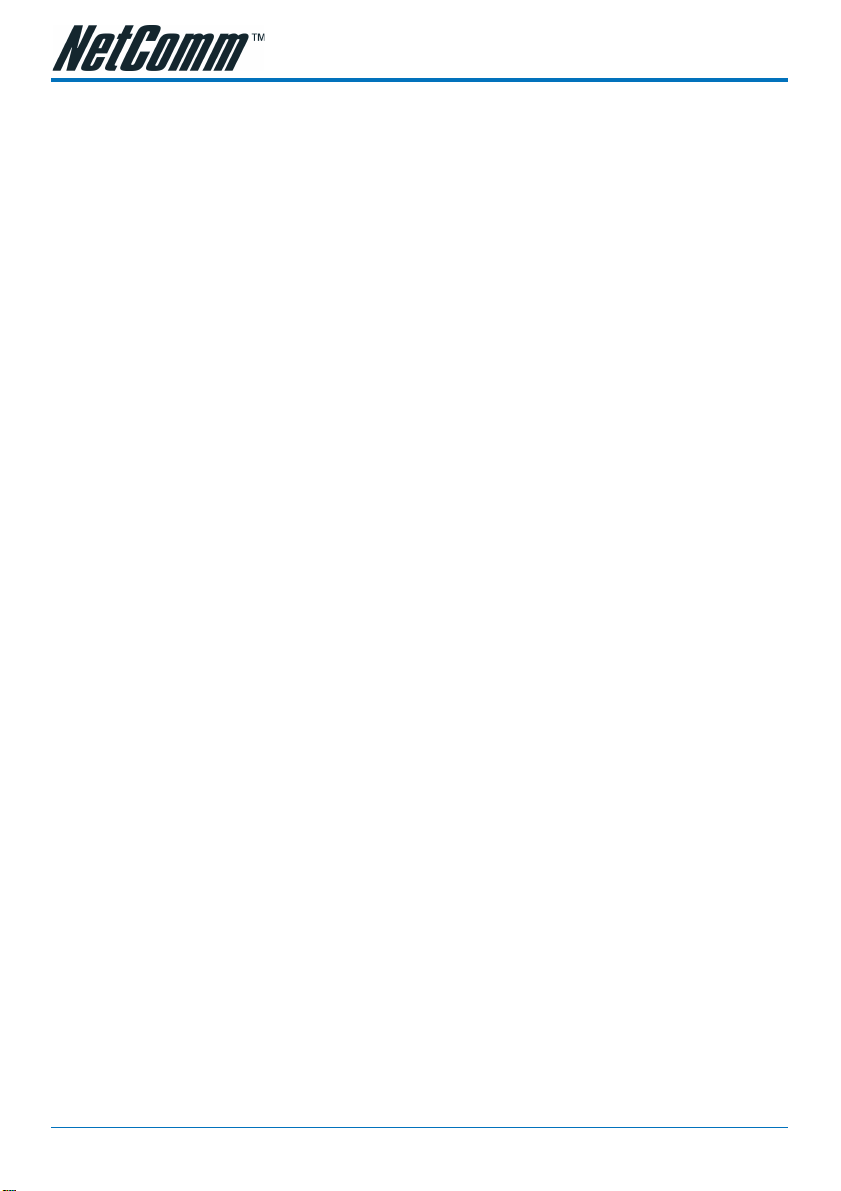
WARNING & CAUTIONWARNING & CAUTION
WARNING & CAUTION
WARNING & CAUTIONWARNING & CAUTION
Please read the manual before attempting installation or operation
Please be aware of the following:
1. Don't use any chemical detergent to clean the machine surface, use a damp cotton cloth
only. Regularly clean the dome cover to assure the device lens can properly focus.
2. Please install the NETCOMM NS4540 in a dry area, water and high humidity may cause
damage to internal parts. An external housing must be used for outdoor installation.
3. Please use parts supplied by the manufacturer only, any unqualified parts used in the
equipment will void the warranty.
4. Avoid installing the equipment in an unstable area. Make sure the area is firm and stable.
Falling equipment may injure personnel and damage the equipment.
5. Do not install the equipment near any flammable gas. This may cause fire and injury.
6. Avoid running video cable and signal cable in the vicinity or passing interference sources
such as video waves, broadcast station, power generator, elevator motor or high voltage
areas. This may cause interference with normal operation of the device.
7. Make sure the power cable is properly fixed. An unsecured cable may cause serious short
circuit or fire.
8. Correct cable connection is important. Do not place any object on the connection cable
and replace the cable if the cable is damaged. A faulty cable may cause a short circuit, fire
or injury.
9. Make sure ground is well connected to avoid damage caused by lightning.
10. Do not put any foreign objects inside the equipment and do not spray any liquid on the
equipment. This will avoid short circuit damage.
11. Do not touch power connection with wet hands to avoid short circuit or electric shock.
12. Do not apply excessive force on the equipment. Violation may cause damage.
13. Do not install the equipment in a location that may expose the equipment directly to
sunlight. Violation may cause color fading or damage.
14. Do not install the equipment in high temperature or low temperature environment to avoid
damage. The normal operational temperature is between -5 degrees~ +50 degrees.
15. NETCOMM NS4540 contains highly sensitive electric parts. Please allow repairs to be
undertaken by NetComm.
16. Turn off the power immediately and contact the technician when the following occurs:
A. Damage power cable or plug.
B. Water leaks into the equipment.
C. Equipment falls on ground or damage appears on the external case.
17. Warning: Do not try to repair the equipment. Only a qualified technician may
disassemble and repair the equipment. Shut off the power before disassembling the
equipment and power up the unit unless the case is completely assembled.
NetComm NS4540 Dome Camera User Guide YML7** Rev1
4 www.netcomm.com.au
Page 5

1.1.
IntroductionIntroduction
1.
Introduction
1.1.
IntroductionIntroduction
1-1 What is the NETCOMM Network Dome Camera?
■ The NETCOMM Network Dome Camera ("NETCOMM NS4540" here and after) is an
Internet-based digital Network Speed Dome Camera with built in Pan/Tilt/Zoom and a
CCD module to distribute compressed live video on to the Intranet/Internet via Ethernet
connection.
■ The NETCOMM NS4540 can be moved (Pan/Tilt/Zoom) changing the view point to get
the best monitoring angle easily via standard browser such as Explore TM or Netscape
TM.
■ The NETCOMM NS4540 is a self-contained Web Server. Users can access the Network
Dome Camera just like browsing a website over the Internet using standard browser such
as Explore TM or Netscape TM , and perform management, configuration, and monitoring
with the greatest of ease.
■ The NETCOMM NS4540 contains an image compression chipset which is capable of
delivering standard JPEG, MJPEG, real-time video on to a wired or wireless IP network.
YML7** Rev1 NetComm NS4540 Dome Camera User Guide
www.netcomm.com.au 5
Page 6
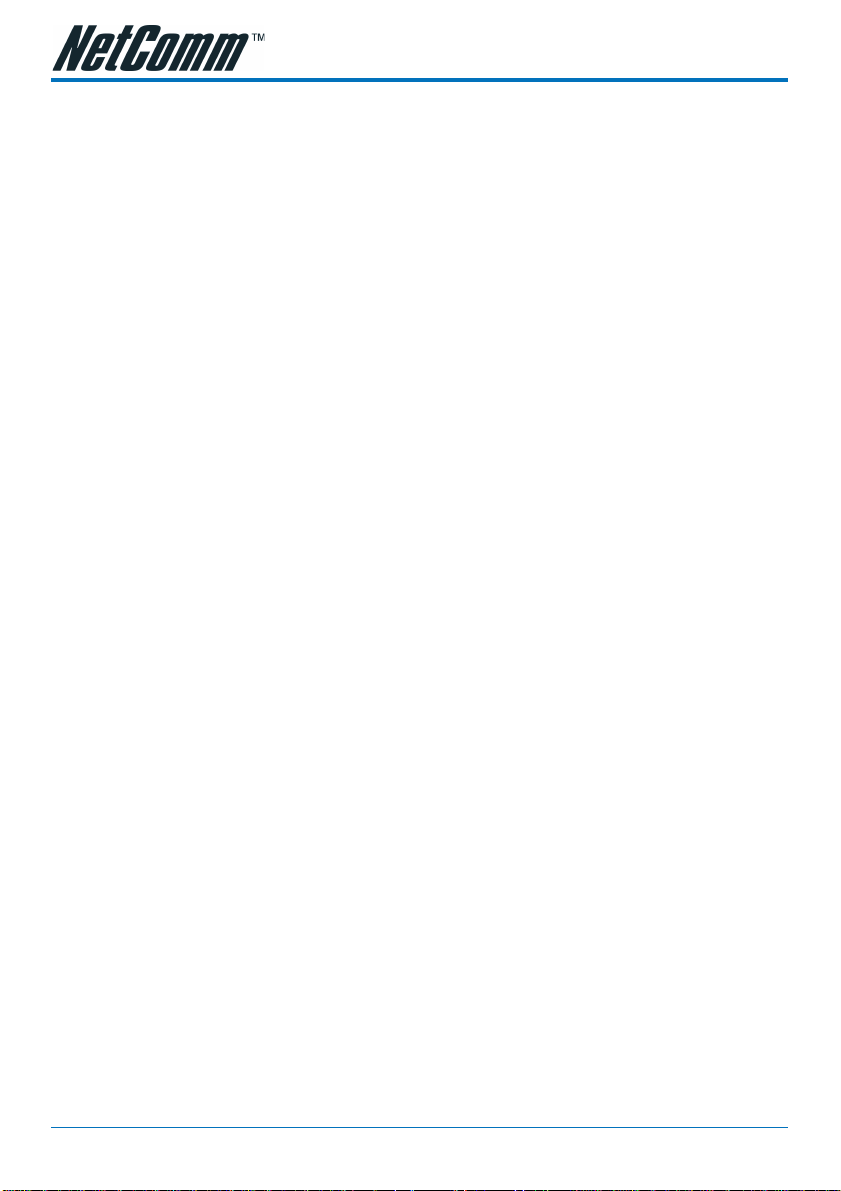
1-2 Advantage Features
■ 22X Auto Focus Lens (NETCOMM -261)
■ Built-in 22X optical zoom lens with focal length 3.9~85.4mm
■ Automatic/Manual Iris Control
■ 360° continuous rotation
■ Up to 128 programmable preset positions
■ Preset positions auto scanning
■ High speed rotation and tilt, speed range varies from 0.18°/sec~360°/sec
■ 180° Horizontal Instant Flip
■ 6 alarm inputs, 1 alarm output can be set as NO (normally open) or NC (normally close)
for each NETCOMM NS4540
Two types of alarm response modes: Lock Mode, Release Mode
Built in 1/4" CCD high resolution DSP color camera:
■ 22X optical lens models:
■ 1.480 TV Lines high resolution
■ 2.0.8 Lux high sensitivity
White Balance Control (Auto White Balance and Manual White Balance (Indoor/Outdoor))
■ Back Light Compensation (ON/OFF)
■ Auto Gain Control (ON/OFF)
■ Rs-485 control interface
■ Up to 64 NETCOMM NS4540 configurations
■ Compatible with PC control (protocol required)
■ 12V dc voltage input (power supply options: AC 90~260V or AC 24 V)
■ Flexible Mounting: Indoor-embedded and attached types, Outdoor weather resistant
housing
NetComm NS4540 Dome Camera User Guide YML7** Rev1
6 www.netcomm.com.au
Page 7
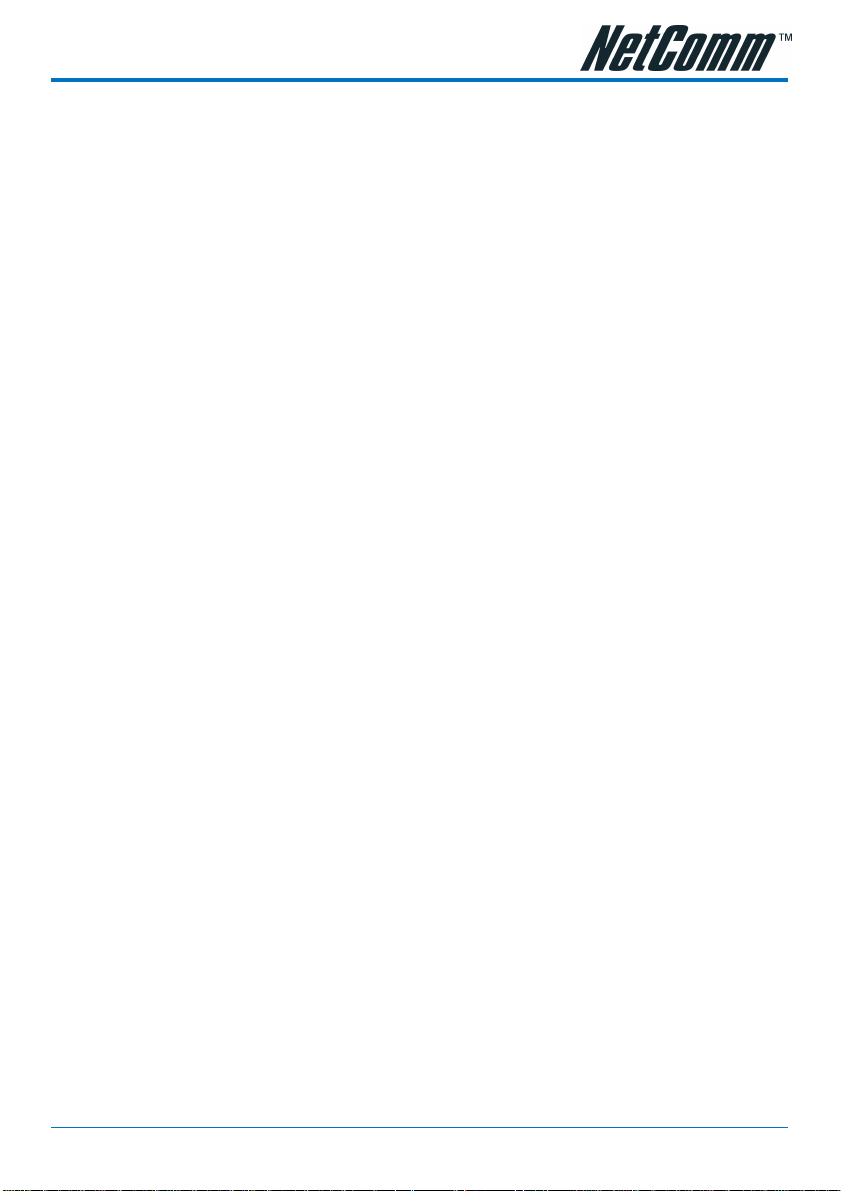
1-3 Package Contents
YML7** Rev1 NetComm NS4540 Dome Camera User Guide
www.netcomm.com.au 7
Page 8
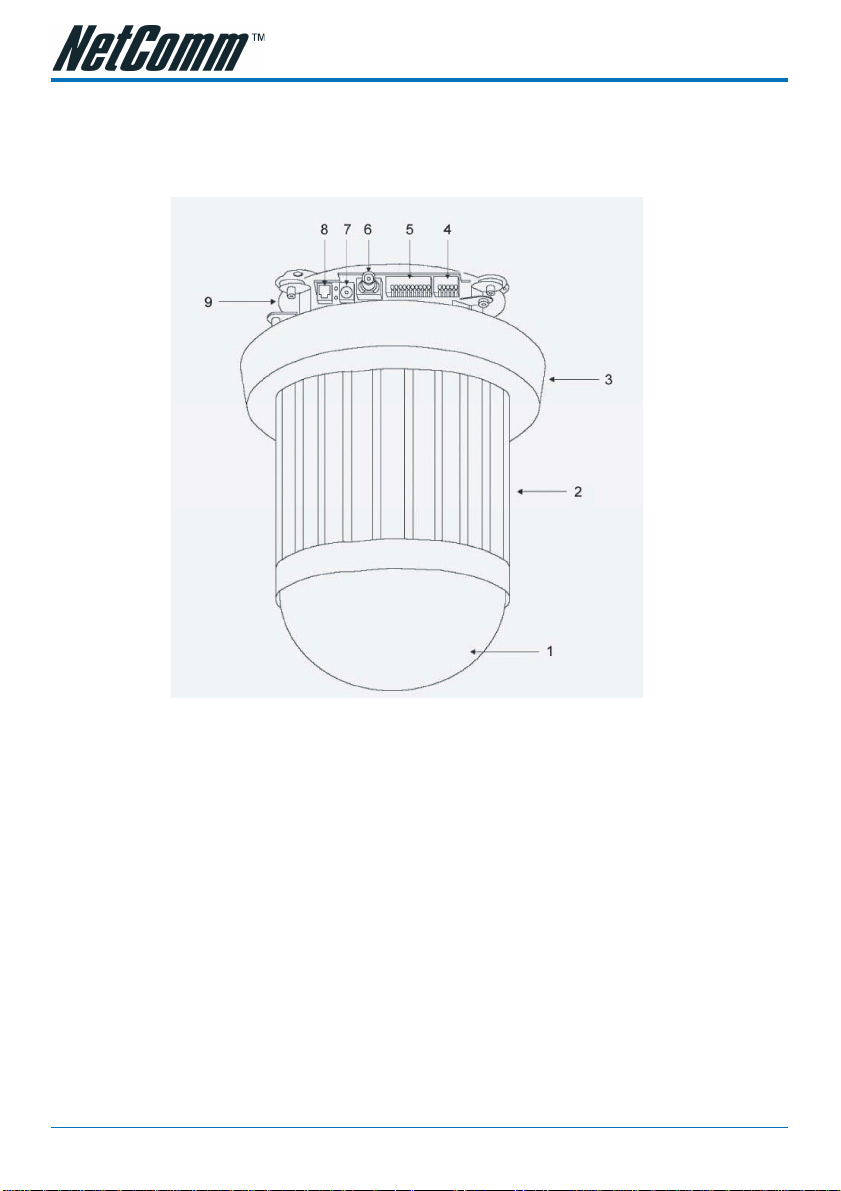
2.2.
HardwareHardware
2.
Hardware
2.2.
HardwareHardware
2-1 Structural Elements
1. Dome Cover 2. Camera Case 3. Decoration Ring
4. RS-485 In/Out Jack 5. Alarm In / Out Jack 6. Video In / Out Jack
7. Power In Jack 8. Ethernet / Power / Status / Network LED 9. Camera Base
NetComm NS4540 Dome Camera User Guide YML7** Rev1
8 www.netcomm.com.au
Page 9

2-2 Connection Jack and Cable Requirement
■ Power In Jack :
DC12V Input Voltage, Power Consumption 1.2Adc, Center Pin 2.0mm Requires Cable: 18
AWG x 2C
■ Video Out BNC Jack :
Video Signal Output CVBS 1.0Vpp 75? BNC Recommend Data Cable:5C2V
■ Alarm In/Out Jack :
Each NETCOMM NS4540 contains 6 alarm inputs and 1 alarm output - Alarm Input
Voltage 5.6V max, Output 0.5A 120Vac/ 1A 24Vdc - Recommend Data Cable: UL 26 AWG
80 C 300V UL 24 AWG 80 C 300V
■ RS-485 In/ Out Jack :
RS-485 Input (TXDI+, TXDI-) to receiver signal from keyboard, matrix, DVR or multiplexer through twisted pair cable.
RS-485 Output (TXDO+, TXDO-) sending out signal to next NETCOMM NS4540
through twisted pair cable.
■ Recommend Data Cable:
2547 VW-ISC UL 24 AWG x 2C - Transmission Distance: Max. 1 Kilometer
■ When 24VAC PSU is used, the recommend cables are:
UL SPT-1 VW-1 18AWG x 2C
UL SPT-2 VW-1 18AWG x 2C
UL SUT 105C VW-1 18AWG x 3C
The distance between 24Vac PSU and fast dome cannot exceed 200 meters.
YML7** Rev1 NetComm NS4540 Dome Camera User Guide
www.netcomm.com.au 9
Page 10
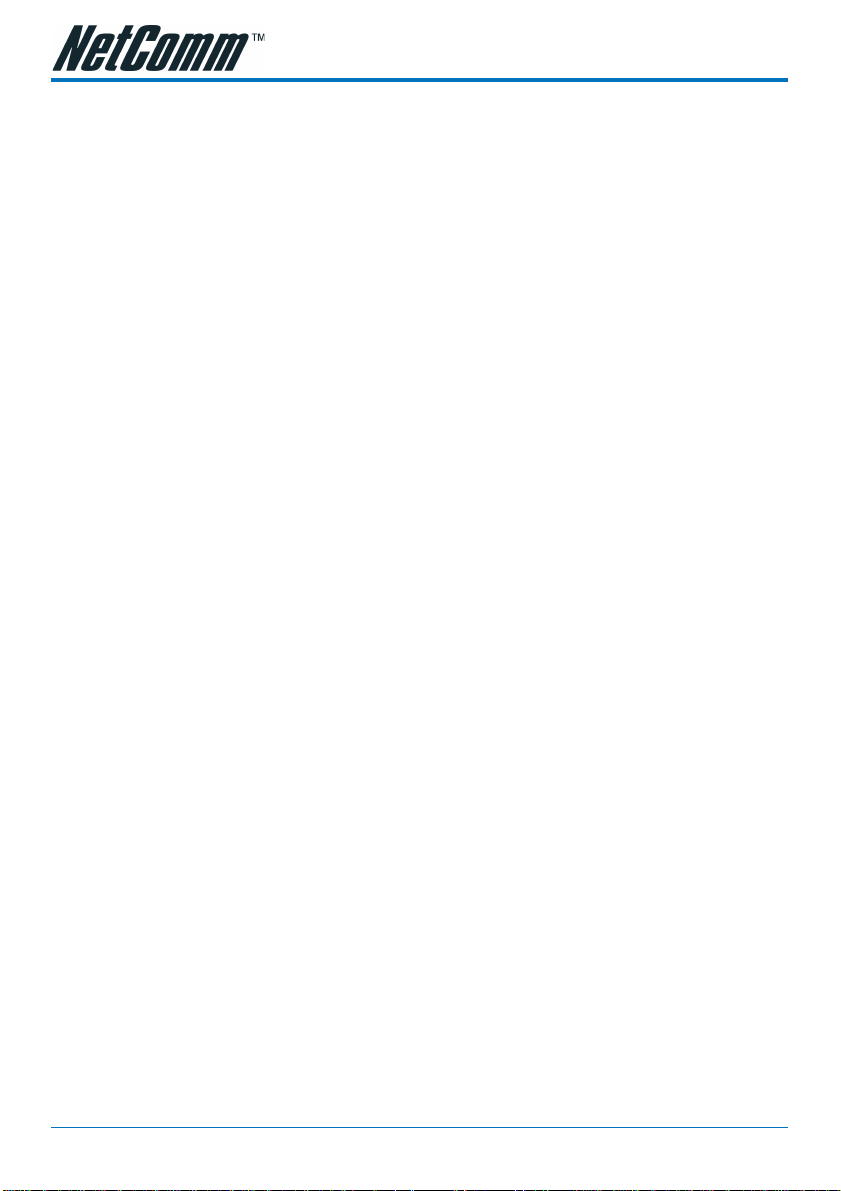
■ Ethernet: Standard IEEE802.3 10 Base T port
■ POWER/STATUS LED:
Power On: constant red. - Emergency factory default (appendix C): Blinking orange (i.e.
red mix with green).
■ NETWORK LED:
Network Link (connected): Constant red. - Networks have activities: Blink red. - Data sent
out from server: Blink green. - Network disconnected: Constant slow blinking green. Upgrading software (appendix A): Constant slow to fast blinking of orange.
NetComm NS4540 Dome Camera User Guide YML7** Rev1
10 www.netcomm.com.au
Page 11
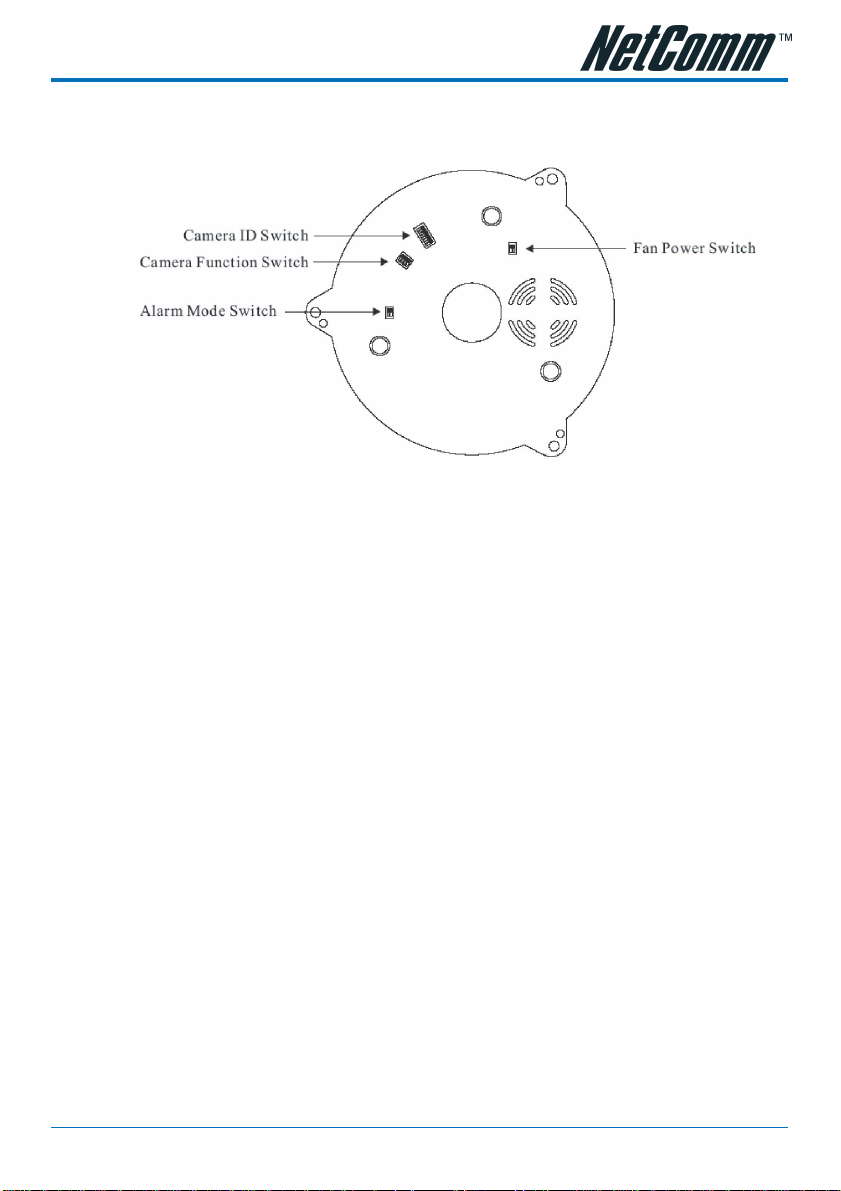
2-3 DIP Switch Setting
■ Fan Power Switch
Turn the number 2 switch to ON position to activate the internal fan. This will maintain the
temperature inside.
■ Alarm Mode Switch
Alarm Mode can be set as Lock or Release mode. Turn number 1 switch to ON position to
choose Release mode. Turn number 1 switch to OFF position to choose Lock mode.
NETCOMM NS4540 has 6 alarm inputs and 1 output, which can be set either NC
(normally close) or NO (normally open) mode. Turn number 2 switch to NO position to
choose NC mode. Turn number 2 switch to OFF position to choose NO mode.
■ Camera Function Switch
22X optical lens models?
Turn number 1 switch to ON position for AGC function
Turn number 1 switch to ON position for BLC function
Turn number 1 switch to ON position for AWB function
Turn number 1 switch to OFF position for Manual White Balance (MWB)
When NETCOMM NS4540 is set to MWB, turn number 4 switch to ON for Outdoor or to
OFF for Indoor
YML7** Rev1 NetComm NS4540 Dome Camera User Guide
www.netcomm.com.au 11
Page 12
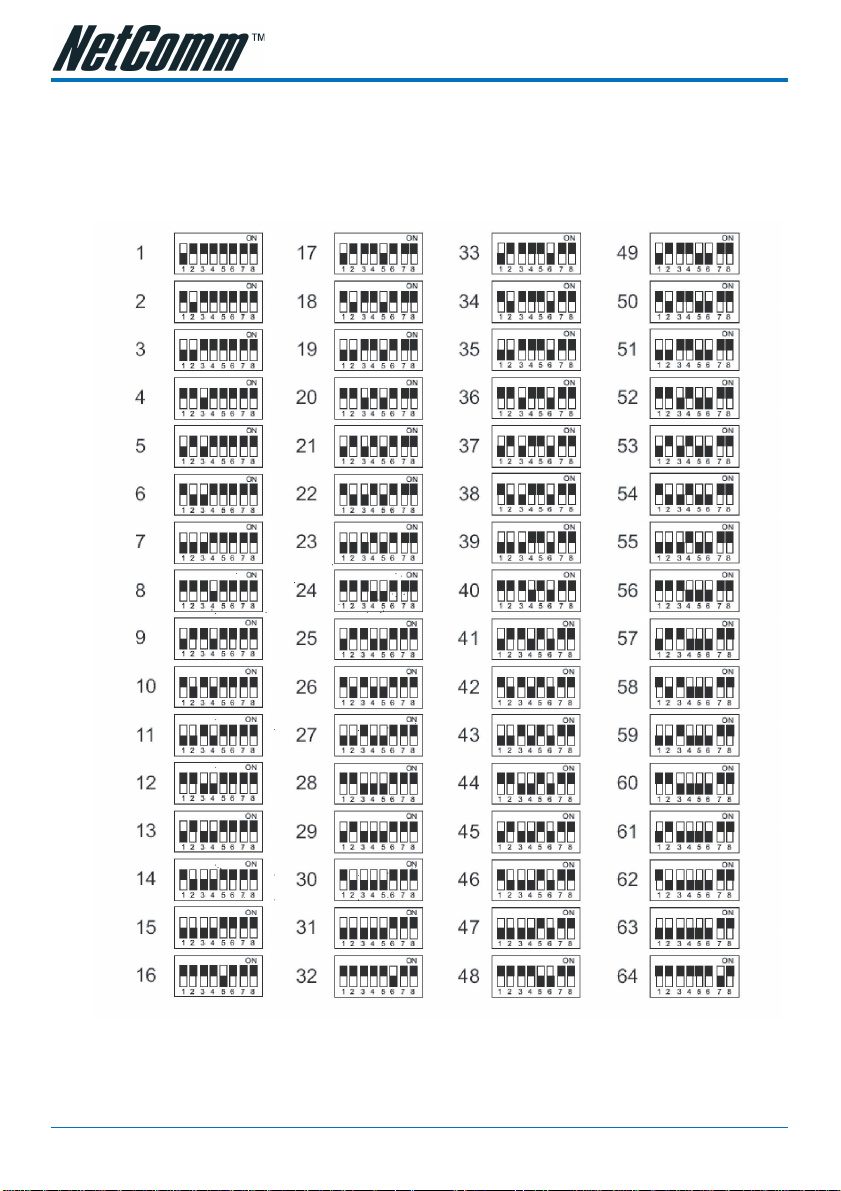
2-4 NETCOMM NS4540 ID Address Setting Refer Chart
Up to 64 NETCOMM NS4540 can be serially linked in one system. Therefore each dome is
addressed by ID switch located at the base of the NETCOMM NS4540. Below is the address
settings for camera 1~64:
NetComm NS4540 Dome Camera User Guide YML7** Rev1
12 www.netcomm.com.au
Page 13
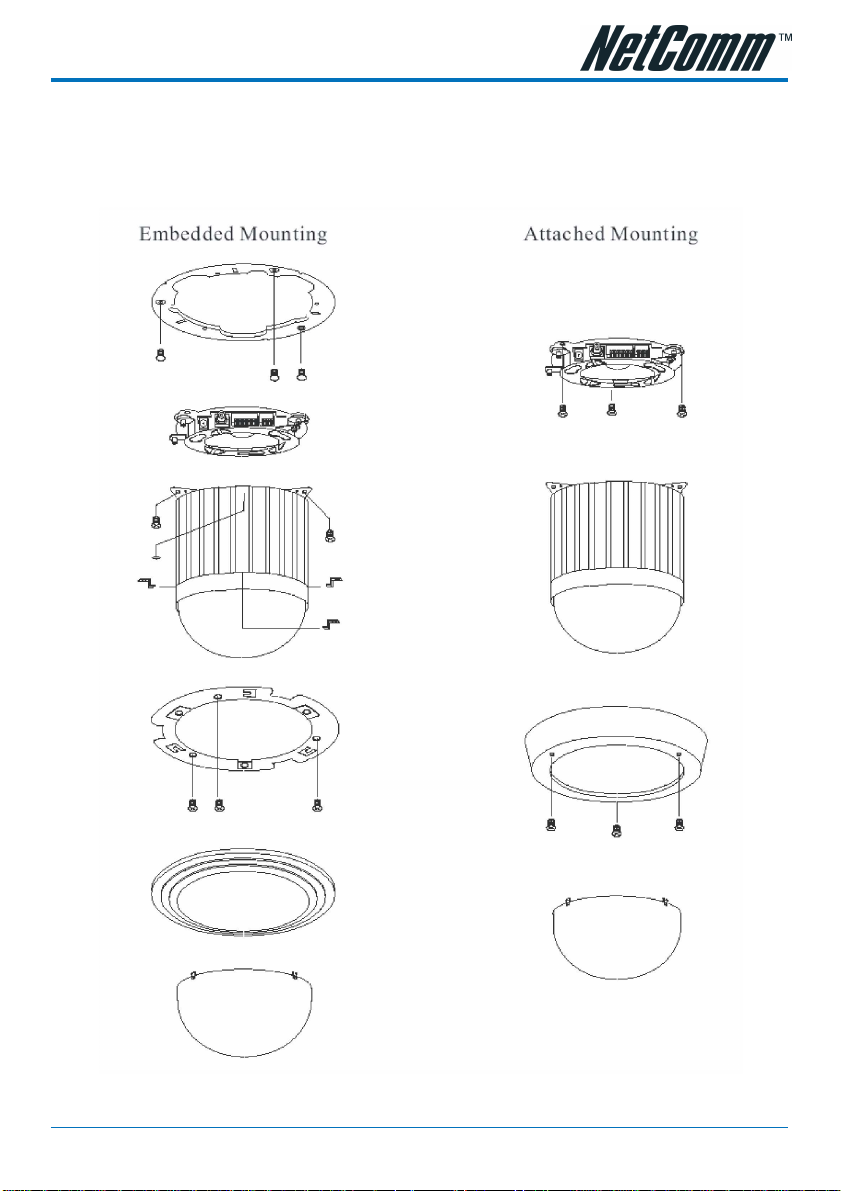
3.3.
InstallationInstallation
3.
Installation
3.3.
InstallationInstallation
3-1 Indoor Installation Structural Drawing
YML7** Rev1 NetComm NS4540 Dome Camera User Guide
www.netcomm.com.au 13
Page 14
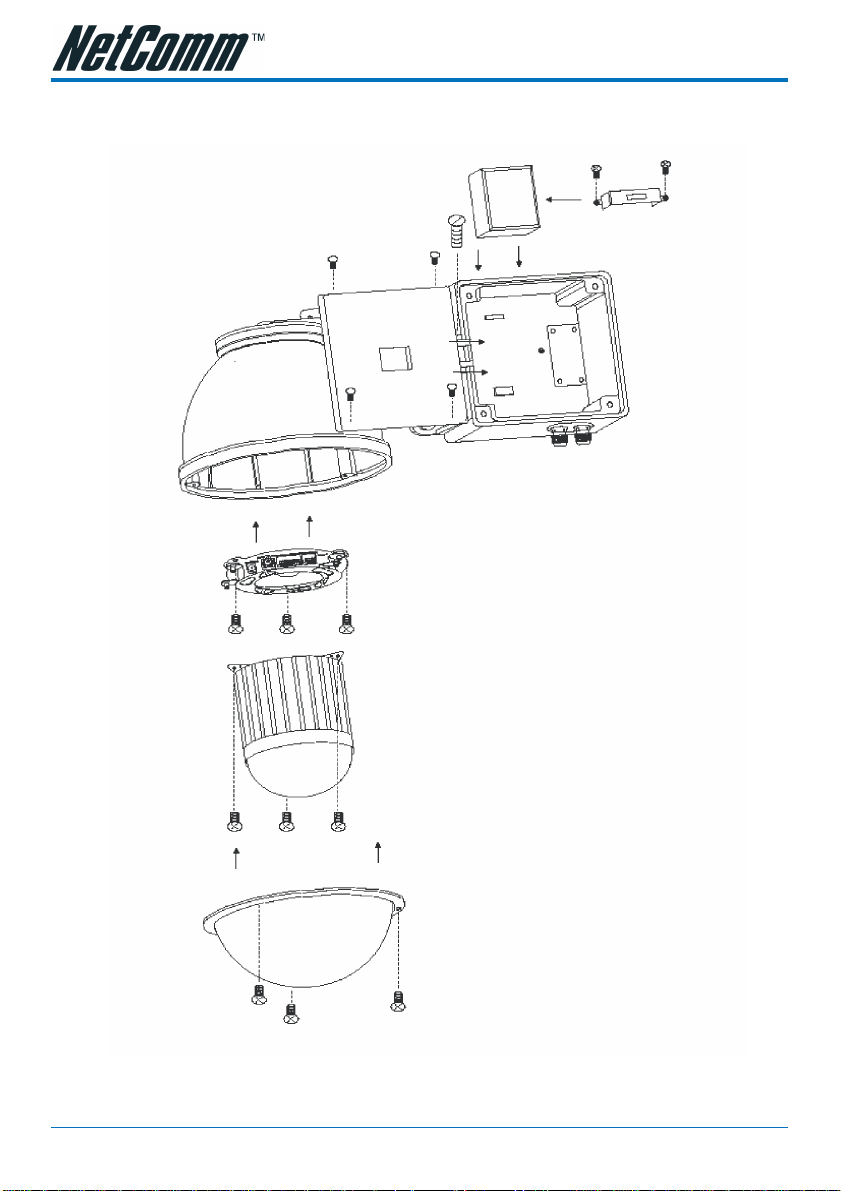
3-2 Outdoor Installation Structural Drawing (Pendant Mounting)
NetComm NS4540 Dome Camera User Guide YML7** Rev1
14 www.netcomm.com.au
Page 15
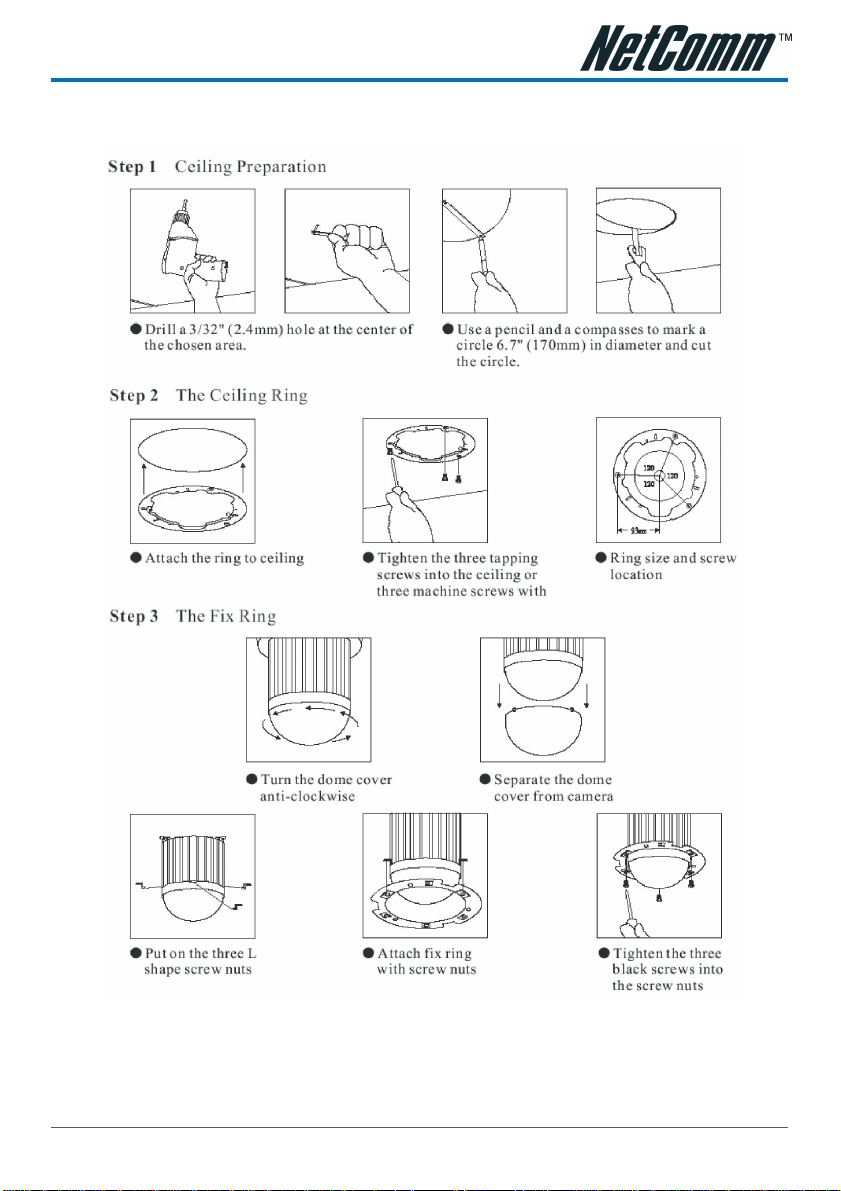
3-3 Embedded Mounting (False Ceiling)
Note: After dome cover is attached, use glass-cleaning cloth to clean dome cover. An
unclean dome cover may affect camera performance.
YML7** Rev1 NetComm NS4540 Dome Camera User Guide
www.netcomm.com.au 15
Page 16
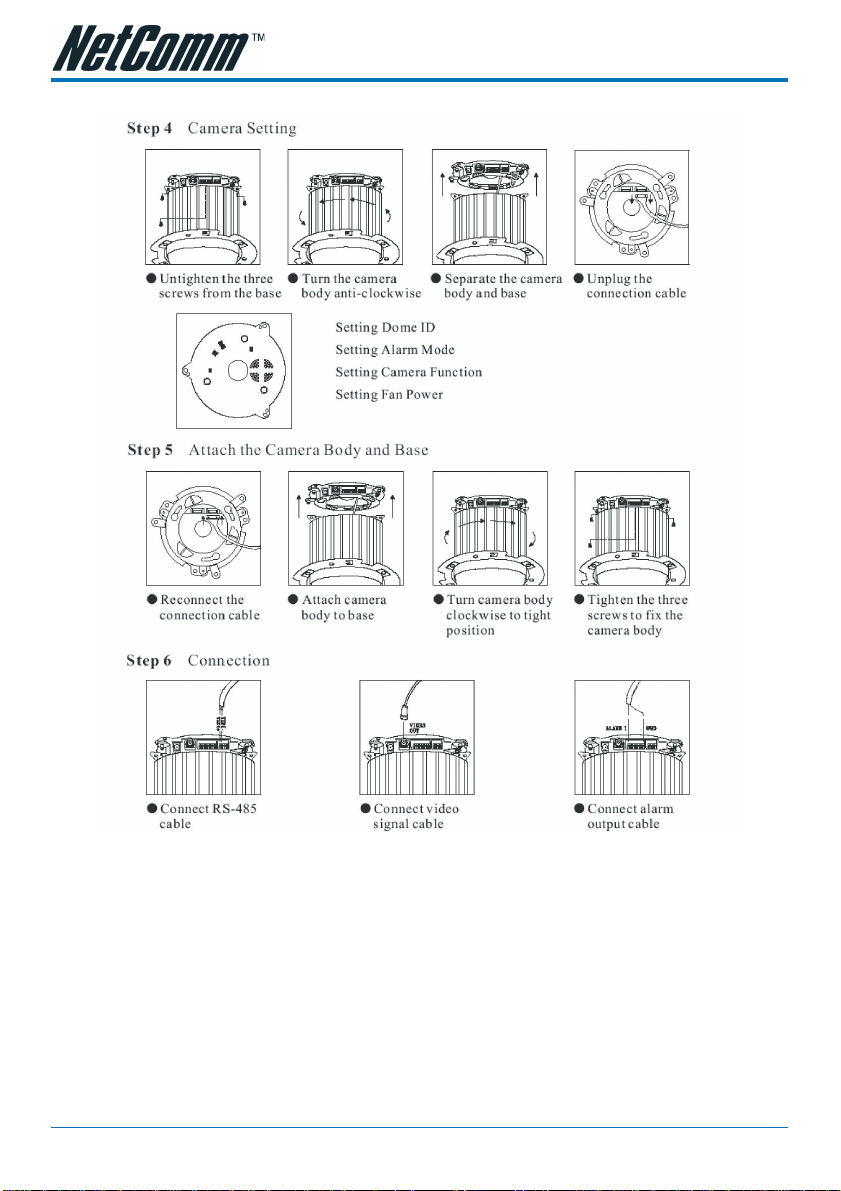
NetComm NS4540 Dome Camera User Guide YML7** Rev1
16 www.netcomm.com.au
Page 17
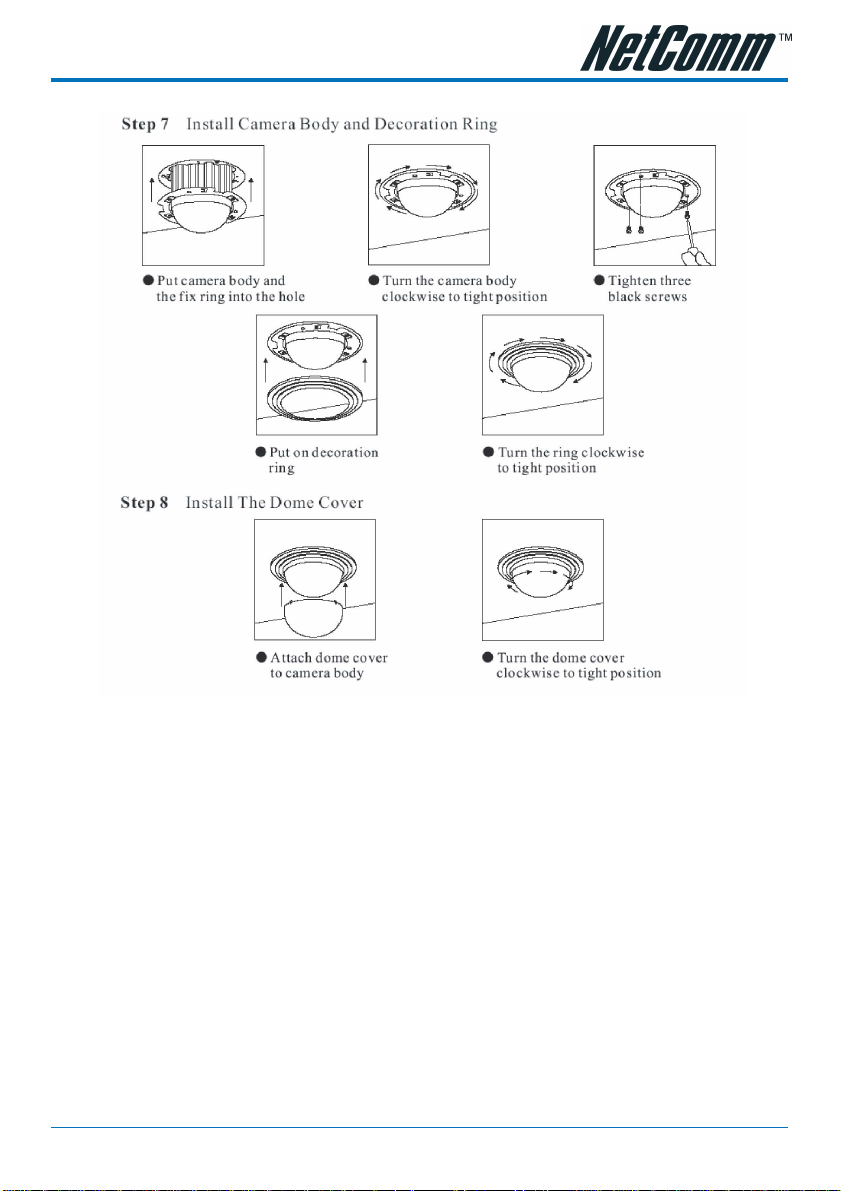
YML7** Rev1 NetComm NS4540 Dome Camera User Guide
www.netcomm.com.au 17
Page 18
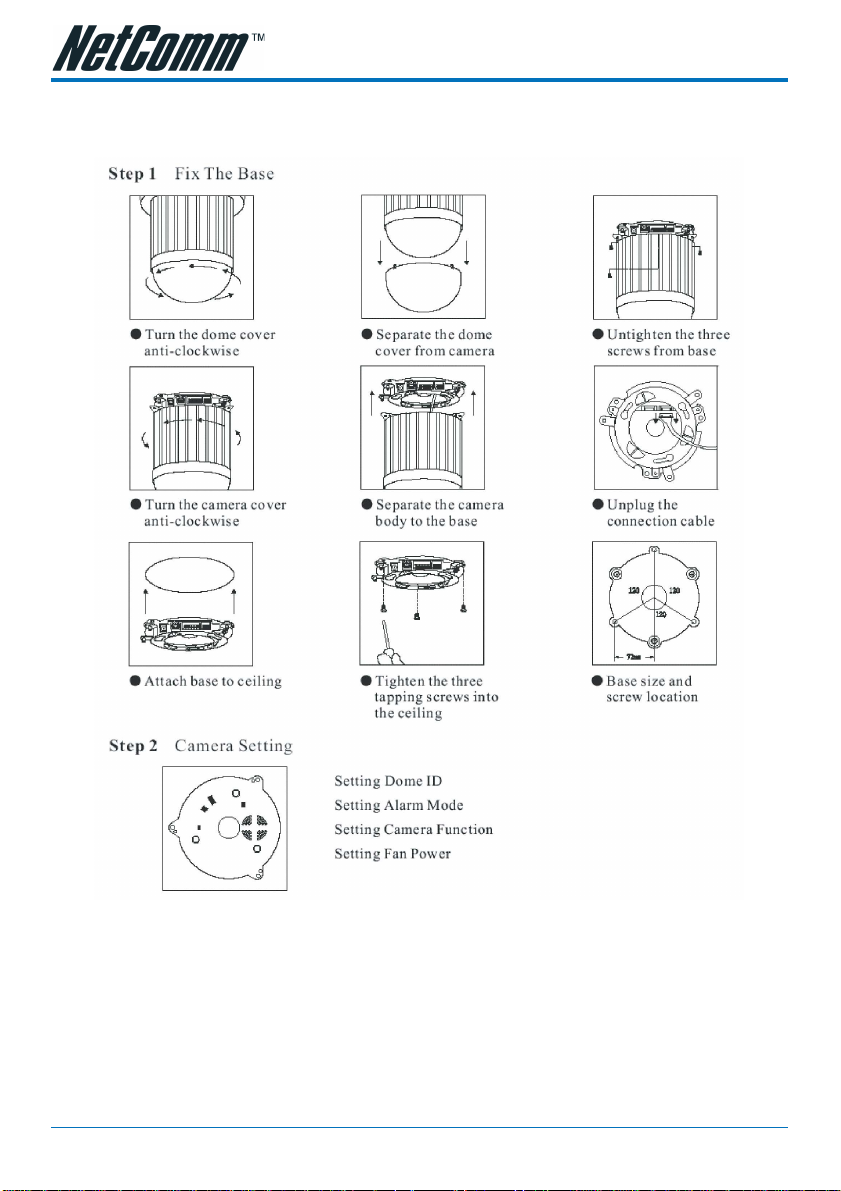
3-4 Attached Mounting (Fixed Ceiling)
NetComm NS4540 Dome Camera User Guide YML7** Rev1
18 www.netcomm.com.au
Page 19

YML7** Rev1 NetComm NS4540 Dome Camera User Guide
www.netcomm.com.au 19
Page 20

NetComm NS4540 Dome Camera User Guide YML7** Rev1
20 www.netcomm.com.au
Page 21

YML7** Rev1 NetComm NS4540 Dome Camera User Guide
www.netcomm.com.au 21
Page 22

NetComm NS4540 Dome Camera User Guide YML7** Rev1
22 www.netcomm.com.au
Page 23

3-5 Pendant Mounting (External Housing)
Note: When NETCOMM NS4540 is installed inside outdoor housing, please don't
attach dome cover; doing so may affect camera performance.
YML7** Rev1 NetComm NS4540 Dome Camera User Guide
www.netcomm.com.au 23
Page 24

NetComm NS4540 Dome Camera User Guide YML7** Rev1
24 www.netcomm.com.au
Page 25

4.4.
Configuring your CameraConfiguring your Camera
4.
Configuring your Camera
4.4.
Configuring your CameraConfiguring your Camera
4-1 Preparation before IP Assignment:
Always consult your network administrator before assigning an IP address from your server.
Make sure the NETCOMM NS4540 is powered on and correctly connected to the network.
Obtain an IP address not used yet from your network administrator.
MAC Address: Each NETCOMM NS4540 has a unique Ethernet address (MAC address)
shown on the bottom of the NETCOMM NS4540 as the serial number (S/N) with 12 digits
(e.g. 000429-XXXXXX).
4-2 Assign IP Address by ARP Command
Note before IP assignment:
■ Make sure the NETCOMM NS4540 is powered on and connected to the network correctly.
■ Obtain a unique IP address from your network administrator.
■ Each NETCOMM NS4540 has a unique Ethernet address (MAC address), which is
recorded as a 12 digit serial number labeled at the base of NETCOMM NS4540 (e.g.
000429xxxxxx).
■ Following examples use a PC with an IP address 192.168.0.1, the NETCOMM NS4540 will
be given an IP address 192.168.0.200 whose MAC address is 000429000150. Always
consult your network administrator before assigning an IP address.
■ The IP address assigned to the NETCOMM NS4540 shall be the same IP domain (pre-
sented as same subnet mask) as the PC IP address. In our case, a PC IP address is
192.168.0.1 and the NETCOMM NS4540 is 192.168.0.200, so the subnet mask shall be
255.255.255.0. If a PC subnet mask is 255.255.255.128 or higher, then the domain can't
cover 192.168.0.200, so the settings will not take effective.
■ For speedy install and easy setting of the IP Address, NETCOMM Limited provides an IP
Installer Wizard for you. Please install the application and see the user's manual for
detailed description and usage.
1. In Windows, open DOS window.
■ Enter DOS by <Start?Program?MS-DOS Prompt>
2. Ensure the IP address assigned to NETCOMM NS4540 is not occupied by other Hosts.
■ In DOS window, entering <ping 192.168.0.200> shall get "time out" message
■ C:\>ping 192.168.0.200
Pinging 192.168.0.200 with 32 bytes of data:
Request timed out.
Request timed out.
Request timed out.
Request timed out.
Ping statistics for 192.168.0.200: Packets: Sent = 4, Received = 0, Lost = 4 (100% loss),
Approximate round trip times in milliseconds: Minimum = 0ms, Maximum = 0ms,
Average = 0ms C:\>
YML7** Rev1 NetComm NS4540 Dome Camera User Guide
www.netcomm.com.au 25
Page 26

3. Enter command <arp -s [NETCOMM NS4540 IP Address] [NETCOMM NS4540 MAC
Address]
■ In DOS, enter "arp -s 192.168.0.200 00-04-29-00-01-50"
4. Enter command <ping -t [NETCOMM NS4540 IP Address]> shall get constant reply after
3~4 timeouts, then press CTRL-C to exit pinging.
■ In DOS, enter "ping -t 192.168.0.200"
■ C:\>arp -s 192.168.0.200 00-04-29-00-01-50 C:\>ping -t 192.168.0.200 Pinging
192.168.0.200 with 32 bytes of data:
Request timed out.
Request timed out.
Request timed out.
Reply from 192.168.0.200: bytes=32 time=5ms TTL=255 Reply from 192.168.0.200:
bytes=32 time=4ms TTL=255 Reply from 192.168.0.200: bytes=32 time=4ms TTL=255
Reply from 192.168.0.200: bytes=32 time=4ms TTL=255 Ping statistics for 192.168.0.200:
Packets: Sent = 7, Received = 4, Lost = 3 (42% loss), Approximate round trip times in
milliseconds: Minimum = 4ms, Maximum = 5ms, Average = 2ms Control-C
C:\>
■ Enter "http://192.168.0.200" in Location/Address field of Internet Explore, then the
Internet live video can be opened.
5. Complete settings and verify the installation. Then, open your web browser (e.g. Internet
Explore) and enter the IP address in the Location/Address field. Consequently, the
NETCOMM NS4540 video home page will be opened.
NetComm NS4540 Dome Camera User Guide YML7** Rev1
26 www.netcomm.com.au
Page 27

4-3 Assign IP by IP Installer
NETCOMM IP Installer is a Windows 98/ME/NT/2000 program. It is the software application
that proves an easier way for the setting of IP address and network configuration of
NETCOMM 's NDC. By using this tool, you can easily set multiple NETCOMM NS4540s at
the same time with the batch setting function. By utilizing the IP Installer, the setting process is
largely simplified and the setting time is effectively shortened. Moreover, IP installer can not
only save all the configurations of NETCOMM NS4540 as a backup, but also restore the
previous configurations of NETCOMM NS4540
4-3-1 Execute IP Installer
Double click the mouse left button on the IP Installer icon.
4-3-2 The NETCOMM IP Installer form is displayed on the screen.
YML7** Rev1 NetComm NS4540 Dome Camera User Guide
www.netcomm.com.au 27
Page 28

4-3-3 Assign an IP Address to NETCOMM NS4540
Select the MAC Address of your NETCOMM NS4540 in the list. The MAC Address is
identical to the unit's S/N (Serial Number). And click the menu bar View/Property to open the
Property Page for the selected item. After filling in the properties, click the OK button to
submit the settings for the unit and the settings will be activated immediately.
NetComm NS4540 Dome Camera User Guide YML7** Rev1
28 www.netcomm.com.au
Page 29

4-4 Verify the IP Address and Open the Home Page
To access the Home Page of the selected unit, run the View/Open Web on the menu bar. If you
find your browser is opened and automatically connected to the NETCOMM NS4540 Home
Page, it means you've assigned an IP Address to the unit successfully. Now you can close the
IP Installer and start to use your NETCOMM NS4540.
4-5 Verify and Complete the Installation from Your Browser
Start your browser and enter the IP Address of your NETCOMM NS4540 in the Address field.
YML7** Rev1 NetComm NS4540 Dome Camera User Guide
www.netcomm.com.au 29
Page 30

The NETCOMM NS4540 can support Microsoft Internet Explorer and Netscape. But the voice
feature can only be run under Microsoft Internet Explorer.
When browsing the Home Page the first time with Microsoft Internet Explorer, you must
temporarily lower your security settings to perform a one-time-only installation of
NETCOMM 's
ActiveX component onto your workstation, as described below.
■ From the Tools menu, select Internet Options
■ Click the Security tab and make note of your current security settings
■ Set the security level to Low and click OK
■ Type the Internet Address or Host Name of your NETCOMM NS4540 into the Address
field
■ A dialog asking if you want to install wcp10.cab will appear. Click yes to start the installa-
tion
■ Once the ActiveX installation is complete, return the security settings to their original
value, as noted above
To continue the configuration of your own application, click the configure button in the top left
corner of this window.
NetComm NS4540 Dome Camera User Guide YML7** Rev1
30 www.netcomm.com.au
Page 31

5.5.
NETCOMM NS4540 Homepages' Usage OverviewNETCOMM NS4540 Homepages' Usage Overview
5.
NETCOMM NS4540 Homepages' Usage Overview
5.5.
NETCOMM NS4540 Homepages' Usage OverviewNETCOMM NS4540 Homepages' Usage Overview
5-1 To Browse NETCOMM NS4540 Live Video From Homepage
Start your Web browser and enter the URL?e.g.,"http://61.220.235.172"? in the Address field.
The Home page of the NETCOMM NS4540 is now displayed:
■ Video Size - You can adjust the video size and appearance on the screen with the following
sizes.
Video Size NTST Video PAL Video
Small (QCIF) 176 x 112 176 x 144
Default (CIF) 352 x 240 352 x 288
Large (FULL) 704 x 480 704 x 576
Note: PAL (50Hz) is the Australian standard.
■ Click to take a picture from the viewing video.
■ Click to access the Configuration pages of NETCOMM NS4540.
■ Click
■ Click
■ Click
■ Drag
NS4540.
YML7** Rev1 NetComm NS4540 Dome Camera User Guide
www.netcomm.com.au 31
(Zoom In) to see the near view.
(Zoom Out) to see the far view.
to turn camera 180 degree.
the Joystick to control the pan and Tilt degree of the NETCOMM
Page 32

5-2 Configuration Page
The Configurations of the NETCOMM NS4540 are now presented as links in the margin of the
Configuration Page. Simply click the relevant link for the settings you want to configure.
Server Configurations
Functions Description
General Set various information about the server name and the language type,
etc.
User Create and delete users and passwords.
Clock Set the product Date and Time.
System Provide commands for resetting to the factory default settings,
restarting the system, and saving configurations to flash memory for
permanently stock.
Network Configurations
Functions Description
General Assign an IP Address and configure the relevant network parameters
to the server.
SMTP SMTP (Simple Mail Transfer Protocol) is a protocol that lets
administrators to assign a e-mail server which support SMTP for
sending e-mail. Including User name and Password authorization
function.
DHCP DHCP (Dynamic Host Configuration Protocol) is a protocol that lets
network administrators centrally manage and automate the assignment of Internet Protocol (IP) addresses in an organization's
network.
DDNS The NetComm DDNS (Dynamic Domain Name Service) is used to
access NETCOMM NS4540 with an easy memorized name such as
http://demo.ddns.NetComm .com instead of http://61.220.235.172.
NetComm NS4540 Dome Camera User Guide YML7** Rev1
32 www.netcomm.com.au
Page 33

I/O Configurations
Functions Description
GPIO General Purpose Input / Output. These are for event triggers and
actions
PTZ Device To control the PTZ device and set the preset points.
Video Configurations
Functions Description
Time Stamp Show time and text on the video.
Quality Adjust the video quality and compression level.
Event Configurations
Functions Description
Motion Create and enable in-picture motion detection windows. These are
used to trigger alarms whenever significant movement occurs in the
detection windows.
Script Edit The Script Editor offers advanced administrators and developers with
an even greater level of flexibility for customizing the application
specifically to meet their user needs. Using the on-line help as a
reference, advanced users follow the instructions below to quickly
develop programming scripts for time and/or alarm-triggered events.
YML7** Rev1 NetComm NS4540 Dome Camera User Guide
www.netcomm.com.au 33
Page 34

6.6.
NETCOMM NS4540 Configurations SettingNETCOMM NS4540 Configurations Setting
6.
NETCOMM NS4540 Configurations Setting
6.6.
NETCOMM NS4540 Configurations SettingNETCOMM NS4540 Configurations Setting
6-1. Server Configuration
6-1-1 Server General Settings
Owner: Specify server owner.
Owner Email: IF Return mail address when using SMTP mail delivery is not specified
correctly, some security SMTP servers may reject the delivery of this mail.
MAC Address: Display MAC addresses information for this NETCOMM NS4540. It's read
only.
Firmware Version: Display firmware version information.
Language: Alternative language option. User may change the language of web contents for
different applications.
Large size image using the true resolution: You can set the Large image to use an interlaced
image, or not.
Live video using: You can select ActiveX for better performance in MS Internet Explorer, or
select Java Applet for more browsers compatibility.
6-1-2 User Settings
6-1-2-1 NETCOMM -NS4540 provides 3- layer user security control as detailed
below
■ "Open for All" is a factory default when no user enters in User Configuration, it allows any
user over the Internet to monitor and configure the NETCOMM NS4540.
NetComm NS4540 Dome Camera User Guide YML7** Rev1
34 www.netcomm.com.au
Page 35

■ "Restricted User" is the user in User Configuration without administration permission. The
user can be configured to have limited permission to see video, for example, "capable of
changing video size, etc".
■ "Administrator User" is the user in User Configuration with administration permission. The
user has all permission to operate the NETCOMM NS4540, such as managing, configuring, and upgrading the software.
6-1-2-2 Add New User
■ Name: New user name to login
■ Password: Password for above user
■ Confirm Password: Type again to confirm password
■ Permission to: Indicates above user has any permission
■ Administration: If no, then user can't enter administration page.
Note: that the first user shall set and obtain administration privileges; otherwise, he/
she will not be able to access the administration page any more. If this occurs,
he/she must use the emergency factory default to reset all users.
Change Video Size: If no, only CIF size is allowed.
PTZ Control on Channel 1: Permissions to do PTZ control.
■ Submit to add above new user into list
■ Cancel to abort above operation
When entering "submit" for the first time, the NETCOMM NS4540 will ask for a new
administrator to login in. Once the user has been entered in list, you could choose users in list
to make modifications (update), or remove specified users. Click "Save Changes" button if you
have changed existing data in the NETCOMM NS4540 before power off.
YML7** Rev1 NetComm NS4540 Dome Camera User Guide
www.netcomm.com.au 35
Page 36

6-1-3 Clock Setting
The built-in real-time clock of NETCOMM NS4540 provides accurate date/time for the system
even when the power is off. For different time zones or long periods of operation, you may
need to adjust the clock --- simply enter Time and Date information then click Submit.
Click "Set as PC clock" button to set the date/time of the NETCOMM NS4540 as your PC's.
Click "Save Changes" button to save data changes in NETCOMM NS4540 before power off.
6-1-4 System Command
Load Default: The Load Default retrieves all except network setting.
Note: The factory default just recovers the working settings but it is not saved to
permanent memory (the system will revert to previous setting after re-boot). To
change the boot settings, you must set "Save Changes".
Save Changes: Save the working setting to permanent memory that will retrieve after reboot.
Reboot System: Forces the NETCOMM NS4540 to restart.
NetComm NS4540 Dome Camera User Guide YML7** Rev1
36 www.netcomm.com.au
Page 37

6-2 Network Setting
6-2-1 Network General Settings
IP Address: NETCOMM NS4540 IP address
Subnet Mask: Subnet mask of your LAN. Note that the IP Address above and Gateway IP
Address below should be in the same subnet.
DNS IP Address: Domain name server information is to allow NETCOMM NS4540 to
contact an external server with mnemonic domain name (e.g. ftp.NETCOMM.com) instead of
numeric IP address (e.g. 168.95.1.1).
Gateway IP Address: NetComm NS4540 traffic to Internet should go through Gateway, if no
setting is present, only Intranet (LAN) can be accessed.
HTTP Connection Port: Specify the HTTP web server listen port for client (browser)
connection. Default uses port 80 (HTTP standard port), valid range from 0~65535.
Note: Before changing the listen port, user must add a port directive ":" in browser
URL in order to get a correct connection. (i.e. http://<IP>:<Port> , e.g.
http://192.168.0.200:8000 to access the NetComm NS4540with IP
192.168.0.200 and port with 8000).
These features enable the user to use NETCOMM NS4540 behind a NAT firewall or IP Sharing
device which could access up to 65536 NETCOMM NS4540 with one IP Address.
The factory default won't change the IP Address and Port setting. Once forgetting the specified
port of your NETCOMM NS4540, you must use ARP & Ping setting to restore the port setting
back to 80.
Click "Submit" button, then the NetComm NS4540 will automatically store the setting and
reboot system (within 5 seconds to complete boot sequence) to make the setting effective.
YML7** Rev1 NetComm NS4540 Dome Camera User Guide
www.netcomm.com.au 37
Page 38

6-2-2 SMTP Settings
Sender's Email Address: Your E-mail address.
SMTP Server Address: SMTP server IP address.
Authentication: If the SMTP Server has enabled authentication function. You have to fill in
the User Name and Password to pass through the authentication.
6-2-3 DHCP Settings
DHCP Settings: If there is a DHCP server installed on your LAN, you can enable DHCP to
automatically obtain network settings such as IP address, subnet mask, default gateway, and
DNS servers. Because the assigned IP address can be dynamically changed every time it
obtains an address from the DHCP server, we provide a method called IP Notification to notify
users which IP address has been acquired.
IP Notification by FTP: If an FTP server is installed on your network, you can enable this
option to obtain the newly assigned IP address of your NETCOMM NS4540. A HTML file
named NewIP_xxxxxx.htm will appear under the upload path for you to link to NETCOMM
NS4540, where xxxxxx is the last six digits of the serial number.
FTP Host Name: FTP server address
Login Name: Name of your FTP account
Password: Password used to log in to your FTP account
NetComm NS4540 Dome Camera User Guide YML7** Rev1
38 www.netcomm.com.au
Page 39

Upload Path: Path to put the file.
IP Notification by E-mail: With this option enabled, your NETCOMM NS4540 will send E-
mail to you as soon as it obtains the IP address from the DHCP server.
Recipient: Your E-mail address.
Message subject: Subject of this E-mail.
6-2-4 DDNS Setting
The DDNS (Dynamic Domain Name Service) is used when users want to access NETCOMM
NS4540 with an easy memorized name such as http://demo.ddns.NetComm .com instead of
http://61.220.235.172. This service could be useful when NETCOMM NS4540 is located
behind a Dial-up ADSL or IP sharing device, which does not have fix IP address, then it's
impossible to reach NETCOMM NS4540 from Internet.
The mechanism of DDNS service is described as below:
When NETCOMM NS4540 enables the DDNS service, it will "register" to NETCOMM
DDNS server with its information, such as server name to access, router virtual port number
and updated frequency, etc.
Then NETCOMM NS4540 automatically "updates" to NETCOMM DDNS server by a fix
frequency, so even when an IP address is changed by the Internet Service Proivder (ISP), the
NETCOMM DDNS server still will obtain and update the internal database. Then, once users
access from Internet with its register name, e.g. if registering with server name "demo" to
DDNS server "ddns.NetComm .com", NETCOMM NS4540 can be accessed by http://
demo.ddns.NetComm .com.
Device Name: Specify server name. This name setting also used by NETCOMM DDNS
service to recognize each server.
Recipient: Your E-mail address.
Message subject: Subject of this E-mail.
e.g. if configure name as "company.user" to DDNS address "ddns.NetComm .com", then this
NETCOMM NS4540 can be accessed by URL http://company.user.ddns.NetComm .com after
registering the NETCOMM DDNS server.
YML7** Rev1 NetComm NS4540 Dome Camera User Guide
www.netcomm.com.au 39
Page 40

Note: The NETCOMM DDNS service is proprietary, which only works with NETCOMM
DDNS server and NETCOMM brands o f products.
Dynamic DNS Activate: Click on to activate NETCOMM DDNS service.
Dynamic DNS Address: Specify address of NETCOMM DDNS server, and the default is
"ddns.NetComm .com"
Dynamic DNS Port: Specify NETCOMM DDNS server listen port, and the default is "80"
Router Incoming Port: Specify your router listen port for NETCOMM DDNS server to
redirect. The router may configure the different port for incoming (Internet request) and
outgoing (Intranet request), e.g. it may configure to redirect Internet HTTP (port 80) request to
Intranet port 8000, then, in this case, we must configure the "Router Incoming Port" to 80, and
inside the NETCOMM NS4540 Network settings should set HTTP port with 8000.
Update Time: Specify the NETCOMM NS4540 updated frequency in seconds, and the
default is 600 (10 minutes), this is interval that NETCOMM NS4540 will automatically send an
updated packet to NETCOMM DDNS server.
DDNS message: Return messages from remote NETCOMM DDNS server, and some hints
may help to diagnostic the reason if register fails.
■ DDNS addr. CGI fail: It means that NETCOMM NS4540 can't communicate with Internet
world. Make sure your Network Configuration has correct subnet mask and default
gateway, and DNS1 setting is correct and reachable.
■ Already registered: Another user had registered this name; please change your register
name by changing "Server Name".
Example: To setup a NETCOMM NS4540 (IP address 192.168.0.200) behind a dialup ADSL
router, and to access by name http://demo.ddns.NetComm .com.
The procedure is as below:
Configure the ADSL router with PPPoE enable; LAN IP, 192.168.0.254; and subnet mask,
255.255.255.0.
■ Assign the ADSL router's virtual server with service port 80 to server IP 192.168.0.200
■ Configure NETCOMM NS4540 network configuration with IP address 192.168.0.200;
subnet 255.255.255.0; DNS1 with valid DNS address such as 168.95.192.1 or 168.95.1.1;
gateway IP address with 192.168.0.254 (router's IP); HTTP port with port 80.
■ Configure server name.
■ Configure DDNS with Activate; Address "ddns.NetComm .com"; DDNS with port 80;
Router Incoming port 80; and update time with 600 (10 minutes). Finally, clicks submit.
■ If DDNS message success, then enter URL http://demo.ddns.NetComm .com on browser.
Consequentially, it will show NETCOMM NS4540's home page.
Click "Save Changes" button if needed for existing data changed in NETCOMM NS4540
before power off.
NetComm NS4540 Dome Camera User Guide YML7** Rev1
40 www.netcomm.com.au
Page 41

6-3 I / O Configuration
6-3-1 GPIO Input Status
Display the GPIO (General Purpose Input) status. The GPIO Terminal Block / MINI DIN
provide control signal input, which includes four GPIO inputs as Relay function.
6-3-2 PTZ Settings
YML7** Rev1 NetComm NS4540 Dome Camera User Guide
www.netcomm.com.au 41
Page 42

6-4 Video Setting
6-4-1 Time Stamp
Display Time Stamp & Text over the video just click on these check boxes.
Display Time check box: Display the Time Stamp.
Display Text check box: Display text block. Fill in the text string to display. The valid
characters are a - z, A - Z, 0 - 9, !, @, #, $, %, &, *, (, and ).
To change the location of Time/Text, just fill in the X and Y coordinate.
Note: The maximum display block area (Time + Text) are 12X4 characters. String
length more than 12 will feed to next line, and totally 4 lines available. More
than 4 lines will strip off.
NetComm NS4540 Dome Camera User Guide YML7** Rev1
42 www.netcomm.com.au
Page 43

6-4-2 Video Adjustment
The NETCOMM NS4540 is capable of detecting NTSC/PAL automatically, video signal active/
lose, fully automatic (plug & see) and does not need any user configuration.
Quality Adjustments: To adjust video contrast, brightness, hue, color saturation, and quality.
Note that the quality level affects compression ratio and file size of video.
NTSC PAL
Resolution File size (kb) Max fps Resolution File size (kb) Max fps
4CIF (704 x 480) 7 - 160 3 4CIF (704 x 576) 9 - 200 3
CIF (352 x 240) 2 - 50 30 CIF (352 x 288) 2 - 60 25
(The Maximum performance is given for a single user and only one video source in use.)
Frame Delay: To set the delay time between frames. The unit of delay time is 10 microseconds. You can limit the output bandwidth via setting the frame delay to do the flow control of
the video stream. When the value is set to 0, it means no limitation on the video stream.
Click "Save Changes" button if needed for existing data changed in NETCOMM NS4540
before power off.
YML7** Rev1 NetComm NS4540 Dome Camera User Guide
www.netcomm.com.au 43
Page 44

6-5 Event Management
6-5-1 Motion Area Selection
Motion Detection Region Selection: Move the mouse to the regions in video window with
white blocks to determine the motion trigger areas. After setting with clicking the left button of
the mouse, the selected areas will be turned to red blocks
NetComm NS4540 Dome Camera User Guide YML7** Rev1
44 www.netcomm.com.au
Page 45

6-5-2 Event Edit
Application developers wish to have different levels of customization within their own
applications. They may build this through the event manager, the event system provides
several trigger sources and action types which allow administrators to record the emergency
images, such as Motion detection, IO control, FTP or EMAIL to outside world.
It's easy to process --- just fill and submit a simple form.
The NETCOMM NS4540's event manager provides event control through programmable
Event Scripts which are the combination of several events. Each event works simultaneously.
If one of the trigger conditions in the event script is satisfied, then corresponding action will
start to execute accordingly. A comprehensive set of "trigger conditions" and "action commands" allowed to fit in varies of applications without limitation.
Note: The programmable event script has been supported since firmware version 2.0.
All models of the NETCOMM Internet Video Server, Network Camera and the
Dome Camera are supported.
To start the event manager, simply click Event icon, then event frame will pop up as below:
Upper edit window, middle status box, lower message window, and button control icons
mainly separate the event frame.
There are two ways to enter the event script. One is to use "Script Wizard" which just follows
the procedure to fill up some items. And, it will generate and append new script code to edit
window. The other one is to edit the form manually, which is for experienced users that want
to deeply control the functionalities of event operation. Please refer to "Event Script Programmers Guide" for full details syntax and options description.
Event Script Edit: Text window to enter event script manually.
Event Status: Indicate the event status, "Stop Now" or "Start Now".
Message: A window to show the results when below command icon pressed --- normally will
show "OK", "Parsing", "Fail", Or "Err String" which indicates the syntax error of parsing, and
starts from the error position in the script.
YML7** Rev1 NetComm NS4540 Dome Camera User Guide
www.netcomm.com.au 45
Page 46

Save Script: Command to save and parse current scripts in the "Event Script Edit" window. If
any syntax errors are detected, the error message, indicating the starting position of syntax
error, will be shown in the "Message" window.
Event Auto Start when Power On: The flag is to set the event script auto start-up when the
system is powered on.
Note: Any changes in "Event Script Edit" window you must "Save Script" before "Start
Script"; otherwise, the new changes will be lost and will not take effective. Also
the changes won't be saved into permanent memory unless you click the "Save
Changes" button in the main Administration panel.
Clear: Command to clean up "Event Script Edit" window.
Start Script: Command to start the script execution.
Stop Script: Command to stop the script execution.
Script Wizard: Command to start the script wizard. It helps user to make simple script
automatically by wizard, but the wizard supports only partial trigger and action commands. To
fully leverage the complete functionalities of event script, please refer to "Event Script
Programmers Guide".
Set Motion Detection Area: In order to activate the motion detection, you must choose the
detection area and start the motion detection script manually or by wizard.
NETCOMM NS4540 Surveillance System is suitable for a wide range of surveillance applications. The system can be as single NETCOMM NS4540 with one keyboard or encompassing
as 64 domes with comprehensive matrix switching, PC control and even Digital Video
Recording.
Such flexibility means future expansion is easily facilitated. For more details about this option
please contact NetComm .
NetComm NS4540 Dome Camera User Guide YML7** Rev1
46 www.netcomm.com.au
Page 47

Appendix A - SpecificationsAppendix A - Specifications
Appendix A - Specifications
Appendix A - SpecificationsAppendix A - Specifications
Operational
Manual Pan/ Tilt Speed 0.18~ 180 /sec (8 stages)
Preset Position Pan/ Tilt Speed 1 ~255 /sec
Preset Position Dwell Time 1 ~ 255 /secretary
Recall Preset Position Pan/ Tilt Speed 360 /sec
180 Instant Flip Rotation Speed 360 /sec
Pan Rotation 360 Continuous
Tilt Rotation -5 ? ~ +95
Pan/ Tilt Accuracy ±0.25
Preset Position 128 preset positions (memory)
Preset Group 4 Group (Corresponding with first 16 presets)
Address Setting 1 ~ 64 ID setting
Camera
Image Device ¼-Inch Interline Transfer CCD
Horizontal & Vertical Pixel NTSC (811x508) PAL (795x596)
NTSC (768x494) PAL(752x582)
Scanning System 2:1 Interlace
Horizontal Resolution 17X / 22X : 480 TV Lines
25X : 570 TV Lines (Monochrome)
480 TV Lines (Color)
Minimum Illumination 17X:0.3 Lux at F1.4
22X:0.3 Lux at F1.6
25X:0.01 Lux at F1.6 (Monochrome)
0.1 Lux at F1.6 (Color)
S/ N Ration >50dB (AGC OFF)
Synchronization Internal
Horizontal & Vertical Synchronization NTSC (15.734KHz/60Hz)
PAL (15.625KHz/50Hz)
Auto Gain Control ON (20dB) / OFF (8dB)
Low (8dB) / Medium (22dB) / High (36dB)
Back Light Compensation ON (Background Adjustable) / OFF
Back Light Compensation Zone 17X / 22X:
Sensitivity Up 25X : Top / Button / Left / Right / Center
25X : On / Off / Auto
YML7** Rev1 NetComm NS4540 Dome Camera User Guide
www.netcomm.com.au 47
Page 48

White Balance .17X / 22X : Auto / Outdoor / Indoor
25X : 2 Auto mode / Outdoor / Indoor
Video Output CVBS 1.0Vpp 75?
Optical Lens
22X Lens Focal Length f = 3.9~86mm
22X Lens Aperture Max F1.6 (wide) ~ F3.6 (telephoto)
22X Horizontal View Angle 50.9 (wide) / 2.4 (telephoto)
Focus Control 22X : Auto / Manual
Iris Control 22X : Auto / Manual
Zoom In/ Out Manual Control
Zoom In/ Out Accuracy .±5%
Electrical
Power Supply AC 24V or AC 90V ~ AC260V (Option)
Input Voltage DC12V
Power Consumption 18W
Control Interface RS-485 (1 Input/ 1 Output)
RS-485 Voltage 5.6V
Alarm Input 6 Inputs (Pull up)
Alarm Input Voltage 5.6V
Alarm Output 1 Output (NC or NO mode)
Alarm Output Voltage 0.5A 120Vac/1A 24Vdc
Alarm Response Mode Lock or Release Mode
Environmental
Operation Temperature -5?~+50?
Operation Humidity 0%~90%
Mechanical
Height 208mm(8.3")
Diameter 145mm(5.6")
Weight (fast Dome Alone) 2.5Kg
Weight (With External Housing) 5Kg
NetComm NS4540 Dome Camera User Guide YML7** Rev1
48 www.netcomm.com.au
Page 49

Appendix B - Upgrading the SoftwareAppendix B - Upgrading the Software
Appendix B - Upgrading the Software
Appendix B - Upgrading the SoftwareAppendix B - Upgrading the Software
NETCOMM NS4540 software is contained in Flash Memory, a silicon chip allows it to be
erased and re-written. It provides an easy way to update the software without changing any
parts; just simply load the newest software from the network.
The following procedures are to update the software:
Check software version
Enter URL "http://<NETCOMM NS4540 IP address>/ver" in your web browser, which will
show you the software version.
Example:
enter "http://192.168.0.200/ver" in Microsoft IE5 URL location, you will see the software
version--" Software Version=1.11 Revision 0905.1641 ", which indicates the currently software
version is 1.11.
Obtain the software (flash.bin)
The latest version of the NETCOMM NS4540 software is free of charge from NETCOMM or
your local distributor.
Upgrade procedure via FTP
1. Download the newest software and unzip it into your local Driver, for example "C:\temp".
Then, confirm the "flash.bin" file exists in this directory.
2. Remove all event settings and Reset the NETCOMM NS4540:
You have two ways to remove the event scripts. One is to choose "Clear" and to use
"Save" icon on "Event Script Edit" page to set the event script to empty. The other is to
click the "Load Default" icon in Server / System page to reset all settings; however, it will
not only delete events, but also all other settings. Then click the "Reboot System" to restart
the NETCOMM NS4540 or enter CGI command URL
"http://<NETCOMM NS4540 IP address>/control?reboot=1" in your web browser.
Caution: You must remove all events and reboot the NETCOMM NS4540 before doing the
following procedures; otherwise, some occasional internal conflicts may endanger the
Flash devices.
3. Start the FTP session and log in to the NETCOMM NS4540
For example, in our case for Windows98:
Enter DOS by "start->Program->MS-DOS Prompt"
Change to the directory where the latest flash.bin exist.
Start ftp session by enter "ftp <NETCOMM NS4540 IP Address>
Enter "root" as USERNAME, "pass" as PASSWORD if no user in User List record. In case
any user list exists, you will have to use your administrator's USERNAME and PASSWORD to login
4. Set FTP to binary mode using the command "bin".
In FTP session window, Enter "bin"
YML7** Rev1 NetComm NS4540 Dome Camera User Guide
www.netcomm.com.au 49
Page 50

5. Upload the software into NETCOMM NS4540 by FTP "put" command.
In FTP session window, enter "put flash.bin"
In FTP session window, enter "bye" to quit FTP session.
6. FTP session may freeze for around 1 minute to transfer and automatically upgrade the
software. During that time, ping the NETCOMM NS4540 until get a constant reply, which
means system had completed upgrading and rebooting, then open the browser to verify
the software version been updated.
Note: If FTP session quits immediately after being issued with a command, you should
continue pinging the NETCOMM NS4540 instantly. If NETCOMM NS4540 replies
to the ping command right after pinging, it means NETCOMM NS4540 may not
enter the self-programming stage to verify the software version. If not updated,
then you should reboot NETCOMM NS4540 and back to step 3 to try again
C:\temp>ftp 192.168.0.200 Connected to 192.168.0.200. 220 192.168.0.200 NETCOMM
FTP server (ARM_BE - V3.0.H) ready. User (192.168.0.200:(none)): root 331 Password
required for root. Password: <=enter pass as default 230 User root logged in. ftp> bin 200
Type set to I. ftp> put flash.bin 200 PORT command successful. 150 Opening BINARY
mode data connection for flash.bin 226 Transfer complete. ftp: 2097152 bytes sent in
10.11Seconds 207.43Kbytes/sec. ftp> bye
Reply from 192.168.0.200: bytes=32 time=1ms TTL=255 Reply from 192.168.0.200:
bytes=32 time<10ms TTL=255 Reply from 192.168.0.200: bytes=32 time<10ms TTL=255
Reply from 192.168.0.200: bytes=32 time<10ms TTL=255 Ping statistics for 192.168.0.200:
Packets: Sent = 13, Received = 5, Lost = 8 (61% loss), Approximate round trip times in
milliseconds: Minimum = 0ms, Maximum = 2ms, Average = 0ms Control-C C:\temp> C:\>
221 Goodbye. <=Quit ftp session immediately <=if the window is frozen, please open
another dos session
C:\temp>ping -t 192.168.0.200
Pinging 192.168.0.200 with 32 bytes of data:
Request timed out.
Request timed out.
Request timed out.
Request timed out.
Request timed out.
Request timed out.
Request timed out.
Request timed out.
Reply from 192.168.0.200: bytes=32 time=2ms TTL=255
Note: Flash products can become damaged if the updating operation is not performed
correctly. So please follow above procedures very carefully.
NetComm NS4540 Dome Camera User Guide YML7** Rev1
50 www.netcomm.com.au
Page 51

Appendix C - Update custom web pagesAppendix C - Update custom web pages
Appendix C - Update custom web pages
Appendix C - Update custom web pagesAppendix C - Update custom web pages
NETCOMM NS4540 has a built-in web server, so the web contents are contained in Flash
Memory, the same as software parts, allowing erasure and re-write. It provides an easy way to
update the web pages --- just simply load and issue command from network (FTP and Telnet).
Caution: The update of content page is very sensitive to system operation; therefore,
incorrect operation may cause system fail to response to any request. The
following operations provided here are only for experienced system integrators.
Remember to always consult to your distributor or dealer in advance to update
the content.
The following procedures are to update the web page:
1) Clean up system
Before updating the pages, make the NETCOMM NS4540 back to factory default stage --click "Load Default" button, click "Save Changes" button, and then click "Reboot System"
button in configuration page. Keep the NETCOMM NS4540 in an idle state, which stops all
video requests from other station.
2) Download complete web pages
For backup purpose, we should download the complete built-in contents before updating. The
pages layout is described as below:
1. 3.0.0/WWW: Main video pages including static HTML pages and JAVA applets.
2. 3.0.0/WWW/images: All graphical files.
3. 3.0.0/WWW/lang1: All HTML pages for user defined language 1.
4. 3.0.0/WWW/lang2: All HTML pages for user defined language 2.
5. 3.0.0/Sys: Video bitmap font file (Time Stamp and Text Bitmap)
6. 3.0.0/public: Internal message files.
Note: When you login to the system, the default root directory is 3.0.0/. Do not change
any file in 3.0.0/Sys, and 3.0.0/public, because these files are only used
internally.
For convenience, some FTP utilities (e.g. CuteFTP, WSFTP) may be useful to download the
complete pages.
3) Upload custom web pages
You can use FTP utilities to upload the updated/added contents to their original directory. For
example, if you wish to replace the NETCOMM banner logo (logo.jpg) with your custom
made image. First, prepare your own image, and then upload to 3.0.0/WWW/images.
Note: Any file upload to NETCOMM NS4540 should be set to "binary" mode in FTP
utility; otherwise, the file may be corrupted in NETCOMM NS4540.
YML7** Rev1 NetComm NS4540 Dome Camera User Guide
www.netcomm.com.au 51
Page 52

4) Verify updated contents
After uploading the custom pages, open browser to verify the correctness of contents. If not
correct, modify the pages and return to previous step to upload again.
5) Save the changes to flash
Telnet to the NETCOMM NS4540. And run command "Up -w" to write the complete web
pages into flash. The detailed procedures are list as below,
1. Open DOS window
2. Enter "telnet <IP Address of NETCOMM NS4540 >"
3. Enter "root" and "pass" as username and password
4. Enter "Up -w" to start the web content update program. The command is case sensitive.
Don't enter the wrong case or you'll get the command not find error message. After
processing about 30 seconds, the NETCOMM NS4540 will restart automatically and
complete the web content update. Now you can open the browser to see the new web
content.
Note: The limitation of overall size of content pages is around 700K Bytes. Any file
added/updated plus original downloaded file (~550K Bytes) should not exceed
this size; otherwise, some files will be truncated or corrupted. If the corruption
of any page happens, you will have to reload the original binary (see Appendix
A - Upgrading the Software) in order to recover the corruption.
For example, the NETCOMM NS4540 IP address is 192.168.0.200, then
C:\temp>telnet 192.168.0.200 C:\temp> Telnet session
Open Telnet session Login: root Password:
Enter "pass" as default Welcome to VidSvr on Telnet ... IVS> Up -w Upgrade WWW
Pages...
Frozen here, close and open browser After 30 seconds to verify the changes.
NetComm NS4540 Dome Camera User Guide YML7** Rev1
52 www.netcomm.com.au
Page 53

Appendix D - Emergency Factory DefaultAppendix D - Emergency Factory Default
Appendix D - Emergency Factory Default
Appendix D - Emergency Factory DefaultAppendix D - Emergency Factory Default
In certain circumstance, to restore the server to initial factory default state may be necessary,
normally processed through web page (Miscellaneous Operation). If the user can't get into web
page (e.g. Missing of Username and Password information), then he/she could use Emergency
Factory Default to restore the factory default.
Procedures as below:
1. Turn the power off
2. Connect GPIO Input 4 to GND with small wire or switch.
3. Turn the power on. When the Status LED starts to blink (orange) twice, and then open the
wire or switch that set GPIO Input 4 back to open immediately.
4. Server will restore the factory default and restart.
Note: When status LED starts to blink during power up, if not to set GPIO Input 4 back
to open within 3 seconds, server will continue the boot sequence and doesn't
retrieve the factory default.
YML7** Rev1 NetComm NS4540 Dome Camera User Guide
www.netcomm.com.au 53
Page 54

Appendix E - Trouble ShootingAppendix E - Trouble Shooting
Appendix E - Trouble Shooting
Appendix E - Trouble ShootingAppendix E - Trouble Shooting
Trouble Shooting
1 No Power
1.1 Check power input connection
1.2 Check fuse on the PCB
1.3 Check connection between camera body and base
2 No Video
2.1 Check camera video output on camera
2.2 Check cable (damaged cable)
2.3 Check video input connection on monitor
2.4 Check 20PIN connection between camera body and base
3 No Telemetry
3.1 Check camera ID switch setting
3.2 Check RS-485 cable IN/OUT connection on camera
3.3 Check RS-485 cable IN/OUT connection on keyboard
3.4 Check if the fast dome is under Auto Pan mode Please deactivate the Auto Pan
3.5 Check if alarm is triggered, Cancel triggered alarm
4 Poor Focusing
4.1 Dusts on dome cover or housing cover. Clean the cover with cotton cloth
Installation Kit
Item Unit Type
Power Supply 1 Embedded / Attached
Power Cable 1 Embedded / Attached
M4 x 25 Tapping Screw-flat head 3 Embedded
M4 x 30 Machine Screw-flat head 3 Embedded
M4 x 6 Machine Screw-black 6 Embedded
Screw Nut 3 Embedded
Ceiling Ring 1 Embedded
L Shape Screw Nut 3 Embedded
Fix Ring 1 Embedded
Decoration Ring 1 Embedded
M4 x 25 Tapping Screw-round head 3 Attached
Plastic Screw Nut 3 Attached
Decoration Ring 1 Attached
NetComm NS4540 Dome Camera User Guide YML7** Rev1
54 www.netcomm.com.au
Page 55

Appendix F - Registering your NetComm ProductAppendix F - Registering your NetComm Product
Appendix F - Registering your NetComm Product
Appendix F - Registering your NetComm ProductAppendix F - Registering your NetComm Product
All NetComm Limited (“NetComm”) products have a standard 12 month warranty from date
of purchase against defects in manufacturing and that the products will operate in accordance
with the specifications outlined in the User Guide. However some products have an extended
warranty option (please refer to packaging). To be eligible for the extended warranty you must
supply the requested warranty information to NetComm within 30 days of the original
purchase by registering on-line via the NetComm web site at:
www.netcomm.com.au
Contact Information
If you have any technical difficulties with your product, please do not hesitate to contact
NetComm’s Customer Support Department.
Email: support@netcomm.com.au
Fax: (+612) 9424-2010
Web: www.netcomm.com.au
Trade marks and Notices
“NetComm” is a trade mark of NetComm. Windows® is a registered trade mark of Microsoft
Corporation. Other brand and product names are trade marks or registered trade marks of their
respective holders. Information is subject to change without notice. All rights reserved.
Please note that the images used in this document may vary slightly from those of the actual
product. Specifications are accurate at the time of the preparation of this document but are
subject to change without notice.
Legal & Regulatory Information Copyright Information
This manual is a copyright protected work. Apart from any fair dealing exceptions for the
purposes of private study, research, criticism or review, as permitted under the Australian
Copyright Act 1968 (Cth), no part of this manual may be reproduced, stored in a retrieval
system or communicated, published, performed or adapted in any form, by any means, be it
electronic, mechanical, recording or otherwise, without the prior written permission of
NetComm. NetComm accepts no liability or responsibility, for consequences arising from the
use of this product or manual.
NetComm reserves the right to change the specifications and operating details of this product
and manual without notice and does not warrant that any changes to the specifications or
operating details of the product will meet the requirements of the customer or will be able to
interoperate, remain compatible or coexist with any other hardware or software the customer
uses.
Registration of warranties, either via the NetComm web site or via post is subject to
NetComm’s privacy policy and procedures. Copies of NetComm’s privacy policy and
procedures can be obtained from www.netcomm.com.au.
YML7** Rev1 NetComm NS4540 Dome Camera User Guide
www.netcomm.com.au 55
Page 56

Customer Information
ACA (Australian Communications Authority) requires you to be aware of the following
information and warnings in relation to the purchased product:“
(I) This unit shall be connected to the Telecommunication Network through a line cord which
meets the requirements of the ACA TSOOS Standard.“
(2) This equipment has been tested and found to comply with the Standards for C-Tick and or
A-Tick as set by the ACA. These standards are designed to provide reasonable protection
against harmful interference in a residential installation. This equipment generates, uses,
and can radiate radio noise and, if not installed and used in accordance with the instructions detailed within this manual, may cause interference to radio communications.
However, there is no guarantee that interference will not occur with the installation of this
product in your home or office. If this equipment does cause some degree of interference
to radio or television reception, which can be determined by turning the equipment off and
on, we encourage the user to try to correct the interference by one or more of the following
measures:
• Change the direction or relocate the receiving antenna.
• Increase the separation between this equipment and the receiver.
• Connect the equipment to an alternate power outlet on a different power circuit from
that to which the receiver/TV is connected.
• Consult an experienced radio/TV technician for help.
(3) The power supply that is provided with this unit is only intended for use with this product.
Do not use this power supply with any other product or do not use any other power
supply that is not approved for use with this product by NetComm. Failure to do so may
cause damage to this product, fire or result in personal injury.
NetComm NS4540 Dome Camera User Guide YML7** Rev1
56 www.netcomm.com.au
Page 57

Warranty
Where the Customer (you) is a consumer as defined by any relevant law such as the Trade
Practices Act 1974 (Commonwealth) and similar State laws, certain conditions and warranties
(“the consumer warranties”) cannot be excluded, restricted or modified. You then have the
benefit of both the consumer warranties and any other warranty that may be provided by the
Company or by the manufacturer of the goods. To the extent permitted by Law, all implied
warranties and conditions are excluded.
All NetComm products have a standard 12 months warranty from date of purchase. However
some products have an extended warranty option (refer to packaging). To be eligible for the
extended warranty you must supply the requested warranty information to NetComm within
30 days of the original purchase by registering on-line via the NetComm web site at
www.netcomm.com.au.
To the extent permitted by the consumer warranties, in relation to your product and any other
materials provided with the product (“the Goods”) the liability of NetComm under the
Relevant Acts is limited at the option of NetComm to:
■ replace the Goods; or
■ repair of the Goods; or
■ pay for the cost to replace the Goods; or
■ pay for the cost to repair the Goods.
Conditions and exclusions:
The warranty is granted on the following conditions:
1. This warranty extends to the original retail Customer (you) and is not transferable;
2. This warranty does not apply to software programs, batteries, power supplies, cables or
other accessories supplied in or with the product;
3. You must comply with all of the terms of any relevant agreement with NetComm and any
other reasonable requirements of NetComm including producing such evidence of
purchase as NetComm may require;
4. The cost of transporting the product under a claim based on this warranty to and from
NetComm’s nominated premises is your responsibility; and
5. NetComm does not have any liability or responsibility under this warranty where any cost,
loss, injury or damage of any kind, whether direct, indirect, consequential, incidental or
otherwise arises out of events beyond NetComm’s reasonable control. This includes but is
not limited to: acts of God, war, riot, embargoes, acts of civil or military authorities, fire,
floods, electricity outages, lightning, power surges, or shortages of materials or labour.
6. You are responsible for the security of your computer and network at all times. Security
features may be disabled within the factory default settings. NetComm recommends that
you enable these features to enhance your security.
YML7** Rev1 NetComm NS4540 Dome Camera User Guide
www.netcomm.com.au 57
Page 58

The warranty is void if:
1. You, or someone else, use the product, or attempt to use it, other than as specified by
NetComm;
2. The fault or defect in your product is the result of a voltage surge subjected to the product
either by the way of power supply or communication line, whether caused by thunderstorm activity or any other cause(s);
3. The fault is the result of accidental damage or damage in transit, including but not limited
to liquid spillage;
4. Your product has been used for any purposes other than that for which it is sold, or in any
way other than in strict accordance with the user manual supplied;
5. Your product has been repaired or modified or attempted to be repaired or modified, other
than by a qualified person at a service center authorised by NetComm; and,
6. The serial number has been defaced or altered in any way or if the serial number plate has
been removed.
NetComm NS4540 Dome Camera User Guide YML7** Rev1
58 www.netcomm.com.au
