Page 1
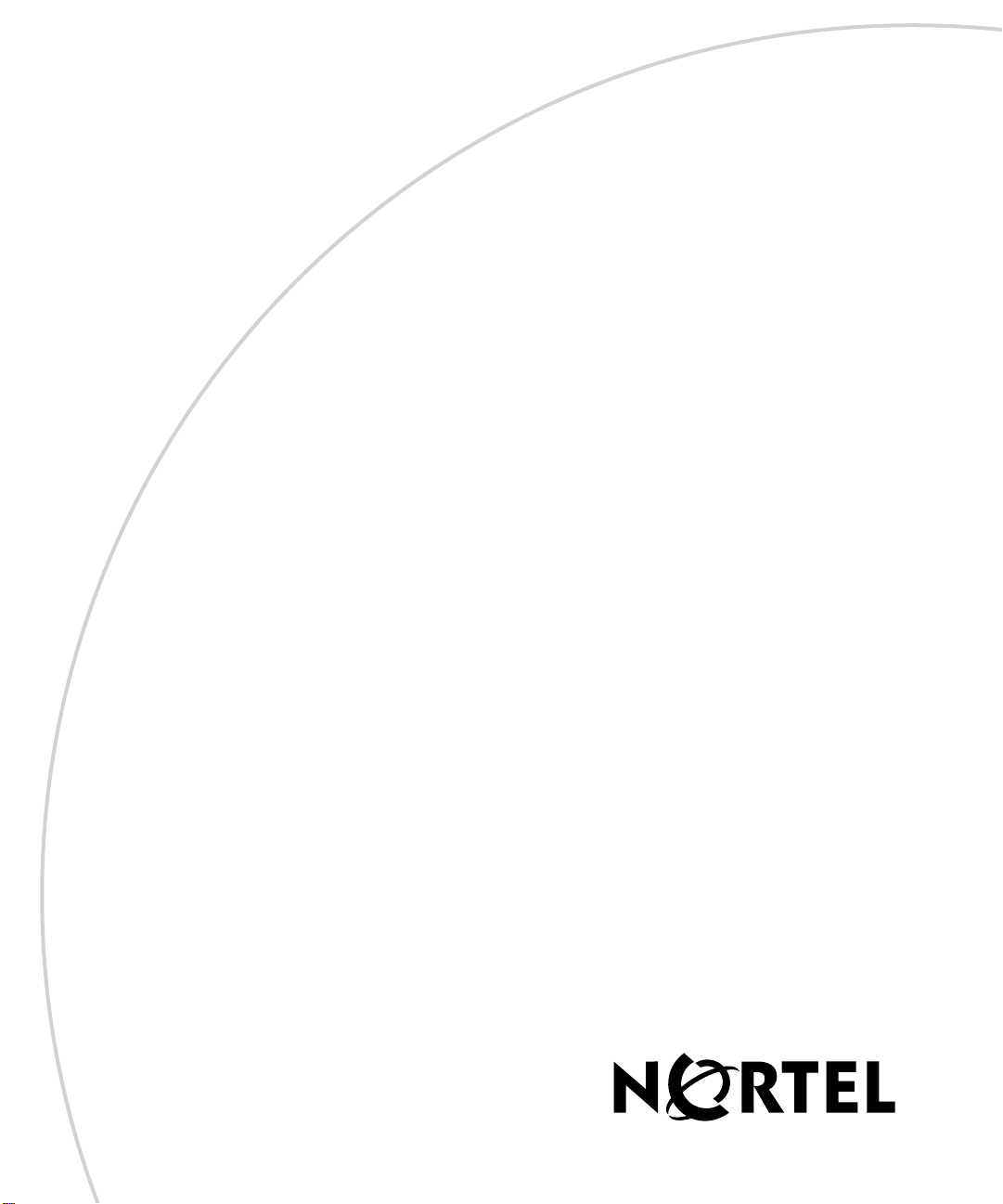
Part No. NN47250-500
November 2008
4655 Great America Parkway
Santa Clara, CA 95054
Nortel WLAN—Security Switch 2300 Series Configuration Guide
Page 2
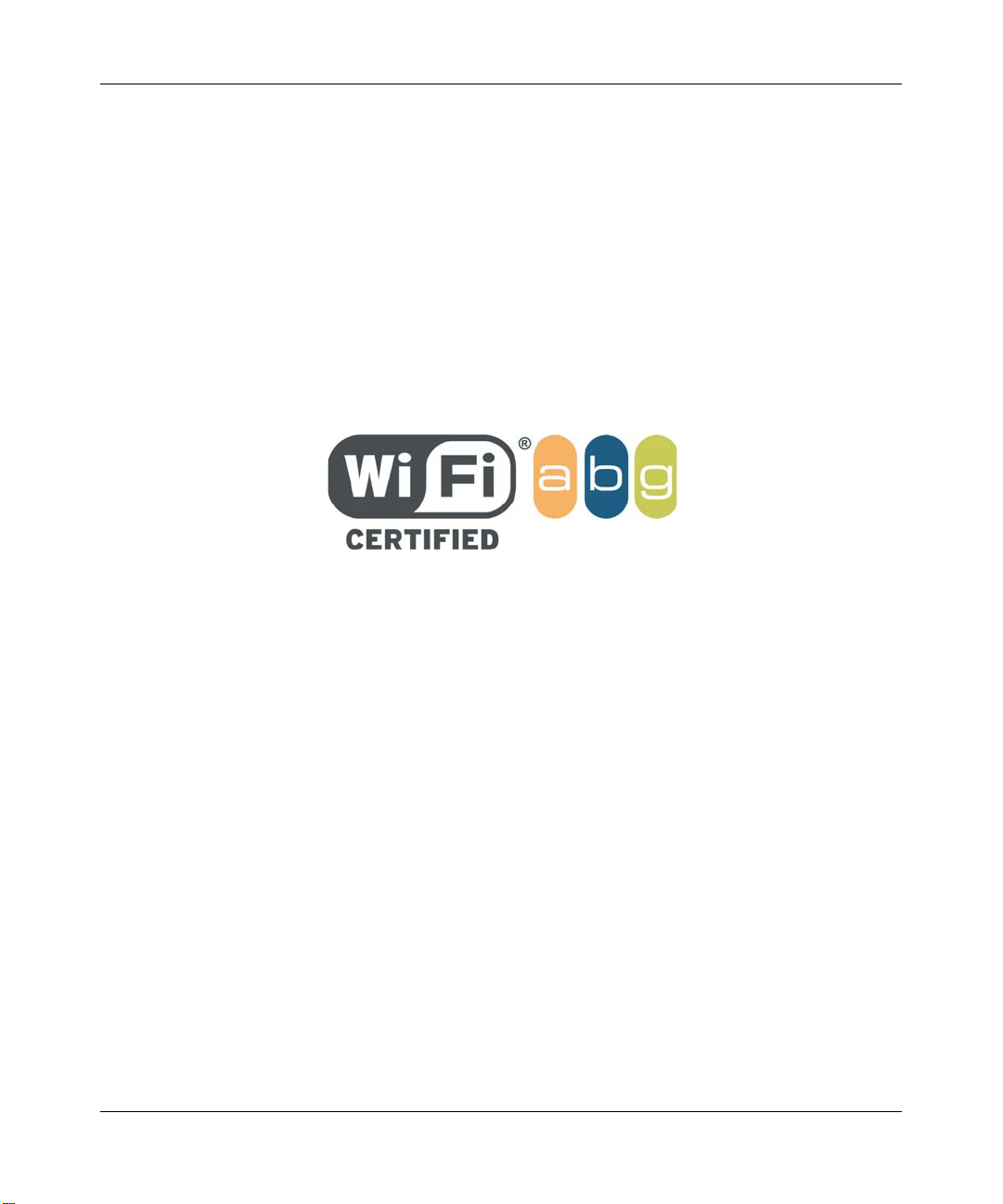
2
Copyright © 2007-2008 Nortel Networks. All rights reserved.
The information in this document is subject to change without notice. The statements, configurations, technical data, and
recommendations in this document are believed to be accurate and reliable, but are presented without express or implied
warranty. Users must take full responsibility for their applications of any products specified in this document. The
information in this document is proprietary to Nortel Networks.
Trademarks and Service Marks
*Nortel, Nortel Networks, the Nortel logo, and the Globemark are trademarks of Nortel Networks.
*Microsoft, MS, MS-DOS, Windows, and Windows NT are registered trademarks of Microsoft Corporation.
*Adobe and Acrobat Reader are trademarks of Adobe Systems Incorporated.
All other trademarks and registered trademarks are the property of their respective owners.
Restricted rights legend
Use, duplication, or disclosure by the United States Government is subject to restrictions as set forth in subparagraph
(c)(1)(ii) of the Rights in Technical Data and computer Software clause at DFARS 252.227-7013.
Notwithstanding any other license agreement that may pertain to, or accompany the delivery of, this computer software,
the rights of the United States Government regarding its use, reproduction, and disclosure are as set forth in the
Commercial computer Software-Restricted Rights clause at FAR 52.227-19.
Statement of conditions
In the interest of improving internal design, operational function, and/or reliability, Nortel Networks reserves the right to
make changes to the products described in this document without notice.
Nortel Networks does not assume any liability that may occur due to the use or application of the product(s) or circuit
layout(s) described herein.
Portions of the code in this software product may be Copyright © 1988, Regents of the University of California. All
rights reserved. Redistribution and use in source and binary forms of such portions are permitted, provided that the above
copyright notice and this paragraph are duplicated in all such forms and that any documentation, advertising materials,
and other materials related to such distribution and use acknowledge that such portions of the software were developed
by the University of California, Berkeley. The name of the University may not be used to endorse or promote products
derived from such portions of the software without specific prior written permission.
SUCH PORTIONS OF THE SOFTWARE ARE PROVIDED “AS IS” AND WITHOUT ANY EXPRESS OR IMPLIED
WARRANTIES, INCLUDING, WITHOUT LIMITATION, THE IMPLIED WARRANTIES OF
MERCHANTABILITY AND FITNESS FOR A PARTICULAR PURPOSE.
NN47250-500 (Version 03.01)
Page 3
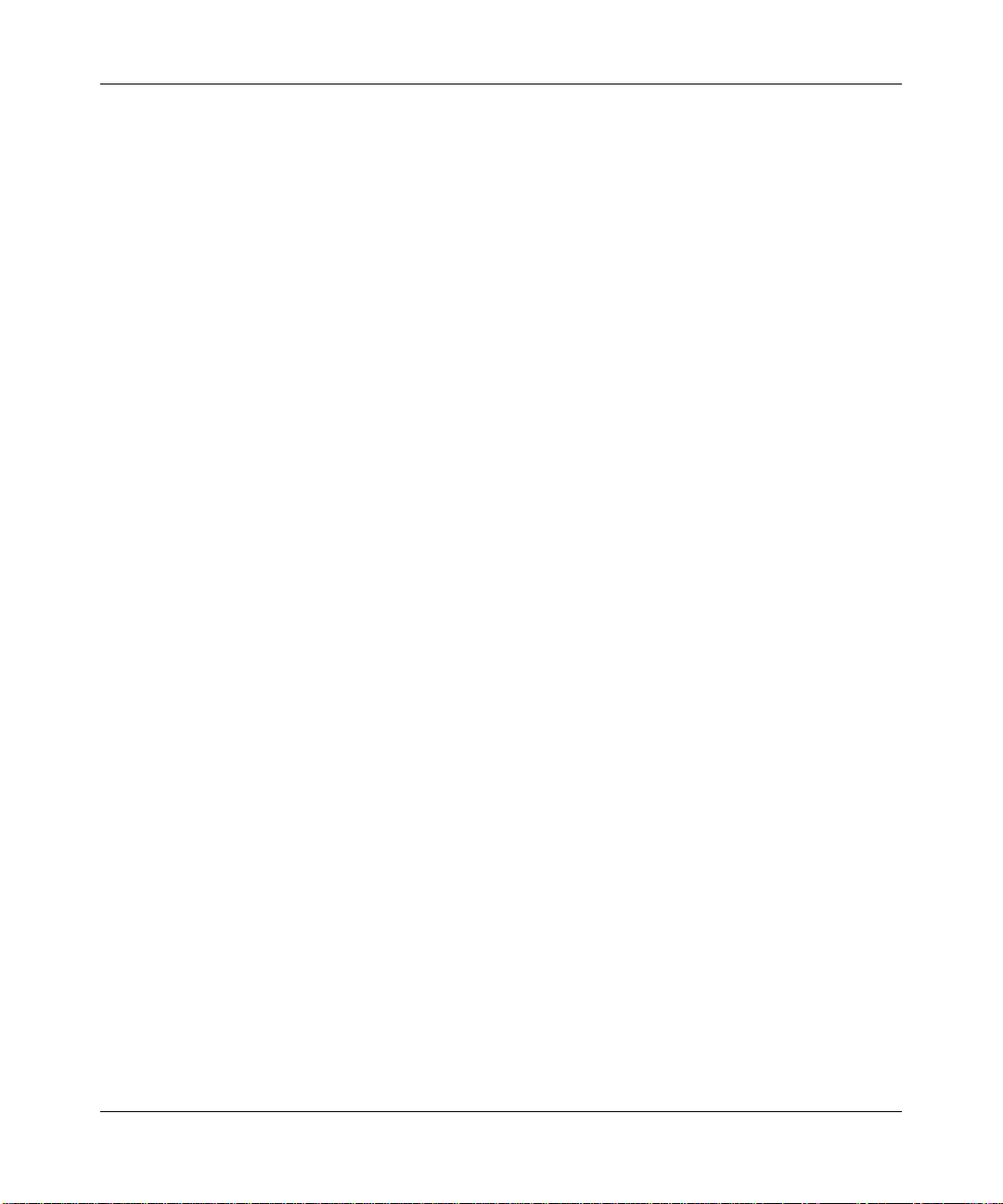
In addition, the program and information contained herein are licensed only pursuant to a license agreement that contains
restrictions on use and disclosure (that may incorporate by reference certain limitations and notices imposed by third
parties).
Legal Information
This section includes the following legal information:
• “Trademarks and Service Marks” (page 2)
• “Limited Product Warranty” (page 3)
• “Nortel Networks software license agreement” (page 5)
• “SSH Source Code Statement” (page 6)
• “OpenSSL Project License Statements” (page 7)
Limited Product Warranty
The following sections describe the Nortel standard Product Warranty for End Users.
Products
Nortel WLAN—Wireless Security Switch 2300 Series
Nortel WLAN—Access Points (2330/2330A/2330B and Series 2332)
3
Limited Warranty
Nortel standard warranty for hardware is one (1) year. Nortel warrants software materials to be defect free for
90 Days from time of purchase. Nortel requires purchasing the software subscription if a customer would like
to receive the new versions of WLAN—Wireless Security Switch 2300 Series and
Nortel WLAN — Management System software. This limited warranty extends only to you the original
purchaser of the Product.
Exclusive Remedy
Your sole remedy under the limited warranty described above is, at Nortel’s sole option and expense, the
repair or replacement of the non-conforming Product or refund of the purchase price of the non-conforming
Products. Nortel’s obligation under this limited warranty is subject to compliance with Nortel’s then-current
Return Material Authorization (“RMA”) procedures. All replaced Products will become the property of
Nortel. Exchange Products not returned to Nortel will be invoiced at full Product list prices. Replacement
Products may be new, reconditioned or contain refurbished materials. In connection with any warranty
services hereunder, Nortel may in its sole discretion modify the Product at no cost to you to improve its
reliability or performance.
Warranty Claim Procedures
Should a Product fail to conform to the limited warranty during the applicable warranty period as described
above, Nortel must be notified during the applicable warranty period in order to have any obligation under the
limited warranty.
Nortel WLAN—Security Switch 2300 Series Configuration Guide
Page 4
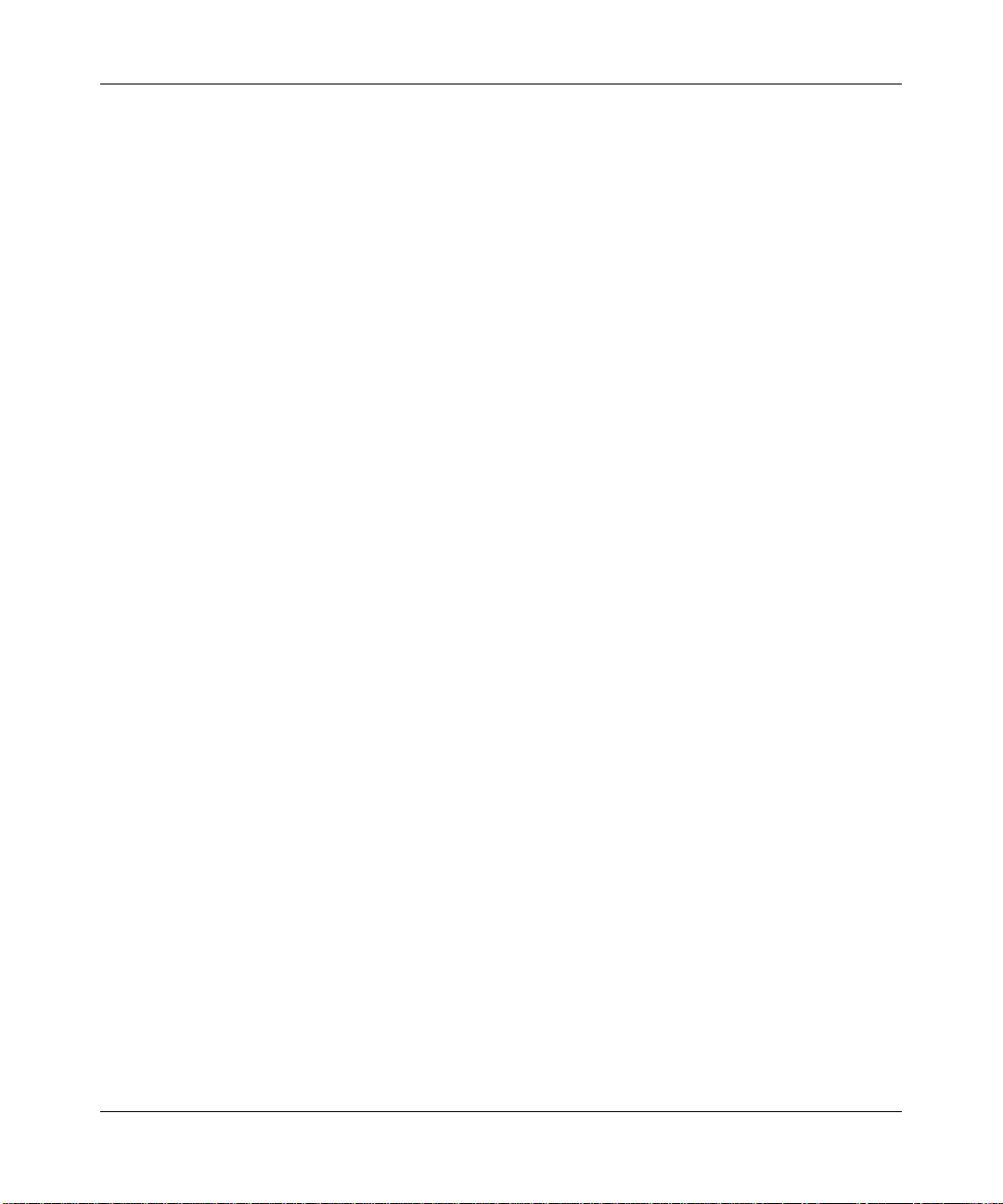
4
The End Customer or their designated reseller must obtain a Return Material Authorization number (RMA
number) from Nortel for the non-conforming Product and the non-conforming Product must be returned to
Nortel according to the then-current RMA procedures. The End Customer or their designated reseller is
responsible to ensure that the shipments are insured, with the transportation charges prepaid and that the RMA
number is clearly marked on the outside of the package. Nortel will not accept collect shipments or those
returned without an RMA number clearly visible on the outside of the package.
Exclusions and Restrictions
Nortel shall not be responsible for any software, firmware, information or memory data contained in, stored on
or integrated with any Product returned to Nortel pursuant to any warranty or repair.
Upon return of repaired or replaced Products by Nortel, the warranty with respect to such Products will
continue for the remaining unexpired warranty or sixty (60) days, whichever is longer. Nortel may provide
out-of-warranty repair for the Products at its then-prevailing repair rates.
The limited warranty for the Product does not apply if, in the judgment of Nortel, the Product fails due to
damage from shipment, handling, storage, accident, abuse or misuse, or it has been used or maintained in a
manner not conforming to Product manual instructions, has been modified in any way, or has had any Serial
Number removed or defaced. Repair by anyone other than Nortel or an approved agent will void this warranty.
EXCEPT FOR ANY EXPRESS LIMITED WARRANTIES FROM Nortel SET FORTH ABOVE, THE
PRODUCT IS PROVIDED “AS IS”, AND Nortel AND ITS SUPPLIERS MAKE NO WARRANTY,
EXPRESS, IMPLIED, STATUTORY OR OTHERWISE, WITH RESPECT TO PRODUCT OR ANY PART
THEREOF, INCLUDING WITHOUT LIMITATION ANY IMPLIED WARRANTY OF TITLE,
MERCHANTABILITY, FITNESS FOR A PARTICULAR PURPOSE, NON-INFRINGEMENT, OR THOSE
ARISING FROM COURSE OF PERFORMANCE, DEALING, USAGE OR TRADE. Nortel’S SUPPLIERS
MAKE NO DIRECT WARRANTY OF ANY KIND TO END CUSTOMER FOR THE LICENSED
MATERIALS. NEITHER Nortel NOR ANY OF ITS SUPPLIERS WARRANT THAT THE LICENSED
MATERIALS OR ANY PART THEREOF WILL MEET END CUSTOMER'S REQUIREMENTS OR BE
UNINTERRUPTED, OR ERROR-FREE, OR THAT ANY ERRORS IN THE PRODUCT WILL BE
CORRECTED. SOME STATES/JURISDICTIONS DO NOT ALLOW THE EXCLUSION OF IMPLIED
WARRANTIES SO THE ABOVE EXCLUSIONS MAY NOT APPLY TO END CUSTOMER. THIS
LIMITED WARRANTY GIVES END CUSTOMER SPECIFIC LEGAL RIGHTS. END CUSTOMER MAY
ALSO HAVE OTHER RIGHTS, WHICH VARY FROM STATE/JURISDICTION TO STATE/
JURISDICTION.
TO THE MAXIMUM EXTENT PERMITTED BY APPLICABLE LAW, IN NO EVENT SHALL Nortel OR
ITS SUPPLIERS BE LIABLE FOR THE COST OF PROCUREMENT OF SUBSTITUTE GOODS OR
SERVICES, LOSS OF PROFITS, OR FOR ANY SPECIAL, CONSEQUENTIAL, INCIDENTAL,
PUNITIVE OR INDIRECT DAMAGES (OR DIRECT DAMAGES IN THE CASE OF Nortel’S
SUPPLIERS) ON ANY THEORY OF LIABILITY, WHETHER IN CONTRACT, TORT (INCLUDING
WITHOUT LIMITATION NEGLIGENCE), STRICT LIABILITY OR OTHERWISE ARISING OUT OF OR
RELATED TO THE PRODUCT OR ANY USE OR INABILITY TO USE THE PRODUCT. Nortel’S
TOTAL LIABILITY ARISING OUT OF OR RELATED TO THE PRODUCT, OR USE OR INABILITY TO
USE THE PRODUCT, WHETHER IN CONTRACT, TORT (INCLUDING WITHOUT LIMITATION
NEGLIGENCE), STRICT LIABILITY OR OTHERWISE, SHALL NOT EXCEED THE PRICE PAID FOR
THE PRODUCT. THE LIMITATIONS SET FORTH IN THIS SECTION SHALL APPLY EVEN IF Nortel
AND/OR ITS SUPPLIERS ARE ADVISED OF THE POSSIBILITY OF SUCH DAMAGE, AND
NOTWITHSTANDING THE FAILURE OF ESSENTIAL PURPOSE OF ANY LIMITED REMEDY. Nortel
NEITHER ASSUMES NOR AUTHORIZES ANY OTHER PERSON TO ASSUME FOR IT ANY OTHER
NN47250-500 (Version 03.01)
Page 5
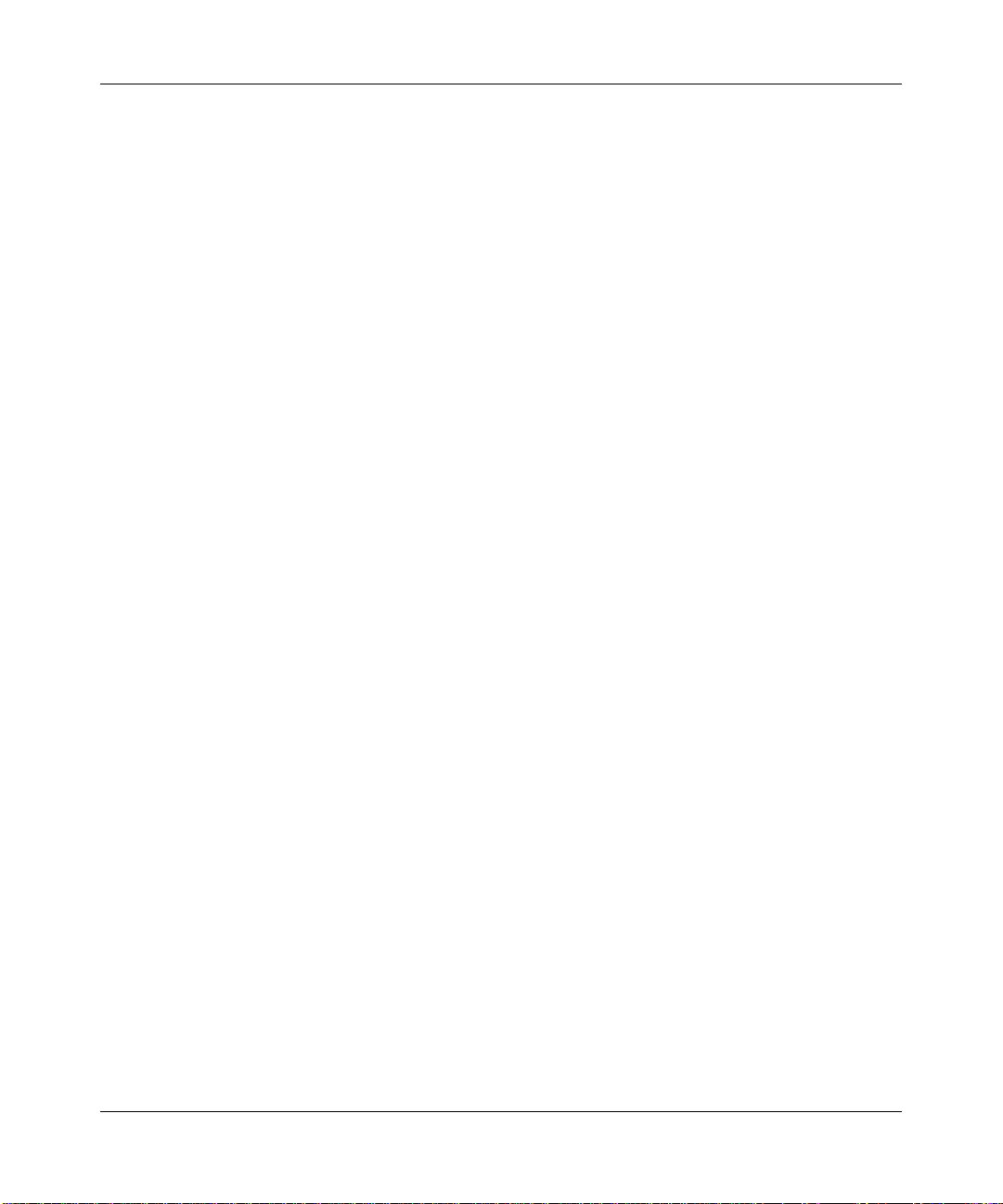
LIABILITY IN CONNECTION WITH THE SALE, INSTALLATION, MAINTENANCE OR USE OF ITS
PRODUCTS.
Nortel Networks software license agreement
This Software License Agreement (“License Agreement”) is between you, the end-user (“Customer”) and Nortel
Corporation and its subsidiaries and affiliates (“Nortel Networks”). PLEASE READ THE FOLLOWING CAREFULLY.
YOU MUST ACCEPT THESE LICENSE TERMS IN ORDER TO DOWNLOAD AND/OR USE THE SOFTWARE.
USE OF THE SOFTWARE CONSTITUTES YOUR ACCEPTANCE OF THIS LICENSE AGREEMENT. If you do not
accept these terms and conditions, return the Software, unused and in the original shipping container, within 30 days of
purchase to obtain a credit for the full purchase price.
“Software” is owned or licensed by Nortel, its parent or one of its subsidiaries or affiliates, and is copyrighted and
licensed, not sold. Software consists of machine-readable instructions, its components, data, audio-visual content (such
as images, text, recordings or pictures) and related licensed materials including all whole or partial copies. Nortel grants
you a license to use the Software only in the country where you acquired the Software. You obtain no rights other than
those granted to you under this License Agreement. You are responsible for the selection of the Software and for the
installation of, use of, and results obtained from the Software.
1.Licensed Use of Software. Nortel Networks grants Customer a nonexclusive license to use a copy of the Software on
only one machine at any one time or to the extent of the activation or authorized usage level, whichever is applicable. To
the extent Software is furnished for use with designated hardware or Customer furnished equipment (“CFE”), Customer
is granted a nonexclusive license to use Software only on such hardware or CFE, as applicable. Software contains trade
secrets and Customer agrees to treat Software as confidential information using the same care and discretion Customer
uses with its own similar information that it does not wish to disclose, publish or disseminate. Customer will ensure that
anyone who uses the Software does so only in compliance with the terms of this Agreement. Customer shall not a) use,
copy, modify, transfer or distribute the Software except as expressly authorized; b) reverse assemble, reverse compile,
reverse engineer or otherwise translate the Software; c) create derivative works or modifications unless expressly
authorized; or d) sublicense, rent or lease the Software. Licensors of intellectual property to Nortel are beneficiaries of
this provision. Upon termination or breach of the license by Customer or in the event designated hardware or CFE is no
longer in use, Customer will promptly return the Software to Nortel or certify its destruction. Nortel may audit by remote
polling or other reasonable means to determine Customer’s Software activation or usage levels. If suppliers of third
party software included in Software require Nortel to include additional or different terms, Customer agrees to abide by
such terms provided by Nortel with respect to such third party software.
2.Warranty. Except as may be otherwise expressly agreed to in writing between Nortel Networks and Customer,
Software is provided “AS IS” without any warranties (conditions) of any kind. NORTEL NETWORKS DISCLAIMS
ALL WARRANTIES (CONDITIONS) FOR THE SOFTWARE, EITHER EXPRESS OR IMPLIED, INCLUDING,
BUT NOT LIMITED TO THE IMPLIED WARRANTIES OF MERCHANTABILITY AND FITNESS FOR A
PARTICULAR PURPOSE AND ANY WARRANTY OF NON-INFRINGEMENT. Nortel Networks is not obligated to
provide support of any kind for the Software. Some jurisdictions do not allow exclusion of implied warranties, and, in
such event, the above exclusions may not apply.
3.Limitation of Remedies. IN NO EVENT SHALL Nortel OR ITS AGENTS OR SUPPLIERS BE LIABLE FOR ANY
OF THE FOLLOWING: a) DAMAGES BASED ON ANY THIRD PARTY CLAIM; b) LOSS OF, OR DAMAGE TO,
CUSTOMER’S RECORDS, FILES OR DATA; OR c) DIRECT, INDIRECT, SPECIAL, INCIDENTAL, PUNITIVE,
OR CONSEQUENTIAL DAMAGES (INCLUDING LOST PROFITS OR SAVINGS), WHETHER IN CONTRACT,
TORT OR OTHERWISE (INCLUDING NEGLIGENCE) ARISING OUT OF YOUR USE OF THE SOFTWARE,
EVEN IF Nortel NETWORKS, ITS AGENTS OR SUPPLIERS HAVE BEEN ADVISED OF THEIR POSSIBILITY.
The forgoing limitations of remedies also apply to any developer and/or supplier of the Software. Such developer and/or
supplier is an intended beneficiary of this Section. Some jurisdictions do not allow these limitations or exclusions and, in
such event, they may not apply.
4.General
5
Nortel WLAN—Security Switch 2300 Series Configuration Guide
Page 6
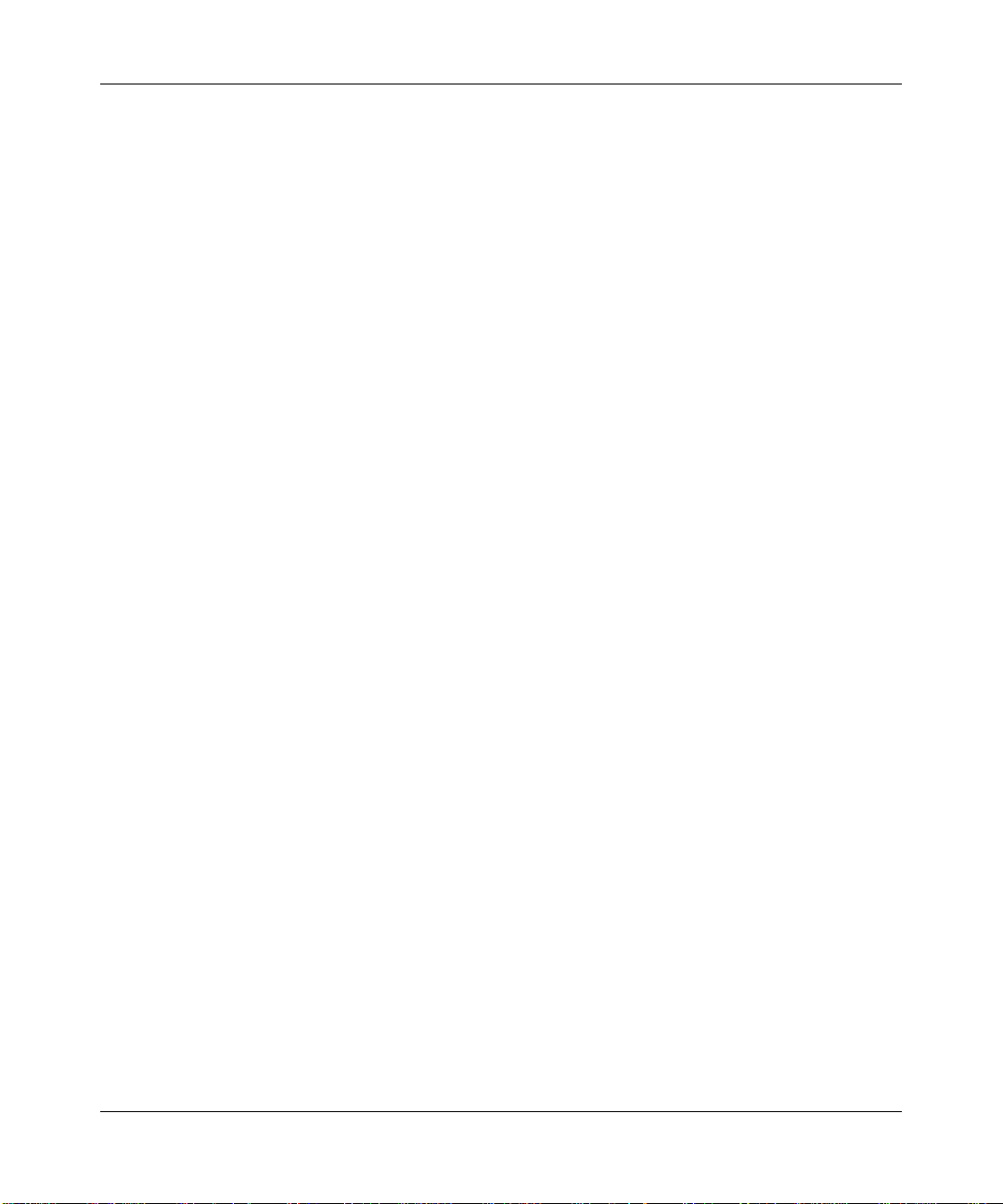
6
a)If Customer is the United States Government, the following paragraph shall apply: All Nortel Software available under
this License Agreement is commercial computer software and commercial computer software documentation and, in the
event Software is licensed for or on behalf of the United States Government, the respective rights to the software and
software documentation are governed by Nortel standard commercial license in accordance with U.S. Federal
Regulations at 48 C.F.R. Sections 12.212 (for non-DoD entities) and 48 C.F.R. 227.7202 (for DoD entities).
b)Customer may terminate the license at any time. Nortel may terminate the license if Customer fails to comply with the
terms and conditions of this license. In either event, upon termination, Customer must either return the Software to
Nortel or certify its destruction.
c)Customer is responsible for payment of any taxes, including personal property taxes, resulting from Customer’s use of
the Software. Customer agrees to comply with all applicable laws including all applicable export and import laws and
regulations.
d)Neither party may bring an action, regardless of form, more than two years after the cause of the action arose.
e)The terms and conditions of this License Agreement form the complete and exclusive agreement between Customer
and Nortel.
f)This License Agreement is governed by the laws of the country in which Customer acquires the Software. If the
Software is acquired in the United States, then this License Agreement is governed by the laws of the state of New York.
SSH Source Code Statement
C 1995 - 2004 SAFENET, Inc. This software is protected by international copyright laws. All rights reserved. SafeNet is a
registered trademark of SAFENET, Inc., in the United States and in certain other jurisdictions. SAFENET and the SAFENET
logo are trademarks of SAFENET, Inc., and may be registered in certain jurisdictions. All other names and marks are
property of their respective owners.
Copyright (c) 1983, 1990, 1992, 1993, 1995 The Regents of the University of California. All rights reserved.
THIS SOFTWARE IS PROVIDED BY THE REGENTS AND CONTRIBUTORS ``AS IS'' AND ANY EXPRESS OR IMPLIED
WARRANTIES, INCLUDING, BUT NOT LIMITED TO, THE IMPLIED WARRANTIES OF MERCHANTABILITY AND FITNESS FOR A
PARTICULAR PURPOSE ARE DISCLAIMED. IN NO EVENT SHALL THE REGENTS OR CONTRIBUTORS BE LIABLE FOR ANY
DIRECT, INDIRECT, INCIDENTAL, SPECIAL, EXEAPLARY, OR CONSEQUENTIAL DAMAGES (INCLUDING, BUT NOT LIMITED
TO, PROCUREMENT OF SUBSTITUTE GOODS OR SERVICES; LOSS OF USE, DATA, OR PROFITS; OR BUSINESS
INTERRUPTION) HOWEVER CAUSED AND ON ANY THEORY OF LIABILITY, WHETHER IN CONTRACT, STRICT LIABILITY, OR
TORT (INCLUDING NEGLIGENCE OR OTHERWISE) ARISING IN ANY WAY OUT OF THE USE OF THIS SOFTWARE, EVEN IF
ADVISED OF THE POSSIBILITY OF SUCH DAMAGE.
Components of the software are provided under a standard 2-term BSD licence with the following names as copyright
holders:
o Markus Friedl
o Theo de Raadt
o Niels Provos
o Dug Song
oAaron Campbell
o Damien Miller
o Kevin Steves
o Daniel Kouril
o Per Allansson
THIS SOFTWARE IS PROVIDED BY THE AUTHOR ``AS IS'' AND ANY EXPRESS OR IMPLIED WARRANTIES, INCLUDING, BUT
NOT LIMITED TO, THE IMPLIED WARRANTIES OF MERCHANTABILITY AND FITNESS FOR A PARTICULAR PURPOSE ARE
DISCLAIMED. IN NO EVENT SHALL THE AUTHOR BE LIABLE FOR ANY DIRECT, INDIRECT, INCIDENTAL, SPECIAL,
EXEAPLARY, OR CONSEQUENTIAL DAMAGE S (INCLUDING, BUT NOT LIMITED TO, PROCUREMENT OF SUBSTITUTE GOODS
OR SERVICES; LOSS OF USE, DATA, OR PROFITS; OR BUSINESS INTERRUPTION) HOWEVER CAUSED AND ON ANY THEORY
OF LIABILITY, WHETHER IN CONTRACT, STRICT LIABILITY, OR TORT (INCLUDING NEGLIGENCE OR OTHERWISE) ARISING
IN ANY WAY OUT OF THE USE OF THIS SOFTWARE, EVEN IF ADVISED OF THE POSSIBILITY OF SUCH DAMAGE.
NN47250-500 (Version 03.01)
Page 7
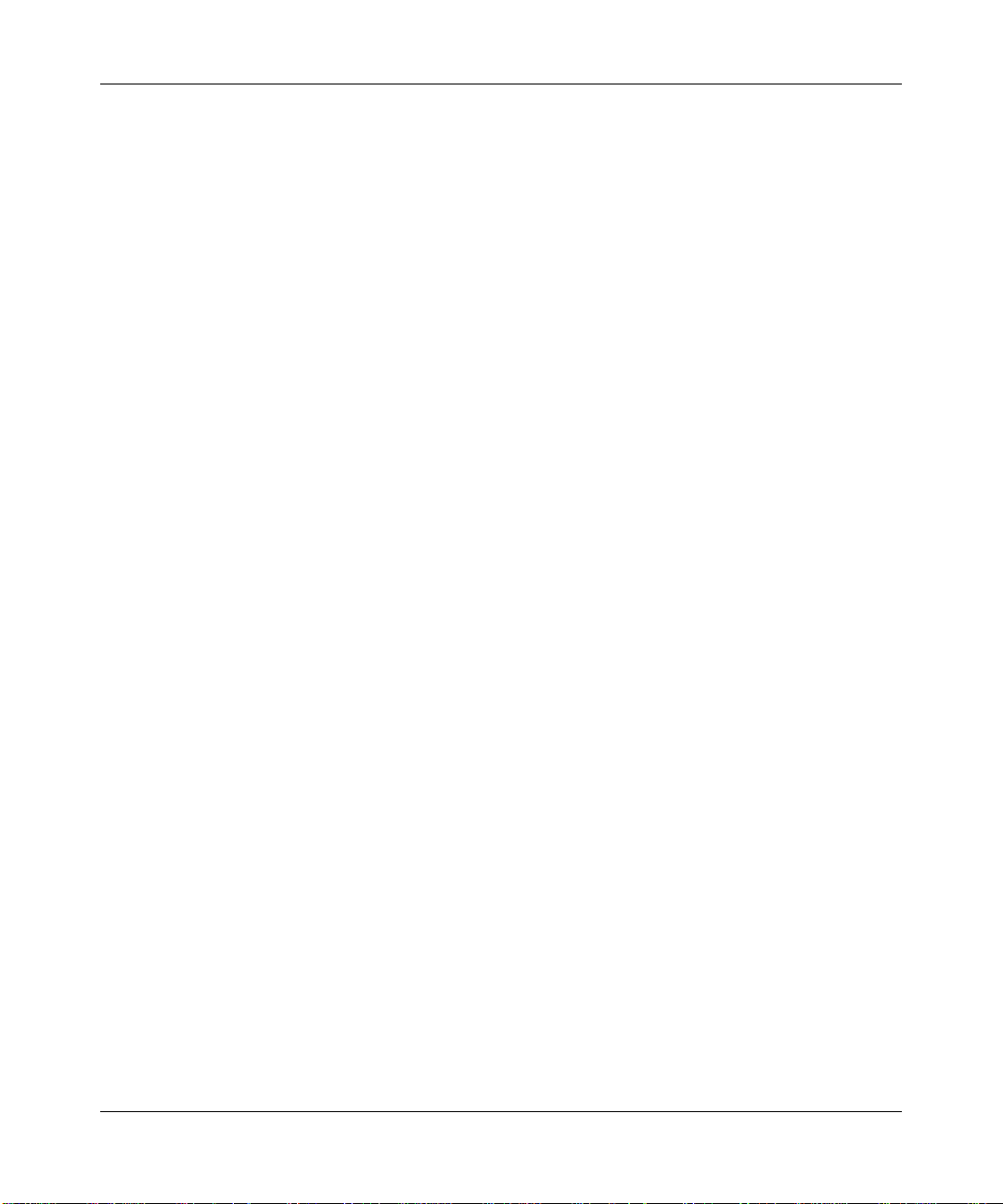
OpenSSL Project License Statements
Copyright (c) 1998-2002 The OpenSSL Project. All rights reserved.
THIS SOFTWARE IS PROVIDED BY THE OpenSSL PROJECT ``AS IS'' AND ANY EXPRESSED OR IMPLIED WARRANTIES,
INCLUDING, BUT NOT LIMITED TO, THE IMPLIED WARRANTIES OF MERCHANTABILITY AND FITNESS FOR A PARTICULAR
PURPOSE ARE DISCLAIMED. IN NO EVENT SHALL THE OpenSSL PROJECT OR ITS CONTRIBUTORS BE LIABLE FOR ANY
DIRECT, INDIRECT, INCIDENTAL, SPECIAL, EXEAPLARY, OR CONSEQUENTIAL DAMAGES (INCLUDING, BUT NOT LIMITED
TO, PROCUREMENT OF SUBSTITUTE GOODS OR SERVICES; LOSS OF USE, DATA, OR PROFITS; OR BUSINESS
INTERRUPTION) HOWEVER CAUSED AND ON ANY THEORY OF LIABILITY, WHETHER IN CONTRACT, STRICT LIABILITY, OR
TORT (INCLUDING NEGLIGENCE OR OTHERWISE) ARISING IN ANY WAY OUT OF THE USE OF THIS SOFTWARE, EVEN IF
ADVISED OF THE POSSIBILITY OF SUCH DAMAGE.
Copyright (C) 1995-1998 Eric Young (eay@cryptsoft.com). All rights reserved.
THIS SOFTWARE IS PROVIDED BY ERIC YOUNG ``AS IS'' AND ANY EXPRESS OR IMPLIED WARRANTIES, INCLUDING, BUT
NOT LIMITED TO, THE IMPLIED WARRANTIES OF MERCHANTABILITY AND FITNESS FOR A PARTICULAR PURPOSE ARE
DISCLAIMED. IN NO EVENT SHALL THE AUTHOR OR CONTRIBUTORS BE LIABLE FOR ANY DIRECT, INDIRECT, INCIDENTAL,
SPECIAL, EXEAPLARY, OR CONSEQUENTIAL DAMAGES (INCLUDING, BUT NOT LIMITED TO, PROCUREMENT OF SUBSTITUTE
GOODS OR SERVICES; LOSS OF USE, DATA, OR PROFITS; OR BUSINESS INTERRUPTION) HOWEVER CAUSED AND ON ANY
THEORY OF LIABILITY, WHETHER IN CONTRACT, STRICT LIABILITY, OR TORT (INCLUDING NEGLIGENCE OR OTHERWISE)
ARISING IN ANY WAY OUT OF THE USE OF THIS SOFTWARE, EVEN IF ADVISED OF THE POSSIBILITY OF SUCH DAMAGE.
7
Nortel WLAN—Security Switch 2300 Series Configuration Guide
Page 8
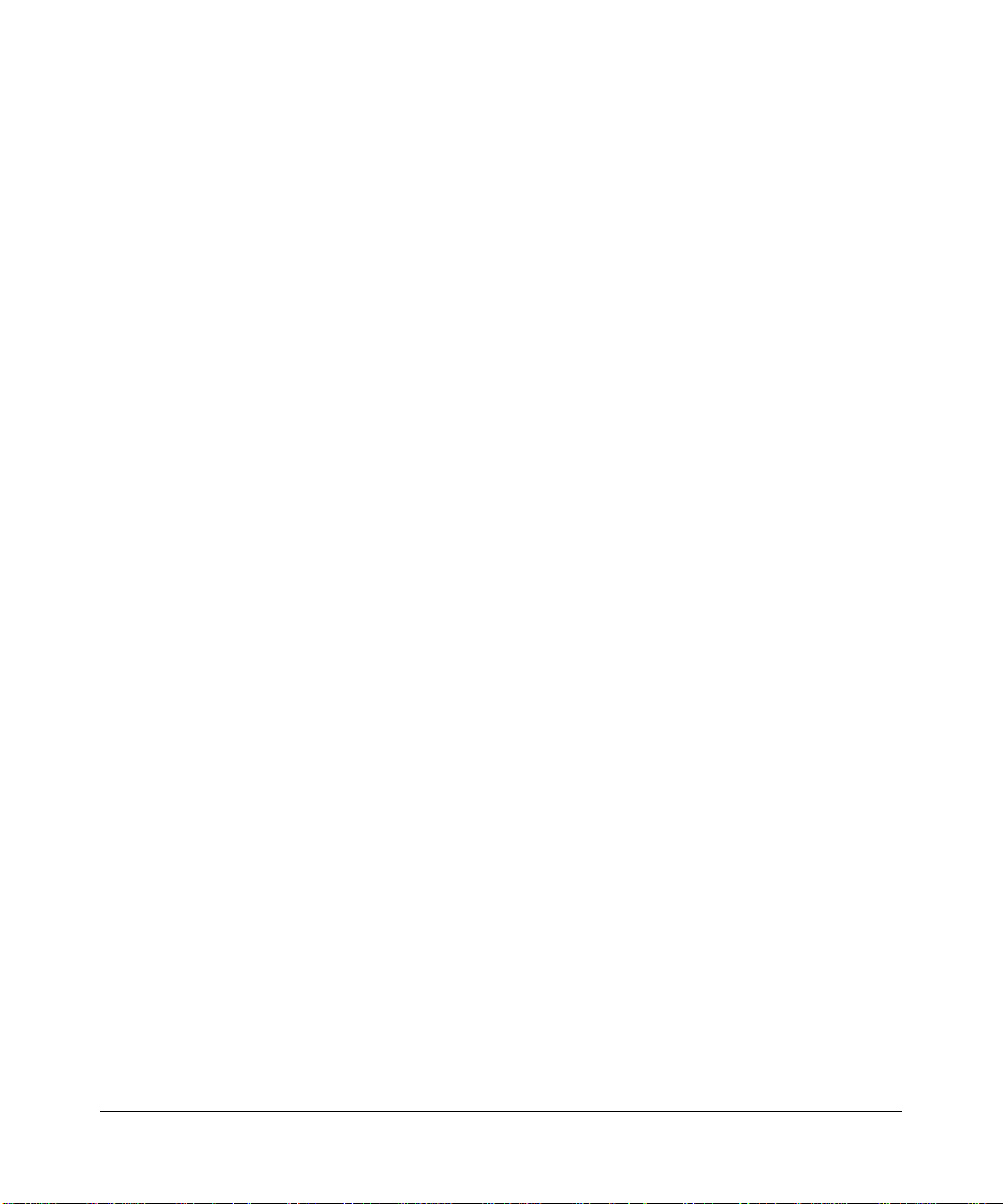
8
NN47250-500 (Version 03.01)
Page 9
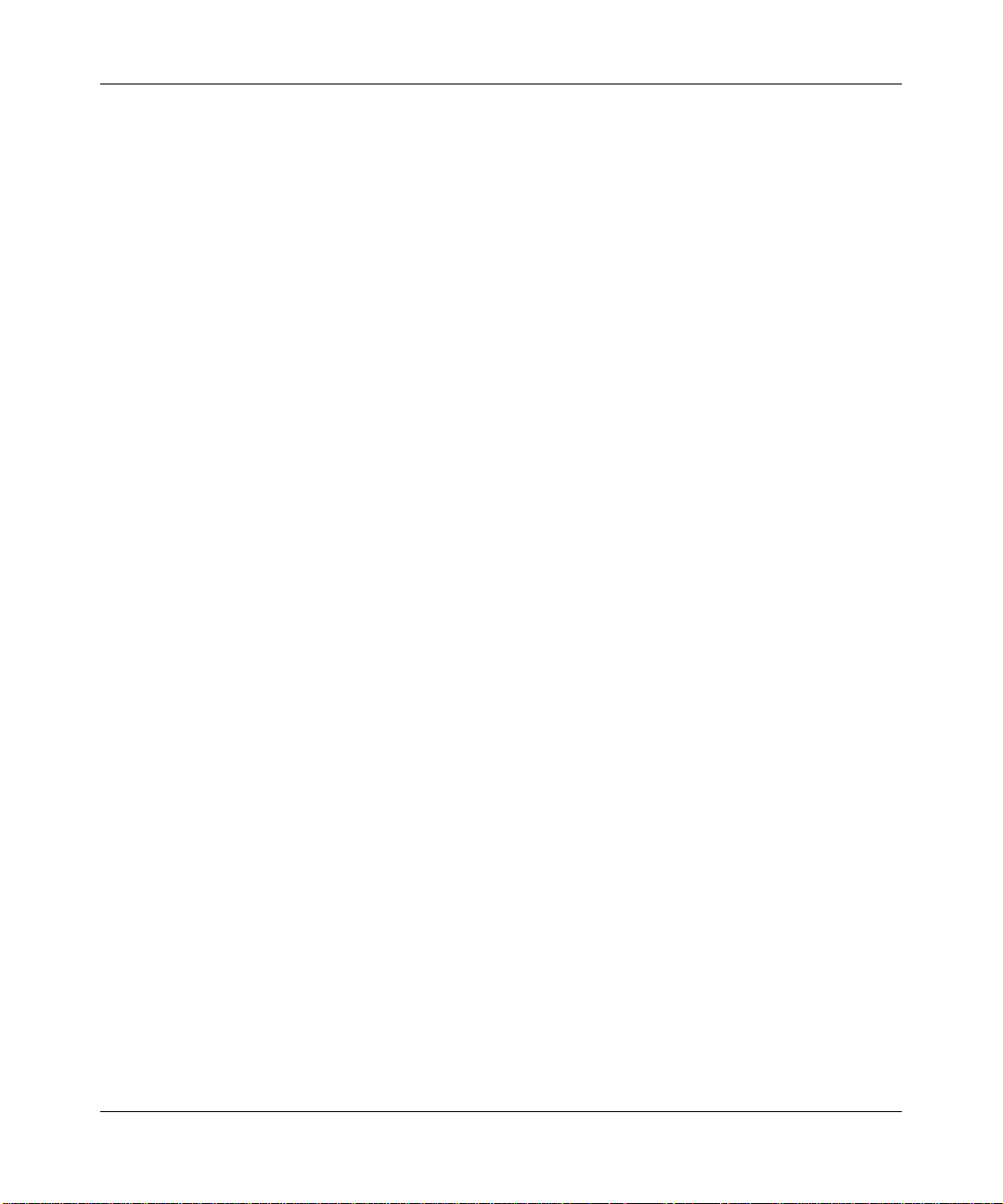
Contents
Contents . . . . . . . . . . . . . . . . . . . . . . . . . . . . . . . . . . . . . . . . . . . . . . . . . . . . . . 9
How to get help . . . . . . . . . . . . . . . . . . . . . . . . . . . . . . . . . . . . . . . . . . . . . . . 37
Introducing the Nortel WLAN 2300 system. . . . . . . . . . . . . . . . . . . . . . . . . 39
Nortel WLAN 2300 system . . . . . . . . . . . . . . . . . . . . . . . . . . . . . . . . . . . . . . . . . .39
Documentation . . . . . . . . . . . . . . . . . . . . . . . . . . . . . . . . . . . . . . . . . . . . . . . . . . . 40
Safety and advisory notices . . . . . . . . . . . . . . . . . . . . . . . . . . . . . . . . . . . . . . 41
Nortel manuals use the following text and syntax conventions: . . . . . . . . . . . 41
Using the command-line interface. . . . . . . . . . . . . . . . . . . . . . . . . . . . . . . . 43
CLI conventions . . . . . . . . . . . . . . . . . . . . . . . . . . . . . . . . . . . . . . . . . . . . . . . . . . .43
Command prompts . . . . . . . . . . . . . . . . . . . . . . . . . . . . . . . . . . . . . . . . . . . . . 44
Syntax notation . . . . . . . . . . . . . . . . . . . . . . . . . . . . . . . . . . . . . . . . . . . . . . . . 45
Text entry convention s an d allo we d ch ar ac te rs . . . . . . . . . . . . . . . . . . . . . . .46
MAC address notation . . . . . . . . . . . . . . . . . . . . . . . . . . . . . . . . . . . . . . . 46
IP address and mask notation . . . . . . . . . . . . . . . . . . . . . . . . . . . . . . . . .46
User wildcards, MAC address wildcards, and VLAN wildcards . . . . . . . . . . . 47
User wildcards . . . . . . . . . . . . . . . . . . . . . . . . . . . . . . . . . . . . . . . . . . . . .47
MAC address wildcards . . . . . . . . . . . . . . . . . . . . . . . . . . . . . . . . . . . . . . 47
VLAN wildcards . . . . . . . . . . . . . . . . . . . . . . . . . . . . . . . . . . . . . . . . . . . .48
Matching order for wildcards . . . . . . . . . . . . . . . . . . . . . . . . . . . . . . . . . . 48
Port lists . . . . . . . . . . . . . . . . . . . . . . . . . . . . . . . . . . . . . . . . . . . . . . . . . . . . . 49
Virtual LAN identification . . . . . . . . . . . . . . . . . . . . . . . . . . . . . . . . . . . . . . . . . 50
Command-line editing . . . . . . . . . . . . . . . . . . . . . . . . . . . . . . . . . . . . . . . . . . . . . . 51
Keyboard shortcuts . . . . . . . . . . . . . . . . . . . . . . . . . . . . . . . . . . . . . . . . . . . . . 51
History buffer . . . . . . . . . . . . . . . . . . . . . . . . . . . . . . . . . . . . . . . . . . . . . . . . . . 51
Tabs . . . . . . . . . . . . . . . . . . . . . . . . . . . . . . . . . . . . . . . . . . . . . . . . . . . . . . . . . 51
Single-asterisk (*) wildcard character . . . . . . . . . . . . . . . . . . . . . . . . . . . . . . . 52
Double-asterisk (**) wildcard characters . . . . . . . . . . . . . . . . . . . . . . . . . . . . . 52
Using CLI help . . . . . . . . . . . . . . . . . . . . . . . . . . . . . . . . . . . . . . . . . . . . . . . . . . . . 52
Understanding command descriptions . . . . . . . . . . . . . . . . . . . . . . . . . . . . . . . . . 53
Contents 9
Nortel WLAN—Security Switch 2300 Series Configuration Guide
Page 10
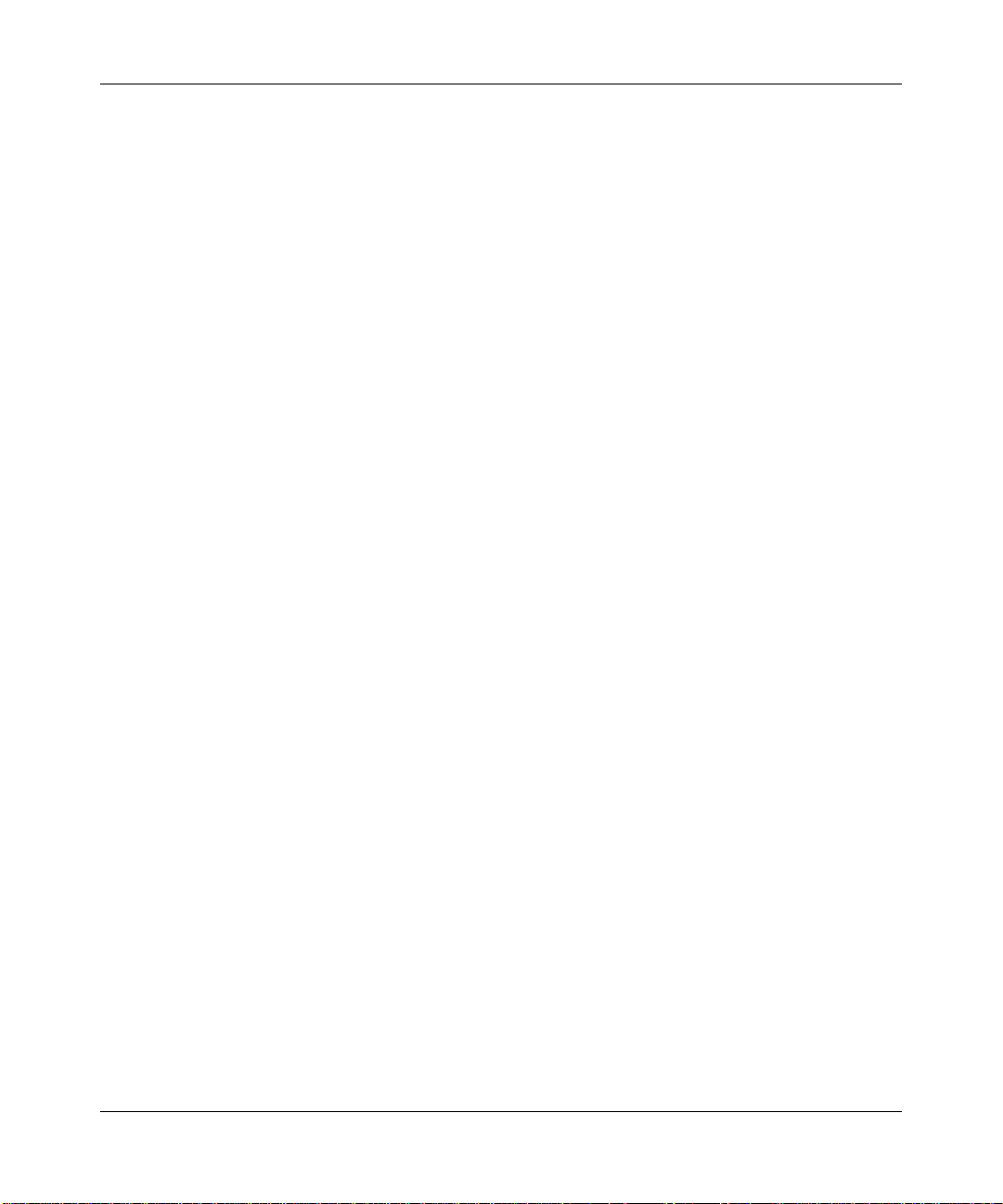
10 Contents
WSS setup methods . . . . . . . . . . . . . . . . . . . . . . . . . . . . . . . . . . . . . . . . . . . 55
Configuring Web-based AAA for administrative and local access. . . . . . 73
Overview . . . . . . . . . . . . . . . . . . . . . . . . . . . . . . . . . . . . . . . . . . . . . . . . . . . . . . . . 56
Quick starts . . . . . . . . . . . . . . . . . . . . . . . . . . . . . . . . . . . . . . . . . . . . . . . . . . .57
WLAN Management Software . . . . . . . . . . . . . . . . . . . . . . . . . . . . . . . . . . . . . 58
CLI . . . . . . . . . . . . . . . . . . . . . . . . . . . . . . . . . . . . . . . . . . . . . . . . . . . . . . . . . .59
Web View . . . . . . . . . . . . . . . . . . . . . . . . . . . . . . . . . . . . . . . . . . . . . . . . . . . . 60
How a WSS gets its configuration . . . . . . . . . . . . . . . . . . . . . . . . . . . . . . . . . . . . . 61
Web Quick Start (2350 and 2360/2361) . . . . . . . . . . . . . . . . . . . . . . . . . . . . . . . . 62
Web Quick Start parameters . . . . . . . . . . . . . . . . . . . . . . . . . . . . . . . . . . . . . . 63
Web Quick Start requirements . . . . . . . . . . . . . . . . . . . . . . . . . . . . . . . . . . . . 64
Accessing the Web Quick Start . . . . . . . . . . . . . . . . . . . . . . . . . . . . . . . . . . . . 65
CLI quickstart command . . . . . . . . . . . . . . . . . . . . . . . . . . . . . . . . . . . . . . . . . . . . 67
Quickstart example . . . . . . . . . . . . . . . . . . . . . . . . . . . . . . . . . . . . . . . . . . . . . 69
Remote WSS configuration . . . . . . . . . . . . . . . . . . . . . . . . . . . . . . . . . . . . . . . . . . 71
Opening the QuickStart network plan in WLAN Management Software . . . . . . . .72
Overview of Web-based AAA for administrative and local access . . . . . . . . . . . .73
Before you start . . . . . . . . . . . . . . . . . . . . . . . . . . . . . . . . . . . . . . . . . . . . . . . . . . .75
About Administrative Access . . . . . . . . . . . . . . . . . . . . . . . . . . . . . . . . . . . . . . . . .75
Access modes . . . . . . . . . . . . . . . . . . . . . . . . . . . . . . . . . . . . . . . . . . . . . . . . . 76
Types of Administrative Access . . . . . . . . . . . . . . . . . . . . . . . . . . . . . . . . . . . 77
First-time configuration via the console . . . . . . . . . . . . . . . . . . . . . . . . . . . . . . . . . 77
Enabling an administrator . . . . . . . . . . . . . . . . . . . . . . . . . . . . . . . . . . . . . . . . 78
Setting the WSS enable password . . . . . . . . . . . . . . . . . . . . . . . . . . . . . . . . . 79
Setting the WSS enable password for the first time . . . . . . . . . . . . . . . . .79
WMS enable password . . . . . . . . . . . . . . . . . . . . . . . . . . . . . . . . . . . . . . 80
Authenticating at the console . . . . . . . . . . . . . . . . . . . . . . . . . . . . . . . . . . . . . 81
Customizing Web-based AAA with “wildcards” and groups . . . . . . . . . . . . . .82
Setting user passwords . . . . . . . . . . . . . . . . . . . . . . . . . . . . . . . . . . . . . . . . . . 83
Adding and clearing local users for Administrative Access . . . . . . . . . . . . . . . 84
Configuring accounting for administrative users . . . . . . . . . . . . . . . . . . . . . . . . . .84
Displaying the Web-based AAA configuration . . . . . . . . . . . . . . . . . . . . . . . . . . . .85
Saving the configuration . . . . . . . . . . . . . . . . . . . . . . . . . . . . . . . . . . . . . . . . . . . .85
Administrative Web-based AAA configuration scenarios . . . . . . . . . . . . . . . . . . . . 86
NN47250-500 (Version 03.01)
Page 11
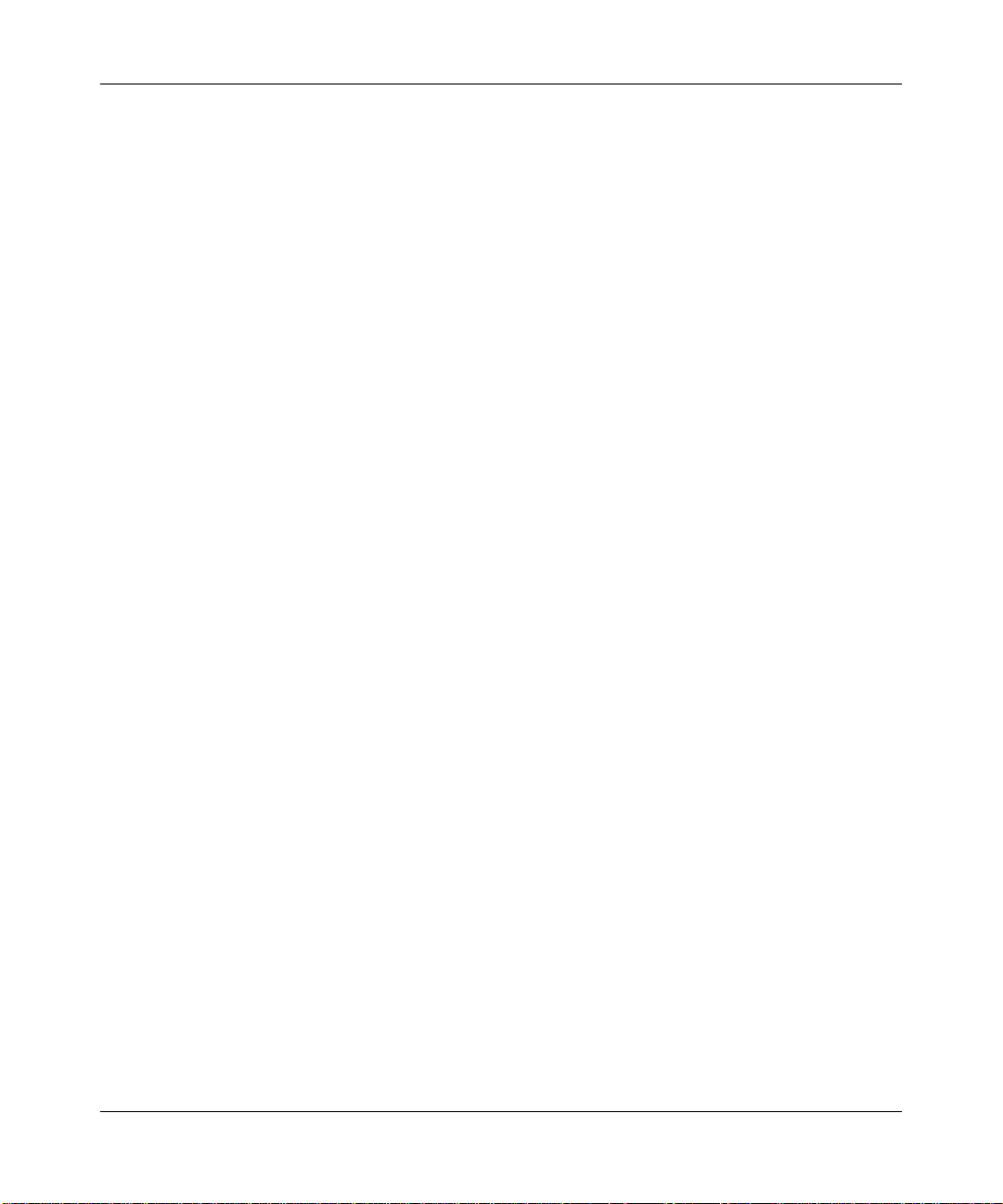
Contents 11
Local authentication . . . . . . . . . . . . . . . . . . . . . . . . . . . . . . . . . . . . . . . . . . . . 87
Local authentication for console users and RADIUS authentication
for Telnet users . . . . . . . . . . . . . . . . . . . . . . . . . . . . . . . . . . . . . . . . . . . . . . . . 88
Local override and backup local authentication . . . . . . . . . . . . . . . . . . . . . . .89
Authentication when RADIUS servers do not respond . . . . . . . . . . . . . . . . . . 90
Managing User Passwords . . . . . . . . . . . . . . . . . . . . . . . . . . . . . . . . . . . . . . 91
Passwords Overview . . . . . . . . . . . . . . . . . . . . . . . . . . . . . . . . . . . . . . . . . . . . . . .91
Configuring Passwords . . . . . . . . . . . . . . . . . . . . . . . . . . . . . . . . . . . . . . . . . . . . .92
Setting passwords for local users . . . . . . . . . . . . . . . . . . . . . . . . . . . . . . . . . .93
Enabling password restrictions . . . . . . . . . . . . . . . . . . . . . . . . . . . . . . . . . . . .94
Setting the maximum number of login attempts . . . . . . . . . . . . . . . . . . . . . . .95
Specifying minimum password length . . . . . . . . . . . . . . . . . . . . . . . . . . . . . . .96
Configuring password expiration time . . . . . . . . . . . . . . . . . . . . . . . . . . . . . . . 97
Restoring access to a locked-out user . . . . . . . . . . . . . . . . . . . . . . . . . . . . . .98
Displaying Password Information . . . . . . . . . . . . . . . . . . . . . . . . . . . . . . . . . . . . . 99
Configuring and managing ports and VLANs. . . . . . . . . . . . . . . . . . . . . . 101
Configuring and managing ports . . . . . . . . . . . . . . . . . . . . . . . . . . . . . . . . . . . . .101
Setting the port type . . . . . . . . . . . . . . . . . . . . . . . . . . . . . . . . . . . . . . . . . . . 102
Setting a port for a directly connected AP . . . . . . . . . . . . . . . . . . . . . . . 103
Configuring for a AP . . . . . . . . . . . . . . . . . . . . . . . . . . . . . . . . . . . . . . . . 104
Setting a port for a wired authentication user . . . . . . . . . . . . . . . . . . . . . 105
Clearing a port . . . . . . . . . . . . . . . . . . . . . . . . . . . . . . . . . . . . . . . . . . . .106
Clearing a AP . . . . . . . . . . . . . . . . . . . . . . . . . . . . . . . . . . . . . . . . . . . . . 107
Configuring a port name . . . . . . . . . . . . . . . . . . . . . . . . . . . . . . . . . . . . . . . . 108
Setting a port name . . . . . . . . . . . . . . . . . . . . . . . . . . . . . . . . . . . . . . . . 108
Removing a port name . . . . . . . . . . . . . . . . . . . . . . . . . . . . . . . . . . . . . . 108
Configuring media type on a dual-interface gigabit
ethernet port (2380 only) . . . . . . . . . . . . . . . . . . . . . . . . . . . . . . . . . . . . . . . .109
Configuring port operating parameters . . . . . . . . . . . . . . . . . . . . . . . . . . . . . 110
10/100 Ports—autonegotiation and port speed . . . . . . . . . . . . . . . . . . . 110
Gigabit Ports—autonegotiation and flow control . . . . . . . . . . . . . . . . . . . 111
Disabling a port . . . . . . . . . . . . . . . . . . . . . . . . . . . . . . . . . . . . . . . . . . . . 111
Disabling power over ethernet . . . . . . . . . . . . . . . . . . . . . . . . . . . . . . . . 111
Resetting a port . . . . . . . . . . . . . . . . . . . . . . . . . . . . . . . . . . . . . . . . . . . 112
Nortel WLAN—Security Switch 2300 Series Configuration Guide
Page 12
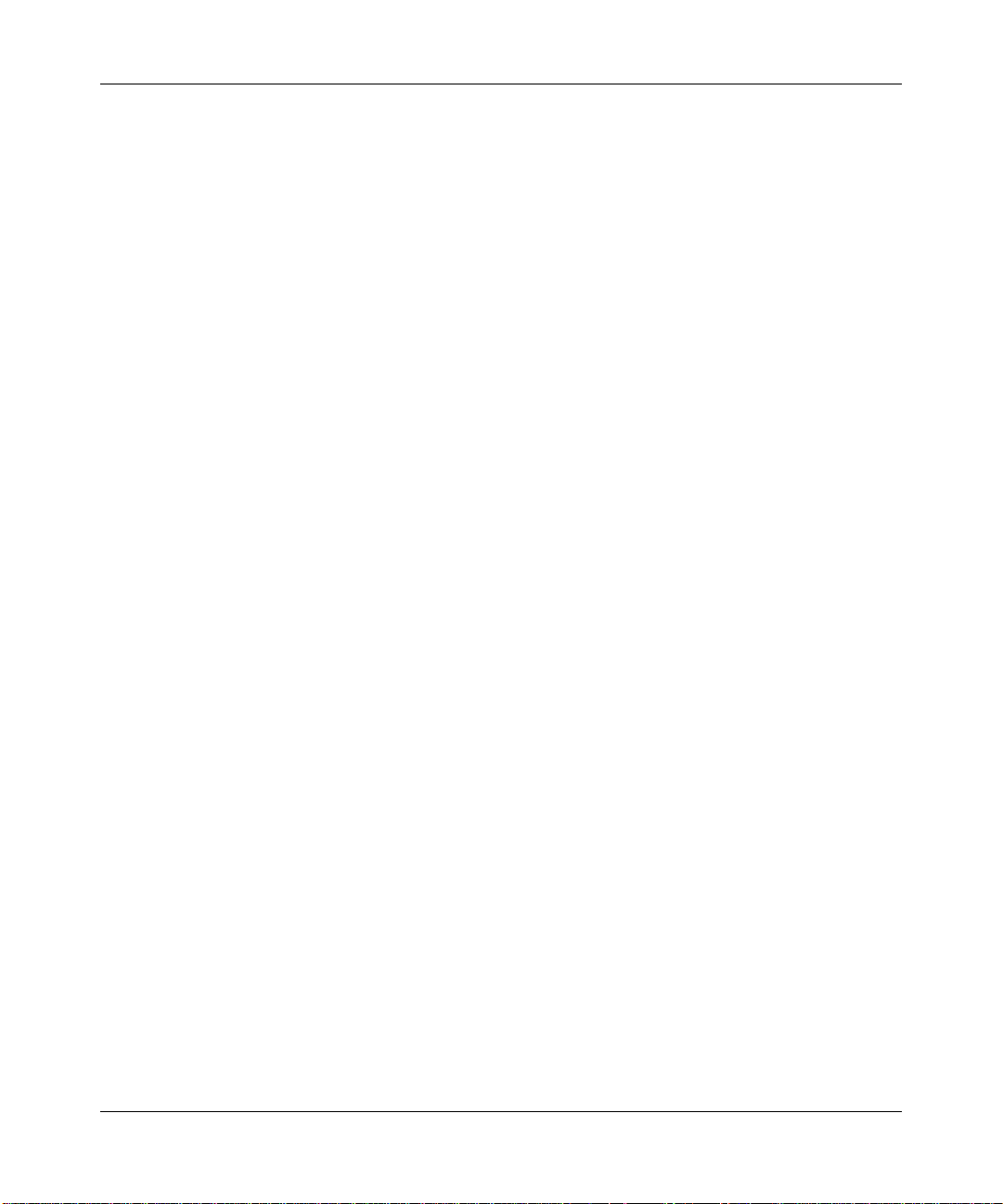
12 Contents
Displaying port information . . . . . . . . . . . . . . . . . . . . . . . . . . . . . . . . . . . . . . 113
Displaying port configuration and status . . . . . . . . . . . . . . . . . . . . . . . . . 113
Displaying PoE state . . . . . . . . . . . . . . . . . . . . . . . . . . . . . . . . . . . . . . . . 113
Displaying port statistics . . . . . . . . . . . . . . . . . . . . . . . . . . . . . . . . . . . . . 114
Clearing statistics counters . . . . . . . . . . . . . . . . . . . . . . . . . . . . . . . . . . . 114
Monitoring port statistics . . . . . . . . . . . . . . . . . . . . . . . . . . . . . . . . . . . . . 1 14
Configuring load-sharing port groups . . . . . . . . . . . . . . . . . . . . . . . . . . . . . . 117
Load sharing . . . . . . . . . . . . . . . . . . . . . . . . . . . . . . . . . . . . . . . . . . . . . . 117
Link redundancy . . . . . . . . . . . . . . . . . . . . . . . . . . . . . . . . . . . . . . . . . . . 117
Configuring a port group . . . . . . . . . . . . . . . . . . . . . . . . . . . . . . . . . . . . . 117
Removing a port group . . . . . . . . . . . . . . . . . . . . . . . . . . . . . . . . . . . . . . 1 18
Displaying port group information . . . . . . . . . . . . . . . . . . . . . . . . . . . . . . 118
Interoperating with Cisco Systems EtherChannel . . . . . . . . . . . . . . . . . 118
Configuring and managing VLANs . . . . . . . . . . . . . . . . . . . . . . . . . . . . . . . . . . . 119
Understanding VLANs in Nortel WSS software . . . . . . . . . . . . . . . . . . . . . . 120
VLANs, IP subnets, and IP addressing . . . . . . . . . . . . . . . . . . . . . . . . . . 120
Users and VLANs . . . . . . . . . . . . . . . . . . . . . . . . . . . . . . . . . . . . . . . . . .120
VLAN names . . . . . . . . . . . . . . . . . . . . . . . . . . . . . . . . . . . . . . . . . . . . . 121
Roaming and VLANs . . . . . . . . . . . . . . . . . . . . . . . . . . . . . . . . . . . . . . .121
Traffic forwarding . . . . . . . . . . . . . . . . . . . . . . . . . . . . . . . . . . . . . . . . . . 121
802.1Q tagging . . . . . . . . . . . . . . . . . . . . . . . . . . . . . . . . . . . . . . . . . . . .122
Tunnel affinity . . . . . . . . . . . . . . . . . . . . . . . . . . . . . . . . . . . . . . . . . . . . .122
Configuring a VLAN . . . . . . . . . . . . . . . . . . . . . . . . . . . . . . . . . . . . . . . . . . .123
Creating a VLAN . . . . . . . . . . . . . . . . . . . . . . . . . . . . . . . . . . . . . . . . . . .123
Adding ports to a VLAN . . . . . . . . . . . . . . . . . . . . . . . . . . . . . . . . . . . . .123
Removing an entire VLAN or a VLAN port . . . . . . . . . . . . . . . . . . . . . . .124
Changing tunneling affinity . . . . . . . . . . . . . . . . . . . . . . . . . . . . . . . . . . . . . .126
Restricting layer 2 forwarding among clients . . . . . . . . . . . . . . . . . . . . . . . .127
Displaying VLAN information . . . . . . . . . . . . . . . . . . . . . . . . . . . . . . . . . . . .129
Managing the layer 2 forwarding database . . . . . . . . . . . . . . . . . . . . . . . . . . . . . 130
Types of forwarding database entries . . . . . . . . . . . . . . . . . . . . . . . . . . . . . . 131
How entries enter the forwarding database . . . . . . . . . . . . . . . . . . . . . . . . . 132
Displaying forwarding database information . . . . . . . . . . . . . . . . . . . . . . . . . 133
Displaying the size of the forwarding database . . . . . . . . . . . . . . . . . . . 133
Displaying forwarding database entries . . . . . . . . . . . . . . . . . . . . . . . . . 133
NN47250-500 (Version 03.01)
Page 13
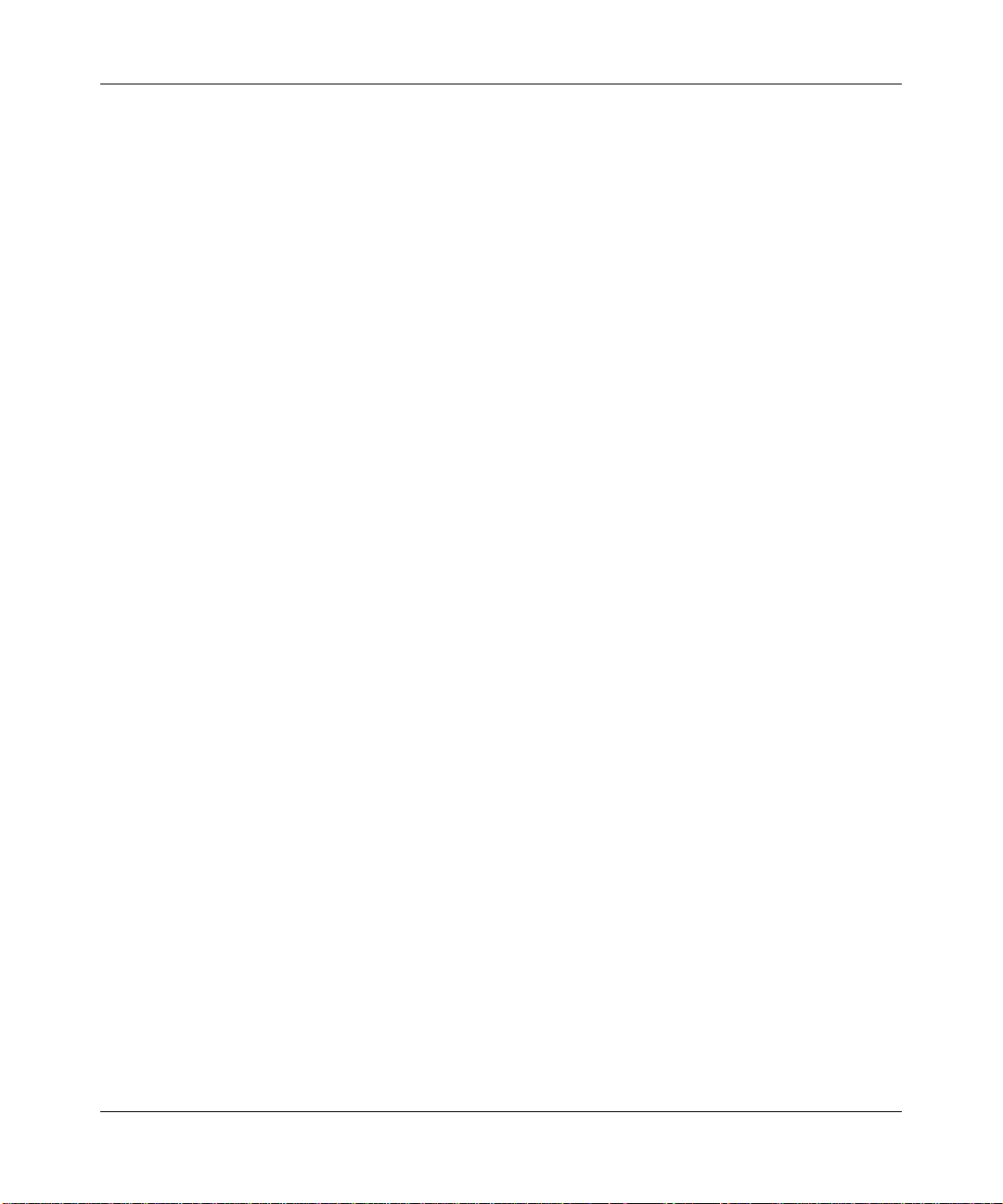
Contents 13
Adding an entry to the forwarding database . . . . . . . . . . . . . . . . . . . . . . . . . 135
Removing entries from the forwarding database . . . . . . . . . . . . . . . . . . . . . 136
Configuring the aging timeout period . . . . . . . . . . . . . . . . . . . . . . . . . . . . . .137
Displaying the aging timeout period . . . . . . . . . . . . . . . . . . . . . . . . . . . .137
Changing the aging timeout period . . . . . . . . . . . . . . . . . . . . . . . . . . . . .137
Port and VLAN configuration scenario . . . . . . . . . . . . . . . . . . . . . . . . . . . . . . . .137
Configuring and managing IP interfaces and services . . . . . . . . . . . . . . 145
MTU support . . . . . . . . . . . . . . . . . . . . . . . . . . . . . . . . . . . . . . . . . . . . . . . . . . . .146
Configuring and managing IP interfaces . . . . . . . . . . . . . . . . . . . . . . . . . . . . . . .147
Adding an IP interface . . . . . . . . . . . . . . . . . . . . . . . . . . . . . . . . . . . . . . . . . .148
Statically configuring an IP interface . . . . . . . . . . . . . . . . . . . . . . . . . . . . 148
Enabling the DHCP client . . . . . . . . . . . . . . . . . . . . . . . . . . . . . . . . . . . . 148
Disabling or reenabling an IP interface . . . . . . . . . . . . . . . . . . . . . . . . . . . . . 151
Removing an IP interface . . . . . . . . . . . . . . . . . . . . . . . . . . . . . . . . . . . . . . .152
Displaying IP interface information . . . . . . . . . . . . . . . . . . . . . . . . . . . . . . . .153
Configuring the system IP address . . . . . . . . . . . . . . . . . . . . . . . . . . . . . . . . . . . 153
Designating the system IP address . . . . . . . . . . . . . . . . . . . . . . . . . . . . . . . .154
Displaying the system IP address . . . . . . . . . . . . . . . . . . . . . . . . . . . . . . . . .155
Clearing the system IP address . . . . . . . . . . . . . . . . . . . . . . . . . . . . . . . . . .156
Configuring and managing IP routes . . . . . . . . . . . . . . . . . . . . . . . . . . . . . . . . . . 156
Displaying IP routes . . . . . . . . . . . . . . . . . . . . . . . . . . . . . . . . . . . . . . . . . . . 157
Adding a static route . . . . . . . . . . . . . . . . . . . . . . . . . . . . . . . . . . . . . . . . . . .159
Removing a static route . . . . . . . . . . . . . . . . . . . . . . . . . . . . . . . . . . . . . . . .160
Managing the management services . . . . . . . . . . . . . . . . . . . . . . . . . . . . . . . . . . 160
Managing SSH . . . . . . . . . . . . . . . . . . . . . . . . . . . . . . . . . . . . . . . . . . . . . . . 161
Login timeouts . . . . . . . . . . . . . . . . . . . . . . . . . . . . . . . . . . . . . . . . . . . .161
Enabling SSH . . . . . . . . . . . . . . . . . . . . . . . . . . . . . . . . . . . . . . . . . . . . .161
Adding an SSH user . . . . . . . . . . . . . . . . . . . . . . . . . . . . . . . . . . . . . . . .162
Changing the SSH service port number . . . . . . . . . . . . . . . . . . . . . . . . . 162
Managing SSH server sessions . . . . . . . . . . . . . . . . . . . . . . . . . . . . . . . 162
Managing Telnet . . . . . . . . . . . . . . . . . . . . . . . . . . . . . . . . . . . . . . . . . . . . . .164
Telnet login timers . . . . . . . . . . . . . . . . . . . . . . . . . . . . . . . . . . . . . . . . . . 164
Enabling Telnet . . . . . . . . . . . . . . . . . . . . . . . . . . . . . . . . . . . . . . . . . . . . 164
Adding a Telnet user . . . . . . . . . . . . . . . . . . . . . . . . . . . . . . . . . . . . . . . . 164
Displaying Telnet status . . . . . . . . . . . . . . . . . . . . . . . . . . . . . . . . . . . . . 164
Nortel WLAN—Security Switch 2300 Series Configuration Guide
Page 14
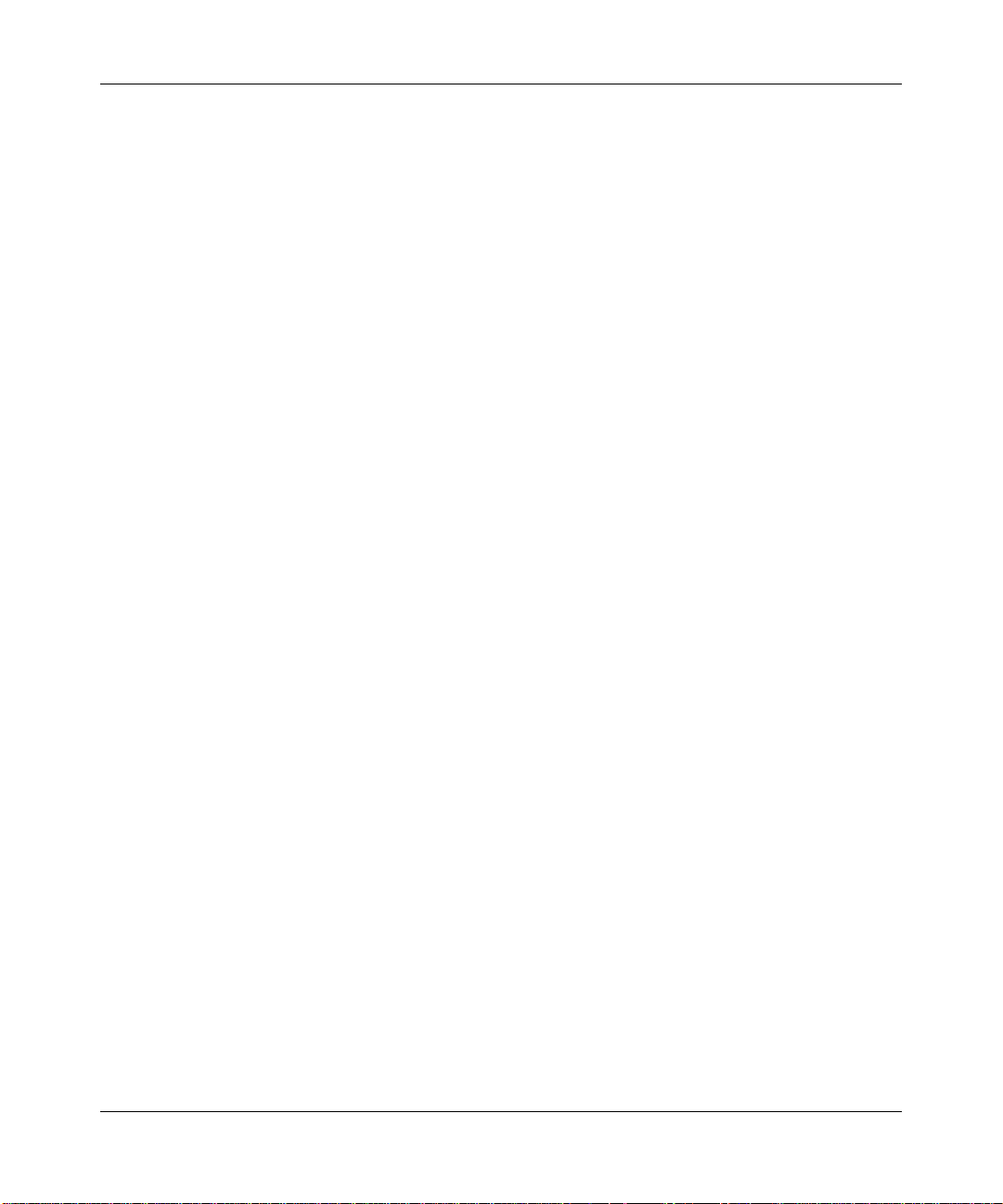
14 Contents
Changing the Telnet service port number . . . . . . . . . . . . . . . . . . . . . . . . 165
Resetting the Telnet service port number to its default . . . . . . . . . . . . . . 165
Managing Telnet server sessions . . . . . . . . . . . . . . . . . . . . . . . . . . . . . .165
Managing HTTPS . . . . . . . . . . . . . . . . . . . . . . . . . . . . . . . . . . . . . . . . . . . . . 166
Enabling HTTPS . . . . . . . . . . . . . . . . . . . . . . . . . . . . . . . . . . . . . . . . . . . 166
Displaying HTTPS information . . . . . . . . . . . . . . . . . . . . . . . . . . . . . . . . 166
Changing the idle timeout for CLI management sessions . . . . . . . . . . . . . . . 167
Configuring and managing DNS . . . . . . . . . . . . . . . . . . . . . . . . . . . . . . . . . . . . . 167
Enabling or disabling the DNS client . . . . . . . . . . . . . . . . . . . . . . . . . . . . . . . 168
Configuring DNS servers . . . . . . . . . . . . . . . . . . . . . . . . . . . . . . . . . . . . . . .169
Adding a DNS server . . . . . . . . . . . . . . . . . . . . . . . . . . . . . . . . . . . . . . . 169
Removing a DNS server . . . . . . . . . . . . . . . . . . . . . . . . . . . . . . . . . . . . . 169
Configuring a default domain name . . . . . . . . . . . . . . . . . . . . . . . . . . . . . . .170
Adding the default domain name . . . . . . . . . . . . . . . . . . . . . . . . . . . . . .170
Removing the default domain name . . . . . . . . . . . . . . . . . . . . . . . . . . . .170
Displaying DNS server information . . . . . . . . . . . . . . . . . . . . . . . . . . . . . . . .171
Configuring and managing aliases . . . . . . . . . . . . . . . . . . . . . . . . . . . . . . . . . . . 171
Adding an alias . . . . . . . . . . . . . . . . . . . . . . . . . . . . . . . . . . . . . . . . . . . . . . . 172
Removing an alias . . . . . . . . . . . . . . . . . . . . . . . . . . . . . . . . . . . . . . . . . . . . . 173
Displaying aliases . . . . . . . . . . . . . . . . . . . . . . . . . . . . . . . . . . . . . . . . . . . . .174
Configuring and managing time parameters . . . . . . . . . . . . . . . . . . . . . . . . . . . . 174
Setting the time zone . . . . . . . . . . . . . . . . . . . . . . . . . . . . . . . . . . . . . . . . . . 176
Displaying the time zone . . . . . . . . . . . . . . . . . . . . . . . . . . . . . . . . . . . . 176
Clearing the time zone . . . . . . . . . . . . . . . . . . . . . . . . . . . . . . . . . . . . . . 176
Configuring the summertime period . . . . . . . . . . . . . . . . . . . . . . . . . . . . . . . 177
Displaying the summertime period . . . . . . . . . . . . . . . . . . . . . . . . . . . . .177
Clearing the summertime period . . . . . . . . . . . . . . . . . . . . . . . . . . . . . . . 177
Statically configuring the system time and date . . . . . . . . . . . . . . . . . . . . . . 178
Displaying the time and date . . . . . . . . . . . . . . . . . . . . . . . . . . . . . . . . . . . . . 179
Configuring and managing NTP . . . . . . . . . . . . . . . . . . . . . . . . . . . . . . . . . . 180
Adding an NTP server . . . . . . . . . . . . . . . . . . . . . . . . . . . . . . . . . . . . . . . . . . 181
Removing an NTP server . . . . . . . . . . . . . . . . . . . . . . . . . . . . . . . . . . . . . . .182
Changing the NTP update interval . . . . . . . . . . . . . . . . . . . . . . . . . . . . . . . . 183
Resetting the update interval to the default . . . . . . . . . . . . . . . . . . . . . . . . . .184
Enabling the NTP client . . . . . . . . . . . . . . . . . . . . . . . . . . . . . . . . . . . . . . . . . 185
NN47250-500 (Version 03.01)
Page 15
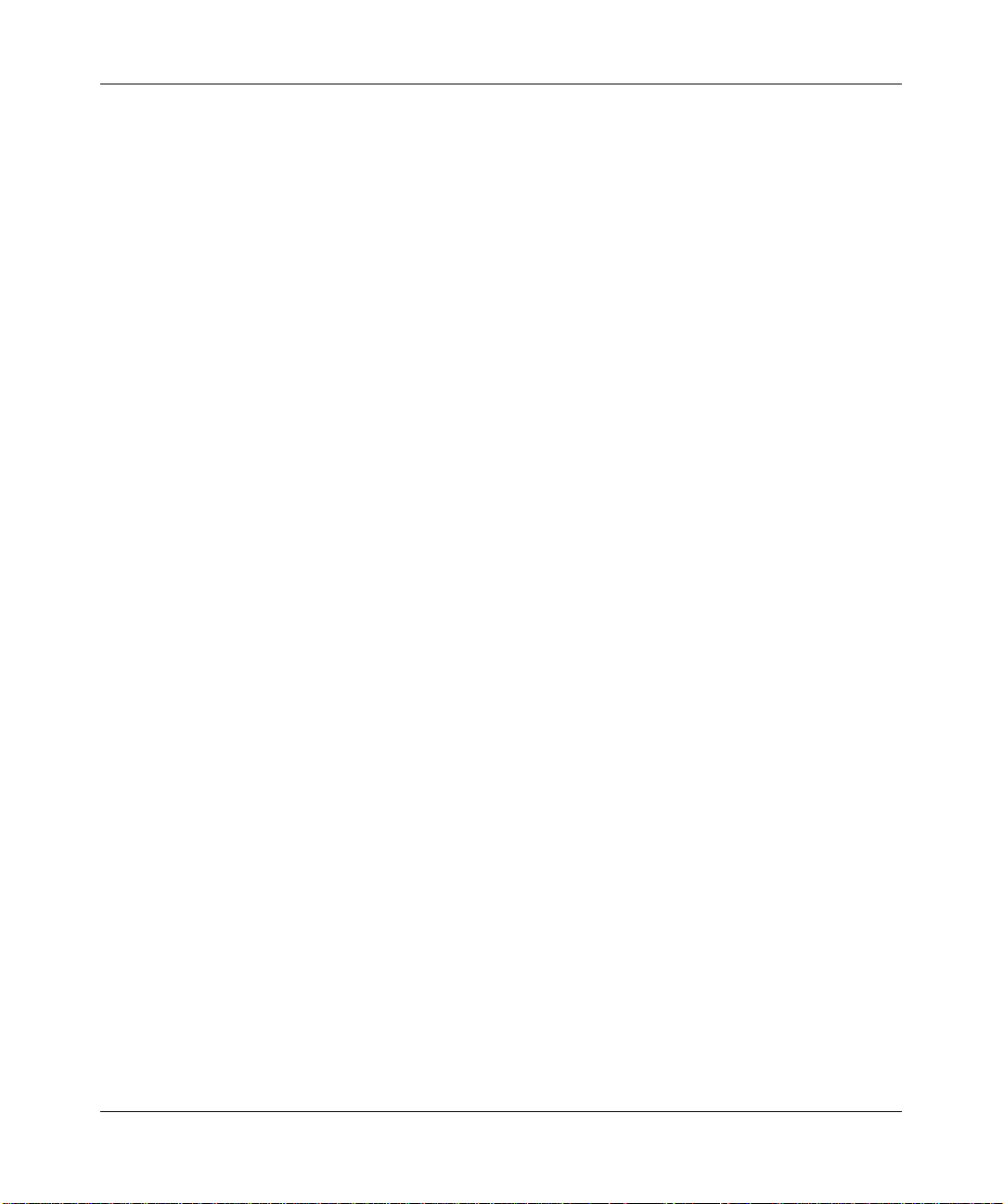
Contents 15
Displaying NTP information . . . . . . . . . . . . . . . . . . . . . . . . . . . . . . . . . . . . . . 186
Managing the ARP table . . . . . . . . . . . . . . . . . . . . . . . . . . . . . . . . . . . . . . . . . . .186
Displaying ARP table entries . . . . . . . . . . . . . . . . . . . . . . . . . . . . . . . . . . . . .187
Adding an ARP entry . . . . . . . . . . . . . . . . . . . . . . . . . . . . . . . . . . . . . . . . . . . 188
Changing the aging timeout . . . . . . . . . . . . . . . . . . . . . . . . . . . . . . . . . . . . .189
Pinging another device . . . . . . . . . . . . . . . . . . . . . . . . . . . . . . . . . . . . . . . . . . . .189
Logging in to a remote device . . . . . . . . . . . . . . . . . . . . . . . . . . . . . . . . . . . . . . . 190
Tracing a route . . . . . . . . . . . . . . . . . . . . . . . . . . . . . . . . . . . . . . . . . . . . . . . . . . . 191
IP interfaces and services configuration scenario . . . . . . . . . . . . . . . . . . . . . . . . 191
Configuring SNMP . . . . . . . . . . . . . . . . . . . . . . . . . . . . . . . . . . . . . . . . . . . . 195
Overview . . . . . . . . . . . . . . . . . . . . . . . . . . . . . . . . . . . . . . . . . . . . . . . . . . . . . . . 195
Configuring SNMP . . . . . . . . . . . . . . . . . . . . . . . . . . . . . . . . . . . . . . . . . . . . . . . .195
Setting the system location and contact strings . . . . . . . . . . . . . . . . . . . . . .196
Enabling SNMP versions . . . . . . . . . . . . . . . . . . . . . . . . . . . . . . . . . . . . . . .197
Configuring community strings (SNMPv1 and SNMPv2c only) . . . . . . . . . . .198
Creating a USM user for SNMPv3 . . . . . . . . . . . . . . . . . . . . . . . . . . . . . . . .199
Command examples . . . . . . . . . . . . . . . . . . . . . . . . . . . . . . . . . . . . . . . . 200
Setting SNMP security . . . . . . . . . . . . . . . . . . . . . . . . . . . . . . . . . . . . . . . . . 201
Configuring a notification profile . . . . . . . . . . . . . . . . . . . . . . . . . . . . . . . . . .202
Command examples . . . . . . . . . . . . . . . . . . . . . . . . . . . . . . . . . . . . . . . . 203
Configuring a notification target . . . . . . . . . . . . . . . . . . . . . . . . . . . . . . . . . .205
Command examples . . . . . . . . . . . . . . . . . . . . . . . . . . . . . . . . . . . . . . . . 206
Enabling the SNMP service . . . . . . . . . . . . . . . . . . . . . . . . . . . . . . . . . . . . .207
Displaying SNMP information . . . . . . . . . . . . . . . . . . . . . . . . . . . . . . . . . . . . . . . 207
Displaying SNMP version and status information . . . . . . . . . . . . . . . . . . . . . 208
Displaying the configured SNMP community strings . . . . . . . . . . . . . . . . . .209
Displaying USM settings . . . . . . . . . . . . . . . . . . . . . . . . . . . . . . . . . . . . . . . .210
Displaying notification profiles . . . . . . . . . . . . . . . . . . . . . . . . . . . . . . . . . . . . 211
Displaying notification targets . . . . . . . . . . . . . . . . . . . . . . . . . . . . . . . . . . . .212
Displaying SNMP statistics counters . . . . . . . . . . . . . . . . . . . . . . . . . . . . . . .213
Configuring and managing Mobility Domain roaming. . . . . . . . . . . . . . . 215
About the Mobility Domain feature . . . . . . . . . . . . . . . . . . . . . . . . . . . . . . . . . . .215
Smart Mobile Virtual Controller Cluster . . . . . . . . . . . . . . . . . . . . . . . . . . . . . . . . 216
Configuring a Mobility Domain . . . . . . . . . . . . . . . . . . . . . . . . . . . . . . . . . . . . . . . 216
Nortel WLAN—Security Switch 2300 Series Configuration Guide
Page 16
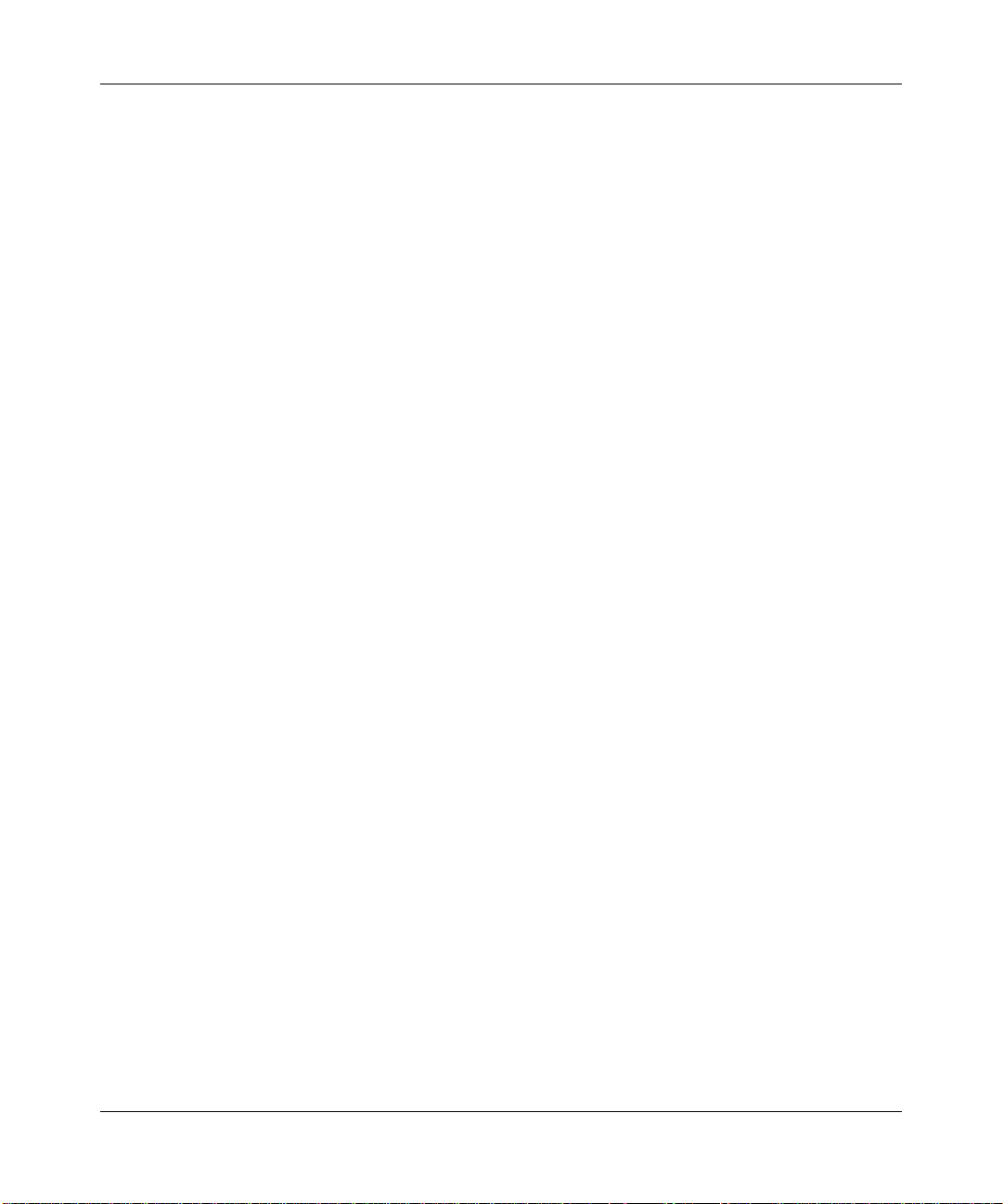
16 Contents
Configuring the seed . . . . . . . . . . . . . . . . . . . . . . . . . . . . . . . . . . . . . . . . . . . 217
Configuring member WSSs on the seed . . . . . . . . . . . . . . . . . . . . . . . . . . . . 217
Configuring a member . . . . . . . . . . . . . . . . . . . . . . . . . . . . . . . . . . . . . . . . . . 218
Configuring mobility domain seed redundancy . . . . . . . . . . . . . . . . . . . . . . .218
Displaying Mobility Domain status . . . . . . . . . . . . . . . . . . . . . . . . . . . . . . . .220
Displaying the Mobility Domain configuration . . . . . . . . . . . . . . . . . . . . . . . . 220
Clearing a Mobility Domain from a WSS . . . . . . . . . . . . . . . . . . . . . . . . . . . .220
Clearing a Mobility Domain member from a seed . . . . . . . . . . . . . . . . . . . . . 221
Smart Mobile Virtual Controller Cluster configuration . . . . . . . . . . . . . . . . . . . . .221
Virtual Controller Cluster configuration terminology . . . . . . . . . . . . . . . . . . . 221
Centralized configuration using Virtual Controller Cluster Mode . . . . . . . . . .221
Autodistribution of APs on the Virtual Controller Cluster . . . . . . . . . . . . . . . .222
“Hitless” failover with Virtual Controller Cluster configuration . . . . . . . . . . . .222
Configuring Smart Mobile Cluster on a Mobility Domain . . . . . . . . . . . . . . . .222
Virtual Controller Cluster Configuration Parameters . . . . . . . . . . . . . . . . . . . 223
Configuring secure WSS to WSS communications . . . . . . . . . . . . . . . . . . . . . . .223
Monitoring the VLANs and tunnels in a Mobility Domain . . . . . . . . . . . . . . . . . . . 226
Displaying roaming stations . . . . . . . . . . . . . . . . . . . . . . . . . . . . . . . . . . . . .226
Displaying roaming VLANs and their affinities . . . . . . . . . . . . . . . . . . . . . . . 227
Displaying tunnel information . . . . . . . . . . . . . . . . . . . . . . . . . . . . . . . . . . . .227
Understanding the sessions of roaming users . . . . . . . . . . . . . . . . . . . . . . . . . . . 227
Requirements for roaming to succeed . . . . . . . . . . . . . . . . . . . . . . . . . . . . .228
Effects of timers on roaming . . . . . . . . . . . . . . . . . . . . . . . . . . . . . . . . . . . . .229
Monitoring roaming sessions . . . . . . . . . . . . . . . . . . . . . . . . . . . . . . . . . . . .229
Mobility Domain scenario . . . . . . . . . . . . . . . . . . . . . . . . . . . . . . . . . . . . . . . . . . 230
Configuring network domains . . . . . . . . . . . . . . . . . . . . . . . . . . . . . . . . . . 233
About the network domain feature . . . . . . . . . . . . . . . . . . . . . . . . . . . . . . . . . . . . 233
Network domain seed affinity . . . . . . . . . . . . . . . . . . . . . . . . . . . . . . . . . . . . 236
Configuring a network domain . . . . . . . . . . . . . . . . . . . . . . . . . . . . . . . . . . . . . . . 237
Configuring network domain seeds . . . . . . . . . . . . . . . . . . . . . . . . . . . . . . . .238
Specifying network domain seed peers . . . . . . . . . . . . . . . . . . . . . . . . . . . . . 239
Configuring network domain members . . . . . . . . . . . . . . . . . . . . . . . . . . . . .240
Displaying network domain information . . . . . . . . . . . . . . . . . . . . . . . . . . . .241
Clearing network domain configuration from a WSS . . . . . . . . . . . . . . . . . . 242
Clearing a network domain seed from a WSS . . . . . . . . . . . . . . . . . . . . . . .243
NN47250-500 (Version 03.01)
Page 17
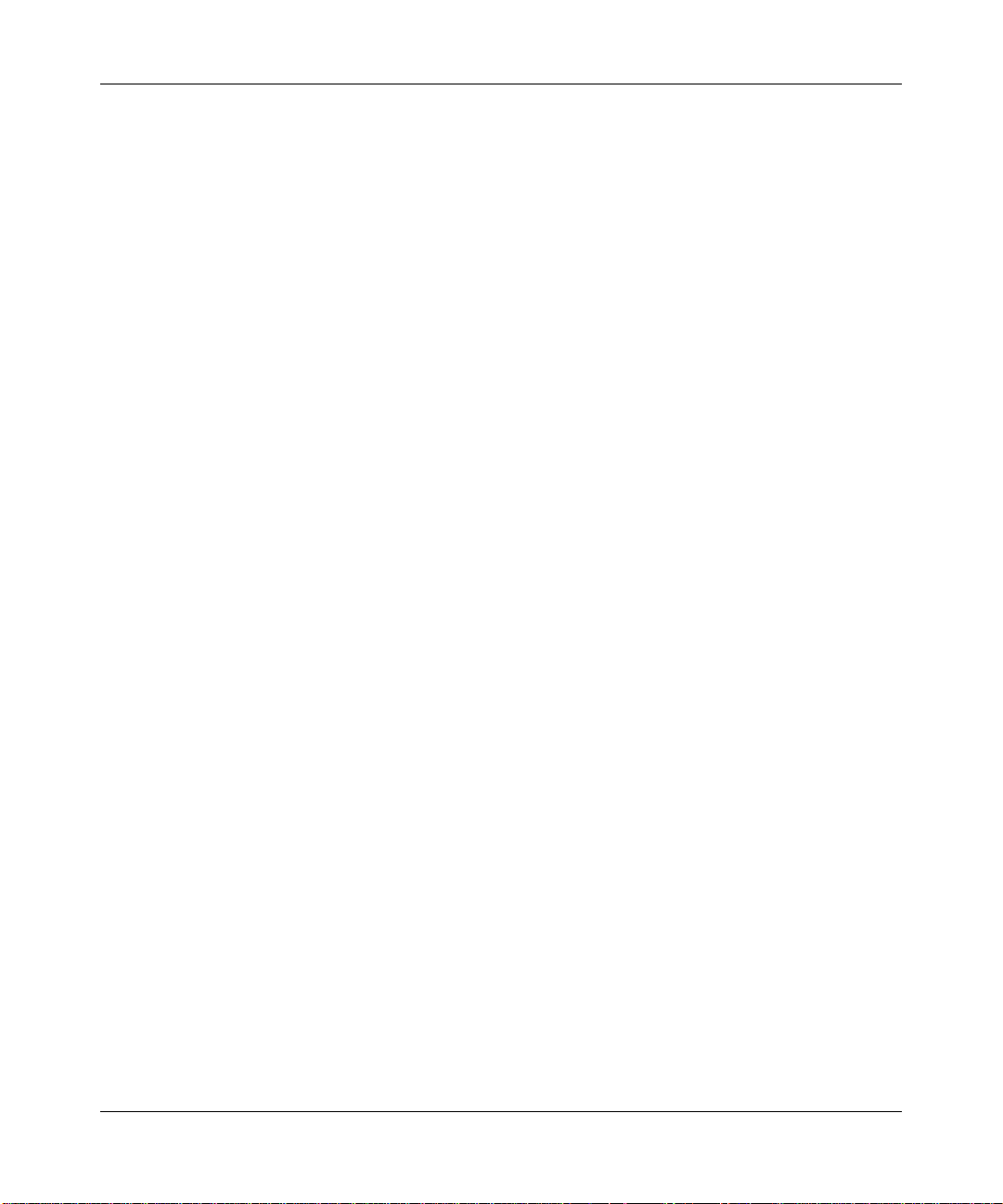
Contents 17
Clearing a network domain peer from a network domain seed . . . . . . . . . . . 244
Clearing network domain seed or member configuration
from a WSS . . . . . . . . . . . . . . . . . . . . . . . . . . . . . . . . . . . . . . . . . . . . . . . . . . 245
Network domain scenario . . . . . . . . . . . . . . . . . . . . . . . . . . . . . . . . . . . . . . . . . .245
Configuring RF load balancing for APs. . . . . . . . . . . . . . . . . . . . . . . . . . . 249
RF load balancing overview . . . . . . . . . . . . . . . . . . . . . . . . . . . . . . . . . . . . . . . . 249
Configuring RF load balancing . . . . . . . . . . . . . . . . . . . . . . . . . . . . . . . . . . . . . . 249
Disabling or re-enabling RF load balancing . . . . . . . . . . . . . . . . . . . . . . . . .251
Assigning radios to load balancing groups . . . . . . . . . . . . . . . . . . . . . . . . . . 252
Specifying band preference for RF load balancing . . . . . . . . . . . . . . . . . . . . 253
Setting strictness for RF load balancing . . . . . . . . . . . . . . . . . . . . . . . . . . . .254
Exempting an SSID from RF load balancing . . . . . . . . . . . . . . . . . . . . . . . . .255
Displaying RF load balancing information . . . . . . . . . . . . . . . . . . . . . . . . . . . . . .255
Configuring APs. . . . . . . . . . . . . . . . . . . . . . . . . . . . . . . . . . . . . . . . . . . . . . 257
AP overview . . . . . . . . . . . . . . . . . . . . . . . . . . . . . . . . . . . . . . . . . . . . . . . . . . . . . 257
Country of operation . . . . . . . . . . . . . . . . . . . . . . . . . . . . . . . . . . . . . . . . . . . 259
Directly connected APs and distributed APs . . . . . . . . . . . . . . . . . . . . . . . . . 260
Distributed AP network requirements . . . . . . . . . . . . . . . . . . . . . . . . . . . 260
Distributed APs and STP . . . . . . . . . . . . . . . . . . . . . . . . . . . . . . . . . . . . 261
Distributed APs and DHCP option 43 . . . . . . . . . . . . . . . . . . . . . . . . . . . 261
AP parameters . . . . . . . . . . . . . . . . . . . . . . . . . . . . . . . . . . . . . . . . . . . .262
Resiliency and dual-homing options for APs . . . . . . . . . . . . . . . . . . . . . 263
Boot process for distributed APs . . . . . . . . . . . . . . . . . . . . . . . . . . . . . . . . . .268
Establishing connectivity on the network . . . . . . . . . . . . . . . . . . . . . . . . 268
Contacting a WSS . . . . . . . . . . . . . . . . . . . . . . . . . . . . . . . . . . . . . . . . .269
Loading and activating an operational image . . . . . . . . . . . . . . . . . . . . .271
Obtaining configuration information from the WSS . . . . . . . . . . . . . . . . .272
AP boot examples . . . . . . . . . . . . . . . . . . . . . . . . . . . . . . . . . . . . . . . . . 272
Session load balancing . . . . . . . . . . . . . . . . . . . . . . . . . . . . . . . . . . . . . . 278
Service profiles . . . . . . . . . . . . . . . . . . . . . . . . . . . . . . . . . . . . . . . . . . . . . . .280
Public and private SSIDs . . . . . . . . . . . . . . . . . . . . . . . . . . . . . . . . . . . . 284
Encryption . . . . . . . . . . . . . . . . . . . . . . . . . . . . . . . . . . . . . . . . . . . . . . . . 284
Radio profiles . . . . . . . . . . . . . . . . . . . . . . . . . . . . . . . . . . . . . . . . . . . . . . . . 285
Auto-RF . . . . . . . . . . . . . . . . . . . . . . . . . . . . . . . . . . . . . . . . . . . . . . . . .286
Nortel WLAN—Security Switch 2300 Series Configuration Guide
Page 18
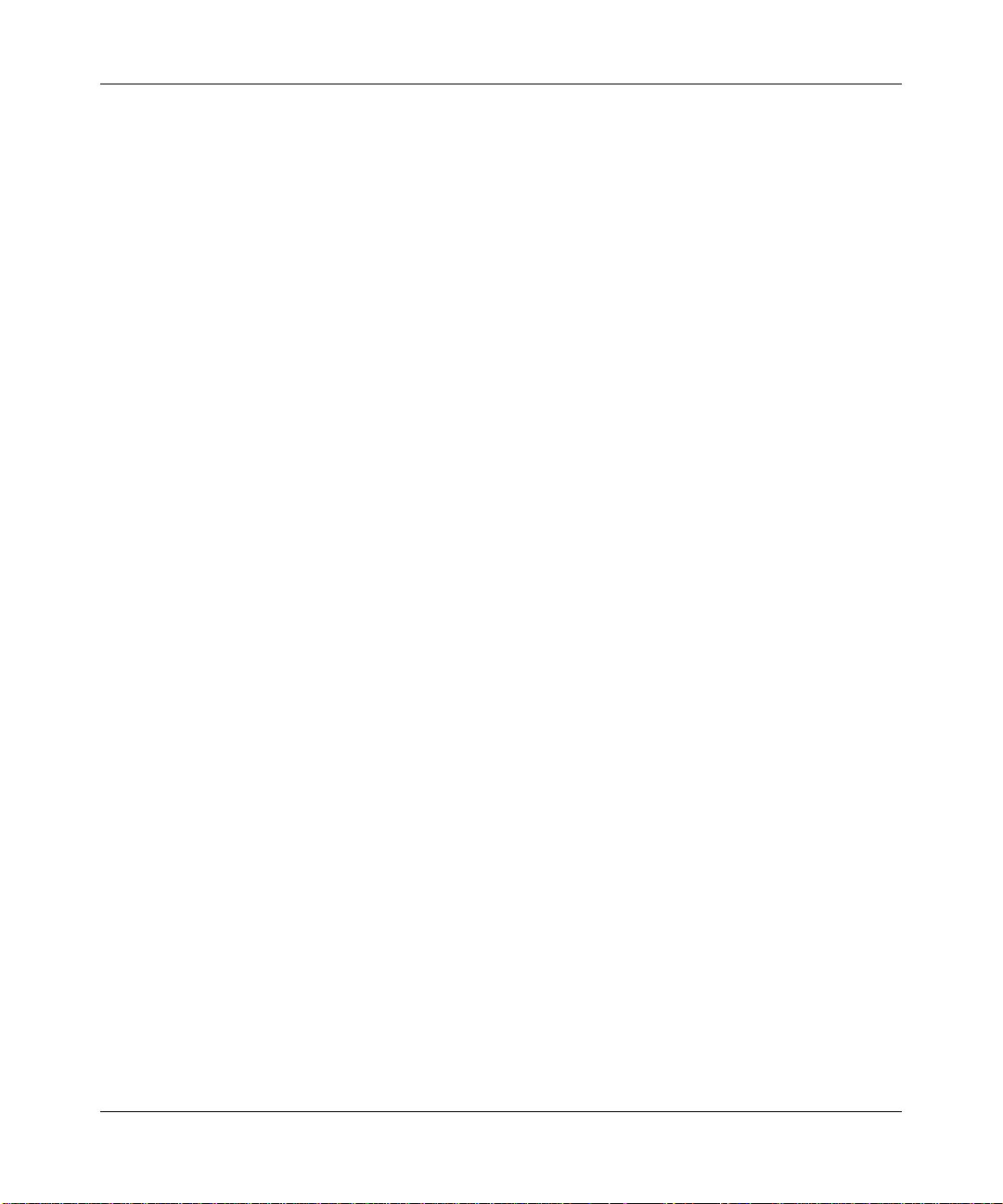
18 Contents
Default radio profile . . . . . . . . . . . . . . . . . . . . . . . . . . . . . . . . . . . . . . . . 286
Radio-specific parameters . . . . . . . . . . . . . . . . . . . . . . . . . . . . . . . . . . . 287
Configuring global AP parameters . . . . . . . . . . . . . . . . . . . . . . . . . . . . . . . . . . . . 288
Specifying the country of operation . . . . . . . . . . . . . . . . . . . . . . . . . . . . . . . .289
Configuring an auto-AP profile for automatic AP configuration . . . . . . . . . . .291
How an unconfigured AP finds a WSS to configure it . . . . . . . . . . . . . . .291
Configured APs have precedence over unconfigured APs . . . . . . . . . . .292
Configuring an auto-AP profile . . . . . . . . . . . . . . . . . . . . . . . . . . . . . . . .292
Configuring AP port parameters . . . . . . . . . . . . . . . . . . . . . . . . . . . . . . . . . .296
Setting the port type for a directly connected AP . . . . . . . . . . . . . . . . . .296
Configuring an indirectly connected AP . . . . . . . . . . . . . . . . . . . . . . . . .298
Configuring static IP addresses on distributed APs . . . . . . . . . . . . . . . .298
Clearing an AP from the configuration . . . . . . . . . . . . . . . . . . . . . . . . . . 299
Changing AP names . . . . . . . . . . . . . . . . . . . . . . . . . . . . . . . . . . . . . . . . 300
Changing bias . . . . . . . . . . . . . . . . . . . . . . . . . . . . . . . . . . . . . . . . . . . . .300
Configuring a load-balancing group . . . . . . . . . . . . . . . . . . . . . . . . . . . .300
Disabling or reenabling automatic firmware upgrades . . . . . . . . . . . . . .301
Forcing an AP to download its operational image from the WSS . . . . . .301
Enabling LED blink mode . . . . . . . . . . . . . . . . . . . . . . . . . . . . . . . . . . . . 301
Configuring AP-WSS security . . . . . . . . . . . . . . . . . . . . . . . . . . . . . . . . . . . .302
Encryption key fingerprint . . . . . . . . . . . . . . . . . . . . . . . . . . . . . . . . . . . .302
Encryption options . . . . . . . . . . . . . . . . . . . . . . . . . . . . . . . . . . . . . . . . .302
Verifying an AP’s fingerprint on a WSS . . . . . . . . . . . . . . . . . . . . . . . . . 303
Setting the AP security requirement on a WSS . . . . . . . . . . . . . . . . . . . 304
Fingerprint log message . . . . . . . . . . . . . . . . . . . . . . . . . . . . . . . . . . . . . 305
MP-432 and 802.11n configuration . . . . . . . . . . . . . . . . . . . . . . . . . . . . . . . . . . . 305
PoE Requirements . . . . . . . . . . . . . . . . . . . . . . . . . . . . . . . . . . . . . . . . . . . .306
Configuring a service profile . . . . . . . . . . . . . . . . . . . . . . . . . . . . . . . . . . . . . 306
Creating a service profile . . . . . . . . . . . . . . . . . . . . . . . . . . . . . . . . . . . . 306
Removing a service profile . . . . . . . . . . . . . . . . . . . . . . . . . . . . . . . . . . . 307
Changing a service profile setting . . . . . . . . . . . . . . . . . . . . . . . . . . . . .307
Disabling or reenabling encryption for an SSID . . . . . . . . . . . . . . . . . . .307
Disabling or reenabling beaconing of an SSID . . . . . . . . . . . . . . . . . . . .307
Changing the fallthru authentication type . . . . . . . . . . . . . . . . . . . . . . . .307
Changing transmit rates . . . . . . . . . . . . . . . . . . . . . . . . . . . . . . . . . . . . . 308
NN47250-500 (Version 03.01)
Page 19
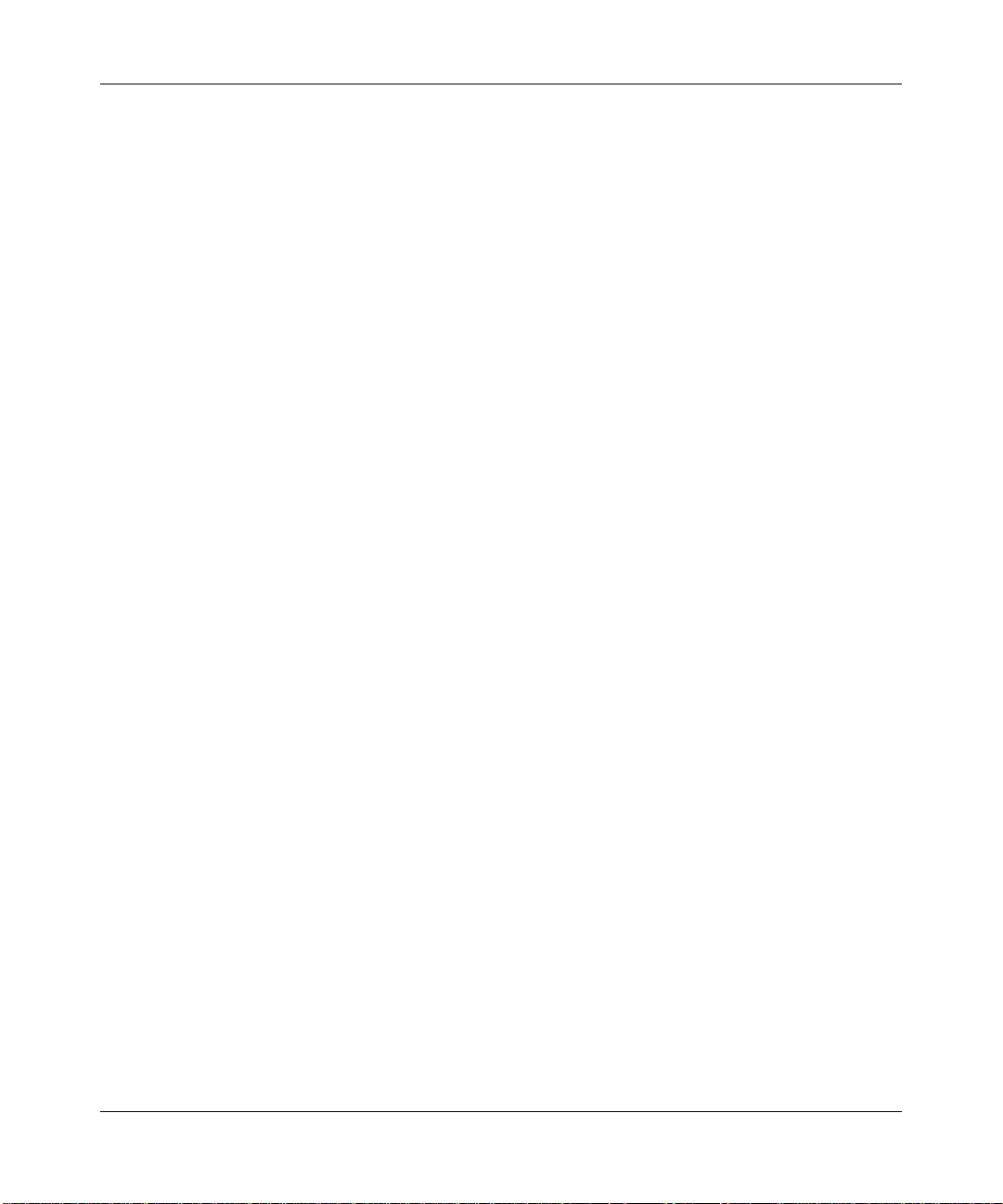
Contents 19
Enforcing the Data Rates . . . . . . . . . . . . . . . . . . . . . . . . . . . . . . . . . . . .309
Disabling idle-client probing . . . . . . . . . . . . . . . . . . . . . . . . . . . . . . . . . . 310
Changing the user idle timeout . . . . . . . . . . . . . . . . . . . . . . . . . . . . . . . .310
Changing the short retry threshold . . . . . . . . . . . . . . . . . . . . . . . . . . . . . 310
Changing the long retry threshold . . . . . . . . . . . . . . . . . . . . . . . . . . . . . 311
Configuring a radio profile . . . . . . . . . . . . . . . . . . . . . . . . . . . . . . . . . . . . . . . 312
Creating a new profile . . . . . . . . . . . . . . . . . . . . . . . . . . . . . . . . . . . . . . .312
Changing radio parameters . . . . . . . . . . . . . . . . . . . . . . . . . . . . . . . . . . 312
Resetting a radio profile parameter to its default value . . . . . . . . . . . . .315
Removing a radio profile . . . . . . . . . . . . . . . . . . . . . . . . . . . . . . . . . . . . . 316
Configuring radio-specific parameters . . . . . . . . . . . . . . . . . . . . . . . . . . . . . 317
Configuring the channel and transmit power . . . . . . . . . . . . . . . . . . . . .317
Configuring the external antenna model . . . . . . . . . . . . . . . . . . . . . . . . . 317
External antenna selector guides for the AP-2330,
AP-2330A, AP-2330B and Series 2332 APs . . . . . . . . . . . . . . . . . . . . . . . . 320
Antenna selection decision trees . . . . . . . . . . . . . . . . . . . . . . . . . . . . . . . . . 333
Specifying the external antenna model . . . . . . . . . . . . . . . . . . . . . . . . . . 335
Mapping the radio profile to service profiles . . . . . . . . . . . . . . . . . . . . . . . . . 336
Assigning a radio profile and enabling radios . . . . . . . . . . . . . . . . . . . . . . . .337
Disabling or reenabling radios . . . . . . . . . . . . . . . . . . . . . . . . . . . . . . . . . . . . . . .337
Enabling or disabling individual radios . . . . . . . . . . . . . . . . . . . . . . . . . . . . .338
Disabling or reenabling all radios using a profile . . . . . . . . . . . . . . . . . . . . . . 339
Resetting a radio to its factory default settings . . . . . . . . . . . . . . . . . . . . . . .340
Restarting an AP . . . . . . . . . . . . . . . . . . . . . . . . . . . . . . . . . . . . . . . . . . . . . . 341
Displaying AP information . . . . . . . . . . . . . . . . . . . . . . . . . . . . . . . . . . . . . . . . . . 341
Displaying AP configuration information . . . . . . . . . . . . . . . . . . . . . . . . . . . . 342
Displaying connection information for APs . . . . . . . . . . . . . . . . . . . . . . . . . . 343
Displaying a list of APs that are not configured . . . . . . . . . . . . . . . . . . . . . . . 344
Displaying active connection information for APs . . . . . . . . . . . . . . . . . . . . . 345
Displaying service profile information . . . . . . . . . . . . . . . . . . . . . . . . . . . . . . 346
Displaying radio profile information . . . . . . . . . . . . . . . . . . . . . . . . . . . . . . . .347
Displaying AP status information . . . . . . . . . . . . . . . . . . . . . . . . . . . . . . . . . 348
Displaying static IP address information for APs . . . . . . . . . . . . . . . . . . . . . 349
Displaying AP statistics counters . . . . . . . . . . . . . . . . . . . . . . . . . . . . . . . . .350
Configuring WLAN mesh services. . . . . . . . . . . . . . . . . . . . . . . . . . . . . . . 353
Nortel WLAN—Security Switch 2300 Series Configuration Guide
Page 20
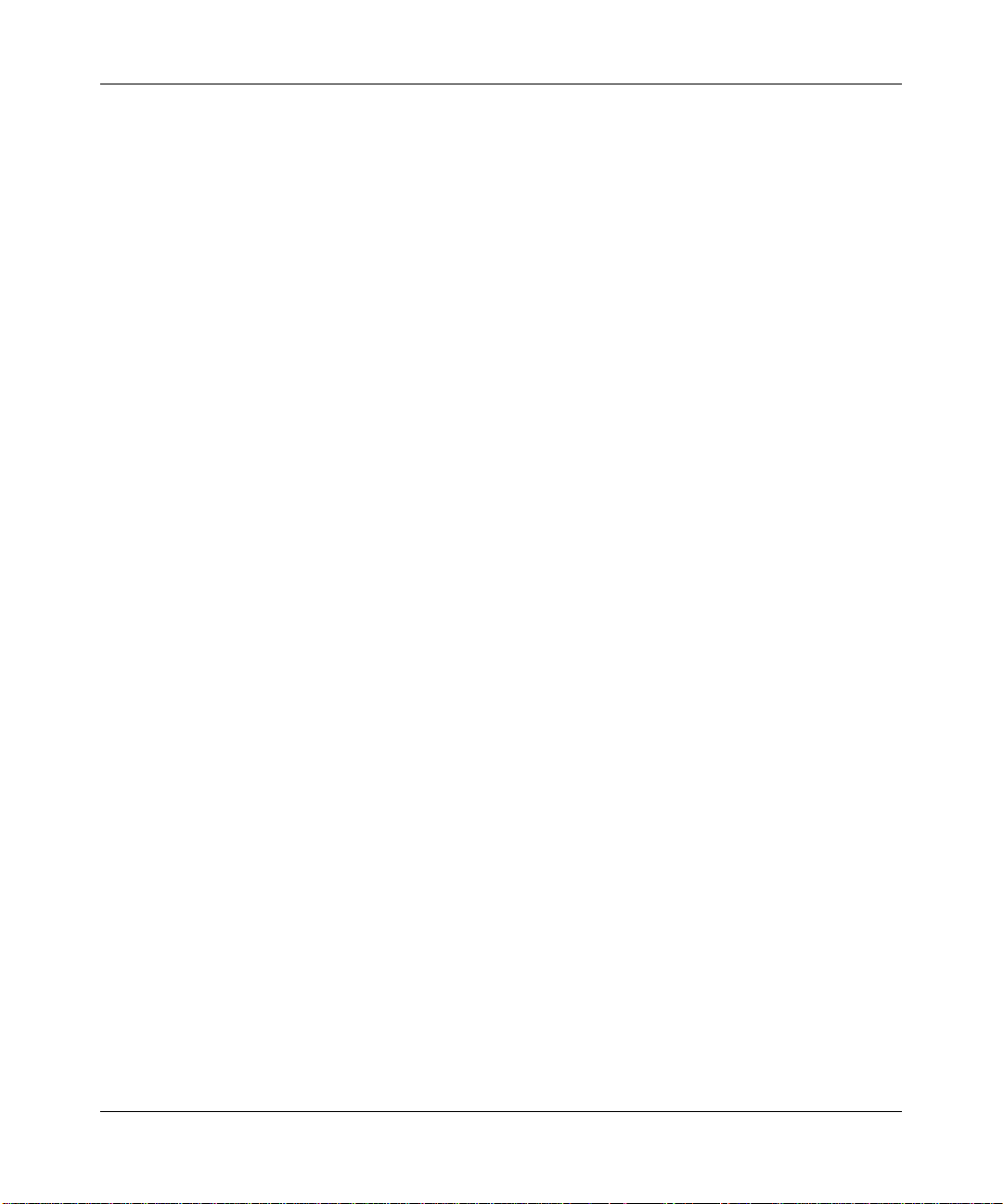
20 Contents
Configuring user encryption. . . . . . . . . . . . . . . . . . . . . . . . . . . . . . . . . . . . 361
WLAN mesh services overview . . . . . . . . . . . . . . . . . . . . . . . . . . . . . . . . . . . . . . 353
Configuring WLAN mesh services . . . . . . . . . . . . . . . . . . . . . . . . . . . . . . . . . . . . 355
Configuring the Mesh AP . . . . . . . . . . . . . . . . . . . . . . . . . . . . . . . . . . . . . . . 355
Configuring the Service Profile for Mesh Services . . . . . . . . . . . . . . . . . . . . 356
Configuring Security . . . . . . . . . . . . . . . . . . . . . . . . . . . . . . . . . . . . . . . . . . . 356
Enabling Link Calibration Packets on the Mesh Portal AP . . . . . . . . . . . . . . 357
Deploying the Mesh AP . . . . . . . . . . . . . . . . . . . . . . . . . . . . . . . . . . . . . . . . . 357
Configuring Wireless Bridging . . . . . . . . . . . . . . . . . . . . . . . . . . . . . . . . . . . . . . . 357
Displaying WLAN Mesh Services Information . . . . . . . . . . . . . . . . . . . . . . . . . . . 358
Configuring WPA . . . . . . . . . . . . . . . . . . . . . . . . . . . . . . . . . . . . . . . . . . . . . . . . .364
WPA cipher suites . . . . . . . . . . . . . . . . . . . . . . . . . . . . . . . . . . . . . . . . . . . . .365
TKIP countermeasures . . . . . . . . . . . . . . . . . . . . . . . . . . . . . . . . . . . . . . . . .368
WPA authentication methods . . . . . . . . . . . . . . . . . . . . . . . . . . . . . . . . . . . . 369
WPA information element . . . . . . . . . . . . . . . . . . . . . . . . . . . . . . . . . . . . . . . 370
Client support . . . . . . . . . . . . . . . . . . . . . . . . . . . . . . . . . . . . . . . . . . . . . . . .371
Configuring WPA . . . . . . . . . . . . . . . . . . . . . . . . . . . . . . . . . . . . . . . . . . . . . . 373
Creating a service profile for WPA . . . . . . . . . . . . . . . . . . . . . . . . . . . . . 373
Enabling WPA . . . . . . . . . . . . . . . . . . . . . . . . . . . . . . . . . . . . . . . . . . . . . 373
Specifying the WPA cipher suites . . . . . . . . . . . . . . . . . . . . . . . . . . . . . .373
Changing the TKIP countermeasures timer value . . . . . . . . . . . . . . . . .374
Enabling PSK authentication . . . . . . . . . . . . . . . . . . . . . . . . . . . . . . . . . 374
Displaying WPA settings . . . . . . . . . . . . . . . . . . . . . . . . . . . . . . . . . . . . .375
Assigning the service profile to radios and enabling the radios . . . . . . .376
Configuring RSN (802.11i) . . . . . . . . . . . . . . . . . . . . . . . . . . . . . . . . . . . . . . . . . .377
Creating a service profile for RSN . . . . . . . . . . . . . . . . . . . . . . . . . . . . . 377
Enabling RSN . . . . . . . . . . . . . . . . . . . . . . . . . . . . . . . . . . . . . . . . . . . . .377
Specifying the RSN cipher suites . . . . . . . . . . . . . . . . . . . . . . . . . . . . . . 378
Changing the TKIP countermeasures timer value . . . . . . . . . . . . . . . . .378
Enabling PSK authentication . . . . . . . . . . . . . . . . . . . . . . . . . . . . . . . . . 378
Displaying RSN settings . . . . . . . . . . . . . . . . . . . . . . . . . . . . . . . . . . . . .379
Assigning the service profile to radios and enabling the radios . . . . . . .379
Configuring WEP . . . . . . . . . . . . . . . . . . . . . . . . . . . . . . . . . . . . . . . . . . . . . . . . .379
Setting static WEP key values . . . . . . . . . . . . . . . . . . . . . . . . . . . . . . . . . . .381
Assigning static WEP keys . . . . . . . . . . . . . . . . . . . . . . . . . . . . . . . . . . . . . . 382
NN47250-500 (Version 03.01)
Page 21
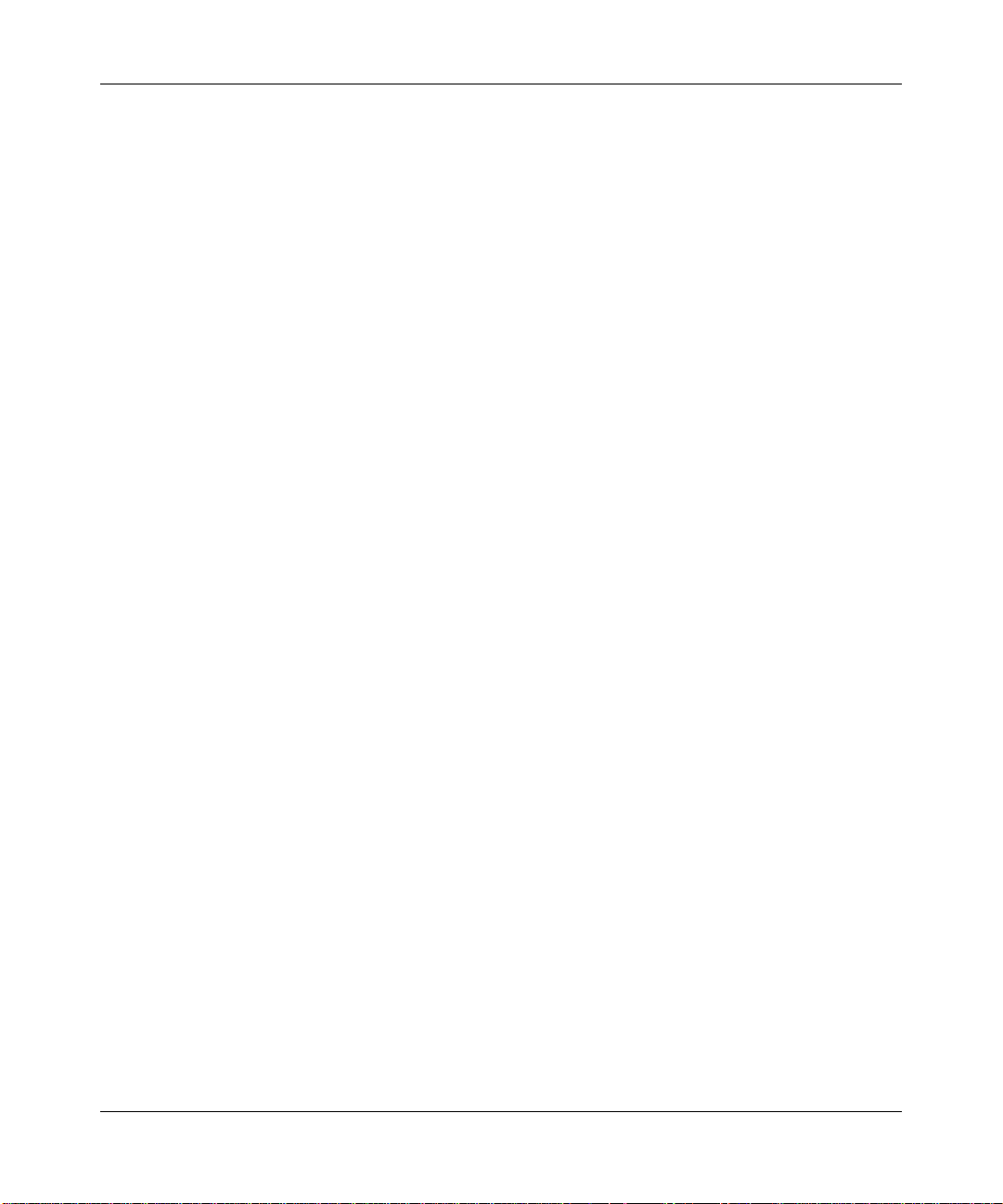
Contents 21
Encryption configuration scenarios . . . . . . . . . . . . . . . . . . . . . . . . . . . . . . . . . . . 382
Enabling WPA with TKIP . . . . . . . . . . . . . . . . . . . . . . . . . . . . . . . . . . . . . . . . 383
Enabling dynamic WEP in a WPA network . . . . . . . . . . . . . . . . . . . . . . . . . .385
Configuring encryption for MAC clients . . . . . . . . . . . . . . . . . . . . . . . . . . . . . 387
Configuring Auto-RF . . . . . . . . . . . . . . . . . . . . . . . . . . . . . . . . . . . . . . . . . . 391
Auto-RF overview . . . . . . . . . . . . . . . . . . . . . . . . . . . . . . . . . . . . . . . . . . . . . . . .391
Initial channel and power assignment . . . . . . . . . . . . . . . . . . . . . . . . . . . . . .392
How channels are selected . . . . . . . . . . . . . . . . . . . . . . . . . . . . . . . . . .392
Channel and power tuning . . . . . . . . . . . . . . . . . . . . . . . . . . . . . . . . . . . . . .393
Power tuning . . . . . . . . . . . . . . . . . . . . . . . . . . . . . . . . . . . . . . . . . . . . . .393
Channel tuning . . . . . . . . . . . . . . . . . . . . . . . . . . . . . . . . . . . . . . . . . . . . 393
Tuning the transmit data rate . . . . . . . . . . . . . . . . . . . . . . . . . . . . . . . . . 394
Auto-RF parameters . . . . . . . . . . . . . . . . . . . . . . . . . . . . . . . . . . . . . . . . . . . 395
Changing Auto-RF settings . . . . . . . . . . . . . . . . . . . . . . . . . . . . . . . . . . . . . . . . . 396
Changing channel tuning settings . . . . . . . . . . . . . . . . . . . . . . . . . . . . . . . . .396
Disabling or reenabling channel tuning . . . . . . . . . . . . . . . . . . . . . . . . .396
Changing the channel tuning interval . . . . . . . . . . . . . . . . . . . . . . . . . . .396
Changing the channel holddown interval . . . . . . . . . . . . . . . . . . . . . . . . 397
Changing power tuning settings . . . . . . . . . . . . . . . . . . . . . . . . . . . . . . . . . . 398
Enabling power tuning . . . . . . . . . . . . . . . . . . . . . . . . . . . . . . . . . . . . . . 398
Changing the power tuning interval . . . . . . . . . . . . . . . . . . . . . . . . . . . . 398
Changing the maximum default power allowed on a radio . . . . . . . . . . .398
Locking down tuned settings . . . . . . . . . . . . . . . . . . . . . . . . . . . . . . . . . . . . . . . . 398
Displaying Auto-RF information . . . . . . . . . . . . . . . . . . . . . . . . . . . . . . . . . . . . . . 399
Displaying Auto-RF settings . . . . . . . . . . . . . . . . . . . . . . . . . . . . . . . . . . . . .400
Displaying RF neighbors . . . . . . . . . . . . . . . . . . . . . . . . . . . . . . . . . . . . . . . . 401
Displaying RF attributes . . . . . . . . . . . . . . . . . . . . . . . . . . . . . . . . . . . . . . . . 402
Configuring APs to be AeroScout listeners . . . . . . . . . . . . . . . . . . . . . . . 403
Configuring AP radios to listen for AeroScout RFID tags . . . . . . . . . . . . . . . . . .403
Locating an RFID tag . . . . . . . . . . . . . . . . . . . . . . . . . . . . . . . . . . . . . . . . . . . . . .404
Using an AeroScout engine . . . . . . . . . . . . . . . . . . . . . . . . . . . . . . . . . . . . .405
Using WMS . . . . . . . . . . . . . . . . . . . . . . . . . . . . . . . . . . . . . . . . . . . . . . . . . . 406
AirDefense integration with the Nortel WLAN 2300 system . . . . . . . . . . 407
Nortel WLAN—Security Switch 2300 Series Configuration Guide
Page 22
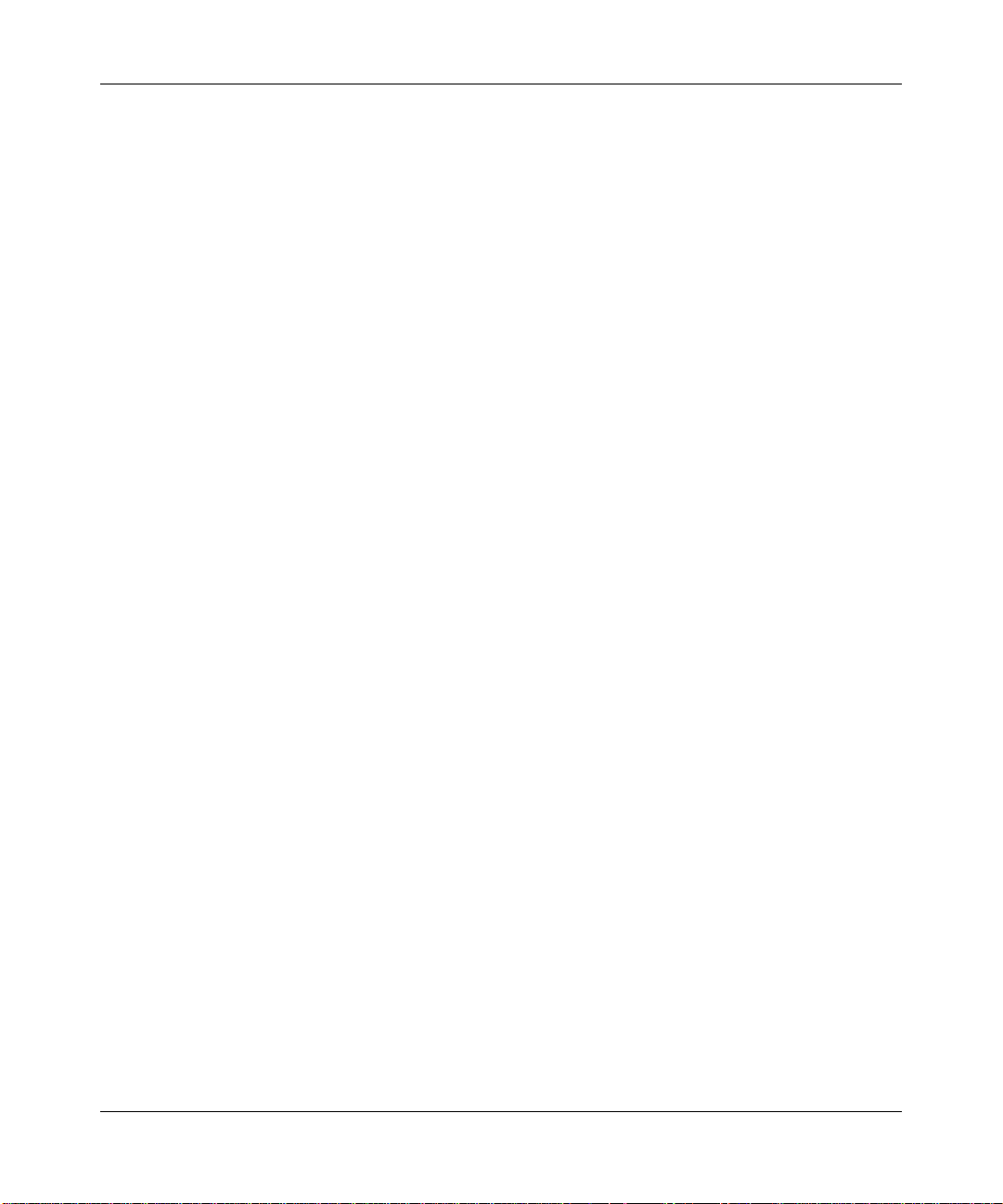
22 Contents
Configuring quality of service . . . . . . . . . . . . . . . . . . . . . . . . . . . . . . . . . . 415
About AirDefense integration . . . . . . . . . . . . . . . . . . . . . . . . . . . . . . . . . . . . . . . .407
Converting an AP into an AirDefense sensor . . . . . . . . . . . . . . . . . . . . . . . . . . . 408
Copying the AirDefense sensor software to the WSS . . . . . . . . . . . . . . . . . .410
Loading the AirDefense sensor software on the AP . . . . . . . . . . . . . . . . . . . 411
How a converted AP obtains an IP address . . . . . . . . . . . . . . . . . . . . . . 411
Specifying the AirDefense server . . . . . . . . . . . . . . . . . . . . . . . . . . . . . . . . .412
Converting an AirDefense sensor back to an AP . . . . . . . . . . . . . . . . . . . . .413
Clearing the AirDefense sensor software from the AP’s configuration . . . . .414
About QoS . . . . . . . . . . . . . . . . . . . . . . . . . . . . . . . . . . . . . . . . . . . . . . . . . . . . . . 415
Summary of QoS features . . . . . . . . . . . . . . . . . . . . . . . . . . . . . . . . . . . . . . . 416
End-to-End QoS . . . . . . . . . . . . . . . . . . . . . . . . . . . . . . . . . . . . . . . . . . . . . . 420
QoS Mapping . . . . . . . . . . . . . . . . . . . . . . . . . . . . . . . . . . . . . . . . . . . . .420
QoS mode . . . . . . . . . . . . . . . . . . . . . . . . . . . . . . . . . . . . . . . . . . . . . . . . . . . 422
WMM QoS mode . . . . . . . . . . . . . . . . . . . . . . . . . . . . . . . . . . . . . . . . . .422
Bandwidth Management for QoS . . . . . . . . . . . . . . . . . . . . . . . . . . . . . . . . . 431
SVP QoS mode . . . . . . . . . . . . . . . . . . . . . . . . . . . . . . . . . . . . . . . . . . . 431
U-APSD support . . . . . . . . . . . . . . . . . . . . . . . . . . . . . . . . . . . . . . . . . . . . . . 432
Call admission control . . . . . . . . . . . . . . . . . . . . . . . . . . . . . . . . . . . . . . . . . . 432
Broadcast control . . . . . . . . . . . . . . . . . . . . . . . . . . . . . . . . . . . . . . . . . . . . . 433
Static CoS . . . . . . . . . . . . . . . . . . . . . . . . . . . . . . . . . . . . . . . . . . . . . . . . . . .433
Overriding CoS . . . . . . . . . . . . . . . . . . . . . . . . . . . . . . . . . . . . . . . . . . . . . . . 433
Changing QoS settings . . . . . . . . . . . . . . . . . . . . . . . . . . . . . . . . . . . . . . . . . . . .433
Changing the QoS mode . . . . . . . . . . . . . . . . . . . . . . . . . . . . . . . . . . . . . . . . 434
Enabling U-APSD support . . . . . . . . . . . . . . . . . . . . . . . . . . . . . . . . . . . . . . .434
Configuring call admission control . . . . . . . . . . . . . . . . . . . . . . . . . . . . . . . . 434
Enabling CAC . . . . . . . . . . . . . . . . . . . . . . . . . . . . . . . . . . . . . . . . . . . . .434
Changing the maximum number of active sessions . . . . . . . . . . . . . . . .435
Configuring static CoS . . . . . . . . . . . . . . . . . . . . . . . . . . . . . . . . . . . . . . . . .435
Changing CoS mappings . . . . . . . . . . . . . . . . . . . . . . . . . . . . . . . . . . . . . . . 435
Using the client DSCP value to classify QoS level . . . . . . . . . . . . . . . . . . . .436
Enabling broadcast control . . . . . . . . . . . . . . . . . . . . . . . . . . . . . . . . . . . . . .436
Displaying QoS information . . . . . . . . . . . . . . . . . . . . . . . . . . . . . . . . . . . . . . . . .436
Displaying a radio profile’s QoS settings . . . . . . . . . . . . . . . . . . . . . . . . . . . . 437
Displaying a service profile’s QoS settings . . . . . . . . . . . . . . . . . . . . . . . . . . 437
NN47250-500 (Version 03.01)
Page 23
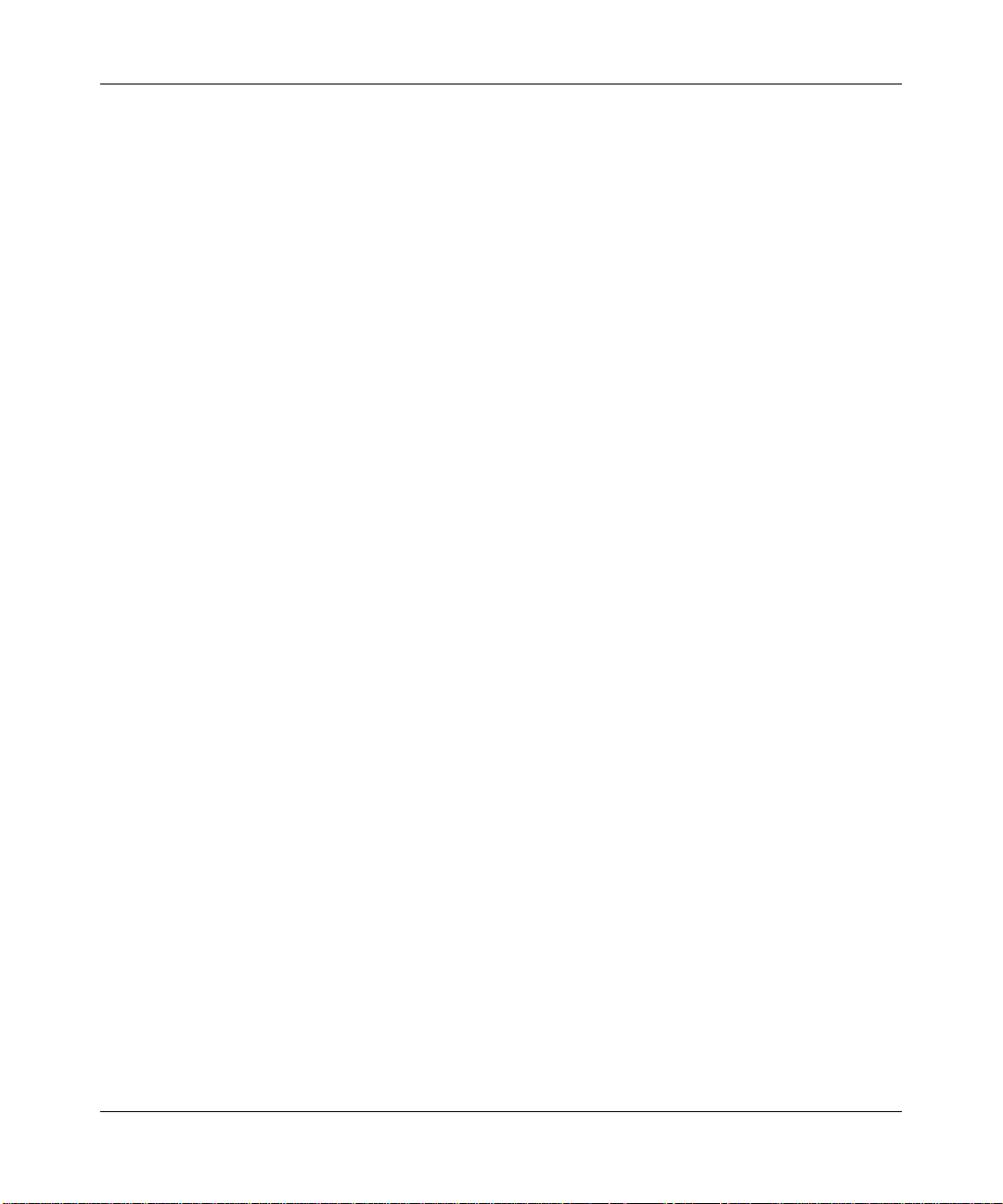
Contents 23
Displaying CoS mappings . . . . . . . . . . . . . . . . . . . . . . . . . . . . . . . . . . . . . . . 438
Displaying the default CoS mappings . . . . . . . . . . . . . . . . . . . . . . . . . . .438
Displaying a DSCP-to-CoS mapping . . . . . . . . . . . . . . . . . . . . . . . . . . .438
Displaying a CoS-to-DSCP mapping . . . . . . . . . . . . . . . . . . . . . . . . . . .439
Displaying the DSCP table . . . . . . . . . . . . . . . . . . . . . . . . . . . . . . . . . . . . . .439
Displaying AP forwarding queue statistics . . . . . . . . . . . . . . . . . . . . . . . . . .440
Configuring and managing spanning tree protocol. . . . . . . . . . . . . . . . . 441
Enabling the spanning tree protocol . . . . . . . . . . . . . . . . . . . . . . . . . . . . . . . . . . 442
Changing standard spanning tree parameters . . . . . . . . . . . . . . . . . . . . . . . . . . 443
Changing the bridge priority . . . . . . . . . . . . . . . . . . . . . . . . . . . . . . . . . . . . . 445
Changing STP port parameters . . . . . . . . . . . . . . . . . . . . . . . . . . . . . . . . . .446
Changing the STP port cost . . . . . . . . . . . . . . . . . . . . . . . . . . . . . . . . . .446
Resetting the STP port cost to the default value . . . . . . . . . . . . . . . . . .446
Changing the STP port priority . . . . . . . . . . . . . . . . . . . . . . . . . . . . . . . .447
Resetting the STP port priority to the default value . . . . . . . . . . . . . . . . 447
Changing spanning tree timers . . . . . . . . . . . . . . . . . . . . . . . . . . . . . . . . . . .448
Changing the STP hello interval . . . . . . . . . . . . . . . . . . . . . . . . . . . . . . . 448
Changing the STP forwarding delay . . . . . . . . . . . . . . . . . . . . . . . . . . . .448
Changing the STP maximum age . . . . . . . . . . . . . . . . . . . . . . . . . . . . . .448
Configuring and managing STP fast convergence features . . . . . . . . . . . . . . . . 449
Configuring port fast convergence . . . . . . . . . . . . . . . . . . . . . . . . . . . . . . . . 451
Displaying port fast convergence information . . . . . . . . . . . . . . . . . . . . . . . . 452
Configuring backbone fast convergence . . . . . . . . . . . . . . . . . . . . . . . . . . . . 453
Displaying the backbone fast convergence state . . . . . . . . . . . . . . . . . . . . . 454
Configuring uplink fast convergence . . . . . . . . . . . . . . . . . . . . . . . . . . . . . . .455
Displaying uplink fast convergence information . . . . . . . . . . . . . . . . . . . . . .456
Displaying spanning tree information . . . . . . . . . . . . . . . . . . . . . . . . . . . . . . . . . . 456
Displaying STP bridge and port information . . . . . . . . . . . . . . . . . . . . . . . . . 457
Displaying the STP port cost on a VLAN basis . . . . . . . . . . . . . . . . . . . . . . .458
Displaying blocked STP ports . . . . . . . . . . . . . . . . . . . . . . . . . . . . . . . . . . . .459
Displaying spanning tree statistics . . . . . . . . . . . . . . . . . . . . . . . . . . . . . . . . 460
Clearing STP statistics . . . . . . . . . . . . . . . . . . . . . . . . . . . . . . . . . . . . . . . . . 462
Spanning tree configuration scenario . . . . . . . . . . . . . . . . . . . . . . . . . . . . . . . . . 462
Configuring and managing IGMP snooping . . . . . . . . . . . . . . . . . . . . . . . 465
Nortel WLAN—Security Switch 2300 Series Configuration Guide
Page 24
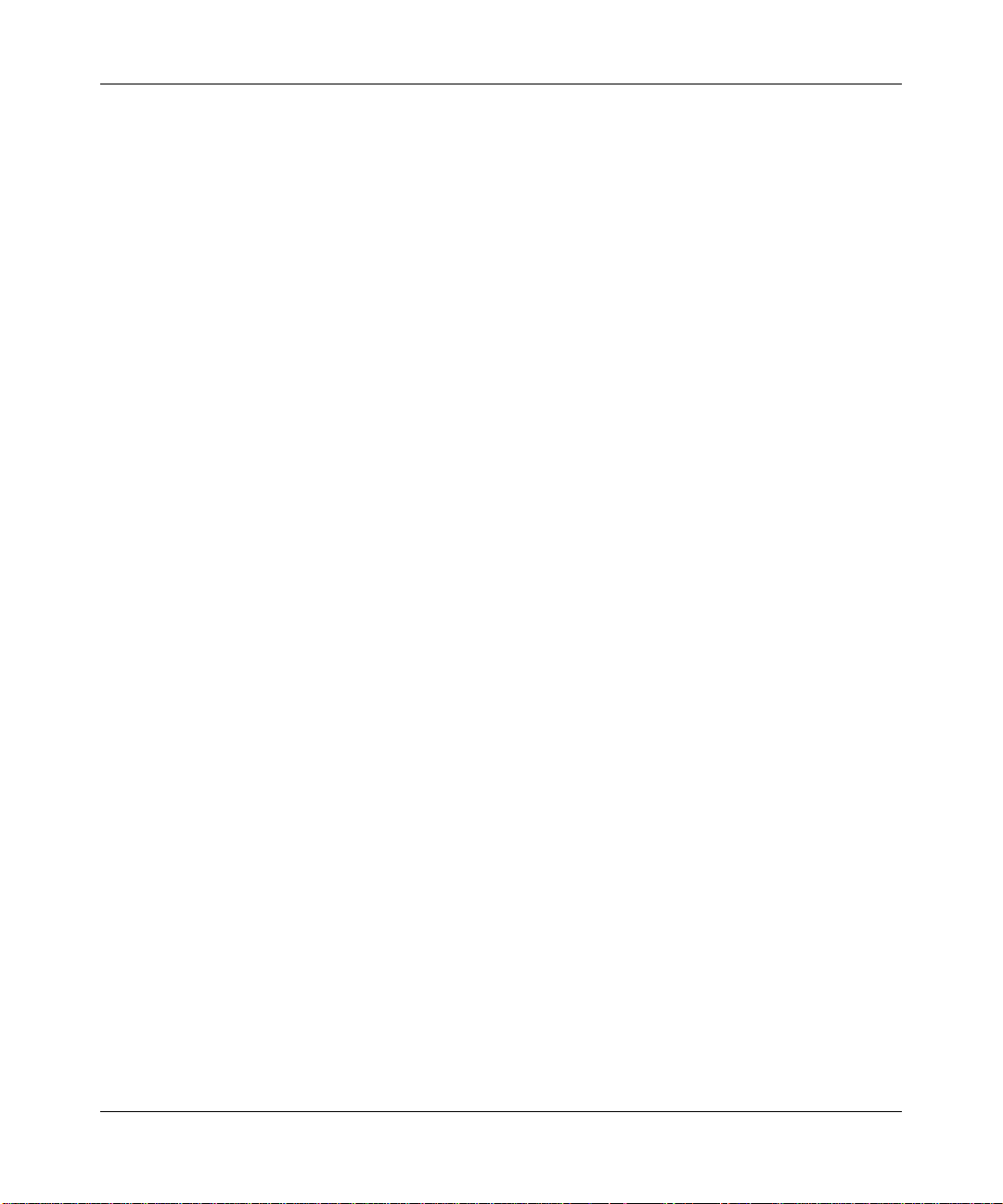
24 Contents
Disabling or reenabling IGMP snooping . . . . . . . . . . . . . . . . . . . . . . . . . . . . . . .465
Disabling or reenabling proxy reporting . . . . . . . . . . . . . . . . . . . . . . . . . . . . . . . . 465
Enabling the pseudo-querier . . . . . . . . . . . . . . . . . . . . . . . . . . . . . . . . . . . . . . . . 466
Changing IGMP timers . . . . . . . . . . . . . . . . . . . . . . . . . . . . . . . . . . . . . . . . . . . . 466
Changing the query interval . . . . . . . . . . . . . . . . . . . . . . . . . . . . . . . . . . . . .467
Changing the other-querier-present interval . . . . . . . . . . . . . . . . . . . . . . . . . 468
Changing the query response interval . . . . . . . . . . . . . . . . . . . . . . . . . . . . .469
Changing the last member query interval . . . . . . . . . . . . . . . . . . . . . . . . . . . 470
Changing robustness . . . . . . . . . . . . . . . . . . . . . . . . . . . . . . . . . . . . . . . . . . 471
Enabling router solicitation . . . . . . . . . . . . . . . . . . . . . . . . . . . . . . . . . . . . . . . . . 471
Changing the router solicitation interval . . . . . . . . . . . . . . . . . . . . . . . . . . . . 472
Configuring static multicast ports . . . . . . . . . . . . . . . . . . . . . . . . . . . . . . . . . . . . . 472
Adding or removing a static multicast router port . . . . . . . . . . . . . . . . . . . . . 473
Adding or removing a static multicast receiver port . . . . . . . . . . . . . . . . . . . 474
Displaying multicast information . . . . . . . . . . . . . . . . . . . . . . . . . . . . . . . . . . . . . 474
Displaying multicast configuration information and statistics . . . . . . . . . . . . 475
Displaying multicast statistics only . . . . . . . . . . . . . . . . . . . . . . . . . . . . . 476
Clearing multicast statistics . . . . . . . . . . . . . . . . . . . . . . . . . . . . . . . . . . 476
Displaying multicast queriers . . . . . . . . . . . . . . . . . . . . . . . . . . . . . . . . . . . .477
Displaying multicast routers . . . . . . . . . . . . . . . . . . . . . . . . . . . . . . . . . . . . .478
Displaying multicast receivers . . . . . . . . . . . . . . . . . . . . . . . . . . . . . . . . . . . .479
Configuring and managing security ACLs . . . . . . . . . . . . . . . . . . . . . . . . 481
About security access control lists . . . . . . . . . . . . . . . . . . . . . . . . . . . . . . . . . . . .481
Overview of security ACL commands . . . . . . . . . . . . . . . . . . . . . . . . . . . . . .482
Security ACL filters . . . . . . . . . . . . . . . . . . . . . . . . . . . . . . . . . . . . . . . . . . . . 483
Order in which ACLs are applied to traffic . . . . . . . . . . . . . . . . . . . . . . . . . . .484
Traffic direction . . . . . . . . . . . . . . . . . . . . . . . . . . . . . . . . . . . . . . . . . . . . 484
Selection of user ACLs . . . . . . . . . . . . . . . . . . . . . . . . . . . . . . . . . . . . . .484
Creating and committing a security ACL . . . . . . . . . . . . . . . . . . . . . . . . . . . . . . . 484
Setting a source IP ACL . . . . . . . . . . . . . . . . . . . . . . . . . . . . . . . . . . . . . . . . 485
Wildcard masks . . . . . . . . . . . . . . . . . . . . . . . . . . . . . . . . . . . . . . . . . . .486
Class of Service . . . . . . . . . . . . . . . . . . . . . . . . . . . . . . . . . . . . . . . . . . .486
Setting an ICMP ACL . . . . . . . . . . . . . . . . . . . . . . . . . . . . . . . . . . . . . . . . . . 488
Setting TCP and UDP ACLs . . . . . . . . . . . . . . . . . . . . . . . . . . . . . . . . . . . . .490
Setting a TCP ACL . . . . . . . . . . . . . . . . . . . . . . . . . . . . . . . . . . . . . . . . .490
NN47250-500 (Version 03.01)
Page 25
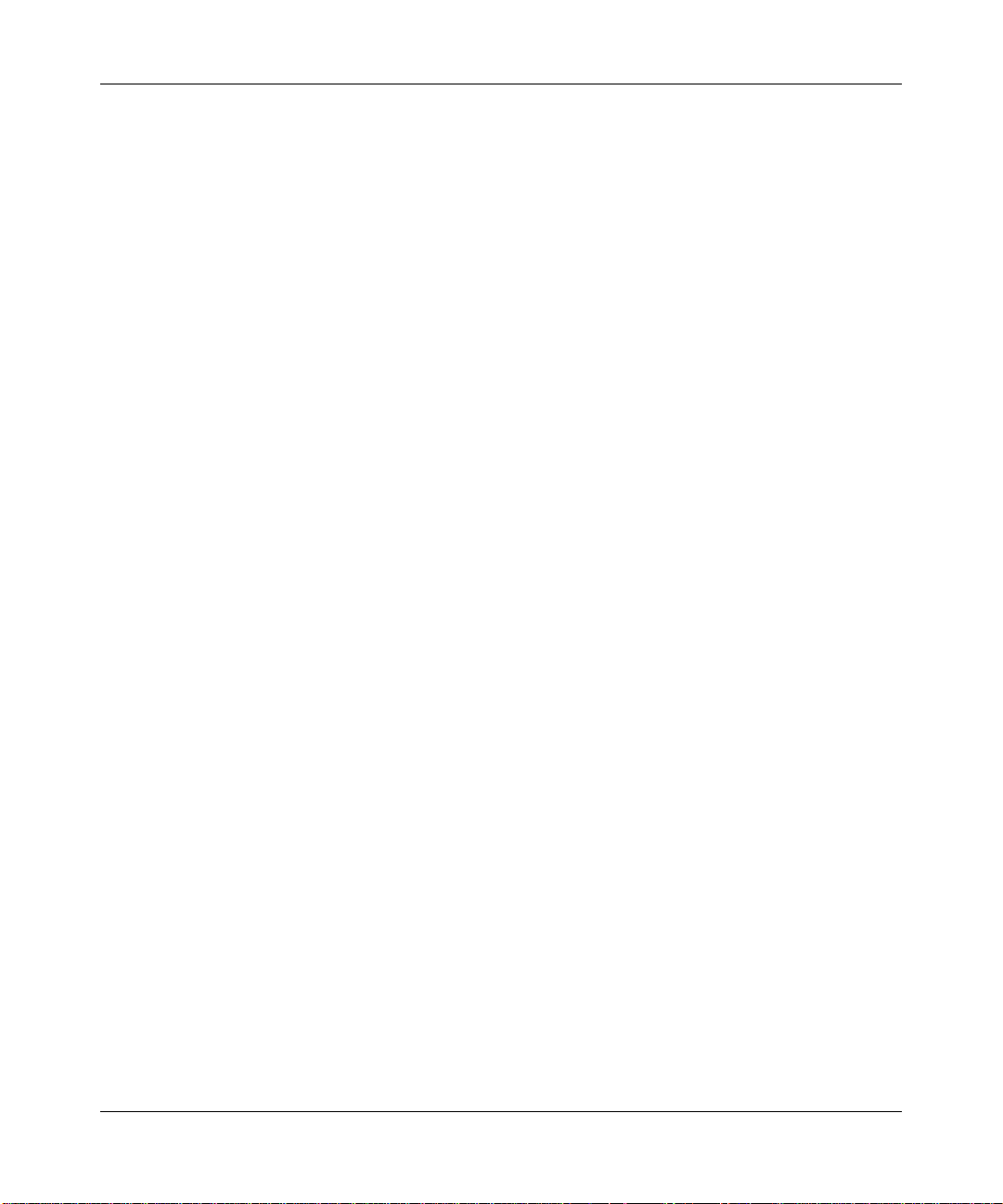
Contents 25
Setting a UDP ACL . . . . . . . . . . . . . . . . . . . . . . . . . . . . . . . . . . . . . . . . . 490
Determining the ACE order . . . . . . . . . . . . . . . . . . . . . . . . . . . . . . . . . . . . . . 492
Committing a Security ACL . . . . . . . . . . . . . . . . . . . . . . . . . . . . . . . . . . . . . . 493
Viewing security ACL information . . . . . . . . . . . . . . . . . . . . . . . . . . . . . . . . .494
Viewing the edit buffer . . . . . . . . . . . . . . . . . . . . . . . . . . . . . . . . . . . . . .494
Viewing committed security ACLs . . . . . . . . . . . . . . . . . . . . . . . . . . . . . 494
Viewing security ACL details . . . . . . . . . . . . . . . . . . . . . . . . . . . . . . . . . 495
Displaying security ACL hits . . . . . . . . . . . . . . . . . . . . . . . . . . . . . . . . . . 495
Clearing security ACLs . . . . . . . . . . . . . . . . . . . . . . . . . . . . . . . . . . . . . . . . . 496
Mapping security ACLs . . . . . . . . . . . . . . . . . . . . . . . . . . . . . . . . . . . . . . . . . . . .496
Mapping user-based security ACLs . . . . . . . . . . . . . . . . . . . . . . . . . . . . . . .497
Mapping security ACLs to ports, VLANs, virtual ports,
or distributed APs . . . . . . . . . . . . . . . . . . . . . . . . . . . . . . . . . . . . . . . . . . . . . 499
Displaying ACL maps to ports, VLANs, and virtual ports . . . . . . . . . . . .499
Clearing a security ACL map . . . . . . . . . . . . . . . . . . . . . . . . . . . . . . . . . 499
Modifying a security ACL . . . . . . . . . . . . . . . . . . . . . . . . . . . . . . . . . . . . . . . . . . . 500
Adding another ACE to a security ACL . . . . . . . . . . . . . . . . . . . . . . . . . . . . .501
Placing one ACE before another . . . . . . . . . . . . . . . . . . . . . . . . . . . . . . . . . .502
Modifying an existing security ACL . . . . . . . . . . . . . . . . . . . . . . . . . . . . . . . .503
Clearing security ACLs from the edit buffer . . . . . . . . . . . . . . . . . . . . . . . . . 504
Using ACLs to change CoS . . . . . . . . . . . . . . . . . . . . . . . . . . . . . . . . . . . . . . . . . 505
Filtering based on DSCP values . . . . . . . . . . . . . . . . . . . . . . . . . . . . . . . . . .507
Using the dscp option . . . . . . . . . . . . . . . . . . . . . . . . . . . . . . . . . . . . . . .507
Using the precedence and ToS options . . . . . . . . . . . . . . . . . . . . . . . . .507
Enabling prioritization for legacy voice over IP . . . . . . . . . . . . . . . . . . . . . . . . . . 508
General guidelines . . . . . . . . . . . . . . . . . . . . . . . . . . . . . . . . . . . . . . . . . . . . 509
Enabling VoIP support for TeleSym VoIP . . . . . . . . . . . . . . . . . . . . . . . . . . . 510
Enabling SVP optimization for SpectraLink phones . . . . . . . . . . . . . . . . . . . 511
Known limitations . . . . . . . . . . . . . . . . . . . . . . . . . . . . . . . . . . . . . . . . . . 511
Configuring a service profile for RSN (WPA2) . . . . . . . . . . . . . . . . . . . . 511
Configuring a service profile for WPA . . . . . . . . . . . . . . . . . . . . . . . . . . . 512
Configuring a radio profile . . . . . . . . . . . . . . . . . . . . . . . . . . . . . . . . . . .512
Configuring a VLAN and AAA for voice clients . . . . . . . . . . . . . . . . . . . . 513
Configuring an ACL to prioritize voice traffic . . . . . . . . . . . . . . . . . . . . . . 513
Setting 802.11b/g radios to 802.11b
(for Siemens SpectraLink VoIP phones only) . . . . . . . . . . . . . . . . . . . . .514
Nortel WLAN—Security Switch 2300 Series Configuration Guide
Page 26
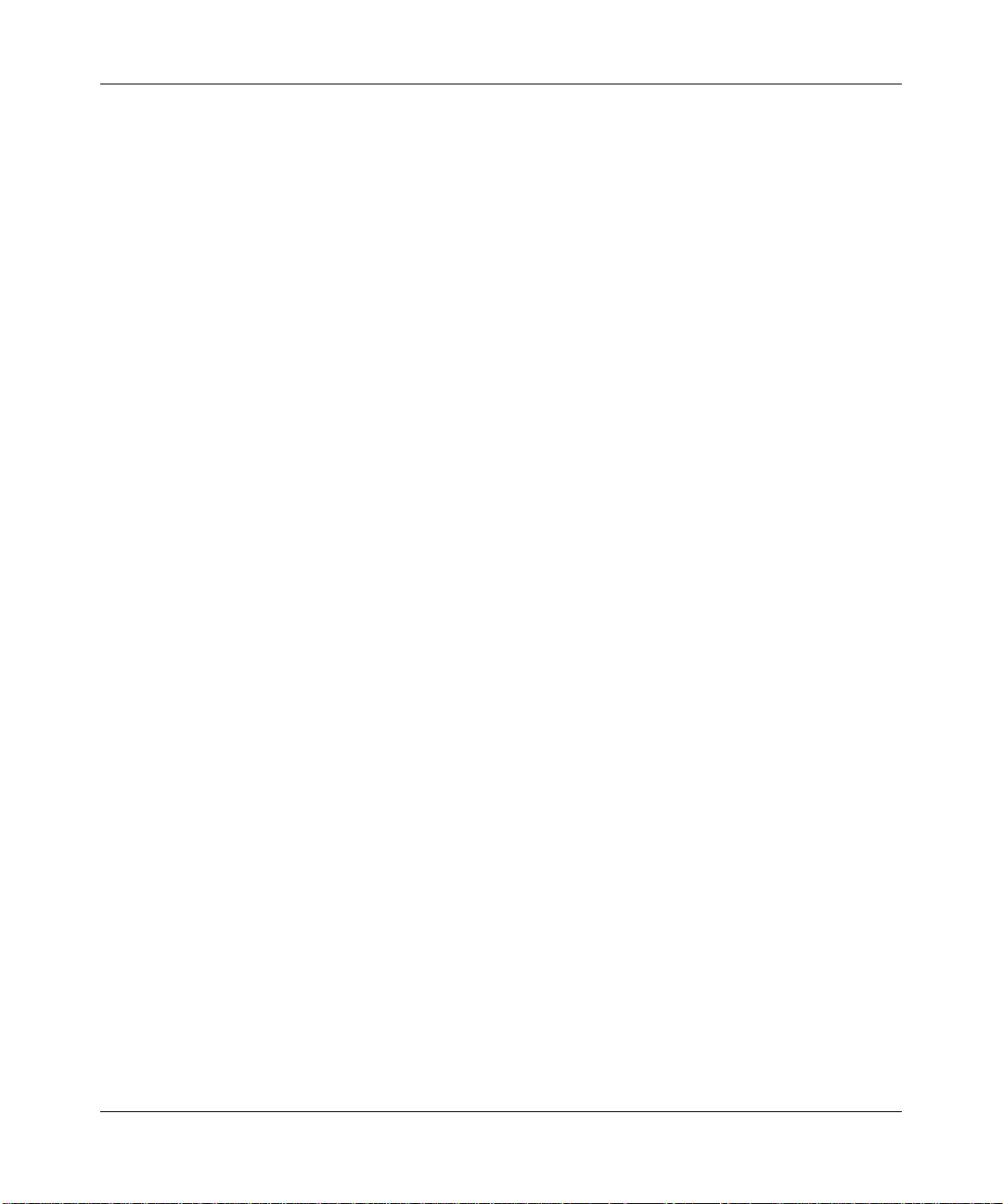
26 Contents
Managing keys and certificates . . . . . . . . . . . . . . . . . . . . . . . . . . . . . . . . . 517
Disabling Auto-RF before upgrading a SpectraLink phone . . . . . . . . . . 514
Restricting client-to-client forwarding among IP-only clients . . . . . . . . . . . . . . . .515
Security ACL configuration scenario . . . . . . . . . . . . . . . . . . . . . . . . . . . . . . . . . .516
Why use keys and certificates? . . . . . . . . . . . . . . . . . . . . . . . . . . . . . . . . . . . . . . 517
Wireless security through TLS . . . . . . . . . . . . . . . . . . . . . . . . . . . . . . . . . . .518
PEAP-MS-CHAP-V2 security . . . . . . . . . . . . . . . . . . . . . . . . . . . . . . . . . . . .519
About keys and certificates . . . . . . . . . . . . . . . . . . . . . . . . . . . . . . . . . . . . . . . . .519
Public key infrastructures . . . . . . . . . . . . . . . . . . . . . . . . . . . . . . . . . . . . . . . 521
Public and private keys . . . . . . . . . . . . . . . . . . . . . . . . . . . . . . . . . . . . . . . . . 522
Digital certificates . . . . . . . . . . . . . . . . . . . . . . . . . . . . . . . . . . . . . . . . . . . . .523
PKCS #7, PKCS #10, and PKCS #12 object files . . . . . . . . . . . . . . . . . . . . .524
Certificates automatically generated by WSS software . . . . . . . . . . . . . . . . . . . .524
Creating keys and certificates . . . . . . . . . . . . . . . . . . . . . . . . . . . . . . . . . . . . . . . 525
Choosing the appropriate certific at e ins tallation me th od
for your network . . . . . . . . . . . . . . . . . . . . . . . . . . . . . . . . . . . . . . . . . . . . . . 526
Creating public-private key pairs . . . . . . . . . . . . . . . . . . . . . . . . . . . . . . . . . . 528
Generating self-signed certificates . . . . . . . . . . . . . . . . . . . . . . . . . . . . . . . . 529
Installing a key pair and certificate from a PKCS #12 object file . . . . . . . . . .530
Creating a CSR and installing a certificate from a PKCS #7
object file . . . . . . . . . . . . . . . . . . . . . . . . . . . . . . . . . . . . . . . . . . . . . . . . . . . .531
Installing a CA’s own certificate . . . . . . . . . . . . . . . . . . . . . . . . . . . . . . . . . . . 532
Displaying certificate and key information . . . . . . . . . . . . . . . . . . . . . . . . . . . . . .532
Key and certificate configuration scenarios . . . . . . . . . . . . . . . . . . . . . . . . . . . . . 533
Creating self-signed certificates . . . . . . . . . . . . . . . . . . . . . . . . . . . . . . . . . . 534
Installing CA-signed certificates from PKCS #12 object files . . . . . . . . . . . . 536
Installing CA-signed certificates using a PKCS #10
object file (CSR) and a PKCS #7 object file . . . . . . . . . . . . . . . . . . . . . . . . . 538
SSID name “Any” . . . . . . . . . . . . . . . . . . . . . . . . . . . . . . . . . . . . . . . . . .539
Last-resort processing . . . . . . . . . . . . . . . . . . . . . . . . . . . . . . . . . . . . . .539
User credential requirements . . . . . . . . . . . . . . . . . . . . . . . . . . . . . . . . . 540
Configuring AAA for network users. . . . . . . . . . . . . . . . . . . . . . . . . . . . . . 541
About AAA for network users . . . . . . . . . . . . . . . . . . . . . . . . . . . . . . . . . . . . . . . 541
Authentication . . . . . . . . . . . . . . . . . . . . . . . . . . . . . . . . . . . . . . . . . . . . . . . . 542
NN47250-500 (Version 03.01)
Page 27
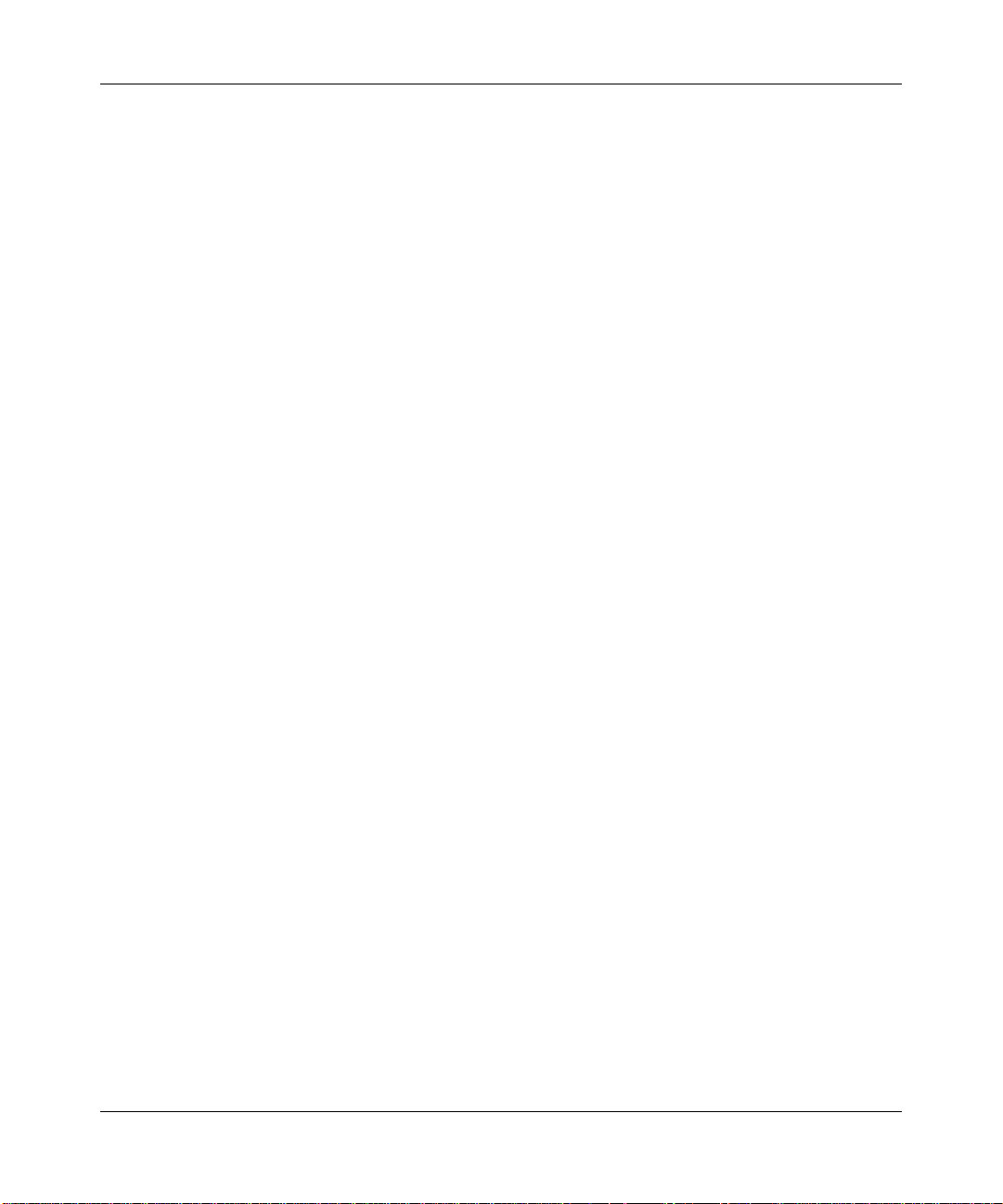
Contents 27
Authentication types . . . . . . . . . . . . . . . . . . . . . . . . . . . . . . . . . . . . . . . . 542
Authentication algorithm . . . . . . . . . . . . . . . . . . . . . . . . . . . . . . . . . . . . . 543
SSID name “Any” . . . . . . . . . . . . . . . . . . . . . . . . . . . . . . . . . . . . . . . . . .546
Last-resort processing . . . . . . . . . . . . . . . . . . . . . . . . . . . . . . . . . . . . . .546
User credential requirements . . . . . . . . . . . . . . . . . . . . . . . . . . . . . . . . . 546
Accounting . . . . . . . . . . . . . . . . . . . . . . . . . . . . . . . . . . . . . . . . . . . . . . . . . . 548
Summary of AAA features . . . . . . . . . . . . . . . . . . . . . . . . . . . . . . . . . . . . . . .549
AAA tools for network users . . . . . . . . . . . . . . . . . . . . . . . . . . . . . . . . . . . . . . . . 549
“Wildcards” and groups for network user classification . . . . . . . . . . . . . . . . . 550
Wildcard “Any” for SSID matching . . . . . . . . . . . . . . . . . . . . . . . . . . . . .550
AAA methods for IEEE 802.1X and Web network access . . . . . . . . . . . . . . 551
AAA rollover process . . . . . . . . . . . . . . . . . . . . . . . . . . . . . . . . . . . . . . . 551
Local override exception . . . . . . . . . . . . . . . . . . . . . . . . . . . . . . . . . . . . . 551
Remote authentication with local backup . . . . . . . . . . . . . . . . . . . . . . . .552
IEEE 802.1X Extensible Authentication Protocol types . . . . . . . . . . . . . . . . 554
Ways a WSS can use EAP . . . . . . . . . . . . . . . . . . . . . . . . . . . . . . . . . . . . . .555
Effects of authentication type on encryption method . . . . . . . . . . . . . . . . . .556
Configuring 802.1X authentication . . . . . . . . . . . . . . . . . . . . . . . . . . . . . . . . . . .556
Configuring 802.1X Acceleration . . . . . . . . . . . . . . . . . . . . . . . . . . . . . . . . . .557
Using pass-through . . . . . . . . . . . . . . . . . . . . . . . . . . . . . . . . . . . . . . . . . . . .558
Authenticating through a local database . . . . . . . . . . . . . . . . . . . . . . . . . . . .559
Binding user authentication to machine auth entication . . . . . . . . . . . . . . . . . 560
Authentication rule requirements . . . . . . . . . . . . . . . . . . . . . . . . . . . . . .560
Bonded Authentication period . . . . . . . . . . . . . . . . . . . . . . . . . . . . . . . .561
Bonded Authentication configuration example . . . . . . . . . . . . . . . . . . . .562
Displaying Bonded Authentication configuration information . . . . . . . . .562
Configuring authentication and authorization by MAC address . . . . . . . . . . . . . . 563
Adding and clearing MAC users and user groups locally . . . . . . . . . . . . . . . 564
Adding MAC users and groups . . . . . . . . . . . . . . . . . . . . . . . . . . . . . . . . 564
Clearing MAC users and groups . . . . . . . . . . . . . . . . . . . . . . . . . . . . . . . 564
Configuring MAC authentication and authorization . . . . . . . . . . . . . . . . . . . . 565
Changing the MAC authorization password for RADIUS . . . . . . . . . . . . . . . 566
Configuring Web portal Web-based AAA . . . . . . . . . . . . . . . . . . . . . . . . . . . . . . 566
How Web portal Web-based AAA works . . . . . . . . . . . . . . . . . . . . . . . . . . . .568
Display of the login page . . . . . . . . . . . . . . . . . . . . . . . . . . . . . . . . . . . . 568
Nortel WLAN—Security Switch 2300 Series Configuration Guide
Page 28
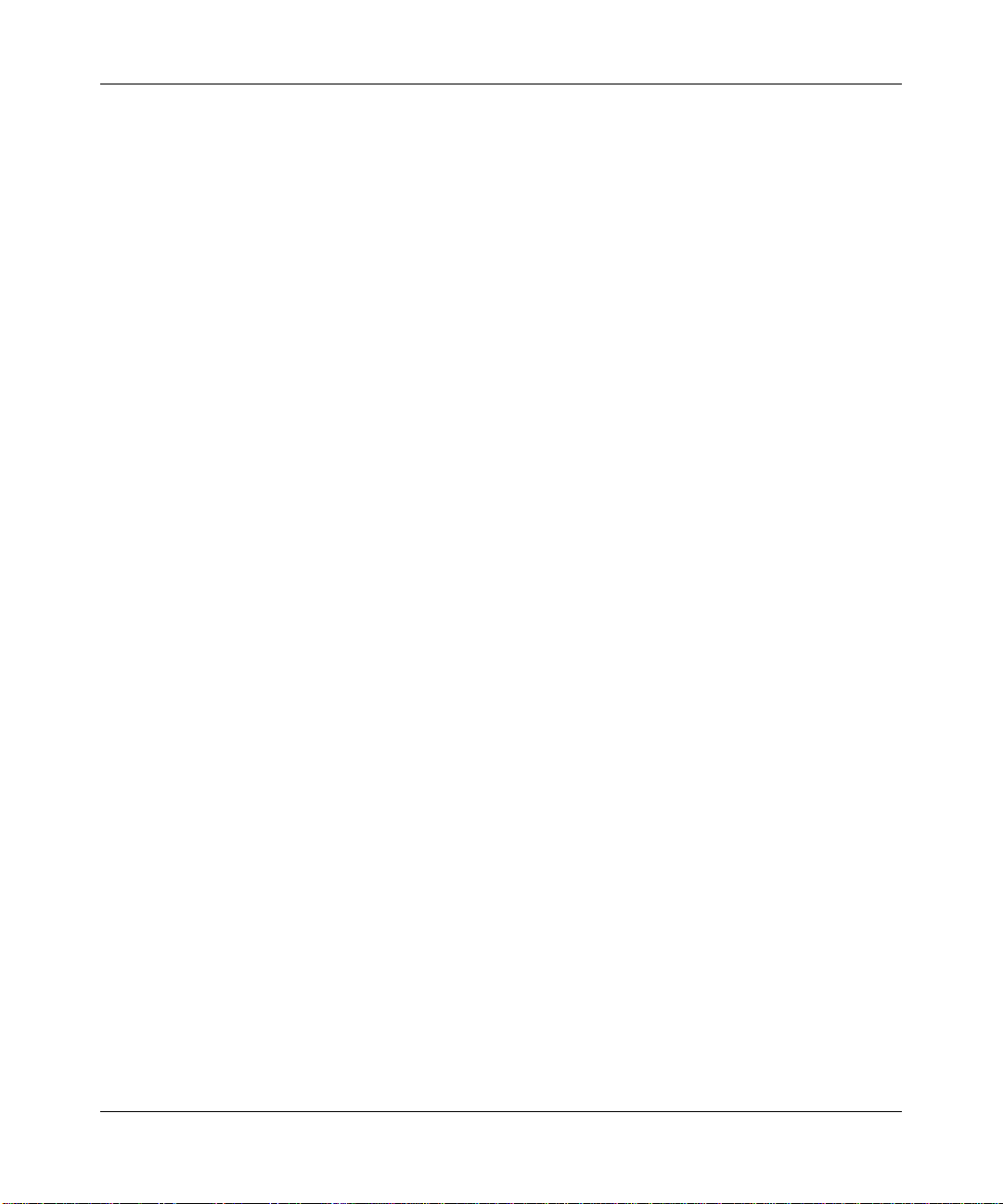
28 Contents
Web-based AAA requirements and recommendations . . . . . . . . . . . . . . . . .570
WSS requirements . . . . . . . . . . . . . . . . . . . . . . . . . . . . . . . . . . . . . . . . .570
Network requirements . . . . . . . . . . . . . . . . . . . . . . . . . . . . . . . . . . . . . . .573
WSS recommendations . . . . . . . . . . . . . . . . . . . . . . . . . . . . . . . . . . . . . 573
Client NIC recommendations . . . . . . . . . . . . . . . . . . . . . . . . . . . . . . . . . 573
Client Web browser recommendations . . . . . . . . . . . . . . . . . . . . . . . . . . 573
Configuring Web portal Web-based AAA . . . . . . . . . . . . . . . . . . . . . . . . . . . 574
Web portal Web-based AAA configuration example . . . . . . . . . . . . . . . . 574
External Captive Portal . . . . . . . . . . . . . . . . . . . . . . . . . . . . . . . . . . . . . . . . .577
Displaying session information for Web portal
Web-based AAA users . . . . . . . . . . . . . . . . . . . . . . . . . . . . . . . . . . . . . . 577
Using a custom login page . . . . . . . . . . . . . . . . . . . . . . . . . . . . . . . . . . . . . . 578
Copying and modifying the Web login page . . . . . . . . . . . . . . . . . . . . . .579
Custom login page scenario . . . . . . . . . . . . . . . . . . . . . . . . . . . . . . . . . . 579
Using dynamic fields in Web-based AAA redirect URLs . . . . . . . . . . . . . . . .582
Using an ACL other than portalacl . . . . . . . . . . . . . . . . . . . . . . . . . . . . . . . . 583
Configuring the Web portal Web-based AAA session timeout period . . . . . . 584
Configuring the Web Portal Web-based AAA Logout Function . . . . . . . . . . . 585
Configuring last-resort access . . . . . . . . . . . . . . . . . . . . . . . . . . . . . . . . . . . . . . .585
Configuring last-resort access for wired authentication ports . . . . . . . . . . . . 588
Configuring AAA for users of third-party APs . . . . . . . . . . . . . . . . . . . . . . . . . . .588
Authentication process for users of a third-party AP . . . . . . . . . . . . . . . . . . . 589
Requirements . . . . . . . . . . . . . . . . . . . . . . . . . . . . . . . . . . . . . . . . . . . . . . . . 590
Third-party AP requirements . . . . . . . . . . . . . . . . . . . . . . . . . . . . . . . . . .590
WSS requirements . . . . . . . . . . . . . . . . . . . . . . . . . . . . . . . . . . . . . . . . .590
RADIUS server requirements . . . . . . . . . . . . . . . . . . . . . . . . . . . . . . . . . 590
Configuring authentication for 802.1X users of a third-party AP
with tagged SSIDs . . . . . . . . . . . . . . . . . . . . . . . . . . . . . . . . . . . . . . . . . . . . . 591
Configuring authentication for non-802.1X users of a third-party AP
with tagged SSIDs . . . . . . . . . . . . . . . . . . . . . . . . . . . . . . . . . . . . . . . . . . . . . 593
Configuring access for any users of a non-tagged SSID . . . . . . . . . . . . . . . 594
Assigning authorization attributes . . . . . . . . . . . . . . . . . . . . . . . . . . . . . . . . . . . .594
Assigning attributes to users and groups . . . . . . . . . . . . . . . . . . . . . . . . . . .599
Simultaneous login . . . . . . . . . . . . . . . . . . . . . . . . . . . . . . . . . . . . . . . . . . . . 600
Assigning SSID default attributes to a service profile . . . . . . . . . . . . . . . . . .601
Assigning a security ACL to a user or a group . . . . . . . . . . . . . . . . . . . . . . .602
NN47250-500 (Version 03.01)
Page 29
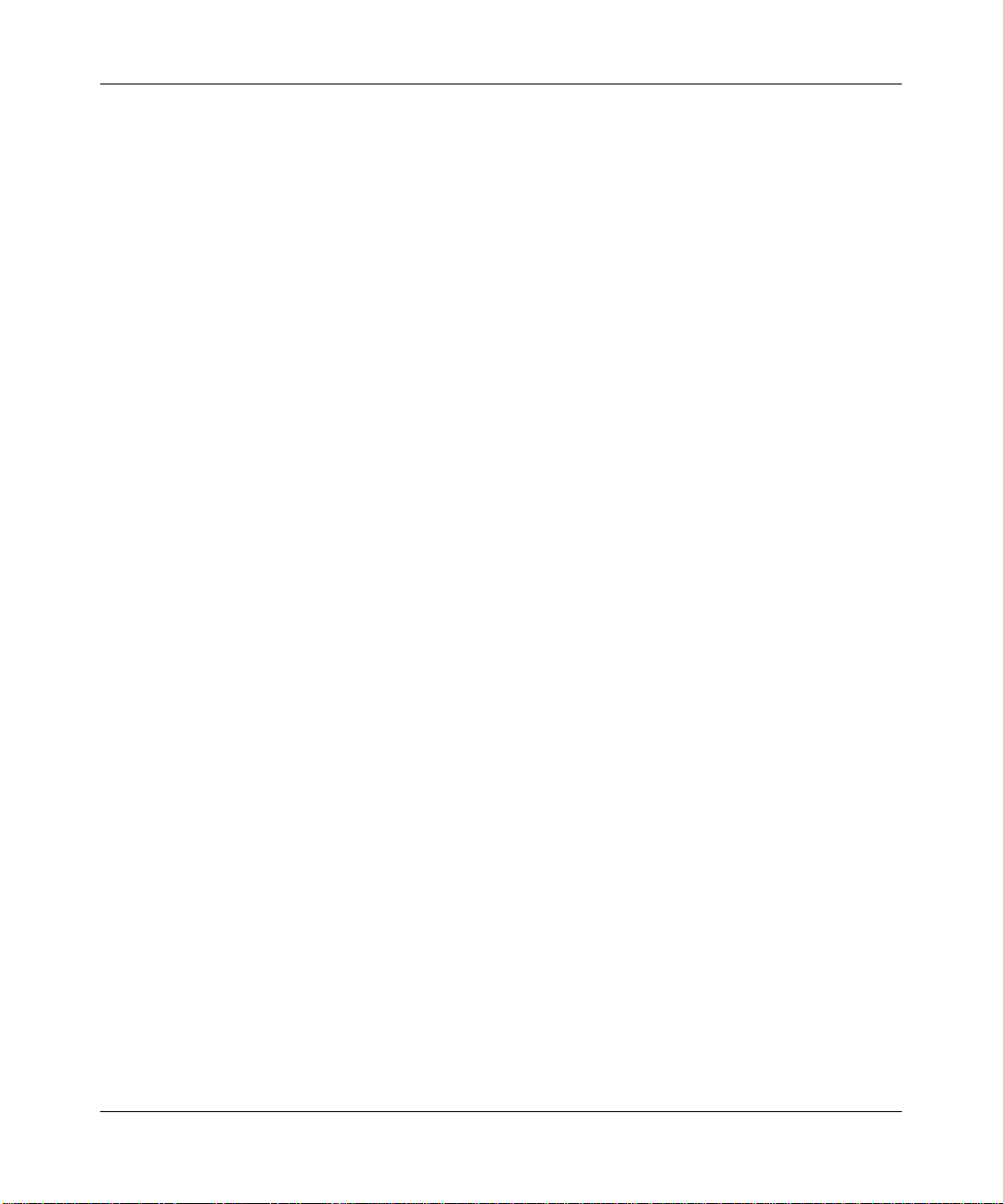
Contents 29
Assigning a security ACL locally . . . . . . . . . . . . . . . . . . . . . . . . . . . . . . . 602
Assigning a security ACL on a RADIUS server . . . . . . . . . . . . . . . . . . . 603
Clearing a security ACL from a user or group . . . . . . . . . . . . . . . . . . . . 603
Assigning encryption types to wireless users . . . . . . . . . . . . . . . . . . . . . . . .604
Assigning and clearing encryption types locally . . . . . . . . . . . . . . . . . . . 604
Assigning and clearing encryption types on a RADIUS server . . . . . . . . 605
Keeping users on the same VLAN even after roaming . . . . . . . . . . . . . . . . .606
Overriding or adding attributes locally with a location policy . . . . . . . . . . . . . . . .609
About the location policy . . . . . . . . . . . . . . . . . . . . . . . . . . . . . . . . . . . . . . . . 610
How the location policy differs from a security ACL . . . . . . . . . . . . . . . . . . . 611
Setting the location policy . . . . . . . . . . . . . . . . . . . . . . . . . . . . . . . . . . . . . . .612
Applying security ACLs in a location policy rule . . . . . . . . . . . . . . . . . . .613
Displaying and positioning location policy rules . . . . . . . . . . . . . . . . . . . 613
Clearing location policy rules and disabling the location policy . . . . . . . . . . .614
Configuring accounting for wireless network users . . . . . . . . . . . . . . . . . . . . . . . 614
Configuring periodic accounting update records . . . . . . . . . . . . . . . . . . . . . . 616
Enabling system accounting messages . . . . . . . . . . . . . . . . . . . . . . . . . . . .617
Viewing local accounting records . . . . . . . . . . . . . . . . . . . . . . . . . . . . . . . . .618
Viewing roaming accounting records . . . . . . . . . . . . . . . . . . . . . . . . . . . . . .619
Displaying the AAA configuration . . . . . . . . . . . . . . . . . . . . . . . . . . . . . . . . . . . . 620
Avoiding AAA problems in configuration order . . . . . . . . . . . . . . . . . . . . . . . . . . 621
Using the wildcard “Any” as the SSID name in authentication rules . . . . . . .622
Using authentication and accounting rules together . . . . . . . . . . . . . . . . . . . 623
Configuration producing an incorrect processing order . . . . . . . . . . . . . 623
Configuration for a correct processing order . . . . . . . . . . . . . . . . . . . . .623
Configuring a Mobility Profile . . . . . . . . . . . . . . . . . . . . . . . . . . . . . . . . . . . . . . . . 624
Network user configuration scenarios . . . . . . . . . . . . . . . . . . . . . . . . . . . . . . . . .625
General use of network user commands . . . . . . . . . . . . . . . . . . . . . . . . . . .626
Enabling RADIUS pass-through authentication . . . . . . . . . . . . . . . . . . . . . . 628
Enabling PEAP-MS-CHAP-V2 authentication . . . . . . . . . . . . . . . . . . . . . . . . 629
Enabling PEAP-MS-CHAP-V2 offload . . . . . . . . . . . . . . . . . . . . . . . . . . . . . 630
Combining 802.1X Acceleration with pass-through authentication . . . . . . . .631
Overriding AAA-assigned VLANs . . . . . . . . . . . . . . . . . . . . . . . . . . . . . . . . .632
Configuring communication with RADIUS . . . . . . . . . . . . . . . . . . . . . . . . 633
RADIUS overview . . . . . . . . . . . . . . . . . . . . . . . . . . . . . . . . . . . . . . . . . . . . . . . .633
Nortel WLAN—Security Switch 2300 Series Configuration Guide
Page 30
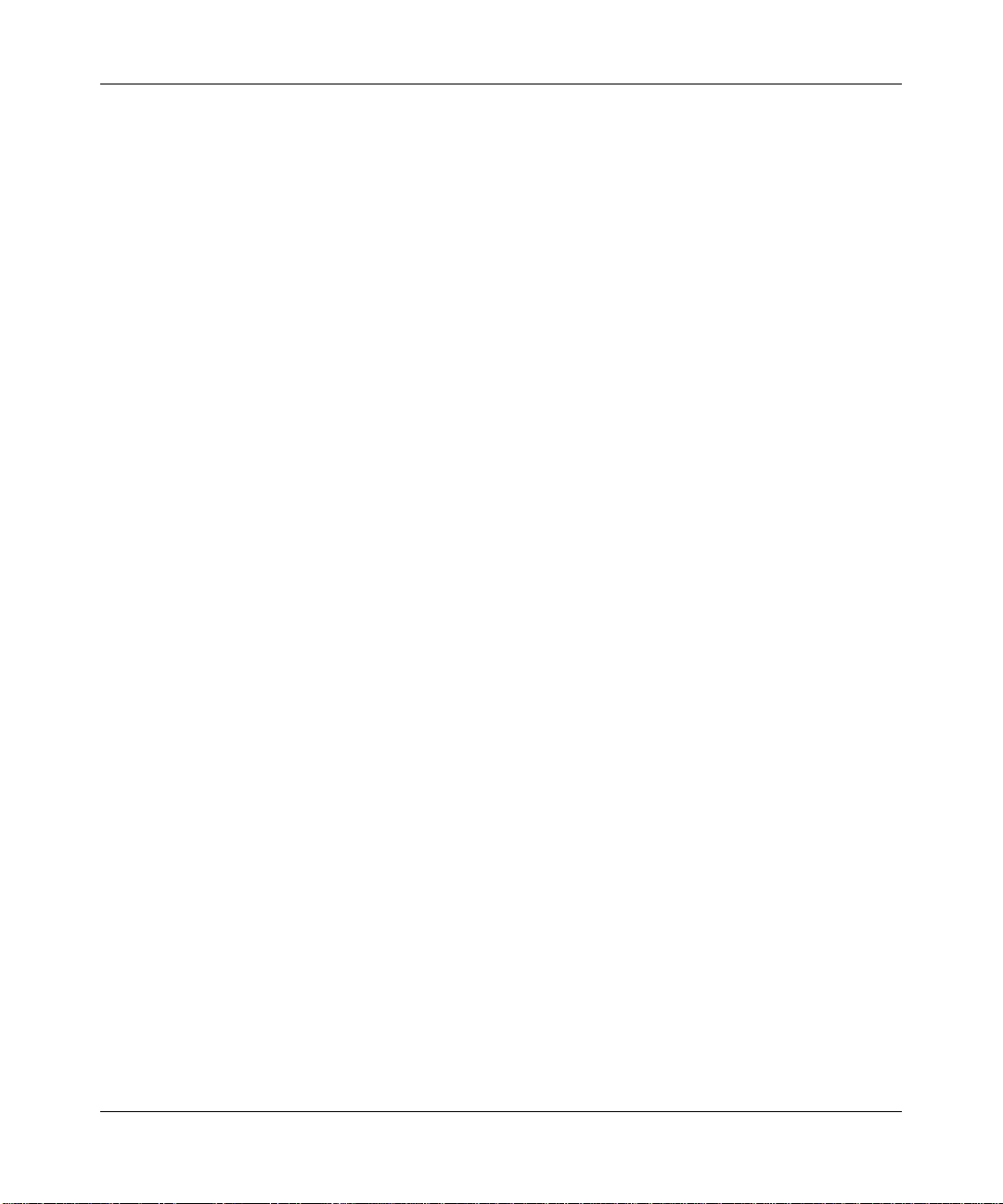
30 Contents
Before you begin . . . . . . . . . . . . . . . . . . . . . . . . . . . . . . . . . . . . . . . . . . . . . . . . . 635
Configuring RADIUS servers . . . . . . . . . . . . . . . . . . . . . . . . . . . . . . . . . . . . . . . . 635
Configuring global RADIUS defaults . . . . . . . . . . . . . . . . . . . . . . . . . . . . . . .636
Setting the system IP address as the source address . . . . . . . . . . . . . . . . . 637
Configuring individual RADIUS servers . . . . . . . . . . . . . . . . . . . . . . . . . . . . 638
Deleting RADIUS servers . . . . . . . . . . . . . . . . . . . . . . . . . . . . . . . . . . . . . . . 639
Configuring RADIUS server groups . . . . . . . . . . . . . . . . . . . . . . . . . . . . . . . . . . . 639
Creating server groups . . . . . . . . . . . . . . . . . . . . . . . . . . . . . . . . . . . . . . . . .640
Ordering server groups . . . . . . . . . . . . . . . . . . . . . . . . . . . . . . . . . . . . . . 640
Configuring load balancing . . . . . . . . . . . . . . . . . . . . . . . . . . . . . . . . . . . 640
Adding members to a server group . . . . . . . . . . . . . . . . . . . . . . . . . . . . 641
Deleting a server group . . . . . . . . . . . . . . . . . . . . . . . . . . . . . . . . . . . . . . . . .643
Configuring the RADIUS Ping Utility . . . . . . . . . . . . . . . . . . . . . . . . . . . . . . .643
RADIUS and server group configuration scenario . . . . . . . . . . . . . . . . . . . . . . . . 644
Dynamic RADIUS . . . . . . . . . . . . . . . . . . . . . . . . . . . . . . . . . . . . . . . . . . . . . 645
Configuration . . . . . . . . . . . . . . . . . . . . . . . . . . . . . . . . . . . . . . . . . . . . .645
MAC User range authentication . . . . . . . . . . . . . . . . . . . . . . . . . . . . . . .646
MAC authentication request format . . . . . . . . . . . . . . . . . . . . . . . . . . . . 647
Split authentication and authorization . . . . . . . . . . . . . . . . . . . . . . . . . . . 648
Managing 802.1X on the WSS. . . . . . . . . . . . . . . . . . . . . . . . . . . . . . . . . . . 649
Managing 802.1X on wired authentication ports . . . . . . . . . . . . . . . . . . . . . . . . . 649
Enabling and disabling 802.1X globally . . . . . . . . . . . . . . . . . . . . . . . . . . . .650
Setting 802.1X port control . . . . . . . . . . . . . . . . . . . . . . . . . . . . . . . . . . . . . .651
Managing 802.1X encryption keys . . . . . . . . . . . . . . . . . . . . . . . . . . . . . . . . . . . 651
Enabling 802.1X key transmission . . . . . . . . . . . . . . . . . . . . . . . . . . . . . . . .652
Configuring 802.1X key transmission time intervals . . . . . . . . . . . . . . . . . . .653
Managing WEP keys . . . . . . . . . . . . . . . . . . . . . . . . . . . . . . . . . . . . . . . . . . . 654
Configuring 802.1X WEP rekeying . . . . . . . . . . . . . . . . . . . . . . . . . . . . . 654
Configuring the interval for WEP rekeying . . . . . . . . . . . . . . . . . . . . . . . 654
Setting EAP retransmission attempts . . . . . . . . . . . . . . . . . . . . . . . . . . . . . . . . . 655
Managing 802.1X client reauthentication . . . . . . . . . . . . . . . . . . . . . . . . . . . . . .655
Enabling and disabling 802.1X reauthentication . . . . . . . . . . . . . . . . . . . . . . 656
Setting the maximum number of 802.1X reauthentication attempts . . . . . . .657
Setting the 802.1X reauthentication pe rio d . . . . . . . . . . . . . . . . . . . . . . . . . . 658
Setting the bonded authentication period . . . . . . . . . . . . . . . . . . . . . . . . . . . 659
NN47250-500 (Version 03.01)
Page 31

Contents 31
Managing other timers . . . . . . . . . . . . . . . . . . . . . . . . . . . . . . . . . . . . . . . . . . . . . 659
Setting the 802.1X quiet period . . . . . . . . . . . . . . . . . . . . . . . . . . . . . . . . . . .660
Setting the 802.1X timeout for an authorization server . . . . . . . . . . . . . . . . . 661
Setting the 802.1X timeout for a client . . . . . . . . . . . . . . . . . . . . . . . . . . . . .662
Displaying 802.1X information . . . . . . . . . . . . . . . . . . . . . . . . . . . . . . . . . . . . . . . 662
Viewing 802.1X clients . . . . . . . . . . . . . . . . . . . . . . . . . . . . . . . . . . . . . . . . . 663
Viewing the 802.1X configuration . . . . . . . . . . . . . . . . . . . . . . . . . . . . . . . . .664
Viewing 802.1X statistics . . . . . . . . . . . . . . . . . . . . . . . . . . . . . . . . . . . . . . . 665
Configuring SODA endpoint security for a WSS . . . . . . . . . . . . . . . . . . . 667
About SODA endpoint security . . . . . . . . . . . . . . . . . . . . . . . . . . . . . . . . . . . . . . 667
SODA endpoint security support on WSSs . . . . . . . . . . . . . . . . . . . . . . . . . . 669
How SODA functionality works on WSSs . . . . . . . . . . . . . . . . . . . . . . . . . . .670
Configuring SODA functionality . . . . . . . . . . . . . . . . . . . . . . . . . . . . . . . . . . . . . . 670
Configuring Web Portal Web-based AAA for the service profile . . . . . . . . . .672
Creating the SODA agent with SODA manager . . . . . . . . . . . . . . . . . . . . . .673
Copying the SODA agent to the WSS . . . . . . . . . . . . . . . . . . . . . . . . . . . . . .674
Installing the SODA agent files on the WSS . . . . . . . . . . . . . . . . . . . . . . . . .675
Enabling SODA functionality for the service profile . . . . . . . . . . . . . . . . . . . .676
Disabling enforcement of SODA agent checks . . . . . . . . . . . . . . . . . . . . . . . 677
Specifying a SODA agent success page . . . . . . . . . . . . . . . . . . . . . . . . . . . . 678
Specifying a SODA agent failure page . . . . . . . . . . . . . . . . . . . . . . . . . . . . . 679
Specifying a remediation ACL . . . . . . . . . . . . . . . . . . . . . . . . . . . . . . . . . . . .680
Specifying a SODA agent logout page . . . . . . . . . . . . . . . . . . . . . . . . . . . . . 681
Specifying an alternate SODA agent directory for a service profile . . . . . . . 682
Uninstalling the SODA agent files from the WSS . . . . . . . . . . . . . . . . . . . . .683
Displaying SODA configuration information . . . . . . . . . . . . . . . . . . . . . . . . .684
Managing sessions . . . . . . . . . . . . . . . . . . . . . . . . . . . . . . . . . . . . . . . . . . . 685
About the session manager . . . . . . . . . . . . . . . . . . . . . . . . . . . . . . . . . . . . . . . . . 685
Displaying and clearing administrative sessions . . . . . . . . . . . . . . . . . . . . . . . . . 685
Displaying and clearing all administrative sessions . . . . . . . . . . . . . . . . . . . 686
Displaying and clearing an administrative console session . . . . . . . . . . . . .687
Displaying and clearing administrative Telnet sessions . . . . . . . . . . . . . . . . 688
Displaying and clearing client Telnet sessions . . . . . . . . . . . . . . . . . . . . . . .689
Displaying and clearing network sessions . . . . . . . . . . . . . . . . . . . . . . . . . . . . . .689
Nortel WLAN—Security Switch 2300 Series Configuration Guide
Page 32

32 Contents
Rogue detection and counter measures . . . . . . . . . . . . . . . . . . . . . . . . . . 701
Displaying verbose network session information . . . . . . . . . . . . . . . . . . . . . 691
Displaying and clearing network sessions by username . . . . . . . . . . . . . . . .692
Displaying and clearing network sessions by MAC address . . . . . . . . . . . . . 693
Displaying and clearing network sessions by VLAN name . . . . . . . . . . . . . .694
Displaying and clearing network sessions by session ID . . . . . . . . . . . . . . . 695
Displaying and changing network session timers . . . . . . . . . . . . . . . . . . . . . . . . 696
Disabling keepalive probes . . . . . . . . . . . . . . . . . . . . . . . . . . . . . . . . . . . . . .698
Changing or disabling the user idle timeout . . . . . . . . . . . . . . . . . . . . . . . . .699
About rogues and RF detection . . . . . . . . . . . . . . . . . . . . . . . . . . . . . . . . . . . . . . 701
Rogue access points and clients . . . . . . . . . . . . . . . . . . . . . . . . . . . . . . . . . .702
Rogue classification . . . . . . . . . . . . . . . . . . . . . . . . . . . . . . . . . . . . . . . . 702
Rogue detection lists . . . . . . . . . . . . . . . . . . . . . . . . . . . . . . . . . . . . . . . 703
RF detection scans . . . . . . . . . . . . . . . . . . . . . . . . . . . . . . . . . . . . . . . . . . . . 705
Dynamic Frequency Selection (DFS) . . . . . . . . . . . . . . . . . . . . . . . . . . .705
Countermeasures . . . . . . . . . . . . . . . . . . . . . . . . . . . . . . . . . . . . . . . . . . . . . 707
Mobility Domain requirement . . . . . . . . . . . . . . . . . . . . . . . . . . . . . . . . . . . .708
Summary of rogue detection features . . . . . . . . . . . . . . . . . . . . . . . . . . . . . . . . .708
Configuring rogue detection lists . . . . . . . . . . . . . . . . . . . . . . . . . . . . . . . . . . . . . 709
Configuring a permitted vendor list . . . . . . . . . . . . . . . . . . . . . . . . . . . . . . . . 710
Configuring a permitted SSID list . . . . . . . . . . . . . . . . . . . . . . . . . . . . . . . . . 711
Configuring a client black list . . . . . . . . . . . . . . . . . . . . . . . . . . . . . . . . . . . . . 712
Configuring an attack list . . . . . . . . . . . . . . . . . . . . . . . . . . . . . . . . . . . . . . . . 713
Configuring an ignore list . . . . . . . . . . . . . . . . . . . . . . . . . . . . . . . . . . . . . . .714
Enabling countermeasures . . . . . . . . . . . . . . . . . . . . . . . . . . . . . . . . . . . . . . . . . 715
Using on-demand countermeasures in a Mobility Domain . . . . . . . . . . . . . .716
Disabling or reenabling Scheduled RF Scanning . . . . . . . . . . . . . . . . . . . . . . . .716
Enabling AP signatures . . . . . . . . . . . . . . . . . . . . . . . . . . . . . . . . . . . . . . . . . . . . 716
Disabling or reenabling logging of rogues . . . . . . . . . . . . . . . . . . . . . . . . . . . . . .717
Enabling rogue and countermeasures notifications . . . . . . . . . . . . . . . . . . . . . . . 717
IDS and DoS alerts . . . . . . . . . . . . . . . . . . . . . . . . . . . . . . . . . . . . . . . . . . . . . . . 717
Flood attacks . . . . . . . . . . . . . . . . . . . . . . . . . . . . . . . . . . . . . . . . . . . . . . . . . 718
DoS attacks . . . . . . . . . . . . . . . . . . . . . . . . . . . . . . . . . . . . . . . . . . . . . . . . . . 719
Netstumbler and Wellenreiter applications . . . . . . . . . . . . . . . . . . . . . . . . . . 720
Wireless bridge . . . . . . . . . . . . . . . . . . . . . . . . . . . . . . . . . . . . . . . . . . . . . . . 721
NN47250-500 (Version 03.01)
Page 33

Contents 33
Ad-Hoc network . . . . . . . . . . . . . . . . . . . . . . . . . . . . . . . . . . . . . . . . . . . . . . . 722
Weak WEP key used by client . . . . . . . . . . . . . . . . . . . . . . . . . . . . . . . . . . . 723
Disallowed devices or SSIDs . . . . . . . . . . . . . . . . . . . . . . . . . . . . . . . . . . . .724
Displaying statistics counters . . . . . . . . . . . . . . . . . . . . . . . . . . . . . . . . . . . . 725
IDS log message examples . . . . . . . . . . . . . . . . . . . . . . . . . . . . . . . . . . . . .726
Displaying RF detection information . . . . . . . . . . . . . . . . . . . . . . . . . . . . . . . . . . 728
Displaying rogue clients . . . . . . . . . . . . . . . . . . . . . . . . . . . . . . . . . . . . . . . . 730
Displaying rogue detection counters . . . . . . . . . . . . . . . . . . . . . . . . . . . . . . .731
Displaying SSID or BSSID information for a Mobility Domain . . . . . . . . . . . . 732
Displaying RF detect data . . . . . . . . . . . . . . . . . . . . . . . . . . . . . . . . . . . . . . . 734
Displaying the APs detected by an AP radio . . . . . . . . . . . . . . . . . . . . . . . . . 735
Displaying countermeasures information . . . . . . . . . . . . . . . . . . . . . . . . . . .736
Testing the RFPing . . . . . . . . . . . . . . . . . . . . . . . . . . . . . . . . . . . . . . . . . . . . 737
Managing system files. . . . . . . . . . . . . . . . . . . . . . . . . . . . . . . . . . . . . . . . . 739
About system files . . . . . . . . . . . . . . . . . . . . . . . . . . . . . . . . . . . . . . . . . . . . . . . .739
Displaying software version information . . . . . . . . . . . . . . . . . . . . . . . . . . . .740
Displaying boot information . . . . . . . . . . . . . . . . . . . . . . . . . . . . . . . . . . . . . .742
Working with files . . . . . . . . . . . . . . . . . . . . . . . . . . . . . . . . . . . . . . . . . . . . . . . . . 742
Displaying a list of files . . . . . . . . . . . . . . . . . . . . . . . . . . . . . . . . . . . . . . . . . 743
Copying a file . . . . . . . . . . . . . . . . . . . . . . . . . . . . . . . . . . . . . . . . . . . . . . . . 745
Using an image file’s MD5 checksum to verify its integrity . . . . . . . . . . . . . .747
Deleting a file . . . . . . . . . . . . . . . . . . . . . . . . . . . . . . . . . . . . . . . . . . . . . . . . 748
Creating a subdirectory . . . . . . . . . . . . . . . . . . . . . . . . . . . . . . . . . . . . . . . . . 749
Removing a subdirectory . . . . . . . . . . . . . . . . . . . . . . . . . . . . . . . . . . . . . . .750
Managing configuration files . . . . . . . . . . . . . . . . . . . . . . . . . . . . . . . . . . . . . . . . 750
Displaying the running configuration . . . . . . . . . . . . . . . . . . . . . . . . . . . . . . .751
Saving configuration changes . . . . . . . . . . . . . . . . . . . . . . . . . . . . . . . . . . . .753
Specifying the configuration file to use after the next reboot . . . . . . . . . . . . . 754
Loading a configuration file . . . . . . . . . . . . . . . . . . . . . . . . . . . . . . . . . . . . . .755
Specifying a backup configuration file . . . . . . . . . . . . . . . . . . . . . . . . . . . . . . 756
Resetting to the factory default configuration . . . . . . . . . . . . . . . . . . . . . . . .757
Backing up and restoring the system . . . . . . . . . . . . . . . . . . . . . . . . . . . . . . . . . 757
Managing configuration changes . . . . . . . . . . . . . . . . . . . . . . . . . . . . . . . . .759
Backup and restore examples . . . . . . . . . . . . . . . . . . . . . . . . . . . . . . . . . . . . 760
Upgrading the system image . . . . . . . . . . . . . . . . . . . . . . . . . . . . . . . . . . . . . . . .760
Nortel WLAN—Security Switch 2300 Series Configuration Guide
Page 34

34 Contents
Troubleshooting a WSS. . . . . . . . . . . . . . . . . . . . . . . . . . . . . . . . . . . . . . . . 765
Preparing the WSS for the upgrade . . . . . . . . . . . . . . . . . . . . . . . . . . . . . . .761
Upgrading an individual switch using the CLI . . . . . . . . . . . . . . . . . . . . . . . . 762
Upgrade scenario . . . . . . . . . . . . . . . . . . . . . . . . . . . . . . . . . . . . . . . . . . 762
Command changes during upgrade . . . . . . . . . . . . . . . . . . . . . . . . . . . . . . . 764
Fixing common WSS setup problems . . . . . . . . . . . . . . . . . . . . . . . . . . . . . . . . .766
Recovering the system when the enable password is lost . . . . . . . . . . . . . . . . . 768
2350 . . . . . . . . . . . . . . . . . . . . . . . . . . . . . . . . . . . . . . . . . . . . . . . . . . . . . . .768
2382, 2380 or 2360/2361 . . . . . . . . . . . . . . . . . . . . . . . . . . . . . . . . . . . . . . . 768
Configuring and managing the system log . . . . . . . . . . . . . . . . . . . . . . . . . . . . .769
Log message components . . . . . . . . . . . . . . . . . . . . . . . . . . . . . . . . . . . . . . 770
Logging destinations and levels . . . . . . . . . . . . . . . . . . . . . . . . . . . . . . . . . .770
Using log commands . . . . . . . . . . . . . . . . . . . . . . . . . . . . . . . . . . . . . . . . . . . 771
Logging to the log buffer . . . . . . . . . . . . . . . . . . . . . . . . . . . . . . . . . . . . .772
Logging to the console . . . . . . . . . . . . . . . . . . . . . . . . . . . . . . . . . . . . . . 773
Logging messages to a syslog server . . . . . . . . . . . . . . . . . . . . . . . . . . 773
Setting Telnet session defaults . . . . . . . . . . . . . . . . . . . . . . . . . . . . . . . .774
Changing the current Telnet session defaults . . . . . . . . . . . . . . . . . . . . .774
Logging to the trace buffer . . . . . . . . . . . . . . . . . . . . . . . . . . . . . . . . . . . 774
Enabling mark messages . . . . . . . . . . . . . . . . . . . . . . . . . . . . . . . . . . . . 774
Saving trace messages in a file . . . . . . . . . . . . . . . . . . . . . . . . . . . . . . .775
Displaying the log configuration . . . . . . . . . . . . . . . . . . . . . . . . . . . . . . .775
Running traces . . . . . . . . . . . . . . . . . . . . . . . . . . . . . . . . . . . . . . . . . . . . . . . . . . 776
Using the trace command . . . . . . . . . . . . . . . . . . . . . . . . . . . . . . . . . . . . . . .776
Tracing authentication activity . . . . . . . . . . . . . . . . . . . . . . . . . . . . . . . . 776
Tracing session manager activity . . . . . . . . . . . . . . . . . . . . . . . . . . . . . . 776
Tracing authorization activity . . . . . . . . . . . . . . . . . . . . . . . . . . . . . . . . . 777
Tracing 802.1X sessions . . . . . . . . . . . . . . . . . . . . . . . . . . . . . . . . . . . . 777
Displaying a trace . . . . . . . . . . . . . . . . . . . . . . . . . . . . . . . . . . . . . . . . . . . . . 777
Stopping a trace . . . . . . . . . . . . . . . . . . . . . . . . . . . . . . . . . . . . . . . . . . . . . . 777
About trace results . . . . . . . . . . . . . . . . . . . . . . . . . . . . . . . . . . . . . . . . . . . . 777
Displaying trace results . . . . . . . . . . . . . . . . . . . . . . . . . . . . . . . . . . . . . . . . . 778
Copying trace results to a server . . . . . . . . . . . . . . . . . . . . . . . . . . . . . . . . .778
Clearing the trace log . . . . . . . . . . . . . . . . . . . . . . . . . . . . . . . . . . . . . . . . . . 780
List of trace areas . . . . . . . . . . . . . . . . . . . . . . . . . . . . . . . . . . . . . . . . . . . . . 780
NN47250-500 (Version 03.01)
Page 35

Contents 35
Using show commands . . . . . . . . . . . . . . . . . . . . . . . . . . . . . . . . . . . . . . . . . . . . 780
Viewing VLAN interfaces . . . . . . . . . . . . . . . . . . . . . . . . . . . . . . . . . . . . . . . . 780
Viewing AAA session statistics . . . . . . . . . . . . . . . . . . . . . . . . . . . . . . . . . . .780
Viewing FDB information . . . . . . . . . . . . . . . . . . . . . . . . . . . . . . . . . . . . . . . . 781
Viewing ARP information . . . . . . . . . . . . . . . . . . . . . . . . . . . . . . . . . . . . . . .781
Port mirroring . . . . . . . . . . . . . . . . . . . . . . . . . . . . . . . . . . . . . . . . . . . . . . . . . . . .782
Configuration requirements . . . . . . . . . . . . . . . . . . . . . . . . . . . . . . . . . . . . . .782
Configuring port mirroring . . . . . . . . . . . . . . . . . . . . . . . . . . . . . . . . . . . . . . .782
Displaying the port mirroring configuration . . . . . . . . . . . . . . . . . . . . . . . . . . 782
Clearing the port mirroring configuration . . . . . . . . . . . . . . . . . . . . . . . . . . . . 783
Remotely monitoring traffic . . . . . . . . . . . . . . . . . . . . . . . . . . . . . . . . . . . . . . . . . 783
How remote traffic monitoring works . . . . . . . . . . . . . . . . . . . . . . . . . . . . . . .783
All snooped traffic is sent in the clear . . . . . . . . . . . . . . . . . . . . . . . . . . . 783
Best practices for remote traffic monitoring . . . . . . . . . . . . . . . . . . . . . . . . . .783
Configuring a snoop filter . . . . . . . . . . . . . . . . . . . . . . . . . . . . . . . . . . . . . . .784
Displaying configured snoop filters . . . . . . . . . . . . . . . . . . . . . . . . . . . . .785
Editing a snoop filter . . . . . . . . . . . . . . . . . . . . . . . . . . . . . . . . . . . . . . . .785
Deleting a snoop filter . . . . . . . . . . . . . . . . . . . . . . . . . . . . . . . . . . . . . . . 785
Mapping a snoop filter to a radio . . . . . . . . . . . . . . . . . . . . . . . . . . . . . . . . . . 786
Displaying the snoop filters mapped to a radio . . . . . . . . . . . . . . . . . . . .786
Displaying the snoop filter mappings for all radios . . . . . . . . . . . . . . . . . 786
Removing snoop filter mappings . . . . . . . . . . . . . . . . . . . . . . . . . . . . . .786
Enabling or disabling a snoop filter . . . . . . . . . . . . . . . . . . . . . . . . . . . . . . . .787
Displaying remote traffic monitoring statistics . . . . . . . . . . . . . . . . . . . . . . . .787
Preparing an observer and capturing traffic . . . . . . . . . . . . . . . . . . . . . . . . . 787
Capturing system information and sending it to technical support . . . . . . . . . . .788
The show tech-support command . . . . . . . . . . . . . . . . . . . . . . . . . . . . . . . . . 789
Core files . . . . . . . . . . . . . . . . . . . . . . . . . . . . . . . . . . . . . . . . . . . . . . . . . . . . 789
Debug messages . . . . . . . . . . . . . . . . . . . . . . . . . . . . . . . . . . . . . . . . . . . . . 790
Sending information to NETS . . . . . . . . . . . . . . . . . . . . . . . . . . . . . . . . . . . .791
Enabling and logging onto Web View . . . . . . . . . . . . . . . . . . . . . . . . . . . . 793
System requirements . . . . . . . . . . . . . . . . . . . . . . . . . . . . . . . . . . . . . . . . . . . . . .793
Browser requirements . . . . . . . . . . . . . . . . . . . . . . . . . . . . . . . . . . . . . . . . . . 793
WSS requirements . . . . . . . . . . . . . . . . . . . . . . . . . . . . . . . . . . . . . . . . . . . . 793
Logging onto Web View . . . . . . . . . . . . . . . . . . . . . . . . . . . . . . . . . . . . . . . . . . . . 794
Nortel WLAN—Security Switch 2300 Series Configuration Guide
Page 36

36 Contents
Supported RADIUS attributes. . . . . . . . . . . . . . . . . . . . . . . . . . . . . . . . . . . 795
Traffic ports used by WSS software . . . . . . . . . . . . . . . . . . . . . . . . . . . . . 801
DHCP server. . . . . . . . . . . . . . . . . . . . . . . . . . . . . . . . . . . . . . . . . . . . . . . . . 803
Glossary . . . . . . . . . . . . . . . . . . . . . . . . . . . . . . . . . . . . . . . . . . . . . . . . . . . . 807
Index . . . . . . . . . . . . . . . . . . . . . . . . . . . . . . . . . . . . . . . . . . . . . . . . . . . . . . . 829
Command Index. . . . . . . . . . . . . . . . . . . . . . . . . . . . . . . . . . . . . . . . . . . . . . 849
Supported standard and extended attributes . . . . . . . . . . . . . . . . . . . . . . . . . . . 795
Nortel vendor-specific attributes . . . . . . . . . . . . . . . . . . . . . . . . . . . . . . . . . . . . . 799
How the WSS software DHCP server works . . . . . . . . . . . . . . . . . . . . . . . . . . . . 804
Configuring the DHCP server . . . . . . . . . . . . . . . . . . . . . . . . . . . . . . . . . . . . . . .804
Displaying DHCP server information . . . . . . . . . . . . . . . . . . . . . . . . . . . . . . . . . . 805
NN47250-500 (Version 03.01)
Page 37

How to get help 37
How to get help
This section explains how to get help for Nortel products and services.
Getting help from the Nortel web site
The best way to get technical support for Nortel products is from the Nortel Technical
Support Web site:
http://www.nortel.com/support
This site provides quick access to software, documentation, bulletins, and tools to address
issues with Nortel products. More specifically, the site enables you to:
• download software, documentation, and product bulletins
• search the Technical Support Web site and the Nortel Knowledge Base for answers to
technical issues
• sign up for automatic notification of new software and documentation for Nortel
equipment
• open and manage technical support cases
Getting help over the phone from a Nortel solutions center
If you don’t find the information you require on the Nortel Technical Support Web site, and
have a Nortel support contract, you can also get help over the phone from a Nortel Solutions
Center.
In North America, call 1-800-4NORTEL (1-800-466-7835).
Outside North America, go to the following Web site to obtain the phone number for your
region:
http://www.nortel.com/callus
Nortel WLAN—Security Switch 2300 Series Configuration Guide
Page 38

38 How to get help
Getting help from a specialist by using an Express Routing Code
To access some Nortel Technical Solutions Centers, you can use an Express Routing Code
(ERC) to quickly route your call to a specialist in your Nortel product or service. To locate
the ERC for your product or service, go to:
http://www.nortel.com/erc
Getting help through a Nortel distributor or reseller
If you purchased a service contract for your Nortel product from a distributor or authorized
reseller, contact the technical support staff for that distributor or reseller.
NN47250-500 (Version 03.01)
Page 39

39
Introducing the Nortel WLAN 2300 system
Nortel WLAN 2300 system . . . . . . . . . . . . . . . . . . . . . . . . . . . . . . . . . . . . . . . . . . . . . 39
Documentation . . . . . . . . . . . . . . . . . . . . . . . . . . . . . . . . . . . . . . . . . . . . . . . . . . . . . . . 40
This guide explains how to configure and manage a Nortel WLAN 2300 system wireless LAN (WLAN) using the
WLAN Security Switch 2300 Series command line interface (CLI) commands that you enter on a WLAN—Security
Switch (WSS).
Read this guide if you are a network administrator or other person configuring and managing one or more switches and
Access Points (APs) in a network.
Nortel WLAN 2300 system
The Nortel WLAN 2300 system is an enterprise-class WLAN solution that seamlessly integrates with an existing wired
enterprise network. The Nortel system provides secure connectivity to both wireless and wired users in large environments such as office buildings, hospitals, and university campuses and in small environments such as branch offices.
The Nortel WLAN 2300 system fulfills the three fundamental requirements of an enterprise WLAN: It eliminates the
distinction between wired and wireless networks, allows users to work safely from anywhere (secure mobility), and
provides a comprehensive suite of intuitive tools for planning and managing the network before and after deployment,
greatly easing the operational burden on IT resources.
The Nortel WLAN 2300 system consists of the following components:
• WLAN Management Software tool suite—A full-featured graphical user interface (GUI) application used to
plan, configure, deploy, and manage a WLAN and its users
• One or more WLAN—Security Switches (WSSs) —Distributed, intelligent machines for managing user
connectivity, connecting and powering Access Points (APs), and connecting the WLAN to the wired network
backbone
• Multiple Access Points (APs) —Wireless APs that transmit and receive radio frequency (RF) signals to and from
wireless users and connect them to a WSS
• WLAN Security Switch 2300 Series (WSS Software)—The operating system that runs all WSSs and APs in a
WLAN, and is accessible through a command-line interface (CLI), the Web View interface, or the WLAN
Management Software GUI
Nortel WLAN—Security Switch 2300 Series Configuration Guide
Page 40

40 Introducing the Nortel WLAN 2300 system
Documentation
Consult the following documents to plan, install, configure, and manage a Nortel WLAN 2300 system.
Planning, Configuration, and Deployment
• Nortel WLAN Management Software 2300 Series User Guide. Instructions for planning, configuring, deploying,
and managing the entire WLAN with the WLAN Management Software tool suite. Read this guide to learn how to
plan wireless services, how to configure and deploy Nortel equipment to provide those services, and how to
optimize and manage your WLAN.
• Nortel WLAN Management Software 2300 Series Reference Guide. Detailed instructions and information for all
WLAN Management Software planning, configuration, and management features.
Installation
• Nortel WLAN—Security Switch 2300 Series Installation and Basic Configuration Guide. Instructions and
specifications for installing a WSS
• Nortel WLAN—Security Switch 2300 Series Quick Start Guide. Instructions for performing basic setup of secure
(802.1X) and guest (Web-based AAA) access, and for configuring a Mobility Domain for roaming
• Nortel WLAN—Access Point 2330/2330A/2330B/2332 Installation Guide. Instructions and specifications for
installing an AP and connecting it to a WSS
• Nortel WLAN—Series 2332 Access Point Installation Guide. Instructions and specifications for installing a Series
2332 AP and connecting it to a WSS
Configuration and Management
• Nortel WLAN Management Software 2300 Series Reference Guide. Instructions for planning, configuring,
deploying, and managing the entire WLAN with the WLAN Management Software tool suite
• Nortel WLAN Security Switch 2300 Series Configuration Guide (this document). Instructions for configuring and
managing the system through the WSS Software CLI
• Nortel WLAN Security Switch 2300 Series Command Line Reference. Functional and alphabetic reference to all
WSS Software commands supported on WSSs and APs
NN47250-500 (Version 03.01)
Page 41

Introducing the Nortel WLAN 2300 system 41
Safety and advisory notices
The following kinds of safety and advisory notices appear in this manual. Text and syntax conventions
Caution! This situation or condition can lead to data loss or damage to the product or
other property.
Note. This information is of special interest.
Nortel manuals use the following text and syntax conventions:
Convention Use
Monospace text Sets off command syntax or sample commands and system
Bold text Highlights commands that you enter or items you select.
Italic text Designates command variables that you replace with
Menu Name > Command Indicates a menu item that you select. For example, File > New
[ ] (square brackets) Enclose optional parameters in command syntax.
{ } (curly brackets) Enclose mandatory parameters in command syntax.
| (vertical bar) Separates mutually exclusive options in command syntax.
responses.
appropriate values, or highlights publication titles or words
requiring special emphasis.
indicates that you select New from the File menu.
Nortel WLAN—Security Switch 2300 Series Configuration Guide
Page 42
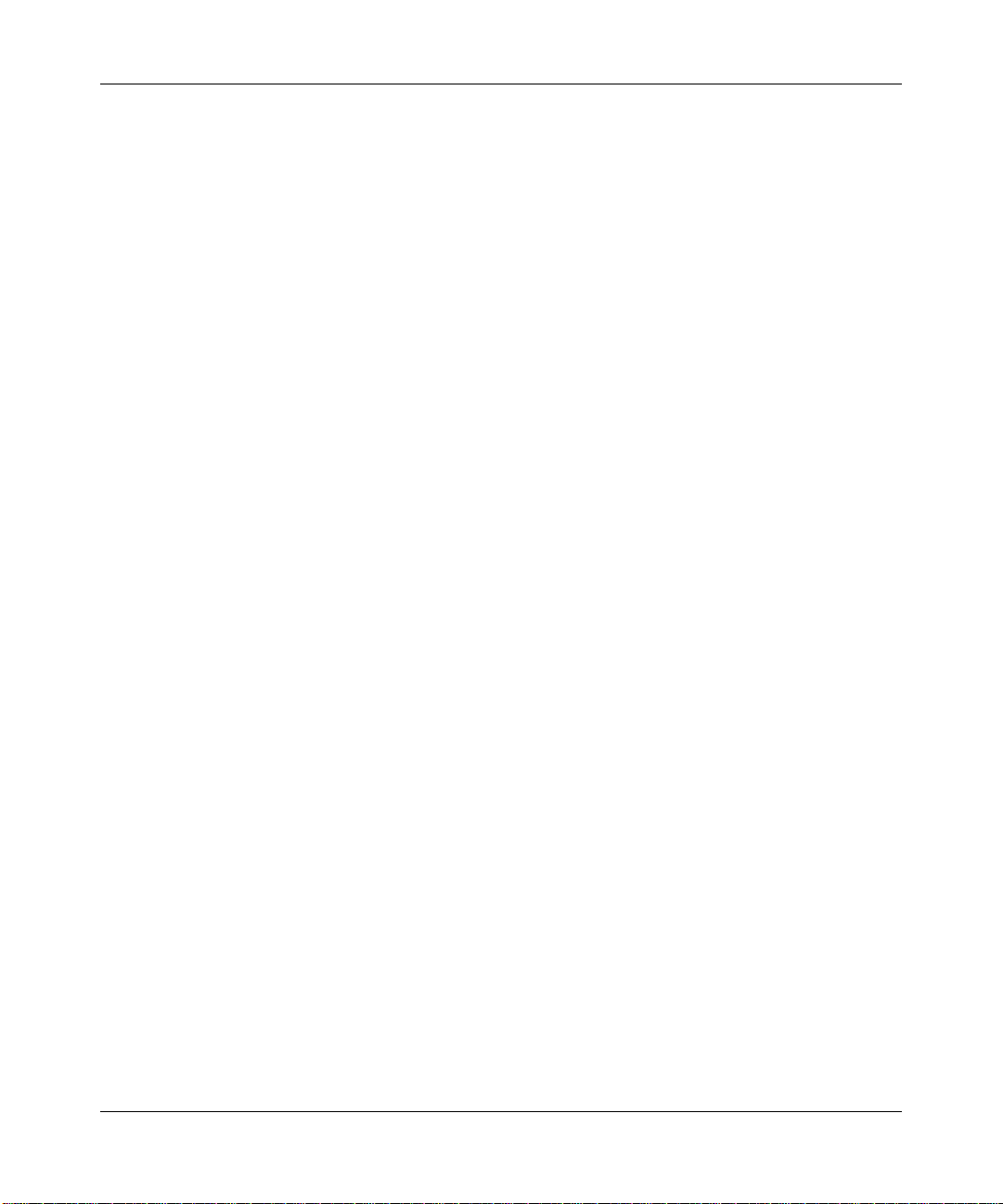
42 Introducing the Nortel WLAN 2300 system
NN47250-500 (Version 03.01)43Nortel WLAN—Security Switch 2300 Series Configuration Guide
Page 43

Using the command-line interface
CLI conventions . . . . . . . . . . . . . . . . . . . . . . . . . . . . . . . . . . . . . . . . . . . . . . . . . . . . . . 43
Command-line editing . . . . . . . . . . . . . . . . . . . . . . . . . . . . . . . . . . . . . . . . . . . . . . . . . 51
Using CLI help . . . . . . . . . . . . . . . . . . . . . . . . . . . . . . . . . . . . . . . . . . . . . . . . . . . . . . . 52
Understanding command descriptions . . . . . . . . . . . . . . . . . . . . . . . . . . . . . . . . . . . . . 53
WLAN Security Switch 2300 Series (WSS Software) operates a Nortel WLAN 2300 system wireless LAN (WLAN)
consisting of WLAN Management Software software, WLAN—Security Switches (WSSs), and Access Points (APs).
WSS Software has a command-line interface (CLI) on the WSS that you can use to configure and manage the switch and
its attached APs.
You configure the WSS and AP primarily with set, clear, and show commands. Use set commands to change parameters. Use clear commands to reset parameters to their defaults. In many cases, you can overwrite a parameter with
another set command. Use show commands to display the current configuration and monitor the status of network
operations.
The WSS supports two connection modes:
• Administrative access mode, which enables the network administrator to connect to the WSS and configure the
network
• Network access mode, which enables network users to connect through the WSS to access the network
CLI conventions
Be aware of the following WSS Software CLI conventions for command entry:
• “Command prompts” on page 44
• “Syntax notation” on page 45
• “Text entry conventions and allowed characters” on page 46
• “User wildcards, MAC address wildcards, and VLAN wildcards” on page 47
• “Port lists” on page 49
• “Virtual LAN identification” on page 50
Page 44

44 Using the command-line interface
Command prompts
By default, the WSS Software CLI provides the following prompt for restricted users. The mmmm portion shows the
WSS model number (for example, 2360) and the nnnnnn portion shows the last 6 digits of the switch’s media access
control (MAC) address.
WSS-mmmm-nnnnnn>
After you become enabled as an administrative user by typing enable and supplying a suitable password, WSS Software
displays the following prompt:
WSS-mmmm-nnnnnn#
For ease of presentation, this manual shows the restricted and enabled prompts as follows:
WSS>
WSS#
For information about changing the CLI prompt on a WSS, see the set prompt command description in the Nortel
WLAN Security Switch 2300 Series Command Line Reference.
NN47250-500 (Version 03.01)
Page 45

Using the command-line interface 45
Syntax notation
The WSS Software CLI uses standard syntax notation:
• Bold monospace font identifies the command and keywords you must type. For example:
set enablepass
• Italic monospace font indicates a placeholder for a value. For example, you replace vlan-id in the following
command with a virtual LAN (VLAN) ID:
clear interface vlan-id ip
• Curly brackets ({ }) indicate a mandatory parameter, and square brackets ([ ]) indicate an optional parameter. For
example, you must enter dynamic or port and a port list in the following command, but a VLAN ID is optional:
clear fdb {dynamic | port port-list} [vlan vlan-id]
• A vertical bar (|) separates mutually exclusive options within a list of possibilities. For example, you enter either
enable or disable, not both, in the following command:
set port {enable | disable} port-list
Nortel WLAN—Security Switch 2300 Series Configuration Guide
Page 46

46 Using the command-line interface
Text entry conventions and allowed characters
Unless otherwise indicated, the WSS Software CLI accepts standard ASCII alphanumeric characters, except for tabs and
spaces, and is case-insensitive.
The CLI has specific notation requirements for MAC addresses, IP addresses, and masks, and allows you to group usernames, MAC addresses, virtual LAN (VLAN) names, and ports in a single command.
Nortel recommends that you do not use the same name with different capitalizations for VLANs or access control lists
(ACLs). For example, do not configure two separate VLANs with the names red and RED.
The CLI does not support the use of special characters including the following in any named elements such as SSIDs and
VLANs: ampersand (&), angle brackets (< >), number sign (#), question mark (?), or quotation marks (“”).
In addition, the CLI does not support the use of international characters such as the accented É in DÉCOR.
MAC address notation
WSS Software displays MAC addresses in hexadecimal numbers with a colon (:) delimiter between bytes—for example,
00:01:02:1a:00:01. You can enter MAC addresses with either hyphen (-) or colon (:) delimiters, but colons are preferred.
For shortcuts:
• You can exclude leading zeros when typing a MAC address. WSS Software displays of MAC addresses include all
leading zeros.
• In some specified commands, you can use the single-asterisk (*) wildcard character to represent an entire MAC
address or from 1 byte to 5 bytes of the address. (For more information, see “MAC address wildcards” on page 47.)
IP address and mask notation
WSS Software displays IP addresses in dotted decimal notation—for example, 192.168.1.111. WSS Software makes use
of both subnet masks and wildcard masks.
Subnet masks
Unless otherwise noted, use classless interdomain routing (CIDR) format to express subnet masks—for example,
192.168.1.112/24. You indicate the subnet mask with a forward slash (/) and specify the number of bits in the mask.
Wildcard masks
Security access control lists (ACLs) use source and destination IP addresses and wildcard masks to determine whether
the WSS filters or forwards IP packets. Matching packets are either permitted or denied network access. The ACL
checks the bits in IP addresses that correspond to any 0s (zeros) in the mask, but does not check the bits that correspond
to 1s (ones) in the mask. You specify the wildcard mask in dotted decimal notation.
For example, the address 10.0.0.0 and mask 0.255.255.255 match all IP addresses that begin with 10 in the first octet.
The ACL mask must be a contiguous set of zeroes starting from the first bit. For example, 0.255.255.255, 0.0.255.255,
and 0.0.0.255 are valid ACL masks. However, 0.255.0.255 is not a valid ACL mask.
NN47250-500 (Version 03.01)
Page 47

Using the command-line interface 47
User wildcards, MAC address wildcards, and VLAN wildcards
Name “wildcarding” is a way of using a wildcard pattern to expand a single element into a list of elements that
match the pattern. WSS Software accepts user wildcards, MAC address wildcards, and VLAN wildcards. The
order in which wildcards appear in the configuration is important, because once a wildcard is matched,
processing stops on the list of wildcards
User wildcards
A user wildcard is shorthand method for matching an authentication, authorization, and accounting (AAA)
command to either a single user or a set of users.
A user wildcard can be upto 80 characters long and cannot contain spaces or tabs. The double-asterisk (**)
wildcard characters with no delimiter characters match all usernames. The single-asterisk (*) wildcard
character matches any number of characters up to, but not including, a delimiter character in the wildcard.
Valid user wildcard delimiter characters are the at (@) sign and the period (.).
For example, the following wildcards identify the following users:
User wildcard User(s) designated
jose@example.com User jose at example.com
*@example.com All users at example.com whose usernames do not contain
*@marketing.example.com All marketing users at example.com whose usernames do
*.*@marketing.example.com All marketing users at example.com whose usernames
* All users with usernames that have no delimiters
EXAMPLE\* All users in the Windows Domain EXAMPLE with
EXAMPLE\*.* All users in the Windows Domain EXAMPLE whose
** All users
periods—for example, jose@example.com and
tamara@example.com, but not nin.wong@example.com,
because nin.wong contains a period
not contain periods
contain a period
usernames that have no delimiters
usernames contain a period
MAC address wildcards
A media access control (MAC) address wildcard is a similar method for matching some authentication, authorization, and accounting (AAA) and forwarding database (FDB) commands to one or more 6-byte MAC
addresses. In a MAC address wildcard, you can use a single asterisk (*) as a wildcard to match all MAC
addresses, or as follows to match from 1 byte to 5 bytes of the MAC address:
00:*
00:01:*
Nortel WLAN—Security Switch 2300 Series Configuration Guide
Page 48

48 Using the command-line interface
00:01:02:*
00:01:02:03:*
00:01:02:03:04:*
00:1*
00:01:2*
00:01:02:3*
00:01:02:03:4*
For example, the MAC address wildcard 02:06:8c* represents all MAC addresses starting with 02:06:8c. Specifying
only the first 3 bytes of a MAC address allows you to apply commands to MAC addresses based on an organizationally
unique identity (OUI).
VLAN wildcards
A VLAN wildcard is a method for matching one of a set of local rules on a WSS, known as the location policy, to one or
more users. WSS Software compares the VLAN wildcard, which can optionally contain wildcard characters, against the
VLAN-Name attribute returned by AAA, to determine whether to apply the rule.
To match all VLANs, use the double-asterisk (**) wildcard characters with no delimiters. To match any number of characters up to, but not including, a delimiter character in the wildcard, use the single-asterisk (*) wildcard. Valid VLAN
wildcard delimiter characters are the at (@) sign and the period (.).
For example, the VLAN wildcard bldg4.* matches bldg4.security and bldg4.hr and all other VLAN names with bldg4.
at the beginning.
Matching order for wildcards
In general, the order in which you enter AAA commands determines the order in which WSS Software matches the user,
MAC address, or VLAN to a wildcard. To verify the order, view the output of the show aaa or show config command.
WSS Software checks wildcards that appear higher in the list before items lower in the list and uses the first successful
match.
NN47250-500 (Version 03.01)
Page 49

Using the command-line interface 49
Port lists
The physical Ethernet ports on a WSS can be set for connection to APs, authenticated wired users, or the network
backbone. You can include a single port or multiple ports in one WSS Software CLI command by using the appropriate
list format.
The ports on a WSS are numbered 1 through 22. No port 0 exists on the switch. You can include a single port or multiple
ports in a command that includes port port-list. Use one of the following formats for port-list:
• A single port number. For example:
WSS# set port enable 16
• A comma-separated list of port numbers, with no spaces. For example:
WSS# show port poe 1,2,4,13
• A hyphen-separated range of port numbers, with no spaces. For example:
WSS# reset port 12-16
• Any combination of single numbers, lists, and ranges. Hyphens take precedence over commas. For example:
WSS# show port status 1-3,14
Nortel WLAN—Security Switch 2300 Series Configuration Guide
Page 50

50 Using the command-line interface
Virtual LAN identification
The names of virtual LANs (VLANs), which are used in Mobility Domain™ communications, are set by you and can be
changed. In contrast, VLAN ID numbers, which the WSS uses locally, are determined when the VLAN is first configured and cannot be changed. Unless otherwise indicated, you can refer to a VLAN by either its VLAN name or its
VLAN number. CLI set and show commands use a VLAN’s name or number to uniquely identify the VLAN within the
WSS.
NN47250-500 (Version 03.01)
Page 51

Using the command-line interface 51
Command-line editing
WSS Software editing functions are similar to those of many other network operating systems.
Keyboard shortcuts
The following keyboard shortcuts are available for entering and editing CLI commands:
Keyboard Shortcut(s) Function
Ctrl+A Jumps to the first character of the command line.
Ctrl+B or Left Arrow key Moves the cursor back one character.
Ctrl+C Escapes and terminates prompts and tasks.
Ctrl+D Deletes the character at the cursor.
Ctrl+E Jumps to the end of the current command line.
Ctrl+F or Right Arrow key Moves the cursor forward one character.
Ctrl+K Deletes from the cursor to the end of the command line.
Ctrl+L or Ctrl+R Repeats the current command line on a new line.
Ctrl+N or Down Arrow key Enters the next command line in the history buffer.
Ctrl+P or Up Arrow key Enters the previous command line in the history buffer.
Ctrl+U or Ctrl+X Deletes characters from the cursor to the beginning of the
Ctrl+W Deletes the last word typed.
Esc B Moves the cursor back one word.
Esc D Deletes characters from the cursor forward to the end of the
Delete key or Backspace key Erases mistake made during command entry. Reenter the
command line.
word.
command after using this key.
History buffer
The history buffer stores the last 63 commands you entered during a terminal session. You can use the Up Arrow and
Down Arrow keys to select a command that you want to repeat from the history buffer.
Tabs
The WSS Software CLI uses the Tab key for command completion. You can type the first few characters of a command
and press the Tab key to display the command(s) that begin with those characters. For example:
WSS# show i <Tab>
ifm Show interfaces maintained by the interface manager
Nortel WLAN—Security Switch 2300 Series Configuration Guide
Page 52

52 Using the command-line interface
igmp Show igmp information
interface Show interfaces
ip Show ip information
Single-asterisk (*) wildcard character
You can use the single-asterisk (*) wildcard character in wildcards. (For details, see “User wildcards, MAC
address wildcards, and VLAN wildcards” on page 47.)
Double-asterisk (**) wildcard characters
The double-asterisk (**) wildcard character matches all usernames. For details, see “User wildcards” on
page 47.
Using CLI help
The CLI provides online help. To see the full range of commands available at your access level, type the
following command:
WSS# help
Commands:
-----------------------------------------------------------------------
clear Clear, use 'clear help' for more information
commit Commit the content of the ACL table
copy Copy from filename (or url) to filename (or url)
crypto Crypto, use 'crypto help' for more information
delete Delete url
dir Show list of files on flash device
disable Disable privileged mode
exit Exit from the Admin session
help Show this help screen
history Show contents of history substitution buffer
load Load, use 'load help' for more information
logout Exit from the Admin session
monitor Monitor, use 'monitor help' for more information
ping Send echo packets to hosts
quit Exit from the Admin session
reset Reset, use 'reset help' for more information
rollback Remove changes to the edited ACL table
save Save the running configuration to persistent storage
set Set, use 'set help' for more information
show Show, use 'show help' for more information
telnet telnet IP address [server port]
traceroute Print the route packets take to network host
For more information on help, see the help command description in the Nortel WLAN Security Switch 2300
Series Command Line Reference.
NN47250-500 (Version 03.01)
Page 53

Using the command-line interface 53
To see a subset of the online help, type the command for which you want more information. For example, the following
command displays all the commands that begin with the letter i:
WSS# show i?
ifm Show interfaces maintained by the interface manager
igmp Show igmp information
interface Show interfaces
ip Show ip information
To see all the variations, type one of the commands followed by a question mark (?). For example:
WSS# show ip ?
alias Show ip aliases
dns show DNS status
https show ip https
route Show ip route table
telnet show ip telnet
To determine the port on which Telnet is running, type the following command:
WSS# show ip telnet
Server Status Port
---------------------------------Enabled 23
Understanding command descriptions
Each command description in the Nortel WLAN Security Switch 2300 Series Command Line Reference contains the
following elements:
• A command name, which shows the keywords but not the variables. For example, the following command name
appears at the top of a command description and in the index:
set ap name
The set ap name command has the following complete syntax:
set {ap port-list | ap ap-num} name name
• A brief description of the command’s functions.
• The full command syntax.
• Any command defaults.
• The command access, which is either enabled or all. All indicates that anyone can access this command. Enabled
indicates that you must enter the enable password before entering the command.
• The command history, which identifies the WSS Software version in which the command was introduced and the
version numbers of any subsequent updates.
• Special tips for command usage. These are omitted if the command requires no special usage.
• One or more examples of the command in context, with the appropriate system prompt and response.
• One or more related commands.
Nortel WLAN—Security Switch 2300 Series Configuration Guide
Page 54

54 Using the command-line interface
You can fully operate the WLE2340 only if the following commands are set:
To set static ip address for AP at WSS:
#set ap <ap_number> boot-configuration switch mode enable
#set ap <ap_number> boot-configuration switch switch <switch IP address>
#set ap <ap_number> boot-configuration ip <ap_static_ip_address> netmask <netmask>
gateway <gateway IP address> mode enable
To set snoop mapping (recommend snap-length is 100):
#set snoop <snoop name> observer <WLE-2340_ip_address> snap-length <snap-length>
#set snoop map <snoop name> ap <ap_number> radio <1 or 2>
#set snoop <snoop name> mode enable
Once you finish the above setup, the WLE2340 will detect location APs.
To check snoop settings:
#show snoop stats
#show snoop info
NN47250-500 (Version 03.01)
Page 55

WSS setup methods
Overview . . . . . . . . . . . . . . . . . . . . . . . . . . . . . . . . . . . . . . . . . . . . . . . . . . . . . . . . . . . 56
How a WSS gets its configuration . . . . . . . . . . . . . . . . . . . . . . . . . . . . . . . . . . . . . . . . 61
Web Quick Start (2350 and 2360/2361) . . . . . . . . . . . . . . . . . . . . . . . . . . . . . . . . . . . 62
CLI quickstart command . . . . . . . . . . . . . . . . . . . . . . . . . . . . . . . . . . . . . . . . . . . . . . . 67
Remote WSS configuration . . . . . . . . . . . . . . . . . . . . . . . . . . . . . . . . . . . . . . . . . . . . . 71
Opening the QuickStart network plan in WLAN Management Software . . . . . . . . . . 72
This chapter describes the methods you can use to configure a WSS, and refers you to information for each method.
Depending on your configuration needs, you can use one or a combination of these methods.
Note. For easy installation, use one of the quick-start methods described in this chapter
instead of using the CLI instructions in later chapters in the manual.
55
Nortel WLAN—Security Switch 2300 Series Configuration Guide
Page 56

56 WSS setup methods
Overview
WSS Software provides the following quick-start methods for new (unconfigured) switches:
• Web Quick Start (2350 and 2360/2361 only)
•CLI quickstart command
You can use either quick-start method to configure a switch to provide wireless service. You also can use any
of the following management applications to configure a new switch or to continue configuration of a partially
configured switch:
• WLAN Management Software
•CLI
•Web View
NN47250-500 (Version 03.01)
Page 57

WSS setup methods 57
Quick starts
The Web Quick Start enables you to easily configure a 2350 or 2360/2361 switch to provide wireless access to up to 10
users. The Web Quick Start is accessible only on unconfigured 2350 and 2360/2361 switches. The interface is not
available on other switch models or on any switch that is already configured.
The quickstart command enables you to configure a switch to provide wireless access to any number of users.
Nortel WLAN—Security Switch 2300 Series Configuration Guide
Page 58

58 WSS setup methods
WLAN Management Software
You can use WLAN Management Software to remotely configure a switch using one of the following
techniques:
• Drop ship—On model 2350 only, you can press the factory reset switch during power on until the right
LED above port 1 flashes for 3 seconds. Activating the factory reset causes the 2350 to bypass the Web
Quick Start and request its configuration from WLAN Management Software instead.
• Staged WSS—On any switch model, you can stage the switch to request its configuration from WLAN
Management Software, by preconfiguring IP parameters and enabling the auto-config option.
(These options are described in more detail in “Remote WSS configuration” on page 71.)
You also can use WLAN Management Software to plan your network, create WSSs in the plan, then deploy
the switch configurations to the real switches. For information, see the following:
• Nortel WLAN Management Software 2300 Series User Guide
• Nortel WLAN Management Software 2300 Series Reference Guide
To open a sample network plan, see “Opening the QuickStart network plan in WLAN Management Software”
on page 72.
NN47250-500 (Version 03.01)
Page 59

WSS setup methods 59
CLI
You can configure a switch using the CLI by attaching a PC to the switch’s Console port.
After you configure the switch for SSH or Telnet access, you also can use these protocols to access the CLI.
Nortel WLAN—Security Switch 2300 Series Configuration Guide
Page 60

60 WSS setup methods
Web View
You can use a switch’s web management interface, Web View, to configure the switch. For access information, see
“Enabling and logging onto Web View” on page 793.
Note. Web View is different from the Web Quick Start application. Web View is a
web-based management application that is available at any time on a switch that already
has IP connectivity. (Web View access also requires the switch’s HTTPS server to be
enabled.) The Web Quick Start application is accessible only on unconfigured switches.
NN47250-500 (Version 03.01)
Page 61

How a WSS gets its configuration
Figure 1 shows how a WSS gets a configuration when you power it on.
Figure 1. WSS Startup Algorithm
Switch is powered on.
WSS setup methods 61
Does switch have
a configuration?
No
Model 2350?
No
Model 2360/2361?
No
Ye s
Ye s
Ye s
Ye s
Switch boots
using its
configuration file.
Was factory reset
pressed during
power on?
Web Quick Start
is enabled.
No
Ye s
Is auto-config
enabled?
Ye s
Switch contacts
WMS
to request
configuration.
No
Switch
displays
CLI prompt.
Boots with no configuration.
You must use the CLI to
start configuring the switch.
Nortel WLAN—Security Switch 2300 Series Configuration Guide
Page 62

62 WSS setup methods
Web Quick Start (2350 and 2360/2361)
You can use the Web Quick Start to configure the switch to provide wireless access to up to ten network users.
To access the Web Quick Start, attach a PC directly to port 1 or port 2 on the switch and use a web browser on the PC to
access IP address 192.168.100.1. (For more detailed instructions, see “Accessing the Web Quick Start” on page 65.)
Note. The Web Quick Start application is different from Web View. Web View is a
web-based management application that is available at any time on a switch that already
has IP connectivity. (Web View access also requires the switch’s HTTPS server to be
enabled.) The Web Quick Start application is accessible only on unconfigured switches.
Note. The Web Quick Start application is supported only on switch models 2350 and
2360/2361. After you finish the Web Quick Start, it will not be available again unless you
clear (erase) the switch’s configuration.
NN47250-500 (Version 03.01)
Page 63

WSS setup methods 63
Web Quick Start parameters
The Web Quick Start enables you to configure basic wireless access for a small office. You can use the Web Quick Start
to configure the following parameters:
• System name of the switch
• Country code (the country where wireless access will be provided)
• Administrator username and password
• Management IP address and default router (gateway)
• Time and date (statically configured or provided by an NTP server)
• Management access
You can individually select Telnet, SSH, and Web View. You also can secure the Console port. Access
requires the administrator username and password.
• Power over Ethernet (PoE), for ports directly connected to APs
• SSIDs and authentication types. The Web Quick Start enables you to configure one secure SSID and one clear
SSID. You can configure additional SSIDs using the CLI or WLAN Management Software.
• Usernames and passwords for your wireless users. You can configure up to ten users with the Web Quick Start. To
configure additional users, use the CLI or WLAN Management Software.
Nortel WLAN—Security Switch 2300 Series Configuration Guide
Page 64

64 WSS setup methods
Web Quick Start requirements
To use the Web Quick Start, you need the following:
• AC power source for the switch
• PC with an Ethernet port that you can connect directly to the switch
• Category 5 (Cat 5) or higher Ethernet cable
If the PC is connected to the network, power down the PC or disable its network interface card (NIC), then
unplug the PC from the network.
Note. You can use a Layer 2 device between the switch and the PC. However, do not
attach the switch to your network yet. The switch requires the PC you attach to it for
configuration to be in the 192.168.100.x subnet, and uses the WSS Software DHCP server
to assign the PC an address from this subnet. If you attach the unconfigured switch to your
network, the switch disables the WSS Software DHCP server, if the switch detects another
DHCP server on the network. If the network does not have a DCHP server, the switch’s
DHCP server remains enabled and will offer IP addresses in the 192.168.100.x subnet in
response to DHCP Requests.
NN47250-500 (Version 03.01)
Page 65

Accessing the Web Quick Start
To access the Web Quick Start:
1 Use a Category 5 (Cat 5) or higher Ethernet cable to connect the switch directly to a PC that has a web
browser.
2 Connect the switch to an AC power source.
If the green power LED is lit, the switch is receiving power.
Note. If you are configuring a 2350, do not press the factory reset switch during
power on. Pressing this switch on an unconfigured switch causes the switch to
attempt to contact a WLAN Management Software server instead of displaying the
Web Quick Start. (Other switch models also have reset switches, but the reset
switch simply restarts these other models without clearing the configuration.)
3 Enable the PC’s NIC that is connected to the switch, if not already enabled.
4 Verify that the NIC is configured to use DHCP to obtain its IP address.
You will not be able to access the Web Quick Start if the IP address of the NIC is statically configured.
5 Use a web browser to access IP address 192.168.100.1.
This is a temporary, well-known address assigned to the unconfigured switch when you power it on. The
Web Quick Start enables you to change this address.
The first page of the Quick Start Wizard appears.
WSS setup methods 65
Nortel WLAN—Security Switch 2300 Series Configuration Guide
Page 66

66 WSS setup methods
6 Click Next to begin. The wizard screens guide you through the configuration steps.
Caution! Use the wizard’s Next and Back buttons to navigate among the
wizard pages. Using the browser’s navigation buttons, such as Back and
Forward, can result in loss of information. Do not click the browser’s Refresh or
Reload button at any time while using the wizard. If you do click Refresh or
Reload, all the information you have entered in the wizard will be cleared.
7 After guiding you through the configuration, the wizard displays a summary of the configuration values
you selected. Here is an example:
8 Review the configuration settings, then click Finish to save the changes or click Back to change settings.
If you want to quit for now and start over later, click Cancel.
If you click Finish, the wizard saves the configuration settings into the switch’s configuration file. If the
switch is rebooted, the configuration settings are restored when the reboot is finished.
The switch is ready for operation. You do not need to restart the switch.
Caution! On a 2350, do not press the factory reset switch for more than four
seconds! On a 2350 that is fully booted, the factory reset switch erases the configuration
if held for five seconds or more. If you do accidentally erase the configuration, you can use
the Web Quick Start to reconfigure the switch.
NN47250-500 (Version 03.01)
Page 67

WSS setup methods 67
CLI quickstart command
The quickstart command runs a script that interactively helps you configure the following items:
• System name
• Country code (regulatory domain)
• System IP address
• Default route
• 802.1Q tagging for ports in the default VLAN
• Administrative users and passwords
• Enable password
• System time, date, and timezone
• Unencrypted (clear) SSID names
• Usernames and passwords for guest access using Web-based AAA
• Encrypted (crypto) SSID names and dynamic WEP encryption for encrypted SSIDs’ wireless traffic
• Usernames and passwords for secure access using 802.1X authentication using PEAP-MSCHAP-V2 and secure
wireless data encryption using dynamic Wired Equivalent Privacy (WEP)
• Directly connected APs
• Distributed APs
The quickstart command displays a prompt for each of these items, and lists the default if applicable. You can advance
to the next item, and accept the default if applicable, by pressing Enter.
The command also automatically generates a key pair for SSH.
The command automatically places all ports that are not used for directly connected APs into the default VLAN (VLAN
1).
Caution! The quickstart command is for configuration of a new switch only. After
prompting you for verification, the command erases the switch’s configuration before
continuing. If you run this command on a switch that already has a configuration, the
configuration will be erased. In addition, error messages such as Critical AP Notice for
directly connected APs can appear.
To run the quickstart command:
1 Attach a PC to the WSS’s serial console port. (Use these modem settings: 9600 bps, 8 bits, 1 stop, no
parity, hardware flow control disabled.)
2 Press Enter three times, to display a username prompt (Username:), a password prompt (Password:), and
then a command prompt such as the following:
2350-aabbcc>
(Each switch has a unique system name that contains the model number and the last half of the switch’s
MAC address.)
Nortel WLAN—Security Switch 2300 Series Configuration Guide
Page 68

68 WSS setup methods
3 Access the enabled level (the configuration level) of the CLI:
2350-aabbcc> enable
4 Press Enter at the Enter password prompt.
5 Type quickstart. The command asks you a series of questions. You can type ? for more help.
To quit, press Ctrl+C.
One of the questions the script asks is the country code. For a list of valid country codes, see
“Specifying the country of operation” on page 289.
Note. For Series 2332 access points, be sure the system country code is supported for the
selected access point model. The Series 2332 access point has been region-locked to meet
geographic regulatory restrictions. Each model is associated to a specific regulatory domain and
subsequent country of operation. During installation, the access point model and wireless security
switch regulatory domain must match or the access point will not operate.
Another question the script asks is, “Do you wish to configure wireless?” If you answer y, the
script goes on to ask you for SSID and user information, for unencrypted and encrypted SSIDs.
If you answer n, the script generates a key pair for SSH and then ends.
NN47250-500 (Version 03.01)
Page 69

WSS setup methods 69
Quickstart example
This example configures the following parameters:
• System name: 2350-mrktg
• Country code (regulatory domain): US
• System IP address: 172.16.0.21, on IP interface 172.16.0.21 255.255.255.0
Note. The quickstart script asks for an IP address and subnet mask for the
system IP address, and converts the input into an IP interface with a subnet mask,
and a system IP address that uses that interface. Likewise, if you configure this
information manually instead of using the quickstart command, you must
configure the interface and system IP address separately.
• Default route: 172.16.0.20
• Administrative user wssadmin, with password letmein. The only management access the switch allows by default is
CLI access through the serial connection.
• System Time and date parameters:
● Date: 31st of March, 2006
● Time: 4:36 PM
● Timezone: PST (Pacific Standard Time), with an offset of -8 hours from Universal Coordinated Time
(UTC)
• Unencrypted SSID name: public
• Username user1 and password pass1 for Web-based AAA
• Encrypted SSID name: corporate
• Username bob and password bobpass for 802.1X authentication
• Directly connected AP on port 2, model 2330
The IP addresses, usernames, and passwords in this document are examples. Use values that are appropriate for your
organization.
If you configure time and date parameters, you will be required to enter a name for the timezone, and then enter the value
of the timezone (the offset from UTC) separately. You can use a string of up to 32 alphabetic characters as the timezone
name.
Figure 2 shows an example. Users bob and alice can access encrypted SSID corporate on either of the APs. Users user1
and user2 can use the same APs to access unencrypted SSID public. Although the same hardware supports both SSIDs
and sets of users, AAA ensures that only the users who are authorized to access an SSID can access that SSID. Users of
separate SSIDs can even be in the same VLAN, as they are in this example.
Nortel WLAN—Security Switch 2300 Series Configuration Guide
Page 70

70 WSS setup methods
Figure 2. Single-switch deployment
alice
Console
Por t
2
user1
2350-Corp
10.10.10.4
Por t
3
user2
Backbone
Corporate resources
bob
Internet
2350-aabbcc# quickstart
This will erase any existing config. Continue? [n]: y
Answer the following questions. Enter '?' for help. ^C to break
out
System Name [2350]: 2350-mrktg
Country Code [US]: US
System IP address []: 172.16.0.21
System IP address netmask []: 255.255.255.0
Default route []: 172.16.0.20
Do you need to use 802.1Q tagged default VLAN [Y/N]? Y: y
Specify the port number that needs to be tagged [1-2, <CR> ends
config]: 2
Specify the tagged value for port [2] [<CR> ends config:] 100
Specify the port number that needs to be tagged [1-2, <CR> ends
config]:
Admin username [admin]: wssadmin
Admin password [optional]: letmein
Enable password [optional]: enable
Do you wish to set the time? [y]: y
Enter the date (dd/mm/yy) []: 31/03/06
Is daylight saving time (DST) in effect [n]: n
Enter the time (hh:mm:ss) []: 04:36:20
Enter the timezone []: PST
Enter the offset (without DST) from GMT for 'PST' in hh:mm
[0:0]: -8:0
Do you wish to configure wireless? [y]: y
Enter a clear SSID to use: public
Do you want Web Portal authentication? [y]: y
NN47250-500 (Version 03.01)
Page 71

WSS setup methods 71
Enter a username to be used with Web Portal, <cr> to exit: user1
Enter a password for user1: user1pass
Enter a username to be used with Web Portal, <cr> to exit:
Do you want to do 802.1x and PEAP-MSCHAPv2? [y]: y
Enter a crypto SSID to use: corporate
Enter a username with which to do PEAP-MSCHAPv2, <cr> to exit:
bob
Enter a password for bob: bobpass
Enter a username with which to do PEAP-MSCHAPv2, <cr> to exit:
Do you wish to configure access points? [y]: y
Enter a port number [1-2] on which an AP resides, <cr> to exit:
2
Enter AP model on port 2: 2330
Enter a port number [1-2] on which an AP resides, <cr> to exit:
Do you wish to configure distributed access points? [y]: y
Enter a AP serial number, <cr> to exit: 0422700351
Enter model of AP with S/N 0422700351: 2330
Enter a AP serial number, <cr> to exit:
success: created keypair for ssh
success: Type "save config" to save the configuration
2350-aabbcc# save config
6 Optionally, enable Telnet.
2350-aabbcc# set ip telnet server enable
7 Verify the configuration changes.
2350-aabbcc# show config
8 Save the configuration changes.
2350-aabbcc# save config
Remote WSS configuration
You can use WMS Services running in your corporate network to configure WSSs in remote offices. The following
remote configuration scenarios are supported:
• Drop ship—WMS Services running in the corporate network can configure a 2350 switch shipped directly to a
remote office. This option does not require any preconfiguration of the switch.
• Staged—You can stage any model of switch by preconfiguring IP connectivity and enabling auto-config, then
sending the switch to the remote office. The switch contacts WMS Services in the corporate network to complete its
configuration.
The drop ship option is supported only for the 2350. The staged option is supported for all switch models. Both options
require WMS Services.
(For more information, see the “Configuring WSSs Remotely” chapter in the Nortel WLAN Management Software 2300
Series Reference Guide.)
Nortel WLAN—Security Switch 2300 Series Configuration Guide
Page 72

72 WSS setup methods
Opening the QuickStart network plan in WLAN Management Software
WLAN Management Software comes with two sample network plans:
• QuickStart—Contains a two-floor building with two WSSs and two APs on each switch. Each switch and its APs
provide coverage for a floor. The Nortel equipment is configured to provide both clear (unencrypted) and secure
(802.1X) wireless access.
• StarterKit—Contains a simple rectangle as a floor plan, but with one WSS and four APs. You can modify this plan
to deploy the Nortel starter kit.
The QuickStart network plan contains a configuration similar to the one created by the CLI quicktstart example in
“Quickstart example” on page 69. The plan differs from the sample configuration by using separate VLANs for WSS
management traffic, corporate users, and guest users. Otherwise, the configuration is the same.
To open the network plan:
1 Install WMS, if not already installed. (See the “Getting Started” chapter of the Nortel WLAN
Management Software 2300 Series User Guide or the “Installing WMS” chapter of the Nortel WLAN
Management Software 2300 Series Reference Guide.)
2 Start WMS by doing one of the following:
● On Windows systems, select Start > Programs > Nortel > WMS > WMS, or double-click the
WMS icon on the desktop.
● On Linux systems, change directories to WMS_installation_directory/bin, and enter ./wms.
If you are starting WLAN Management Software for the first time, or you have not entered license
information previously, the License Information dialog box appears. Enter the serial number and License,
then click OK.
3 When the WLAN Management Software Services Connection dialog appears, enter the IP address and
UDP port of WLAN Management Software Services (if installed on a different machine than the client),
and click Next.
4 If the Certificate Check dialog appears, click Accept to complete the connection to WMS Services.
5 Select File > Switch Network Plan.
6 Click Ye s to close the plan that is currently open.
The Switch Network Plan dialog appears, listing the available network plans.
7 Select QuickStart and click Next.
NN47250-500 (Version 03.01)
Page 73

Configuring Web-based AAA for administrative and local access
Overview of Web-based AAA for administrative and local access . . . . . . . . . . . . . . . 73
Before you start . . . . . . . . . . . . . . . . . . . . . . . . . . . . . . . . . . . . . . . . . . . . . . . . . . . . . . 75
About Administrative Access . . . . . . . . . . . . . . . . . . . . . . . . . . . . . . . . . . . . . . . . . . . 75
First-time configuration via the console . . . . . . . . . . . . . . . . . . . . . . . . . . . . . . . . . . . 77
Configuring accounting for administrative users . . . . . . . . . . . . . . . . . . . . . . . . . . . . . 84
Displaying the Web-based AAA configuration . . . . . . . . . . . . . . . . . . . . . . . . . . . . . . 85
Saving the configuration . . . . . . . . . . . . . . . . . . . . . . . . . . . . . . . . . . . . . . . . . . . . . . . 85
Administrative Web-based AAA configuration scenarios . . . . . . . . . . . . . . . . . . . . . . 86
Overview of Web-based AAA for administrative and local access
73
Nortel WLAN Security Switch 2300 Series (WSS Software) supports authentication, authorization, and accounting
(AAA) for secure network connections. As administrator, you must establish administrative access for yourself and
optionally other local users before you can configure the WSS for operation.
Here is an overview of configuration topics:
1 Console connection. By default, any administrator can connect to the console port and manage the
switch, because no authentication is enforced. (Nortel recommends that you enforce authentication on the
console port after initial connection.)
2 Telnet or SSH connection. Administrators cannot establish a Telnet or Secure Shell (SSH) connection to
the WSS by default. To provide Telnet or SSH access, you must add a username and password entry to the
local database or, optionally, set the authentication method for Telnet users to a Remote Authentication
Dial-In User Service (RADIUS) server.
Note. A CLI Telnet connection to the WSS is not secure, unlike SSH, WLAN
Management Software and Web View connections. (For details, see “Managing
keys and certificates” on page 517.)
3 Restricted mode. When you initially connect to the WSS, your mode of operation is restricted. In this
mode, only a small subset of status and monitoring commands is available. Restricted mode is useful for
administrators with basic monitoring privileges who are not allowed to change the configuration or run
traces.
Nortel WLAN—Security Switch 2300 Series Configuration Guide
Page 74

74 Configuring Web-based AAA for administrative and local access
4 Enabled mode. To enter the enabled mode of operation, you type the enable command at the
command prompt. In enabled mode, you can use all CLI commands. Although WSS Software
does not require an enable password, Nortel highly recommends that you set one.
5 Customized authentication. You can require authentication for all users or for only a subset of
users. Username wildcards (see “User wildcards, MAC address wildcards, and VLAN
wildcards” on page 47) allows different users or classes of user to be given different
authentication treatments. You can configure console authentication and Telnet authentication
separately, and you can apply different authentication methods to each.
For any user, authorization uses the same method(s) as authentication for that user.
6 Local override. A special authentication technique called local override lets you attempt
authentication via the local database before attempting authentication via a RADIUS server.
The WSS attempts administrative authentication in the local database first. If it finds no match,
the WSS attempts administrative authentication on the RADIUS server. (For information about
setting a WSS to use RADIUS servers, see “Configuring communication with RADIUS” on
page 633.)
7 Accounting for administrative access sessions. Accounting records can be stored and
displayed locally or sent to a RADIUS server. Accounting records provide an audit trail of the
time an administrative user logged in, the administrator’s username, the number of bytes
transferred, and the time the session started and ended.
Figure 3 illustrates a typical WSS, APs, and network administrator in an enterprise network. As network
administrator, you initially access the WSS via the console. You can then optionally configure authentication,
authorization, and accounting for administrative access mode.
Nortel recommends enforcing authentication for administrative access using usernames and passwords stored
either locally or on RADIUS servers.
NN47250-500 (Version 03.01)
Page 75

Configuring Web-based AAA for administrative and local access 75
Figure 3. Typical Nortel WLAN 2300 system
Floor 3
Layer 2 switches
Floor 2
Core router
Floor 1
Data center
Layer 2 or Layer 3 switches
RADIUS or AAA
Servers
Before you start
Building 1
WSSs
WSSs
WSS
AP
AP
AP
AP
AP
AP
840-9502-0071
Before reading more of this chapter, use the Nortel WLAN Security Switch 2300 Series Quick Start Guide to set up a
WSS and the attached APs for basic service.
About Administrative Access
The authentication, authorization, and accounting (AAA) framework helps secure network connections by identifying
who the user is, what the user can access, and the amount of network resources the user can consume.
Nortel WLAN—Security Switch 2300 Series Configuration Guide
Page 76

76 Configuring Web-based AAA for administrative and local access
Access modes
WSS Software provides Web-based AAA either locally or via remote servers to authenticate valid users. WSS Software
provides two modes of access:
• Administrative access mode—Allows a network administrator to access the WSS and configure it.
You must establish administrative access in enabled mode before adding users. See “Enabling an
administrator” on page 78.
• Network access mode—Allows network users to connect through the WSS. For information about configuring
network users, see “Configuring AAA for network users” on page 541.
NN47250-500 (Version 03.01)
Page 77

Configuring Web-based AAA for administrative and local access 77
Types of Administrative Access
WSS Software allows you access to the WSS with the following types of administrative access:
• Console—Access via only the console port. For more information, see “First-time configuration via the console” on
page 77.
• Telnet—Users who access WSS Software via the Telnet protocol. For information about setting up a WSS for
Telnet access, see “Configuring and managing IP interfaces and services” on page 145.
• Secure Shell (SSH)—Users who access WSS Software via the SSH protocol. For information about setting up a
WSS for SSH access, see “Configuring and managing IP interfaces and services” on page 145.
• WLAN Management Software (WMS)—After you configure the WSS as described in the Nortel WLAN—Security
Switch Installation and Basic Configuration Guide, you can further configure the WSS using the WMS tool suite.
For more information, see the Nortel WLAN Management Software Reference Manual.
• Web View—A Web-based application for configuring and managing a single WSS through a Web browser. Web
View uses a secure connection via Hypertext Transfer Protocol over Secure Sockets Layer (HTTPS).
First-time configuration via the console
Administrators must initially configure the WSS with a computer or terminal connected to the WSS console port through
a serial cable. Telnet access is not initially enabled.
To configure a previously unconfigured WSS via the console, you must complete the following tasks:
• Enable an administrator. (See “Enabling an administrator” on page 78.)
• Configure authentication. (See “Authenticating at the console” on page 81.)
• Optionally, configure accounting. (see “Configuring accounting for administrative users” on page 84.)
• Save the configuration. (See “Saving the configuration” on page 85.)
Nortel WLAN—Security Switch 2300 Series Configuration Guide
Page 78
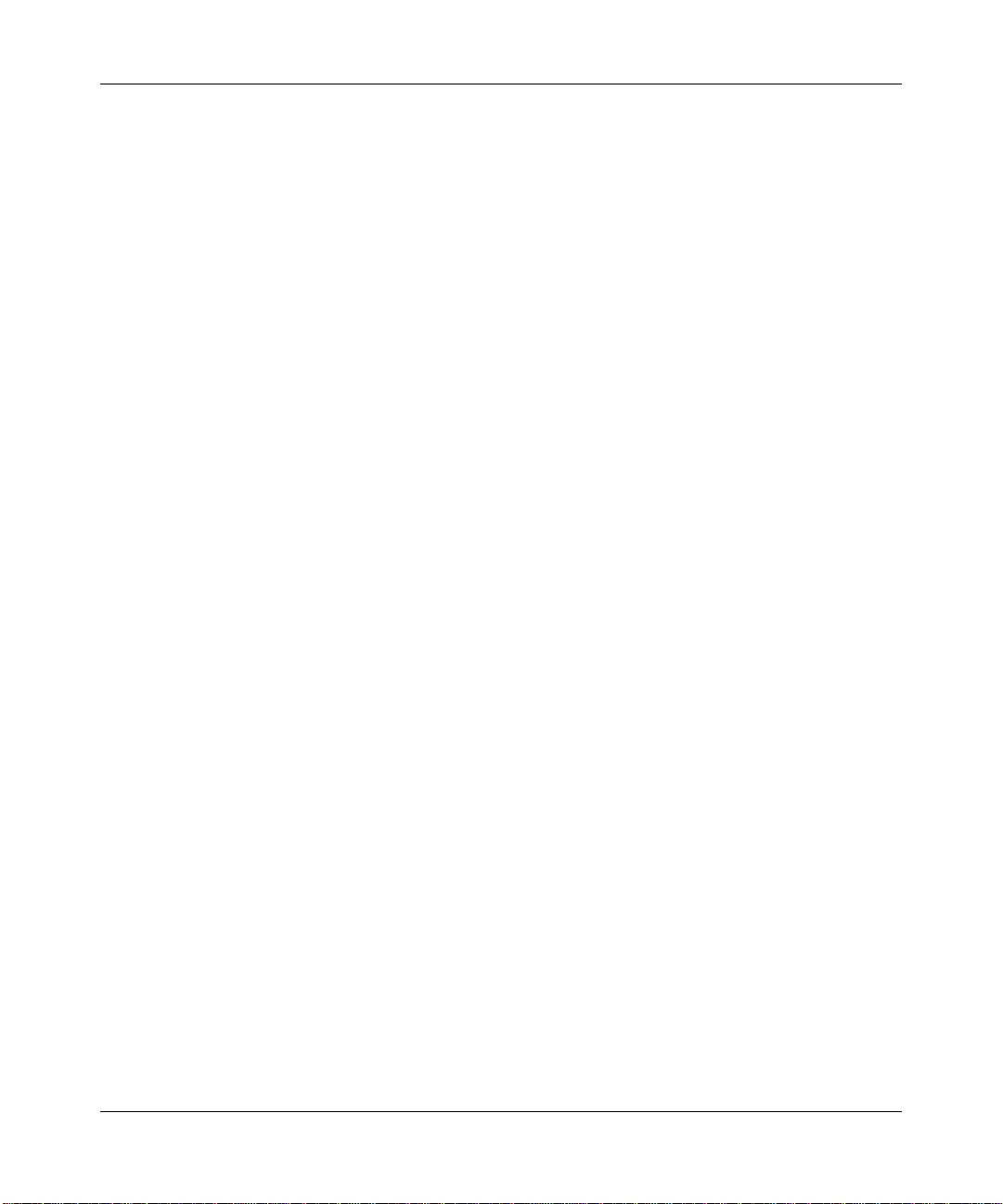
78 Configuring Web-based AAA for administrative and local access
Enabling an administrator
To enable yourself as an administrator, you must log in to the WSS from the console. Until you set the enable
password and configure authentication, the default username and password are blank. Press Enter when
prompted for them.
To enable an administrator:
1 Log in to the WSS from the serial console, and press Enter when the WSS displays a username
prompt:
Username:
2 Press Enter when the WSS displays a password prompt.
Password:
3 Type enable to go into enabled mode.
WSS> enable
4 Press Enter to display an enabled-mode command prompt:
WSS#
Once you see this prompt after you have typed the enable command, you have administrative
privileges, which allow you to further configure the WSS.
NN47250-500 (Version 03.01)
Page 79

Configuring Web-based AAA for administrative and local access 79
Setting the WSS enable password
There is one enable password for the entire WSS. You can optionally change the enable password from the
default.
Caution! Nortel recommends that you change the enable password from the default
(no password) to prevent unauthorized users from entering configuration commands.
Setting the WSS enable password for the first time
To set the enable password for the first time:
1 At the enabled prompt, type set enablepass.
2 At the “Enter old password” prompt, press Enter.
3 At the “Enter new password” prompt, enter an enable password of up to 32 alphanumeric
characters with no spaces. The password is not displayed as you type it.
Note. The enable password is case-sensitive.
4 Type the password again to confirm it.
WSS Software lets you know the password is set.
WSS# set enablepass
Enter old password:
Enter new password:
Retype new password:
Password changed
Caution! Be sure to use a password that you will remember. If you lose the
enable password, the only way to restore it causes the system to return to its
default settings and wipes out any saved configuration. (For details, see
“Recovering the system when the enable password is lost” on page 768.)
5 Store the configuration into nonvolatile memory by typing the following command:
WSS# save config
success: configuration saved.
Nortel WLAN—Security Switch 2300 Series Configuration Guide
Page 80

80 Configuring Web-based AAA for administrative and local access
WMS enable password
If you use WLAN Management Software to continue configuring the switch, you will need to enter the switch’s enable
password when you upload the switch’s configuration into WLAN Management Software. (For WMS information, see
the Nortel WLAN Management Software Reference Manual.)
NN47250-500 (Version 03.01)
Page 81

Configuring Web-based AAA for administrative and local access 81
Authenticating at the console
You can configure the console so that authentication is required, or so that no authentication is required. Nortel recommends that you enforce authentication on the console port.
To enforce console authentication, take the following steps:
1 Add a user in the local database by typing the following command with a username and password:
WSS# set user username password password
success: change accepted.
2 To enforce the use of console authentication via the local database, type the following command:
Caution! If you type this command before you have created a local username
and password, you can lock yourself out of the WSS. Before entering this
command, you must configure a local username and password.
WSS# set authentication console * local
3 To store this configuration into nonvolatile memory, type the following command:
WSS# save config
success: configuration saved.
By default, no authentication is required at the console. If you have previously required authentication and have decided
not to require it (during testing, for example), type the following command to configure the console so that it does not
require username and password authentication:
WSS# set authentication console * none
Note. The authentication method none you can specify for administrative access is
different from the fallthru authentication type None, which applies only to network access.
The authentication method none allows access to the WSS by an administrator. The
fallthru authentication type None denies access to a network user. (For information about
the fallthru authentication types, see “Authentication algorithm” on page 543.)
Nortel WLAN—Security Switch 2300 Series Configuration Guide
Page 82

82 Configuring Web-based AAA for administrative and local access
Customizing Web-based AAA with “wildcards” and groups
“Wildcarding” lets you classify users by username or media access control (MAC) address for different Web-based
AAA treatments. A user wildcard is a string, possibly containing wildcards, for matching Web-based AAA and IEEE
802.1X authentication methods to a user or set of users. The WSS supports the following wildcard characters for user
wildcards:
• Single asterisk (*) matches the characters in a username up to but not including a separator character, which can be
an at (@) sign or a period (.).
• Double asterisk (**) matches all usernames.
In a similar fashion, MAC address wildcards match authentication methods to a MAC address or set of MAC addresses.
For details, see “User wildcards, MAC address wildcards, and VLAN wildcards” on page 47.
A user group is a named collection of users or MAC addresses sharing a common authorization policy. For example, you
might group all users on the first floor of building 17 into the group bldg-17-1st-floor, or group all users in the IT group
into the group infotech-people. Individual user entries override group entries if they both configure the same attribute.
(For information about configuring users and user groups, see “Adding and clearing local users for Administrative
Access” on page 84.)
NN47250-500 (Version 03.01)
Page 83

Configuring Web-based AAA for administrative and local access 83
Setting user passwords
Like usernames, passwords are not case-sensitive. To make passwords secure, make sure they contain uppercase and
lowercase letters and numbers. Nortel recommends that all users create passwords that are memorable to themselves,
difficult for others to guess, and not subject to a dictionary attack.
User passwords are automatically encrypted when entered in the local database. However, the encryption is not strong. It
is designed only to discourage someone looking over your shoulder from memorizing your password as you display the
configuration. To maintain security, WSS Software displays only the encrypted form of the password in show
commands.
Note. Although WSS Software allows you to configure a user password for the special
“last-resort” guest user, the password has no effect. Last-resort users can never access a
WSS in administrative mode and never require a password.
Nortel WLAN—Security Switch 2300 Series Configuration Guide
Page 84

84 Configuring Web-based AAA for administrative and local access
Adding and clearing local users for Administrative Access
Usernames and passwords can be stored locally on the WSS. Nortel recommends that you enforce console authentication
after the initial configuration to prevent anyone with unauthorized access to the console from logging in. The local
database on the WSS is the simplest way to store user information in a Nortel system.
To configure a user in the local database, type the following command:
set user username password [encrypted] password
For example, to configure user Jose with the password spRin9 in the local database on the WSS, type the following
command:
WSS# set user Jose password spRin9
success: User Jose created
The encrypted option indicates that the password string you are entering is the encrypted form of the password. Use this
option only if you do not want WSS Software to encrypt the password for you.
To clear a user from the local database, type the following command:
clear user username
Configuring accounting for administrative users
Accounting allows you to track network resources. Accounting records can be updated for three important events: when
the user is first connected, when the user roams from one AP to another, and when the user terminates his or her session.
The default for accounting is off.
To configure accounting for administrative logins, use the following command:
set accounting {admin | console} {user-wildcard} {start-stop | stop-only} method1 [method2]
[method3] [method4]
To configure accounting for administrative logins over the network at EXAMPLE, enter the following command:
set accounting admin EXAMPLE\* start-stop | stop-only aaa-method
You can select either start-stop or stop-only accounting modes. The stop-only mode sends only stop records, whereas
start-stop sends both start and stop records, effectively doubling the number of accounting records. In most cases,
stop-only is entirely adequate for administrative accounting, because a stop record contains all the information you
might need about a session.
In the set accounting command, you must include Web-based AAA methods that specify whether to use the local
database or RADIUS server to receive the accounting records. Specify local, which causes the processing to be done on
the WSS, or specify a RADIUS server group. For information about configuring a RADIUS server group, see “Config-
uring RADIUS server groups” on page 639.
For example, you can set accounting for administrative users using the start-stop mode via the local database:
WSS# set accounting admin EXAMPLE\* start-stop local
success: change accepted.
NN47250-500 (Version 03.01)
Page 85

Configuring Web-based AAA for administrative and local access 85
The accounting records show the date and time of activity, the user’s status and name, and other attributes. The show
accounting statistics command displays accounting records for administrative users after they have logged in to the
WSS.
(For information about network user accounting, see “Configuring accounting for wireless network users” on page 614.
For information and an output example for the show accounting statistics command, see the Nortel WLAN Security
Switch 2300 Series Command Line Reference.)
Displaying the Web-based AAA configuration
To display your Web-based AAA configuration, type the following command:
WSS# show aaa
Default Values
authport=1812 acctport=1813 timeout=5 acct-timeout=5
retrans=3 deadtime=0 key=(null) author-pass=(null)
Radius Servers
Server Addr Ports T/o Tries Dead State
------------------------------------------------------------------r1 192.168.253.1 1812 1813 5 3 0 UP
Server groups
sg1: r1
Web Portal:
enabled
set authentication console * local
set authentication admin * local
set accounting admin Geetha stop-only local
set accounting admin * start-stop local
user Geetha
Password = 1214253d1d19 (encrypted)
(For information about the fields in the output, see the Nortel WLAN Security Switch 2300 Series Command Line
Reference.)
Saving the configuration
You must save the configuration for all commands that you enter and want to use for future sessions. After you enter the
administrator’s Web-based AAA configuration, type the following command to maintain these commands in WSS
nonvolatile memory:
WSS# save config
success: configuration saved.
Nortel WLAN—Security Switch 2300 Series Configuration Guide
Page 86

86 Configuring Web-based AAA for administrative and local access
You can also specify a filename for the configuration—for example, configday. To do this, type the following command:
WSS# save config configday
Configuration saved to configday.
You must type the save config command to save all configuration changes since the last time you rebooted the WSS or
saved the configuration. If the WSS is rebooted before you have saved the configuration, all changes are lost.
You can also type the load config command, which reloads the WSS to the last saved configuration or loads a particular
configuration filename. (For more information, see “Managing configuration files” on page 750.)
Administrative Web-based AAA configuration scenarios
The following scenarios illustrate typical configurations for administrative and local authentication. For all scenarios,
the administrator is Natasha with the password m@Jor. (For RADIUS server configuration details, see “Configuring
communication with RADIUS” on page 633.)
• “Local authentication” on page 87
• “Local authentication for console users and RADIUS authentication for Telnet users” on page 88
• “Local override and backup local authentication” on page 89
• “Authentication when RADIUS servers do not respond” on page 90
NN47250-500 (Version 03.01)
Page 87

Configuring Web-based AAA for administrative and local access 87
Local authentication
The first time you access a WSS, it requires no authentication. (For more information, see “First-time configuration via
the console” on page 77.) In this scenario, after the initial configuration of the WSS, Natasha is connected through the
console and has enabled access.
To enable local authentication for a console user, you must configure a local username. Natasha types the following
commands in this order:
WSS# set user natasha password m@Jor
User natasha created
WSS# set authentication console * local
success: change accepted.
WSS# save config
success: configuration saved.
Nortel WLAN—Security Switch 2300 Series Configuration Guide
Page 88

88 Configuring Web-based AAA for administrative and local access
Local authentication for console users and RADIUS authentication for Telnet users
This scenario illustrates how to enable local authentication for console users and RADIUS authentication for Telnet
administrative users. To do so, you configure at least one local username for console authentication and set up a
RADIUS server for Telnet administrators. Natasha types the following commands in this order:
WSS# set user natasha password m@Jor
User natasha created
WSS# set authentication console * local
success: change accepted.
WSS# set radius server r1 address 192.168.253.1 key sunFLOW#$
success: change accepted.
Natasha also adds the RADIUS server (r1) to the RADIUS server group sg1, and configures Telnet administrative users
for authentication through the group. She types the following commands in this order:
WSS# set server group sg1 members r1
success: change accepted.
WSS# set authentication admin * sg1
success: change accepted.
WSS# save config
success: configuration saved.
NN47250-500 (Version 03.01)
Page 89

Configuring Web-based AAA for administrative and local access 89
Local override and backup local authentication
This scenario illustrates how to enable local override authentication for console users. Local override means that WSS
Software attempts authentication first via the local database. If it finds no match for the user in the local database, WSS
Software then tries a RADIUS server—in this case, server r1 in server group sg1. Natasha types the following
commands in this order:
WSS# set user natasha password m@Jor
User natasha created
WSS# set radius server r1 address 192.168.253.1 key sunFLOW#$
success: change accepted.
WSS# set server group sg1 members r1
success: change accepted.
WSS# set authentication console * local sg1
success: change accepted.
WSS# save config
success: configuration saved.
Natasha also enables backup RADIUS authentication for Telnet administrative users. If the RADIUS server does not
respond, the user is authenticated by the local database in the WSS. Natasha types the following commands:
WSS# set authentication admin * sg1 local
success: change accepted.
WSS# save config
success: configuration saved.
The order in which Natasha enters authentication methods in the set authentication command determines the method
WSS Software attempts first. The local database is the first method attempted for console users and the last method
attempted for Telnet administrators.
Nortel WLAN—Security Switch 2300 Series Configuration Guide
Page 90

90 Configuring Web-based AAA for administrative and local access
Authentication when RADIUS servers do not respond
This scenario illustrates how to enable RADIUS authentication for both console and administrative users, but to unconditionally allow access for administrative and console users if the RADIUS server (in this case, server r1 in server group
sg1) does not respond. To configure unconditional authentication, Natasha sets the authentication method to none. She
types the following commands in this order:
WSS# set user natasha password m@Jor
User natasha created
WSS# set radius server r1 address 192.168.253.1 key sunFLOW#$
success: change accepted.
WSS# set server group sg1 members r1
success: change accepted.
WSS# set authentication console * sg1 none
success: change accepted.
WSS# set authentication admin * sg1 none
success: change accepted.
WSS# save config
success: configuration saved.
NN47250-500 (Version 03.01)
Page 91

Managing User Passwords 91
Managing User Passwords
Passwords Overview . . . . . . . . . . . . . . . . . . . . . . . . . . . . . . . . . . . . . . . . . . . . . . . . . . 91
Configuring Passwords . . . . . . . . . . . . . . . . . . . . . . . . . . . . . . . . . . . . . . . . . . . . . . . . 92
Displaying Password Information . . . . . . . . . . . . . . . . . . . . . . . . . . . . . . . . . . . . . . . . 99
Passwords Overview
Nortel recommends that all users create passwords that are easily remembered, difficult for others to guess, and not
subject to a dictionary attack.
By default, user passwords are automatically encrypted when entered in the local database. However, the encryption
type is not very strong. It is designed to discourage someone from memorizing your password as you display the configuration. To maintain security, WSS displays only the encrypted form of the password in show commands.
You can configure WSS so that the following additional restrictions apply to user passwords:
• Passwords must be a minimum of 10 characters in length. It should be a mix of uppercase letters, lowercase letters,
numbers, and special characters, including at least two of each (for example, Nor%Pag32!).
• Local users cannot reuse any of their 10 previous passwords.
• When a user changes password, at least 4 characters must be different from the previous password.
• A user password expires after a configurable amount of time.
• A user is locked out of the system after a configurable number of failed login attempts. When this happens, a trap is
generated and an alert is logged. (Administrative users can gain access to the system through the console, even
when the account is locked.)
• Only one unsuccessful login attempt is allowed in a 10-second period for a user or session.
• All administrative logins, logouts, logouts due to idle timeout, and disconnects are logged.
• The audit log file on the WSS (command_audit.cur) cannot be deleted, and attempts to delete log files are recorded.
Note. The above restrictions are optional.
Nortel WLAN—Security Switch 2300 Series Configuration Guide
Page 92

92 Managing User Passwords
Configuring Passwords
To configure passwords, you can perform the following tasks:
• Set a password for a user in the local database.
• Enable restrictions on password usage.
• Set the maximum number of failed login attempts
• Specify the minimum password length allowed.
• Set the time duration, before password expiration.
• Restore access to a user, that is locked out of the system.
NN47250-500 (Version 03.01)
Page 93

Managing User Passwords 93
Setting passwords for local users
To configure a user password in the local database, type the following command:
set user username password [encrypted] password
For example, to configure user Jose with the password spRin9 in the local database on the WSS, type the following
command:
WSS# set user Jose password spRin9
success: User Jose created
The encrypted option indicates that the password string is the encrypted form of the password. Use this option only if
you do not want WSS to encrypt the password for you.
By default, usernames and passwords in the local database are not case-sensitive. Passwords can be case-sensitive by
activating password restrictions.
To clear a user from the local database, type the following command:
clear user username
Nortel WLAN—Security Switch 2300 Series Configuration Guide
Page 94

94 Managing User Passwords
Enabling password restrictions
To activate password restrictions for network and administrative users, use the following command:
set authentication password-restrict {enable | disable}
When the above command is enabled, the following password restrictions takes effect:
• Passwords must be a minimum of 10 characters in length. It should be a mix of uppercase letters, lowercase letters,
numbers, and special characters, including at least two of each (for example, Tre%Pag32!).
• A user cannot reuse any of his or her 10 previous passwords (not applicable to network users).
• When a user changes his or her password, at least 4 characters must be different from the previous password.
The password restrictions are disabled by default. When you enable them, WSS evaluates the passwords configured on
the WSS and a list of users with passwords appears, that does not meet the restriction on length and character types.
For example, to enable password restrictions on the WSS, type the following command:
WSS# set authentication password-restrict enable
warning: the following users have passwords that do not have atleast 2 each of upper-case letters,
lower-case letters, numbers and special characters administrator
admin
user1
user2
admin2
jsmith
success: change accepted.
NN47250-500 (Version 03.01)
Page 95

Managing User Passwords 95
Setting the maximum number of login attempts
To specify the maximum number of login attempts before a user is locked out of the system, use the following
command:
set authentication max-attempts number
By default,
• for Telnet or SSH sessions, a maximum of 4 failed login attempts are allowed.
• for console or network sessions, an unlimited number of failed login attempts are allowed.
Specify a number between 0 – 2147483647. Specifying 0 causes the number of allowable login attempts to reset the
default values.
If a user is locked out of the system, you can restore the user access with the clear user lockout command.
See “Restoring access to a locked-out user” on page 98.
For example, to allow users a maximum of 3 attempts to log into the system, type the following command:
WSS# set authentication max-attempts 3
success: change accepted.
Nortel WLAN—Security Switch 2300 Series Configuration Guide
Page 96

96 Managing User Passwords
Specifying minimum password length
To specify the minimum allowable length for user passwords, use the following command:
set authentication minimum-password-length length
The minimum password length has to be between 0 – 32 characters. Specifying 0 removes the restriction on password
length. By default, there is no minimum length for user passwords. When this command is configured, you cannot
configure a password shorter than the specified length.
When you enable this command, WSS evaluates the passwords configured on the WSS and a list of users whose
password does not meet the minimum length restriction appears.
For example, to set the minimum length for user passwords at 7 characters, type the following command:
WSS# set authentication minimum-password-length 7
warning: the following users have passwords that are shorter than the minimum password length administrator
admin
user2
admin2
success: change accepted.
NN47250-500 (Version 03.01)
Page 97

Managing User Passwords 97
Configuring password expiration time
To specify how long a user password is valid before it must be reset, use the following command:
set user username expire-password-in time
To specify how long the passwords are valid for users in a user group, use the following command:
set usergroup group-name expire-password-in time
By default, user passwords do not expire. This command specifies the time duration, that a user password is valid. After
this, the user password expires, and a new password is required. The amount of time can be specified in days (for
example, 30 or 30d), hours (720h), or a combination of days and hours (30d12h)
For example, the following command sets user Student1’s password to be valid for 30 days:
WSS# set user Student1 expire-password-in 30
success: change accepted.
The following command sets user Student1 password to be valid for 30 days and 15 hours:
WSS# set user Student1 expire-password-in 30d15h
success: change accepted.
The following command sets user Student1 password to be valid for 720 hours:
WSS# set user Student1 expire-password-in 720h
success: change accepted.
The following command sets the passwords for the users in user group cardiology to be valid for 30 days:
WSS# set usergroup cardiology expire-password-in 30
success: change accepted.
Nortel WLAN—Security Switch 2300 Series Configuration Guide
Page 98

98 Managing User Passwords
Restoring access to a locked-out user
If a user password has expired, or the user cannot login within the configured limit for login attempts, then the user is
locked out of the system, and cannot gain access without the intervention of an administrator.
To restore access to a user locked out of the system, use the following command:
clear user username lockout
If a user is locked out of the system due to an expired password, then first assign the user a new password before you can
restore access.
NN47250-500 (Version 03.01)
Page 99

Managing User Passwords 99
The following command restores access to user Nin, who is locked out of the system:
WSS# clear user Nin lockout
success: change accepted.
Displaying Password Information
User password information appears with the show web-based aaa command.
For example:
WSS# show web-based aaa
set authentication password-restrict enable
set authentication minimum-password-length 10
user bob
Password = 00121a08015e1f (encrypted)
Password-expires-in = 59 hours (2 days 11 hours)
status = disabled
vlan-name = default
service-type = 7
(For information about the fields in the output, see the Nortel WLAN Security Switch 2300 Series Command Line
Reference.)
Nortel WLAN—Security Switch 2300 Series Configuration Guide
Page 100

100 Managing User Passwords
NN47250-500 (Version 03.01)
