Page 1
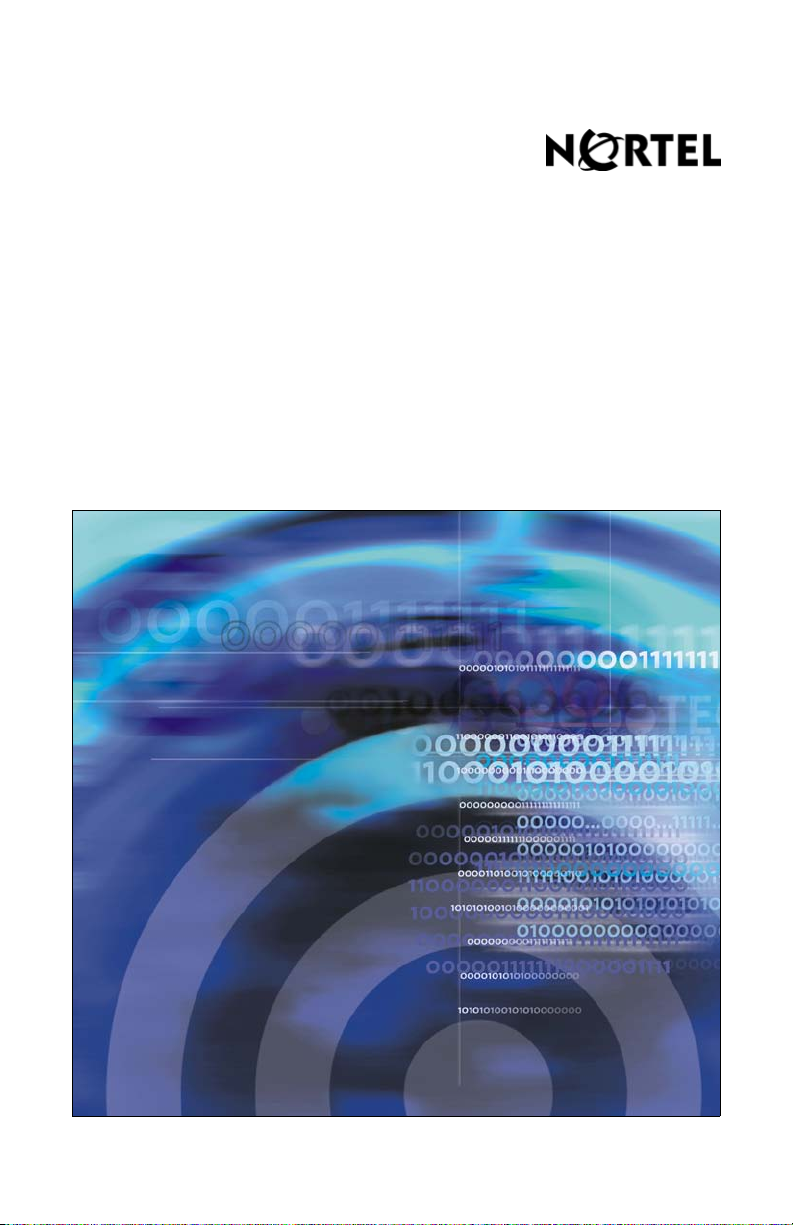
Nortel Communication Server 1000
IP Softphone 2050
User Guide
Page 2
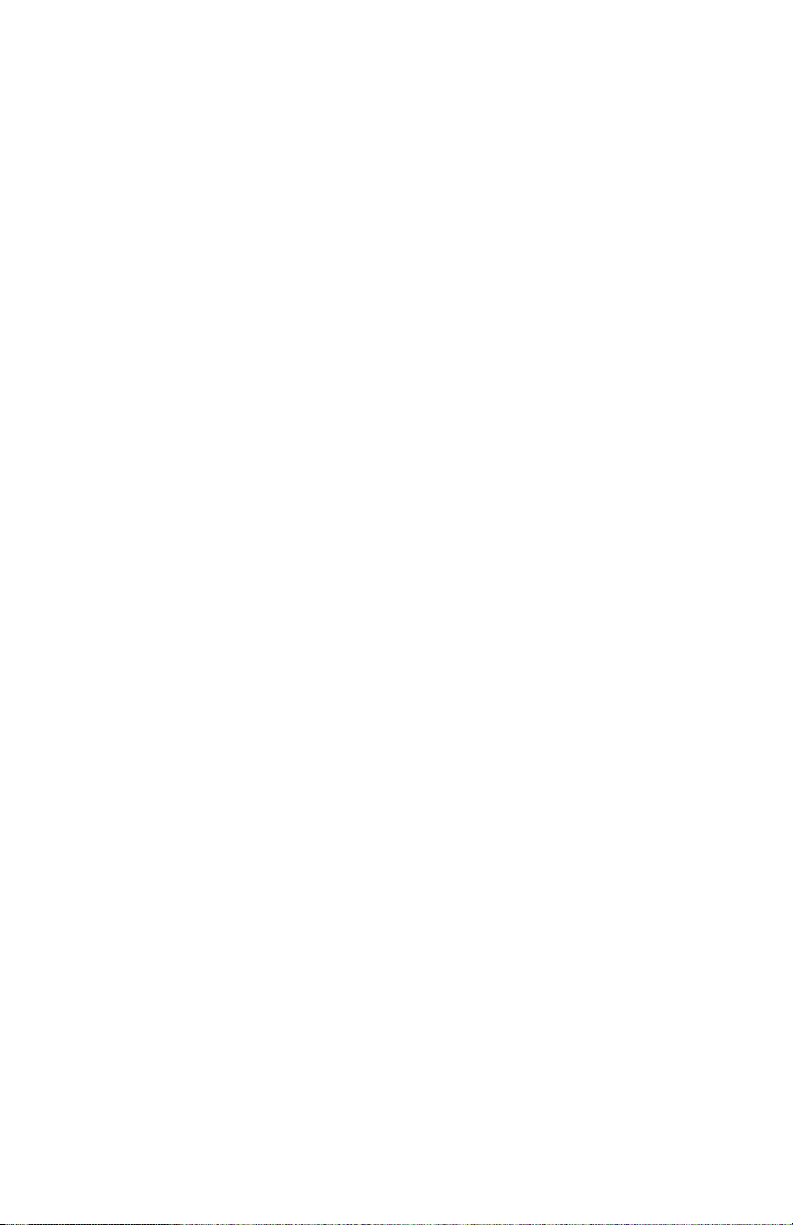
Page 3
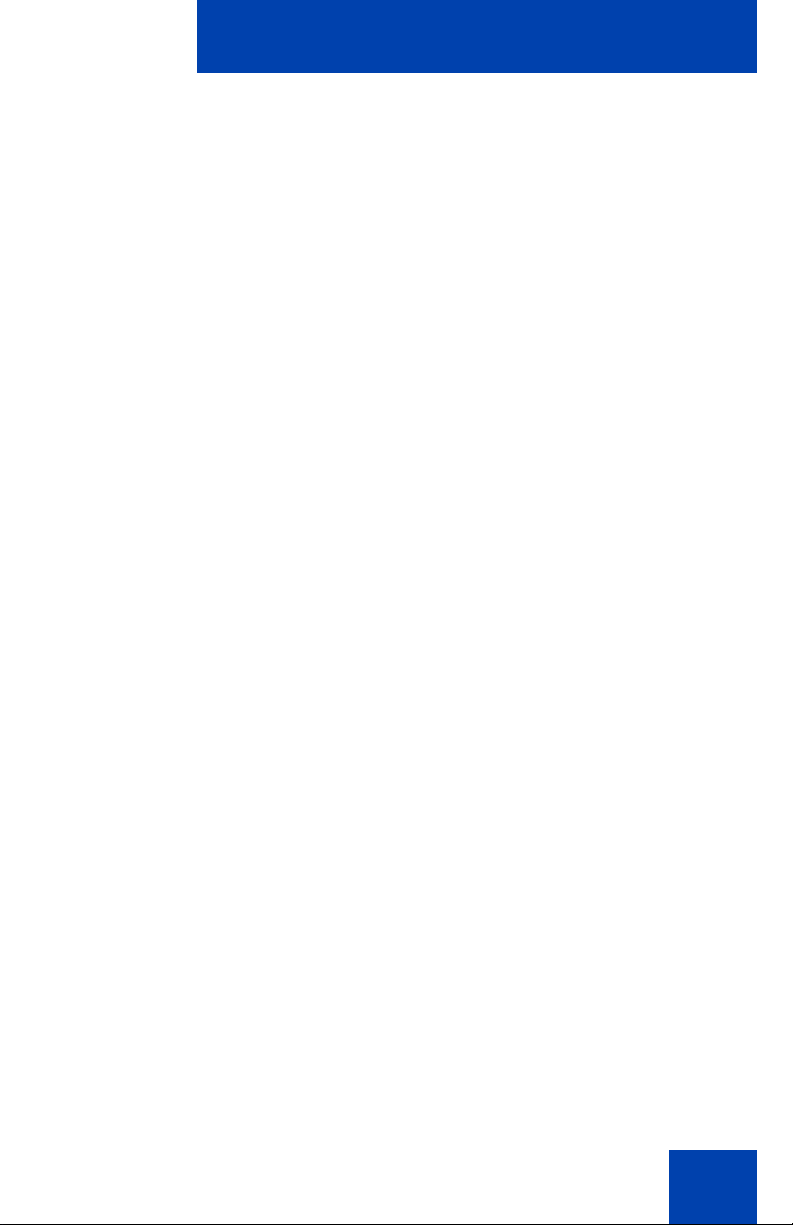
GNU GENERAL PUBLIC LICENSE
Version 2, June 1991
Copyright (C) 1989, 1991 Free Software Foundation, Inc.
59 Temple Place - Suite 330, Boston, MA 02111-1307, USA
Everyone is permitted to copy and distribute verbatim copies of this license document, but
changing it is not allowed.
Preamble
The licenses for most software are designed to take away your freedom to share and
change it. By contrast, the GNU General Public License is intended to guarantee your
freedom to share and change free software--to make sure the software is free for all its
users. This General Public License applies to most of the Free Software Foundation's
software and to any other program whose authors commit to using it. (Some other Free
Software Foundation software is covered by the GNU Library General Public License
instead.) You can apply it to your programs, too.
When we speak of free software, we are referring to freedom, not price. Our General Public
Licenses are designed to make sure that you have the freedom to distribute copies of free
software (and charge for this service if you wish), that you receive source code or can get it
if you want it, that you can change the software or use pieces of it in new free programs; and
that you know you can do these things.
To protect your rights, we need to make restrictions that forbid anyone to deny you these
rights or to ask you to surrender the rights. These restrictions translate to certain
responsibilities for you if you distribute copies of the software, or if you modify it.
For example, if you distribute copies of such a program, whether gratis or for a fee, you must
give the recipients all the rights that you have. You must make sure that they, too, receive or
can get the source code. And you must show them these terms so they know their rights.
We protect your rights with two steps: (1) copyright the software, and (2) offer you this
license which gives you legal permission to copy, distribute and/or modify the software.
Also, for each author's protection and ours, we want to make certain that everyone
understands that there is no warranty for this free software. If the software is modified by
someone else and passed on, we want its recipients to know that what they have is not the
original, so that any problems introduced by others will not reflect on the original authors'
reputations.
Finally, any free program is threatened constantly by software patents. We wish to avoid the
danger that redistributors of a free program will individually obtain patent licenses, in effect
making the program proprietary. To prevent this, we have made it clear that any patent must
be licensed for everyone's free use or not licensed at all.
The precise terms and conditions for copying, distribution and modification follow.
3
Page 4
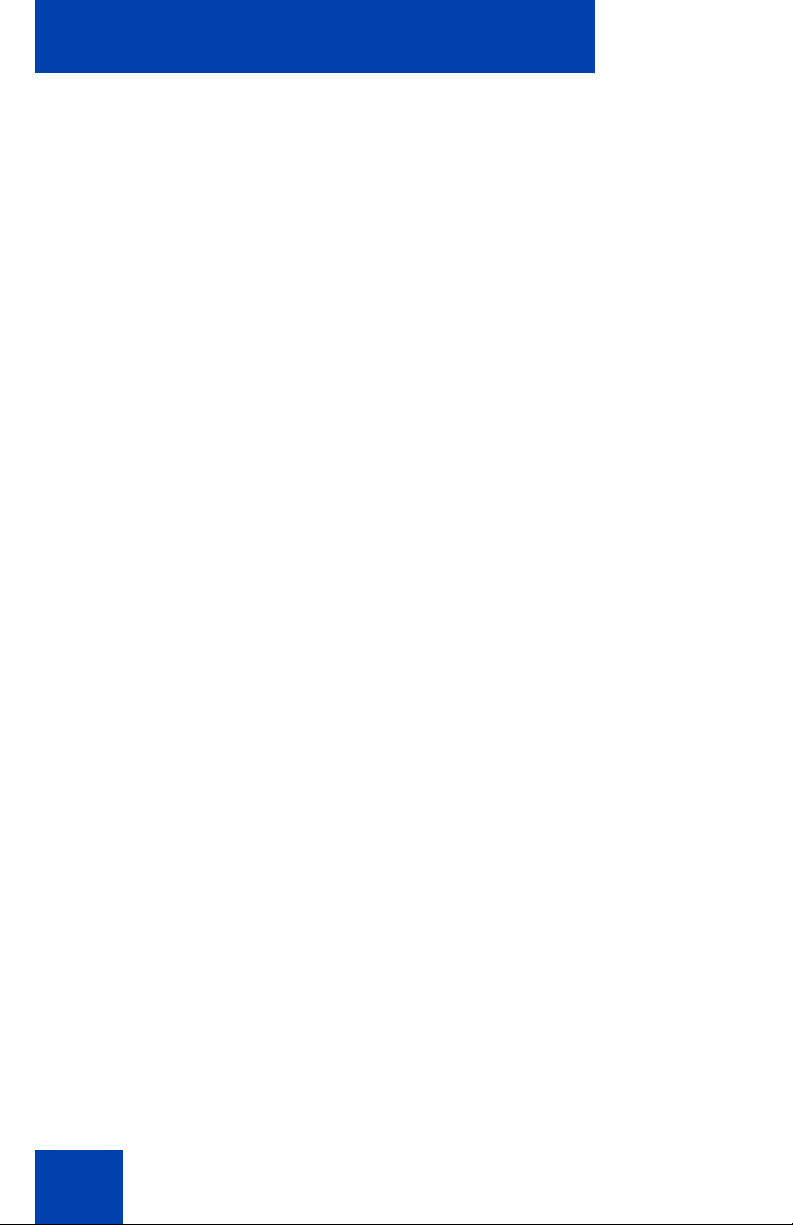
TERMS AND CONDITIONS FOR COPYING, DISTRIBUTION AND
MODIFICATION
0. This License applies to any program or other work which contains a notice placed by the
copyright holder saying it may be distributed under the terms of this General Public License.
The "Program", below, refers to any such program or work, and a "work based on the
Program" means either the Program or any derivative work under copyright law: that is to
say, a work containing the Program or a portion of it, either verbatim or with modifications
and/or translated into another language. (Hereinafter, translation is included without
limitation in the term "modification".) Each licensee is addressed as "you".
Activities other than copying, distribution and modification are not covered by this License;
they are outside its scope. The act of running the Program is not restricted, and the output
from the Program is covered only if its contents constitute a work based on the Program
(independent of having been made by running the Program). Whether that is true depends
on what the Program does.
1. You may copy and distribute verbatim copies of the Program's source code as you
receive it, in any medium, provided that you conspicuously and appropriately publish on
each copy an appropriate copyright notice and disclaimer of warranty; keep intact all the
notices that refer to this License and to the absence of any warranty; and give any other
recipients of the Program a copy of this License along with the Program.
You may charge a fee for the physical act of transferring a copy, and you may at your option
offer warranty protection in exchange for a fee.
2. You may modify your copy or copies of the Program or any portion of it, thus forming a
work based on the Program, and copy and distribute such modifications or work under the
terms of Section 1 above, provided that you also meet all of these conditions:
a. You must cause the modified files to carry prominent notices stating that you
changed the files and the date of any change.
b. You must cause any work that you distribute or publish, that in whole or in part
contains or is derived from the Program or any part thereof, to be licensed as a
whole at no charge to all third parties under the terms of this License.
c. If the modified program normally reads commands interactively when run, you
must cause it, when started running for such interactive use in the most ordinary
way, to print or display an announcement including an appropriate copyright
notice and a notice that there is no warranty (or else, saying that you provide a
warranty) and that users may redistribute the program under these conditions,
and telling the user how to view a copy of this License. (Exception: if the Program
itself is interactive but does not normally print such an announcement, your work
based on the Program is not required to print an announcement.)
These requirements apply to the modified work as a whole. If identifiable sections of that
work are not derived from the Program, and can be reasonably considered independent and
separate works in themselves, then this License, and its terms, do not apply to those
sections when you distribute them as separate works. But when you distribute the same
sections as part of a whole which is a work based on the Program, the distribution of the
4
Page 5
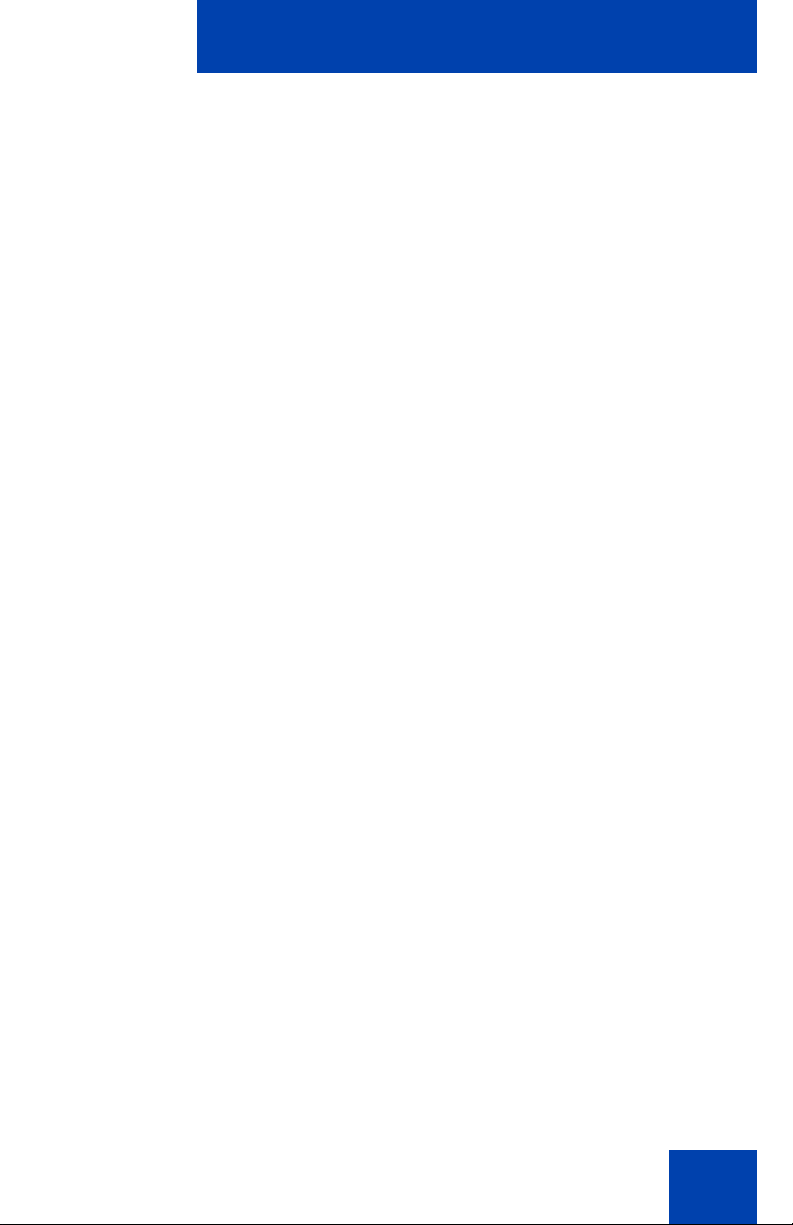
whole must be on the terms of this License, whose permissions for other licensees extend to
the entire whole, and thus to each and every part regardless of who wrote it.
Thus, it is not the intent of this section to claim rights or contest your rights to work written
entirely by you; rather, the intent is to exercise the right to control the distribution of
derivative or collective works based on the Program.
In addition, mere aggregation of another work not based on the Program with the Program
(or with a work based on the Program) on a volume of a storage or distribution medium does
not bring the other work under the scope of this License.
3. You may copy and distribute the Program (or a work based on it, under Section 2) in
object code or executable form under the terms of Sections 1 and 2 above provided that you
also do one of the following:
a. Accompany it with the complete corresponding machine-readable source code,
which must be distributed under the terms of Sections 1 and 2 above on a
medium customarily used for software interchange; or,
b. Accompany it with a written offer, valid for at least three years, to give any third
party, for a charge no more than your cost of physically performing source
distribution, a complete machine-readable copy of the corresponding source
code, to be distributed under the terms of Sections 1 and 2 above on a medium
customarily used for software interchange; or,
c. Accompany it with the information you received as to the offer to distribute
corresponding source code. (This alternative is allowed only for noncommercial
distributionand only if you received the program in object code or executable form
with such an offer, in accord with Subsection b above.)
The source code for a work means the preferred form of the work for making modifications
to it. For an executable work, complete source code means all the source code for all
modules it contains, plus any associated interface definition files, plus the scripts used to
control compilation and installation of the executable. However, as a special exception, the
source code distributed need not include anything that is normally distributed (in either
source or binary form) with the major components (compiler, kernel, and so on) of the
operating system on which the executable runs, unless that component itself accompanies
the executable.
If distribution of executable or object code is made by offering access to copy from a
designated place, then offering equivalent access to copy the source code from the same
place counts as distribution of the source code, even though third parties are not compelled
to copy the source along with the object code.
4. You may not copy, modify, sublicense, or distribute the Program except as expressly
provided under this License. Any attempt otherwise to copy, modify, sublicense or distribute
the Program is void, and will automatically terminate your rights under this License.
However, parties who have received copies, or rights, from you under this License will not
have their licenses terminated so long as such parties remain in full compliance.
5. You are not required to accept this License, since you have not signed it. However,
nothing else grants you permission to modify or distribute the Program or its derivative
5
Page 6
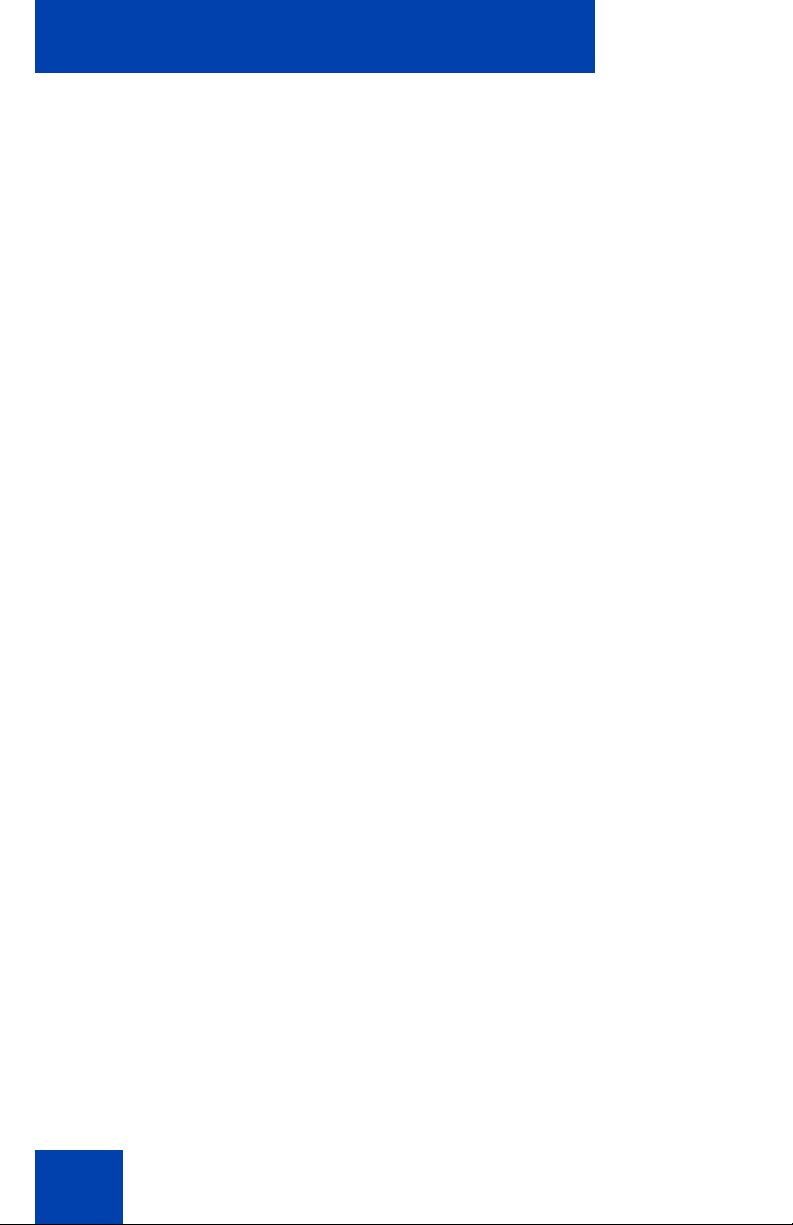
works. These actions are prohibited by law if you do not accept this License. Therefore, by
modifying or distributing the Program (or any work based on the Program), you indicate your
acceptance of this License to do so, and all its terms and conditions for copying, distributing
or modifying the Program or works based on it.
6. Each time you redistribute the Program (or any work based on the Program), the recipient
automatically receives a license from the original licensor to copy, distribute or modify the
Program subject to these terms and conditions. You may not impose any further restrictions
on the recipients' exercise of the rights granted herein. You are not responsible for enforcing
compliance by third parties to this License.
7. If, as a consequence of a court judgment or allegation of patent infringement or for any
other reason (not limited to patent issues), conditions are imposed on you (whether by court
order, agreement or otherwise) that contradict the conditions of this License, they do not
excuse you from the conditions of this License. If you cannot distribute so as to satisfy
simultaneously your obligations under this License and any other pertinent obligations, then
as a consequence you may not distribute the Program at all. For example, if a patent license
would not permit royalty-free redistribution of the Program by all those who receive copies
directly or indirectly through you, then the only way you could satisfy both it and this License
would be to refrain entirely from distribution of the Program.
If any portion of this section is held invalid or unenforceable under any particular
circumstance, the balance of the section is intended to apply and the section as a whole is
intended to apply in other circumstances.
It is not the purpose of this section to induce you to infringe any patents or other property
right claims or to contest validity of any such claims; this section has the sole purpose of
protecting the integrity of the free software distribution system, which is implemented by
public license practices. Many people have made generous contributions to the wide range
of software distributed through that system in reliance on consistent application of that
system; it is up to the author/donor to decide if he or she is willing to distribute software
through any other system and a licensee cannot impose that choice.
This section is intended to make thoroughly clear what is believed to be a consequence of
the rest of this License.
8. If the distribution and/or use of the Program is restricted in certain countries either by
patents or by copyrighted interfaces, the original copyright holder who places the Program
under this License may add an explicit geographical distribution limitation excluding those
countries, so that distribution is permitted only in or among countries not thus excluded. In
such case, this License incorporates the limitation as if written in the body of this License.
9. The Free Software Foundation may publish revised and/or new versions of the General
Public License from time to time. Such new versions will be similar in spirit to the present
version, but may differ in detail to address new problems or concerns.
Each version is given a distinguishing version number. If the Program specifies a version
number of this License which applies to it and "any later version", you have the option of
following the terms and conditions either of that version or of any later version published by
6
Page 7
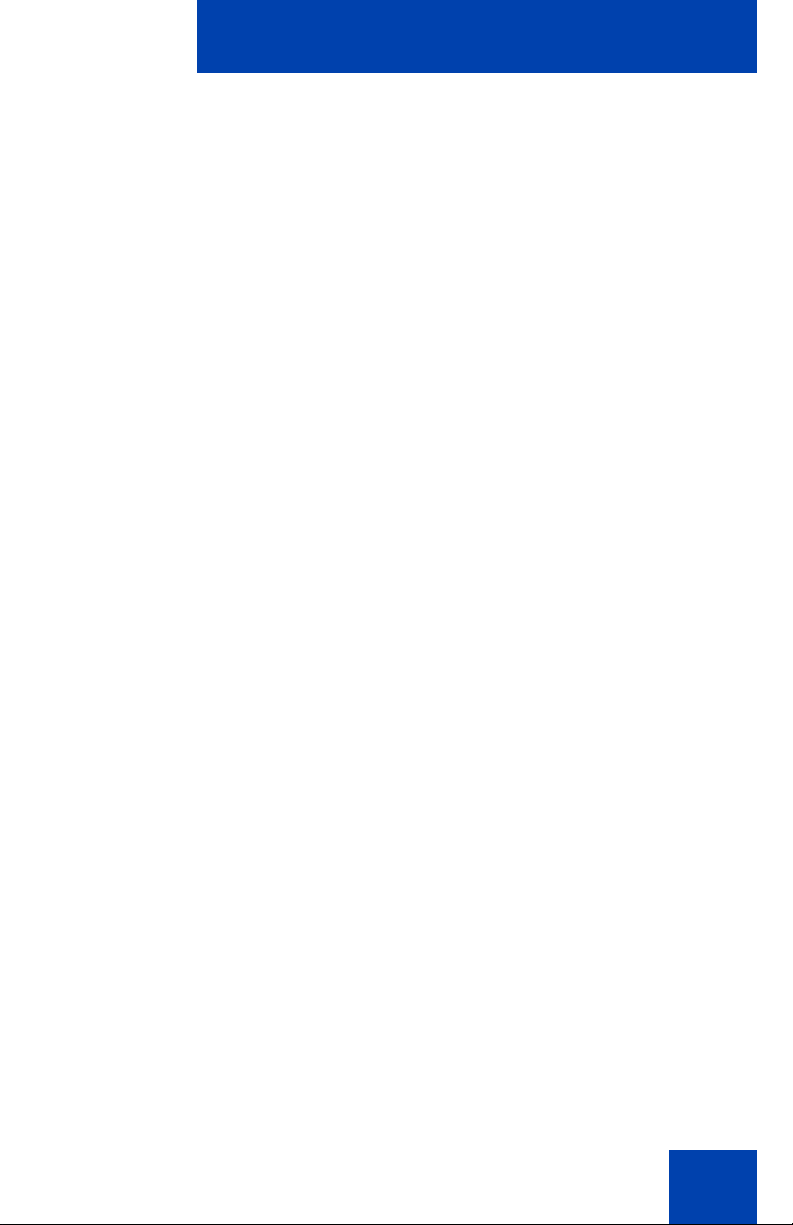
the Free Software Foundation. If the Program does not specify a version number of this
License, you may choose any version ever published by the Free Software Foundation.
10. If you wish to incorporate parts of the Program into other free programs whose
distribution conditions are different, write to the author to ask for permission. For software
which is copyrighted by the Free Software Foundation, write to the Free Software
Foundation; we sometimes make exceptions for this. Our decision will be guided by the two
goals of preserving the free status of all derivatives of our free software and of promoting the
sharing and reuse of software generally.
NO WARRANTY
11. BECAUSE THE PROGRAM IS LICENSED FREE OF CHARGE, THERE IS NO
WARRANTY FOR THE PROGRAM, TO THE EXTENT PERMITTED BY APPLICABLE
LAW. EXCEPT WHEN OTHERWISE STATED IN WRITING THE COPYRIGHT HOLDERS
AND/OR OTHER PARTIES PROVIDE THE PROGRAM "AS IS" WITHOUT WARRANTY
OF ANY KIND, EITHER EXPRESSED OR IMPLIED, INCLUDING, BUT NOT LIMITED TO,
THE IMPLIED WARRANTIES OF MERCHANTABILITY AND FITNESS FOR A
PARTICULAR PURPOSE. THE ENTIRE RISK AS TO THE QUALITY AND
PERFORMANCE OF THE PROGRAM IS WITH YOU. SHOULD THE PROGRAM PROVE
DEFECTIVE, YOU ASSUME THE COST OF ALL NECESSARY SERVICING, REPAIR OR
CORRECTION.
12. IN NO EVENT UNLESS REQUIRED BY APPLICABLE LAW OR AGREED TO IN
WRITING WILL ANY COPYRIGHT HOLDER, OR ANY OTHER PARTY WHO MAY
MODIFY AND/OR REDISTRIBUTE THE PROGRAM AS PERMITTED ABOVE, BE LIABLE
TO YOU FOR DAMAGES, INCLUDING ANY GENERAL, SPECIAL, INCIDENTAL OR
CONSEQUENTIAL DAMAGES ARISING OUT OF THE USE OR INABILITY TO USE THE
PROGRAM (INCLUDING BUT NOT LIMITED TO LOSS OF DATA OR DATA BEING
RENDERED INACCURATE OR LOSSES SUSTAINED BY YOU OR THIRD PARTIES OR
A FAILURE OF THE PROGRAM TO OPERATE WITH ANY OTHER PROGRAMS), EVEN
IF SUCH HOLDER OR OTHER PARTY HAS BEEN ADVISED OF THE POSSIBILITY OF
SUCH DAMAGES.
END OF TERMS AND CONDITIONS
How to Apply These Terms to Your New Programs
If you develop a new program, and you want it to be of the greatest possible use to the
public, the best way to achieve this is to make it free software which everyone can
redistribute and change under these terms.
To do so, attach the following notices to the program. It is safest to attach them to the start of
each source file to most effectively convey the exclusion of warranty; and each file should
have at least the "copyright" line and a pointer to where the full notice is found; and one line
to give the program's name and an idea of what it does.
Copyright (C) yyyy name of author
7
Page 8
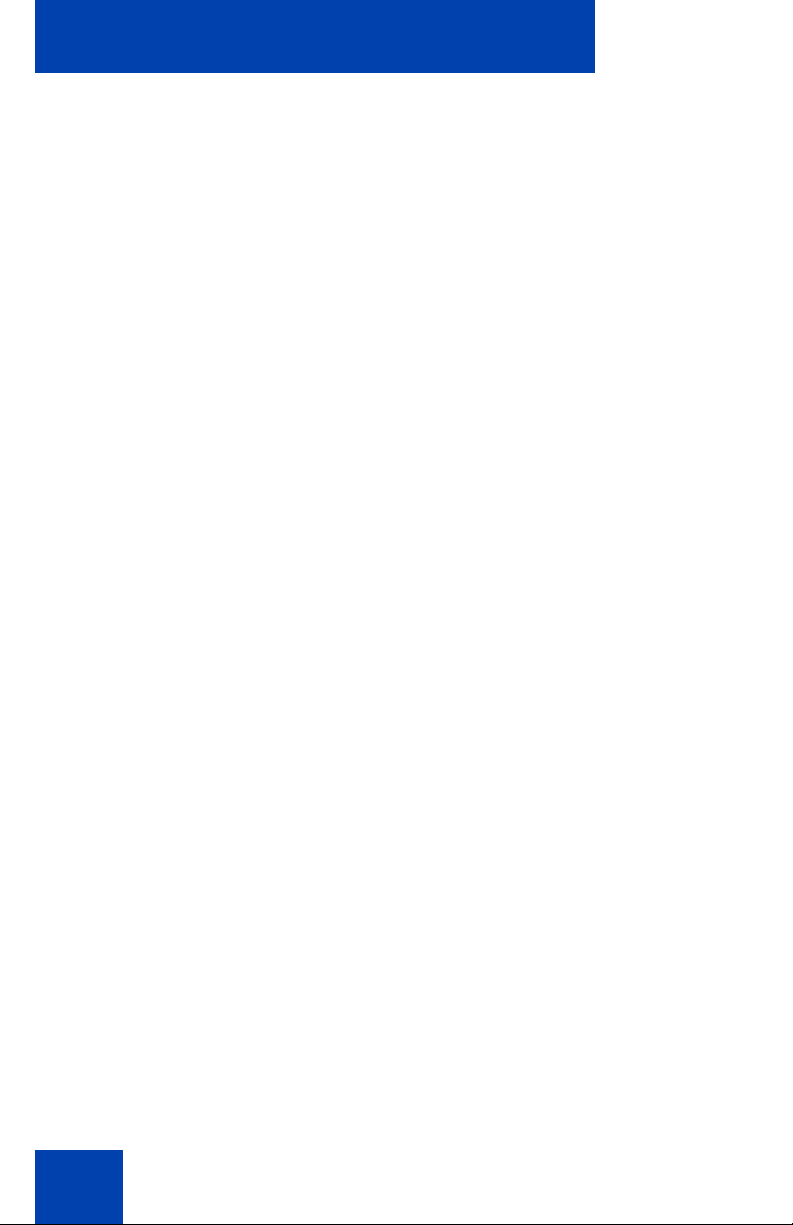
This program is free software; you can redistribute it and/or modify it under the terms of the
GNU General Public License as published by the Free Software Foundation; either version
2 of the License, or (at your option) any later version.
This program is distributed in the hope that it will be useful, but WITHOUT ANY
WARRANTY; without even the implied warranty of MERCHANTABILITY or FITNESS FOR
A PARTICULAR PURPOSE. See the GNU General Public License for more details.
You should have received a copy of the GNU General Public License along with this
program; if not, write to the Free Software Foundation, Inc., 59 Temple Place - Suite 330,
Boston, MA 02111-1307, USA.
Also add information on how to contact you by electronic and paper mail.
If the program is interactive, make it output a short notice like this when it starts in an
interactive mode:
Gnomovision version 69, Copyright (C) year name of author
Gnomovision comes with ABSOLUTELY NO WARRANTY; for details type `show w'. This is
free software, and you are welcome to redistribute it under certain conditions; type `show c'
for details.
The hypothetical commands `show w' and `show c' should show the appropriate parts of the
General Public License. Of course, the commands you use may be called something other
than `show w' and `show c'; they could even be mouse-clicks or menu items--whatever suits
your program.
You should also get your employer (if you work as a programmer) or your school, if any, to
sign a "copyright disclaimer" for the program, if necessary. Here is a sample; alter the
names:
Yoyodyne, Inc., hereby disclaims all copyright interest in the program `Gnomovision' (which
makes passes at compilers) written by James Hacker.
signature of Ty Coon, 1 April 1989
Ty Coon, President of Vice
This General Public License does not permit incorporating your program into proprietary
programs. If your program is a subroutine library, you may consider it more useful to permit
linking proprietary applications with the library. If this is what you want to do, use the GNU
Library General Public License instead of this License.
MAD
This product contains module MAD, which is distributed in accordance with the terms of the
GNU General Public License version 2, provided below.
This product is licensed as described in “GNU GENERAL PUBLIC LICENSE” above.
8
Page 9
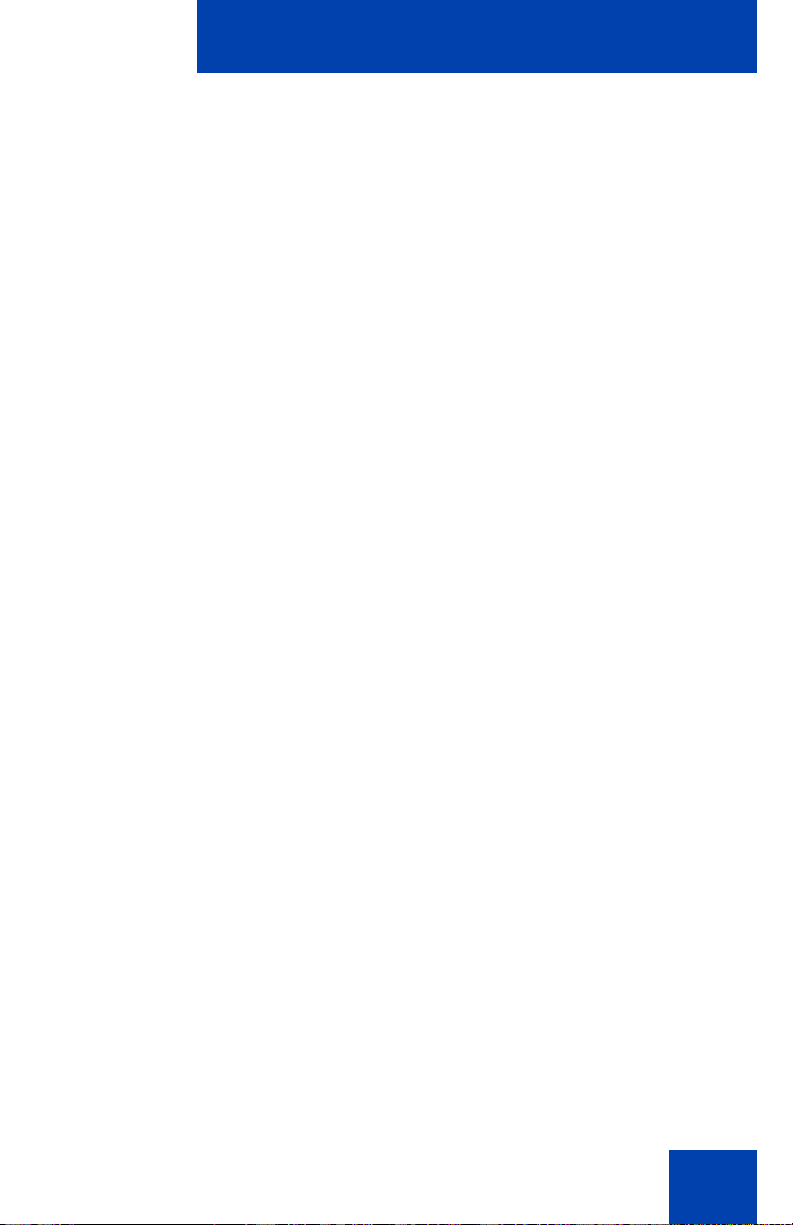
Revision history
June 2010
Standard 04.01. This document is up-issued to support
Communication Server Release 7.0.
June 2009
Standard 03.02. This document is up-issued to support IP
Softphone 2050 Release 3.3 with Communication Server
Release 5.5 and later.
May 2009
Standard 03.01. This document is up-issued to support
Communication Server Release 6.0.
July 2008
Standard 02.03. This document is up-issued to support IP
Softphone 2050 Release 3.1.
Revision history
February 2008
Standard 02.02. This document is up-issued to add information to
the USB Headset Adapter features appear dimmed section. And
9
Page 10
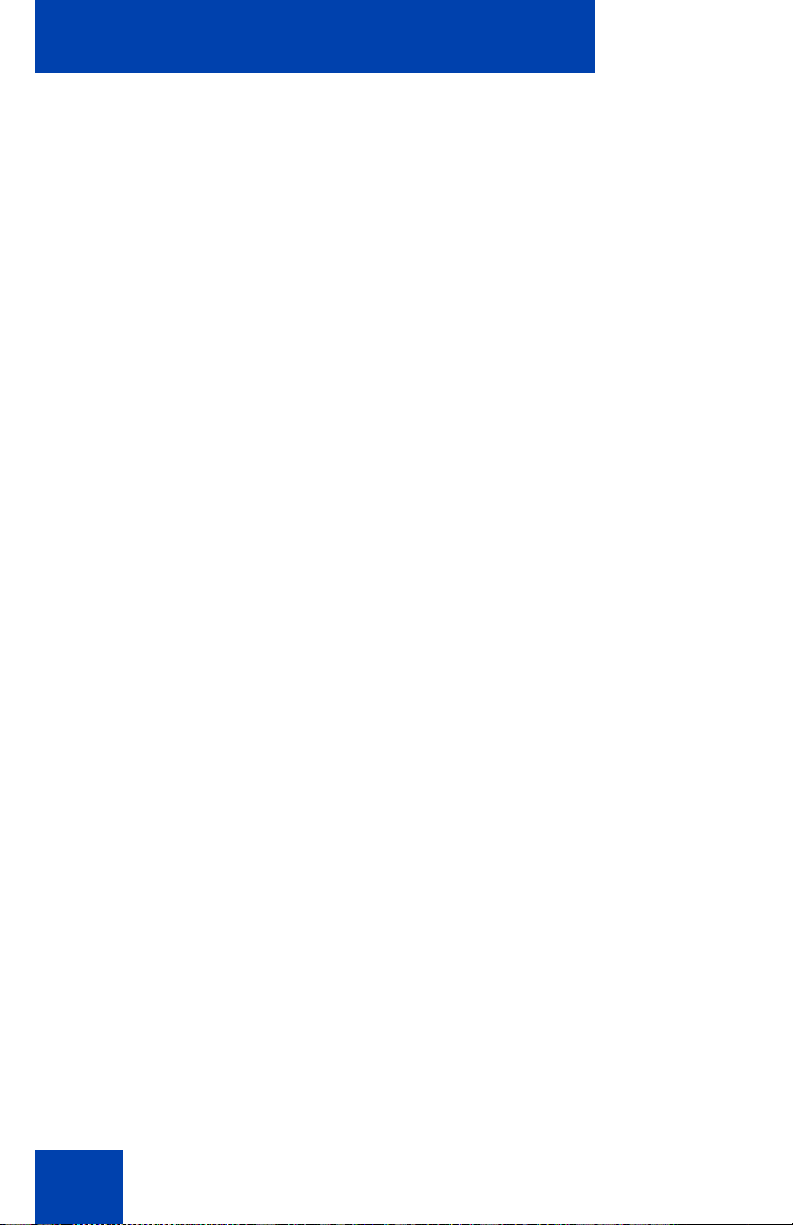
Revision history
to add information on using the Reset button in the Profiles
section.
December 2007
Standard 02.01. This document is up-issued to support IP
Softphone 2050 Release 3.
July 2007
Standard 01.02. This document is up-issued to update Input
Modes.
May 2007
Standard 01.01. This document is issued to support
Communication Server 1000 Release 5.0. This document
contains information previously contained in the following legacy
document, now retired: IP Softphone 2050 User Guide (NN10300-054).
June 2006
Standard 4.00. This document is up-issued to reflect additional
information about reserved keyboard keys.
March 2006
Standard 3.00. This document is up-issued to support Nortel
Communication Server 1000 4.5, for the IP Softphone 2050
Version 2.
August 2005
Standard 2.00. This document is up-issued to support Nortel
Communication Server 1000 4.5.
March 2005
Standard 1.00. This is the first issue of the document after
removing MVC 2050.
10
Page 11
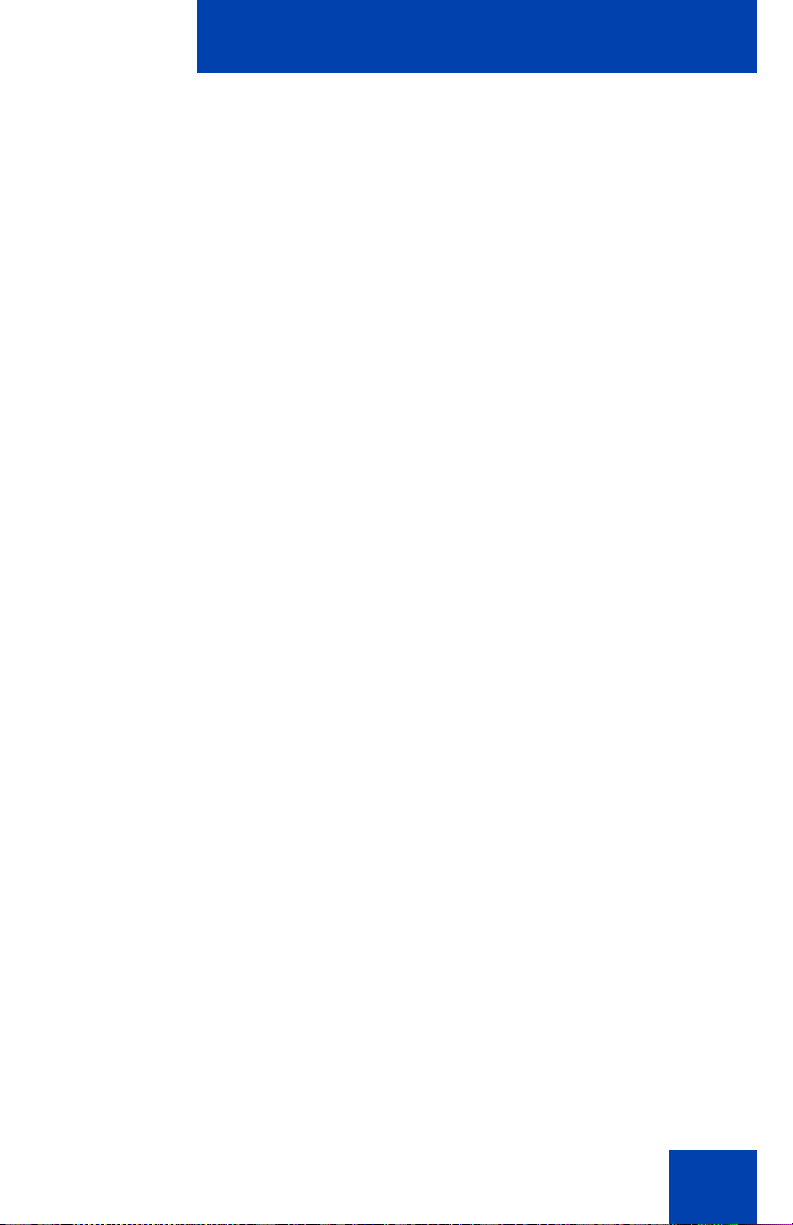
Contents
IP Softphone 2050 overview . . . . . . . . . . . . . . . . . . . . . . . . 17
Features . . . . . . . . . . . . . . . . . . . . . . . . . . . . . . . . . . . . . . . . . 17
Components . . . . . . . . . . . . . . . . . . . . . . . . . . . . . . . . . . . . . . 19
IP Softphone 2050 Call Control window . . . . . . . . . . . . . . . 21
Accessibility Interface . . . . . . . . . . . . . . . . . . . . . . . . . . . . . . . 21
Call Control window . . . . . . . . . . . . . . . . . . . . . . . . . . . . . . . . 22
Accessibility Interface . . . . . . . . . . . . . . . . . . . . . . . . . . . . . . . 23
Call Control window elements and functions . . . . . . . . . . . . . 24
Hot keys . . . . . . . . . . . . . . . . . . . . . . . . . . . . . . . . . . . . . . . . . 27
System tray icon and menu . . . . . . . . . . . . . . . . . . . . . . . . . . 28
IP Softphone 2050 Directories . . . . . . . . . . . . . . . . . . . . . . . 29
Local Directory . . . . . . . . . . . . . . . . . . . . . . . . . . . . . . . . . . . . 29
Contents
CS 1000 Directory . . . . . . . . . . . . . . . . . . . . . . . . . . . . . . . . . 30
Installing and setting up the IP Softphone 2050 . . . . . . . . 34
System requirements . . . . . . . . . . . . . . . . . . . . . . . . . . . . . . . 34
Installing the IP Softphone 2050 . . . . . . . . . . . . . . . . . . . . . . . 35
Managing contacts from the Local Directory . . . . . . . . . . 36
Adding contacts to a Local Directory . . . . . . . . . . . . . . . . . . . 36
Editing contacts in the Local Directory . . . . . . . . . . . . . . . . . . 37
Deleting contacts from the Local Directory . . . . . . . . . . . . . . . 37
Finding contacts in the Local Directory . . . . . . . . . . . . . . . . . . 38
Filtering a Local Directory . . . . . . . . . . . . . . . . . . . . . . . . . . . . 39
Dialing from the Local Directory . . . . . . . . . . . . . . . . . . . . . . . 39
Managing Groups in the Shortcut Bar . . . . . . . . . . . . . . . . . . 40
11
Page 12
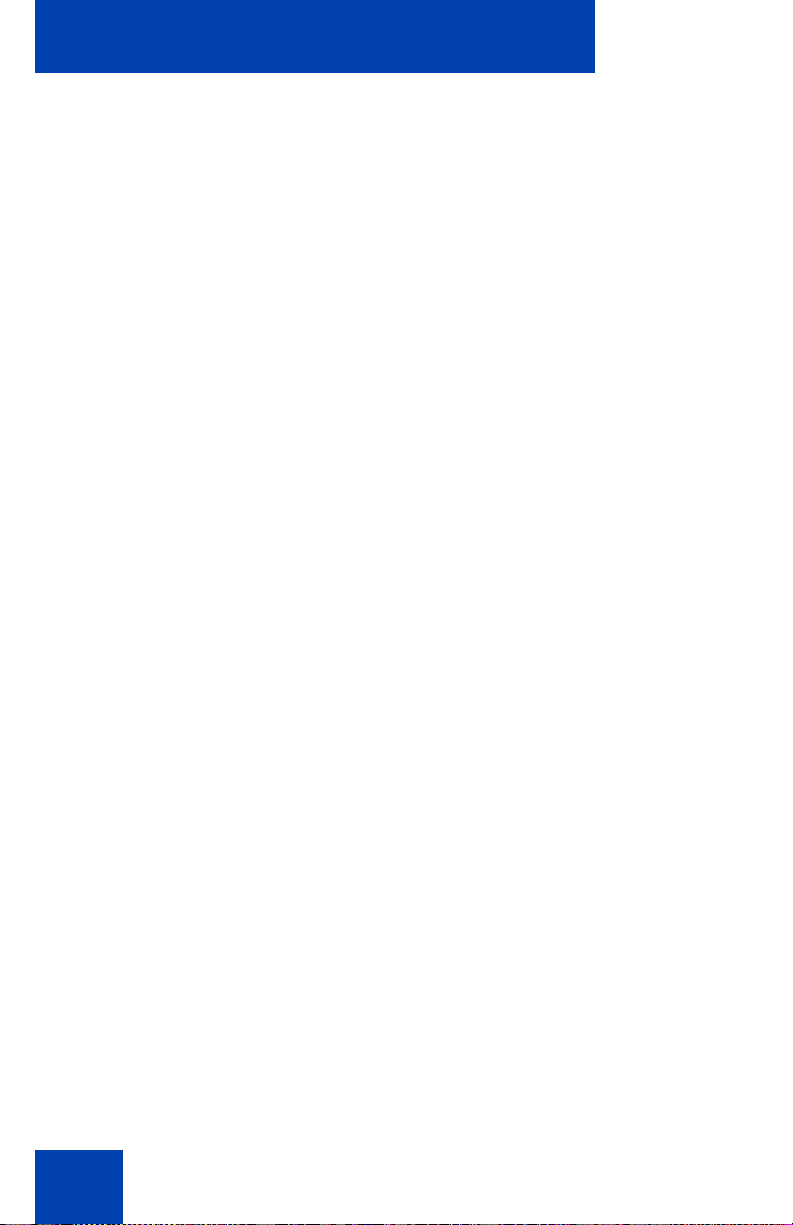
Contents
Using the Properties dialog box . . . . . . . . . . . . . . . . . . . . . . . 41
Linking to external directories . . . . . . . . . . . . . . . . . . . . . . . . . 42
Managing contacts from the CS 1000 Directory . . . . . . . . 47
Adding contacts to the Personal Directory . . . . . . . . . . . . . . . 47
Editing CS 1000 Directory contacts . . . . . . . . . . . . . . . . . . . . 48
Deleting CS 1000 Directory contacts . . . . . . . . . . . . . . . . . . . 49
Finding CS 1000 Directory contacts . . . . . . . . . . . . . . . . . . . . 49
Dialing from the Personal Directory . . . . . . . . . . . . . . . . . . . . 49
Dialing from the Redial List . . . . . . . . . . . . . . . . . . . . . . . . . . . 50
Dialing from the Callers List . . . . . . . . . . . . . . . . . . . . . . . . . . 50
Managing IP Softphone 2050 calls . . . . . . . . . . . . . . . . . . . 51
Making telephone calls . . . . . . . . . . . . . . . . . . . . . . . . . . . . . . 51
Answering telephone calls . . . . . . . . . . . . . . . . . . . . . . . . . . . 52
Incoming Call Notification . . . . . . . . . . . . . . . . . . . . . . . . . . . . 52
12
Holding and retrieving telephone calls . . . . . . . . . . . . . . . . . . 53
Using Record On Demand key . . . . . . . . . . . . . . . . . . . . . . . . 53
Hanging up telephone calls . . . . . . . . . . . . . . . . . . . . . . . . . . 55
Support for TAPI applications . . . . . . . . . . . . . . . . . . . . . . . . . 55
Viewing active status . . . . . . . . . . . . . . . . . . . . . . . . . . . . . . . 56
IP Softphone 2050 Expansion Module . . . . . . . . . . . . . . . . 58
Using the Expansion Module . . . . . . . . . . . . . . . . . . . . . . . . . 59
Working with Groups . . . . . . . . . . . . . . . . . . . . . . . . . . . . . . . 59
IP Softphone 2050 Graphical External Application Server 61
Configuring the GXAS plugin . . . . . . . . . . . . . . . . . . . . . . . . . 61
Starting the GXAS plugin . . . . . . . . . . . . . . . . . . . . . . . . . . . . 61
Selecting a GXAS application . . . . . . . . . . . . . . . . . . . . . . . . . 61
Using the session window . . . . . . . . . . . . . . . . . . . . . . . . . . . 62
Page 13
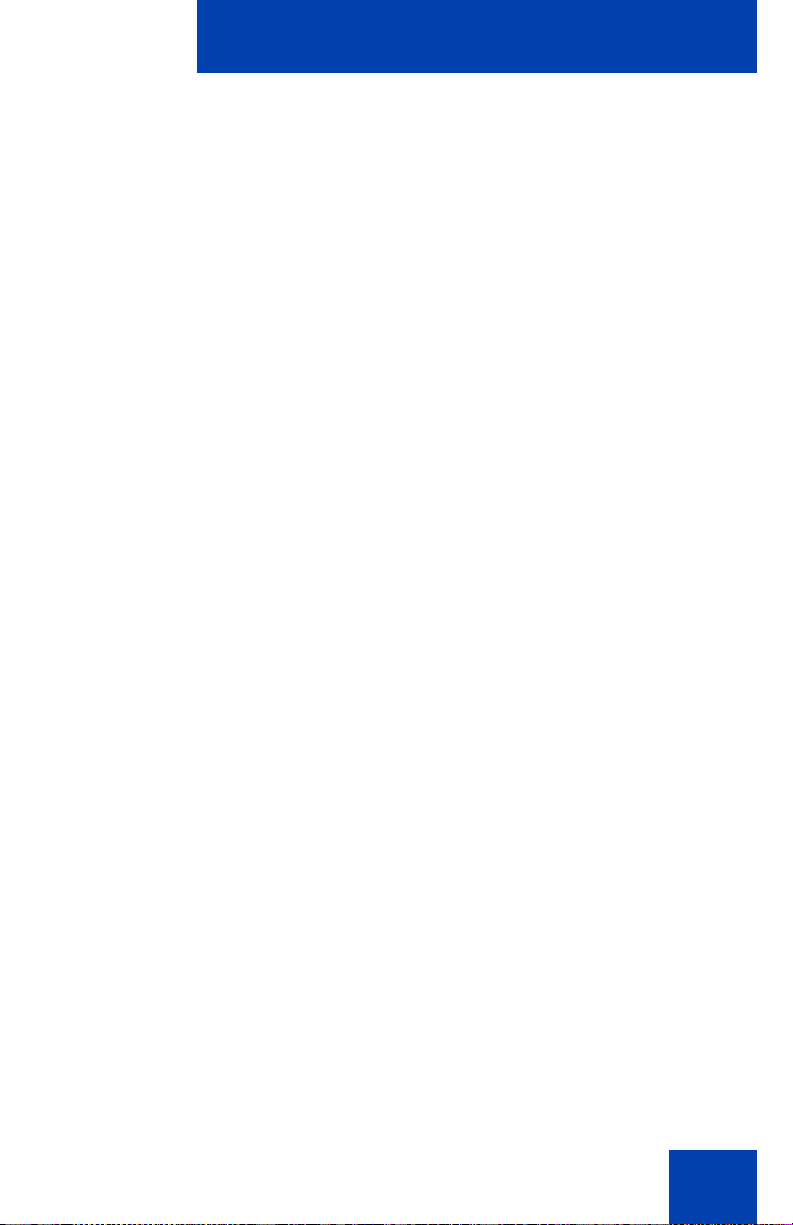
Contents
IP Softphone 2050 USB Headset Adapter . . . . . . . . . . . . . 63
Answering calls with the USB Headset Adapter . . . . . . . . . . . 65
Hanging up calls with the USB Headset Adapter . . . . . . . . . . 65
Adjusting the volume with the USB Headset Adapter . . . . . . 65
Muting a call . . . . . . . . . . . . . . . . . . . . . . . . . . . . . . . . . . . . . . 66
Using the Smart Functions menu . . . . . . . . . . . . . . . . . . . . . . 66
Customizing the Smart Functions menu . . . . . . . . . . . . . . . . . 67
Custom Functions for Smart Functions menu . . . . . . . . . . . . 67
IP Softphone 2050 macros . . . . . . . . . . . . . . . . . . . . . . . . . . 70
Entering a macro . . . . . . . . . . . . . . . . . . . . . . . . . . . . . . . . . . 70
Deleting a macro . . . . . . . . . . . . . . . . . . . . . . . . . . . . . . . . . . 71
Playing a macro . . . . . . . . . . . . . . . . . . . . . . . . . . . . . . . . . . . 71
IP Softphone 2050 menu commands . . . . . . . . . . . . . . . . . 72
Call Control window menu command . . . . . . . . . . . . . . . . . . . 72
IP Softphone 2050 Settings . . . . . . . . . . . . . . . . . . . . . . . . . 76
Opening the Settings window . . . . . . . . . . . . . . . . . . . . . . . . . 76
Using the Settings window . . . . . . . . . . . . . . . . . . . . . . . . . . . 77
Profiles . . . . . . . . . . . . . . . . . . . . . . . . . . . . . . . . . . . . . . . . . . 78
Server . . . . . . . . . . . . . . . . . . . . . . . . . . . . . . . . . . . . . . . . . . . 82
License Servers . . . . . . . . . . . . . . . . . . . . . . . . . . . . . . . . . . . 84
Theme . . . . . . . . . . . . . . . . . . . . . . . . . . . . . . . . . . . . . . . . . . 85
Features . . . . . . . . . . . . . . . . . . . . . . . . . . . . . . . . . . . . . . . . . 85
Macros . . . . . . . . . . . . . . . . . . . . . . . . . . . . . . . . . . . . . . . . . . 86
Audio . . . . . . . . . . . . . . . . . . . . . . . . . . . . . . . . . . . . . . . . . . . 86
Sound Devices . . . . . . . . . . . . . . . . . . . . . . . . . . . . . . . . . . . . 87
Hardware ID . . . . . . . . . . . . . . . . . . . . . . . . . . . . . . . . . . . . . . 88
Advanced Audio . . . . . . . . . . . . . . . . . . . . . . . . . . . . . . . . . . . 90
13
Page 14
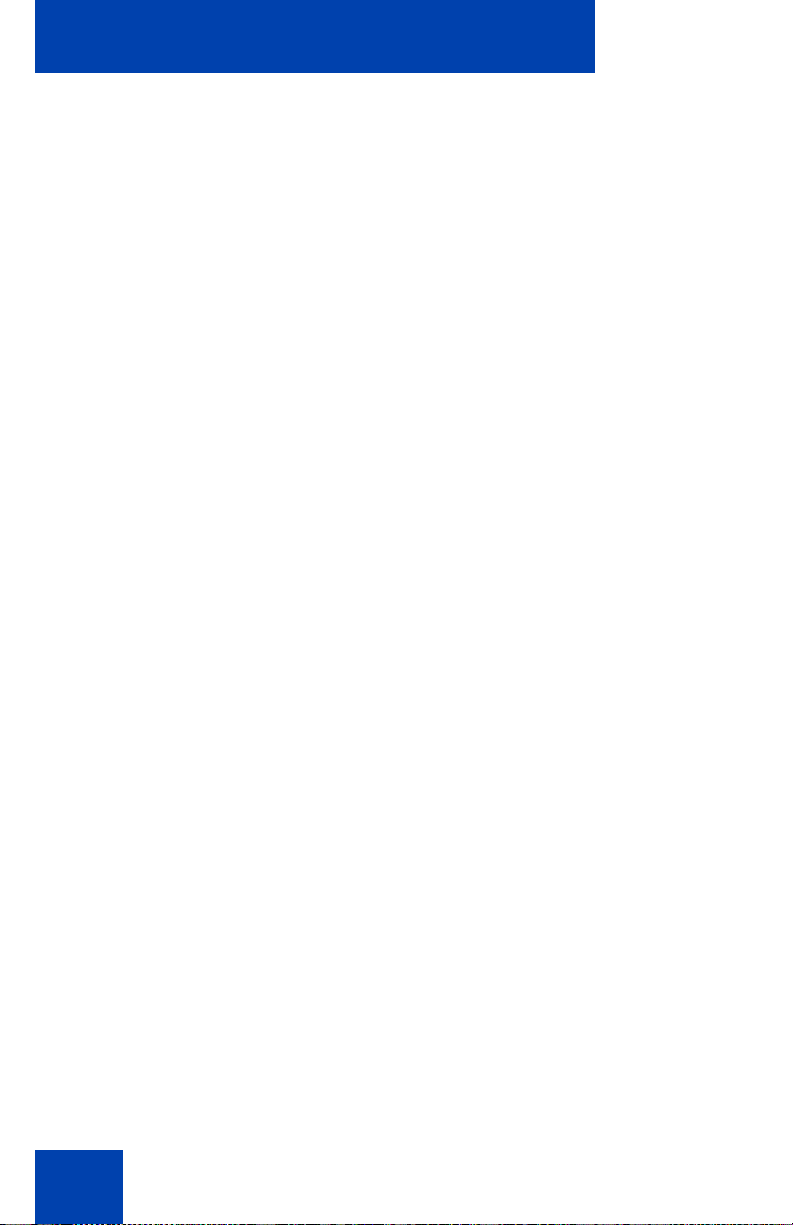
Contents
Listener IP . . . . . . . . . . . . . . . . . . . . . . . . . . . . . . . . . . . . . . . 91
Notifications . . . . . . . . . . . . . . . . . . . . . . . . . . . . . . . . . . . . . . 91
Hot Keys . . . . . . . . . . . . . . . . . . . . . . . . . . . . . . . . . . . . . . . . . 92
Text Replacements . . . . . . . . . . . . . . . . . . . . . . . . . . . . . . . . . 92
Lamp Sounds . . . . . . . . . . . . . . . . . . . . . . . . . . . . . . . . . . . . . 93
Key Type . . . . . . . . . . . . . . . . . . . . . . . . . . . . . . . . . . . . . . . . 94
Language . . . . . . . . . . . . . . . . . . . . . . . . . . . . . . . . . . . . . . . . 95
Expansion Module . . . . . . . . . . . . . . . . . . . . . . . . . . . . . . . . . 95
Personal Call Recording . . . . . . . . . . . . . . . . . . . . . . . . . . . . . 96
Plantronics USB Bluetooth Headset . . . . . . . . . . . . . . . . . . . . 97
USB Headset . . . . . . . . . . . . . . . . . . . . . . . . . . . . . . . . . . . . . 97
About . . . . . . . . . . . . . . . . . . . . . . . . . . . . . . . . . . . . . . . . . . 100
Accessibility Interface . . . . . . . . . . . . . . . . . . . . . . . . . . . . 101
Control groups . . . . . . . . . . . . . . . . . . . . . . . . . . . . . . . . . . . 101
Accessibility Interface Menu . . . . . . . . . . . . . . . . . . . . . . . . . 102
14
Navigating Control Groups and Menu Commands . . . . . . . . 102
Using hot keys . . . . . . . . . . . . . . . . . . . . . . . . . . . . . . . . . . . 104
Limitations of Accessibility Interface . . . . . . . . . . . . . . . . . . . 104
Configuring CS 1000 Directory user preferences . . . . . . 105
Choosing the language . . . . . . . . . . . . . . . . . . . . . . . . . . . . . 105
Configuring the date and time . . . . . . . . . . . . . . . . . . . . . . . 106
Enabling the Call Timer . . . . . . . . . . . . . . . . . . . . . . . . . . . . 106
Configuring Call Log options . . . . . . . . . . . . . . . . . . . . . . . . 106
Using Password Administration . . . . . . . . . . . . . . . . . . . . . . 110
IP Softphone 2050 Diagnostics . . . . . . . . . . . . . . . . . . . . . 113
Overview . . . . . . . . . . . . . . . . . . . . . . . . . . . . . . . . . . . . . . . . 113
Using the IP Softphone 2050 diagnostics . . . . . . . . . . . . . . . 113
Page 15
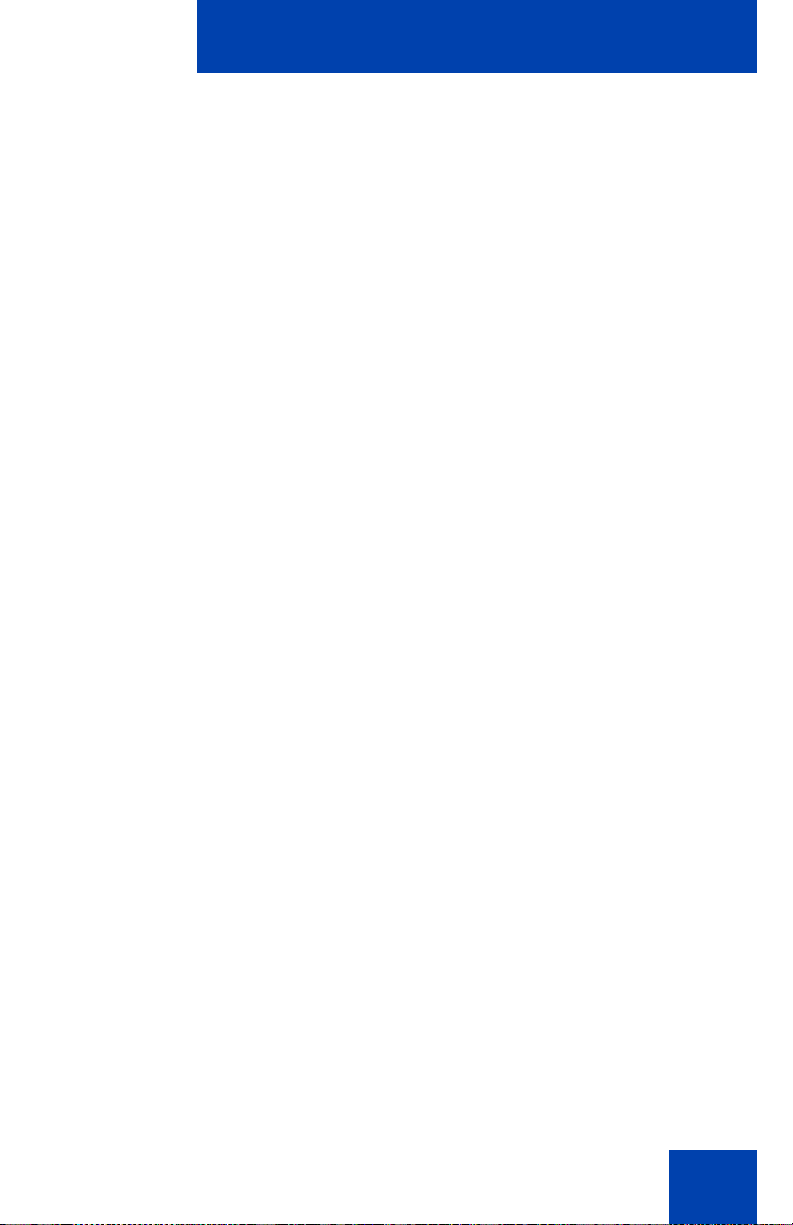
Contents
Troubleshooting the IP Softphone 2050 . . . . . . . . . . . . . . 115
Connectivity problems . . . . . . . . . . . . . . . . . . . . . . . . . . . . . 115
Audio problems . . . . . . . . . . . . . . . . . . . . . . . . . . . . . . . . . . . 120
Reset conditions . . . . . . . . . . . . . . . . . . . . . . . . . . . . . . . . . . 123
USB Headset problems . . . . . . . . . . . . . . . . . . . . . . . . . . . . 124
TAPI problems . . . . . . . . . . . . . . . . . . . . . . . . . . . . . . . . . . . 127
Index . . . . . . . . . . . . . . . . . . . . . . . . . . . . . . . . . . . . . . . . . . 131
15
Page 16
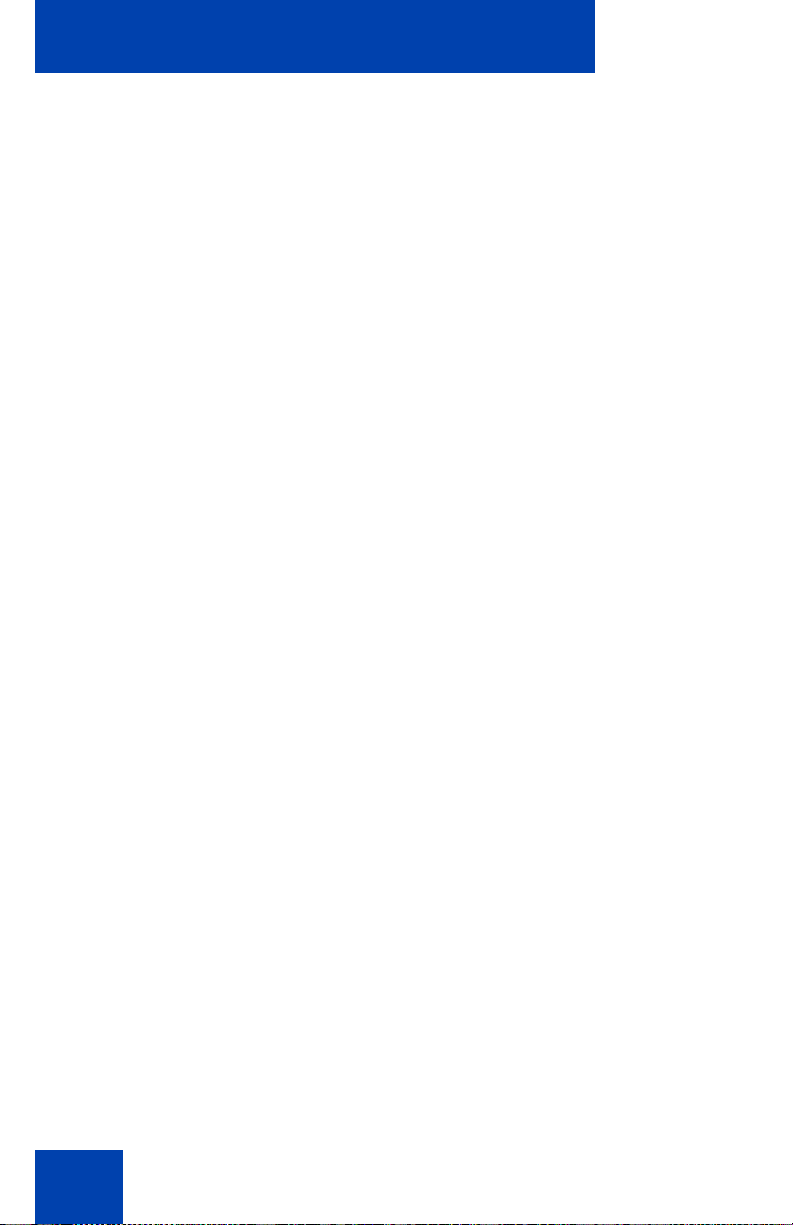
Contents
16
Page 17
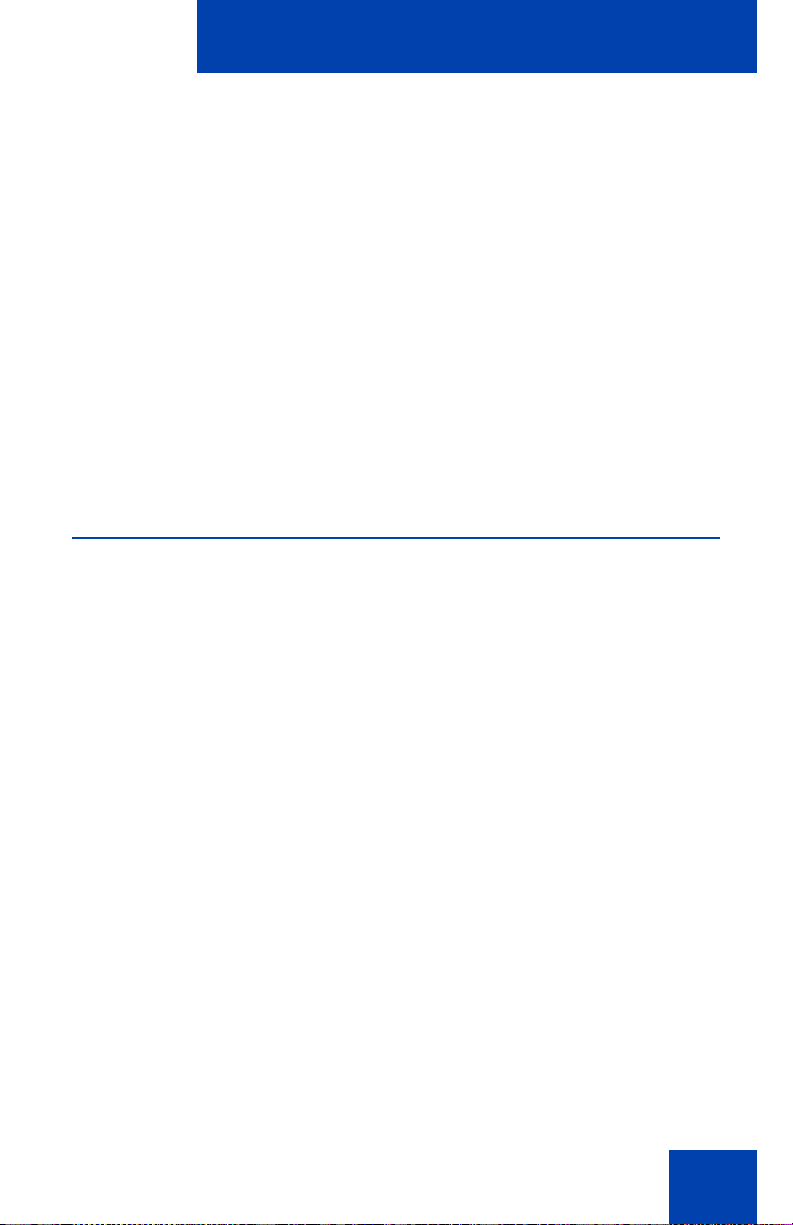
IP Softphone 2050 overview
IP Softphone 2050 overview
The IP Softphone 2050 is a business telephone application that you can
use to make and take calls over your computer. Using a headset or
handset connected to your PC, you control calls with a click of the mouse
pointer, from your PC keyboard, or from the USB Audio Adapter.
Designed to work with IP-based phone systems, the IP Softphone 2050
provides Voice over IP (VoIP) services using a telephony server and your
Local Area Network (LAN) or Wide Area Network (WAN).
The server that supports your IP Softphone 2050 determines the features
you can access, such as Call Conference, Call Transfer, and
Call Forward.
Features
The IP Softphone 2050 supports the following features:
• Twelve user-defined feature keys: six Programmable Line
(DN)/Feature Keys (self-labeled) and six lines/features accessed by
pressing the shift key
• Four soft keys that provide access to a maximum of 10 features
• Four-line display
• Directory capabilities stored locally on your PC or linked to external
directories, such as Lightweight Directory Access Protocol (LDAP),
Microsoft Outlook, and Windows Address Book (WAB) contact
management software
• Communication Server (CS) 1000 Directory features (Personal
Directory, Redial List, Callers List, and Password Administration)
stored on the application server for systems running CS 1000
Release 4.0 or later software
• One-click direct dialing from various windows and applications
• Support for TAPI (Telephony Application Programming Interface)
• Five specialized fixed keys:
— Directory
17
Page 18
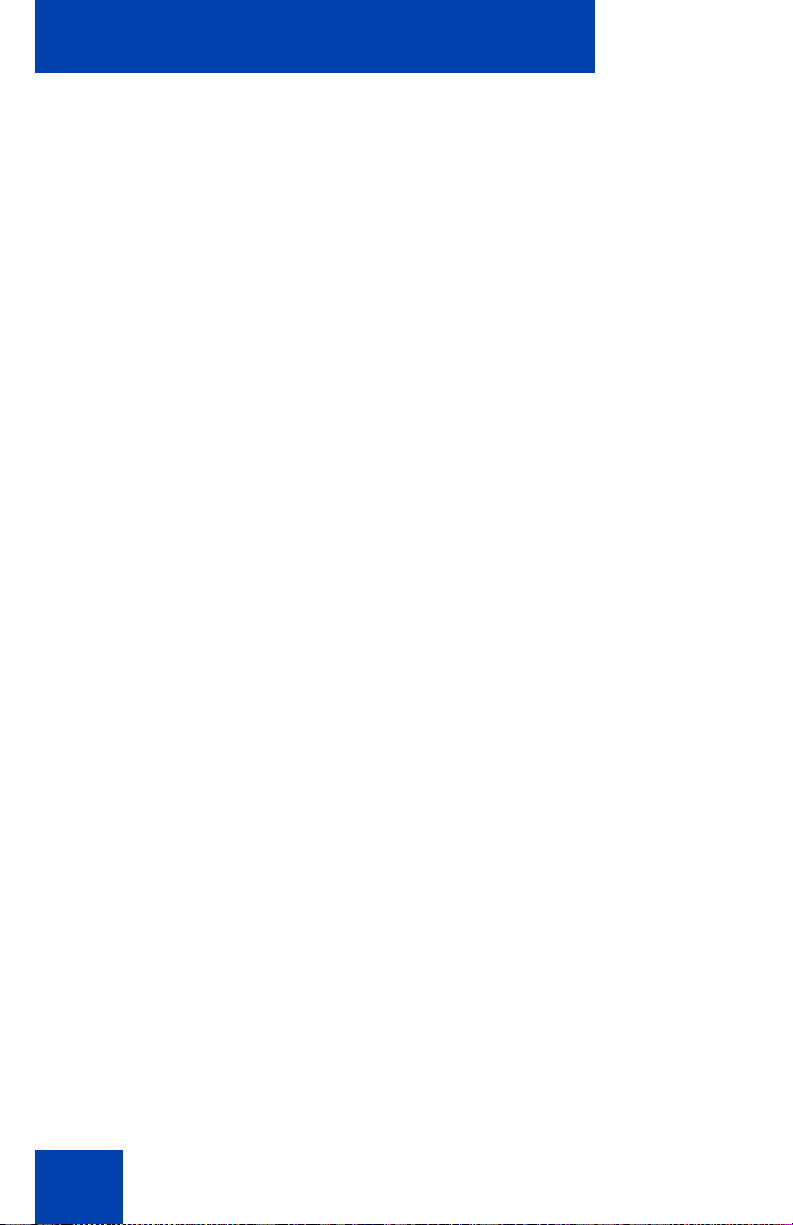
IP Softphone 2050 overview
— Inbox (Message)
— Shift (Outbox)
— Services
— Expand
• Dedicated call processing keys:
—Hold
— Goodbye
—Answer
—Volume
—Mute
—Navigation
— Message Waiting
• User-selected ringer that lets the PC speakers or the headset ring for
incoming calls
• Choice of the following interfaces:
— 1100 series theme
— Compact black and silver themes
— Accessibility Interface for the visually impaired
• Programmable hot keys that allow single key access to userdefinable features
• Supported languages include: Arabic, Chinese (Traditional and
Simplified), Czech, Danish, Dutch, English, Finnish, French, German,
Greek, Hebrew, Hungarian, Italian, Korean, Japanese, Latvian,
Norwegian, Polish, Portuguese, Russian, Spanish, Swedish and
Turkish.
• Two input modes: Numeric, Alphabetic
• Support for Bluetooth and standard USB headsets
• Expansion Module (EM)
• Graphical External Application Server (GXAS) capability
• Drag and drop dialing
18
Page 19
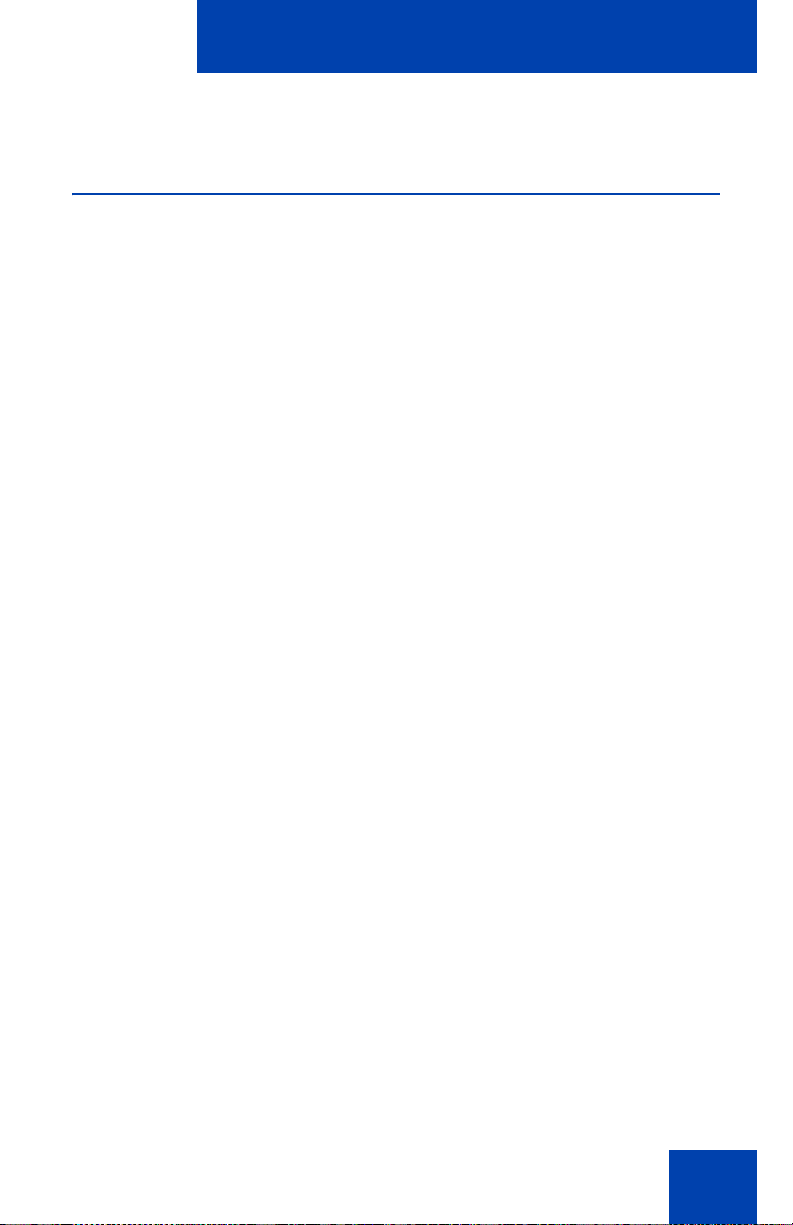
IP Softphone 2050 overview
• Macro functions available for programming long dialing patterns
Components
The IP Softphone 2050 supports six main components:
• “Call Control window” on page 19
• “Local Directory window” on page 19
• “Settings window” on page 19
• “System tray icon and menu” on page 20
• “Expansion Module” on page 20
• “i2050.exe application” on page 20
Call Control window
The IP Softphone 2050 Call Control window displays the line keys,
feature buttons, and call display. Use this window to make and manage
your telephone calls. You also use this window to access both your Local
Directory and CS 1000 Directory features (Personal Directory, Application
Server Administration, and Password Administration).
For more information about the Call Control window, see
“IP Softphone 2050 Call Control window” on page 21.
Local Directory window
Use the Local Directory window to create, manage, and use a telephone
directory stored on your local computer and to access external
directories, such as LDAP, Outlook, and WAB.
For more information about the Local Directory, see “Local Directory” on
page 29.
Settings window
Use the Settings window—a series of dialog boxes—to set up the various
IP Softphone 2050 features.
19
Page 20
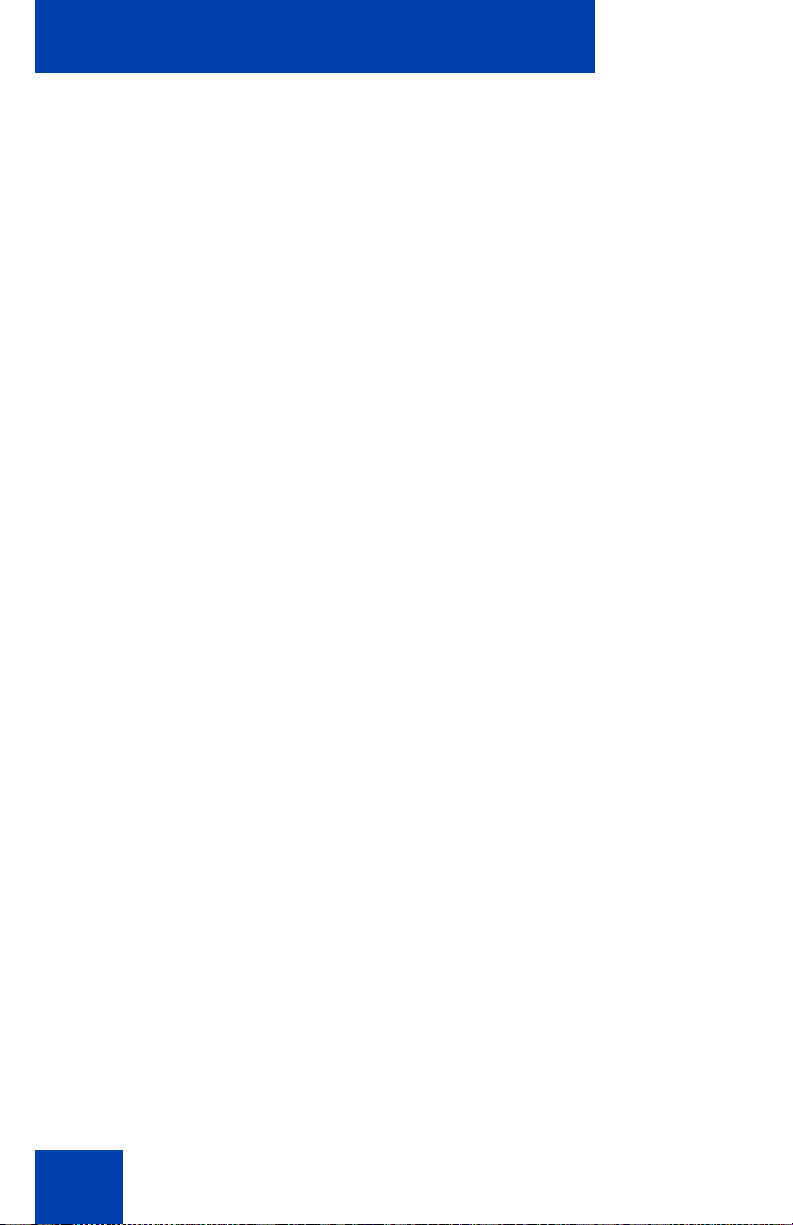
IP Softphone 2050 overview
For information about opening the Settings window, see
“IP Softphone 2050 Settings” on page 76.
System tray icon and menu
You can right-click the IP Softphone 2050 system tray icon—located at
the right side of the Windows taskbar at the bottom of your screen—to
make and manage calls.
Expansion Module
Use the Expansion Module (EM) to display the status of pre-programmed
lines for other IP Phones on the network.
For more information, see “IP Softphone 2050 Expansion Module” on
page 58.
i2050.exe application
The i2050.exe application lets the IP Softphone 2050 communicate with
the server. This process appears as long as the IP Softphone 2050 icon
appears in the system tray.
20
Page 21
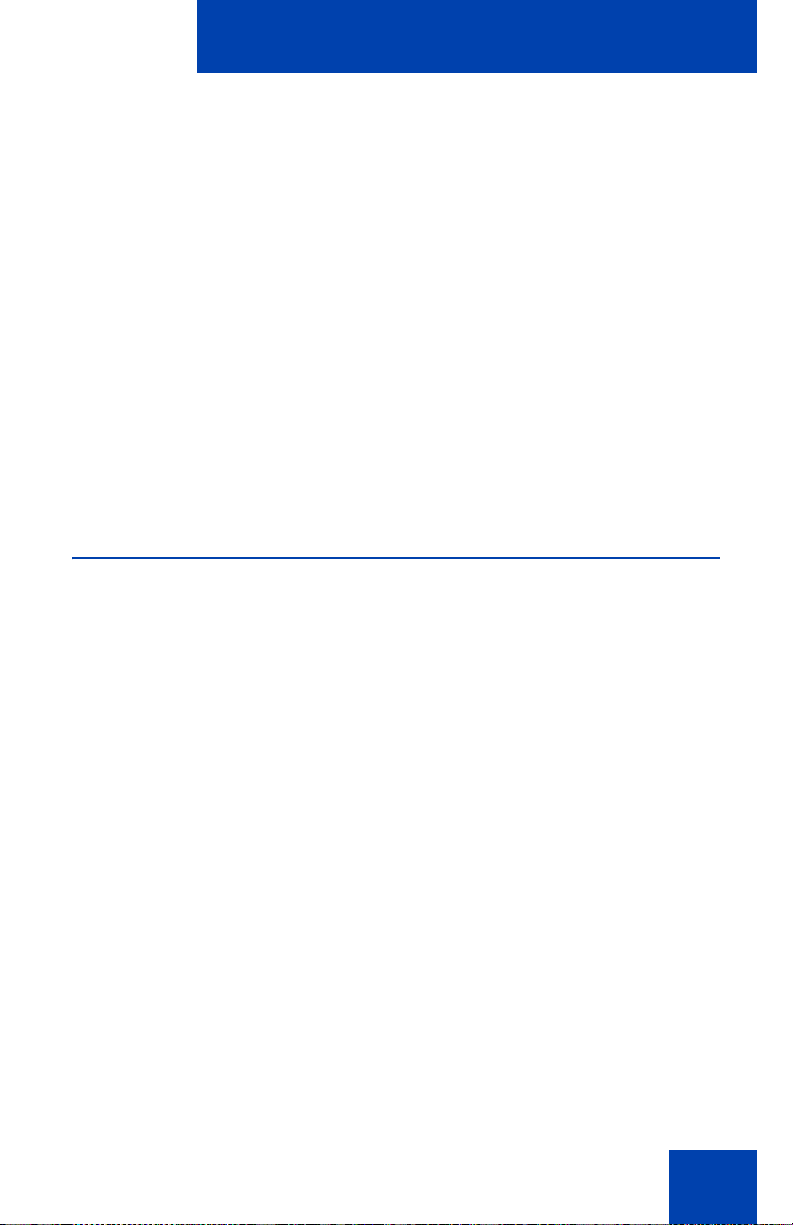
IP Softphone 2050 Call Control window
IP Softphone 2050
Call Control window
The IP Softphone 2050 Call Control window supports the 1100 theme—
designed to look and feel like the desktop IP Phone 1100 series—as well
as an additional two compact themes, available in black and silver. The
IP Softphone 2050 also supports an Accessibility Interface for visually
impaired users.
To open the IP Softphone 2050 Call Control window:
1. From your desktop PC, select Start.
2. Select Programs.
3. Select Nortel > IP Softphone 2050 > IP Softphone 2050.
Accessibility Interface
To open the IP Softphone 2050 Accessibility Interface from the Call
Control window:
1. From your desktop PC, select Start > Programs > Nortel >
IP Softphone 2050 > IP Softphone 2050.
The Call Control window appears.
2. Click the Menu button.
3. Select File > Settings > Theme.
4. Select Accessibility Interface.
Note: If the IP Softphone 2050 is running, you must exit and restart
for the change to the Accessibility Interface to take effect.
21
Page 22
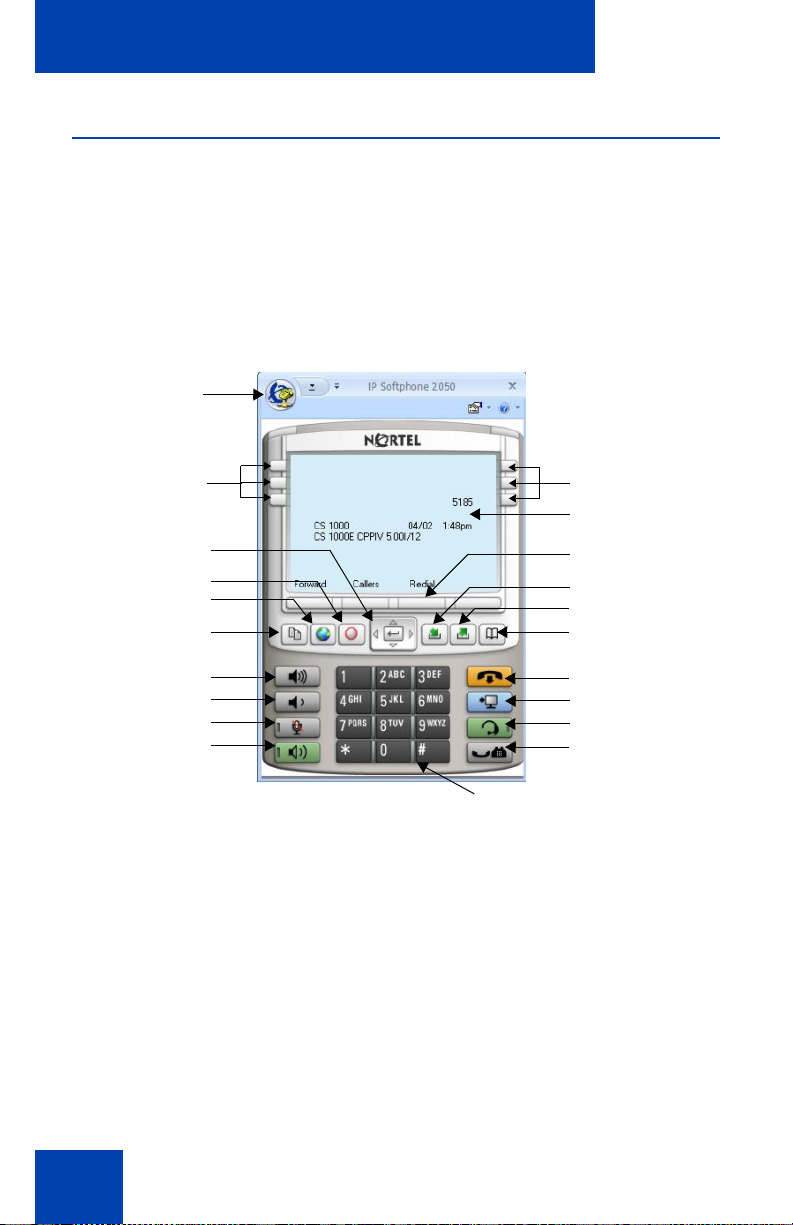
IP Softphone 2050 Call Control window
Call Control window
The Call Control window (see Figure 1 below and Figure 2 on page 23)
includes the standard features that let you make and manage telephone
calls.
For information about the elements of the Call Control window, see
Table 1 on page 24.
Figure 1: Call Control Window—1100 series theme
Menu button
Line keys
Navigation
arrows
Quit
Services
Copy
Volume up
Volume down
Mute
Speaker
Line keys
Display
Soft keys
Inbox/Messages
Outbox/Shift
Directory
Release
Expand
Answer
Hold
Dialpad
22
Page 23
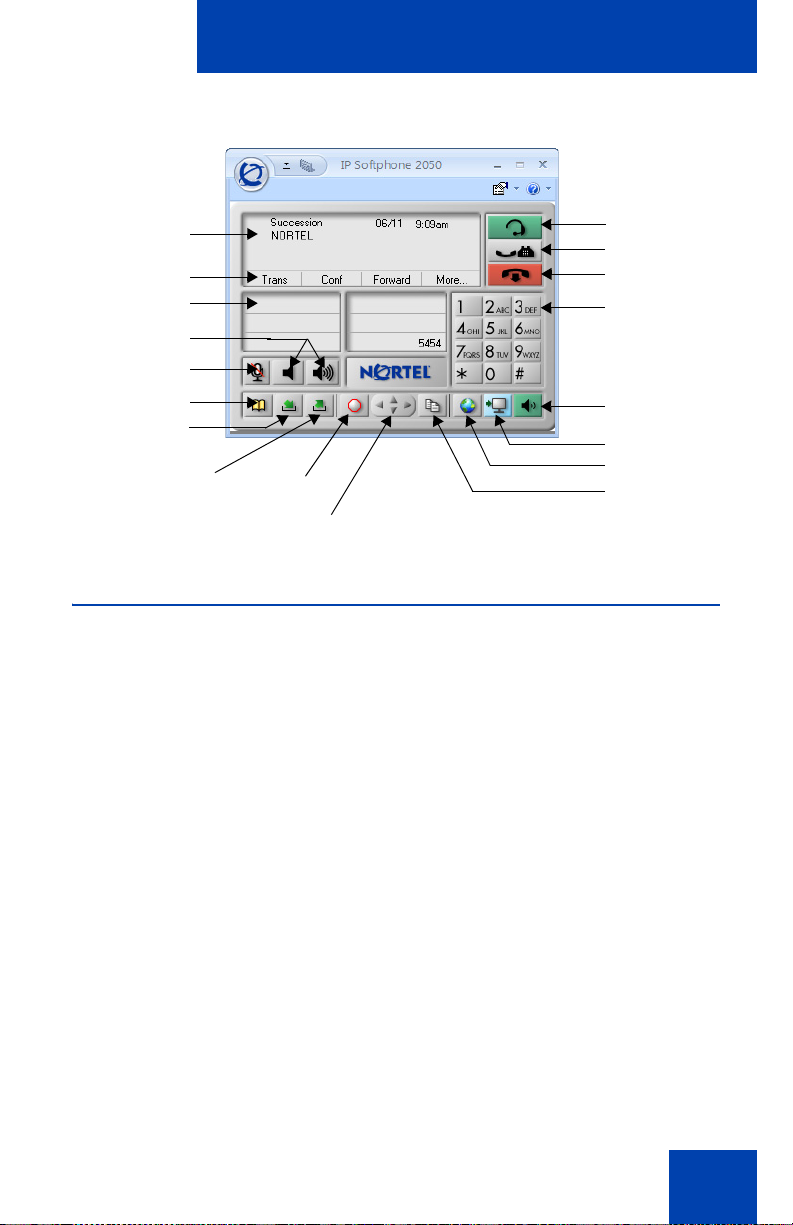
IP Softphone 2050 Call Control window
Figure 2: Call Control Window—Compact theme (silver)
Display
Soft keys
Line keys
Volume keys
Mute
Directory
Inbox/
Messages
Outbox/Shift
Quit
Navigation arrows
Answer
Hold
Release
Dialpad
Speaker
Expand
Services
Copy
Accessibility Interface
The Accessibility Interface works with JAWS® for Windows from
Freedom Scientific—screen reading software that lets visually impaired
users access the full range of IP Softphone 2050 features. The
Accessibility Interface has been tested on JAWS® Version 5.0. The
screen is divided into four groups of controls: Display, Line and Feature,
Date and Time, and Indicators.
Menu Command options in the Accessibility Interface match those in the
standard Call Control window.
High Contrast Mode is a Microsoft Windows feature that increases
legibility for visibly impaired users by increasing screen contrast. Activate
this feature by navigating to Start > Control Panel > Accessibility
Options > Display and selecting the High Contrast checkbox.
For more information about navigating the Accessibility control groups
and Menu Command options, see “Accessibility Interface” on page 101.
23
Page 24
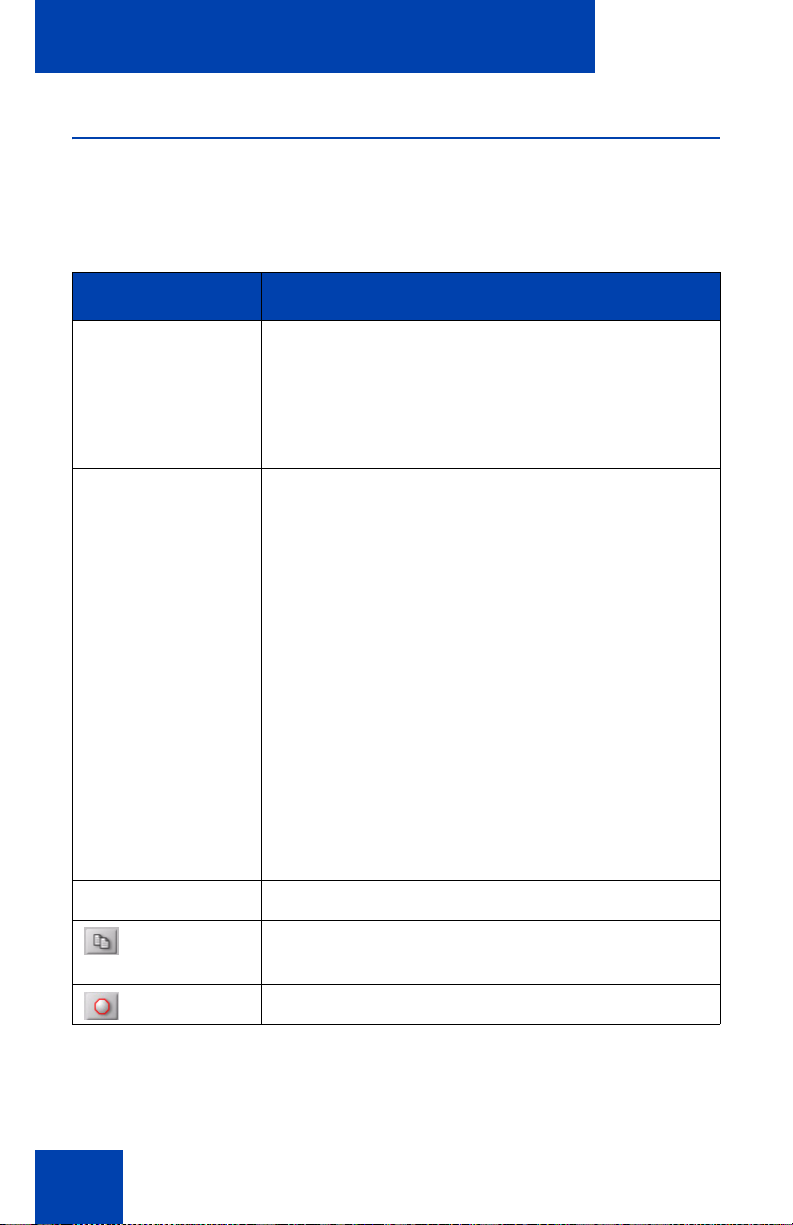
IP Softphone 2050 Call Control window
Call Control window elements and functions
Table 1 describes the elements and functions of the Call Control window.
Table 1: IP Softphone 2050 components and functions
(Part 1 of 3)
Element Function
Primary display To provide call information (such as Caller ID)
and instructions for using certain soft key
features.
When idling, the telephone displays only the date
and time.
Soft keys To access server-definable features, such as
Transfer (for connecting calls to other people),
Conference (for group calls), and so on.
To select a feature, click one of the four available
soft-labelled soft keys, and then follow the
instructions on the display.
Available soft key features vary, depending on:
• Your current task: the features available at
any time depend on your current call activity.
• Server support: IP Softphone 2050
functionality depends on communication
server configuration.
Note: To view additional features, click the
More soft key.
Call/Answer To make or answer a call.
Copy To copy contact information from CS 1000
Directory features.
Quit To quit a network service or feature.
24
Page 25
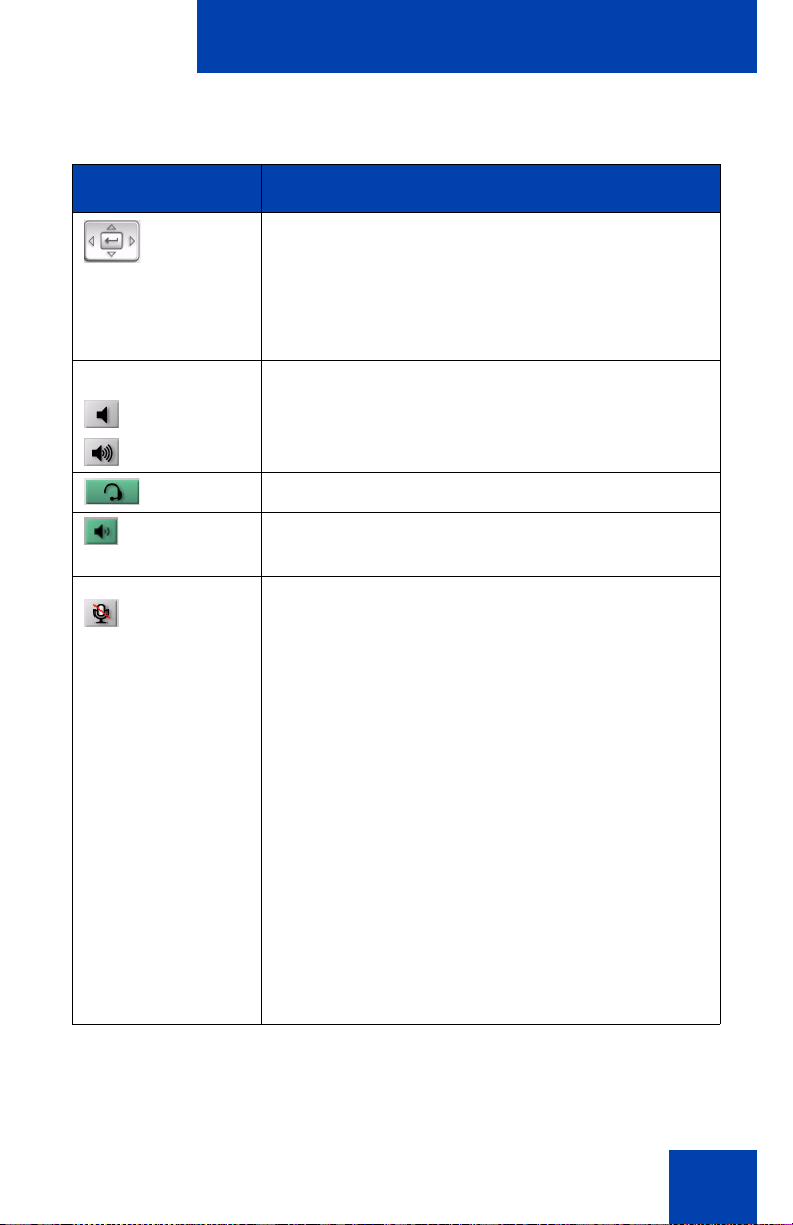
IP Softphone 2050 Call Control window
Table 1: IP Softphone 2050 components and functions
(Part 2 of 3)
Element Function
To scroll through menus and lists in the display
area.
Navigation arrows
Use the Send/Enter key at the center of the
navigation cluster to confirm menu selection
(1100 series theme only).
Volume
To increase or decrease the volume.
decrease
increase
Headset To answer and make calls using the headset.
Handsfree To answer and make calls using the handsfree
speaker.
Mute Mute key functionality is enabled or disabled by
your system administrator. Contact your system
administrator to determine if your Mute key is
enabled.
If Mute key is enabled, click the Mute key to
mute the headset and listen to the receiving party
without transmitting. Click the Mute key again to
return to two-way conversation.
Note: If Mute key is not enabled, clicking the
Mute key places the call on hold. Click the
Mute key again to restore the active call or
click the line key to restore the active call.
You cannot retrieve this call from hold by
clicking the Hold key.
The handset display indicates the Mute status
(Mute On or Mute Off).
25
Page 26
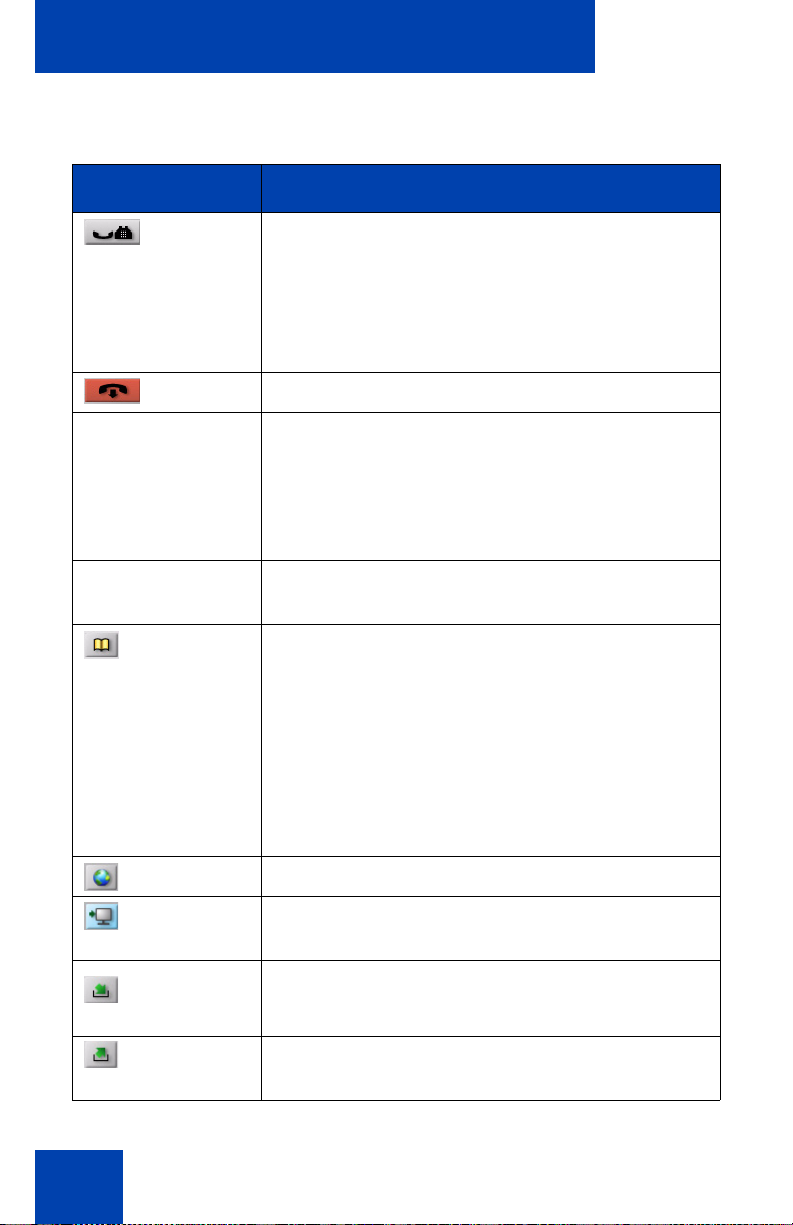
IP Softphone 2050 Call Control window
Table 1: IP Softphone 2050 components and functions
(Part 3 of 3)
Element Function
Hold To place an active call on hold.
The feature key label for the line on hold displays
a flashing icon to indicate that the call is on hold.
Return to the call by clicking the Line button of
the call on hold.
Release To terminate an active call.
Line keys To access one of six programmable Line keys.
These keys can represent line appearances,
DNs, or features.
The communication server provides the labels
that appear on these keys.
Dialpad To dial a telephone number. Use your mouse
pointer to click the numbers you want to enter.
Directory To access CS 1000 Directory features.
Depending on how the system administrator sets
up this service, use this button to access
Personal Directory or other server-based
directory services.
You can use CS 1000 Directory features to place
a call. The call is placed on your prime line,
unless you select a different line.
Services To access a list of network services.
Expand To access Graphical External Application Server
(GXAS) applications.
To access voice mail applications.
Msg/Inbox
Shift/Outbox To access voice mail applications and toggle
between feature key displays.
26
Page 27
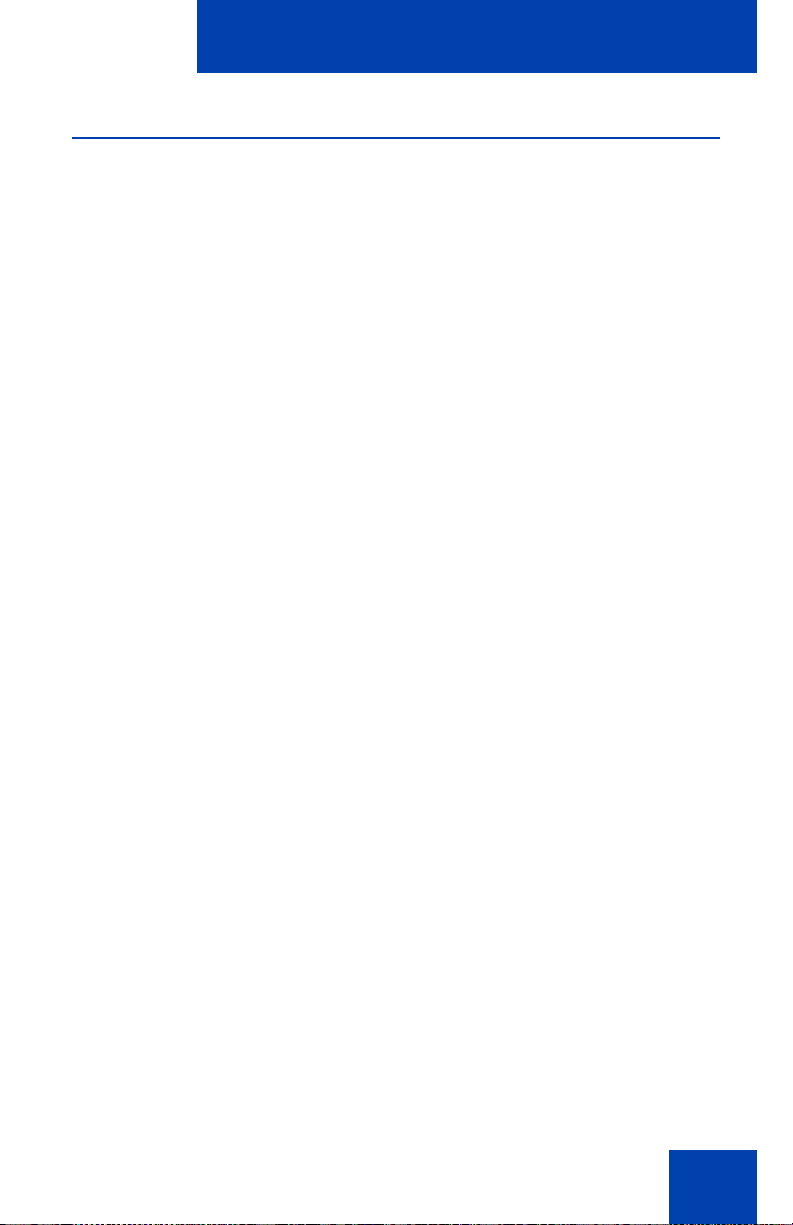
IP Softphone 2050 Call Control window
Hot keys
You can assign keyboard hot keys to access the full range of Call Control
window functions and menu options.
• “Adding a hot key” on page 27
• “Removing a hot key” on page 28
Adding a hot key
To add a new hot key:
1. Open the Settings window. For information about opening the
Settings window, see “Opening the Settings window” on page 76.
2. Select Hot Keys.
3. Choose the feature group that you want to access: Buttons, Menu, or
Select Fields (Accessibility Interface only).
4. From the Items list, select the feature to which you want to assign a
hot key.
5. Under Press a new shortcut key, enter the key combination—“Alt +
Ctrl + V”, for example—that you want as your hot key.
6. Click Assign.
Note: If the key combination is already taken, the previously assigned
feature appears in the Shortcut Key Currently Used By text box.
Note: To activate an item using the Select Fields feature group, click
Enter.
To assign a hot key, you can enter any keyboard key combination except
for the following:
•A to Z
• Shift-A to Shift-Z
• Alt-A to Alt-Z
• 0 to 9
• Alt+0 to Alt+9
• Asterisk (*)
27
Page 28
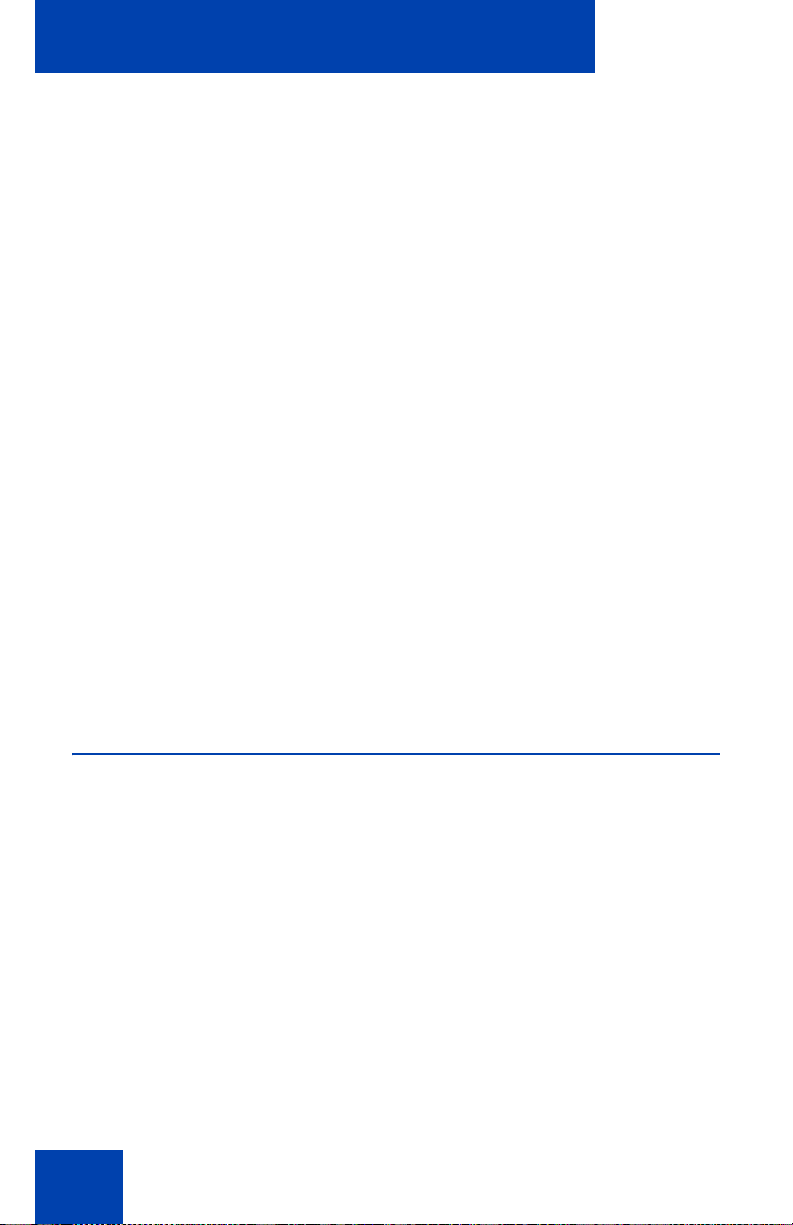
IP Softphone 2050 Call Control window
• Number sign (#)
• Up, down, left, and right arrow keys
• Shift+Up, Shift+Down
• PageUp, PageDn
• Alt+F1 to Alt+F12
• F1, Shift+F1,Ctrl+F1, Ctrl+Alt+F1, Ctrl+Alt+Shift+F1
• Space bar
Removing a hot key
To remove a hot key:
1. Open the Settings window. For information about opening the
Settings window, see “Opening the Settings window” on page 76.
2. Select Hot Keys.
3. Choose the feature group that you want to access: Buttons, Menu,
or Fields (Accessibility Interface only).
4. From the Items list, select the feature from which you want to remove
a hot key.
5. Click Remove.
System tray icon and menu
Use the IP Softphone 2050 system tray icon menu to manage phone calls
and messages without opening the Call Control window.
To access the menu, right-click the IP Softphone 2050 icon in the
Windows taskbar system tray. From this menu, you can make, answer,
and manage your calls, as well as access macros and features.
28
Page 29
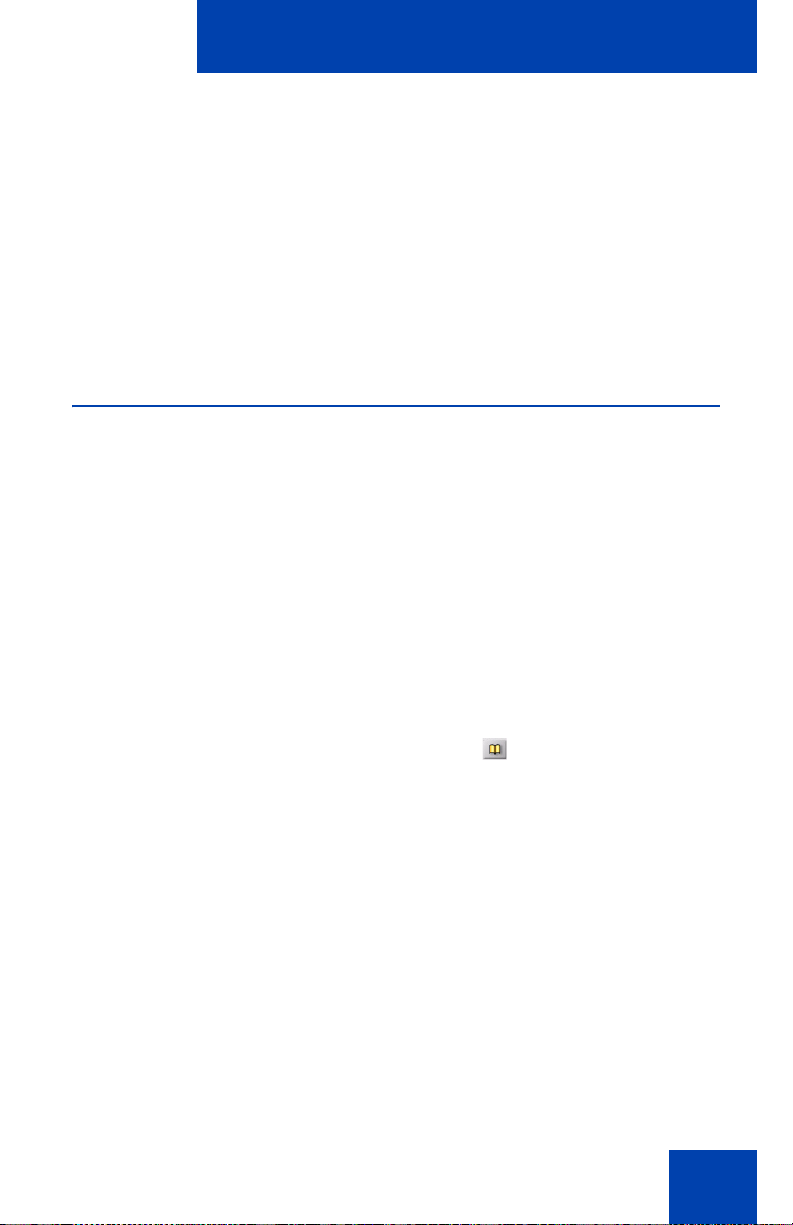
IP Softphone 2050 Directories
IP Softphone 2050 Directories
The IP Softphone 2050 uses two directories for maintaining and
accessing contacts: the Local Directory, stored on your local hard drive,
and the CS 1000 Directory, stored on your server.
• “Local Directory” on page 29
• “CS 1000 Directory” on page 30
Local Directory
The IP Softphone 2050 Local Directory lets you store as many phone
directories on your computer as you need. You can use the Shortcut Bar
to organize your contacts into smaller groups of shortcut links.
You can use the Local Directory to:
• Link to external directories such as Outlook, Act, and LDAP.
• Dial from external directories.
• Save contacts locally to your computer.
• Filter long directories so they are easier to use.
Note: Do not confuse the IP Softphone 2050 Local Directory with the
CS 1000 Directory (accessible by clicking Directory on the
toolbar).
The Shortcut Bar on the left side of the window lists all groups of shortcut
links, including:
• Local Directory—main directory contacts
• Quick Dials—a built-in group for selecting shortcuts to contacts
29
Page 30
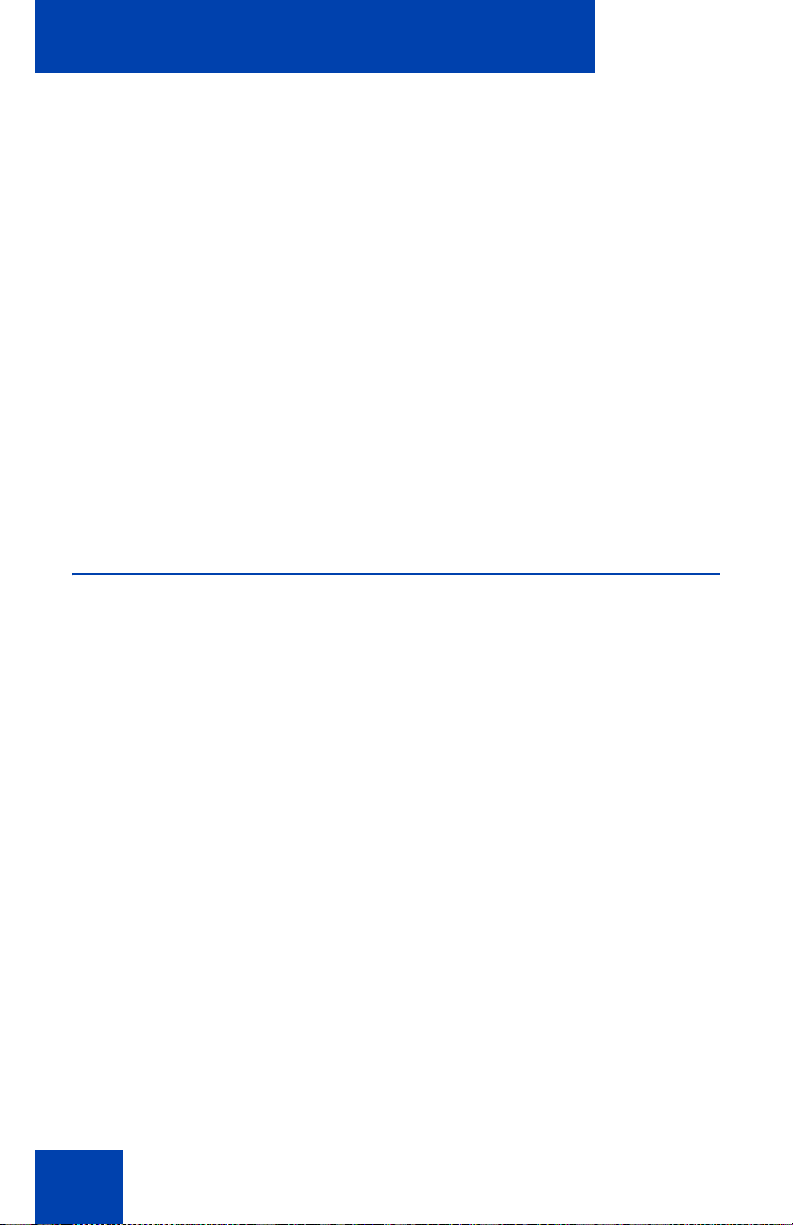
IP Softphone 2050 Directories
Opening a Local Directory from the Call Control window
To open a Local Directory:
1. Click the Menu button and select View > Local Directory.
2. Select one of the following:
— On the Shortcut Bar, select Directories > Local Directory.
— On the menu, select View > Local Directory.
Note: To open a previously accessed Local Directory, select File >
Recent Local Directories, and then select the Local Directory you
want to open.
For information about managing contacts and making calls from the Local
Directory, see “Managing contacts from the Local Directory” on page 36.
CS 1000 Directory
The CS 1000 Directory maintains contact information and serversupported features in a remote, central database called the Application
Server. Accessible from the IP Softphone 2050 Call Control window, the
CS 1000 Directory supports the following features:
• Personal Directory
• Redial List
• Callers List
Note: Redial List and Callers List are Call Log features. The system
generates the content of the Redial List and the Callers List during
call processing. You can delete individual entries or the entire
directory in the Redial List and the Callers List, but you cannot add an
entry or permanently change the content of an entry.
Personal Directory
You control your own Personal Directory. Use the Personal Directory to
create and store up to 100 entries. You can edit, copy, or delete individual
entries, or delete the entire list. You can also copy entries from other
30
Page 31

IP Softphone 2050 Directories
applications to the Personal Directory (or from the Personal Directory to
other applications).
An entry can contain any of the following:
• Last name (up to 24 characters)
• First name (up to 24 characters)
• DN at work (up to 31 characters)
• DN at home (up to 31 characters)
• Cell phone (up to 31 characters)
• Pager (up to 31 characters)
Callers List
The Callers List can contain up to 100 entries. When the list is full, the
system overwrites the oldest entry.
In Directory View mode, the caller’s name displays along with the Callers
List entry count. Entries in the Callers List are sorted by Call Log time.
The first entry you see is the first new entry. If you press the down
navigation key, more new items in the Callers List display. If you press the
up navigation key, older items in the list display.
The following list describes the contents of a Callers List entry:
• Last name (24 characters)
• First name (24 characters)
• DN (31 characters)
• Time/date
• Number of calls
Note: If the caller name is not defined, then only the telephone
number is displayed.
Redial List
The Redial List can contain up to 20 entries. When the list is full, the
system overwrites the oldest entry.
31
Page 32

IP Softphone 2050 Directories
In Directory View mode, the number you dialed displays. Redial List
content updates when you dial out. Entries in the Redial List are sorted by
Call Log time. The oldest entry appears at the beginning of the list. To
access the oldest entry, click the down navigation key. To access the
newest entry, click the up navigation key.
A Redial List entry can contain any of the following:
• User name (up to 24 characters)
• DN (up to 31 characters)
• Time of the last call occurrence
• Time/date
Note: If the caller name is not defined, then only the telephone
number is displayed.
Opening CS 1000 Directory features
To open the Personal Directory, Redial List, or Callers List:
1. From the Call Control window, click Directory.
2. Scroll and select an item from the following list:
— Personal Directory
— Callers List
— Redial List
— Password Administration
The Personal Directory, Redial List, and Callers List features have a oneminute time-out control period. If the application rests idle for one minute
during any of the operations, the directory feature closes and your
IP Softphone 2050 returns to the idle state.
For information about managing contacts or making calls from the
CS1000 Directory, see “Managing contacts from the CS 1000 Directory”
on page 47.
32
Page 33

IP Softphone 2050 Directories
Password Administration
For information about using and setting Password Administration, see
“Using Password Administration” on page 110.
Application Server Administration
Using the Application Server Administration feature, your system
administrator can:
• Back up and restore the database
• Manage user profiles
For information about setting user preferences for CS 1000 Directory
features, see “Configuring CS 1000 Directory user preferences” on
page 105.
33
Page 34

Installing and setting up the IP Softphone 2050
Installing and setting up the
IP Softphone 2050
The following describes the requirements for installing and setting up the
IP Softphone 2050.
System requirements
To use the Nortel IP Softphone 2050, you require:
• Pentium-compatible CPU (1 GHz or higher)
• 128 Mbytes RAM or higher for Microsoft Windows 2000
• 256 Mbytes RAM or higher for Windows XP
• 55 Mbytes or higher free hard drive space (all languages)
• 800X600 or higher resolution monitor (16-bit color)
• Universal Serial Bus (USB) port (version 1.1 or 2.0)
Supported operating systems
To use the IP Softphone 2050, you must have one of the following
operating systems:
• Microsoft Windows Vista
• Microsoft Windows XP
• Microsoft Windows 2000
Nortel USB Audio Kit
The USB Audio Kit lets you hear and speak with your callers. To ensure
proper IP Softphone 2050 functionality, use only the following Nortelsupported (or compatible) USB audio kits:
• Nortel Enhanced USB Adapter (desktop)
• Nortel Mobile USB Adapter (mobile)
• Algo Analog Terminal Adapter (compatible)
34
Page 35

Installing and setting up the IP Softphone 2050
The Nortel USB Audio Kit includes:
• USB Headset Adapter (desktop or mobile)
• Installation Guide (English and French only)
• USB cord
Some kits also include a headset.
The Algo Analog Terminal Adapter (ATA) is a USB adapter that lets you
use analog terminals instead of headsets. With an Algo ATA users can,
for example, use a cordless handset with their IP Softphone 2050.
Note: The IP Softphone 2050 is compatible with the Algo ATA. For
support, see www.algosolutions.com.
Installing the IP Softphone 2050
For information about installing the IP Softphone 2050, see IP Phones
Fundamentals (NN43001-368) or consult your system administrator.
Client Licensing
All new and upgrade installations of the IP Softphone 2050 software
require a valid license for product activation.
Note: There is a 30-day evaluation period during which you can use
the software without a license. Once the 30-day evaluation period has
expired, the software will no longer work until a valid license code is
obtained.
Consult your system administrator for details.
35
Page 36

Managing contacts from the Local Directory
Managing contacts from the Local
Directory
You can use the following options to manage contacts in the Local
Directory:
• “Adding contacts to a Local Directory” on page 36
• “Editing contacts in the Local Directory” on page 37
• “Deleting contacts from the Local Directory” on page 37
• “Finding contacts in the Local Directory” on page 38
• “Filtering a Local Directory” on page 39
• “Dialing from the Local Directory” on page 39
• “Managing Groups in the Shortcut Bar” on page 40
• “Using the Properties dialog box” on page 41
Adding contacts to a Local Directory
You can add contacts to a Local Directory list, or insert contacts into any
group of shortcut links in the Shortcut Bar.
To add a contact to the Local Directory list:
1. Open the Local Directory. For details, see “Opening a Local
Directory from the Call Control window” on page 30.
2. Select Edit > New Contact, or click New Contact on the toolbar.
The Properties dialog box appears.
3. Under the General tab (selected by default), enter the contact’s
name, address, telephone numbers, and other personal information.
4. Select the Details tab to enter any of the following contact details:
Department, Office, or Assistant.
5. To enter miscellaneous information, select the Notes tab.
6. Select the Settings tab to define the default dialing number as
Business, Home, or Mobile.
36
Page 37

Managing contacts from the Local Directory
7. Click OK.
Note: For more information about entering information in the property
fields, see “Using the Properties dialog box” on page 41.
To add a contact to a group:
1. In the Shortcut Bar, select the group of shortcut links to which you
want to add a contact.
2. Select the contact you want to add, drag it to the Shortcut Bar, and
then drop it under the selected group button.
Note 1: You cannot directly add contacts to an external directory from
within the Local Directory.
Note 2: If the contents of an external directory change, you must first
update that directory for the changes to show in the Local Directory.
To update, right-click the imported directory and click Refresh.
Editing contacts in the Local Directory
To edit contacts in the Local Directory:
1. Open the Local Directory. For details, see “Opening a Local
Directory from the Call Control window” on page 30.
2. Using your mouse pointer, highlight the contact you want to edit.
3. Open Properties using one of the following methods:
—Select File > Properties.
— Click Properties on the toolbar.
— Right-click the selection and choose Properties from the menu.
4. Select the tab you need and edit the information.
5. Click OK.
Deleting contacts from the Local Directory
You can delete contacts from the Local Directory or remove contacts from
a group of shortcut links.
37
Page 38

Managing contacts from the Local Directory
To delete a contact from the Local Directory:
1. Open the Local Directory. For details, see “Opening a Local
Directory from the Call Control window” on page 30.
2. Using your mouse pointer, select the contact you want to delete.
Note: To delete a range of contacts, click the first contact in the
range, and then shift-click the last contact in the range. The entire
range highlights. You can also CTRL-click to select a number of
contacts in different places.
3. Delete the contact by doing one of the following:
—Select Edit > Delete.
— Click Delete on the toolbar.
— Right-click your selection and choose Delete from the menu.
4. To confirm the deletion, click Yes.
To remove a contact from a group of shortcut links:
1. On the Shortcut Bar, select the group of shortcut links from which
you want to delete a contact.
2. Right-click the contact, and choose Remove Item from the menu.
Finding contacts in the Local Directory
You can search for contacts in a Local Directory by name.
To find a contact in one of your directories:
1. Open the Local Directory. For details, see “Opening a Local
Directory from the Call Control window” on page 30.
2. Select or click either of the following:
—Select Edit > Find Contact.
— Click Find Contact on the toolbar.
The Find Contact window appears.
3. Enter the name of the contact you want to find.
38
Page 39

Managing contacts from the Local Directory
Note: Names in the directory are formatted as last name, first name.
Use this format when searching for a contact.
4. Click Find Now.
Search results display in the Find Contact window.
5. To stop a search, click Stop.
Filtering a Local Directory
The IP Softphone 2050 lets you filter a Local Directory, making it smaller
and easier to manage. This feature is useful for dealing with large
directories. By filtering a directory, you can reduce the number of names
through which you must search.
To filter a directory:
1. Click Filter on the toolbar, or Directory > Filter from the menu.
The Filter dialog box appears.
2. From the Field and Condition lists, choose your filter criteria.
3. Enter the values you want included in the filtered list. For example, if
under the filter criteria Field: Last Name, Condition: Starts With,
you enter Value: C, only contacts with a last name starting with C
appear in the Local Directory.
4. To apply the filter, click Add .
Dialing from the Local Directory
To call a contact stored in the Local Directory:
1. Open the Local Directory. For details, see “Opening a Local
Directory from the Call Control window” on page 30.
2. Find the contact you want to call. You can dial using any of the
following options:
— Double-click the phone number you want to dial.
— Double-click the contact's name.
39
Page 40

Managing contacts from the Local Directory
— Right-click the contact's entry, and then click the desired
telephone number in the menu.
— To dial the default telephone number, click Dial on the
toolbar.
— Click the arrow beside the Dial toolbar button, and then click the
desired telephone number from the list.
Managing Groups in the Shortcut Bar
You can add, remove, or rename groups in the Shortcut Bar of your Local
Directory.
To open a group of shortcut links and view its list of contacts, click the
desired group from the Shortcut Bar.
To add a group to a Local Directory:
1. Right-click a blank area on the Shortcut Bar.
2. Select Add New Group.
A blank group button with a blinking cursor appears at the bottom of
the Shortcut Bar.
3. Enter the name you want for the group and press Enter.
To remove a group in a Local Directory:
1. Click open the group you want.
2. Right-click anywhere on or under the Group button and its list of
contacts.
3. Select Remove Group.
4. At the “Delete? Are you sure?” prompt, click Yes.
To rename a group in a Local Directory:
1. Click open the group you want.
2. Right-click anywhere on or under the Group button and list of
contacts.
3. Select Rename Group.
40
Page 41

Managing contacts from the Local Directory
A cursor appears in the Group button.
4. Enter the new name you want the group to be called.
5. Press Enter.
Note: To view the list of contacts within a group, click the desired
group in the Shortcut Bar.
Using the Properties dialog box
Use the Properties dialog box to enter or change contact information.
To open the Properties dialog box:
1. Open the Local Directory. For details, see “Opening a Local
Directory from the Call Control window” on page 30.
2. Do one of the following:
—Select Edit > New Contact.
— Click New Contact on the toolbar.
— Select a contact.
—Select File > Properties.
— Click Properties.
The Properties dialog box contains four tabs:
• “Properties — General tab” on page 42
• “Properties — Details tab” on page 42
• “Properties — Notes tab” on page 42
• “Properties — Settings tab” on page 42
All four tabs offer an Export button. Use this button to export contact
information to a *.vcf file. You can import this file into e-mail or contact
manager applications, or any other software applications that use the
*.vcf file format.
41
Page 42

Managing contacts from the Local Directory
Properties — General tab
Use this tab to store a contact’s name, address, e-mail address, company
information, and telephone numbers. To create a contact record, enter
the contact’s name and at least one telephone number. All other
information is optional.
Note: To add a half-second delay in the dialing pattern, insert a
comma in the telephone number, wherever you want the pause to
occur. You can add as many pauses as required by inserting an
equal number of commas.
Properties — Details tab
Use the Details tab to enter any of the following contact details:
— Department
—Office
— Assistant
Properties — Notes tab
Use this tab to record miscellaneous information about a contact. You can
enter significant dates, recent orders, meeting locations, or any
information you require when you call the contact.
Properties — Settings tab
Use this tab to set the default dialling number for the contact.
To set the Default Dial, click the desired option button: Business, Home,
or Mobile.
To dial a contact’s non-default telephone number, right-click the contact
and select any other telephone number that appears in the menu.
Linking to external directories
You can access the following external directories from the Local Directory
window:
• Lightweight Directory Access Protocol (LDAP) directory
42
Page 43

Managing contacts from the Local Directory
• Outlook directory
• Windows Address Book directory (WAB)
To access these external directories, you must create a link to the desired
directory in the Shortcut Bar. After you add the directory, an icon appears
in the Shortcut Bar. You can then click the icon to view or dial contacts in
that directory.
Linking to the LDAP directory
To add a link to the LDAP directory in the Shortcut Bar:
1. From the Local Directory menu, select Directory > Add Link To >
LDAP Directory.
A Properties dialog box appears. From the Properties dialog box, you
can access the following three tabs: General, Security, and Schema.
2. In the General tab, enter the following required information into the
corresponding field:
— Directory Name: the name of the directory as you want it to
appear in the Shortcut Bar.
— LDAP Path: the path to the LDAP directory stored on your hard
drive.
— User Name and Password: if applicable, enter your LDAP user
name and password.
3. In the Security tab, select from the following security protocols:
— Use Secure Authentication
— Use Encryption
— Use SSL Encryption
— Use Signing
— Use Sealing
4. In the Schema tab, select the desired LDAP schema from the
Schema list. You can use this tab to add, remove, or modify an
LDAP.
43
Page 44

Managing contacts from the Local Directory
To add a new schema to the list:
1. From the Schema tab, click Add.
A Dialog box opens. The Dialog box lists all current names and fields
used by the LDAP directory.
2. In the Schema Name field, enter the name you want to use for your
new LDAP schema.
3. Click OK.
To remove a schema from the list:
1. In the Schema tab, select the schema you want to remove from the
list.
2. Click Remove.
The LDAP Directory dialog box appears with the message “Remove
the schema? Are you sure?”
3. Click Yes.
To modify an existing schema:
1. In the Schema tab, select the schema you want to modify from the
list.
A Dialog box opens. The Dialog box lists all current names and fields
used by the LDAP directory.
2. Modify the Schema Name.
3. Click OK.
Linking to Outlook
To add a link to your Outlook directory in the Shortcut Bar:
1. From the menu, select Directory > Add Link To > Outlook
Directory.
A Properties dialog box appears.
2. In the Directory Name field, enter the name of your Outlook
directory, as you want it to appear in the Shortcut Bar.
3. Click OK.
44
Page 45

Managing contacts from the Local Directory
Linking to Windows Address Book directory
To add a link to a WAB directory in the Shortcut Bar:
1. From the menu, select Directory > Add Link To > Windows
Address Book.
A Properties dialog box appears.
2. In the Directory Name field, enter the name of your Windows
Address Book directory, as you want it to appear in the Shortcut Bar.
3. In the WAB Name field, enter the name of the WAB file you want to
link to from the Shortcut Bar.
Note: If you do not know the name of the WAB file, click the browse
button to the right of the WAB Name field. A Windows Open dialog
box appears. Use this dialog box to navigate and select the file you
need from your file system.
4. From the Properties dialog box, click OK.
Adding external contacts to the Local Directory
You can add contacts from any of the external directories to your Local
Directory.
To add an external contact to the Local Directory:
1. From the Shortcut Bar, click the external directory icon you want to
access.
A list of contacts from the selected external directory appears.
2. Right-click the contact that you want to add to the Local Directory.
3. From the menu, select Add to Local Directory.
The Properties dialog box appears.
4. If no phone numbers appear in the Phone Numbers field, you must
input at least one valid phone number. If the telephone numbers in
the Phone Numbers field look correct, then click OK.
The contact is added to the Local Directory.
5. To access the added contact, click the Local Directory icon in the
Shortcut Bar.
45
Page 46

Managing contacts from the Local Directory
Note 1: You cannot directly add contacts to an external directory from
within the Local Directory.
Note 2: If the contents of an external directory change, you must first
update that directory for the changes to show in the Local Directory.
To update, right-click the imported directory and click Refresh.
46
Page 47

Managing contacts from the CS 1000 Directory
Managing contacts from the
CS 1000 Directory
Your server supports the following CS 1000 Directory features: Personal
Directory, Redial List, and Callers List.
You can use the following options to manage contacts in CS 1000
Directory features:
• “Adding contacts to the Personal Directory” on page 47
• “Editing CS 1000 Directory contacts” on page 48
• “Deleting CS 1000 Directory contacts” on page 49
• “Finding CS 1000 Directory contacts” on page 49
• “Dialing from the Personal Directory” on page 49
• “Dialing from the Redial List” on page 50
• “Dialing from the Callers List” on page 50
Adding contacts to the Personal Directory
To add contacts to the Personal Directory:
1. On the Call Control window, click Directory.
2. Select Personal Directory > Add.
A text editor starts.
3. Enter the contact information.
Note: To add a pause in the number, click Pause at any time during
data entry.
4. To submit the entry, click Done.
47
Page 48

Managing contacts from the CS 1000 Directory
Note 1: Unlike the Local Directory, CS 1000 Directory features
(Personal Directory, Redial List, Callers List) are stored on the
Application Server.
Note 2: You can also add contacts to the Personal Directory by
copying entries from the Corporate Directory, the Redial List, the
Callers List, or other available directory applications. If you are
creating multiple entries in the Personal Directory, you can make and
edit multiple copies in an existing entry.
Editing CS 1000 Directory contacts
To edit contacts in the Personal Directory:
1. On the Call Control window, click Directory.
2. From the Directory list, select Personal Directory.
3. Search for the desired entry.
4. Highlight the entry.
5. Click Edit and make the changes.
6. Click Done.
Making temporary edits to contacts
Use this option to temporarily edit contacts in the Redial List and the
Callers List, and then dial the edited entry. The changes are not retained.
To make temporary edits to contacts:
1. On the Call Control window, click Directory.
2. Select Redial List or Callers List from the Directory list.
3. Search for the desired entry.
4. Highlight the entry.
5. Click Edit and make the changes.
6. To dial the edited entry, click Dial.
48
Page 49

Managing contacts from the CS 1000 Directory
Deleting CS 1000 Directory contacts
To delete a contact from the Personal Directory, Redial List, or Callers
List:
1. On the Call Control window, click Directory.
2. Select the Personal Directory, Redial List, or Callers List.
3. Search for the entry.
4. Highlight the entry.
5. Click Delete.
6. Click Confirm or Cancel.
To delete the entire Redial List or Callers List:
1. Click Directory.
2. Select Redial List or Callers List.
3. Click Del.
4. Click Yes.
Finding CS 1000 Directory contacts
To find contacts in Personal Directory, Redial List, or Callers List:
1. On the Call Control window, click Directory.
2. Click the desired directory and do one of the following:
— Scroll through the directory to the desired entry.
— To go directly to the desired entry, enter the entry.
— Search by first name, last name, or number.
Dialing from the Personal Directory
To dial from the Personal Directory:
1. On the Call Control window, click Directory.
2. Select the Personal Directory.
49
Page 50

Managing contacts from the CS 1000 Directory
3. Find the contact using one of the following:
— Scroll to the desired contact.
— Search for the contact by name or number.
— Enter the number of the contact to find it.
4. To dial the selected entry, double-click the contact.
Dialing from the Redial List
To dial from the Redial List in the CS 1000 Directory:
1. On the Call Control window, click Directory.
2. Select Redial List.
3. Find the contact using one of the following:
— Scroll to the desired contact.
— Search for the contact by name or number.
— Enter the number of the contact to find it.
4. To dial the selected entry, double-click the contact.
Dialing from the Callers List
To dial from the Callers List in the CS 1000 Directory:
1. On the Call Control window, click Directory.
2. Select Callers List.
3. Find the contact using one of the following:
— Scroll to the desired contact.
— Search for the contact by name or number.
— Enter the number of the contact to find it.
4. To dial the selected entry, double-click the contact.
50
Page 51

Managing IP Softphone 2050 calls
Managing IP Softphone 2050 calls
The following sections describe options for managing IP Softphone 2050
calls:
• “Making telephone calls” on page 51
• “Answering telephone calls” on page 52
• “Incoming Call Notification” on page 52
• “Holding and retrieving telephone calls” on page 53
• “Hanging up telephone calls” on page 55
• “Support for TAPI applications” on page 55
• “Viewing active status” on page 56
Making telephone calls
Before making a call, ensure that you are wearing your headset.
To make a call:
1. Open a Line using one of the following methods:
— On the Call Control window, click Answer/Headset.
Your main telephone line appears.
—Select Keys > Answer.
— From the Call Control window, select a Line key .
2. Enter the phone number using one of the following methods:
— Dial from the number pad of your computer keyboard.
— Dial from the Call Control window Dialpad, using the mouse
pointer.
— Drag and drop (or copy and paste) a telephone number from
Microsoft Outlook or an open Microsoft Word or Excel file onto
the Call Control window.
51
Page 52

Managing IP Softphone 2050 calls
— Select a contact from a Microsoft application such as Outlook (if
the IP Softphone 2050 has been selected as a line source in the
application dialing properties).
—Select Keys > Macros, and then choose the desired macro.
— Click Directory, and then:
a. Open a CS 1000 Directory feature: Personal Directory,
Redials List, or Callers List.
b. Scroll through the directory to find the contact you want.
c. Select Dial.
Answering telephone calls
Before answering a call, ensure that you are wearing your headset. When
you receive a call, the speaker to which you set your phone rings, and
Caller ID (if available) shows in the display area.
Note: To select the speaker you want to ring, click File > Settings >
Sound Devices > Handsfree/Ringing/Paging device > Speaker.
Choose the desired speaker from the list.
You can answer a call using one of the following methods:
— On the Call Control window, click Answer/Headset .
— Click the Line key of whichever line is ringing.
Note: Answering a new call automatically puts any active calls on
hold. To switch between active callers, click the appropriate Line key
to resume your call.
Incoming Call Notification
A notification window appears above the system tray when incoming calls
are received. This window displays the ringing line (DN) and the incoming
caller’s name and number, as shown in Figure 3.
52
Page 53

Managing IP Softphone 2050 calls
Figure 3: Incoming call notification window
When this notification appears you can do one of the following:
— Click Answer to answer the call.
— Click Open to activate the IP Softphone 2050 Call Control
window and select a call handling feature, such as forwarding the
incoming call to another line or to voicemail.
— Click Close to close the notification window. This does not
disconnect the incoming call, it only removes the message from
your screen. You can also close the notification box by clicking
the close button in the top right corner.
When the call is disconnected, a “call disconnected” notification appears.
The incoming call notification window closes automatically when the call
is disconnected.
Holding and retrieving telephone calls
Before using the phone, ensure that you are wearing your headset.
To put a call on Hold or retrieve a call from Hold:
1. Click the Line key for the active call.
2. From the Call Control window, click Hold.
Using Record On Demand key
If this feature is enabled, you can use the Record on Demand (ROD)
feature key to record your telephone conversation.
53
Page 54

Managing IP Softphone 2050 calls
Click the ROD key to start or stop the call recording. This key is
associated with the active user ID and is displayed only if a call is active.
The ROD key blinks while it is connecting to the call recording application,
and is lit when the call is recording.
The ROD key is displayed in the following scenarios:
• Normal operation - Click the ROD key during an active call to record
the call.
• Call Recording (CR) application in ROD Mode - Click the ROD key
during an active call to record the call
• Bulk Recording - For an active call or unregistered DN/Position ID,
call recording is initiated even though the ROD key is not pressed.
1. Click the ROD key during an active call.
2. To stop the call recording, click the ROD
key again.
Using SAVE key
Use the SAVE feature key to save the recording of an active call. This key
is associated with the active user ID and is operational only if a call is
active.
The SAVE key is displayed in the following scenarios:
• Normal operations - If the SAVE key is clicked during an active call,
the call is saved.
• CR application in Bulk Record + Save everything mode - Recorded
conversation is saved at the end of the call. If the SAVE key is
clicked, then the call is not saved.
• CR application in Bulk Record + Delete everything mode - Recorded
conversation is deleted at the end of the call. If the SAVE key is
clicked, then the call is saved.
54
Page 55

Managing IP Softphone 2050 calls
The SAVE key lamp status depends on the status of the call recording. If
the call is to be saved, then the lamp is lit..
1. Click the ROD key during an active call.
2. To stop the call recording, click the ROD
key again.
3. Click the SAVE key to save the
conversation.
Hanging up telephone calls
When your call ends, you must manually terminate the active line.
To terminate a telephone call:
1. Click the appropriate Line key to ensure it is selected.
2. From the Call Control window, click Goodbye/Release.
Support for TAPI applications
The IP Softphone 2050 has the ability to handle calls placed using TAPI
(Telephony Application Programming Interface) compliant applications,
such as Microsoft Outlook. This enables you to make calls from your
Outlook Contacts list if the IP Softphone 2050 TAPI Service Provider has
been selected as an available line source in your Phone and Modem
Options.
The IP Softphone TAPI Service Provider supports the following features:
• Making calls
• Answering calls
• Ending active calls
55
Page 56

Managing IP Softphone 2050 calls
To enable the IP 2050 Softphone TAPI Service Provider:
1. Select Start > Control Panel > Phone and Modem Options.
The Phone and Modems Options window opens.
2. Click Advanced.
3. From the list of available Telephony Providers, select IP Softphone
2050 TAPI Service Provider.
4. Click OK.
To make a call using Microsoft Outlook:
Note: The IP Softphone 2050 must be active before making a call.
1. On the Contacts list, right-click on the name of the contact you want
to call and select Call Contact.
The New Call dialog box displays.
2. Click the Dialing Options button.
3. From the Connect using line menu, select Nortel IP Softphone
2050 Line.
4. Click OK.
5. From the New Call dialog box, select Start Call.
For errors encountered when using the IP Softphone 2050 TAPI Service
Provider, see “TAPI problems” on page 127.
Viewing active status
The status appears on the window title bar as shown in the following
table:
Table 2: Viewing active status
Status Description
Incoming Call There is an incoming call.
On Call A call is active.
56
Page 57

Table 2: Viewing active status
Status Description
On Hold A call is on hold.
Managing IP Softphone 2050 calls
57
Page 58

IP Softphone 2050 Expansion Module
IP Softphone 2050 Expansion
Module
The Expansion Module (EM) provides status information about other IP
Softphone 2050 or physical IP Phone clients connected to the network,
such as whether a client is on-line, off-line, and so on. The EM is similar
to the Key Expansion Module (KEM) device available for hardware IP
Phones.
Figure 4 shows the Expansion Module window.
Figure 4: IP Softphone 2050 Expansion Module
58
Page 59

IP Softphone 2050 Expansion Module
Up to three EMs can be added to the IP 2050 Call Control Window, with
the additional EMs cascading vertically beneath the original window. A
scrollbar allows access to additional keys.
Each key has a label and an icon indicating the state of the assigned
client. The labels are set automatically by the system administrator;
however, users can edit these labels using the Settings menu. The icons
have cadences identical to those of external lamp controls. For more
information on lamp control cadences, see “Setting external lamp
controls” on page 97.
Note: Key assignment for the EM is performed by the system
administrator.
Settings for the EM are configured using the IP Softphone 2050 Settings
menu. See “Expansion Module” on page 95.
Using the Expansion Module
To launch the Expansion Module:
1. Click the Menu button.
2. Select View > Expansion Module.
The EM window opens.
You can move the EM window so that it docks to the left or right side of
the Call Control window or leave it open as a separate window. Calls are
retrieved by pressing the appropriate line key.
Working with Groups
Keys are organized into groups of 18, with a maximum of three groups or
54 keys per EM. Individual keys can be moved and organized into groups
by dragging and dropping them (Group view only).
To create a new group:
1. Right-click on an existing group (such as the General group).
2. Select Add Group.
59
Page 60

IP Softphone 2050 Expansion Module
3. Enter a name for the new group.
4. Click OK.
To remove a group:
1. Right-click on an existing group.
Note: The General group is the default group and cannot be
removed.
2. Select Remove Group.
A confirmation message appears asking if you want to remove the
selected group.
3. Click Yes to confirm.
The group is removed and all items belonging to it are moved to the
General group.
60
Page 61

IP Softphone 2050 Graphical External Application Server
IP Softphone 2050 Graphical
External Application Server
The Graphical External Application Server (GXAS) is a plugin for the IP
Softphone 2050 that enables you to launch and interact with applications
that are available on a GXAS server from within the IP Softphone 2050
application.
After selecting an application, you can interact with the application in a
separate session window as though it was running locally on your own
machine.
The GXAS plugin is automatically installed with the IP Softphone 2050
application.
Configuring the GXAS plugin
Before the GXAS plugin can be used, the GXAS server must be specified
in the Settings menu. For more information, see “Server” on page 82.
Starting the GXAS plugin
You can start the GXAS plugin by double-clicking the Expand to PC
button or by selecting View > Graphical External Application Server.
The available applications are shown in the GXAS Applications window.
If a default GXAS application has been previously selected, click the
Expand to PC button once to launch the default application in the session
window.
Selecting a GXAS application
To launch an application, you can double-click the appropriate icon in the
GXAS Applications window or select an application icon by highlighting it
and clicking OK.
61
Page 62

IP Softphone 2050 Graphical External Application Server
To exit without selecting an application, close the window or click Cancel.
GXAS applications launch in a separate session window.
Using the session window
The active GXAS application is shown in the session window. The title bar
at the top of the session window indicates the name of the active
application and the bottom of the session window features a status bar
that displays the following information:
— If the audio stream for a GXAS application is open (ON) or closed
(OFF)
— If the microphone for a GXAS application is open (ON) or closed
(OFF)
The status bar background turns red when one or both streams are ON.
The session window can be docked to the main interface of the IP
Softphone 2050 or moved to the desired screen location.
Click and type within the session window as if the application was active
on your local machine.
62
Page 63

IP Softphone 2050 USB Headset Adapter
IP Softphone 2050 USB Headset
Adapter
You must install a Nortel USB Audio kit before using the
IP Softphone 2050.
The features of the USB Headset Adapter are described in Table 3.
Table 3: USB Headset Adapter elements and functions (Part 1 of 2)
Element Function
Message Waiting
light
Maximize button Press the Maximize button to maximize or
Smart Functions
button
The red Message Waiting light is located at the
top of the USB Headset Adapter.
The light illuminates when you have voicemail
messages waiting.
The light flashes when a call is ringing on the
IP Softphone 2050.
Note: You may also hear an audio Message
Waiting Indicator (stutter or beeping dial tone)
when you obtain dial tone.
minimize the IP Softphone 2050.
If the IP Softphone 2050 is minimized, press this
button to maximize the IP Softphone 2050
window.
If the IP Softphone 2050 is maximized but behind
another window, press this button to bring the
IP Softphone 2050 to the foreground.
If the IP Softphone 2050 is maximized, press this
button to minimize the IP Softphone 2050.
Available on the desktop adapter only. Press this
button to access the Smart Functions menu. For
more information, see “Using the Smart Functions
menu” on page 66.
63
Page 64

IP Softphone 2050 USB Headset Adapter
Table 3: USB Headset Adapter elements and functions (Part 2 of 2)
Element Function
Answer button To answer an incoming call, press Answer.
If you have no incoming call when you press this
button, the IP Softphone 2050 selects a line and
you hear a dial tone.
Release button Press the Release button to terminate the current
call.
Mute button Press the Mute button to mute a call. When you
mute a call, you can still hear your caller, but your
caller cannot hear you. Press the Mute button a
second time to resume your conversation.
Mute light You can find the Mute light beside the Mute
button. With a call on mute, the Mute light
illuminates. With a call off mute, the Mute light
remains off.
Volume button Use the Volume button to control the volume of
the headset.
When the Smart Functions Menu appears, use
these buttons to move up and down in the menu.
Backlight The backlight illuminates when your headset is
connected to the IP Softphone 2050 application.
To activate or deactivate the backlight feature,
click on File > Settings > USB Headset, and
select or clear the Use backlight check box.
64
Page 65

IP Softphone 2050 USB Headset Adapter
Answering calls with the USB Headset Adapter
You can use the USB Headset Adapter to answer calls whenever the
IP Softphone 2050 is running—even if minimized or running in the
background.
To answer a call using the USB Headset Adapter:
1. Ensure that you are wearing your headset.
2. Press Answer.
Note: If you want to view Caller ID before answering while the
IP Softphone 2050 is minimized or running in the background, press
the Maximize button. This brings up the IP Softphone Call Control
window.
Hanging up calls with the USB Headset Adapter
You can use the USB Headset Adapter to hang up calls whenever the
IP Softphone 2050 is running—even if minimized or running in the
background.
To hang up a telephone call using the USB Headset Adapter, press the
Release button.
Adjusting the volume with the USB Headset Adapter
You can adjust the volume of your telephone calls using the USB Headset
Adapter. Ensure that you are wearing your headset so you can hear the
changes as you make them.
To increase the volume, press the right up arrow on the Volume button.
To decrease the volume, press the left down arrow on the Volume
button.
65
Page 66

IP Softphone 2050 USB Headset Adapter
Muting a call
When you mute a call, you can still hear your caller, but your caller cannot
hear you.
To mute a call using the Headset adapter, press the Mute button.
Using the Smart Functions menu
The Smart Functions menu provides quick access to IP Softphone 2050
features. You can customize what appears on this menu using the
Configuration Utility.
To access the Smart Functions menu:
1. Press the Smart Functions button on the USB Headset Adapter.
2. Highlight the feature you want using one of the following:
— Mouse pointer
— Keyboard arrow keys
— Volume button on the USB Headset Adapter
3. To select the feature, click OK.
Note 1: If only one feature shows up in the menu, the Don't display
this dialog again check box appears. Select this check box to map
the Smart Function button directly to that one available feature. You
can then press the Smart Function button to execute the feature
directly, bypassing the menu.
Note 2: The Smart Functions button is available only on the desktop
version of the USB Headset Adapter.
66
Page 67

IP Softphone 2050 USB Headset Adapter
Customizing the Smart Functions menu
You can customize the features that appear on the Smart Functions
menu using the Configuration Utility.
To customize the Smart Functions menu:
1. From the Call Control window, select File > Settings > USB
Headset.
The USB Headset Settings window opens.
2. Click Configure Smart Functions.
The Configure Smart Functions dialog box opens.
3. From the dialog box, you can Add, Remove, or Rearrange functions
from the Smart Function menu.
— To add a function, select the function you want from the
Available functions list, and then click Add.
— To remove a function, select the function you want to remove
from the list, and then click Remove.
— To rearrange a function, click the function you want to move
either up or down in the menu, and then click the appropriate
button: Move Up or Move down.
4. To close the Configure Smart Functions dialog box, click OK.
5. To close the USB Headset dialog box, click OK .
You can also add special functions to the Smart Functions menu.
Custom Functions for Smart Functions menu
From the Configure Smart Functions dialog box, you can add, delete, and
modify custom functions on the Smart Functions menu.
To add a custom function:
1. Click New.
2. In the Name box, enter the name you want to appear on the Smart
Functions menu.
67
Page 68

IP Softphone 2050 USB Headset Adapter
3. In the Command box, enter the pathname and file name of the
function you want to add.
Note: If you do not know the pathname or file name of the function,
click Browse beside the Command box. You can then navigate to
the correct file, select it, and click Open.
4. In the Arguments box, enter any arguments that are required for this
function.
Note: If you want the IP Softphone 2050 to prompt you for the
argument when you select this special function, select Prompt for
arguments.
5. In the Initial directory box, enter the pathname of the directory you
want this function to use.
Note: As with the Command box in step 3, if you are unsure of the
pathname or filename, click Browse next to the Initial directory box.
You can then navigate to the correct directory, make your selection,
and click OK to finish.
6. To change the icon that appears beside this function on the Smart
Functions menu, click Change, then go through steps 7 to 9. If you do
not want to change the icon, go to step 10.
7. Click Browse.
8. Navigate to the file you entered in the Command box and select it.
9. Click Open.
10. Select one of the icons that appears.
11. Click OK.
12. To add the new function to the Smart Functions menu, click OK.
To modify a custom function:
1. Select the custom function you want to modify.
2. Click Modify.
3. Make the required changes.
4. Click OK.
68
Page 69

IP Softphone 2050 USB Headset Adapter
To remove a custom function:
1. Select the custom function you want to remove.
2. Click Delete.
3. To confirm the deletion, click Yes.
69
Page 70

IP Softphone 2050 macros
IP Softphone 2050 macros
Use the IP Softphone 2050 to enter macros. A macro is a sequence of
keystrokes that you can use to automate repetitive actions. For example,
you can program a macro that selects a particular telephone line and then
dials a telephone number automatically, or a macro that ensures a certain
number is always dialed out on a particular telephone line.
To access the IP Softphone 2050 Macro Settings menu from the Call
Control window, click File > Settings > Macros.
All macros are listed in the Macros Settings window. You can also access
macros by selecting Keys > Macros.
The following sections describe how to work with macros:
• “Entering a macro” on page 70
• “Deleting a macro” on page 71
• “Playing a macro” on page 71
Entering a macro
You can enter a macro to automate a procedure or repetitive action.
To enter a macro:
1. Open the Settings window. For details, see “Opening the Settings
window” on page 76.
2. Select Macros.
The Macros settings dialog box opens.
3. Click New Macro.
The New Macros dialog box opens.
4. Enter the name of your new macro.
5. Create the macro using a combination of the following:
— To enter numbers, click the dialpad.
70
Page 71

IP Softphone 2050 macros
— Select the actions you want from the Keys menu, and then click
Add.
6. To add the new macro to the list, click Apply.
7. To exit the Macros dialog box, click OK .
Note 1: Use the Pause action to introduce a half-second delay in the
macro—a requirement for some Interactive Voice Response
applications and voicemail systems.
Note 2: You can move macro items up and down the macro list.
Select the macro item you want to move, and then use the up and
down arrow keys to move the item in the direction you need.
Note 3: For a list of macro values, refer to Table 1 on page 24.
Deleting a macro
To delete a macro:
1. From the Macro menu, select the macro you want to delete.
2. Click Delete Macro. This clears the macro.
3. To finalize the change, press Apply.
Playing a macro
You can play macros to dial telephone numbers or access your voicemail.
To play a macro:
1. From the Call Control window, select Keys > Macros.
2. Select the desired Macro by name.
71
Page 72

IP Softphone 2050 menu commands
IP Softphone 2050 menu
commands
The following sections describes the IP Softphone 2050 menu
commands:
• “Call Control window menu command” on page 72
Call Control window menu command
The IP Softphone 2050 supports a Windows-style menu command
system, with File, Edit, Keys, View, and Help menus available by clicking
the Menu button at the top left corner of the Call Control window.
The following sections describe the Menu options:
• “Using the File menu” on page 72
• “Using the Edit menu” on page 73
• “Using the Keys menu” on page 73
• “Using the View menu” on page 74
• “Using the Help menu” on page 74
• “Using the Change menu” on page 75
• “Using the Icon menu” on page 75
Using the File menu
From the File menu, you can choose from any of the following:
• Run in background—Sends the Call Control window to the
background, but leaves the application running to receive calls.
• Record this call—Begins recording all incoming or outgoing calls.
Note: Call Recording (controlled by either a third party (server) or first
party (client)) requires either server support or a separate recording
application. Contact your system administrator for more information
about the Call Recording function.
72
Page 73

IP Softphone 2050 menu commands
• Settings—Opens the Settings window and the various tabs.
Using the Edit menu
From the Edit menu, you can choose from any of the following:
• Copy—Copies the contents in the display window for use in other
applications.
• Paste—Pastes phone numbers or other dialable strings copied from
other applications.
• Input Mode—Selects method that the application uses to interpret
input from the keyboard. The two methods are:
— Numeric—Select Numeric and the IP Softphone 2050 interprets
keyboard characters (a 1-800 number, for example) as single
numbers for dialing.
— Alphabetic—Select Alphabetic and the IP Softphone 2050
interprets each keyboard character as a multiple number. For
example, pressing 1 will result in two 1’s. Pressing 2 will result in
four 2’s.
Using the Keys menu
From the Keys menu, you can choose from any of the following:
• Headset/Handset—Select to answer an incoming call, or obtain a
dial tone to make a call.
• Handsfree—Select to answer or make a call using the handsfree
speaker. To set the desired speaker, select File > Settings > Sound
Devices. From Handsfree/Ringing/Paging device, select your
Speaker from the speakers list.
• Answer—Select to answer an incoming call or obtain a dial tone.
• Goodbye—Select to end a call.
• Hold—Select to put an active call on hold.
• Mute—Select to place your call on mute. You can hear the caller, but
the caller cannot hear you.
• Send—Select to confirm menu selections and terminate input
sequences.
73
Page 74

IP Softphone 2050 menu commands
• Features—Select to view a list of available, server-supported
features.
• Macros—From the macros menu, select the macro you want to dial.
Using the View menu
From the View menu, you can choose from any of the following:
• Local Directory—Select to access the Local Directory window,
including links to contacts in Outlook and other applications. See
“Local Directory” on page 29 for details.
• Expansion Module—Select to show or hide the Expansion Module.
See “IP Softphone 2050 Expansion Module” on page 58 for details.
• Graphical External Application Server (GXAS)—Select to launch
the GXAS interface. See [link] for details.
Using the Help menu
From the Help menu, you can choose from any of the following:
• Quickstart—Select to view basic information about operating the
Call Control window and the USB headset.
• Hot Keys—Select to view a list of both Buttons and Menus hot keys.
• License Agreement —Select to view the current licensing
agreement.
• Contents—Select to open the contents section of the
IP Softphone 2050 Help system.
• Search—Select to search for a specific item in the IP Softphone 2050
Help system.
• Index—Select to open the index section of the IP Softphone 2050
Help system.
• Diagnostics—Select to view diagnostic information about specific IP
Softphone 2050 components. See “IP Softphone 2050 Diagnostics”
on page 113.
• About IP Softphone 2050—Select to view information about the
IP Softphone 2050, such as the version number, copyright
information.
74
Page 75

IP Softphone 2050 menu commands
Using the Change menu
From the Change menu, you can choose any of the following options:
• Change Font—Select this option to change the font used on the
interface.
• Change Color—Select this option to change the color of indicators,
including the Mute On and Voice Mail Message indicators.
• Change Style—Select this option to change the style of the
Accessibility Interface.
Using the Icon menu
From the Icon menu, you can choose any of the following options:
• Icons Only—Select this option to view the Accessibility Interface with
icons only.
• Icons + Text—Select this option to view the Accessibility Interface
with icons and text.
• Text Only—Select this option to view the Accessibility Interface with
text only.
75
Page 76

IP Softphone 2050 Settings
IP Softphone 2050 Settings
Use the Settings window (shown in Figure 5) to access and configure the
many IP Softphone 2050 features and functions. You can open the
Settings window from the Windows Start Menu or from the
IP Softphone 2050 Call Control window.
Figure 5: The Settings Window
Opening the Settings window
Use one of the following options to open the Settings window:
• From the Windows operating system:
—Select Start > Programs > Nortel > IP Softphone 2050 >
IP Softphone 2050 Settings.
—Select Start > Control Panel > IP Softphone 2050. (In Windows
XP, select Switch to Classic View to view the list of settings.)
• From the IP Softphone 2050 Call Control window:
76
Page 77

IP Softphone 2050 Settings
— Click the Menu button and select File > Settings.
Using the Settings window
The following sections describe how to configure the various
IP Softphone 2050 features and functions:
• “Profiles” on page 78
• “Server” on page 82
• “License Servers” on page 84
• “Theme” on page 85
• “Features” on page 85
• “Macros” on page 86
• “Audio” on page 86
• “Sound Devices” on page 87
• “Hardware ID” on page 88
• “Advanced Audio” on page 90
• “Listener IP” on page 91
• “Notifications” on page 91
• “Hot Keys” on page 92
• “Text Replacements” on page 92
• “Lamp Sounds” on page 93
• “Key Type” on page 94
• “Language” on page 95
• “Expansion Module” on page 95
• “Personal Call Recording” on page 96
• “Plantronics USB Bluetooth Headset” on page 97
• “USB Headset” on page 97
• “About” on page 100
77
Page 78

IP Softphone 2050 Settings
Features and functions are listed in the left pane of the IP Softphone 2050
Settings window (see Figure 5 on page 76). Select the desired feature to
open the corresponding dialog box.
Profiles
Use profiles to configure the IP Softphone 2050. Using profiles, you can
keep multiple IP Softphone 2050 configurations on the same computer.
When you make changes to any feature or function, the changes affect
only the current profile.
Note: The name of the current profile appears at the lower right
corner of all IP Softphone 2050 Settings dialog boxes, above the
Apply button (see Figure 5 on page 76).
If more than one profile has been created, you are prompted to select a
profile to use when starting the IP Softphone 2050 application.
To open the Profiles dialog box, select Profiles from the list in the left
pane of the Settings window.
The following sections describe how to work with Profiles:
• “Creating new profiles” on page 79
• “Removing profiles” on page 79
• “Modifying profile names” on page 79
• “Selecting profiles” on page 80
• “Exporting profiles” on page 80
• “Importing profiles” on page 81
Reset button
When you select the Reset button in the following procedures, the phone
resets immediately without any warning.
However, if you make a change to the settings and select Apply or OK,
the phone indicates that a reset needs to take place. A warning message
appears—"IP softphone 2050 must reset for the configuration changes to
78
Page 79

IP Softphone 2050 Settings
be complete. Select Yes to reset now or select No if you plan on resetting
later". You can select Yes to reset now, or No, to defer it until later.
Creating new profiles
A text box at the top of the Profiles dialog box displays the current profile.
To create a new profile:
1. Click New.
An empty text box called Profile Name opens.
2. Enter the name of the new profile.
3. Click OK.
Removing profiles
To remove a profile:
1. From the list of profiles, select the profile that you want to remove.
2. Click Remove.
A “Remove profile? Are you sure?” message appears.
3. Click Yes.
The profile is deleted from the list.
Note: My Server is a built-in profile name and cannot be deleted.
Modifying profile names
To modify a profile name:
1. From the list of profiles, select the profile that you want to modify.
2. Click Modify Name.
The Profile Name text box opens, with the name of the profile
highlighted.
3. Enter the new profile name.
4. Click OK.
The new name shows in the list.
79
Page 80

IP Softphone 2050 Settings
Selecting profiles
To choose which profile the IP Softphone 2050 uses for your current
session:
1. From the list of profiles, select the desired profile.
2. Click Reset.
If the IP Softphone 2050 is currently running, it tries to reestablish
communication with the server (as defined by the profile). The Main
Application screen opens.
If the IP Softphone 2050 is not currently running, the Settings window
closes. The next time you start the IP Softphone 2050, it attempts to
connect to the server (as defined by the profile).
Note: Check the server dialog box in IP Softphone 2050 Settings to
see which server your current profile uses.
Exporting profiles
To back up your personal settings or to use your profiles with other
applications, export your IP Softphone 2050 profiles to your computer
hard drive.
To export your profiles:
1. Click Export.
A Save As dialog box opens.
2. Save your profiles using the file name and directory of your choice.
Note: The export and import of profiles is for the backup and retrieval
of individual settings only. Profiles are not intended to be shared with
other users.
Your current IP Softphone 2050 profiles are now saved as “Config
Backup Files” (*cfx).
80
Page 81

IP Softphone 2050 Settings
Importing profiles
Use import to restore the backed-up configuration files of your personal
settings for current use.
To import saved profiles:
1. Click Import.
An Open dialog box opens.
2. Locate and select the profile you want to use.
The Import Profiles text box opens.
3. Select the profile or profiles that you want to import.
4. Click OK.
81
Page 82

IP Softphone 2050 Settings
Server
Use the Server dialog box to configure the connection between the
IP Softphone 2050 and your communications server and, if applicable,
the GXAS server. You can either use the default method (DHCP) or
manually specify an IP address.
To open the Server dialog box, select Server from the list in the left pane
of the Settings window.
The following sections describe the Server settings:
• “Reset button” on page 82
• “Using IP addresses and DNS names” on page 83
• “Restoring defaults” on page 83
• “Resetting the connection” on page 84
Reset button
When you select the Reset button in the following procedures, the phone
resets immediately without any warning.
However, if you make a change to the settings and select Apply or OK,
the phone indicates that a reset needs to take place. A warning message
appears—"IP softphone 2050 must reset for the configuration changes to
be complete. Select Yes to reset now or select No if you plan on resetting
later". You can select Yes to reset now, or No, to defer it until later.
Using DHCP
With Automatic (DHCP) enabled, the IP Softphone 2050 reads server
addresses from a Dynamic Host Configuration Protocol (DHCP) server.
Note: To use DHCP, your Local Area Network (LAN) must include a
DCHP server. Contact your System Administrator to configure the
server with the correct IP address values.
82
Page 83

IP Softphone 2050 Settings
To use the Automatic (DHCP) method:
1. Select the Automatic (DHCP) check box.
2. From the Server list, select your server. You can choose from the
Primary, Secondary, or Application (GXAS) servers.
Note 1: Primary and Secondary servers are assigned by DHCP.
Using IP addresses and DNS names
If your communications server does not support DHCP, then you must
assign an IP address or DNS name manually.
To assign a manual IP address or DNS name, you must have the
following information about your communications server:
• IP address or DNS name
• Port number
• Server type
To assign an IP address or DNS name:
1. From the Server list, select the server you want to configure:
Primary, Secondary or Application.
2. Select IP and enter the IP address, or select Name and enter the
DNS name.
3. If the server is an Application server, select the Graphical check box.
The default port number shows in the Port text box.
4. If your server port number is different from the default number, enter
the correct number in the Port text box.
Note: Symposium call center agents must select the Symposium
check box.
Restoring defaults
To restore the settings dialog to its default settings, click Restore
Defaults.
83
Page 84

IP Softphone 2050 Settings
Resetting the connection
To reset the server connection while the IP Softphone 2050 is running,
click Reset.
License Servers
Use the License Servers dialog box to add new license servers to the
Server Address list and to specify the order in which they are contacted
by the IP Softphone 2050 client. The server at the top of the list is
contacted first, followed by the second, and so on.
To add a new License Server:
1. Enter the new server IP address (or DNS name) in the New server
field.
2. Click Add.
The new server is added to the Server Address list.
3. Click OK.
To change the License Server priority:
1. Select the server from the Server Address list.
2. Use the Increase Priority and Decrease Priority buttons to move
the server up or down in the list.
3. Click Apply.
For more information about License Servers, see IPPhones
Fundamentals (NN43001-368).
84
Page 85

IP Softphone 2050 Settings
Theme
Use the Theme dialog box to select the 1100 theme or one of two
available compact theme colors (black or silver). You can also use this
dialog box to switch to the Accessibility Interface.
To choose the theme:
1. From the Theme menu, select 1100, black, or silver.
2. Click OK.
If the default path was overwritten during installation, then you must
designate the correct path to the IP Softphone 2050 file.
To select the path to the IP Softphone file:
1. Click Browse.
A Browse for folders dialog box opens.
2. Locate and select the IP Softphone 2050 folder in your file system.
3. Click OK.
To read the Microsoft Active Accessibility (MSAA) information:
1. Select the MSAA (Screen Reading Advanced Support) check box.
2. Click OK.
Note: Alternatively, you can use the theme dialog box to configure
the Accessibility Interface for IP Softphone 2050. For information
about opening or using the Accessibility Interface, see “Accessibility
Interface” on page 101.
Features
Use the Features dialog box to rearrange the features found under Keys
> Features on the Call Control window.
85
Page 86

IP Softphone 2050 Settings
The Feature Menu lists all available server-supported features. Use the
arrow keys to move individual items up and down in the list. The list
includes:
•Message
• Directory
•Shift
• Services
• Expand
•Copy
•Quit
• Redial List
• Callers List
Note: In CS 1000 systems, the Available Features list remains
empty.
You can access any item on the Available Features list from the Keys >
Features list.
Macros
For information about setting macros, see “IP Softphone 2050 macros” on
page 70.
Audio
Use the Audio dialog box to adjust the level of buffering between your
audio hardware and the IP Softphone 2050.
Use the Quality slider to increase or decrease the amount of delay. Less
delay speeds up buffering, but reduces audio quality. Higher quality
improves audio quality, but slows down buffering.
Note: If your IP Softphone 2050 audio sounds choppy or broken,
move the slider toward Higher Quality.
86
Page 87

IP Softphone 2050 Settings
Use the Ringer Attenuation slider to increase or decrease the ringer
volume.
Sound Devices
Use the Sound Devices dialog box to select and set the various IP
Softphone sound devices.
The dialog box is separated into two areas:
• “Headset or handset device” on page 87
• “Handsfree/Ringing/Paging Device” on page 87
Headset or handset device
When using a headset or handset, use this area to:
• Select the microphone and speaker
• Adjust volume
• Select or clear mute status
The Microphone text box displays the currently selected microphone. To
change the microphone, select the microphone you want to use from the
microphone list.
The Speaker text box displays the currently selected speaker. To change
the speaker, select the speaker you want to use from the speaker list.
To adjust the volume of the microphone and speaker, use the volume
slider bar.
To mute both devices, select Mute.
Handsfree/Ringing/Paging Device
When using a handsfree/ringing/paging device, use this area to:
• Select the microphone and speaker
• Adjust volume
• Select or clear mute status
87
Page 88

IP Softphone 2050 Settings
The Microphone text box displays the currently selected microphone. To
change the microphone, select the microphone you want to use from the
microphone list.
The Speaker text box displays the currently selected speaker. To change
the speaker, select the speaker you want to use from the speaker list.
To adjust the volume of the microphone and speaker, use the volume
slider bar.
To mute both devices, select Mute.
To return the settings to installation defaults, click Restore Original
Values.
Hardware ID
Note: This dialog box is intended for expert users only.
Use the Hardware ID dialog box to select the hardware address reported
to your communications server. The Hardware ID text box displays the
current hardware address.
The following sections describe the Hardware ID settings:
• “MAC addresses” on page 88
• “Reset button” on page 89
MAC addresses
The IP Softphone 2050 default IP address comes from your Ethernet
hardware, as a Medium Access Control (MAC) address. If several
Ethernet interfaces are installed, then the IP Softphone 2050 chooses the
first MAC address it detects and uses that address in all subsequent reconnections.
Note: Some Virtual Private Network (VPN) clients hide their MAC
addresses. In this case, you must override the default value to
prevent problems communicating with the server.
88
Page 89

IP Softphone 2050 Settings
Reset button
When you select the Reset button in the following procedures, the phone
resets immediately without any warning.
However, if you make a change to the settings and select Apply or OK,
the phone indicates that a reset needs to take place. A warning message
appears—"IP softphone 2050 must reset for the configuration changes to
be complete. Select Yes to reset now or select No if you plan on resetting
later". You can select Yes to reset now, or No, to defer it until later.
Selecting MAC addresses
To select a MAC address:
1. Click Auto-Create. The Hardware ID text box displays the next
address in a range of addresses.
2. Continue clicking Auto-Create to move through the range of
available addresses, until you find the one you need.
After you click through all available MAC addresses, Auto-Create
generates random hardware ID numbers. Select one of these numbers if
your Ethernet hardware address is not unique to the server.
To return the settings to their installation defaults, click Restore Defaults.
To reset the Hardware ID while the IP Softphone 2050 is running, click
Reset.
Note: The Firmware Version field displays the latest
IP Softphone 2050 firmware version reported by the server.
89
Page 90

IP Softphone 2050 Settings
Advanced Audio
Note: This dialog box is intended for expert users only.
Use the Advanced Audio dialog box to adjust settings for advanced audio
controls.
The following sections describe the Advanced Audio settings:
• “Microphone Automatic Gain Control” on page 90
• “Echo Cancellation” on page 90
• “Noise Reduction” on page 90
Microphone Automatic Gain Control
Selecting the Microphone Automatic Gain Control box allows the system
to automatically determine the appropriate level of gain for your
microphone. This ensures a comfortable speech level for both parties.
Echo Cancellation
Use the Echo Cancellation slidebar control if echo is detected on the line
during a call. Certain types of headsets or PC audio speakers can cause
echo to appear on the line.
The slider has three settings:
— Off disables the echo cancellation controls.
— Always On enables echo cancellation for all calls.
— Auto allows the system to enable and disable echo cancellation
as required.
Noise Reduction
Use the Noise Reduction slidebar to increase or reduce any unwanted
sounds from your environment. Move the slidebar between Off and Max
to find the desired level of noise reduction.
To restore the Advanced Audio settings to the default settings, click
Restore Defaults.
90
Page 91

IP Softphone 2050 Settings
Listener IP
Note: This dialog box is intended for expert users only.
Use the Listener IP dialog box to override port assignments when the
IP Softphone 2050 application conflicts with another application on your
computer.
Under normal operation, the IP Softphone 2050 listens for UNIStim traffic
on all IP addresses and IP ports. You can set the IP Softphone 2050 to
listen to only one specific IP address or port.
To use a specific address:
1. Select Use a specific address.
The dimmed text box activates.
2. Enter the address to which you want the IP Softphone 2050 to listen.
The format of the IP address is 99.99.99.99.
To use a specific port:
1. Select Use a specific port.
The dimmed text box activates.
2. Enter the port to which you want the IP Softphone 2050 to listen.
To return the settings to their installation defaults, click Restore Defaults.
Notifications
Use the Notifications dialog box to select the alarm that sounds when the
IP Softphone 2050 connects to, or disconnects from, a call server. The
phone notifies an incoming call.
You can assign a sound to any of the following three events:
• Server connected
• Server unreachable
• Server unresponsive
91
Page 92

IP Softphone 2050 Settings
To assign a sound to an event:
1. From the Select an event list, select the event to which you want to
assign a sound.
2. Select Play sound.
3. Enter the path and file name of the audio file you want to use. You
can also search for the file by clicking browse.
The selected file name appears in the text box.
Note: The IP Softphone 2050 currently supports only .wav files
To test the selected sound, press the play arrow button. To stop the
sound while playing, click the stop button.
To view the information about a new incoming call:
1. Select the Show pop-up window in System Tray option button.
2. Select the Voice Notifications check box.
3. Click OK.
Hot Keys
You can assign keyboard hot keys to access the full range of Call Control
window functions and menu options.
For information about available hot keys, and for adding or removing hot
keys, see “Hot keys” on page 27.
Text Replacements
Note: This dialog box is available from the Accessibility Interface
only.
Use the Text Replacements dialog box to modify the server-supplied text
in the Accessibility Interface. Modification lets you shorten or eliminate
superfluous language picked up by the screen-reading software.
92
Page 93

IP Softphone 2050 Settings
The text replacement table lists all the text replacement rules that are
currently assigned. Both the original text and the replaced text appear in
the list.
To add a new text replacement rule, or to modify an existing rule:
1. Click New or Modify.
A Find and Replace dialog box opens.
2. Enter the text that you want to change in the Find what text box. You
can assign parameters to the search by selecting any of the following:
— Whole word searches for the entire word.
— Display searches the display area.
— Context searches the context area.
— Softkeys searches the softkeys area.
— Line/Feature Key text searches the Line/Features area.
— Date and Time searches the date and time area.
3. Enter the new text in the Replace with text box.
4. Click OK.
The Find what dialog box closes.
5. Click Apply.
To remove an existing text replacement rule:
1. Select the rule you want to remove from the list.
2. Click Remove.
The text rule disappears. The affected text returns to its original form.
Lamp Sounds
Use the Lamp Sounds dialog box to select sound effects that let you know
when the message lamp or mute lamp is on.
93
Page 94

IP Softphone 2050 Settings
To assign a sound for either the message or mute lamp:
1. From the Select a condition list, select Message Lamp On or Mute
Lamp On.
2. Select Play sound.
3. Enter the path and file name of the audio file you want to use. You
can also search for the file by clicking the browse button.
When selected, the file name appears in the text box.
4. Enter how often you want the sound repeated in the minutes and
seconds fields (found in the Repeat every area).
Note: The IP Softphone 2050 currently supports only .wav files.
Key Type
The IP Softphone Call Control window supports six line/feature keys (see
Figure 2 on page 23). Use the Key Type dialog box to select which keys
the IP Softphone 2050 uses to place calls (line keys). The selected keys
will display as available line keys when making a call.
To assign a line key:
1. Select the check box next to the key or keys that you want to use.
Key layout corresponds to the layout on the Call Control window.
2. Click Apply.
To return the settings to their installation defaults, click Restore Defaults.
Phone number dialog box
When you make a call from the Local Directory, or select Make Call from
the system tray menu, a Phone number dialog box opens. A Select a
line key menu in the dialog box lists all selected lines. Use the Key Type
dialog box to add or remove items from this list.
Accessibility Interface
In the Accessibility Interface, selected keys show as Idle or Active. Keys
not selected (feature keys) show as Feature Inactive or Feature Active.
94
Page 95

IP Softphone 2050 Settings
Language
Use the Language dialog box to select the language for the
IP Softphone 2050 Settings window, Local Directory, and all menus and
dialogs associated with the main application.
Note: Some language that you encounter in operating the
IP Softphone 2050 comes from your communications server, or from
your computer operating system (OS). Setting the language from the
Language dialog box does not affect either server-supplied or OS-
supplied language. To change server-supplied language, see the
“Choosing the language” section on page 105.
To change the currently set language:
1. From the language list, select the language you want.
2. Click OK.
Supported languages include: Arabic, Chinese (Traditional and
Simplified), Czech, Danish, Dutch, English, Finnish, French, German,
Greek, Hebrew, Hungarian, Italian, Korean, Japanese, Latvian,
Norwegian, Polish, Portuguese, Russian, Spanish, Swedish and Turkish.
Expansion Module
Use the Expansion Module dialog box to configure options for the
Expansion Module. Use the Expansion Module dialog box to:
• Change the View Style.
— “Group” features one column of 18 keys. Users can move buttons
when using this view.
— “Default” features three columns of 18 keys. Users cannot move
buttons when using this view.
• Add annotations to keys.
— By default, keys display the number assigned by the Terminal
Proxy Server and cannot be changed.
95
Page 96

IP Softphone 2050 Settings
— Keys can be annotated to show user-defined information, such as
a particular name or department.
• Restore settings back to defaults.
For information on using the Expansion Module, see “IP Softphone 2050
Expansion Module” on page 58.
Personal Call Recording
To use Personal Call Recording, a call-recording application provided by
Algo Solutions must be installed. Use the Personal Call Recording dialog
box to:
• Let the IP Softphone 2050 record calls.
• Launch the Personal Call Recording application.
• Display a warning message when call recording is enabled.
Information about the third party application shows in the following fields:
• Application displays the name of the third party application.
• Version displays the current version number of the application.
• Vendor displays the vendor name of the application.
• Path displays the directory and file name where the third party
application resides on your computer.
To allow the IP Softphone 2050 to record calls:
1. Select Allow this application to record calls.
2. Click OK or Apply.
To launch the call recording application on startup:
1. Select Launch the Personal Call Recorder application.
2. Click OK or Apply.
96
Page 97

IP Softphone 2050 Settings
To display warning messages when call recording is enabled:
1. Select Display a warning message when call recording is
enabled.
2. Click OK or Apply.
Plantronics USB Bluetooth Headset
Use the Plantronics USB Headset to configure settings for Plantronics
USB Bluetooth headsets.
USB Headset
Use the USB Headset dialog box to do the following:
• “Selecting the headset” on page 97
• “Setting external lamp controls” on page 97
• “Using the backlight” on page 99
• “Configuring Smart Functions” on page 99
Selecting the headset
For optimal performance, select the headset from the list that matches the
headset currently connected to your USB Headset Adapter.
To choose a headset:
1. From the list, select the headset you are using.
2. Click Apply.
Setting external lamp controls
Note: The external lamp is available on the desktop adapter only.
The IP Softphone 2050 supports an optional external LED lamp (also
known as an in-use lamp). The lamp provides visual indication of call
status, headset connection, and messages waiting.
97
Page 98

IP Softphone 2050 Settings
You can set the lamp to illuminate under the following conditions:
• Manual Override
• Headset Disconnect
• Active Call
• Message Waiting
Select the cadence (how the lamp illuminates) that you want to use for
each of the above conditions. Available cadences include:
•None
•On
•Flash
• Flicker
• Blink
Manual Override
With Manual Override enabled, you can turn on the external lamp by
pressing the Smart Functions button on your USB Headset Adapter.
To enable Manual Override, select the cadence you want from the list. To
disable Manual Override, select None.
Headset Disconnect
With Headset Disconnect enabled, the external lamp activates when the
headset registers as disconnected from the USB Headset Adapter.
To enable Headset Disconnect, select the cadence you want from the list.
To disable Headset Disconnect, select None.
Active Call
With Active Call enabled, the external lamp activates when the
IP Softphone 2050 registers an active call.
To enable Active Call, select the cadence you want from the list. To
disable Active Call, select None.
98
Page 99

IP Softphone 2050 Settings
If you enable Active Call when the USB Headset Adapter is selected as
the Ringing Speaker, then the external lamp also activates on incoming
calls.
Note: Any other application using the same audio channel as the
USB Headset Adapter also activates the external lamp.
Message Waiting
With Message Waiting enabled, the external lamp activates when the
IP Softphone 2050 registers a message waiting.
To enable Message Waiting, select the cadence you want from the list. To
disable Message Waiting, select None.
Priority
If more than one condition is enabled, then the external lamp activates
according to the condition with the highest priority. The priority of the
conditions, from highest to lowest, is as follows:
• Manual Override
• Headset Disconnect
• Active Call
• Message Waiting
Using the backlight
The USB Headset Adapter uses a backlight to illuminate the buttons,
letting you know when the IP Softphone 2050 is running.
To enable the backlight, select Use backlight.
Configuring Smart Functions
The Smart Functions button on the desktop USB Headset Adapter
provides quick access to IP Softphone 2050 features.
For information about configuring the Smart Functions button, see
“Customizing the Smart Functions menu” on page 67.
99
Page 100

IP Softphone 2050 Settings
Note: The Smart Functions button is available on the desktop version
of the USB Headset Adapter only.
About
The About dialog box displays current information about the IP Softphone
2050, including the following:
• Current version number
• Copyright information
• Nortel logo
• Global IP Sound logo
100
