Page 1
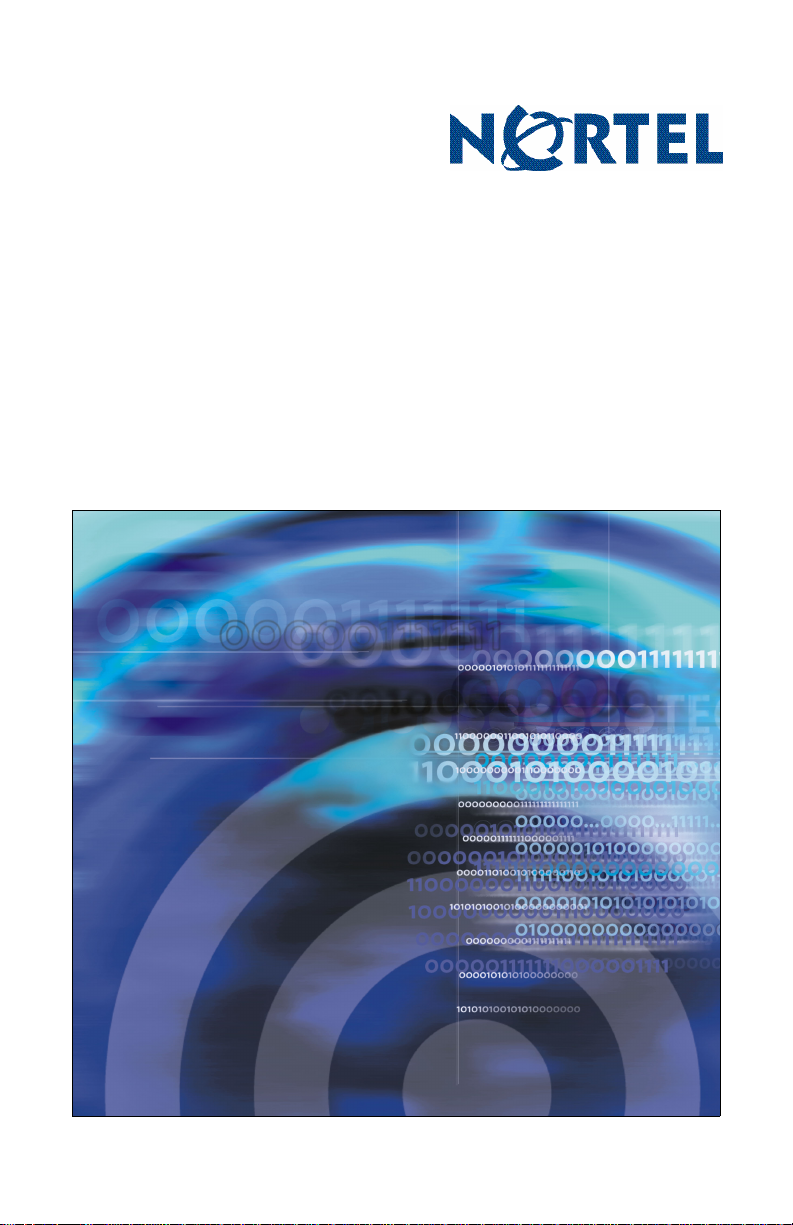
Nortel Mobile Communication 3100
Nortel Mobile Communication Client 3100 for Nokia
User Guide
Page 2
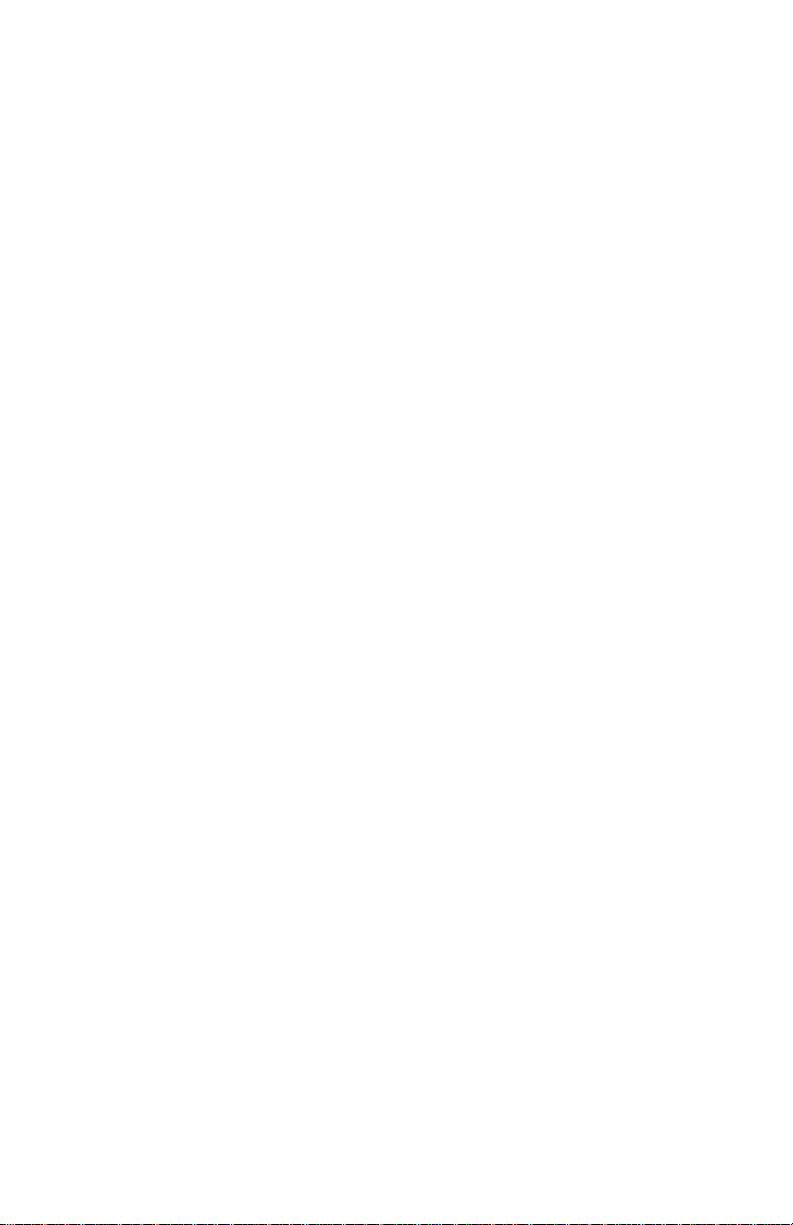
Nortel Mobile Communication 3100
Release: 3.1
Publication: NN42030-102
Document status: Standard 04.03
Document release date: November 2009
Copyright © 2007 – 2009 Nortel Networks
All Rights Reserved
While the information in this document is believed to be accurate and
reliable, except as otherwise expressly agreed to in writing NORTEL
PROVIDES THIS DOCUMENT "AS IS" WITHOUT WARRANTY OR
CONDITION OF ANY KIND, EITHER EXPRESS OR IMPLIED. The
information and/or products described in this document are subject to
change without notice.
Nortel, Nortel Networks, the Nortel logo, and the Globemark are
trademarks of Nortel Networks.
All other trademarks are the property of their respective owners.
Page 3
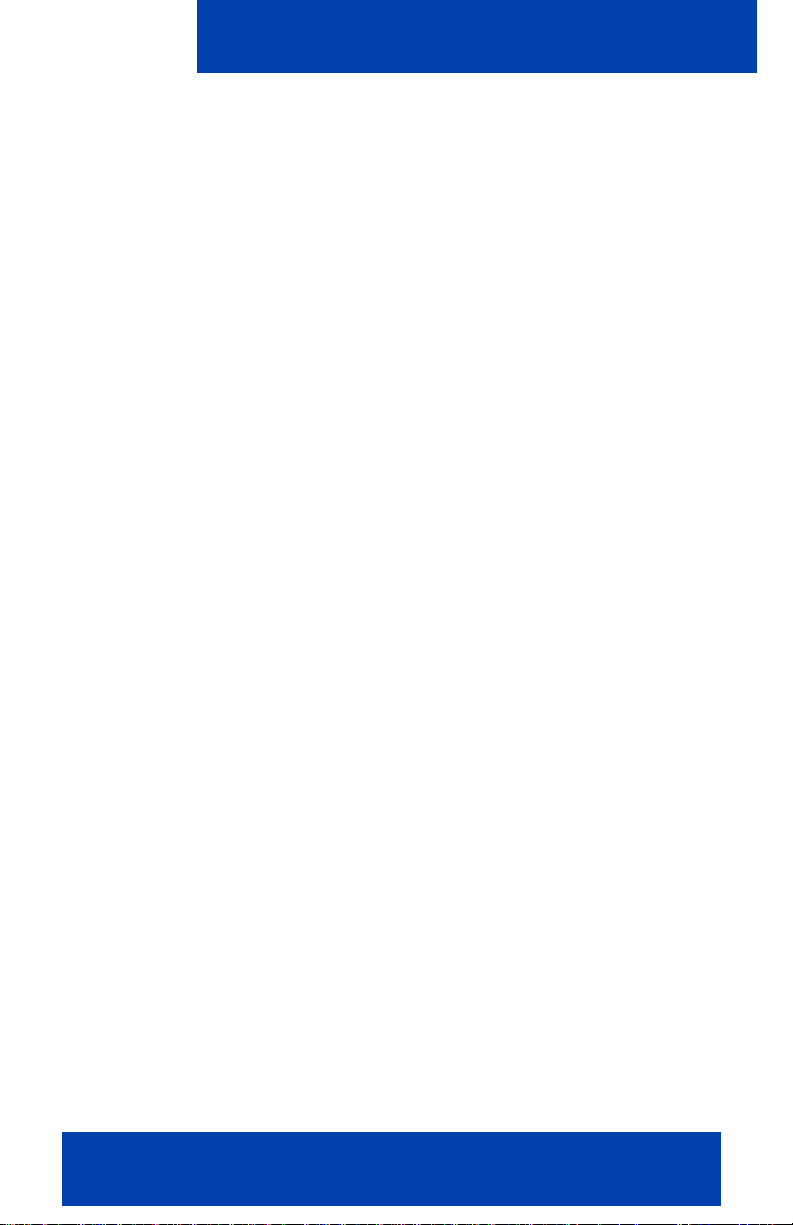
Contents
Welcome . . . . . . . . . . . . . . . . . . . . . . . . . . . . . . . . . . . . . . . . . 7
Your new Nortel MCC 3100 for Nokia application . . . . . . . . . . 7
New in this release . . . . . . . . . . . . . . . . . . . . . . . . . . . . . . . . . . 7
Features . . . . . . . . . . . . . . . . . . . . . . . . . . . . . . . . . . . . . . . 7
Other changes . . . . . . . . . . . . . . . . . . . . . . . . . . . . . . . . . . 7
Nortel MCC 3100 for Nokia feature overview . . . . . . . . . . . . . 10
Language support . . . . . . . . . . . . . . . . . . . . . . . . . . . . . . . . . . 12
Related publications . . . . . . . . . . . . . . . . . . . . . . . . . . . . . . . . 12
Getting started . . . . . . . . . . . . . . . . . . . . . . . . . . . . . . . . . . . 13
Before you begin . . . . . . . . . . . . . . . . . . . . . . . . . . . . . . . . . . 13
System and network requirements . . . . . . . . . . . . . . . . . . . . . 13
Device usage . . . . . . . . . . . . . . . . . . . . . . . . . . . . . . . . . . 14
Network specifications . . . . . . . . . . . . . . . . . . . . . . . . . . . 15
Server specification . . . . . . . . . . . . . . . . . . . . . . . . . . . . . 15
Cellular data plan use of MCC 3100 for Nokia . . . . . . . . . 15
Contents
Subscriber identity module (SIM) card . . . . . . . . . . . . . . . . . . 17
Battery life . . . . . . . . . . . . . . . . . . . . . . . . . . . . . . . . . . . . . . . . 17
Software installation . . . . . . . . . . . . . . . . . . . . . . . . . . . . . . 19
Installing the MCC 3100 for Nokia software
from a computer . . . . . . . . . . . . . . . . . . . . . . . . . . . . . . . . . . . 20
Installing the MCC 3100 for Nokia software over the air . . . . 21
Upgrading the MCC 3100 for Nokia software
from a computer . . . . . . . . . . . . . . . . . . . . . . . . . . . . . . . . . . . 23
Upgrading the MCC 310 0 for Nok i a so ftwa r e over th e air . . . 24
Moving the MCC 3100 for Nokia icon to the menu pane . . . . 25
Uninstalling the MCC 3100 for Nokia software . . . . . . . . . . . . 26
Installing security certificates . . . . . . . . . . . . . . . . . . . . . . . . . 26
Nortel Mobile Communication Client 3100 for Nokia User Guide 3
Page 4
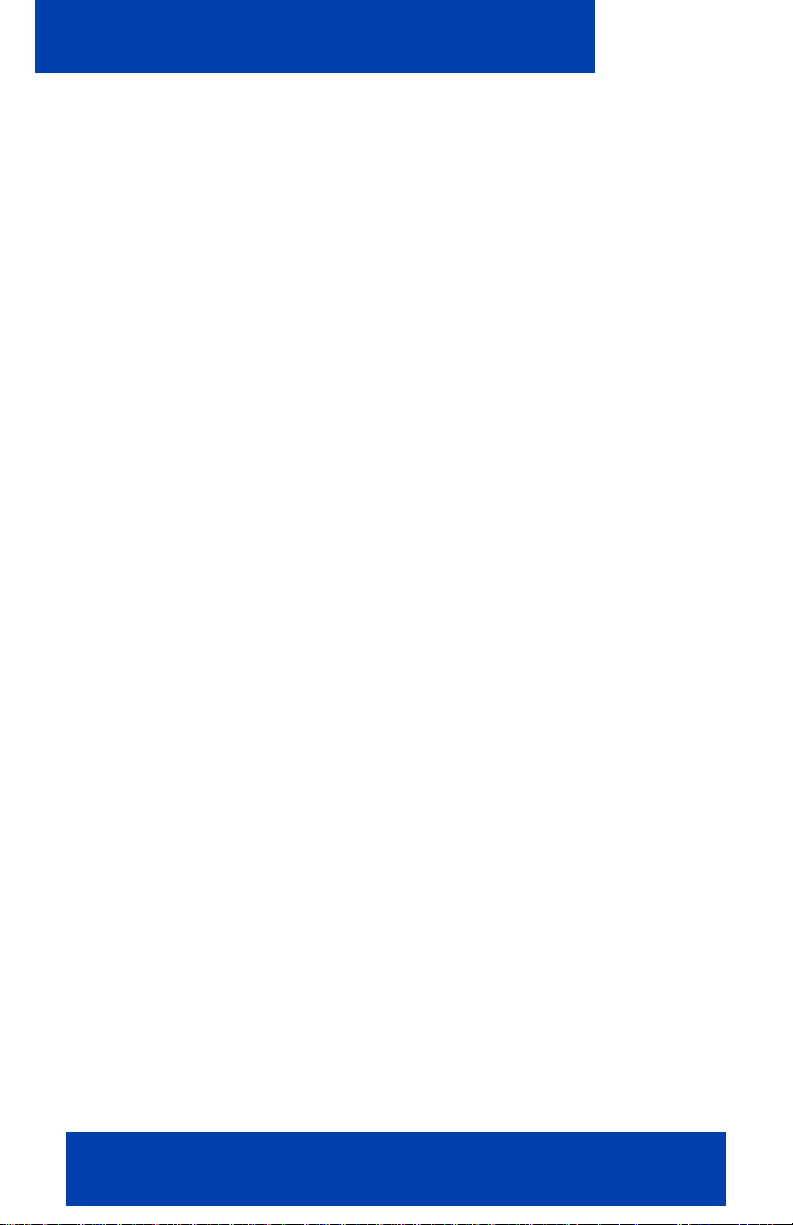
Contents
MCC 3100 for Nokia configuration . . . . . . . . . . . . . . . . . . . 27
Initial configuration . . . . . . . . . . . . . . . . . . . . . . . . . . . . . . . . . 27
Configuring an Enterprise WLAN Access Point . . . . . . . . 28
Configuring the client settings . . . . . . . . . . . . . . . . . . . . . . . . 29
Configuring Login Information . . . . . . . . . . . . . . . . . . . . . 30
Configuring Owner Information . . . . . . . . . . . . . . . . . . . . 31
Configuring your Application Settings . . . . . . . . . . . . . . . 32
Configuring your Call Settings . . . . . . . . . . . . . . . . . . . . . 34
Configuring IM and Presence Settings . . . . . . . . . . . . . . . 37
Configuring Network Settings . . . . . . . . . . . . . . . . . . . . . . 37
Basic features . . . . . . . . . . . . . . . . . . . . . . . . . . . . . . . . . . . . 41
Starting and exiting the MCC 3100 for Nokia application . . . . 41
Logging on and logging off . . . . . . . . . . . . . . . . . . . . . . . . . . . 42
Hiding and restoring the MCC 3100 for Nokia application . . . 42
Overview of the main pane . . . . . . . . . . . . . . . . . . . . . . . . . . . 43
Status Indicator . . . . . . . . . . . . . . . . . . . . . . . . . . . . . . . . 43
Network Indicator . . . . . . . . . . . . . . . . . . . . . . . . . . . . . . . 44
Voice Mail Indicator . . . . . . . . . . . . . . . . . . . . . . . . . . . . . 44
Missed Call Indicator . . . . . . . . . . . . . . . . . . . . . . . . . . . . 45
New Instant Message Indicator . . . . . . . . . . . . . . . . . . . . 45
Phone link . . . . . . . . . . . . . . . . . . . . . . . . . . . . . . . . . . . . 45
Business Contacts link . . . . . . . . . . . . . . . . . . . . . . . . . . . 45
Voice Mail link . . . . . . . . . . . . . . . . . . . . . . . . . . . . . . . . . 45
Instant Messages link . . . . . . . . . . . . . . . . . . . . . . . . . . . . 46
Search link . . . . . . . . . . . . . . . . . . . . . . . . . . . . . . . . . . . . 46
Settings link . . . . . . . . . . . . . . . . . . . . . . . . . . . . . . . . . . . 46
Navigating panes . . . . . . . . . . . . . . . . . . . . . . . . . . . . . . . . . . 46
Accessing panes . . . . . . . . . . . . . . . . . . . . . . . . . . . . . . . 46
Shortcut Keys . . . . . . . . . . . . . . . . . . . . . . . . . . . . . . . . . . 47
Green call and red hangup buttons . . . . . . . . . . . . . . . . . 47
4 NN42030-102 MC 3100 3.1 Standard 04.03 November 2009
Page 5
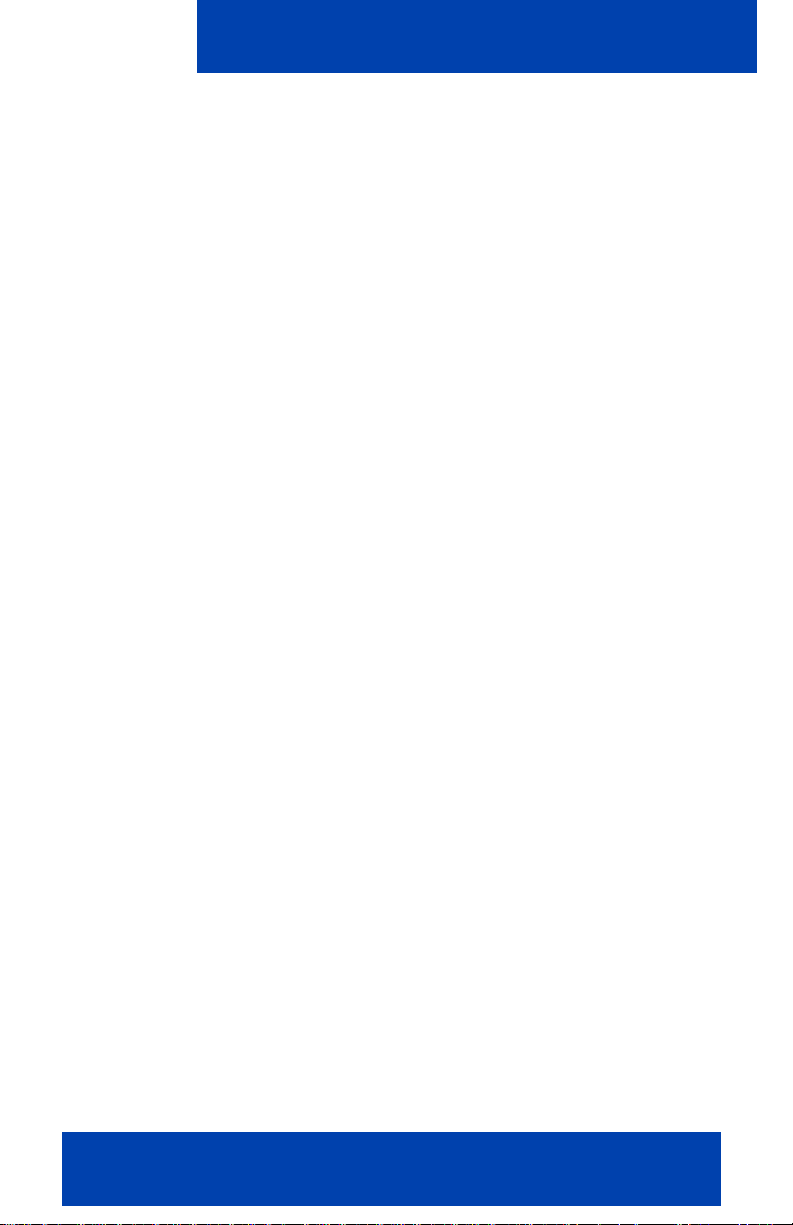
Contents
Advanced features . . . . . . . . . . . . . . . . . . . . . . . . . . . . . . . . 49
Placing calls . . . . . . . . . . . . . . . . . . . . . . . . . . . . . . . . . . . . . . 49
Call modes . . . . . . . . . . . . . . . . . . . . . . . . . . . . . . . . . . . . 50
Toggling between call modes . . . . . . . . . . . . . . . . . . . . . . 51
Call Intercept . . . . . . . . . . . . . . . . . . . . . . . . . . . . . . . . . . 51
Calling a contact . . . . . . . . . . . . . . . . . . . . . . . . . . . . . . . . 52
Calling from the Quick Dial List . . . . . . . . . . . . . . . . . . . . 52
Calling from another device . . . . . . . . . . . . . . . . . . . . . . . 52
Dialing an emergency number . . . . . . . . . . . . . . . . . . . . . 53
Receiving calls . . . . . . . . . . . . . . . . . . . . . . . . . . . . . . . . . . . . 54
Working with business contacts . . . . . . . . . . . . . . . . . . . . . . . 55
Adding a contact . . . . . . . . . . . . . . . . . . . . . . . . . . . . . . . 56
Importing a contact . . . . . . . . . . . . . . . . . . . . . . . . . . . . . . 58
Editing a contact . . . . . . . . . . . . . . . . . . . . . . . . . . . . . . . . 58
Deleting a contact . . . . . . . . . . . . . . . . . . . . . . . . . . . . . . 59
Searching for contacts . . . . . . . . . . . . . . . . . . . . . . . . . . . . . . 59
Managing presence . . . . . . . . . . . . . . . . . . . . . . . . . . . . . . . . 60
Changing your presence status . . . . . . . . . . . . . . . . . . . . 60
Handling your custom message . . . . . . . . . . . . . . . . . . . . 61
Viewing the presence status of your contacts . . . . . . . . . 61
Understanding the presence states . . . . . . . . . . . . . . . . . 63
Clearing the presence status of your contacts . . . . . . . . . 63
Using the Mid-Call Features . . . . . . . . . . . . . . . . . . . . . . . . . . 63
Call hold and retrieve . . . . . . . . . . . . . . . . . . . . . . . . . . . . 64
Call transfer . . . . . . . . . . . . . . . . . . . . . . . . . . . . . . . . . . . 64
Call swap . . . . . . . . . . . . . . . . . . . . . . . . . . . . . . . . . . . . . 65
Three-party conference call . . . . . . . . . . . . . . . . . . . . . . . 66
Cancelling a call with a call on hold . . . . . . . . . . . . . . . . . 66
Speaker mode . . . . . . . . . . . . . . . . . . . . . . . . . . . . . . . . . 66
Handoff . . . . . . . . . . . . . . . . . . . . . . . . . . . . . . . . . . . . . . . . . . 66
Sending Instant Messages . . . . . . . . . . . . . . . . . . . . . . . . . . . 67
Sending an IM to a single contact . . . . . . . . . . . . . . . . . . 67
Nortel Mobile Communication Client 3100 for Nokia User Guide 5
Page 6
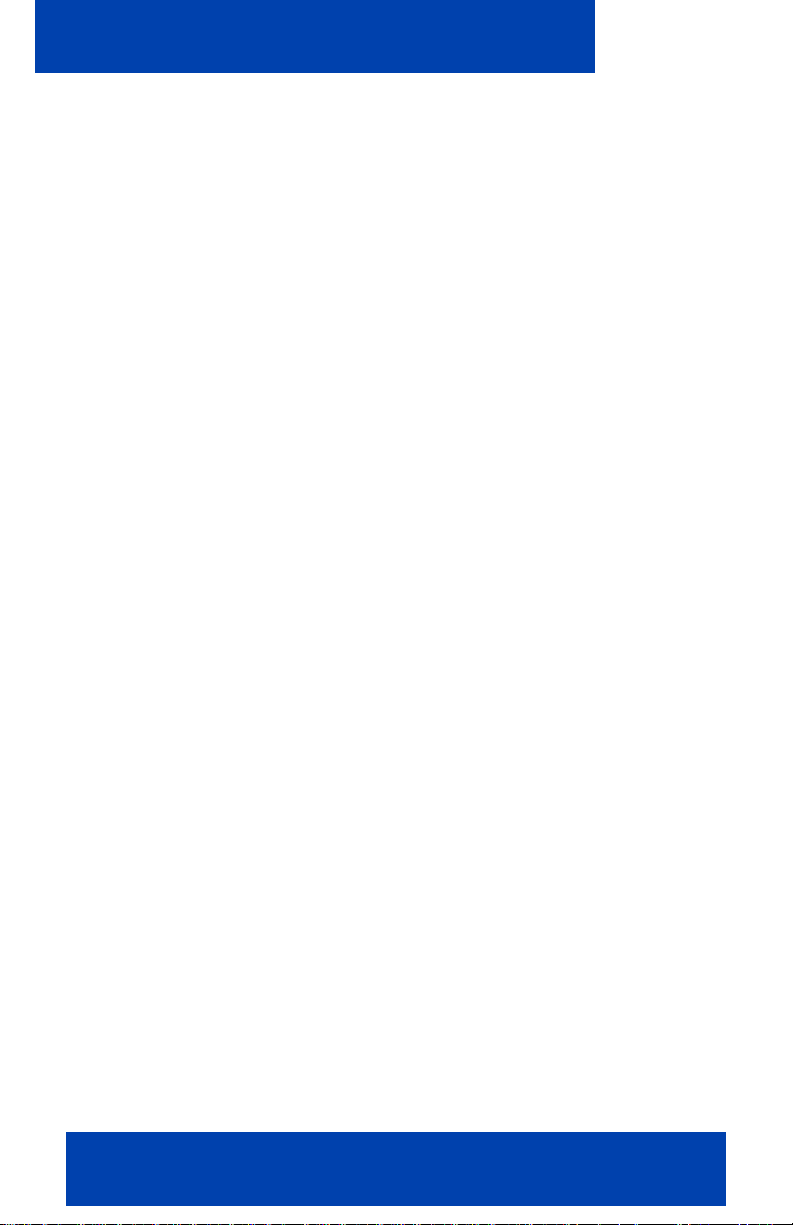
Contents
Clearing the IM history . . . . . . . . . . . . . . . . . . . . . . . . . . . 68
Receiving instant messages . . . . . . . . . . . . . . . . . . . . . . 68
Logging Events . . . . . . . . . . . . . . . . . . . . . . . . . . . . . . . . . . . . 71
Viewing missed calls . . . . . . . . . . . . . . . . . . . . . . . . . . . . 71
Deleting entries in the Phone pane . . . . . . . . . . . . . . . . . 71
Managing Enterprise voice mail . . . . . . . . . . . . . . . . . . . . . . . 72
Calling the Enterprise voice mail system . . . . . . . . . . . . . 72
Acronyms . . . . . . . . . . . . . . . . . . . . . . . . . . . . . . . . . . . . . . . 75
6 NN42030-102 MC 3100 3.1 Standard 04.03 November 2009
Page 7

Welcome
Welcome
This section contains the following topics:
• “Your new Nortel MCC 3100 for Nokia application” on page 7
• “New in this release” on page 7
• “Nortel MCC 3100 for Nokia feature overview” on page 10
• “Language support” on page 12
• “Related publications” on page 12
Your new Nortel MCC 3100 for Nokia application
The Nortel Mobile Communication Client 3100 (MCC 3100) for Nokia
application allows you to achieve real-time communication with the Nortel
Mobile Communication Gateway 3100 (MCG 3100) and Nortel
Communication Server. The term Communication Server means all
communi)cation servers that Nortel Mobile Communication 3100
(MC 3100 supports. For more information, see the MC 3100 Product
Bulletin at www.nortel.com
.
New in this release
The following sections detail what’s new in Nortel Mobile Communication
Client 3100 for Nokia User Guide (NN42030-102) in Nortel Mobile
Communication 3100 Release 3.1.
Features
This release contains changes to the following features:
• “Changing your presence status” on page 61
• “Call Intercept” on page 51
Other changes
There are no other changes to this document.
Nortel Mobile Communication Client 3100 for Nokia User Guide 7
Page 8
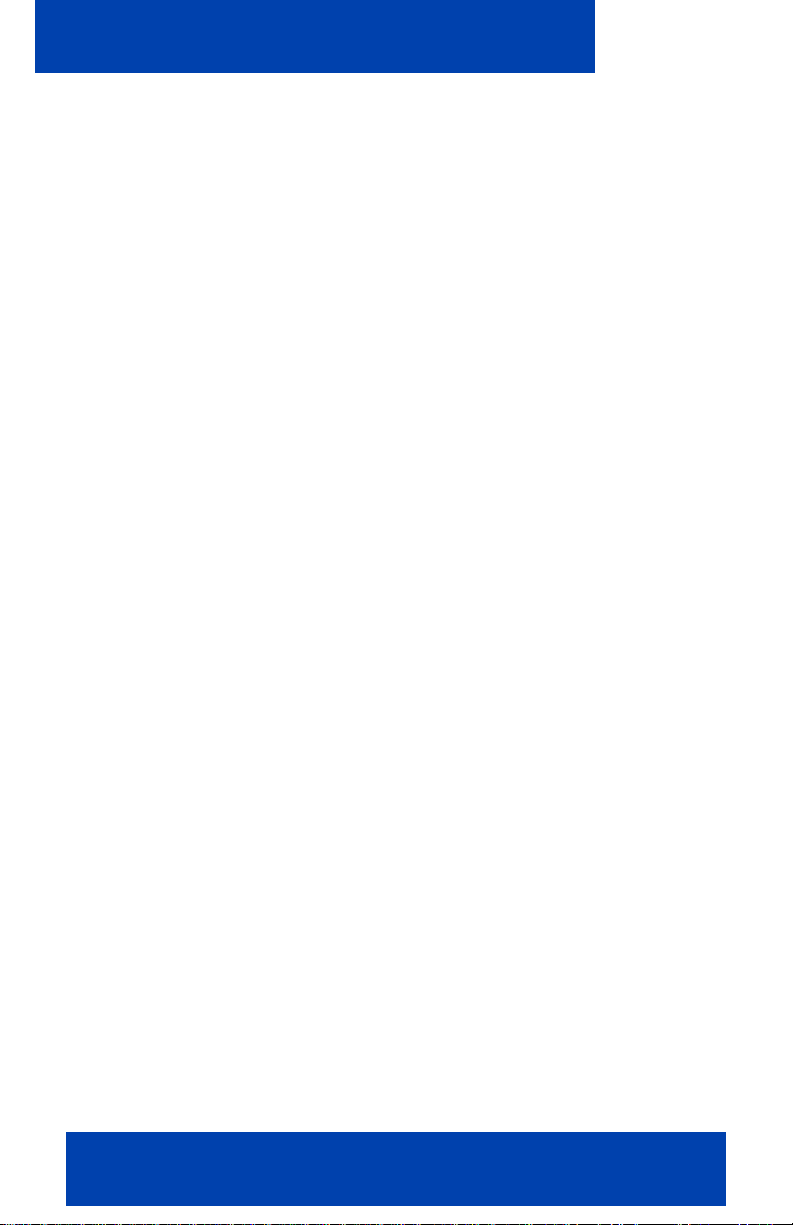
Welcome
Revision history
November 2009
Stan dard 04.03. This document is issu ed to support Nortel Mobile
Communication 3100 Release 3.1. Changes were made to
“Receiving calls” on page 54.
November 2009
Stan dard 04.02. This document is issu ed to support Nortel Mobile
Communication 3100 Release 3.1. Changes were made to
“Language support” on page 12, “Call Intercept” on page 51,
“Call transfer” on page 64, and “Receiving calls ” on page 54.
October 2009
Stan dard 04.01. This document is issu ed to support Nortel Mobile
Communication 3100 Release 3.1.
July 2009
Stan dard 03.08. This document is issu ed to support Nortel Mobile
Communication 3100 Release 3.0 and the Communication
Server 2100 (CS 2100). A comment is added to indicate that the
CS 2100 does not support the Device handoff feature.
January 2009
Stan dard 03.07. This document is issu ed to support Nortel Mobile
Communication 3100 Release 3.0. Updated the System
Requirements table in Getting Started section and technical
content in Software Installation section.
January 2009
Stan dard 03.06. This document is issu ed to support Nortel Mobile
Communication 3100 Release 3.0. Updated to correct formatting
errors.
December 2008
Stan dard 03.05. This document is issu ed to support Nortel Mobile
Communication 3100 Release 3.0. Updated the Nokia feature
8 NN42030-102 MC 3100 3.1 Standard 04.03 November 2009
Page 9
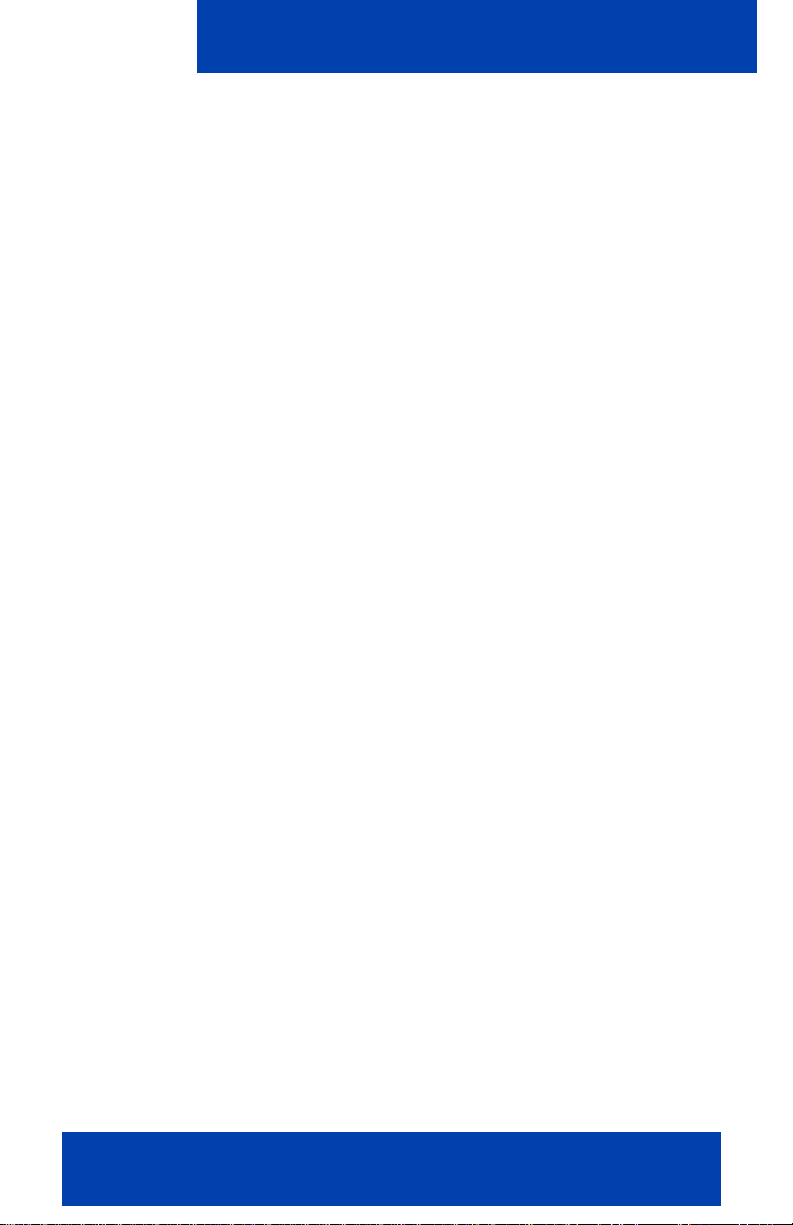
overview and added the procedure “Dialing an emergency
number” on page 53.
December 2008
Stan dard 03.04. This document is issu ed to support Nortel Mobile
Communication 3100 Release 3.0. Updates were made to
include links to multimedia presentations and to “Cellular data
plan use of MCC 3100 for Nokia” on page 15.
November 2008
Stan dard 03.03. This document is issu ed to support Nortel Mobile
Communication 3100 Release 3.0. Updates were made to corr ect
content in “Handoff” on page 66.
November 2008
Stan dard 03.02. This document is issu ed to support Nortel Mobile
Communication 3100 Release 3.0. Changes were made to the
installation and upgrade procedures.
September 2008
Stan dard 03.01. This document is issued to support Nortel Mo bile
Communication 3100 Release 3.0.
Welcome
April 2008
Stan dard 02.01. This document is issu ed to support Nortel Mobile
Communication 3100 Release 2.1.
October 2007
Standard 01.02. This document is up-issued to contain fixes for
configuring Mobile Communication Gateway 3100 addre sses and
revised Outgoing Call Service DN requirements.
September 2007
Standard 01.01. This document is issued to support the Nortel
Mobile Communications 3100 Series Portfolio on Nortel
Communication Server 1000 Release 5.0.
Nortel Mobile Communication Client 3100 for Nokia User Guide 9
Page 10
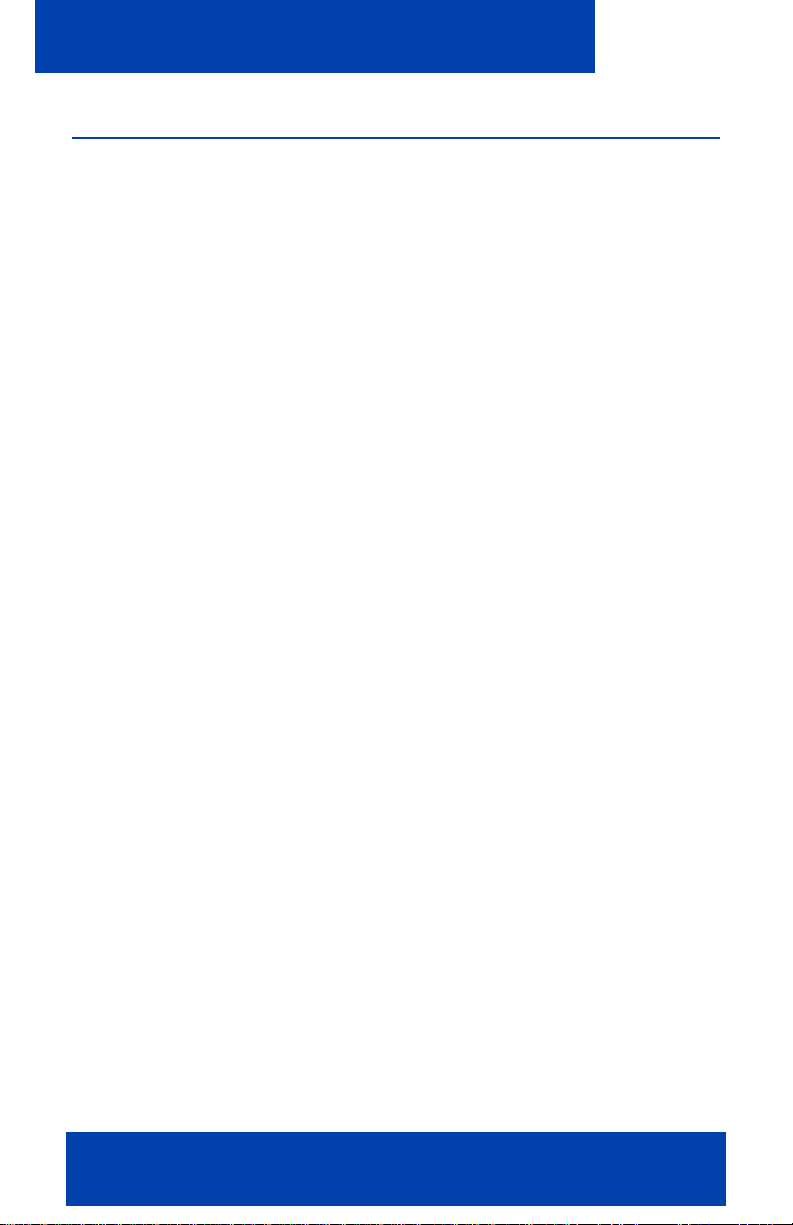
Welcome
Nortel MCC 3100 for Nokia feature overview
MCC 3100 for Nokia extends the enterprise collaboration functionality to
a Nokia mobile device using a data (Internet) connection over the ce llular
and WiFi network. With MCC 3100 for Nokia, you can perform the
following tasks:
• Track the presence status of your mobility enabled contacts.
• Send instant messages to your mobility enabled contacts.
• Designate contacts as friends to track their presence.
• Manage your contacts using the MCC 3100 local directory.
• Search for contacts in the Corporate Directory and the MCC 3100
local directory.
• Click a friend to send an instant message (IM) or place a call.
• Use the logs to view your most recent incoming and outgoing calls,
voice mail indicator, and system events.
• Receive a message waiting indication (MWI) when you rece ive a new
voice mail message.
• Toggle the MCC 3100 out of call intercept mode in order to make
personal calls that reveal your cellular identity.
• Create a friend group containing multiple friends and then initiate an
ad hoc conference call to the group members.
• Redirect your incoming calls to alternative contact locations (for
example, home, other1, other2).
• Associate a single number with all of your outbound calls.
• Automatically download your configuration settings, including a list of
valid emergency numbers, from the Nortel Mobile Communication
Gateway 3100 (MCG 3100).
• When you dial an emergency number (for example, 911) on the
MCC 3100 for Nokia, the system automatically switches to the native
device phone in order to place a call. Your administrator configures
the emergency telephone numbers in the MCG 3100.
• Use the following call modes:
10 NN42030-102 MC 3100 3.1 Standard 04.03 November 2009
Page 11
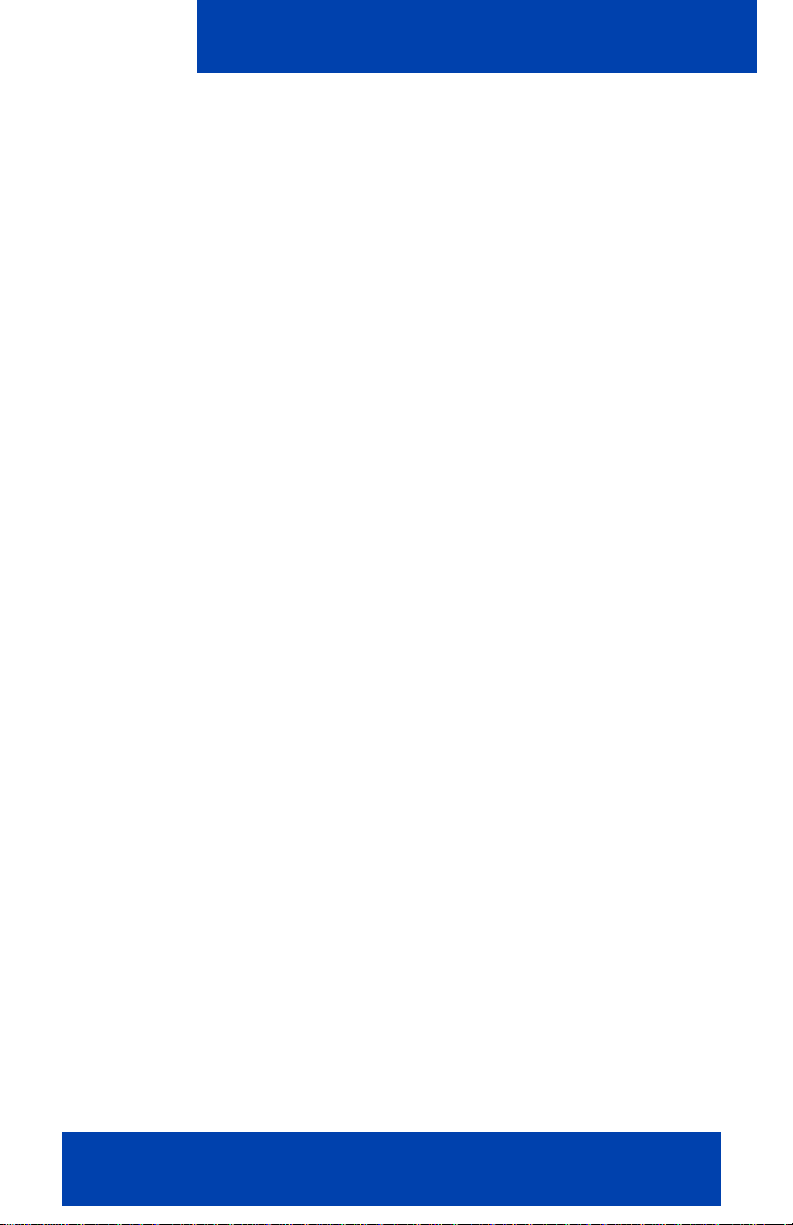
Welcome
— Call-me-First: In this mode, your calls are set up in two stages.
First, the system calls you. After you answer, the system calls the
other party.
— Direct: In this mode, you can initiate calls directly from your Nokia
device to other parties.
For more information, see “Call modes” on page 50.
Note: You must configure your Outgoing Call Service DN in the
MCC 3100 settings before you can use the Direct call mode. Your
system administrator provides the Outgoing Call Service DN to allow
direct MCC 3100 calling from your Nokia device.
• Outbound Call From: you can start a call on your mobile device and
then switch over and speak to the person from an o the r devic e.
• Inbound Call modes:
— Screen Pop: In this mode, you receive a screen pop-up pane with
the far end caller identification and the choice to accept or reject
the call. The cellular call automatically answers on your mobile
device.
— Auto Accept: In this mode, the call automatically forwards to your
cellular device and you manually accept the incoming call. The
far end caller identification may only be presented if your Private
Branch Exchange (PPBX) supports number substitution and
number substitution is permitted in your region.
— Do Not Disturb: In this mode, all incoming calls route to your
Enterprise voice mail.
• Available telephony features:
— call hold and retrieve
— call transfer—supervised and unsupervised
— call swap
— three-way conference call
— speaker mode.
Note: If you are connected to a 3G network, you ca n exchange
instant messages and track presence while you are engaged in a
voice call.
Nortel Mobile Communication Client 3100 for Nokia User Guide 11
Page 12
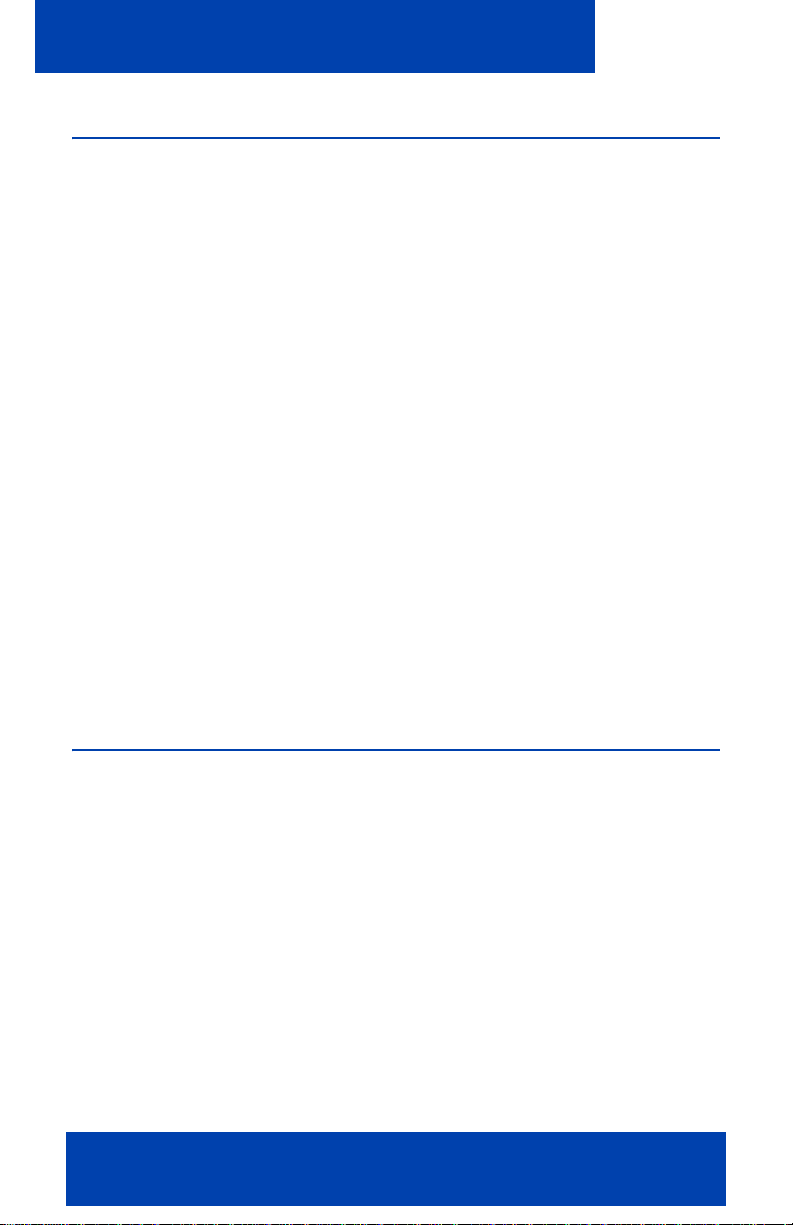
Welcome
Language support
MCC 3100 for Nokia supports the following languages:
•Chinese
•Dutch
• English
•French
•German
• Japanese
• Norwegian
• Russian
•Swedish
When you install the client loads using the over the air download method,
the system recommends a load. You can select download the
recommended software or you can select a different software package.
Note: The language of your Nokia device is factory-configured and
cannot be changed.
Related publications
The following publications relate to the MCC 3100 for Nokia:
• Nortel Mobile Communication Client 3100 for Nokia Quick Reference
(NN42030-106)
12 NN42030-102 MC 3100 3.1 Standard 04.03 November 2009
Page 13
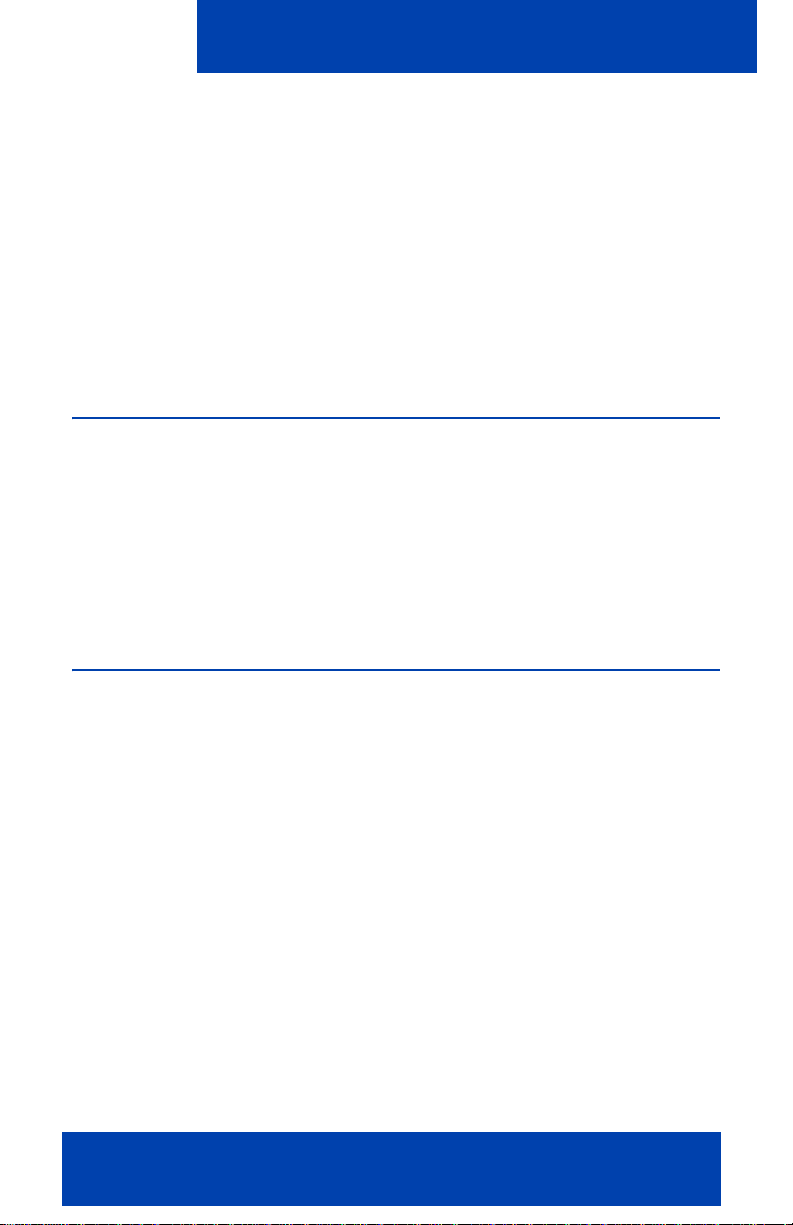
Getting started
Getting started
This section contains the following topics:
• “Before you begin” on page 13
• “System and network requirements” on page 13
• “Subscriber identity module (SIM) card” on page 17
• “Battery life” on page 17
Before you begin
Before you install the MCC 3100 for Nokia application, complete the
following checklist:
• Install the Nokia PC Suite software and ensure it is working properly.
• Become familiar with navigation and data entry methods for your
Nokia device.
System and network requirements
The MCC 3100 for Nokia has the following system requirements.
Important Notice:
Users are advised to select and use headsets which are designed to
reduce excessive sound pressure levels or acoustic shocks. Users should
check that their headsets meet their respective National or International
Acoustic and Safety requirements.
Nortel Mobile Communication Client 3100 for Nokia User Guide 13
Page 14
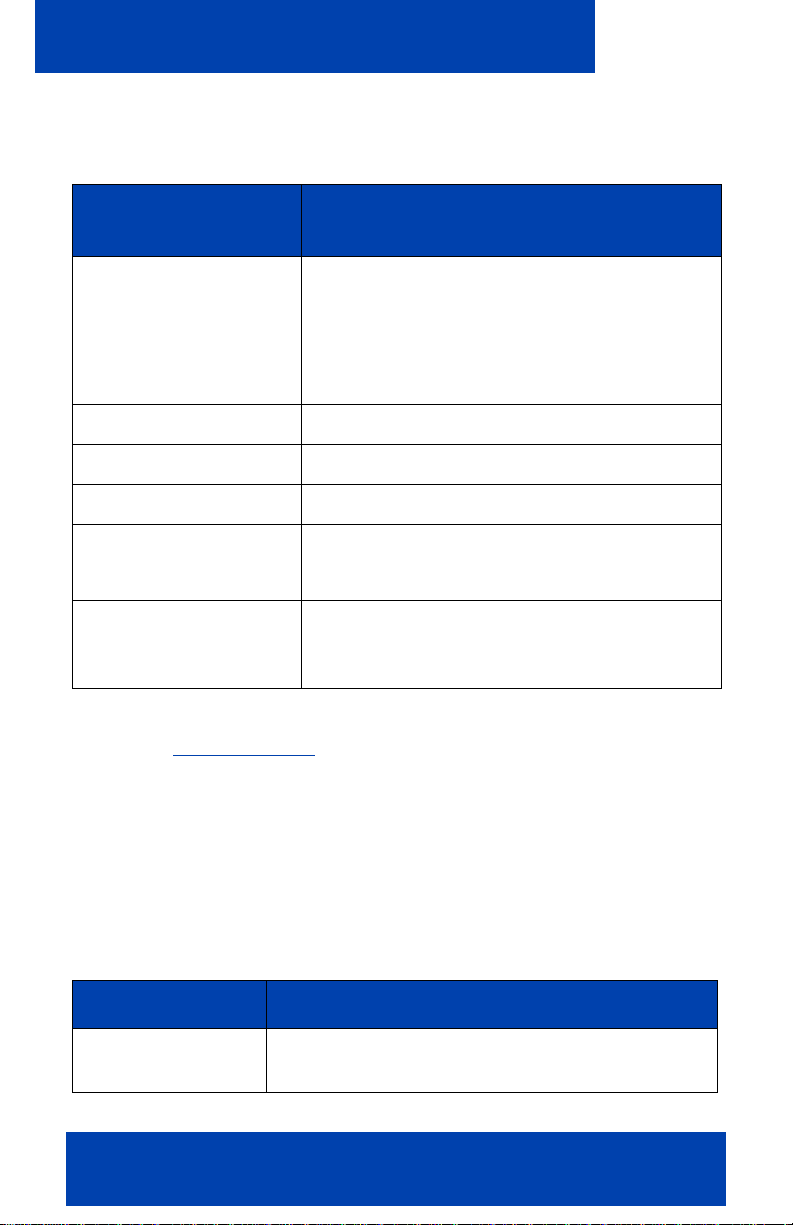
Getting started
Table 1: System requirements
Hardware and
software
Type
Operating system Symbian v9.1, Series 6.0, 3rd Edition
Symbian v9.2, Feature Pack 1, Series 60 3rd
Edition
*The operating system includes Java
software (J2ME, MIDP 2.0, CLDC 1.1).
Network interface Internet access.
Nokia device Nokia E63, E66, E71, E72, E75, E90, N95
Battery Charged battery in your device.
Other hardware A desktop or laptop PC with a USB port.
A USB connection cable.
Other software Nokia PC Suite software installed on your
desktop or laptop PC (to transfer the files to
the device).
For a list of the latest supported devices, see the MC 3100 Product
Bulletin at www.nortel.com
.
For installation information, see “Software installation” on pa g e 19.
Device usage
Functionality can be accessed using the keys and buttons in the following
table.
Table 2: Key and button functionality
Key or button Description
5-way scroll key Use to scroll through screens and menus, and to
select settings.
14 NN42030-102 MC 3100 3.1 Standard 04.03 November 2009
Page 15
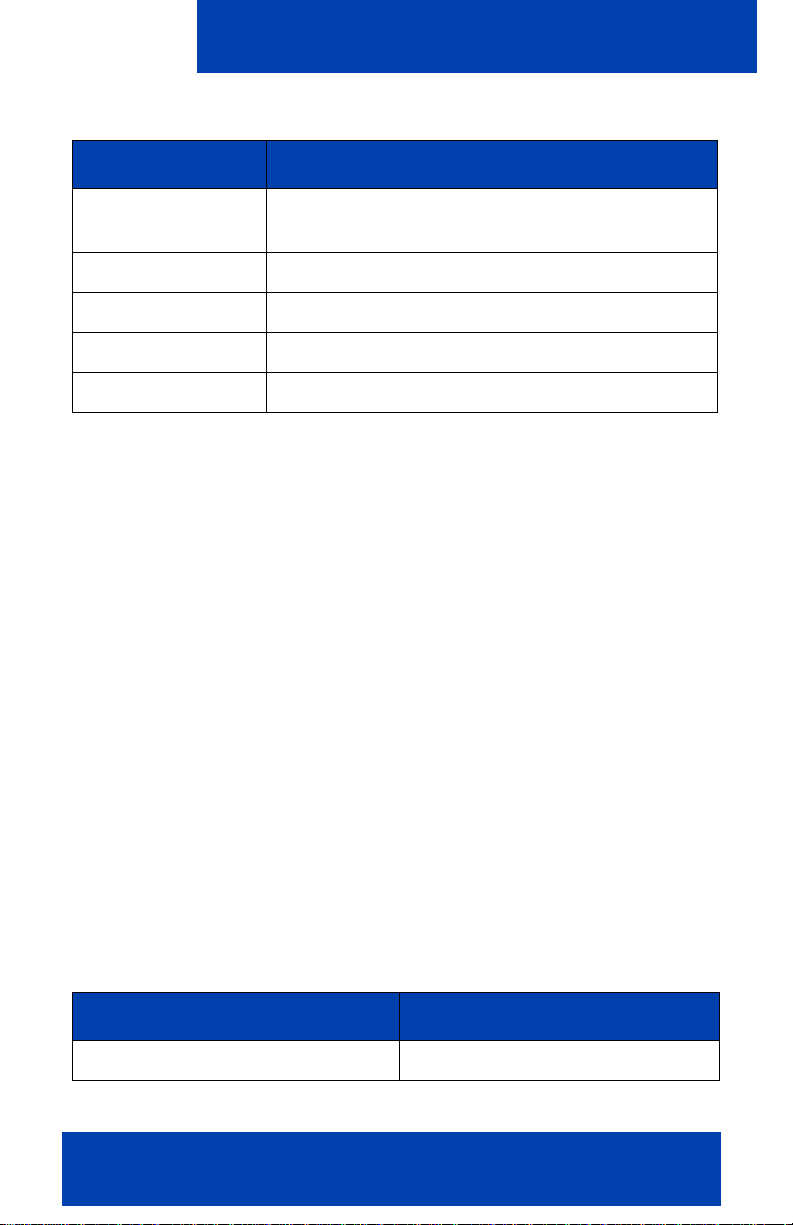
Getting started
Table 2: Key and button functionality
Key or button Description
Selection keys Use to perform the functions indicated by the
text above it (for example, Menu Selection).
Call key Use to dial numbers and answer calls.
End key Use to end or reject a call.
Menu key Use to open the main menu.
Number keys Use to enter numbers and characters.
Network specifications
The following network specifications are required:
• Cellular network subscription
• Cellular Internet access (for example, GPRS, EDGE, CDMA 1xRTT,
or EVDO)
Server specification
The corporate network requires a minimum of one Communication Server
to support MCC 3100 for Nokia.
The corporate network must have an MCG 3100 to deploy MCC 3100 for
Nokia. Dedicated commercial off the shelf (COTS) server platforms
support the MCG 3100 software.
Cellular data plan use of MCC 3100 for Nokia
Table 3 "Cellular data plan usage" on page 15 show the approximate
data usage for various MCC 3100 functions.
Table 3: Cellular data plan usage
Command Bytes (Approximate)
Login 1000
Nortel Mobile Communication Client 3100 for Nokia User Guide 15
Page 16
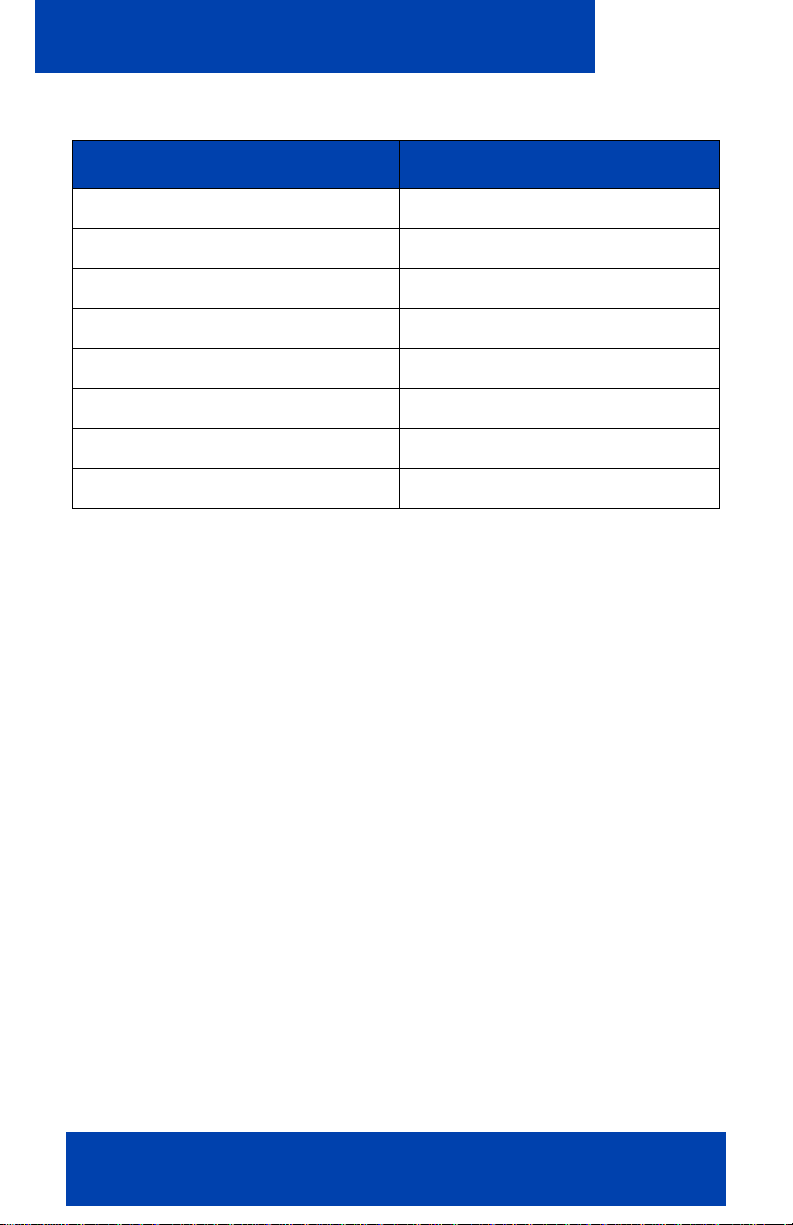
Getting started
Table 3: Cellular data plan usage
Command Bytes (Approximate)
Logout 900
Call screening mode change 800
Incoming call notification 800
Incoming call answer 900
Outgoing call (Call-me-First) 1000
Outgoing call (Direct) 1000
MWI Update 500
Client polling (every 240 seconds) 700
Sample calculation
Using the following assumption for a MCC 3100 user:
• 5 logon or logout attempts per day.
• 3 calls per hour (2 inbound, 1 outbound) within an 8 hour workday.
• 5 message waiting indicator updates per day.
The following calculations show data usage per month, assuming 20 work
days per month:
Logon and logout attempts
((5 * 1000) + (5 * 900)) * 20 = 190 000 bytes
3 calls per hour (2 inbound, 1 outbound) during an 8 hour day
((2 * 800) + 2 * 900) + 1000) * 8 * 20 = 704 000 bytes
5 message waiting indicator updates
500 * 20 = 10 000 bytes
Client polling (every 240 seconds or 15 an hour)
15 * 700 * 24 hours * 30 days = 7 560 000 bytes
The sum of cellular data use per month is:
16 NN42030-102 MC 3100 3.1 Standard 04.03 November 2009
Page 17
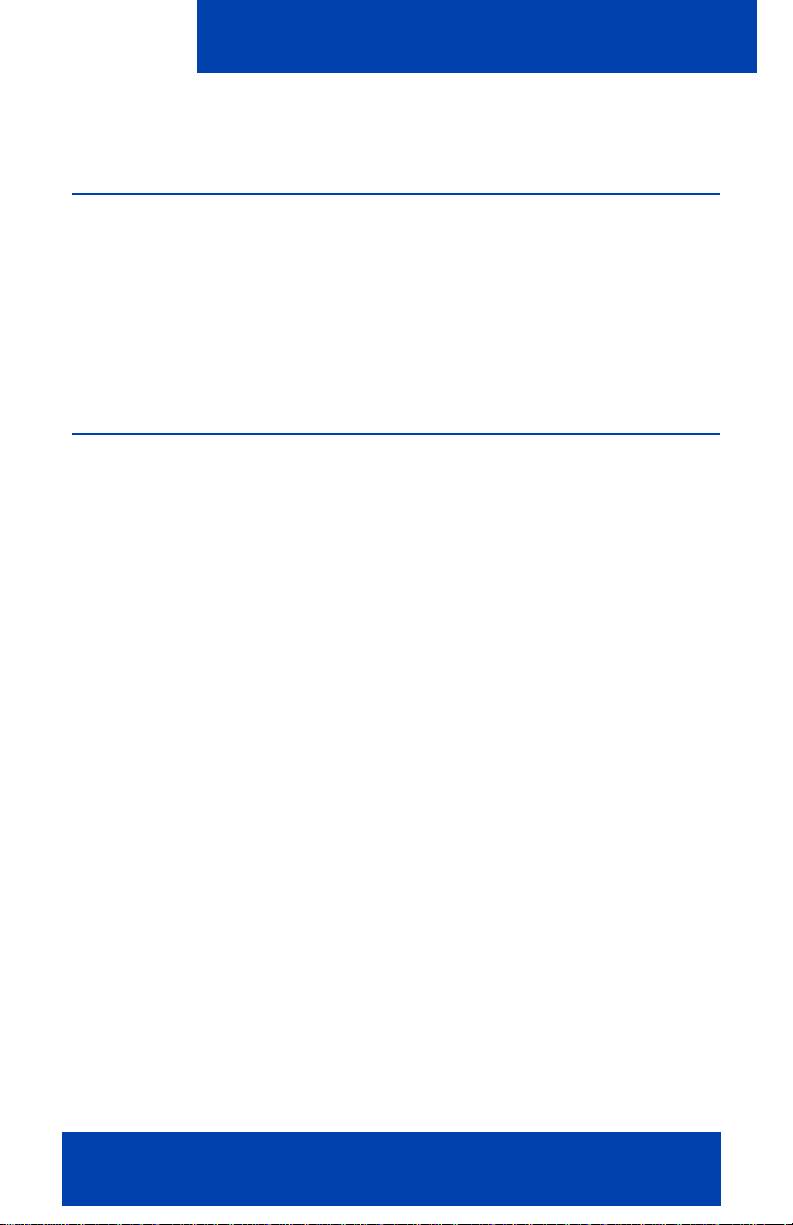
Getting started
190 000 + 704 000 + 10 000 + 7 560 000 = 8 464 000 bytes.
Subscriber identity module (SIM) card
You can change the SIM card in your device. As long as the new SIM
card supports a data connection, the device sends the telephone number
associated with the SIM to the MCG 3100 during the log on process. You
continue to make and receive calls without changing your client
configuration. People calling you do not dial different telephone numbers
when you change SIM cards.
Battery life
The battery life of your MCC 3100 device will vary, depending on the
amount of use. While operating in standby mode, you can expect 24
hours standby time while connected to a 2G network, and 10 hours
standby time while connected to a 3G network.
There are many factors that affect battery life. If you have devices for
which you do not get the above standby time, then you should contact
Nortel Support to discuss the scenario.
Nortel Mobile Communication Client 3100 for Nokia User Guide 17
Page 18
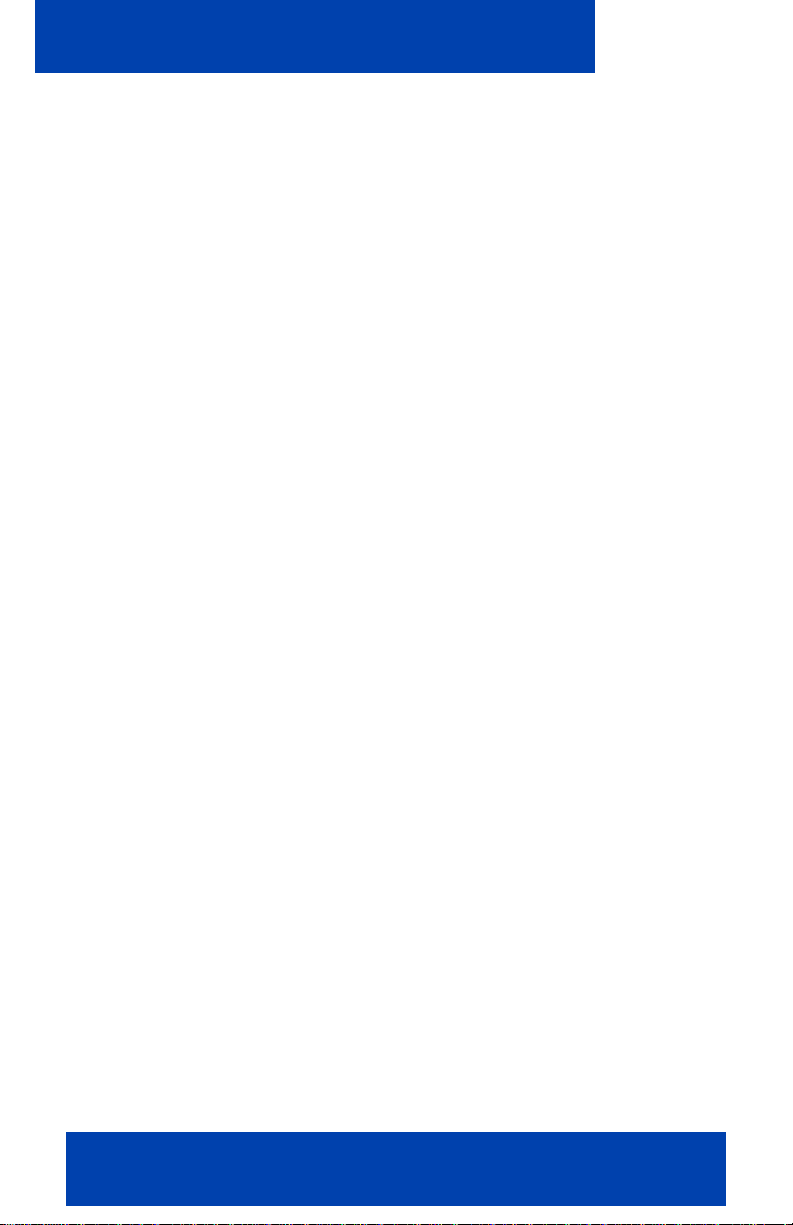
Getting started
18 NN42030-102 MC 3100 3.1 Standard 04.03 November 2009
Page 19
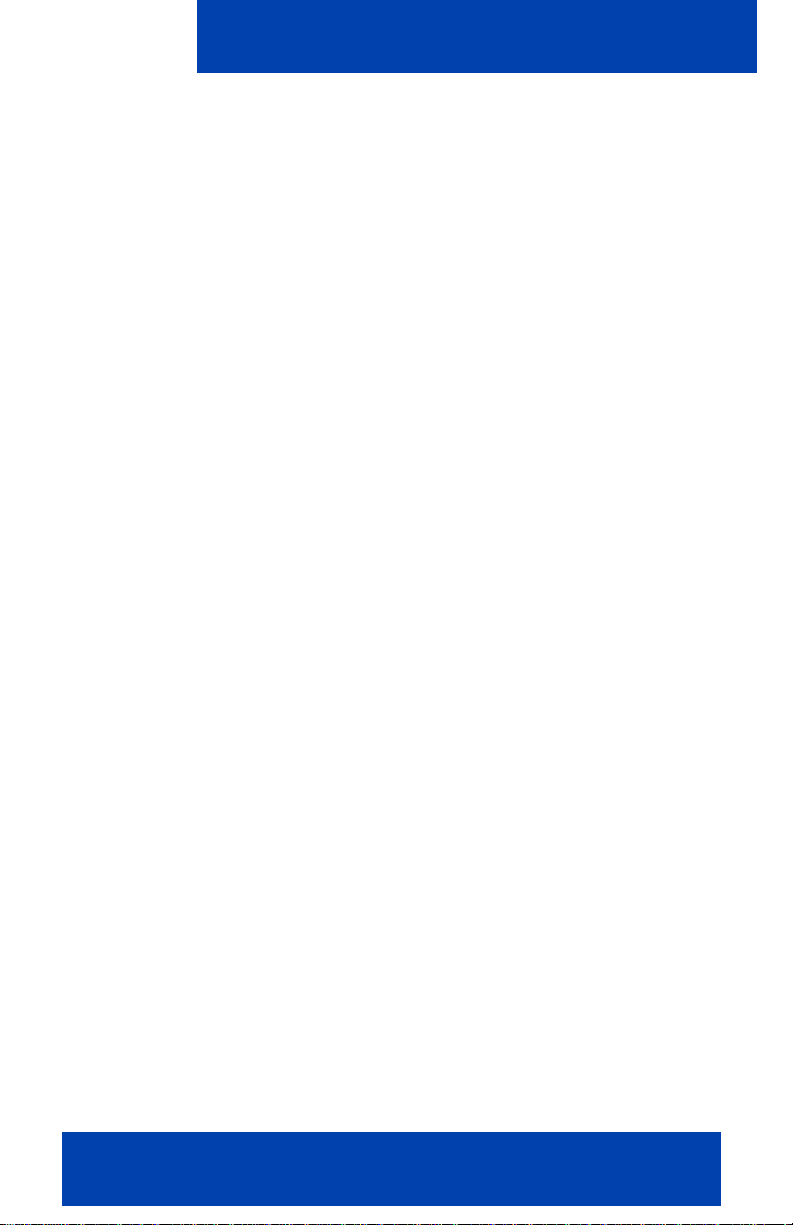
Software installation
Software installation
This section describes how to install, upgrade, and uninstall the Nortel
Multimedia Communication Client 3100 (MCC 3100) for Nokia on a
supported Nokia device. There are two ways to install or upgrade the
MCC 3100 for Nokia: from a computer or over the air.
Before you install or upgrade the MCC 3100 for Nokia software from a
computer, ensure that your Nokia device and yo ur PC are conn e cte d
using a Universal Serial Bus (USB) cable and ensure that Nokia PC Suite
software is installed on your PC.
Note 1: Ensure that your device has the correct date and time.
Note 2: In some cases, it is necessary to remove the existing
software components prior to performing an upgrade. Check with
your system administrator or read the release notes before
proceeding with an upgrade.
Note 3: If you are upgrading from an earlier release, you must
perform an initial software installation, not an upgrade. After
reinstalling the software, change the MCG 3100 address on the
Systems Settings screen if instructed to do so by your system
administrator.
Note 4: If you wish to use Hypertext Transfer Protocol Secu re
(HTTPS) with certificates, you should install the certificate prior to
installing the MC 3100 client.
Use the following procedures to install, upgrade, and uninstall the
MCC 3100 for Nokia software.
• “Installing the MCC 3100 for Nokia software from a computer”
on page 20
• “Installing the MCC 3100 for Nokia software over the air” on
page 21
• “Upgrading the MCC 3100 for Nokia software from a computer”
on page 23
Nortel Mobile Communication Client 3100 for Nokia User Guide 19
Page 20
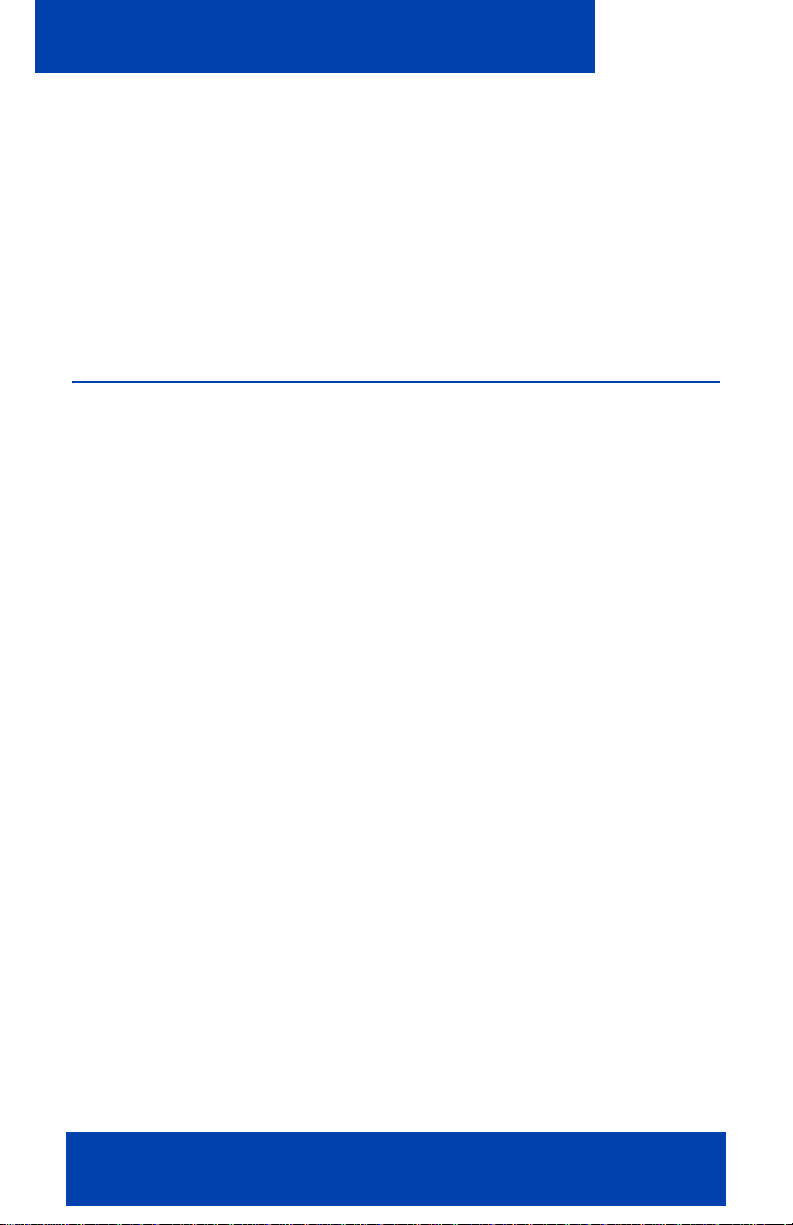
Software installation
• “Upgrading the MCC 3100 for Nokia software over the air” on
page 24
• “Moving the MCC 3100 for Nokia icon to the menu screen” on
page 25
• “Uninstalling the MCC 3100 for Nokia software” on page 26
• “Installing security certificates” on page 26
Installing the MCC 3100 for Nokia software from a computer
You can use your desktop PC or laptop to install the MCC 3100 software.
After downloading the latest software load, you install it on your Nokia
device using a USB connection.
Before installation, install the Nokia PC Suite on your computer and
configure the device with the correct date and time.
The following procedure details the steps required to install the
MCC 3100 for Nokia software from a computer.
A zipped file contains the MCC 3100 for Nokia software and
documentation. Extract the contents of this file to a folder on your
computer before you install the software.
Installing the MCC 3100 for Nokia software (new install) from a
computer
1. On your computer, open a web browser and enter the HTTPS or
Hypertext Transfer Protocol (HTTP) address of the User Portal:
http://<IP address or hostname>:8282/adminserver/userportal.html
https://<IP address or hostname>:8553/adminserver/userportal.html
Note: Ask your system administrator for the correct hostname and
port settings.
2. Use the controls to locate the software file you require for your
device, and click Download.
3. Click Save.
20 NN42030-102 MC 3100 3.1 Standard 04.03 November 2009
Page 21
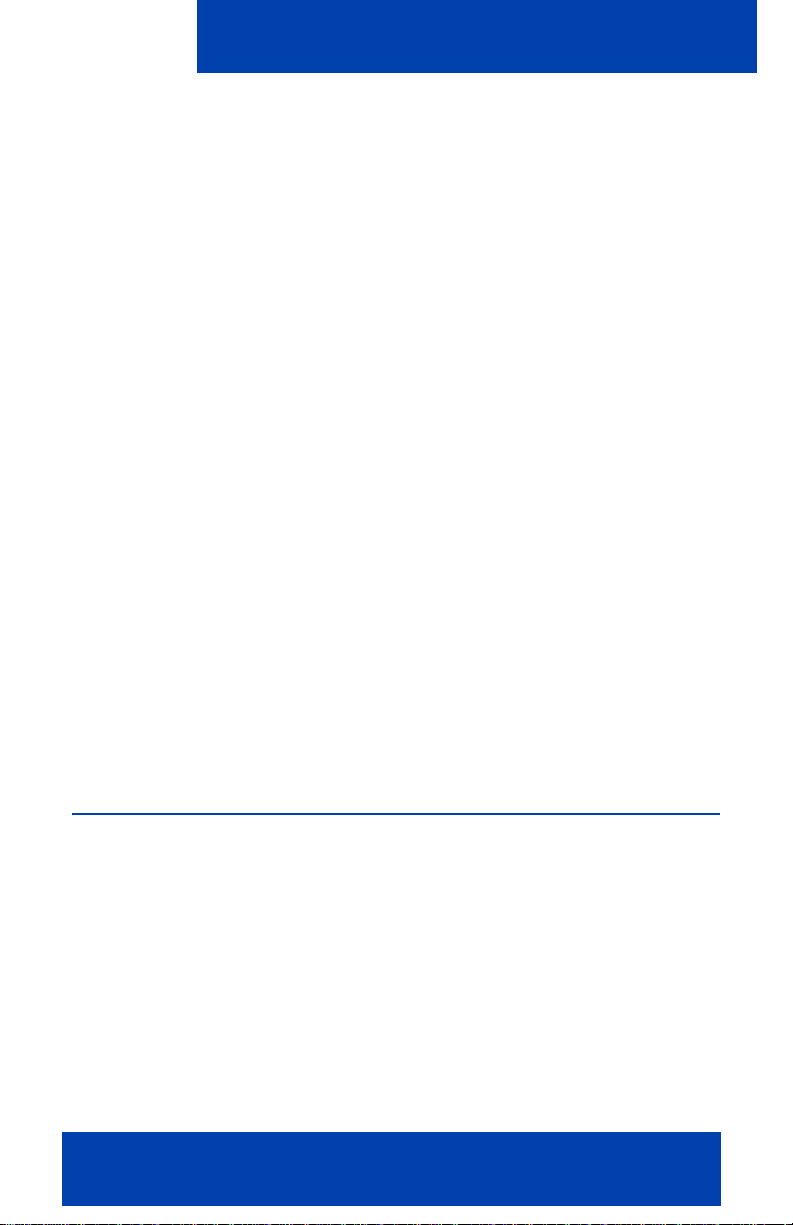
Software installation
4. Navigate to the folder where you want to store the software files and
click Save.
5. Extract the files from the zip file and save them to a folder on your
computer.
6. Connect the device to your computer using a USB cable.
7. Select Start, Programs, Nokia PC Suite, Nokia PC Suite.
8. Use the browser to locate the software files you extracted, and select
mcc3100_ip1_<number>.sisx.
9. Select Options, Install.
10. Follow the prompts to install the SISX file.
Note: For best performance, install the application to the phone
memory and not to a memory card.
11. Optionally, move the MCC 3100 for Nokia application icon to the
menu screen of your Nokia device. For more information, see
“Upgrading the MCC 3100 for Nokia software from a computer”
on page 23.
Note: If an error occurs during installation, you may see one of the
following messages: Authorization failed; Incorrect certificate; Invalid
jar. file. You need to restart the device and follow the installation
procedures again.
Installing the MCC 3100 for Nokia software over the air
You can maintain MCC 3100 software directly from your Nokia device
using a wireless data connection (over the air). To complete the initial
installation, open a browser on your Nokia device, access the software
Web site and download and install the software. To upgrade, see
“Upgrading the MCC 3100 for Nokia software over the air” on
page 24.
When you perform an over the air software installation, the system
recommends a software load that matches your Nokia device’s oper ating
system, features, and language. You can accept the recommendation or
Nortel Mobile Communication Client 3100 for Nokia User Guide 21
Page 22
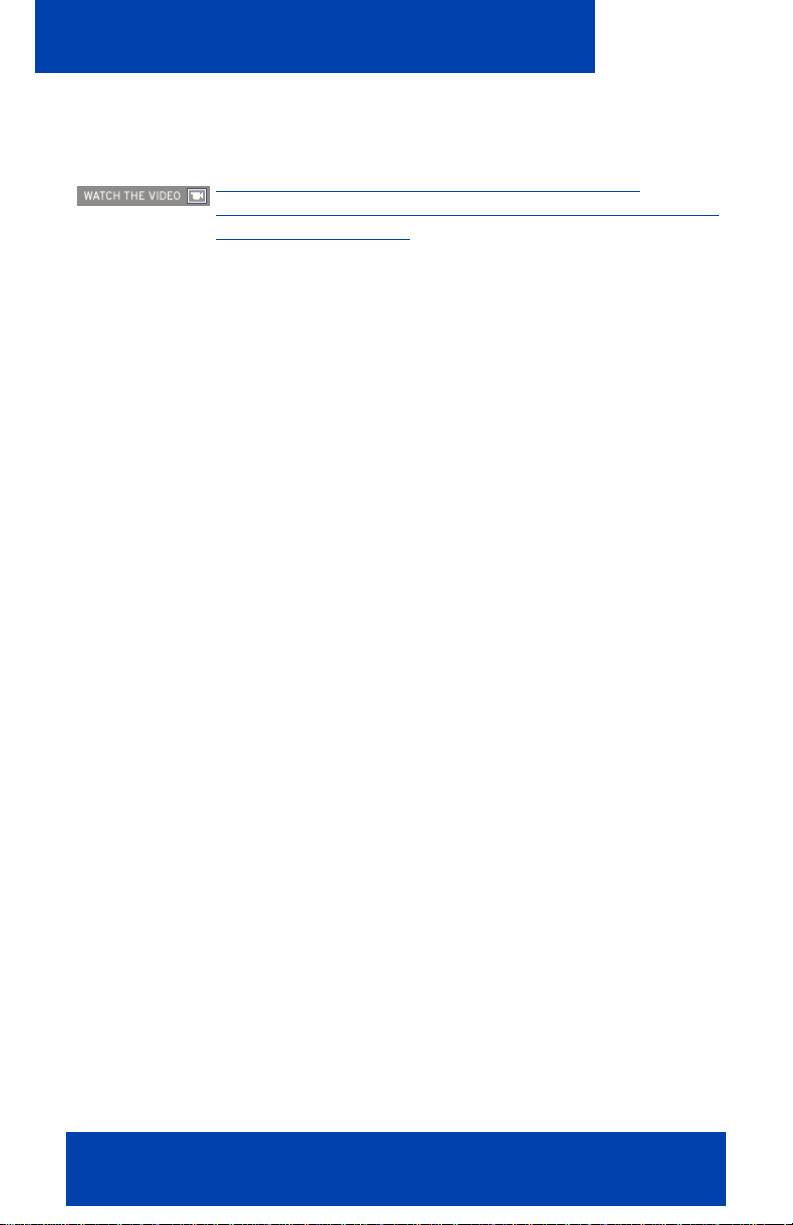
Software installation
select a different load. For more information, see “Language support”
on page 12.
Click here to view a multimedia presentation on
installation of the client (over the air) (www31.nortel.com/
webcast.cgi?id=7483)
Installing the MCC 3100 for Nokia software (new install) over the air
1. On your Nokia device, if the MCC 3100 for Nokia is running, select
Quit.
2. Press the Menu key.
3. On the Menu screen, select Web.
4. Use the following address format to access the user portal Web pa ge:
http://<hostname or IP address>:8080/m
OR
https://<hostname or IP address>:8443/m
Note: Obtain the actual hostname or IP address and port settings
from your system administrator.
5. Do one of the following:
— To install the recommended software load, select the Installable
link.
— To select a different software load, select All other software for
your platform, scroll to a load, and select the Installable link.
6. When prompted to download and install the software, select Yes.
7. Review the following details on the details screen:
—Name
— Version
8. Select Continue.
Note: For best performance, install the application to phone memory
and not to a memory card.
9. If the software is already installed, select OK to upgrade it.
22 NN42030-102 MC 3100 3.1 Standard 04.03 November 2009
Page 23
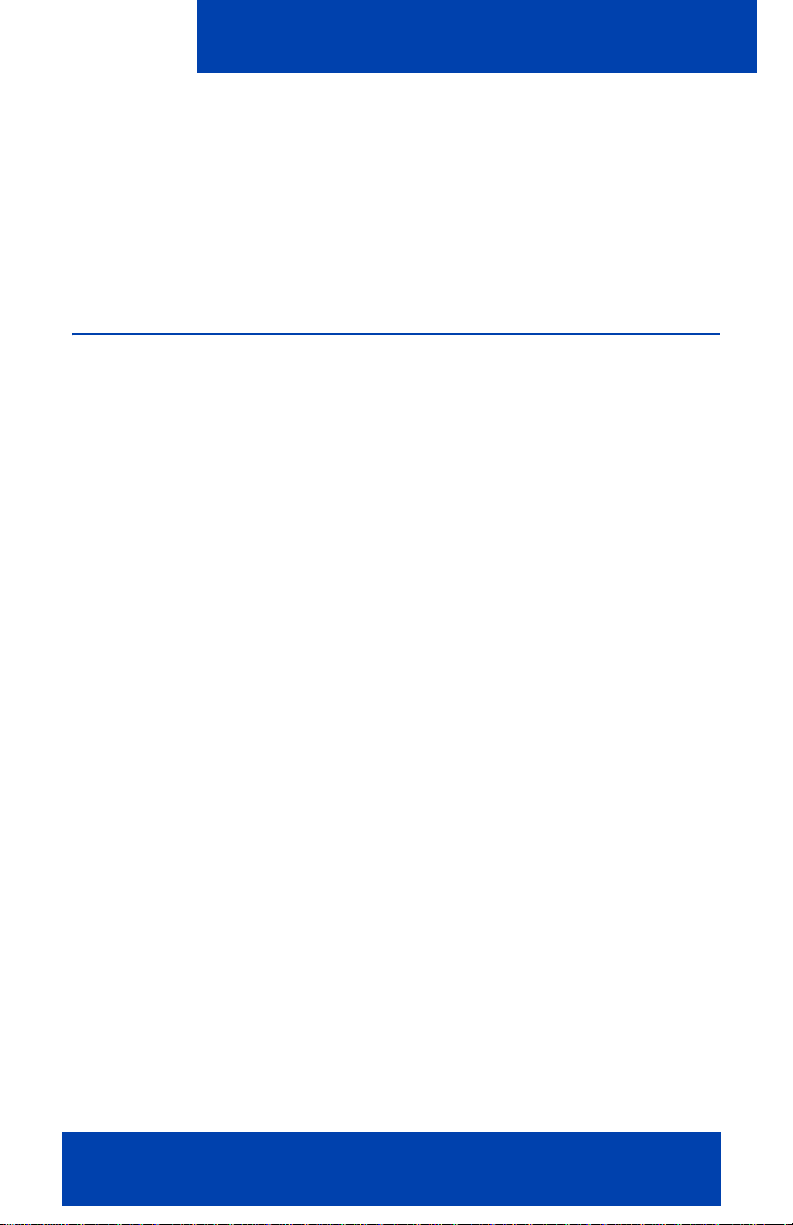
Software installation
10. After the installation completes, exit the web browser.
11. Optionally, move the MCC 3100 for Nokia application icon to the
menu screen of your Nokia device. For more information, see
“Moving the MCC 3100 for Nokia icon to the menu pane” on
page 25.
Upgrading the MCC 3100 for Nokia software from a computer
This section describes how to upgrade or reinstall the MCC 3100 for
Nokia software. When you upgrade the software, your data is saved
automatically.
Upgrading the MCC 3100 for Nokia software from a computer
1. If the MCC 3100 for Nokia is running, stop it by selecting Quit.
2. On your computer, open a Web browser and enter the HTTPS or
HTTP address of the User Portal:
http://<IP address or hostname>:8282/adminserver/userportal.html
https://<IP address or hostname>:8553/adminserver/userportal.html
Note: Ask your system administrator for the correct hostname and
port settings.
3. Use the controls to locate the software file you require for your
device, and click Download.
4. Click Save.
5. Navigate to the folder where you want to store the software files and
click Save.
6. Extract the files from the zip file and save them to a folder on your
computer.
7. Connect the device to your computer using a USB cable.
8. Select Start, Programs, Nokia PC Suite, Nokia PC Suite.
9. Click File Manager.
The Nokia Phone Browser window appears.
Nortel Mobile Communication Client 3100 for Nokia User Guide 23
Page 24
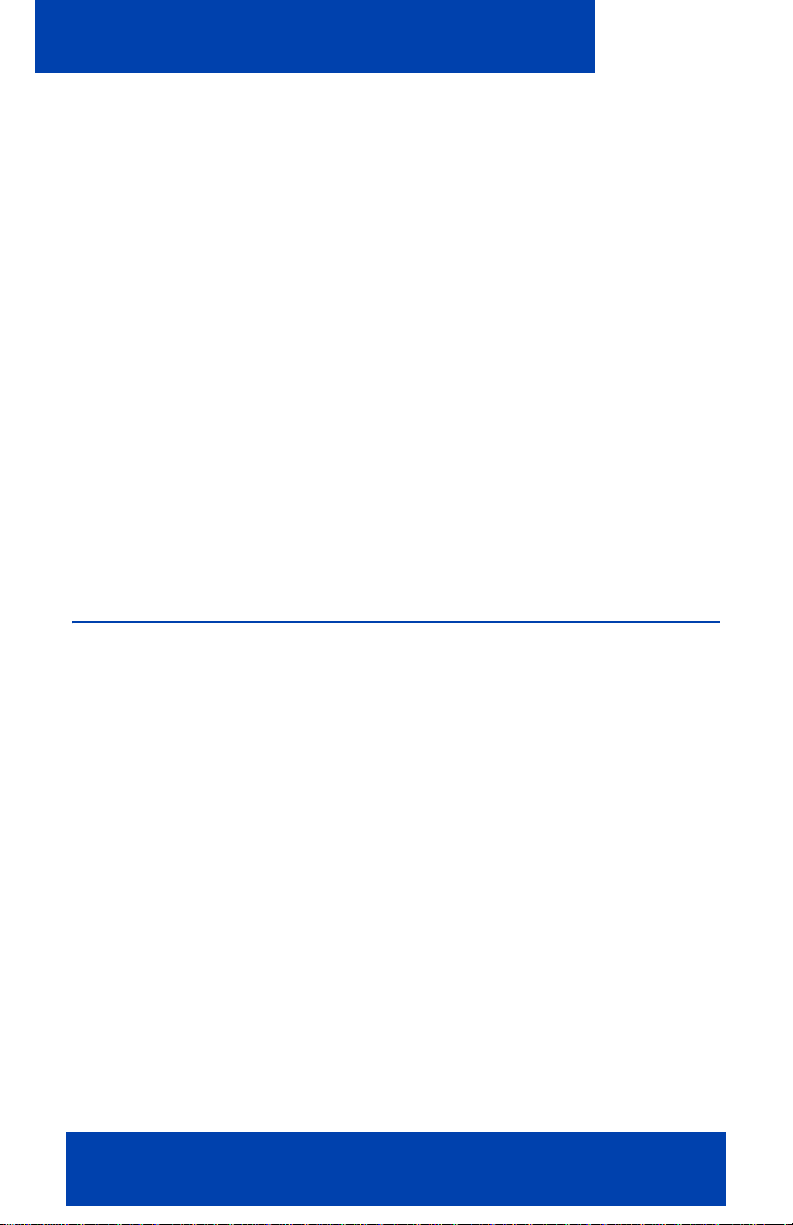
Software installation
10. Use the browser to locate the software files you extracted, and select
mcc3100_ip1_<number>.sisx.
11. Select Options, Install.
12. Follow the prompts to install the SISX file.
Note: For best performance, install the application to the phone
memory and not to a memory card.
13. Optionally, move the MCC 3100 for Nokia application icon to the
menu screen of your Nokia device. For more information, see
“Upgrading the MCC 3100 for Nokia software from a computer”
on page 23.
Note: If an error occurs during installation, you may see one of the
following messages: Authorization failed; Incorrect certificate; Invalid
jar. file. You need to restart the device and follow the installation
procedures again.
Upgrading the MCC 3100 for Nokia software over the air
Use this procedure to upgrade the MCC 3100 for Nokia software over the
air.
Upgrading the software over the air from your Nokia device
1. On your Nokia device, if the MCC 3100 for Nokia is running, select
Quit.
2. Press the Menu key.
3. On the Menu screen, select Web.
4. Use the following address format to access the user portal Web pa ge:
http://<hostname or IP address>:8080/m
OR
https://<hostname or IP address>:8443/m
Note: Obtain the actual hostname or IP address and port settings
from your system administrator.
24 NN42030-102 MC 3100 3.1 Standard 04.03 November 2009
Page 25

Software installation
5. Do one of the following:
— To install the recommended software load, select the Installable
link.
— To select a different software load, select All other software for
your platform, scroll to a load, and select the Installable link.
6. When prompted to download and install the software, select Yes.
7. Review the following details on the details screen:
—Name
— Version
8. Select Continue.
Note: For best performance, install the application to phone memory
and not to a memory card.
9. If the software is already installed, select OK to upgrade it.
10. After the installation completes, exit the web browser.
11. Optionally, move the MCC 3100 for Nokia application icon to the
menu screen of your Nokia device and press OK. For more
information, see “Upgrading the MCC 3100 for Nokia software
from a computer” on page 23.
Moving the MCC 3100 for Nokia icon to the menu pane
Complete this procedure to make the MCC 3100 for Nokia application
icon available on the menu screen of the Nokia device.
Moving the MCC 3100 for Nokia icon to the menu screen
1. On your Nokia device, press the Menu key.
2. Select Installations.
3. Highlight the MCC 3100 for Nokia icon, and then select Options,
Move to folder.
4. Select Move To: Menu.
5. Press Back to return to the Menu pane.
Nortel Mobile Communication Client 3100 for Nokia User Guide 25
Page 26

Software installation
6. Highlight the MCC 3100 for Nokia icon, and select Options, Move.
A check mark appears in the upper right corner of the icon.
7. Use the five-way scroll key to select the screen position where you
want to place the MCC 3100 icon, and then press the scroll key.
The MCC 3100 for Nokia icon moves to the position you selected.
Note: If you do not move the application icon to the Main pane, then
the MCC 3100 is available in the Installation folder.
Uninstalling the MCC 3100 for Nokia software
This section describes how to remove the MCC 3100 for Nokia from your
device.
Uninstalling the MCC 3100 for Nokia software
1. Open the Applications Manager from one of the following locations:
— Menu, Tools, App. Mgr
— Menu, Tools, Settings, App. Mgr
— Menu, Installations, App. Mgr
The Applications Manager appears.
2. Highlight MCC 3100 Starter.
3. Select Options, Remove.
4. Select Yes to confirm application removal.
Installing security certificates
Your system administrator may send you instructions for installing a
security certificate on your Nokia device. When the Certificate Uses
prompt appears, you must select the Internet check box.
Note: Install the certificate prior to connecting to the MCG 3100.
26 NN42030-102 MC 3100 3.1 Standard 04.03 November 2009
Page 27

MCC 3100 for Nokia configuration
MCC 3100 for Nokia configuration
This section contains the following topics:
• “Initial configuration” on page 27
• “Configuring the client settings” on page 29
Initial configuration
The first time you start the Mobile Communication Client 3100 for Nokia
(MCC 3100) after you install it on your Nokia, you must configure the
following parameters provided by your system administrator:
• your account username and extens ion
• your account password
• the Mobile Communication Gateway 3100 (MCG 3100) IP address
• your Nokia telephone number
The next time you start MCC 3100 for Nokia, you automatically log on to
the network.
The following procedure details the steps required to configure the initial
Nokia parameters.
Configuring initial Nokia parameters
1. Obtain your user name, password, MCG 3100 IP address, and No kia
telephone number from your system administrator.
2. Start the MCC 3100 for Nokia application. For more information, see
“Starting and exiting the MCC 3100 for Nokia application” on
page 41.
Note: If the Main screen appears, then your basic settings are
already configured, and you can start using the application.
3. Click the Menu key.
4. From the Menu pane, select the Applications folder and then select
the Nortel MCC 3100 for Nokia application icon.
Nortel Mobile Communication Client 3100 for Nokia User Guide 27
Page 28

MCC 3100 for Nokia configuration
The First Time Settings pane appears.
5. On the First Time Settings pane, configure the following parameters.
—In the Username field, enter user name provided by your system
administrator.
— In the Password field, enter the password provided by your
system administrator.
—In the Primary Server Address field, enter the address provided
by your system administration in the format:
xxx.xxx.xxx.xxx
— In the Primary Server Port field, enter the port number provided
by your system administrator. The default value is 8443.
— In the Use Secure Connection field, select On or Off. The
default value is Off.
— In the WLAN Access Point field, select from a list of available
WiFi access points already specified on your device.
— In the Cellular Access Point field, select from a list of available
Cellular access points specified on your device.
— In the Cell Number field, enter your cell number as it would be
dialed from your Enterprise telephone system.
6. Select Login.
The MCC 3100 application logs on to the system.
7. Select Yes and then OK in response to the prompts.
If logon is successful, the remaining configuration settings are
automatically downloaded from the MCG 3100 and you can begin
using the MCC 3100 for Nokia to place calls and send instant
messages.
Note: If you are using a GSM device, your service provider may
require you to program an Access Point Name (APN), username and
password on the device under Tools, Settings, Connection, Access
points.
Configuring an Enterprise WLAN Access Point
Use this procedure to configure an access point, if one is not already
configured on your device..
28 NN42030-102 MC 3100 3.1 Standard 04.03 November 2009
Page 29

MCC 3100 for Nokia configuration
1. From the device main screen, select Tools, Connectivity,
Connection Manager, Available WLAN networks.
2. Select Options, Define Access Point.
3. Configure the Access Point. For more information, see your device
user guide.
Configuring the client settings
Use the Settings pane to manage your connection to the network. As a
minimum, you must enter your user name, password, MCC 3100
address, and Outgoing Call Service DN on this pane. For more
information, see “Initial configuration” on page 27.
Nortel recommends that the Outgoing Call Service DN includes the
international access code (+) and your country code as part of the
number to facilitate roaming. For example, +1 613 123 1111. For more
information, see Figure 1 "Outgoing Call Service DN structure" on
page 29.
Figure 1: Outgoing Call Service DN structure
Consult with your system administrator to obtain your Outgoing Call
Service DN and other system settings.
Configure Client settings using the following procedures:
• “Configuring Login Information” on page 30
• “Configuring Owner Information” on page 31
• “Configuring your Application Settings” on page 32
Nortel Mobile Communication Client 3100 for Nokia User Guide 29
Page 30

MCC 3100 for Nokia configuration
• “Configuring your Call Settings” on page 34
• “Configuring IM and Presence Settings” on page 37
• “Configuring Network Settings” on page 37
Configuring Login Information
1. From the Nortel MCC 3100 for Nokia main pane, select Settings.
The Settings pane appears.
2. Select Login Information.
3. On the Login information pane, configure the user name and
password information.
Table 4: Login Information pane fields
Field Settings
Username Your user name on the MCG 3100.
(Required).
Password Your password on the MCG 3100. (Required).
Primary MCG 3100
Address
Enter the IP address or the domain name and
port of the primary MCG 3100:
Format:
xxx.xxx.xxx.xxx
Primary Server Port Configures the port to use when connecting to
the server. The default port is 8442 for secure
connections and 8080 for insecure
connections.
Use Secure
Connection
Configuring the secure connection to On
(Default) ensures that all communication
between the client and server uses HTTPS
security. Configuring the secure connection to
Off uses HTTP.
WLAN Access Point You can select from the WLAN (WiFi) access
points configured on the device for data
roaming.
30 NN42030-102 MC 3100 3.1 Standard 04.03 November 2009
Page 31

Table 4: Login Information pane fields
Field Settings
MCC 3100 for Nokia configuration
Cellular Access
Points
You can select from the cellular data
connections available on the device.
4. From the menu, select Options, Save.
You log on and the Main screen appears.
Configuring Owner Information
Use the Owner Information pane to enter personal information, such as
your name, contact settings. As a minimum, you must enter your mobile
telephone number on this pane after you perform the steps in “Initial
configuration” on page 27. Check with your system administrator to
determine whether the international access and country codes are
required.
Configuring owner information
1. From the Nortel MCC 3100 for Nokia main pane, select Settings..
2. From the Settings pane, select Owner Information.
The Owner Information pane appears. For more information, see
Table 5 "Owner Information pane fields" on page 31
3. Complete the fields on the Owner Information pane using the
information in the following table as a guide.
Table 5: Owner Information pane fields
Field Settings
First Name Enter your first name
Last Name Enter your last name
Display Name Enter the name the way you want it displayed.
IM Address Enter your instant messaging address.
Desk Extension Enter your desk extension.
Nortel Mobile Communication Client 3100 for Nokia User Guide 31
Page 32

MCC 3100 for Nokia configuration
Table 5: Owner Information pane fields
Field Settings
Home Number Enter your home number. You can direct a
call to this number when:
• You call someone using Call-me-First
mode.
• You receive an incoming call and Call
Screening mode is enabled.
Cell Number Enter your cellular number. By default, this is
your device cell number, as read from the SIM
card.
Custom Number 1 Enter an additional number, such as a
temporary business number. You can dire ct a
call to this number when:
• You call someone using Call-me-First
mode.
• You receive an incoming call and Call
Screening mode is enabled.
Custom Number 2 Enter an additional number. You can direct a
call to this number when:
• You call someone using Call-me-First
mode.
• You receive an incoming call and Call
Screening mode is enabled.
Only the MCC 3100 for Nokia uses the information you enter on the
Owner information pane. No information is uploaded to any other
application.
4. Select Options, Save.
Configuring your Application Settings
Use the Application Settings pane to configure preferences for the
application.
32 NN42030-102 MC 3100 3.1 Standard 04.03 November 2009
Page 33

MCC 3100 for Nokia configuration
Configuring the application settings
1. From the Nortel MCC 3100 for Nokia main pane, select Settings.
2. From the Settings pane, select Application Settings.
3. Complete the fields on the Application Settings pane using the
information in the following table as a guide.
Table 6: Application Settings pane fields
Field Settings
Start on Phone
Startup
Action on Bus.
Contacts
Search on Phone
View
Select On to start the application
automatically when your Nokia device is
started.
Select Off (default) to manually start the
application.
Note: Start on Phone Startup only occurs
if the application is installed in the phone
memory.
A double switch to enable one of two default
actions when clicking on a user using the
navigation joystick in your business contact
list:
• Call: If a business contact is selected, the
primary contact is called.
• IM: If a business contact is selected, a
current or new IM dialog window opens.
Controls the action when the Phone pane
displays and you press a letter key.
On (default): The search panel displays.
Off: The letter appears in the entry field.
Language Select the language to use in the user
interface and for prompts from the MCG 3100.
Nortel Mobile Communication Client 3100 for Nokia User Guide 33
Page 34

MCC 3100 for Nokia configuration
Table 6: Application Settings pane fields
Field Settings
Logging Select On (default) to turn on logging.
Selecting Off means that the MCC 3100 does
not log information for debugging field issues.
Logging Level There are five logging levels:
• Error: Only critical issues are logged.
• Warning: Only critical and major issues
are logged.
• Info (Default): Critical, major and minor
issues are logged.
• Debug: Developer debug information. Not
recommended for normal operation.
• Max: All logs types turned on.
Show Signals Displays the signal strength of the WiFi
network on the dashboard.
Configuring your Call Settings
Use the Call Settings pane to select a call screening mode and configure
the instant conference notification perio d .
Configuring your call settings
1. From the Nortel MCC 3100 for Nokia main pane, select Settings.
2. From the Settings pane, select Call Settings.
34 NN42030-102 MC 3100 3.1 Standard 04.03 November 2009
Page 35

MCC 3100 for Nokia configuration
3. Complete the fields on the pane using the information in the following
table as a guide.
Table 7: Call Settings pane fields
Field Settings
On Incoming Calls Select a call handling mode:
• Show Client Alert (Default): Incoming
calls over the cellular network trigger an
alert. You must acknowledge the screen
pop-up to accept or decline the call. The
incoming cellular call is autoanswered on
your behalf.
• Show Nokia Alert: Incoming calls
immediately forward to your cell phone,
and a message displays that the call has
been accepted and you must answer the
incoming call.
Nortel recommends that you configure Show
Client Alert in the following conditions:
• you use a password to lock your screen.
• you use a Bluetooth headset to accept
your incoming calls.
Preferred Call Setup Select how calls are placed from the device.
Direct (Default): Calls are placed directly to
the other party through the enterprise
network.
Call Me First: Calls are placed by having the
enterprise network call you first, then
connecting to the second party.
Call From Call From allows you to start calls from
devices other than your mobile device.
By default, the Call From setting is your
mobile device.
Nortel Mobile Communication Client 3100 for Nokia User Guide 35
Page 36

MCC 3100 for Nokia configuration
Table 7: Call Settings pane fields
Field Settings
Call Intercept Call Intercept can be turned on or off.
• On (default): All calls placed from the
device (even those placed from the native
address book or native home screen)
route through the MCG 3100. This allows
you to only show your enterprise
telephone number when calling people on
company business.
• Off: Calls placed from the native dialer do
not route through the MCG 3100. The
other party sees the call as coming from
your private cellular ID.
Outgoing Service DN Enter the call service directory number (DN)
for client calls. You can obtain this required
setting from your system administrator.
You can place calls from your wireless device
to other parties using the Direct mode.
To enable the Direct mode, leave your caller
ID visible on the device.
Voice Mail Number This setting automatically downloads when
you first configure the application. This is the
internal extension number used to access
your voice mail.
This setting may be configurable in
companies where there are different voice
mail numbers for different users.
Emergency Numbers This parameter automatically downloads
when you first configure the system. These
numbers cannot be changed.
This parameter displays the list of numbers,
that when dialed on your Nokia device
automatically call through the cellular network.
36 NN42030-102 MC 3100 3.1 Standard 04.03 November 2009
Page 37

MCC 3100 for Nokia configuration
4. From the menu, select Options, Save.
Configuring IM and Presence Settings
On the IM and Presence status pane, select IM and presence alerts.
1. From the Nortel MCC 3100 for Nokia main pane, select Settings.
2. From the Settings pane, select IM and Presence Settings.
3. Complete the fields on the pane using the information in the following
table as a guide.
Table 8: IM and Presence Settings pane fields
Field Settings
Auto Presence Automatically update the presence of any
users configured in your business contact list.
Default: Off
Clear Presence
(min.)
Incoming IM Alert Turn On (default) to display a window for
Incoming IM Tone Turn On (default) to hear a tone for incoming
Configure the interval (in minutes) that a
presence query result displays in the buddy
list pane (when auto presence is turned off).
Default: 1 minute
incoming message or presence alerts.
Turn Off to not display an alert window for
incoming messages or presence alerts.
IM messages or presence alerts.
Turn Off for no tone alerting.
Configuring Network Settings
1. From the Nortel MCC 3100 for Nokia main pane, select Settings.
2. From the Settings pane, select Network Settings.
Nortel Mobile Communication Client 3100 for Nokia User Guide 37
Page 38

MCC 3100 for Nokia configuration
3. Complete the fields on the pane using the information in the following
table as a guide.
Table 9: Network Settings pane fields
Field Settings
WiFi Roaming
Threshold
A slidebar allows you to configure the
midpoint WiFi signal strength value used
along with the WiFi signal variance to
determine the high and low thresholds for
data handoff between the WiFi and cellular
network. Values are between -55dBm and
-100dBm.
WiFi Roaming
Variance
A slidebar setting that allows you to configure
the variance around the WiFi threshold tha t
will trigger the data handoff, and avoid the
Nokia device jumping between the WiFi and
cellular network in an uncontrolled way when
it is close to the threshold.
Connection Timeout Configure the default interval for the Nokia
device to refresh its connection with the
enterprise network.
The default is 90 seconds. Lowering the timer
increases the refresh frequency, and lowers
the latency between data transfers from the
server to your Nokia device, significantly
increasing the battery usage.
Home Carrier Only A toggle switch setting (Default: Off) that
allows the Nokia device to roam its data
connection off the home network.
Configure this parameter to On to prevent the
Nokia device from incurring cellular data
roaming charges in foreign networks.
38 NN42030-102 MC 3100 3.1 Standard 04.03 November 2009
Page 39

Table 9: Network Settings pane fields
Field Settings
MCC 3100 for Nokia configuration
Secondary Server
Address
Enter the IP address of the secondary
MCG 3100.
This automatically downloads when you first
configure the system. The format is the
IP address of the MCG 3100. It automatically
uses the same port and security settings as
the primary connection.
Example:
209.123.123.124
Nortel Mobile Communication Client 3100 for Nokia User Guide 39
Page 40

MCC 3100 for Nokia configuration
40 NN42030-102 MC 3100 3.1 Standard 04.03 November 2009
Page 41

Basic features
Basic features
This section contains the following topics:
• “Starting and exiting the MCC 3100 for Nokia application” on
page 41
• “Logging on and logging off” on page 42
• “Hiding and restoring the MCC 3100 for Nokia application” on
page 42
• “Overview of the main pane” on page 43
• “Navigating panes” on page 46
Starting and exiting the MCC 3100 for Nokia application
This section describes how to start and exit the MCC 3100 application.
Starting the MCC 3100 application on a Nokia device
1. Press the Menu button.
2. Select the Applications folder.
3. Select the Nortel MCC 3100 application icon.
The MCC 3100 for Nokia application starts.
Note: On some Nokia devices, the application i con is available un der
Menu, Installations.
Exiting the MCC 3100 app l ica t io n o n a No ki a de vi ce
1. Go to the Home screen of the MCC 3100.
2. From the menu, select Options, Exit.
Note: Nortel recommends that you exit the MCC 3100 for Nokia
application before you shut off your device.
Nortel Mobile Communication Client 3100 for Nokia User Guide 41
Page 42

Basic features
Logging on and logging off
You may wish to log out of the MCC 3100 for Nokia but leave the client
running. Once logged off, you can easily log back on again.
Logging on
1. Go to the Home screen.
2. Select Options, Login from the menu.
The status indicator changes to Available.
Logging off
1. Go to the Home screen
2. Select Options, Logout from the menu.
The status indicator changes to Offline.
The MCC 3100 for Nokia application remains active when you are logged
off. To exit the application, see “Starting and exiting the MCC 3100 for
Nokia application” on page 41
Hiding and restoring the MCC 3100 for Nokia application
To use another application, you can temporarily hide the MCC 3100 for
Nokia application.
1. From any pane, press the Menu key and select another running
application, or return to the device main screen.
OR
Navigate to the Home screen, and select Hide.
The application does not appear, but remains running in the background.
To restore the application,
1. Select and hold the Menu key
2. Scroll through the list and select Nortel MCC 3100 for Nokia.
You return to the last pane you used.
42 NN42030-102 MC 3100 3.1 Standard 04.03 November 2009
Page 43

Basic features
Overview of the main pane
After you configure the MCC 3100 for Nokia (see “Initial configuration”
on page 27), the Main pane appears whenever you start the MCC 3100
for Nokia. The Main pane menu provides access to the full functionality o f
the MCC 3100 for Nokia. The following figure shows the indicators and
links. Your device may show a slightly different window.
Figure 2: MCC 3100 for Nokia Main pane
Status Indicator
The Status Indicator on the Main pane shows your current presence
status on the network. For example, if Available appears, then you are
logged on and available to take calls. The text color visually indicates your
availability:
• Available (green text): Logged on.
• Offline (grey text): Logged off.
Nortel Mobile Communication Client 3100 for Nokia User Guide 43
Page 44

Basic features
You can change your presence status from the Main pane by selecting
Options, My Status. The following status options are available:
• Available (Default)
•Away
• Extended Away
•Busy
• Do Not Disturb : Do Not Disturb status also specifies a call handling
state that ignores all incoming call requests to your Nokia d evice. The
incoming call rings on other devices or clients that you are logged on
to. The incoming call goes to voice mail if not answered.
• Appear Offline: You are online, so you have access to all MCC 3100
features, but other users see you as off line.
Network Indicator
The network indicator displays the current data connection used by your
Nokia device to connect to the MCG 3100. The icons depict the following
data connections:
•2.5G
•3G
Voice Mail Indicator
The voice mail indicator displays a flag and a counter to indicate if you
have voice mail messages. The notification method depends on the voice
mail system.
To access the voice mail system and listen to your voice mail messages,
select the voice mail link and then select the Call Voice Mail soft key.
After you listen to your voice mail messages, the flag clears. The voice
mail count decreases depending on how the voice mail system notifies
the Nokia device on how many message have not yet been heard.
44 NN42030-102 MC 3100 3.1 Standard 04.03 November 2009
Page 45

Basic features
Missed Call Indicator
The missed call indicator shows if you have missed any calls. Select the
Phone icon to display the phone panel with the most recent call history,
including outgoing calls, missed calls, and received calls.
Selecting the Phone icon clears the missed calls information.
New Instant Message Indicator
The New Instant Message Indicator shows if you have any new instant
messages. Select the Instant Messages icon to display a list of active
conversations.
The Instant Message Indicator clears after unread conversations are
viewed.
Phone link
Select the phone link to display the phone pane. The phone pane displays
outgoing calls, missed calls, and received calls.
You dial telephone numbers in the phone pane.
Business Contacts link
Select the business contacts link to display a list of your favorite contacts.
You can:
• Add, delete, and edit contacts
• Call and send instant messages to your contacts
• View the online presence status for a contact
Voice Mail link
Select the Voice Mail link to access your voice mail messages.
To access the voice mail system and listen to your voice mail messages,
select the Voice Mail link and then select Call Voice Mail.
Nortel Mobile Communication Client 3100 for Nokia User Guide 45
Page 46

Basic features
After you listen to your voice mail messages, the flag clears. The voice
mail count decreases depending on how the voice mail system notifies
the Nokia device on how many message have not yet been heard.
Saved messages are not displayed in the count.
Instant Messages link
Select the Instant Messages link to display a list of active conversations.
The Instant Message Indicator clears when you view new conversations.
Search link
Select the search link to display the local contacts and corporate directory
search pane.
You can search business contacts, native device contacts, and the
corporate directory.
Settings link
Select the settings icon to display the settings pane.
You can change your Nokia device settings and options.
Navigating panes
Use the five-way scroll key to scroll panes, select or navigate menus, and
select settings. Use on-screen soft keys to perform functions indicated by
the text above the key (for example, to select from a menu). Use the
keypad to enter numbers and characters. Use the Send key to initiate
calls and the End key to terminate calls. Use the Menu key to open the
main menu, or press and hold the Menu key to jump between running
applications.
Accessing panes
The Main pane contains links from which you can access other panes.
46 NN42030-102 MC 3100 3.1 Standard 04.03 November 2009
Page 47

Basic features
Access some panes by selecting menu commands. For examp le, a ccess
the System Settings and Preferences panes from the menu.
Shortcut Keys
In addition to standard navigational aids, MCC 3100 for Nokia provides
shortcut keys to speed your workflow. For more information, see Table 10
"Shortcut keys" on page 47.
Note: Some devices may not offer the full range of shortcut keys.
Table 10: Shortcut keys
Key Action
0-9 While focus is on the Home pane, press any number key to
go to the phone pane to begin dialing.
Green call and red hangup buttons
If your wireless device includes a green call button and a red hangup
button, use them to quickly access key functions of the MCC 3100 for
Nokia application.
Use the green call button to do the following:
• Accept an incoming call.
• Select a recent call entry and dial the number
• Select a contact and dial a number for the contact
• Select a searched contact and dial a number for the contact
Use the red hangup button to do the following:
• Reject an incoming call.
• Minimize the MCC 3100 for Nokia application on the mobile device.
Note: Selecting the red key does not exit the application.
Nortel Mobile Communication Client 3100 for Nokia User Guide 47
Page 48

Basic features
48 NN42030-102 MC 3100 3.1 Standard 04.03 November 2009
Page 49

Advanced features
This section contains the following topics:
• “Placing calls” on page 49
• “Receiving calls” on page 54
• “Working with business contacts” on page 55
• “Searching for contacts” on page 59
• “Managing presence” on page 60
• “Using the Mid-Call Features” on page 63
• “Handoff” on page 66
• “Sending Instant Messages” o n pa g e 67
• “Logging Events” on page 71
• “Managing Enterprise voice mail” on page 72
Placing calls
Advanced features
Your enterprise telephone system manages all calls that you place on the
MCC 3100 for Nokia. Quickly and easily call your co-workers either by
selecting them from a friends list or by dialing their extension number.
One number is associated with all of your outbound calls, regardless of
your location. At any time, use the MCC 3100 to initiate calls from your
desktop telephone, mobile telephone, or home telephone; th e people you
call always see the same number.
Important Notice:
Select and use headsets that are designed to reduce excessive sound
pressure levels or acoustic shocks. Check that your headset meet its
respective National or International Acoustic and Safety requirements.
Click here to view a multimedia presentation
on making a call from your mobile phone
(www31.nortel.com/webcast.cgi?id=7484)
Nortel Mobile Communication Client 3100 for Nokia User Guide 49
Page 50

Advanced features
Click here to view a multimedia presentation
on making a call from your home phone
(www31.nortel.com/webcast.cgi?id=7485)
Call modes
Two call modes are available:
• Direct (default)
• Call-me-First
To use these modes, you must configure an Outgoing Call Service DN in
your MCC 3100 system settings. For more information, see “Configuring
the client settings” on page 29.
Direct calling takes advantage of your corporate cellular voice plan, which
covers calls into the Enterprise. Call-me-First calling leverages the
enterprise long distance rates when you are roaming in a foreign cellular
network.
Direct mode
In Direct mode, initiate calls directly from your device to other parties
through the enterprise telephony system. For more information, see
Figure 3 "Direct mode" on page 50.
Figure 3: Direct mode
50 NN42030-102 MC 3100 3.1 Standard 04.03 November 2009
Page 51

Advanced features
When the MCC 3100 for Nokia is configured for Direct mode, you can
switch from Direct mode to Call-me-First mode for advanced calls. For
more information, see “Toggling between call modes” on page 51.
Call-me-First mode
In Call-me-First mode, your calls are completed in two steps. First the
enterprise telephony system calls you. After you answer, the enterprise
telephony system calls the other party. After the other party answers, you
are connected and can begin talking. F or mor e in form ation, see Figure 4
"Call-me-First mode" on page 51.
Figure 4: Call-me-First mode
Toggling between call modes
You change between the two calling modes by using Options, Change
Call Setup, or by changing your Call Setup parameters (see
“Configuring your Call Settings” on page 34).
Call Intercept
The MC 3100 can intercept calls made from the native Nokia dialer so
that calls can go through the MC 3100. Use the Options pane to control
the use of the native Nokia dialer. The Options pane displays the status of
the feature. Select the Call Intercept entry to toggle the feature.
• When Call Intercept is on displays, the MC 3100 intercept calls
made from the native Nokia dialer.
Nortel Mobile Communication Client 3100 for Nokia User Guide 51
Page 52

Advanced features
• When Call Intercept is off displays, calls route from the native Nokia
dialer without MC 3100 interaction.
Calling a contact
Place a call to a contact from your Nokia device to any of your contact’s
telephone numbers.
Placing a call to a contact from your Nokia device
1. Navigate to the Main, Phone, Search, or Business Contacts pane.
2. Scroll to a recent call entry or contact.
3. Press the green call button or select Options, Call <number>.
4. A prefix pane may appear. Enter the prefix, if any, and press the
green dial key again (for example, 9 for an outside line).
The system sets up a direct call between your wireless device and
your contact at their default contact location.
Calling from the Quick Dial List
1. Go to the Phone pane.
2. Scroll through the Quick Dial List and highlight an entry.
3. Press the green call button.
OR
Select Menu, Call <number>.
Calling from another device
You can initiate a call on your Nokia device and then have the
conversation on any of your preconfigured devices. Configure your
devices using “Configuring Owner Information” on page 31.
Calling from another device
1. Select Settings, IM and Call Settings, Call From.
2. Select the device you want to make the call from.
3. Scroll to a recent call entry or contact.
4. Press the green call button or select Options, Call <number>.
52 NN42030-102 MC 3100 3.1 Standard 04.03 November 2009
Page 53

Advanced features
5. A prefix pane may appear. Enter the prefix, if any, and press the
green dial key again (for example, 9 for an outside line).
The enterprise telephony system calls the device you selected. After you
answer, the enterprise telephony system calls your friend at their default
contact location.
Note: When you select Call from Extension the system always calls
your desktop extension regardless of whether the MCC 3100 is
configured to operate in Call-me-First or Direct mode.
Dialing an emergency number
When you dial an emergency number, such as 911 or 112, the MCC 3100
for Nokia switches to the native device phone and the call proceeds over
the cellular network.
You do not need to configure your client for emergency dialing.
MCC 3100 for Nokia automatically downloads a list of valid emergency
numbers from the MCG 3100.
To dial an emergency number
1. Ensure that the cellular network connection is active.
2. Do one of the following actions:
a. Go to the Phone pane and enter an emergency number.
Press the green call button.
OR
Select the Options, Call.
b. Go to the main phone screen and enter an emergency number.
Press the green call button.
The native phone appears and the system attempts to place the call
on the cellular network.
CAUTION
If the native phone does not appear, hide
or close the MCC 3100, press the green
call button on your device, and redial the
emergency number in the native phone.
Nortel Mobile Communication Client 3100 for Nokia User Guide 53
Page 54

Advanced features
Receiving calls
After you log on, you can receive audio calls from any MCC 3100 for
Nokia pane.
Your configuration of the On Incoming Call option in the Call Settings
page controls how you receive calls (see “Configuring your Call
Settings” on page 34).
When On Incoming Call is configured to Show Client Alert, you receive an
alert pane that there is an incoming call. You must accept or decline the
call.
• If you choose “Answer” or “Answer <Location>” and Auto Answer is
disabled, your phone rings and you can answer the call.
If you ignore the ringing call, the call goes to the cellular voice mail
system.
• If you choose “Answer” or “Answer <Location>” and Auto Answer is
enabled, the call is automatically answered.
• If you choose “Reject” or press the red button, the call goes to the
enterprise voice mail.
When On Incoming Call is configured to Show Nokia Alert, incoming calls
forward to your Nokia phone. A voice prompt asks you to press # to
accept the call.
• If you press #, the call establishes.
• If you do not press # (that is, you ignore the call), the call goes to
voice mail.
— If your system administration has enabled the Voicemail
Avoidance feature, the call goes to your Enterprise voice mail.
— If Voicemail Avoidance is disabled, the call may go to either to
your Enterprise voice mail or your cellular voice mail. Remember
to check both voice mailboxes!
54 NN42030-102 MC 3100 3.1 Standard 04.03 November 2009
Page 55

Advanced features
Before you receive calls, configure your contact locations and your call
settings. For more information, see “Configuring Owner Information”
on page 31 and “Configuring your Call Settings” on page 34.
Click here to view a multimedia presentation
on accepting a call on your mobile phone
(www31.nortel.com/webcast.cgi?id=7486)
Click here to view a multimedia presentation
on accepting a call on your home phone
(www31.nortel.com/webcast.cgi?id=7487)
Receiving a call when call screening is enabled
1. When you receive an incoming call, the MCC 3100 for Nokia
Incoming Call Confirmation dialog box appears.
2. To answer the call on the Nokia device, select Answer from the
menu. Your device rings and you can answer it..
3. To answer the call on another configured device, select Answer
<Location> from the menu. The call rings in the specified location
and you can answer it.
4. To reject the call, press the red hangup button or select Reject from
the menu. The call terminates.
During the call, the MCC 3100 runs in the background. After the call, the
MCC 3100 returns to its original display status.
If you do not answer the call, it is forwarded to your a lternate ca ll handling
point—another phone or voice mail.
Working with business contacts
The MCC 3100 for Nokia Business Contacts screen provides quick
access to your most valued contact. You add people to the MCC 3100
local address book and designate them as Contacts.
Use the MCC 3100 for Nokia to:
• create, delete or edit a contact
Nortel Mobile Communication Client 3100 for Nokia User Guide 55
Page 56

Advanced features
• view the current presence status for a contact
• call contacts at any of their numbers
• send an instant message to a contact through the corporate IM
system
With mobility-enabled contacts, you can:
• import them from the corporate directory to the MCC 3100 for Nokia
• track their presence status
• send them instant messages
Each contact has a name and at least one contact number: an extension
number. Other contact numbers (for example, home, mobile) are optional.
Use the following procedures to manage your contacts:
• “Adding a contact” on page 56
• “Importing a contact” on page 58
• “Editing a contact” on page 58
• “Deleting a contact” on page 59
Adding a contact
Create a new contact using the MCC 3100 for Nokia. The new contact is
added to your MCC 3100 for Nokia Local Address Book and is not
uploaded to the MCG 3100.
Adding a new contact
1. From the Main pane, select the Business Contacts link.
2. Select Options, New Contact.
3. Complete the fields on the Edit Contact pane using the information in
Table 11 "Adding a contact" on page 56 as a guide.
Table 11: Adding a contact
Field Settings
First Name Enter the first name for your contact.
56 NN42030-102 MC 3100 3.1 Standard 04.03 November 2009
Page 57

Advanced features
Table 11: Adding a contact
Field Settings
Last Name Enter the last name for your contact.
IM Address Enter the instant message (IM) address for
your contact, which may be the same as their
SIP user name.
Examples:
• 2274
•john
Note: If you do not enter an IM address
you cannot send instant messages to this
contact.
Desk Extension Enter the office extension number associated
with your contact.
This number displays on the Incoming Call
Confirmation dialog for calls that match this
record.
Home number Enter the home telephone number of your
friend. When placing a call to this friend,
choose this number from a list.
Cell number Enter the mobile telephone number of your
contact. When you call this contact, choose
this number from a list.
Custom Number 1 Enter an additional telephone number of your
contact. When you call this contact, choose
this number from a list.
Custom Number 2 Enter an additional telephone number of your
contact. When placing a call to this contact,
choose this number from a list.
Preferred Contact This is the contact designated as the primary
contact by the MCC 3100 for Nokia. By
default, this is the Desk Extension.
Nortel Mobile Communication Client 3100 for Nokia User Guide 57
Page 58

Advanced features
Note: Provide at least one contact location: Desk Extension, Home,
Cell, or Custom number.
4. After you enter the information, press OK.
Your contact is added to the MCC 3100 for Nokia local address book
and appears on the Contacts pane.
Importing a contact
Import a contact to the MCC 3100 for Nokia from other sources:
• Phone pane
• Corporate Directory (search results) pane
Importing a contact’s information saves you time.
Importing a contact
1. From the Main pane, select one of the following menu items:
— Phone to go to the Phone pane.
— Search to go to the Search pane.
2. Select a recent call log or search the native call log or corporate
directory.
3. Highlight a call record.
4. Select Options, Add to Business Contacts.
Your new contact is added to the MCC 3100 for Nokia local address
book.
Note: After you add a contact, check that the contact information is
complete. You may need to add a prefix or special character that was
removed from the original record.
Editing a contact
You can change the information saved for your contacts.
Editing a contact
1. From the Main pane, select the Business Contacts link.
2. Highlight the contact you want to edit.
58 NN42030-102 MC 3100 3.1 Standard 04.03 November 2009
Page 59

Advanced features
3. Select Options, View Contact Details.
4. Edit the contact information as required.
5. Select OK.
The pane displays the contact’s updated information.
Deleting a contact
You can delete a contact from the MCC 3100 for Nokia local address
book.
Deleting a contact from the MCC 3100 for Nokia local address book
1. From the Main pane, select the Business Contacts link.
2. Highlight the contact you want to edit.
3. Select Options, Delete Contact.
4. Click Yes to confirm the deletion.
The contact is deleted from the MCC 3100 for Nokia local address
book.
Searching for contacts
You can search for contacts in your Business Contacts list, the local
device address book, and in the Corporate Directory.
Searching for contacts
1. From the Main pane, select the Search link.
2. Enter as much of the person’s name as you know. You must enter at
least one character. The search finds first and last name matches.
As you enter characters, contacts from the local address book and
Business Contacts appear. The matches are filtered as you press
additional letters. The search will be saved under the local tab.
3. Press the joystick to search the corporate directory.
OR
Select Options, Search Corporate.
The search results are saved under the corporate tab. Leaving the
Search screen clears the test input area and the search results.
Nortel Mobile Communication Client 3100 for Nokia User Guide 59
Page 60

Advanced features
4. Highlight a contact in the search results, select Options and call, IM,
or add the contact to your Business Contacts list.
—Select IM to send an instant message to the person.
—Select Call/Call from Extension/Advanced Call to initiate a call
to the person.
—Select Query Presence to check the presence status of the
person, provided that they are mobility enabled.
—Select View/Edit to display the person’s information.
—Select Add to Contacts to add the person to the MCC 3100 for
Nokia.
—Select Add to Group to add the person to a group.
Note 1: Corporate Directory search results do not rem ain in memo ry.
When you select More available, or if you move to another pane, the
results are cleared.
Note 2: To locate a contact, you require a first name or a last name.
You cannot locate individuals that have only a display name.
Managing presence
Presence allows you to see when your contacts are online and availabl e,
and you can use presence to inform your contacts of your status. For
example, if you are busy and want to inform your contacts that you will not
be taking calls, you can change your status to Busy.
Your presence information can only be shared with contacts using the
same IM corporate network or mobility-enabled contacts (users on the
same Mobile Communication Gateway 3100 (MCG 3100).
Changing your presence status
Your presence status automatically updates when you connect to, or
disconnect from, the network, and when you are on the phone. Manually
configure your current presence status by selecting an entry from a list
(for example, Away, On Vacation, Busy), or by adding a customized entry
(for example, Working at home today) and selecting it. For information on
60 NN42030-102 MC 3100 3.1 Standard 04.03 November 2009
Page 61

Advanced features
presence states, see “Understanding the presence states” on
page 63.
Changing your presence status
1. From the Main pane, select Options, My Status.
2. Select a Presence status from the list.
3. Select Options, Update Presence from the menu.
Your presence status is updated for your mobility-enabled contacts.
Handling your custom message
You can configure and clear a custom message.
Changing your custom message
1. From the Main pane, select Options, My Status.
2. Select Set message.
3. In the field that appears, enter the message.
4. Click OK.
Your presence status shows your presence state and the custom
message.
Clearing your custom message
1. From the Main pane, select Options, My Status.
2. Select Set message.
3. In the field that appears, clear the message.
4. Click OK.
Note: Changing your presence state does not clear the custom
message.
Viewing the presence status of your contacts
You can track the presence status of your mobility-enabled contacts in
two ways:
• Manual (default)
Nortel Mobile Communication Client 3100 for Nokia User Guide 61
Page 62

Advanced features
• Automatic
In Manual presence status mode, you can query the status of an
individual contact.
To receive automatic presence status updates, turn on the Auto Presence
parameter. This enables you to stay up-to-date with the latest status
information for all of your mobility-enabled contacts.
Note: Because the MCC 3100 for Nokia connects to the network for
every status update, enabling Auto Presence uses extra airtime and
reduces battery life.
In Manual and Automatic presence mode, you can configure alerts on
contacts to inform you of a change in their pres en ce stat us .
To configure Manual presence mode, Automatic presence mode, o r the
time that a presence query remains on the screen, see “Configuring IM
and Presence Settings” on page 37.
Viewing the presence status of your contacts
1. From the Main pane, select Business Contacts link.
The Business Contacts pane appears.
The pane displays a list of contacts. Check the presence of a contact,
or of all contacts in the list. If you fail to receive a response, the
contact that you are checking may not be mobility-enabled on the
system.
2. To check the status of a contact or to configure an alert for a conta ct,
select a contact from the list.
3. From the Options menu, choose
— Get Presence Status to check the status of a contact in the list.
— Query All Friends to check the status of all contacts in the list.
— Alert on Presence Changes to be alerted when the status of
contacts changes. Only the next change is tracked.
The Business Contacts pane updates with the current presence
status of your mobility-enabled contacts.
62 NN42030-102 MC 3100 3.1 Standard 04.03 November 2009
Page 63

Advanced features
Understanding the presence states
Presence status is represented by the following states:
• Available (default)
•Away
• Extended away
•Busy
• Do Not Disturb: This status also indicates a call handling state that
ignores all incoming call requires to the mobile device. Other devices
or clients you are logged in to will ring.
• Appear Offline: You are online, so you can access all MCC 3100
features. However, other users see you as Offline.
• Offline: The user is not available.
• On the Phone
Clearing the presence status of your contacts
You can clear presence status information if it was obtained manually, not
automatically.
Clearing the presence status of your contacts
From the Main pane, select Settings, IM & Call Settings, Clear
Presence from the menu.
The presence status information is cleared for all of your contacts.
Note: The commands noted above are available only when the
MCC 3100 for Nokia is configured to operate in manual mode.
Using the Mid-Call Features
While you are engaged in a voice call, you can use the following voice call
telephony features:
• Call hold and retrieve: Place the current call on hold, then resume it.
• Call transfer: Transfer the call to another party.
Nortel Mobile Communication Client 3100 for Nokia User Guide 63
Page 64

Advanced features
• Swap: Call another party while you are in an established two-party
call.
• Conference call: Hold an impromptu three-way conference.
• Speaker mode: Switch call audio from the ear piece to the system
speaker.
Call hold and retrieve
Place a call on hold and then resume the call.
Placing a call on hold
While the call is connected, select Options, Hold Call. The call is placed
on hold.
Retrieving a held call
Select Options, Unhold Call.
Call transfer
There are two types of call transfers available:
• Blind: Transfer the call without speaking to the other party.
• Supervised: Speak to the other party before transferring the call.
Blind transferring a call
1. While in a call, select Options, Hold.
The call is placed on hold.
2. Dial the number of the other party.
OR
Select the number from the Phone, Search, or Business Contacts
panes.
3. Press the green call button.
OR
Select Options, Call <number>.
4. Select Options, Transfer from the menu while the call is still ringing.
64 NN42030-102 MC 3100 3.1 Standard 04.03 November 2009
Page 65

Advanced features
The call on hold is immediately transferred to the second party.
CAUTION
Do not press the red End key to transfer a
call. The call will be dropped.
Supervised transferring a call
1. While in a call, select Options, Hold.
The call is placed on hold.
2. Dial the number of the other party.
OR
Select the number from the Phone, Search, or Business Contacts
panes.
3. Press the green call button.
OR
Select Options, Call <number>.
4. After the second party answers, select Options, Transfer.
CAUTION
Do not press the red End key to transfer a
call. The call will be dropped.
Call swap
You can call another party while you are engaged in an established twoparty call.
Swapping between two parties
1. While in a call, select Options, Hold from the menu.
The call is placed on hold.
2. Dial or select the second party’s number.
3. Select Options, Call.
Nortel Mobile Communication Client 3100 for Nokia User Guide 65
Page 66

Advanced features
4. After the call to the second party is established, select Options,
Swap from the Phone screen to alternate between the two parties.
Three-party conference call
1. While in a call with the first party, select Options, Hold.
The first call is placed on Hold
2. Dial or select the number of the person you want to call.
3. Select Options, Call.
You can wait until the second party answers, or you can connect the
second party while the call is still ringing.
4. Select Options, Conference.
The call on hold is transferred to a 3-party bridge and you can both
hear the second party .
Note: While you are in a three-party conference call, you can use a
variety of dialpad controls (for example *5). However, if any of the
participants are in a second conferen ce call, the dialpad controls are
no longer available.
Cancelling a call with a call on hold
To cancel the active call leg, without hanging up on the party on hold,
from the Phone pane, select Options, Cancel.
Speaker mode
To switch from the ear piece speaker to the system speaker:
• While a call is connected, select Options, Turn on Loudspeaker.
To switch from the system speaker to the ear piece speaker:
• While a call is connected, select Options, Turn off Loudspeaker.
Handoff
Device handoff requires a Handoff key on your desktop telephone. If you
do not have this key configured, contact your system administrator.
66 NN42030-102 MC 3100 3.1 Standard 04.03 November 2009
Page 67

Advanced features
Moving a call from your desk telephone to the MCC 3100
You can move a call from your desk telephone phone to the MCC 3100.
1. While a call is connected on the desktop telephone, press the
Handoff key.
2. Answer the call on your Nokia device.
3. Hang up your desktop telephone.
Moving a call from the MCC 3100 to the desktop telephone
You can move a call from your MCC 3100 to your desktop telephone.
1. While a call is connected on the MCC 3100, press the Handoff key
on your desk telephone.
2. If you have Station Control Password (SCPW) pr ivacy pr otection
configured, enter the SCPW on your desktop telephone.
3. Disconnect from the call on your MCC 3100.
Sending Instant Messages
Send instant messages (IM) to your mobility-enabled contacts on the
same MCC 3100 for Nokia system. You cannot send instant messages to
someone on another messaging system (for example, MSN).
Sending an IM to a single contact
1. Go to the Business Contacts, Search, or Phone pane.
2. Select a contact or recent call entry.
3. Select Options, IM from the menu.
The Instant Message pane appears.
4. Type your message in the Message field.
On some Nokia devices, select the Message field to display the Edit
Text pane, enter your message and select Done.
5. Select Options, Send.
Your message is sent.
Nortel Mobile Communication Client 3100 for Nokia User Guide 67
Page 68

Advanced features
A record of your most current IM conversations appear in the Instant
Message pane. The pane displays the most recent 20 messages from
each contact.
Clearing the IM history
Clear the record of your most recent messages (up to 20 entries) from the
Instant Message pane.
Clearing the IM history
1. From the Instant Message pane menu, select Options, End
Conversation.
The IM/Call History portion of the pane is cleared and the messages
are permanently deleted.
Receiving instant messages
When you receive an instant message, you receive an audible tone and a
visual alert.
• The audible tone is controlled by the device. To select a new tone,
disable the tone, or use vibrate mode in place of the tone, refer to
your device documentation.
• The visual alert is controlled by the MCC 3100 for Nokia New IM Alert
parameter. To enable or disable this parameter, refer to
“Configuring Owner Information” on page 31.
68 NN42030-102 MC 3100 3.1 Standard 04.03 November 2009
Page 69

Advanced features
The type of alert you receive depends on the current state of the
MCC 3100 for Nokia. The following table describes the alerts.
Table 12: Instant Message alerts
MCC 3100
configuration
New IM Alert
disabled in
Personal
Preferences
Current
pane
Audible tone Visual alert
IM pane Yes, if tone
notification is
enabled on
the device.
Read only
pane
Yes, if tone
notification is
enabled on
the device.
Data
entry
pane
Yes, if tone
notification is
enabled on
the device.
If someone sends
you a message while
you are typing them a
message, their
message is added to
the IM pane. If
anyone else sends
you a message,
Received New
appears on the IM
pane.
If someone sends
you a message while
you are in a read only
pane (for example,
Friends), the IM pane
appears, where you
can compose a reply.
If someone sends
you a message while
you are on a data
entry pane (such as
Edit Friend), you do
not receive a visual
alert. You must go to
the Logs to view the
message.
Nortel Mobile Communication Client 3100 for Nokia User Guide 69
Page 70

Advanced features
Table 12: Instant Message alerts
MCC 3100
configuration
New IM Alert
enabled in
personal
preferences
Current
pane
Audible tone Visual alert
IM pane Yes, if tone
notification is
enabled on
the device.
Any other
pane
Yes, if tone
notification is
enabled on
the device.
If someone sends
you a message while
you are typing them a
message, their
message is added to
the IM pane. If
anyone else sends
you a message,
Received New
appears on the IM
pane.
If someone sends
you a message while
you are on a non-IM
pane, the New IM
Alert pane appears.
From here, you can
select one of the
following options:
• Reply Now: The
IM pane appears,
where you can
compose a reply.
• Dismiss: The IM
alert is
dismissed. You
can review it later
in the logs.
• Dismiss All: All
IM Alerts are
dismissed. You
can review them
later in the logs.
70 NN42030-102 MC 3100 3.1 Standard 04.03 November 2009
Page 71

Advanced features
Logging Events
The MCC 3100 for Nokia retains a record of your recent communication
sessions. The following events are logged:
• Incoming calls (answered, missed)
• Outgoing calls (successful, unsuccessful, in progress)
• System events
For a complete list and for details about individual events, access the
Phone pane.
Viewing missed calls
The Main pane displays the missed call icon if you have missed a call..
Viewing missed calls
1. From the Main pane, select the Phone icon.
The Recent preview pane displays up to 20 contacts that you recently
communicated with.
Selecting the Phone icon clears the missed call indicator.
2. Optionally, select an entry and select a menu command such as
Options, Call.
Viewing recent call details
1. From the Main pane, select the Phone icon.
2. To view the details about an individual entry, select the entry, and
select Options, Log Details.
The Details pane appears.
You can place a call to your contact by choosing a command from the
Details pane Options menu.
Deleting entries in the Phone pane
Delete individual entries or all entries in the Phone pane.
Nortel Mobile Communication Client 3100 for Nokia User Guide 71
Page 72

Advanced features
Deleting one entry
1. Navigate to the Phone pane.
2. Highlight the entry you want to delete.
3. Select Options, Delete from list.
4. Select Yes or No in response to the prompt.
Deleting all entries
1. Navigate to the Phone pane.
2. From the menu, select Options, Delete All.
3. Select Yes or No in response to the prompt.
Managing Enterprise voice mail
In addition to checking for messages, you can call the Enterprise voice
mail system to access your mailbox.
Voice mail message waiting indication
When you receive a new voice mail message, the voice mail indicator
appears on the Main pane.
Note: Before using this feature, you must configure the Voice Mail
Number on the Settings pane. For more information, see
“Configuring your Call Settings” on page 34.
Calling the Enterprise voice mail system
The Main pane contains the message waiting indicator and provides a
quick and easy way to access the voice mail system.
Calling the voice mail system
1. From the Main pane, select the Voice Mail icon.
2. Select the Call Voice Mail soft key to set up a call to your voice mail
box.
3. When prompted, enter your voice mail mailbox number (if necessary)
and password using the Nokia telephone application.
72 NN42030-102 MC 3100 3.1 Standard 04.03 November 2009
Page 73

Advanced features
Note 1: You must use the Nokia telephone application to generate
DTMF tones.
Nortel Mobile Communication Client 3100 for Nokia User Guide 73
Page 74

Advanced features
74 NN42030-102 MC 3100 3.1 Standard 04.03 November 2009
Page 75

Acronyms
Acronyms
Table 13 lists the acronyms used in this guide.
Tab le 13: Acr ony ms
Acronym Full Name
CDMA 1xRTT Code Division Multiple Access Single Carrier (1x)
Radio Transmission Technology
COTS Commercial off the Shelf
DND Do Not Disturb
DTMF Dual Tone Multi Frequency
EDGE Enhanced Data rates for Global Evolution
EVDO Evolution Data Only
FQDN Fully Qualified Domain Name
GSM Global System for Mobile Communications
LAN Local Area Network
MCC 3100 Mobile Communication Client 3100
MCG 3100 Mobile Communication Gateway 3100
RAM Random Access Memory
SIP Session Initiation Protocol
SMS Short Message Service
PBX Private Branch Exchange
PSTN Public System Telephone Network
URI Uniform Resource Identifier
URL Uniform Resource Locator
USB Universal Serial Bus
Nortel Mobile Communication Client 3100 for Nokia User Guide 75
Page 76

Acronyms
Tab le 13: Acr ony ms
Acronym Full Name
VM Voice Mail
VPN Virtual Private Network
WiFi Wireless Fidelity
76 NN42030-102 MC 3100 3.1 Standard 04.03 November 2009
Page 77

Page 78

Nortel Mobile Communication 3100
Nortel Mobile Communication Client 3100 for Nokia
User Guide
Copyright © 2007 – 2009 Nortel Networks.
All Rights Reserved.
While the information in this document is believed to be accurate and
reliable, except as otherwise expressly agreed to in writing NORTEL
PROVIDES THIS DOCUMENT "AS IS" WITHOUT WARRANTY OR
CONDITION OF ANY KIND, EITHER EXPRESS OR IMPLIED. The
information and/or products described in this document are subject to
change without notice.
Nortel, Nortel Networks, the Nortel logo, and the Globemark are
trademarks of Nortel Networks.
All other trademarks are the property of their respective owners.
Product: Nortel Mobile Communication 3100 Release 3.1
Publication Number: NN42030-102
Document Release: Standard 04.03
Date: November 2009
To provide feedback or to report a problem in this document, go to
www.nortel.com/documentfeedback
