Nortel Networks M3905 User Manual

Nortel Knowledge Network
Meridian Digital
Telephones
M3905 Call Center
Quick Reference Guide
Enterprise Voice Solutions Customer Documentation
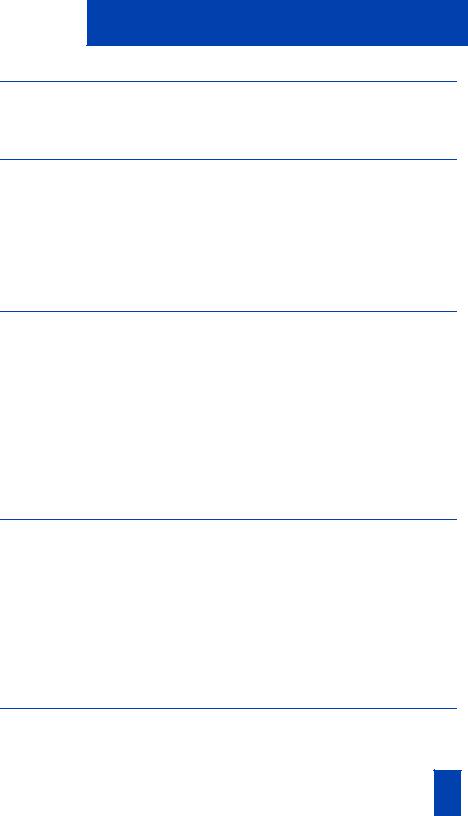
|
Contents |
Introduction to the M3905 Call Center telephone |
7 |
M3905 Call Center telephone ............................................................... |
7 |
M3905 Call Center telephone keys ....................................................... |
8 |
Call Center Agent/Supervisor Features |
9 |
Headset interface ................................................................................. |
9 |
Agent login ......................................................................................... |
9 |
Login with Agent ID and Multiple Queue Assignment (MQA) ................ |
10 |
Correct errors during the login procedure ............................................ |
11 |
Default login ..................................................................................... |
12 |
Agent logout .................................................................................... |
12 |
Call Center Agent features |
13 |
Use Activity Code .............................................................................. |
13 |
Answer Call Center calls .................................................................... |
14 |
Call Forcing ..................................................................................... |
15 |
Use the Emergency Key ...................................................................... |
15 |
Activate Make Set Busy ...................................................................... |
15 |
Use Not Ready .................................................................................. |
16 |
Answer or make non-ACD calls .......................................................... |
16 |
Contact your supervisor ..................................................................... |
17 |
Use Walkaway and Return from Walkaway ........................................ |
18 |
Call Center Supervisor features |
20 |
Agent Keys ....................................................................................... |
20 |
Answer Agent ................................................................................... |
20 |
Answer Emergency ............................................................................ |
20 |
Call Agent ......................................................................................... |
21 |
Use the Supervisor Observe and Supervisor Headset Jack ..................... |
21 |
Observe Agent .................................................................................. |
22 |
Interflow ............................................................................................ |
22 |
Night Service .................................................................................... |
23 |
Viewing queue status |
24 |
The Meridian 1 ACD Calls Waiting status indicator ............................. |
24 |
Display Queue on Meridian 1 ............................................................ |
24 |
3
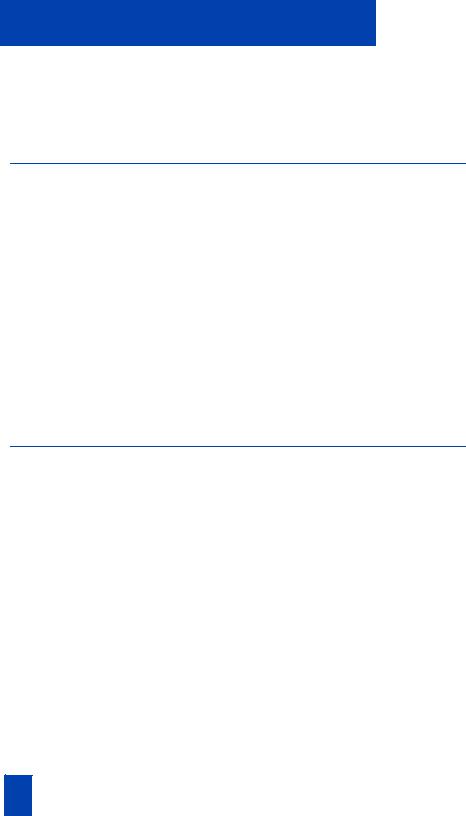
Contents |
|
The Meridian SL-100 Multistage Queue Status indicator |
...........................25 |
Display Queue Threshold on Meridian SL-100 ......................................... |
26 |
Display agent status on the Meridian 1 ................................................... |
28 |
Display agent status on the Meridian SL-100 ........................................... |
29 |
Your telephone’s non-ACD call features |
30 |
Make a call .......................................................................................... |
30 |
Use the Predial feature .......................................................................... |
30 |
Auto Dial ............................................................................................. |
31 |
Ring Again .......................................................................................... |
32 |
Redial last number called ...................................................................... |
32 |
Use Speed Call ..................................................................................... |
33 |
Make a System Speed Call .................................................................... |
34 |
Answer a call ....................................................................................... |
35 |
Place a call on Hold .............................................................................. |
35 |
Transfer a call ...................................................................................... |
36 |
Trace a Malicious call ........................................................................... |
37 |
Forward calls ........................................................................................ |
38 |
Set up a Conference call ........................................................................ |
39 |
Options List |
40 |
Select a language ................................................................................. |
41 |
Change a Feature Key label .................................................................. |
41 |
Adjust Screen contrast .......................................................................... |
43 |
Adjust volume ...................................................................................... |
43 |
Choose Ring type ................................................................................. |
44 |
Select Call Log options .......................................................................... |
44 |
Use Live dial pad .................................................................................. |
45 |
Select Preferred name match ................................................................. |
45 |
Set up area code .................................................................................. |
45 |
Enable Call timer .................................................................................. |
46 |
Select Date/time format ......................................................................... |
46 |
Enable Key click ................................................................................... |
46 |
Headset type selection ........................................................................... |
47 |
Use Headset port on call ........................................................................ |
47 |
Activate Headset port external alerter ..................................................... |
48 |
Display diagnostics ............................................................................... |
48 |
4
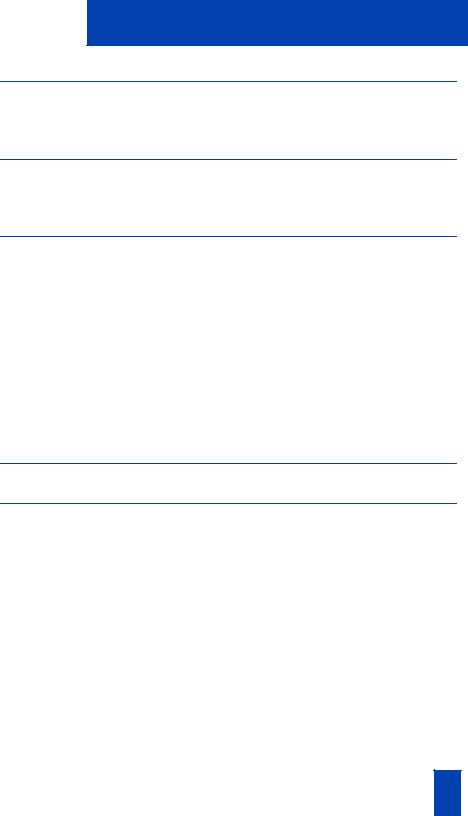
|
Contents |
Directory display and navigation |
49 |
Access your Callers List, Redial List, or Personal Directory |
.......................49 |
Directory password protection ............................................................. |
50 |
Call Log |
52 |
Access and use the Callers List ............................................................. |
52 |
Access and use the Redial List .............................................................. |
54 |
Use the Personal Directory |
55 |
Access the Personal Directory ............................................................... |
55 |
Add a Personal Directory entry ............................................................ |
55 |
Add an incoming call .......................................................................... |
57 |
Add an outgoing call .......................................................................... |
58 |
Delete or edit a Personal Directory entry ............................................... |
58 |
Delete your Personal Directory ............................................................. |
59 |
Use the Personal Directory to make a call ............................................. |
60 |
Use Card View ................................................................................... |
60 |
Search for an entry ............................................................................. |
61 |
Copy a number from the Redial List ..................................................... |
62 |
Set-to-Set Messaging |
63 |
Corporate Directory |
66 |
5
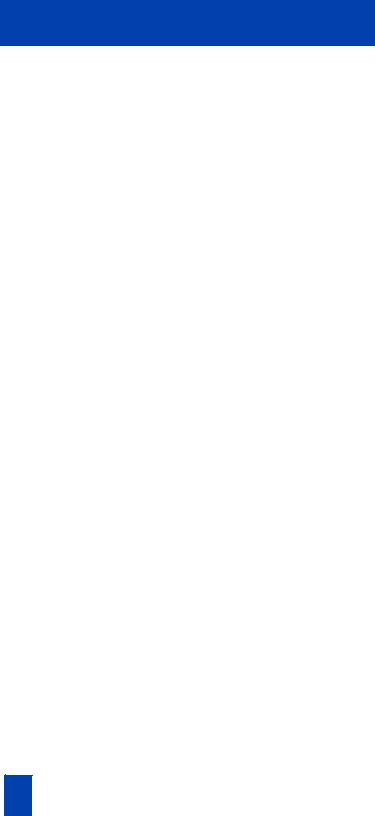
Contents
6

Introduction to the M3905 Call Center telephone
Introduction to the M3905 Call Center telephone
Your M3905 Call Center telephone provides easy access to a wide range of business features.
Your network administrator assigns features to your feature keys and provides you with passwords and other codes as required.
Meridian 1 and Meridian SL-100 systems automatically control incoming call routing to answering positions, and can provide music or recorded announcements to waiting callers.
In this document, Call Center telephone and Automatic Call Distribution telephone (ACD) are interchangeable terms for the M3905 Call Center telephone.
Optional accessories are available to expand the capabilities of the M3905 Call Center Telephone.
M3905 Call Center telephone
LCD Display |
|
|
Goodbye |
|
|
Hold |
Message Waiting Light |
|
|
||
LED |
Programmable Line (DN)/ |
|
Supervisor |
||
Feature Keys (self-labeled) |
||
Observe Key |
|
|
|
Context Sensitive |
|
|
Soft Keys (self-labeled) |
|
|
Fixed Feature Keys |
|
|
In-Calls |
|
Volume Control Bar |
Copy |
|
Make Busy |
||
LED |
||
Headset |
Navigation Keys |
|
Mute |
Not Ready |
|
Supervisor |
||
|
||
Quit |
|
|
Emergency |
553-9043C |
|
|
7
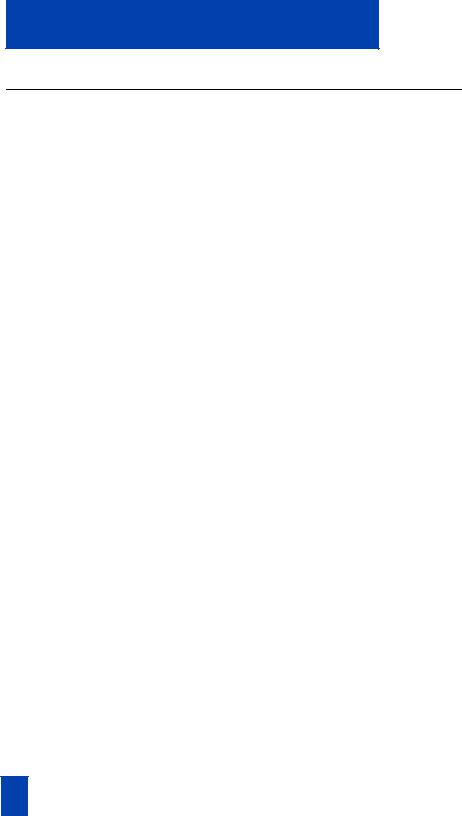
Introduction to the M3905 Call Center telephone
M3905 Call Center telephone keys
The M3905 Call Center telephone features:
•Eight Programmable Line (DN)/Feature Keys (self-labeled), giving you access to eight different lines (DNs) or features.
•Four Context Sensitive Soft Keys (self-labeled)
•Six Fixed Feature keys which may be configured to fit your business needs (see note):
— Headset (with LED indicator)* |
— |
Call Agent |
|
— |
In-Calls* |
— |
Observe Agent |
— |
Call Supervisor* |
— |
Answer Emergency |
— |
Emergency* |
— |
Answer Agent |
— |
Not Ready* |
— |
Activity Code |
— |
Make Set Busy* |
— |
Display Queue |
Note: The Headset and In-Calls Keys are required. Your network administrator can reconfigure the remaining four keys to any of the features listed above. Default keys are indicated by an asterisk. Order the optional Key Cap Kit to obtain key caps for the non-default features.
8
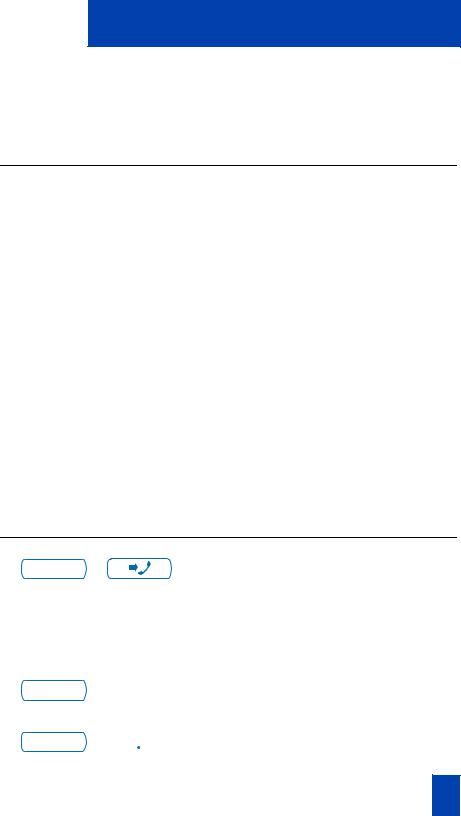
Call Center Agent/Supervisor Features
Call Center Agent/Supervisor Features
This section describes features and procedures common to both the Call Center Agent and the Call Center Supervisor.
Headset interface
The Headset Key is used to switch between the headset and the handset mode of operation. If you do not have the optional handset installed, all calls will be connected to your headset. The LED lights steadily to indicate you are in headset mode. The headset LED is dark (unlit) if you are in handset mode.
If you have the handset option installed, press the Headset Key to enter handset mode. The headset LED will go dark, and all calls will be presented to the handset. Lift the handset and press a DN or In-Calls key to receive calls. To make outgoing calls using your handset, lift the handset and press an individual DN Key to receive dial tone. If you want to return to headset mode press the Headset Key. The headset LED will light steadily, and all calls will be presented to the headset.
Note: Refer to your distributor for recommended headset types for use with the M3905 Call Center telephone.
Test your headset with the telephone before using the telephone to receive calls. In a noisy environment, an amplified headset is an option. Select Headset type in the Options list and choose Type 1, Type 2, or Amplified. When an amplified headset is used, there are two methods of volume control: the Volume Control Bar on the telephone and the volume control on the headset amplifier. You should adjust the telephone volume before adjusting the headset volume. To provide the best communication with the least amount of distortion, the headset volume control should have a higher setting than the telephone volume control.
Agent login
In - Calls / |
1. |
Press the In-Calls Key. |
|||||
|
Note: On the Meridian SL-100, press |
||||||
|
|
|
|
|
|
Make Busy Key until the indicator turns on, |
|
|
|
|
|
|
|
then press the In-Calls Key. |
|
|
|
|
|
|
|
2. |
Dial your Agent ID (if required). |
|
|
|
|
|
|
||
|
|
|
|
|
|
|
|
|
|
|
|
|
|
|
|
|
|
|
|
|
|
|
|
In - Calls /
or
Not Ready /
3.You are automatically placed into Not Ready state. Press either the In-Calls Key, or the Not Ready Key to enter the ACD queue.
9
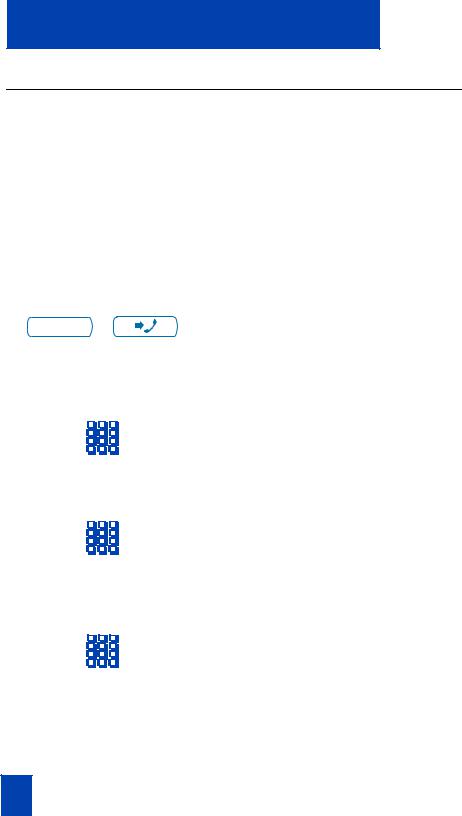
Call Center Agent/Supervisor Features
Login with Agent ID and Multiple Queue Assignment (MQA)
The process of logging in using MQA consists of entering your four digit Agent ID followed by a Supervisor ID (if your queue requires one) followed by up to five ACD DNs and priority values (if priority values are being used) terminated by
££.
To choose the default Priority or Supervisor ID, enter £ instead of a Priority entry or a Supervisor ID entry. The Priority or Supervisor configured for your set will be used.
Note: A Supervisor who is logging in to accept ACD calls will not be able to specify a Supervisor ID (even in the case where agents are required to enter one).
To login:
In - Calls / |
1. |
Press the In-Calls Key. |
|
2. |
Select one of the following four login |
||
|
options:
To login without Supervisor ID and without Priority:
Dial your Agent ID £ ACD DN 1 £
ACD DN 2 £ ACD DN 3 £
ACD DN 4 £ ACD DN 5 £ £.
To login with Supervisor ID and without Priority:
Dial your Agent ID £
Supervisor ID £ ACD DN 1 £
ACD DN 2 £ ACD DN 3 £
ACD DN 4 £ ACD DN 5 £ £.
To login without Supervisor ID and with Priority:
Dial your Agent ID £ ACD DN 1 £
Priority 1 £ ACD DN 2 £
Priority 2 £ ACD DN 3 £
Priority 3 £ ACD DN 4 £
Priority 4 £ ACD DN 5 £
Priority 5 £ £.
10
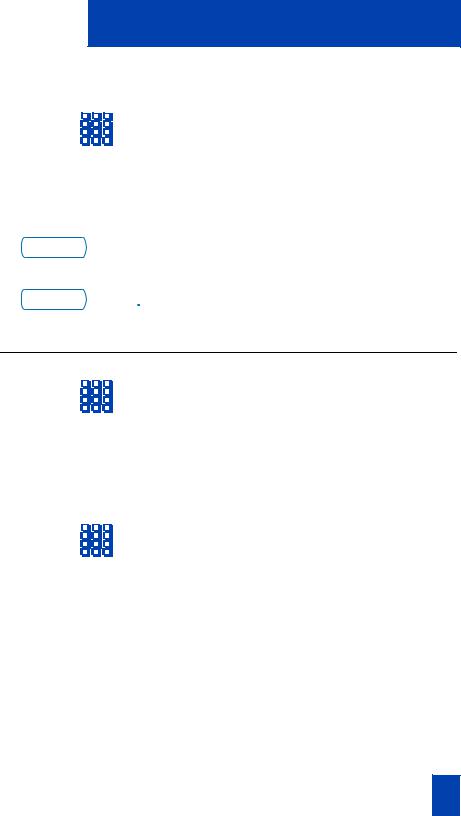
Call Center Agent/Supervisor Features
To login with Supervisor ID and with Priority:
In - Calls /
or
Not Ready /
Dial your Agent ID £ Supervisor ID £ ACD DN 1 £ Priority 1 £ ACD DN 2 £ Priority 2 £ ACD DN 3 £ Priority 3 £ ACD DN 4 £ Priority 4 £ ACD DN 5 £ Priority 5 £ £.
3.Press either the In-Calls Key, or the Not Ready Key to enter the ACD queue.
Note: The MQA feature is not available on the Meridian SL-100.
Correct errors during the login procedure
Example
To re-enter ACD DN 1 without using Priority (press £ ‚ £ to correct ACD DN 1):
Dial ‚£ to correct the previous entry. The Supervisor ID, ACD DNs, and Priorities can be re-entered (see the example below).
Dial your Agent ID £ Supervisor ID £ ACD DN 1 £ ‚ £ ACD DN 1 £ ACD DN 2 £ ACD DN 3 £
ACD DN 4 £ ACD DN 5 £ £.
Note: This feature is not available on the Meridian SL-100.
11
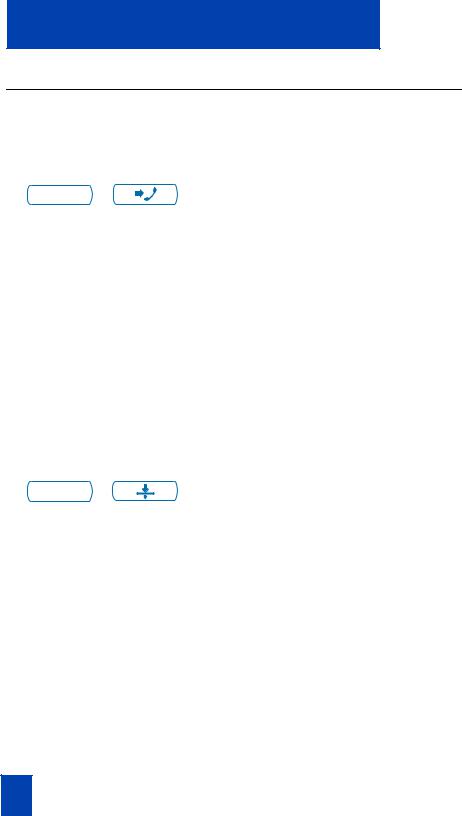
Call Center Agent/Supervisor Features
Default login
If you normally use the same telephone, you need not repeat the entire login process at the beginning of each shift. The default login places you in the same ACD queues and the same supervisor that the set had in the previous login.
Default login:
In - Calls |
/ |
1. Press the In-Calls Key. |
|
|
|||
|
|
|
2. Dial your Agent ID £££ (if your |
|
|
|
|
|
|
|
queue requires a Supervisor ID) or |
|
|
|
|
|
|
|
|
|
|
|
Dial your Agent ID ££ (if a |
|
|
|
|
|
|
|
Supervisor ID is not required). |
|
|
|
Note 1: If queues are retained from a prior |
|
|
|
login by an Agent ID, each queue is |
|
|
|
displayed for two seconds. Press In-Calls, |
|
|
|
Not Ready, or Make Busy to cancel display |
|
|
|
of Multiple Queues. |
|
|
|
Note 2: This feature is not available on the |
|
|
|
Meridian SL-100. |
Agent logout |
|
||
Make Busy |
/ |
Press the Make Busy Key and disconnect |
|
the headset. The LED indicator lights |
|||
steadily.
Note 1: On the Meridian 1, if you press the Make Busy Key again, the LED indicator will turn off. At this point your telephone can accept non-ACD calls, but you are logged out of the queue.
Note 2: On the Meridian SL-100, if you press the Make Busy Key again, the LED indicator will flash. At this point your telephone can accept non-ACD calls, but you are logged out of the queue.
Note 3: If you press the Make Busy Key while on an ACD call, you will be logged out automatically when the call is finished.
12
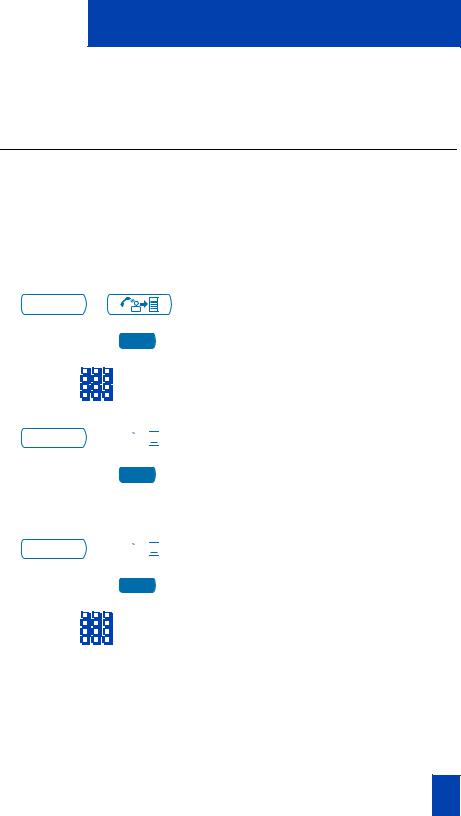
Call Center Agent features
Call Center Agent features
This section explains the features that are available to ACD agent positions.
Use Activity Code
This feature allows you to record the type of activity you are performing. Use the Activity Key to record Activity Codes on the Meridian 1 and LOB (Line of Business) Codes on the Meridian SL-100.
Both the Meridian 1 and the Meridian SL-100 track items such as the number of specific types of calls and the holding times for these calls.
To capture activities on the Meridian 1:
Activity / |
1. Press the Activity Key. |
|
|
Activity |
|
Activity /
Activity
To capture the type of ACD call on the Meridian SL-100:
Activity /
Activity
2.Dial the Activity Code that corresponds to the activity being performed.
3.Press the Activity Key again.
If performing multiple tasks, repeat these steps.
1.While on an active ACD call, press the
Activity Key.
2.Dial the LOB Code which reflects the type of call you are handling. The digits are shown on the display as you enter them. If you make a mistake, press the Activity Key again and re-enter the correct digits.
Repeat steps one and two for other applicable codes. You can enter up to three LOB codes per call.
13

Call Center Agent features
Answer Call Center calls
The In-Calls Key is the lower right-hand key on your M3905 Call Center telephone. The In-Calls Key is your main ACD extension (Primary DN). The In-Calls Key allows you to answer the next queued call on the primary DN. This key presents only ACD calls. To disconnect from an ACD call, press the Goodbye Key or press the In-Calls Key a second time.
To enable you to make outgoing calls and accept non-ACD calls, your network administrator must configure one or more non-ACD DNs (Individual DNs) to your M3905 telephone.
Note: If you have the handset option and you pickup the handset, you must also press a DN key, otherwise the handset is not operable. You can terminate a call by replacing the handset in the cradle.
Your phone rings and the In-Calls indicator flashes:
In - Calls /
To end an ACD call:
Goodbye /
or
In - Calls /
or
Press the In-Calls Key. The caller is connected and the indicator lights continuously.
Press the Goodbye Key.
or
Press the In-Calls Key (Meridian 1 only).
or
Replace the Handset to terminate a call.
or
2637
or
Not Ready /
or
Press an Individual Line Key (non-ACD). This will remove you from the queue.
or
Press the Not Ready Key. This will remove you from the queue but keep you logged in as an agent position.
or
Wait for the caller to terminate the call.
14
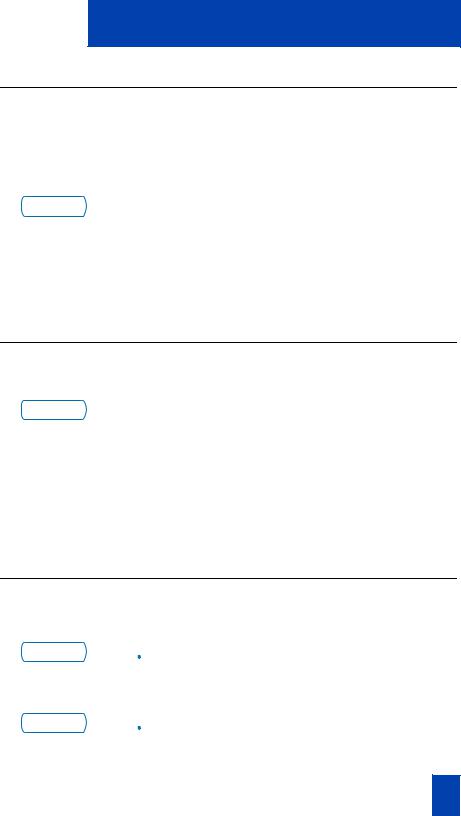
Call Center Agent features
Call Forcing
The Call Forcing option automatically connects incoming ACD calls. You do not need to press the In-Calls Key. When Call Forcing is on, you have a time interval between each incoming call that is defined by your network administrator. After the time interval is up, you hear a tone through the headset and Call Forcing automatically connects you with the incoming caller.
In - Calls /
Use the Emergency Key
You hear a short tone. The In-Calls indicator lights continuously and the ACD call automatically goes to your agent position.
Note: Pressing the In-Calls Key with Call Forcing (Auto Answer) on, disconnects an active ACD call.
When you have an emergency situation:
Emergency /
Activate Make Set Busy
Press the Emergency Key. The indicator flashes while your supervisor is called. When your supervisor picks up the call, the LED indicator lights continuously and you have a three-way conference.
Note: The display shows information about the call. Before you press the Emergency Key, write down this information for future reference.
Make Set Busy allows you to make your telephone appear busy to all callers.
To activate Make Set Busy:
Make Busy /
To deactivate Make Set Busy:
Make Busy /
Press the Make Busy Key or lift the handset and enter the Make Set Busy Activate FFC.
Press the Make Busy Key a second time, or lift the handset and enter the Make Set Busy Deactivate FFC.
15
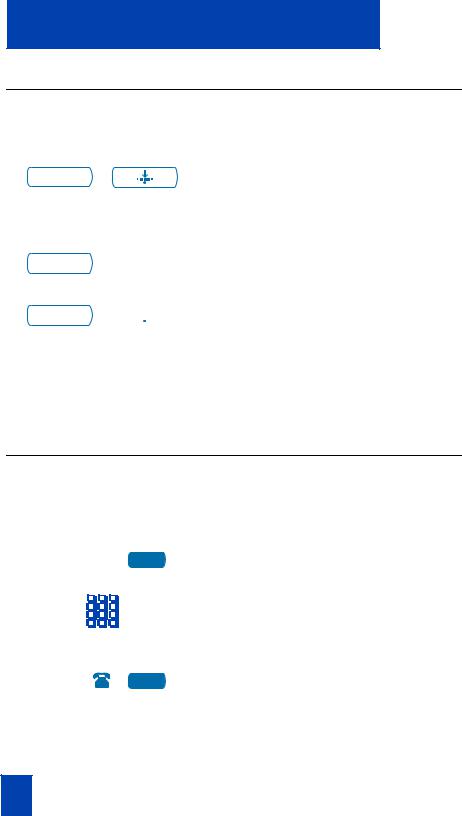
Call Center Agent features
Use Not Ready
Use the Not Ready Key, when performing post-call work.
When you need time to catch up on post-call processing work:
Not Ready / |
Press the Not Ready Key. This takes you |
out of the queue. |
When you are ready to take ACD calls again:
In - Calls /
or
Not Ready /
Press either the In-Calls Key, or the Not Ready Key to enter the ACD queue.
Note 1: On the Meridian SL-100, you must press the Not Ready Key to begin receiving ACD calls.
Note 2: If you Press the In-Calls Key during an ACD call, the call is disconnected.
Answer or make non-ACD calls
An Individual DN allows you to make outgoing calls and to receive non-ACD incoming calls. If you do not have an active call when the LCD indicator flashes, you can press the corresponding Individual DN Key and answer the call.
To make a non-ACD call:
2637 |
1. Press an Individual DN Key. |
2. Dial the number you wish to call.
To answer a non-ACD call:
2637 |
Press the DN Key next to the flashing |
|
indicator. You are connected to your |
non-ACD caller.
16
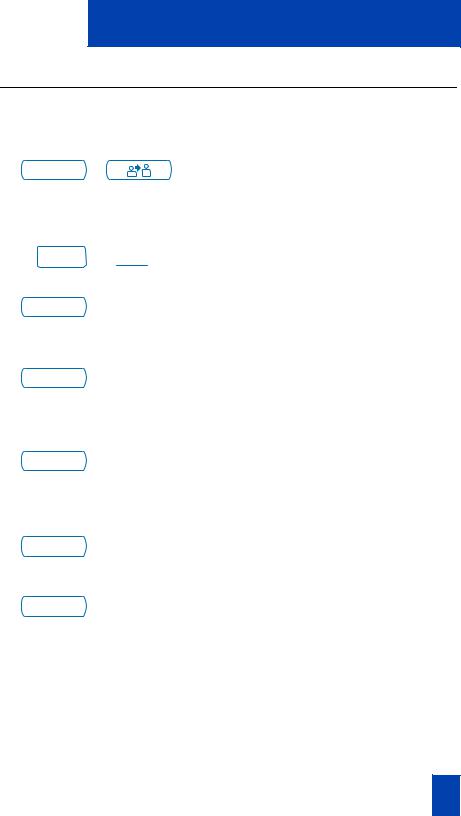
Call Center Agent features
Contact your supervisor
To answer your supervisor when your phone rings and the Supervisor indicator flashes:
Supervisor / |
Press the Supervisor Key. |
|
If you are on a call and hear a buzz and the Supervisor indicator flashes:
Hold /
Supervisor /
To call your supervisor:
Supervisor /
To return to the ACD call:
In - Calls /
To Conference your Supervisor during a call in progress:
Supervisor /
Supervisor /
1.Press the Hold Key.
2.Press the Supervisor Key.
Press the Supervisor Key. If you are on a call, this automatically puts the call in progress on Hold.
Press the In-Calls Key.
1.Press the Supervisor Key. The caller is on hold and you can talk privately with your supervisor.
2.Press the Supervisor Key a second time to have a three-way conversation with the supervisor and the caller.
Note: On the Meridian SL-100, press the Emergency Key to establish a three way call.
17
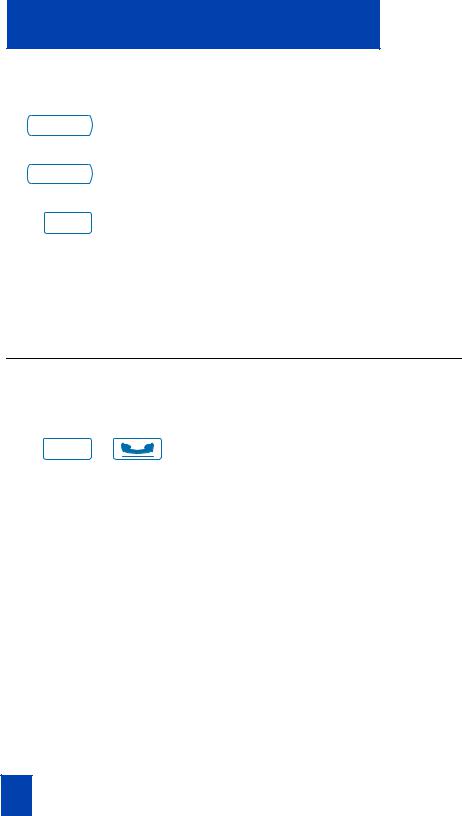
Call Center Agent features
To Transfer to a supervisor, during a call in progress:
Supervisor /
Supervisor /
Goodbye /
1.Press the Supervisor Key.
2.Press the Supervisor Key again when the supervisor answers.
3.Press the Goodbye Key to disconnect from the call. The caller remains connected with your supervisor.
Note: On the Meridian SL-100, use the Transfer Key to transfer the call to your Supervisor’s DN. You cannot transfer a call using the Supervisor Key.
Use Walkaway and Return from Walkaway
Use this feature when you need to leave your desk during an ACD call, during a non-ACD call, or while in the Not Ready state.
To use the Walkaway feature:
Hold / |
1. Press the Hold Key. The LCD indicator |
beside the In-Calls extension flashes. |
2.Disconnect the headset before you leave.
Note 1: Some headsets have a quick disconnect feature. You can do a quick disconnect instead of disconnecting the headset.
Note 2: On the Meridian SL-100, you do not need to disconnect the headset.
18
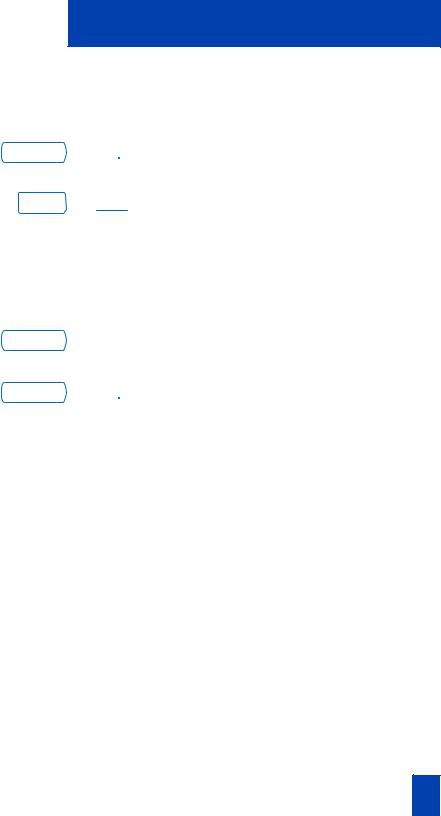
Call Center Agent features
To Walkaway while in Not Ready mode (Not Ready LED or LCD indicator is on, and Not Ready is shown on the display):
Not Ready /
Hold /
To return from Walkaway:
In - Calls /
or
Not Ready /
1.Press the Not Ready Key.
2.Press the Hold Key.
3.Disconnect the headset.
Note: On the Meridian SL-100, you need to enter a walkaway code.
1.Connect the headset.
2.Press the key next to the flashing indicator.
Note 1: If a caller disconnects before you return from Walkaway, the Not Ready indicator flashes. When you return from Walkaway, you are in Not Ready mode.
Note 2: Even if you are using the optional handset, you must disconnect the headset to activate walkaway mode. There is not a quick disconnect for the handset.
Note 3: On the Meridian SL-100, you are not required to disconnect the headset for walkaway.
Note 4: On the Meridian SL-100 a call on hold prevents you from activating the Not Ready Key. When you press the Not Ready Key, an active call is terminated unless your network administrator has enabled the Non-immediate Cut-off feature for your telephone.
19
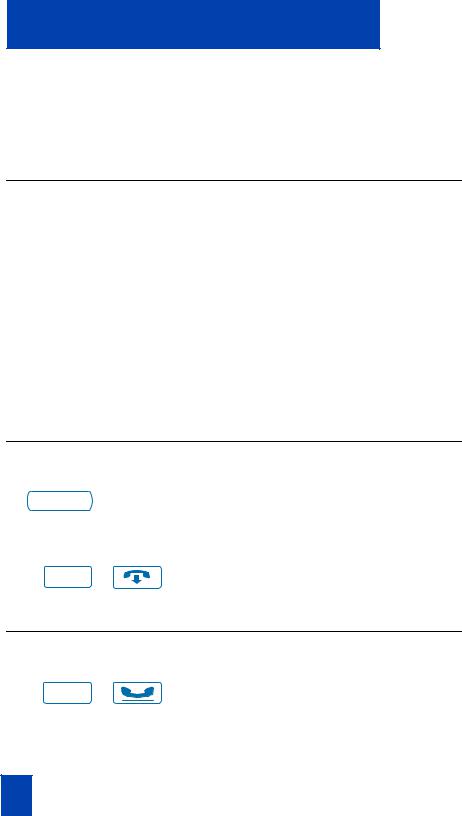
Call Center Supervisor features
Call Center Supervisor features
In addition to the features described in this section, your network administrator can assign any feature listed in the “Agent features” section to a supervisor's telephone (except Supervisor).
Agent Keys
Agent Keys allow you to connect, observe, or monitor the status of each Agent position. Each Agent Key is linked to a particular agent position and can be used along with the Call Agent or Observe Agent Keys. The following table shows the meaning of the LCD indicator associated with an Agent Key.
Indicator |
Agent Status |
|
|
Off |
No agent logged in at this position. |
On |
Busy on an ACD call. |
Slow Flashing |
Waiting for an ACD call. |
Fast Flashing |
Busy on a non-ACD call. |
|
|
Note: On the Meridian SL-100, instead of a Fast Flashing Indicator, you will observe a Wink. This indicates that the Agent has entered Not Ready state.
Answer Agent
When your phone rings and the Answer Agent indicator flashes:
Ans Agent /
Press the Answer Agent Key. Your position goes into Not Ready state and you are connected to the agent.
To disconnect an agent call:
Goodbye / |
Press the Goodbye Key. |
|
Answer Emergency
When your phone buzzes and the
Answer Emergency indicator flashes:
Hold / |
1. Press the Hold Key if you intend to |
return to the call in progress. |
20
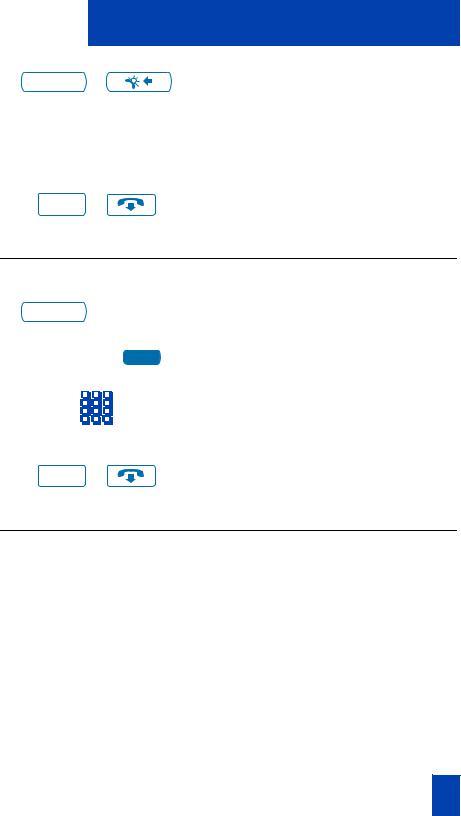
|
|
|
Call Center Supervisor features |
|
|
|
|
Ans Emerg |
/ |
2. Press the Answer Emergency Key. |
|
Your position goes into Not Ready |
|||
|
|
|
state and the Answer Emergency |
|
|
|
indicator lights continuously. You are |
|
|
|
connected to the call. |
To disconnect from the emergency |
|
||
call: |
|
|
|
Goodbye |
/ |
Press the Goodbye Key. |
|
|
|||
Call Agent
To call an agent:
CallAgt /
Agent1
or
1.Press Call Agent Key, your position goes into the Not Ready state.
2.Press the Agent Key assigned to the agent or dial the agent's position ID.
Note: To talk to another agent repeat steps one and two or press the Agent Key for the next agent.
To leave Call Agent state:
Goodbye / |
Press the Goodbye Key. |
|
Use the Supervisor Observe and Supervisor Headset Jack
The Supervisor Observe Key is located in the upper left corner of the M3905 ACD telephone. It has an associated LED.
A supervisor can listen in on an active call at an ACD terminal by connecting the headset into the jack near the Supervisor Observe Key on an agent’s telephone. The LED remains dark to denote that the supervisor can hear the conversation while the microphone for the supervisor’s headset is muted.
To use the Supervisor Observe feature:
Supervisor plugs the headset into the agent telephone.
21
