Page 1
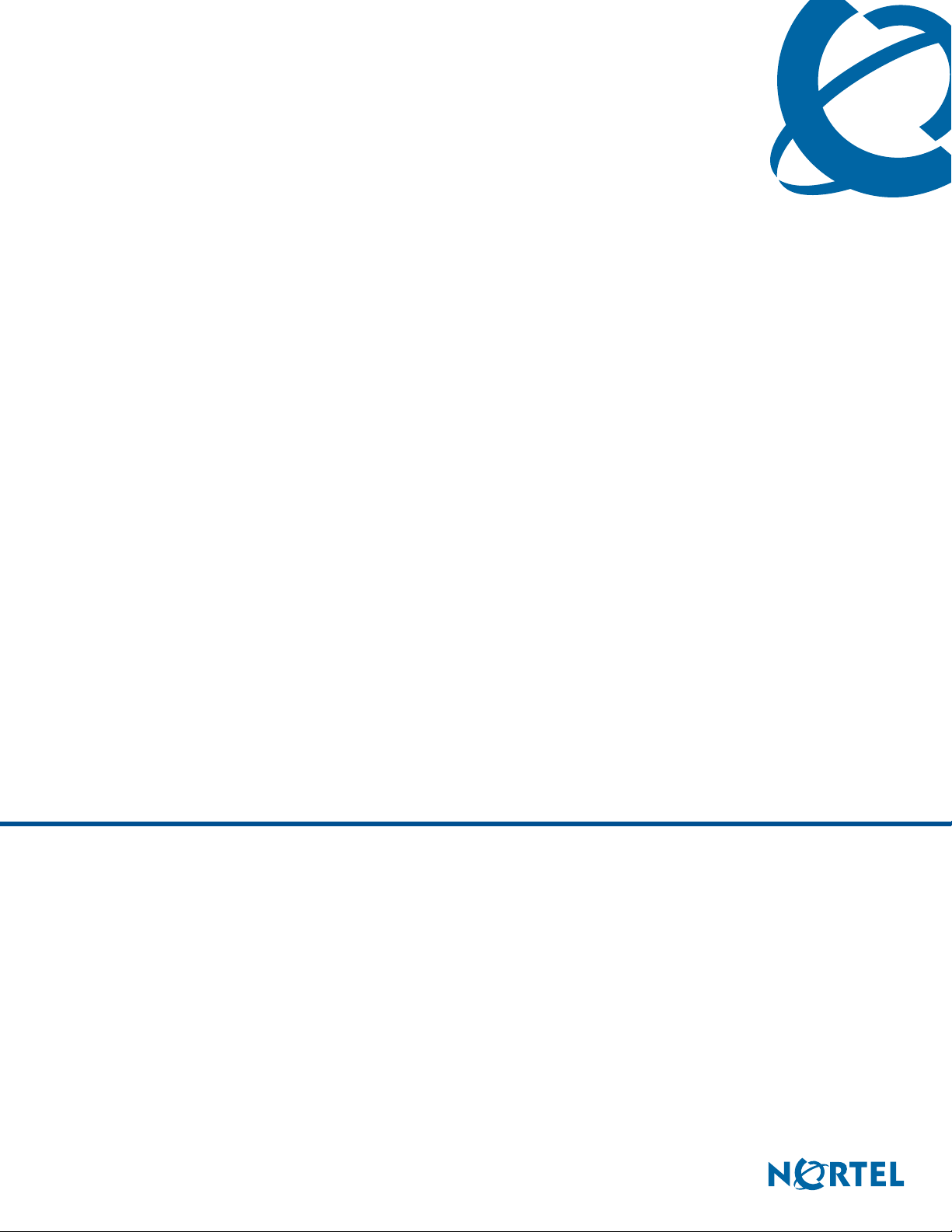
IP Phone 2007 User Guide
BCM
Business Communications Manager
Document Status: Standard
Document Version: 04.01
Part Code: NN40050-109
Date: September 2009
Page 2
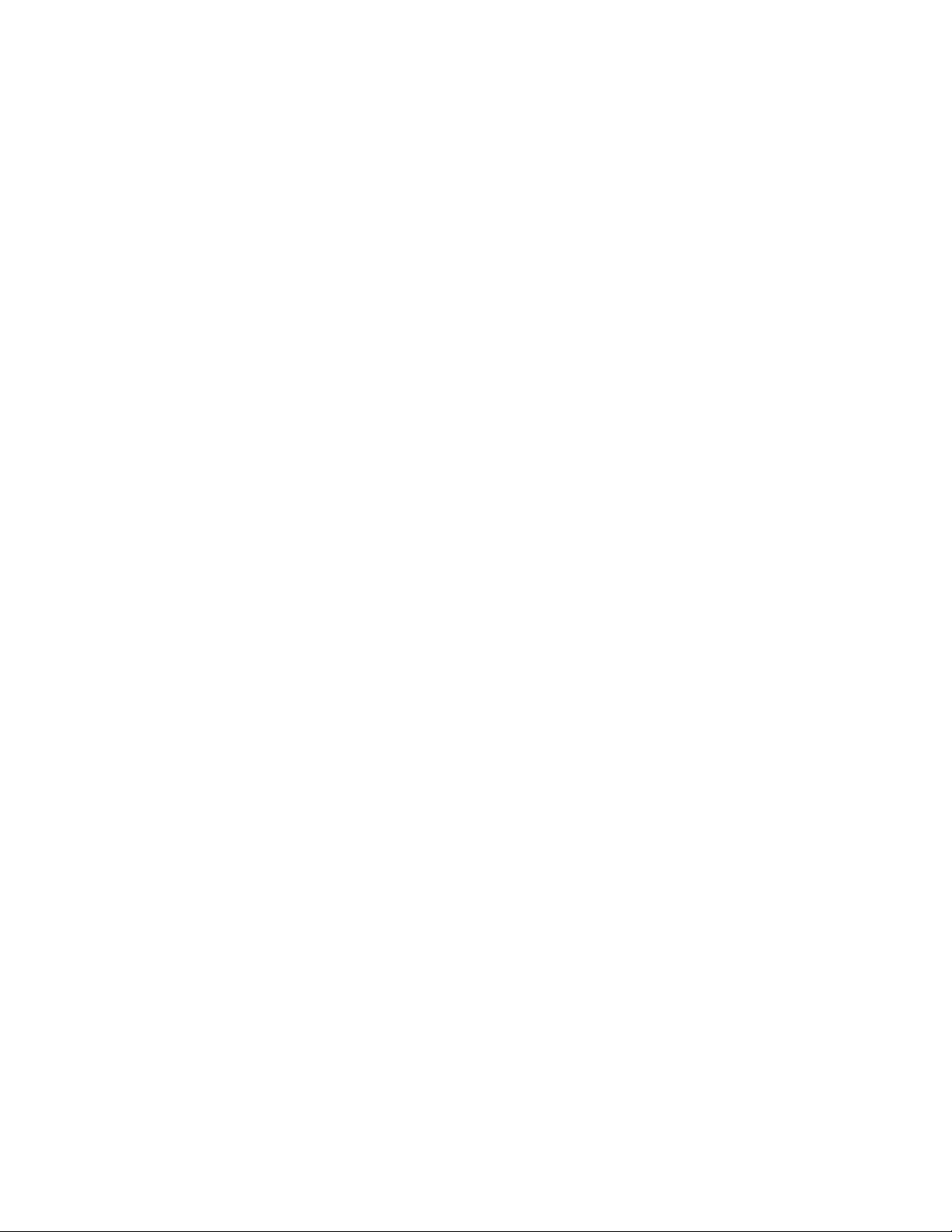
Copyright © Nortel Networks Limited 2006–2009, All rights reserved.
The information in this document is subject to change without notice. The statements, configurations, technical data, and
recommendations in this document are believed to be accurate and reliable, but are presented without express or implied
warranty. Users must take full responsibility for their applications of any products specified in this document. The
information in this document is proprietary to Nortel Networks.
Trademarks
Nortel, the Nortel logo, and the Globemark are trademarks of Nortel Networks.
Microsoft, MS, MS-DOS, Windows, and Windows NT are registered trademarks of Microsoft Corporation.
All other trademarks and registered trademarks are the property of their respective owners.
Page 3
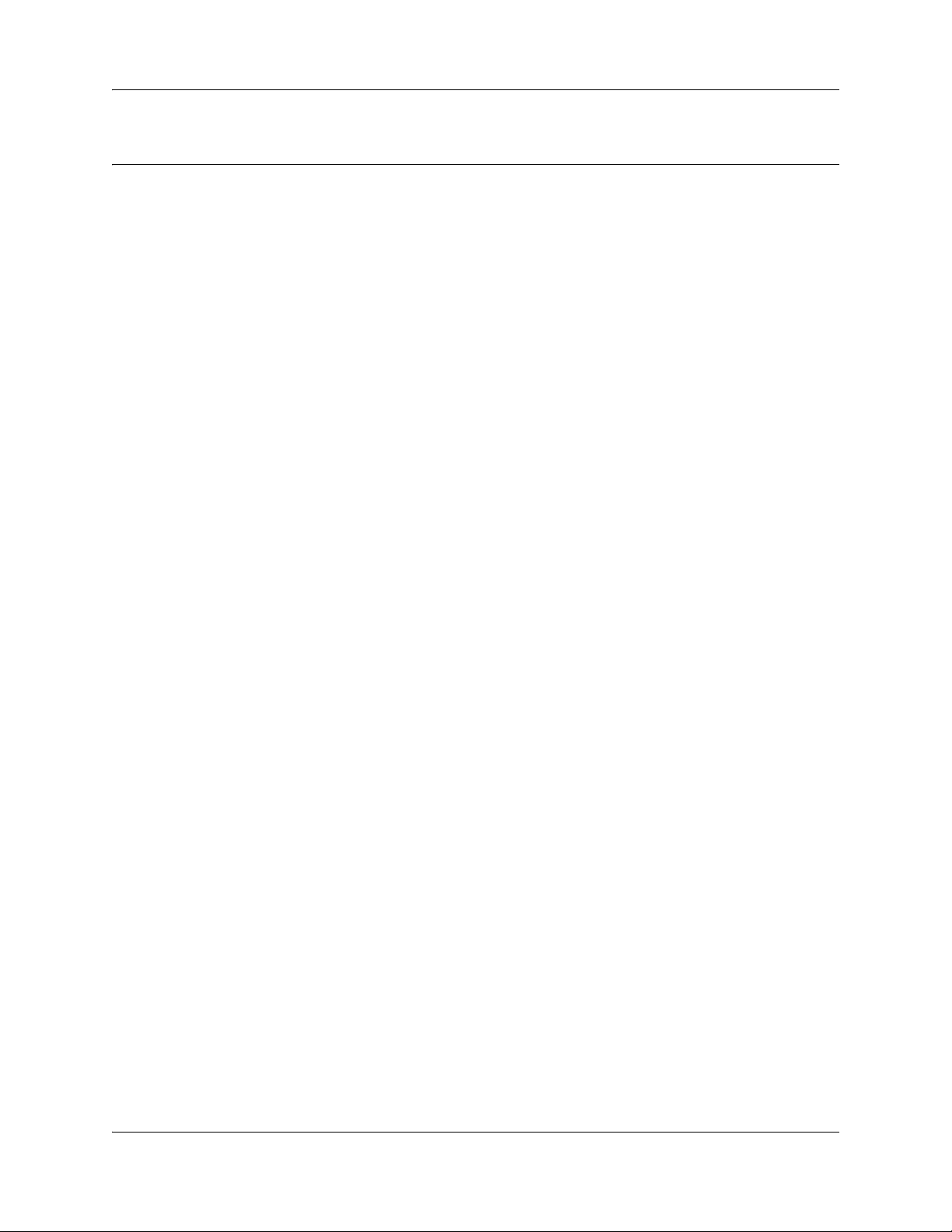
Contents
Chapter 1
Getting started with the IP Phone 2007 . . . . . . . . . . . . . . . . . . . . . . . . . . . . . 5
Introduction . . . . . . . . . . . . . . . . . . . . . . . . . . . . . . . . . . . . . . . . . . . . . . . . . . . . . . . . . . 5
IP Phone 2007 buttons, display, and lights . . . . . . . . . . . . . . . . . . . . . . . . . . . . . . . . . . 6
IP Phone 2007 LCD . . . . . . . . . . . . . . . . . . . . . . . . . . . . . . . . . . . . . . . . . . . . . . . . . . . . 7
Programmable line (DN)/ feature soft key area . . . . . . . . . . . . . . . . . . . . . . . . . . . . 8
Information area . . . . . . . . . . . . . . . . . . . . . . . . . . . . . . . . . . . . . . . . . . . . . . . . . . . 8
Soft key area . . . . . . . . . . . . . . . . . . . . . . . . . . . . . . . . . . . . . . . . . . . . . . . . . . . . . . 8
Feature keys area . . . . . . . . . . . . . . . . . . . . . . . . . . . . . . . . . . . . . . . . . . . . . . . . . . 9
Tools and Navigation area . . . . . . . . . . . . . . . . . . . . . . . . . . . . . . . . . . . . . . . . . . . 9
About your programmable soft keys . . . . . . . . . . . . . . . . . . . . . . . . . . . . . . . . . . . 10
Touch panel . . . . . . . . . . . . . . . . . . . . . . . . . . . . . . . . . . . . . . . . . . . . . . . . . . . . . . . . . 10
Calibrate the touch panel . . . . . . . . . . . . . . . . . . . . . . . . . . . . . . . . . . . . . . . . . . . 10
Stylus . . . . . . . . . . . . . . . . . . . . . . . . . . . . . . . . . . . . . . . . . . . . . . . . . . . . . . . . . . 10
To clean the touch panel . . . . . . . . . . . . . . . . . . . . . . . . . . . . . . . . . . . . . . . . . . . . 11
Configure IP Phone local options . . . . . . . . . . . . . . . . . . . . . . . . . . . . . . . . . . . . . . . . 11
Enter and edit text . . . . . . . . . . . . . . . . . . . . . . . . . . . . . . . . . . . . . . . . . . . . . . . . . . . . 11
Enter text using the pop-up keyboard . . . . . . . . . . . . . . . . . . . . . . . . . . . . . . . . . . 11
Enter text using the telephone dialpad . . . . . . . . . . . . . . . . . . . . . . . . . . . . . . . . . 12
Edit text using the soft keys . . . . . . . . . . . . . . . . . . . . . . . . . . . . . . . . . . . . . . . . . 12
Telephone setup . . . . . . . . . . . . . . . . . . . . . . . . . . . . . . . . . . . . . . . . . . . . . . . . . . . . . 12
Display contrast level . . . . . . . . . . . . . . . . . . . . . . . . . . . . . . . . . . . . . . . . . . . . . . 13
Language choice . . . . . . . . . . . . . . . . . . . . . . . . . . . . . . . . . . . . . . . . . . . . . . . . . . 13
Ring type . . . . . . . . . . . . . . . . . . . . . . . . . . . . . . . . . . . . . . . . . . . . . . . . . . . . . . . . 14
Contents 3
Chapter 2
Features and soft keys . . . . . . . . . . . . . . . . . . . . . . . . . . . . . . . . . . . . . . . . . 15
Basic call features . . . . . . . . . . . . . . . . . . . . . . . . . . . . . . . . . . . . . . . . . . . . . . . . . . . . 15
Make a call . . . . . . . . . . . . . . . . . . . . . . . . . . . . . . . . . . . . . . . . . . . . . . . . . . . . . . 15
Answer calls . . . . . . . . . . . . . . . . . . . . . . . . . . . . . . . . . . . . . . . . . . . . . . . . . . . . . 16
Hold . . . . . . . . . . . . . . . . . . . . . . . . . . . . . . . . . . . . . . . . . . . . . . . . . . . . . . . . . . . . 16
Handsfree . . . . . . . . . . . . . . . . . . . . . . . . . . . . . . . . . . . . . . . . . . . . . . . . . . . . . . . 16
Headset . . . . . . . . . . . . . . . . . . . . . . . . . . . . . . . . . . . . . . . . . . . . . . . . . . . . . . . . . 16
Mute . . . . . . . . . . . . . . . . . . . . . . . . . . . . . . . . . . . . . . . . . . . . . . . . . . . . . . . . . . . 17
Time offset . . . . . . . . . . . . . . . . . . . . . . . . . . . . . . . . . . . . . . . . . . . . . . . . . . . . . . . . . . 17
Navigation key . . . . . . . . . . . . . . . . . . . . . . . . . . . . . . . . . . . . . . . . . . . . . . . . . . . . . . . 17
Programmable line (DN)/feature soft keys . . . . . . . . . . . . . . . . . . . . . . . . . . . . . . . . . 18
Program soft keys . . . . . . . . . . . . . . . . . . . . . . . . . . . . . . . . . . . . . . . . . . . . . . . . . 18
IP Phone 2007 User Guide
Page 4
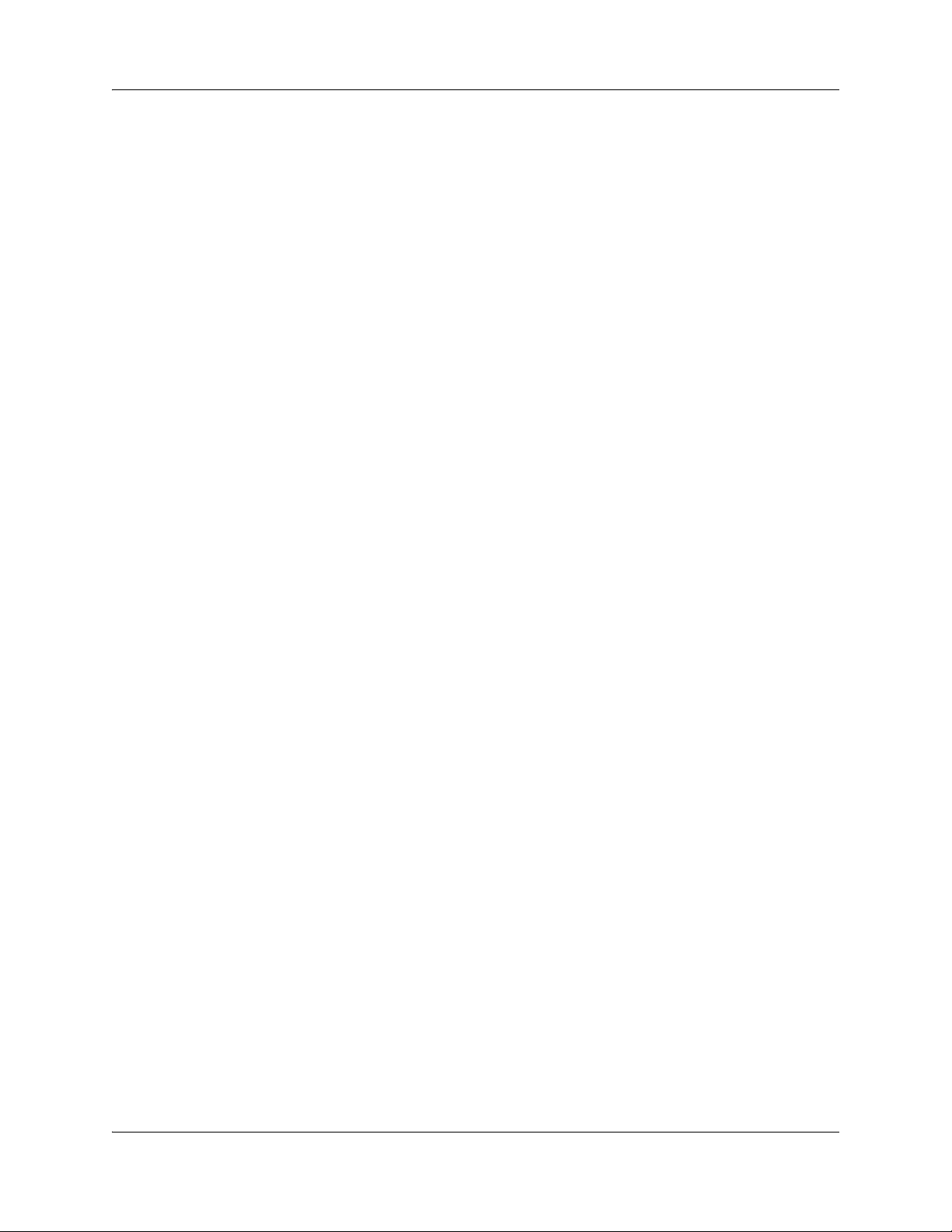
4 Contents
NN40050-109NN40050-109
Page 5
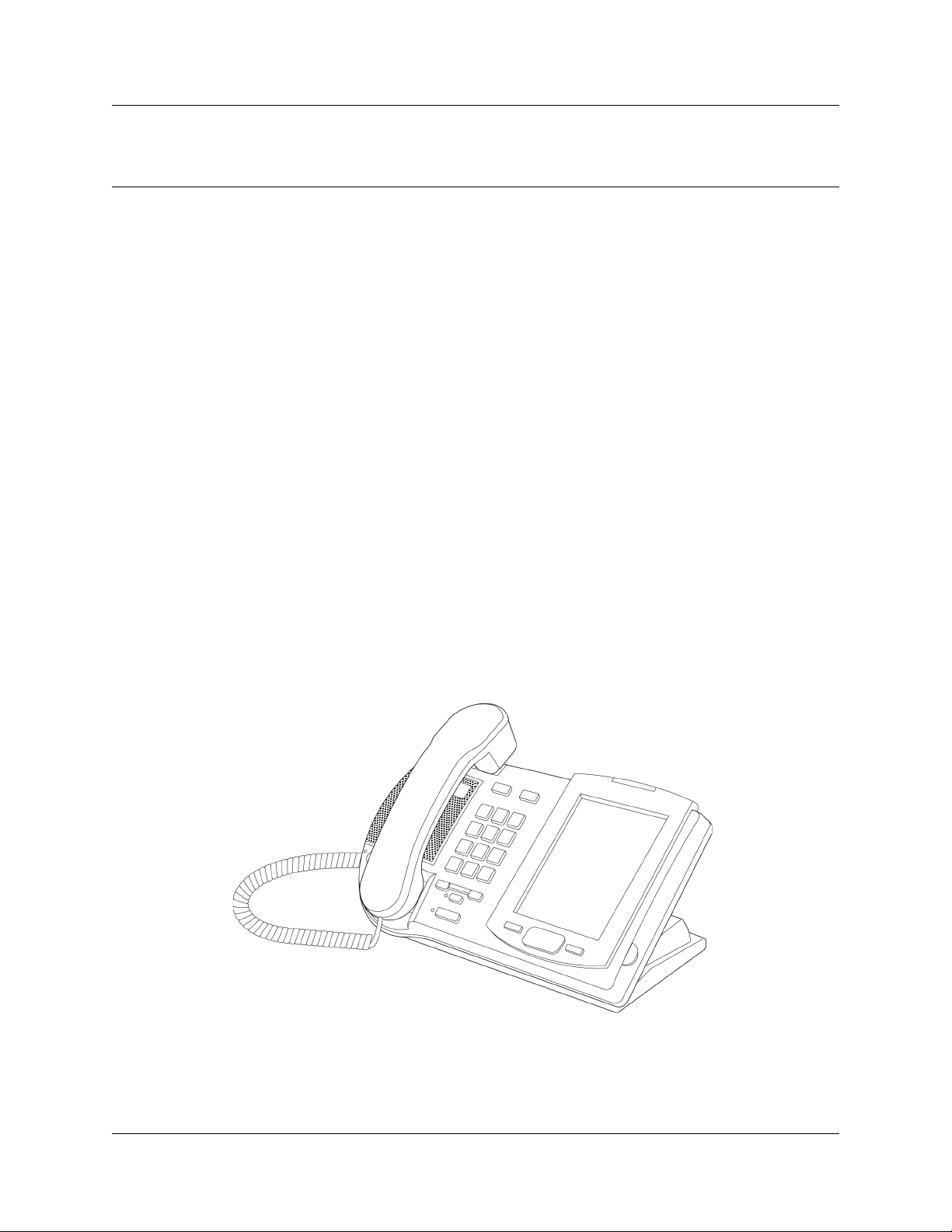
Chapter 1
Getting started with the IP Phone 2007
The Nortel IP Phone 2007 brings voice and data capabilities to the desktop by connecting directly
to a local area network (LAN) through an Ethernet connection. The IP Phone 2007 supports call
processing features and can work with an External Application Server to display Web-based and
interactive applications on the large, color LCD touch panel.
Introduction
This guide contains information about:
• telephone buttons, soft keys, and lights
• telephone display
• telephone setup
• how to make and answer calls
• how to program the programmable line (DN)/feature soft keys
• how to offset the time on your telephone display
• how to clean the telephone touch panel
5
Figure 1 shows the IP Phone 2007.
Figure 1 IP Phone 2007
IP Phone 2007 User Guide
Page 6
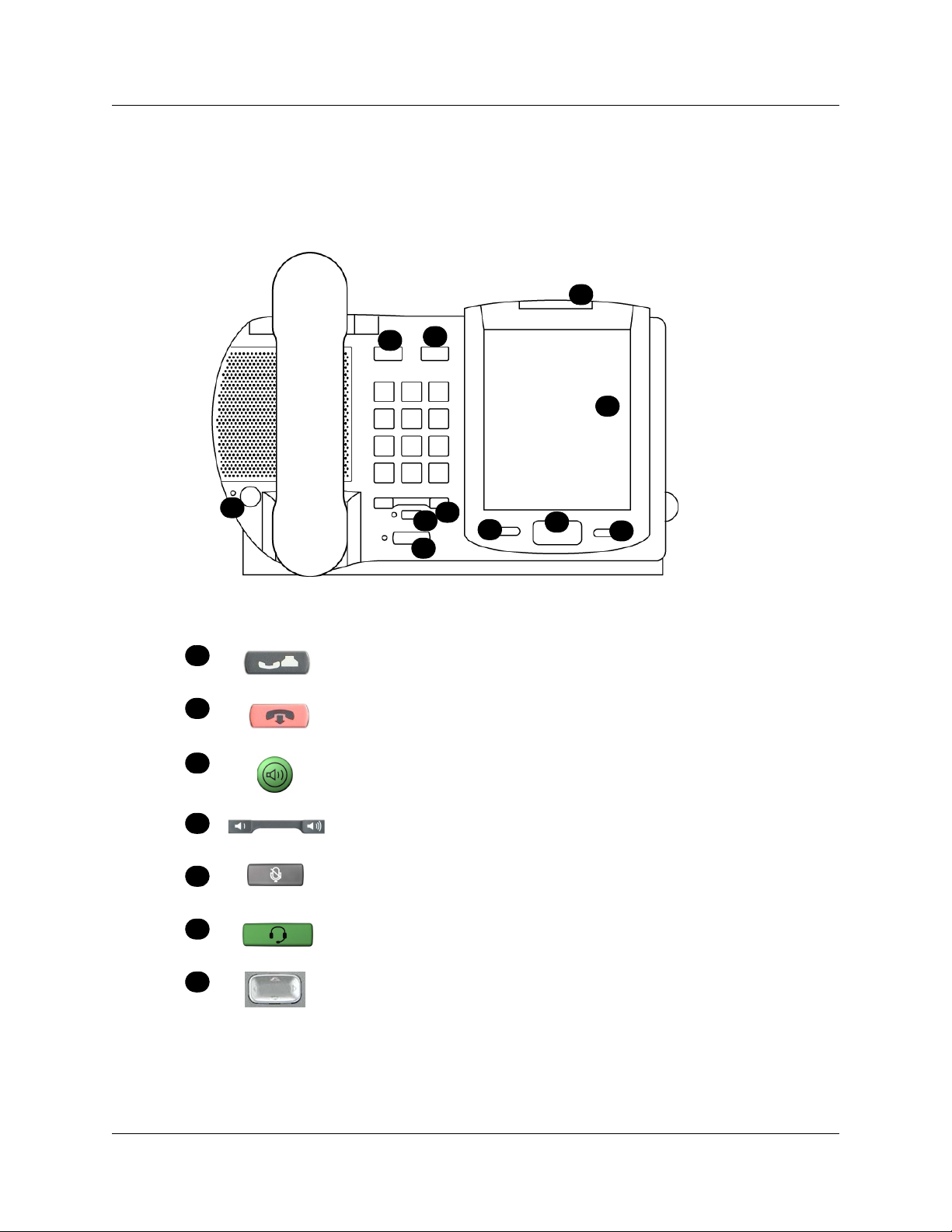
6 Chapter 1 Getting started with the IP Phone 2007
IP Phone 2007 buttons, display, and lights
Figure 2 shows the IP Phone 2007 buttons, display, and lights. Table 1 gives a description of the
buttons, display, and lights identified in Figure 2.
Figure 2 IP Phone 2007
I
B
A
J
Table 1
A
B
C
D
E
F
C
D
E
H
G
F
IP Phone 2007 button, display and light descriptions
Hold button
Places an active call on hold.
Goodbye button
Ends an active call.
Handsfree button with LED
Turns the Handsfree mode on.
Volume control bar
Adjusts the handset, Handsfree, headset, and ringer volume.
Mute button with LED
Turns the microphone off and on when you are on a call.
Headset button with LED
Turns the headset mode on.
H
G
NN40050-109
Navigation key
Allows you to scroll through lines of text and menu items, such as those
listed in Services or the Call Log.
Page 7

Chapter 1 Getting started with the IP Phone 2007 7
H
I
J
IP Phone 2007 LCD
There are five areas on the display:
• programmable line (DN)/feature soft key area
• information area
• soft key area
• feature key area
• tools and navigation area
Use the touch panel to perform point and click operations on the IP Phone 2007. Use the touch
panel with the graphical user interface (GUI) to present keys directly on the display. You can use
the touch panel to activate all line/DN keys, feature keys, and soft keys.
Soft key buttons (either side of Navigation key)
Labels on the bottom of the LCD give the meaning associated with these
keys.
Message Waiting Indicator
Flashes when a call rings at the telephone.
Lights up when
Color LCD
The color LCD contains the soft keys and information areas. Tap a soft
key with the stylus to activate the feature displayed.
Message for you appears on the display.
Calibrate the touch panel using the Tools menu, which enables you to fine tune the touch panel.
You are prompted to use the stylus to tap three targets.
You can operate the touch panel using a stylus or your finger. However, it is recommended that
you use only a stylus to avoid damage to the touch panel and to ensure accuracy.
IP Phone 2007 User Guide
Page 8

8 Chapter 1 Getting started with the IP Phone 2007
Figure 3 shows an example of the display and describes each area.
Figure 3 Display area
Programmable line
(DN)/feature soft keys
Information area
Soft key area
Feature key area
Tools/Navigation area
Note: Your display can differ slightly from this picture.
Programmable line (DN)/ feature soft key area
The programmable line (DN)/feature soft key area shows the label and status of the six
programmable soft keys. For more information about these soft keys, refer to “Program soft keys”
on page 18.
Information area
The information area shows:
• the extension number of the telephone
• a line for general information (for example, caller ID, company name)
• the date and time when the telephone is not in use, and changes to show features and call
information when the telephone is in use
Soft key area
The soft key area shows the Feature soft key and three additional display soft keys. These labels
vary depending on the feature in use. You cannot reprogram these soft keys.
NN40050-109
Page 9

Chapter 1 Getting started with the IP Phone 2007 9
Feature keys area
The feature keys area provides access to the fixed features of the phone. Table 2 describes the keys
and what they do:
Table 2 Feature keys
Key label Description
Inbox Opens your voice mailbox. For more information, see your system administrator.
Directory* Access phone directory.
Outbox Allows you to send voice mail messages to people in your directory.
Quit* Exit from various menus or the External Application Server.
Expand Expand to PC to access text-based external services.
Services* Access to scrollable feature display menu, including the hot desking feature.
Copy Programmable key (default: empty).
Note: On the BCM, you can reprogram items marked with an asterisk (*).
Use Tools > Preferences > Button Labeling to display icons or insert
custom text.
Tools and Navigation area
The Tools and Navigation area provides controls for navigating between features and selecting
tools. This area is always visible and functional. Table 3 shows the icons and describes what they
represent.
Table 3 Tools and Navigation area
Tool icon Description
Tap this icon to access graphics-based
external services.
Tap this icon to access the Telephone
screen.
Use this soft key to access the first
registered external application. The icon
displayed on the key is that of the
application. The Nortel globemark is an
example of an icon.
IP Phone 2007 User Guide
Page 10

10 Chapter 1 Getting started with the IP Phone 2007
Table 3 Tools and Navigation area
Tool icon Description
Tap this icon to access the Tools menu,
which includes:
• Network Configuration
• Local Diagnostics
• Touch Panel Setup
• Contrast & Brightness
• Preferences
Tap this icon to display a virtual keyboard
(pop-up keyboard) for text entry.
The stylus or USB keyboard maybe used to
enter text in some of the applications.
The bottom corners of the Tools and Navigation area contain the labels that are associated with the
buttons on the right and left side of the Navigation key.
About your programmable soft keys
Your system administrator assigns the programmable soft keys as line, intercom, or memory soft
keys. For more information, see your system administrator.
Touch panel
You can perform point and click operations on your IP Phone 2007 using the touch panel. The
touch panel works with the graphical user interface (GUI) to present keys directly on the display.
Use the touch panel to activate all line/DN keys, feature keys, and soft keys.
This section also describes how to properly clean fingerprints and smudges from the IP Phone
2007 touch panel.
Calibrate the touch panel
Use the Tools menu to calibrate the touch panel. You are prompted to use the stylus to tap three
targets.
Stylus
You can operate the touch panel using a stylus or your finger. However, it is recommended that
you use only a stylus to avoid damage to the touch panel and to ensure accuracy.
NN40050-109
Page 11

Chapter 1 Getting started with the IP Phone 2007 11
To clean the touch panel
1 Press and hold down the Goodbye button .
2 While you hold down the Goodbye button, gently clean the touch panel with a soft, dry cloth.
Note: While you hold down the Goodbye button, pressing on the touch panel does not activate
features.
Configure IP Phone local options
Your IP Phone 2007 has both local and server-based options. The local options cover the
following entries in the Tools menu:
• Network Configuration: enter telephone configuration information using the dialpad. Use the
touch panel to select fields, then use the pop-up keyboard, USB keyboard, or dialpad to enter
data.
• Local Diagnostics: use for Network Diagnostics (Ping, Tracert), Ethernet Statistics IP
Network Statistics and DHCP information to improve the troubleshooting process.
• Touch Panel Setup: calibrate the touch panel. You are prompted to use the stylus to tap three
targets.
• Display Settings: adjust the contrast, brightness, backlight, screen saver slideshow, and
display dim settings.
• USB Devices: view which USB devices are connected.
• Preferences: find the Button Customization tool to change the feature key labels to display
icons or custom text.
Enter and edit text
You can enter and edit text on your IP Phone 2007 using the following methods:
• the pop-up keyboard
• the telephone dialpad
• the soft keys
• the USB keyboard or mouse (optional)
The use of any of these for text entry depends on the application.
Enter text using the pop-up keyboard
A full uppercase and lowercase keyboard and a number pad are available to enter text. You can
“type” on the keyboard with the stylus. The keyboard is primarily used for the local phone
applications in the Tools menu.
IP Phone 2007 User Guide
Page 12

12 Chapter 1 Getting started with the IP Phone 2007
Enter text using the telephone dialpad
Use the dialpad to enter text when you use features such as Programming an Autodial key.
For example, if you want to enter the letter A, press the number 2 key once. If you want to enter
the letter C, press the number 2 key three times.
No letters are associated with the number 1 or the 0 keys.
Edit text using the soft keys
Use soft keys to access text when you work with such applications as Personal Directory, Redial
List, and Callers List.
Table 4 describes the soft key editing functions on the IP Phone 2007.
Table 4 Editing soft keys description
Soft key Description
Cancel Action is canceled.
Choose Select a symbol.
Clear Clear the input field.
Case Switch the next character to
either uppercase or
lowercase.
Delete Backspace one character.
Done/Select/Enter Meaning depends on
More… Access additional soft keys.
Telephone setup
This section describes the IP Phone 2007 display features:
• Display contrast
• Language choice
• Ring type
Note: For more information about the features available to your
telephone and how to use them, refer to the Telephone Features Card.
application.
NN40050-109
Page 13

Chapter 1 Getting started with the IP Phone 2007 13
Display contrast level
To adjust the contrast for the telephone display:
1 Tap Feature.
2 Enter *7 using the telephone dialpad.
3 Tap
4 Tap
DOWN and UP to view the levels.
OK to select a level.
Language choice
Note: Language choice affects only the Programmable line (DN)/ feature soft
key area, Information area, and Soft key area.
To customize the Feature key area and Tools/Navigation area, tap the Tools
icon and then select Preferences.
To select the Primary Language for the telephone display:
1 Tap Feature.
2 Enter *501 using the telephone dialpad.
3 Select the Alternate Language for the telephone display.
To select the second alternate language:
1 Tap Feature.
2 Enter *502 using the telephone dialpad.
3 Select the Alternate Language 2 for the telephone display.
To select the third alternate language:
1 Tap Feature.
2 Enter *503 using the telephone dialpad.
3 Select the Alternate Language 3 for the telephone display.
To select the fourth alternate language:
1 Tap Feature.
2 Enter *504 using the telephone dialpad.
3 Select the Alternate Language 4 for the telephone display.
IP Phone 2007 User Guide
Page 14

14 Chapter 1 Getting started with the IP Phone 2007
Ring type
To select a different ring type for your telephone:
1 Tap Feature.
2 Enter *6 using the telephone dialpad.
3 Press 1, 2, 3, 4 (on the telephone dialpad), or
4 Tap
OK to store the ring type.
NEXT to hear the different ring types.
NN40050-109
Page 15

Chapter 2
Features and soft keys
This section describes some of the IP Phone 2007 soft keys and call features:
• basic call features
• Navigation key
• programmable line (DN)/feature soft keys
Note: For more information about the features available to your telephone
and how to use them, refer to the Telephone Features Card.
Basic call features
The following features are available on both external and internal calls:
• Make a call
• Answer a call
• Hold a call
• Handsfree
•Headset
•Mute
• Time Offset
15
Make a call
There are many ways to make a call depending on your telephone programming and the type of
call.
To make external calls using line soft keys:
1 Lift the handset.
2 Tap a line soft key.
3 Dial the external telephone number.
To make external calls using intercom soft keys:
1 Lift the handset.
2 Tap an intercom soft key.
3 Enter a line pool access code.
IP Phone 2007 User Guide
Page 16

16 Chapter 2 Features and soft keys
4 When you hear an external dial tone, dial the external telephone number.
Note: Contact your system administrator for a list of line pool codes. When
entering a line pool access code on PRI lines, you do not hear dial tone.
To make internal calls using intercom soft keys:
1 Lift the handset.
2 Tap an intercom soft key.
3 Dial the extension number.
Note: Contact your system administrator for a list of extension numbers.
Answer calls
When your telephone rings and the light flashes, or an intercom or line soft key indicator flashes:
• lift the handset.
or
• tap the line or intercom soft key with the flashing indictor before you lift the handset
Hold
Calls are put on hold automatically when you switch from one line to another.
• While on a call, press . The indicator for the line on hold flashes.
• To retrieve a held call, tap the line soft key with the flashing indicator.
Handsfree
Your system administrator must program the Handsfree feature to your telephone.
• Press to make or answer a call.
• To switch to Handsfree when you are on a handset call, press and replace the handset. Lift
the handset to switch back.
• To switch to Handsfree when you are on a headset call, press . Press to switch back.
Headset
You must have a headset installed on your telephone to use this feature.
• Press
intercom soft key to make a call.
NN40050-109
to activate the headset mode. When the light is on, press a line or
Page 17

• To switch to your headset when you are on a handset call, press and replace the
handset. Lift the handset to switch back.
• To switch to your headset when you are on a Handsfree call, press . Press
back.
Mute
• While on a call, press to turn the microphone off. The button lights when the
microphone is off.
• Press again to turn the microphone on.
• Use on a handset, or with Handsfree or headset calls.
Time offset
When your IP Phone 2007 is located in a different time zone from yo ur sy stem, th e d isplay sh ows
the system time, not the local time. Use the Time Offset feature to adjust the time that appears on
the display.
Chapter 2 Features and soft keys 17
to switch
Before you begin, calculate the time difference, in hours, between the server time and local time.
To change the time that appears on your telephone display to
local time:
1 Tap Feature.
2 Enter *510 using the telephone dialpad.
3 Tap CHANGE
4 Press * on the telephone dialpad to switch between adding or subtracting time.
5 Using the dialpad, enter the number of hours between local time and system time.
6 Tap OK
.
Note: Press # to enter half hour increments.
.
Note: It can take up to one minute for the change to appear on the display.
Navigation key
The Navigation key on the IP Phone 2007 provides all the scrolling motions (horizontal and
vertical) required to navigate the menus.
IP Phone 2007 User Guide
Page 18

18 Chapter 2 Features and soft keys
Programmable line (DN)/feature soft keys
The IP Phone 2007 programmable line (DN)/feature soft keys are soft keys that are not assigned as
line or intercom soft keys. Programmable line (DN)/feature soft keys store internal and external
numbers or features to give you one-touch dialing or feature activation. Refer to “IP Phone 2007
buttons, display, and lights” on page 6.
Program soft keys
You can program a programmable line (DN)/feature soft key with a new number or feature.
To program external autodial:
1 Tap Feature.
2 Enter *1 using the telephone dialpad.
3 Tap a memory soft key.
4 Dial the external number.
5 Tap OK
to store the number.
To program internal autodial:
1 Tap Feature.
2 Enter *2 using the telephone dialpad.
3 Tap a memory soft key.
4 Dial the extension number.
5 Tap OK
to store the number.
To program features:
1 Tap Feature.
2 Enter *3 using the telephone dialpad.
3 Tap a memory soft key.
4 Tap Feature
5 Tap OK
to store the feature code.
and enter the feature code.
To erase soft keys:
1 Tap Feature.
2 Enter *1 using the telephone dialpad.
3 Tap a memory soft key.
NN40050-109
Page 19

4 Tap OK to erase the soft key.
Chapter 2 Features and soft keys 19
IP Phone 2007 User Guide
Page 20

20 Chapter 2 Features and soft keys
NN40050-109
