Page 1
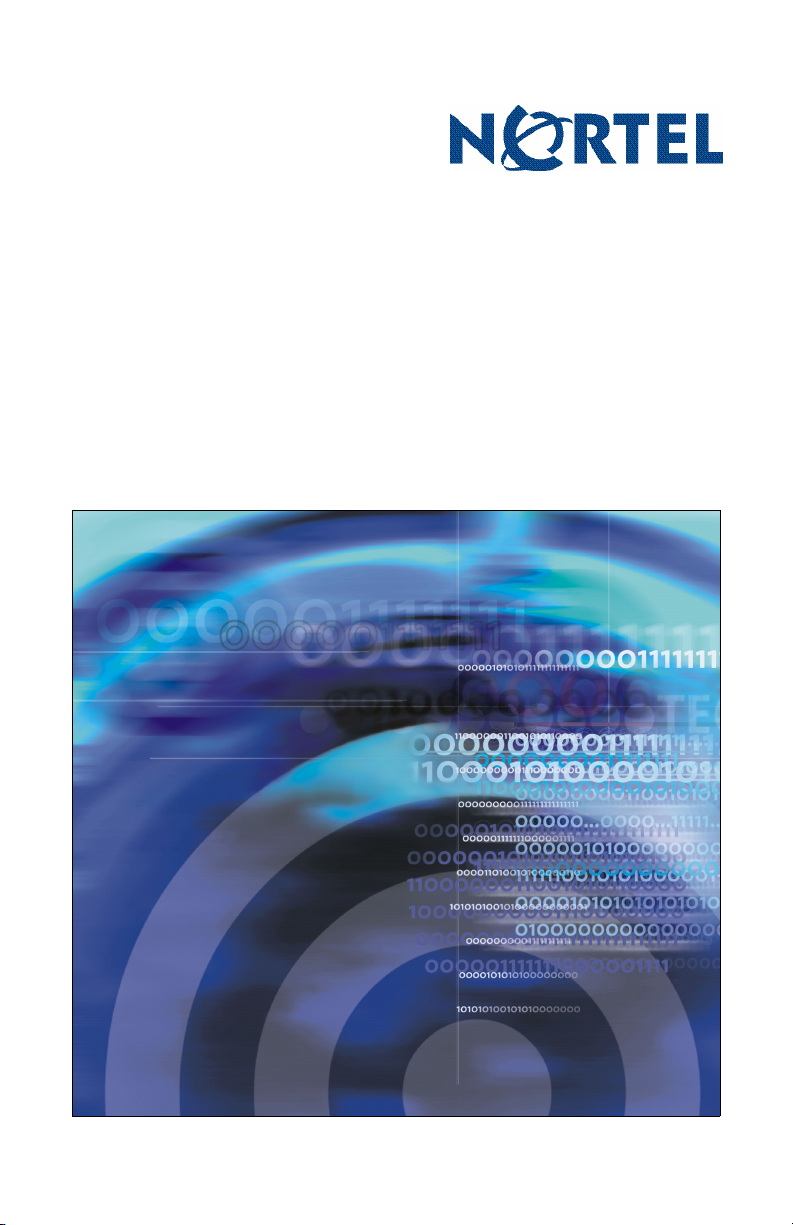
Title page
Nortel Mobile Communication 3100 Series Portfolio
Mobile Communication Client 3100 for
BlackBerry
User Guide
Page 2
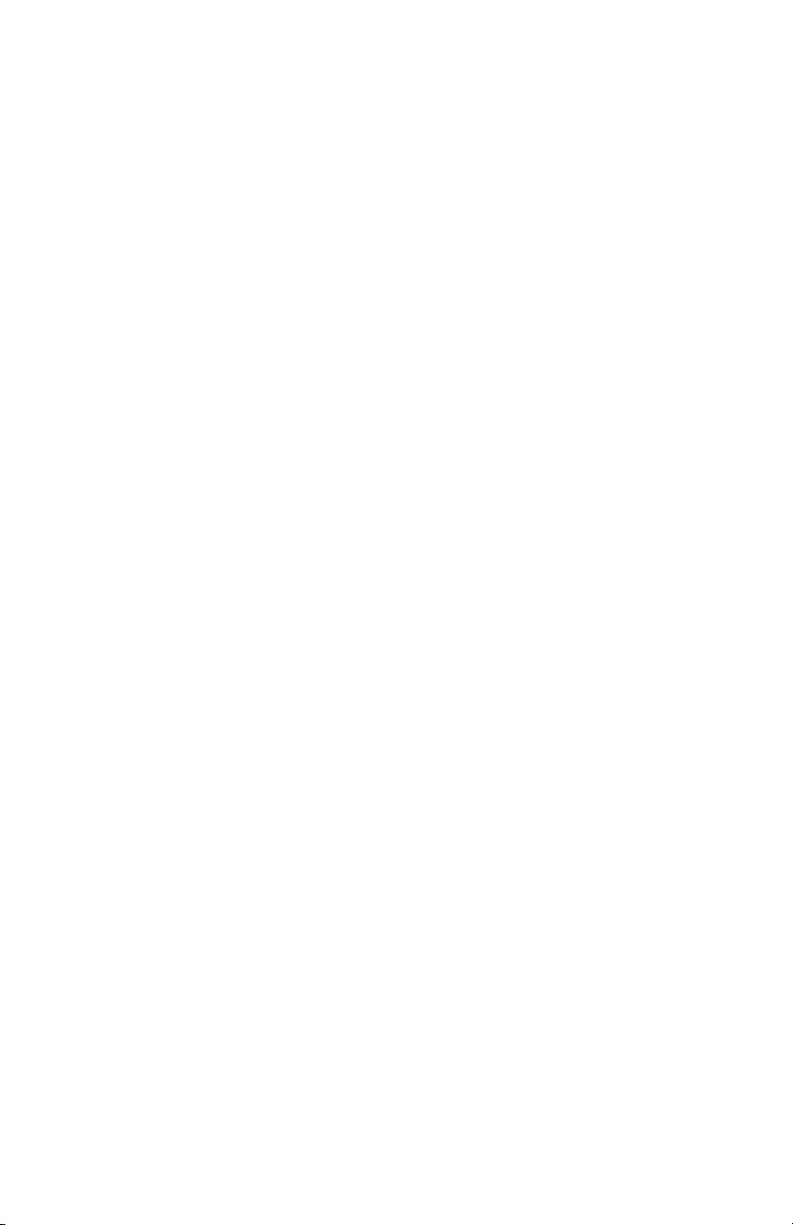
Page 3
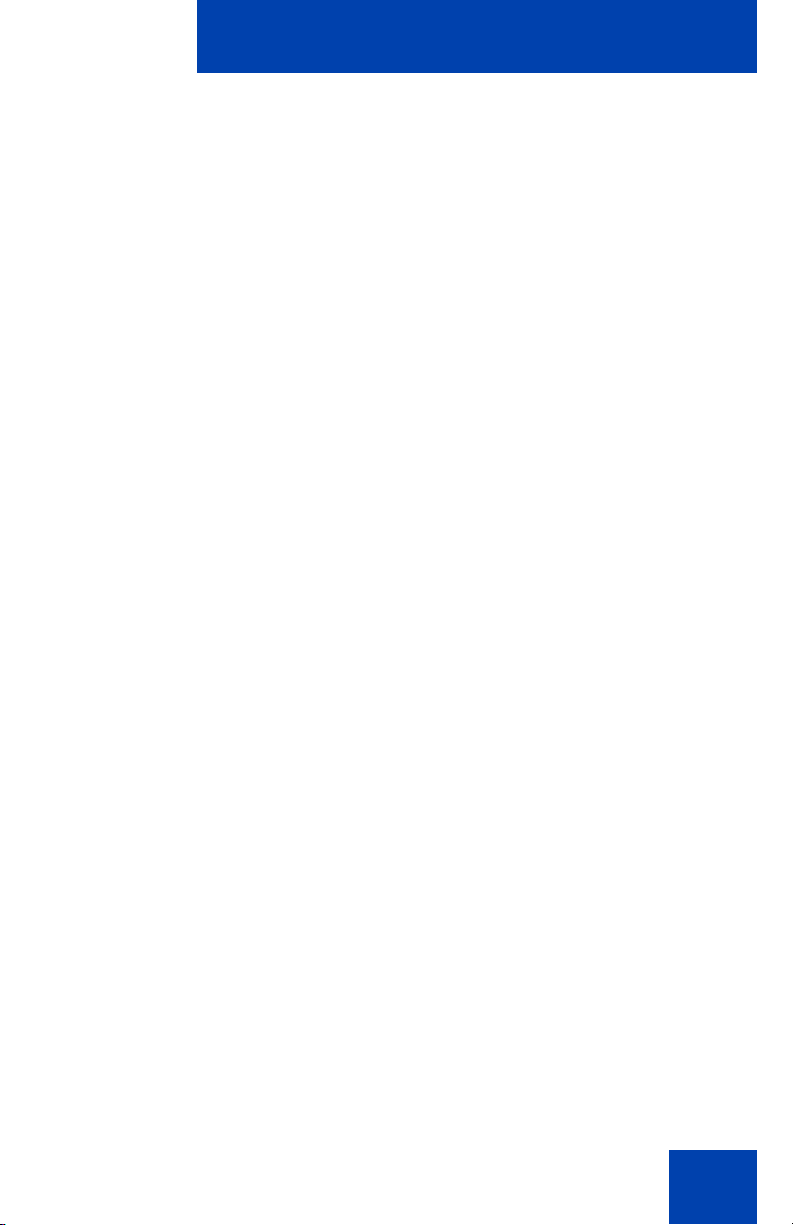
Contents
New in this release . . . . . . . . . . . . . . . . . . . . . . . . . . . . . . . . . 7
Features . . . . . . . . . . . . . . . . . . . . . . . . . . . . . . . . . . . . . . . . . . 7
Other . . . . . . . . . . . . . . . . . . . . . . . . . . . . . . . . . . . . . . . . . . . . . 7
Revision history . . . . . . . . . . . . . . . . . . . . . . . . . . . . . . . . . 7
How to get help . . . . . . . . . . . . . . . . . . . . . . . . . . . . . . . . . . . . 9
Getting help from the Nortel Web site . . . . . . . . . . . . . . . . . . . 9
Getting help over the phone from a Nortel
Solutions Center . . . . . . . . . . . . . . . . . . . . . . . . . . . . . . . . . . . . 9
Getting help from a specialist by using an
Express Routing Code . . . . . . . . . . . . . . . . . . . . . . . . . . . . . . 10
Getting help through a Nortel distributor
or reseller . . . . . . . . . . . . . . . . . . . . . . . . . . . . . . . . . . . . . . . . 10
Introduction . . . . . . . . . . . . . . . . . . . . . . . . . . . . . . . . . . . . . . 11
Contents
MCC 3100 for BlackBerry features . . . . . . . . . . . . . . . . . . . . . 11
Before you begin . . . . . . . . . . . . . . . . . . . . . . . . . . . . . . . . . . 12
System and network requirements . . . . . . . . . . . . . . . . . . . . . 13
Network specifications . . . . . . . . . . . . . . . . . . . . . . . . . . . 14
Server specification . . . . . . . . . . . . . . . . . . . . . . . . . . . . . 14
Installation . . . . . . . . . . . . . . . . . . . . . . . . . . . . . . . . . . . . . . . 14
About this guide . . . . . . . . . . . . . . . . . . . . . . . . . . . . . . . . . . . 14
Related publications . . . . . . . . . . . . . . . . . . . . . . . . . . . . . 15
Software installation . . . . . . . . . . . . . . . . . . . . . . . . . . . . . . 17
Installing MCC 3100 for BlackBerry from a computer . . . . . . 18
Installing MCC 3100 for BlackBerry over the air . . . . . . . . . . . 20
Upgrading MCC 3100 for BlackBerry from a compu ter . . . . . 20
Upgrading MCC 3100 for BlackBerry over the air . . . . . . . . . 22
3
Page 4
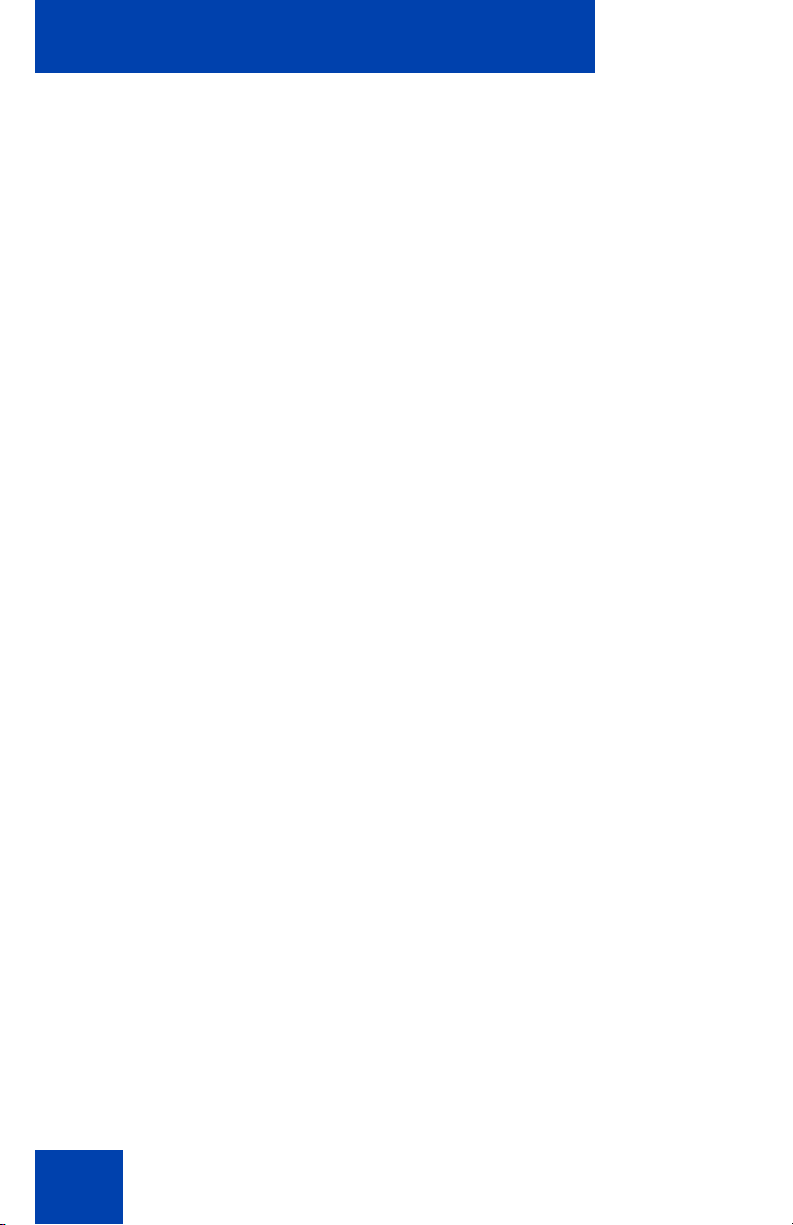
Contents
Installing or upgrading MCC 3100 for BlackBerry using the
BlackBerry Enterprise Server . . . . . . . . . . . . . . . . . . . . . . . . . 22
Uninstalling MCC 3100 for BlackBerry . . . . . . . . . . . . . . . . . . 22
Uninstalling the database . . . . . . . . . . . . . . . . . . . . . . . . . 22
Uninstalling the MCC 3100 application
using the Desktop Manager . . . . . . . . . . . . . . . . . . . . . . . 23
Uninstalling the MCC 3100 application
using the BlackBerry . . . . . . . . . . . . . . . . . . . . . . . . . . . . 24
MCC 3100 configuration . . . . . . . . . . . . . . . . . . . . . . . . . . . 25
Initial configuration . . . . . . . . . . . . . . . . . . . . . . . . . . . . . . . . . 25
System settings . . . . . . . . . . . . . . . . . . . . . . . . . . . . . . . . . . . 27
Personal preferences . . . . . . . . . . . . . . . . . . . . . . . . . . . . . . . 30
Call settings . . . . . . . . . . . . . . . . . . . . . . . . . . . . . . . . . . . . . . 32
Database backup and restore . . . . . . . . . . . . . . . . . . . . . . . . 33
Backing up the database . . . . . . . . . . . . . . . . . . . . . . . . . 33
Restoring the database . . . . . . . . . . . . . . . . . . . . . . . . . . 34
Basic functions . . . . . . . . . . . . . . . . . . . . . . . . . . . . . . . . . . . 35
Starting and exiting the MCC 3100 application . . . . . . . . . . . 35
Logging on and logging off . . . . . . . . . . . . . . . . . . . . . . . . . . . 36
Hiding the MCC 3100 application . . . . . . . . . . . . . . . . . . . . . . 36
Overview of the Main screen . . . . . . . . . . . . . . . . . . . . . . . . . 36
Status panel . . . . . . . . . . . . . . . . . . . . . . . . . . . . . . . . . . . 37
Recent link and preview panel . . . . . . . . . . . . . . . . . . . . . 38
Friends link and preview panel . . . . . . . . . . . . . . . . . . . . . 38
Groups link . . . . . . . . . . . . . . . . . . . . . . . . . . . . . . . . . . . . 38
Corp Dir link . . . . . . . . . . . . . . . . . . . . . . . . . . . . . . . . . . . 38
Device AddressBook link . . . . . . . . . . . . . . . . . . . . . . . . . 38
Navigating screens . . . . . . . . . . . . . . . . . . . . . . . . . . . . . . . . . 39
Accessing screens . . . . . . . . . . . . . . . . . . . . . . . . . . . . . . 39
Accessing preview panels . . . . . . . . . . . . . . . . . . . . . . . . 39
Shortcut Keys . . . . . . . . . . . . . . . . . . . . . . . . . . . . . . . . . . 40
4
Page 5
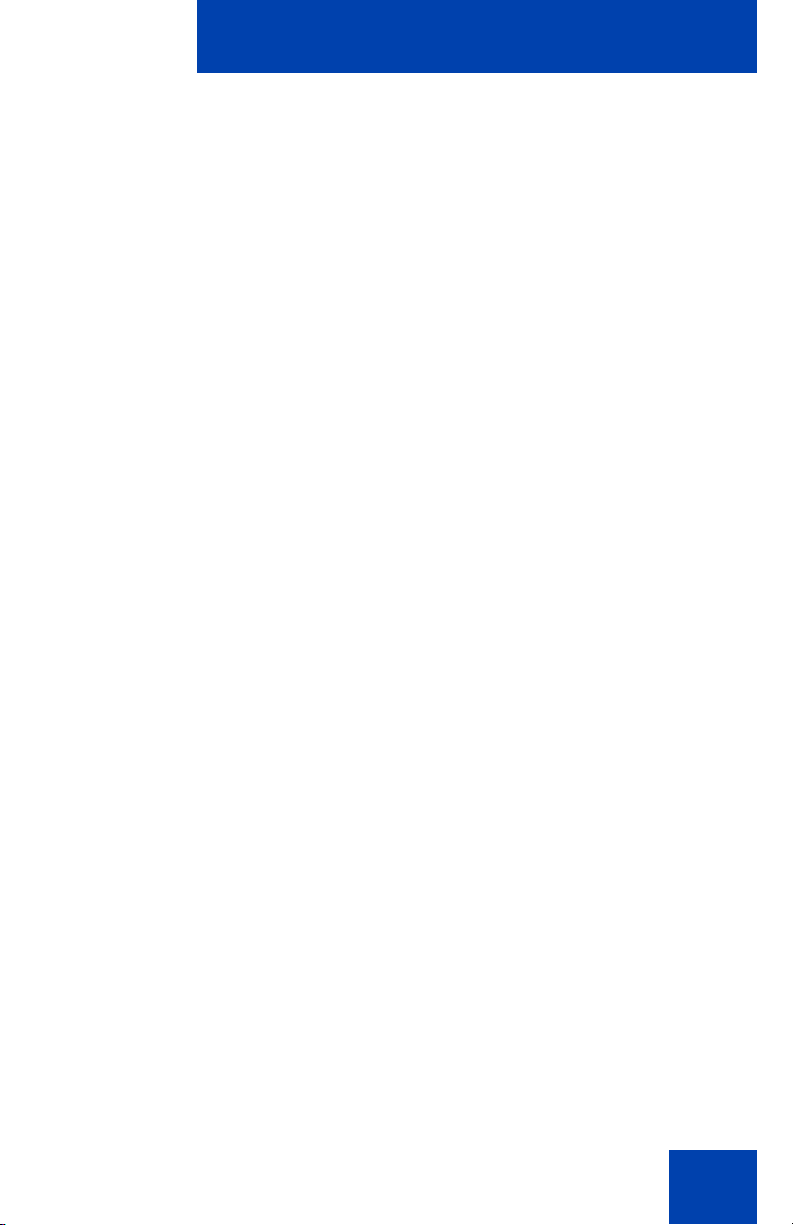
Contents
Accessing Help . . . . . . . . . . . . . . . . . . . . . . . . . . . . . . . . . . . . 42
Advanced functions . . . . . . . . . . . . . . . . . . . . . . . . . . . . . . . 45
Friends . . . . . . . . . . . . . . . . . . . . . . . . . . . . . . . . . . . . . . . . . . 45
Adding a friend . . . . . . . . . . . . . . . . . . . . . . . . . . . . . . . . . 45
Importing a friend . . . . . . . . . . . . . . . . . . . . . . . . . . . . . . . 48
Editing a friend . . . . . . . . . . . . . . . . . . . . . . . . . . . . . . . . . 50
Deleting a friend . . . . . . . . . . . . . . . . . . . . . . . . . . . . . . . . 51
Searching the corporate directory . . . . . . . . . . . . . . . . . . . . . 52
Placing Calls . . . . . . . . . . . . . . . . . . . . . . . . . . . . . . . . . . . . . . 53
Call modes . . . . . . . . . . . . . . . . . . . . . . . . . . . . . . . . . . . . 54
Calling a friend . . . . . . . . . . . . . . . . . . . . . . . . . . . . . . . . . 55
Calling from your extension . . . . . . . . . . . . . . . . . . . . . . . 55
Dialing a number . . . . . . . . . . . . . . . . . . . . . . . . . . . . . . . 56
Advanced calls . . . . . . . . . . . . . . . . . . . . . . . . . . . . . . . . . 57
Receiving calls . . . . . . . . . . . . . . . . . . . . . . . . . . . . . . . . . 58
Groups . . . . . . . . . . . . . . . . . . . . . . . . . . . . . . . . . . . . . . . . . . 60
Adding a group . . . . . . . . . . . . . . . . . . . . . . . . . . . . . . . . . 60
Adding friends to a group . . . . . . . . . . . . . . . . . . . . . . . . . 60
Managing friends in a group . . . . . . . . . . . . . . . . . . . . . . . 61
Managing a group . . . . . . . . . . . . . . . . . . . . . . . . . . . . . . 63
Placing and managing group calls . . . . . . . . . . . . . . . . . . 63
Notification profiles . . . . . . . . . . . . . . . . . . . . . . . . . . . . . . . . . 67
Logging Events . . . . . . . . . . . . . . . . . . . . . . . . . . . . . . . . . . . . 68
Viewing entries on the main screen . . . . . . . . . . . . . . . . . 68
Viewing entries on the Logs screen . . . . . . . . . . . . . . . . . 69
Sorting entries on the Logs screen . . . . . . . . . . . . . . . . . 71
Deleting entries in the Logs screen . . . . . . . . . . . . . . . . . 71
Managing voice mail . . . . . . . . . . . . . . . . . . . . . . . . . . . . . . . . 72
Acronyms . . . . . . . . . . . . . . . . . . . . . . . . . . . . . . . . . . . . . . . 75
5
Page 6
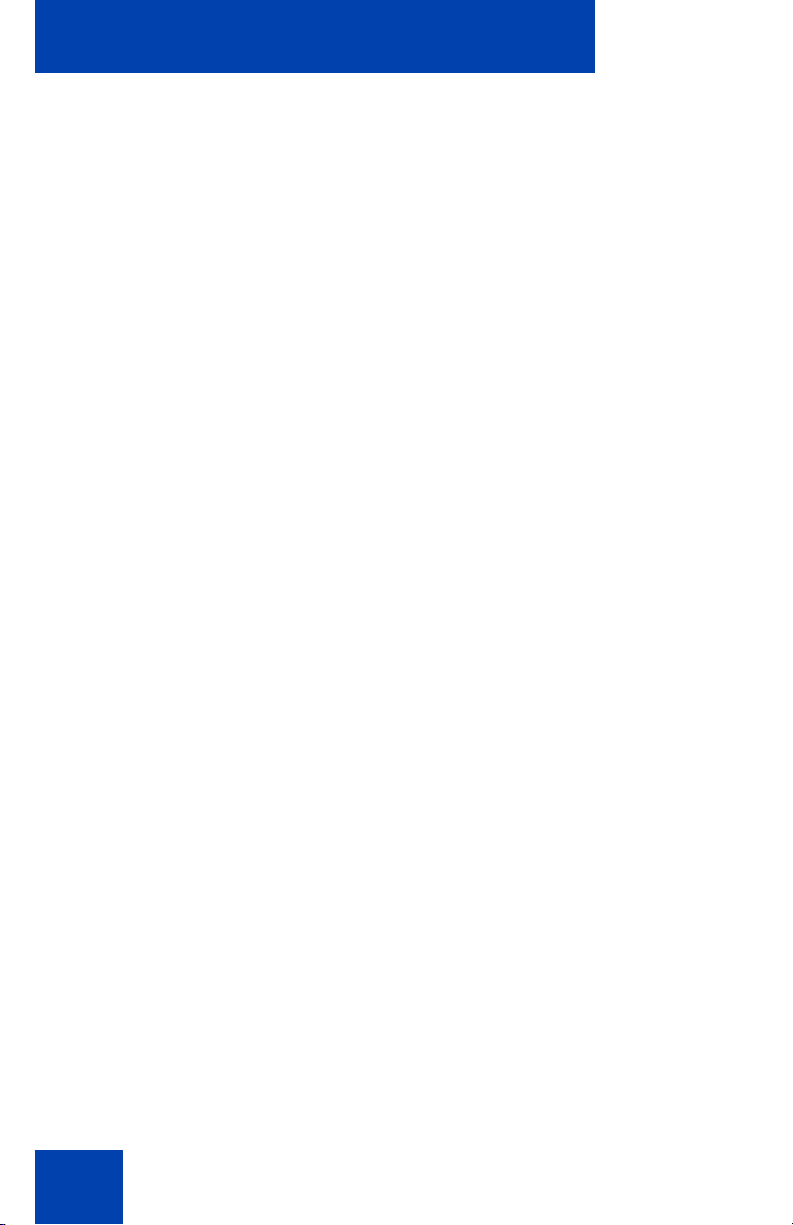
Contents
6
Page 7
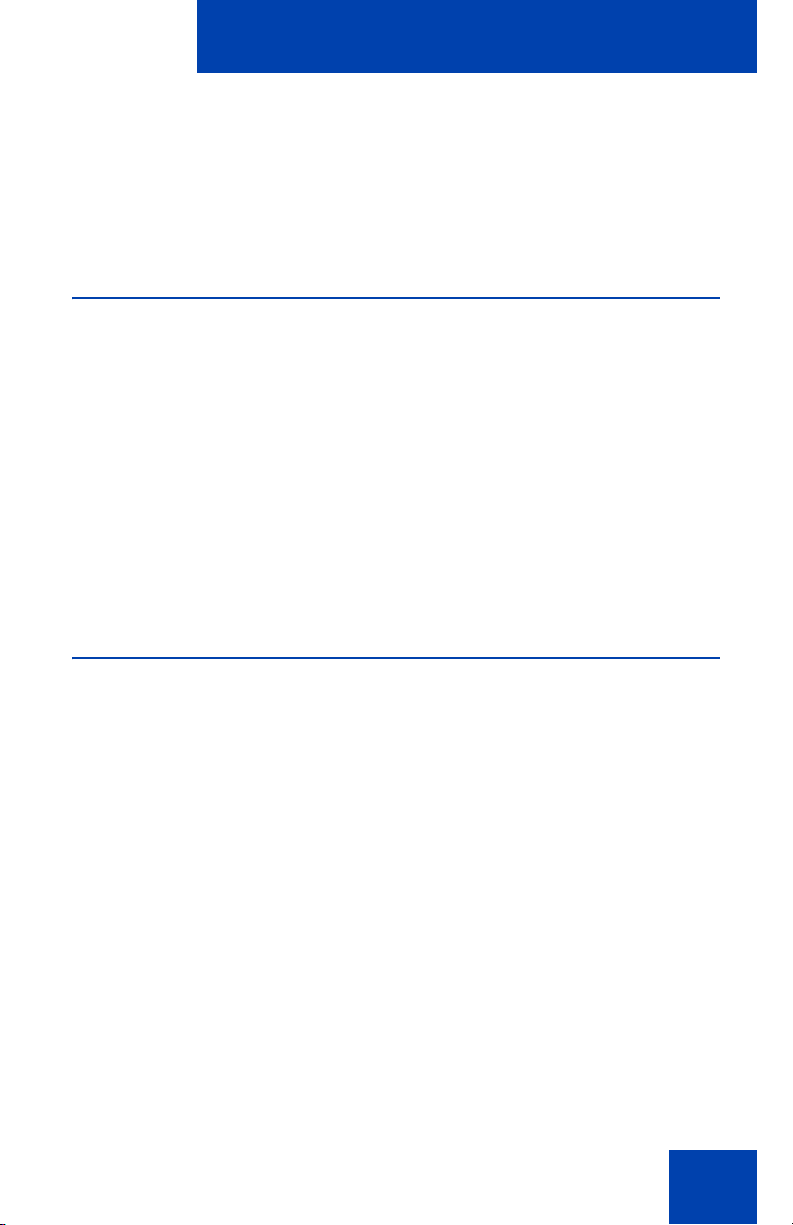
New in this release
New in this release
The following sections detail what is new in Mobile Communication Client
3100 for BlackBerry in MC 3100 Release 2.1.
Features
Nortel Mobile Communication 3100 (MC 3100) Release 2.1 introduces
two new installation and upgrade options: over the air and from the
BlackBerry Enterprise Server.
Installation or upgrade over the air requires a BlackBerry cellular data
plan. You invoke the installation or upgrade yourself.
Your system administrator can deploy MCC 3100 for BlackBerry software
by pushing it from the BlackBerry Enterprise Server to your BlackBerry.
This eliminates the need for you to install or upgrade the software
yourself.
Other
This document is up-issued for Release 2.1.
Revision history
April 2008
Stan dard 02.01. This document is issued to support Nortel Mo bile
Communication 3100 Release 2.1.
November 2007
Standard 01.03. This document is up-issued to contain updated
screen captures.
7
Page 8
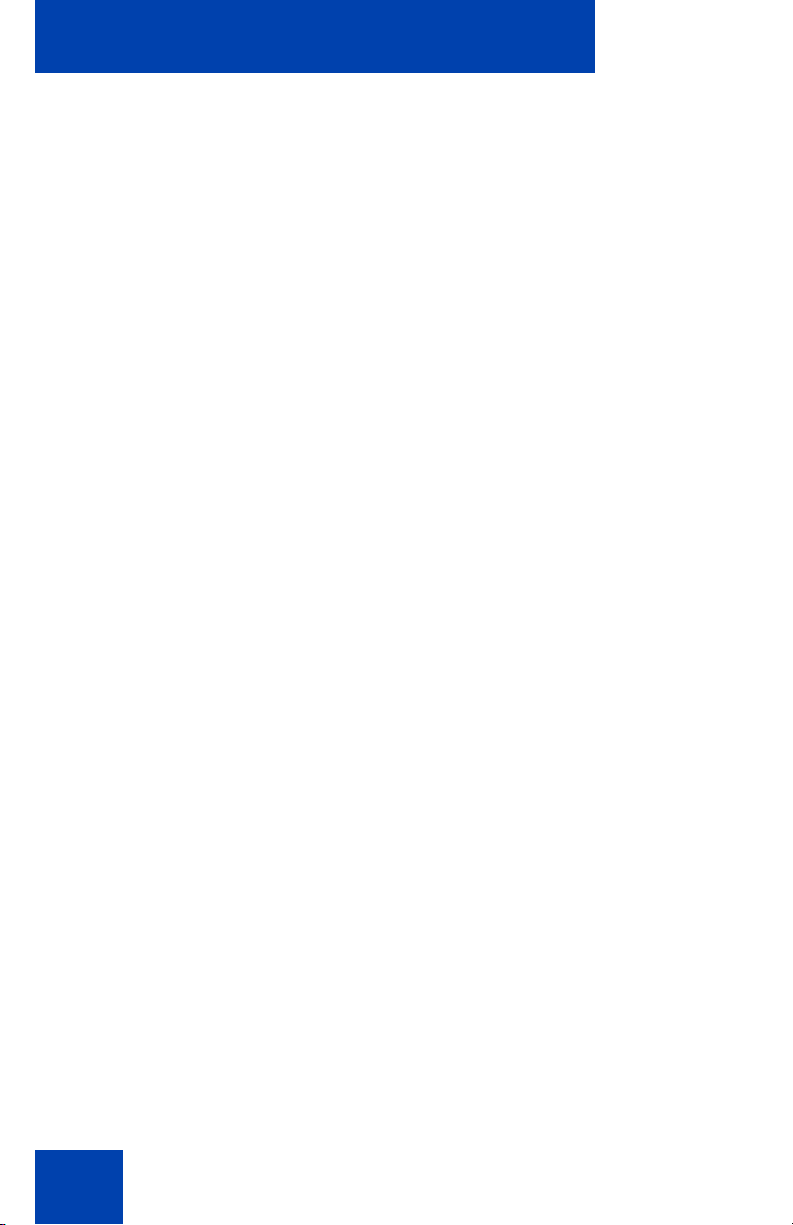
New in this release
October 2007
Standard 01.02. This document is up-issued to contain fixes for
configuring Mobile Communication Gateway 3100 addre sses and
revised Outgoing Call Service DN requirements.
September 2007
Standard 01.01. This document is issued to support the Nortel
Mobile Communications 3100 Series Portfolio on Nortel
Communication Server 1000 Release 5.0.
8
Page 9
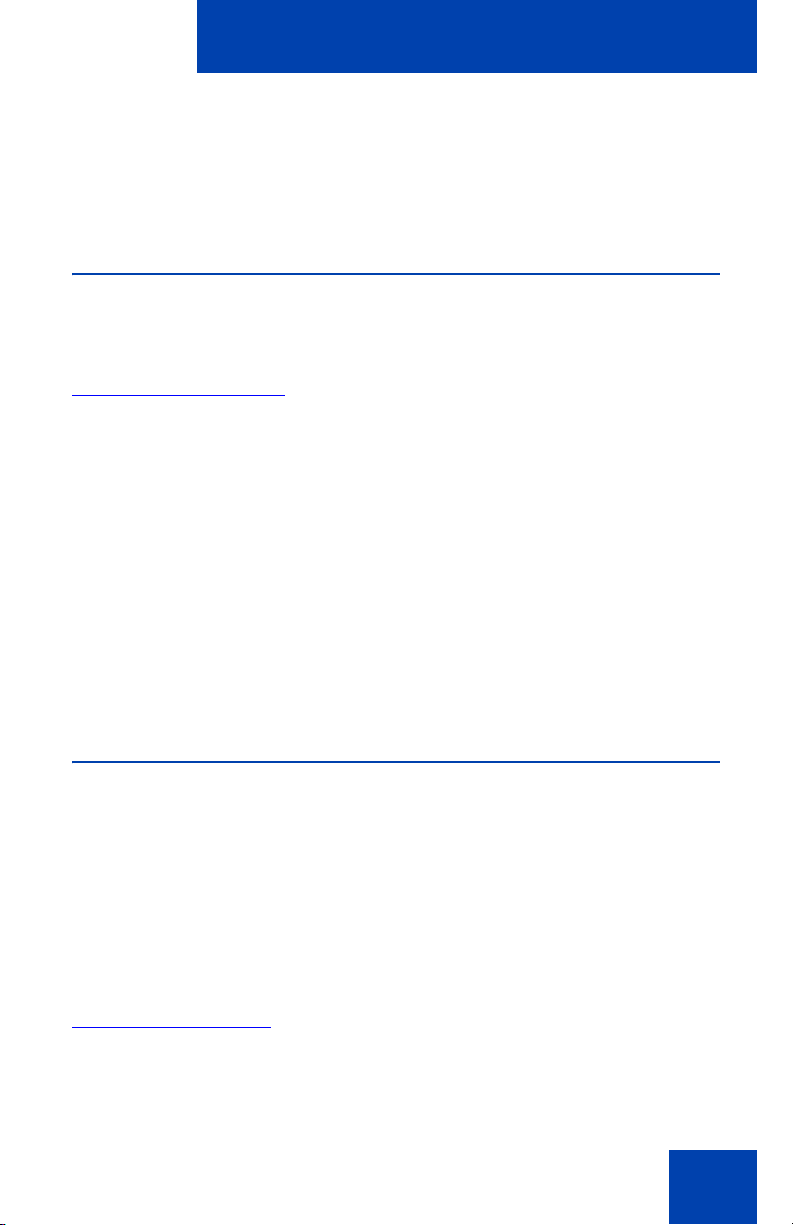
How to get help
How to get help
This chapter explains how to get help for Nortel products and services.
Getting help from the Nortel Web site
The best way to get technical support for Nortel products is from the
Nortel Technical Support Web site:
www.nortel.com/support
This site provides quick access to software, documentation, bulletins, and
tools to address issues with Nortel products. From this site, you can:
• download software, documentation, and product bulletins
• search the Technical Support Web site and the Nortel Knowledge
Base for answers to technical issues
• sign up for automatic notification of new software and documentation
for Nortel equipment
• open and manage technical support cases
Getting help over the phone from a Nortel Solutions Center
If you do not find the information you require on the Nortel Technical
Support Web site, and you have a Nortel support contract, you can also
get help over the telephone from a Nortel Solutions Center.
In North America, call 1-800-4NORTEL (1-800-466-7835).
Outside North America, go to the following Web site to obtain the
telephone number for your region:
www.nortel.com/callus
9
Page 10
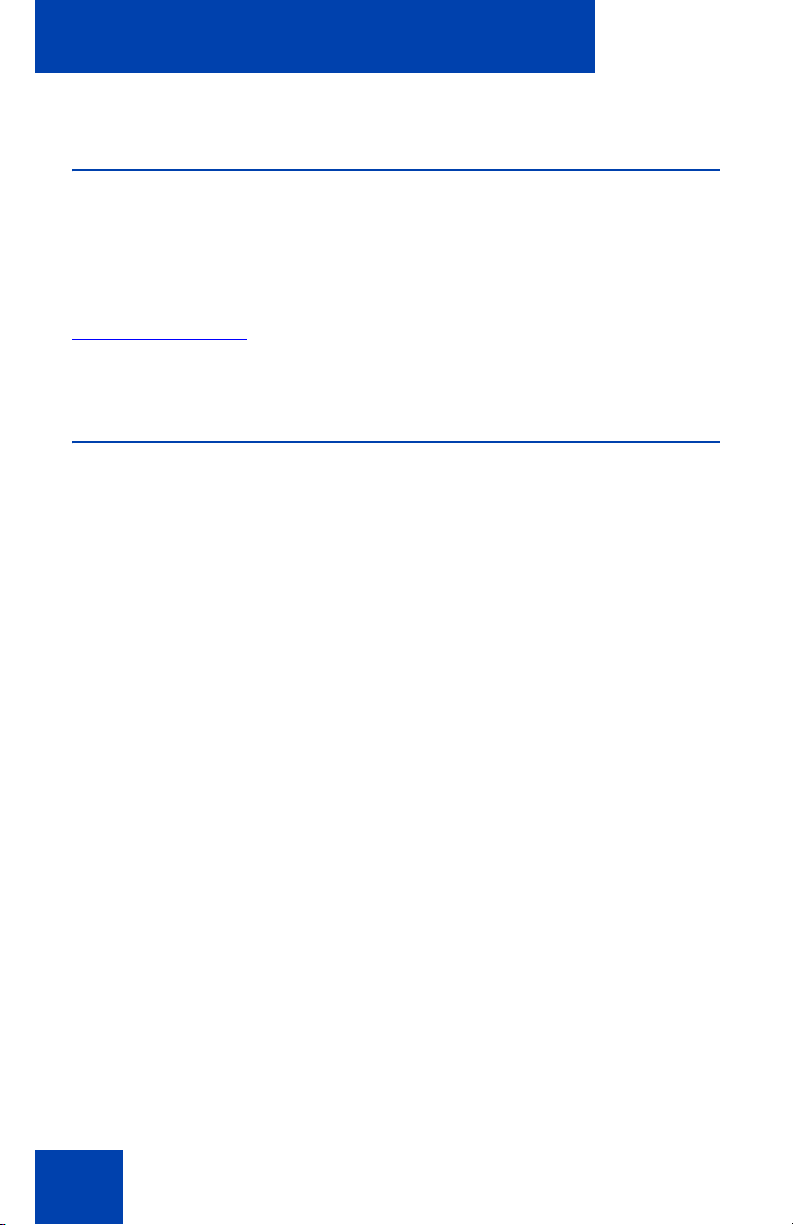
How to get help
Getting help from a specialist by using an Express Routing Code
To access some Nortel Technical Solutions Centers, you can use an
Express Routing Code (ERC) to quickly route your call to a specialist in
your Nortel product or service. To locate the ERC for your product or
service, go to:
www.nortel.com/erc
Getting help through a Nortel distributor or reseller
If you purchased a service contract for your Nortel product from a
distributor or authorized reseller, contact the technical support staff for
that distributor or reseller.
10
Page 11
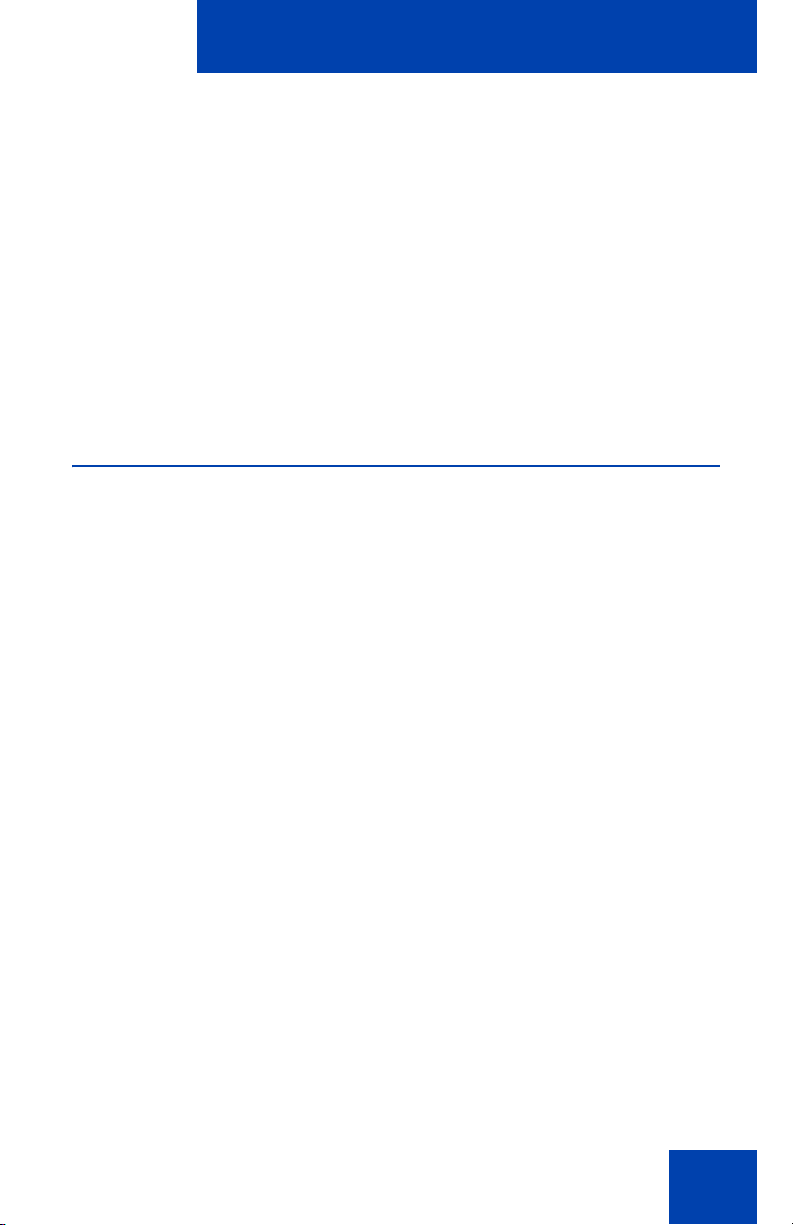
Introduction
Introduction
This section contains the following topics:
• “MCC 3100 for BlackBerry features” on page 11
• “Before you begin” on page 12
• "System and network requirements" on pa ge 1 3
• “Installation” on page 14
• "About this guide" on page 14
MCC 3100 for BlackBerry features
The Nortel Mobile Communication Client 3100 (MCC 3100) for
BlackBerry application allows you to achieve real-time communication
with the Nortel Mobile Communication Gateway 3100 (MCG 3100) and
Nortel Communication Server. The term Communication Server means
all communication servers that MC 3100 supports. For more information,
see the MC 3100 Product Bulletin at www.nortel.com.
MCC 3100 extends the enterprise collaboration functionality to a
Research in Motion (RIM) BlackBerry mobile device using a data
(Internet) connection over the cellular network. With MCC 3100, you can
perform the following tasks:
• Manage your friends using the MCC local directory and the
BlackBerry address book.
• Search for friends in the Corporate Directory and in the MCC 3100
local directory.
• Use the logs to view your most recent incoming and outgoing calls,
voice mail indicator, and system events.
• Receive a message waiting indication (MWI) when you rece ive a new
voice mail message.
• Create a group containing multiple friends and then initiate an ad hoc
conference call to the group members.
11
Page 12
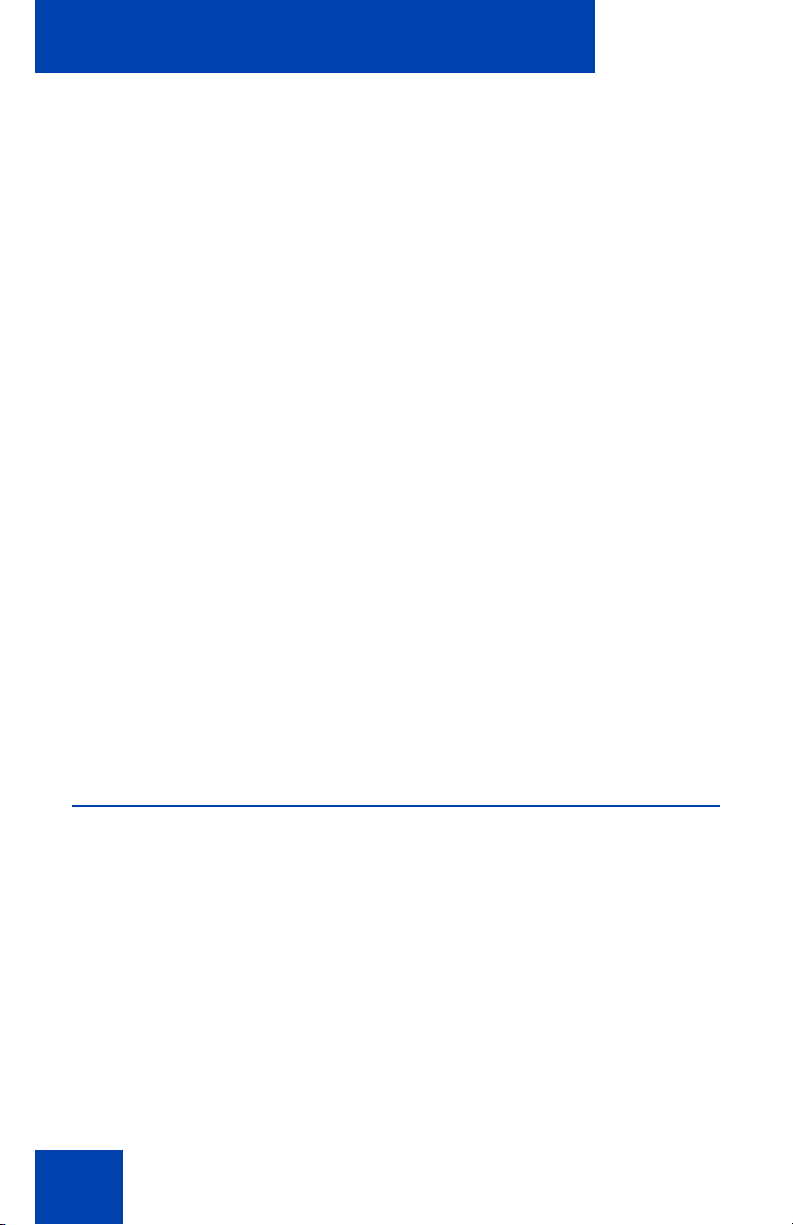
Introduction
• Redirect your incoming calls to alternative contact locations (for
example, office, home, other).
• Associate a single number with all of your outbound calls. Use the
following call modes:
— Direct Outbound—This is the basic mode. You can initiate calls
directly from your BlackBerry to other parties by dialing or
selecting friends to call. This direct mode uses an Outgoing Call
Service DN to access the MCG 3100 in the enterprise.The
MCG 3100 then dials the number entered in the MCC 3100 using
the enterprise dial plan.
— Call-me-First—This is a call option in the advanced call mode,
and you can choose many other advanced calling options (for
example, outgoing prefix, calling locations). Call-me-First calls
take two steps to complete. First, the MCG 3100 calls you at a
chosen location. After you answer, the MCG 3100 initiates the
call by calling the number you entered in the MCC 31 00 using the
enterprise dial plan.
For more information, see “Call modes” on page 54.
Note: You must configure your Outgoing Call Service DN in the
MCC 3100 settings before you can use the Direct Outbound call
mode. Your system administrator provides the Outgoing Ca ll Servic e
DN to allow direct MCC 3100 calling from your BlackBerry.
For more information, see “Initial configuration” on page 25.
Before you begin
Before you install the MCC 3100 application, complete the following
checklist:
• Install the BlackBerry Desktop Manager 4.2 software and ensure it is
working properly.
• Become familiar with navigation and data entry methods for your
BlackBerry.
12
Page 13
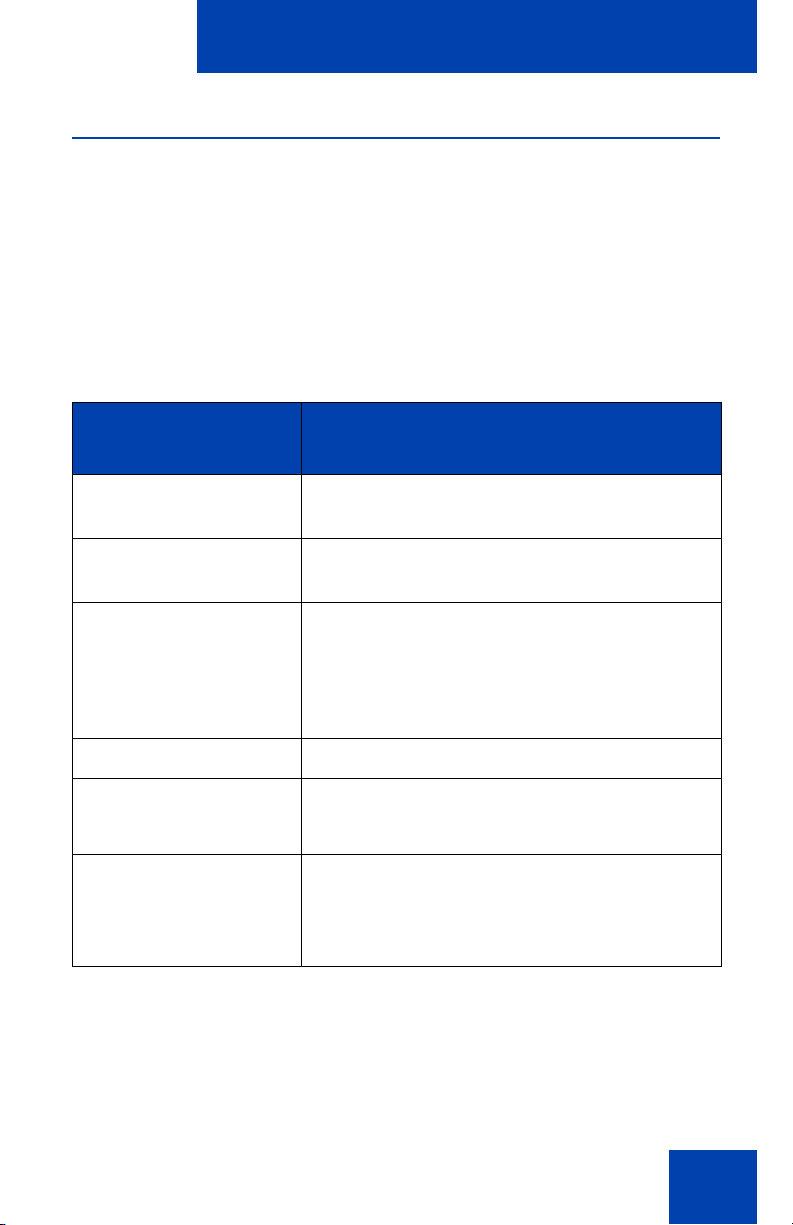
Introduction
System and network requirements
The MCC 3100 for BlackBerry has the following system re qu ire men ts.
Important Notice:
Users are advised to select and use headsets which are designed to
reduce excessive sound pressure levels or acoustic shocks. Users should
check that their headsets do meet their respective National or
International Acoustic and Safety requirements.
Table 1: System requirements
Hardware and
software
Operating system Research in Motion BlackBerry operating
Memory Minimum of 20 MB of Flash memory on your
RIM BlackBerry RIM BlackBerry 7100
Battery Charged battery in your BlackBerry.
Other hardware A desktop or laptop PC with a USB port.
Other software BlackBerry Desktop Manager software
For a list of the latest supported devices, see the MC 3100 Product
Bulletin at www.nortel.com.
Type
system, V4.0 and greater.
BlackBerry.
RIM BlackBerry Pearl 8100 series
RIM BlackBerry Curve 8300 series
RIM BlackBerry 8700 series
RIM BlackBerry 8800 series
A USB connection cable.
4.2.2.14 or greater installed on your desktop
or laptop PC (to transfer the files to the
BlackBerry).
Note: On the BlackBerry Curve, the M enu button opens menus in any
context where the typical process of displaying the menu using the
13
Page 14
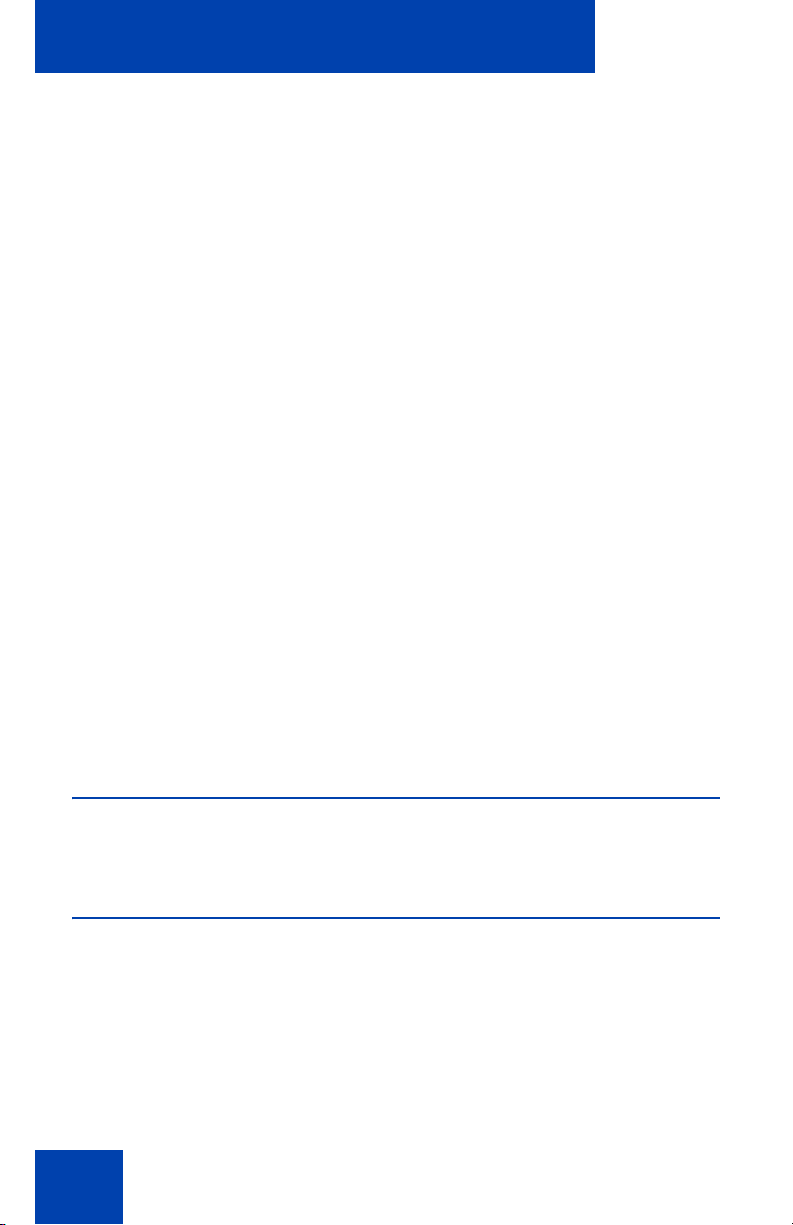
Introduction
trackball does not work. In these models, when a Choice Group is
highlighted, the trackball is used to change the selection; the menu
button causes the display of the menu. When a Choice Group is not
highlighted, the trackball causes the display of the menu. This
document covers the user interface of the rest of the BlackBerry
devices, where the trackball causes the menu to display.
Network specifications
You must meet the following network specifications:
• Cellular network subscription
• Cellular Internet access (for example, GPRS, EDGE, CDMA 1xRTT,
or EVDO)
Server specification
The corporate network requires a minimum of one Communication Server
to support MCC 3100.
The corporate network must have an MCG 3100 to deploy MCC 3100 for
BlackBerry. Dedicated commercial off the shelf (COTS) server platforms
support the MCG 3100 software.
For MCG 3100 installation information, see Nortel Mobile Communication
Gateway 3100 Installation Guide (NN42030-300).
Installation
For installation information, see “Software installation” on page 17.
About this guide
This guide is for users of the MCC 3100 for BlackBerry.
14
Page 15
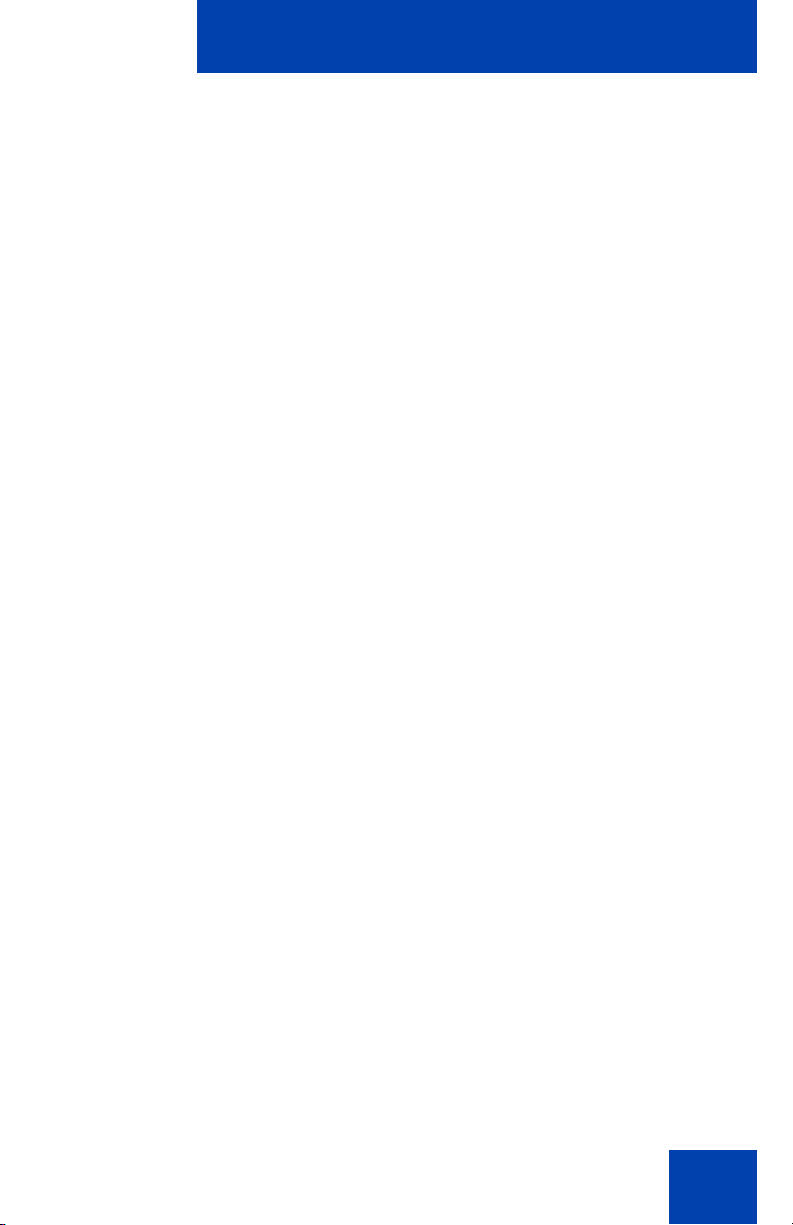
Introduction
Related publications
The following publications relate to the MCC 3100 for BlackBerry:
• Nortel Mobile Communication Client 3100 for BlackBerry Quick
Reference Card (NN42030-105)
• Nortel Mobile Communication 3100 Series Planning and Enginee ring
Guide (NN42030-200)
• Nortel Mobile Communication Gateway 3100 Installation Guide
(NN42030-300)
• Nortel Mobile Communication Gateway 3100 Release Notes
(NN42030-403)
• Nortel Mobile Communication Gateway 3100 Administration Guide
(NN42030-600)
15
Page 16
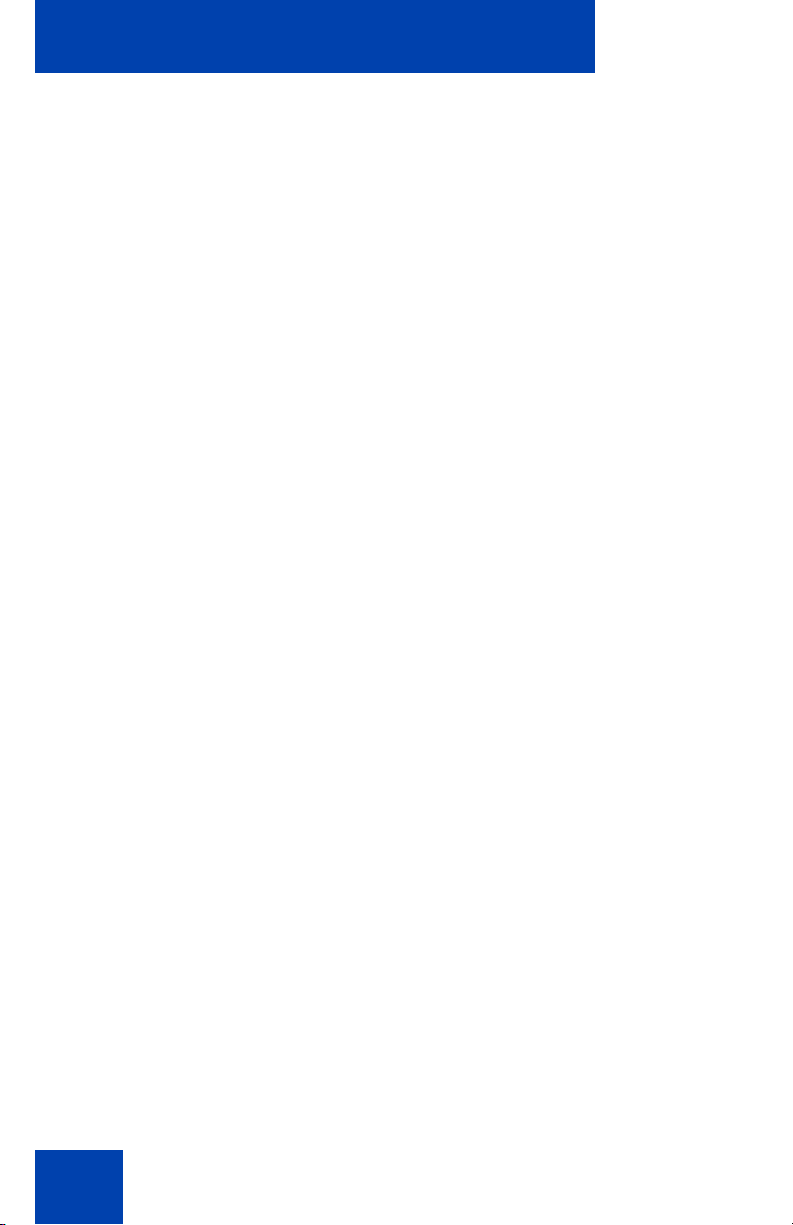
Introduction
16
Page 17
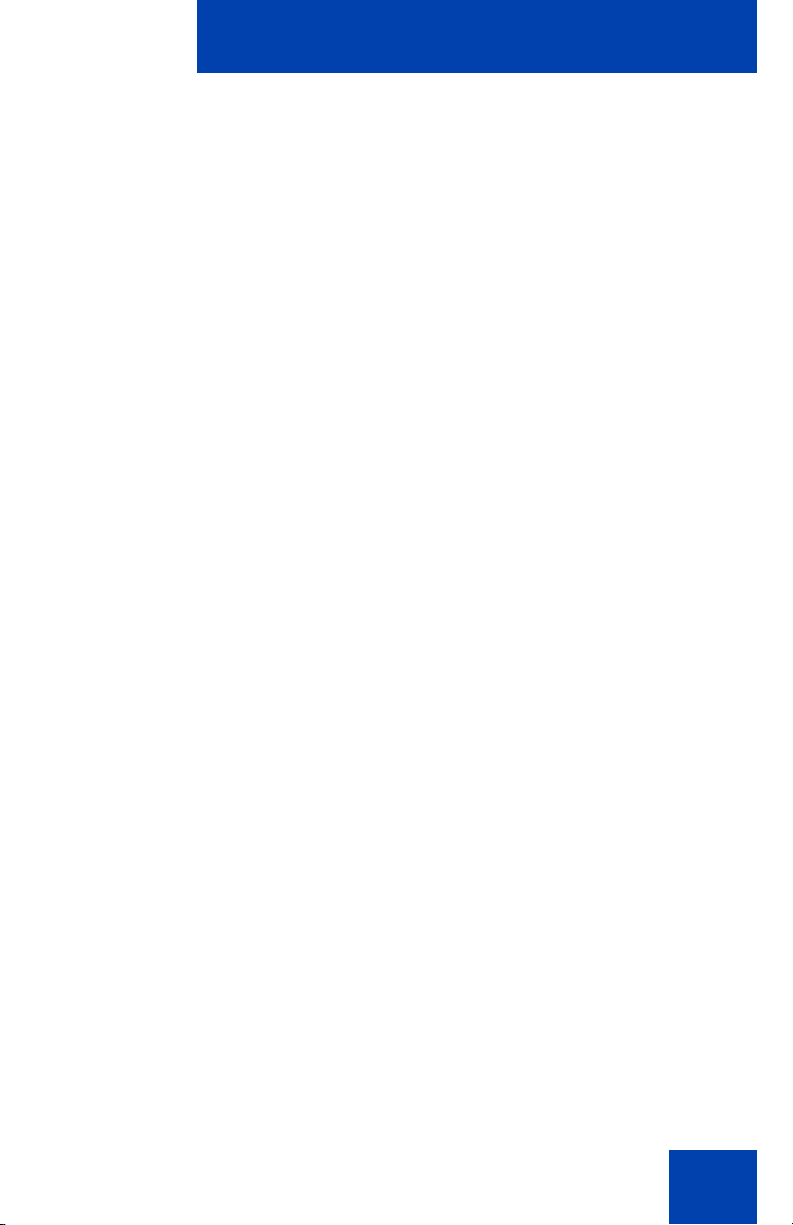
Software installation
Software installation
This section contains the following:
• “Installing MCC 3100 for BlackBerry from a computer” on page 18
• “Installing MCC 3100 for BlackBerry over the air” on page 20
• “Upgrading MCC 3100 for BlackBerry from a computer” on page 20
• “Upgrading MCC 3100 for BlackBerry over the air” on page 22
• “Installing or upgrading MCC 3100 for BlackBerry using the
BlackBerry Enterprise Server” on page 22
• “Uninstalling MCC 3100 for BlackBerry” on page 22
This section describes how to install, upgrade, and uninstall the Nortel
Multimedia Communication Client 3100 (MCC 3100) for BlackBerry on a
supported BlackBerry device. You install or upgrade the MCC 3100 in
one of two ways: from a computer or over the air.
Before you install or upgrade the MCC 3100 for BlackBerry software from
a computer, connect your BlackBerry and your PC using a Universal
Serial Bus (USB) cable. You must have BlackBerry Desktop Manager
4.2.2.14 or greater software installed on your PC to allow the installation
of MCC 3100 for BlackBerry. For instructions, see “Installing MCC 3100
for BlackBerry from a computer” on page 18 or “Upgrading MCC 3100 for
BlackBerry from a computer” on page 20.
To install or upgrade the MCC 3100 for BlackBerry software over the air,
you open a web browser on the BlackBerry. Installation or upgrade over
the air requires a BlackBerry cellular data plan. For instructions, see
“Installing MCC 3100 for BlackBerry over the air” on page 20 or
“Upgrading MCC 3100 for BlackBerry over the air” on page 22.
Use the following procedures to install, upgrade, and uninstall the
MCC 3100 for BlackBerry software.
17
Page 18
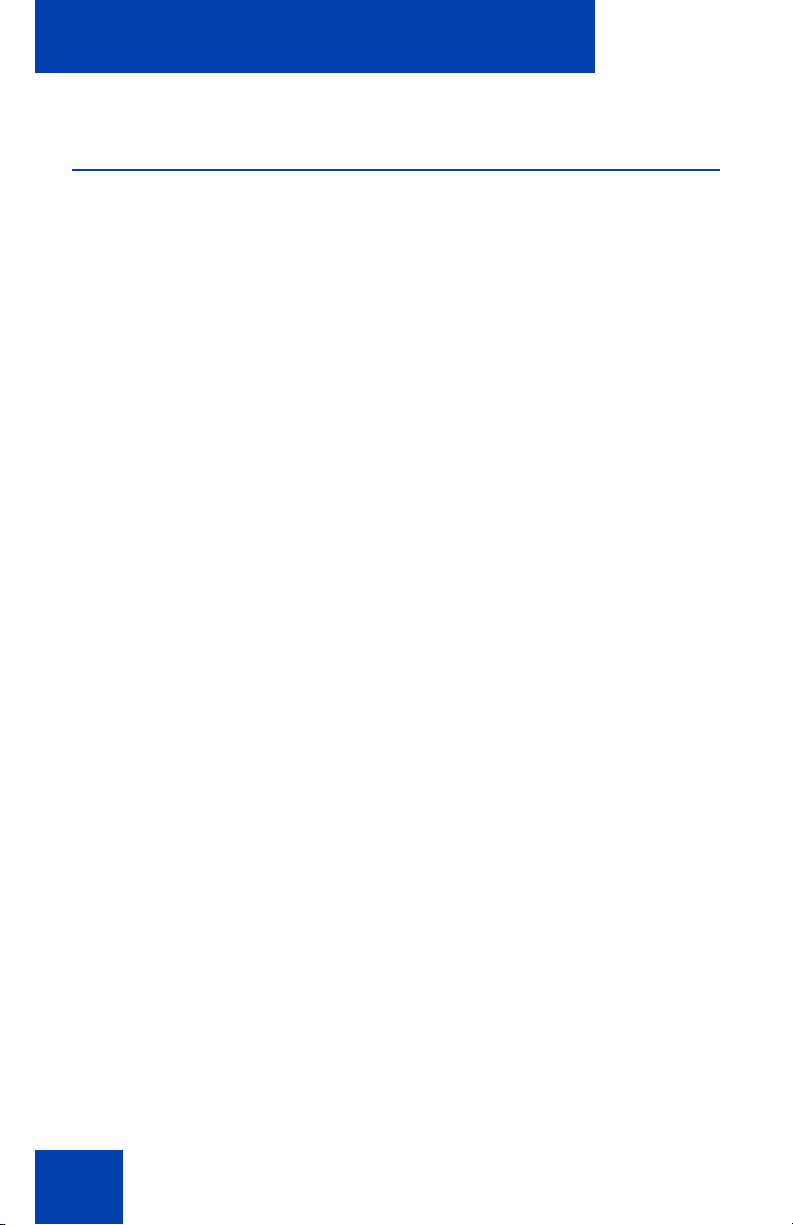
Software installation
Installing MCC 3100 for BlackBerry from a computer
Prior to installation, obtain the MCC 3100 for BlackBerry software from
your system administrator.
1. Connect the BlackBerry to a PC using a Universal Serial Bus (USB)
cable.
2. Extract the MCC 3100 files to any folder on your computer.
3. Locate the folder where you extracted the MCC 3100 files. You
require the following files to install the application:
— MCC3100-BB.alx
— MCC3100-BB.cod
— .properties
— xxx.Eula.html
Note: When installing files into the BlackBerry Application Loader,
only add the *.alx files.
4. Launch the BlackBerry Desktop Manager on your PC by selecting
Start > Programs > BlackBerry > Desktop Manager.
5. Click Application Loader.
The Application Loader Wizard appears.
6. Click Next.
If the Desktop Manager detects the communication port, the Device
Application Selection dialog box appears and you can skip to step 8.
Otherwise, the Communication Port Selection panel appears.
7. Select the appropriate communication port (typically USB) and click
Next.
The Device Application Selection dialog box appears. See
“Application loader wizard file selection” on page 19.
18
Page 19
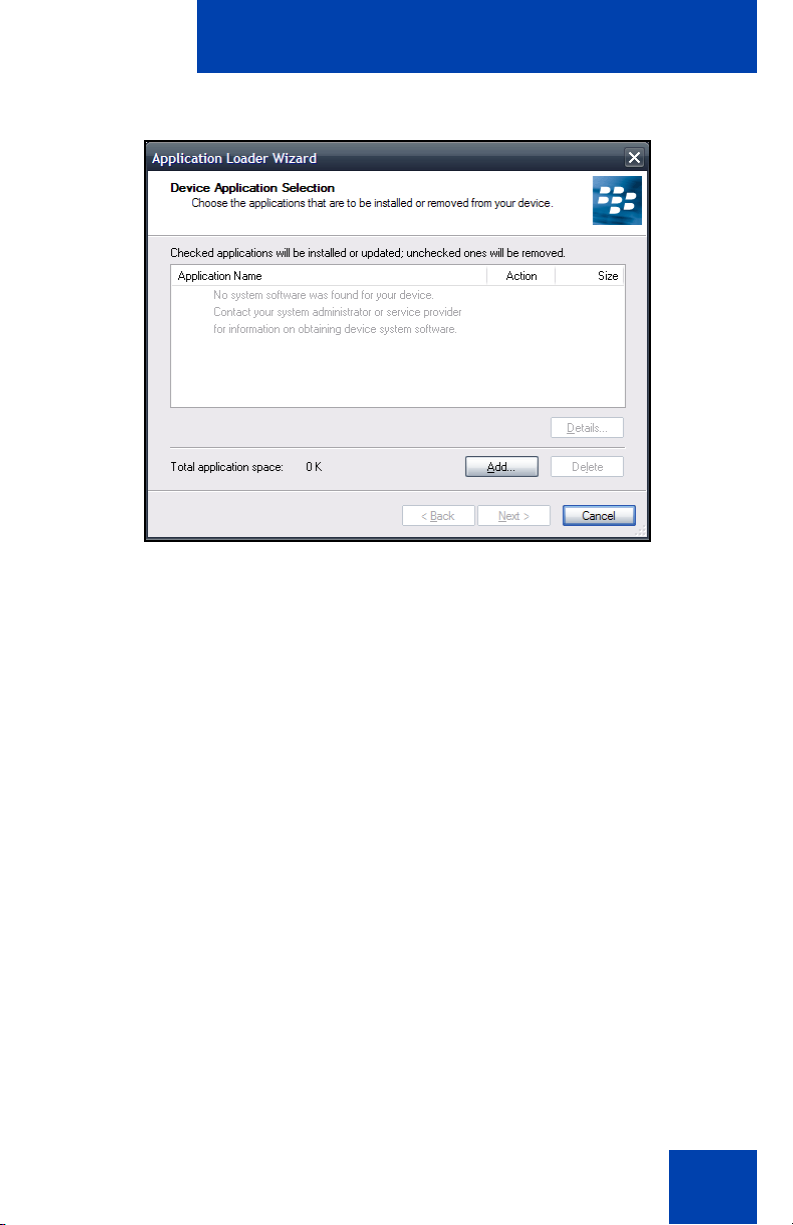
Software installation
Figure 1: Application loader wizard file selection
8. Select any applications that are listed and click Delete. Each item
must be deleted individually.
9. Click Add.
10. Browse to the folder with the extracted MCC 3100 files.
11. Select MCC3100-BB.alx and click Open.
The applications appears in the Device Application Selection dialog
box.
12. Confirm that the applications are checked.
13. Click Next.
14. Acknowledge licensing and security prompts that appear during the
process of installing the application on the BlackBerry.
15. Click Finish to install the MCC 3100.
16. After the Application Loader Wizard installs the MCC 3100, click
Close.
17. Click Yes to restart the BlackBerry.
19
Page 20
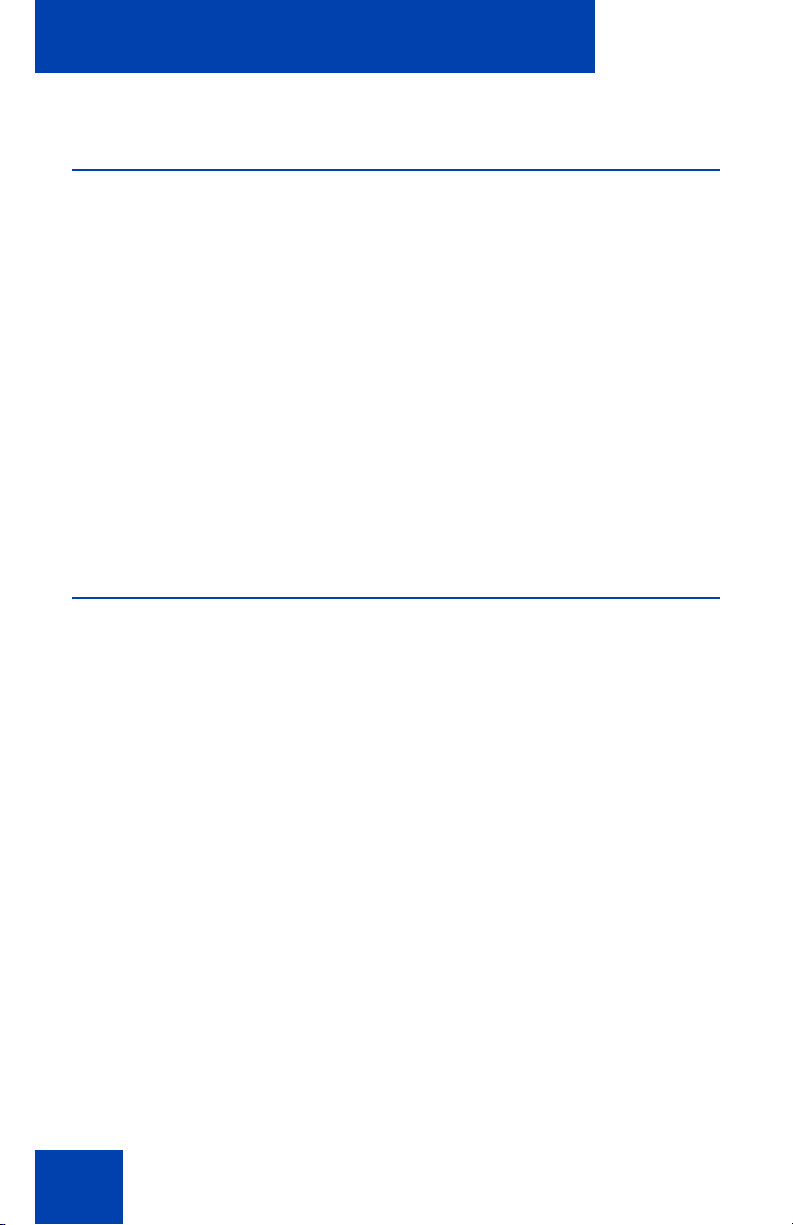
Software installation
Installing MCC 3100 for BlackBerry over the air
1. On the BlackBerry, select Start > BlackBerry Explorer.
2. Use the following address format to access the software web site:
http://<hostname or IP address>:8080/m
3. Highlight the software load that you will install.
4. From the menu, select Get Link.
5. Click Download.
6. Acknowledge other licensing and security prompts that may appear
during the process of installing the application on the mobile device.
7. After downloading is complete, click OK or Run.
Upgrading MCC 3100 for BlackBerry from a computer
This section describes how to upgrade the MCC 3100 for BlackBerry.
When you upgrade the software, your data is retained for the new
version.
1. Connect the BlackBerry to a PC using a Universal Serial Bus (USB)
cable.
2. To upgrade the MCC 3100 software on a BlackBerry, extract the
upgrade MCC 3100 files into the same folder on your computer you
used during the first installation. This will overwrite the original install
files. You require the following files to install the application:
— MCC3100-BB.alx
— MCC3100-BB.cod
— .properties
— xxx.Eula.html
3. Exit the MCC 3100 if it is running. See “Starting and exiting the MCC
3100 application” on page 35.
20
Page 21
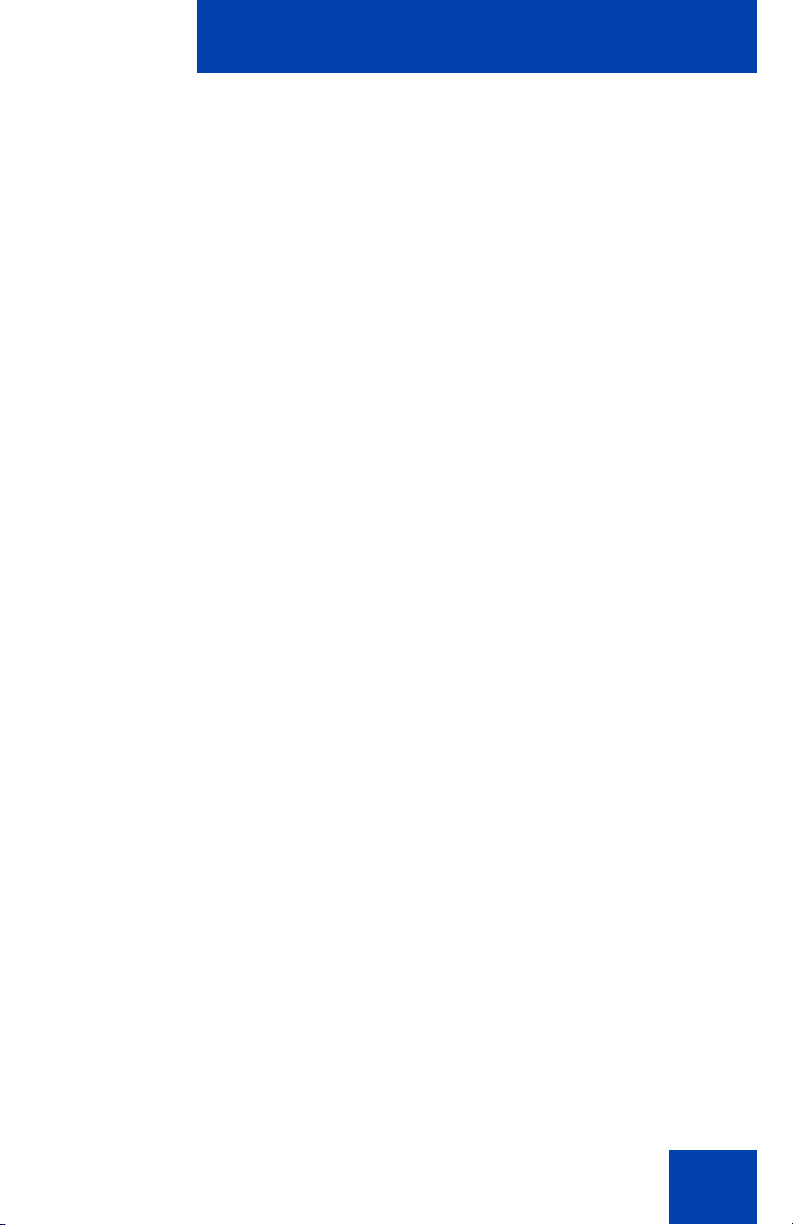
Software installation
4. Launch the BlackBerry Desktop Manager by selecting Start >
Programs > BlackBerry > Desktop Manager.
5. Click Application Loader.
The Application Loader Wizard appears.
6. Click Next.
If the Desktop Manager detects the communication port, the Device
Application Selection dialog box appears and you can skip to step.
Otherwise, the Communication Port Selection dialog box appears.
7. Select a communication port (typically USB), and click Next.
The Device Application Selection panel appears. See “Application
loader wizard file selection” on page 19.
8. The MCC 3100 applications are listed in the Device Application
Selection dialog box. Verify that the Action column indicates Upgrade.
9. Confirm that the applications you want to upgrade are selected with a
check mark.
10. Click Next.
11. Acknowledge licensing and security prompts that appear during the
process of installing the application on the BlackBerry.
12. Click Finish to install the MCC 3100.
13. After the Application Loader Wizard has finished installing the
MCC 3100, click Close.
14. Click Yes to restart the BlackBerry and upgrade the software.
Note: The above upgrade procedure keeps application data. To
remove the data associated with the previous version of the
application, clear the database the first time you run the upgraded
application. For details, see “Uninstalling the database” on page 22.
21
Page 22
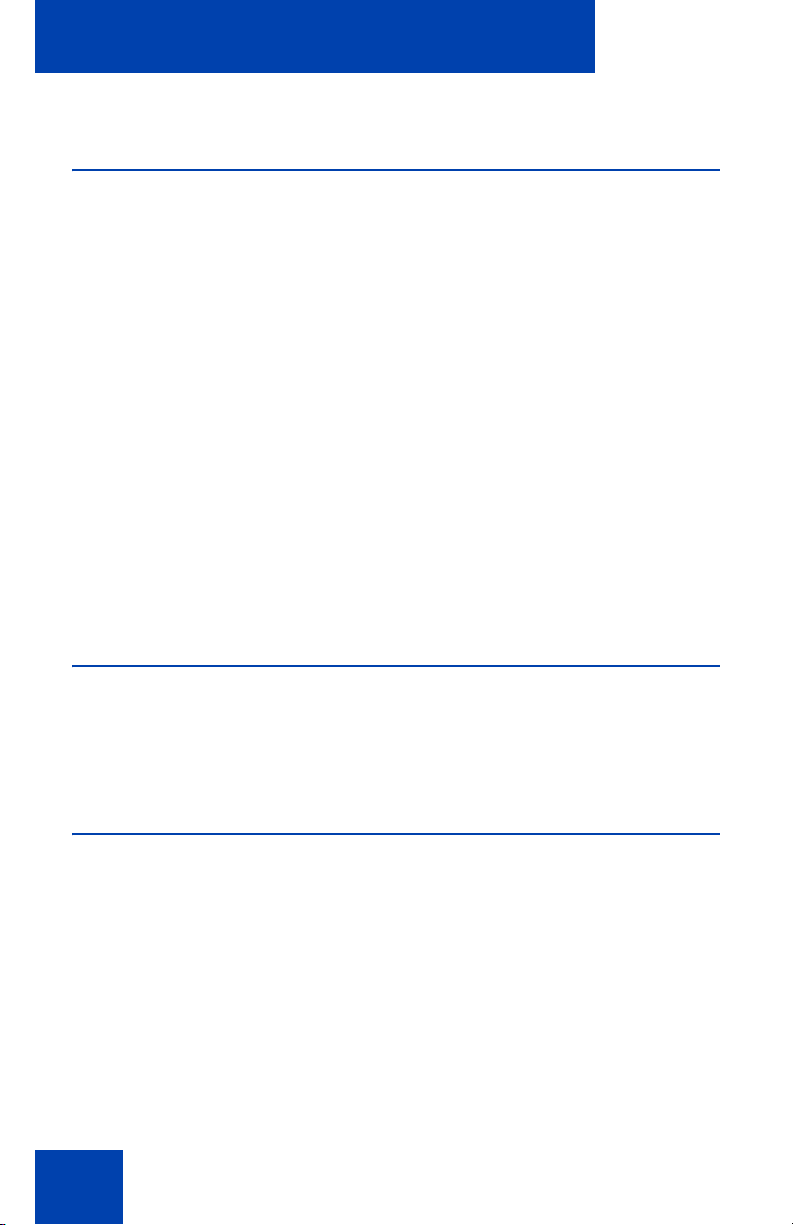
Software installation
Upgrading MCC 3100 for BlackBerry over the air
1. On the BlackBerry, select Start > BlackBerry Explorer.
2. Use the following address format to access the software web site:
http://<hostname or IP address>:8080/m
3. Highlight the software load that you will install.
4. From the menu, select Get Link.
5. Click Download.
6. Click Yes, when prompted if you are upgrading the software.
7. Acknowledge other licensing and security prompts that may appear
during the process of installing the application on the mobile device.
8. After downloading is complete, click OK or Run.
Installing or upgrading MCC 3100 for BlackBerry using the BlackBerry Enterprise Server
Your system administrator can deploy MCC 3100 for BlackBerry software
by pushing it from the BlackBerry Enterprise Server to your BlackBerry.
The installation or upgrade takes place automatically.
Uninstalling MCC 3100 for BlackBerry
This section describes how to remove the MCC 3100 for BlackBerry from
your device. You can use the Desktop Manager to remove the software,
or you can remove it directly using the BlackBerry main menu.
Uninstalling the database
Uninstalling the application may not erase the application data as
expected. To ensure that the application data is erased, Nortel
recommends that you clear the MCC 3100 database before you uninstall
the MCC 3100 application.
22
Page 23
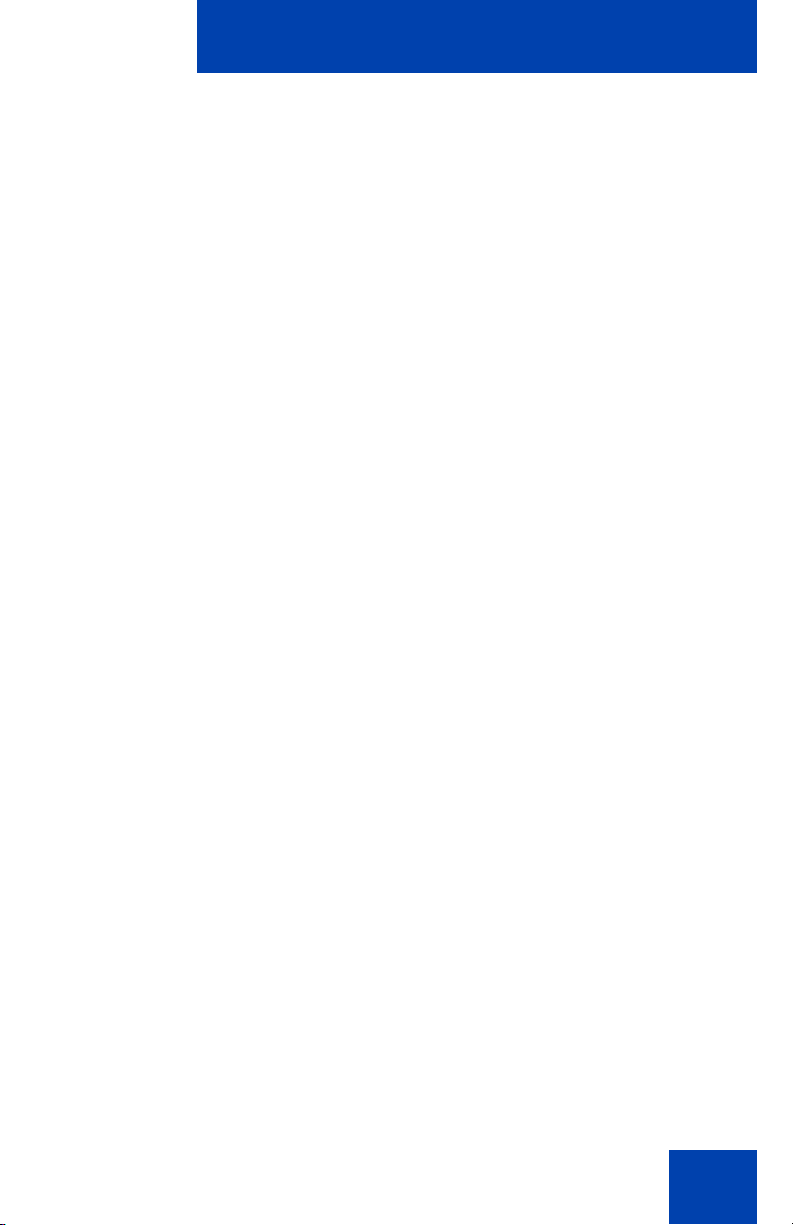
Software installation
1. Start the MCC 3100 application and log off the network.
See “Starting and exiting the MCC 3100 application” on page 35 and
“Logging on and logging off” on page 36.
2. Go to the MCC 3100 Main screen.
3. From the menu, select System Settings.
4. From the menu, select Clear Database.
5. Select Yes at the prompt “Clear database and quit?”.
6. From the menu, choose Select.
7. Uninstall the MCC 3100 application using the “Uninstalling the MCC
3100 application using the Desktop Manager” on page 23 or
“Uninstalling the MCC 3100 application using the BlackBerry” on
page 24.
Uninstalling the MCC 3100 application using the Desktop Manager
Note: Before you remove the MCC 3100 application, ensu re that the
BlackBerry Desktop Manager is installed and that the USB cable is
connected to both your computer and handheld.
1. Exit the MCC 3100 application if it is running.
See “Starting and exiting the MCC 3100 application” on page 35.
2. Launch the BlackBerry Desktop Manager by selecting Start >
Programs > BlackBerry > Desktop Manager.
3. Click Application Loader.
The Application Loader Wizard appears.
4. Click Next.
If the Desktop Manager detects the communication port, the Device
Application Selection dialog box appears and skip to step 6.
Otherwise, the Communication Port Selection dialog box appears.
5. Select a communication port, and click Next.
The Device Application Selection dialog box appears.
23
Page 24
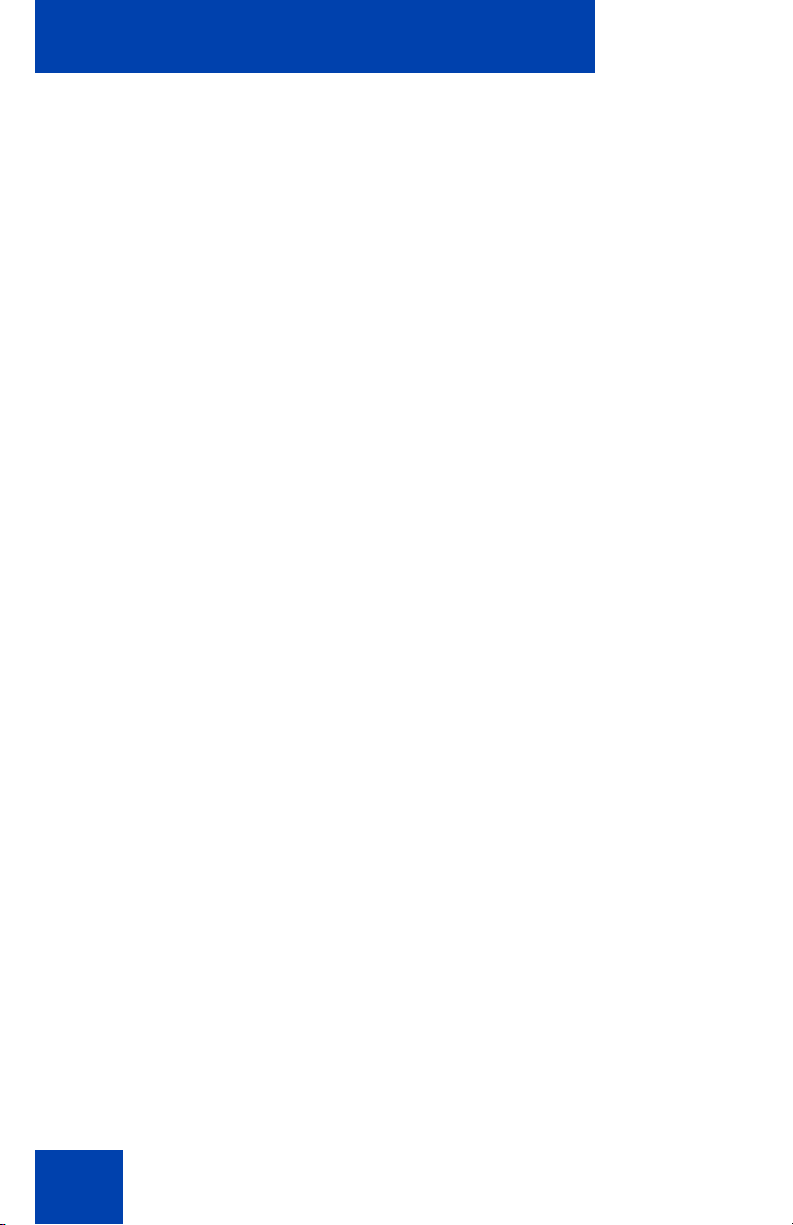
Software installation
6. Click the box to remove the check mark beside the MCC 3100
application. The action column now indicates this application will be
removed.
7. Click Delete.
8. Click Next.
9. Click Finish to remove the MCC 3100 applications.
10. After the Application Loader Wizard removes the MCC 3100
applications from the handheld, click Close.
Uninstalling the MCC 3100 application using the BlackBerry
1. Exit the MCC 3100 application if it is running.
See “Starting and exiting the MCC 3100 application” on page 35.
2. Connect the BlackBerry to a PC using a Universal Serial Bus (USB)
cable.
3. From the BlackBerry main menu, select Options.
Note: On some BlackBerrys, Options appears under Settings.
The Options screen appears.
4. Select Applications.
Note: On some BlackBerrys, Applications appears under Advanced
Options.
The Application screen appears.
5. Select Nortel MCC 3100.
6. From the menu, select Delete.
The following prompt appears: “Deletion will occur when handheld is
restarted. Restart now?”.
7. Click Yes to restart the BlackBerry and remove the MCC 3100
application.
24
Page 25

MCC 3100 configuration
MCC 3100 configuration
This section contains the following topics:
• “Initial configuration” on page 25
• "System settings" on page 27
• "Personal preferences" on page 30
• "Call settings" on page 32
• “Database backup and restore” on page 33
Initial configuration
The first time you start the Mobile Communication Client 3100 (MCC
3100) after you install it on your BlackBerry, you must configure the
following parameters provided by your system administrator:
• your account username and extension
• your account password
• the Mobile Communication Gateway 3100 (MCG 3100) IP address
• your Outgoing Call Service Directory Number (DN)
• your BlackBerry telephone number
The next time you start MCC 3100, you automatically log on to the
network.
Configuring initial BlackBerry parameters
1. Obtain your user name, password, Mobile Communication Gateway
IP address, Outgoing Call Service DN, and BlackBerry telephone
number from your system administrator.
2. Start the MCC 3100 application. See “Starting and exiting the MCC
3100 application” on page 35.
The System Settings screen appears. See "System Settings" on
page 26.
25
Page 26

MCC 3100 configuration
Figure 2: System Settings
Note: If the Main screen appears, then your basic settings are
already configured, and you can start using the application.
3. In the Username field, enter the user name provided by your system
administrator.
4. In the Password field, enter the password provided by your system
administrator.
5. In the Primary MCG3100 Address field, enter the IP address or Fully
Qualified Domain Name (FQDN) and port of the MCG 3100 provided
by your system administrator, using the format <http or https>:<IP
address or FQDN>:<port>.
For example, http:47.11.210.11:8080 or
http:mcg3100.nortel.com:8080.
6. In the Outgoing Call Service DN field, enter the Outgoing Call
Service DN number provided by your system administrator.
7. From the menu, select Save.
8. From the menu, select Preferences.
The Preferences screen appears. See “Preferences” on page27.
26
Page 27

MCC 3100 configuration
Figure 3: Preferences
9. In the Mobile Contact field, enter the cell telephone number for your
BlackBerry.
10. From the menu, select Save.
If you correctly configured the fields, you log on to the system and the
Main screen appears. See “Overview of the Main screen” on page 36.
If you made an error, you are prompted to re-enter the fields.
Note: If the application requests an HTTP connection, use the
trackwheel to select Allow this connection for all HTTP
connections.
System settings
Use the System Settings screen to manage your connection to the
network. As a minimum, you must enter your user name, password,
Mobile Communication Gateway IP address, and Outgoing Call Service
DN on this screen. See “Initial configuration” on page 25.
Nortel recommends that the Outgoing Call Service DN includes the
international access code (+) and your country code as part of the
number to facilitate roaming. For example +1 613 123 1111. See
“Outgoing Call Service DN structure” on page 28.
27
Page 28

MCC 3100 configuration
Figure 4: Outgoing Call Service DN structure
Consult your system administrator to obtain your Outgoing Call Service
DN and other system settings.
Configuring your system settings
1. Go to the Main or Preferences screen.
2. From the menu, select System Settings.
The System Settings screen appears. See “System Settings” on
page 26.
3. Complete the fields on the System Settings screen using the
information provided by your system administrator. Consult your
system administrator if you need assistance.
Table 2: System Settings screen fields
Field Settings
Username Enter your MCG 3100 user name.
Password Enter your MCG 3100 password.
Primary MCG3100
Address
Enter the IP address or domain name and por t
of the primary MCG 3100 in the form
<http or https>:<IP address or FQDN>:<port>
For example, http:47.11.210.11:8080 or
http:mcg3100.nortel.com:8080.
If the system uses the default port (8080 for
HTTP or 8443 for HTTPS), then the port
number does not need to configured here.
28
Page 29

Table 2: System Settings screen fields
Field Settings
MCC 3100 configuration
Secondary MCG3100
Address
Voicemail DN/SIP
Address
Outgoing Call
Service DN
Max number of
recent (1-10)
If present, enter the IP address or domain
name and port of the secondary MCG 3100 in
the form
<http or https>:<IP address or FQDN>:<port>
For example, http:47.11.210.11:8080 or
http:mcg3100.nortel.com:8080.
If the system uses the default port (8080 for
HTTP or 8443 for HTTPS), then the port
number does not need to configured here.
Enter the number (SIP address) to access the
voice mail server.
The Outgoing Call Service Directory Number
allows you to place calls directly from your
BlackBerry to other parties in Direct Outbound
mode.
To place calls in Direct Outbound mode, leave
your caller ID visible on the BlackBerry.
An Outgoing Call Service DN is mandatory to
support MCC 3100 call features.
Specify the number of recent incoming and
outgoing calls that appear in the recent
window of the MCC 3100. You can choose
from a range of 1 to 10 items (default is 3).
No. of Visible Entries
in Friends Popup
(0-50)
Specify the number of friends that display in
the Friends preview page of the MCC 3100.
You can choose from a range of 0 to 50 items
(default is 7).
4. From the menu, select Save.
You are logged on and the Main screen appears.
29
Page 30

MCC 3100 configuration
Personal preferences
Use the Preferences screen to enter personal information, such as your
name, contact, and call prefix settings. As a minimum, you must enter
your mobile telephone number on this screen after you perform the steps
in “Initial configuration” on page 25.
Configuring your personal preferences
1. Go to the Main or System Settings screen.
2. From the menu, select Preferences.
The Preferences screen appears. See “Preferences” on page27.
3. Complete the fields on the Preferences screen using the information
in the following table as a guide.
Table 3: Preferences screen fields
Field Settings
First Name Enter your first name.
Last Name Enter your last name.
Display Name Enter the name that serves as your unique
identifier on the MCC 3100. This name
displays in the status bar of the main screen.
Mobile Contact Enter your BlackBerry telephone number. If
your BlackBerry operates with RIM OS 4.1 or
greater, your BlackBerry populates this field
automatically.
Your phone number must be configured.
This is your default contact location. You can
select other contact locations when you place
an Advanced Call.
30
Page 31

Table 3: Preferences screen fields
Field Settings
MCC 3100 configuration
Mobile Contact
Default Prefix
Select the mobile telephone default call prefix.
Options include:
•Use No Prefix
• Local Prefix
• Long Distance Prefix
• International Prefix
• Corporate Prefix
When you execute a basic call, the system
automatically inserts this prefix ahead of your
mobile telephone number.
Home Contact Enter your home number.
Other1 Contact Enter an additional number.
Other2 Contact Enter an additional number.
Local Prefix Enter the digits required to make a local call.
For example, if the telephone dialing plan
requires a prefix of 9 for local calls, enter 9.
Long Distance Prefix Enter a long-distance prefix. For example, if
your telephone company requires a prefix of 1
for long-distance calls, enter 1.
International Prefix Enter an international prefix. For example, if
your telephone company requires a prefix of
011 for international calls, enter 011.
Corporate Prefix Enter the digits required to make a call within
the company. For example, if the telephone
dialing plan requires corporate calls to use a
specific trunk, configure the digits required to
access that trunk. The corporate prefix is also
known as the trunk steering code.
31
Page 32

MCC 3100 configuration
Only the MCC 3100 uses the information you enter on the
Preferences screen. No information is uploaded to any other
BlackBerry application.
4. From the menu, select Save.
Call settings
Use the Call Settings screen to select a call screening mode and
configure the group call notification period.
Configuring your call settings
1. Go to the Main or System Settings screen.
2. From the menu, select Call Settings.
The Call Settings menu screen appears. See “Call Settings” on
page 32.
Figure 5: Call Settings
3. Use the radio buttons to select a Call Screening Mode:
— Call Screening Enabled—When you receive an incoming call,
the MCC 3100 displays a dialog that allows you to either accept
the call on your BlackBerry, redirect the call to another number,
or decline the call.
— Call Screening Disabled—When you receive an incoming call,
the MCC 3100 allows you to only accept calls on your
BlackBerry.
— Mobile Do-Not-Disturb—When you receive an incoming call, the
MCC 3100 forwards the call directly to your “call not answered
32
Page 33

MCC 3100 configuration
route” (voice mail by default). You do not receive a missed call
indication for forwarded calls.
Configure your contact locations on the Preferences screen. See
“Personal preferences” on page 30.
4. Configure the Group-Call Notify Period for a time period between 1
and 30 minutes (default is 5 minutes). This parameter controls how
often the MCC 3100 prompts you to join a group call after you have
received the initial invitation and selected Join Later.
5. From the menu, select Save.
Database backup and restore
Nortel recommends that you save a backup of the MCC 3100 database to
a safe location. You need your backup if the original database is deleted
or for one of the following reasons:
• Your BlackBerry configurations revert to the factory defaults.
• You uninstall the MCC 3100 software (except when using RIM
Operating System 4.0).
• You selected the Clear Database command from the MCC 3100
System Settings menu.
Backing up the database
1. Connect your BlackBerry to your computer with a USB cable.
2. Launch the BlackBerry Desktop Manager by selecting Start >
Programs > BlackBerry > Desktop Manager.
3. Click Backup and Restore.
The Backup and Restore dialog box appears.
4. Click Advanced.
The Backup/Restore dialog box appears.
5. Select RMS Databases in the Devices Databases pane.
6. Click the left arrow button to copy RMS Databases to the Desktop
File Databases pane.
33
Page 34

MCC 3100 configuration
7. Select Save As from the File menu.
The Save As dialog box appears.
8. Navigate to the folder where you want to save the backup file, then
click Save.
The MCC 3100 database is saved.
Restoring the database
1. Connect your BlackBerry to your computer with a USB cable.
2. Launch the BlackBerry Desktop Manager by selecting Start >
Programs > BlackBerry > Desktop Manager.
3. Click Backup and Restore.
The Backup and Restore dialog box appears.
4. Click Restore.
The Select File for Full Restore dialog appears.
5. Select the backup file and click Open.
A dialog box appears, warning you that the backup file you have
selected will overwrite the corresponding file on your BlackBerry.
6. Click OK to proceed with the restore.
The MCC 3100 database is restored.
34
Page 35

Basic functions
Basic functions
This section contains the following topics:
• “Starting and exiting the MCC 3100 application” on page 35
• “Logging on and logging off” on page 36
• “Hiding the MCC 3100 application” on page 36
• “Overview of the Main screen” on page 36
• “Navigating screens” on page 39
• “Accessing Help” on page 42
Starting and exiting the MCC 3100 application
To start the Mobile Communication Client 3100 (MCC 3100) for
BlackBerry application, select Nortel MCC 3100 from the BlackBerry main
menu by using the trackwheel or trackball. The MCC 3100 application
starts.
If the application requests an HTTP connection, use the trackwheel to
select Allow this connection for all HTTP connections.
To exit the MCC 3100, perform the following steps:
1. Select Quit from the MCC 3100 main menu.
The Quit confirmation screen appears.
2. Select Yes to exit or Cancel to return to the MCC 3100 application.
Nortel recommends that you exit the MCC 3100 application before you
shut off your BlackBerry.
35
Page 36

Basic functions
Logging on and logging off
To log on or log off the MCC 3100, perform the following steps:
1. Go to the main MCC 3100 screen.
2. Press the trackwheel or trackball to display the menu.
3. To log on the MCC 3100, select Login.
The status indicator changes to the status of th e de vice be fo re you
last logged off.
4. To log off the MCC 3100, select Logout.
The MCC 3100 application remains active when you are logged off.
To exit the application, see “Starting and exiting the MCC 3100
application” on page 35.
Hiding the MCC 3100 application
To use another application, you can temporarily hide the MCC 3100
application.
From any MCC 3100 screen menu, select Close; or from the Main
screen, press the Escape button.
The application does not appear, but remains running in the background.
When you access the Nortel MCC 3100 again from the BlackBerry main
menu, you return to the last screen you used.
Overview of the Main screen
After you configure the MCC 3100 (see “Initial configuration” on page 25),
the Main screen appears whenever you start the MCC 3100. The Main
screen menu provides access to the full functionality of the MCC 3100.
See “Main screen” on page 37.
36
Page 37

Figure 6: Main screen
Basic functions
Status panel
The Status panel indicates your current status on the network. Fo r
example, if Connected appears, then you are logged on and available to
take calls. The text color visually indicates your availability:
• Connected (green text)—You are logged on.
• Logged Out (grey text)—You are logged off.
• Logged Out by Admin (grey text)—The MCG 3100 administrator has
logged you off.
• Logged out by Another Device (grey text)—You have been logged o ff
because you logged on with another device.
• Logged out by Server (grey text)—You are logged off because the
MCG 3100 is unavailable. You automatically log on when the server
becomes available.
37
Page 38

Basic functions
The status panel also displays the following information:
• (VM) if you have new voice mail messages
• an asterisk (*) if you registered with the secondary Mobile
Communication Gateway 3100 (MCG 3100)
Recent link and preview panel
Select the Recent link to go to the Logs screen, which provides a history
of incoming and outgoing calls, voice mail messages, and system events.
The Logs screen can contain up to 50 entries.
The Recent preview panel (below the link) displays up to 10 people that
you recently communicated with. After you access the list, you can place
a call to a person.
Friends link and preview panel
Select the Friends link to go to the Friends screen, which provides a
complete list of contacts that you designated as friends. You can call,
add, edit, and delete friends.
The Friends preview panel (below the link) displays a partial list of your
friends (up to 50 entries visible) that you can quickly select and call.
Groups link
Select the Groups link to go to the Groups Management screen, which
provides a complete list of friend groups that you added to the MCC 3100.
You can call your groups, each of which can contain multiple friends.
Corp Dir link
Select the Corp Dir link to initiate a search for contacts in your corporate
directory. You can expand the search to include your local directory of
friends on the MCC 3100.
Device AddressBook link
Select the Device AddressBook link to access your local BlackBerry
address book.
38
Page 39

Basic functions
Navigating screens
Use the trackwheel or trackball to scroll in screens, menus, and to
highlight, select, or click items. Use the escape button to exit screens and
close menus. Hold the escape button to end a call.
Use the keypad to enter numbers and characters. Use the Send key to
initiate calls and the End key to terminate calls.
Accessing screens
The Main screen contains links that you use to access other screens. See
“Selecting links” on page 39.
Figure 7: Selecting links
Accessing preview panels
The Main screen provides preview panels of Recent contacts (up to 50).
You can quickly access the entries on the preview panels. See “Preview
panels” on page 40.
39
Page 40

Basic functions
Figure 8: Preview panels
You can scroll through the preview panel, highlight an en try, and th en run
a menu command.
To exit the preview panel, press the escape key or select Step out from
the menu.
Shortcut Keys
In addition to standard navigational aids, MCC 3100 provides shortcut
keys to speed your workflow. See “Shortcut keys” on page 41.
40
Page 41

Basic functions
Note: Some devices may not offer full range of shortcut keys.
Table 4: Shortcut keys
Screen Key Action
Logs t Go to top of list.
b Go to bottom of list.
d Go to Corporate Directory screen.
a Go to Device Address Book.
x Go to Home screen.
c Call selected entry.
n Go to the next en tr y.
p Go to the previous entry.
Log detail d Go to Corporate Directory screen.
a Go to Device Address Book.
c Call the selected entry.
n Go to the next en tr y.
p Go to the previous entry.
Friends a-z Press a key to search for friends with
names that start with that letter.
space Go to the Place Call screen to call the
friend who is currently highlighted.
41
Page 42

Basic functions
Table 4: Shortcut keys
Screen Key Action
Home a-z When focus is on the Main screen or
the Friends preview panel, press a
key to search for friends with names
that start with that letter.
space Go to the Place Call screen. If focus
is on the Friend preview panel when
you press space, the highlighted
friend’s contact location is
preconfigured.
Accessing Help
The MCC 3100 includes embedded, context-sensitive help for the
following topics:
• Log—describes the log icons
• Abbreviations—explains terms that appear in the Call screens
• About—provides the MCC 3100 software version number
1. From any screen, select Help.
The Help screen appears. See “Help screen” on page 43.
The Help screen displays information related to the previous screen.
For example, if you select help from the Logs screen, the Logs topic
displays.
2. To change topics, select a different item from the menu or list.
42
Page 43

Figure 9: Help screen
Basic functions
43
Page 44

Basic functions
44
Page 45

Advanced functions
Advanced functions
This section contains the following topics:
• “Friends” on page 45
• “Searching the corporate directory” on page 52
• “Placing Calls” on page 53
• “Groups” on page 60
• “Notification profiles” on page 67
• “Logging Events” on page 68
• “Managing voice mail” on page 72
Friends
Friends are people that you call frequently. Each friend has a name and
at least one contact location (extension or telephone number).
You use the Mobile Communication Client 3100 (M CC 310 0) to ad d, edit,
and delete friends. You cannot upload the locally saved friend information
to other applications.
Adding a friend
You can create a new friend using the MCC 3100. The new friend is
added to your MCC 3100 Local Address Book or your BlackBerry
Address Book.
The telephone numbers that you enter for your friend’s contact locations
can include numeric, alphabetic, and spec ial cha ra ct er s.
1. From the Main screen, select the Friends link; or, from the Main
screen menu, select Friends.
The Friends screen appears.
2. From the menu, select New Friend.
45
Page 46

Advanced functions
The New Friend screen appears. See “New friend screen” on
page 46.
Figure 10: New friend screen
3. Complete the fields on the Edit Contact screen using the information
in “Adding a friend” on page 46 as a guide.
Table 5: Adding a friend
Field Settings
Display Name Enter a display name for your friend. This
name appears on the Friends screen if you
add to the MCC 3100 local address book or
on the Find screen if you add the friend to the
BlackBerry device address book.
Extension Enter the office extension number associated
with your friend.
Last Name Enter the last name for your friend.
First Name Enter the first name for your friend.
Office contact Enter the office telephone number of your
friend. When you call this friend, you can
choose this number from a list.
46
Page 47

Advanced functions
Table 5: Adding a friend
Field Settings
Mobile contact Enter th e mobile telephone number of your
friend. When you call this friend, you can
choose this number from a list.
Home contact Enter the home telephone number of your
friend. When you call this friend, you can
choose this number from a list.
Other1 contact Enter an additional telephone number of your
friend. When you call this friend, you can
choose this number form a list.
Other2 contact Enter an additional telephone number of your
friend. When you call this friend, you can
choose this number from a list.
Default contact Select the friend’s default contact location:
• Mobile Contact
• Extension (default setting)
• Office Contact
• Home Contact
• Other1 Contact
• Other2 Contact
When you initiate a basic call or group call, the
system automatically calls this contact
location.
All friends are regular telephone numbers
except the Extension. If you select Extension,
the system calls all of the friend’s contact
locations that are registered on the
MCG 3100.
47
Page 48

Advanced functions
Table 5: Adding a friend
Field Settings
Default Prefix Select the friend’s default prefix:
•Use No Prefix
• Local Prefix
• Long Distance Prefix
• International Prefix
• Corporate Prefix
When you initiate a basic call or group call, the
system automatically inserts this prefix before
the contact number.
Note: Provide at least one contact location: Extension, Office
number, Mobile number, Home number, or Other number.
4. After you enter the information, select Save or Save to Device
AddressBook.
Your friend is added to the MCC 3100 local address book or
BlackBerry device address book.
Importing a friend
You can import a friend to the MCC 3100 from other sources:
• Logs screen
• Search results screen
• Device address book
Importing saves you from manually entering a friend’s contact
information.
To add a friend from the Logs screen
1. From the Main screen, select the Recent link; or, from the Main
screen menu, select Logs.
The Logs screen appears.
48
Page 49

Advanced functions
2. Highlight a call record.
3. From the menu, select Add to Friends.
4. Make changes if needed, and then select Save from the menu.
Your new friend is added to the MCC 3100 local address book.
Note: After you add a friend from the logs screen, check that the
contact information is complete. You may need to add a prefix or
special character that was removed from the original call record.
To add a friend from the Search Results screen
1. From the Main screen, select Corp Dir link; or, from the Friends
screen select Search from the menu.
The Corp Dir screen appears.
2. In the Last Name field, enter as much of the person’s name as you
know.
3. To search for saved friends, select Also search local friends.
4. From the menu, select Search Now.
The Search Results screen appears. If you search in the local and
corporate directories, your search results appear in two panels: local
and corporate.
5. Select the person you want to add as a friend.
6. From the menu, select Add to Friends.
The friend is added to the MCC 3100 local address book.
Note: After you add a friend from the Logs screen, check that the
contact information is complete. You may need to add a prefix or
special character that was removed from the original record.
To add a friend from the BlackBerry device address book
1. From the Main screen, select the Device AddressBook link; or, from
the Main screen menu, select Device AddressBook.
The device address book appears.
2. Select the friend you want to add.
3. From the menu, select Add to Friends - MCC3100.
49
Page 50

Advanced functions
The Confirmation dialog appears and the friend is added to the MCC
3100 local address book.
4. Select Back to return to the BlackBerry device address book; or,
View/Edit to access the MCC 3100 Edit Friend screen.
Note: After you add a friend from the logs screen, check that the
contact information is complete. You may need to enter a prefix, or
special character that was removed during the call.
Note: The friend’s display name contain s the title, first name, and last
name entered in the BlackBerry device address book.
Editing a friend
You can update the following information:
• Friend’s extension
• Friend’s name
• Friend’s contact information
To edit a friend
1. From the Main screen, select the Friends links.
The Friends screen appears.
2. Highlight the friend you want to edit.
3. From the menu, select Edit Friend.
The Edit Friend screen appears. See “Edit friend screen” on page 51.
50
Page 51

Advanced functions
Figure 11: Edit friend screen
4. Edit the friend information as required.
5. After you edit a friend, select Save or Save to Device AddressBook
from the menu.
The screen displays the friend’s updated information.
Deleting a friend
You can delete a friend from the MCC 3100 local address book or from
the BlackBerry device address book.
To delete a friend from the MCC 3100 local address book
1. From the main screen, select the Friends link.
The Friends screen appears.
2. Highlight the friend you want to delete.
3. From the menu, select Delete Friend.
4. Click Yes to confirm the deletion.
The friend is deleted from the MCC 3100 local address book.
51
Page 52

Advanced functions
To delete a friend from the BlackBerry device address book
1. Go to the Main screen.
2. From the menu, select Device AddressBook.
The Device Address Book appears.
3. Highlight the friend you want to delete.
4. From the menu, select Delete.
5. Click Delete to confirm the deletion.
The friend is deleted from the device address book.
Searching the corporate directory
You can search for people in the Corporate Directory on the server.
Optionally, you can widen the search to include friends that you saved on
the MCC 3100.
1. From the Main screen, select the Corp Dir link; or, from the Friends
screen, select Search from the menu.
The Corp Dir screen appears. See “Corp Dir screen” on page 52.
Figure 12: Corp Dir screen
2. Enter as much of the person’s name as you know. You must enter at
least one character.
3. To search for friends that you saved on the MCC 3100, press the
spacebar to select Also search local friends.
52
Page 53

Advanced functions
4. From the menu, select Search Now. Your search results appear on
the Search Results screen. If you search in both the local and
corporate directories, your search results appear in two panels: local
and corporate. See “Search results screen” on page 53.
Figure 13: Search results screen
5. A maximum of 10 entries appear at one time. If additional results are
available, scroll to the bottom of the list, and select More available.
6. After you obtain your search results, you can highlight an entry and
select one of the following menu options:
—Select Call to initiate a basic call to the person.
—Select View/Edit to display the person’s information.
—Select Add to Friends to add the person to the MCC 3100.
—Select Add to Group to add the person to a friend group.
Note: Corporate Directory search re sults do not remain in memory.
When you select More available, or if you move to another screen,
the results are cleared.
Placing Calls
Your enterprise telephone system manages all calls that you place on the
MCC 3100. You can quickly and easily call your co-workers either by
selecting them from a friends list or by dialing their extension number. As
well, one number is associated with all of your outbound calls, regardless
of your actual location. At various times of the day, you can use the
53
Page 54

Advanced functions
MCC 3100 to initiate calls from your desktop telephone, mobile
telephone, or home telephone, but the people you call always see the
same number.
Important Notice:
Users are advised to select and use headsets which are designed to
reduce excessive sound pressure levels or acoustic shocks. Users should
check that their headsets do meet their respective National or
International Acoustic and Safety requirements.
Call modes
How the system handles calls depends on your MCC 3100 system
configuration. An Outgoing Call Service DN is mandatory for MCC 3100
call features.
Direct Outbound mode
In Direct Outbound mode, you can initiate calls directly from your
BlackBerry to other parties through the ente rprise te leph ony syste m. See
“Direct outbound mode” on page 54.
Figure 14: Direct outbound mode
Direct Outbound mode requires an Outgoing Call Service DN configured
in your MCC 3100 system settings. For more information, see “System
settings” on page 27.
54
Page 55

Advanced functions
When the MCC 3100 is configured for Direct Outbound mode, you can
switch from Direct Outbound mode to Call-me-First mode for advanced
calls. See “Advanced calls” on page 57.
Call-me-First mode
In Call-me-First mode, your calls are completed in two steps. First the
enterprise telephony system calls you. After you answer, the system calls
the other party. See “Call-me-First mode” on page 55.
Figure 15: Call-me-First mode
Calling a friend
You can place a call to a friend directly from your BlackBerry. Your friend
receives the call at their default contact location.
1. Go to the Main, Logs, Friends, or Search Results screen.
2. Scroll to a log entry, or click a shortcut key to select a friend.
3. From the menu, select Call. Optionally press Space or Enter to place
the call.
Note: The first time you place a call in Direct Outbound mode, you
may receive a number of prompts that you must respond to.
Calling from your extension
You can initiate a call on your BlackBerry and have the conversation on
your desktop phone extension.
55
Page 56

Advanced functions
1. Go to the Main, Logs, Friends or Search Results screen.
2. Scroll to a log entry, or click a shortcut key to select a friend.
3. From the menu, select Call from Extension.
The enterprise telephony system calls your desktop extension. After you
answer, the enterprise telephony system calls your friend at their default
contact location.
Note: Call from Extension always calls your desktop extension. Your
MCC 3100 configuration setting of Call-me-First or Direct Outbound
mode is ignored when you select Call from Extension.
Dialing a number
You can place a call by dialing an extension or telephone number.
1. Go to the Main screen.
2. From the menu, select Dial; or, press Space or Enter.
The Place Call screen appears.
3. Enter the person’s telephone number in the To field. Two number
formats are supported:
— internal office extension numbers (for example, 4483)
— external PSTN numbers (for example, 96131231111)
4. From the menu, select Call. Optionally press Space or Enter to place
the call.
You can also choose Call from Extension or Advanced Call from the
menu. See “Calling from your extension” on page 55 or “Advanced calls”
on page 57.
56
Page 57

Advanced functions
Advanced calls
You can use Advanced call to:
• Use Call-me-First mode to use one device to start the call and
another to hold the conversation. For example, you can initiate the
call on your BlackBerry, and have the conversation on your desktop
telephone.
• Select the other friend’s current contact location from a list.
• Dial the other party’s extension or telephone number when the other
party’s contact location is unknown.
• Select a prefix (for example, local or long distance) to insert ahead of
your own or the other party’s number.
To place an Advanced Call
1. Go to the Main, Logs, Friends, or Search Results screen.
2. Scroll to a log entry, or click a shortcut key to find a friend.
3. From the menu, select Advanced Call. Optionally, you can select a
friend first.
The Place Call screen appears.
4. From the To list, select the number to call your friend.
OR
Select use number/user below and enter a new number below the
To list.
5. If required, select a call prefix to call your friend from the To Prefix
list. See “Place call prefix” on page 58.
57
Page 58

Advanced functions
Figure 16: Place call prefix
6. In the Using list, select your contact location, or enter a number.
7. If required, select your call prefix in the Using Prefix list.
8. From the menu, select Call.
The enterprise telephony system calls you at the contact location you
specified.
9. Answer the call.
10. The enterprise telephony system calls your friend at the contact
location you specified.
11. After your friend answers, you connect and the conversation can
commence.
You can also place an advanced call from the BlackBerry device address
book. Access the address book, select an entry and select Advanced Call
from the menu.
To use the telephone keypad during a call (for example to respond to
voice mail prompts), switch to the telephone application on your
BlackBerry.
To reject an incoming call, use the trackwheel to select the Ignore option.
Receiving calls
After you log on, you can receive audio calls from any MCC 3100 screen.
If the MCC 3100 has call screening enabled, you can accept the call on
the BlackBerry, redirect the call to another number, or decline the call. If
58
Page 59

Advanced functions
the MCC 3100 has screening disabled, the call can only be accepted from
your BlackBerry. If the MCC 3100 has Mobile Do-Not-Disturb enabled,
the call is forwarded to voice mail.
Before you receive calls, configure your contact locations and your call
settings. For more information, see “Personal preferences” on page 30
and “Call settings” on page 32.
1. When you receive an incoming call, the MCC 3100 Incoming Call
Confirmation dialog box appears. See “Incoming call” on page 59.
Figure 17: Incoming call
2. To accept the call, scroll to choose the contact location where you
want to receive the call. Press the trackwheel or trackball to select a
contact location. The call is forwarded to the contact location you
specified where you can answer it.
3. To decline the call, select Decline from the menu. The call
terminates.
Note: If you receive another call while you are talking, the Incoming
Call dialog reappears. If you accept the new call, the current call is
placed on hold. You can receive multiple calls in this manner, with
each new call causing the current call to be placed on hold.
59
Page 60

Advanced functions
Groups
You can add and manage a group that contain multiple friends, and then
initiate conference calls to the group.
Adding a group
1. From the Main screen menu, select Group Mgmt.
The Group Management screen appears.
2. From the menu, select New Group.
The New Group screen appears. See “New group screen” on
page 60.
Figure 18: New group screen
3. Enter the name of the group in the Group Name box.
4. From the menu, select Save.
The new group is added and appears on the Group Management
screen. You must add friends before you can call the group.
Adding friends to a group
1. From the Friends screen or friend preview panel, select a friend.
2. From the menu, select Add to Group.
The Add to Group screen appears. See “Add to group screen” on
page 61.
60
Page 61

Advanced functions
Figure 19: Add to group screen
3. Select the group you wish to add the friend to.
4. From the menu, select Add Now.
The friend is added to the group you selected.
5. Repeat steps 1 to 4 for all friends in the group.
You can select one or more friends in one group and add them to another
group. For more information, see “Managing friends in a group” on
page 61. You can also add friends to a group after you search in the
Corporate Directory. See “Searching the corporate directory” on page 52.
Managing friends in a group
You can manage friends in a group. You can view friends, delete friends,
and add friends to another group. You can also save your preferred
selection settings for the friends of a group.
1. From the Main screen, select the Groups link; or, from the Main
screen menu select Group Mgmt.
The Group Management screen appears. See “Group management
screen” on page 62.
61
Page 62

Advanced functions
Figure 20: Group management screen
2. From the Group List, select a group.
3. From the menu, select Group Deta ils.
The Group Details screen appears. See “Group details screen” on
page 62.
Figure 21: Group details screen
4. Select the friends to manage.
5. From the menu, select one of the following options:
— Call to initiate a group call to the friends.
— Edit to view or edit the selected friend on the Edit Friend screen.
Only one friend at a time can be edited.
— Add to Another Group to add the selected friends to another
group.
— Select All to select all friends in a group.
62
Page 63

Advanced functions
— Clear All to remove all selected friends in a group.
— Delete Selected Users to delete the selected friends from the
group.
— Save Selections to save the current friend selections. The next
time you enter the Group Details screen, the same friends are
selected.
Managing a group
You can manage groups by deleting groups and changing group names.
1. From the Main screen, select the Groups link; or, from the Main
screen menu, select Group Mgmt.
The Group Management screen appears. See “Group management
screen” on page 62.
2. Select a group on the list.
3. From the menu, select one of the following options:
— Delete Group to delete the Group
— Change Group Name to go to the Edit Group screen and change
the group name
Placing and managing group calls
This section describes how to place and manage group calls.
When you start a regular group call, the system first calls you at your
mobile contact location and prompts you to record a greeting message.
The system then calls the friends in the group and provides the option to
join the call, decline the call, or join the call later.
Before you initiate a group call, configure your default contact locations
for all friends in the group (including yourself). To configure your own
default contact location, see “Personal preferences” on page 30. To
configure the default contact locations of friends, see “Friends” on
page 45.
63
Page 64

Advanced functions
Initiating a group call
With a group call, you can select a nonmobile contact location for
yourself. You can set up the call on your BlackBerry and then engage in
the conversation on another device, such as your desktop telephone.
1. From the Main screen, select the Groups link; or, from the Main
screen menu, select Group Mgmt.
The Group Management screen appears. See “Group management
screen” on page 62.
2. Select a group on the list.
3. From the menu, select Group Deta ils.
The Group Details screen appears. See “Group details screen” on
page 62.
4. Select the friends to call by pressing the space bar. Each friend’s
default contact location appears in brackets next to the friend’s name.
5. From the menu, select Call.
The Group-Call screen appears. See “Group-Call screen” on
page 64.
Figure 22: Group-Call screen
6. In the Using list, select your contact location for the group call, or
accept the default.
7. In the Using Prefix list, select your call prefix for the group call, or
accept the default.
64
Page 65

Advanced functions
8. From the menu, select Call.
The Group-Call Session screen appears.
9. The enterprise telephony system calls you at the contact location you
specified.
10. Accept the call, and then follow the prompts. As the group call
initiator, you perform the following steps:
a. Record the conference greeting, and then press pound (#) on
your telephone dialpad.
b. Press 1 to review the greeting, press 2 to rerecord the greeting,
or press any other key to accept the greeting and start the
conference.
11. The enterprise telephony system calls the friends you selected at
their default contact locations. They are prompted to select one of the
following options on the MCC 3100.
— Join Now to join the group call immediately.
— Join Later to be prompted to join the group all at a later time. To
set your reminder notification interval, see “Call settings” on
page 32.
— Decline to reject the group call.
Friends can also join a group call by pressing # on their telephone
dialpad. A tone is heard each time someone joins the group call.
Managing group calls
During a group call, the following commands manage group calls:
•press ** to hear help
•press *1 to end the conference
•press *3 to dial another friend, then press #
•press *5 to mute or unmute the conference
•press *6 to mute or unmute your own voice
•press *7 to lock or unlock the conference
•press *8 to hear a list of participants
65
Page 66

Advanced functions
•press *9 to stop the help
Joining a group call that is in progress
You can join a group call that is in progress if you selected Join Later
when you were initially invited to participate.
If you are the group call initiator, you cannot join a group call that is
already in progress. Group call participants can join a group call that is in
progress.
1. Go to the Logs screen. See “Logging Events” on page68.
2. Select the group call entry that you want to join.
3. Select Log Details from the menu.
The Group Call Session screen appears and lists the group call
participants.
4. To join the group call, select Join Now from the menu.
5. Press # when you are prompted.
If the group call is in progress, you join it. If the group call ended, you
receive an error message.
If you selected Join Later when the group call started, you receive
periodic reminders to participate in the call. You can select Join Now, Join
Later, or Decline in response to these reminders. To configure the
reminder notification interval, see “Call settings” on page 32.
Leaving or ending a group call
To leave a group call, hang up the handset or end the call.
A tone is heard each time someone leaves the group call.
A call automatically ends when all friends leave a group call.
66
Page 67

Advanced functions
Notification profiles
Notification profiles alert you of incoming calls, messages, and other
events. Five preset notification profiles (Default, Quiet, Loud, Vibrate, and
Phone Only), are available that you can edit. You can also create custom
notification profiles.
By default, the BlackBerry can vibrate (but not ring) when it receives an
application-based call, an instant message, or a presence notification.
You can update the default behavior for the individual events. For
example, you can configure the BlackBerry to ring and vibrate when it
receives an application-based call, to vibrate when it receives an instant
message, and to ring when it receives a presence notification.
Updating your notification profile
1. On the BlackBerry main screen, click the Profiles icon.
The profiles list appears.
2. Select the profile you wish to use (typically the Default or Normal
profile).
3. Click Edit.
4. Select Call - MCC3100.
5. Click Edit.
6. Set how you want to be notified for MCC 3100 Calls.
7. Click Save.
8. Click Close.
9. From the menu, select Enable to activate the modified profile.
The Call - MCC3100 option is only available when the MCC 3100
application is running. As an alternative to updating the Default or Nor mal
notification profile, you can create a custom notification profile, or you can
enable the Loud notification profile (which causes the handheld to ring
and vibrate for all application-based events). For complete configuration
instructions, refer to your BlackBerry Wireless Handheld User Guide.
67
Page 68

Advanced functions
Logging Events
The MCC 3100 retains a record of your recent communication sessions.
The following events are logged:
• Incoming calls (answered, missed)
• Outgoing calls (successful, unsuccessful, in progress)
• System event notifications
You can view an abbreviated list of log events on the Main screen. For a
complete list and for details concerning individual events, you must
access the Logs screen.
If for any reason you lose your network connection, the system retains a
record of your missed calls, voice mail notifications, and system event
notifications. When you reconnect to the network, these events are
downloaded for you to view on the Logs screen.
Viewing entries on the main screen
The Recent preview panel on the Main screen displays a list of the friends
you recently communicated with, along with icons that represent their
calls and voice mail messages.
To change the number of friends that appear in the Recent preview p anel
(three by default), update the system settings. For more information, see
“System settings” on page 27.
1. From the Main screen, select the Recent preview panel.
Figure 23: Recent preview panel
68
Page 69

Advanced functions
The Recent preview panel displays up to 10 friends that you recently
communicated with.
2. Optionally, select an entry and select a menu command such a s Call .
Viewing entries on the Logs screen
The Logs screen provides a history of your mos t rec en t in co m i ng an d
outgoing calls, voice mail messages, and system event notifications. The
Logs screen can contain a maximum of 50 entries.
By default, the entries are organized by time and date, but you can
reorganized them by name. You can delete all of the entries. You can
also select an individual entry in order to view details, to place a call, or to
delete the entry.
1. From the Main screen, select the Recent link; or, from the Main or
Friends screen menu, select Logs.
The Logs screen appears. See “Logs screen” on page 69.
Figure 24: Logs screen
For call icon explanations, see "Call icons" on page 70.
69
Page 70

Advanced functions
Figure 25: Call icons
For group call icon explanations, see "Group call icons" on page 70.
Figure 26: Group call icons
For system notification icon explanations, see "System notification icons"
on page 70.
Figure 27: System notification icons
2. To view the details concerning an individual entry, select the entry,
and select Log Details from the menu.
The Details screen appears. See “Logs details screen” on page 71.
70
Page 71

Advanced functions
Figure 28: Logs details screen
Sorting entries on the Logs screen
You can sort items in the Logs screen by the name of the individual
associated with the log or by the time and date. You can also re-sort the
list to only display missed calls or voice mail notifications.
1. Go to the Logs screen.
2. From the menu, select Sort by Name or Sort by Time.
The entries are sorted according to your selection.
3. From the menu, select All Logs (default) or Missed Call Logs.
The entries are displayed according to your view preference.
Deleting entries in the Logs screen
You can delete individual entries in the Logs screen , or you can de lete all
entries.
To delete one entry
1. Go to the Logs screen.
2. Highlight the entry you want to delete.
3. From the menu, select Delete Selected.
The entry is deleted.
To delete all entries
71
Page 72

Advanced functions
1. Go to the Logs screen.
2. From the menu, select Delete All.
3. Select Yes or Cancel in response to the prompt.
If you selected Yes, all entries are deleted.
Managing voice mail
In addition to checking whether you have any messages, you ca n quickly
and easily call the voice mail system to access your mailbox.
Voice mail message waiting indication
When you receive a new voice mail message, the voice mail indicator
(VM) appears on the Main screen.
Note: Before using this feature, you must con figu r e the Voicemail
DN/SIP Address number on the System Settings screen. For more
information, see “System settings” on page 27.
Calling voice mail system
The Main screen contains the message waiting indicator and provides a
quick and easy way to access the voice mail system.
1. Go to the Main screen.
2. From the menu, select Call VM.
The MCG 3100 calls the voice mail server:
— If an Outgoing Call Service DN is configured, the MCG 3100
initiates a direct call from your BlackBerry to the voice mail
server.
— If an Outgoing Call Service DN is not configured, the MCG 3100
calls you at the last number that you used to place a call. After
you answer, the MCG 3100 calls the voice mail server.
3. When you are prompted, enter your voice mail mailbox number and
password using the BlackBerry telephone application.
4. The MCG 3100 calls the voice mail server.
72
Page 73

Advanced functions
Note: You must use the BlackBerry telephone application to generate
DTMF tones.
You can also call voice mail from the Recent preview panel by selecting
the voice mail entry, and choose Call from the menu. The Recent preview
panel can contain up to 10 voice mail and call entries.
73
Page 74

Advanced functions
74
Page 75

Acronyms
Acronyms
Table 6 lists the acronyms used in this guide.
Table 6: Acronyms
Acronym Full Name
BES BlackBerry Enterprise Server
CDMA 1xRTT Code Division Multiple Access Single Carrier (1x)
Radio Transmission Technology
COTS Commercial off the Shelf
DND Do Not Disturb
DTMF Dual Tone Multi Frequency
EDGE Enhanced Data rates for Global Evolution
EVDO Evolution Data Only
FQDN Fully Qualified Domain Name
GSM Global System for Mobile Communications
LAN Local Area Network
MCC 3100 Mobile Communication Client 3100
MCG 3100 Mobile Communication Gateway 3100
RAM Random Access Memory
RIM Research in Motion
ROM Read Only Memory
SIP Session Initiation Protocol
PBX Private Branch Exchange
PSTN Public System Telephone Network
URI Uniform Resource Identifier
75
Page 76

Acronyms
Table 6: Acronyms
Acronym Full Name
URL Uniform Resource Locator
USB Universal Serial Bus
VM Voice Mail
VPN Virtual Private Network
WiFi Wireless Fidelity
76
Page 77

Page 78

Nortel Mobile Communication 3100 Series Portfolio
Mobile Communication Client 3100 for
BlackBerry
User Guide
Copyright © 2007–2008 Nortel Networks. All Rights Reserved.
LEGAL NOTICE
While the information in this document is believed to be accurate and
reliable, except as otherwise expressly agreed to in writing NORTEL
PROVIDES THIS DOCUMENT "AS IS" WITHOUT WARRANTY OR
CONDITION OF ANY KIND, EITHER EXPRESS OR IMPLIED. The
information and/or products described in this document are subject to
change without notice.
Nortel, Nortel (Logo), and Globemark are trademarks of Nortel Networks.
All other trademarks are the property of their respective owners.
Publication Number: NN42030-101
Document Release: Standard 02.01
Date: April 2008
Produced in Canada
To provide feedback or report a problem in this document, go to
www.nortel.com/documentfeedback.
www.nortel.com
