Page 1
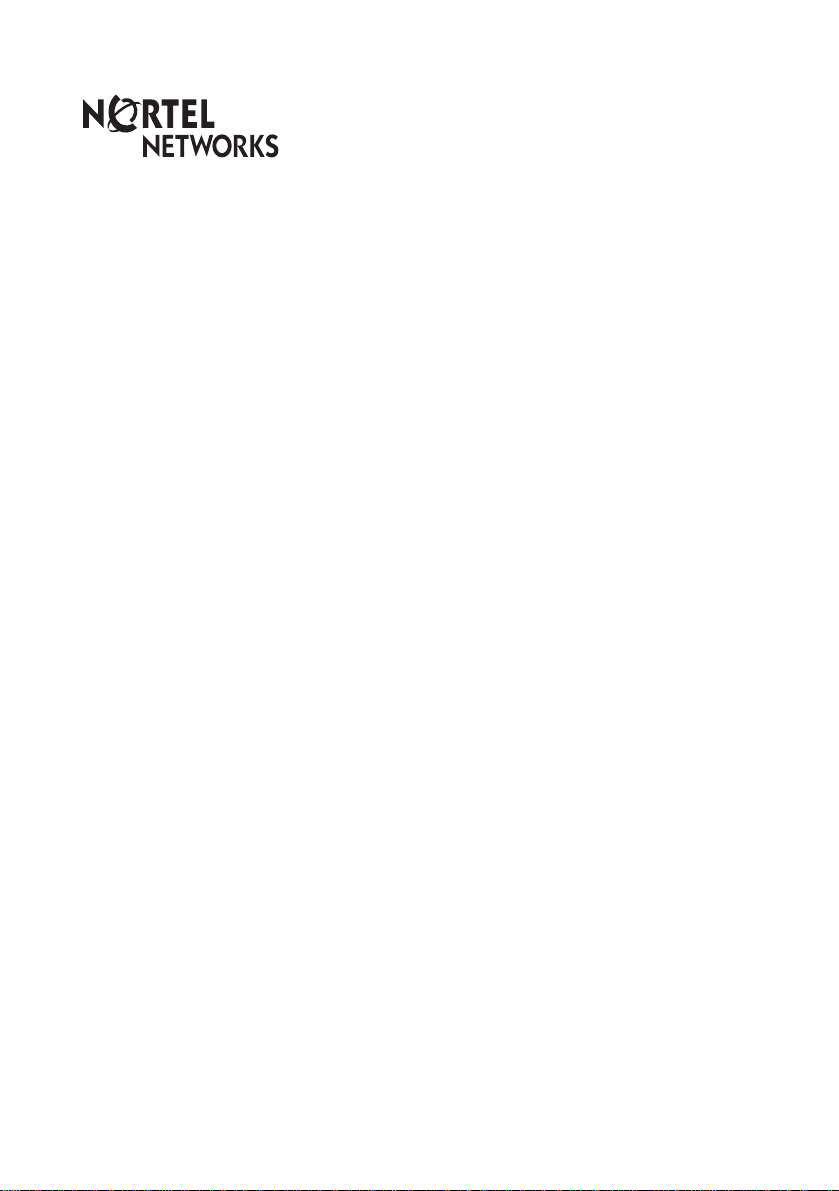
Enterprise Edge
M7208N
User Card
© 2000 Nortel Networks
P0908518 Issue 02
Page 2
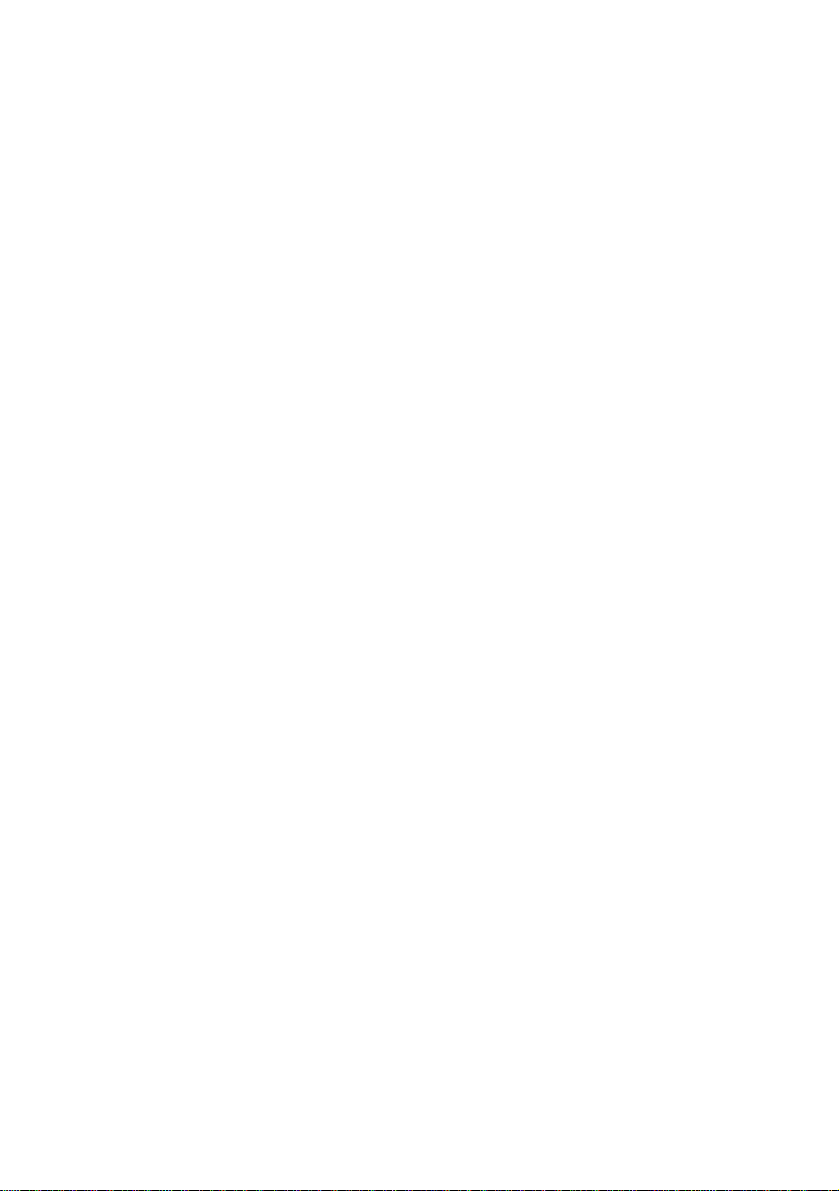
Page 3
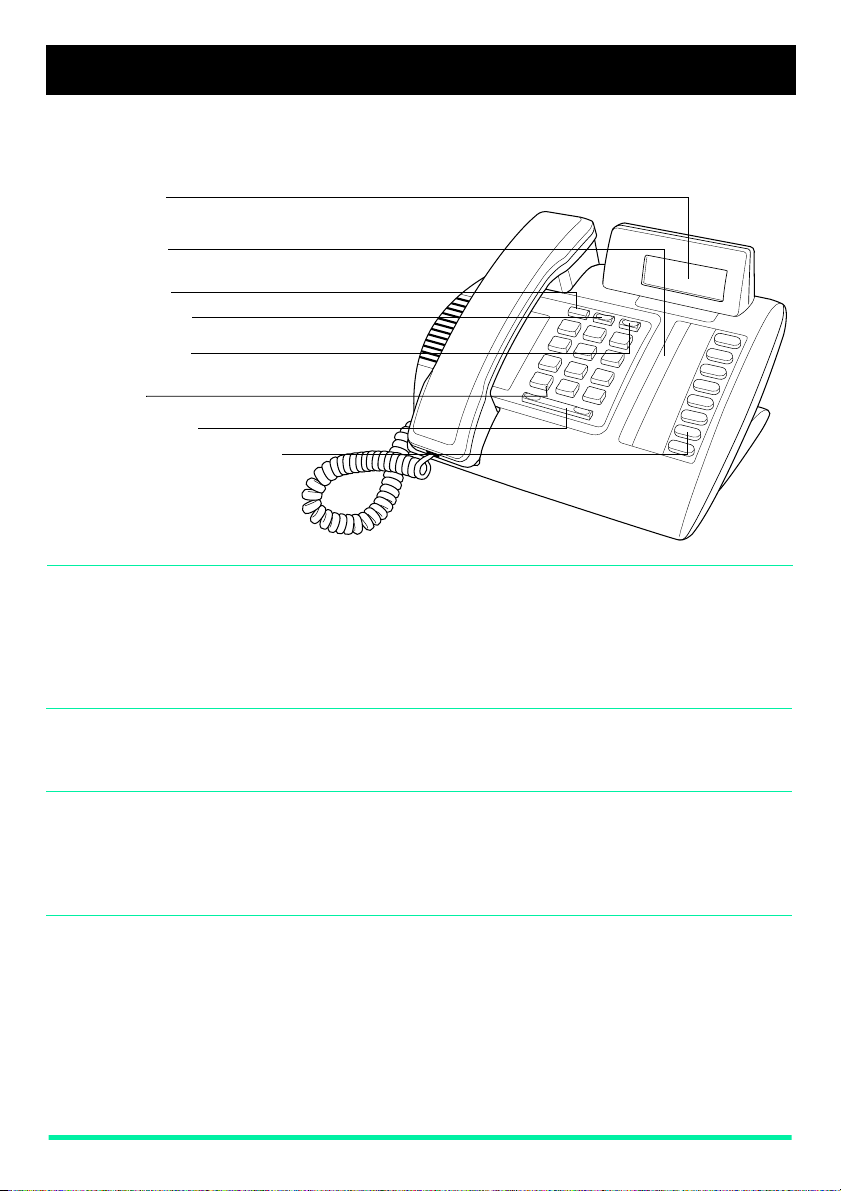
Your Enterprise Edge M7208N telephone
Display
shows the time, date, call information, and guides you.
Indicators
appear beside lines and features.
Hold button
Feature button
starts or ends a feature.
Release button
cancels active calls.
Dial pad
Volume control
Memory and line buttons
are buttons with indicat ors for one
touch dialing, feature operation
or line access.
Using Button
Inquiry
Check what is programmed on your memory buttons.
1. Release all calls or lines with dial tone.
2. Press
ƒ•‚
3. Press the button(s) that you want to check.
4. Read the display.
Adjusting display
contrast
5. Press
1. Press
2. Press
ƒ
ƒ•‡
⁄
higher the number the higher the contrast level.
Selecting a ring
type and volume
level
1. Press
2. Press
ĥfl
⁄, ¤, ‹
3. While the telephone is ringing, press
volume level.
Adjusting the
4. Press
1. Press
ƒ
√
handset or
telephone
speaker volume
Page 1 Enterprise Edge M7208N User Card
.
when finished.
.
to · on the dial pad for the contrast level you want; the
.
or
to hear the different ring types.
›
√
to adjust the
to store the ring.
when using the handset or the speaker.
Page 4

Making and answering calls
Answering calls Answering calls using the handset
Making calls
¬
∆
When your telephone rings, or
1. Lift the handset.
OR
Press the button beside the flashing
Answering calls using Handsfree
When your telephone rings, or º flashes beside an Intercom or line button:
1. Press
Depending upon the dialling mode programmed on your telephone, you may
have to lift the handset before making a call.
External calls using numbered line buttons
1. If you do not have an external Prime line, press a line button.
2. Dial your call.
External calls using Intercom buttons
1. Lift the handset.
2. If
3. When you hear external dial tone, dial your call.
Internal calls using Intercom buttons
1. If you do not have an internal Prime line, press
2. Dial your call.
Note: Line pool access codes and extension numbers are supplied by your
©
appears bes ide an Inte rcom b u tton , en ter a li ne pool ac cess co de .
º
OR
Press an Intercom button without
System Administrator.
.
º
flashes beside an Intercom or line button:
before lifting the handset.
º
, then enter a line pool access code.
º
∆
.
Making calls using Handsfree
1. Press
˙
©
Page 2 Enterprise Edge M7208N User Card
Holding Calls
1. Press
2. Press the line button with the flashing º to return to the c all .
Automatic hold
Calls are put on hold automatically when you switch from one line to another.
Exclusiv e hol d
Use Exclus ive Hold (
retrieved only at your telephone.
System Administrator can program Handsfree for your telephone.
Switching between Handsfree and handset
1. Press
2. Pick up the handset to switch back.
Using Mute
1. Press
2. Press
©
˙
©
©
©
instead of lifting the handset.
. The º flashes beside the line on hold.
ƒ˙
and replace the handset to switch to Handsfree.
to turn the microphone OFF.
again to turn the microphone ON.
) to keep a call on hold so that it can be
Page 5

Programming memory buttons
About memory
buttons
Memory buttons are the buttons
with indicators other than line or
Handsfree buttons. Memory
buttons st ore telephone numbers
or feature codes to give you onetouch dialling or feature
activation. You can change what
a memory button does by just
programming it with a new
number or feature. You cannot
program a line or Handsfree
button.
Programming
memory buttons
Remember: Press
External Autodial
1. If you are on a call or a line with dial tone, p ress
2. Press
3. Press a memory button.
4. Dial the external number.
5. Press
6. Label your new b utton.
Internal Autodial
1. If you are on a call or a line with dial tone, p ress
2. Press
3. Press a memory button.
4. Dial the extension number.
5. Label your new b utton.
Features
1. If you are on a call or a line with dial tone, p ress
2. Press
3. Press a memory button.
4. Press
5. Label your new b utton.
Erasing memory buttons
1. If you are on a call or a line with dial tone, p ress
2. Press
3. Press the memory button you want to erase .
4. Press
ƒ•⁄
˙
ƒ•¤
ƒ•‹
ƒ
ƒ•⁄
˙
ƒ•‚
.
to store the number.
.
.
and the fea ture code .
.
to erase the b utton .
to check a mem ory or line b utton.
˙
˙
˙
˙
or
or
or
or
®.
®.
®
®.
.
Page 3 Enterprise Edge M7208N User Card
Page 6

Setting up the telephone
Connecting the cords
1
Press here firmly
until it clicks, to
attach the stand.
Press here to
remove the stand.
ATTENTION
carry out
2
ensure that the line cord is unplu gged
from the wall socket.
To remove any of the cords, s queeze
the release latch on t he plug a nd gently
pull the plug from the socket.
Connect the handset cord to the jack
labelled with the telephone icon and
route the cor d as shown.
If you are using a headset, route the
cord along the channel in the base and
connect the cord to the telephone jack
that is marked with the headset icon.
Route the line cord through the stand
and connect the cord to the telephone
jack that is marked with th e j ack icon.
Attach the stand using either pair of
slots; to raise t he ba c k of the t el epho ne
to its highest positio n, use these slots.
Once the above work is complete, plug
the line cord back into its wall socket.
Before attempting to
work on the telephone,
any
Notice These telephones now conform to the latest standards in relation to the
positioning of Q and Z on the number buttons. The Q appears on button
number 7 and the Z appears on button number 9.
Page 4 Enterprise Edge M7208N User Card
Page 7

Setting up the telephone
Mounting the
telephone on
the wall
12 cm
Page 5 Enterprise Edge M7208N User Card
Page 5 Enterprise Edge M7208N User Card P0908518 Issue 02
