Page 1

M3905 Call Center
Meridian Digital
Telephone
Nortel Knowledge Network
User Guide
Enterprise Voice Solutions Customer Documentation
Page 2
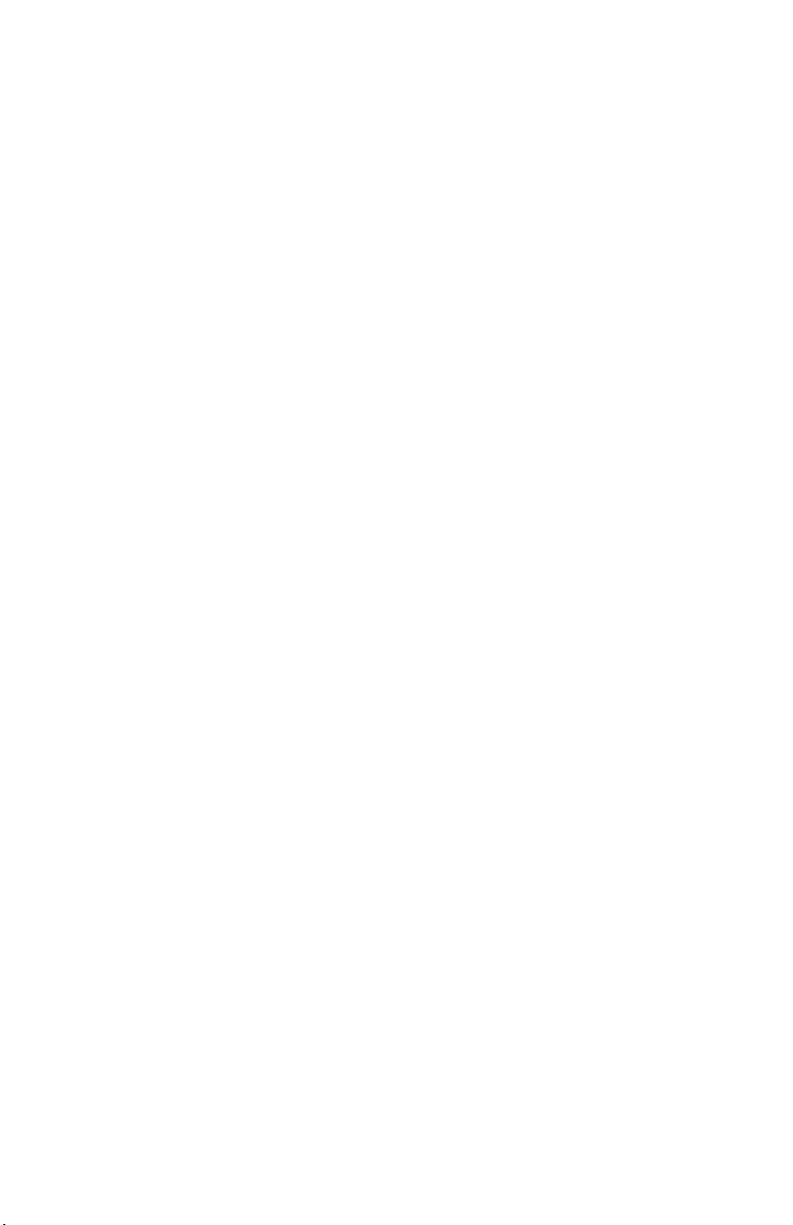
While you are away from your desk: Call Forward
38
Page 3
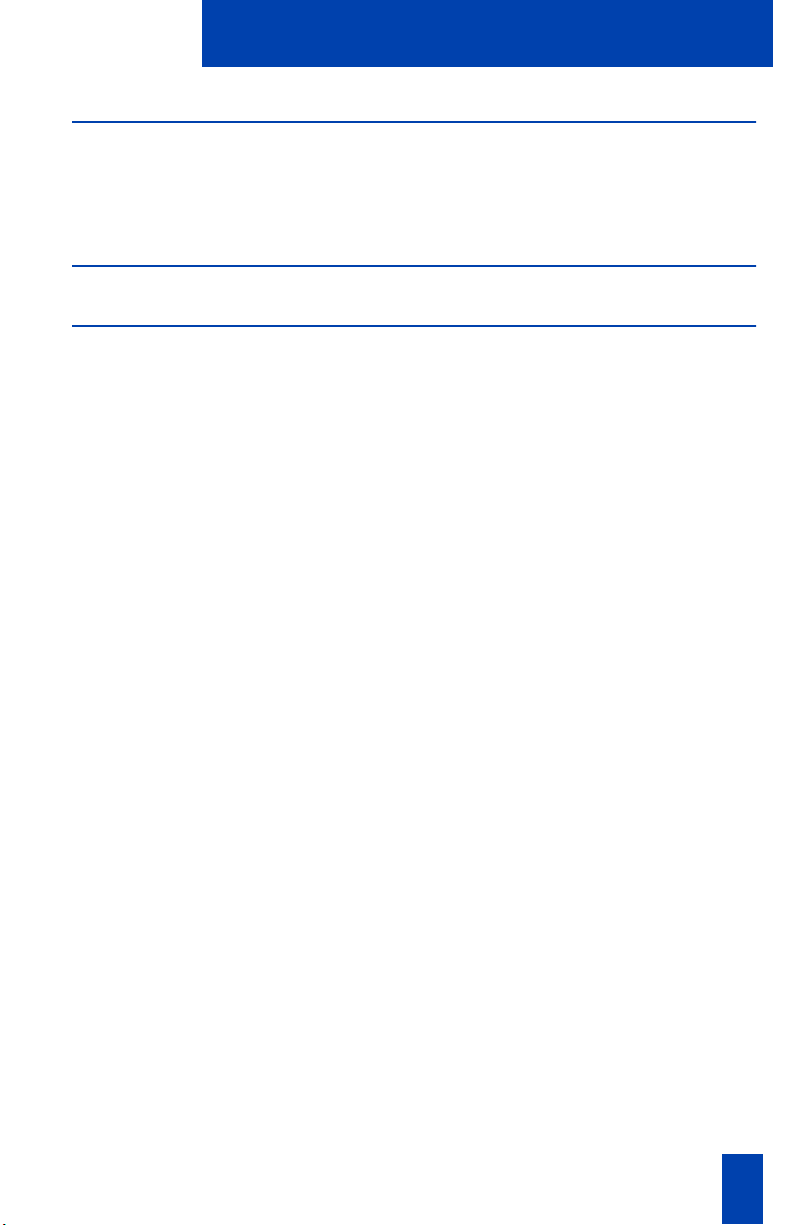
Table of Contents
Introduction to your M3905 Call Center Telephone 1
M3905 Call Center telephone ................................................................. 1
M3905 Call Center features ................................................................... 2
Available ACD Features on the M3905 ACD telephone ............................ 2
Terms you should know 3
Your Telephone’s Controls 5
Programmable Line/Feature Keys (Self-labeled) ....................................... 5
Line Key ........................................................................................ 5
Auto Dial Key ................................................................................ 5
Display Key ................................................................................... 5
Options Key ................................................................................... 5
Programmable Feature Keys (Self-labeled) ............................................... 6
Call Processing Keys .............................................................................. 6
Goodbye Key ................................................................................ 6
Hold Key ....................................................................................... 6
Mute Key ....................................................................................... 6
Volume Control Bar ........................................................................ 6
Message Waiting lamp ................................................................... 7
Fixed Keys ............................................................................................ 7
In-Calls Key ................................................................................... 7
Individual Directory Number ........................................................... 7
Headset Key .................................................................................. 8
Call Supervisor/Agent .................................................................... 8
Emergency ..................................................................................... 8
Not Ready ..................................................................................... 9
Make Busy ..................................................................................... 9
Activity Code ................................................................................. 9
Answer Emergency ......................................................................... 9
Answer Agent ................................................................................ 9
Observe Agent ............................................................................... 9
Display Queue ............................................................................... 9
Call Agent ..................................................................................... 10
Supervisor Observe ........................................................................ 10
Application Keys .................................................................................... 10
Quit Key ........................................................................................ 10
Copy Key ...................................................................................... 10
Navigation Keys ............................................................................ 10
More...Key .................................................................................... 10
i
Page 4
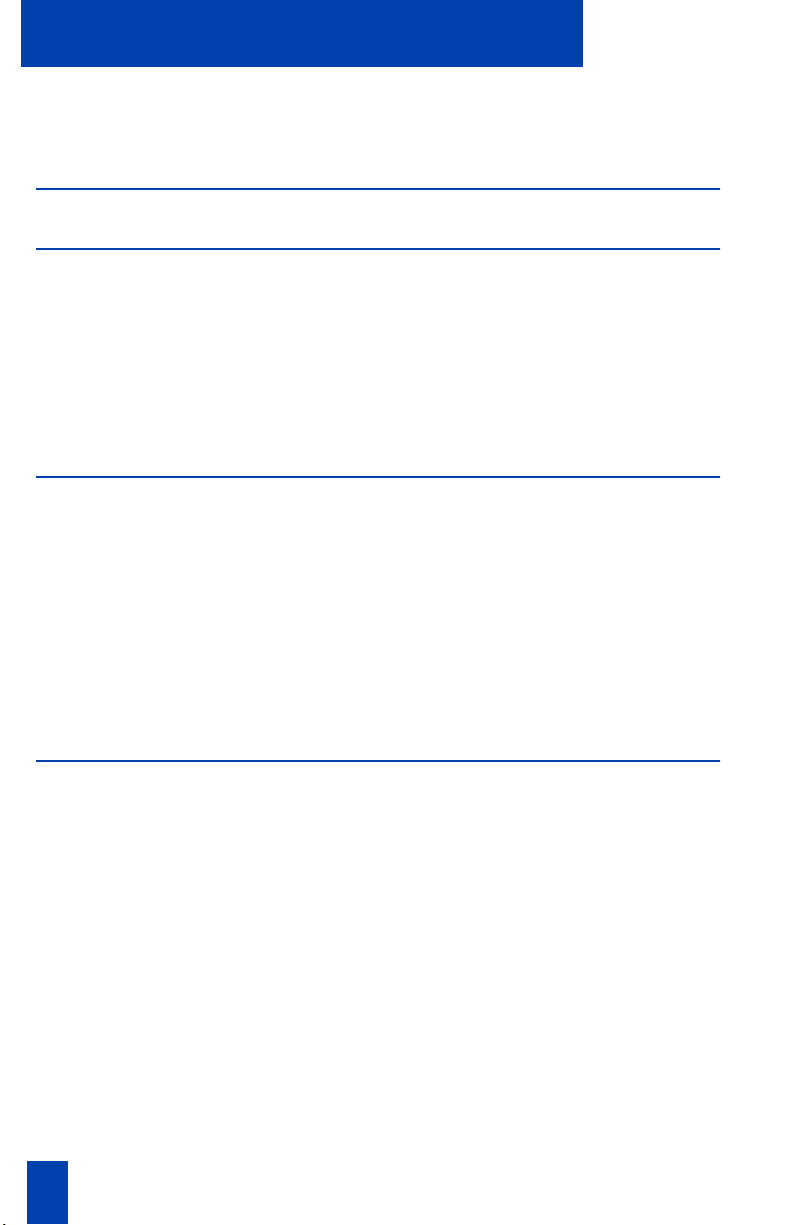
Table of Contents
Primary Directory Number .................................................................... 10
Individual Directory Number ................................................................. 11
M3905 Call Center Meridian Digital Telephone 13
Call Center Agent/Supervisor Features 13
Call Center headset interface ................................................................ 13
Agent login ......................................................................................... 14
Login with Agent ID and Multiple Queue Assignment (MQA) ...................14
Default login ........................................................................................ 16
Correct errors during the login procedure ..............................................16
Agent logout ........................................................................................ 17
Agent features 18
Use Activity Code ................................................................................. 18
Answer Call Center calls .......................................................................19
Call Forcing .........................................................................................20
Use the Emergency Key ........................................................................20
Use Not Ready ....................................................................................21
Answer or make non-ACD calls ............................................................ 21
Contact your supervisor ........................................................................ 22
Use Walkaway and Return from Walkaway ...........................................23
Call Center Supervisor features 25
Agent keys .......................................................................................... 25
Answer Agent ...................................................................................... 25
Answer Emergency .............................................................................. 25
Call Agent ........................................................................................... 26
Use the Supervisor Observe and Supervisor Headset Jack ....................... 26
Interflow ..............................................................................................27
Night Service .......................................................................................27
Observe ..............................................................................................28
ii Draft 0.01
Page 5
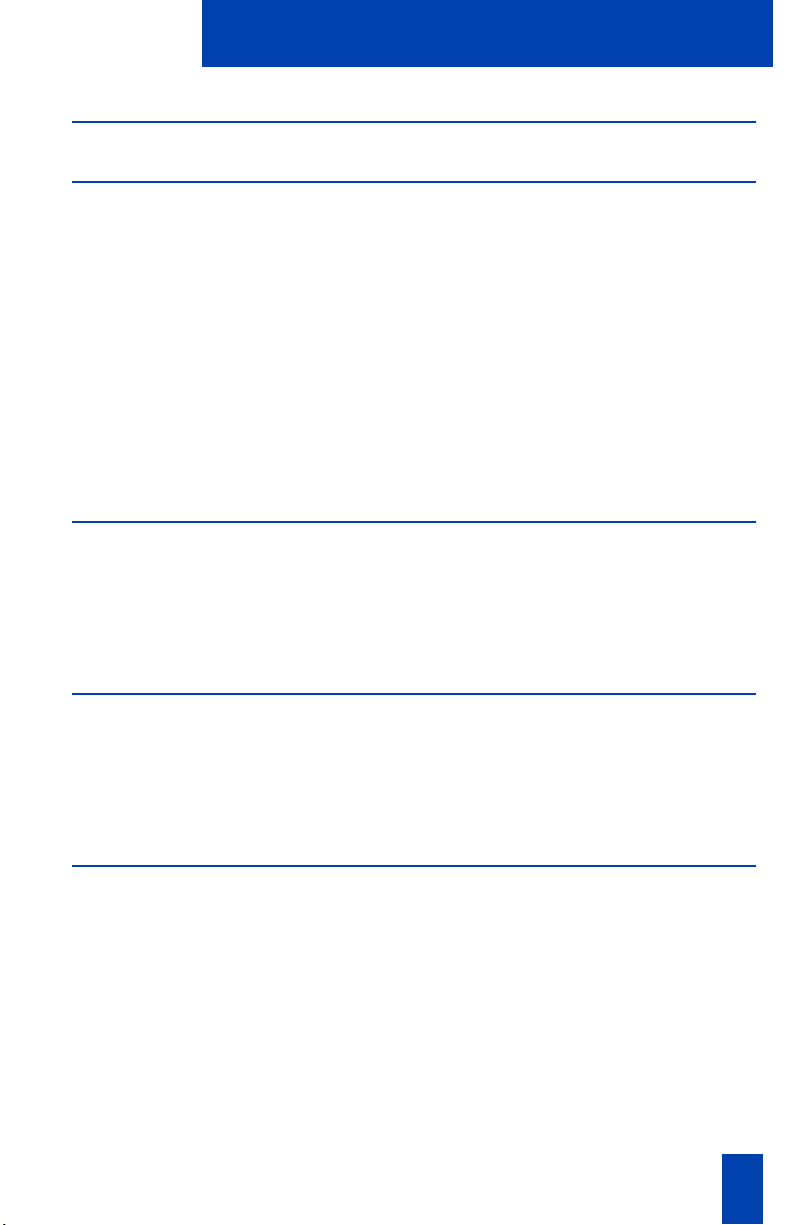
Table of Contents
Your telephone non-ACD call features 31
Make a call 31
Auto Dial ............................................................................................ 31
Redial last number called ..................................................................... 32
Transfer a call ..................................................................................... 33
Use Timed Reminder Recall ................................................................... 34
Set up a Conference call ....................................................................... 34
Use Call Join ....................................................................................... 35
Activate Ring Again ............................................................................. 36
Use Speed Call .................................................................................... 37
Make a System Speed Call ................................................................... 38
Make an Intercom call .......................................................................... 38
Answer a call 39
Place a call on Hold ............................................................................. 39
Use Call Park ....................................................................................... 40
Display call information ........................................................................ 42
Use Call Waiting ................................................................................. 43
While you are away from your desk 44
Call Forward ....................................................................................... 44
Forward an internal call ....................................................................... 45
Use Remote Call Forward ..................................................................... 45
Secure your telephone .......................................................................... 46
While on an active call 48
Activate Call Charge ............................................................................ 48
Charge a call or Charge a Forced call ................................................... 48
Record a Calling Party Number ............................................................ 50
Trace a Malicious call .......................................................................... 51
iii
Page 6
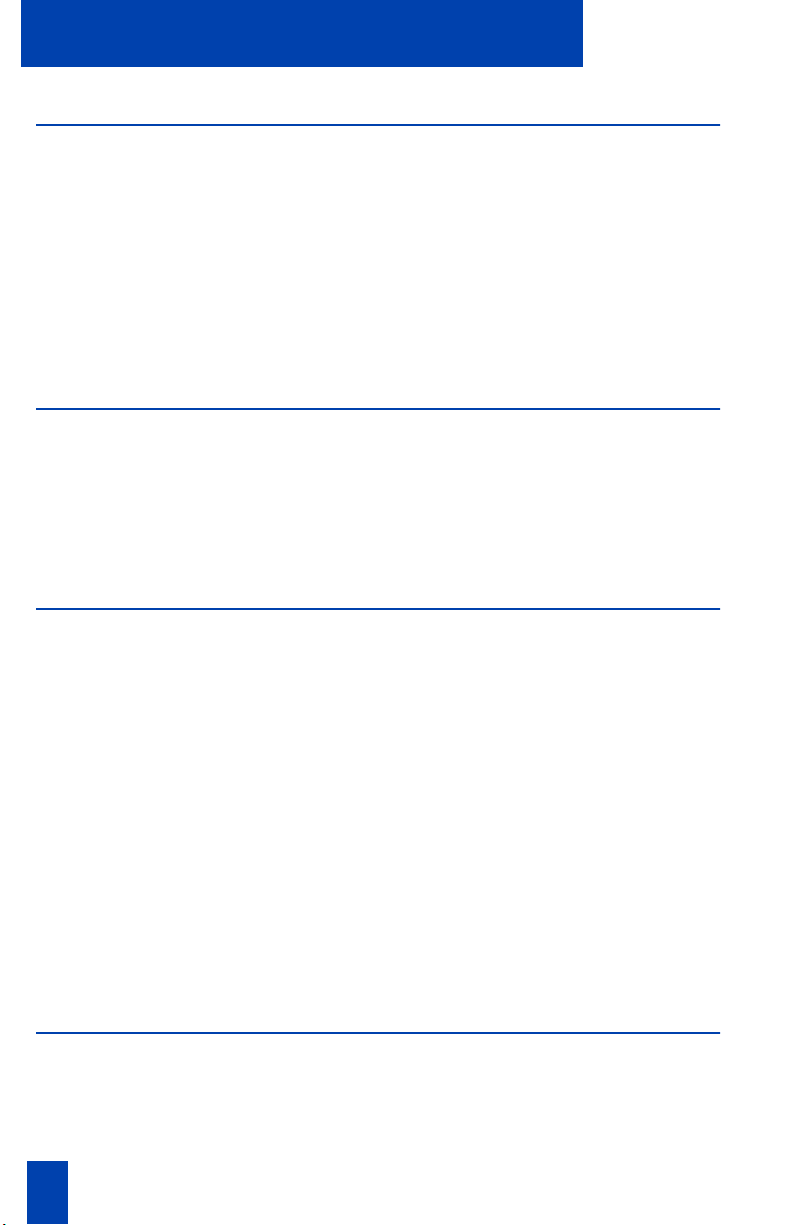
Table of Contents
Call features 52
Use Group Call ....................................................................................52
Use Privacy Release ..............................................................................53
Activate Override ................................................................................. 54
Activate Override, Enhanced ................................................................ 54
Use the Buzz signal .............................................................................. 55
Make an announcement over the Call Page ............................................ 55
Use Forced Camp-on ...........................................................................56
Radio Page Feature .............................................................................. 56
Your telephone display information 59
Understand the Meridian 1 Calls Waiting status indicator for ACD ..........59
Understand the ACD display information for the Meridian SL-100 ........... 59
Display agent status ............................................................................. 60
Display queue ......................................................................................61
Display call information ........................................................................ 61
Your M3905 Call Center Telephone Options menu 62
Options feature list .............................................................................. 62
To access your adjustable features in the Options menu ..........................63
Select language ................................................................................... 64
Change feature key label ......................................................................64
Adjust the contrast ...............................................................................65
Adjust the volume on your telephone .....................................................66
Choose Ring type .................................................................................67
Use Call Timer ..................................................................................... 68
Format Date/time 68
Use Key Click ......................................................................................69
Headset Type .......................................................................................70
Display Diagnostics .............................................................................. 71
Set MCA Data Parameters ....................................................................71
Accessories for the M3905 73
Additional Key Caps ............................................................................ 73
Accessory Connection Module (ACM) .................................................... 73
Headset ...............................................................................................73
iv Draft 0.01
Page 7
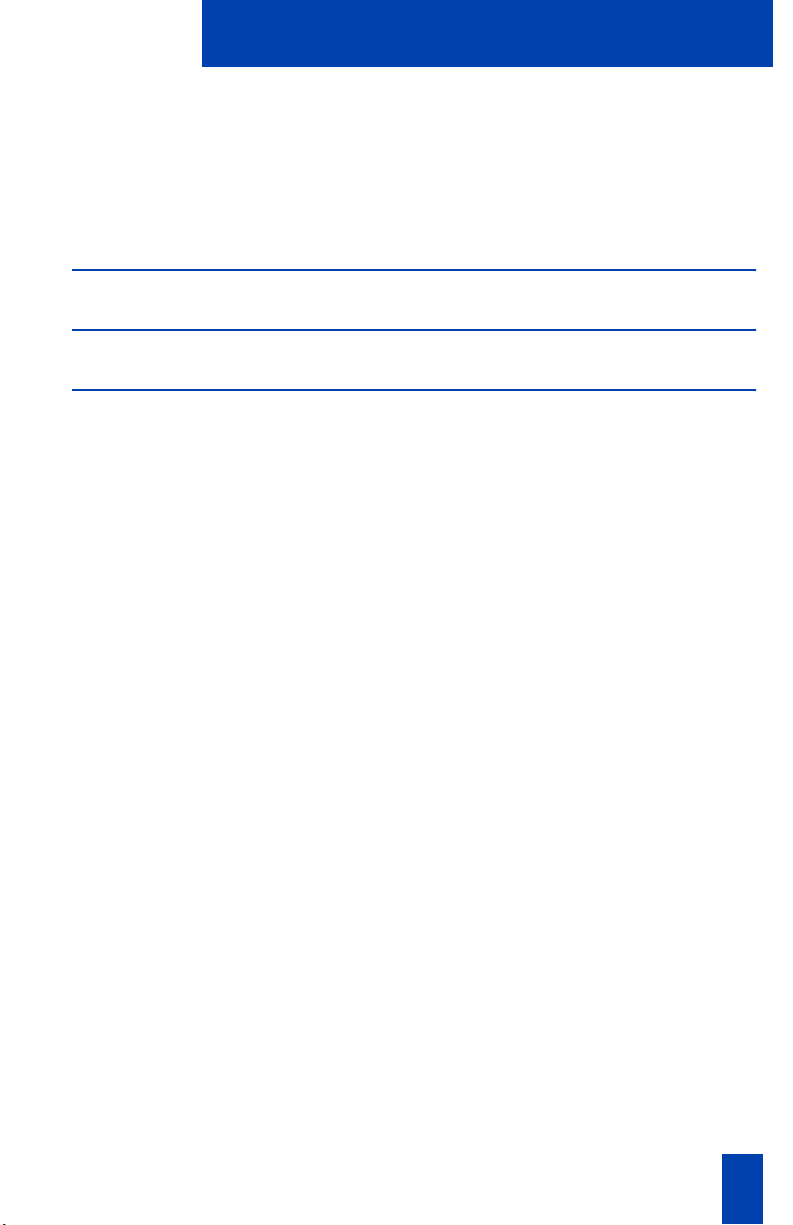
Table of Contents
Handset .............................................................................................. 73
Analog Terminal Adapter (ATA) ........................................................... 73
External Alerter and Recorder Interface ................................................. 74
Key-based Expansion Module ............................................................... 74
Meridian Communications Adapter (MCA) ............................................ 74
Feature Chart 75
Meridian 1 Flexible Feature Codes (FFC) 79
Meridian SL-100 Feature Access Codes (FAC) 80
v
Page 8
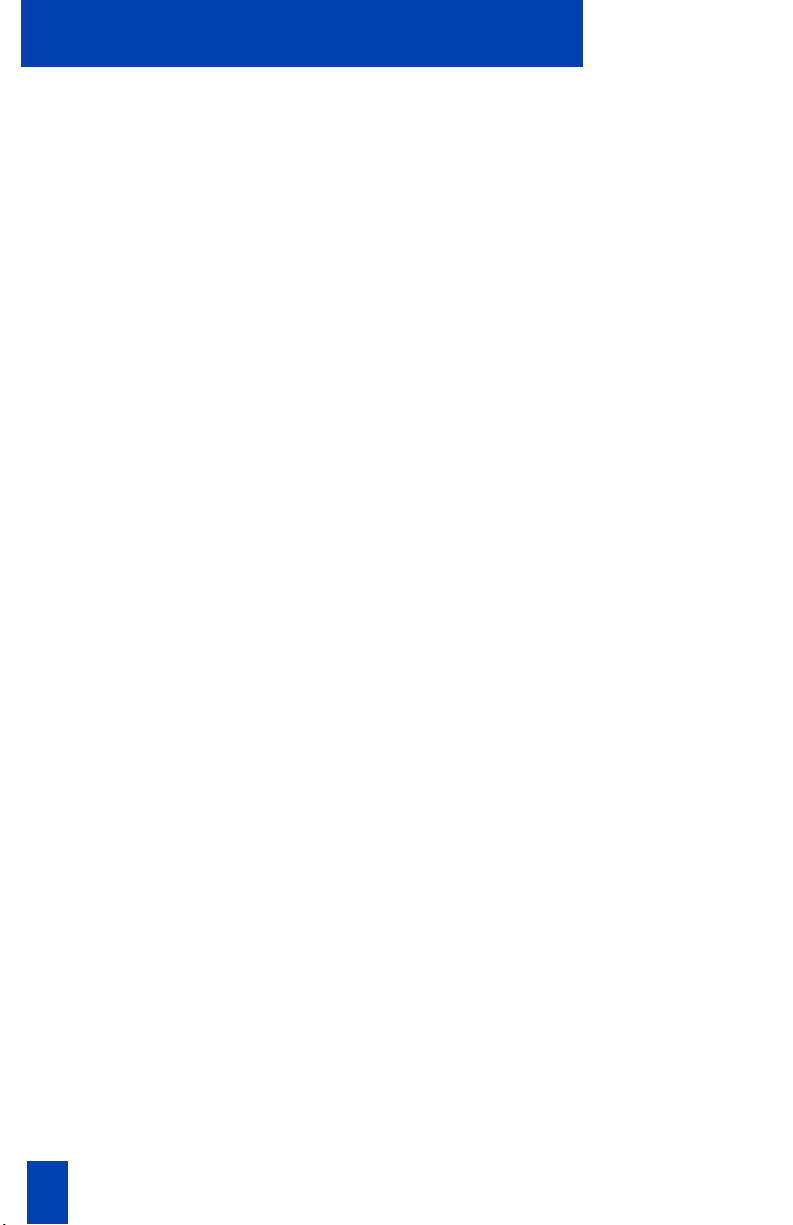
Table of Contents
vi Draft 0.01
Page 9
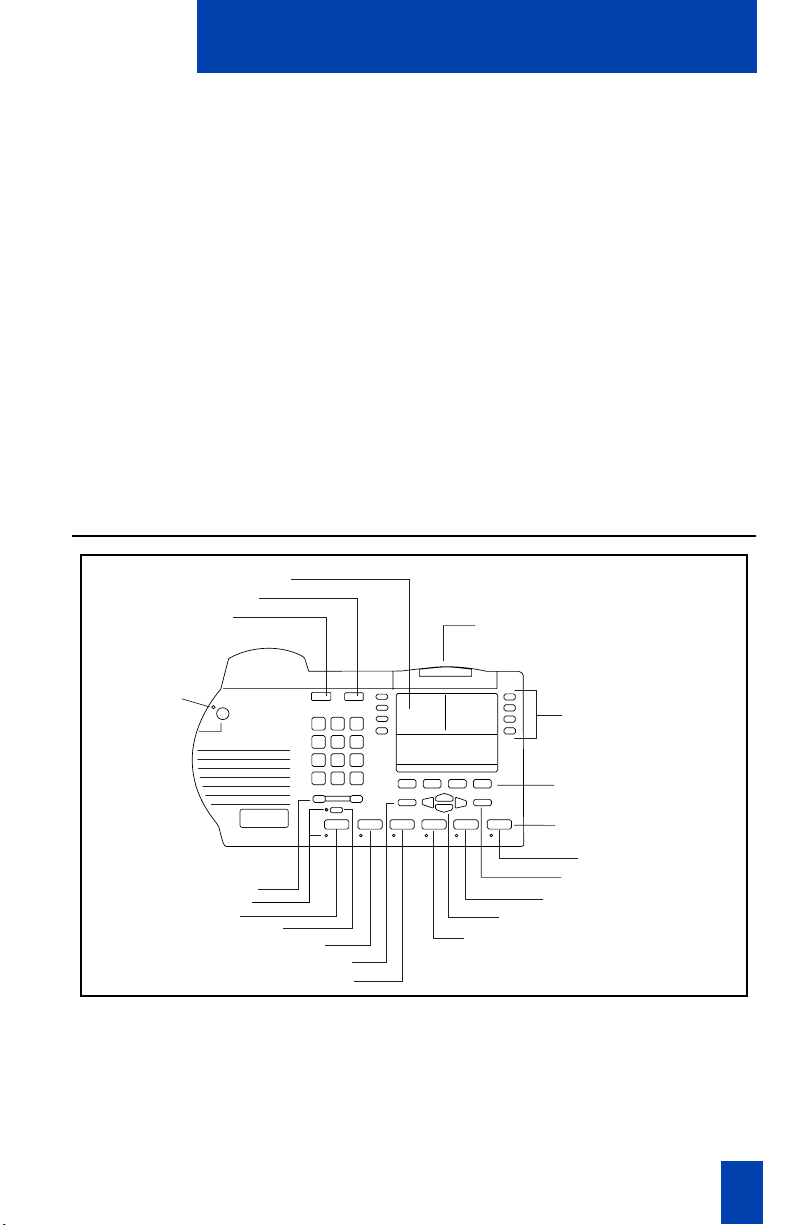
Introduction to your M3905 Call Center Telephone
Introduction to your M3905 Call Center Telephone
Your Call Center Meridian Digital Telephone provides easy access to a wide range
of business features.
Your telephone system administrator assigns features to your feature keys and
provides you with passwords and other codes as required.
The Meridian 1 system automatically controls incoming call routing to answering
positions, and can provide music or recorded announcements to waiting callers.
One of the codes provided by your system administrator is the Special Prefix
Code (SPRE) which you need in order to use some features. For other features, the
SPRE is optional.
In this document,
(
ACD
) are interchangeable terms for the M3905 Call Center telephone.
Additional hardware options are available to expand the capabilities of the
M3905 Call Center Telephone. See “Accessories for the M3905” on page 73.
M3905 Call Center telephone
Call Center telephone
LCD Indicator
Goodbye
Hold
and
Automatic Call Distribution telephone
Message Waiting Light
LED
Supervisor
Observe Key
Volume Control Bar
Headset
LED
Mute
Supervisor
Emergency
Quit
Navigation Keys
Not Ready
Programmable Line/
Feature Keys
(Self-labeled)
Programmable
Feature Keys
(Self-labeled)
Fixed Feature Keys
In-Calls
Copy
Make Busy
553-9043
1
Page 10
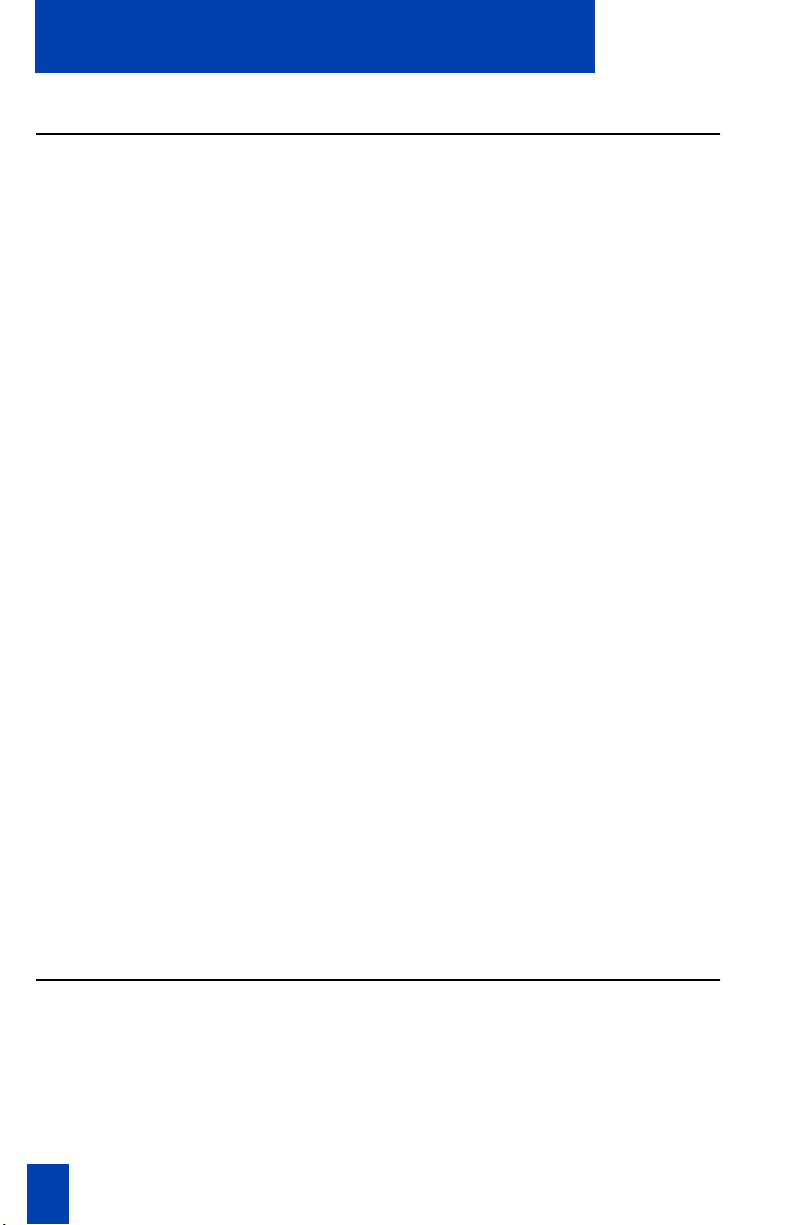
Introduction to your M3905 Call Center Telephone
M3905 Call Center features
The M3905 Call Center features:
• eight Programmable Line/Feature Keys (Self-labeled), giving the user
access to eight Line/Feature Keys
• four (three layer) Programmable Feature Keys (Self-labeled), giving
the user access to twelve Programmable Feature Keys
• six Fixed feature keys (configured to fit the users business needs)
— Headset (with LED indicator)*
—In-Calls*
— Call Supervisor*
—Emergency*
— Not Ready*
—Make Set Busy*
The Headset and In-Calls Keys are required. Your system administrator can
Note:
reconfigure the remaining four key s to any of the features listed above. Key caps need
to be replaced to match the reconfigured feature.
*The features with an asterisk are the default keys.
—Call Agent
—Observe Agent
—Answer Emergency
—Answer Agent
— Activity Code
— Display Queue
Optional accessories:
• Handset
• Headset
• Accessory Connection Module (ACM)
• Key-based Expansion Module
• M3905 Custom Key Cap Kit
• External Alerter and Recorder Interface (MEARI)
• Analog Terminal Adapter (ATA)
• Meridian Communications Adapter (MCA)
Note:
The M3905 ACD does not support handsfree calling.
Available ACD Features on the M3905 ACD telephone
Common Agent/Supervisor Features
• Headset • Display Key
• Non ACD Call Keys • Display Queue
• Hold • Calls Waiting Indicator
•Options
2
Page 11
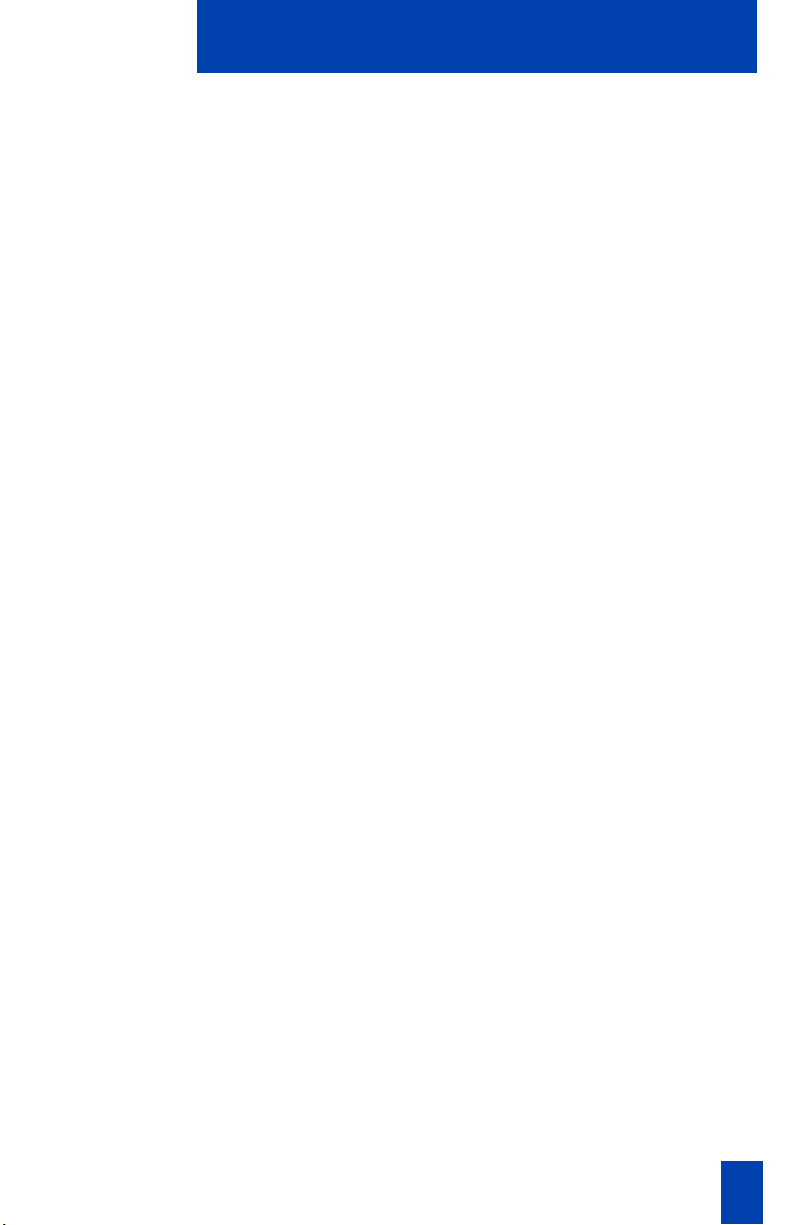
Terms you should know
Agent Features Supervisor Features
• Emergency • Answer Agent
• Agent Login/Logout • Agent Key(s)
• Not Ready • Display agents
• Call Supervisor • Supervisor (Headset talk/listen)
• Make Set Busy • Night Service
• Call Waiting time • Call Agent
• Activity Code • Observe Agent
•Answer Emergency
Terms you should know
Attendant — The attendant is a telephone operator in your organization.
Call party information—When your telephone rings, the display shows Caller
Line Identification (CLID) information. The system must have CLID enabled. The
display module shows the phone number and name of the inbound call.
Date/time display feature —The Date/time display feature shows the month and
date when the telephone is in an idle state.
Directory Number (DN) — The Directory Number is a number that consists of one
to seven digits for a telephone, also known as an extension number.
Feature display—The display area shows status information about the feature in
use. It also displays the name and status of the active session.
Feature Access Codes (FAC)—The Feature Access Codes are codes you dial in
order to use a telephone feature instead of pressing a fixed feature or soft feature
key. Feature Access Codes are available for the Meridian SL-100 system only. For
your convenience, the FACs for your system can be printed on a page located at
the back of this guide.
Fixed key—The Fixed Keys are keys on your telephone, that are labeled at the
factory.
Flash the Switchhook —To flash the Switchhook, you quickly depress and release
the switchhook.
Flexible Feature Codes (FFC) —The Flexible Feature Codes are codes you dial in
order to use a telephone feature instead of pressing a fixed feature or soft feature
key. Flexible Feature Codes are available for the Meridian 1 system only. For your
convenience, the FFCs for your system can be printed on a page located at the
back of this guide.
Indicator status —The status indicator can be an LCD or LED that indicates the
status of a feature by the flash, wink, steady on, or off of the LCD or LED indicator.
Information line —The Information line of the display relates call information or
application information.
3
Page 12
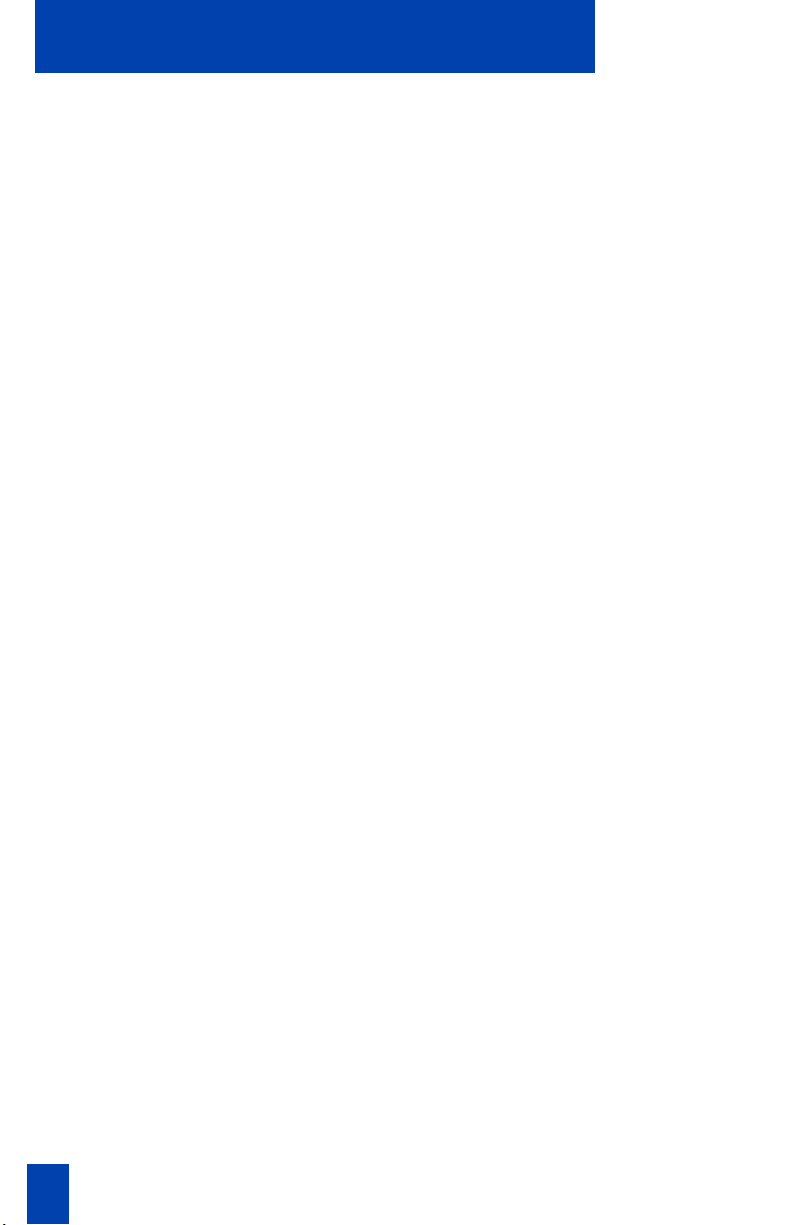
Terms you should know
Information display—The Information screen displays call activity, lists, prompts,
and status of calls.
Interrupted dial tone—Interrupted dial tone is a broken or pulsed dial tone, heard
when you access some of the features on your telephone.
Meridian 1 — The Meridian 1 is your office communications system.
Meridian SL-100 — The Meridian SL-100 system is your business communication
system.
More... — The More Key allows access to the multiple layers of the Programmable
Feature Keys. These keys are the four keys located below the lower display area.
Off-hook — Off-hook is a term used to indicate that the telephone is active and
ready to make a call. On the M3905 you can go off-hook when you press your
Individual DN Key only. The M3905 does not go off-hook when you press the
In-Calls Key or press your Primary DN (Call Center DN).
Paging tone—A Paging tone is two beeps followed by a dial tone. You hear the
special Paging tone when you are using the Radio Paging feature.
Primary Directory Number (PDN)— The Primary Directory Number is the main
extension number on your telephone. It is referred to by the Primary Directory
Number Key. On the M3905 the Primary Directory Number and your ACD
Directory Number are the same. The In-Calls Key connects directly to the Primary
DN Key. The Primary DN Key is the key located at the lower right hand side of the
upper portion of the display area.
Private Line — A Private Line can be assigned to your telephone. With this line
you can reach an outside number without dialing a code to access an outside line.
Internal extensions cannot be dialed from a private line.
Ringback/ring tone— The Ringback/ring tone is the sound you hear when a call
you have made is ringing at its destination.
Shared Directory Numbers — A shared directory number is a DN (extension)
that is shared by two or more persons.
Special dial tone— The special dial tone refers to three consecutive tones followed
by dial tone that you hear when accessing some of your telephone features.
Switchhook — The switchhook is the button the handset presses down,
disconnecting your call when you replace the handset. When you lift the handset
on the M3905 you must press an Individual Line (DN) Key to receive dial tone.
4
Page 13
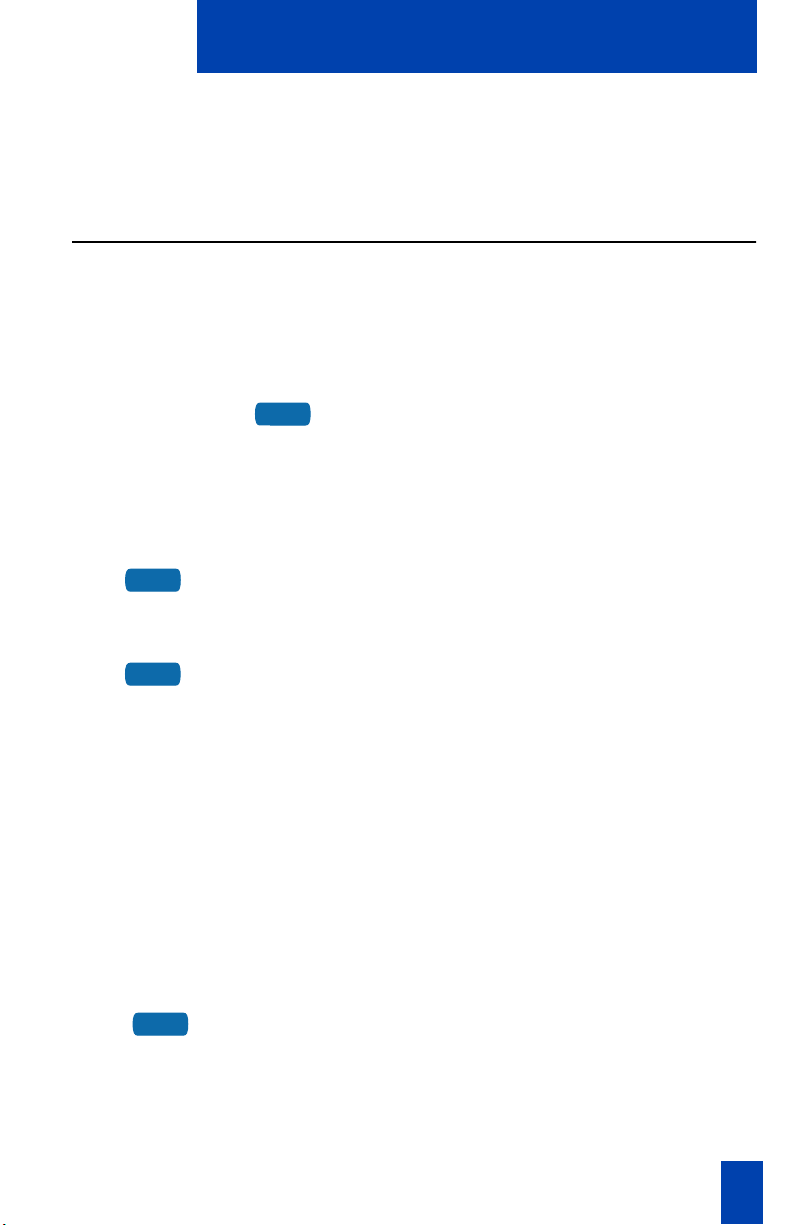
Your Telephone’s Controls
Your Telephone’s Controls
This section describes the features on the M3905 ACD Meridian Digital
telephone.
Programmable Line/Feature Keys (Self-labeled)
In addition to secondary extension number(s), you can have features assigned to
the function keys on your telephone. An LCD indicator shows the status of the
feature assigned to each key. See “Agent features” on page 18. Also see “Call
Center Supervisor features” on page 25.
Line Key
2494
Auto Dial Key
Marketing
A steady LCD indicator appearing beside
a Line (DN) Key means that the feature or
line is active. A flashing LCD indicator
means the line is on hold or the feature is
being programmed.
An Auto Dial Key lets you dedicate a
Line/Feature Key to a specific number.
Display Key
Display
Note 1:
a fixed key. You can use the Display Key with other feature keys to display
information associated with the feature keys. To display information on the second
caller does not interfere with the current call in progress.
Note 2:
second caller while on an active call.
The display key could be configured on your M3905 ACD telephone as
On the Meridian SL-100, press the Inspect Key to view information on a
The Display Key allows you to display
information associated with the
Line/Feature Keys. The display information
on a second caller does not interfere with
the current call in progress.
Options Key
Options
The Option Key is a dedicated
Programmable Line/Feature Key. The
Options Key is located at the top left side
of the upper display area. Press the
Options Key to access the Options Menu.
5
Page 14
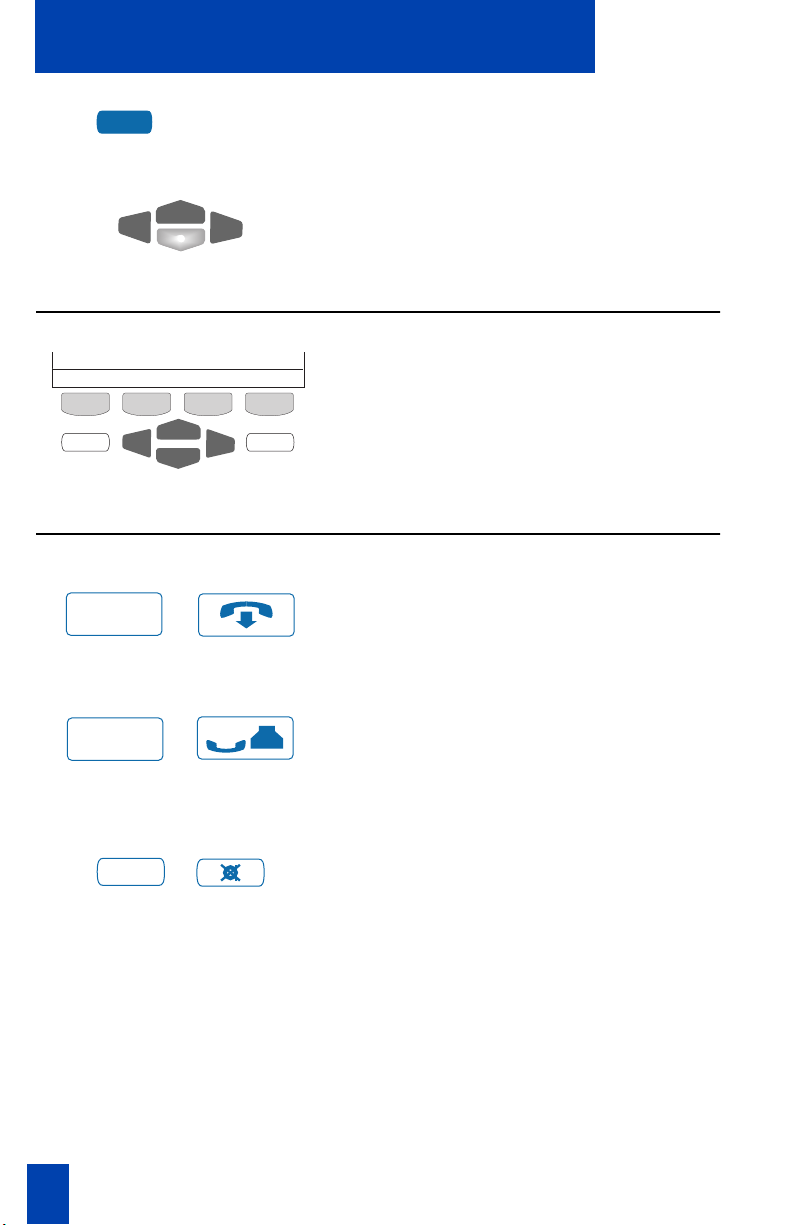
Your Telephone’s Controls
Options
Press the Options Key to make adjustments
to your telephone's volume and display
contrast, as well as other feature settings.
Use the Navigation Keys to scroll right,
left, up, and down through the telephone
options.
Programmable Feature Keys (Self-labeled)
Select
Quit Copy
553-9079
The four keys located in the middle of the
telephone below the display screen are
your Programmable Feature Keys. These
keys support additional telephone features.
Call Processing Keys
Goodbye Key
Goodbye
/
The Goodbye Key is pressed to terminate
an active call.
Hold Key
Place an active call on Hold by pressing
Hold
/
the Hold Key. Return to the caller by
pressing the extension key next to the
flashing indicator.
Mute Key
Mute
/
Volume Control Bar
6
When engaged in a call, you can press the
Mute Key. The party(ies) to whom you are
speaking cannot hear you. When you wish
to return to the two-way conversation, you
must press the
M3905 ACD, the Mute Key applies to
handset and headset microphones. The
LED flashes quickly when the Mute option
is in use.
Mute Key again. On the
Page 15
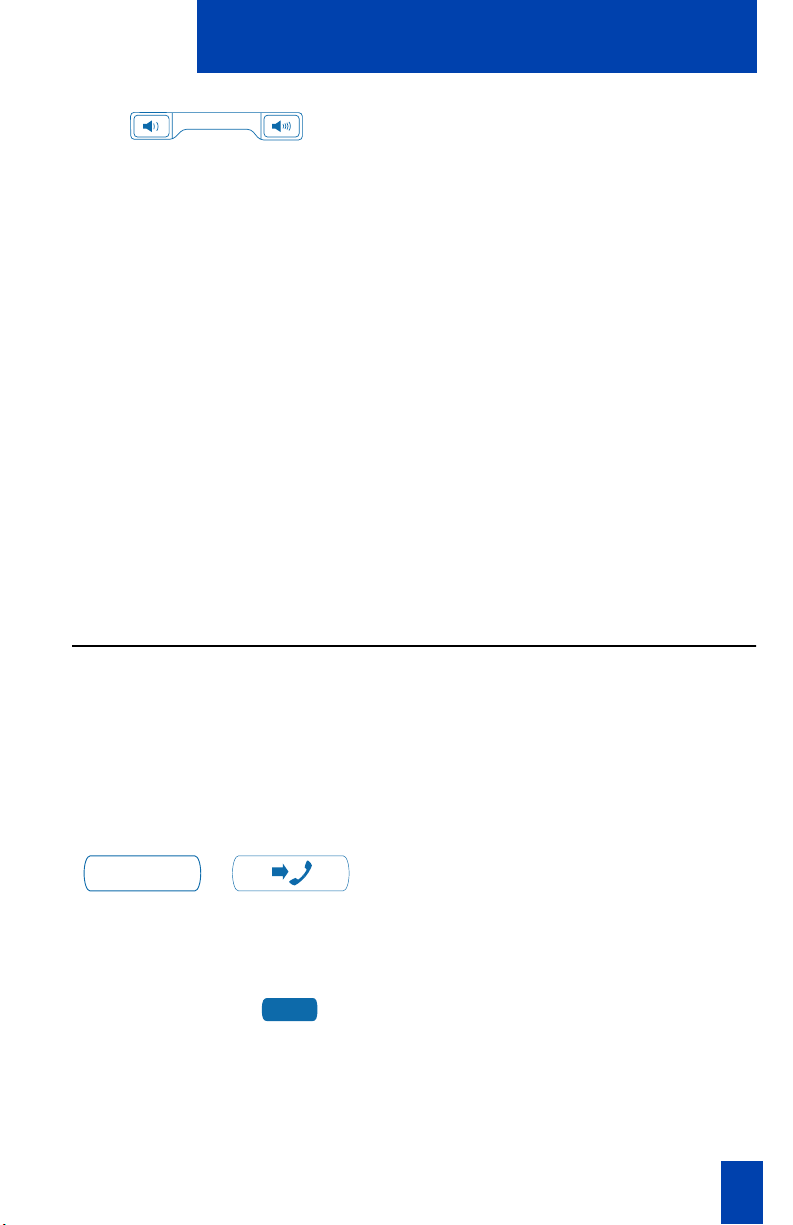
Message Waiting lamp
Your Telephone’s Controls
The Volume Control Bar is used to adjust
the volume of the handset, headset,
speaker, ringer and buzzer. While on a
call or while the telephone is ringing,
adjust the volume on your set using the
Volume Control Bar. Raise the volume by
pressing the right side or lower the volume
by pressing the left side. You can also
adjust the volume of ringing, headset or
buzz by selecting Volume adjustment in the
Options Menu.
The Message Waiting lamp lights when
you have a message waiting. You can have
a Message Key assigned to one of the
Programmable Line/Feature Keys
(Self-labeled). The Message Key allows
you to go directly to your mailbox. Press
your Individual Line Key, then press the
Message Auto Dial Key.
Fixed Keys
The fixed feature keys on your M3905 ACD Meridian Digital Telephone are
labeled at the factory. The fixed feature keys include: Headset, Call Supervisor,
Emergency, Not Ready, Make Busy, and In-Calls. These keys can be reconfigured
to Activity Code, Answer Emergency, Answer Agent, Observe Agent, Display
Waiting Calls or Call Agent to fit your business needs. The two keys that cannot be
changed are Headset and In-Calls.
In-Calls Key
In - Calls
/
The In-Calls Key provides easy access to
your Primary or ACD Directory Number of
the agent position. Press the In-Calls Key to
answer incoming ACD calls.
Individual Directory Number
2498
Use the Individual (secondary) Directory
Number(s) to make and receive non-ACD
calls.
7
Page 16
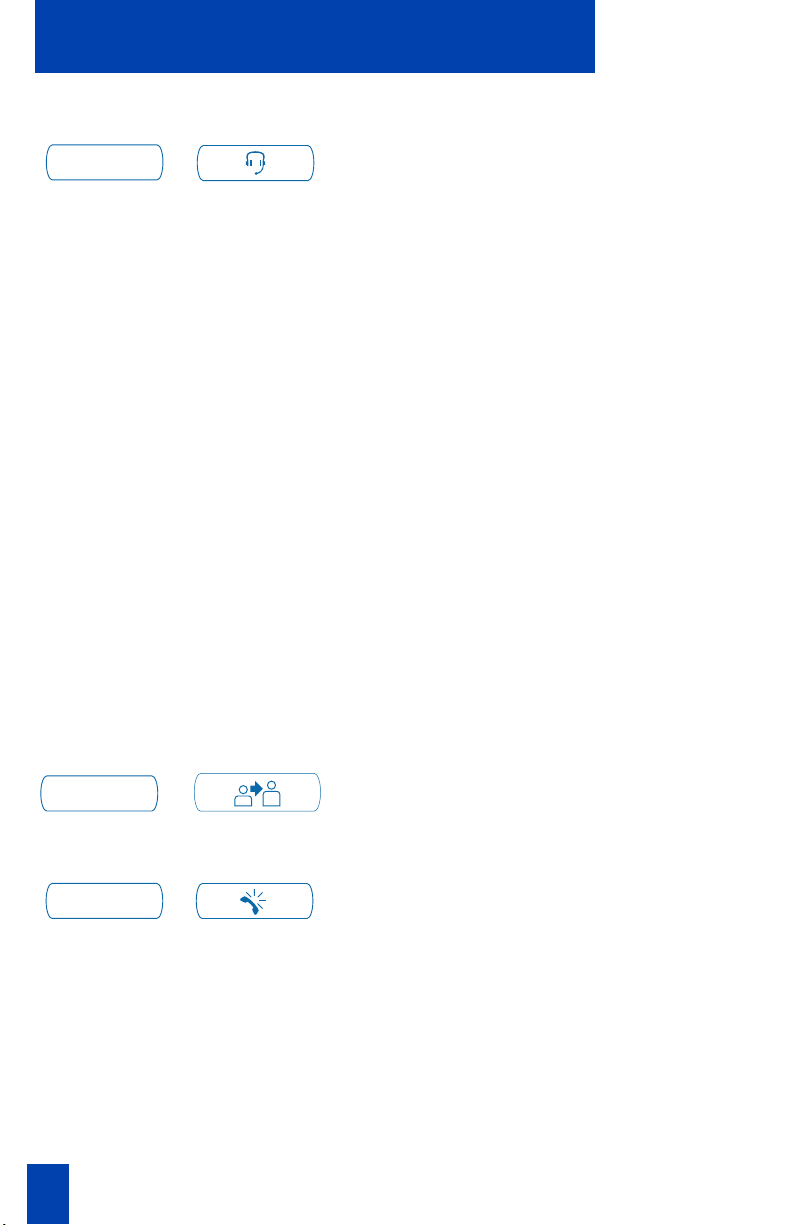
Your Telephone’s Controls
Headset Key
Headset
/
Press the Headset Key to automatically
switch back and forth between headset
and handset. The headset indicator is lit
when active.
Headsets vary in electrical, physical and
audio characteristics. Performance
perception is subjective so it is
recommended that the headset user try
using the headset with each of the three
settings on internal and external calls. This
helps determine which works best. As with
all Meridian Digital Telephones, amplified
and unamplified headsets are supported.
Call Supervisor/Agent
Supervisor
/
Emergency
Emergency
/
Note 1:
if you are using the amplified headset.
Note 2:
installed, press the Headset Key to switch
between headset and handset. The handset
is an optional hardware item. If you order
the handset option kit, it is recommended
that your system administrator install the
equipment.
The Supervisor Key is a direct line on the
agent telephone to the supervisor.
Press the Emergency Key to join the
supervisor into a call when judged to be
an emergency situation.
Use the Amplified Headset setting
If you have the handset option
8
Page 17
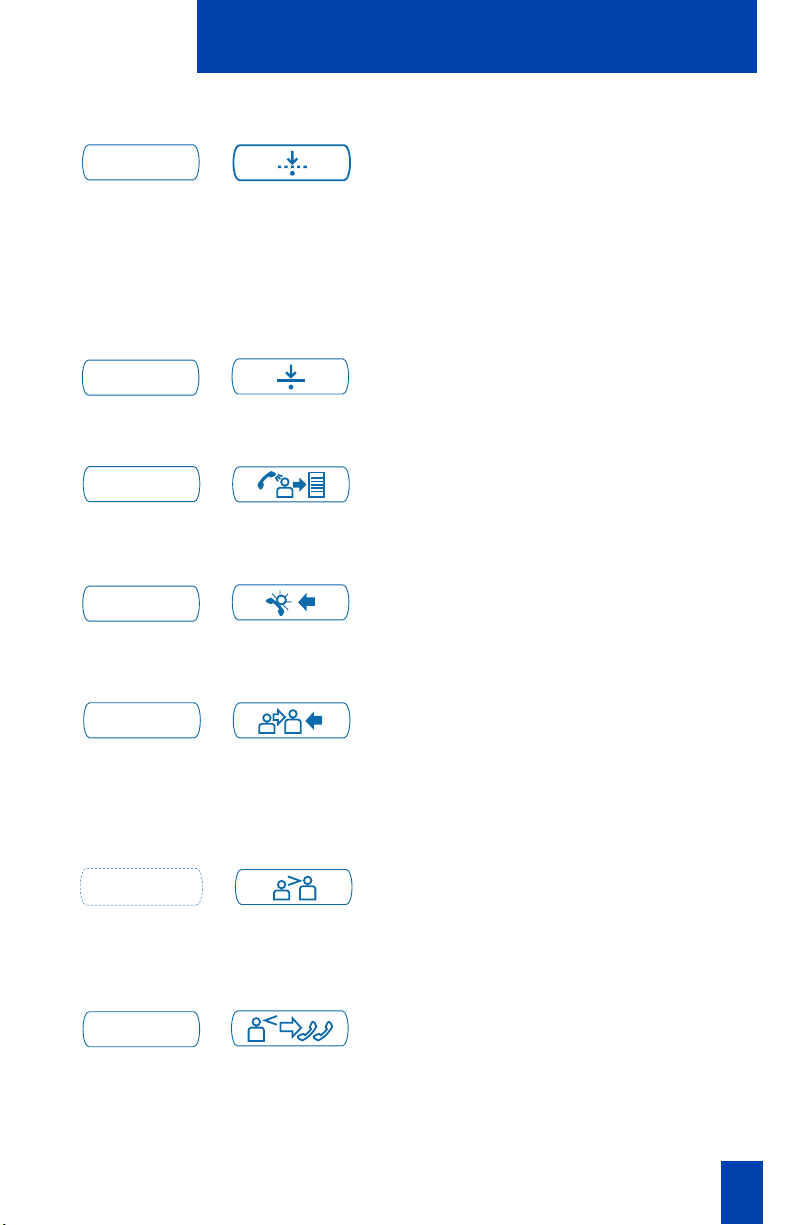
Not Ready
Not Ready
Make Busy
Make Busy
Activity Code
Activity
Answer Emergency
Ans Emerg
/
/
/
/
Your Telephone’s Controls
Press the Not Ready Key to put the agent
position in a Not Ready state. The Not
Ready state takes the agent out of the ACD
queue without logging the agent out. The
Not Ready state allows the agent to
perform and record post call processing
duties connected to ACD calls.
Press the Make Busy Key to log out of the
ACD queue and agent position.
Press the Activity Code Key and enter the
appropriate code to record the activity the
agent is performing.
The Answer Emergency Key on the
Supervisor ACD telephone corresponds to
the agent emergency call key.
Answer Agent
Ans Agent
Observe Agent
Obv Agent
Display Queue
Dsply Queue
/
/
/
The Answer Agent Key on the Supervisor
ACD telephone corresponds directly to the
agent’s call supervisor key, this allows a
direct connection to the supervisor from an
agent position.
The Observe Agent Key (on the Supervisor
ACD telephone) allows the supervisor to
monitor the activity on the agents
telephone.
The Display Queue Key on the Supervisor
and Agent ACD telephone displays to the
agent or the supervisor information on the
number and waiting times of the calls in
the ACD queue.
9
Page 18
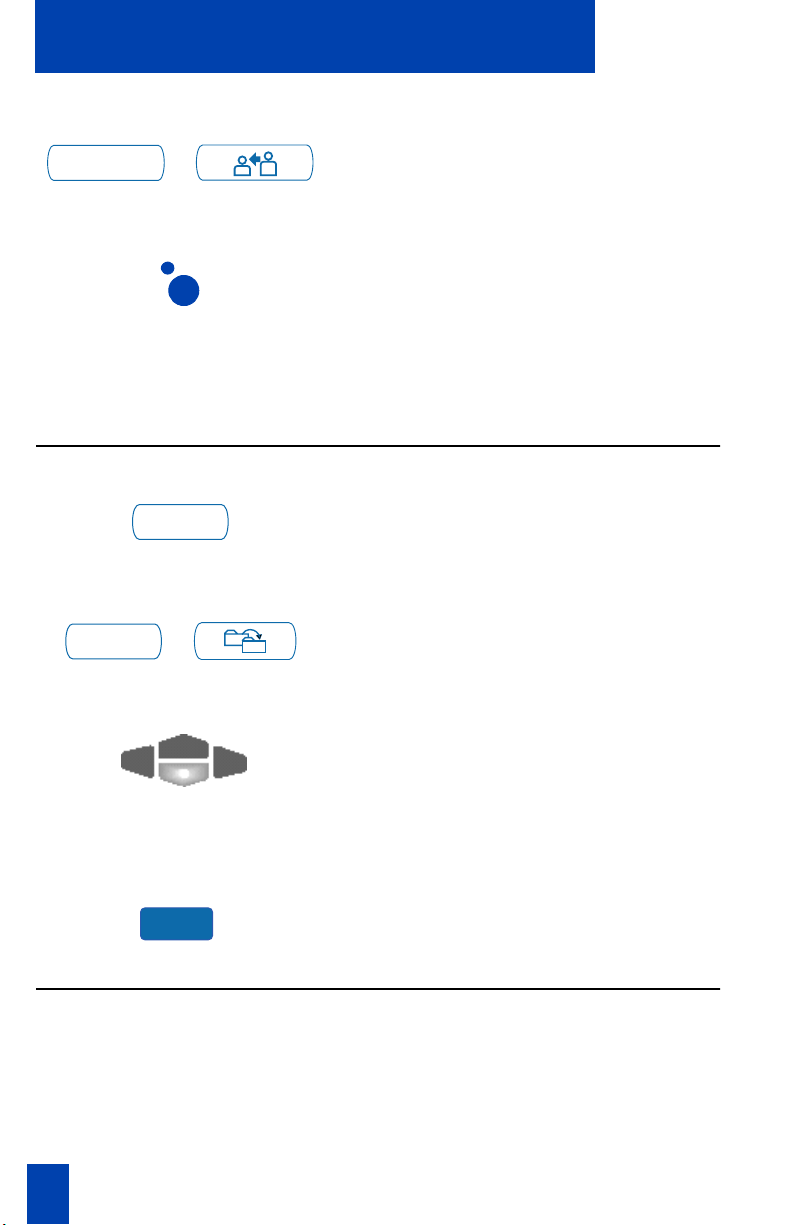
Your Telephone’s Controls
Call Agent
CallAgt
/
Supervisor Observe
Application Keys
Quit Key
Quit
Copy Key
Copy
/
The Call Agent Key on the Supervisor set
connects the supervisor to an agent
position.
Supervisor Observe Key (LED) allows a
walk-around supervisor to plug the
headset into the headset jack at the side of
the agent’s telephone and monitor or join
the conversation between the agent and
the Call Center caller.
The Quit Key ends an active application
without affecting the state of any call on
the telephone.
The Copy Key on the M3905 is for future
applications.
Navigation Keys
The Navigation Keys allow you to move
up, down, right, and left through features,
menus, and application functions on the
display.
More...Key
More...
The More Key allows you to access the
next layer of the Programmable Feature
Keys.
Primary Directory Number
The lower right key of your programmable keys is the ACD Primary Directory
Number (DN) Key. The In-Calls Key is the same as your ACD Primary Directory
Number (DN) Key. On an ACD set there can be a prime ACD Directory Number
as well as an individual Directory Number.
10
Page 19
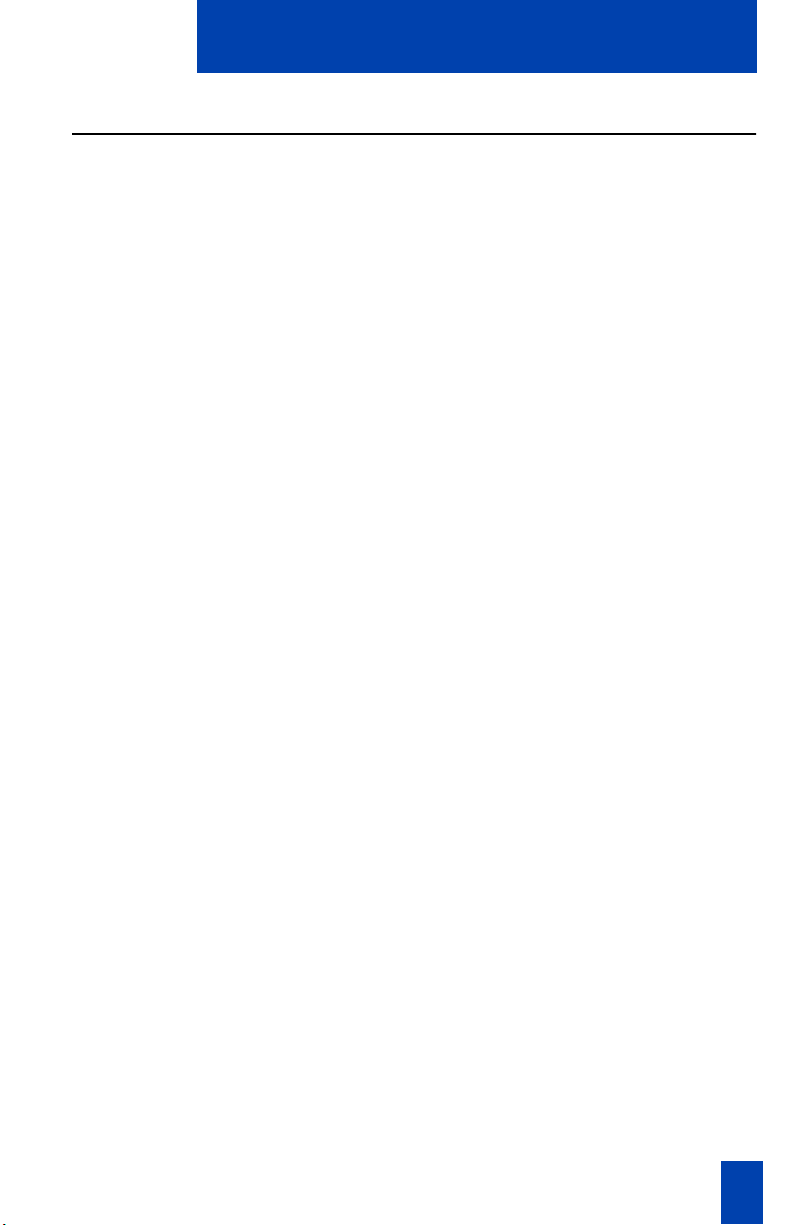
Your Telephone’s Controls
Individual Directory Number
The Individual Directory Number is the second Directory Number for the
telephone. You can make outgoing calls on this number and receive incoming
calls. The Individual line can be configured to have all the standard functions of a
regular telephone line.
Note:
You have only one Primary Directory Number assigned to your telephone.
You can have additional Directory Number (DN) Keys assigned to your telephone.
11
Page 20
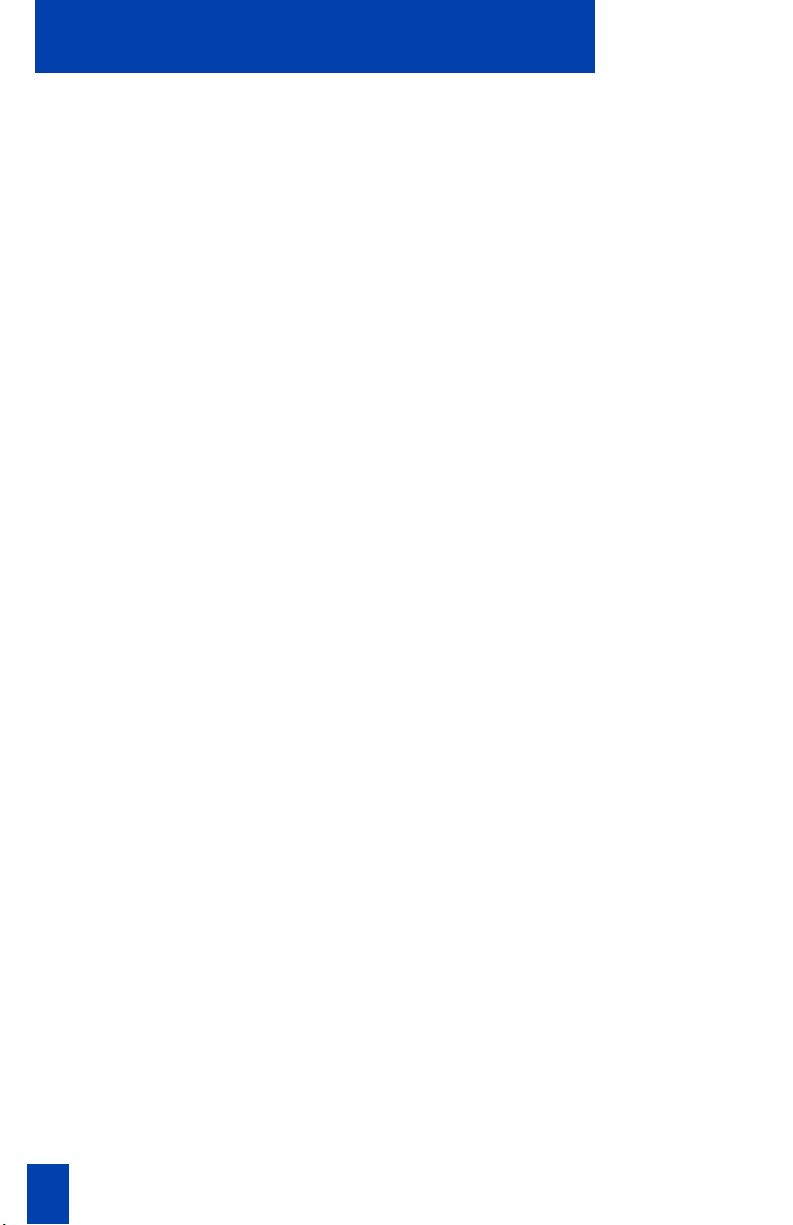
Your Telephone’s Controls
12
Page 21
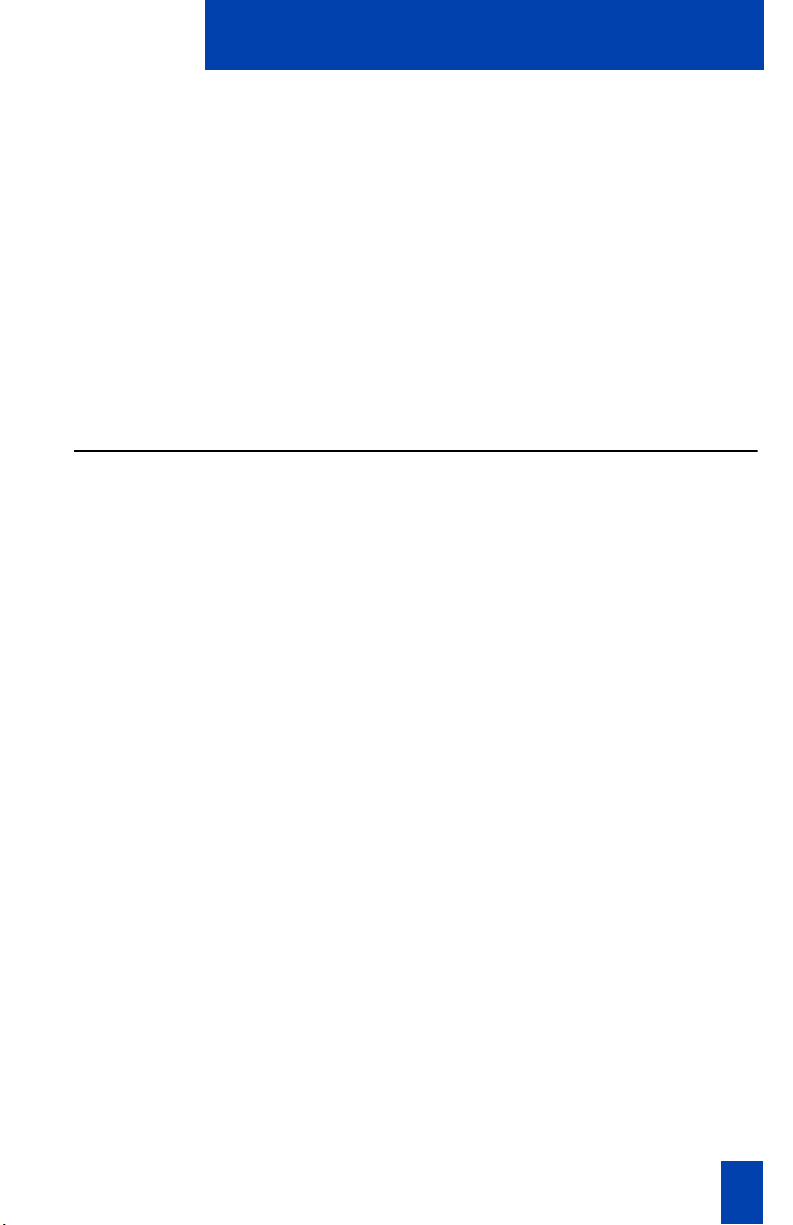
M3905 Call Center Meridian Digital Telephone
M3905 Call Center Meridian Digital Telephone
Your Call Center Meridian Digital Telephone provides easy access to a wide range
of business features.
Your telephone system administrator assigns features to your feature keys and
provides you with passwords and other codes as required.
Note:
In this document
(
ACD
) telephone are interchangeable terms for the M3900 Call Center Telephone.
Call Center telephone
and the
Automatic Call Distribution
Call Center Agent/Supervisor Features
This section describes features and procedures for both the Call Center agent and
the supervisor.
Call Center headset interface
A Headset Key is used to switch between the headset and the handset mode of
operation. The LED lights steady to indicate you are in headset mode. The headset
LED is dark (unlit) if you are in handset mode. Go to the Headset type in the
Options list to adjust the gain (refer to “Your M3905 Call Center Telephone
Options menu” on page 62).
Note 1:
or In-Calls key to receive calls. To make outgoing calls with your handset, lift the
handset and press an Individual DN key to receive dial tone.
Note 2:
Networks recommending headset types for use with the M3905 Call Center
Telephone.
Test the headset with the telephone before using. In a noisy environment, an
amplified headset is an option. Use the Options Headset type and choose the Type
1, Type 2, or Amplified. When the amplified headset is used, there are two choices
of volume control: the rocker control on the telephone and the switch on the
headset. The user should adjust the telephone volume before adjusting the headset
volume. To provide the best communication with the least amount of distortion, the
amplifier should have a higher setting than the telephone volume control.
If you have the handset option installed, lift the handset and press a DN
Refer to your distributor for the latest product bulletin from Nortel
13
Page 22
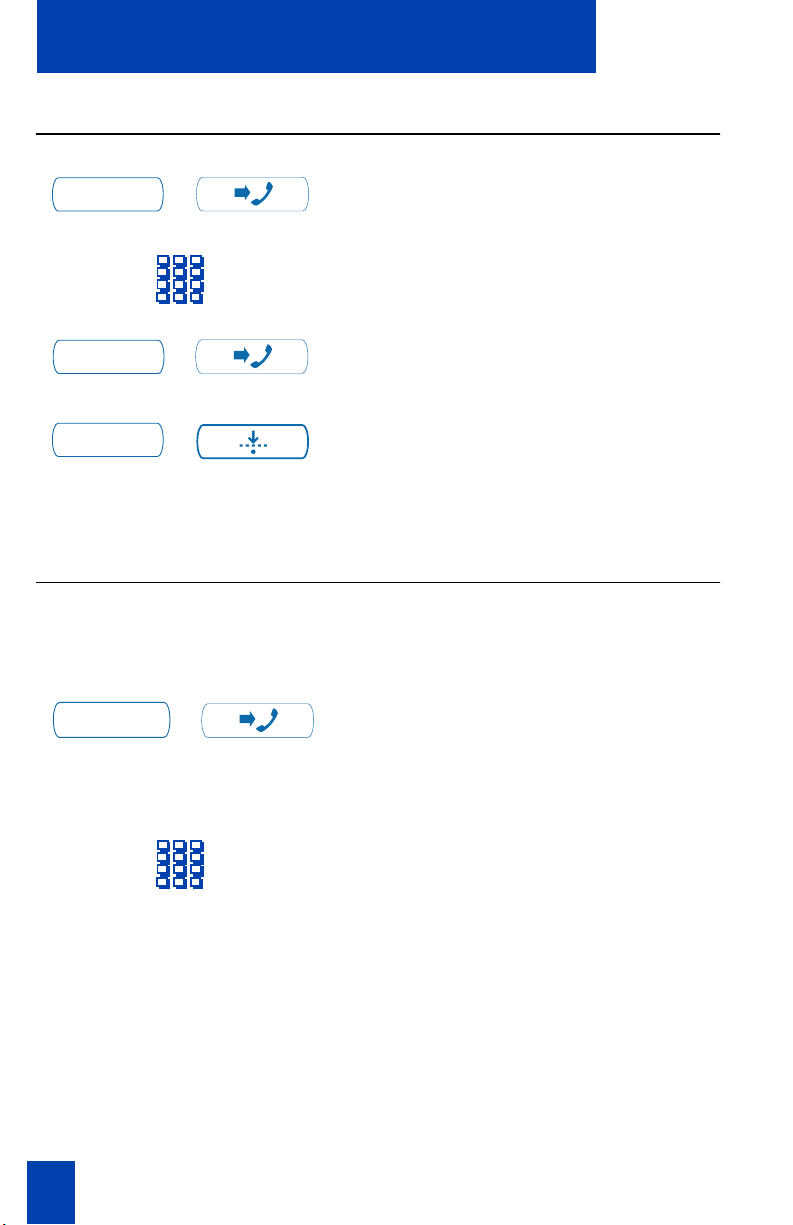
Call Center Agent/Supervisor Features
Agent login
In - Calls
In - Calls
Not Ready
/
/
or
/
1. Press the In-Calls Key.
2. Dial your Agent ID (if required).
3. Press the In-Calls Key.
or
Press the Not Ready Key to enter the
ACD queue.
Note:
On the Meridian SL-100, press
Make Busy Key until the indicator turns on,
then press the In-Calls Key.
Login with Agent ID and Multiple Queue Assignment (MQA)
MQA allows you to enter your four digit Agent ID, select a Supervisor (if your
queue requires one), and enter up to five different ACD DNs with priorities.
To log in:
In - Calls
/
1. Press the In-Calls Key.
To login without Supervisor ID and
without Priority:
14
2. Select one of the following scenarios:
A, B, C, or D.
Selection A
Dial your Agent ID £ ACDDN1£
A
CD DN 2 £ ACD DN 3 £
ACDDN4£ ACD DN 5 ££.
Page 23
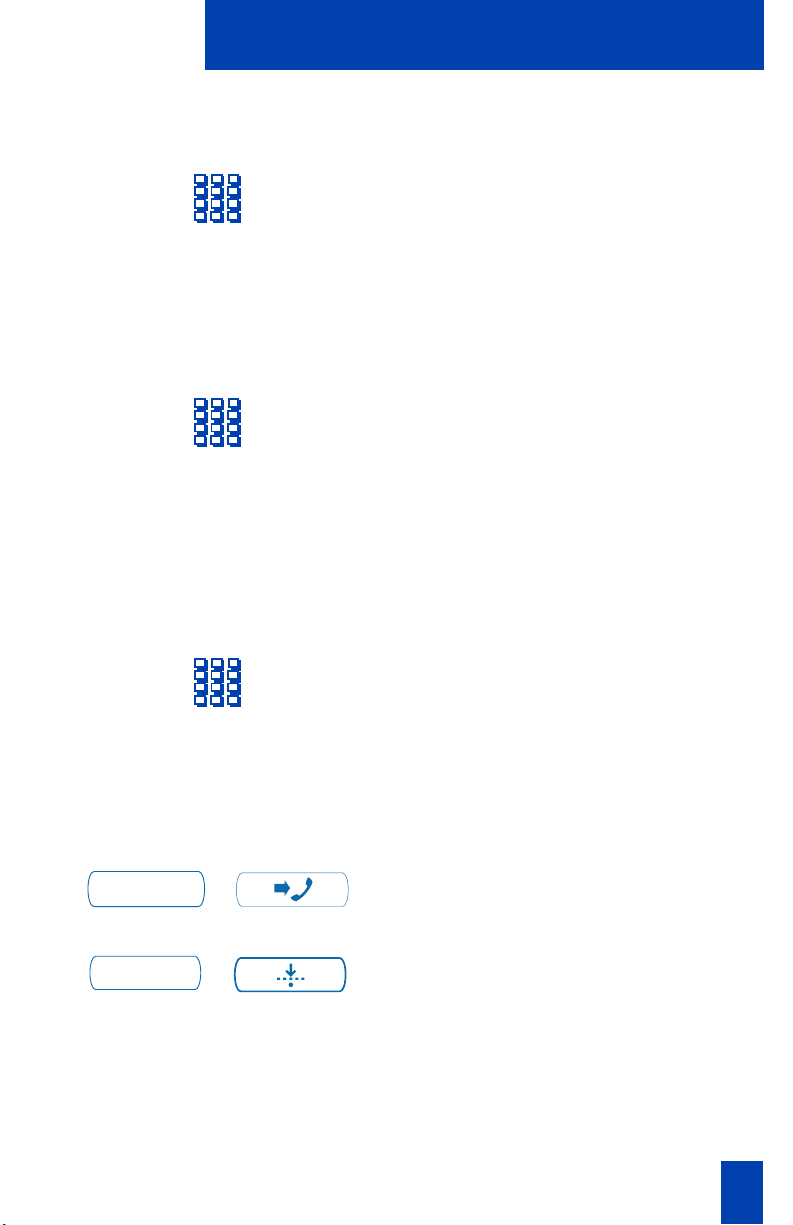
To login with Supervisor ID and
without Priority:
To login without Supervisor ID and
with Priority:
To login with Supervisor ID and with
Priority:
Call Center Agent/Supervisor Features
Selection B
Dial your Agent ID £
Supervisor ID £
ACDDN2£ ACDDN3£
ACDDN4£ ACDDN5££.
Selection C
Dial your Agent ID £ ACD DN 1 £
Priority 1 £ ACDDN2£
Priority 2 £ ACDDN3£
Priority 3 £ ACDDN4£
Priority 4 £ ACDDN5£
Priority 5 ££.
ACDDN1£
In - Calls
Not Ready
/
or
/
Selection D
Dial your Agent ID £
Supervisor ID £ ACDDN1£
Priority 1 £ ACDDN2£
Priority 2 £ ACDDN3£
Priority 3 £ ACDDN4£
Priority 4 £ ACDDN5£
Priority 5 ££.
3. Press the In-Calls Key.
or
Press the Not Ready Key to enter the
ACD queue.
Note:
The MQA feature is not available on
the Meridian SL-100.
15
Page 24
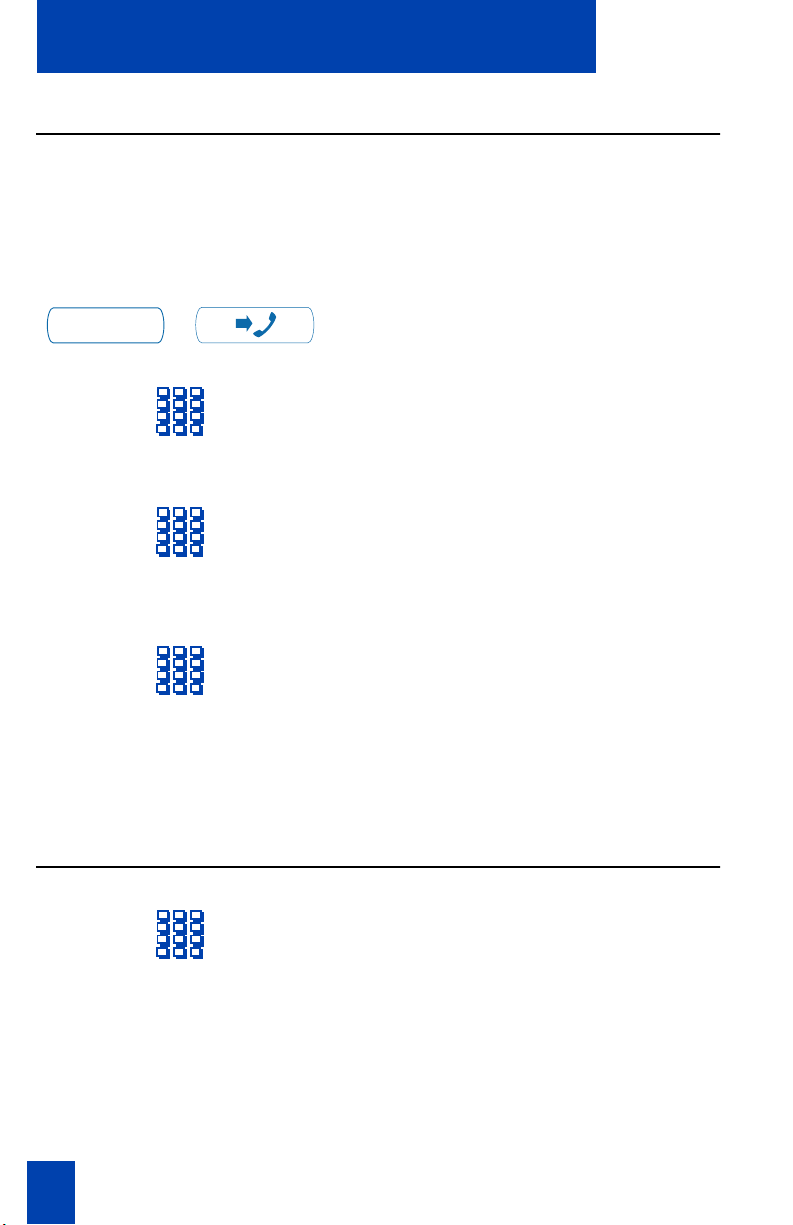
Call Center Agent/Supervisor Features
Default login
If you normally use the same telephone, you do not repeat the complete login
process at the beginning of each shift.
The default login places you in the same ACD queues and the same supervisor
that the set had in the previous login.
Default login:
In - Calls
To select default Priority or
Supervisor ID:
/
or
1. Press the In-Calls Key.
2. Dial your Agent ID £££ (if your
queue requires a Supervisor ID).
or
Dial your Agent ID ££ (if no
Supervisor ID required).
Dial the Octothorpe instead of a
Priority entry or a Supervisor ID entry. The
system uses the Priority or Supervisor ID
configured for your set.
Note:
A Supervisor who logs in to take
ACD calls cannot enter a Supervisor ID
(even if the agents generally enter one).
Correct errors during the login procedure
16
Dial ‚£ to correct the previous entry.
The Supervisor ID, ACD DNs, and
Priorities can be re-entered (see the
example below).
Page 25
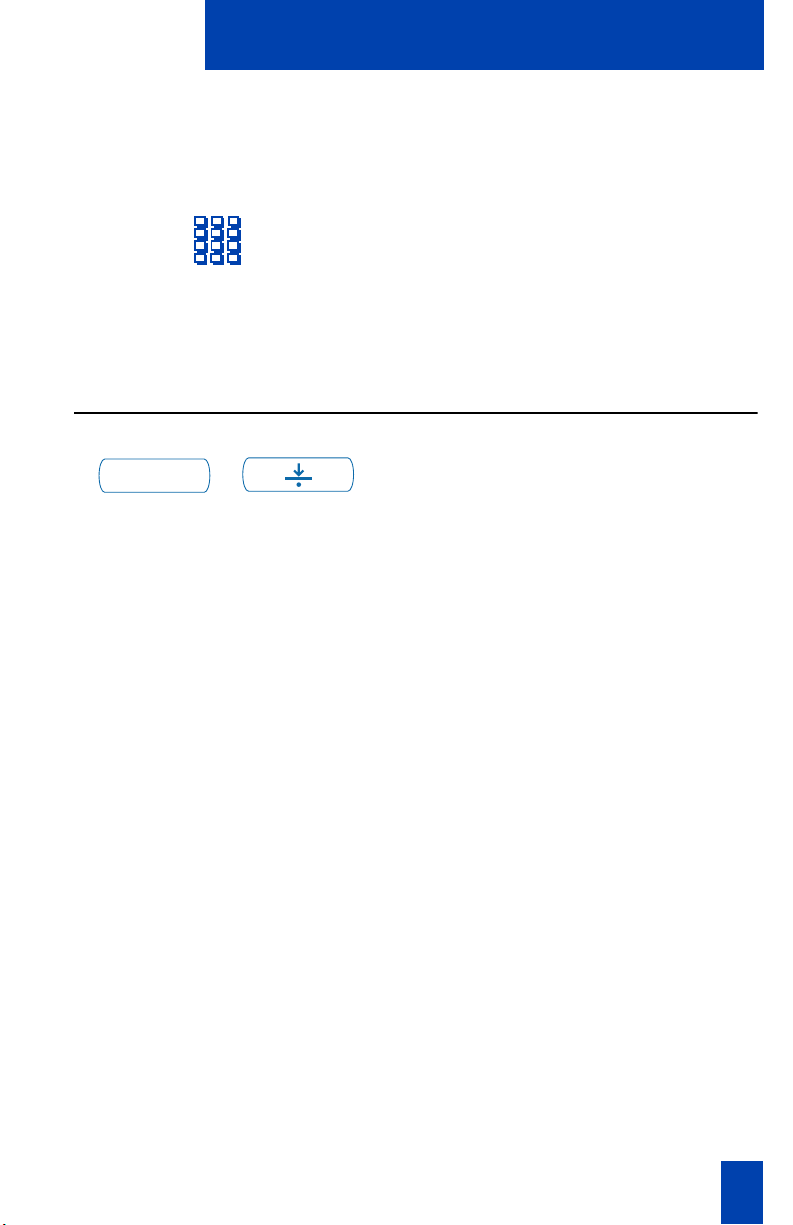
Example
To re-enter ACD DN 1 without using
Priority (press
ACD DN 1):
£ ‚ £
to correct
Agent logout
Call Center Agent/Supervisor Features
Dial your Agent ID £ Supervisor ID £
ACDDN1£ ‚ £ ACD DN 1 £
ACDDN2£ ACDDN3£
ACDDN4£ ACDDN5££.
Note:
This feature is not available on the
Meridian SL-100.
Make Busy
/
Press the Make Busy Key and disconnect
the headset. The LED indicator lights
continuously.
Note:
If you press the Make Busy Key while
on an ACD call, you will be logged out
automatically when the call is finished.
17
Page 26
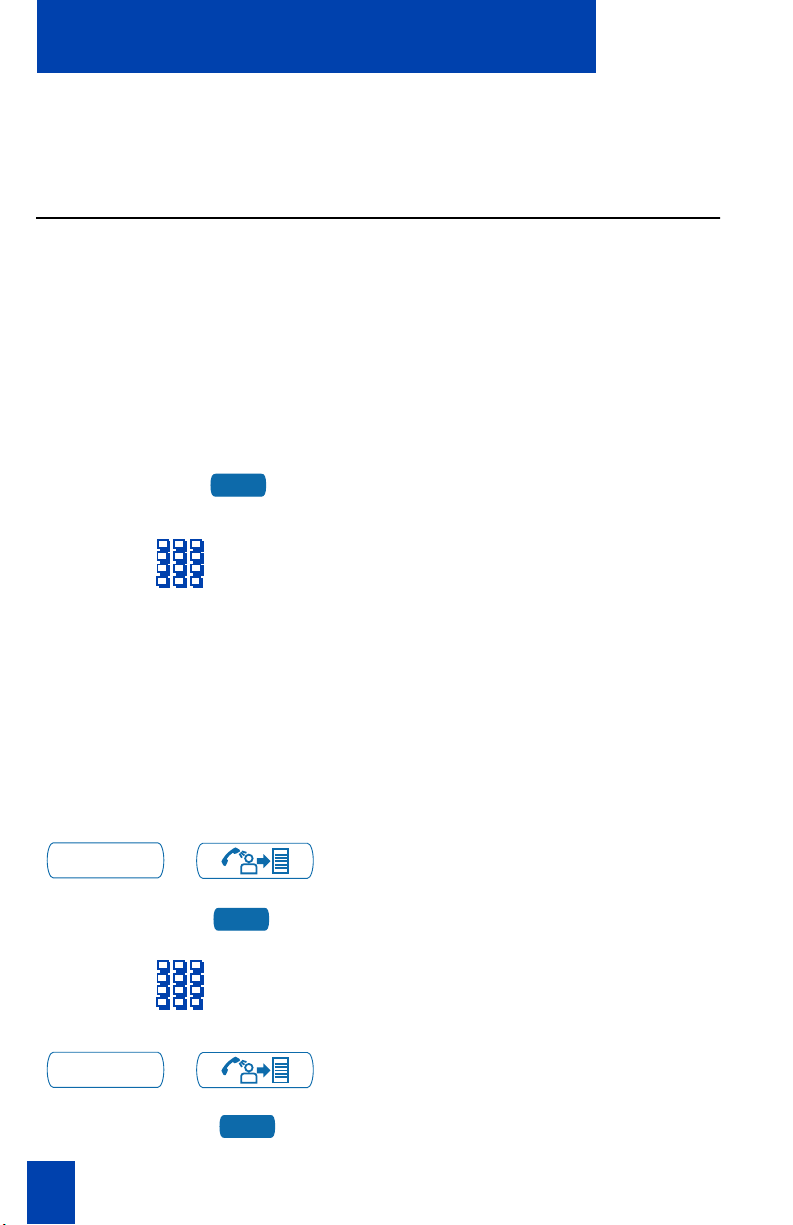
Agent features
Agent features
This section explains the features that are available to ACD agent positions.
Use Activity Code
This feature allows the ACD user to enter a code to record the type of activity the
agent is performing. On the Meridian 1 you use the Activity Code.
Note:
On the Meridian SL-100, use the Line of Business (LOB) Key and case
numbers to record the type of ACD call the agent is handling.
Both the Meridian 1 and the Meridian SL-100 track items such as the number of
specific types of calls and the holding times for these calls.
To capture the type of ACD call on the
Meridian SL-100:
LOB
To capture the type of ACD call on the
Meridian 1:
Activity
Activity
Activity
Activity
/
/
1. While on an active ACD call, press the
LOB Key.
2. Dial the LOB code which reflects the
type of call you are handling. The
digits are shown on the display as you
enter them. If you make a mistake,
press the LOB Key again and re-enter
the correct digits.
Repeat steps one and two for other
applicable codes. You can enter up to three
LOB codes per call.
1. Press the Activity Key.
2. Dial the Activity Code that
corresponds to the present caller's
activity.
3. Press the Activity Key again. If doing
multiple tasks, you can enter different
activity codes.
18
Page 27
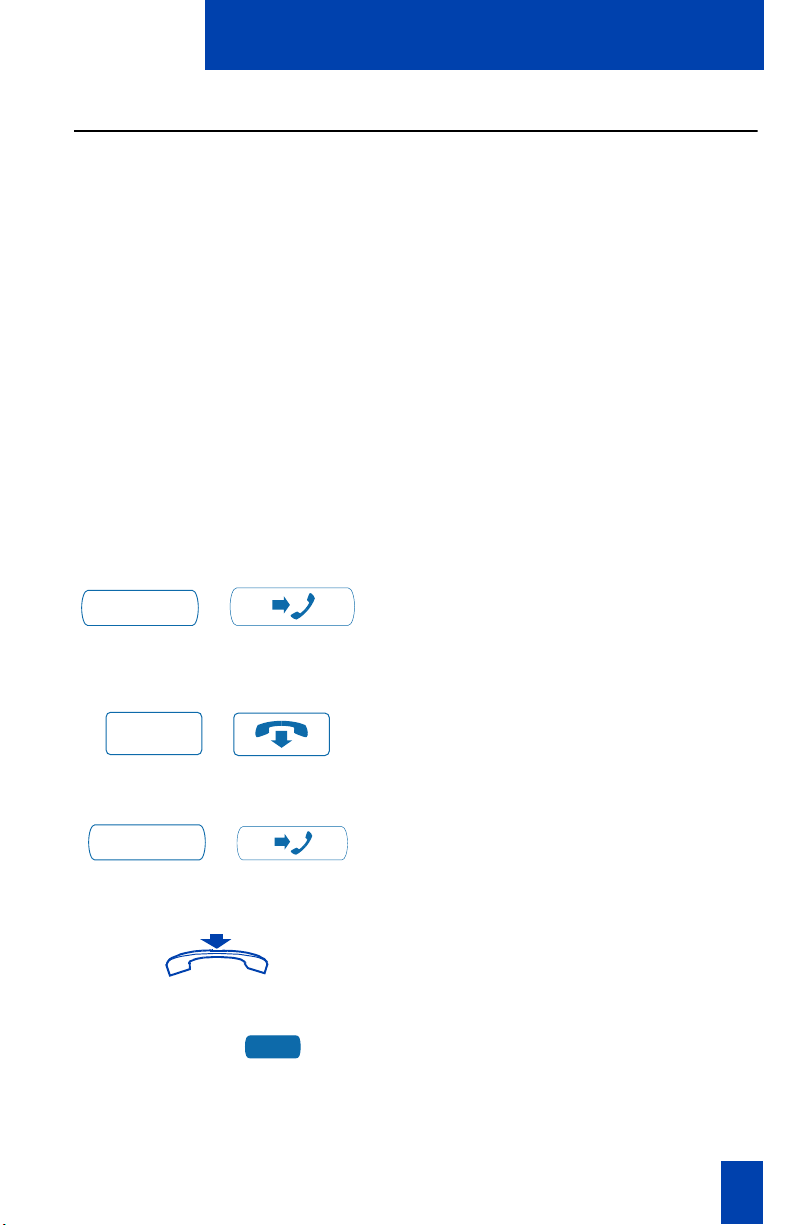
Agent features
Answer Call Center calls
The In-Calls Key is the lower right-hand key on the ACD terminal set. The In-Calls
Key is the main ACD extension (Primary DN). The In-Calls Key allows the ACD
agent to answer the next queued call on the primary DN. This key presents only
ACD calls. To disconnect from an ACD call, the agent presses the Goodbye Key or
the In-Calls Key a second time.
To make outgoing calls and to accept non-ACD calls, the ACD user can have one
or more non-ACD DNs (Individual DNs).
Note 1:
call is automatically sent to your ACD (In-Calls) Key. You do not pickup the call, it
is sent to your line.
Note 2:
press a DN key, otherwise the handset is not operable. You can terminate a call by
replacing the handset in the cradle.
Your phone rings and the In-Calls
indicator flashes:
To end an ACD call:
If you have ACD call forcing turned on, you hear an audible tone and the
If you have the handset option and you pickup the handset, you must also
In - Calls
Goodbye
In - Calls
/
/
or
/
or
Press the In-Calls Key. The caller is
connected and the indicator lights
continuously.
Press the Goodbye Key.
or
Press the In-Calls Key.
or
2498
or
or
Replace the Handset to terminate a call.
or
Press an Individual Line Key (non-ACD).
This will remove you from the queue.
or
19
Page 28
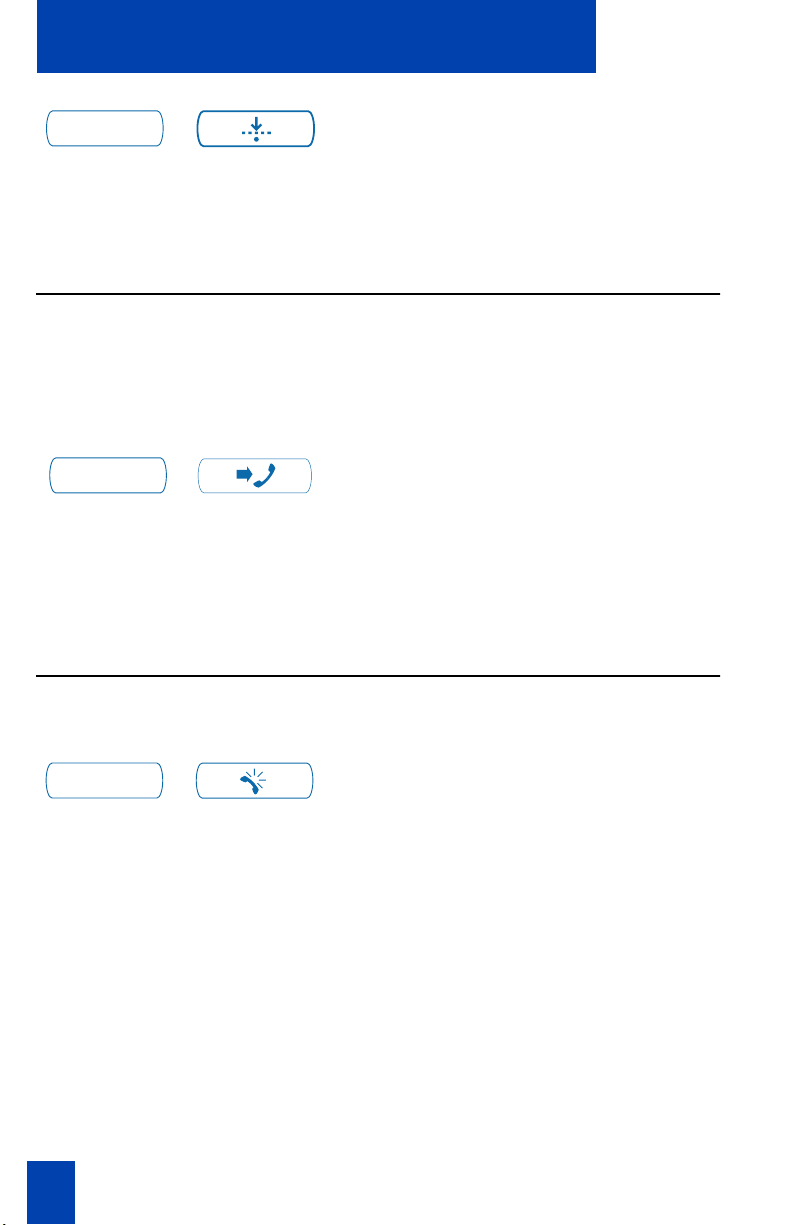
Agent features
Not Ready
/
Press the Not Ready Key. This will remove
you from the queue but keep you logged in
as an agent position.
or
Wait for the caller to terminate the call.
Call Forcing
The Call Forcing option automatically connects incoming ACD calls. An agent
does not have to press the In-Calls Key. When Call Forcing is on, the agent has a
time interval between each incoming call that is defined by the system
administrator. After the time interval is up, the agent hears a tone through the
headset and Call Forcing automatically connects the incoming call to the agent.
In - Calls
/
You hear a short tone. The In-Calls
indicator lights continuously and the ACD
call automatically goes to the agent
position.
Note:
Pressing the In-Calls Key with Call
Forcing (Auto Answer) on, disconnects an
active ACD call.
Use the Emergency Key
When you have an emergency
situation:
Emergency
20
/
Press the Emergency Key. The indicator
flashes while your supervisor is called.
When your supervisor picks up the call, the
LED indicator lights continuously and you
have a three-way conference.
Note:
The display shows information about
the call. Write down this information for
future reference, before you press the
Emergency Key.
Page 29

Agent features
Use Not Ready
The agent uses the Not Ready Key, when performing post-call work.
When you need time to catch up on
post-call processing work:
Not Ready
When you are ready to take ACD
calls again:
Not Ready
In - Calls
/
/
or
/
Press the Not Ready Key. This takes you
out of the queue.
Press the Not Ready Key.
or
Press the In-Calls Key.
Note 1:
press the Not Ready Key to begin receiving
ACD calls.
Note 2:
during an ACD call, the call is
disconnected.
On the Meridian SL-100, you must
If you Press the In-Calls Key
Answer or make non-ACD calls
The individual DN allows the user (agent) to make outgoing calls and to receive
non-ACD incoming calls. If the agent does not have an active call when the
Individual line flashes, the agent can press the individual DN line and answer the
call.
To make a non-ACD call:
2498
1. Press an Individual DN Key.
2. Dial the number you wish to call.
21
Page 30

Agent features
To answer a non-ACD call, when the
telephone rings:
2498
Contact your supervisor
To answer your supervisor when
your phone rings and the Supervisor
indicator flashes:
Supervisor
If you are on a call and hear a buzz
and the Supervisor indicator flashes:
Hold
/
/
Supervisor
To call your supervisor:
Supervisor
/
/
Press the DN Key next to the flashing
indicator. You are connected to your
non-ACD caller.
Press the Supervisor Key.
1. Press the Hold Key.
2. Press the Supervisor Key.
Press the Supervisor Key. If you are on a
call, this automatically puts the call in
progress on Hold.
To return to the ACD call:
In - Calls
To Conference a call with your
Supervisor, during a call in progress:
Supervisor
Supervisor
22
/
/
/
Press the In-Calls Key.
1. Press the Supervisor Key. The caller is
on hold and you can talk privately
with your supervisor.
2. Press the Supervisor Key a second
time to have a three-way conversation
with the supervisor and the caller.
Page 31

To Transfer to a supervisor, during a
call in progress:
Agent features
Note:
On the Meridian SL-100, press the
Emergency Key to establish a three way
call.
Supervisor
Supervisor
Goodbye
/
/
/
1. Press the Supervisor Key.
2. Press the Supervisor Key again when
the supervisor answers.
3. Press the Goodbye Key to disconnect
from the call. The caller remains
connected with your supervisor.
Use Walkaway and Return from Walkaway
Use this feature when you need to leave your desk during an ACD call, during a
non-ACD call, or while in the Not Ready state.
To use the Walkaway feature:
1. Press the Hold Key. The LCD indicator
Hold
/
beside the In-Calls extension flashes.
2. Disconnect the headset before you
leave.
Note 1:
disconnect feature. You can do a quick
disconnect instead of disconnecting the
headset.
Some headsets have a quick
To Walkaway while in Not Ready
mode (Not Ready LED or LCD
indicator is on, and Not Ready is
shown on the display):
Not Ready
/
Note 2:
not have to disconnect the headset.
1. Press the Not Ready Key.
On the Meridian SL-100, you do
23
Page 32

Agent features
Hold
/
To return from Walkaway:
2. Press the Hold Key.
3. Disconnect the headset.
Note:
On the Meridian SL-100, you need
to enter a walkaway code.
1. Connect the headset.
Not Ready
In - Calls
/
or
/
2. Press the key next to the flashing
indicator.
Note 1:
return from Walkaway, the Not Ready
indicator flashes. When you return from
Walkaway, you are in Not Ready mode.
Note 2:
you must disconnect the headset to activate
walkaway mode. There is not a quick
disconnect for the handset.
Note 3:
not have to disconnect the headset for
walkaway.
Note 4:
hold prevents you from activating the Not
Ready Key. When the agent presses the
Not Ready Key, an active call is terminated,
unless your system administrator has
Non-immediate Cut-off Option enabled for
your telephone.
If a caller disconnects before you
Even if you are using the handset,
On the Meridian SL-100, you do
On the Meridian SL-100 a call on
24
Page 33

Call Center Supervisor features
Call Center Supervisor features
You can assign any feature listed in the “Agent features” section to the
supervisor's telephone (except Supervisor), as well as the features described in
this section.
Agent keys
Agent keys allow you to connect, observe, or monitor the status of each Agent
position. Each Agent Key is linked to a particular agent position and can be used
along with the Call Agent or Observe Agent Keys.
Answer Agent
When your phone rings and the
Answer Agent indicator flashes:
Ans Agent
To disconnect an agent call:
Goodbye
/
/
Answer Emergency
When your phone buzzes and the
Answer Emergency indicator flashes:
Hold
/
Ans Emerg
/
Press the Answer Agent Key. Your position
goes into Not Ready state and you are
connected to the agent.
Press the Goodbye Key.
1. Press the Hold Key if you intend to
return to the call in progress.
2. Press the Answer Emergency Key.
Your position goes into Not Ready
state and the Answer Emergency
indicator lights continuously. You are
connected to the call.
25
Page 34

Call Center Supervisor features
To disconnect from the emergency
call:
Goodbye
Press the Goodbye Key.
/
Call Agent
To call an agent:
CallAgt
Agent1
To leave Call Agent state:
/
or
Goodbye
1. Press Call Agent Key, your position
goes into the Not Ready state.
Press the Agent Key assigned to the
agent or dial the agent's position ID.
Note:
To talk to another agent repeat steps
one and two or press the Agent Key for the
next agent.
Press the Goodbye Key.
/
Use the Supervisor Observe and Supervisor Headset Jack
The Supervisor Observe Key is located in the upper left corner of the M3905 ACD
telephone. It has an associated LED.
A supervisor can listen in on an active call at an ACD terminal by connecting the
headset into the jack near the Supervisor Observe Key on an agent’s telephone.
The LED remains dark to denote that the supervisor can hear the conversation
while the microphone for the supervisor’s headset is muted.
To use the Supervisor Observe
feature:
26
Supervisor plugs the headset into the agent
telephone.
Page 35

Call Center Supervisor features
To use the Supervisor Observe
feature for a two way conversation:
While the headset is plugged in, press the
Supervisor Observe Key, the LED lights
continuously and the supervisor can
participate in the conversation.
To mute the Supervisor headset:
Press the Supervisor Observe Key a
second time and the to put the supervisor
headset on mute. The LED turns off.
Interflow
When the call backlog or the waiting time in the queue exceeds a set threshold,
Interflow forwards calls to a predefined target queue.
The supervisor activates Interflow when the waiting time for the queue exceeds its
threshold.
To activate Interflow:
Interflow
To stop Interflow:
Interflow
Night Service
To enter Night Service:
Night
+
Press the Interflow Key. The indicator
flashes and excess calls are routed to the
destination.
Press the Interflow Key again.
Press the Night Key and dial fl
(6=N for Night).
The indicator lights continuously. All calls
in the queue and new calls receive Night
Service.
27
Page 36

Call Center Supervisor features
To transition to Night Service:
Night
+
Exit Night Service:
Night
+
Observe
Press the Night Key and dial °
(8=T for Transition).
The indicator flashes. Calls in the queue
remain in the queue and new calls receive
Night Service.
Note:
On the Meridian SL-100, press the
Night Service Key. Do not dial six or eight.
Press the Night Key and dial ‹
(3=D for Day).
The indicator flashes. New calls enter the
queue.
Note:
On the Meridian SL-100, press the
Night Service Key. You do not dial three.
To observe an agent:
Obv Agent
Agent1
To talk to an agent you are
observing:
CallAgt
28
/
/
or
1. Press the Observe Agent Key. Your
position goes into Not Ready state.
2. Press the Agent Key or dial the agent's
position ID. You can listen to the agent
and caller's conversation.
Repeat this step to observe another
agent.
Note:
To observe another agent, repeat
step two.
1. While observing an agent. Press the
Call Agent Key. You now have a
conference with the agent and the
caller.
Page 37

To leave the Observe state:
Call Center Supervisor features
Goodbye
/
Press the Goodbye Key.
Note:
You cannot observe an agent if the
agent's call is on hold or if no calls are in
progress.
29
Page 38

Call Center Supervisor features
30
Page 39

Your telephone non-ACD call features
Your telephone non-ACD call features
This section describes some non-ACD features commonly used for call processing.
Your telephone system administrator assigns features to your programmable
feature keys. Whenever this guide describes a procedure that requires special
codes, ask your telephone system administrator to provide these to you.
To access a feature, press a Feature Key or enter a Flexible Feature Code (FFC).
The system administrator supplies you with Flexible Feature Codes or Feature
Access Codes.
Note:
In order to use a feature described in this section, your system software must
support the feature and the feature must be assigned to your telephone. Check
with your system administrator for more details.
Make a call
This section describes features you can use when making a call. There are several
ways to make a call from your M3905 Call Center Digital Telephone.
Note:
If your M3905 ACD telephone is equipped with a handset, you must lift the
handset and press a DN or ACD DN to get a response in the handset.
To mak e a ca ll:
2498
Note:
Note: If you are not in Not Ready or Make Busy mode while you are on a
call on your Individual DN line, the call is put on hold enabling you to answer the
ACD In-Calls line. However, if you are on an ACD call and a call comes in on
your Individual DN line, you cannot put your ACD call on hold to answer your
Individual DN line call.
1. Press the Individual DN Key (non-ACD
Key).
2. Dial the number.
Auto Dial
Auto Dial lets you dedicate a feature key to a specific telephone number. When
the Auto Dial Key is pressed, the number is dialed automatically.
To use Auto Dial:
2498
Purchasing
1. Select an Individual DN Line.
2. Press the associated Auto Dial Key.
This automatically dials the number.
31
Page 40

Make a call
To display the Auto Dial number:
Display
AutoDial
To store an Auto Dial number:
AutoDial
AutoDial
1. Press the Display Key.
Note:
On the Meridian SL-100, press the
Auto Dial Key to display the number.
2. Press the configured Auto Dial Key.
The number appears on the display.
1. Do not select dial tone. Press the
appropriate Auto Dial Key.
2. Dial the telephone number (including
access code) you want to store on the
Auto Dial Key.
3. Press the Auto Dial Key a second time.
The number is stored on the key you
selected.
Note:
Use the Change label option (Option
Key) to personalize the Auto Dial label.
Redial last number called
Last Number Redial allows you to automatically redial the last number you dialed.
Last Number Redial:
32
2498
££
Press the Individual DN Key twice. The last
number dialed is automatically redialed.
Note 1:
Octothorpe Key twice.
Note 2:
configure this feature for your telephone.
On the Meridian SL-100, press the
Your system administrator must
Page 41

Make a call
Transfer a call
Use the Transfer feature to redirect a call on your Individual DN (non-ACD) to a
third party.
To use the Transfer feature to direct a
call to a third party:
Trans
Trans
To go back to the original call, if the
transfer is incomplete:
2498
1. Press the Transfer Key. The other party
is on hold and you receive dial tone.
The LCD indicator light flashes
continuously.
2. Dial the DN number where you are
transferring the call.
3. When you hear the ring or a person
answers, press the Transfer Key to
complete the call transfer.
The LCD indicator goes from steady on to
off.
If the person to whom you transferred the
call is not available: Press the Goodbye
Key and press the Individual Line (DN) Key
next to the flashing LCD indicator to
reconnect to the original call.
The LCD indicator goes from flashing to a
steady on indicator.
Note:
On the Meridian SL-100, press the
Transfer Key, dial the number and press the
Goodbye Key. If you press the transfer Key
the second time, you get a three way
conference.
33
Page 42

Make a call
Use Timed Reminder Recall
Timed Reminder Recall gives you a reminder tone when a call you transferred is
not answered.
To use Timed Reminder Recall:
Trans
Trans
If the transferred call is not
answered, your telephone rings:
2498
Trans
1. Press the Transfer Key. It puts the call
on hold and you hear dial tone.
2. Dial the number to which you want to
transfer the call.
3. Press the Transfer Key again before
the extension answers. This starts the
recall timer.
Note:
If the person you transferred the call
to answers, the recall timer stops.
1. Press a DN Key. You connect back to
the original caller.
2. Press the Transfer Key and repeat the
transfer (to a different DN), if desired.
Note:
Press the Goodbye Key to complete
the transfer. Check with your system
administrator about the length of your
recall timer.
Set up a Conference call
You can set up a conference call for up to six people, this includes yourself.
Contact your system administrator to find out the maximum number of people you
can join in a conference on your system. On the M3905 Call Center Telephone,
this feature is available on your Individual DN Key.
To set up a conference call:
1. While on a call, press the Conference
Key. The other party is on hold and
you receive dial tone.
34
Conf
Page 43

If the person you added to the
conference is unavailable:
Make a call
2. Dial the number of the person you
want to add to the conference call. You
can talk privately to the person you
are adding at this time.
3. Press the Conference Key a second
time to conference all parties together.
Note:
If necessary, repeat the procedure to
include up to six people in the conference.
Goodbye
/
2498
Use Call Join
To connect a call on Hold (on a
different line) to your current call:
Conf
2270
Conf
1. Press the Goodbye Key.
2. Press the Line (DN) Key with the
flashing icon to return to your original
.
call
1. Press the Conference Key.
2. Press the key that has the new call,
(e.g., Call Wait).
3. Press the Conference Key.
The person on Hold joins your
conversation.
35
Page 44

Make a call
Activate Ring Again
The Ring Again feature allows you to automatically redial a number that is busy
or no answer. If you receive a busy tone or no answer when you try to reach
someone in your private network, press Ring Again. The activated Ring Again
features provides you with an audible tone notification when that person is
available or has used the telephone.
To use Ring Again:
1. Dial an individual DN and receive a
busy tone or no answer.
RingAgn
Goodbye
To call a Ring Again party when you
receive notification:
2498
RingAgn
To cancel Ring Again before
notification
RingAgn
/
2. Press the Ring Again Key.
3. Press the Goodbye Key.
When the number you want to reach is
available, or the person has re-used the
telephone, you hear the Ring Again tone.
1. Press the Individual DN Key, you
receive dial tone.
2. Press the Ring Again Key.
Press the Ring Again Key a second time
before hearing the audible tone
notification.
Note:
On the Meridian SL-100, the Ring
Again feature is only available for busy
tone.
36
Page 45

Make a call
Use Speed Call
Speed Call allows you to dial frequently called telephone numbers by entering a
one, two, or three digit code (i.e. 0-999). See your system administrator to
determine the capacity of your Speed Call list. A telephone designated as a Speed
Call Controller can program or edit the Speed Call list.
To store or change a Speed Call
number:
SpcCtlr
SpcCtlr
To delete a Speed Call number:
SpcCtlr
Delete
1. Press the Speed Call Key. The
triangular icon flashes, indicating
programming mode.
2. The phone prompts you to dial a one,
two, or three digit code and telephone
number.
Note:
Dial the access code (if required),
internal, external, or long-distance
telephone number.
3. Press the Speed Call Key again to save
the code and number.
The flashing icon turns off.
1. Press the Speed Call Key.
2. Dial the Speed Call code that you
want to delete.
3. Press the Delete Key.
To make a Speed Call:
2498
SpcCtlr
1. Press the Individual DN Key.
2. Press the Speed Call Key.
37
Page 46

Make a call
3. Dial the Speed Call code.
Make a System Speed Call
System Speed Call allows you to dial Speed Call codes and override all
restrictions while on the call. The System Speed Call feature is set up by your
system administrator on the system. It is a speed dial number that is common to
many users, therefore it is set up on the system, not your desktop telephone.
To make a System Speed Call:
2498
SSCuser
1. Press the Individual DN Key.
2. Press the System Speed Call User Key.
3. Dial the Speed Call code of the
number you want to dial.
The number is automatically dialed.
Make an Intercom call
The Intercom feature connects a group of people together through an Intercom
Key. You can use the Intercom feature to call a member of your intercom group by
pressing a code assigned to each member of the group. The intercom group must
be set up by your system administrator.
To make an Intercom call:
2498
InterCom
1. Press the Individual DN Key.
2. Press the Intercom Key.
38
3. Dial the one or two digit code for the
intercom group member you wish to
call.
Page 47

To answer an Intercom call while on
a line other than your Intercom
group line:
Hold
/
Answer a call
1. Press the Hold Key to put the
current call on hold.
or
Press the Goodbye Key to end the call.
2. Press the Intercom Key and begin to
speak.
Goodbye
InterCom
or
/
Answer a call
When you receive an incoming call on your Individual DN Key, your telephone
rings and the LCD indicator flashes.
To answer a call:
2498
Note: If you have the handset option and you pickup the handset, you must also
press a DN key, otherwise the handset is not operable. However, you can
terminate a call by replacing the handset in the cradle.
Place a call on Hold
Use the Hold feature when you are on the line with one party and a second call
comes in on a second line. You can answer the second call and retain the original
call by putting it on Hold.
To place a call on Hold:
Press the Individual DN Key to answer a
non-ACD call. The icon beside the
Individual DN Key flashes.
Hold
/
Press the Hold Key. The LCD indicator
flashes beside the line on hold.
39
Page 48

Answer a call
Note 1:
active call is automatically put on Hold
when you answer the second call.
Note 2:
Automatic Hold is the default feature.
Note 3:
configured on your system.
To retrieve a call on hold:
2498
If Automatic Hold is enabled, the
On the Meridian SL-100,
The caller hears music, if music is
Press the DN Key beside the flashing
LCD indicator.
Use Call Park
Call Park allows a call to be held temporarily, then retrieved from any other DN.
You can park an incoming call, then page the called party. When you use Call
Park you do not tie up a line. Your office may have a System Park DN where most
calls get automatically parked.
If configured network wide, Call Park can be used across networks.
To Park a call on the System Park
Extension or your own DN:
Park
While on an active call, press the Park
Key.
40
Note 1:
call automatically parks on the System Park
DN. Otherwise, it parks on your Individual
DN.
Note 2:
the Park Key and you receive a
confirmation tone that the feature is on and
holding the call. Press the Park again or the
Goodbye Key to complete the Call Park
process.
If there is a System Park DN, the
On the Meridian SL-100, press
Page 49

To Park a call on a DN other than the
System Park Extension or your own
DN:
Answer a call
Park
Park
To Park a call using the SPRE code or
FFC/FAC:
Trans
or
Conf
SPRE code + or Call Park
FFC/FAC
1. Press the Park Key.
2. Dial the DN where you want the call
parked.
3. Press the Park Key.
Note:
On Meridian SL-100, press Directed
Call Park (DCPK) Key. Dial the DN where
you want to Park the call. Press DCPK
again.
1. Press the Transfer Key or press the
Conference Key.
2. Dial the SPRE code or dial (enter) the
Call Park FFC (Meridian 1), or the FAC
(Meridian SL-100).
If you do not want the System Park
Extension or your own DN, Dial a DN
where you want to Park the call.
Trans Conf
To retrieve a parked call
2498
or
3. Press the Transfer Key or press the
Conference Key.
Note:
On the Meridian SL-100, press the
Transfer Key. Do not press the Conference
Key.
1. Press a DN Key.
41
Page 50

Answer a call
Park
+ or
or
Enter
2. Dial the SPRE code or dial (enter) the
Call Park FFC (Meridian 1), or the FAC
(Meridian SL-100) followed by the
Enter Key.
3. Dial the DN where you parked the
call.
Note:
If a parked call is not retrieved
within a specified period of time, it rings
back to your telephone or to the attendant.
Check with your system administrator to
determine your specified period of time.
Display call information
The Display call information allows you to be on an active call and display a
second caller’s name without interfering with the current call in progress.
To view the name of a second caller
while on a call in progress:
Display
While on a call, you hear the call waiting
tone.
1. Press the Display Key.
42
2498
2. Press the flashing DN Key. The call
waiting information appears on the
display.
Note 1:
incoming call, does not interfere with the
current call in progress.
Note 2:
other feature keys to display information
associated with the feature keys.
Note 3:
Inspect Key to view information on a
second caller while on an active call.
The display information on the
You can use the Display Key with
On the MSL-100, press the
Page 51

Answer a call
Use Call Waiting
Call Waiting lets you put your current call on Hold, while you answer the next call.
Example: The attendant routes an outside call to you when you are already on a
call. Call Waiting allows you to recognize an incoming call and respond to it.
To answer an incoming call while on
another call:
1. Press the Hold Key when you hear a
Hold
/
tone and the call waiting status icon
appears.
Call Wait
To return to your first telephone call:
Hold
Goodbye
/
/
2498
If you do not have a Call Waiting
key:
Goodbye
/
2498
2. Press the Call Wait Key to answer the
call.
1. Press the Hold Key if you want to put
the second call on hold.
or
Press the Goodbye Key to end the
second call.
2. Press the DN key associated with the
first call to continue that conversation.
1. Press the Goodbye to end your current
call, if you do not have a Call Wait
Key and you hear the Call Waiting
tone.
2. Press the DN Key beside the flashing
status icon to answer the incoming
call.
43
Page 52

While you are away from your desk
While you are away from your desk
Call Forward
On an ACD set the Call Forward can only be used on your Individual DN. It
cannot be used in conjunction with your ACD DN. Call Forward allows you to
transfer your Individual DN calls to ring at another DN. If the telephone is in the
process of ringing, you cannot forward that call.
To forward your personal directory
calls or change the forward number:
2498
Forward
Forward
To cancel Call Forward:
2498
Forward
To reinstate Call Forward to the same
number:
Forward
Forward
Note: If your call center is using a Call Center Server or MQA, your Individual DN
calls are automatically forwarded to you if you login at a different agent position.
1. Press your Individual DN.
2. Press the Forward Key.
3. Dial the number where you want to
forward your calls.
4. Press the Forward Key.
1. Press your Individual DN Key
2. Press the Forward Key.
Press the Forward Key twice. The indicator
turns on.
44
Page 53

While you are away from your desk
Forward an internal call
On an ACD set, the Internal Call Forward works with your Individual DN only.
Internal Call Forward allows calls from internal DNs to ring at another DN. Calls
that originate from outside your telephone system still ring at your telephone. If the
telephone starts to ring, you must wait until the telephone is idle before you can
forward the calls.
To forward your internal calls:
IntCallFwd
IntCallFwd
To cancel Internal Call Forward:
IntCallFwd
1. Press the Internal Call Forward
Key.
2. Dial the DN where you want to
forward your calls.
3. Press the Internal Call Forward Key.
Press the Internal Call Forward
Key.
Use Remote Call Forward
On an ACD set, the Remote Call Forward feature works only with your Individual
DN. Remote Call Forward allows you (from any telephone other than your own) to
forward your calls to any telephone.
Note:
On the Meridian SL-100, dial the Remote Access Directory Number. You
are prompted to enter the DN of your telephone and dial the Call Forwarding
Remote Activation Code. This allows you to activate, deactivate, or change call
forwarding to a new destination.
To activate Remote Call Forward:
2498
1. Press your Individual DN key.
2. If you call from a telephone outside the
system, first dial your direct system
access number and wait for the dial
tone.
3. Dial the FFC for Remote Call Forward
Activate.
45
Page 54

While you are away from your desk
4. Dial your Electronic Lock password.
5. Dial your DN.
To forward calls to a previous call forward
telephone number, go to step 7.
6. Dial the number where you want to
forward your calls. If you forward
calls to an invalid number, you hear a
fast busy.
£
To cancel Remote Call Forward:
2498
£
7. Press the Octothorpe Key.
1. Press your Individual DN Key.
2. If you call from a telephone outside the
system, dial the Direct system access
number and wait for the dial tone.
3. Dial the FFC for Remote Call Forward
Deactivate.
4. Dial your Electronic Lock password.
5. Dial your DN.
6. Press the Octothorpe Key.
Secure your telephone
You can lock your telephone with a password so that no one can make calls from
your agent position. The lock consists of a password which you may change.
To lock your telephone:
46
2498
1. Press your DN Key.
Page 55

While you are away from your desk
2. Dial the electronic Lock FFC.
3. Dial your electronic lock password.
4. If you perform this operation from a
different telephone, dial your DN.
Goodbye
/
To unlock your telephone:
2498
Goodbye
/
To change your electronic lock
password:
2498
5. Press the Goodbye Key.
1. Press your Individual DN Key.
2. Dial the Electronic Unlock FFC.
3. Dial your electronic lock password.
4. If you are on a telephone other than
your own, dial your DN.
5. Press the Goodbye Key.
1. Press your Individual DN Key.
2. Dial the electronic lock password
Change FFC.
3. Dial the current password for your
telephone.
47
Page 56

While on an active call
4. Dial the new password.
5. Dial the new password again.
Note 1:
Meridian SL-100.
Note 2:
password from a remote set.
This feature is not available on the
You cannot change your
While on an active call
Activate Call Charge
With the Call Charge feature, you can create a charge account record and/or
charge a call to an incoming number.
Note 1:
If an account code is required, the user receives a tone after the telephone number
is dialed. Enter the account code at this prompt. If a user wishes to
voluntarily enter an account code, then flash the switchhook and enter the feature
activation code for account code.
Note 2:
available.
Charge a call or Charge a Forced call
Call Charge allows you to charge a call to a specific account. Forced Charge
allows you to charge long-distance calls from a telephone restricted to local calls.
Note:
billing number. If the account code is required, the user is prompted to enter a
code by a tone after the telephone number is dialed. If a user wishes to voluntarily
enter an account code, then flash the switchhook and enter the feature code,
which is provided by your system administrator.
To charge a local or long-distance
call to an account before you dial:
On the Meridian SL-100 you enter the billing number.
The Meridian SL-100 is a central office based PBX, and this feature is not
On the Meridian SL-100, the Account code allows a user to enter a
or
48
Charge
1. Press the Charge Key or
dial an FFC.
Page 57

To charge a call in progress:
While on an active call
2. Dial the charge account number.
3. When you receive dial tone, dial the
number.
or
Trans
or
or
Conf
Trans
Charge
2498
To charge a call to an account when
you transfer a call:
Charge
1. Press the Transfer Key or the
Conference Key.
2. Press the Charge Key or dial the FFC.
3. Dial the charge account number.
4. Press the Line (DN) Key to return to
your call.
1. Press the Transfer Key. The call is on
Hold.
2. Press the Charge Key or dial the FFC.
Trans
3. Dial the charge account number.
4. After you receive dial tone, dial the
number to where the call is to be
transferred.
5. Press the Transfer Key when you hear
the telephone ring.
Note:
You can talk privately to the person
at the transfer number before you press the
49
Page 58

While on an active call
To charge a call to an account when
you add someone to a conference
call:
Transfer Key.
Conf
Acnt
or
Conf
1. Press the Conference Key. The call is
on Hold.
2. Press the Account Key or dial the FFC.
3. Dial the charge account number.
4. Dial the number of the person you
want to add to the conference.
5. Press the Conference Key.
Record a Calling Party Number
Calling Party Number allows you to record a caller’s number or charge account
number for account purposes while on an established call.
To record a caller’s number
50
2498
Charge
Call Prty
1. Press your Individual DN Key.
2. Press the Charge Key.
3. Press the Call Party Key.
Enter number
4. Dial the charge number.
appears on the display.
Page 59

While on an active call
Enter
To charge a call to a charge account:
2498
Charge
Account
Enter
5. Press the Enter Key.
Note:
If Calling Party Number is invalid,
the screen displays: Charge is not
allowed.
1. Select a free DN Line.
2. Press the Charge Key.
3. Press the Account Key
charge account number.
4. Press the Enter Key.
and dial the
Exit Cancel
or
5. Press the Quit or Cancel Key at any
time to exit/cancel from the feature.
Trace a Malicious call
Malicious Call Trace provides a way for you to trace nuisance calls within your
system.
To trace a call:
Call Trace
If you do not have a trace button:
Trans
or
Conf
Press the Call Trace Key.
Note:
On the MSL-100, press the
Malicious Call Hold (MCH) Key.
1. Press the Transfer or Conference Key.
Note:
On the MSL-100, press only the
Transfer Key.
51
Page 60

Call features
2. Dial the Trace FFC (Meridian 1) or the
FAC (MSL-100 system).
2498
3. Press the DN Key beside the flashing
LCD indicator to return to the call.
Call features
Call features are accessible on Fixed Keys, Programmable Line/Feature Keys and
Programmable Feature Keys.
Use Group Call
Group Call automatically calls members of a predefined group, one at a time,
until they all answer. Ask your system administrator for details on how to create a
conference call group.
To call group members:
2498
GrpCall
1. Press the Individual DN Key.
2. Press the Group Call Key. The feature
automatically calls all group members.
The icon flashes until all members
answer.
The individual phone numbers appear
on the display as each member of the
group answers. When the last person
answers, the Group Call indicator
lights continuously.
52
After all the people in the group
have answered, only the person who
made the group call can put the call
on Hold.
Page 61

To answer a Group Call:
Call features
Headset
To end a Group Call:
/
or
Goodbye
/
2498
Press the Headset Key.
or
Press the Individual DN Key:
• If you are on a call and you hear three
10-second tones, this is notification of
a group call on your DN.
• If you are on a call on another
telephone in your group, you hear a
long tone through the
headset/handset to notify you of the
group call.
Note:
You do not get a notification of a
group call if you are already on a
conference or group call.
Press the Goodbye Key.
When the person who made the group call
disconnects, the call terminates for all
members of the group. However, the
members of the Group Call can disconnect
from the call and not affect other members
on the call.
Use Privacy Release
Privacy Release allows one or more people who share your DN to join your call.
To use Privacy Release in an
established state:
Press the Private Release Key while you
are on a call. One person can now join the
call, if they press the DN key.
Repeat Step 1 above to join additional
appearances of the DN.
53
Page 62

Call features
Activate Override
You can override a busy signal and interrupt another call.
To override a busy/engaged signal:
1. You Dial a telephone number and hear
a busy signal.
OvrRide
To end the connection:
2. Press the Override Key.
The people on the call in progress hear an
audible tone for approximately one
second; the feature then connects the three
of you together. A short tone repeats.
Press the Goodbye Key.
Goodbye
/
Activate Override, Enhanced
Enhanced Override allows you to override an active call after you have attempted
a Forced Camp-on. Use Enhanced Override when you make either a simple call
or a consultation call (i.e., place a call on hold and call another party).
To use Enhanced Override:
1. You Dial a telephone number and hear
a busy signal.
OvrRide
2. Press the Override Key.
Conf
To end the connection:
Goodbye
/
54
3. Press the Conference Key.
Note:
The people on the call in progress
hear an audible tone for approximately
one second; the feature connects the three
of you together. A short tone repeats.
Press the Goodbye Key.
Page 63

Call features
Use the Buzz signal
Two telephones can link together to allow one person to signal the other. The
person signaled hears a “buzz”. Use this feature to indicate a call, a visitor, or a
request.
To Buzz the telephone linked to
yours:
Buzz
Buzz
1. Press the Buzz Key.
The telephone linked to yours buzzes as
long as you hold down the key.
2. Release the Buzz Key when finished.
Make an announcement over the Call Page
Call Page allows you to make an announcement over the page system. To make a
page call, dial the page trunk access code.
Note:
When attendant consoles use the Page Key, it overrides the telephones. The
telephones disconnect and must re-access the page trunk.
Connect to Call Page feature:
2498
Disconnect the call page feature:
1. Press an Individual DN key.
2. Dial the page trunk access code.
The connection to the page system is
complete.
Press the Goodbye Key.
Goodbye
/
55
Page 64

Call features
Use Forced Camp-on
Forced Camp-on allows your telephone to automatically ring another telephone
as soon as it disconnects from its current call. Forced Camp-on allows both
internal and external calls to camp-on.
To use Forced Camp-on:
1. You Dial a telephone number. You hear
a busy signal.
OvrRide
2498
2. Press the Override Key to initiate a
Forced Camp-on.
When the person you called ends the
current call, the telephone rings.
3. Press the Individual DN Key and the
call connects.
Radio Page Feature
Some telephone systems can have an on-site Radio Page system. This system
feature allows you to page a person and stay on the line until they answer. The
paged person answers the call when they enter a special Page “Meet - me” code
from any telephone. This connects the person paged to the party who paged
them.
Note:
On the Meridian SL-100, dial the paging number access code. A network
connection is established with the paging access trunk. This provides access to
loudspeaker paging equipment. Automatic Pre-selection, Automatic
Post-selection, and Special Radio page features do not apply to Meridian SL-100.
Access a Radio Pager:
To contact someone, you can dial their
Directory Number (DN) or alert them
directly through their radio page device.
To use Automatic Pre-selection
(“Meet - me” page):
56
1. Dial the Radio Page FFC. You receive
page dial tone.
Page 65

Call features
2. Dial the number of the party you want
to page. After dialing, you receive a
ringback tone.
Note 1:
telephone to enter a Radio Page Answer
code, plus their own DN number. This
action connects you and the person paged.
Note 2:
preset time period, you receive a
continuous high pitched tone then silence.
Press the Goodbye Key.
To use Automatic Post selection: The called party is either busy on the
telephone or away from the desk.
To page the called party there is no need to
redial the number of the called party.
RadioPage
1. Press the Radio Page Key. You receive
2. Dial the Radio Page Access FFC. You
Note 1:
proceed to any telephone, enter their Radio
Page Answer code plus their own DN
number. This action connects you and the
person paged.
The person you paged uses any
If your call goes unanswered for a
a special dial tone.
receive dial tone.
The person you have paged can
To use the Special Radio Page
feature:
Note 2:
pitched tone, then silence, if the party
paged does not answer the call within a
preset time period. When you receive this
signal, replace the handset or press the
Goodbye Key.
If you carry a Radio Pager, you receive a
page indication when someone dials your
Directory Number (DN).
If the Radio Page system is telephone up to
function in “Meet - me” mode, you can
You receive a fifteen second, high
57
Page 66

Call features
answer the page call from any telephone
and connect to the person who paged you.
1. Dial the Radio Page Answer FFC. You
receive page tone.
2. Dial your own DN. You connect to the
page caller. You receive a steady
high-pitched tone letting you know the
caller has hung up.
58
Page 67

Your telephone display information
Your telephone display information
Understand the Meridian 1 Calls Waiting status indicator for ACD
The Calls Waiting indicator gives the agent a visual status of the number of calls in
the ACD queue. The following table lists the four states of the Calls Waiting
indicator.
Indicator Queue Status Meaning
Off Light There are few or no calls waiting.
On Normal An acceptable number of calls are
waiting.
Slow Flashing Busy Calls are backing up in the queue.
Calls overflowing to this queue
will not be accepted.
Fast Flashing Overloaded Too many calls are in the queue.
New calls are being overflowed to
another queue.
Understand the ACD display information for the Meridian SL-100
On the Meridian SL-100, the Display Agent Summary Key allows the supervisor
to view the availability of the agents in the Call Center group. You can use this
feature to display this information on your display screen.
To display the queue threshold for
your Meridian SL-100 ACD group:
The labels T1, T2, and T3 represent the threshold wait time for the call at the front
of the queue or the number of calls in the queue. The number below CALLQ
indicates the number of calls in the queue (in some systems CALLQ is replaced by
WAIT, which indicates the actual waiting time, in seconds, for the first call in the
queue). In some systems, a summary of the queue threshold is shown on the
display each time a call is presented to your position:
5551234
T2 CALLQ 026
Press the Display Queue Key.
Your display shows the following
information:
T1 T2 T3 CallQ
3
59
Page 68

Your telephone display information
The information includes the threshold level, the threshold type (CALLQ or WAIT),
and the current value of the threshold.
In some systems, this information is also displayed when the Not Ready feature is
in use. The information is updated regularly and is visible until the Not Ready Key
is turned off.
Display agent status
The Display Agent feature gives you a summary of the current status of all agent
positions for which you have Agent Keys information displayed. The displayed
information includes: Number of agents busy on ACD Calls, number of agents
waiting for ACD calls, number of agents busy on non-ACD calls, and number of
agent positions not manned.
The following table shows what the Agent Key LED indicators mean.
Indicator Agent Status
Off No agent logged in at this position.
On Busy on an ACD call.
Slow Flashing Waiting for an ACD call.
Fast Flashing Busy on a non-ACD call.
60
DsplyAgt
Press the Display Agent Key.
The display shows summary of the
current status of all agent positions which
have a key assigned on the supervisor's
phone.
Note 1:
state will be counted as busy on either ACD
calls or non-ACD calls, as specified by your
system administrator.
Note 2:
Information is displayed for 12 seconds or
until another feature Key is pressed.
Agent positions in the Not Ready
The Display Agent Summary
Page 69

Your telephone display information
Display queue
The Display Queue feature allows you to access the status of calls in an ACD
Queue. Information displayed includes: number of calls waiting in the queue,
number of agents’ positions occupied for that queue, and the call waiting time
(seconds) for the oldest call in the queue. To display information on your ACD
queues.
DispQ
Dsply Queue
Note 1:
telephone as a fixed key or as a Programmable Line/Feature Key (self-labeled).
Note 2:
Status Key. Do not press the In-Calls Key.
Note 3:
Status indicator (refer to “Understand the Meridian 1 Calls Waiting status
indicator for ACD” on page 59).
/
The Display Queue Key may be configured on your M3905 ACD
On the Meridian SL-100, press the Display Queue Key or the Queue
The Display Queue gives you the same information as the Calls Waiting
/
Press the Display Queue Key.
You can view information on display for
your ACD queue. In an MQA environment,
the display will scroll through the different
queues at 2 second intervals. The queues
are presented in the order in which they
were entered at login.
Display call information
The Display call information allows you to be on an active call and display a
second caller’s name without interfering with the current call in progress.
To view the name of a second caller
while on a call in progress:
Display
2498
1. Press the Display Key.
2. Press the flashing DN Key. The call
waiting information appears on the
display.
61
Page 70

Your M3905 Call Center Telephone Options menu
Note 1:
name does not interfere with the current call
in progress.
Note 2:
other feature keys to display information
associated with the feature keys.
Note 3:
the Inspect Key to view information on a
second caller while on an active call.
To display the second caller's
You can use the Display Key with
On the Meridian SL-100, press
Your M3905 Call Center Telephone Options menu
This section describes the M3905 Call Center Telephone Options. The display
provides information on how to program the listed menu items. Some of the
features are available only if turned on by the system administrator. Others are
designed specifically for the M3905 Call Center Telephone.
Options feature list
Language selection...
Change feature key label
Display contrast
Date/time format...
Key click
Headset type...
Volume adjustment...
Ring type...
Call timer
Note:
Three dots after the Option item, indicate there is a submenu selection.
Language selection: This is a selection of languages you can choose for operating
your telephone.
Change feature key label: This feature provides a way of changing
Programmable Line/Feature Key labels (self-labeled) to one that fits your business
needs. Example: Change one of the Auto Dial Programmable Line/Feature Keys
from Auto Dial to Purchasing.
Display contrast: This Option is used to adjust the screen display brightness.
Volume adjustment: This is used to adjust the volume on several submenu items,
such as ringer, headset, and handset.
62
Display diagnostics
MCA data parameters
Page 71

Your M3905 Call Center Telephone Options menu
Ring type: This Option gives you the ability to select the type of audible
notification you want for incoming calls, such as warble, buzzer, and beeps.
Call timer: This feature can be turned on when you want to time each call.
Date/time format: Select one of the eight formats (four time/date formats for 12
hour clocks and four time/date formats for 24 hour clocks) for your telephone
display.
Key click: This feature when turned on gives a click sound when you press a key
pad key.
Headset type: Choose one of the three Headset menu items: Type 1, Type 2 or
Amplified. Use the Headset type option to adjust the gain that works best with the
headset type you are using.
Display diagnostics: This is an option used by technicians to check the telephone
display diagnostics.
MCA data parameters: These parameters are used to set data parameters for use
with the Meridian Communication Adapter.
To access your adjustable features in the Options menu
You access the adjustable features menu when you press the Options Key. Use the
Navigation Keys to scroll right, left, up, and down though the telephone options.
Note:
You can exit any program at anytime by pressing the Quit Key. When you
press Quit, it takes you out of the program, returns back to the place you started,
and cancels any input you made.
Options
Select
1. Press the Options Key.
2. Use the Navigation Key to select and
highlight the option (list above) you
want to change, activate, or
deactivate.
3. Press the Select Key to choose the
option you want to change, activate or
deactivate. Then follow the steps below
for each option.
63
Page 72

Your M3905 Call Center Telephone Options menu
Select language
The telephone display shows information in one of many languages. Follow these
steps to change your display to a different language:
Options
Language selection
Select
French
Select
Done
1. Press the Options
2. Use the Navigation Keys to highlight
Language selection.
3. Press the Select Key.
4. Use the down Navigation Key to
highlight the desired language (e.g.,
French).
5. Press the Select Key.
6. Press the Done Key.
Key.
Change feature key label
Follow these steps to change a feature key label:
To change a feature key label:
Change Feature Key Label
64
Options
1. Press the Options Key.
2. Use the Navigation Key to scroll
through the options and highlight the
Change feature key label option.
Page 73

Your M3905 Call Center Telephone Options menu
Select
Select
3. Press the Select Key.
4. Scroll through your feature labels with
the Navigation Keys.
5. When the label you want to change
appears, press the Select Key.
6. Use the right and left Navigation Keys
to highlight each letter in the word.
7. To change a letter, press the Dial Pad
key with that alpha letter. Press the key
until the correct alpha letter appears to
replace the highlighted letter. Example:
To select “L”, press the dial pad
number “5” three times (555). “L” is
the third letter associated with key 5.
Continue until you have changed the
entire feature label.
Done
8. Press the Done Key when finished.
Adjust the contrast
Follow these steps to make contrast adjustments:
Options
Contrast adjustment
1. Press the Options Key.
2. Use the Navigation Keys to highlight
Contrast adjustment.
65
Page 74

Your M3905 Call Center Telephone Options menu
Select
Lower Higher
or
Done
3. Press the Select Key.
4. Press Lower Key to adjust the contrast
level lower.
or
Press the Higher Key to adjust the
contrast level higher.
5. Press the Done Key when finished.
Adjust the volume on your telephone
Follow these steps to adjust the volume on your telephone:
Options
Volume Adjustment
1. Press the Options Key.
2. Use the Navigation Keys to Highlight
Volume Adjustment.
Ringer Volume
66
Select
Select
3. Press the Select Key to choose the
highlighted Volume Adjustment option.
4. Use the Navigation Keys to highlight
your Volume Adjustment selection.
5. Press the Select Key to adjust the
highlighted option. The example in
step four shows Ringer Volume
selected.
Note: The display lists only the options
available on your telephone model.
Page 75

Your M3905 Call Center Telephone Options menu
Lower Higher
or
Done
6. Press the Lower Key.
or
Press the Higher Key.
7. Press the Done Key when finished.
Choose Ring type
Follow these steps to adjust the Ring type on your telephone:
Options
Ring type
Select
Ring type 1
1. Press the Options Key.
2. Use the Navigation Keys to Highlight
Ring type.
3. Press the Select Key to choose the
highlighted Ring type option.
Use the Navigation Keys to highlight
your Ring Type selection: Ring type 1,
Ring type 2, etc.
Select
Lower Higher
or
4. Press the Select Key to choose the item
you highlighted as your choice. The
example shows Ringer volume
selected.
Note: The display lists only the options
available on your telephone model.
5. Press the Lower Key.
or
Press the Higher Key.
67
Page 76

Your M3905 Call Center Telephone Options menu
Done
6. Press the Done Key when finished.
Use Call Timer
Call Timer can be set in three different modes: Automatic, Off and Manual. Follow
these steps to enable the call timer:
To set Call Timer:
Options
Call timer
Select
On Off
1. Press the Options Key.
2. Use the Navigation Keys to highlight
Call timer.
3. Press the Select Key. The Select Key
shows On, if the feature is off. If the
feature is on, Select Key shows OFF.
4. Press Select to toggle between Call
timer On or Call timer Off.
or
Done
5. Press the Done Key when finished.
Format Date/time
There are several Date/time display formats available to you. The various
Date/time formats appear on the display screen as you scroll through them.
Follow the steps below to select the Date/time format you like best).
Options
68
1. Press the Options Key.
Page 77

Your M3905 Call Center Telephone Options menu
Date/time format
Select
Select
Done
2. Use the Navigation Keys to highlight
Date/time format.
3. Press the Select Key.
4. Use the down Navigation Key to scroll
through the numbered formats. When
the format you want appears.
5. Press the Select Key.
6. Press the Done Key.
Use Key Click
Follow these steps if you want to hear a tone each time you press a dial pad key:
Activate key click:
Options
1. Press the Options Key.
Key click
Select
Done
2. Use the Navigation Key to scroll
through the options and highlight the
Key click option. The Key click status
appears.
3. Use the Select Key to toggle from ON
to OFF.
4. Press the Done Key when finished.
69
Page 78

Your M3905 Call Center Telephone Options menu
Headset Type
The Headset Type allows you to select the type of headset you are using in order to
adjust your headset.
To select Headset type:
Headset Type
Select
Type 1
Type 2
Amplified
Select
Done
Options
1. Press the Options Key.
Use the Navigation Key to scroll through
the options and highlight the Headset
Type.
2. Press Select to choose the Headset
Type.
3. Use the Navigation Keys to highlight
one of the three choices: Type 1, Type
2, and Amplified.
4. Press Select to choose the gain.
5. Press the Done Key.
70
Page 79

Your M3905 Call Center Telephone Options menu
Display Diagnostics
Follow these steps to select Display Diagnostics:
Options
Display diagnostic
Select
Display diagnostic
Select
Done
1. Press the Options Key. A list of
adjustable features appear in the
display area.
2. Use the Navigation keys to highlight
Display diagnostic.
3. Press the Select Key.
4. Use the up or down Navigation keys
to scroll through and highlight your
test screen selection.
5. Press the Select Key.
6. Press the Done Key.
Set MCA Data Parameters
Follow these steps to set parameters for your MCA accessory:
To set MCA parameters:
Options
MCA Data Parameters
1. Press the Options Key.
2. Use the Navigation Key to scroll
through the options and highlight the
MCA Data Parameters option.
71
Page 80

Your M3905 Call Center Telephone Options menu
Select
Done
3. Press the Select Key.
4. Press the Done Key.
72
Page 81

Accessories for the M3905
Accessories for the M3905
Optional items are available for use with your M3905 Meridian Digital
telephone. Please contact your system administrator for further details.
Additional Key Caps
There is a Key Cap Kit you can order that has additional M3905 Call Center
telephone keys. You can configure four of the bottom six keys to fit your
specialized business needs. These keys include: Answer Agent, Activity Key,
Answer Emergency, Observe Agent and Display Calls Waiting.
Accessory Connection Module (ACM)
The Accessory Connection Module provides the interface for adding the Analog
Terminal Adapter, External Alerter and Recorder Interface, and Meridian
Communication Adapter.
Headset
The amplified or unamplified headset are compatible with the M3905 Call Center
Telephone. The amplified headset is an option for noisy environments.
Headsets vary in electrical, physical and audio characteristics. Performance
perception is subjective so it is recommended that the headset user try using their
headset with each of the three settings. Test the headset settings on both internal
and external calls to determine which works best for them.
To adjust the headset volume, go to the Options menu, Headset types, and select
one of the headset types from the sub-menu item: Headset 1, Headset 2 or
Amplified.
Refer to your distributor for the latest product bulletin from Nortel Networks
recommending headset types for use with the M3905 Call Center Telephone.
Handset
The Handset does not accompany the M3905 Call Center Telephone. The Handset
kit is a hardware option for the M3905 Call Center Telephone.
Analog Terminal Adapter (ATA)
The ATA allows you to connect an analog device such as a modem or FAX
machine to your telephone.
73
Page 82

Accessories for the M3905
External Alerter and Recorder Interface
The External Alerter Interface lets you connect a third party device (remote ringer,
indicator light or recording device) to your telephone. The M3905 Call Center
Telephone uses the External Alerter and Recorder Interface accessory cartridge.
Key-based Expansion Module
The Key-based Expansion Module provides additional feature keys. You can add
up to two Key-based Expansion modules to your telephone, for a total of 75
feature keys.
Meridian Communications Adapter (MCA)
The MCA lets you connect your telephone to a personal computer or terminal. You
can then use your telephone to exchange data between your computer and other
computers.
Note: The Meridian SL-100 system does not support the Meridian Communication
Adapter (MCA).
74
Page 83

Feature Chart
Feature Chart
Feature Name Softkey Programmable
key
Attendant Recall NO YES YES
Auto Dial NO YES NO
Automatic Answer Back NO YES YES
Automatic Wake Up Call NO YES YES
Call Forward YES NO NO
Call Forward and Busy Status NO YES NO
Internal Call Forward NO YES YES
Call Park YES NO NO
Call Pickup YES NO NO
Call Pickup, Directed NO YES YES
Call Transfer YES NO NO
Call Waiting NO YES NO
Calling Party Number YES NO NO
Feature
Centralized Attendant Service NO YES NO
Charge Account YES NO NO
Conference 3-party or Conference
6-party
Dial Intercom NO YES NO
DID Route Control NO YES YES
Display NO YES NO
Group Call NO YES NO
Group Number Pickup NO YES YES
YES NO NO
75
Page 84

Feature Chart
Feature Name Softkey Programmable
key
One-way/two-way Hot Line NO YES NO
One-way/two-way Hot Line List NO YES NO
Last Number Redial YES NO NO
Make Set Busy NO YES YES
Malicious Call Trace NO YES NO
Message Indication NO YES NO
Message Waiting NO YES NO
Multiple Call Non-ringing DN NO YES NO
Multiple Call Ringing DN NO YES NO
Night Service NO YES NO
No Hold Conference NO YES NO
Combined No Hold Conference and
Auto Dial
NO YES NO
Feature
Combined No Hold Conference and
Direct Hot Line
Combined No Hold Conference and
Hot Line List
Combined No Hold Conference and
Speed Call
Override NO YES YES
Override, Enhanced NO YES NO
Privacy Release YES NO NO
Private Line Non-ringing DN key NO YES NO
Private Line ringing DN key NO YES NO
Ring Again YES NO NO
76
NO YES NO
NO YES NO
NO YES NO
Page 85

Feature Chart
Feature Name Softkey Programmable
Feature
key
Room Status NO YES YES
Signaling NO YES NO
Single Call Non-ringing DN NO YES NO
Single Call Ringing DN NO YES NO
Speed Call Controller YES YES YES
Speed Call User YES YES YES
Stored Number Redial YES NO NO
System Speed Call Controller YES YES YES
System Speed Call User YES YES YES
Time and Date NO YES NO
User Selectable Call Redirection NO YES YES
User Status NO YES NO
Voice Call NO YES NO
Third Party Application NO NO NO
77
Page 86

Feature Chart
78
Page 87

Meridian 1 Flexible Feature Codes (FFC)
Meridian 1 Flexible Feature Codes (FFC)
Radio Paging Lock
Radio Paging Access Unlock
Radio Paging Answer Call Pick Up
Call Park DN Pick Up
Electronic Lock Password
Change
Maid ID Remote Call Forward Activate
Wake-Up Request Remote Call Forward Verify
Wake-Up Verify Remote Call Forward Deactivate
Wake-Up Cancel Trace
Group Pick Up
79
Page 88

Meridian SL-100 Feature Access Codes (FAC)
Meridian SL-100 Feature Access Codes (FAC)
Account Code Make Set Busy (MSB)
Anonymous Caller Rejection
(ACRJ)
Automatic Callback (ACB) Paging access code
Automatic Recall (AR) Random Make Busy (RMB)
Busy Override Secondary MADN Call
Call Forward Busy/Don’t
Answer - Internal/External
Customer Originated Trace
(COT)
Directory Call Park (DCPK) System Call Park
Directed Call Pick-up (DCPU) Station Origination Restrictions
Executive Busy Override
(EBO)
Flexible Station Controlled
Conference (CNF)
Last Number Redial Wake-up Service
Malicious Call Hold (MCH)
Forwarding (CFMDN)
Selective Call Forward (SCF)
SIM Ring
Controller (SORC)
Station Specific AuthCode (SSAC)
Uniform Call Distribution (UCD)
80
Page 89

Index
A
Account code 48
ACD calls 19
Activity code 18
agent keys 25
Agent Return 23
Agent Walkaway 23
answer
non-ACD calls
Answer Agent 25
Answer Emergency 25
Answer Supervisor 22
Attendant Recall 51
Auto Dial 31
Auto Dial Transfer 51
7
B
billing number 48
C
Call Agent 26
Call Charge 50
Call Forcing 20
Call Forward 44, 52, 59, 62
Call Forward, Internal 45
Call Join 35
Call Page 55
Call party information 3
Call Supervisor 22
Call Waiting 44, 62
Calls Waiting indicator 59
Camp-on, Forced 33, 36, 39, 45, 55,
56
Centrex Switchhook Flash 48
Charge a call or Charge a Forced call
48
Conference call 34
Conference with Supervisor 22
Contrast Adjustment 65
D
Date/time display feature 3
Dial Tone
interrupted
special 4
Direct Inward System Access 46
Directed Call Park (DCPK) Key 41
Directory Number 3
Display 7, 32, 48
Display Agents 60
Display Diagnostics 68
Display Queue 59
DN 3
4
E
Emergency
supervisor
End ACD call 19
25
F
Feature Access Codes (FAC) 3
Feature display 3
Fixed key 3
Flexible Feature Codes (FFCs) 3
Forced Camp-on 33, 36, 39, 45, 55,
56
Function keys 5, 7
G
Group Call 52, 62
81
Page 90

Index
H
Headset
interface
talk/listen 26
Hold 6, 43
Hot Line 39
13
I
In-Calls Key 7
Indicator status 3
Information display 4
Information line 3
Intercom 38
Intercom call 38
Interflow 27
Internal Call Forward 45
Interrupted dial tone 4
L
Last Number Redial 32
LCD indicator 5
Line (DN) Key 5
Log out
standard
14
M
Meet - me” page 56
Meridian 1 4
Meridian 1 Flexible Feature Codes (FFC
79
Meridian SL-100 Feature Access Codes
(FAC)
80
Message Waiting lamp 7
More Key 10
Multiple Queue Assignment (MQA) 14
N
Night Service 27
Non-ACD calls 7, 21
Not Ready 21, 24, 25
O
Observe Agents 28
Off-hook 4
P
Paging tone 4
position ID 25
Primary Directory Number (DN) key 4
Privacy Release 53, 62
Private Line 4
Program key 5
R
Release 7
Return from Walkaway 24
Ringback/ring tone 4
S
Secondary DN calls 19
Shared Directory Numbers 4
Special dial tone 4
Speed Call, System 38
SPRE code 41
Supervisor 16, 22
Supervisor ID 14
Switchhook 4
System Speed Call 38
T
Transfer to Supervisor 23
V
Volume control 6
82
Page 91

While you are away from your desk: Call Forward
38
Page 92

Title to and ownership of Meridian SL-1 software shall at all times remain
with Nortel Networks. Meridian SL-1 software shall not be sold outright
and the use thereof by the customer shall be subject to the parties
entering into software agreements as specified by Nortel Networks.
Information contained in this document is subject to change. Nortel
Networks reserves the right, without notice, to make changes in
equipment design or program components as progress in engineering,
manufacturing or technology may warrant.
Reordering number: NT2F80AA A0779729
Internal Manufacturing part number:
Printed in the United States of America
August 1999
www.nortelnetworks.com
(c/0 15 each per package P0903629
P0903629
Issue Standard 1.00
