Page 1
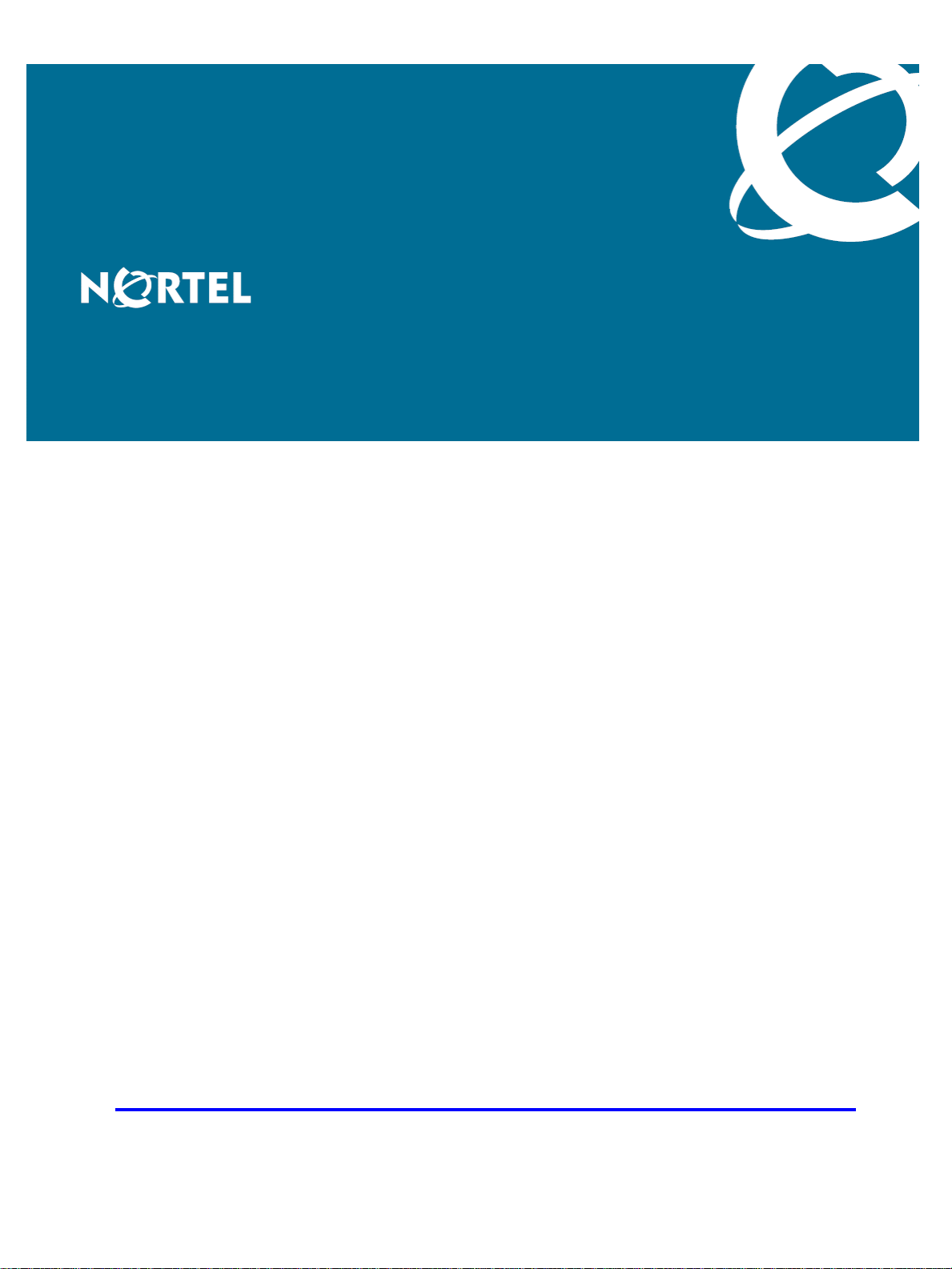
Carrier VoIP
Nortel IP Phone 2001 User Guide
(CICM)
Release: CICM 10.1
Document Revision: 09.01
www.nortel.com
NN10300-005
.
Page 2
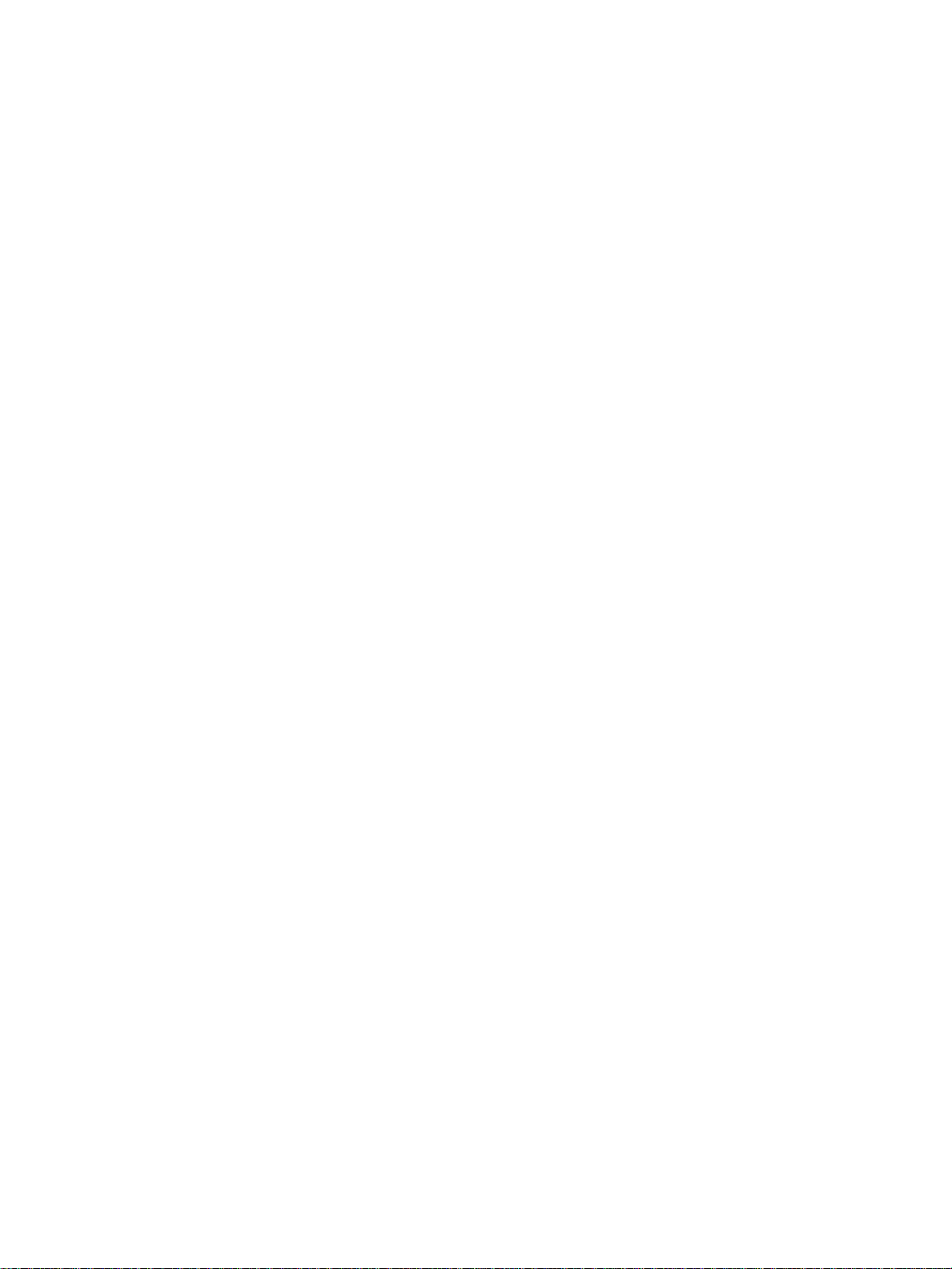
Carrier VoIP
Release: CICM 10.1
Publication: NN10300-005
Document status: Standard
Document release date: 4 July 2008
Copyright © 2008 Nortel Networks
All Rights Reserved.
Printed in Canada, the United States of America, and the United Kingdom
LEGAL NOTICE
While the information in this document is believed to be accurate and reliable, except as otherwise expressly
agreed to in writing NORTEL PROVIDES THIS DOCUMENT "AS IS" WITHOUT WARRANTY OR CONDITION OF
ANY KIND, EITHER EXPRESS OR IMPLIED. The information and/or products described in this document are
subject to change without notice.
Nortel, the Nortel logo, Business Made Simple and the Globemark are trademarks of Nortel.
All other trademarks are the property of their respective owners.
.
Page 3
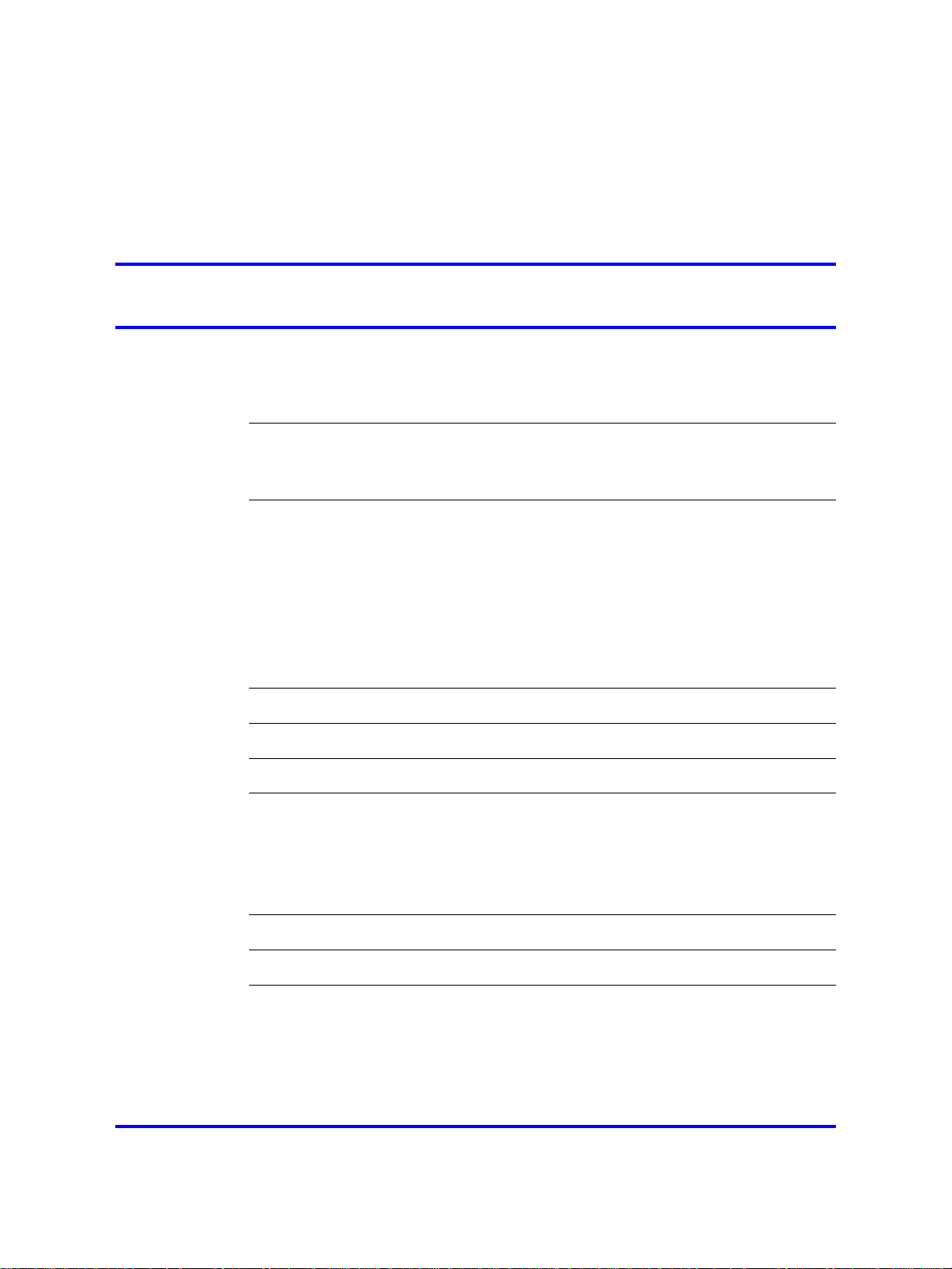
.
Contents
New in this release 7
Features 7
Other changes 7
Overview 9
Basic features 9
Terminal display 10
IP Phone 2001 menu systems 11
Call Services menu 13
Settings menu 13
Connecting the IP Phone 2001 components 15
3
Regional menu 13
User menu 14
Terminal menu 14
Call menu 14
Softkey Status 14
Logging on 17
Logging off 19
Making calls 21
Making a call using off-hook dialing 21
Making a call using hands-free dialing 21
Make a call using predial 22
Editing a predialed number 22
Answering a call 25
Terminating a call 27
Navigating the menu system 29
Navigating the Main menu 29
Navigating the Call Services menu 30
Navigating the Settings menu 30
Navigating the Regional menu 31
Copyright © 2008 Nortel Networks
Nortel IP Phone 2001 User Guide (CICM)
Carrier VoIP
NN10300-005 09.01 Standard
4 July 2008
.
Page 4
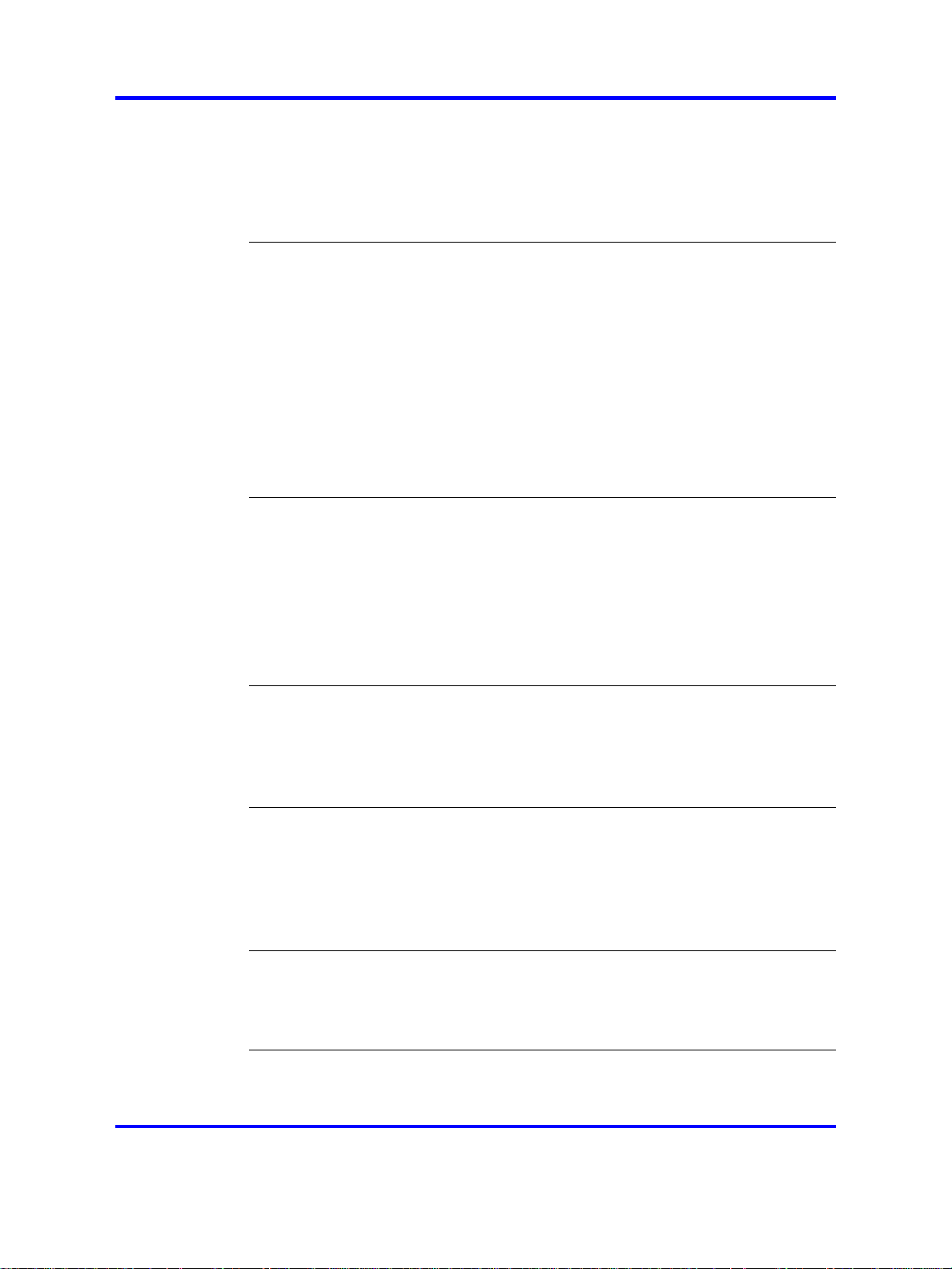
4
Navigating the User menu 31
Navigating the Terminal menu 32
Navigating the Call menu 32
Navigating the Feature menu 33
Navigating the Directory menu 34
Using the Call Services menu 35
Activating a feature from the menu 35
Using a soft key to activate a feature 36
Assigning a feature to a soft key 36
Removing a feature assignment from a soft key 37
Resetting soft keys to the default 37
Viewing soft key assignments 38
Displaying soft key labels while on a call 38
Hiding soft key labels 39
Viewing feature profiles 39
Labeling soft keys 40
Using the Regional menu 41
Selecting the language 41
Selecting the time zone 42
Enabling Daylight Saving time 42
Disabling Daylight Saving time 43
Defining the time format 44
Defining the date format 45
Resetting the default time 46
Using the User menu 47
Viewing your user name 47
Viewing your login type 47
Viewing, disabling, or enabling Auto Login 48
Changing your password 49
Using the Terminal menu 51
Viewing and editing your audio profile 51
Viewing and editing the default volume 52
Adjusting the contrast level of the display 53
Performing a firmware upgrade 54
Viewing and editing the dialpad feedback 55
Call menu 57
Accessing the Feature menu 57
Resetting the Inbox or Outbox 57
Resetting soft keys to the defaults 58
Using the Feature menu 61
Using the Assign menu 61
Copyright © 2008 Nortel Networks
Nortel IP Phone 2001 User Guide (CICM)
Carrier VoIP
NN10300-005 09.01 Standard
4 July 2008
.
Page 5
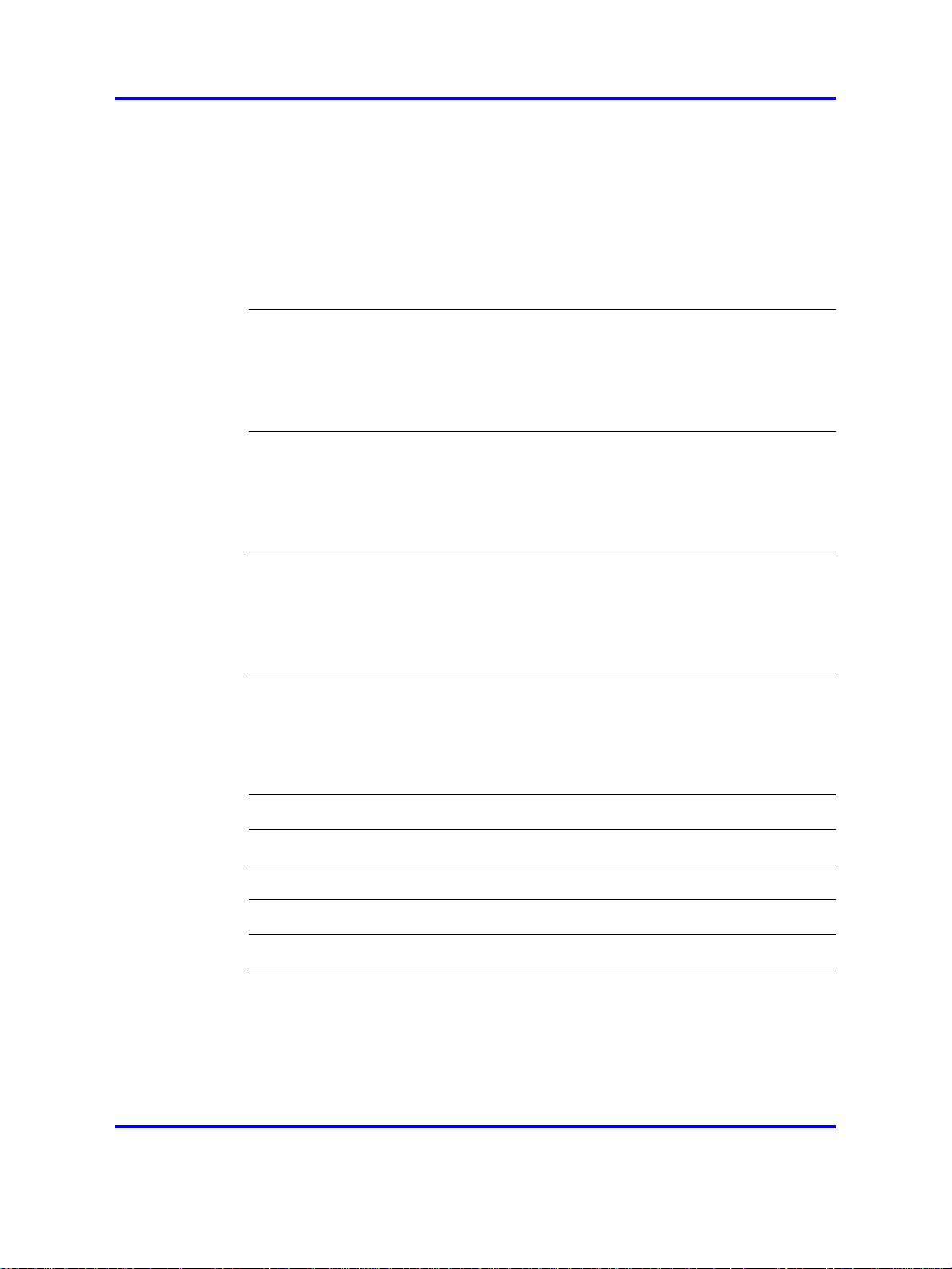
Defining the Key type 62
Enabling or disabling AutoScroll 63
Resetting the feature keys to the defaults 63
Labeling a feature 64
Using the Options menu 65
Enabling or disabling Auto Hide 65
Defining your default feature 66
Assigning the Outbox to a key 66
Using the Directory menu 69
Adding an entry to the directory 69
Editing a directory entry 70
Deleting an entry from the directory 71
Making a call using the directory 72
Using the Inbox 73
Accessing the Inbox 73
Viewing Inbox call information 74
Storing a number from the Inbox 74
Using the Inbox to make a call 75
5
Using the Outbox 77
Accessing the Outbox 77
Viewing Outbox call information 78
Storing a number from the Outbox 78
Using the Outbox to make a call 79
Call Services 81
Call Services menu 81
Feature profiles 81
Soft key assignment 82
Examples of feature to soft key mapping 83
Mute feature 87
Inbox 89
Outbox 91
Using the dialpad to enter text 93
Use the IP Phone 2001 with the IP Softphone m6350 95
Access Code summary 97
Copyright © 2008 Nortel Networks
.
Nortel IP Phone 2001 User Guide (CICM)
Carrier VoIP
NN10300-005 09.01 Standard
4 July 2008
Page 6
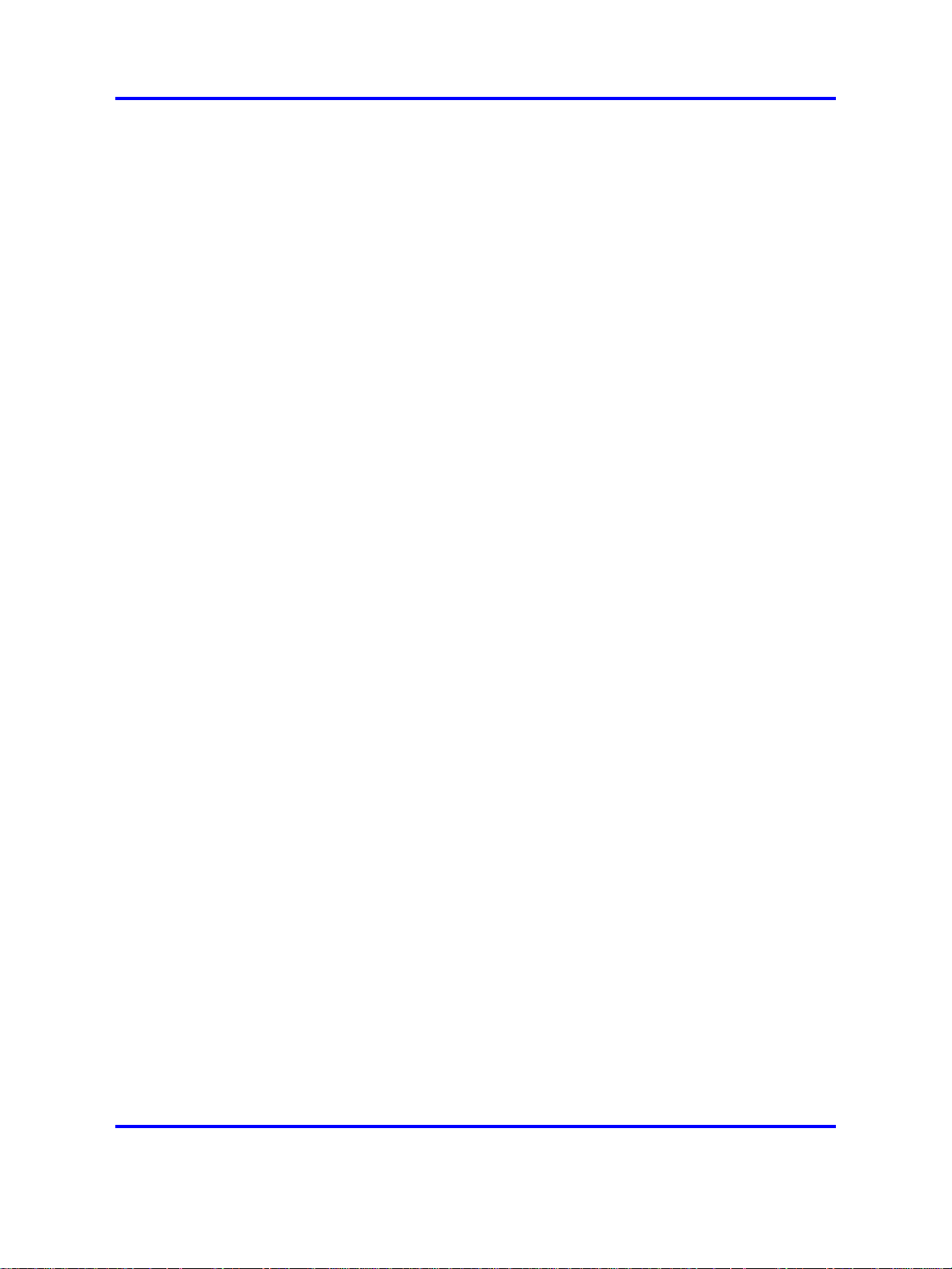
6
Copyright © 2008 Nortel Networks
.
Nortel IP Phone 2001 User Guide (CICM)
Carrier VoIP
NN10300-005 09.01 Standard
4 July 2008
Page 7
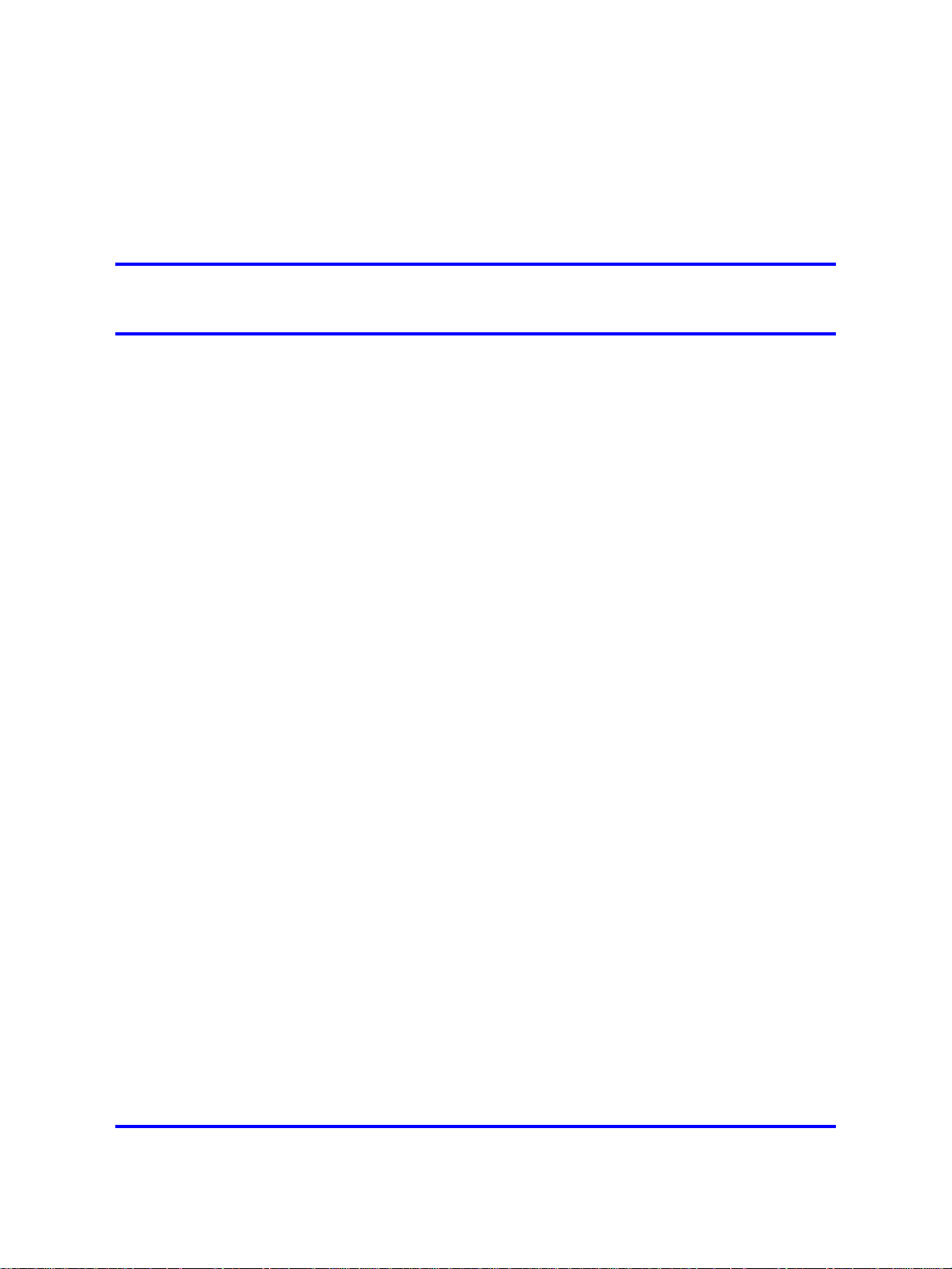
.
New in this release
Features
There were no feature changes made to this document.
Other changes
There were no other changes made to this document.
7
Copyright © 2008 Nortel Networks
.
Nortel IP Phone 2001 User Guide (CICM)
Carrier VoIP
NN10300-005 09.01 Standard
4 July 2008
Page 8
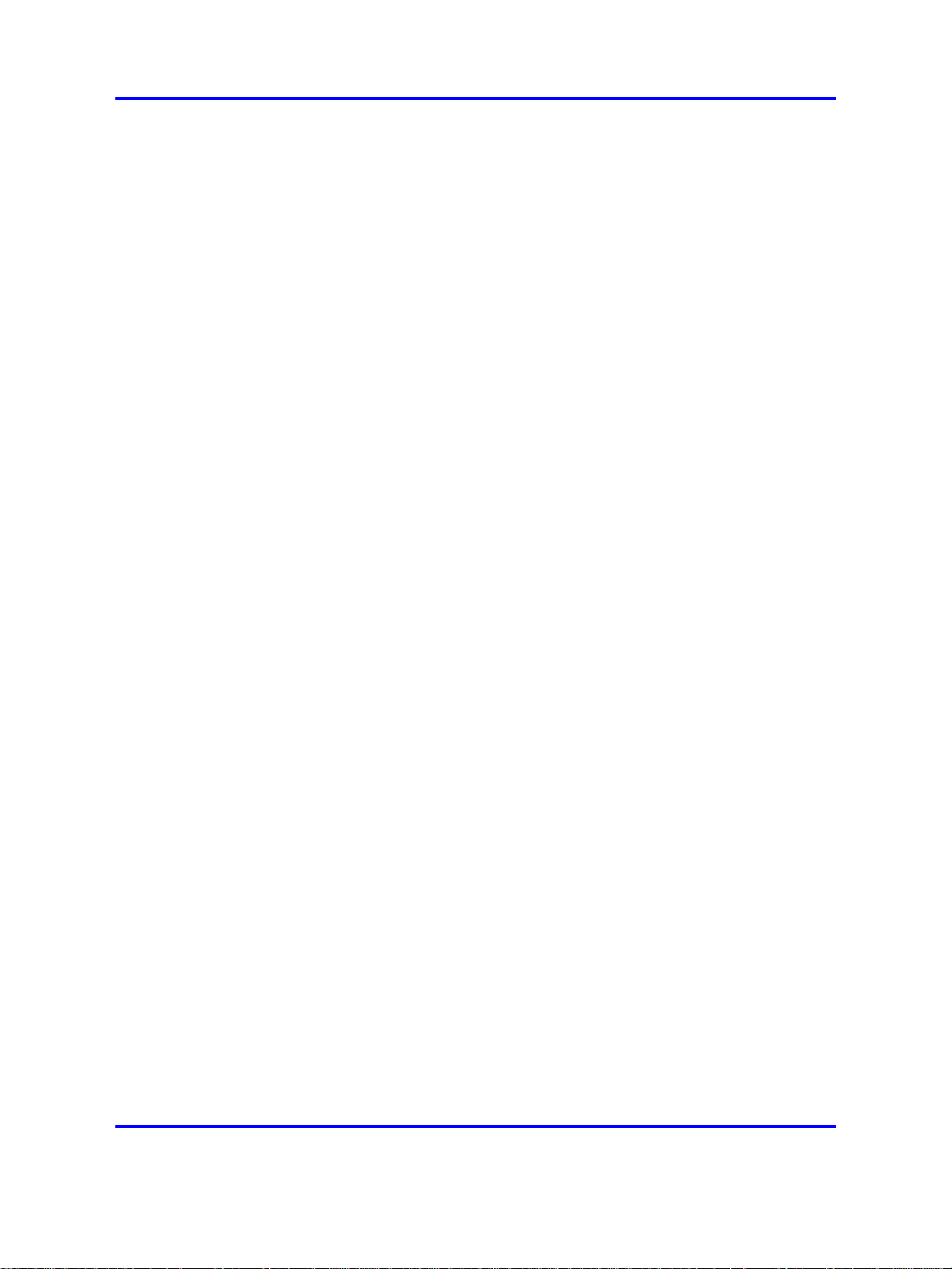
8 New in this release
Copyright © 2008 Nortel Networks
.
Nortel IP Phone 2001 User Guide (CICM)
Carrier VoIP
NN10300-005 09.01 Standard
4 July 2008
Page 9
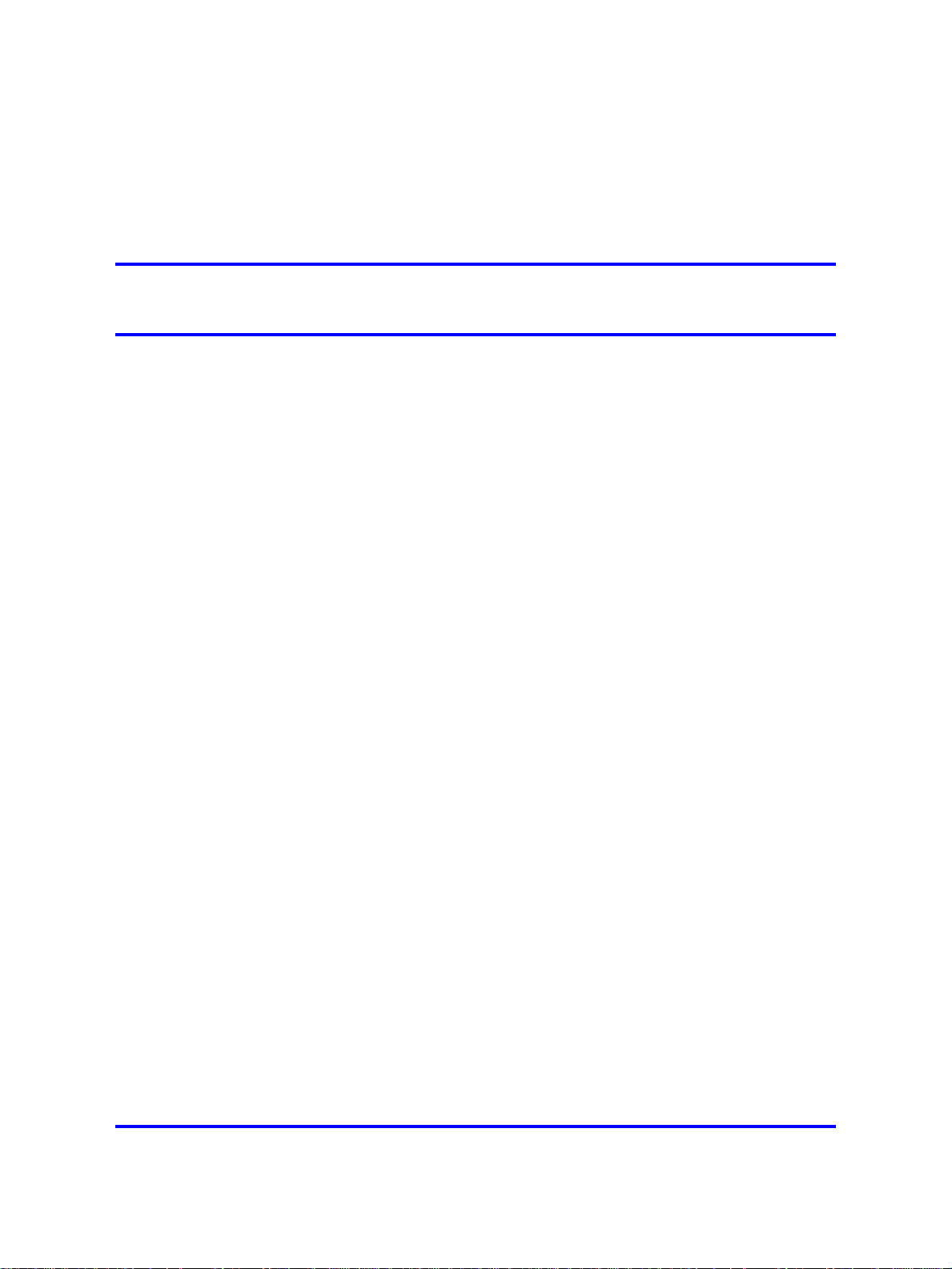
.
Overview
The IP Phone 2001 brings voice and data to the desktop by connecting
directly to a Local Area Network (LAN) through an Ethernet connection.
Basic features
The IP Phone 2001 supports these features:
• four soft keys
• multifield LCD screen
•
• volume control bar for adjusting ringer, speaker and handset volume
• two specialized fixed keys:
9
speaker for on-hook dialing or on-hook listening
— Services
— Inbox
•
three Call processing fixed keys:
— Line
— Hold
— Goodbye
•
Automatic network configuration
Not all features are available on all telephones. Consult your system
administrator to verify which features are available to you.
Figure 1 "IP Phone 2001 " (page 10) , shows the location of the keys and
the components of the IP Phone 2001.
Copyright © 2008 Nortel Networks
Nortel IP Phone 2001 User Guide (CICM)
Carrier VoIP
NN10300-005 09.01 Standard
4 July 2008
.
Page 10

10 Overview
Figure 1
IP Phone 2001
Terminal display
Figure 2 "IP Phone 2001 display" (page 10) , describes the IP Phone 2001
display areas.
Figure 2
IP Phone 2001 display
Copyright © 2008 Nortel Networks
Nortel IP Phone 2001 User Guide (CICM)
Carrier VoIP
NN10300-005 09.01 Standard
4 July 2008
.
Page 11
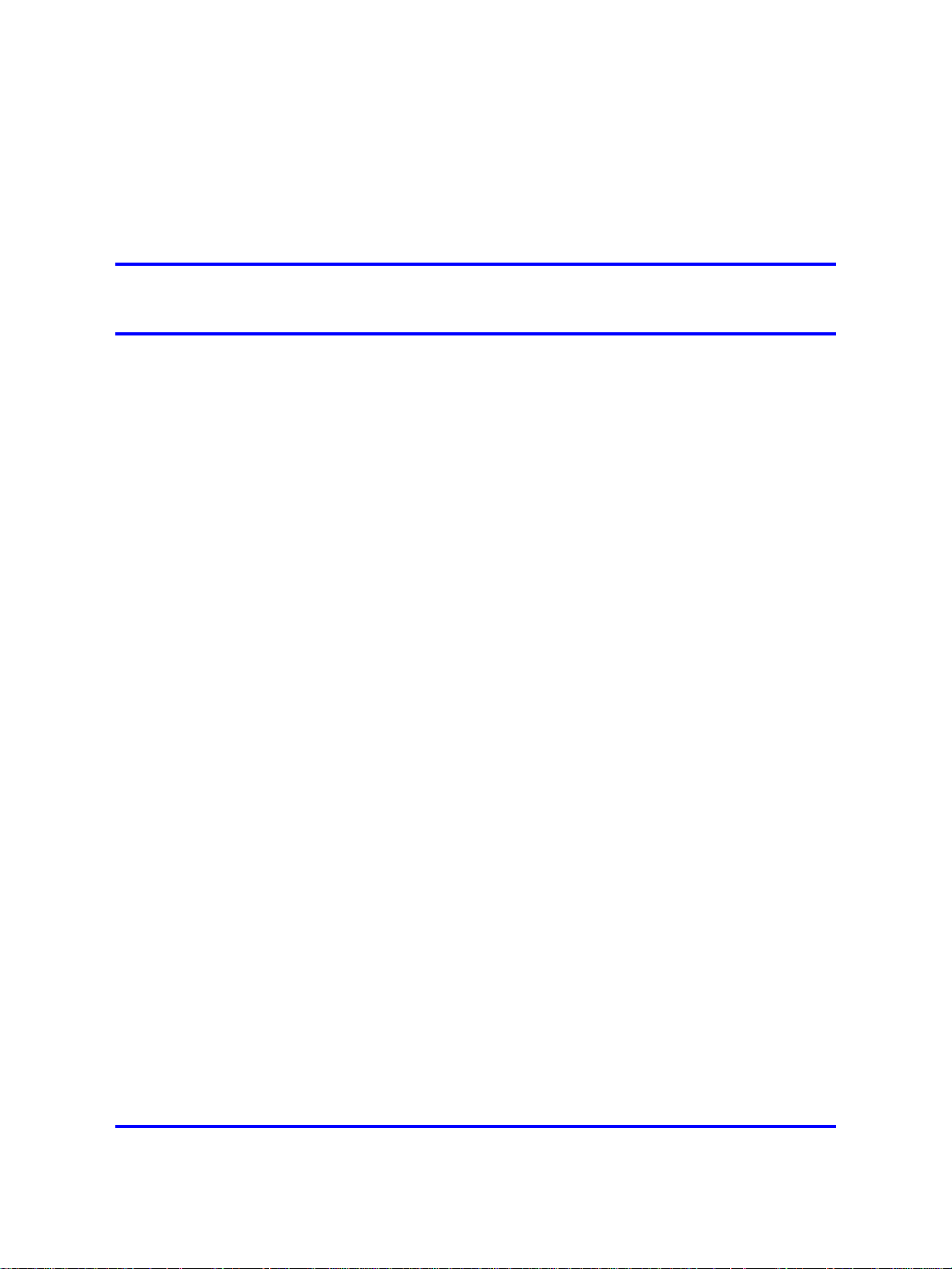
.
IP Phone 2001 menu systems
After you have successfully logged on to the IP Phone, the menu systems
are active and available. Menu items, the Inbox, the Outbox, and Directory
entries, are accessed through lists. An up or down arrow appears beside
an item to indicate the navigation key you can press to scroll to the next
item. Labels appear on the bottom row above the soft keys, in response to
items selected in the display.
The IP Phone menu system provides access to these menus and
submenus.
• Logoff
•
Call Services
•
Settings
— Regional
— User
— Terminal
11
— Call
•
Directory
• Inbox
•
Outbox
Copyright © 2008 Nortel Networks
Nortel IP Phone 2001 User Guide (CICM)
Carrier VoIP
NN10300-005 09.01 Standard
4 July 2008
.
Page 12
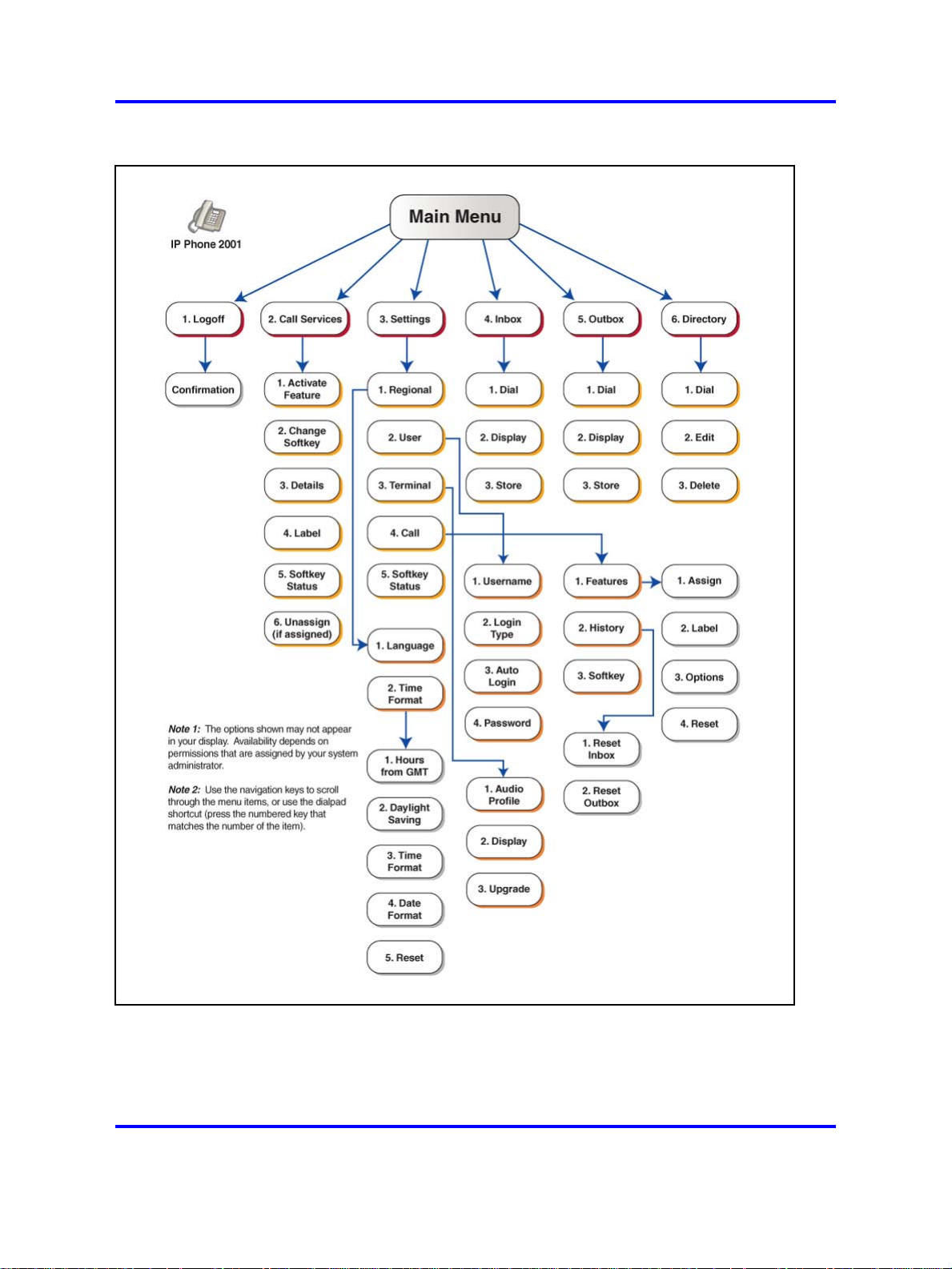
12 IP Phone 2001 menu systems
Figure 3
IP Phone 2001 display menu hierarchy
Copyright © 2008 Nortel Networks
.
Nortel IP Phone 2001 User Guide (CICM)
Carrier VoIP
NN10300-005 09.01 Standard
4 July 2008
Page 13
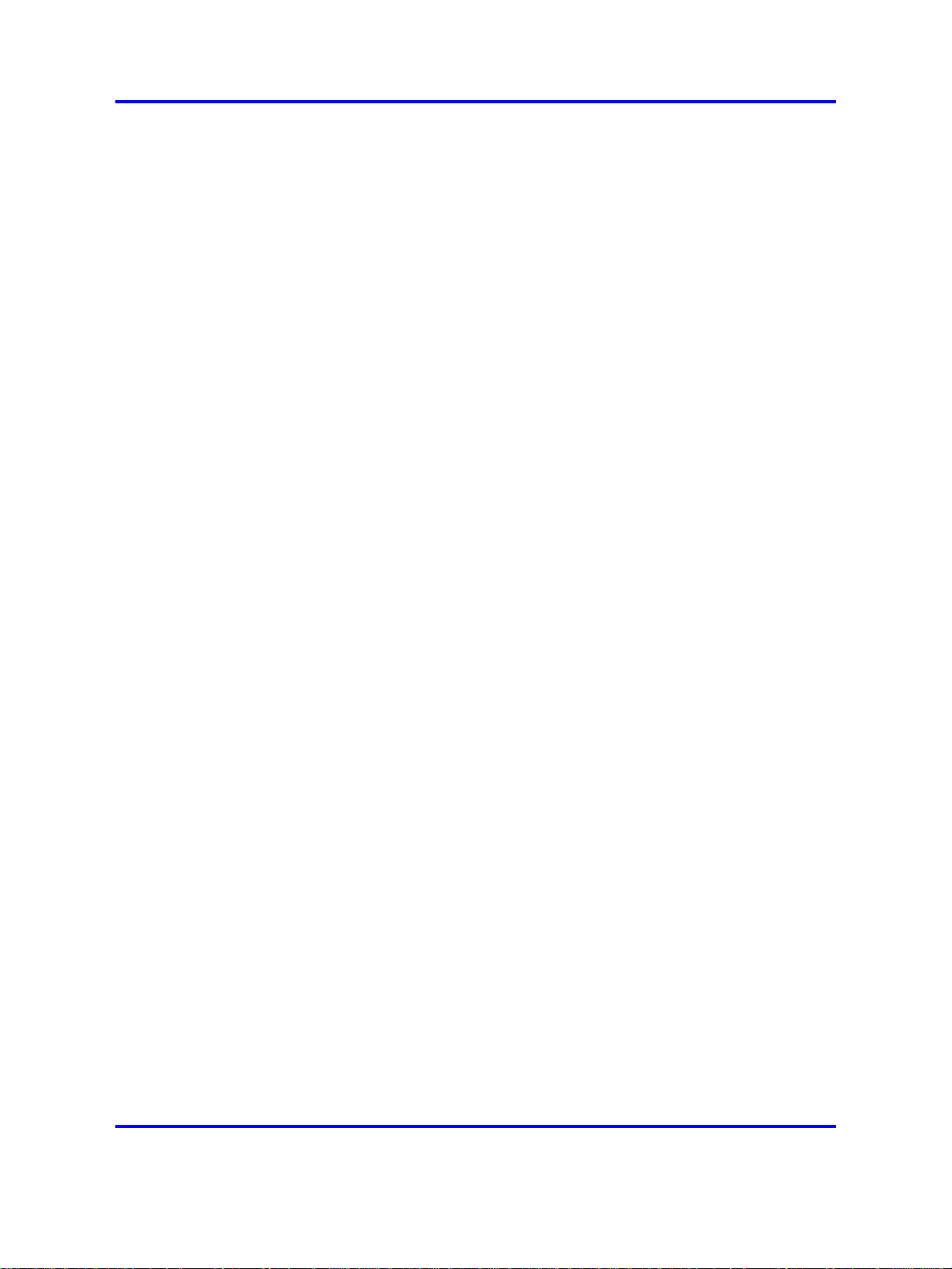
Call Services menu
The Call Services menu gives the IP Phone 2001 access to Centrex
features. The soft keys in the display provide an alternative to the
dedicated feature keys on an IP Phone 2004. Any changes made to the
2001 feature key assignments, through the feature menu, apply only when
the user is logged on to an IP Phone 2002 or 2004, which has dedicated
Feature Keys.
The Call Services menu is available after you select a Centrex feature
from the list and press OK. Use the Call Services menu to:
•
Activate a feature
•
Deactivate a feature
• Assign a Centrex feature to a soft key
• Remove a feature from a soft key
•
Reset the soft keys to the default settings
• View the current soft key assignments
• View a feature profile
Settings menu 13
• Change the label associated with a soft key
Settings menu
The Settings menu provides access to these submenus, which allow you
to configure user preferences.
Regional menu
Items in the Regional menu allow you to select the your language, the time
zone, and the time and date format the terminal uses; or to reset these
terminal settings to their defaults.
Use the Regional menu to configure:
• Language preference
• Time format which allows you to configure the following:
— Time zone
— Enable or disable Daylight Saving Time
— Select the format used to display the time
— Select the format used to display the date
— Reset the time to the defaults
Copyright © 2008 Nortel Networks
.
Nortel IP Phone 2001 User Guide (CICM)
Carrier VoIP
NN10300-005 09.01 Standard
4 July 2008
Page 14
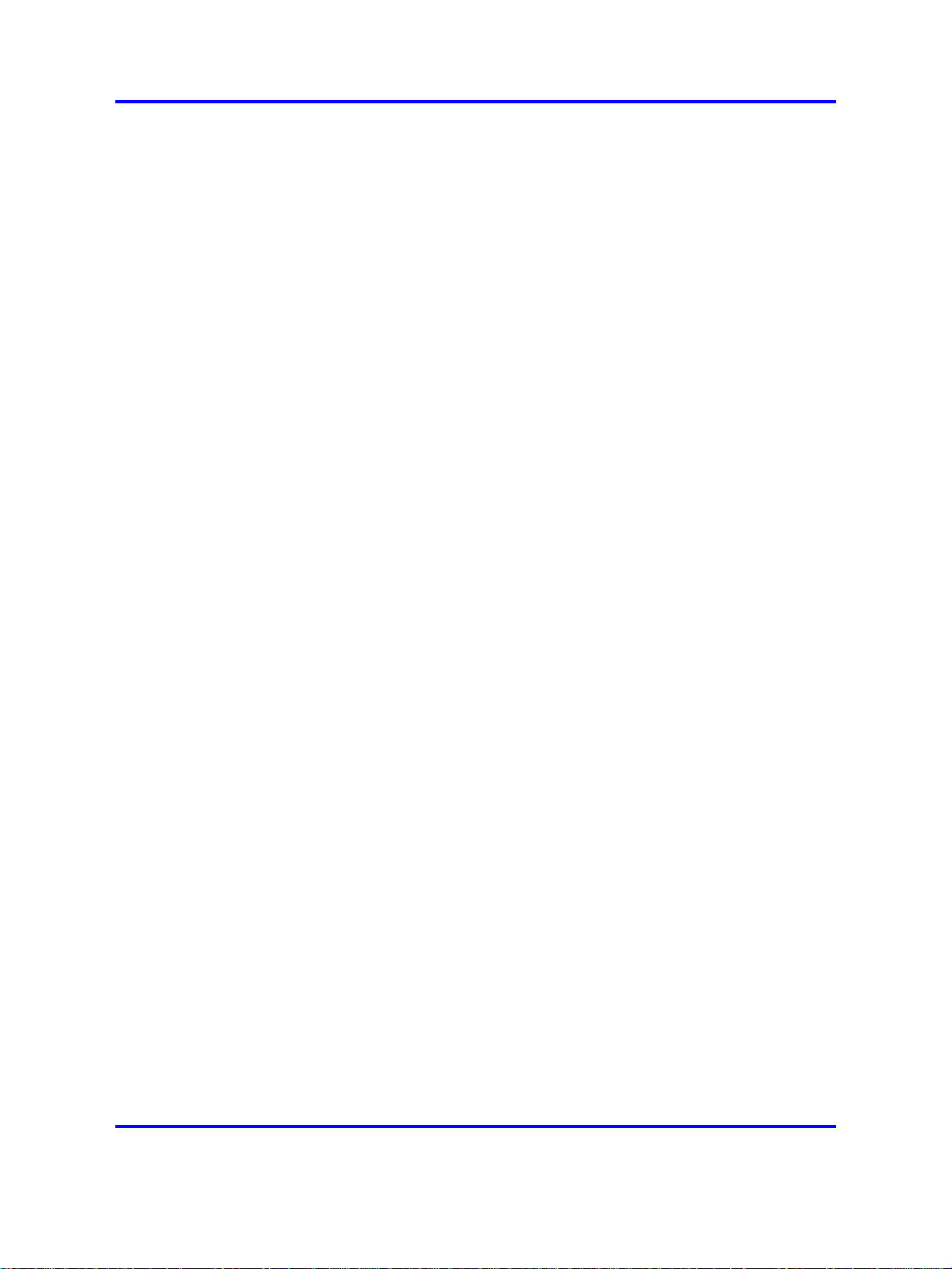
14 IP Phone 2001 menu systems
User menu
Use the User menu to:
• View your user name
•
View your login type
•
Enable or disable auto login feature
•
Change your password
Terminal menu
Use the Terminal menu to configure your:
•
View your audio profile
•
Adjust the contrast level of the display
• Performing a firmware upgrade
Call menu
The Call menu allows you to access these menus:
•
Feature
• History
•
Softkey
Softkey Status
This item allows you to view the Centrex features currently assigned to
the soft keys.
Inbox
See "Inbox" (page 89).
Outbox
To use this feature you must assign the Outbox to a Directory Number
(DN) key. See "Outbox" (page 91).
Directory
To use this feature, you must assign the Directory to a DN key. After you
assign a DN key to the Directory, use the Directory menu to:
• Add an entry to the directory
• Edit a directory entry
• Delete an entry from the directory
• Make a call using the directory
Copyright © 2008 Nortel Networks
.
Nortel IP Phone 2001 User Guide (CICM)
Carrier VoIP
NN10300-005 09.01 Standard
4 July 2008
Page 15
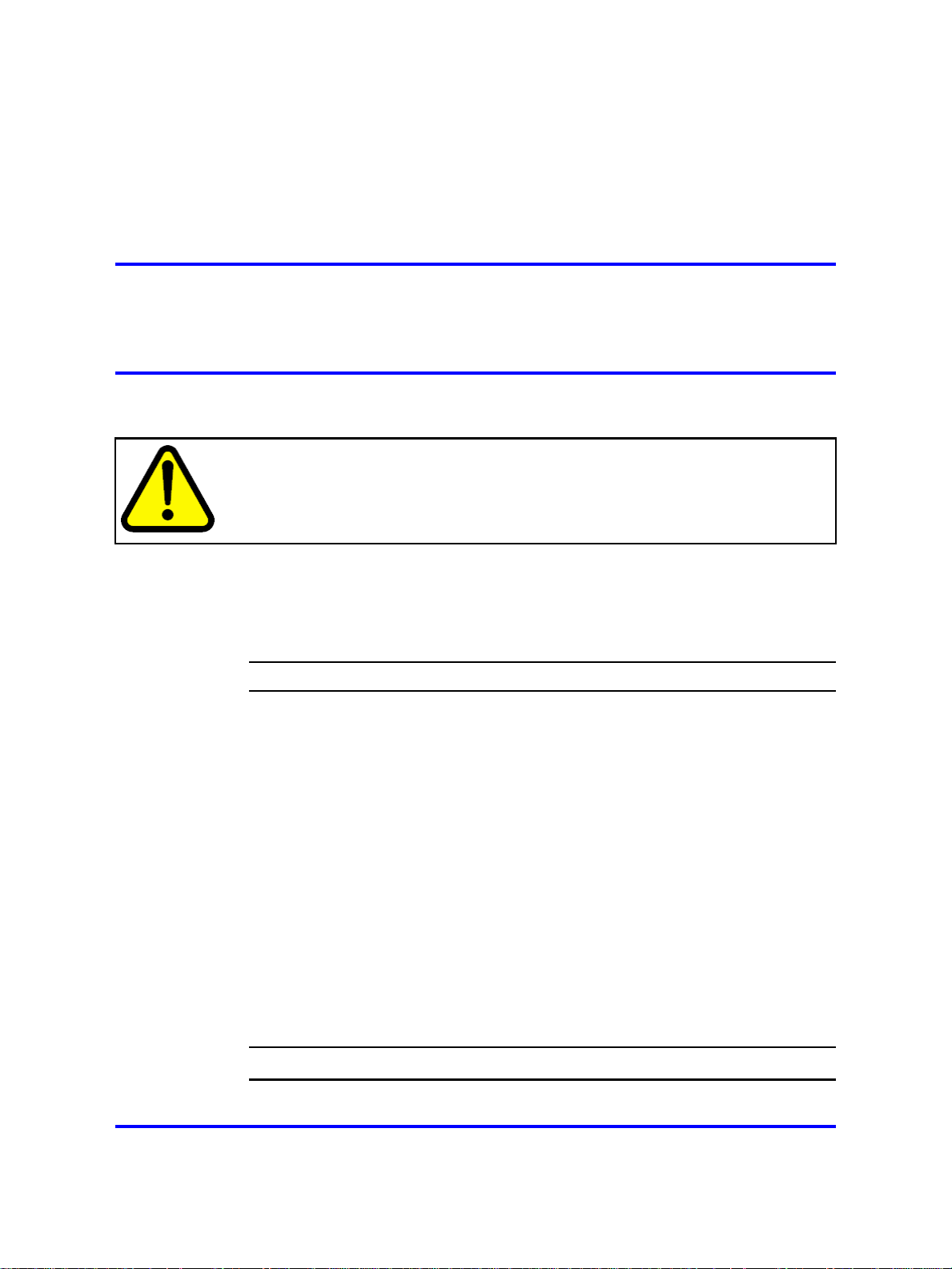
.
Connecting the IP Phone 2001
components
Follow this procedure to connect the handset to the terminal, and to
connect the terminal to the LAN, and to a power source.
CAUTION
Risk of equipment damage
Do not plug the IP Phone 2001 into a regular telephone jack. This causes severe
damage to the terminal. Consult your system administrator to ensure that you plug
your telephone into a 10/100BaseT Ethernet jack.
See Figure 4 "IP Phone 2001 connectors" (page 16) , for the location of
the connectors.
Procedure Steps
Step Action
15
1 Connect one end of the handset cord to the handset jack
2 Connect the other end of the handset cord the jack on the
3 Connect one end of the CAT-5 line cable to the LAN Ethernet
4 Plug the other end of the CAT-5 line cable into the IP network.
5 Contact your installation technician for the proper power option.
6 Thread the cord around the strain relief, retaining hook and
7 Secure the terminal footstand to the base.
Copyright © 2008 Nortel Networks
(identified with a handset icon) on the underside of the terminal.
handset.
port (identified with a LAN icon), located on the underside of the
terminal.
The IP Phone 2001 can be powered by an AC adapter, or over
a LAN.
channel provided for a secure power connection.
--End--
Carrier VoIP
Nortel IP Phone 2001 User Guide (CICM)
NN10300-005 09.01 Standard
4 July 2008
.
Page 16

16 Connecting the IP Phone 2001 components
Procedure job aid
This figure shows the location of the connectors on the back of the IP
Phone 2001 terminal.
Figure 4
IP Phone 2001 connectors
Copyright © 2008 Nortel Networks
.
Nortel IP Phone 2001 User Guide (CICM)
Carrier VoIP
NN10300-005 09.01 Standard
4 July 2008
Page 17
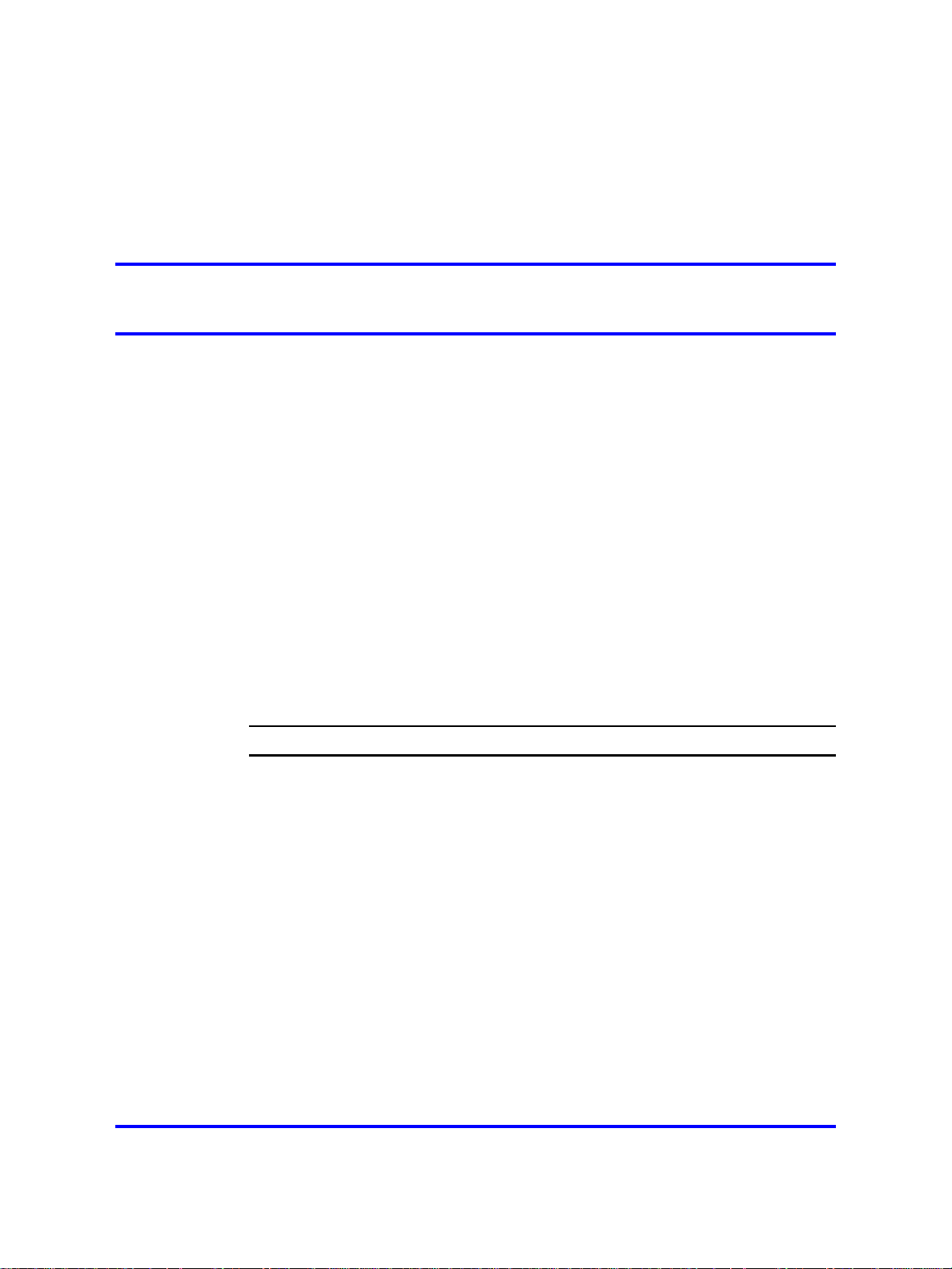
.
Logging on
Follow this procedure to log on to an IP Phone 2001.
If the Centrex IP Client Manager (CICM) is set up as part of a group of
CICMs, you can choose which CICM to connect to. After you select a
gateway, the terminal directs itself to that CICM and the Username screen
appears.
If a firmware upgrade for the IP Phone 2001 is available, the system
prompts you to upgrade when you log on. If the terminal is below the
minimum level, the only option available is Yes. You cannot log on until
you perform the upgrade. If the firmware level is between the minimum
and maximum level set by the administrator, Yes and No options appear
on the soft keys.
To perform an upgrade, see "Performing a firmware upgrade" (page 54).
Procedure Steps
17
Step Action
1
2 When the gateway you want appears, press Ok, or start entering
3 If you make a mistake entering your user name, press Clear to
4 Press Ok.
Copyright © 2008 Nortel Networks
If the Selective Gateway Login feature is configured on your
system, press the down navigation key to scroll through the list
to select the gateway.
your user name.
If the Username Screen appears when you start to enter your
user name, the characters you already entered appear in the
Username field.
clear the field and re-enter your user name.
If your user name is too long for the display (longer than 15
characters), the digits scroll to the left and an ellipsis appears to
the left of the field.
Carrier VoIP
Nortel IP Phone 2001 User Guide (CICM)
NN10300-005 09.01 Standard
4 July 2008
.
Page 18
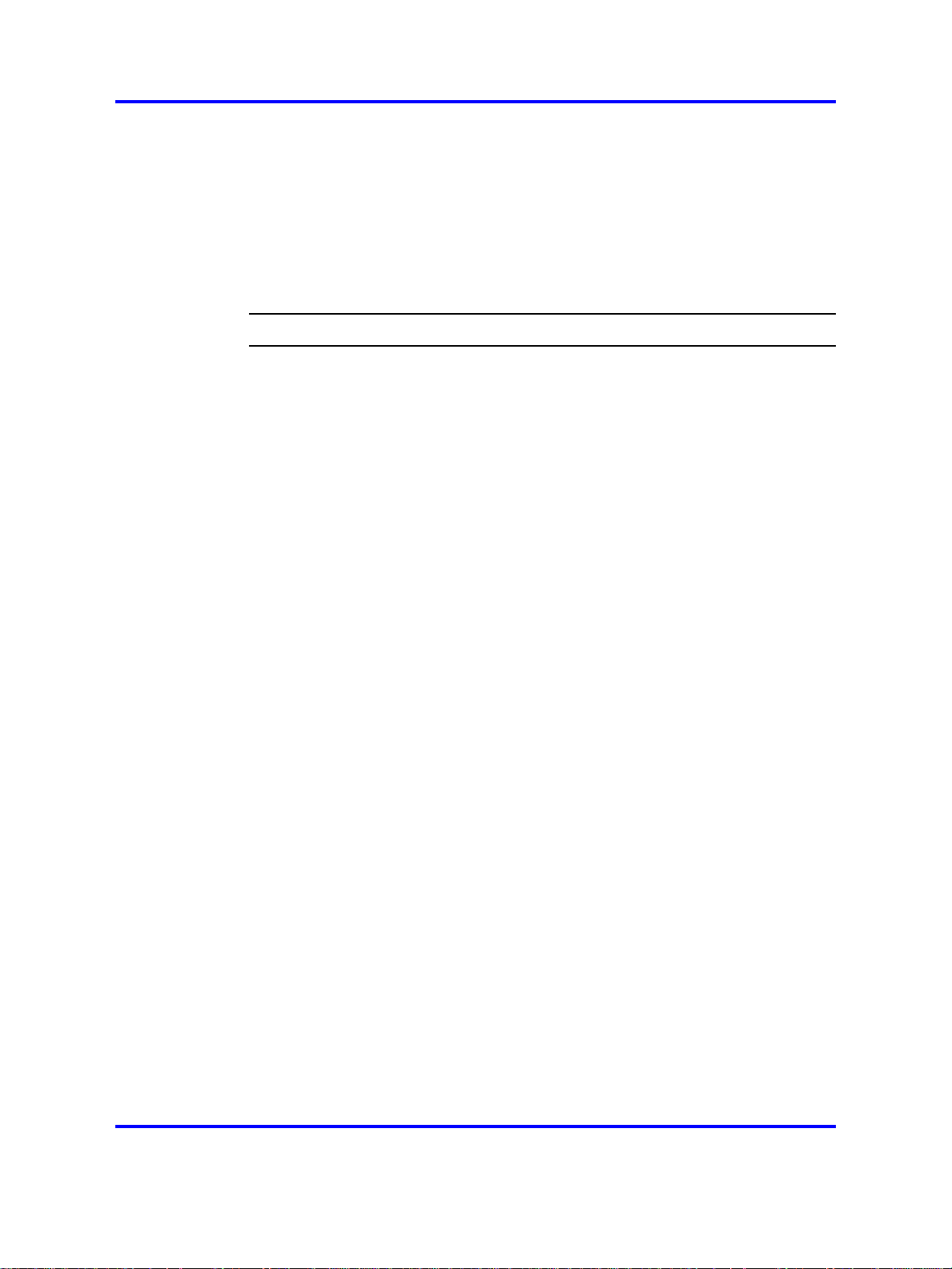
18 Logging on
The password screen appears.
5
Enter your password. For security, the password characters are
displayed as asterisks (*).
6 If you make an error, press Clear to clear the field, and then
enter your password.
7
Press Ok.
You are logged on and the Menu screen appears.
--End--
Copyright © 2008 Nortel Networks
.
Nortel IP Phone 2001 User Guide (CICM)
Carrier VoIP
NN10300-005 09.01 Standard
4 July 2008
Page 19
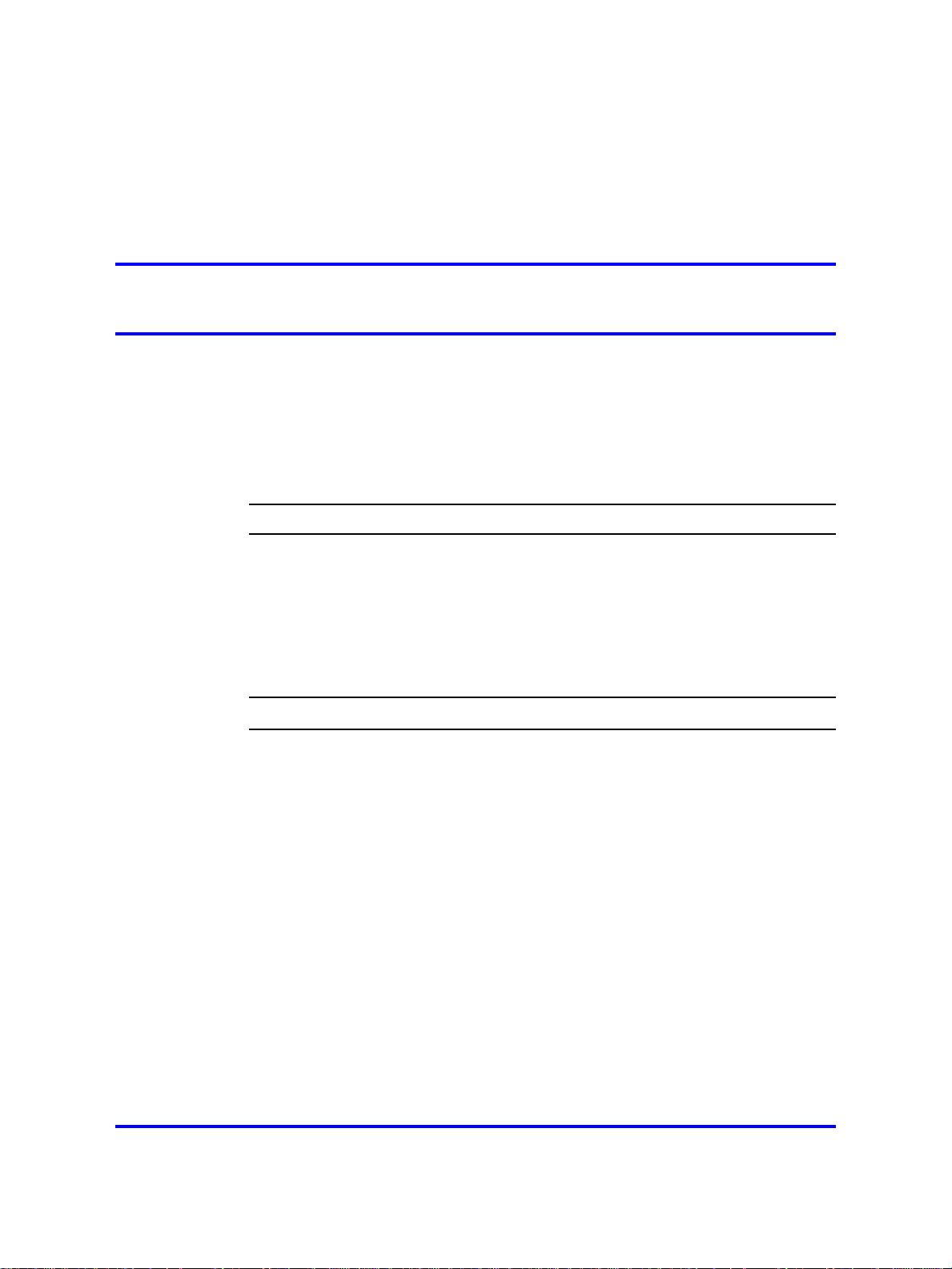
.
Logging off
Follow this procedure to log off from the network.
Prerequisites
You must be logged on.
Procedure Steps
Step Action
1 From the main menu, select Log Off.
2 Press Ok.
3 Press Yes.
19
A confirmation screen appears.
You are logged off from the network.
Copyright © 2008 Nortel Networks
--End--
Carrier VoIP
Nortel IP Phone 2001 User Guide (CICM)
NN10300-005 09.01 Standard
4 July 2008
.
Page 20
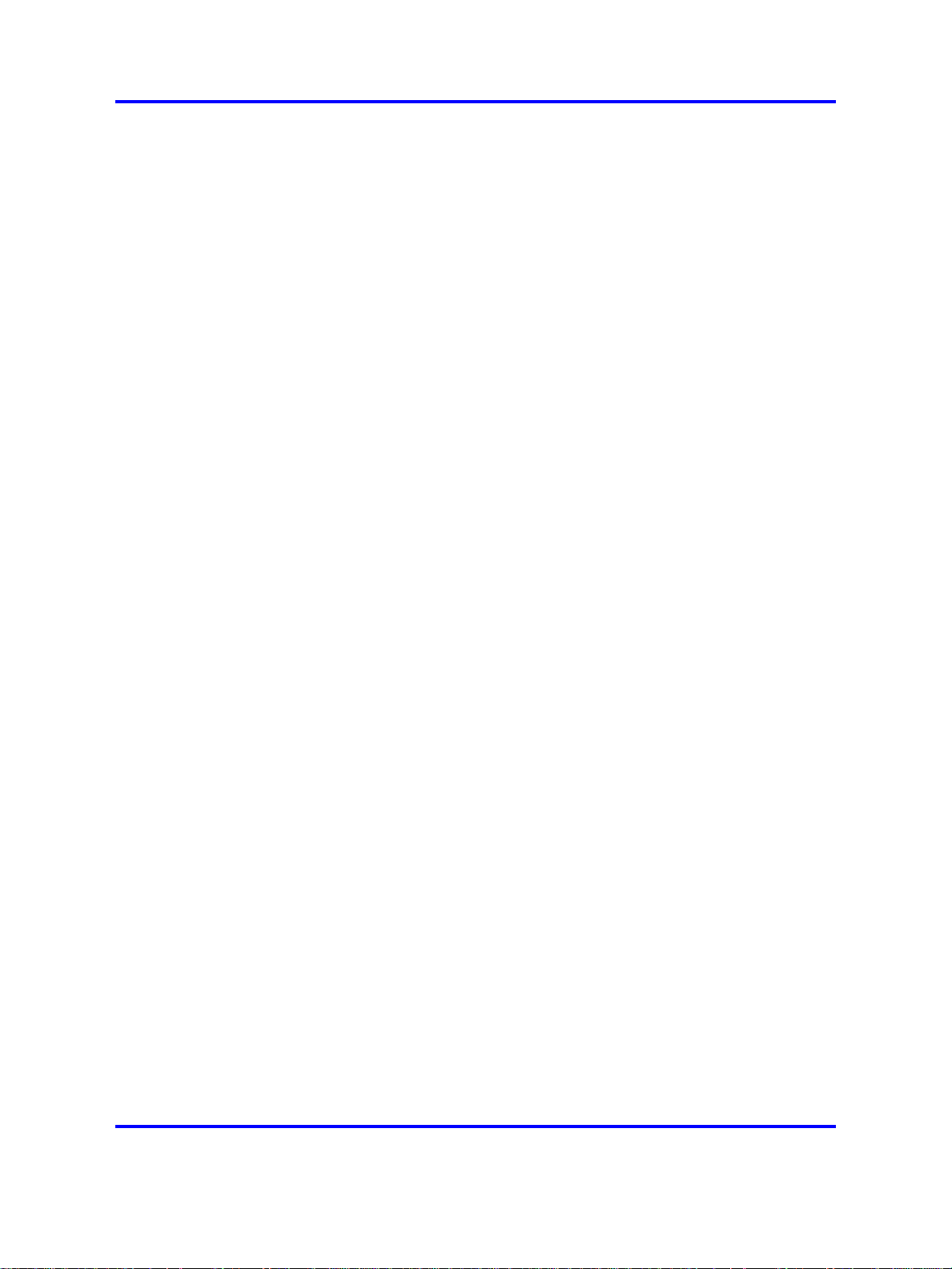
20 Logging off
Copyright © 2008 Nortel Networks
.
Nortel IP Phone 2001 User Guide (CICM)
Carrier VoIP
NN10300-005 09.01 Standard
4 July 2008
Page 21
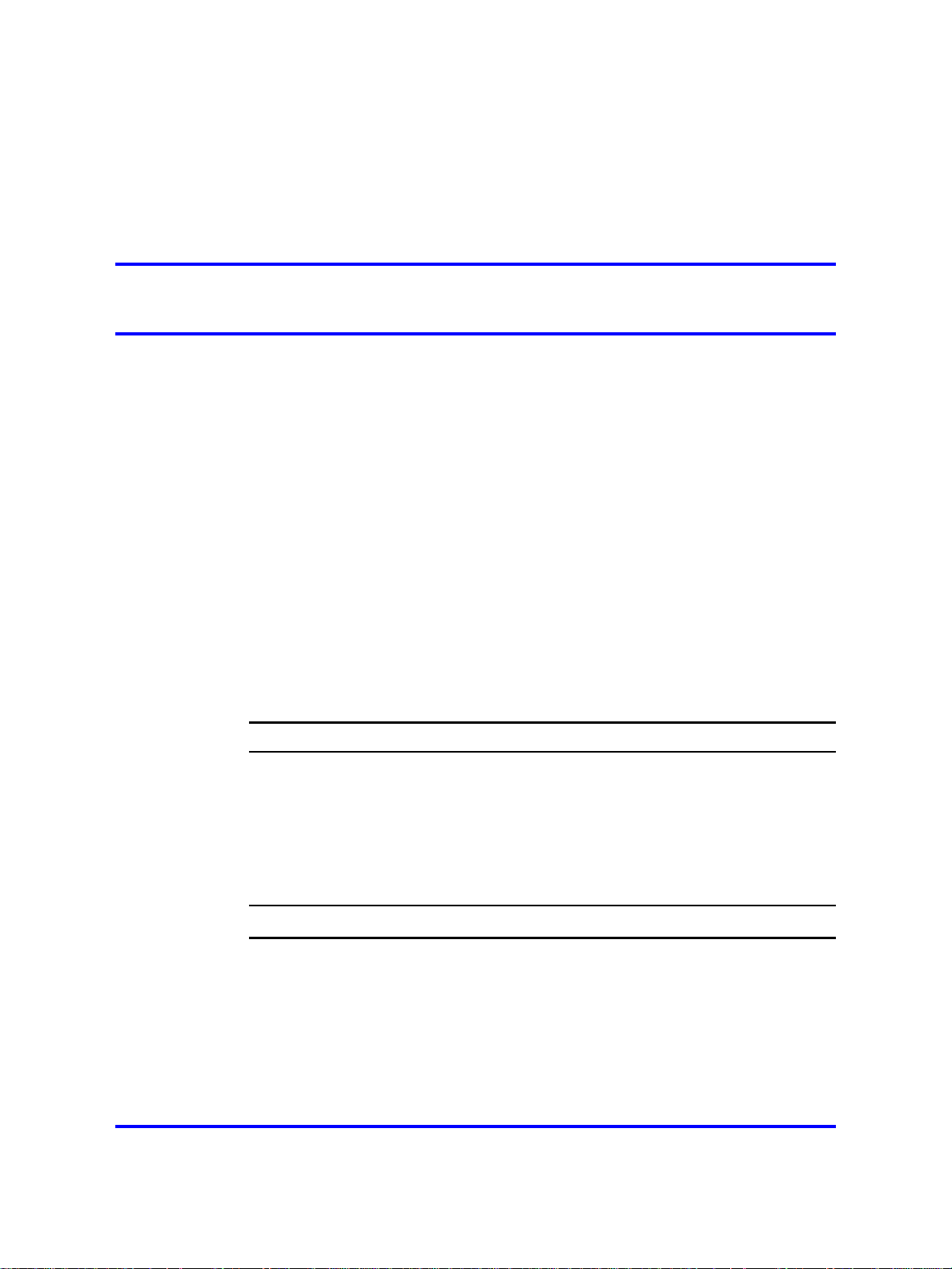
.
Making calls
Follow these procedures to make calls.
Navigation
•
"Making a call using off-hook dialing" (page 21)
•
"Making a call using hands-free dialing" (page 21)
•
"Make a call using predial" (page 22)
•
"Editing a predialed number" (page 22)
Making a call using off-hook dialing
Follow this procedure to make a call using off-hook dialing.
Prerequisites
You must be logged on.
Procedure Steps
21
Step Action
1
2
3 When the call is answered, lift the handset and speak into the
Pick up the handset.
You hear a dial tone.
Use the dialpad to enter the number.
mouthpiece.
Making a call using hands-free dialing
Follow this procedure to make a call using hands-free dialing. See Figure
1 "IP Phone 2001 " (page 10) , for the location of the Line key.
Prerequisites
You must be logged on.
Nortel IP Phone 2001 User Guide (CICM)
NN10300-005 09.01 Standard
Copyright © 2008 Nortel Networks
Carrier VoIP
4 July 2008
--End--
.
Page 22
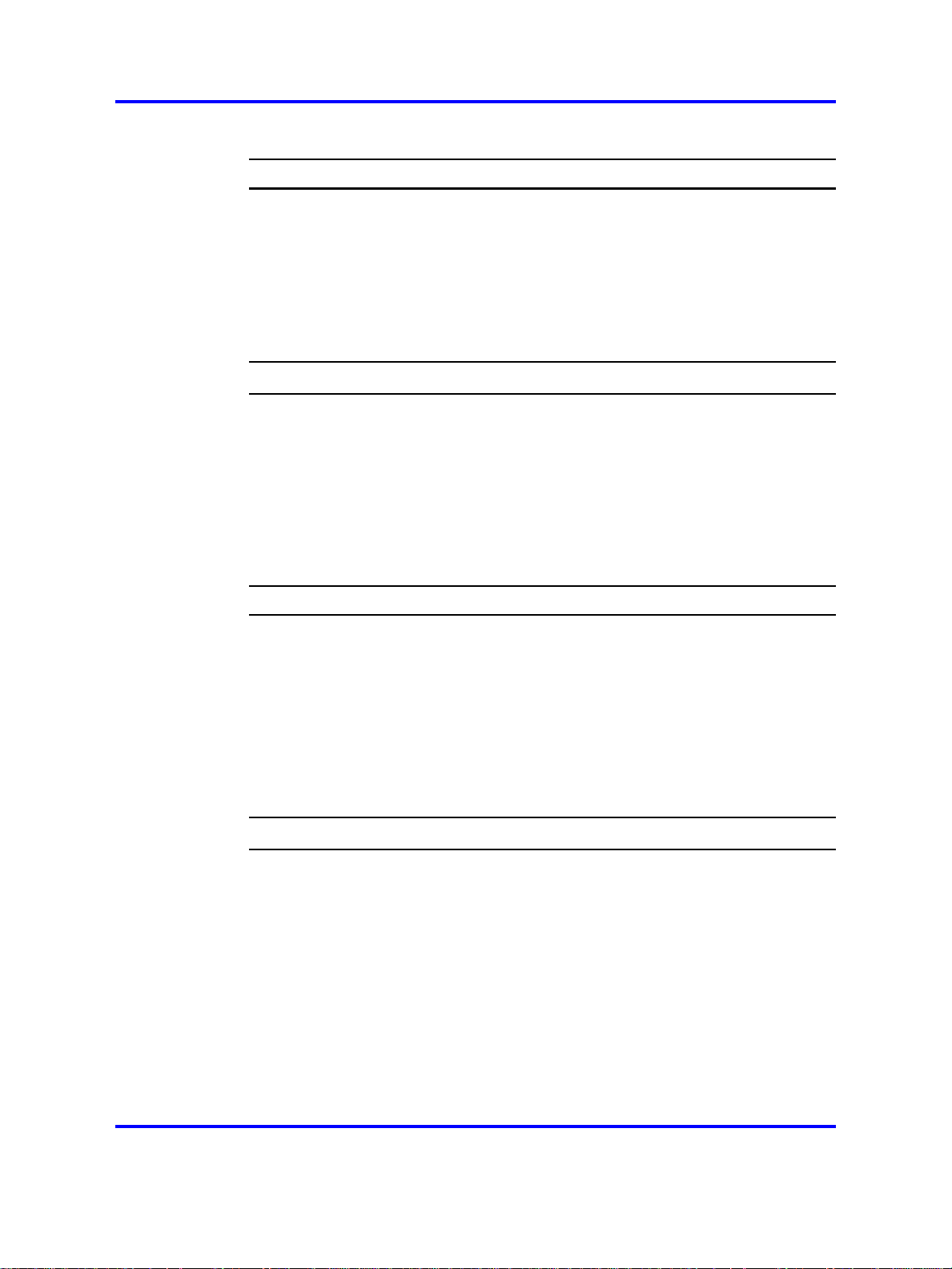
22 Making calls
Procedure Steps
Step Action
1
With the handset in the cradle, press the Line key on the
terminal.
You hear a dial tone.
2 Use the dialpad to enter the number.
3 When the call is answered, lift the handset and speak into the
mouthpiece.
Make a call using predial
Follow this procedure to use the predial feature to make a call.
Prerequisites
You must be logged on.
Procedure Steps
Step Action
1
Use the dialpad to enter the number before you lift the handset.
Do not press the Line key.
--End--
The number is entered into the terminal.
2
When you want to make the call, press Ok.
The number is dialed.
3
When the call is answered, lift the handset and speak into the
mouthpiece.
Editing a predialed number
Follow this procedure to edit a number held in the predialed state.
Prerequisites
• You must be logged on.
• A number must be predialed.
Nortel IP Phone 2001 User Guide (CICM)
NN10300-005 09.01 Standard
Copyright © 2008 Nortel Networks
--End--
Carrier VoIP
4 July 2008
.
Page 23
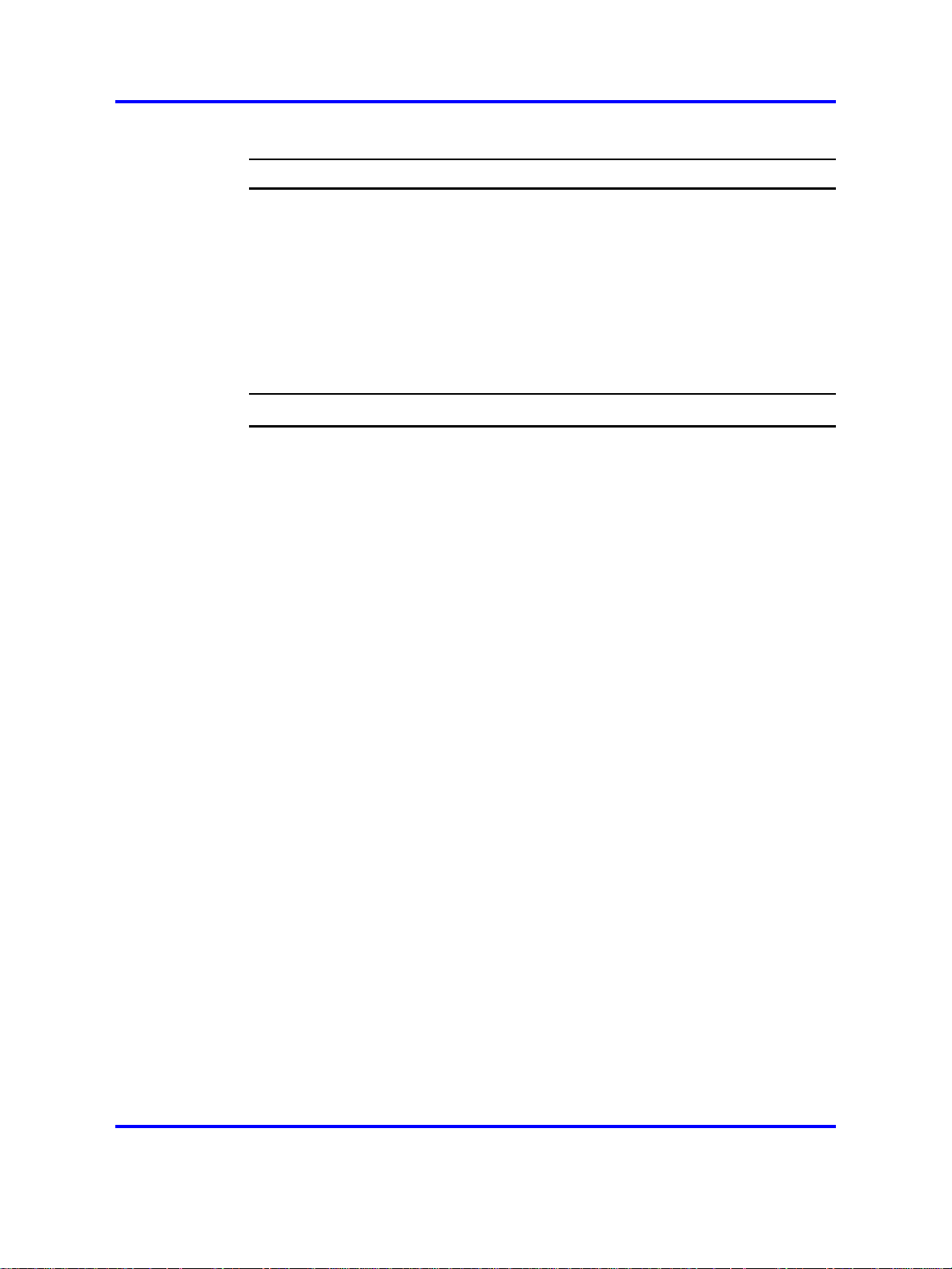
Procedure Steps
Step Action
Editing a predialed number 23
1
Perform one of these steps.
•
To delete numbers that appear to the left of the cursor, press
Bkspc.
• To delete numbers that appear to the right of the cursor,
press Delete.
2 Use the dialpad to enter the new number.
3
Press Ok to dial the number.
--End--
Copyright © 2008 Nortel Networks
.
Nortel IP Phone 2001 User Guide (CICM)
Carrier VoIP
NN10300-005 09.01 Standard
4 July 2008
Page 24
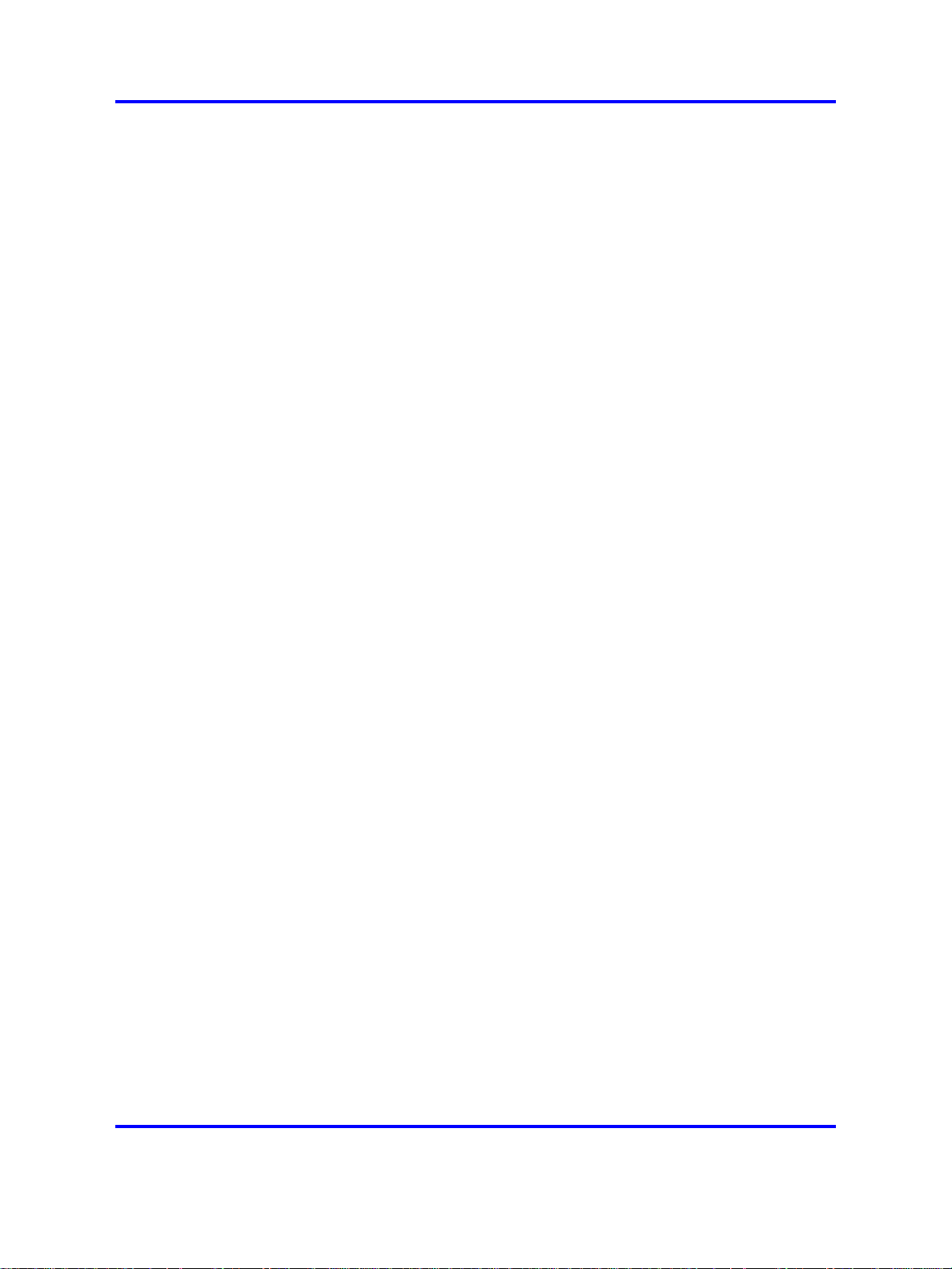
24 Making calls
Copyright © 2008 Nortel Networks
.
Nortel IP Phone 2001 User Guide (CICM)
Carrier VoIP
NN10300-005 09.01 Standard
4 July 2008
Page 25
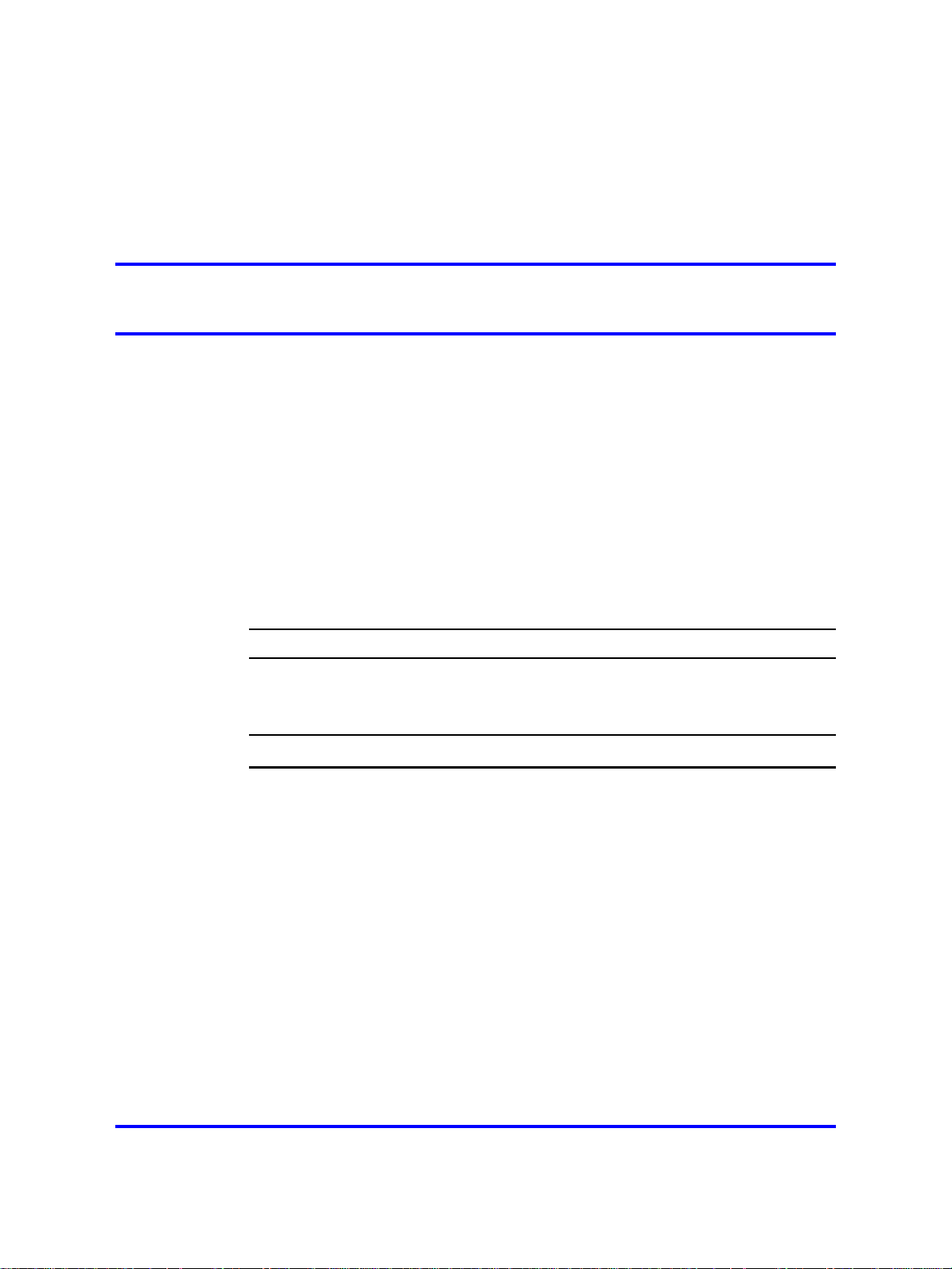
.
Answering a call
Follow this procedure to answer a call. Incoming calls cause the telephone
to ring and the Message Indicator lamp to flash.
The IP Phone 2001 does not have a hands-free feature. You do not press
the not press the Line key to answer a call. You can press the Line during
a call to continue to listen to the caller, but you must use the handset to
speak to the caller.
Prerequisites
You must be logged on.
Procedure Steps
Step Action
25
1
2 Speak into the handset .
Copyright © 2008 Nortel Networks
When the terminal rings, lift the handset.
--End--
Carrier VoIP
Nortel IP Phone 2001 User Guide (CICM)
NN10300-005 09.01 Standard
4 July 2008
.
Page 26
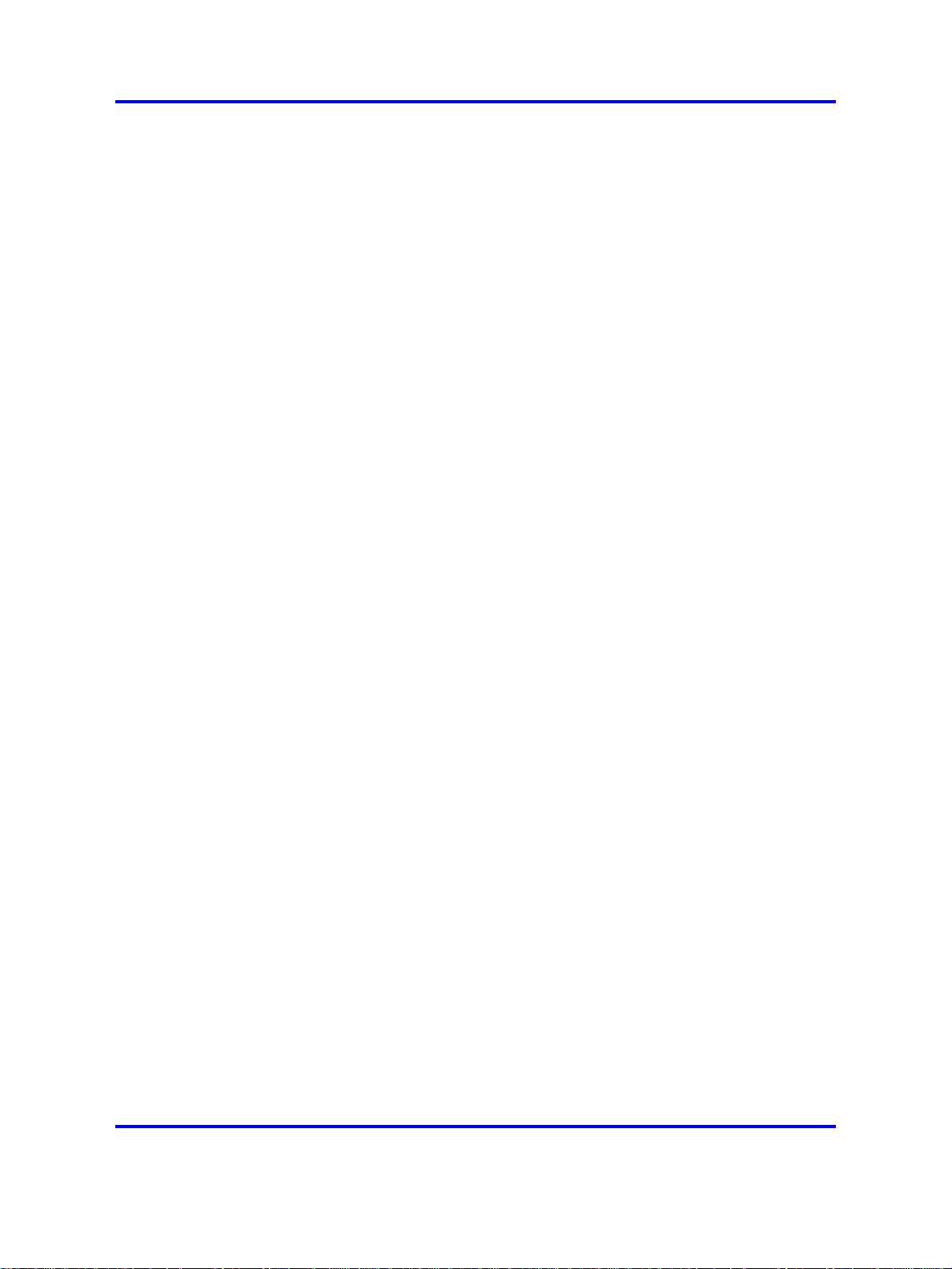
26 Answering a call
Copyright © 2008 Nortel Networks
.
Nortel IP Phone 2001 User Guide (CICM)
Carrier VoIP
NN10300-005 09.01 Standard
4 July 2008
Page 27
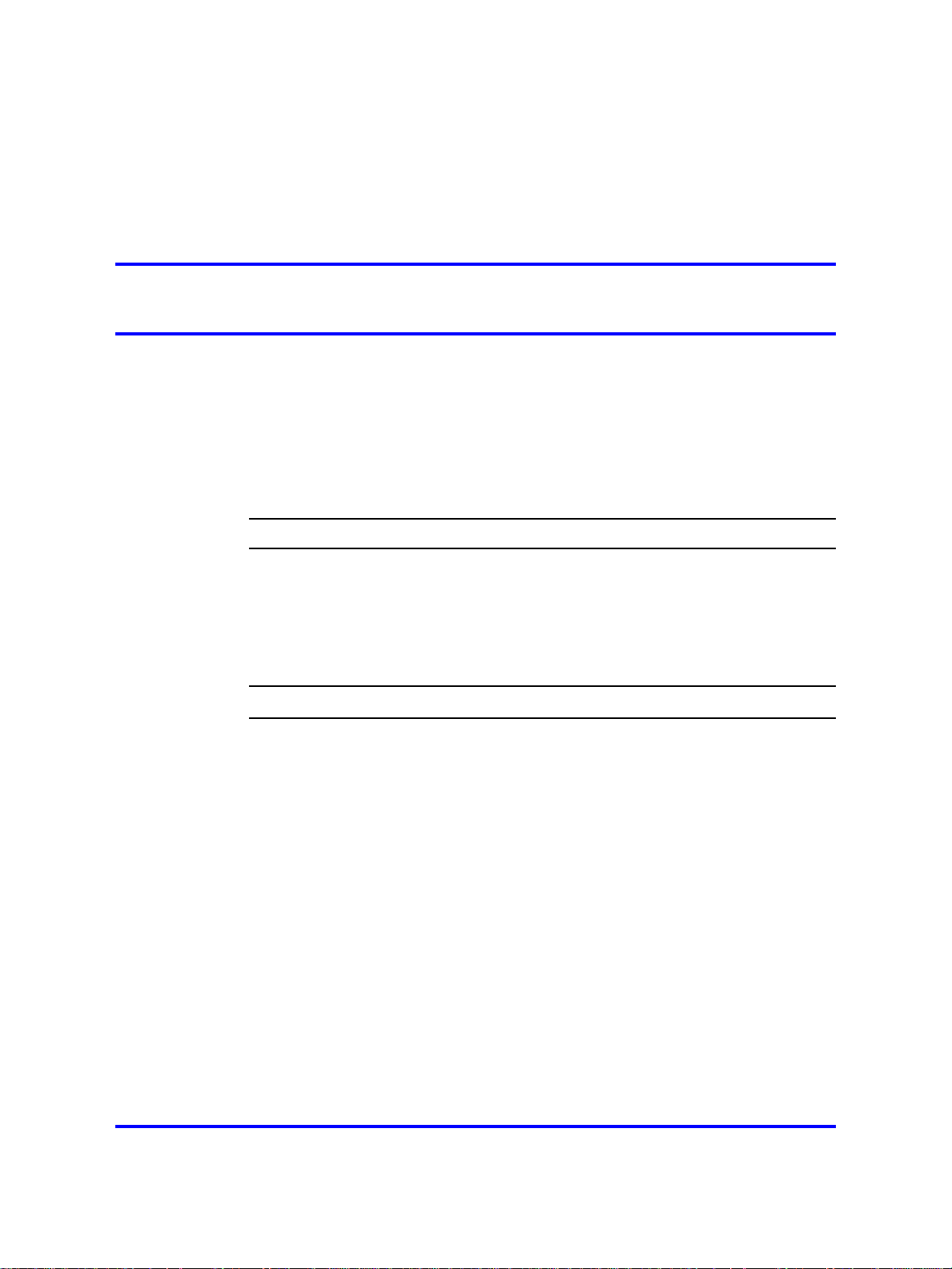
.
Terminating a call
Follow this procedure to terminate an active call.
The Goodbye is useful for dropping out of a conference call or exiting
voice mail. See Figure 1 "IP Phone 2001 " (page 10) for the location of
the key.
Procedure Steps
Step Action
1 Perform one or these actions:
• Return the handset to the cradle.
• Press the Goodbye key.
The call ends.
27
--End--
Copyright © 2008 Nortel Networks
.
Nortel IP Phone 2001 User Guide (CICM)
Carrier VoIP
NN10300-005 09.01 Standard
4 July 2008
Page 28
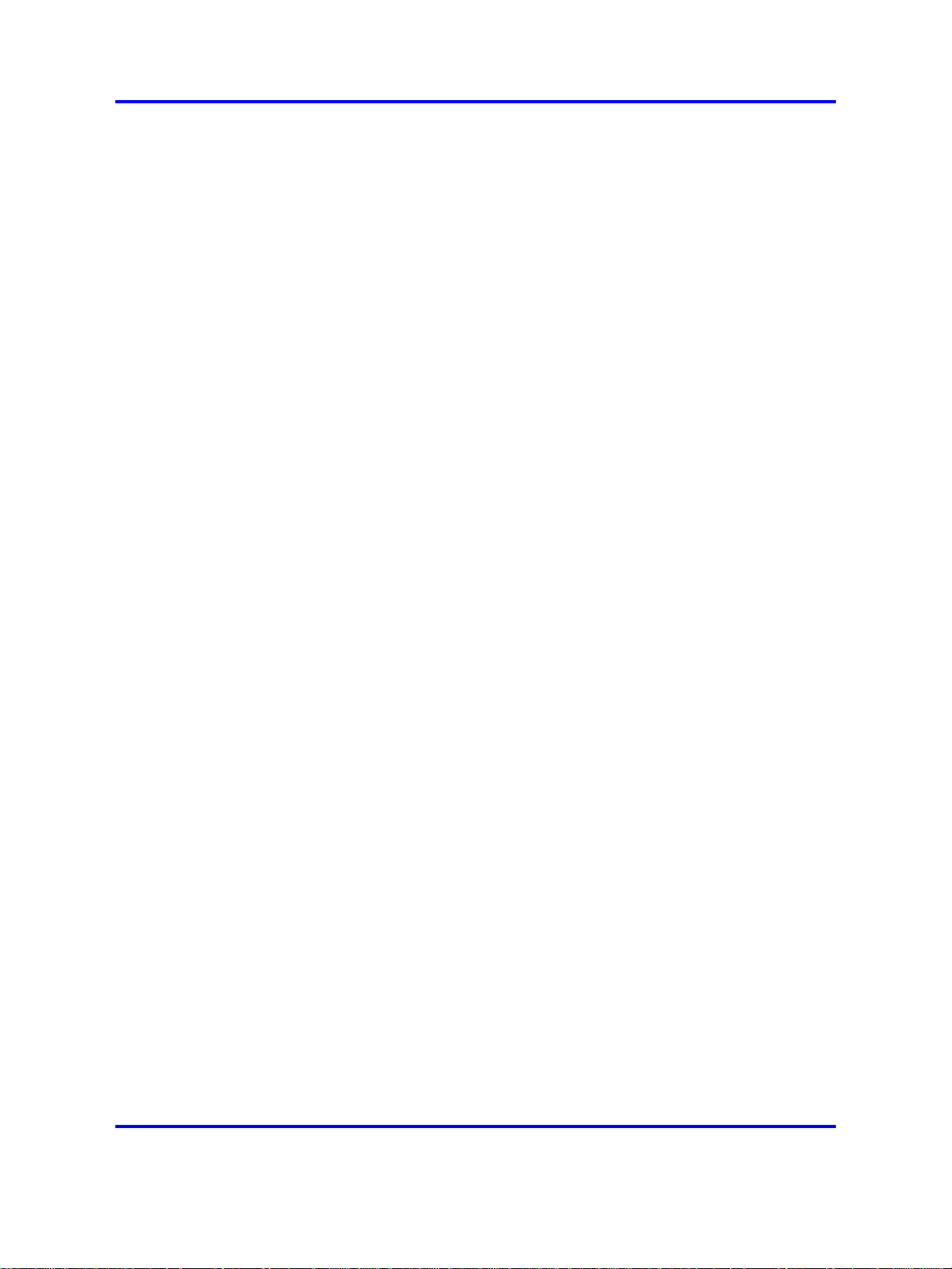
28 Terminating a call
Copyright © 2008 Nortel Networks
.
Nortel IP Phone 2001 User Guide (CICM)
Carrier VoIP
NN10300-005 09.01 Standard
4 July 2008
Page 29
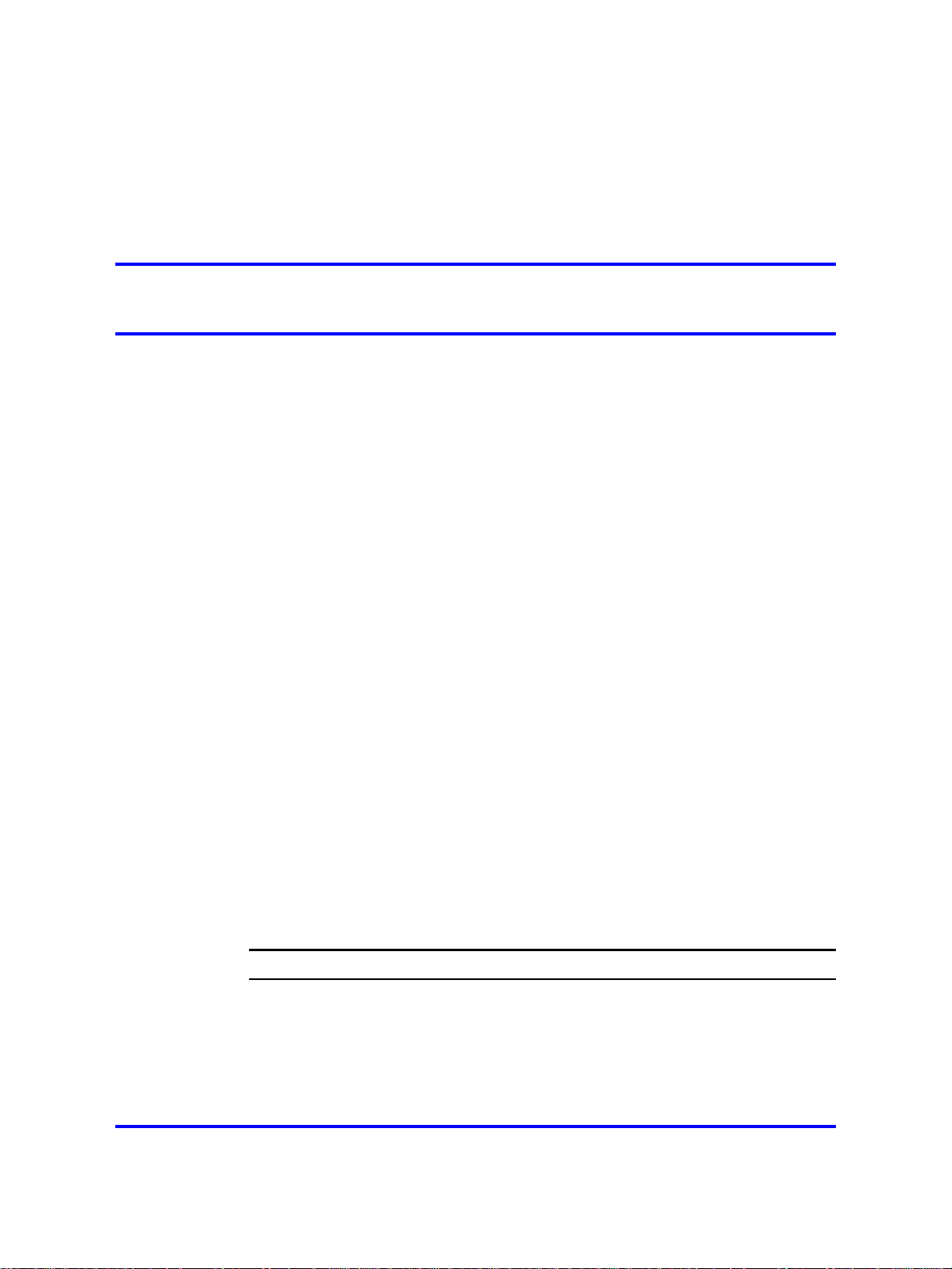
.
Navigating the menu system
Follow the procedure in this section to access and use the menu system.
Use the navigation keys to scroll through menus and screens.
Navigation
•
"Navigating the Main menu" (page 29)
• "Navigating the Call Services menu" (page 30)
• "Navigating the Settings menu" (page 30)
•
"Navigating the Regional menu" (page 31)
•
"Navigating the User menu" (page 31)
•
"Navigating the Terminal menu" (page 32)
•
"Navigating the Call menu" (page 32)
•
"Navigating the Feature menu" (page 33)
•
"Navigating the Directory menu" (page 34)
29
Navigating the Main menu
Follow this procedure to navigate the main menu system.
Only menu items numbered 0 through 9 have a dialpad shortcut.
Prerequisites
You must be logged on.
Procedure Steps
Step Action
1 Press the Menu soft key.
The main menu opens.
2 To select a menu item, perform one of these actions:
Nortel IP Phone 2001 User Guide (CICM)
NN10300-005 09.01 Standard
Copyright © 2008 Nortel Networks
Carrier VoIP
4 July 2008
.
Page 30
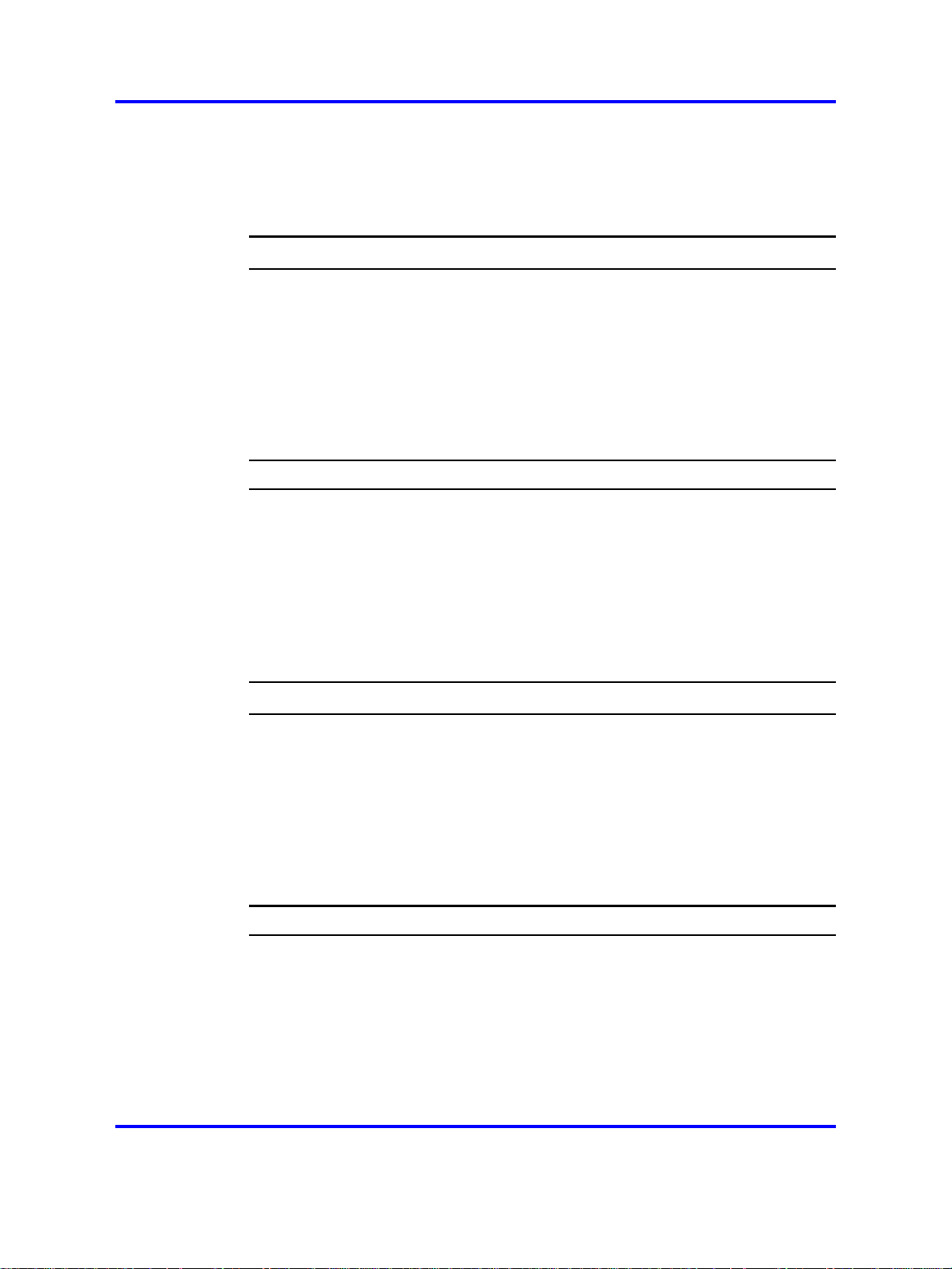
30 Navigating the menu system
• Select the item in the menu, and press Ok.
• Press the number on the dialpad that corresponds to the
menu item.
The feature screen opens immediately.
Navigating the Call Services menu
Follow this procedure to open the Call Services menu.
Prerequisites
You must be logged on.
Procedure Steps
Step Action
--End--
1
Press Menu.
The main menu opens.
2
3
From the main menu, select Call Services.
Press Ok.
The Call Services menu opens.
4
See "Using the Call Services menu" (page 35), for procedures.
Navigating the Settings menu
Follow this procedure to open the Settings menu.
Prerequisites
You must be logged on.
Procedure Steps
Step Action
1 From the main menu, select Settings.
--End--
2 Press Ok.
3 Perform one of these actions:
Copyright © 2008 Nortel Networks
.
The Settings menu opens.
• To configure regional preferences, including the language,
time, and time and date formats, select Regional, and
Carrier VoIP
Nortel IP Phone 2001 User Guide (CICM)
NN10300-005 09.01 Standard
4 July 2008
Page 31

press Ok. The Regional menu opens. See "Navigating the
Regional menu" (page 31), for more information.
•
To configure user account preferences, including changing
your user name and password, select User, and press
Ok.The User menu opens. See "Navigating the User menu"
(page 31), for more information.
• To configure terminal preferences, including your audio
profile, and performing a firmware upgrade, select Terminal,
and press Ok.The Terminal menu opens. See "Navigating
the Terminal menu" (page 32), for more information.
• To access the Features menu, and the History menu, select
Call, and press Ok.The Call menu opens. See "Navigating
the Call menu" (page 32), for more information.
Navigating the Regional menu
Follow this procedure to open the Regional menu.
Navigating the User menu 31
--End--
Prerequisites
You must be logged on.
Procedure Steps
Step Action
1
2 Form the Settings menu, select Regional.
3
From the main menu, open the Settings menu.
Press Ok.
The Regional menu appears.
4 See "Using the Regional menu" (page 41), for procedures.
Navigating the User menu
Follow this procedure to open the User menu.
Prerequisites
You must be logged on.
--End--
Copyright © 2008 Nortel Networks
.
Nortel IP Phone 2001 User Guide (CICM)
Carrier VoIP
NN10300-005 09.01 Standard
4 July 2008
Page 32

32 Navigating the menu system
Procedure Steps
Step Action
1
2 From the Settings menu, select User.
3
From the main menu, open the Settings menu.
Press Ok.
The user menu opens.
4 See "Using the User menu" (page 47), for procedures.
Navigating the Terminal menu
Follow this procedure to open the Terminal menu.
Prerequisites
You must be logged on.
Procedure Steps
Step Action
1
2 From the Settings menu, select Terminal.
From the main menu, open the Settings menu.
--End--
3
Press Ok.
The Terminal menu opens.
4
See "Using the Terminal menu" (page 51), for procedures.
Navigating the Call menu
Follow this procedure to open the Call menu.
Prerequisites
You must be logged on.
Procedure Steps
Step Action
1 From the main menu, open the Settings menu.
2 From the Settings menu, select Call.
Nortel IP Phone 2001 User Guide (CICM)
NN10300-005 09.01 Standard
Copyright © 2008 Nortel Networks
--End--
Carrier VoIP
4 July 2008
.
Page 33

Navigating the Feature menu 33
3
Press Ok.
The Call menu opens.
4 Perform one of these actions:
•
Select Feature, then press Ok.The Feature menu opens.
See "Using the Feature menu" (page 61), for procedures.
• Select History, then press Ok.The History screen appears.
See "Resetting the Inbox or Outbox" (page 57), for
procedures.
•
Select Softkey, then press Ok.See "Resetting soft keys to
the defaults" (page 58).
Navigating the Feature menu
Follow this procedure to open the Feature menu.
Beginning with release (I)SN09, the Call Services menu gives the IP
Phone 2001 access to Centrex features; the soft keys in the display
provide the functionality. Any changes the user makes to the 2001 soft key
assignments, through the 2001 Feature menu, apply only when the phone
is logged on to an IP Phone 2002, 2004, or 2007, which has dedicated
feature keys. Some options contained in the Feature menu have relevance
on the IP Phone 2001, such as the Inbox key, but feature key functionality
is only present when the IP Phone 2001 is logged on to a IP Phone 2002,
2004, or 2007.
--End--
Relabel soft keys through the Call Service menu, only.
Local features, such as Directory contacts, cannot be assigned to soft
keys. Only Centrex features can be assigned to soft keys.
Procedure Steps
Step Action
1 From the main menu, open the Settings menu.
2
3 From the Call menu, select Feature.
4 Press Ok.
Copyright © 2008 Nortel Networks
From the Settings menu, open the Call menu.
The Feature menu opens.
Carrier VoIP
Nortel IP Phone 2001 User Guide (CICM)
NN10300-005 09.01 Standard
4 July 2008
.
Page 34

34 Navigating the menu system
5
Perform one of these actions:
•
Select Assign, then press Ok. See "Using the Assign menu"
(page 61), for procedures.
• Select Label, then press Ok. See "Labeling a feature" (page
64), for this procedure.
•
Select Options, then press Ok. See "Using the Options
menu" (page 65), for procedures.
• Select Reset, then press Ok. See "Resetting the feature keys
to the defaults" (page 63) for this procedure.
Navigating the Directory menu
Follow this procedure to open the Directory menu.
Prerequisites
•
You must be logged on.
•
The directory must be assigned to a soft key.
--End--
Procedure Steps
Step Action
1
2 See "Using the Directory menu" (page 69), for procedures.
Press the soft key you assigned to the directory.
The Directory menu opens.
--End--
Copyright © 2008 Nortel Networks
.
Nortel IP Phone 2001 User Guide (CICM)
Carrier VoIP
NN10300-005 09.01 Standard
4 July 2008
Page 35

.
Using the Call Services menu
Follow procedures in this section to use the Call Services menu to manage
soft key assignments.
Navigation
•
"Activating a feature from the menu" (page 35)
•
"Using a soft key to activate a feature" (page 36)
•
"Assigning a feature to a soft key" (page 36)
•
"Removing a feature assignment from a soft key" (page 37)
•
"Resetting soft keys to the default" (page 37)
•
"Viewing soft key assignments" (page 38)
•
"Displaying soft key labels while on a call" (page 38)
• "Hiding soft key labels" (page 39)
• "Viewing feature profiles" (page 39)
35
• "Labeling soft keys" (page 40)
Activating a feature from the menu
Follow this procedure to activate a Centrex feature through the Call
Services menu.
Prerequisites
You must be logged on.
Procedure Steps
Step Action
1 From the main menu, open the Call Services menu.
2 From the Call Services menu, select the feature you want to
activate.
3 Press Ok.
4 Select Activate.
Nortel IP Phone 2001 User Guide (CICM)
NN10300-005 09.01 Standard
Copyright © 2008 Nortel Networks
Carrier VoIP
4 July 2008
.
Page 36

36 Using the Call Services menu
5
Press Ok.
The feature is activated. A text description appears in the display
identifying the active feature, Forwarded, for example.
An asterisk (*) appears next to the item in the menu, to indicate
that the feature is active.
Using a soft key to activate a feature
Follow this procedure to activate a feature that is assigned to a soft key.
Prerequisites
You must be logged on.
Procedure Steps
Step Action
1
Press the soft key associated with the feature you want to use.
The feature is activated. A down arrow icon appears next to the
item to indicate that the feature is active.
--End--
Assigning a feature to a soft key
An assigned feature appears in the display except when the terminal is in
the state specified by the profile: Hide when idle or Hide when active.
If a feature is already assigned to the selected soft key, a message prompt
appears to ask if you want to replace the current assignment.
Prerequisites
You must be logged on.
Procedure Steps
Step Action
1 From the main menu, open the Call Services menu.
2 From the Call Services menu, select the feature you want to
assign to a soft key.
3 From the Call Services menu, select Change Softkey.
4 Press Ok.
--End--
Copyright © 2008 Nortel Networks
.
The Select Key screen appears.
Carrier VoIP
Nortel IP Phone 2001 User Guide (CICM)
NN10300-005 09.01 Standard
4 July 2008
Page 37

Resetting soft keys to the default 37
5
Press the soft key below the number of the key to which you
want to assign the feature.
The confirmation screen appears.
6 Confirm the action
The feature is assigned to the selected soft key.
--End--
Removing a feature assignment from a soft key
Follow this procedure to remove the feature assignment from a soft key.
The feature is still available from the Call Services menu.
Prerequisites
You must be logged on.
Procedure Steps
Step Action
1
2
From the main menu, open the Call Services menu.
From the Call Services menu, select Unassign.
3 Press Ok.
The confirmation screen appears.
4 Confirm the action.
The feature assignment is removed from the soft key.
Resetting soft keys to the default
Follow this procedure to reapply the default soft key assignments.
Prerequisites
You must be logged on.
Procedure Steps
Step Action
1 From the main menu, open the Call Services menu.
2 From the Call Services menu, select Softkey.
3 Press Ok.
--End--
Copyright © 2008 Nortel Networks
.
The Default confirmation screen appears.
Carrier VoIP
Nortel IP Phone 2001 User Guide (CICM)
NN10300-005 09.01 Standard
4 July 2008
Page 38

38 Using the Call Services menu
4
5 Press Ok.
Confirm the action.
The soft key assignments are reset to the default.
Viewing soft key assignments
Follow this procedure to view a list of soft key assignments.
Prerequisites
You must be logged on.
Procedure Steps
Step Action
1 From the main menu, open the Call Services menu.
2
3
From the Call Services menu, select Softkey Status.
Press Ok.
The Softkey screen appears, showing the current feature
assignments.
--End--
--End--
Displaying soft key labels while on a call
Follow this procedure to force the terminal to display the soft key labels.
When an IP Phone is engaged in a call, the terminal clears the soft
key labels so that other information can be displayed. When the labels
disappear, a timer starts running. After 4 or 5 seconds, the labels reappear
in the display.
Prerequisites
You must be logged on.
Procedure Steps
Step Action
1 On the terminal press the Services key. See figure Figure 1 "IP
Phone 2001 " (page 10) , for the location of the Services key.
Copyright © 2008 Nortel Networks
.
Nortel IP Phone 2001 User Guide (CICM)
Carrier VoIP
NN10300-005 09.01 Standard
4 July 2008
Page 39

The soft key labels appear.
Hiding soft key labels
Follow this procedure to manually hide the labels. The terminal temporarily
hides the soft key labels when it is engaged in a call.
Prerequisites
You must be logged on.
Procedure Steps
Step Action
Viewing feature profiles 39
--End--
1
On the terminal press the Services key. See figure Figure 1 "IP
Phone 2001 " (page 10) , for the location of the Services key.
The soft key labels disappear.
Viewing feature profiles
Follow this procedure to view the profile for the selected feature.
Before assigning a Centrex feature to a soft key, you should know if the
profile is defined as Hide when idle, Hide when active, or Never hide. By
knowing the feature profiles you can:
• increase the number of soft key assignments on your terminal by
assigning a Hide when idle feature and a Hide when active feature to
the same key
• avoid losing a previously assigned feature by assigning a Never hide
feature to the same soft key
Prerequisites
You must be logged on.
--End--
Procedure Steps
Step Action
1 From the main menu, open the Call Services menu.
2 From the Call Services menu, select Details.
3 Press Ok.
Copyright © 2008 Nortel Networks
.
Nortel IP Phone 2001 User Guide (CICM)
Carrier VoIP
NN10300-005 09.01 Standard
4 July 2008
Page 40

40 Using the Call Services menu
The profile appears.
Labeling soft keys
Follow this procedure to replace the default soft key label that is
associated with a feature.
• The label can be a maximum of 5 characters in length.
•
The label can consist of any alphanumeric characters and dialpad
symbols.
Prerequisites
You must be logged on.
Procedure Steps
Step Action
--End--
1
2 From the Call Services menu, select Label.
3
From the main menu, open the Call Services menu.
Press Ok.
The Enter Label screen appears.
4 Use the dialpad to enter the new label.
5 Press Ok.
The soft key label associated with that feature is changed.
--End--
Copyright © 2008 Nortel Networks
.
Nortel IP Phone 2001 User Guide (CICM)
Carrier VoIP
NN10300-005 09.01 Standard
4 July 2008
Page 41

.
Using the Regional menu
Follow the procedures in this section to configure time and date settings
that appear in the display.
Navigation
•
"Selecting the language" (page 41)
•
"Selecting the time zone" (page 42)
•
"Enabling Daylight Saving time" (page 42)
• "Disabling Daylight Saving time" (page 43)
• "Defining the time format" (page 44)
• "Defining the date format" (page 45)
• "Resetting the default time" (page 46)
Selecting the language
Follow this procedure to select your language preference.
41
Prerequisites
You must be logged on.
Procedure Steps
Step Action
1 From the Settings menu, open the Regional menu.
2 From the Regional menu, select Language.
3 Press Ok.
4 Scroll through the list and select your preferred language.
5 Press Apply.
6 Press Ok.
Copyright © 2008 Nortel Networks
The Regional menu opens. A list of available languages
appears.
Carrier VoIP
Nortel IP Phone 2001 User Guide (CICM)
NN10300-005 09.01 Standard
4 July 2008
.
Page 42

42 Using the Regional menu
The terminal now displays text in the selected language. You
return to the previous screen.
Selecting the time zone
Follow this procedure to select a time zone.
Prerequisites
You must be logged on.
Procedure Steps
Step Action
1 From the main menu, open the Settings menu.
2 Form the Settings menu, open the Regional menu.
3 From the Regional menu, select Time.
--End--
4
Press Ok.
The Time menu opens.
5 From the Time menu, select Hours from GMT.
6 Press Ok.
The Hours from GMT screen appears.
7 To change the time zone, press Clear.
8
Scroll through the list and select a time zone.
The display changes to show the time, based on the time zone
you selected.
9 Press Ok.
The time is displayed using the selected time zone. You return
to the previous screen.
Enabling Daylight Saving time
Follow this procedure to set Daylight Saving Time.
Prerequisites
You must be logged on.
--End--
Copyright © 2008 Nortel Networks
.
Nortel IP Phone 2001 User Guide (CICM)
Carrier VoIP
NN10300-005 09.01 Standard
4 July 2008
Page 43

Procedure Steps
Step Action
Disabling Daylight Saving time 43
1
2 Form the Settings menu, open the Regional menu.
3
4
From the main menu, open the Settings menu.
From the Regional menu, select Time.
Press Ok.
The Time menu opens.
5
6 Press Ok.
From the Time menu, select Daylight Saving.
The Daylight screen appears.
7 Press Ok.
The word On appears with a check mark beside it, to indicate
the feature is enabled.
8
Press Ok.
Daylight Savings Time is enabled. You return to the previous
screen.
Disabling Daylight Saving time
Follow this procedure to disable Daylight Saving Time.
--End--
Prerequisites
You must be logged on.
Procedure Steps
Step Action
1 From the main menu, open the Settings menu.
2 Form the Settings menu, open the Regional menu.
3 From the Regional menu, select Time.
4 Press Ok.
5 From the Time menu, select Daylight Saving.
6 Press Ok.
Copyright © 2008 Nortel Networks
The Time menu opens.
The Daylight screen appears.
Carrier VoIP
Nortel IP Phone 2001 User Guide (CICM)
NN10300-005 09.01 Standard
4 July 2008
.
Page 44

44 Using the Regional menu
7
Press Ok.
The word On appears with a check mark beside it, to indicate
the feature is enabled.
8 Press Clear.
Daylight Savings Time is disabled. The word Off appears in the
display, with a check mark beside it to indicate the feature is
disabled. You return to the previous screen.
Defining the time format
Follow this procedure to set the format the terminal uses to display the
current time. The time format choices are:
•
12-hour clock
•
French
• 24-hour clock
Prerequisites
You must be logged on.
--End--
Procedure Steps
Step Action
1
2 Form the Settings menu, open the Regional menu.
3
4 From the Time menu, select Time Format.
5
6
7 To disable the currently selected format, press Clear.
8 To enable a format, scroll to the format, and press Ok.
9 Press Ok.
From the main menu, open the Settings menu.
From the Regional menu, open the Time menu.
Press Ok.
The Time Format screen appears.
Scroll through the Time Format options to select the format you
want.
A check mark appears beside the format currently used by the
terminal.
A check mark appears beside the option, to indicate that it is
enabled.
Copyright © 2008 Nortel Networks
.
Nortel IP Phone 2001 User Guide (CICM)
Carrier VoIP
NN10300-005 09.01 Standard
4 July 2008
Page 45

The time is displayed in the selected format. You return to the
previous screen.
Defining the date format
Follow this procedure to set the format the terminal uses to display the
current date. The month (mmm) is displayed using an abbreviated name,
Oct for example, and not a number.
The date format choices are:
• mmmdd
•
ddmmm
• mm/dd
•
dd/mm
Prerequisites
You must be logged on.
Defining the date format 45
--End--
Procedure Steps
Step Action
1
2
3 From the Regional menu, select Time.
4 Press Ok.
5
6 Press Ok.
7 Scroll through the Date Format options to select the format you
8 To disable the currently selected format, press Clear.
9 To enable a format, scroll to the format, and press Ok.
From the main menu, open the Settings menu.
Form the Settings menu, open the Regional menu.
The Time menu opens.
From the Time menu, select Date Format.
The Date Format screen appears.
want your terminal to use.
A check mark appears beside the format currently used by the
terminal.
A check mark appears beside the option, to indicate that it is
enabled.
10 Press Ok.
Copyright © 2008 Nortel Networks
.
Nortel IP Phone 2001 User Guide (CICM)
Carrier VoIP
NN10300-005 09.01 Standard
4 July 2008
Page 46

46 Using the Regional menu
The date is displayed in the selected format. You return to the
previous screen.
Resetting the default time
Follow this procedure to reset the display to the default time format.
Prerequisites
You must be logged on.
Procedure Steps
Step Action
1 From the main menu, open the Settings menu.
2 Form the Settings menu, open the Regional menu.
3 From the Regional menu, select Time.
--End--
4
Press Ok.
The Time menu opens.
5 From the Time menu, select Reset to Defaults.
A confirmation screen appears.
6
Confirm the action.
The terminal reverts to the default time settings. You return to
the previous screen.
--End--
Copyright © 2008 Nortel Networks
.
Nortel IP Phone 2001 User Guide (CICM)
Carrier VoIP
NN10300-005 09.01 Standard
4 July 2008
Page 47

.
Using the User menu
Follow these procedures view and edit your User profile.
Navigation
•
"Viewing your user name" (page 47)
•
"Viewing your login type" (page 47)
•
"Viewing, disabling, or enabling Auto Login" (page 48)
•
"Changing your password" (page 49)
Viewing your user name
Follow this procedure to view your user name.
Prerequisites
You must be logged on.
Procedure Steps
47
Step Action
1
2 From the Settings menu, open the User menu.
3
4
From the main menu, open the Settings menu.
From the User menu, select Username.
Press Ok.
The Username screen appears, with your user name displayed.
Viewing your login type
Follow this procedure to view your login type.
Nortel IP Phone 2001 User Guide (CICM)
Copyright © 2008 Nortel Networks
--End--
Carrier VoIP
NN10300-005 09.01 Standard
4 July 2008
.
Page 48

48 Using the User menu
The terminal can operate in one of two login types:
•
Unique—the terminal cannot join a session with an m6350 SoftClient.
• Joint—the terminal can operate in a joint session with an m6350
SoftClient.
In the display, a check mark beside a login type indicates the current
mode.
Prerequisites
You must be logged on.
Procedure Steps
Step Action
1 From the main menu, open the Settings menu.
2 From the Settings menu, open the User menu.
3
4
From the User menu, select Login Type.
Press Ok.
The Unique screen appears.
5
6 Press Ok to return to the User menu.
Press the down navigation key to view the Joint screen.
--End--
Viewing, disabling, or enabling Auto Login
Follow this procedure to view, enable, or disable the Auto Login feature.
Any maintenance activity, for example a firmware upgrade, results in
a forced log off for logged on users. If you enable Auto Login, if you
experience a forced log off, you are automatically logged on to the Centrex
IP Client Manager when the service is available again.
Prerequisites
• You must be logged on.
• You must have permission to edit this feature. If you have permission,
a check mark appears beside Enabled when the screen appears.
Procedure Steps
Step Action
1 From the main menu, open the Settings menu.
Copyright © 2008 Nortel Networks
.
Nortel IP Phone 2001 User Guide (CICM)
Carrier VoIP
NN10300-005 09.01 Standard
4 July 2008
Page 49

Changing your password 49
2
3
4
From the Settings menu, open the User menu.
From the User menu, select Auto Login.
Press Ok.
The Auto Login screen appears, displaying your Auto Login
profile.
If you do not have permission to edit this feature, the procedure
is finished.
5
If you have permission to edit this feature, click Ok.
The Enabled screen appears. A check mark appears if the
feature is enabled.
6
7 Press Ok.
Perform one of these steps.
•
To enable Auto Login, select Enable.
•
To disable Auto Login, select Disable.
A check mark appears beside the item you selected. You return
to the Auto Login screen.
--End--
Changing your password
Follow this procedure to change your password.
Prerequisites
You must be logged on.
Procedure Steps
Step Action
1
2 From the Settings menu, open the User menu.
3
4 Press Ok.
5 Use the dialpad to enter the old password.
6 After you enter the old password, use the dialpad to enter the
7 Press Ok.
From the main menu, open the Settings menu.
From the User menu, select Password.
The Old Password screen appears. They system prompts you to
enter your old password.
new password in the same screen
Copyright © 2008 Nortel Networks
.
Nortel IP Phone 2001 User Guide (CICM)
Carrier VoIP
NN10300-005 09.01 Standard
4 July 2008
Page 50

50 Using the User menu
The password is changed and you return to the previous menu.
Use the new password the next time you log on.
--End--
Copyright © 2008 Nortel Networks
.
Nortel IP Phone 2001 User Guide (CICM)
Carrier VoIP
NN10300-005 09.01 Standard
4 July 2008
Page 51

.
Using the Terminal menu
Follow the procedures in this section to view the Terminal settings and
adjust the contrast level of the display.
Navigation
•
"Viewing and editing your audio profile" (page 51)
•
"Viewing and editing the default volume" (page 52)
•
"Adjusting the contrast level of the display" (page 53)
• "Performing a firmware upgrade" (page 54)
• "Viewing and editing the dialpad feedback" (page 55)
Viewing and editing your audio profile
Follow this procedure to view and edit your Audio profile.
Your Audio Profile menu options depend on the user settings set by the
administrator, and can be Audio Profile or Audio. If your menu option is
Audio, you can access another submenu with these items: Profile, Default
Volume.
51
Prerequisites
•
You must be logged on.
•
You must have permission to edit the Audio profile. If the administrator
has granted you permission, a check mark appears beside the profile
that appears in the display.
Procedure Steps
Step Action
1 From the main menu, open the Settings menu.
2 From the Settings menu, open the Terminal menu.
3 From the Terminal menu, select Audio Profile.
Copyright © 2008 Nortel Networks
Nortel IP Phone 2001 User Guide (CICM)
Carrier VoIP
NN10300-005 09.01 Standard
4 July 2008
.
Page 52

52 Using the Terminal menu
4 If you do have permission to edit your audio profile, press Ok on
5 Press the down navigation key to select an item: Profile,or
6 If you select Profile, press Ok.
If you do not have permission to edit your audio profile, only one
profile appears. This is your Audio profile.
The procedure is finished.
the Local Area Network screen.
The Audio menu opens.
Default Volumes.
The profile is selected and you return to the Terminal menu.
The procedures is finished.
7
If you select Default Volumes, another menu opens; perform one
of these steps:
•
Select Handset.
•
Select Headset.
• Select Handsfree.
• Select Help.
8 Press Ok.
If you selected Handset, Headset, or Handsfree, another menu
opens.
9
Perform one of these steps:
•
Increase
•
Decrease
• Apply
•
Default
• Help
10
Select the audio profile you want, and press Ok.
Your audio profile changes and a check mark appears beside it.
You return to the Audio Profile screen.
Viewing and editing the default volume
Follow this procedure to change the default volume of the handset,
headset, handsfree speaker, ringer, or buzzer.
Carrier VoIP
Nortel IP Phone 2001 User Guide (CICM)
NN10300-005 09.01 Standard
4 July 2008
Copyright © 2008 Nortel Networks
.
--End--
Page 53

Procedure Steps
Step Action
Adjusting the contrast level of the display 53
1
2 From the Audio Menu, use the up/down cursor keys to select
From the main menu, select Audio.
Default Volumes and press Ok.
3 You are now presented with a list of audio devices whose default
volumes may be adjusted. Use the up/down cursor keys to find
the device you wish to adjust and press Ok.
4 If you selected Handset or Handsfree, another menu opens. The
selected audio device is listed on the screen and the current
default volume setting is depicted in a bargraph display on the
screen.
5 Press the up cursor key to increase the default volume level
of the selected audio device; press the down cursor key to
decrease the default volume level of the selected audio device.
Press OK and the settings will be saved. Press cancel to exit this
menu without saving any changes made to the default volume
level for the selected audio device. Pressing reset will set the
volume level to the nominal level of 0dB and save this new
setting.
6 If you selected Ringer or Buzzer, another menu opens. The
selected audio device is listed on the screen and the current
default volume setting is depicted in a bargraph display on the
screen.
7
Press the up cursor key to increase the default volume level
of the selected audio device; press the down cursor key to
decrease the default volume level of the selected audio device.
Press cancel to exit this menu without saving any changes
made to the default volume level for the selected audio device.
Pressing reset will set the volume level to the nominal level.
Press OK and the settings will be saved.
8 You may also press Play to hear the volume level of the Ringer
or Buzzer volume settings.
9 Also included in the menu for default volumes is the Help option.
--End--
Adjusting the contrast level of the display
Follow this procedure to adjust the contrast level of the display.
Prerequisites
You must be logged on.
Nortel IP Phone 2001 User Guide (CICM)
NN10300-005 09.01 Standard
Copyright © 2008 Nortel Networks
Carrier VoIP
4 July 2008
.
Page 54

54 Using the Terminal menu
Procedure Steps
Step Action
1
2 From the Settings menu, open the Terminal menu.
3
4
From the main menu, open the Settings menu.
From the Terminal menu, select Display.
Press Ok.
The Contrast screen appears.
5
Perform one of these steps:
•
To decrease the contrast, press the up navigation key.
•
To increase the contrast, press the down navigation key.
The percentage scale on the screen shows the degree of
change. The level continues to decrease or increase each time
you press the key.
6 Stop pressing the key when you find the contrast you like.
7 Press Ok.
The current contrast level is saved and you return to the previous
screen.
--End--
Performing a firmware upgrade
If a firmware upgrade is available for the IP Phone, the system prompts
you to upgrade when you log on. If the terminal is below the minimum
level, the only option is Yes. You cannot log on until you perform the
upgrade. If the firmware level is between the minimum and maximum level
set by the administrator, Yes and No options appear on the soft keys.
While an upgrade is in progress, the terminal reboots and becomes
temporarily unavailable.
Prerequisites
You must be logged on.
Procedure Steps
Step Action
1 From the main menu, open the Settings menu.
2 From the Settings menu, open the Terminal menu.
3 From the Terminal menu, select Upgrade.
Nortel IP Phone 2001 User Guide (CICM)
NN10300-005 09.01 Standard
Copyright © 2008 Nortel Networks
Carrier VoIP
4 July 2008
.
Page 55

Viewing and editing the dialpad feedback 55
4
Press Ok.
A confirmation screen appears.
Confirm the action.
5
6 Confirm the action.
A second confirmation screen appears.
The firmware is downloaded.
--End--
Viewing and editing the dialpad feedback
Use the following procedure to view and edit the dialpad feedback.
Procedure Steps
Step Action
1
2
3 From the Terminal menu, select Audio.
From the main menu, open the Settings menu.
From the Settings menu, open the Terminal menu.
4 From the Audio Menu, use the up/down cursor keys to select
Dialpad feedback.
5 You are now presented with a list of options for Dialpad
feedback. The currently selected option has a tick against it.
6 To change the settings, use the up/down cursor keys to find the
option you want and then press Ok.
--End--
Copyright © 2008 Nortel Networks
.
Nortel IP Phone 2001 User Guide (CICM)
Carrier VoIP
NN10300-005 09.01 Standard
4 July 2008
Page 56

56 Using the Terminal menu
Copyright © 2008 Nortel Networks
.
Nortel IP Phone 2001 User Guide (CICM)
Carrier VoIP
NN10300-005 09.01 Standard
4 July 2008
Page 57

.
Call menu
Follow these procedures to use the Call menu.
Navigation
•
"Accessing the Feature menu" (page 57)
•
"Resetting the Inbox or Outbox" (page 57)
•
"Resetting soft keys to the defaults" (page 58)
Accessing the Feature menu
Follow this procedure to open the Feature menu.
Prerequisites
You must be logged on.
Procedure Steps
Step Action
57
1
2 From the Settings menu, open the Call menu.
3 From the Call menu, open the Feature menu.
From the main menu, open the Settings menu.
See "Using the Feature menu" (page 61) for procedures.
Resetting the Inbox or Outbox
Follow this procedure to delete the contents of your Inbox or your Outbox.
Prerequisites
• You must be logged on.
• To reset the Outbox, you must have assigned the Outbox to a soft key.
See "Assigning the Outbox to a key" (page 66).
Nortel IP Phone 2001 User Guide (CICM)
NN10300-005 09.01 Standard
Copyright © 2008 Nortel Networks
--End--
Carrier VoIP
4 July 2008
.
Page 58

58 Call menu
Procedure Steps
Step Action
1
2 Form the Settings menu, open the Call menu.
3
4
From the main menu, open the Settings menu.
From the Call menu, select History.
Press Ok.
The History screen opens.
5
Press Ok.
The Reset Inbox screen appears.
6 Perform one of these steps.
•
To reset the Inbox, Press Ok.
The Inbox is reset. You return to the Call screen.
•
To reset the Outbox, press the down navigation key. On the
Reset Outbox screen, press Ok.
The Outbox is reset. You return to the Call screen.
--End--
Resetting soft keys to the defaults
Follow this procedure to reapply the default soft key assignments.
Prerequisites
You must be logged on.
Procedure Steps
Step Action
1 From the main menu, open the Settings menu.
2 Form the Settings menu, open the Call menu.
3 From the Call menu, select Softkey.
4 Press Ok.
The Reset to defaults screen appears.
5 Press Yes.
A confirmation screen appears.
6 Confirm the action.
Nortel IP Phone 2001 User Guide (CICM)
NN10300-005 09.01 Standard
Copyright © 2008 Nortel Networks
Carrier VoIP
4 July 2008
.
Page 59

Resetting soft keys to the defaults 59
The soft key assignments are reset to the default.
--End--
Copyright © 2008 Nortel Networks
.
Nortel IP Phone 2001 User Guide (CICM)
Carrier VoIP
NN10300-005 09.01 Standard
4 July 2008
Page 60

60 Call menu
Copyright © 2008 Nortel Networks
.
Nortel IP Phone 2001 User Guide (CICM)
Carrier VoIP
NN10300-005 09.01 Standard
4 July 2008
Page 61

.
Using the Feature menu
Follow these procedures to use the Feature menu.
Navigation
•
"Using the Assign menu" (page 61)
•
"Defining the Key type" (page 62)
•
"Enabling or disabling AutoScroll" (page 63)
•
"Resetting the feature keys to the defaults" (page 63)
•
"Labeling a feature" (page 64)
•
"Using the Options menu" (page 65)
• "Enabling or disabling Auto Hide" (page 65)
• "Defining your default feature" (page 66)
• "Assigning the Outbox to a key" (page 66)
61
Using the Assign menu
Follow this procedure to open the Assign menu.
Prerequisites
You must be logged on.
Procedure Steps
Step Action
1 From the main menu, open the Settings menu.
2 From the Settings menu, open the Call menu.
3
4 From the Feature menu, select Assign.
5 Press Ok.
Copyright © 2008 Nortel Networks
From the Call menu, open the Feature menu.
Nortel IP Phone 2001 User Guide (CICM)
Carrier VoIP
NN10300-005 09.01 Standard
4 July 2008
.
Page 62

62 Using the Feature menu
The Assign menu opens.
Defining the Key type
Follow this procedure to define the key type.
On the Features menu, if you select a feature assigned to a soft key, you
can change the key type to from Central to Local. Changing the key type
to Local causes a change in the Options menu. When a key is defined as
Central you get this menu: 1. Key Type, 2. AutoScroll. When you select
Local, the second menu item changes to 2. Feature.
Selecting Feature and pressing Ok opens a list the Directory contacts
list. By default, the first item in the list has a check mark beside it, and is
empty. You can scroll through the list using the navigation keys to select
an entry and then press OK to have that contact appear against the
selected soft key. For example, selecting the first entry and pressing Ok
causes that entry to appear as a label above soft key 2. The label follows
the format defined for this entry. After the key is configured, you can dial
the person by pressing the soft key.
--End--
Prerequisites
You must be logged on.
Procedure Steps
Step Action
1 From the main menu, open the Settings menu.
2 From the Settings menu, open the Call menu.
3
4 From the Feature menu, select Assign.
5 Press Ok.
6 From the Assign menu, select Key Type.
7 Perform one of these steps.
8 Press Ok.
From the Call menu, open the Feature menu.
The Assign menu opens.
• To assign a feature from the core, select Central.
•
To assign a feature locally, select Local.
Copyright © 2008 Nortel Networks
.
Nortel IP Phone 2001 User Guide (CICM)
Carrier VoIP
NN10300-005 09.01 Standard
4 July 2008
Page 63

The key type is assigned and a check mark appears beside the
item to indicate that type is active. You return to the Feature
screen.
Enabling or disabling AutoScroll
If the AutoScroll feature is enabled, the IP Phone automatically directs you
to the screen for the active feature. For example, if your second soft key
is configured on screen two, and you get a call to that number, the feature
screens scroll to page two. You can answer the call immediately without
searching for the screen.
Prerequisites
You must be logged on.
Procedure Steps
Step Action
Resetting the feature keys to the defaults 63
--End--
1
2 From the Settings menu, open the Call menu.
3 From the Call menu, open the Feature menu.
4
5
6 Press Ok.
From the main menu, open the Settings menu.
From the Feature menu, select Assign.
From the Assign menu, select AutoScroll.
The AutoScroll screen appears.
7
Perform one of these steps.
• To enable AutoScroll, select Enable.
• To disable AutoScroll, select Disable.
8 Press Ok.
A check mark appears beside the item to indicate your choice.
You return to the Assign menu.
--End--
Resetting the feature keys to the defaults
Follow this procedure to reset the keys to the default settings.
Prerequisites
You must be logged on.
Copyright © 2008 Nortel Networks
.
Nortel IP Phone 2001 User Guide (CICM)
Carrier VoIP
NN10300-005 09.01 Standard
4 July 2008
Page 64

64 Using the Feature menu
Procedure Steps
Step Action
1
2 From the Settings menu, open the Call menu.
3
4
5 Press Ok.
6
Labeling a feature
Follow this procedure to change feature labels associated with soft keys.
Relabel Centrex feature labels through the Call Service menu, only. See
"Labeling soft keys" (page 40).
If you are unfamiliar with how to use the dialpad to enter text, see "Using
the dialpad to enter text" (page 93) before you begin this procedure.
From the main menu, open the Settings menu.
From the Call menu, open the Feature menu.
From the Feature menu, select Reset.
The Reset screen appears.
Press Yes.
The keys are reset to the default settings. You return to the
Assign menu.
--End--
Prerequisites
You must be logged on.
Procedure Steps
Step Action
1 From the main menu, open the Settings menu.
2 From the Settings menu, open the Call menu.
3 From the Call menu, open the Feature menu.
4
5 From the submenu, select Label.
6 Press Clear to delete the current label.
7 Use the dialpad to enter the new label.
8 To correct the label, press Bkspc.
9 When you have correctly entered the new label, press Ok.
Copyright © 2008 Nortel Networks
From the Feature menu, select the feature to relabel.
The Enter Label screen appears.
Carrier VoIP
Nortel IP Phone 2001 User Guide (CICM)
NN10300-005 09.01 Standard
4 July 2008
.
Page 65

The new label is applied. You return to the Feature menu.
Using the Options menu
Follow this procedure to open the Feature menu.
Prerequisites
You must be logged on.
Procedure Steps
Step Action
1 From the main menu, open the Settings menu.
Enabling or disabling Auto Hide 65
--End--
2
3
4 From the Feature menu, select Options.
5 Press Ok.
6
From the Settings menu, open the Call menu.
From the Call menu, open the Feature menu.
The Options menu opens.
Enabling or disabling Auto Hide
Follow this procedure to enable or disable the Auto Hide feature. The Auto
Hide feature allows only those features that are available for use to appear
in the display. Feature availability depends on the state of the terminal,
and the administrator settings.
Prerequisites
You must be logged on.
Procedure Steps
Step Action
--End--
1 From the main menu, open the Settings menu.
2
3 From the Call menu, open the Feature menu.
4 From the Feature menu, select Options.
5 Press Ok.
Copyright © 2008 Nortel Networks
.
From the Settings menu, open the Call menu.
The Options menu opens.
Carrier VoIP
Nortel IP Phone 2001 User Guide (CICM)
NN10300-005 09.01 Standard
4 July 2008
Page 66

66 Using the Feature menu
6
Perform one of these steps.
•
To enable Auto Hide, select Enable.
• To disable Auto Hide, select Disable.
7
Press Ok.
A check mark appears beside the item to indicate if the feature is
enabled or disabled. You return to the Options menu.
Defining your default feature
Follow this procedure to assign a feature to your default soft key.
Prerequisites
You must be logged on.
Procedure Steps
Step Action
1
From the main menu, open the Settings menu.
--End--
2 From the Settings menu, open the Call menu.
3
4
5
6 Press Ok.
From the Call menu, open the Feature menu.
From the Feature menu, select Options.
From the Options menu, select Default Feature.
The Default Features screen appears, showing a list of soft keys.
7
Scroll through the list to select the key that you want to assign as
your default feature key.
8 Press Ok.
The selected key is now your default feature key. You return to
the Options menu.
Assigning the Outbox to a key
Follow this procedure to assign the Outbox to a soft key.
Prerequisites
You must be logged on.
--End--
Copyright © 2008 Nortel Networks
.
Nortel IP Phone 2001 User Guide (CICM)
Carrier VoIP
NN10300-005 09.01 Standard
4 July 2008
Page 67

Procedure Steps
Step Action
Assigning the Outbox to a key 67
1
2 From the Settings menu, open the Call menu.
3
4
5 Press Ok.
From the main menu, open the Settings menu.
From the Call menu, open the Feature menu.
From the Feature menu, select Options.
The Options menu appears.
6
7
From the Options menu, select Outbox Feature.
Press Ok.
The Outbox screen appears, showing a list of soft keys.
8 Scroll through the list to select a key that you want to assign to
the Outbox.
9
Press Ok.
The Outbox is assigned to the selected key. You return to the
Options menu.
For more information about how to use your outbox, see
"Outbox" (page 91).
--End--
Copyright © 2008 Nortel Networks
.
Nortel IP Phone 2001 User Guide (CICM)
Carrier VoIP
NN10300-005 09.01 Standard
4 July 2008
Page 68

68 Using the Feature menu
Copyright © 2008 Nortel Networks
.
Nortel IP Phone 2001 User Guide (CICM)
Carrier VoIP
NN10300-005 09.01 Standard
4 July 2008
Page 69

.
Using the Directory menu
Follow these procedures to use the Directory menu.
•
To add an entry to the directory from the Inbox, see "Storing a number
from the Inbox" (page 74).
• To add an entry to the directory from the Outbox, see "Storing a
number from the Outbox" (page 78).
Navigation
•
"Adding an entry to the directory" (page 69)
• "Editing a directory entry" (page 70)
• "Deleting an entry from the directory" (page 71)
• "Making a call using the directory" (page 72)
Adding an entry to the directory
Follow this procedure to add an entry to the directory. If you are unfamiliar
with how to use the dialpad to enter text, see "Using the dialpad to enter
text" (page 93) before you begin this procedure.
69
Prerequisites
You must be logged on.
Procedure Steps
Step Action
1 From the Directory menu, scroll to the New Entry screen.
2 Press Ok.
3 Use the dialpad to enter the number and press Ok.
4 Use the dialpad to enter the surname and press Ok.
Copyright © 2008 Nortel Networks
The Number screen appears.
The Surname screen appears.
The First Name screen appears.
Carrier VoIP
Nortel IP Phone 2001 User Guide (CICM)
NN10300-005 09.01 Standard
4 July 2008
.
Page 70

70 Using the Directory menu
5
Use the dialpad to enter the first name and press Ok.
The Feature Key Format screen appears.
6 Perform one of these steps
•
If you want to assign the entry to a soft key, select the key
and press Ok.
• If you do not want to assign the entry to a soft key, press Ok
without selecting a key.
The Save screen appears.
7 Press Ok to save your entry.
A confirmation screen appears.
8
Perform one of these steps
•
To save the entry, press Yes. The entry is saved.
•
To go back and edit the entry, press No, then press Yes on
the Resume Editing screen. You return to the edit menu
where you can edit the information you have already entered.
•
To cancel the operation and exit from the Directory screens,
press No.
Editing a directory entry
Follow this procedure to edit an entry in the directory. If you are unfamiliar
with how to use the dialpad to enter text, see "Using the dialpad to enter
text" (page 93) before you begin this procedure.
Prerequisites
You must be logged on.
Procedure Steps
Step Action
1 From the Directory list, select the entry you want to edit.
2 Press Ok.
The Directory menu opens.
3 Press the down navigation key until the Edit window appears.
4 Press Ok.
The Edit Number screen appears.
--End--
5 Perform one of these steps.
Copyright © 2008 Nortel Networks
.
Nortel IP Phone 2001 User Guide (CICM)
Carrier VoIP
NN10300-005 09.01 Standard
4 July 2008
Page 71

Deleting an entry from the directory 71
• If you want to edit the number, use the dialpad to enter the
number, and press Ok.
• If you do not want to edit the number, press OK.
The Surname screen appears.
6
Perform one of these steps.
• If you want to edit the surname, use the dialpad to enter the
name, and press Ok.
•
If you do not want to edit the name, press OK.
The First Name screen appears.
7 Perform one of these steps.
•
If you want to edit the first name, use the dialpad to enter the
name, and press Ok.
•
If you do not want to edit the name, press OK.
The Feature Key screen appears.
8 Perform one of these steps
•
If you want the entry to appear on a feature key, enter the
key and press Ok.
•
If you do not want the entry to appear on a feature key, press
Ok without pressing a feature key.
The Save screen appears.
9
Press Ok to save your entry.
A confirmation screen appears.
10 Perform one of these steps
•
To save the entry, press Yes. The entry is saved.
•
To go back and edit the entry, press No, then press Yes on
the Resume Editing screen. You return to the edit menu
where you can edit the information you have already entered.
•
To cancel the operation and exit from the Directory screens,
press No.
Deleting an entry from the directory
Follow this procedure to delete an entry from the directory.
Prerequisites
You must be logged on.
Nortel IP Phone 2001 User Guide (CICM)
NN10300-005 09.01 Standard
Copyright © 2008 Nortel Networks
Carrier VoIP
4 July 2008
--End--
.
Page 72

72 Using the Directory menu
Procedure Steps
Step Action
1
2 Press Ok.
From the Directory list, select the name you want to delete.
The Directory menu opens.
3
4 Press Ok.
Press the down navigation key until the Delete screen appears.
A confirmation screen appears.
5
Confirm the action
Making a call using the directory
Follow this procedure to make a call using the directory list.
Prerequisites
You must be logged on.
Procedure Steps
Step Action
--End--
1
2 Press Ok.
3
Copyright © 2008 Nortel Networks
From the Directory list, select the name or number that you want
to call.
The Dial screen appears.
Press Ok
The number is dialed.
--End--
Carrier VoIP
Nortel IP Phone 2001 User Guide (CICM)
NN10300-005 09.01 Standard
4 July 2008
.
Page 73

.
Using the Inbox
Follow these procedures to use the Inbox feature. See the figure, Figure 1
"IP Phone 2001 " (page 10) , for the location of the Inbox key.
Navigation
•
"Accessing the Inbox" (page 73)
•
"Viewing Inbox call information" (page 74)
•
"Storing a number from the Inbox" (page 74)
• "Using the Inbox to make a call" (page 75)
Accessing the Inbox
Follow this procedure to access and use the Inbox.
Prerequisites
You must be logged on.
73
Procedure Steps
Step Action
1
2 Select an item from the list and press Ok.
3 Perform one of these steps:
Copyright © 2008 Nortel Networks
Press the Inbox key on the terminal.
The Inbox screen appears, showing a list of the 10 most recent
incoming calls.
• Select Dial, to call the number.
• Select Display to view caller information.
• Select Store to store the number in the directory.
--End--
Carrier VoIP
Nortel IP Phone 2001 User Guide (CICM)
NN10300-005 09.01 Standard
4 July 2008
.
Page 74

74 Using the Inbox
Viewing Inbox call information
Follow this procedure to view the information about a call in the Inbox.
Prerequisites
You must be logged on.
Procedure Steps
Step Action
1
Press the Inbox key on the terminal.
The Inbox screen appears, showing a list of the 10 most recent
incoming calls.
2 Select a number from the list.
3 Press OK.
The Dial screen appears.
4 Press the down navigation key.
The Display screen appears.
5
Continue to press the down navigation key to view the
information.
Storing a number from the Inbox
Follow this procedure to store a number from the Inbox to the directory.
Prerequisites
You must be logged on.
--End--
Procedure Steps
Step Action
1 Press the Inbox key on the terminal.
2
3 Press OK.
4 Press the down navigation key to select Store.
5 Press Ok.
Copyright © 2008 Nortel Networks
.
The Inbox screen appears, showing a list of the 10 most recent
incoming calls.
Select a number from the list.
The Dial screen appears.
Carrier VoIP
Nortel IP Phone 2001 User Guide (CICM)
NN10300-005 09.01 Standard
4 July 2008
Page 75

The Edit screen appears.
Using the Inbox to make a call 75
6
See "Editing a directory entry" (page 70), for this procedure.
Using the Inbox to make a call
Follow this procedure to make a call using the Inbox.
Prerequisites
You must be logged on.
Procedure Steps
Step Action
1 Press the Inbox key on the terminal.
The Inbox screen appears, showing a list of the 10 most recent
incoming calls.
2
3
4
Select the number you want to dial.
Press Ok.
Select Dial
--End--
5 Press Ok.
The Predial screen appears with the number entered in the
display.
6 Perform one of these steps.
• To edit the number, see "Editing a predialed number" (page
22).
• To make the call, see "Make a call using predial" (page 22).
--End--
Copyright © 2008 Nortel Networks
.
Nortel IP Phone 2001 User Guide (CICM)
Carrier VoIP
NN10300-005 09.01 Standard
4 July 2008
Page 76

76 Using the Inbox
Copyright © 2008 Nortel Networks
.
Nortel IP Phone 2001 User Guide (CICM)
Carrier VoIP
NN10300-005 09.01 Standard
4 July 2008
Page 77

.
Using the Outbox
Follow these procedures to use the Outbox feature.
You must assign the Outbox feature to a soft key before you can use it.
See "Assigning the Outbox to a key" (page 66).
Navigation
•
"Accessing the Outbox" (page 77)
•
"Viewing Outbox call information" (page 78)
•
"Storing a number from the Outbox" (page 78)
•
"Using the Outbox to make a call" (page 79)
Accessing the Outbox
Follow this procedure to access and use the Outbox.
Prerequisites
You must be logged on.
77
Procedure Steps
Step Action
1 Press the soft key that you assigned to the Outbox.
2 Select an item from the list and press Ok.
Copyright © 2008 Nortel Networks
The Outbox screen appears, showing a list of the 10 most recent
outgoing calls.
Carrier VoIP
Nortel IP Phone 2001 User Guide (CICM)
NN10300-005 09.01 Standard
4 July 2008
.
Page 78

78 Using the Outbox
3
Perform one of these steps:
•
Select Dial, to call the number.
• Select Display to view caller information.
•
Select Store to store the number in the directory.
Viewing Outbox call information
Follow this procedure to view the information about a call in the Outbox.
Prerequisites
You must be logged on.
Procedure Steps
Step Action
1
Press the soft key that you assigned to the Outbox.
The Outbox screen appears, showing a list of the 10 most recent
outgoing calls.
--End--
2 Select a number from the list.
3 Press OK.
The Dial screen appears.
4
Press the down navigation key.
The Display screen appears.
5
Continue to press the down navigation key to view the
information.
Storing a number from the Outbox
Follow this procedure to store a number from the Outbox to the directory.
Prerequisites
You must be logged on.
Procedure Steps
Step Action
--End--
1 Press the soft key that you assigned to the Outbox.
Copyright © 2008 Nortel Networks
.
Nortel IP Phone 2001 User Guide (CICM)
Carrier VoIP
NN10300-005 09.01 Standard
4 July 2008
Page 79

Using the Outbox to make a call 79
The Outbox screen appears, showing a list of the 10 most recent
outgoing calls.
2
3 Press OK.
Select a number from the list.
The Dial screen appears.
4
5
Press the down navigation key to select Store.
Press Ok.
The Edit screen appears.
6
See "Editing a directory entry" (page 70), for this procedure.
Using the Outbox to make a call
Follow this procedure to make a call using the Outbox.
Prerequisites
You must be logged on.
Procedure Steps
Step Action
--End--
1
Press the soft key you assigned to the Outbox.
The Outbox screen appears, showing a list of the 10 most recent
outgoing calls.
2
3 Press Ok.
4 Select Dial
5 Press Ok.
Select the number you want to dial.
The Predial screen appears with the number entered in the
display.
6 Perform one of these steps.
• To edit the number, see "Editing a predialed number" (page
22).
• To make the call, see "Make a call using predial" (page 22).
--End--
Copyright © 2008 Nortel Networks
.
Nortel IP Phone 2001 User Guide (CICM)
Carrier VoIP
NN10300-005 09.01 Standard
4 July 2008
Page 80

80 Using the Outbox
Copyright © 2008 Nortel Networks
.
Nortel IP Phone 2001 User Guide (CICM)
Carrier VoIP
NN10300-005 09.01 Standard
4 July 2008
Page 81

.
Call Services
The introduction of Call Services gives the IP Phone 2001 access to
Centrex features, which are assigned by your system administrator. Any
call service features that are provisioned on your line are available when
the IP Phone 2001 logs on to the Centrex IP Client Manager (CICM).
You can have a maximum of 14 features assigned to your line. The full
list of features is accessed through the Call Services menu. It is from this
list that you can choose specific features to assign to the soft keys on the
IP Phone 2001.
Not all features are available on all IP Phones.
Call Services menu
The Call Services menu has six items:
• Activate—allows you to activate the selected feature
•
Change Softkey—allows you to change the feature assigned to the
selected soft key
81
•
Details—allows you to view the profile of the selected feature
• Label—allows you to relabel the selected soft key
•
Softkey Status—allows you to view the current features assigned the
soft keys
• Unassign—allows you to remove a feature assignment from a soft key
Feature profiles
Each Centrex feature has a profile. The profile determines when the
feature appears in the display, based on the current state of the terminal:
idle or active. There are three possible profiles:
• Hide when idle
• Hide when active
• Never hide
Copyright © 2008 Nortel Networks
Nortel IP Phone 2001 User Guide (CICM)
Carrier VoIP
NN10300-005 09.01 Standard
4 July 2008
.
Page 82

82 Call Services
Logically, some features are available only when the terminal is active,
such as Mute. Other features, like Call Forwarding, are available only
when the terminal is idle. You cannot change the profile that is associated
with a feature.
To realize the greatest benefit from soft key assignments, you can assign
two features to a single soft key. However, you can only assign two
features to the same key as long as one has a Hide when idle profile and
the other is Hide when active. You cannot assign two features to the same
key if one feature has a Never hide profile.
Possible combinations of features assigned to soft keys are:
•
Three Idle features and three Active features
• One Never Hide feature, two Idle features, and two Active features
•
Two Never Hide features, one Idle feature, and one Active features
• Three Never Hide features
Soft key assignment
The Centrex features assigned to you by the administrator are always
available through the Call Services menu. You do not have to assign a
feature to a soft key to be able to use the feature.
The first time you log onto the IP Phone 2001, the available Centrex
features are automatically assigned to the soft keys. The default soft key
assignment is set by the administrator. The method for this provisioning is
based on the numerical order of the feature keys on the core.
For example, if you transfer from an IP Phone 2004 to an IP Phone 2001
for the first time, the Call Service features that were provisioned on feature
keys 2, 3, and 4 on the 2004, are assigned to soft keys 2, 3, and 4 based
on the feature profile of each feature.
Key 1 on the CS2000 is reserved for the primary directory number (DN), or
the associated Directory Number feature.
After you log on the first time and the default key assignments are made,
you can change the assignments to suit your own needs. Changing the
feature to soft key association does not create new functionality, but
instead changes the key on which the feature is available.
Table 1 "Example 1: Default soft key assignment" (page 83) ,isan
example of Centrex features and default soft key assignments.
Copyright © 2008 Nortel Networks
.
Nortel IP Phone 2001 User Guide (CICM)
Carrier VoIP
NN10300-005 09.01 Standard
4 July 2008
Page 83

Table 1
Example 1: Default soft key assignment
Soft key assignment 83
Key 2004 feature
assignment
2
3
4
5
6
7
Three Way Call Hide when idle
Call Forward Hide when active
Make Set Busy Hide when active
Busy Override Hide when idle
Ring Again Never hide
Call Waiting Never hide None All soft keys are allocated.
Examples of feature to soft key mapping
These examples illustrate how the system maps features to soft keys when
you make key assignments. In these examples:
• The list of currently assigned features starts out empty, to make it
Feature profile 2001 soft
key assign
ment
1
1
2
2
3
easier for you to follow the mapping.
Automatic soft key
assignment on 2001
Yes. The feature appears only
when the terminal is active.
Yes. The feature appears only
when the terminal is idle.
Yes. The feature appears only
when the terminal is idle.
Yes. The feature appears only
when the terminal is active.
Yes. The feature always
appears.
Therefore the feature is not
automatically provisioned.
• The tables show a logical map. The tables are not an example of what
you will see on the Status screen when you select Details from the Call
Services submenu.
• The features that appear in these examples were chosen at random,
and are not an actual reflection of the features you can expect to find
assigned to your line.
•
Not all features are available on all telephones. Consult your system
administrator to verify which features are available to you.
Example 1: Assign a feature to a soft key
In this example, Three Way Call (profile: Hide when idle) is assigned to
soft key 1.
Table 2
Example 1: Assign a feature to a soft key 1
Key 2004 feature assignment Feature profile 2001 soft key
2
Copyright © 2008 Nortel Networks
Three Way Call Hide when idle
Carrier VoIP
Nortel IP Phone 2001 User Guide (CICM)
NN10300-005 09.01 Standard
4 July 2008
assignment
1
.
Page 84

84 Call Services
Table 2
Example 1: Assign a feature to a soft key 1 (cont’d.)
Key 2004 feature assignment Feature profile 2001 soft key
3
Call Forward Hide when active None
assignment
4
5
6
7
Make Set Busy Hide when active None
Busy Override Hide when idle None
Ring Again Never hide None
Call Waiting Never hide None
Example 2: Reassign a soft key
If Three Way Call is replaced by Call Waiting (Hide when idle), the map
looks like this.
Table 3
Example 2: Reassign a soft key
Key 2004 feature assignment Feature profile 2001 soft key
assignment
2
3
4
5
6
7
Three Way Call Hide when idle None
Call Forward Hide when active None
Make Set Busy Hide when active None
Busy Override Hide when idle None
Ring Again Never hide None
Call Waiting Never hide
1
Example 3: Assign features with opposite profiles to the same
key
If a second feature, such as Make Set Busy (Hide when active) is assigned
to key 1, the map now looks like this.
Table 4
Example 2: Reassign a soft key
Key 2004 feature assignment Feature profile 2001 soft key
2
3
4
5
6
7
Copyright © 2008 Nortel Networks
assignment
Three Way Call Hide when idle None
Call Forward Hide when active None
Make Set Busy Hide when active
Busy Override Hide when idle None
Ring Again Never hide None
Call Waiting Never hide
Carrier VoIP
Nortel IP Phone 2001 User Guide (CICM)
NN10300-005 09.01 Standard
4 July 2008
1
1
.
Page 85

Soft key assignment 85
Example 4: Replace a feature with one with a like profile
When a key has two features assignment to it, you can replace one
feature with another with the same profile, without losing the other feature.
Therefore, if Call Forward is assigned to key 1, it replaces Make Set Busy,
but not Call Waiting. The new map looks like this.
Table 5
Example 2: Reassign a soft key
Key 2004 feature assignment Feature profile 2001 soft key
assignment
2
3
4
5
6
7
Three Way Call Hide when idle None
Call Forward Hide when active
Make Set Busy Hide when active None
Busy Override Hide when idle None
Ring Again Never hide None
Call Waiting Never hide
1
1
Example 5: Assign a Never hide feature to key already assigned
A feature with a Never hide profile always replaces a feature with a Hide
when idle or Hide when active profile. This example shows what happens
if you assign a feature with a Never hide profile, to key 1.
Table 6
Example 2: Reassign a soft key
Key 2004 feature assignment Feature profile 2001 soft key
assignment
2
3
4
5
Three Way Call Hide when idle None
Call Forward Hide when active None
Make Set Busy Hide when active None
Busy Override Hide when idle None
6
7
Copyright © 2008 Nortel Networks
.
Ring Again Never hide
Call Waiting Never hide None
Carrier VoIP
Nortel IP Phone 2001 User Guide (CICM)
NN10300-005 09.01 Standard
4 July 2008
1
Page 86

86 Call Services
Copyright © 2008 Nortel Networks
.
Nortel IP Phone 2001 User Guide (CICM)
Carrier VoIP
NN10300-005 09.01 Standard
4 July 2008
Page 87

.
Mute feature
The IP Phone 2001 does not have a fixed Mute key, but a Mute feature is
available from the feature list. The Mute feature profile is Hide when idle,
therefore the item appears in the display only when the handset is active.
To activate the Mute feature, see "Activating a feature from the menu"
(page 35).
To assign the feature to a soft key, see "Assigning a feature to a soft key"
(page 36).
87
Copyright © 2008 Nortel Networks
.
Nortel IP Phone 2001 User Guide (CICM)
Carrier VoIP
NN10300-005 09.01 Standard
4 July 2008
Page 88

88 Mute feature
Copyright © 2008 Nortel Networks
.
Nortel IP Phone 2001 User Guide (CICM)
Carrier VoIP
NN10300-005 09.01 Standard
4 July 2008
Page 89

.
Inbox
89
The IP Phone 2001 has a dedicated fixed key for the Inbox. The system
logs the incoming key number, time and date, as well as the display shown
on the IP Phone 2001 at the time of the incoming call. The information
from the display is captured only if the call lasts for more than two
seconds.
The Inbox can store a maximum of 10 calls. When the maximum is
reached, the oldest call is dropped. Calls appear in the list in order in
which they were received, with the most recent call at the top of the list.
The Inbox call display consists of a time or date stamp, and a name or
number. A time stamp appears beside calls you receive on the same
day on which you view the Inbox. A date stamp appears beside calls that
arrive prior to the day of viewing. If no name or number was extracted from
the display of the incoming call, a "No Details" message appears in the
name/number field. Use the up and down navigation keys to scroll through
the list.
See these procedures to use the Inbox:
• "Viewing Inbox call information" (page 74)
•
"Storing a number from the Inbox" (page 74)
• "Using the Inbox to make a call" (page 75)
Copyright © 2008 Nortel Networks
Nortel IP Phone 2001 User Guide (CICM)
Carrier VoIP
NN10300-005 09.01 Standard
4 July 2008
.
Page 90

90 Inbox
Copyright © 2008 Nortel Networks
.
Nortel IP Phone 2001 User Guide (CICM)
Carrier VoIP
NN10300-005 09.01 Standard
4 July 2008
Page 91

.
Outbox
91
To use the Outbox, you must assign the Outbox feature to a soft key. After
you assign a key, the IP Phone 2001 logs all outgoing calls. The system
logs the outgoing key number, time, and date. If the duration of the call is
more than two seconds, the system captures the display as it appeared
when the call was made.
The Outbox can store a maximum of 10 calls. When the maximum is
reached, the oldest call is dropped. Calls appear in the list in order in
which they were made, with the most recent call at the top of the list.
The Outbox call display consists of a time or date stamp and a name or
number. A time stamp appears beside calls you made on the same day on
which you view the Outbox. A date stamp appears beside calls that you
made prior to the day of viewing. If no name or number was extracted from
the display, the number dialed appears. Use the up and down navigation
keys to scroll through the list. The list does not wrap around.
See these procedures to use the Outbox:
• "Viewing Outbox call information" (page 78)
•
"Storing a number from the Outbox" (page 78)
•
"Using the Outbox to make a call" (page 79)
Copyright © 2008 Nortel Networks
Nortel IP Phone 2001 User Guide (CICM)
Carrier VoIP
NN10300-005 09.01 Standard
4 July 2008
.
Page 92

92 Outbox
Copyright © 2008 Nortel Networks
.
Nortel IP Phone 2001 User Guide (CICM)
Carrier VoIP
NN10300-005 09.01 Standard
4 July 2008
Page 93

.
Using the dialpad to enter text
Some screens require you to enter text in order to perform an action, such
as changing your password or entering names in the directory. To enter
text you use the dialpad on the IP Phone.
On the dialpad, keys numbered 2 through 9 each have three letters
associated with them. When entering text, press the key once to enter the
first letter, twice to enter the second letter, and three times to enter the
third letter. No letters are associated with the number 1 or the 0 keys.
You can only enter text in the display when you see a flashing cursor in
the information line above the soft keys.
Prerequisites
You must be able to enter text in the display.
Procedure Steps
93
Step Action
1
2 Perform these actions to enter special characters. See
Copyright © 2008 Nortel Networks
Perform one of these steps to enter letters.
• To enter the first letter listed on a key, press the key once.
• To enter the second letter listed on a key, press the key
twice.
• To enter the third letter listed on the key, press the key three
times.
"Procedure job aid" (page 94), for the list of special characters
that are available.
Carrier VoIP
Nortel IP Phone 2001 User Guide (CICM)
NN10300-005 09.01 Standard
4 July 2008
.
Page 94

94 Using the dialpad to enter text
• Press the Symbol soft key.
•
A list of symbols opens.
Use the navigation keys to scroll through the list and select
the symbol.
Procedure job aid
This list shows the output associated with each key on the dialpad.
•
Press
entering.
Ok to save the symbol to the text string you are
--End--
Copyright © 2008 Nortel Networks
.
Nortel IP Phone 2001 User Guide (CICM)
Carrier VoIP
NN10300-005 09.01 Standard
4 July 2008
Page 95

.
Use the IP Phone 2001 with the IP
Softphone m6350
Beginning with release (I)SN09, the Call Services menu gives the IP
Phone 2001 access to Centrex features; the soft keys in the display
provide an alternative to the dedicated feature keys on an IP Phone
2004. Any changes the user makes to the 2001 feature key assignments,
through the feature menu, apply only when the user is logged onto an IP
Phone 2002 or 2004, which has dedicated Feature Keys.
Contact your system administrator for more information about how to set
up a joint session between your IP Phone 2001 and an IP Softphone
m6350.
95
Copyright © 2008 Nortel Networks
.
Nortel IP Phone 2001 User Guide (CICM)
Carrier VoIP
NN10300-005 09.01 Standard
4 July 2008
Page 96

96 Use the IP Phone 2001 with the IP Softphone m6350
Copyright © 2008 Nortel Networks
.
Nortel IP Phone 2001 User Guide (CICM)
Carrier VoIP
NN10300-005 09.01 Standard
4 July 2008
Page 97

.
Access Code summary
Contact you system administrator for a list of features available on your IP
Phone 2001, and the corresponding Access Codes.
Use Table 1 to keep track of the feature Access Codes.
Table 7
Assigned feature access codes
97
Feature
Access Code
Feature
Access Code
Copyright © 2008 Nortel Networks
.
Nortel IP Phone 2001 User Guide (CICM)
Carrier VoIP
NN10300-005 09.01 Standard
4 July 2008
Page 98

98 Access Code summary
Copyright © 2008 Nortel Networks
.
Nortel IP Phone 2001 User Guide (CICM)
Carrier VoIP
NN10300-005 09.01 Standard
4 July 2008
Page 99

Page 100

Carrier VoIP
Nortel IP Phone 2001 User Guide (CICM)
Copyright © 2008 Nortel Networks
All Rights Reserved.
Release: CICM 10.1
Publication: NN10300-005
Document status: Standard
Document revision: 09.01
Document release date: 4 July 2008
To provide feedback or to report a problem in this document, go to www.nortel.com/documentfeedback.
www.nortel.com
Printed in Canada, the United States of America, and the United Kingdom
LEGAL NOTICE
While the information in this document is believed to be accurate and reliable, except as otherwise expressly agreed to in writing
NORTEL PROVIDES THIS DOCUMENT "AS IS" WITHOUT WARRANTY OR CONDITION OF ANY KIND, EITHER EXPRESS
OR IMPLIED. The information and/or products described in this document are subject to change without notice.
Nortel, the Nortel logo, Business Made Simple and the Globemark are trademarks of Nortel.
All other trademarks are the property of their respective owners.
.
