Page 1
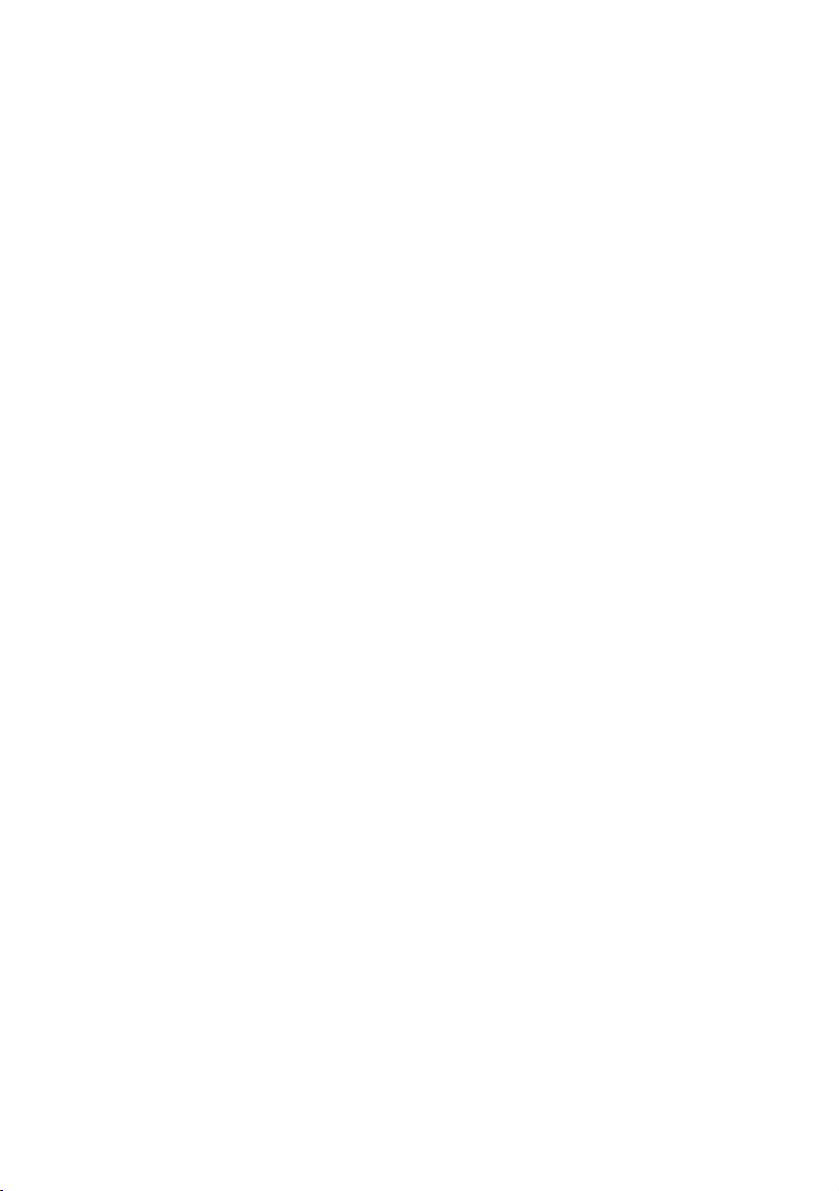
Compact ICS 6.1
System
Coordinator
Guide
Norstar and Meridian are trademarks of Nortel Networks
© Copyright Nortel Networks 2003
1-800-4 NORTEL
www.nortel.com/norstar
P0603544 02
Printed in Canada
Page 2
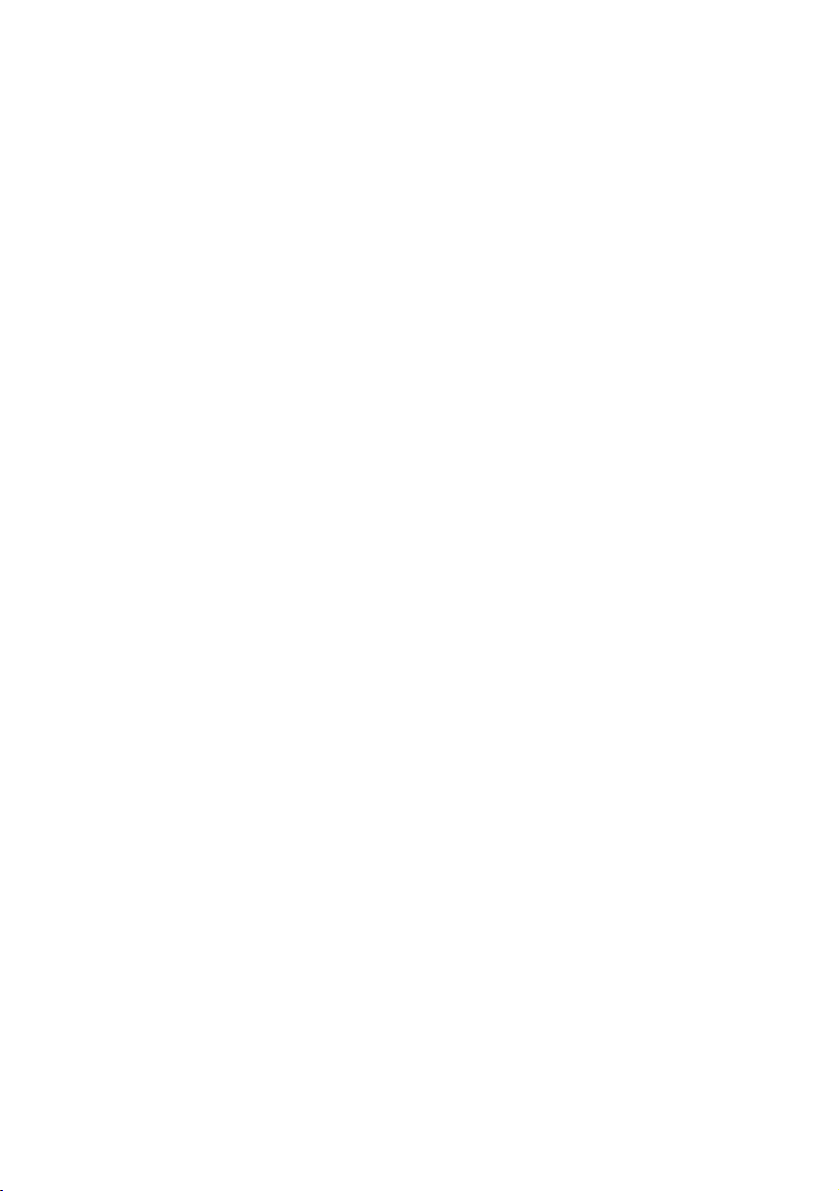
Page 3
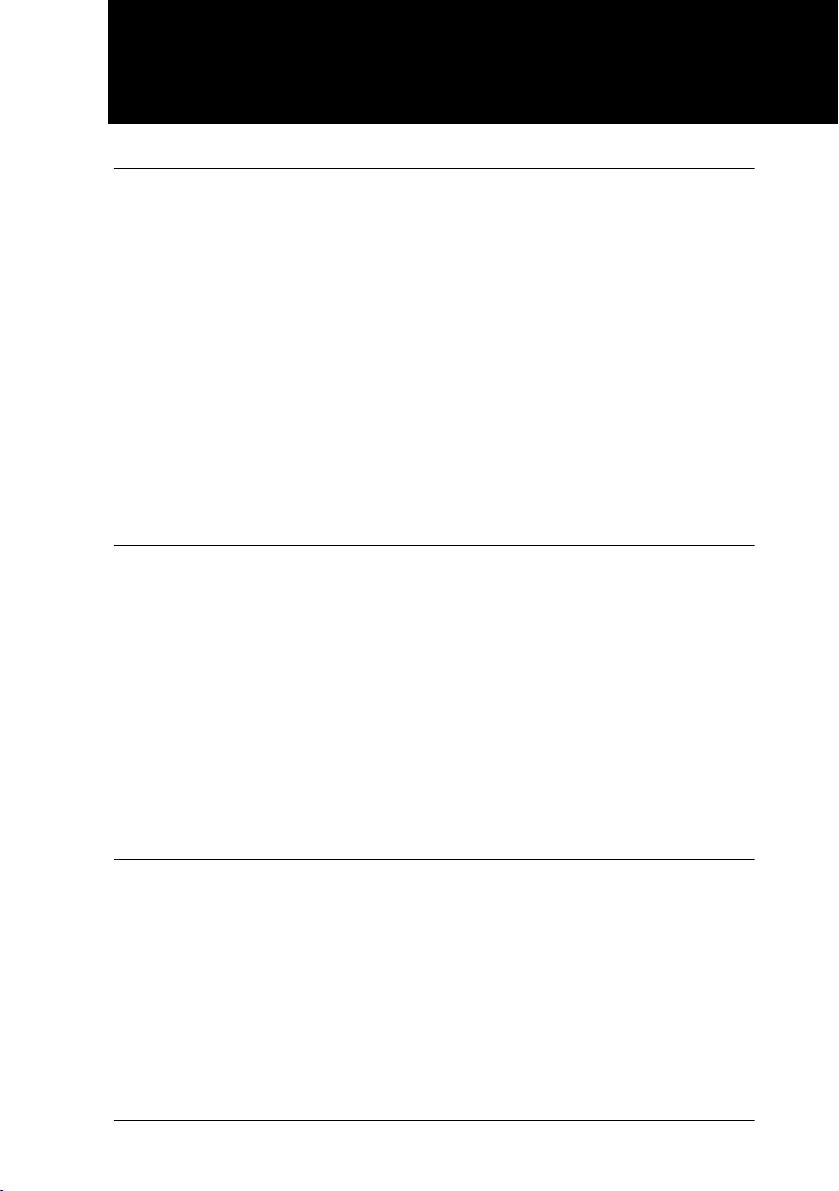
Table of Contents
Getting started with Norstar 15
Using this guide 15
Understanding programming 15
Before you start 16
What you’ll need to do programming 17
Using Buttons 17
Using the buttons under the display 20
The programming overlay 21
A map for working in programming 24
Programming map (page 1) 25
Starting and ending a session 27
Ending a session 28
Frequently used programming operations 29
Changing the time and date on the display 29
Adding or changing a system speed dial 31
Program a name for a speed dial 33
Changing the name of a telephone 34
Changing the name of a line 36
Making changes to Call Forward No Answer 37
Making changes to Call Forward on Busy 39
Making Changes to Do Not Disturb on Busy 40
What would you like to do next? 42
Answering calls 43
Answering incoming calls with Hunt Groups 43
Answering an incoming call 43
Line buttons 44
What line indicators mean 44
Rings you may hear 45
Sorting calls by distinctive ring patterns 46
P0603544 02 Compact ICS 6. 1 System Coordinator Guide
Page 4
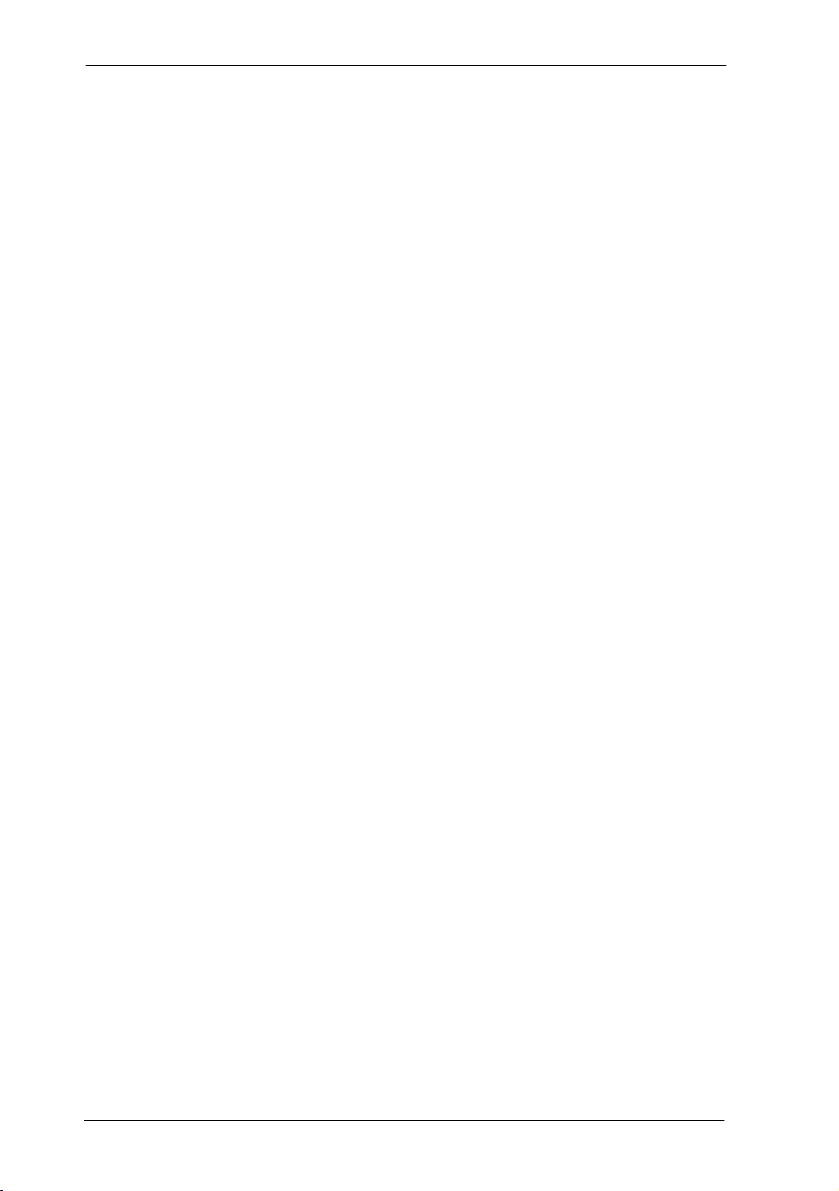
iv / Table of Contents
Answering calls at a prime telephone 46
Expanding telephone button capacity 47
Using a CAP module 48
Using a KIM as a central answer position 49
Release button 53
Hearing aid compatibility 53
Viewing information about a call on the display 54
Using Call Information for a particular call 54
Displaying Call Information before or after answering 55
Displaying Call Information for a call on hold 55
Making Call Display information appear automatically at a
telephone 56
Changing what information is shown first about a call 56
Picking up a call ringing at another telephone 57
Answering any ringing telephone using Directed Pickup 57
Answering any ringing telephone using Group Pickup 57
Changing a pickup group for a set 58
Answering a call using Trunk Answer 59
Answer DNs and Answer keys 60
Creating a Conference Call 61
Disconnecting one party 61
Independently holding two calls 62
Putting a conference on hold 62
Splitting a conference 63
Removing yourself from a conference 63
Listening to a call as a group 64
Canceling Group Listening 64
Using handsfree/mute 65
Answering calls without lifting the handset 65
Making calls without lifting the handset 66
Muting handsfree 66
Changing a regular call to handsfree 66
Changing a handsfree to a regular call 66
Using handsfree 67
Changing handsfree for a telephone 68
Compact ICS 6.1 System Coordinator Guide P0603544 02
Page 5
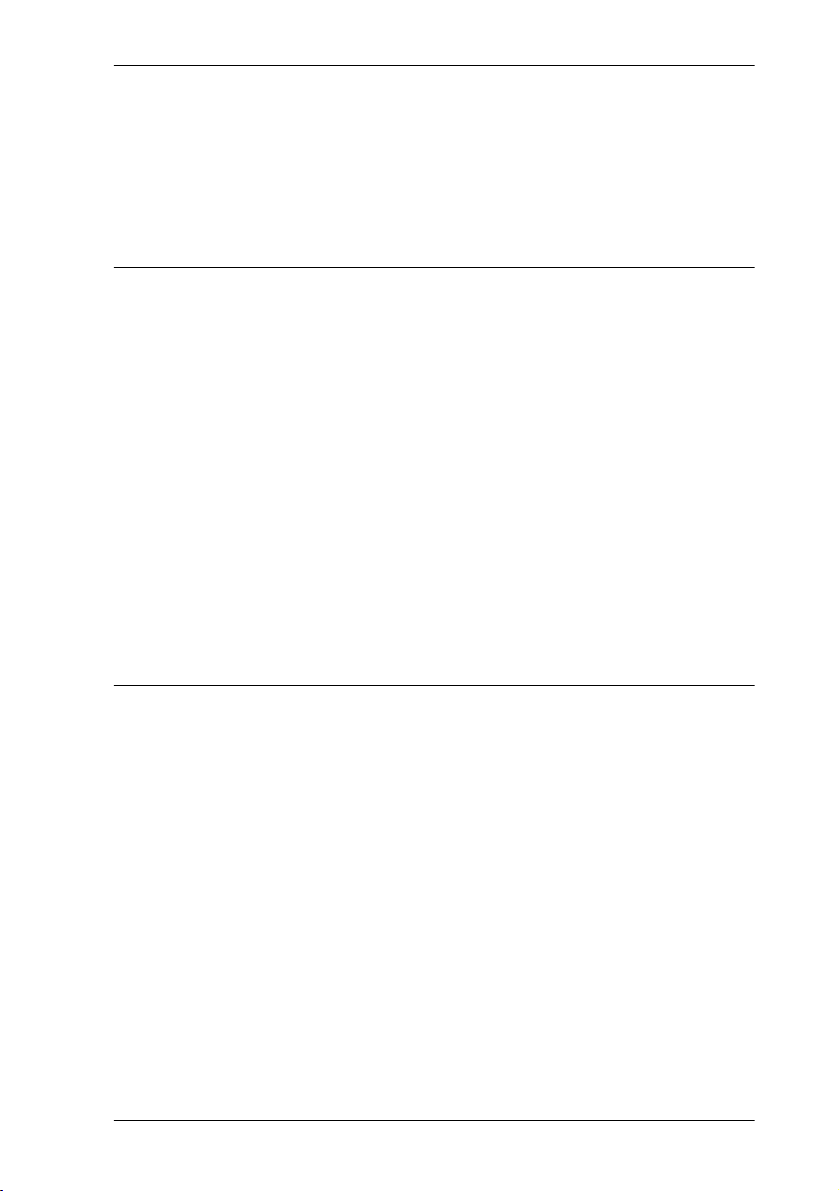
Table of Contents / v
Changing handsfree answerback for a telephone 69
Turning Privacy on or off for a call 70
Creating a conference by releasing privacy 70
Making a call private 70
Checking call length using Call Duration Timer 71
Disconnecting by accident 71
Making calls 73
Choosing a line using a line button 75
Line pools 75
Using a line pool to make a call 76
Programming a memory button with a line pool feature code
76
Making calls from an ISDN terminal 77
Changing how you dial your calls 77
Using Standard Dial 77
Using Automatic Dial 77
Using Pre-dial 78
When the internal number you have called is busy 78
Priority Call 78
Using Ring Again 80
Auto Attendant 83
System Answer 83
Custom Call Routing (CCR) 84
CCR groups 84
Direct extension dialing 85
Customizing System Answer and CCR 85
Turning System Answer on or off 86
Turning CCR on or off 87
Choosing the attendant telephone 87
Changing the language for System Answer and CCR 88
Setting ring delay before System Answer takes a call 89
Setting the ring delay before CCR greeting answers 89
Adding/removing telephones from CCR groups 90
P0603544 02 Compact ICS 6. 1 System Coordinator Guide
Page 6
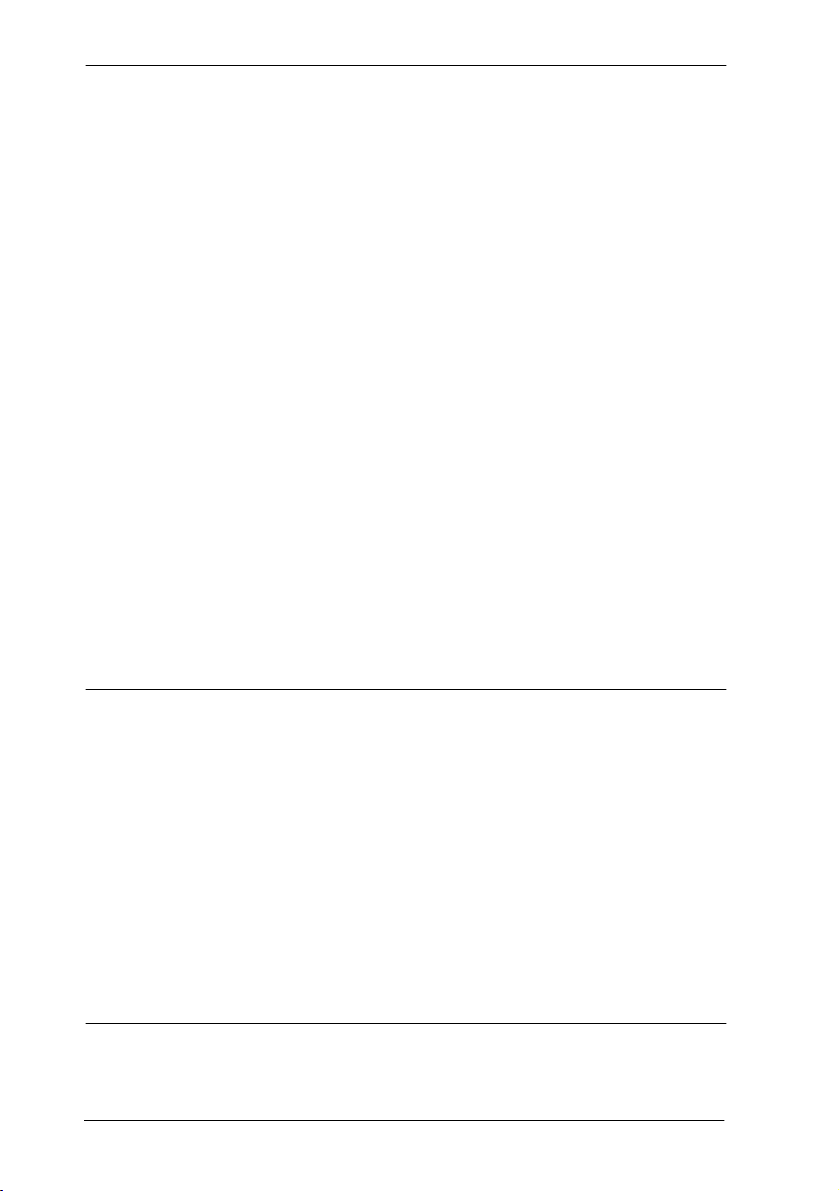
vi / Table of Contents
Using the pre-recorded greetings 91
Using customized greetings for System Answer and CCR 91
Time available for customized greetings 93
Recording customized greetings for System Answer and
CCR greetings 94
Programming or changing CCR destinations 96
Testing your custom System Answer and CCR 96
Time savers for making calls 97
Storing a number on a memory button for Autodial 97
Using intercom as the line for Autodial 98
Using Last Number Redial 99
Preventing a telephone from using Last Number Redial 99
Using Speed Dial 100
Changing and adding System Speed Dials 101
Adding or changing a User Speed Dial 101
Making a speed dial call 102
Using Saved Number Redial 103
Saving a number 103
Dialing a saved number 103
Preventing a telephone from using Saved Number Redial
103
Handling many calls at once 105
Using Hold 105
Retrieving a held call 105
Holding automatically 105
Listening on hold 105
Holding a call exclusively 106
Using Call Queuing 106
Using system-wide call appearance (SWCA) 107
Incoming calls 108
Outgoing calls 109
No free call keys 110
Transferring calls 111
Using the transfer feature 111
Compact ICS 6.1 System Coordinator Guide P0603544 02
Page 7
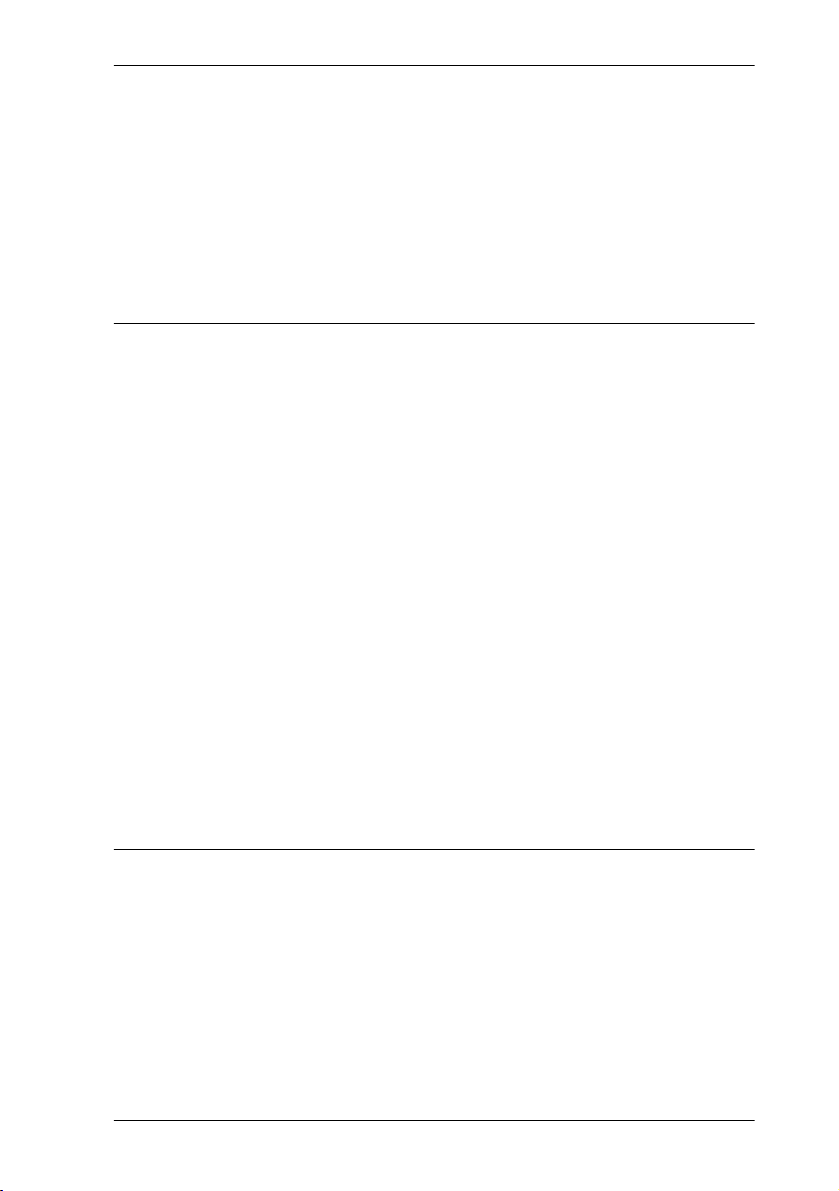
Table of Contents / vii
Transferring a call 111
Transferring external calls 112
Canceling a transfer 112
Using Camp-on 114
Parking a call 115
Retrieving a parked call 115
Using Call Park 116
Using Callback 117
Forwarding your calls 119
Forwarding your calls to with Norstar 119
Canceling Call Forward 119
Using Call Forward at your telephone 119
Overriding Call Forward 120
Changing the automatic Call Forward settings 120
Changing Forward no answer 120
Changing the delay before a call is forwarded 120
Forward on busy 121
DND on Busy 121
Call Forward and Voice Mail 122
Line Redirection 123
Turning on Line Redirection 123
Canceling Line Redirection 124
Allowing a telephone to redirect calls 124
Turning the redirect ring for a telephone on or off 125
How Line Redirection is different from Call Forward 127
Using Line Redirection 127
Communicating in the office 129
Paging 129
Making a page announcement 129
Activating and deactivating the ability to page 130
Creating page zones 130
Using Page with external paging equipment 132
Sending messages using the display 132
Sending a message 132
P0603544 02 Compact ICS 6. 1 System Coordinator Guide
Page 8
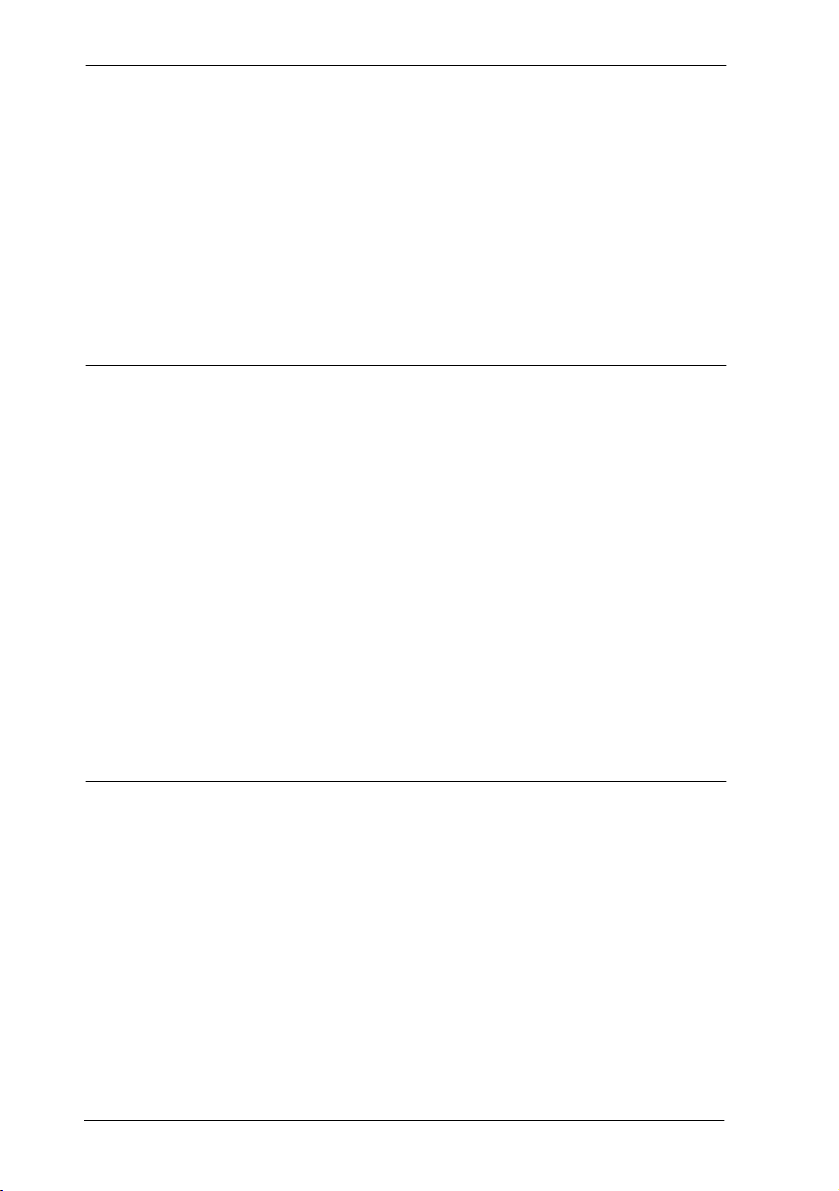
viii / Table of Contents
Canceling a message you have sent 133
Viewing your messages 133
Replying to a message 133
Removing items from your message list 134
Viewing messages you sent 134
Using Voice Call 136
Making a Voice Call 136
Answering a Voice Call without touching your telephone 136
Preventing Voice Calls to your telephone using Voice Call
Deny 137
Tracking your incoming calls 139
Using Call Log 139
Call Log options 140
Logging a call manually 140
Deleting old log items (autobumping) 141
Viewing your Call Log 141
Viewing a Call Log item 141
Erasing log items 141
Making a call using Call Log 142
Creating a password to your Call Log 142
Changing your Call Log password 143
Deleting an assigned password 143
Programming a telephone to log calls automatically 143
Using Voice mail 145
Customizing your telephone 147
Finding out what a button does using Button Inquiry 147
Making the display darker or lighter using Contrast adjustment
147
Changing the language on the display 148
Programming a feature code onto a memory button 149
Programming feature buttons 149
Erasing a feature button 149
Labeling your set 151
Applying button labelling 151
Compact ICS 6.1 System Coordinator Guide P0603544 02
Page 9
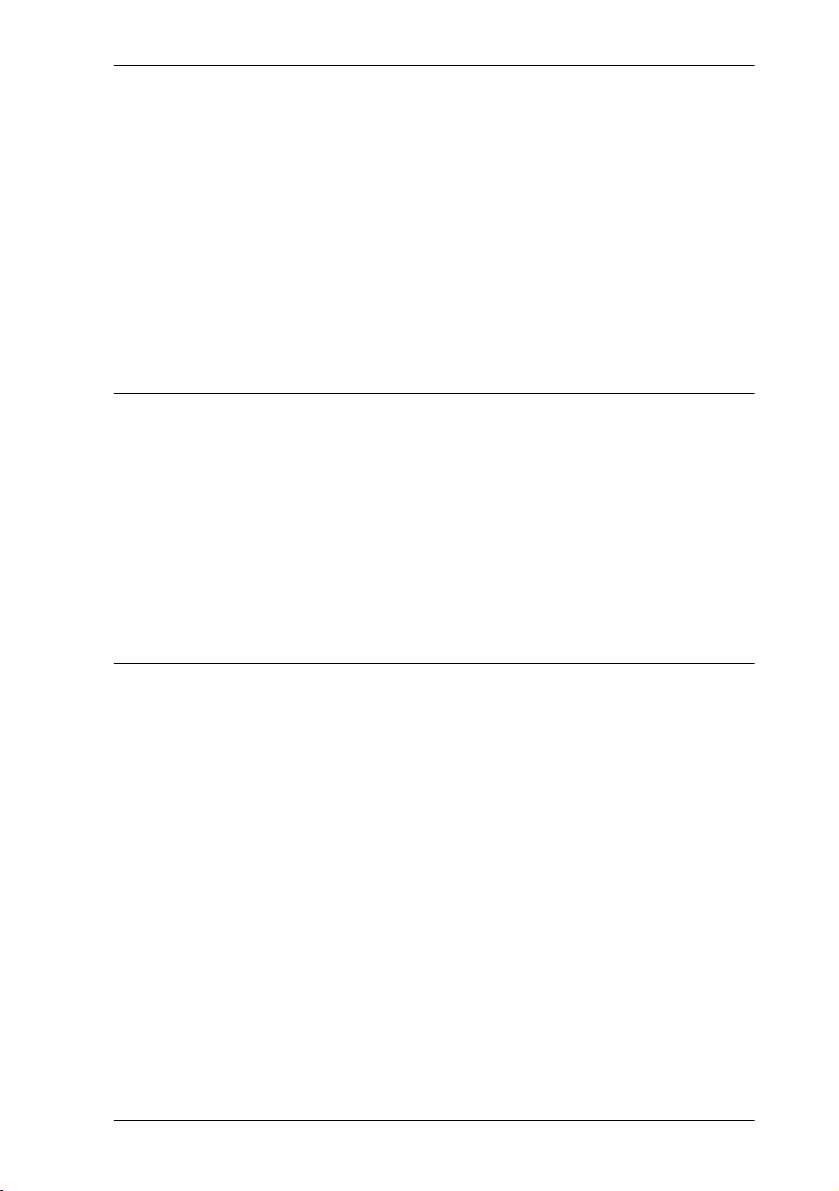
Business Series Terminals 151
Identifying the telephones 152
T7316E Business Series Terminal button defaults 153
T7316 Business Series Terminal button defaults 155
M7310 telephone button defaults 157
Default button assignments 161
Moving line buttons 162
Changing the type of ring 163
Adjusting the Ring volume 163
Hiding the message or calls indication 163
Restoring the messages and calls indication 163
User Preferences 165
Using User Preferences 165
Changing button programming 166
Changing a User Speed Dial 167
Changing Call Log options 168
Changing how calls are dialed 168
Changing the language used on the display 168
Making the display lighter or darker 168
Changing the ring on the telephone 168
Table of Contents / ix
Programming Hunt Groups 171
Adding or removing members from a group 172
Moving members of a group 173
Assigning or unassigning lines to a group 174
Setting the distribution mode 175
Setting the hunt delay 176
Programming busy line setting 176
Programming the queue time-out 177
Programming the overflow set 177
Setting the name 178
Allowing/disallowing an auxiliary ringer 178
Assigning a distinctive ring pattern to a Hunt Group 179
Using Silent Monitor 180
P0603544 02 Compact ICS 6. 1 System Coordinator Guide
Page 10
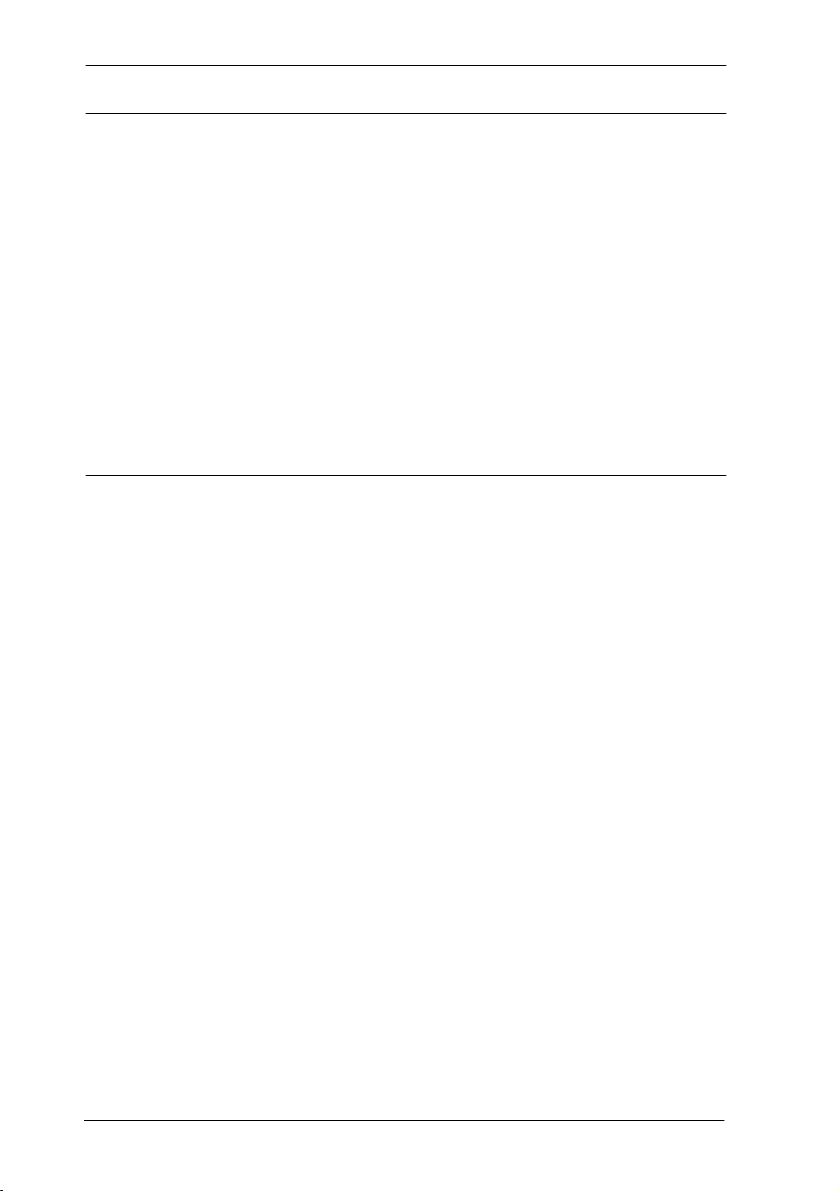
x / Table of Contents
Feature notes 182
Using the Hospitality features 185
Hospitality passwords 185
Desk pswd 185
Cond pswd 186
Room/desk information 186
Programming room information 187
Using the room/set programming 188
Programming the alarm feature 190
Using the Administration set to control alarms 191
Using the alarm 192
Canceling an alarm 192
Turning off an alarm 193
Telephone features 195
Installing Business Series Terminals 195
Mounting a Business Series Terminal on the wall 196
Installing Norstar telephones 198
Naming a telephone or a line 200
Moving telephones 200
Stopping calls from ringing at your telephone: Do Not Disturb
(DND) 201
Stopping calls 201
Refusing to answer a call 201
Canceling Do Not Disturb 201
Using Do Not Disturb 201
Using Background Music 202
Turning Background Music off 202
Using the device attached to the internal analog terminal
adapter 203
Using a data communication device with th e I-ATA 208
Turning off tones that can interfere with data transmissions
208
Programming answering machines or modems to answer
calls automatically 209
Compact ICS 6.1 System Coordinator Guide P0603544 02
Page 11
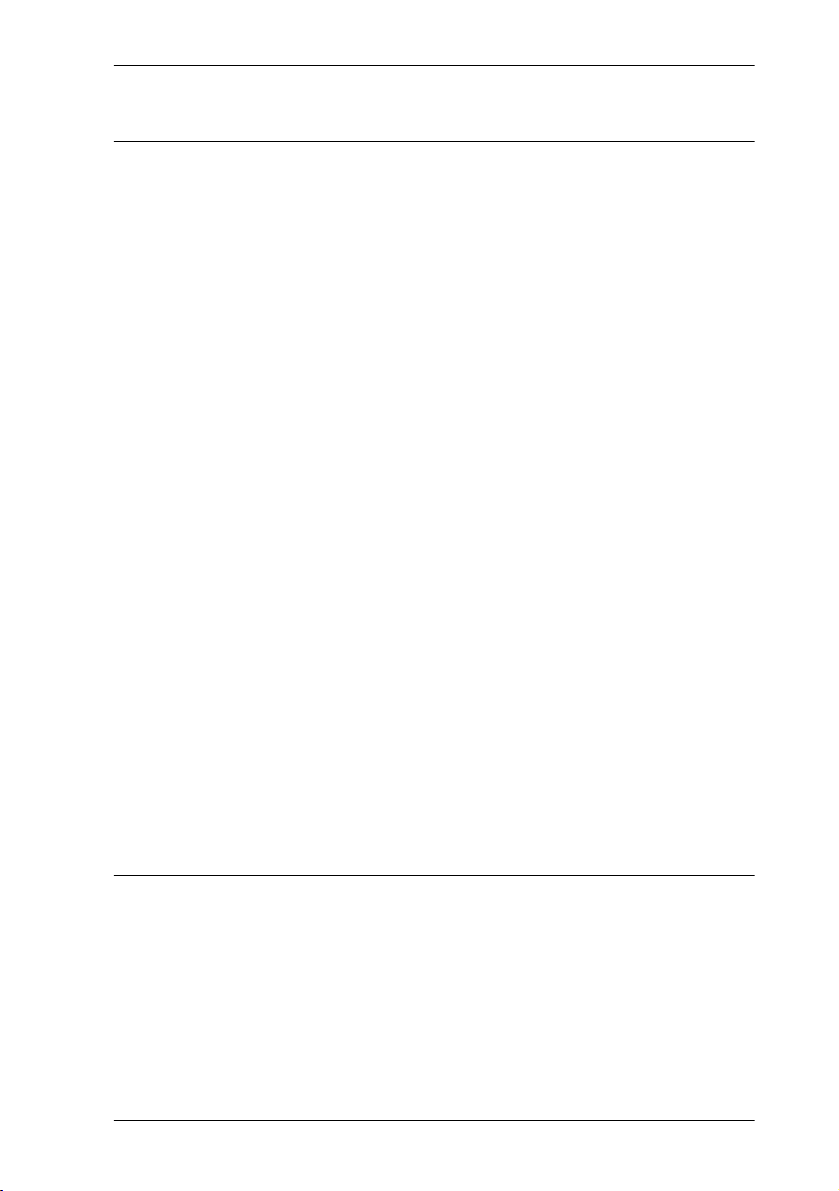
Table of Contents / xi
Using the I-ATA with modems and fax machines 209
Troubleshooting for the device attached to the I-ATA 209
ISDN 211
ISDN BRI 211
Line access from an ISDN terminal 212
ISDN BRI features 212
Network Name Display for BRI 212
Name and number blocking for BRI 213
Service provider features 213
Call Forward 213
Canceling Call Forward 213
Calling the number your calls are forwarded to 214
Automatic Call Back 214
Automatic Recall 214
MCID (profile 2) 214
Network Call Diversion (profile 2) 215
ISDN BRI terminals 215
ISDN applications 216
Videoconferencing and video telephony 216
Desktop conferencing 216
File transfer 216
Telecommuting 216
Group 4 fax 216
Remote LAN access 216
Leased line backup 217
LAN to LAN bridging 217
Internet and database access 217
Using System features 219
Using alternate or scheduled services 219
Preventing certain calls from being made 219
Making additional telephones ring 219
Changing the lines used by outgoing calls 219
Turning Services on and off 220
An example of how to turn on a Service manually 221
P0603544 02 Compact ICS 6. 1 System Coordinator Guide
Page 12
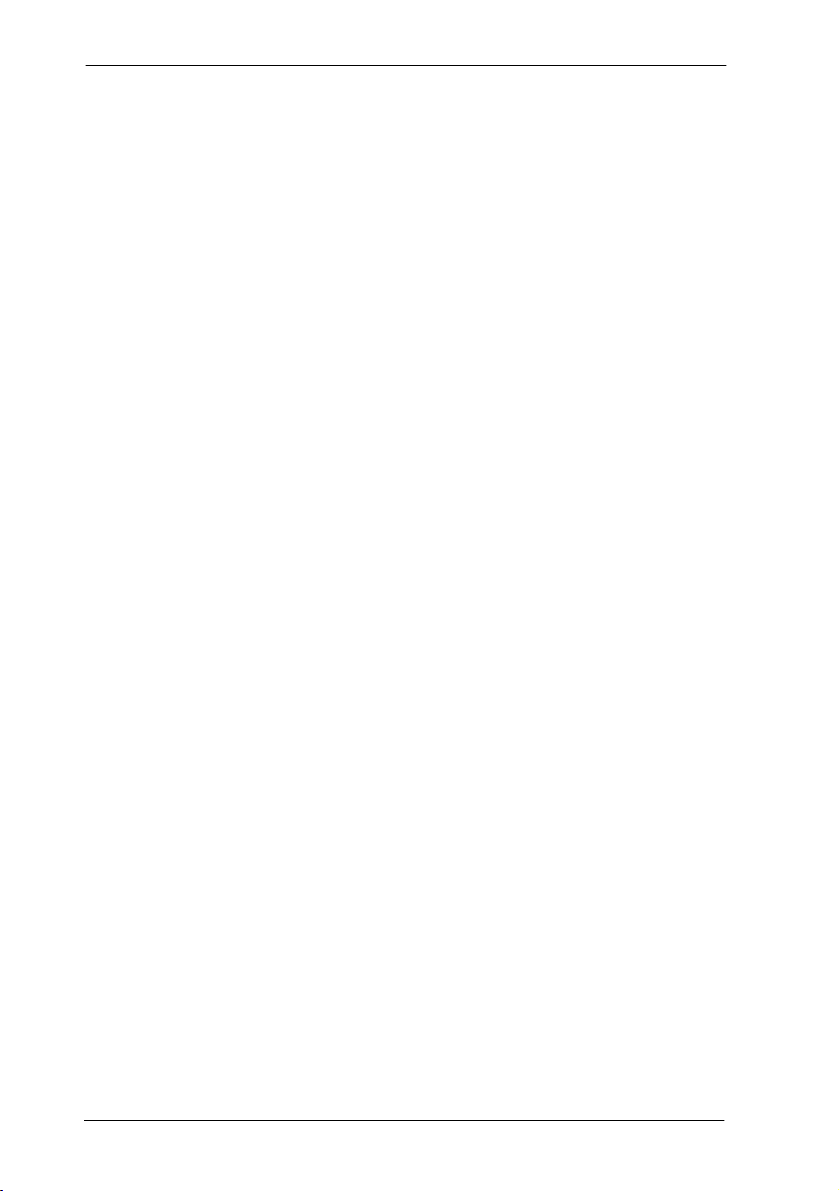
xii / Table of Contents
Turning Services on and off using feature codes 221
Viewing the active Services from a two-line display
telephone 222
Viewing the active Services from a one-line display
telephone 223
Using passwords 225
Using a Basic password 225
Changing passwords 226
Clearing a Call Log password 226
Hospitality passwords 227
Silent Monitor password 227
Using special telephones 228
Direct-dial 228
Changing the direct-dial telephone assignments 228
Hotline 229
Bypassing a Hotline 229
Making a telephone a hotline telephone 229
Control telephone 230
SM Supervisor 230
Using Set lock 231
Changing Set Lock programming for a telephone 231
Using an auxiliary ringer 232
Turning the auxiliary ringer for a telephone on or off 232
Using Host System dialing signals 233
Link 233
Preventing a telephone from using Link 233
Pause 234
Long Tones 234
Programmed Release 235
Run/Stop 235
Wait for Dial Tone 236
Using tone dialing for a call 236
Using your Norstar system from an external location 237
Controlling access to your Norstar system 237
Direct inward system access (DISA) 238
Class of Service (COS) 238
Compact ICS 6.1 System Coordinator Guide P0603544 02
Page 13
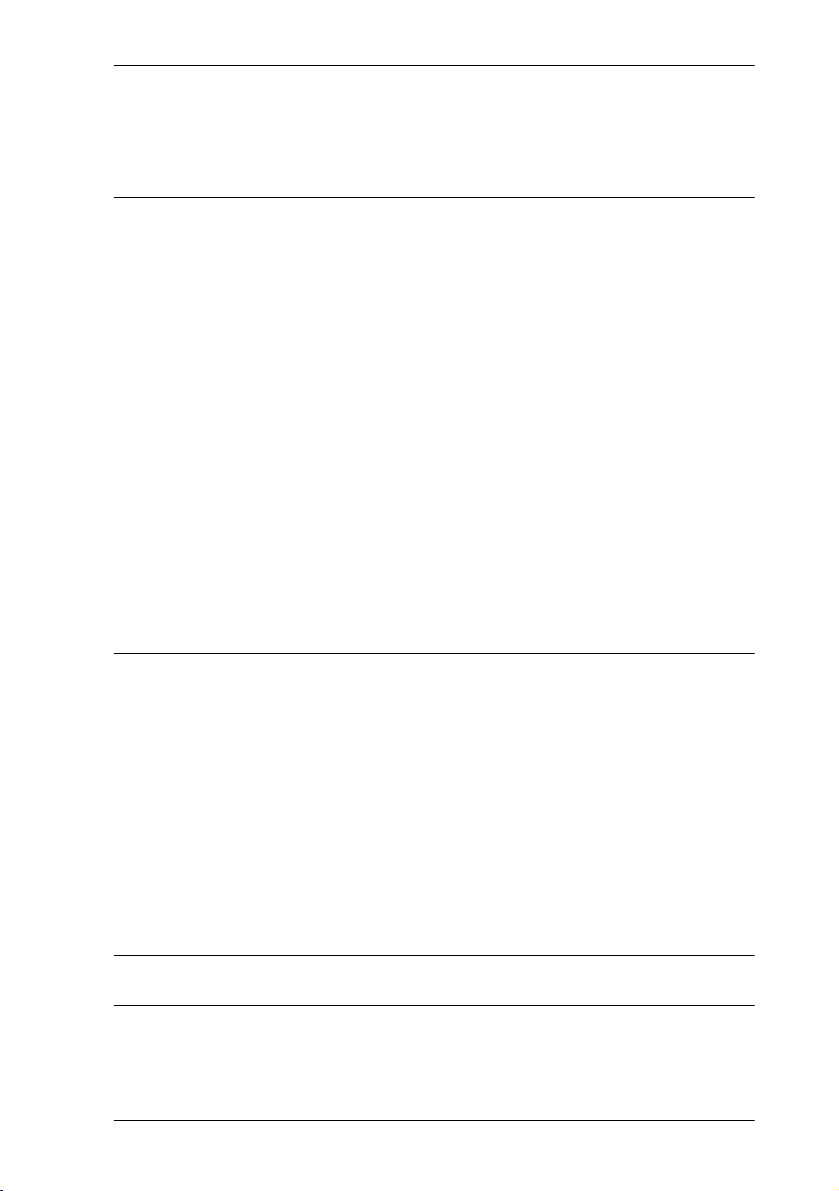
Table of Contents / xiii
Maintaining security 238
Accessing Norstar remotely over the public network 239
Tones 239
Using Class of Service (COS) passwords 240
General System features 243
Disconnect supervision 243
Hunt Groups 243
Internal numbers 243
Line assignment 244
Target line 244
Line pools 245
Overflow call routing 245
M7100 and T7100 telephones 245
Memory buttons 246
One-line display 246
Prime line 247
Private lines 247
Volume bar 247
Troubleshooting 249
Using the alarm telephone 249
Reporting and recording alarm codes 249
Testing the telephone 249
Testing the telephone display 250
Testing the telephone buttons 250
Testing the speaker in the telephone handset 250
Testing the telephone headset 251
Testing the telephone speaker 251
Testing the power supply to a telephone 251
Common feature displays 253
Index 257
Backup programming overlays 277
P0603544 02 Compact ICS 6. 1 System Coordinator Guide
Page 14
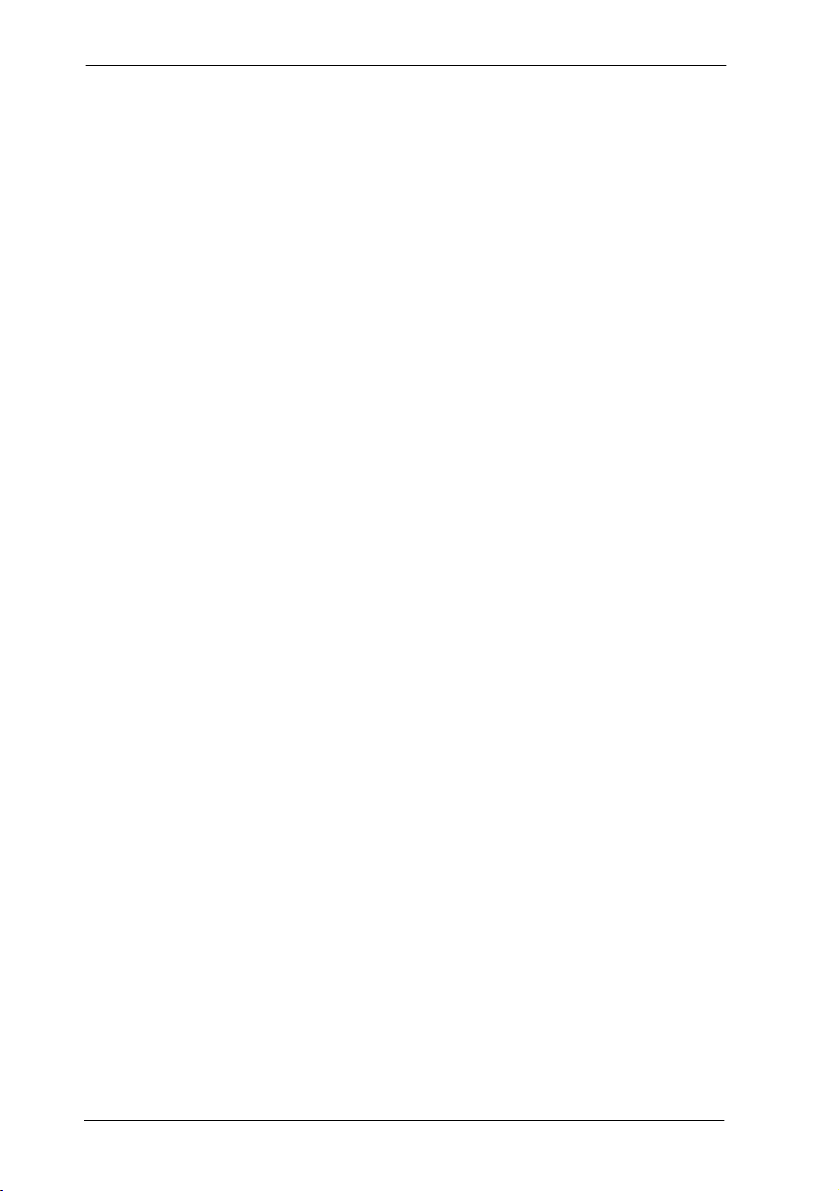
xiv / Table of Contents
Compact ICS 6.1 System Coordinator Guide P0603544 02
Page 15
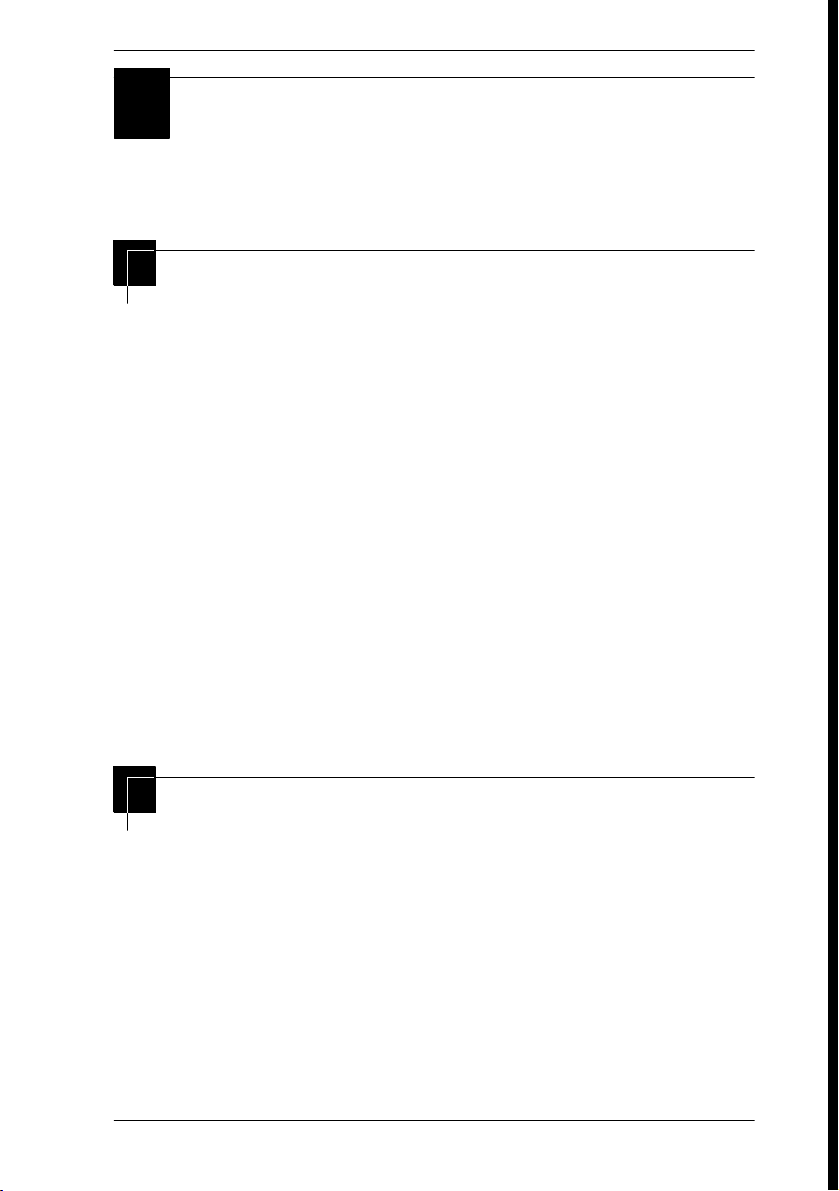
/ 15
Getting started with Norstar
Your Norstar digital key system has many powerful features that
can be customized to keep up with changes in your workplace.
Using this guide
The person who is responsible for adding or moving telephones
or making changes to the system is called the system coordinator.
This guide is designed to give you all the information that is
required to carry out system coordinator tasks.
The first section contains step-by-step instructions about
changing the time and date, deciding how many rings it takes
before a call is forwarded, and other day-to-day programming.
Once you understand these basic steps, you can move on to the
many other features described in the second section of the guide,
and refer to the first section only from time to time.
You can look at the contents page for an overview of the features
that are available, or check the index for specific features or for
messages displayed on your telephone.
Understanding programming
When your system is installed, your installer or customer service
representative programs it to work with your telephone lines,
with your private network, if you have one, and with optional
equipment. They customize the system for your office. All
programming is recorded in the Norstar Programming Record.
P0603544 02 Compact ICS 6. 1 System Coordinator Guide
Page 16
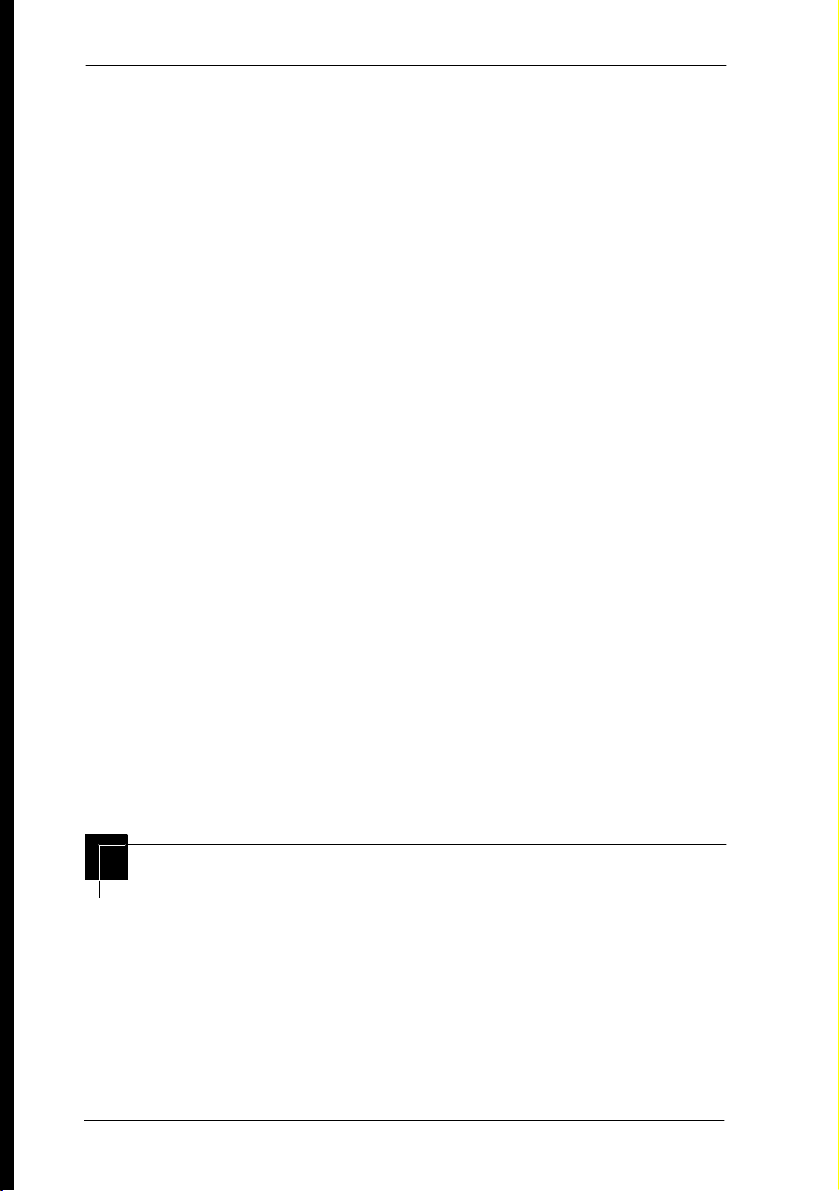
16 / Getting started with Norstar
You may want to further customize your system. For example,
you can change how some features work, or adapt the system to
changes in your office. Programming allows you to change
settings that probably need to be updated regularly because of
staff turnover or new business contacts. You can also assign
features and program buttons on individual telephones.
There are four ways to customize and maintain your Norstar
system:
• Initial programming is done for you by your installer or
customer service representative. It deals mostly with how
the system interacts with lines, telephones, and other
equipment.
• Your programming as a system coordinator changes how
features work for the system, as needed. It requires a
system coordinator password.
• A basic programming password is available to allow
individuals other than the system coordinator to make
changes without giving access to sensitive programming
capabilities.
• Personal programming is available to anyone through the
Feature button on their telephone. It allows individuals to
change how their telephone works to suit themselves.
Before you start
Before you begin programming, plan what changes you want to
make. Record the changes in the Norstar Programming Record
so that you have the information at hand. For example, if you are
going to program system speed dial numbers, fill out the page in
the Norstar Programming Record so that you have all the
numbers and codes handy once you start programming.
Compact ICS 6.1 System Coordinator Guide P0603544 02
Page 17
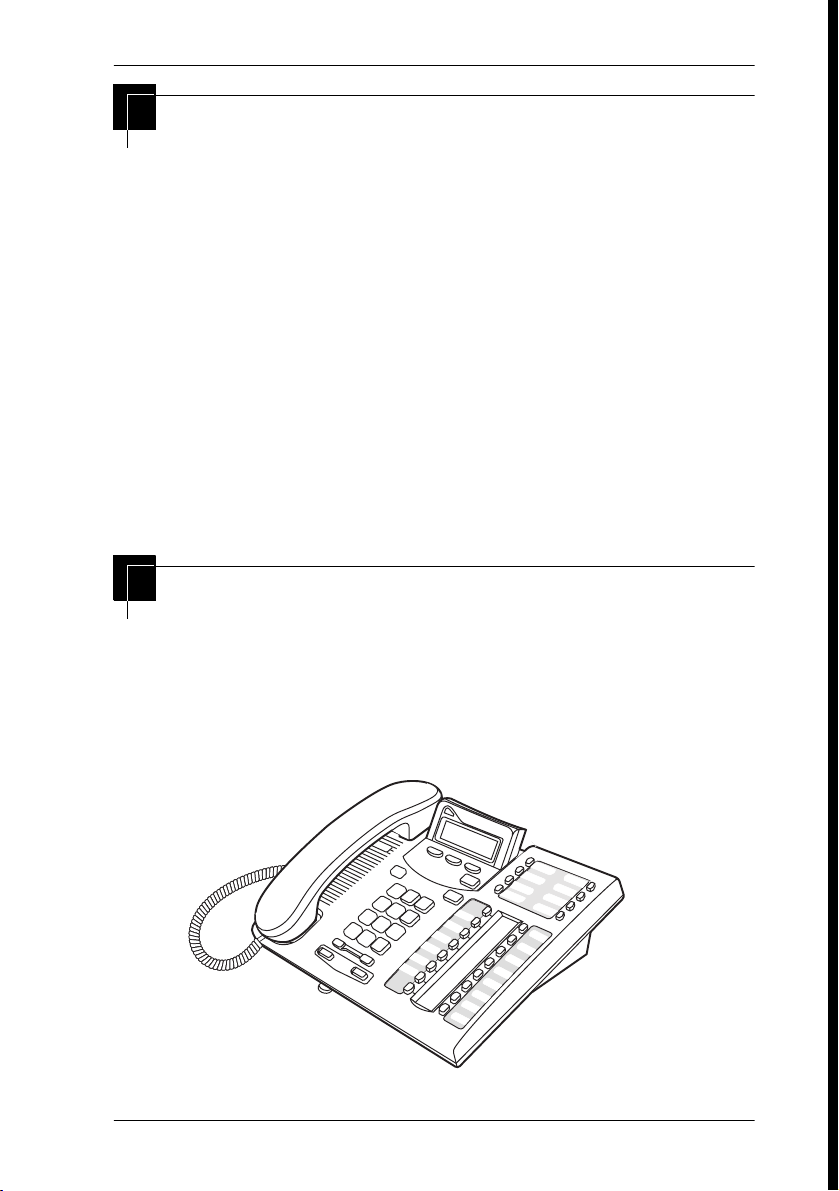
Getting started with Norstar / 17
What you’ll need to do programming
Programming is performed using a telephone that can show two
lines of information on the display. Examples of telephones with
two-line displays are shown on page 17.
You need a programming overlay to show which buttons to press
when you are doing programming. See ‘‘The programming
overlay’’ on page 21.
When you use a telephone for programming, it is taken out of
service. This means it is unable to receive or make calls, and the
call forward features do not work. Do not use the main reception
telephone for programming because you may lose incoming
calls.
Using Buttons
The two-line telephone you use for everyday calling is used for
changes and maintenance. Examples of telephones with two-line
displays are shown in the illustration below.
Business Series Terminal T7316
P0603544 02 Compact ICS 6. 1 System Coordinator Guide
Page 18
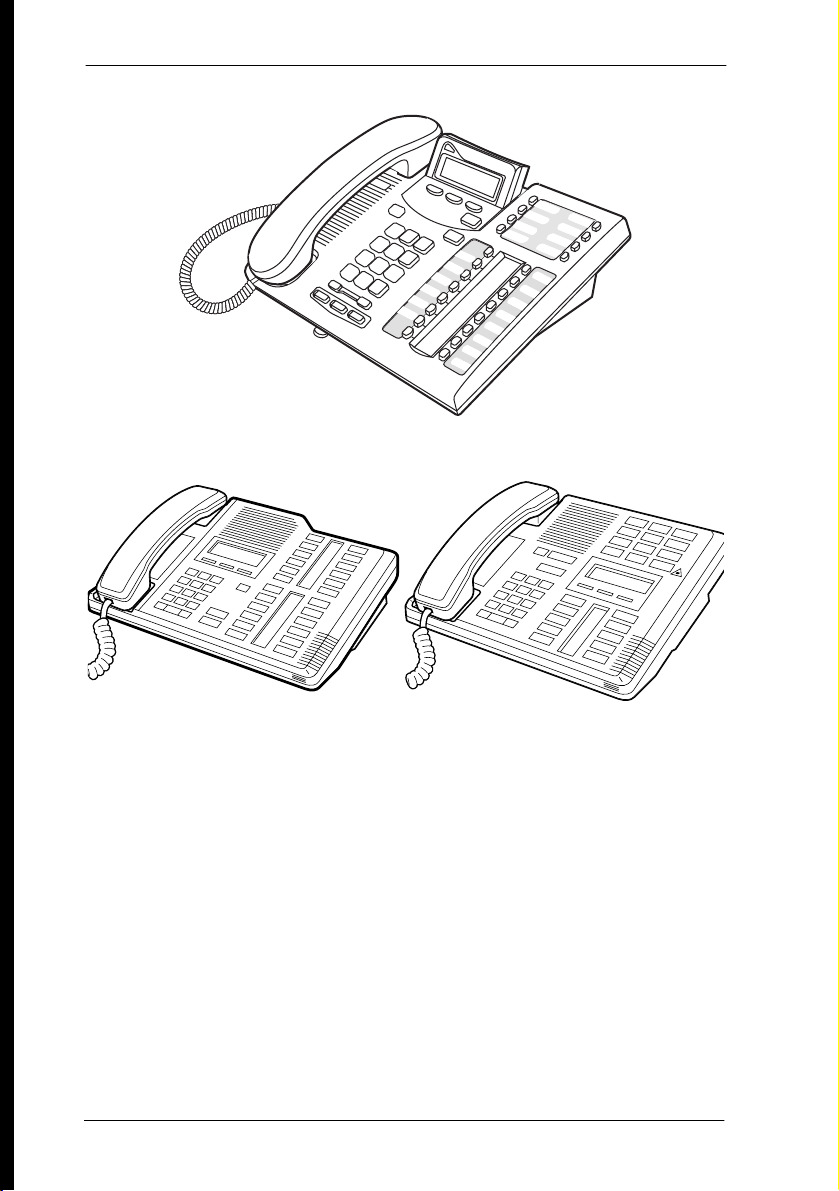
18 / Getting started with Norstar
Business Series Terminal T7316E
Norstar two-line display telephones
M7324
M7310
The next illustration numbers the buttons that are used for both
day-to-day communication and programming on the T7316E
telephone.
Compact ICS 6.1 System Coordinator Guide P0603544 02
Page 19
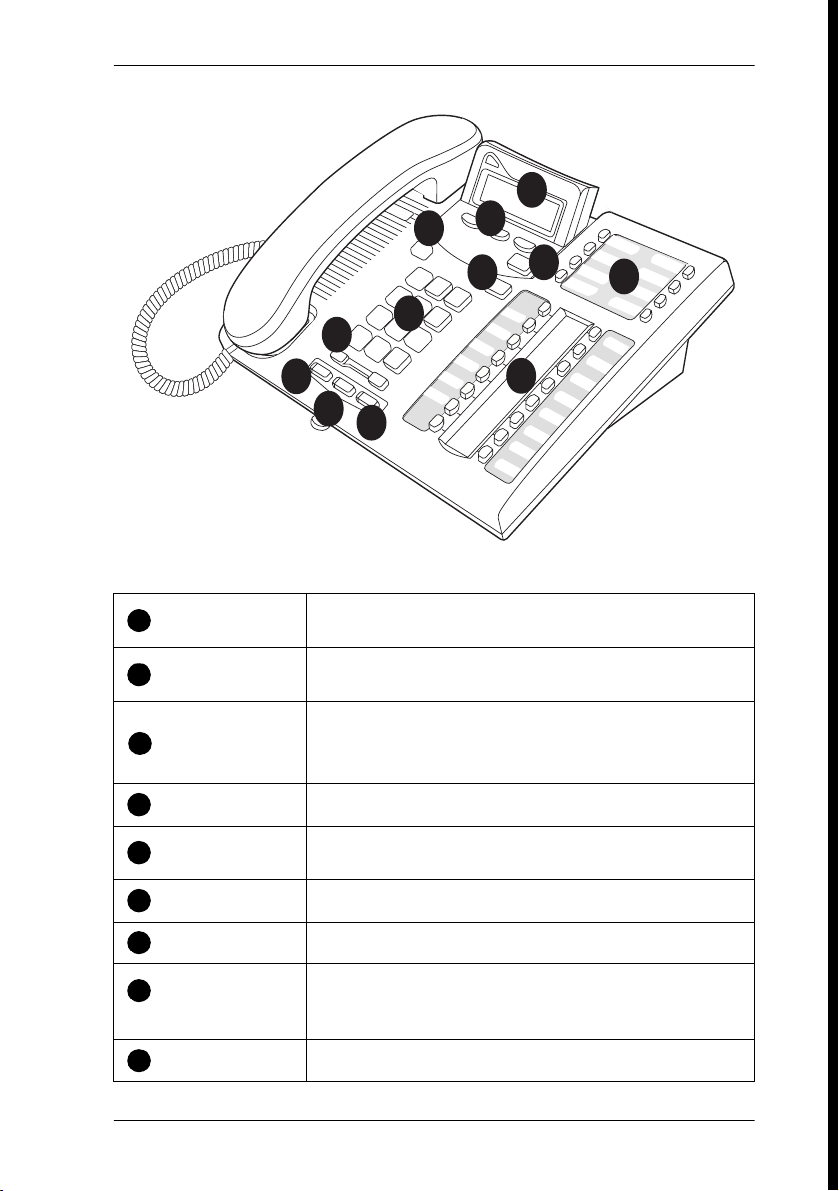
Getting started with Norstar / 19
Business Series Terminal buttons
7
3
8
9
10
11
1
Display
2
Display buttons
3
Dialpad
Shows instructions for everyday calling as well as for
programming.
Have a variety of uses. The current use is shown on the
display above each button.
Used for dialing numbers when you are making calls.
For programming, the dialpad is also used for entering
numbers and letters
s
1
2
6
5
4
4
4
Memory buttons
5
Feature button
6
Hold button
7
Release button
8
Volume rocker
switch
9
Mute
P0603544 02 Compact ICS 6. 1 System Coordinator Guide
Dial a number or feature code stored on the button.
Allows you to enter a feature code while using or
programming the telephone.
Puts an active call on hold.
Hangs up an active call or ends programming.
Turns the volume you hear through the handset up or
down. During programming this switch is used to adjust
settings, such as for the display contrast.
Mutes the transmitter in the handset.
Page 20
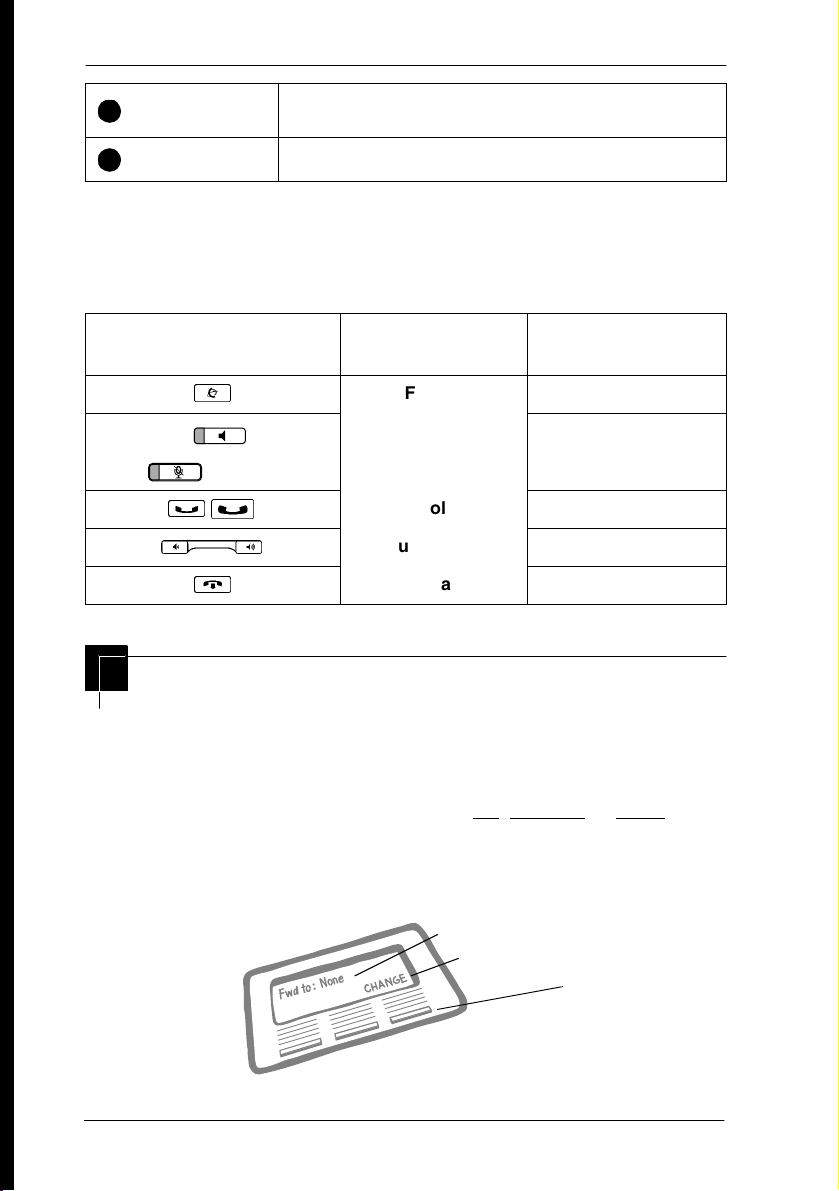
20 / Getting started with Norstar
10
Handsfree
11
Headset
This guide shows the icons for Business Series Terminal buttons on the
programming telephones. Your telephone may have different labels, or the
buttons in slightly different locations. Refer to the table below for
comparable Norstar icons,
Business Series Terminals
T7316, T7316E Button description
²
Handsfree: (T7316E)
Mute:
³
ú
Ã
¨
Allows you to hear a caller without lifting the handset or
wearing a headset. (T7316E only).
Activates the headset feature.
Norstar telephones
M7310, M7324
Feature
Handsfree/Mute
Hold
Volume Control
Release
ƒ
©
˙
√
®
Using the buttons under the display
The three display buttons are used both for telephone features
and programming, but what each button does depends on what
the display shows. Some display instructions that you may see
when making changes on the system are OK, CHANGE or COPY. In
this guide, display button instructions are underlined.
Display buttons
display text
display button command
display button
Compact ICS 6.1 System Coordinator Guide P0603544 02
Page 21
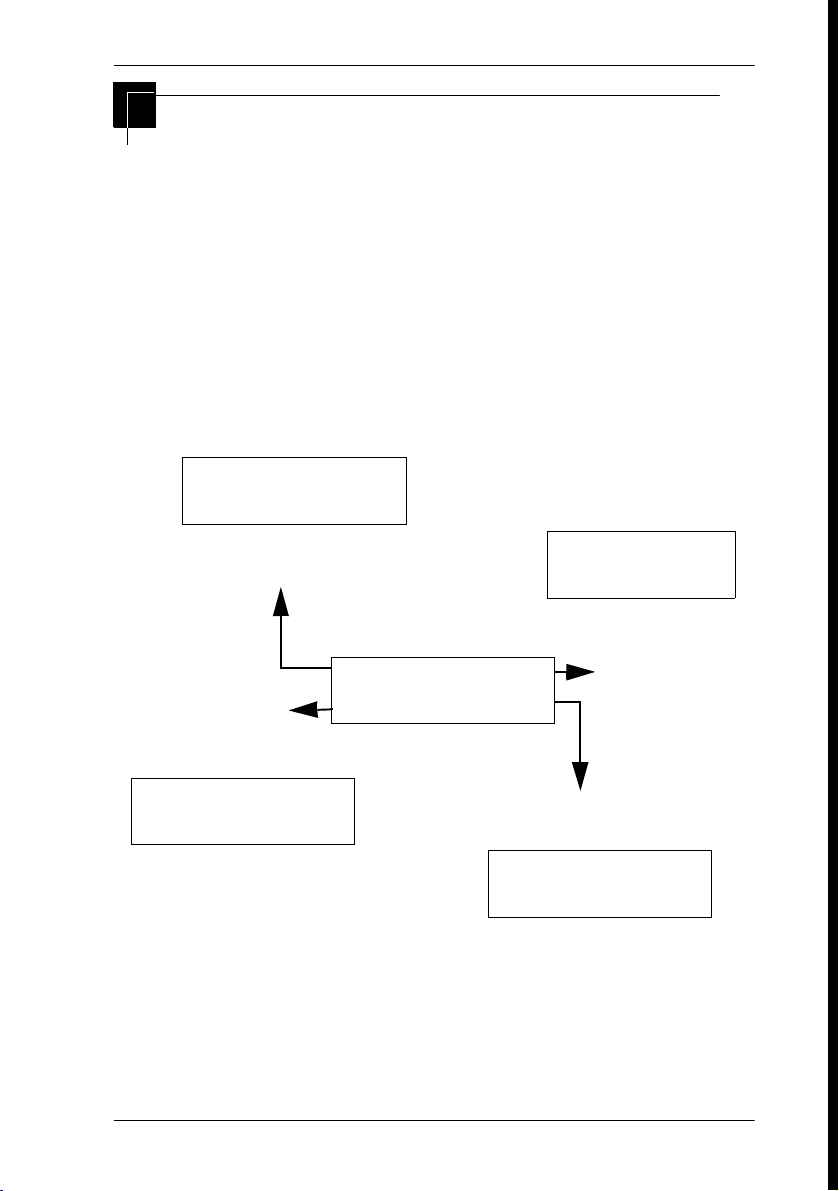
Getting started with Norstar / 21
The programming overlay
When you begin programming, a group of buttons on the
telephone become the buttons for moving through programming
headings and settings. The programming overlay is a paper
cutout that is included with the Programming record. It relabels
the four buttons to name the actions you use during
programming. If you lose the overlay, there is an extra overlay
included in the back of this book that can be printed and cut out.
The diagram below shows how the headings are used to navigate
the programming menus.
System Prgrming
Press Heading to move up
one level of the menu structure
Press Back to move
to the previous item
on the same menu
level.
Hunt groups
Current heading
Auto Attendant
Press Show to move to the next
level under the current heading.
BusName
Press Next to
move to the next
item on the same
menu level.
Attd set:
Programming buttons are active or inactive at different stages of
programming. A button is active (meaning you can use that
option), when the indicator next to it is lit (ª or º).
P0603544 02 Compact ICS 6. 1 System Coordinator Guide
Page 22

22 / Getting started with Norstar
Business Series Terminal with overlay
Heading
Back
Heading
Back
Business
Series
Terminal s
Programming
Recor d
Show
Next
Show
Next
T7316E programming set
T7316 programming set
Overlay placed over keys
with indicators
Compact ICS 6.1 System Coordinator Guide P0603544 02
Page 23
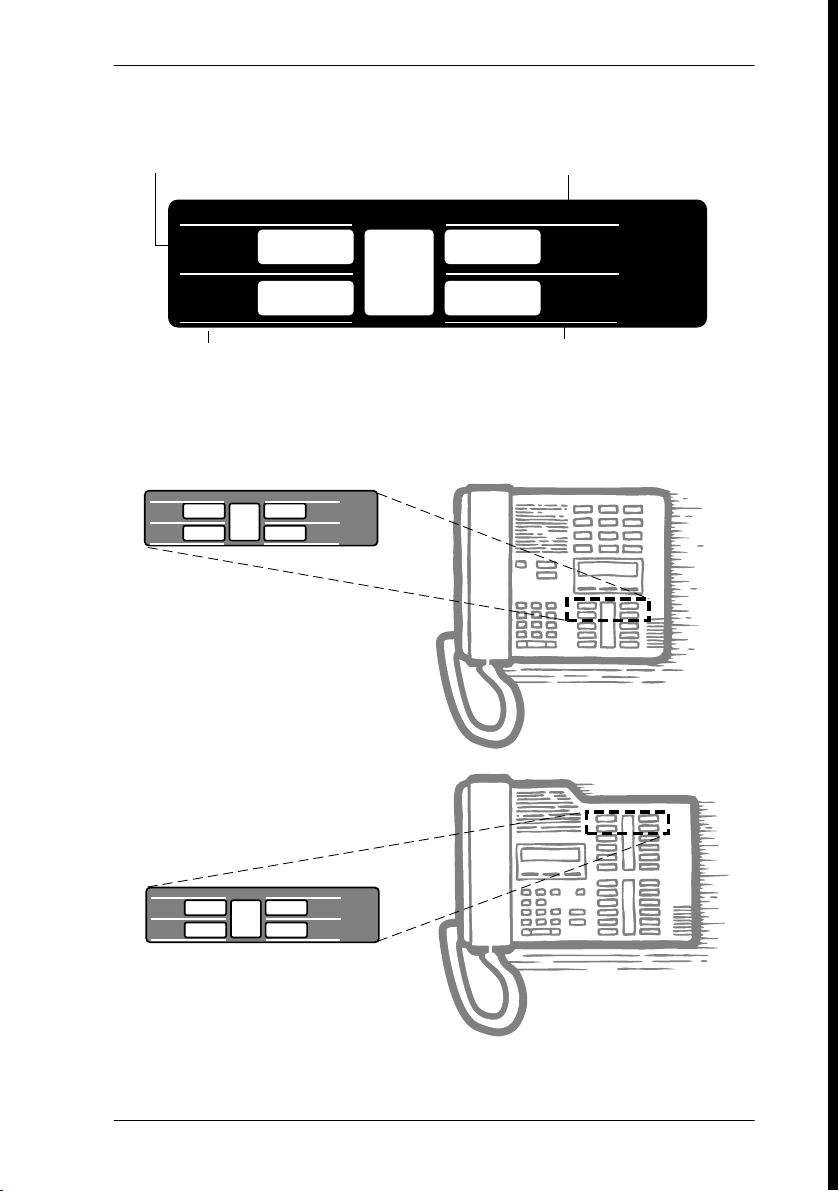
M-series terminals overlay
Heading
Next
Show
Getting started with Norstar / 23
Displays the heading
for the current level
Norstar Programming Overlay
Heading
Back Next
Heading
Back Next
Norstar Programming Overlay
Moves back one item
on the current level
Displays the first setting
within a menu level
Show
Show
Moves display one item forward
on the current menu level
Placing the programming overlay on M-series terminals
Norstar Programming Overlay
Heading
Back Next
Show
T7310
PO698666 Issue 02
Printed in Canada
Norstar Programming Overlay
Heading
Back Next
Show
T7324
P0603544 02 Compact ICS 6. 1 System Coordinator Guide
Page 24
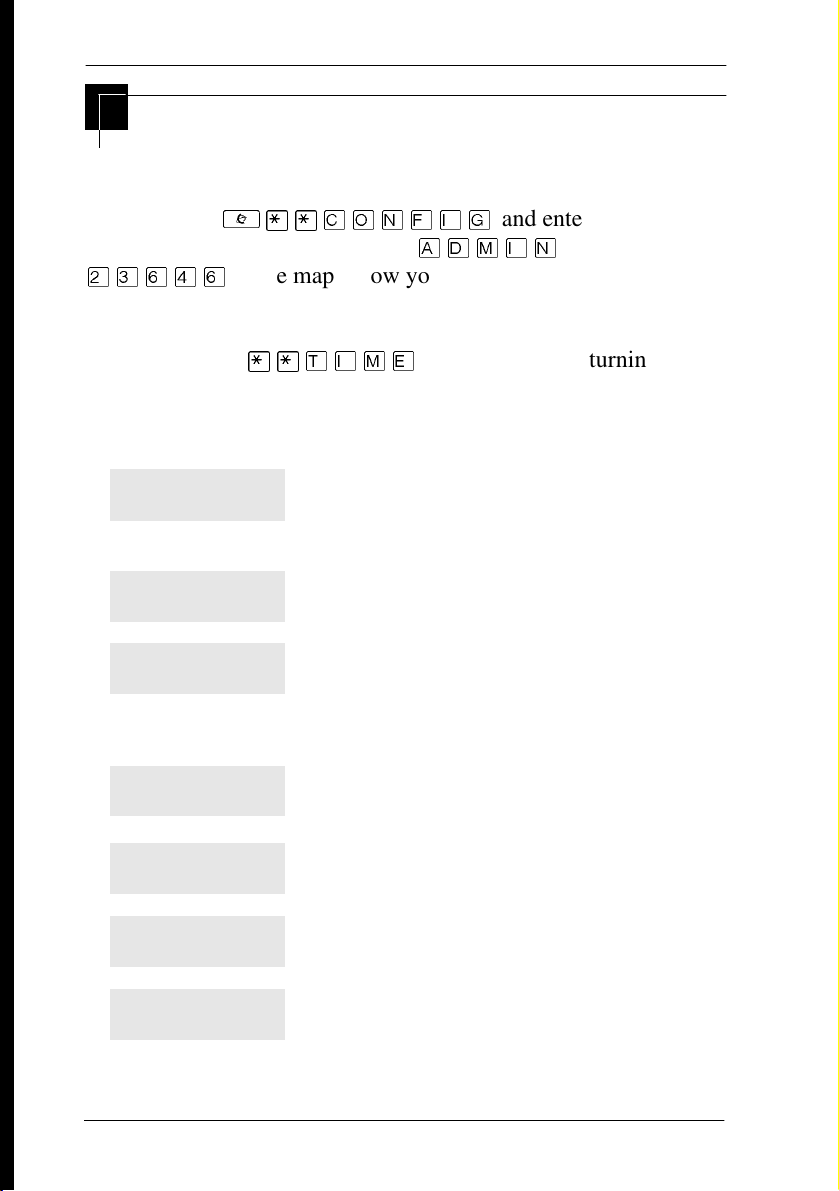
24 / Getting started with Norstar
A map for working in programming
The programming maps on page 25, page 26, and page 27 show
the headings you see when you move through the display menu
²
after pressing
password (the default password is
ÛÜßÝß
A Basic password can be used with a limited number of feature
codes, including
services on and off. For more information, see ‘‘Using
passwords’’ on page 225.
¥¥¯öì éí
ë÷éö
and entering the
or
). The maps show you the menu choices.
¥¥æé÷ä
and the codes for turning call
Terminals&Sets
Lines
Services
Sys speed dial
Passwords
Time&Date
System prgrming
Customize the many features used by telephones.
You can change where a call is forwarded, give a
telephone a name, or allow certain features to be
used at a telephone.
Program names for each line.
Turn services on or off. These are Ringing service,
(often called night service) that allows additional
telephones to ring, Restriction service that blocks
certain kinds of calls and Routing Service that
decides what lines a call uses.
Program up to 255 different telephone numbers so
that people in your office can dial them with a
three-digit code.
Change the password you use for programming,
or erase a Call log password.
Change the time, date, or both.
Change the settings for the System Answer that
handles the overflow when the attendant set is
busy, and Custom Call Routing (CCR) that gives a
caller a choice of where to direct their call.
Compact ICS 6.1 System Coordinator Guide P0603544 02
Page 25
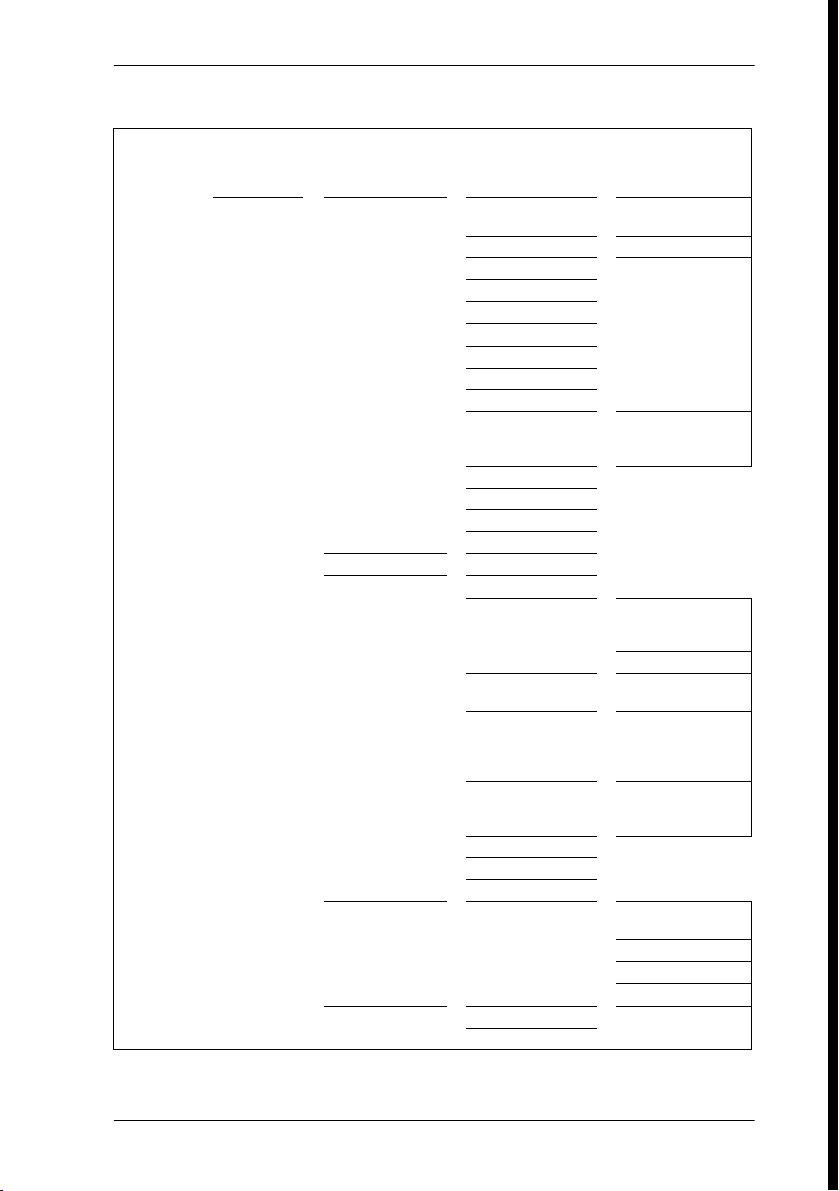
Programming map (page 1)
Getting started with Norstar / 25
Terminals
& Sets
Show set
Enter digits
or press
LIST.
Capabilities Fwd no answer Fwd to
Fwd on busy Fwd to
DND on busy Fwd to
Handsfree
HF answer back
Pickup grp
Page zone
Paging
D-Dial
Priority call
Hotline Intrn #
Aux. ringer
Allow redirect
Redirect ring
SM Supervisor
Name
User prefernces Model
Button progrming # of buttons
User speed dial # of speed dialers
Call log opt’ns No one answered
Dialing opt’ns Standard dial
Language
Display cntrst
Ring type
Restrictions Set restrictions Set lock (Partial,
Telco features 1st Display
Called ID
Fwd delay
Fwd delay
Extrnl# .... Use
prime line
B01 ... BXX
CLR TEL# FEATR
KIM X or CAP X
Spd # XX
Unanswered by me
Log all calls
No autologging
Pre-dial
Automatic dial
Full, None)
Allow last no
Allow saved no
Allow link
P0603544 02 Compact ICS 6. 1 System Coordinator Guide
Page 26
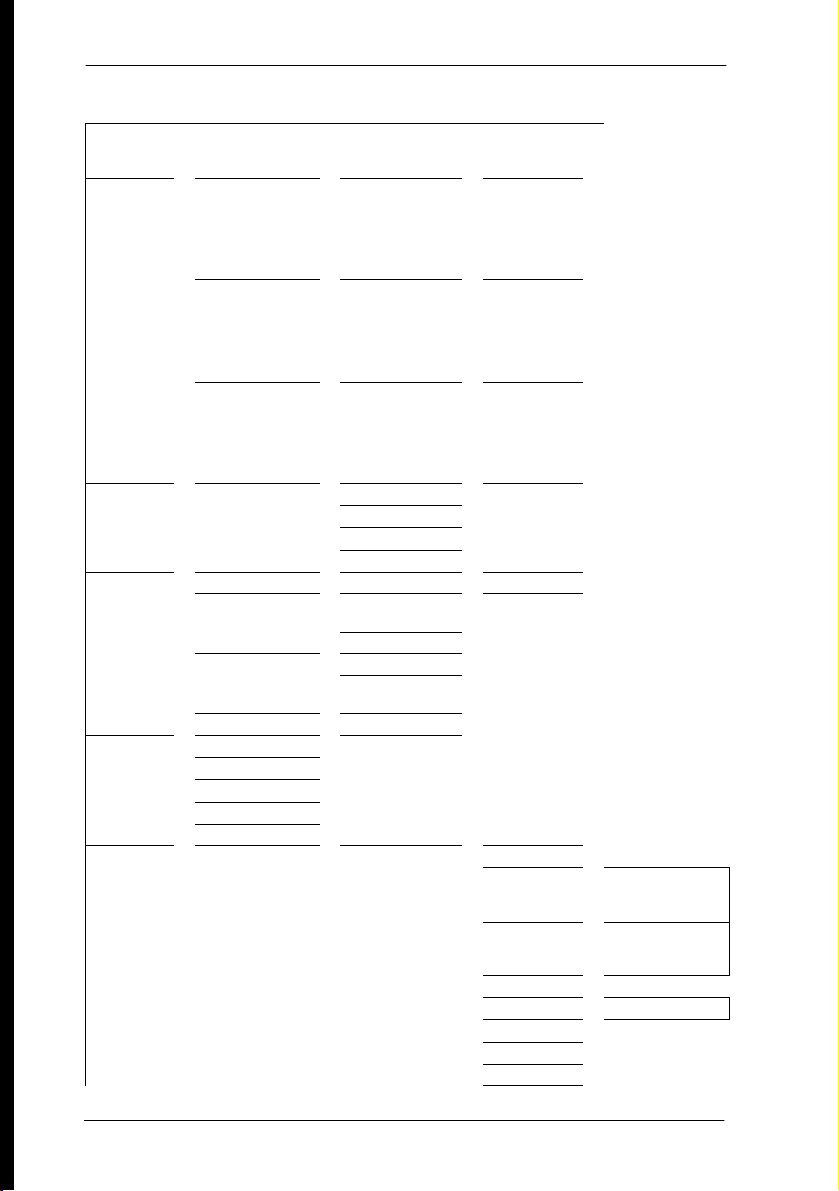
26 / Getting started with Norstar
Programming map (page 2)
Lines Show lines ___
Services Ringing service Sched: Night
Sys speed
dial
Passwords Call Log pswds Show set Log pswd
Time&Date Hour
System
Prgrming
Enter digits or
press LIST
Restrn services Sched: Night
Routing service Sched: Night
Speed dia l #
Enter digits or
press LIST
Progrming
pswds
Hospitality Desk pswd: 4677
SM pswd: 745368
Minutes
Year
Month
Day
Hunt Group Show Group Member DNs
Name
Evening
Lunch
Sched 4
Sched 5
Sched 6
Evening
Lunch
Sched 4
Sched 5
Sched 6
Evening
Lunch
Sched 4
Sched 5
Sched 6
add/change tel #
Use prime line
Display digits
Name
Sys admin:
23646
Basic: 22742
Cond
pswd:None
Off, Manual,
Auto
Off, Manual,
Auto
Off, Manual,
Auto
Line
assignment
Mode Broadcast
Hunt Delay
If Busy BusyTone/Queue
Q Timeout
Overflow
Name
Show line ___
Unassigned/
Assigned
Sequential
Rotary
Compact ICS 6.1 System Coordinator Guide P0603544 02
Page 27
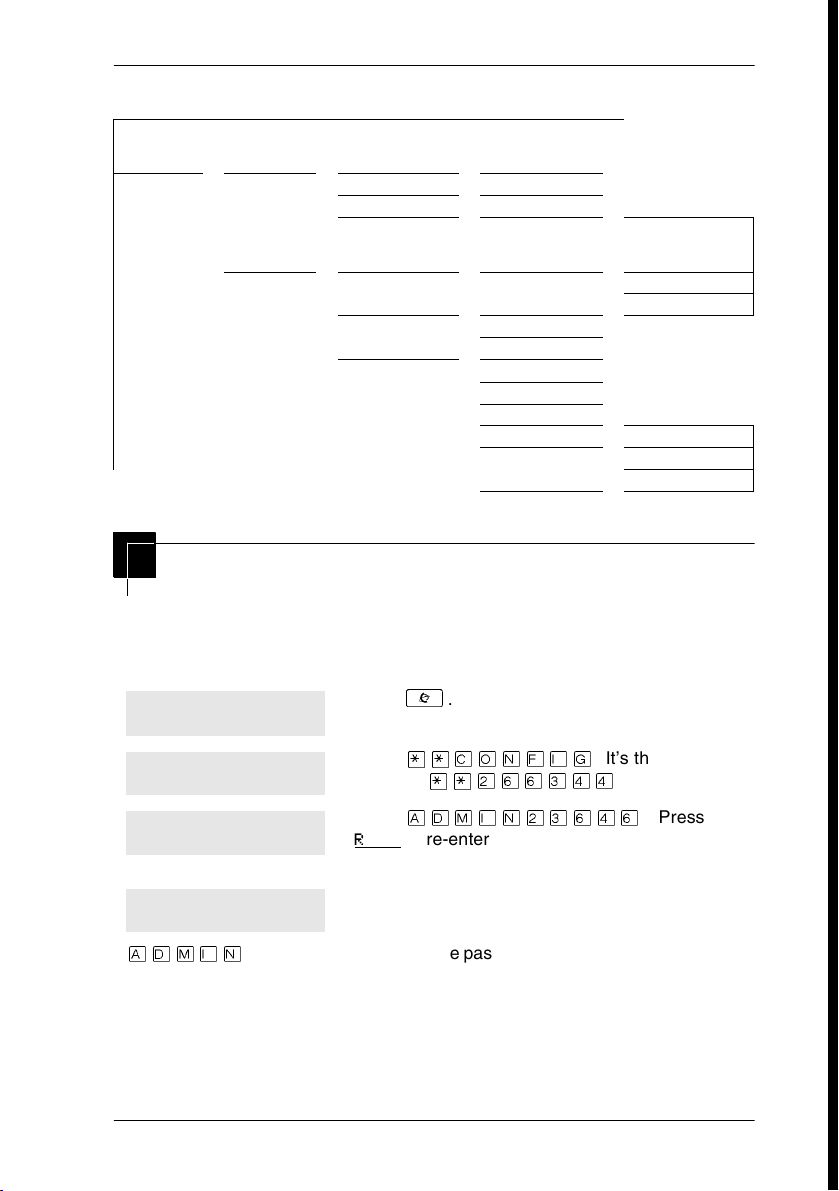
Programming map (page 3)
Getting started with Norstar / 27
System
Prgrming
(continued)
Auto
Attendant
Hospitality Room/desk info Show set Room #
Attd set
Language First/Second
System Answer After__rings
CCR After__ rings
Service time Hour
Alarm Attn attempts
CCR groups
Minutes
Retry intrvl
Attn duration
Time format 12 hr/24 hr
Expired alarms Notify set
Show group:
Enter digits or
press List
Adm pwd req’d
Use tone
Starting and ending a session
As system coordinator, the first steps in making any change to the
Norstar system are always the same.
Jan 1 12:00pm
Press
²
.
Feature:
Password:
Terminals&Sets
RETRY
Press
¥¥¯öìéí
pressing
Press
RETRY
¥¥ÛßßÜÝÝ
ë÷éöÛÜßÝß
to re-enter the password if it is entered
wrong.
The display shows the first of the seven headings
. It’s the same as
.
). Press
available for administration programming.
ë÷éö
is the password, unless the password has been changed. Check
the Norstar Programming Record for the most recent password.
P0603544 02 Compact ICS 6. 1 System Coordinator Guide
Page 28
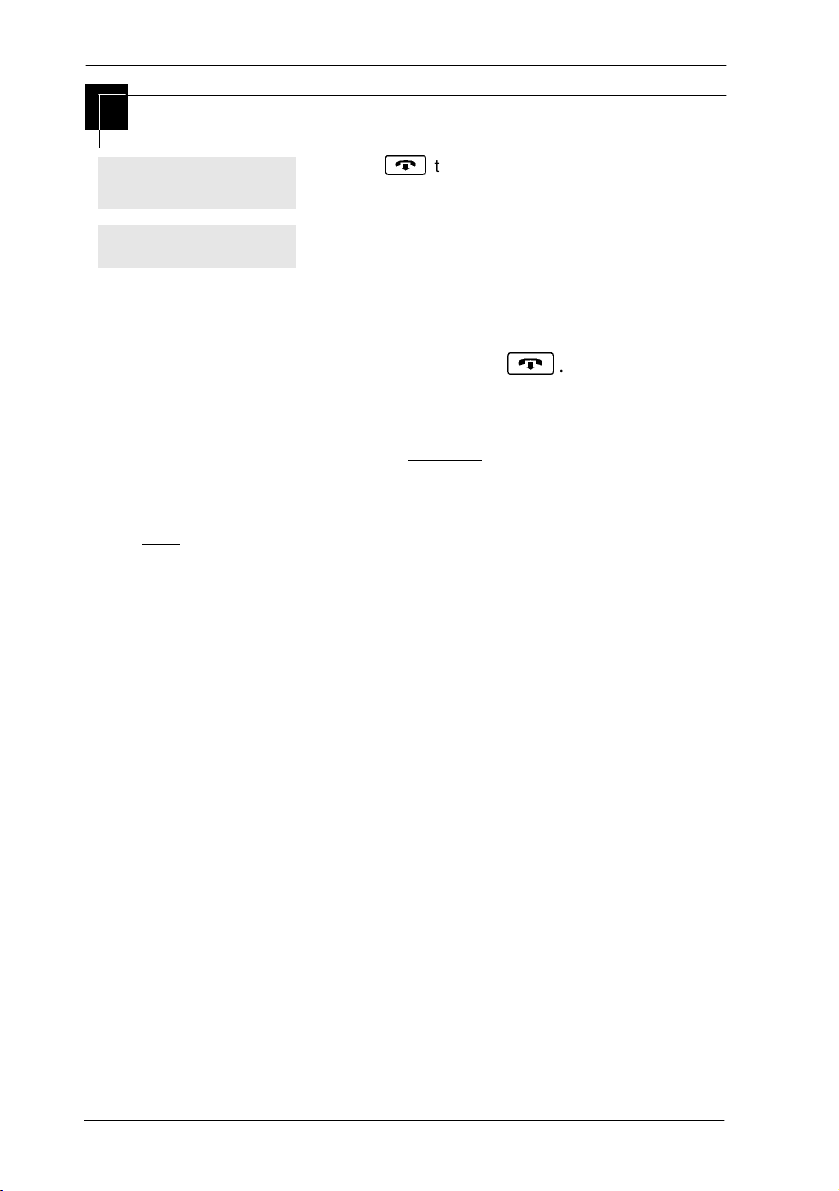
28 / Getting started with Norstar
Ending a session
Display digits:Y
CHANGE
End of session
Press
After a few seconds, the time and date reappears
on the display.
to end the session.
¨
The system goes ahead with any changes you make to
programming as soon as you move away from a setting, either by
using the navigation buttons or by pressing
¨
.
You can see if the changes you made to telephone programming
have taken effect by pressing the UPDATE display key. The
display shows you how many telephones have not been updated.
Press DNs to see the specific extensions where programming
changes have not taken effect yet. Items disappear from the list
as they are updated.
Record any changes you make in the Norstar Programming
Record. If there is a problem with the system, the installer needs
to see a history of the changes you made. Remember to inform
people in your office of any changes you made that affect them.
For example, you may change system speed dial codes or change
the number of rings before an unanswered telephone is
forwarded.
Compact ICS 6.1 System Coordinator Guide P0603544 02
Page 29
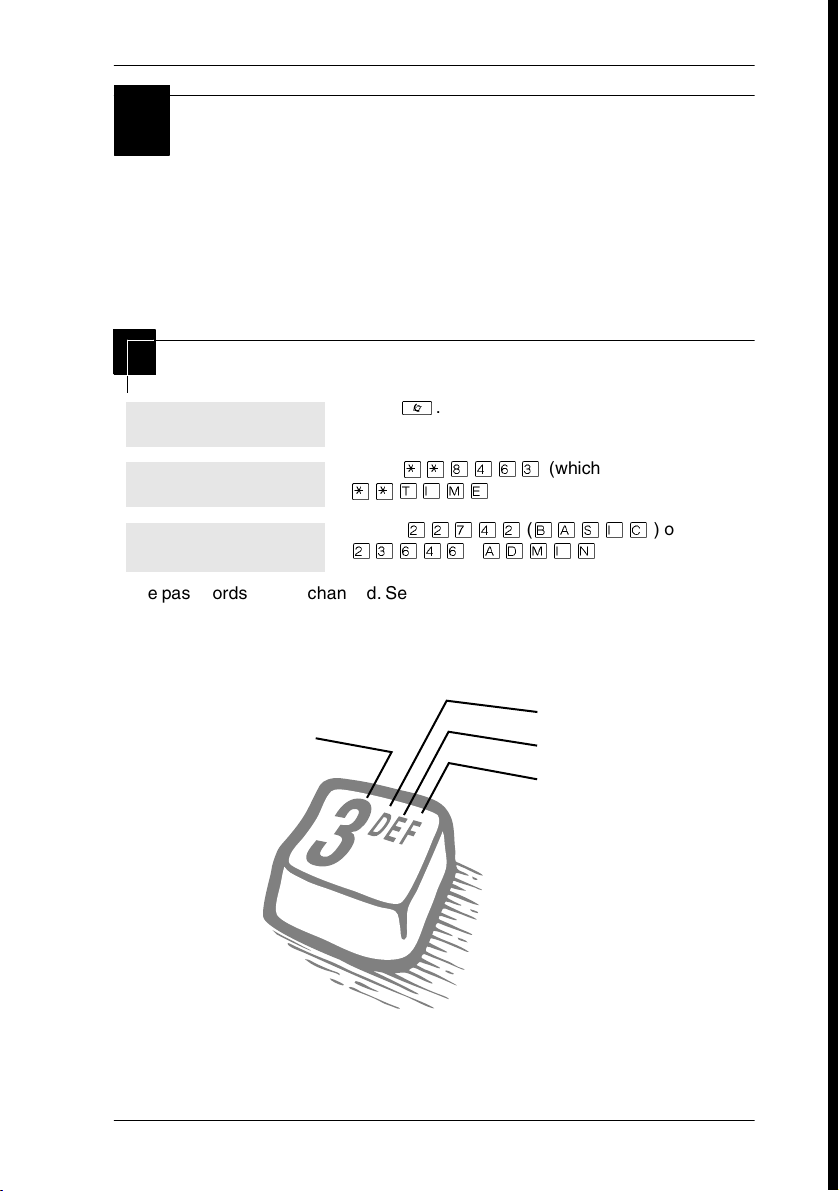
Frequently used programming operations / 29
Frequently used programming operations
The following sections highlight the most frequently used
programming operations. To consult these or other programming
operations, see either the Table of Contents or the Index .
Changing the time and date on the display
Jan 1 12:00pm
Feature:
Password:
RETRY
The passwords can be changed. See ‘‘Using passwords’’ on page 225 for more
information.
Entering letters and numbers using the dialpad
fourth press
Press ².
Press
¥¥¡ÝßÜ
¥¥æé÷ä
Press
ÛÛàÝÛ
ÛÜßÝß (ë÷éö
(which is the same as
).
(õêé
first press
second press
third press
) or
)
P0603544 02 Compact ICS 6. 1 System Coordinator Guide
Page 30
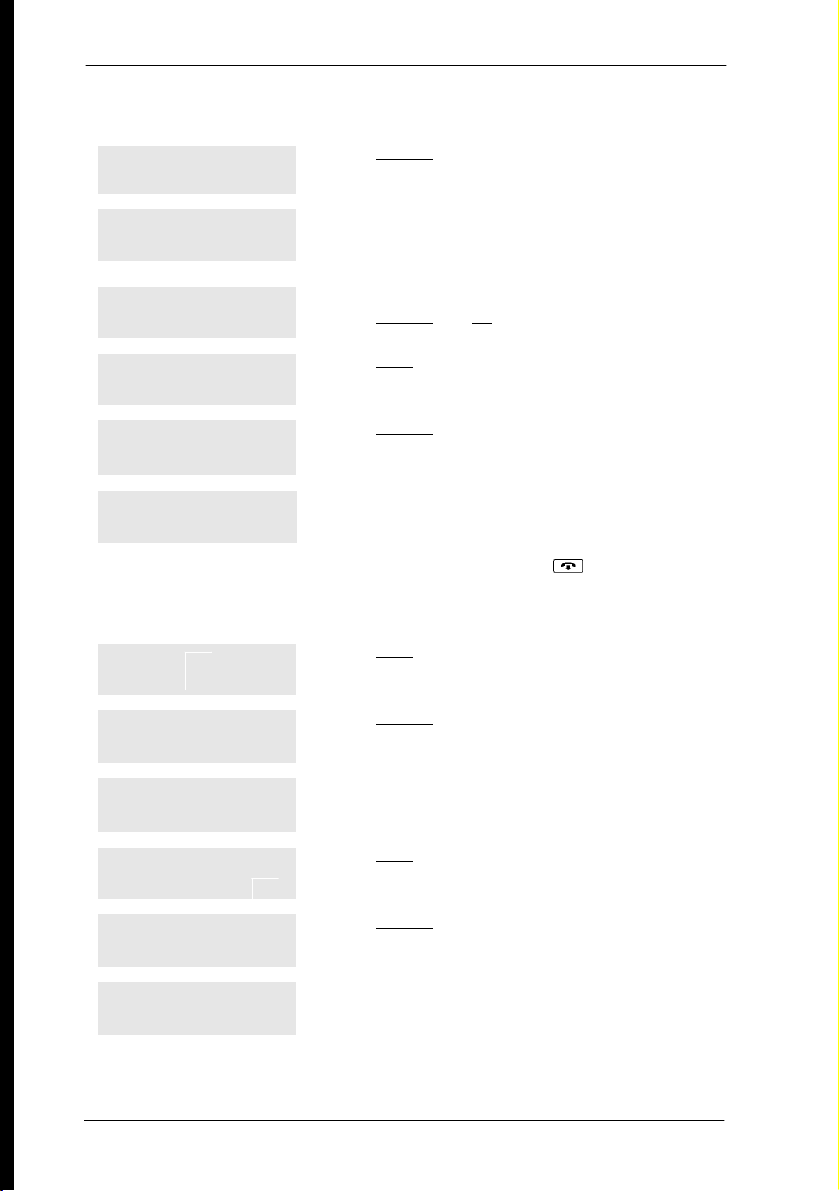
30 / Frequently used programming operations
In this example, you are changing the time to 1:30 p.m.
Hour:01
Press
CHANGE
.
NEXT CHANGE
Hour:___
CANCL
AM
OK CHANGE
Hour:01
Press the dialpad buttons to enter the hour. Use
two digits for all hours. The clock on the display
shows either one or two digits.
The display prompts you to choose a.m. or p.m.
Press
Press
and OK to select p.m.
CHANGE
.
NEXT
NEXT CHANGE
Minutes:00
Press
CHANGE
.
NEXT CHANGE
Minutes:___
Press the dialpad buttons to enter the minutes.
CANCL
If you are only changing the time and not the date, press ¨ to end your
session.
In this example, you are changing the date to July 15, 2003.
Minutes:30
Press
NEXT
.
NEXT CHANGE
Year:00
Press
CHANGE
.
NEXT CHANGE
Year:___
Press the dialpad buttons to enter the year.
CANCL
Year:03
Press
NEXT
.
NEXT CHANGE
Month:01
Press
CHANGE
.
NEXT CHANGE
Month:___
Press the dialpad buttons to enter the month.
CANCL
Use numbers for the months: 01 is January; 12 is December.
Compact ICS 6.1 System Coordinator Guide P0603544 02
Page 31

Frequently used programming operations / 31
Month:07
NEXT CHANGE
Day:01
NEXT CHANGE
Day:___
CANCL
Day:15
CANCL
End of session
Press
Press
Press the dialpad buttons to enter the day.
Press ¨ to end your session.
.
NEXT
CHANGE
.
The clock controls the schedules used for services such as ringing
and routing services.
After a power failure, the clock is behind by the length of time
power was lost. For example, if the power is out for two minutes,
the clock is two minutes behind.
Adding or changing a system speed dial
You program a speed dial on your Norstar so that anyone in your
office can dial a frequently used number using a three-digit code
(001-255).
To change a speed dial that already exists, follow the same steps.
The new programming overwrites the previous settings.
Begin the programming session
Jan 1 12:00pm
Feature:
Password:
RETRY
P0603544 02 Compact ICS 6. 1 System Coordinator Guide
Press ².
Press
¥¥ÛßßÜÝÝ
Press
ÛÜßÝß
.
.
Page 32

32 / Frequently used programming operations
Choose a speed dial code
Terminals&Setsˆ
Sys Speed Dialˆ
Speed dial #:___
Press
Press
Press
‘
≠
ââÚ
three times.
.
.
LIST
You can pick any system speed dial code between 0 01 and 255.
Speed dial #:001ˆ
Press
≠
.
FIND
Add or change the telephone number
001:No number
Press
CHANGE
.
CHANGE
001:___
CANCL OK
001:nnnnnnnn__
CANCL BKSP OK
Use the dialpad to program the telephone number
that you want to add. The telephone number can
be up to 24 digits long.
Your display shows the telephone number, and
not n’s as shown here. Press
OK
.
Select a line for the speed dial code
001:nnnnnnnn
Press
‘
.
CLR CHANGE
Use prime line
CHANGE
Stop pressing
CHANGE
when the display shows the prime line again.
Use prime line
CHANGE
Compact ICS 6.1 System Coordinator Guide P0603544 02
Press
, a specific line (for example
line
a line pool (for example
routing tbl
In this example, the system selects the prime line
automatically (the most common choice), to dial
speed dial code 001.
to see your options:
CHANGE
.
Use prime
Use line: 01
Pool code:71
), or
),
Use
Page 33

Frequently used programming operations / 33
If you assign a specific line to a system speed dial number, only telephones with
an appearance of that line can use the speed dial number.
Choose what shows up on the display
Use prime line
Press
‘
.
CHANGE
Display digits:Y
CHANGE
Display digits:N
Your choices are Yes and No. Yes means the
display shows the telephone number. Press
.
CHANGE
No means the display shows a name for the code.
CHANGE
Program a name for a speed dial
The system has a standard name to display, so it is not necessary for you to
program one. However, if you have chosen not to display the telephone number,
you may want a specific name.
Alpha tagging feature: This feature offers name display for calls coming in over
lines that offer number-only display services.
If you specify a name for a speed dial, and that person calls in on an external line,
the speed dial name you specify acts as the name display for the call, if the call
number matches the number in the speed dial list (CLID Match). If the telephone
has also been configured to display Caller ID (Caller ID set) and the name of a
caller first (1st display), then the name you program for the speed dial code is the
name that will display.
For example: If you create a speed dial for the courier company you use, and
assign the name Courier with the following process, when that company calls you,
Courier
Note: The Alpha tagging feature is only active when the system CLID service
provides number-only display services.
would appear on the display for the call.
Display digits:N
Press
‘
.
CHANGE
Name:Sys Spd Di...
Press
≠
.
CHANGE
...al 001 ...
CHANGE
P0603544 02 Compact ICS 6. 1 System Coordinator Guide
This is the name the display shows if you do not
change it. Press
CHANGE
.
Page 34
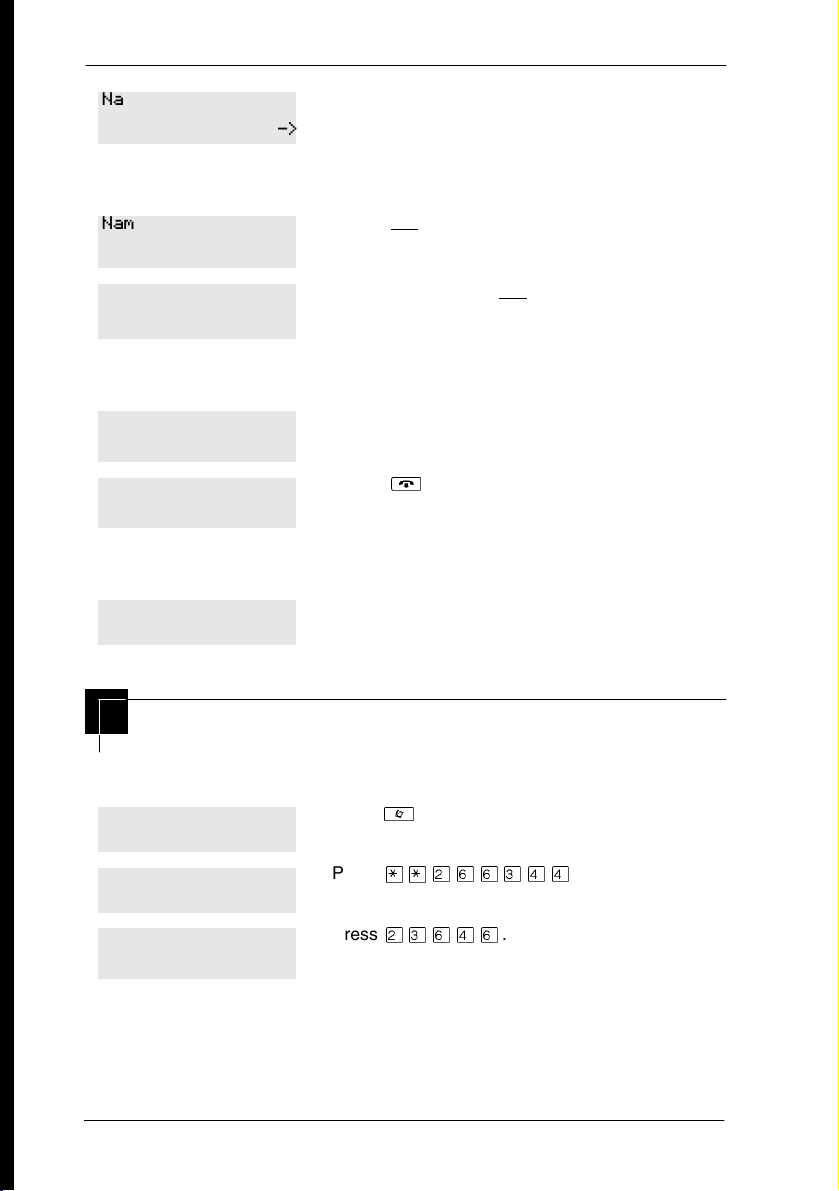
34 / Frequently used programming operations
Name:___
-->
Press the numeric dialpad button that has the first letter of the name until the
display shows the letter you want.
Name:S
Decide the name you want to give to the speed
dial code.
Press
-->
.
BKSP -->
Name:S__
<-- BKSP -->
The name can be up to 16 characters long, including spaces.
Press # on the numeric dialpad to add spaces.
Name:SAVINGS BANK
Use the dialpad and
name.
Press
‘
until you have the entire
-->
.
<-- BKSP -->
Name:SAVINGS BA...
Press ¨ to end your session.
CLR CHANGE
Or you can press
number.
–
, then
‘
to program another speed dial
End of session
Changing the name of a telephone
Begin the programming session
Jan 1 12:00pm
Feature:
Password:
RETRY
Compact ICS 6.1 System Coordinator Guide P0603544 02
Press ².
Press
¥¥ÛßßÜÝÝ
Press
ÛÜßÝß
.
.
Page 35

Frequently used programming operations / 35
Change the name of a telephone
Press
Terminals&Setsˆ
Show set:___
LIST
If the set has already been given a name, it appears after
21:21ˆ
≠
Enter the internal number (DN) of the telephone or
voice mail extension. In this example, the DN is 21.
Press
≠
.
then
DN:
‘
on the display.
.
FIND
Name:21
CHANGE
Decide what name you want to give to the telephone number.
Name:___
Name:P
This is the name the display shows if you do not
change it. Press
Press the telephone numeric dialpad button that
has the first letter of the name until the display
-->
shows the letter you want.
Press
-->
.
CHANGE
.
BKSP -->
Name:P___
<-- BKSP -->
Name:Pat P
<-- BKSP -->
The name can be up to seven characters long, including spaces.
Use the dialpad and
name.
Press
‘
entered.
until you have the entire
-->
to use the name you have
Name:Pat P
Press ¨ to end your session.
CLR CHANGE
You can press
press
–
–
twice to return to the Terminals and Sets heading.
once to continue programming this telephone, or
End of session
P0603544 02 Compact ICS 6. 1 System Coordinator Guide
Page 36
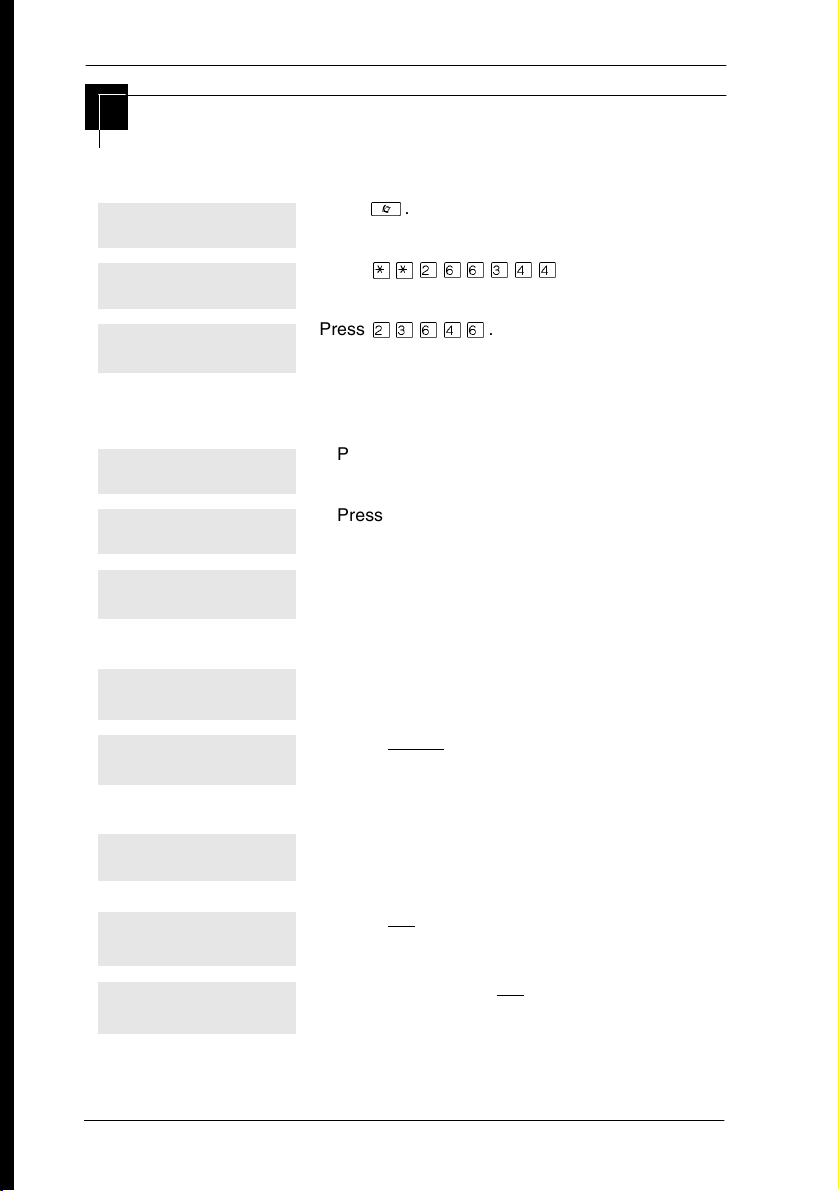
36 / Frequently used programming operations
Changing the name of a line
Begin the programming session
Jan 1 12:00pm
Feature:
Password:
Press ².
Press
¥¥ÛßßÜÝÝ
Press
ÛÜßÝß
.
RETRY
Change the name of a line
Press
Terminals&Setsˆ
Linesˆ
Show line:______
LIST
This is the name the display shows if you do not change it.
Line002:Line002ˆ
‘
Press
≠
Enter the three-digit number of the line you want
to name. In this example, the line is 002.
Press
≠
.
.
.
FIND
Name:Line002
Press
CHANGE
.
CHANGE
.
Decide what name you want to give to the line.
Name:___
-->
Name:L
Press the telephone numeric dialpad button that
has the first letter of the name, until the display
shows the letter you want.
Press
-->
.
BKSP -->
Name:L___
<-- BKSP -->
The name can be up to seven characters long, including spaces.
Compact ICS 6.1 System Coordinator Guide P0603544 02
Use the dialpad and
name.
until you have the entire
-->
Page 37

Frequently used programming operations / 37
Name:LOCAL
<-- BKSP -->
Name:LOCAL
Press
entered.
Press ¨ to end your session.
CLR CHANGE
You can press
–
twice to return to the Lines heading.
–
once to continue programming this line, or press
End of session
Making changes to Call Forward No
Answer
Begin the programming session
Jan 1 12:00pm
Feature:
Password:
RETRY
Press ².
Press
Press
‘
¥¥ÛßßÜÝÝ
ÛÜßÝß
to use the name you have
.
.
Change where a call goes when there is no answer
Press
Terminals&Setsˆ
Show set:___
LIST
If the set has been given a name, it appears on the display.
25:25
≠
Enter the internal number (DN) of the telephone or
voice mail extension. In this example, the DN is
25.
Press
≠
.
.
FIND
Press
Capabilitiesˆ
P0603544 02 Compact ICS 6. 1 System Coordinator Guide
≠
.
Page 38

38 / Frequently used programming operations
Fwd no answerˆ
Fwd to:None
CHANGE
Press
≠
Press
CHANGE
where you want the calls to be sent. In this
example, the DN is 21.
.
and enter the internal number
Fwd to:21
CLR CHANGE
You can press
to change the destination back to
CLR
None
.
Change the number of times the telephone rings before it is
forwarded
Fwd to:21
Press
‘
.
CLR CHANGE
Forward delay:4
CHANGE
Your choices are 2, 3, 4, 6 and 10 rings.
Forward delay:3
Use the
times the telephone rings before it is forwarded.
Press ¨ to end your session.
button to choose the number of
CHANGE
CHANGE
You can press
telephone, or press
heading.
–
to continue programming capabilities for this
–
four times to return to the Terminals and Sets
End of session
Tip -
If the telephone is a member of a Hunt Group, the
Call Forward no answer feature is overridden and the
Hunt Group call continues to ring until the hunt time has
expired. For more information about Hunt Groups, see
‘‘Programming Hunt Groups’’ on page 171.
Compact ICS 6.1 System Coordinator Guide P0603544 02
Page 39

Frequently used programming operations / 39
Making changes to Call Forward on Busy
Begin the programming session
Jan 1 12:00pm
Feature:
Password:
Press ².
Press
¥¥ÛßßÜÝÝ
Press
ÛÜßÝß
.
RETRY
Change where a call goes when a telephone is busy
Press
Terminals&Setsˆ
Show set:___
LIST
If the set has been given a name, it appears on the display.
25:25
≠
Enter the internal number (intercom number) of the
telephone extension. In this example, the DN is 25.
Press
≠
.
.
FIND
Capabilitiesˆ
Fwd no answerˆ
Press
Press
≠
‘
.
.
.
Fwd on busy. . .
Fwd to:None
You can press
CLR
Fwd to:21
Press
≠
Press
CHANGE
CHANGE
to change the destination back to
you want the calls to be sent. In this example, the
DN is 21.
Press ¨ to end your session.
.
and enter the internal number where
.
None
CLR CHANGE
P0603544 02 Compact ICS 6. 1 System Coordinator Guide
Page 40
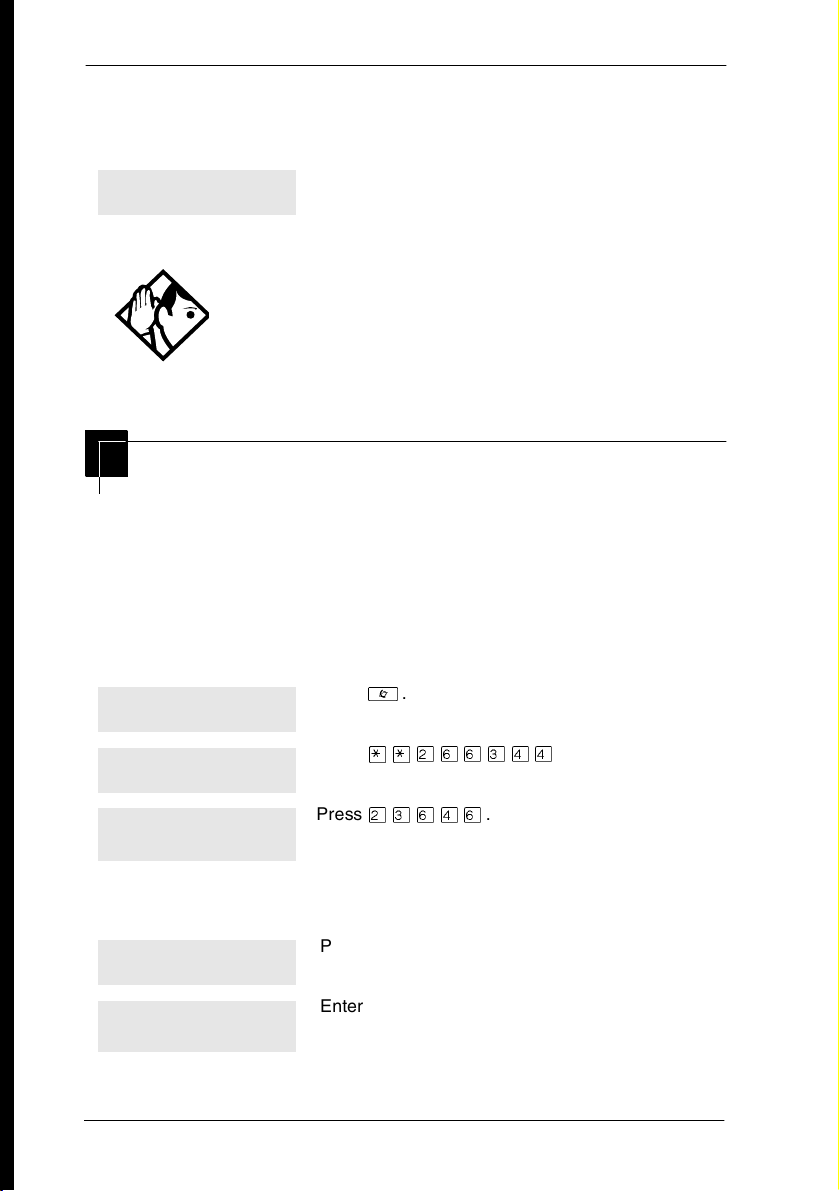
40 / Frequently used programming operations
You can press
telephone, or press
heading.
‘
to continue programming capabilities for this
–
three times to return to the Terminals&Sets
End of session
Tip -
If the telephone is a member of a Hunt Group, the
Call Forward on busy feature is overridden and the Hunt
Group call continues to ring until the hunt time has
expired. For more information about Hunt Groups, see
‘‘Programming Hunt Groups’’ on page 171 .
Making Changes to Do Not Disturb on
Busy
When you are on a call and a second call comes in, your
telephone rings softly to alert you to the second call. You can turn
this feature on or off for each telephone.
Begin the programming session
Jan 1 12:00pm
Feature:
Password:
Press ².
Press
¥¥ÛßßÜÝÝ
Press
ÛÜßÝß
.
.
RETRY
Change Do Not Disturb on Busy
Press
Terminals&Setsˆ
Show set:___
LIST
Compact ICS 6.1 System Coordinator Guide P0603544 02
≠
Enter the internal number (intercom number) of
the telephone extension. In this example, the DN
is 25.
.
Page 41

Frequently used programming operations / 41
If the set has been given a name, it appears on the display.
25:25
Press
≠
.
FIND
Capabilitiesˆ
Fwd no answerˆ
DND on Busy:N
CHANGE
DND on Busy:Y
CHANGE
You can press
telephone, or press
heading.
‘
End of session
Tip -
the set activates this feature, the telephone does not
receive notification of incoming Hunt Group calls while on
a call. The DND on busy feature overrides the Hunt
Group. For more information about Hunt Groups, see
‘‘Programming Hunt Groups’’ on page 171.
Press
≠
Press
‘
Press
CHANGE
A second press turns it off again. Press ¨ to end
your session.
to continue programming capabilities for this
–
three times to return to the Terminals and Sets
.
twice.
to turn the feature on.
If the telephone is a member of a Hunt Group and
For more information about Call Forward and similar settings,
see ‘‘Forwarding your calls to with Norstar’’ on page 119.
P0603544 02 Compact ICS 6. 1 System Coordinator Guide
Page 42

42 / Frequently used programming operations
What would you like to do next?
Some of the most common programming tasks are listed below.
For a comprehensive list of settings and instructions, see either
the Table of Contents or the Index.
Redirect calls coming in on a line. See ‘‘Turning on Line
Redirection’’ on page 123.
Allow individuals to answer calls that are
ringing at another telephone.
Assign telephones to different zones for
paging.
Turn the night service on and off. See ‘‘Making additional
Use a Basic password so others can take
care of programming such as changing
user speed dials, changing names,
changing the time and date, and
activating Auto Attendant features.
See ‘‘Picking up a call ringing at
another telephone’’ on page 57.
See ‘‘Paging’’ on page 129.
telephones ring’’ on page 219.
See ‘‘Using passwords’’ on page
225.
Compact ICS 6.1 System Coordinator Guide P0603544 02
Page 43

Answering calls
Answering incoming calls with Hunt Groups
Your Norstar system allows you to establish Hunt Groups in your system.
Hunt Groups are a group of Norstar set DNs that can be called by a single
directory number. The Hunt Groups feature ensures calls are easily routed
to the appropriate people.
You can program:
• the members for a Hunt Group
• member position within a Hunt Group
• how calls are distributed
• how long a call spends looking for available members
• what happens if all members are busy
For more information about Hunt Groups see ‘‘Programming Hunt
Groups’’ on page 171.
Answering an incoming call
There are three possible indications of an incoming call: ringing, a line
button flashing, and a message on the display. You may not receive all
three indications for any particular call. For example, you may have a line
that has been set up not to ring at your telephone, but which is assigned to
a line button and designated as Appr only. If so, you see only a flashing
icon beside the line button. There are many possible combinations,
depending on how your system is set up. See ‘‘Choosing a line using a line
button’’ on page 75 for more information about the use of lines.
If you receive a priority call and your telephone has no free internal line
buttons (intercom or SWCA buttons), you cannot transfer the priority call,
you must accept or release it.
P0603544 02 Compact ICS 6. 1 System Coordinator Guide
Page 44

44 / Answering calls
Line buttons
For each line assigned to your telephone, one line button is assigned to that
line. Press the line button to select the line you want to answer or use to
make a call. Having several line buttons allows you immediate access to
more than one line.
Note: Target lines (DID) are for incoming calls only. If you press a line
button assigned to a target line that does not have an incoming call, the
prompts on your telephone will indicate that the line is for incoming calls
only.
The M7100 and T7100 telephones have two intercom paths which are used
instead of line buttons to answer and make calls. Each M7100 can be
assigned two lines. You can press
to switch between two calls, one
³
active and one on hold.
What line indicators mean
Flashing on and off for
º
equal lengths of time
Flashing on and off
º
more quickly
Flashing on for longer
º
than off
On, not flashing You are connected to the call on that line or the
º
Off The line is free.
Compact ICS 6.1 System Coordinator Guide P0603544 02
There is an incoming call on the line.
You have placed a call on hold.
Someone else has put a call on hold on that
line.
line is in use elsewhere.
Page 45
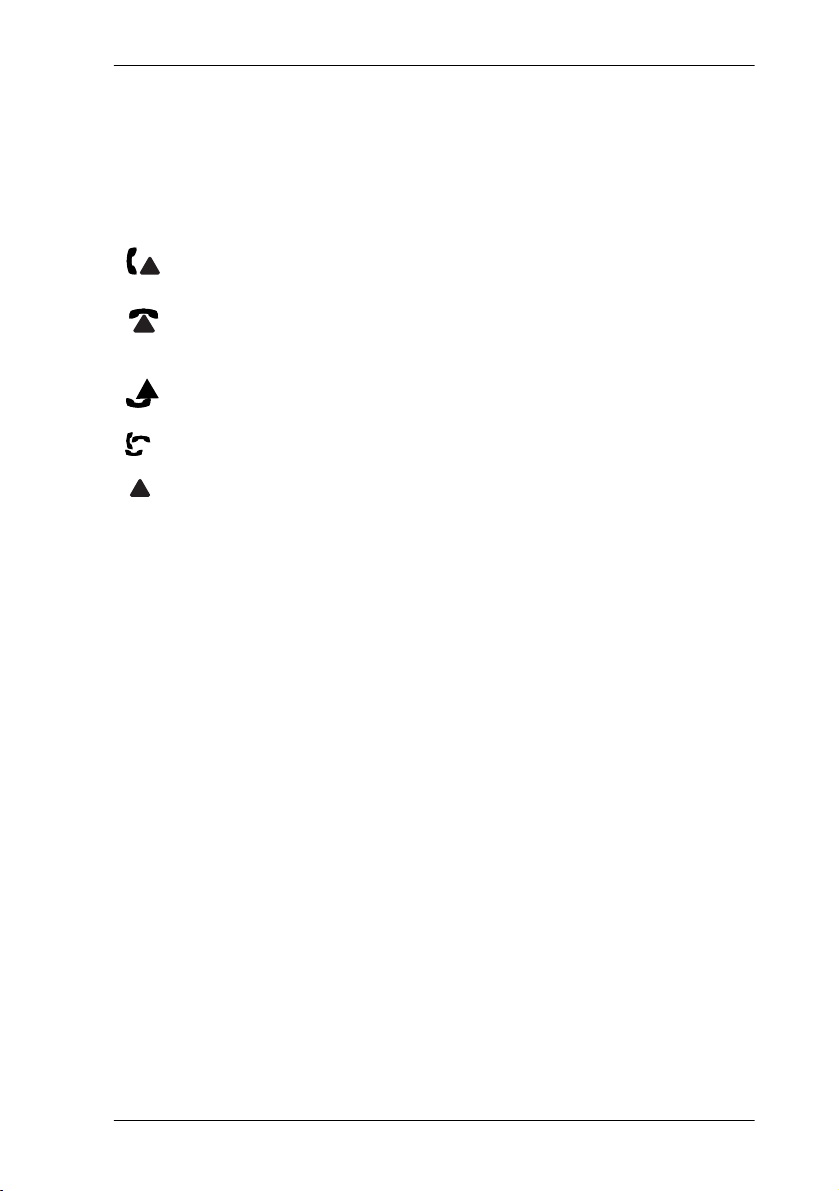
Answering calls / 45
The T7316E telephone displays a set of icons in place of flashing arrows when
it is connected to a system with version 6.1 or newer software. If you connect a
T7316E telephone to a system that is running version 6.0 or previous versions,
the standard line indicators display.
The KIM module also displays some of these icons. Note that this piece of
hardware is only supported by version 6.1 and later software.
Active call The line is active and/or you are connected to
this telephone.
,
Ringing A call is coming into this line.
Hold The call on this line is on Hold at this
telephone.
Call forward The call on this line has been forwarded.
Active button The feature assigned to this button is active.
Flash rate indicators for T7316e and KIM icons
On, not flashing You are connected to the call on that line or the
line is in use elsewhere or the service
indicated is active
Off The line is free
Flashing on and off for equal
lengths of time
Flashing on and off more
quickly (twinkle)
Flashing on for longer than off
(blink)
Existing alert rate
I-hold
U-hold
Rings you may hear
A double beep every 10
seconds
A long single ring There is an external call on the line for you.
A shorter double ring There is an internal call on the line for you or
A brief single ring A call is being redirected on one of your
P0603544 02 Compact ICS 6. 1 System Coordinator Guide
A call has been camped to your telephone.
a call is being transferred to you.
redirected lines. You cannot answer this call.
Page 46

46 / Answering calls
Three beeps descending in
tone
You are receiving a priority call.
Sorting calls by distinctive ring patterns
When lines are configured on your system, they can be assigned one of four
distinctive ring patterns (DRP). The default for all telephones and lines is
None, which is the lowest priority.
Call ringing: When multiple calls are presented to the telephone, the call
with the highest priority DRP setting will be the call that rings at the
telephone.
Call answering: When multiple calls are presented to a telephone, and the
user picks up the handset, the call with the highest priority DRP setting is
the call that is presented.
Note: External calls always have a higher priority than internal calls.
Note: If the ring type is changed on a telephone after the DRPs are set on
the line, the line DRPs are overwritten by the telephone settings. If
the DRPs are set for a line after telephone programming, then the
telephone ring programming is overridden by the line DRP program.
If the call is to a Hunt group, and the Hunt group DRP is higher than
the line DRP, the Hunt group DRP will take precedence within the
Hunt group.
Answering calls at a prime telephone
Each line in a Norstar system can be assigned a prime telephone. Calls not
answered at their normal destinations are transferred to the prime
telephone. The prime telephone is usually the telephone assigned to the
attendant. The installer or customer service representative programs a
prime telephone for a line.
Compact ICS 6.1 System Coordinator Guide P0603544 02
Page 47

Displays
Answering calls / 47
DND from 21
DND transfer
DRT Line001
Line001 callback
CALLBACK
Line001 to prime
Line002>Line052
For other displays, see ‘‘Common feature displays’’ on page 253.
The person at telephone 21 has forwarded a call
to you using Do Not Disturb.
The system has transferred a call to you from a
telephone with Do Not Disturb turned on.
Nobody answered this call so the system
transferred it to you.
Someone has camped, parked or transferred a
call on line 001, but no one has answered it.
Press
CALLBACK
the call.
There is no telephone that can receive a call on
line 001 so the system has transferred it to you.
The call coming in on line 002 was intended for
target line 052. Line 052 is busy so the call has
come to you.
or the line button to connect to
Expanding telephone button capacity
You can add additional memory buttons to M7324 telephones using a CAP
module and to T7316E telephones using a KIM (key indicator module). If
you add the modules without identifying them as CAPs, the user can
program the module buttons as an expanded memory button set.
However, if you want to designate one person as the central answering
position for your system, you can program the modules to support lines,
and, in the case of the KIM, multiple target lines and Hunt group
appearances. This configuration of the KIM is called an eKIM.
Both systems provide similar features and are programmed using the same
headings. These configurations are briefly described in this section. For
details about configuring the KIM modules, refer to the Compact ICS 6.1
Installer Guide.
P0603544 02 Compact ICS 6. 1 System Coordinator Guide
Page 48

48 / Answering calls
Using a CAP module
A central answering position that uses a Norstar M7324 telephone and a
CAP module is programmed as a CAP by your installer or customer service
representative. It is best if the CAP is the prime telephone and direct-dial
telephone for the lines and telephones it serves.
M7324 set with one CAP module
M7324 telephone
CAP module
A CAP module is an add-on device that provides 48 extra memory or line
buttons. You can connect one Norstar CAP module to the telephone to
increase the number of lines it can handle.
When a CAP module is first plugged into your telephone, some of the
module buttons are already programmed to dial an internal number.
Customizing your CAP module
If your installer has programmed the CAP module to be the central
answering position for your system, you can move external lines onto the
CAP module by using
²
¥¡Ú
page 162.
Any of the buttons on your CAP module that do not select lines can be
programmed to dial internal or external numbers automatically. You can
program features onto CAP module buttons. See ‘‘Storing a number on a
memory button for Autodial’’ on page 97 and ‘‘Customizing your
telephone’’ on page 147 for information on programming memory buttons.
Compact ICS 6.1 System Coordinator Guide P0603544 02
. See ‘‘Moving line buttons’’ on
Page 49

Answering calls / 49
Monitoring telephones with the CAP module
The indicators ˆ beside internal autodial buttons on your CAP module
show the status of Norstar telephones.
The indicator is on when the telephone has:
• an active call
• Do Not Disturb turned on
The indicator is off when a telephone has:
• no active call
• a call on hold and no other active call
You can send up to 30 messages from a CAP.
Tip -
Using a KIM as a central answer position
When you deploy a CAP consisting of a T7316E telephone and one or
more KIMs, the modules can be configured as eKIMs by your installer. If
you do not need lines or hunt group appearances on the KIMs, there is no
requirement for any system configuration. This configuration of the KIM
is called an ordinary KIM (OKIM) and you can install up to nine modules
on a T7316.
Note: You must have version 6.1 or newer software to program this type
of CAP.
It is best if the CAP is the prime telephone and direct-dial telephone for the
lines and telephones it serves.
P0603544 02 Compact ICS 6. 1 System Coordinator Guide
Page 50

50 / Answering calls
Norstar T7316E telephone with added KIM
An ordinary KIM (OKIM) configuration does not have any system
programming. At each telephone you can use the memory programming
feature to:
• provide feature access (Refer to ‘‘Programming a feature code onto a
memory button’’ on page 149)
• provide access to line pools (Refer to ‘‘Programming a memory button
with a line pool feature code’’ on page 76)
• provide one-press external autodial (Refer to ‘‘Storing a number on a
memory button for Autodial’’ on page 97)
• configure system-wide call appearances (SWCA) by assigning SWCA
feature codes
An extended KIM (eKIM) provides the same functionality as the OKIM
plus the ability to support multiple target line assignments and Hunt group
appearances. A T7316E can support a maximum of four eKIMs. Your
system can support one CAP. Note that this total includes any T7324
CAPs.
Compact ICS 6.1 System Coordinator Guide P0603544 02
Page 51

Answering calls / 51
Cold starting the KIM
If your KIM fails, or if you want to erase programming on the KIM, there
are two types of cold start.
TIPs -
If you are cold starting an eKIM that has
line or Hunt group assignments, the cold start will
erase current programming, and insert the line
appearances, starting with the top, left button. After
all the line appearances are assigned to lines, the
system adds target line or Hunt Group
appearances. If any buttons are left, the system will
populate the buttons with autodialer assignments.
Use
²¥â
to view button assignments after a
cold start.
For both types of cold starts:
1. Unplug and replug the T7316E line cable.
The telephone will restart and all the icons will flash. When the
telephone icons stop flashing, the KIM module icons start flashing.
2. At this point, do one of the following:
• KIM single-module cold start
If you just want to cold start an
individual module, on that module,
simultaneously press the two top and
two bottom buttons on the lower button
set, as shown in the following diagram.
The KIM displays a random pattern of
icons as the KIM resets.
P0603544 02 Compact ICS 6. 1 System Coordinator Guide
Page 52

52 / Answering calls
• KIM multi-module cold start
If you want to cold start all the KIMs
attached to your telephone,
simultaneously press the top two
buttons on the upper button set, and
the bottom two buttons on the lower
button set, as shown in the following
diagram.
Customizing your KIM module
You can move external lines, target lines or hunt group appearances onto
the eKIM by using
²¥¡Ú
162.
Any of the buttons on your KIM that do not select lines can be programmed
to dial internal or external numbers automatically. You also still can
program features directly onto KIM buttons. Refer to ‘‘Time savers for
making calls’’ on page 97 and ‘‘Customizing your telephone’’ on page 147
for information about programming memory buttons.
. See ‘‘Moving line buttons’’ on page
eKIM button programming for CAP
Any lines and target lines assigned to the T7316E, which overflow to the
eKIM, must be assigned by your installer. You can, however, use the
Coordinator password to assign the telephone to the hunt groups for which
you want to provide an appearance. Refer to ‘‘Programming Hunt Groups’’
on page 171 for information about programming hunt group appearances.
Designating features or autodial numbers to the eKIM buttons, can be
programmed using the
under
Preferences
Terminals&Sets
Button progrmng
, which is found under
.
User
You need the programming template found at the front of this guide.
1. Press
2. Press
Compact ICS 6.1 System Coordinator Guide P0603544 02
²¥¥ЫЯЯЬЭЭ
ЫЬЯЭЯ
Terminals&Sets
(the default System Coordinator password).
displays.
.
Page 53

Answering calls / 53
3. Press
4. Enter the DN number of the T7316E which is attached to the eKIM
5. Press
6. Press
7. Press
8. Press
9. Press the
10. Press
11. Press
≠
you want to program, then press
≠
‘
≠
‘
KIM
buttons.
If no KIM softkeys appear, it means the KIM was not configured as a
CAP in programming.
‘
TEL#
to enter a feature code and feature programming. To make the
FEATR
button blank, press
.
Show set:
.
Capabilities
two times until
.
Model
.
Button progrming
softkey for the KIM for which you want to program
until you find the button you want to program.
to enter an autodial number or Hunt group DN or press
CLR
displays.
.
OK
displays.
User preferences
displays (7316E+<n>KIM).
displays.
.
displays.
Monitoring telephones from the CAP
The indicator icons beside the buttons on the CAP show the status of
system telephones or lines that are configured on the CAP. Refer to ‘‘What
line indicators mean’’ on page 44 icons.
Release button
Pressing ¨ ends a call. You do not have to put the handset down. ¨
also ends feature programming.
While you are on a call, do not press
you do, you disconnect the call. Use
to end a feature you are using. If
¨
instead.
²
Hearing aid compatibility
The handsets on all Norstar and BST telephones are compatible with
hearing aids as defined in the FCC rules, Part 68, section 68.316. Not all
hearing aids are optimized for use with a telephone.
P0603544 02 Compact ICS 6. 1 System Coordinator Guide
Page 54

54 / Answering calls
Viewing information about a call on the display
If you subscribe to Call Display services from your local telephone
company, one line of information about an external caller is displayed after
you answer. Depending on the setting and the external information
available, either the caller's name or telephone number is displayed.
When you transfer an external call to another Norstar user, this information
is displayed on the recipient's telephone.
Call Display information becomes available between the first and second
ring of an incoming call. If you answer before the Call Display information
is available on your display, and you press
the line number or line name.
To use logging features with Call Display, see ‘‘Using Call Log’’ on page
139.
²
¡ÚÚ
Using Call Information for a particular call
, you see only
²¡ÚÚ
Call Information allows you to see information about incoming calls. This
information is more detailed than the Call Display information you can
receive automatically. For external calls, you can display the caller name,
telephone number, and the line name. For an internal call, you can display
the caller name and the internal number of their telephone. You can see
information for ringing, answered, or held calls.
Call Information is available for calls even if they have been transferred,
forwarded or rerouted in some way.
Names and numbers for external calls are displayed only if you have
subscribed to Call Display services from your telephone company.
Call Log displays the same information as Call
Tip -
Information, along with the date and time of the call, and
the number of times the caller called.
Compact ICS 6.1 System Coordinator Guide P0603544 02
Page 55

Answering calls / 55
Once you answer a call, new calls coming in on lines configured with CLID
to telephones with CLID allowed, present the prompt:
for two rings, and then the CLID of the caller will display for three seconds
(
).
XXXXX
If the call is being forwarded, the CLID will also display the number from
which the call was forwarded (
This transient prompt will disappear if you press a programmed feature
key, external autodialer, answer key, feature key, line key, intercom key,
any dialpad key, shift key (M7310), or handsfree key. As well, an incoming
Priority call or Voice call will clear the display and display the information
for the Priority or Voice call.
XXXXX>YYY
).
LineXXX Calling
Displaying Call Information before or after answering
To find out who is calling or to display information about your current call:
1. Press
2. Press
Call Display information becomes available between the first and second
ring of an incoming call. If you answer before the Call Display information
is available on your display, and you press
the line number or line name.
²
£
¡ÚÚ
or
VIEW
.
to display more information about an external call.
²¡ÚÚ
, you see only
Displaying Call Information for a call on hold
1. Press
2. Select the line on hold. Information about the call is displayed.
3. Press
²¡ÚÚ
or
VIEW
£
If your telephone automatically displays Call
Tip -
Display information for a call, you need to press
²¡ÚÚ
display more information about the call.
P0603544 02 Compact ICS 6. 1 System Coordinator Guide
. The display shows
to display more information about an external call.
before you can press £ or
ˆSelect a call
VIEW
.
to
Page 56

56 / Answering calls
Making Call Display information appear automatically at a telephone
Each telephone that rings for an external line can display Call Display
information for that line. After the call is answered, Call Display
information is always shown at the telephone that answered the call. Your
installer or customer service representative can program telephones to have
automatic Call Display.
This feature is not available to ISDN terminals.
Changing what information is shown first about a call
Depending on the services you subscribe to, Call Display information may
contain up to three parts: the name of the caller, the number of the caller,
or the name of the line in your Norstar system that the call is on. For each
telephone, you can determine which information is displayed first.
You need the programming template found at the front of this guide. See
‘‘Getting started with Norstar’’ on page 15 for more information.
1. Press
2. Press
3. Press
4. Press
5. Press
6. Press
7. Choose a setting at
You may see
information is not available from your telephone company. You may see
Private name
information.
Compact ICS 6.1 System Coordinator Guide P0603544 02
²
¥¥ÛßßÜ ÝÝ
ÛÜßÝß
≠
want to program.
≠
‘
≠
choices are
Name, Numbr or Line
Unknown name or Unknown number
or
Private number
(the default System Coordinator password).
and enter the internal number of the telephone you
.
four times.
.
1stDisplay:
on the display if the caller blocks that
using the
.
.
CHANGE
button. The
on the display if the
Page 57

Answering calls / 57
Picking up a call ringing at another telephone
You can pick up a call ringing at another telephone using Directed Pickup
or Group Pickup.
Answering any ringing telephone using Directed Pickup
You can answer any telephone that is ringing in your Norstar system.
1. Press
2. Enter the internal number of the ringing telephone.
Call Pickup cannot be used to answer analog lines that are set to private.
To use Call Pickup (Directed Pickup), the telephone must be ringing. If, for
example, the auxiliary ringer is ringing, but the call is not ringing at a
telephone, the call cannot be answered using Directed Pickup. It must be
answered normally at a telephone that has a flashing indicator for the call,
or by using Trunk Answer. You can answer a call that is ringing because
someone has transferred the call to a telephone and the call is ringing on an
intercom button.
²
Tip -
on an Answer DN. While you may enter the internal
number of the telephone you hear ringing, it may be calls
from another telephone you are answering.
.
àß
Directed pickup can retrieve calls that are ringing
Answering any ringing telephone using Group Pickup
Your Norstar system can be divided into four pickup groups. If you are a
member of a pickup group, you can pick up a call that is ringing at any
telephone in your pickup group.
Press
²àÞ
Group Pickup cannot be used to retrieve a camped call.
P0603544 02 Compact ICS 6. 1 System Coordinator Guide
.
Page 58

58 / Answering calls
If there is more than one incoming call at a telephone in a pickup group, a
call ringing on an external line is answered first followed by calls on the
prime line and, finally, calls on internal lines.
A Hunt Group call ringing at a Norstar set DN that
Tip -
is also a member of a call pickup group can be picked up
by any telephone in that call pickup group. For more
information about Hunt Groups, see ‘‘Programming Hunt
Groups’’ on page 171.
Changing a pickup group for a set
Telephones can be put into and taken out of pickup groups.
You need the programming template found at the front of this guide. See
‘‘Getting started with Norstar’’ on page 15 for more information.
1. Press
2. Press
3. Press
want to program.
4. Press
5. Press
6. Press
1, 2, 3
Displays
Already joined
Pickup denied
²
¥¥ÛßßÜ ÝÝ
ÛÜßÝß
≠
≠
‘
CHANGE
at
, or 4, or to
(the default System Coordinator password).
and enter the internal number of the telephone you
twice.
five times.
Pickup grp
.
None
You are already connected to the telephone that
made the call you are trying to pick up. This can
happen if you are on a call to a co-worker, your
co-worker dials the number of a telephone in your
pickup group, and you attempt to pick up that call.
There is no call that you can pick up or the call
that was ringing has already been answered.
You have tried to pick up a call on someone
else's private line.
.
: to assign the telephone to pickup group
Compact ICS 6.1 System Coordinator Guide P0603544 02
Page 59
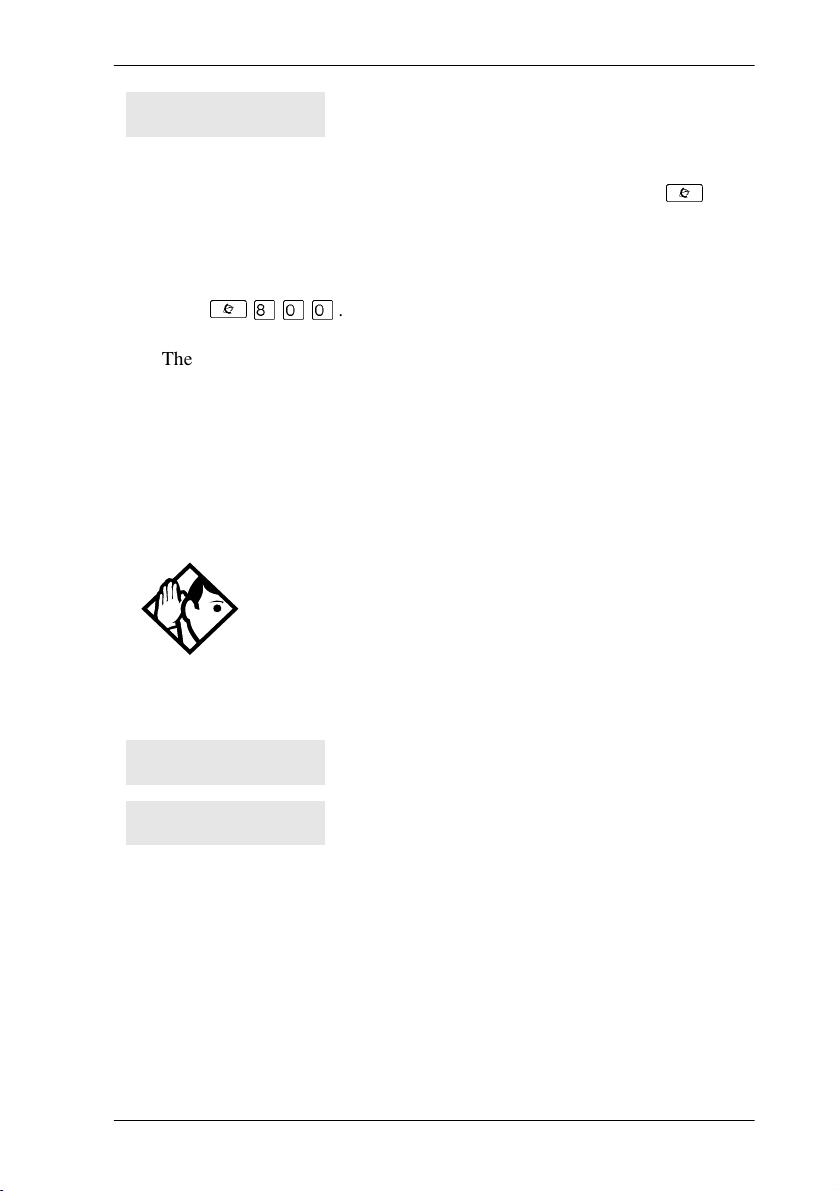
Answering calls / 59
Pickup:
Enter the internal number of the telephone that is
ringing. (You may use an internal autodial button
to do this.)
If you decide not to answer a ringing call after you
have activated Directed Pickup, press
Answering a call using Trunk Answer
Press
²
¡ââ
The Trunk Answer feature allows you to answer a ringing call anywhere in
the system from any telephone in the system. The line you are answering
does not have to appear or ring at the telephone you are using.
Trunk Answer works only with calls that are ringing on lines for which a
Ringing Service schedule is active and if Trunk Answer is enabled by your
installer or customer service representative.
Tip -
a Ringing Service, the Trunk Answer feature picks up the
external call that has been ringing the longest.
.
If there is more than one incoming call on lines in
²
.
Displays
Line denied
Pickup denied
P0603544 02 Compact ICS 6. 1 System Coordinator Guide
You have tried to pick up a call on someone
else’s private line.
The call that is ringing is on a line that is not
in a Ringing Service.
Page 60
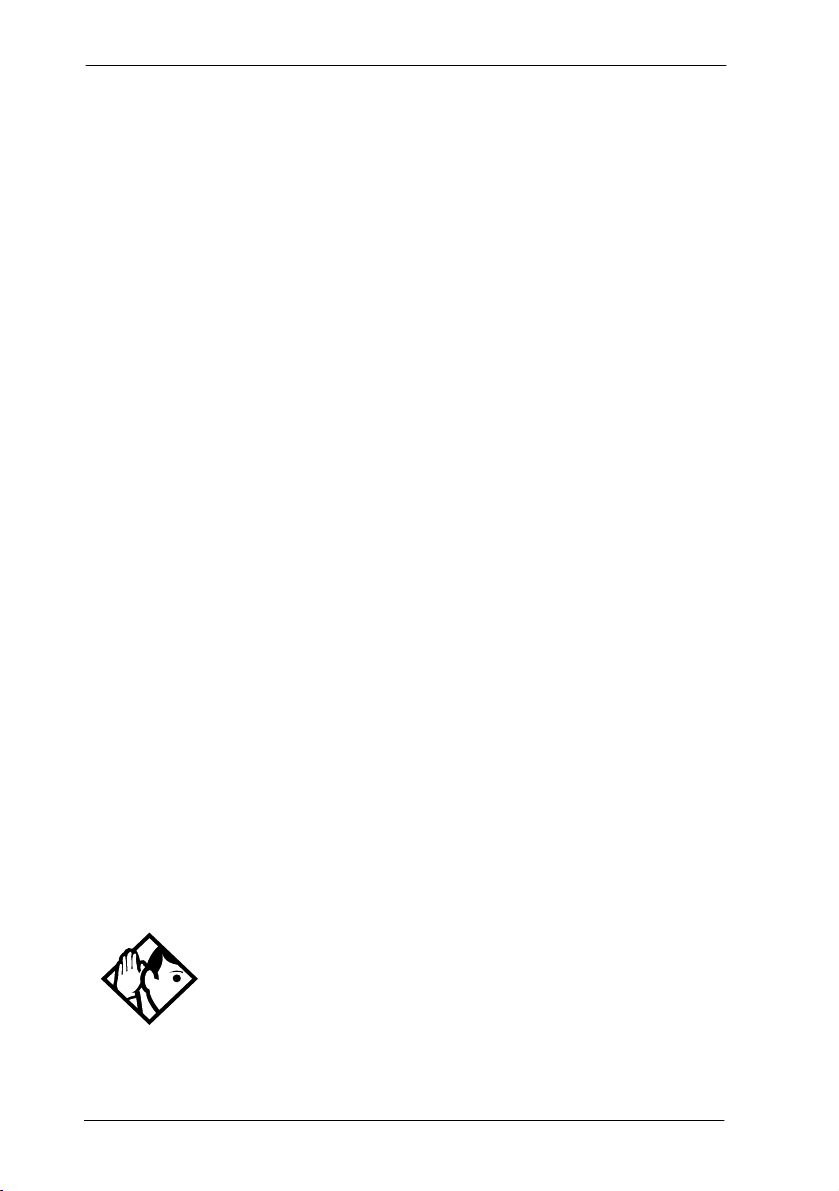
60 / Answering calls
Answer DNs and Answer keys
You can use an Answer DN button to monitor calls to another telephone.
The calls that come to the monitored telephone that provide an appearance
on the Answer DN button are determined by the system-wide Anskey
setting.
Answer buttons are useful for attendants who monitor incoming calls for
one or several other people. For example, a secretary may have
appearances for three different bosses on her answer buttons. Once a call
for boss A is answered by the secretary, the appearance stops at that
telephone. This allows for another, simultaneous call to come in on the
same line. The same is true for boss B and boss C. When incoming call
traffic becomes high, the calls can then be routed to a Hunt Group to
optimize call handling. For more information about Hunt Groups, see
‘‘Programming Hunt Groups’’ on page 171.
Answer DNs are assigned under
. This setting assigns the DN of another telephone to one of your
Assgn
telephone buttons.
Answer keys are assigned under
This setting determines which calls will appear at the bottom. There are
three levels: Basic, Enhanced, and Extended.
See the Compact ICS 6.1 Installer Guide for more information.
• ISDN terminals cannot be assigned Answer buttons to monitor other
sets, but they can be monitored.
• You cannot make calls using Answer buttons.
• If more than one call is ringing at a telephone, the first call appears on
the Answer button of the attendant. Any subsequent calls appear on
intercom buttons, if they are available.
More than one attendant may have an Answer DN
Tip -
button for the same telephone. This allows two or more
attendants to handle calls for a busy person.
Each telephone can handle calls for up to eight other
people using a separate Answer DN button for each
person.
Terminals&Sets
System prgrming, Featr settings
under
Lines, Line
.
Compact ICS 6.1 System Coordinator Guide P0603544 02
Page 61

Creating a Conference Call
You can talk to two people at once.
1. Make sure you have two calls, one active and one on hold.
Answering calls / 61
2. Press
3. Press the appropriate button to retrieve the held call (this is automatic
You can create a conference when you are on a call.
1. Make a second call.
2. Press
3. Press the button where the first call is on hold to create a conference.
Only the person who established the conference can process the conference
by using the procedures described in this section.
²
on the M7100 and T7100 telephones).
²Ü
Tip -
on a call. See ‘‘Turning Privacy on or off for a call’’ on
page 70.
.
Ü
.
You can create a conference by releasing privacy
Disconnecting one party
You can disconnect one party from a conference and continue talking to the
other.
On the telephone you are using for system programming:
1. Press the line button of the call that you want to disconnect. The call
that you want to keep is automatically put on hold.
2. Press
3. Press the line button of the held call to speak to the remaining person.
P0603544 02 Compact ICS 6. 1 System Coordinator Guide
. The call is disconnected.
¨
Page 62
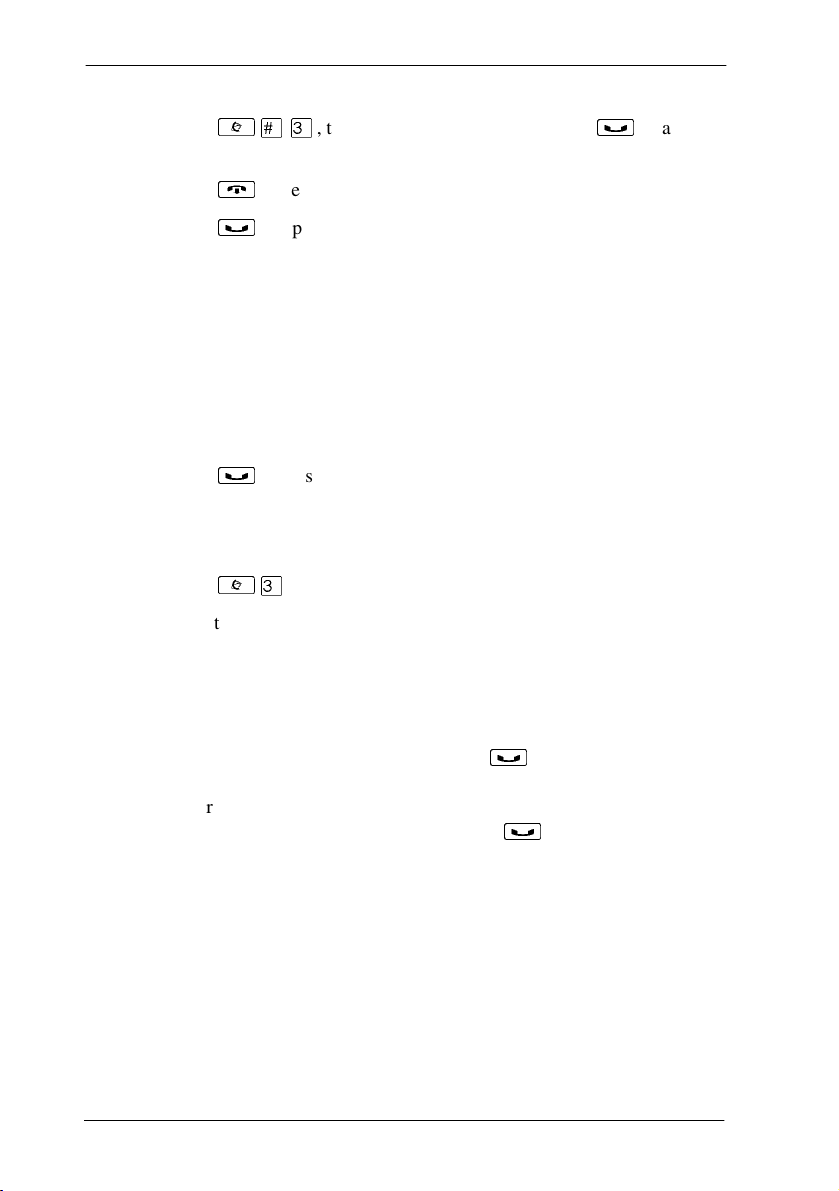
62 / Answering calls
On an M7100 or T7100 telephone:
1. Press
2. Press
3. Press
²
put the caller you want to keep on hold.
¨
³
, to place one caller on hold. Press
£Ü
. The call is disconnected.
to speak to the remaining party.
³
Independently holding two calls
For all telephones except the M7100 and T7100 telephones, you can put the
two people in a conference call on hold independently so that they cannot
talk to each other.
1. Press the line button of one person. The other person is automatically
put on hold.
2. Press
You can re-establish the conference.
1. Take one call off hold.
2. Press
3. Take the other call off hold.
. The second person is put on hold.
³
²Ü
.
Putting a conference on hold
again, to
You can put a conference on hold, allowing the other two people to
continue speaking to each other by pressing
You can reconnect to the conference by pressing either of the held line
buttons. For M7100/T7100 telephones, press
Compact ICS 6.1 System Coordinator Guide P0603544 02
³
³
.
.
Page 63

Answering calls / 63
Splitting a conference
You can talk with one person while the other person is on hold.
On a T7316, T7316E, M7208, M7310 or M7324 telephone:
1. Press the line button of the person you want to speak to. The other
person is automatically put on hold.
On an M7100 or T7100 telephone:
1. Press
2. Press
You can re-establish the conference.
1. Press
2. Take the held call off hold. This is not necessary for the M7100 or
²
³
²Ü
T7100 telephone.
. The first party is on hold.
£Ü
, if necessary, to switch parties.
.
Removing yourself from a conference
You can remove yourself from a conference, and connect the other two
callers through your Norstar system.
Enter the Transfer feature code
When you remove yourself from a conference using the Transfer feature,
and both callers are from outside your system, one of the callers must have
called you on a disconnect supervised line, or the call is disconnected.
Displays
3 parties only
You are trying to add a fourth party to your
conference call, or to join two conferences
together. Release one call from the conference
before adding another, or keep the two
conferences separate.
²àâ
.
Conf. on hold
Conference busy
P0603544 02 Compact ICS 6. 1 System Coordinator Guide
You have put a conference call on hold.
You have tried to make a conference call, but your
system is already handling its maximum of four
conference calls.
Page 64

64 / Answering calls
Line001 21
TRANSFER
Press held line
For other displays, see ‘‘Common feature displays’’ on page 253.
You are on a conference with the two lines or
telephones shown. You can drop out of the
conference and leave the other two parties
connected (Unsupervised Conference) by
pressing
code.
You have activated the Conference feature with
one call active and another on hold. Press the line
of the call on hold to bring that person into the
conference.
TRANSFER
or entering the Transfer feature
Listening to a call as a group
To allow people in your office to listen in on a call using Group Listening,
press
²
¡âÛ
Continue to speak to the caller through the telephone handset. The voice of
the caller broadcasts through the speaker on your telephone. The
microphone on your telephone is off, so the caller does not hear people in
your office.
Canceling Group Listening
.
Group Listening is canceled automatically when you hang up or when you
press
²£¡âÛ
Tip -
.
Keep the handset away from the speaker, or you
may hear feedback. The higher the volume, the more the
to prevent feedback when hanging
feedback. Press
¨
up.
Compact ICS 6.1 System Coordinator Guide P0603544 02
Page 65

Answering calls / 65
Using handsfree/mute
The ability to use handsfree has to be turned on or off for each telephone.
The type of handsfree can be changed. See ‘‘Changing handsfree for a
telephone’’ on page 68.
Handsfree must be set to
telephone to be able to use a headset. This programming is performed by
someone with the Installer password.
If the telephone is set to Auto, the next incoming call defaults to the voice
path used by the last call. For instance, if you answered your last call using
the headset button, the next call will automatically default to the headset if
you do not make any changes before answering the call. If you plug in a
headset, the telephone will automatically switch the voice path to headset.
This will not change the mute status of the call. You can also change the
voice path by choosing either the handsfree or headset key.
T7316E voice path features: The T7316E telephone must be set to
to allow activate the handsfree, which is located under the dial pad, beside
the mute and headset keys.
Std
or
in system programming for a
Auto
Answering calls without lifting the handset
1. Press the line button for the ringing call.
This step is not necessary if you have a prime line assigned to your
telephone.
2. Press the handsfree button. The internal microphone and speaker are
automatically turned on.
Auto
Note: The T7316E telephone has a handsfree button located below the
dialpad. This button only works if the telephone is wired to a system
running version 6.1 or newer software and the
programming is set to
Handsfree is not available for an M7100 or a T7100 telephone.
Direct your voice toward the telephone. The closer
Tip -
you are to the telephone, the easier it is for the
microphone to transmit your voice clearly to your
listener.
P0603544 02 Compact ICS 6. 1 System Coordinator Guide
Auto
.
Handsfree
setting in
Page 66
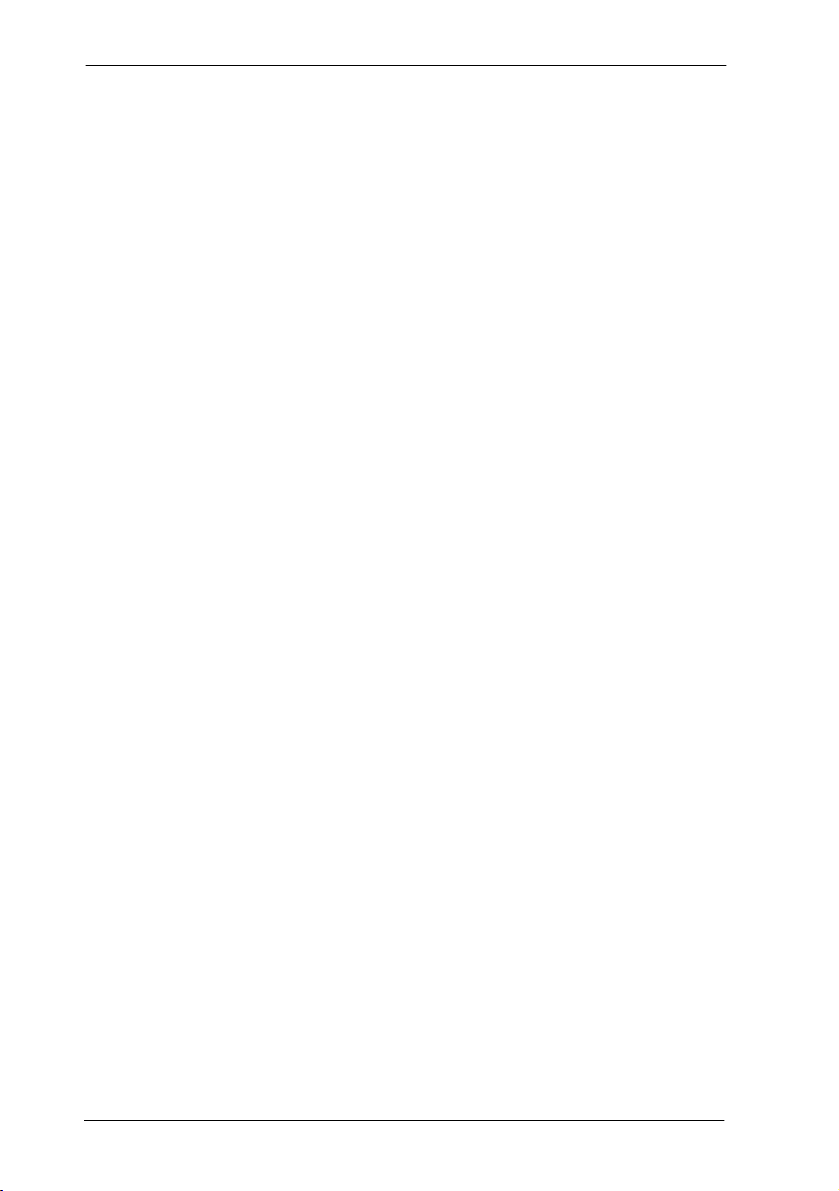
66 / Answering calls
Making calls without lifting the handset
1. Press the handsfree button.
If you do not have a prime line assigned to your telephone, press a line
button. The internal microphone and speaker are automatically turned
on.
Note: The T7316E telephone has a handsfree button located below the
dialpad. This button only works if the telephone is wired to a system
running version 6.1 or newer software and the
programming is set to
2. Dial your call.
3. Speak normally.
Auto
.
Handsfree
Muting handsfree
1. Press the handsfree/mute button to switch off the telephone
microphone so that you can speak privately to someone in your office
while you are on a handsfree call.
2. Press the handsfree/mute button to turn the microphone back on again
and continue your handsfree call.
setting in
Note: The T7316 and T7316E telephones have a mute button located
below the dialpad. Refer to the user card for the telephones for
specifics about using this button.
Changing a regular call to handsfree
1. Press the handsfree button.
Note: The T7316E telephone has a handsfree button located below the
dialpad. This button only works if the telephone is wired to a system
running version 6.1 or newer software.
2. Hang up the handset.
Changing a handsfree to a regular call
Lift the handset.
Compact ICS 6.1 System Coordinator Guide P0603544 02
Page 67
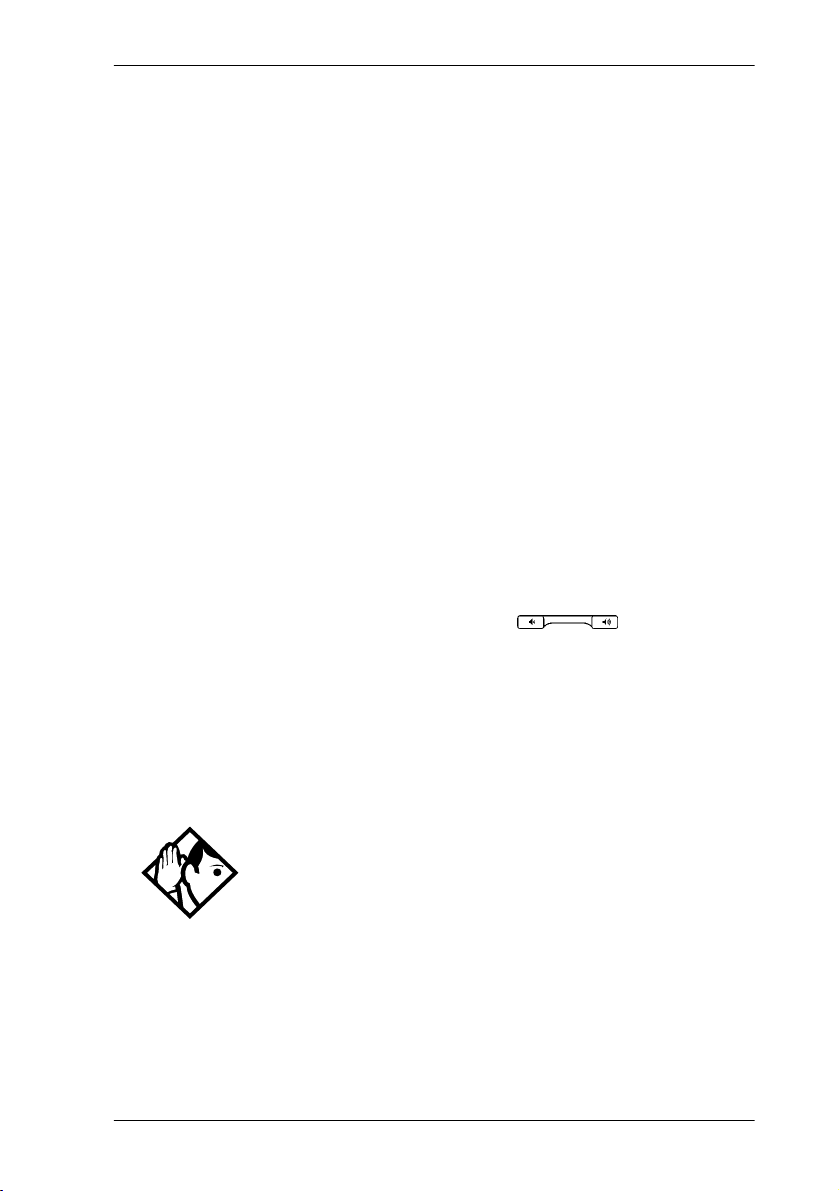
Answering calls / 67
Using handsfree
On models with separate handsfree and mute buttons:
• The indicator next to the handsfree button is solid when you handsfree
is active and turns off when the telephone is set to handset or headset.
• The indicator next to the Mute button blinks when you mute the
microphone and turns off when the microphone is open.
Note: Other models of telephones have only one button for both functions.
In this case, when the telephone is on handsfree and the microphone
is on, the light is solid. If the telephone is on handsfree and the
microphone is off, the light flashes.
Wait for your caller to finish speaking before you speak. The microphone
and speaker cannot both be on at once. The voice of your caller may be cut
off if you both speak at the same time. Noises such as a tapping pencil
could be loud enough to turn on your microphone and cut off your caller's
speech.
To prevent a possible echo, keep the area around your telephone free of
paper and other objects that might screen your microphone. Turning down
the microphone volume (press the left end of
prevents echoes. When you change the volume level, both the microphone
and speaker volume are adjusted to prevent feedback problems.
Ã
while speaking)
Place the telephone so that any unavoidable local noise (such as an air
conditioner) is behind it. This limits the amount of disruptive background
noise.
In open-concept environments, use the handset
Tip -
when handsfree communication is not necessary or
when you need privacy during a call. Another option is to
use a headset.
P0603544 02 Compact ICS 6. 1 System Coordinator Guide
Page 68

68 / Answering calls
Changing handsfree for a telephone
You can program the type of handsfree used with each telephone.
You need the programming template found at the front of this guide. See
‘‘Getting started with Norstar’’ on page 15 for more information.
1. Press
2. Press
3. Press
²
¥¥ÛßßÜ ÝÝ
ÛÜßÝß
≠
(the default System Coordinator password).
and enter the internal number of the telephone you
.
want to program.
4. Press
5. Press
≠
‘
6. Choose a setting at
twice.
three times.
Handsfree:
using the
CHANGE
button.
There are three ways to set handsfree for an individual telephone:
Handsfree:None
Handsfree is not available to the telephone.
CHANGE
Handsfree:Auto
CHANGE
Handsfree:Std
CHANGE
You can make or answer a call without having to
pick up the handset or press the button labeled
handsfree/mute. The internal microphone and
speaker of the telephone turn on automatically
when you press a line or intercom button to make
or answer a call.
A standard version of handsfree described ‘‘Using
handsfree/mute’’ on page 65. Not available for
T7316E telephones.
Need Handsfree
For other displays, see ‘‘Common feature displays’’ on page 253.
This prompt appears if you attempt to use
handsfree or headset and the telephone not been
configured with
Auto
under
Handsfree
.
Both Auto and standard handsfree allow you to use a headset with a Norstar
or BST telephone.
Compact ICS 6.1 System Coordinator Guide P0603544 02
Page 69

Answering calls / 69
A handsfree/mute button is automatically assigned to a Norstar or BST
telephone that is programmed with handsfree and is always located in the
lower right-hand corner of the numeric dialpad.
For T7208 and T7316 telephones, this button is a handsfree-only button.
The mute button is in a separate location on the telephone.
The handsfree setting for T7316E only displays
handsfree button on this set is located under the dialpad. If
set to
attached to a system with software older than version 6.1, it acts like the
T7316 telephone, and the handsfree button is not active.
, the handsfree button does not function. Also, if the T7316E is
None
Auto
or
None
. The
Handsfree
is
Changing handsfree answerback for a telephone
Handsfree answerback allows you to answer a voice call without lifting the
handset.
It is always turned off for an M7100 or T7100 telephone.
You can turn handsfree answerback on or off for a telephone that is
programmed to use handsfree.
You need the programming template found at the front of this guide. See
‘‘Getting started with Norstar’’ on page 15 for more information.
1. Press
2. Press
3. Press
²
ÛÜßÝß
≠
want to program.
¥¥ÛßßÜ ÝÝ
(the default System Coordinator password).
and enter the internal number of the telephone you
.
4. Press ≠
5. Press
6. Choose a setting (Yes or No) at
P0603544 02 Compact ICS 6. 1 System Coordinator Guide
‘
button.
twice.
four times.
HF answerback:
using the
CHANGE
Page 70
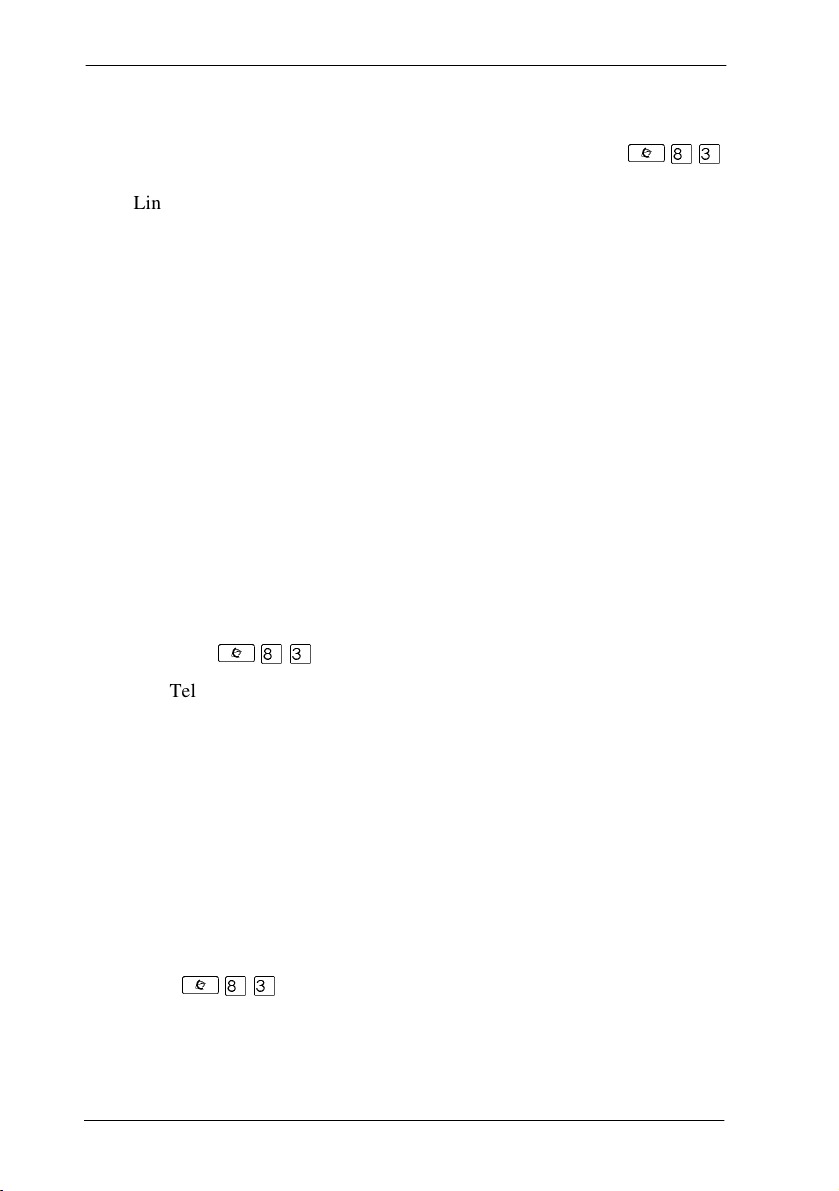
70 / Answering calls
Turning Privacy on or off for a call
²
Lines in your system can be configured to have automatic privacy. If a line
is not programmed with privacy, anyone with the line assigned to their
telephone can join your call by pressing the line button. If a line is
programmed with privacy, only one person at a time can use the line.
Privacy control cannot be used on internal or conference calls.
When another telephone joins a call, the participants on the call hear a tone,
and a message appears on the telephone display. You cannot join a call
without this tone being heard.
Creating a conference by releasing privacy
If a line is programmed with privacy, you can turn privacy off to allow
another person with the same line to join in your conversation and form a
conference. All the rules applicable to a conference apply except there is
only one line in use, instead of the normal two. This means that you cannot
split a conference set up using Privacy.
¡Ü
1. Press
2. Tell the other person to press the line button and join your
Only two Norstar system telephones in addition to the external caller can
take part in this kind of conference.
²¡Ü
conversation.
.
Making a call private
If a line is programmed to not have privacy, you can turn privacy on for a
call, preventing other people with the same line from joining your
conversation.
Press
²¡Ü
Compact ICS 6.1 System Coordinator Guide P0603544 02
.
Page 71

Answering calls / 71
Checking call length using Call Duration Timer
By pressing
or how long you have been on your present call.
Displays
21 02:47
Line001 01:45
²
, you can see how long you spent on your last call,
àà
The display shows the last call you made, or the
current call, and the total elapsed time in minutes
and seconds.
You parked your last call. The display shows the
length of time the call was parked. You cannot
see the length of time a call was parked unless
the call is active at your telephone or has just
been released by your telephone.
Disconnecting by accident
If you accidentally drop the handset back into the telephone cradle while
answering a call, you can quickly retrieve the call.
Pick up the handset again or press the button labeled handsfree/mute within
one second to be reconnected to your call.
P0603544 02 Compact ICS 6. 1 System Coordinator Guide
Page 72
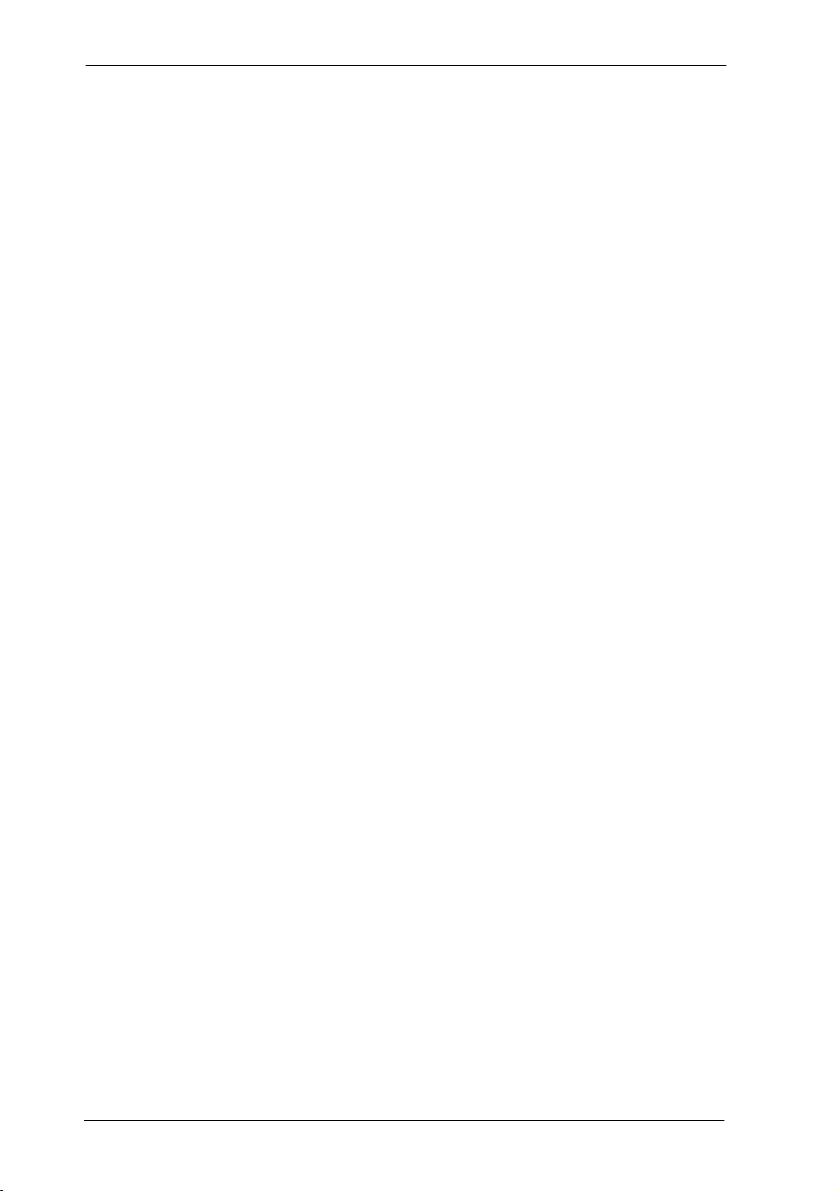
72 / Answering calls
Compact ICS 6.1 System Coordinator Guide P0603544 02
Page 73

Making calls
There are many ways to make a call, depending on the programming and
the type of call, as follows:
• Pick up the handset and dial. The Norstar system supports three
methods of dialing. See ‘‘Changing how you dial your calls’’ on page
77.
• Pick up the handset, press a line button, and dial, if the call is not on
your prime line.
• Press the button labeled handsfree/mute and dial to talk without using
the handset. See ‘‘Using handsfree/mute’’ on page 65.
• Press the handsfree button, press a line button, and dial to talk without
the handset and if the call is not on your prime line.
• Press a line button and dial to talk without the handset and if automatic
handsfree is assigned to your telephone.
• Use one of the features that make dialing easier. See ‘‘Storing a
number on a memory button for Autodial’’ on page 97.
Displays
21 busy
PRIORITY LATER
9__
QUIT BKSP
95551234
TRANSFER
Already joined
P0603544 02 Compact ICS 6. 1 System Coordinator Guide
The telephone you have called has no internal
lines available. Press
Again or Message features or press
make a priority call.
You are dialing using Pre-Dial. To erase an
incorrect digit, press the left end of
or
. When the number is complete, select a
BKSP
line or lift the handset.
This prompt remains on your display as long as
you are on a call you have dialed. To transfer the
call, press
Your telephone is already connected to the
telephone you are trying to call. Check your
active line buttons, and return to that call.
TRANSFER
.
LATER
to use the Ring
PRIORITY
Ã
to
Page 74

74 / Making calls
Calling 21
PRIORITY LATER
Can't ring again
Do not disturb
PRIORITY LATER
Expensive route
Hidden number
Line denied
Wait for the telephone to be answered. If no one
answers, press
(page 80) or Message (page 132) feature, or
press
PRIORITY
You cannot use Ring Again on your current call.
You can only use Ring Again while you have a
busy signal on an internal call or line pool
request or while an internal call is ringing.
The telephone you are calling has Do Not
Disturb turned on. Press
Again or Messages features, or press
to make a priority call.
You have dialed a number, but the least
expensive route that the system is programmed
to use is busy. Unless you release the call, it
goes through on a more expensive route.
The last number you dialed or the number you
saved for Saved Number Redial was a speed
dial number that displayed a name rather than
the number. The number is dialed correctly, but
you cannot see it.
You have attempted to use someone else's
private line.
to use the Ring Again
LATER
to make a priority call.
to use the Ring
LATER
PRIORITY
Line001
Enter the digits of the number you want to dial.
TRANSFER
No last number
No line selected
Not in service
On another call
LATER
Restricted call
Compact ICS 6.1 System Coordinator Guide P0603544 02
You have not dialed an external telephone
number since the last power interruption or
system reset.
Either you have no prime line or your prime line
is busy. Select a line manually before dialing.
You have entered the number of a telephone that
is not in service.
The telephone you have called is on another call.
Press
features.
The call you are trying to make has been
restricted in programming. A possible reason is
time-of-day restrictions on certain calls.
to use the Ring Again or Message
LATER
Page 75
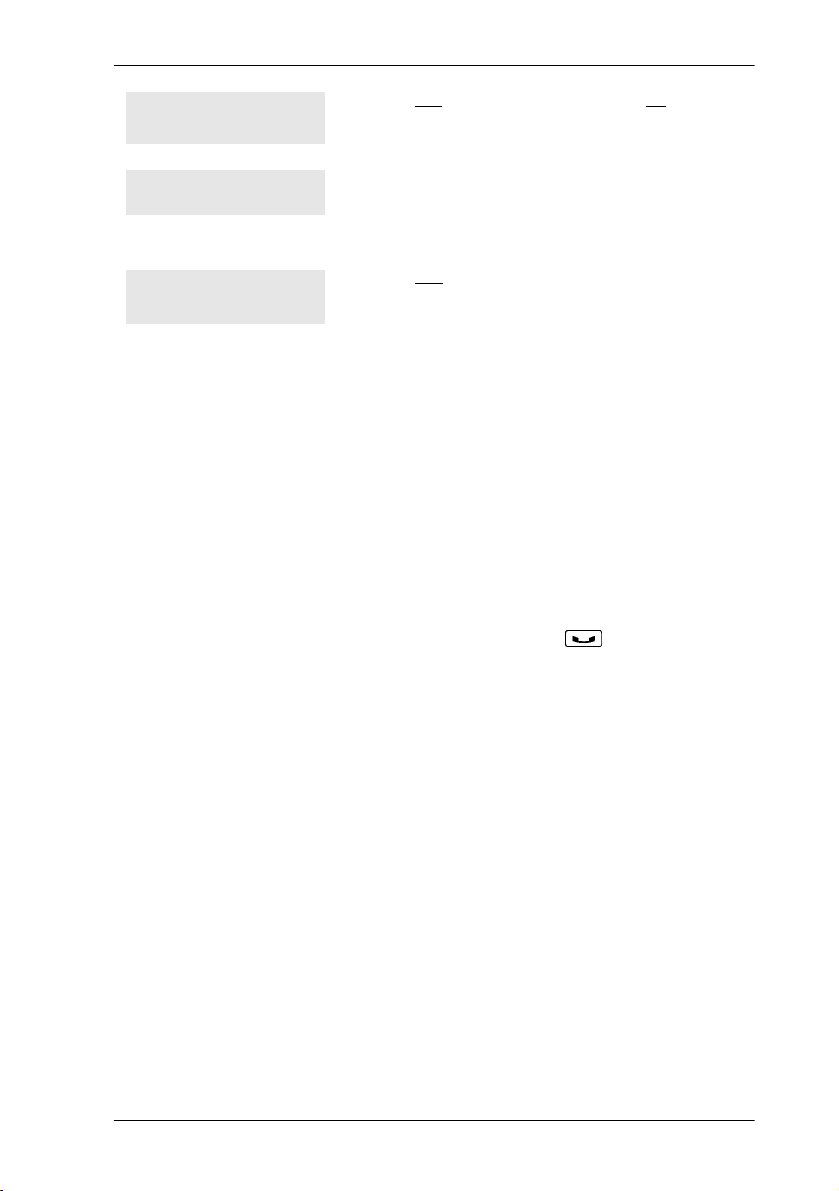
Making calls / 75
Ring Again?
YES NO EXIT
Select a line
Send message?
Press
message. See ‘‘Sending a message’’ on page
132 and ‘‘Turning on Ring Again’’ on page 80.
Either you have no prime line, or the prime line is
in use, or the line programmed for an autodial
number, speed dial number, or Hotline is in use.
Select a line and dial again.
Press
to use Ring Again. Press
YES
to send a message. See Messages.
YES
NO
YES NO
For other displays, see ‘‘Common feature displays’’ on page 253.
Choosing a line using a line button
You have one line button for each line assigned to your telephone. Press the
line button to select the line you want to answer or use to make a call.
Having several line buttons allows you immediate access to more than one
line.
The M7100 and T7100 telephones have two intercom paths which are used
instead of line buttons to answer and make calls. Each M7100 or T7100
telephone can be assigned two lines. You can press
two calls, one active and one on hold.
to switch between
³
to send a
Line pools
A line pool is a group of external lines that can be shared by many
telephones. You can use a line in a line pool to make an external call.
The Norstar Compact ICS can have three line pools, and a telephone can
be programmed to access any number of them.
A line pool access code is a number you dial to get a line pool. The access
code can be up to four digits long. You can have several different line pools
for your system, each one giving you access to a different set of external
lines. It is one way of sharing lines across telephones in a system.
A destination code is similar to a line pool access code, except that the line
pools have been assigned to specific routing information. The destination
P0603544 02 Compact ICS 6. 1 System Coordinator Guide
Page 76

76 / Making calls
code is used in the same way as the line pool access code, but you may need
to dial fewer following numbers if the route is set up to automatically dial
part of the call number.
Your installer or customer service representative programs the line pool
access codes and destination codes and gives each telephone access to the
relevant line pools.
Everyone in the office should have a list of the line pool access codes and
destination codes for the line pools their telephones can use.
Using a line pool to make a call
1. Press
2. Enter a line pool access code.
If you have a free internal line, you can make a call using a line pool
without entering the feature code first.
1. Select an internal line (intercom).
2. Dial the line pool access code.
²
Tip -
use Ring Again at the busy tone. You are notified when
a line in the line pool becomes available. See ‘‘Using
Ring Again’’ on page 80.
.
ßÝ
If no lines are available in the line pool, you can
Programming a memory button with a line pool feature code
When you program a button with the line pool feature code, you must enter
a line pool access code after the feature code. The programmed line pool
button accesses a specific line pool, not the line pool feature. See
‘‘Programming feature buttons’’ on page 149 for more information.
If you program a button with an indicator to access a line pool, when all the
lines in a line pool are busy, the indicator for the line pool button turns on.
The indicator turns off when a line becomes available.
Compact ICS 6.1 System Coordinator Guide P0603544 02
Page 77

Making calls / 77
Making calls from an ISDN terminal
ISDN terminals do not have line keys or intercom keys as do Norstar and
BST telephones. To make an outgoing call from an ISDN terminal, access
an external line by entering a line pool code or by using the ARS feature.
Changing how you dial your calls
1. Press
2. Press
3. Press
The dialing modes feature code cannot be programmed onto a memory
button.
²
£
³
¥¡Û
or
NEXT
or
OK
.
until the dialing mode you want appears.
to select the displayed dialing mode.
Using Standard Dial
Standard Dial allows you to make a call by selecting a line and dialing the
number. If you have a prime line, it is selected automatically when you lift
the handset or press the handsfree button.
You cannot use Standard Dial on an M7100 or T7100 telephone unless you
pick up the handset first. If you are using either of these telephones, use the
Automatic Dial or Pre-dial feature for on-hook dialing.
Using Automatic Dial
Automatic Dial allows you to dial a number without selecting a line. Your
prime line is selected as soon as you start dialing a number.
Automatic Dial does not work if your telephone has no prime line or if your
prime line is in use.
Telephones connected to an analog terminal adapter (ATA) cannot use
Automatic Dial.
P0603544 02 Compact ICS 6. 1 System Coordinator Guide
Page 78

78 / Making calls
Using Pre-dial
Pre-dial allows you to enter a telephone number, check it, then change it
before actually making the call. The call is not dialed until you select a line
or line pool, or pick up the handset. You can pre-dial both external and
internal numbers. You must, however, select the correct type of line
(external or internal) for the type of number you have entered.
If your telephone starts ringing while you are
Tip -
pre-dialing a number, you can stop the ringing by turning
on Do Not Disturb (
numbers you are entering.
You cannot pre-dial a telephone number if all the lines on
your telephone are busy.
²
). This does not affect
°fi
When the internal number you have called is busy
Priority Call
²
ßá
If you get a busy signal or a Do Not Disturb message when you call
someone in your office, you can interrupt them. Use this feature for urgent
calls only.
Priority calls cannot be made to Hunt Group DNs.
Tip -
For more information about Hunt Groups, see
‘‘Programming Hunt Groups’’ on page 171.
Compact ICS 6.1 System Coordinator Guide P0603544 02
Page 79
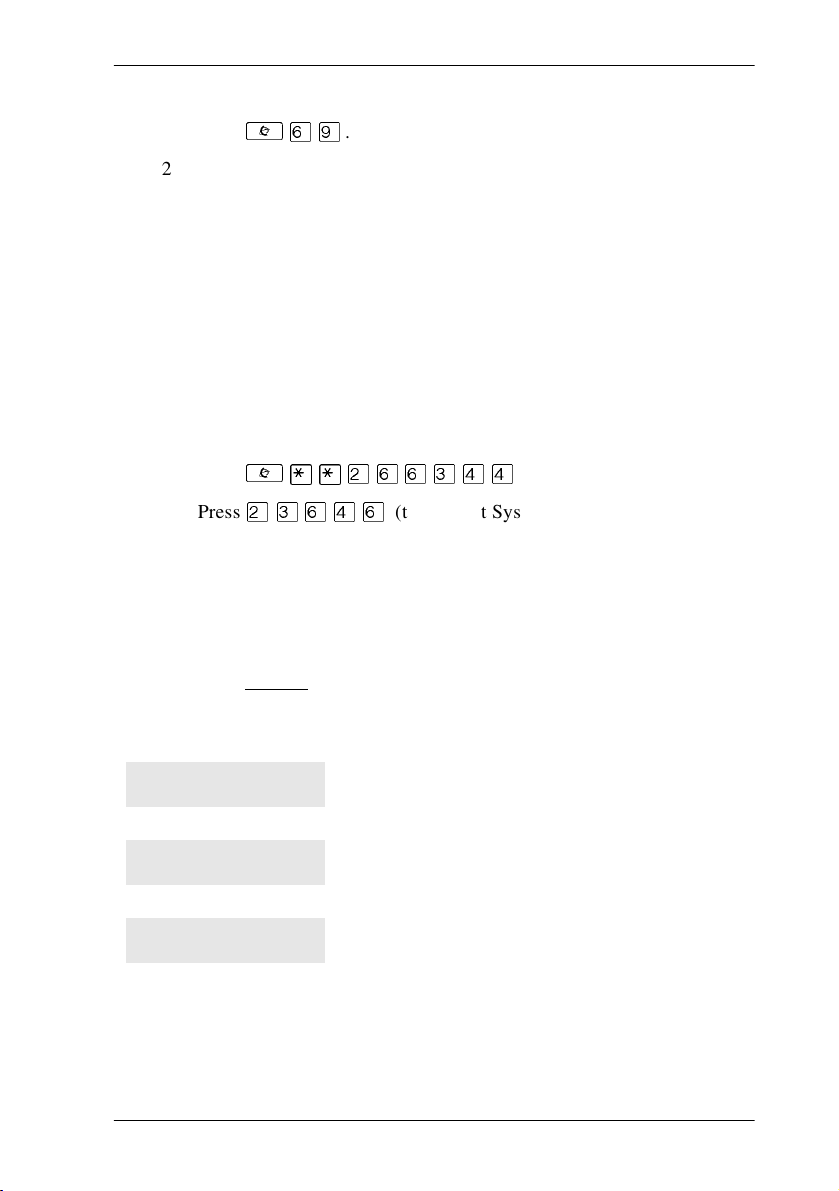
Making a priority call
Making calls / 79
1. Press
²
ßá
.
2. Wait for a connection, then speak.
A person who receives a priority call while on another call has eight
seconds to accept or block the call. For information about blocking calls,
see ‘‘Using Do Not Disturb’’ on page 201. If the person does nothing, the
priority call feature puts their active call, including conference parties, on
Exclusive Hold and connects your call.
Giving a telephone the ability to make priority calls
You need the programming template. See ‘‘Getting started with Norstar’’
on page 15 for more information.
1. Press
2. Press
3. Press
²¥¥ÛßßÜ ÝÝ
ÛÜßÝß
≠
want to program.
4. Press
5. Press
6. Press
≠
‘
CHANGE
(the default System Coordinator password).
and enter the internal number of the telephone you
twice.
nine times. The display shows
to choose Y (Yes) or N (No).
.
Priority call:
.
Displays
Call blocked
Please wait
Priority denied
P0603544 02 Compact ICS 6. 1 System Coordinator Guide
You tried to place a priority call to another system
telephone. The person you called has blocked
your call. Try to call later.
The party you are calling has eight seconds to
decide whether to accept or reject your priority
call.
The telephone you are calling has already
received a priority call or is unable to receive
priority calls.
Page 80

80 / Making calls
You can make a priority call only while your telephone displays:
21 busy
PRIORITY LATER
Calling 21
PRIORITY LATER
Do not disturb
PRIORITY LATER
On another call
PRIORITY LATER
Using Ring Again
Use Ring Again when you call someone on your Norstar system and their
telephone is busy or there is no answer. Ring Again can tell you when they
hang up or next use their telephone. You can use Ring Again to tell you
when a busy line pool becomes available.
The Ring Again feature cannot be used when
Tip -
calling a Hunt Group DN. For more information about
Hunt Groups, see ‘‘Programming Hunt Groups’’ on page
171
Turning on Ring Again
Press
²
Using Ring Again cancels any previous Ring Again requests at your
telephone.
before you hang up.
Û
Canceling Ring Again
Press
²£Û
Compact ICS 6.1 System Coordinator Guide P0603544 02
to cancel a Ring Again request.
Page 81

Displays
Making calls / 81
Can't ring again
Ring Again?
YES NO EXIT
You cannot use Ring Again on your current call.
You can only use Ring Again while you have a
busy signal on an internal call or line pool
request, or while an internal call is ringing.
Press
prefer to send a message.
to use Ring Again. Press NO if you
YES
P0603544 02 Compact ICS 6. 1 System Coordinator Guide
Page 82

82 / Making calls
Compact ICS 6.1 System Coordinator Guide P0603544 02
Page 83

Auto Attendant
The built-in Auto Attendant automatically answers and directs incoming
calls, which can reduce or eliminate the workload for the person who
answers incoming calls for an office. The Auto Attendant carries out three
tasks: System Answer, Custom Call Routing (CCR) and direct extension
dialing.
Tip -
Group. For more information about Hunt Groups, see
‘‘Programming Hunt Groups’’ on page 171.
Your installer or customer service representative enables the Auto
Attendant for your Compact ICS, and programs which lines are to be
answered by CCR.
You may have the option of choosing to record your own greetings instead
of using the pre-recorded greetings for System Answer and CCR. Consult
your Customer Service Representative to determine whether or not your
system has the capability to record customer greetings.
The Auto Attendant can transfer calls to a Hunt
System Answer
The System Answer feature simplifies the job of answering calls by
making sure all calls are answered within a set number of rings. When calls
go unanswered at the telephone monitored by System Answer (called the
attendant set), Norstar answers the call and plays a greeting. It then puts the
call on hold until someone can retrieve it.
If the caller knows the internal number they want to reach, or is using the
Norstar remote features, they can dial while the System Answer greeting is
playing.
System Answer monitors all external calls that appear as a flashing line
button on the attendant telephone, including Answer buttons and external
calls that have been transferred. After System Answer has played the
greeting, the call is put on hold at the same line indicator where it first
appeared. The feature does not answer calls from internal extensions.
P0603544 02 Compact ICS 6. 1 System Coordinator Guide
Page 84

84 / Auto Attendant
Custom Call Routing (CCR)
The job of answering and transferring calls can be taken over by CCR.
When someone calls on lines monitored by CCR, the system answers the
call and plays a greeting you have recorded. Callers using a tone dial set
can then:
• direct their call by pressing a digit as instructed by your greeting (for
example, “to reach our salespeople, press 4”)
• enter an internal telephone number (a fast way for regular callers to
reach someone directly)
• access remote features
• reach an attendant by pressing a single digit (a way to transfer out of
CCR and talk to someone)
You can use two greetings with CCR: one for when your office is open, and
one for when it is closed. The business closed greeting may announce your
office hours and give a digit to press to leave a message (if you have a voice
mail system or answering machine), and callers can dial an internal number
to reach someone who is working after hours.
If CCR forwards a call and it goes unanswered (either because the caller
enters an invalid extension number or no one is there to answer the call) the
call is redirected to ring at the prime telephone after the usual Callback
delay. Once a caller has dialed out of the CCR greeting, he or she is not able
to return and make another selection.
CCR groups
CCR allows callers to reach groups of telephones by dialing a single digit
they select from the audio menu. You create the CCR groups in
programming.
When a call is sent to a CCR group in which all the telephones have the
same programming, the call goes to the telephone with the lowest internal
number.
If the telephones in a CCR group have different programming, the call is
handled by the telephone programming that takes effect first. For example,
if a telephone in a group forwards after two rings, it forwards the call from
Compact ICS 6.1 System Coordinator Guide P0603544 02
Page 85
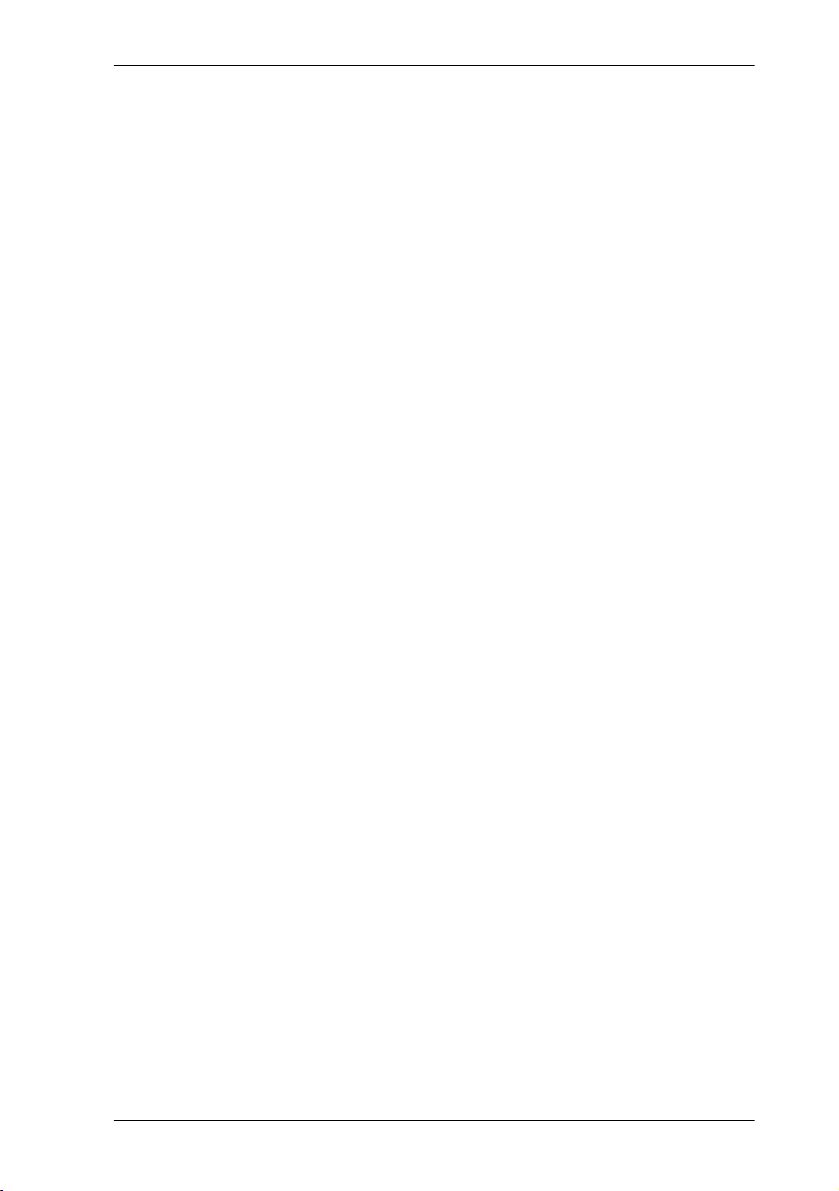
Auto Attendant / 85
CCR before the telephones in the group that are programmed to forward
after three rings.
A CCR call is forwarded by Forward on Busy, the Call Forward feature
code, and Callback programming. Be sure to keep this in mind when
programming the telephones in your CCR groups.
When a call that was handled by CCR rings at your telephone, call
information appears automatically on the display. You must subscribe to a
call display service and have the proper equipment installed in your system
for this feature to work. If CCR is programmed to answer the call in less
than two rings, the call information may not be captured and forwarded to
the telephones in the CCR group.
Direct extension dialing
Both System Answer and CCR give the caller the opportunity to dial an
internal telephone number or use remote feature access such as direct
inward system access (DISA). This means callers do not have to wait to
reach the person they are calling and only the person they are calling has to
handle the call.
Customizing System Answer and CCR
Your installer or customer service representative turns on System Answer
and CCR for your system. They assign which lines can be answered with
CCR. Until this master control is turned on, the Auto Attendant features are
not available.
It is recommended that the CCR not be programmed to answer lines that
are answered by System Answer at the attendant telephone (usually the
reception telephone).
Plan how you are going to customize System Answer and CCR before you
start programming.
• Decide which telephone is to be the attendant telephone. This
telephone is one where calls can be answered automatically and put on
hold.
• For pre-recorded greetings, decide which language is to be used to
greet callers. If you want two languages, decide which is heard first.
P0603544 02 Compact ICS 6. 1 System Coordinator Guide
Page 86

86 / Auto Attendant
• Write down the greetings or scripts that you want to record as the
company greeting and business closed greeting. Refer to examples in
‘‘Recording customized greetings for System Answer and CCR
greetings’’ on page 94.
• Organize your telephones into groups and decide what number a caller
is to use to reach each group. Using the groups and numbers you have
created, write down the greeting or “script” to be heard as the CCR.
• Decide how many times a call rings before System Answer and CCR
answer. Be sure it does not conflict with voice mail or other auto
attendant applications you may be using. If CCR lines ring at the
attendant set, CCR and System Answer can conflict.
• Use a programming session and feature codes to create your custom
System Answer and CCR.
• Test both System Answer and CCR to make sure they are working
properly.
• Make sure your installer or customer service advisor has programmed
your system to use the held line reminder tone. This provides another
indication that System Answer has placed a call on hold.
Turning System Answer on or off
²¥¡ÜÚ
System Answer can be turned on and off at any telephone in the system.
System Answer handles only the calls that ring at the attendant telephone
(attendant set).
1. Press
2. Press CHANGE
²¥¡ÜÚ
System Answer.
or £ and enter the System Coordinator password or
Basic password (the default passwords are
ЫЫаЭЫ
or ¥ to confirm the change.
3. Press
Compact ICS 6.1 System Coordinator Guide P0603544 02
OK
. The display shows the current status of
ЫЬЯЭЯ
) to turn the feature on or off.
and
Page 87

Auto Attendant / 87
Because System Answer answers calls and then puts them on hold, the
feature should be turned off when no one is at the telephone to retrieve the
calls.
Tip -
System Answer and CCR on or off on a memory button
with an indicator at the attendant telephone. You know
that the feature is turned on when the indicator is lit at the
attendant set.
You can program the feature code for turning
Turning CCR on or off
²¥¡ÜÛ
1. Press
2. Press
3. Press
See the section on recording greetings for a description of the
Business Open and Business Closed greetings used with CCR.
²¥¡ÜÛ
CHANGE
Basic password (the default passwords are
ЫЫаЭЫ
OK
or £ and enter the System Coordinator password or
or ¥ to confirm the change.
. The display shows the current status of CCR.
ЫЬЯЭЯ
) to select a setting:
OFF, Bus. Open
, or
Choosing the attendant telephone
Programming allows you to choose a telephone to be the attendant
telephone (attendant set). External calls that go unanswered at this
telephone are handled by System Answer.
and
Bus. Closed
.
You need the programming template found at the front of this guide. See
‘‘Getting started with Norstar’’ on page 15 for more information.
1. Press
2. Press
3. Press
4. Press
P0603544 02 Compact ICS 6. 1 System Coordinator Guide
²¥¥ЫЯЯЬЭЭ
ЫЬЯЭЯ
The display shows
“
≠, ‘
internal number of the current attendant telephone.
(the default System Coordinator password).
Terminals&Setsˆ
twice. The display shows
, and
.
.
System prgrmingˆ
≠
. The display shows the
Page 88

88 / Auto Attendant
5. Press
CHANGE
to assign as the attendant telephone.
and enter the internal number of the telephone you want
Changing the language for System Answer and CCR
The programmed greetings used with the auto attendant features are
available in three languages. You can change which language that callers
hear, or program the system to play greetings in a second language.
If you record your own greeting, that custom greeting is the one that is
played regardless of the language choice.
You need the programming template found at the front of this guide. See
‘‘Getting started with Norstar’’ on page 15 for more information.
1. Press
2. Press
3. Press
4. Press
²¥¥ЫЯЯЬЭЭ
ЫЬЯЭЯ
The display shows
“
(the default System Coordinator password).
Terminals&Setsˆ
twice.The display shows
≠, ‘
setting for the attendant telephone.
, and
.
.
System prgrmingˆ
≠
.
. The display shows the
5. Press
6. Press
7. Press CHANGE
8. Press
Compact ICS 6.1 System Coordinator Guide P0603544 02
‘
≠
greetings.
‘
hear. Press
. The display shows
. The display shows the first language used in
to select a language:
. The display shows the second language that callers
CHANGE
to select a different language or
Languageˆ
English, French
.
or
NONE
Spanish
.
.
Page 89
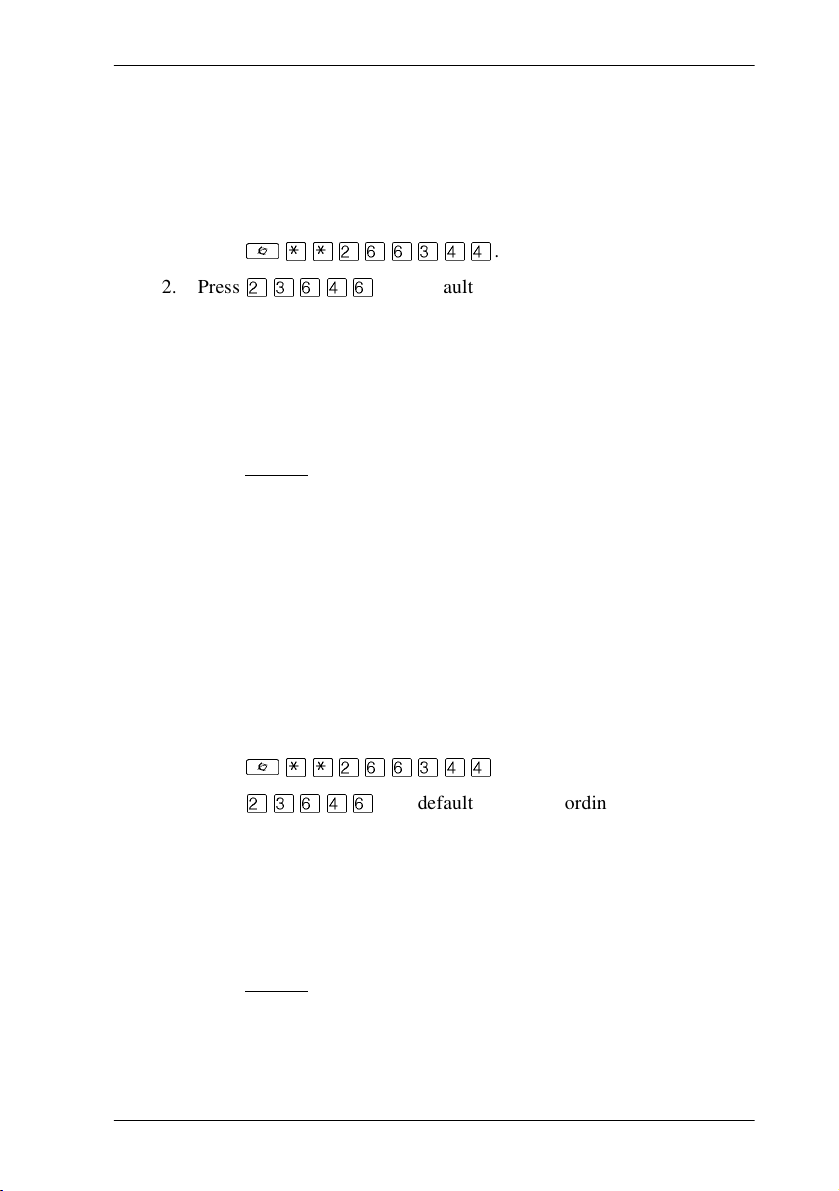
Auto Attendant / 89
Setting ring delay before System Answer takes a call
You need the programming template found at the front of this guide. See
‘‘Getting started with Norstar’’ on page 15 for more information.
1. Press
2. Press
3. Press
4. Press
5. Press
6. Press
7. Press
If the system is busy answering calls, the line rings until System Answer
can retrieve the call.
²¥¥ЫЯЯЬЭЭ
ЫЬЯЭЯ
“
≠, ‘
‘
≠
CHANGE
1 and 12).
until you see the appropriate number of rings (between
(the default System Coordinator password).
twice.
twice. The display shows
.
, and
.
≠
System Answer…
.
Setting the ring delay before CCR greeting answers
You need the programming template found at the front of this guide. See
‘‘Getting started with Norstar’’ on page 15 for more information.
1. Press
2. Press
²¥¥ЫЯЯЬЭЭ
ЫЬЯЭЯ
(the default System Coordinator password).
.
3. Press
4. Press
5. Press
6. Press
7. Press
If the system is busy answering calls, the line rings until CCR can retrieve
the call.
P0603544 02 Compact ICS 6. 1 System Coordinator Guide
“
≠, ‘
‘
≠
CHANGE
1 and 12).
twice.
, and
≠
three times. The display shows
.
until you see the appropriate number of rings (between
.
CCRˆ
.
Page 90

90 / Auto Attendant
If CCR is programmed to answer the call in less than two rings, the call
information may not be captured and forwarded to telephones in the CCR
group.
Adding/removing telephones from CCR groups
The greeting you create for CCR tells a caller to press a number to reach a
group of telephones. You add or remove telephones from these groups
(CCR groups) in programming.
You need the programming template found at the front of this guide. See
‘‘Getting started with Norstar’’ on page 15 for more information.
1. Press
2. Press
3. Press
4. Press
5. Press
6. Press
7. Press
8. Press
9. Press
10. Press CHANGE
You can have a total of nine CCR groups. Each group can include up to 20
telephones.
²¥¥ЫЯЯЬЭЭ
ЫЬЯЭЯ
“
≠, ‘
‘
≠
‘
≠
to make changes.
≠
want to add or remove from the group.
to select the status of the telephone in the group:
Assigned, Unassgnd
(the default System Coordinator password).
twice.
, and
three times. The display shows
.
. The display shows
and enter the number of the group to which you want
and enter the internal number of the telephone you
.
.
≠
CCR groupsˆ
.
.
CCRˆ
.
Compact ICS 6.1 System Coordinator Guide P0603544 02
Page 91

Auto Attendant / 91
Using the pre-recorded greetings
Pre-recorded greetings are always used when the System Answer or CCR
are turned on, even if you do not create personalized recordings. The prerecorded greetings can be turned off (not erased) and/or replaced with userrecorded substitutes. If a pre-recorded greeting is turned off, all System
Answer and CCR features that use that greeting are affected.
Incoming calls at the attendant telephone hear the System Answer
greetings. Lines that are set up to be answered by CCR hear a different set
of greetings. They are:
• All of our operators are busy.
• If you know the extension that you want, and are using a touch-tone
phone, please dial it now.
• Or, hold the line and your call will be answered as soon as possible.
• Thank you for calling.
In the next section, these recordings appear (in italics) as part of examples
of complete greetings that callers might hear. “Thank you for calling” is
heard when the caller does not respond to the Business closed greeting after
it has been repeated, before the system disconnects the caller.
Using customized greetings for System Answer and CCR
Norstar uses both greetings you record and pre-recorded greetings to tell
callers how their call is being handled. You can make your own voice
recordings for all of the greetings used in System Answer and CCR.
For customer greetings, you can create your own version or turn the
greeting off completely. With system greetings, you can select the system
version, create your own version, or turn the greeting off.
The following examples use greetings recorded for use at a company called
Bluebird Consulting. You can use them as models for when you make your
own recordings.
The pre-programmed parts of the greetings are shown in italics.
P0603544 02 Compact ICS 6. 1 System Coordinator Guide
Page 92

92 / Auto Attendant
System Answer on:
You have reached Bluebird Consulting. All of our operators are busy. If
you know the extension that you want, and are using a touch tone phone,
please dial it now. Or, hold the line and your call will be answered as soon
as possible.
You may choose to create your own message (shown in italics following)
instead of using the pre-recorded greetings:
You have reached Bluebird Consulting. We can’t come to the phone right
now. If you know the number of the person you are trying to reach, enter
the number now. Or stay on the line and someone will assist you
momentarily.
CCR,
Bus. open
:
You have reached Bluebird Consulting. To reach one of our sales agents,
press 1. To contact our accounting office, press 2. To reach Joan Smithers,
press 3. To talk to an attendant, press 0. To repeat this menu, press star. If
you know the extension that you want, and are using a touch tone phone,
please dial it now. Or, hold the line and your call will be answered as soon
as possible.
CCR,
Bus. closed
:
You have reached Bluebird Consulting. Our offices are closed. Our
business hours are 8 a.m. to 5 p.m., Monday through Friday, Pacific
Standard Time. If you know the extension that you want, and are using a
touch tone phone, please dial it now.
Tip -
For better sound quality in your greetings, use the
handset for recording greetings (not the handsfree
microphone).
Compact ICS 6.1 System Coordinator Guide P0603544 02
Page 93
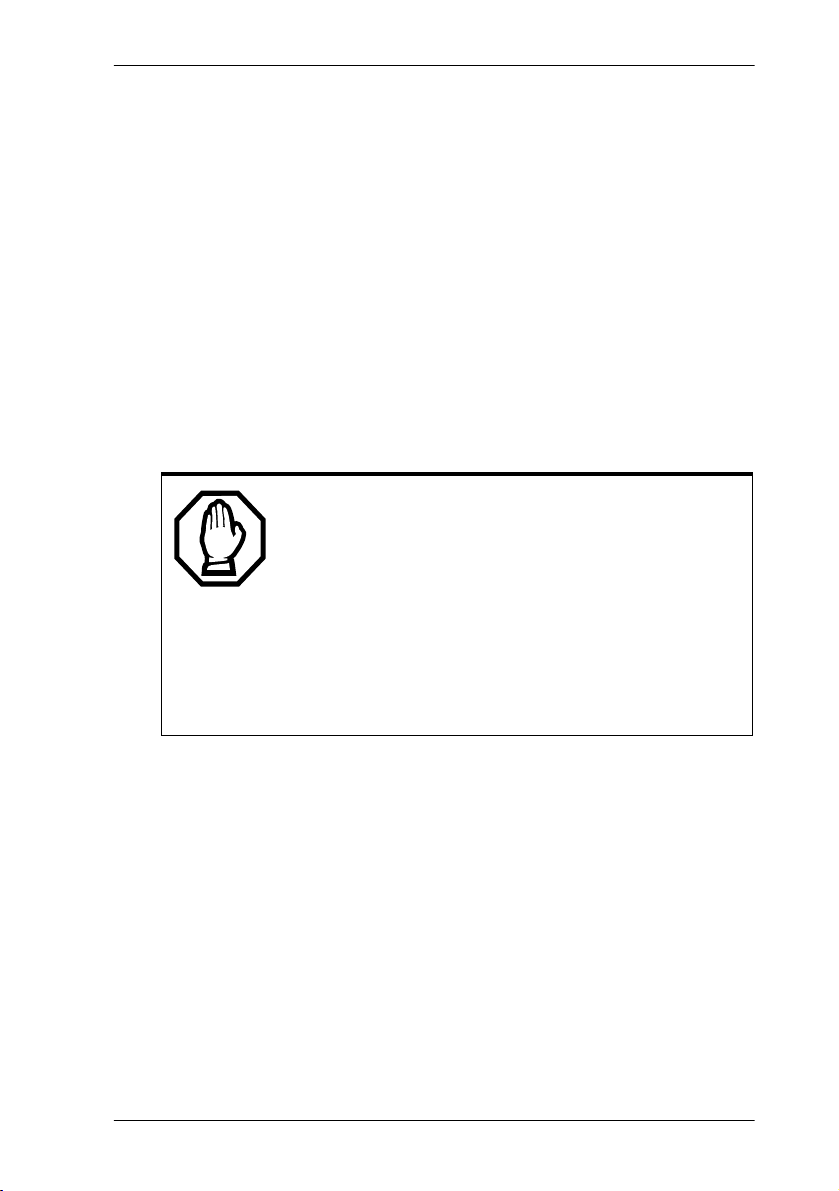
Auto Attendant / 93
Time available for customized greetings
You have a total of 96 seconds of recording time to allocate to all greetings.
If you begin by recording a 15-second company greeting, there are
81 seconds available for the remaining greetings (96-15=81). The
maximum length of a single recording is 32 seconds. If you exceed the
maximum time for a single recording, an error message, accompanied by a
tone, is given.
A greeting that is turned off is not erased. The time used by the greeting
does not return to the 96-second time pool.
User-recorded greetings are stored on the feature card. The recordings are
erased when the card is replaced. If the same card is removed then
reinserted, the recordings are preserved. You must re-record all userrecorded greetings when upgrading to a new feature card.
System greetings are permanent and can never be erased.
FLASH memory degrades slightly each time a message is
recorded. Typically, messages can be erased and written
thousands of times. However, care must be taken to plan
out what messages are to be recorded and how often they
are to be changed in order to reduce the number of rerecordings made over a long period of time. A warning is
given when the card has degraded significantly. Contact
your Customer Service Representative when this warning
occurs.
The pre-recorded system messages do not use any portion of the 96 seconds
of total recording time. They cannot be erased, but they can be turned off
or replaced with a user-recorded substitute.
P0603544 02 Compact ICS 6. 1 System Coordinator Guide
Page 94

94 / Auto Attendant
Recording customized greetings for System Answer and CCR greetings
²¥¡ÜÜ
Both System Answer and CCR must be turned off to use this feature.
The customized greetings are not available to System Answer and CCR
while you are recording. Callers hear only the pre-recorded greetings.
There are seven greetings to choose from, three user greetings and four prerecorded system greetings.
You can record your own user greetings with the first three greetings
choices (A, B, and C). You can also turn these greetings off.
If your system does not have the capability to allow you to record your own
version of the system greetings (D, E, F, and G) you can turn on the prerecorded system greetings or turn them off.
If your system has the capability to allow you to record your own version
of the system greetings (D, E, F, and G) you can record your own system
greetings, turn on the pre-recorded system greetings or turn them off.
1. Press
2. If you have the capability to record your own system greetings, the
3. Press
4. Press
Compact ICS 6.1 System Coordinator Guide P0603544 02
²¥¡ÜÜ
(the default password is
display shows Auto att grtngs
If you do not have the capability to record your own system greetings,
the display shows
recording time or
The display then shows
and
EXIT,
destinations for CCR.)
NEXT. (NEXT
≠
Your choices are:
mode: User
want to record your own greeting (
For system greetings D, E, F, and G, you may select
pre-recorded greetings,
.
if you want to turn greeting A, B, or C off (
CHG
and enter the System Coordinator password
ЫЬЯЭЯ
.
Change rec time?
to keep the recording time as is.
no
Auto att grtngs
takes you to the menu for programming
. The display shows
CHG, SHOW,
and
).
. Select
to change the
yes
. Your choices are:
Grtg A mode: User
NEXT. NEXT
User
takes you to
).
Sys
to record your own version of the
User
SHOW,
.
Grtg B
) or if you
Off
to turn on the
Page 95

Auto Attendant / 95
greeting, or
capability to allow you to record your own version of the system
greeting (D, E, F, and G), you may select
recorded greetings, or
A greeting that is turned off is not erased. The time used by the
greeting is not returned to the 96-second time pool.
5. Press
6. Press
7. Press
8. To continue recording greetings, press
9. Press OK
10. To continue recording greetings, press
11. Continue recording any remaining greetings. Remember that some
≠
choices are
REC
recording is erased. Making a recording of less than two seconds
duration also erases the previous greeting.
OK
next greeting.
Example: “Our business hours are 8 a.m. to 5 p.m., Monday through
Friday”.
next greeting, for example the caller menu.
The greeting used with the caller menu indicates the destinations you
have chosen for each digit.
Example: “To reach one of our sales agents, press 1. To contact our
accounting office, press 2. To reach Joan Smithers, press 3. To talk to
an attendant, press 0. To repeat this menu, press star.”
greetings are shared by both System Answer and CCR. Ensure that the
recording is appropriate for both features.
to turn them off. If your system does not have the
Off
to turn on the pre-
Sys
to turn them off.
Off
. The display shows
PLAY, REC,
to record a greeting. As soon as you press
when you have completed your recording.
when you have completed your recording.
and
OK.
Greeting A: User
Press
to play the greeting.
PLAY
NEXT
NEXT
, then
, then
. Your
the previous
REC
to record the
REC
to record the
REC
Tip -
press
Auto att grtngs
programming destinations for CCR.
P0603544 02 Compact ICS 6. 1 System Coordinator Guide
If you have recorded your greetings, you can
from the display showing
NEXT
and go right into the menu for
Page 96
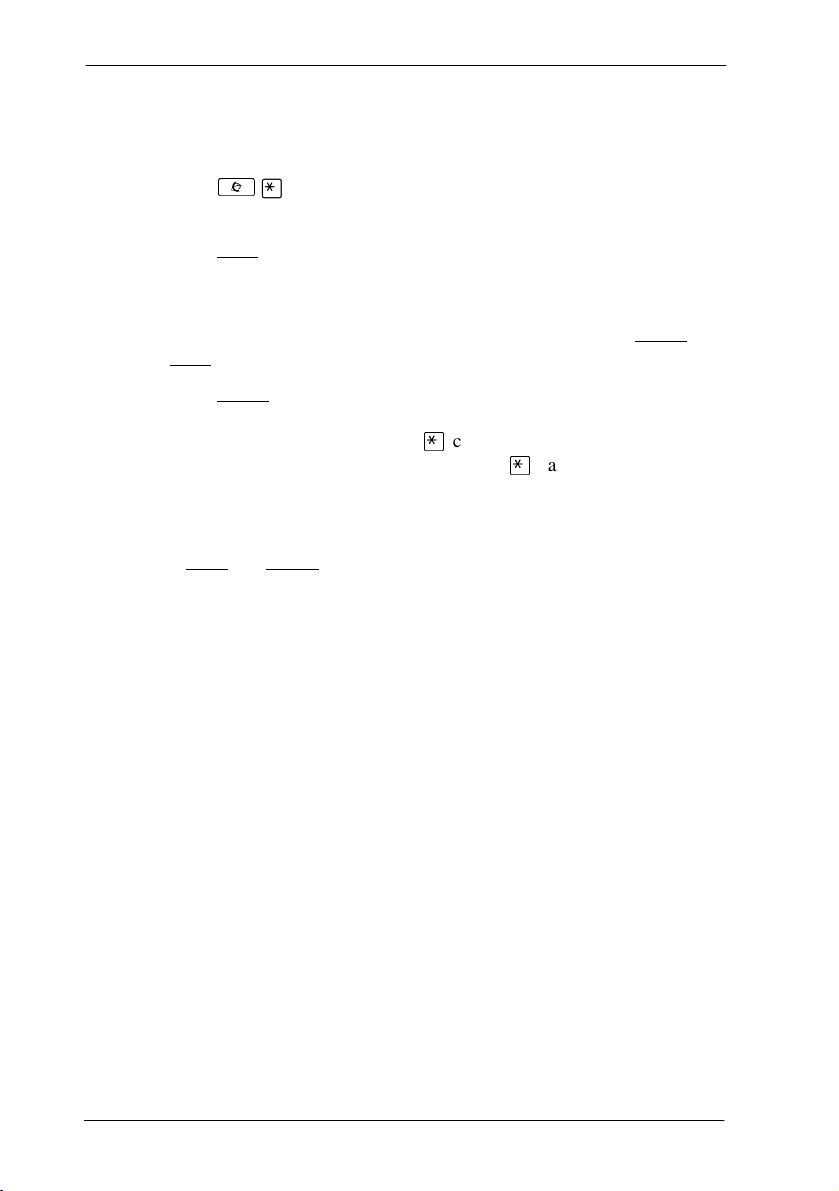
96 / Auto Attendant
Programming or changing CCR destinations
1. Press
2. Press
3. Press
4. Press
Each number from zero to nine and
telephone or one of the nine CCR groups. The
the system play the CCR greeting again (
it has no destination.
Using
²
•°‹‹
(the default password is
until the display shows
NEXT
and
EXIT,
≠
destination when the caller presses zero.
.
NEXT
CHNGE
and
NEXT
.
PREV
to select the appropriate destination.
CHNGE
and enter the System Coordinator password
¤‹fl›fl
. The display shows
¥
, select the destinations for the remaining digits.
).
CCR tree
can direct a call to the attendant
Repeat
. The choices are
Dial 0:
and the current
Your choices are
can be set up to make
¥
). If a digit is set to
CHNGE
SHOW,
None
Testing your custom System Answer and CCR
If you have more than one external line, you can call in to hear your
greetings by dialing the number used by external callers to call the
attendant set or a line that is answered using CCR.
To call systems with only one external line, you must go to a telephone that
is not connected to your system.
and
,
Compact ICS 6.1 System Coordinator Guide P0603544 02
Page 97

Auto Attendant / 97
Time savers for making calls
Storing a number on a memory button for Autodial
You can program memory buttons for one-touch dialing of internal or
external telephone numbers.
Buttons used for lines, answer DNs, or handsfree/mute cannot be used as
autodial buttons.
If the power to your Norstar system is off for more than three days, autodial
numbers (as well as some other system programming) may be lost from the
memory.
Adding an autodial button
²¥Ú
or
²¥Û
1. Press
2. Choose a button and then enter the number as if you were dialing it.
When programming Autodial you can use:
• Last Number Redial
• Saved Number Redial
• destination codes (choose the button with the
• host system signaling
²¥Ú
internal number.
line)
to program an external number or
∆
²¥Û
label as the
for an
Choosing a line for Autodial
To include a line selection for an external number, press the line or
intercom button before you enter the number. To select a line pool, press a
programmed line pool button, or press the Intercom button and enter a line
pool access code.
If you select a line before pressing the autodial button, the call goes out on
the line you have selected instead of the line that is part of the autodialer
programming.
P0603544 02 Compact ICS 6. 1 System Coordinator Guide
Page 98

98 / Auto Attendant
For the M7100 or T7100 telephone, an external autodialer can be
programmed only by using a line and not a line pool.
Tip -
If you do not include a line selection in an autodial
number, the call uses your prime line (if you have one).
Using intercom as the line for Autodial
If you press the button with the
∆
autodial number, you must include a valid line pool access code or a
destination code. If line pool access codes or destination codes are
changed, remember to reprogram autodial numbers.
Displays
987__
QUIT BKSP OK
Autodial full
Button erased
Enter digits
QUIT OK
Continue to enter digits until the number is
complete. Press
incorrect digit. Press
finished.
The memory allotted to autodial numbers in your
Norstar system is full.
While programming external Autodial, you
erased the button by pressing
entering any digits.
Enter the number you want to program (choosing
the line first if necessary) exactly as you would if
you were making a call.
label as the line for an external
Ã
³
or
or OK when you are
³
to erase an
BKSP
or
OK
before
Intercom #: ___
QUIT
Invalid number
Press a button
Enter the internal telephone number you want to
program.
You are programming an internal autodial button
and have entered a number that is not an internal
number on your system. Enter a valid internal
number. If the number you are entering is a
destination code, use external autodial.
Press the memory button you want to program.
QUIT
Compact ICS 6.1 System Coordinator Guide P0603544 02
Page 99
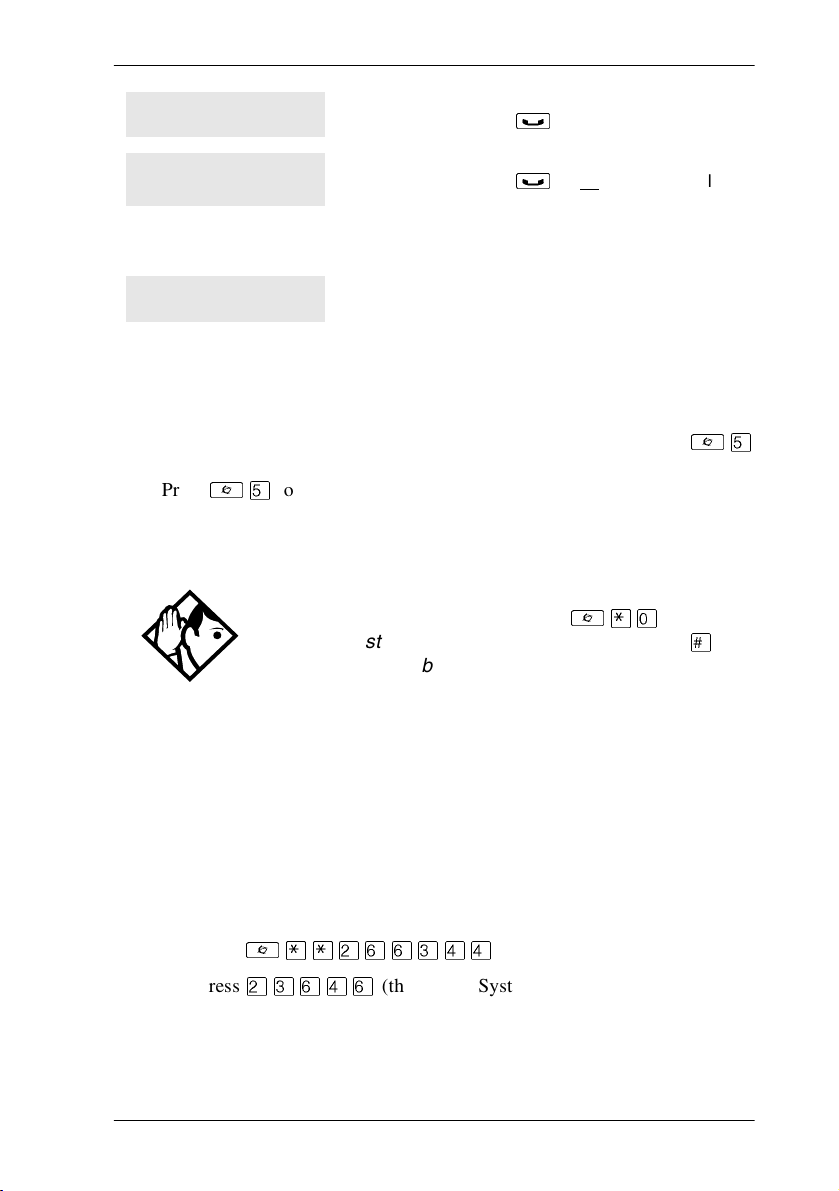
Auto Attendant / 99
Program and HOLD
Program and OK
QUIT OK
Programmed
For other displays, see ‘‘Common feature displays’’ on page 253.
Enter the number you want to program onto the
.
button, then press
Enter the number you want to program onto the
button, then press
a line or line pool selection in an autodial
sequence by selecting the line before entering
any digits.
The number is stored on the button.
³
or OK. You may include
³
Using Last Number Redial
Press
²Þ
Last Number Redial records a maximum of 24 digits.
to redial the last external number you dialed.
Tip -
button, you can use Button Inquiry (
press the Last Number Redial button followed by
check the last number before you dial it.
If you have a programmed Last Number Redial
²¥â
²Þ
), then
£
) to
Preventing a telephone from using Last Number Redial
Last Number Redial can be restricted at individual telephones.
You need the programming template found at the front of this guide. See
‘‘Getting started with Norstar’’ on page 15 for more information.
1. Press
2. Press
3. Press
4. Press
P0603544 02 Compact ICS 6. 1 System Coordinator Guide
²¥¥ЫЯЯЬЭЭ
ЫЬЯЭЯ
≠
want to program.
≠
(the default System Coordinator password).
and enter the internal number of the telephone you
.
.
Page 100
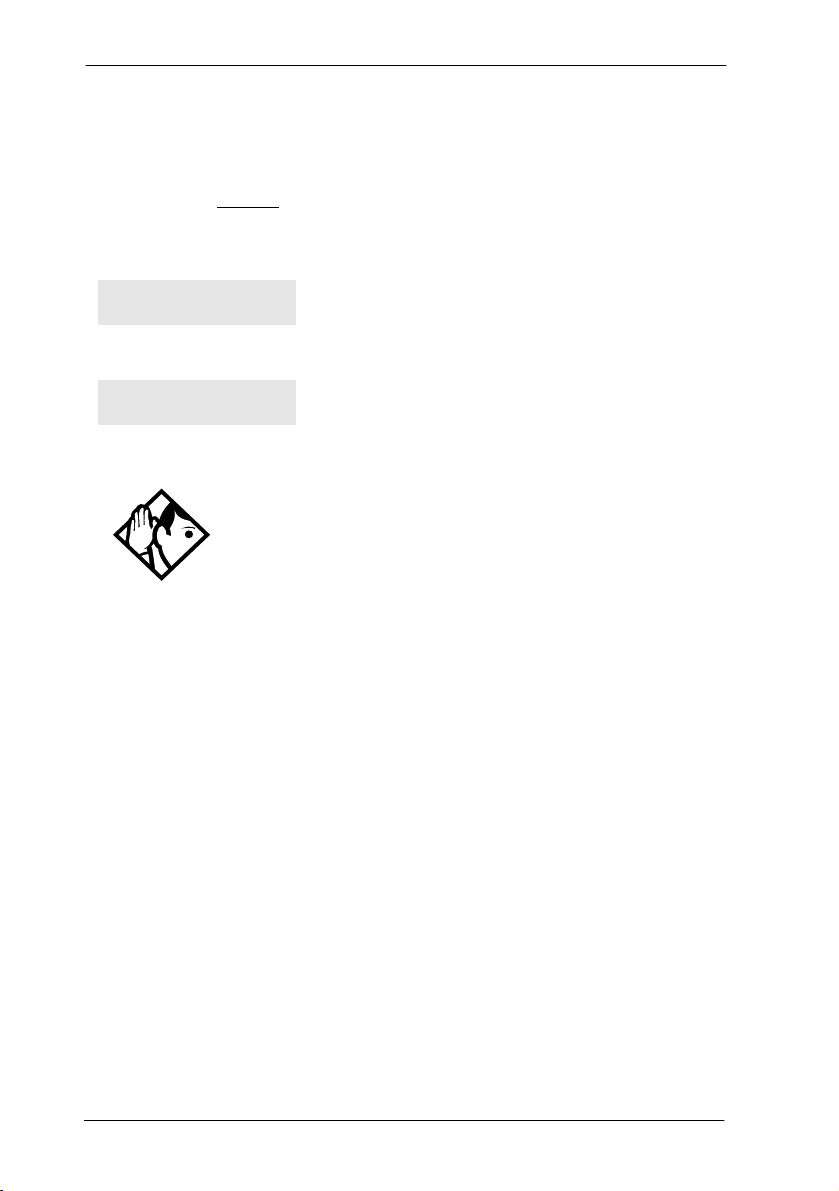
100 / Auto Attendant
5. Press
6. Press
7. Press
8. Press
Displays
‘
≠
‘
CHANGE
three times. The display shows
twice.
. The display shows
to choose Y (Yes) or N (No).
Hidden number
No last number
Tip -
using Last Number Redial.
You can copy a number onto an autodial button
Using Speed Dial
Restrictions
Allow last no:
The last number you dialed was a speed dial
number that displayed a name rather than
the number. The number is dialed correctly,
but you cannot see it.
You have not dialed an external telephone
number since the last power interruption or
system reset.
.
.
Norstar provides two types of speed dialing: system and user.
• System Speed Dial programming allows you to assign three-digit
speed dial codes to the external numbers your co-workers call most
frequently.
• User Speed Dial programming allows individuals to program their
own speed dial numbers.
Speed dial numbers are subject to the same restriction filters as regularly
dialed numbers. Your installer or customer service representative can
program system speed dial numbers to bypass dialing restrictions.
Speed dial numbers may include host system signaling codes.
Compact ICS 6.1 System Coordinator Guide P0603544 02
