Page 1
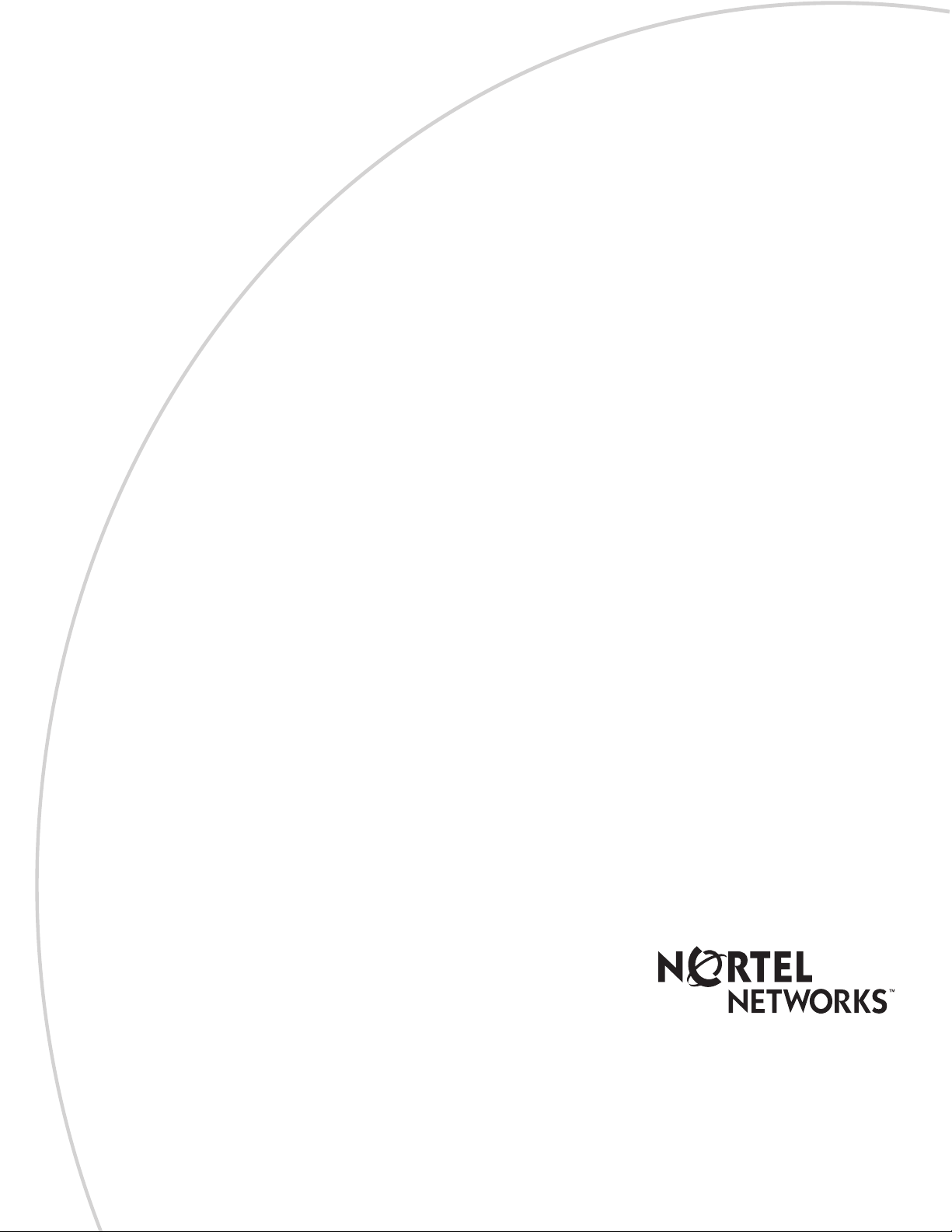
Nortel Networks
i2050 Software Phone
Part No. P0988431 Issue 03
Installation Guide
Page 2
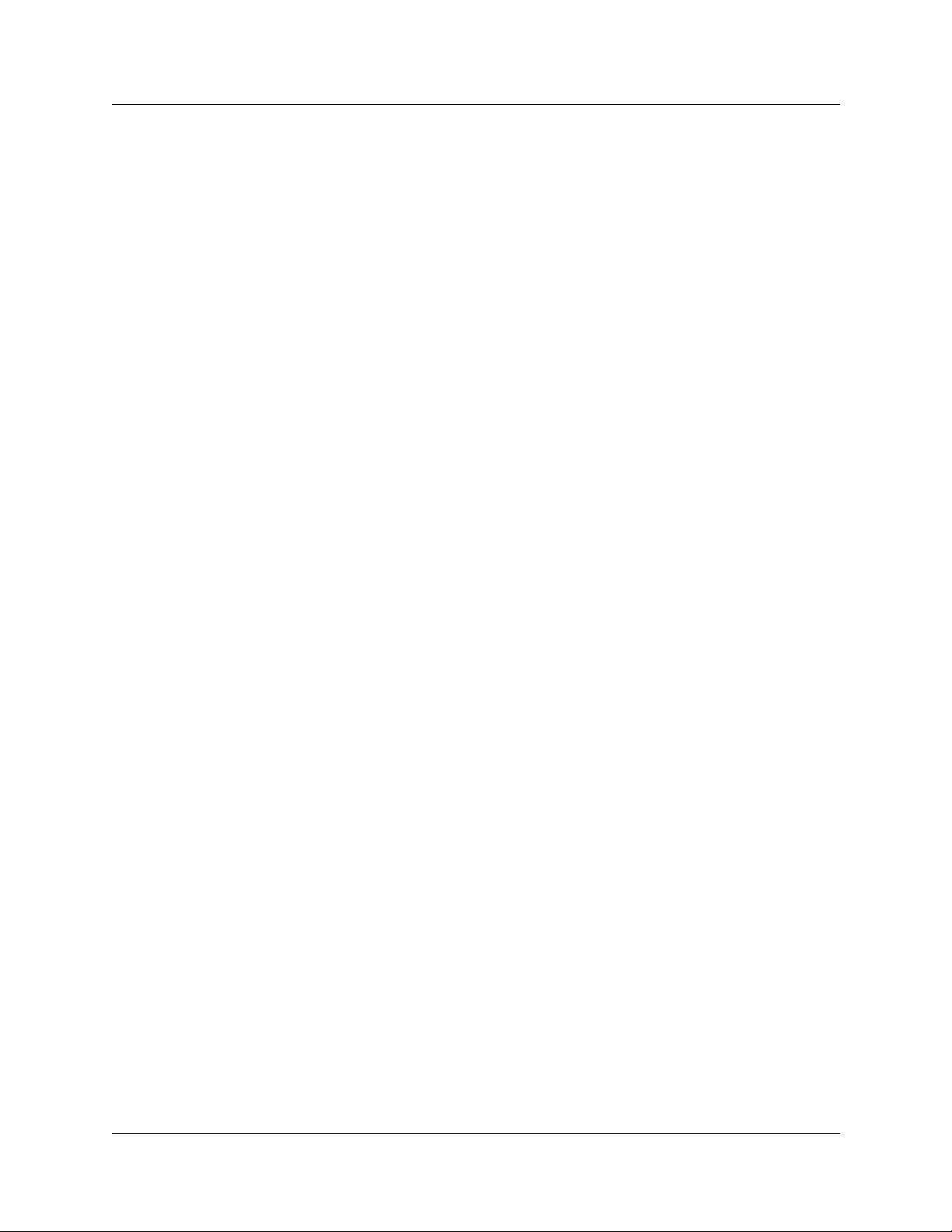
2
Copyright © 2001 Nortel Networks
All rights reserved. Oct ober 5, 2001.
The information in this document is subject to change without notice. The statements, configu r ations, technical data, and
recommendations in this document are believed to be accurate and reliable, but are presented without express or implied
warranty. Users must take full responsibility for their applications of any products specified in this document. The
information in this document is proprietary to Nortel Networks NA Inc.
Trademarks
NORTEL NETWORKS is a trademark of Nortel Networks.
Microsoft, MS, MS -DOS, Windows, and Windows NT are registered tradem arks of Microsoft Corpo ration.
All other trademarks and registered tradema rks are t he property of their respective owners.
P0988431 Issue 03
Page 3
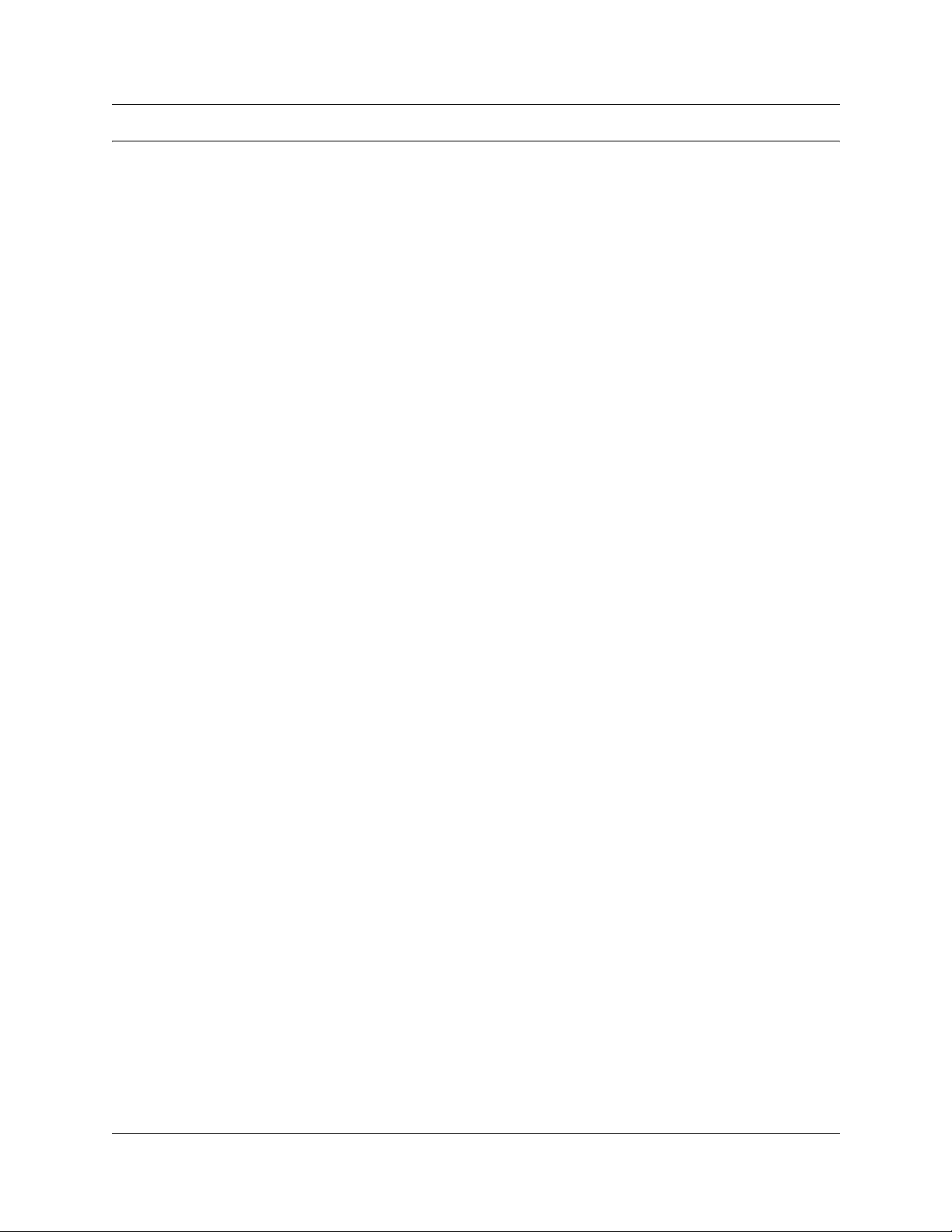
Contents
Nortel Networks Software License Agreement 7
Preface 9
Symbols used in this guide 9
Acronyms 9
Related publications 10
How to get help 10
Chapter 1
Introduction 11
Chapter 2
Installing the i2050 Software Phone 13
Hardware and software requirements 13
Installing the USB Audio Headset 15
Installing the i2050 Software Phone 16
Communications Server configuration 19
i2050 Configuration Utility 20
Accessing the i2050 Software Phone help 30
3
Minimum PC requirements 13
Suppor ted Op erating Sy st ems 13
USB Audio Kit 14
In the box 14
Connectors 14
Specifications 14
USB FAQ 15
Optional In-Use Indicator (not provided with kit) 15
To install using the i2050 Software Phone CD 16
To install using Business Communications Manager 16
Additional installation steps for Windows 2000 17
Installing the Windows QoS Packet Scheduler 18
Installing the Nortel Networks i2050 QoS Service 18
Communications Server 21
Select Sound Devices 22
Server Type 23
QoS 24
Hardware ID 25
Advan ced Audio 26
Listener IP 27
Trace 28
About 29
i2050 Software Phone Installation Guide
Page 4
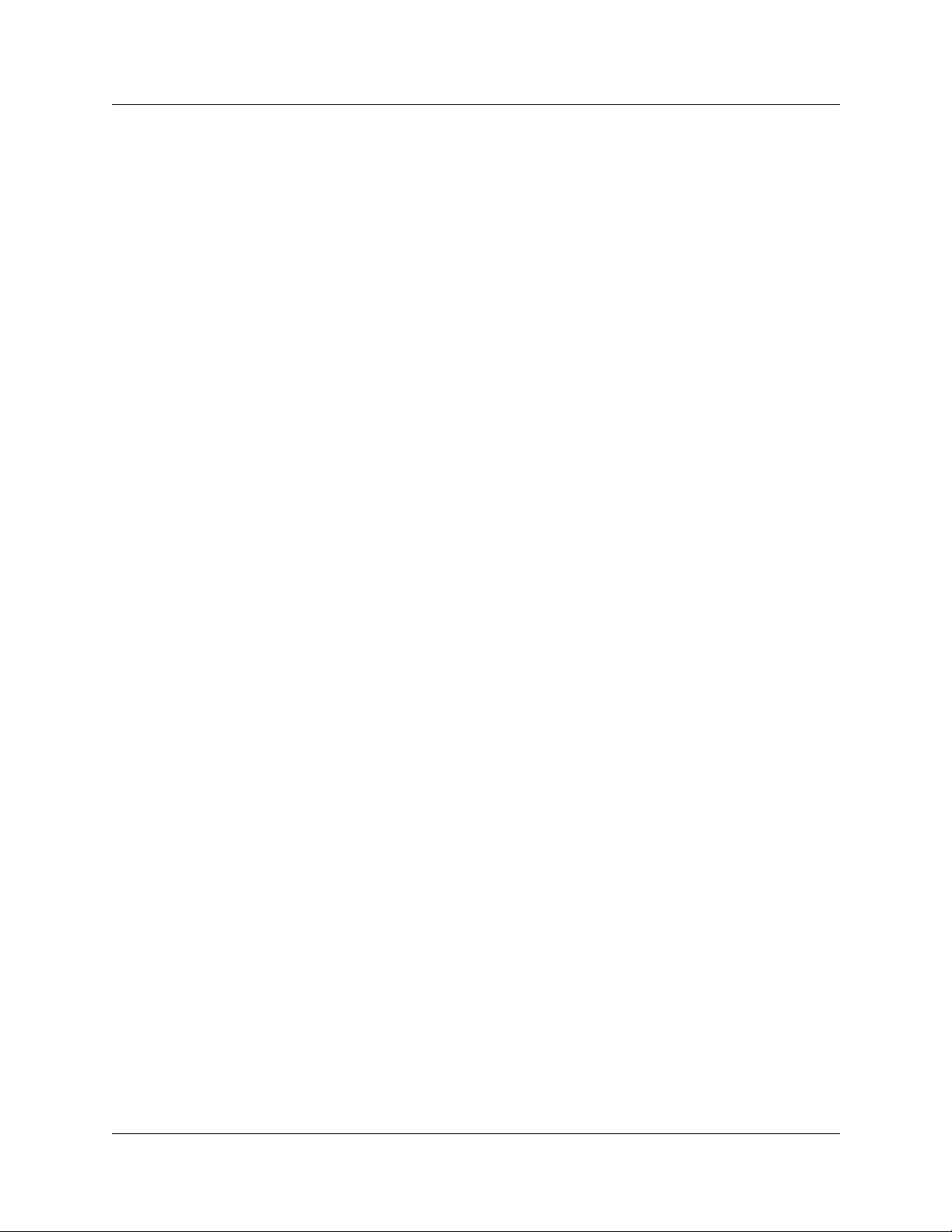
4
Registering the i2050 Software Phone on Business Communications Manager 31
Troubleshooting 32
Application fails to install 32
Chapter 3
i2050 Software Phone interfaces 33
Primary User Interface 34
System Tray Interface 38
Local Directory Interface 40
Chapter 4
Nortel Networks i2050 Diagnostic Utility 43
Starting the i2050 Diagnostic Utility 43
Starting the i2050 Diagnostic Tool using the Start menu 43
Starting the i2050 Diagnostic Tool using the command line 44
Viewing the diagnostic information 44
Audio connection data 44
Session data 46
Current User data 46
System Data (All Users) 47
Utility Output 48
Updating the diagnostic information 48
Updating the diagnostic information manually 48
Configuring the i2050 Diagnostic Utility to automatically update the
diagnostic information 49
Saving the current diagnostic information to a file 49
Printing the diagnosti c inform ati on 49
Changing the printer settings 50
Sending an email with the diagnostic information 50
Opening an existing diagnostic file 50
Closing an existing diagnostic file 50
Displaying or hiding the Toolbar 51
Displaying or hiding the Status Bar 51
Accessing the i2050 Diagnostic Utility help 51
Accessing additional informat ion 52
Exiting the i2050 Diagnostic Utility 52
P0988431 Issue 03
Page 5
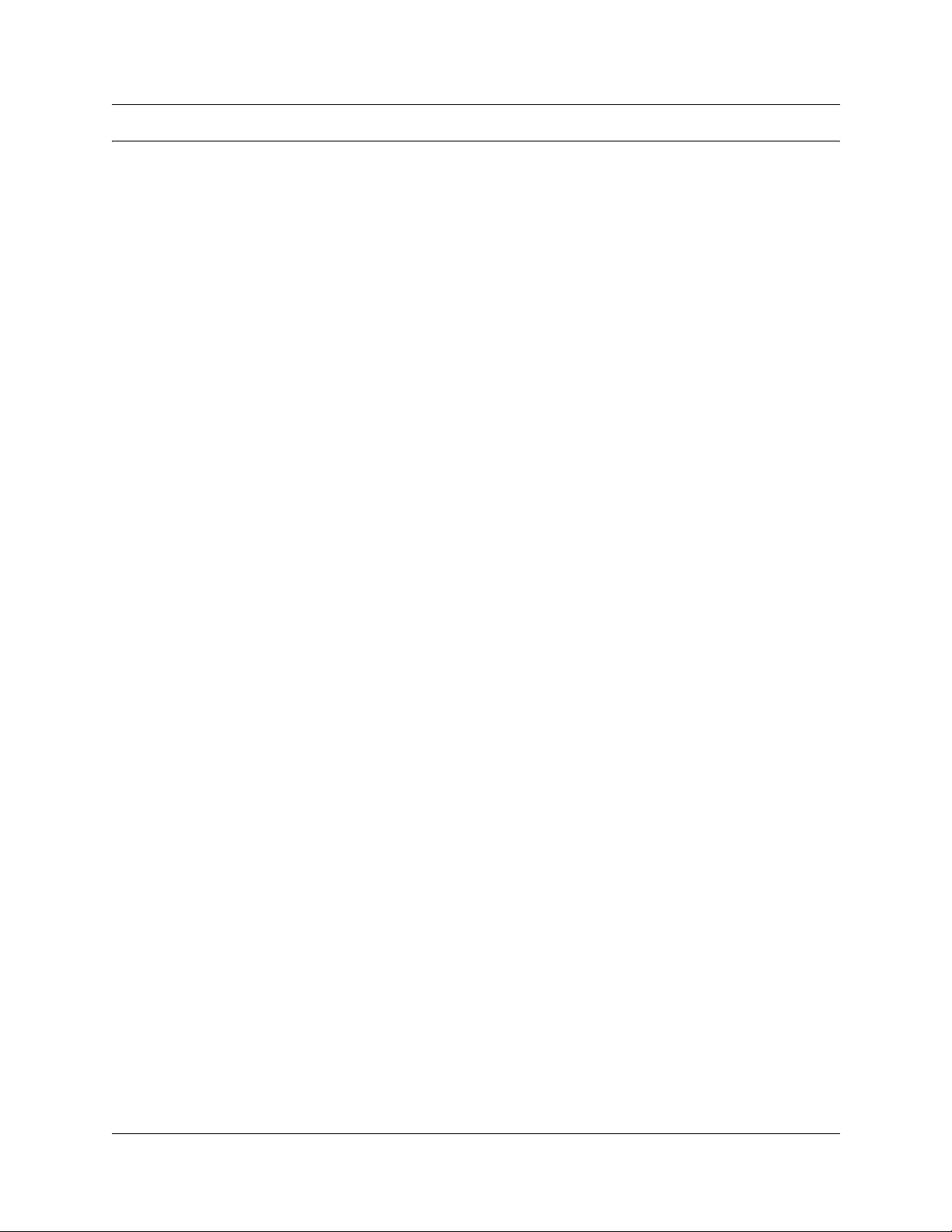
Figures
Figure 1 Primary Interface with retracted trays 34
Figure 2 Local Directory Quick Access 34
Figure 3 Retracted Tray 35
Figure 4 Number Pad Tray 35
Figure 5 Lines Tray 36
Figure 6 Combo Tray 36
Figure 7 Local Directory Quick Access Tray 37
Figure 8 System Tray Interface 38
Figure 9 System Tray Interface - Local Directory Quick Access 39
Figure 10 Directory interface 41
Figure 11 Directory interface - make a call 42
Figure 12 Directory interface - linking to an external directory 42
5
i2050 Software Phone Installation Guide
Page 6
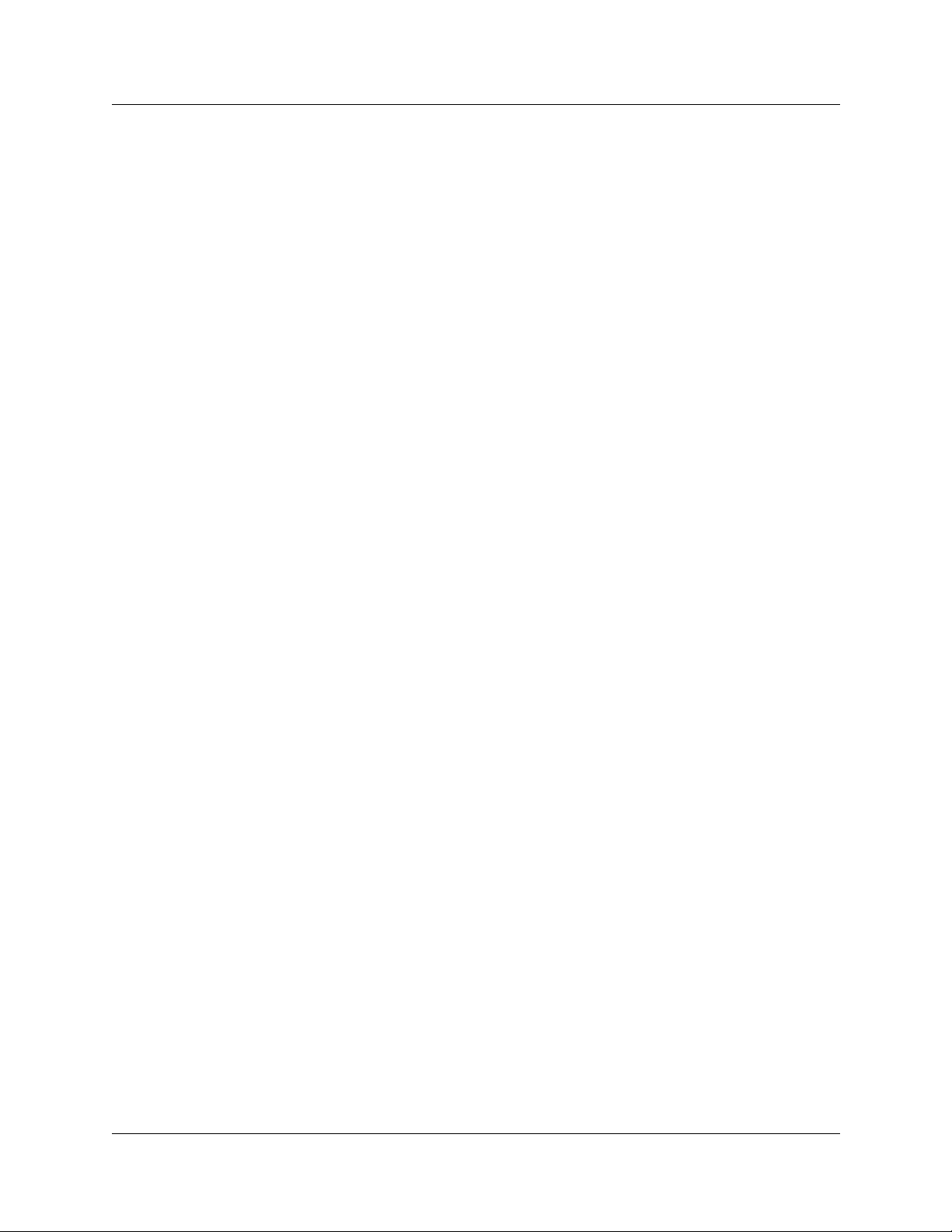
6
P0988431 Issue 03
Page 7
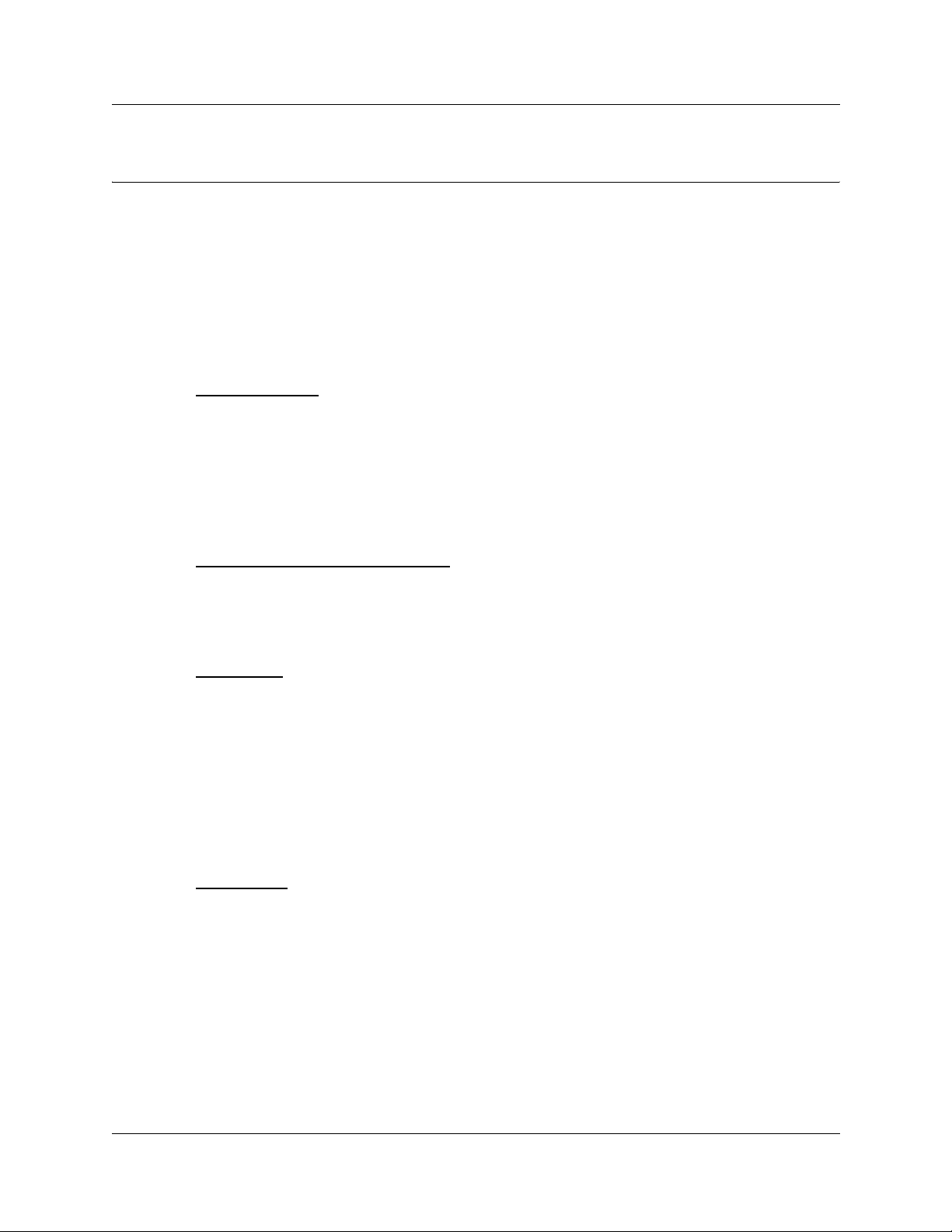
Nortel Networks Software License Agreement
READ THE TERMS AND CONDITIONS OF THIS AGREEMENT CAREFULLY BEFORE
PROCEEDING TO INSTALL AND USE THIS COMPUTER PROGRAM AND ANY
ACCOMPANYING USER DOCUMENTATION.
This Nortel Networks Software License Agreement (“License Agreement” ) accompanies a
software product and related documentation (collectively, “Software”) that are owned or licensed
by Nortel Networks Corporation on behalf of itself and its subsidiaries (collectively, “Nortel”).
7
1 Grant of License
applicable license fees, Nortel hereby grants to you, and you accept, a non-exclusive,
non-transferable right t o: (a ) insta ll one c opy of th e Software in a si ngle loc ation on a har d disk
or other storage device, and to execute such copy solely for your internal use; and (b) store
another copy of the Software in a single location on a hard disk or other storage device solely
for backup purposes. Nortel and its suppliers reserve any rights not expressly granted to you
herein, including without limitation any rights in trademarks included with the Software, any
rights in copies of the Software, and any other intellectual property rights in the Software.
2 Ownership of Software and Copies
proprietary product of Nor tel and/ or its supplie rs prot ected und er Unite d States copyrigh t law,
patent law, trademark law and/or rel at ed int er nat ional treaty provisions; and (b) element s of
the software, including without limitation the structure, algorithms, and programming
techniques are valuable trade secrets of Nortel and its suppliers.
3 Restrictions
a local area netw ork, is perm itte d withou t sepa rate aut horis ation from Nort el, an d the pa yment
by you of any other license fees. You shall not reverse engineer, decompile, disassemble, or
otherwise attempt to discover the source code of the Software except to the extend such
prohibition is cont rary to l aw. You shall n ot modify, ad apt, trans late or c reate deri vative work s
based on the Software except as necessary for you to operate the Software on a computer of
your selection. You shall not rent, lease, sublicense, or otherwise distribute the Software or
derivative works thereof , but y ou may tran sfer al l your ri ghts in the So ftware t o another person
or entity, provided that you transfer this License Agreement and all copies of the Software in
your possession.
: Subject to the terms of this License Ag reement and the payment of the
: You acknowledge and agree that (a) the Software is a
: Neither concurrent use of the Software, nor installation of the Software through
4 Termination
continue until terminated as hereinafter set forth. If you don’t ACCEPT these terms, clicking
the CANCEL button will signify your rejection of this Agreement and the rights granted
herein. If you choose to cancel this Agreement you may return this product to the place of
purchase to receive a refund of any license fees paid. Nortel may terminate this license
automatically a nd wi th out notice to you, and r equ ir e you to return or des tr oy t he Sof twa re and
all copies thereo f, if you are in bre ach of any term hereof. In any event, Article 2 – Ownership
of Software and Copies, Article 3 – Restrictions, Article 5 - Disclaimer or Warranty, and
Article 6 – No Liability for Consequential Damages, shall survive termination.
: This license is effective upon your clicking the “ACCEPT” button, and shall
i2050 Software Phone Installation Guide
Page 8
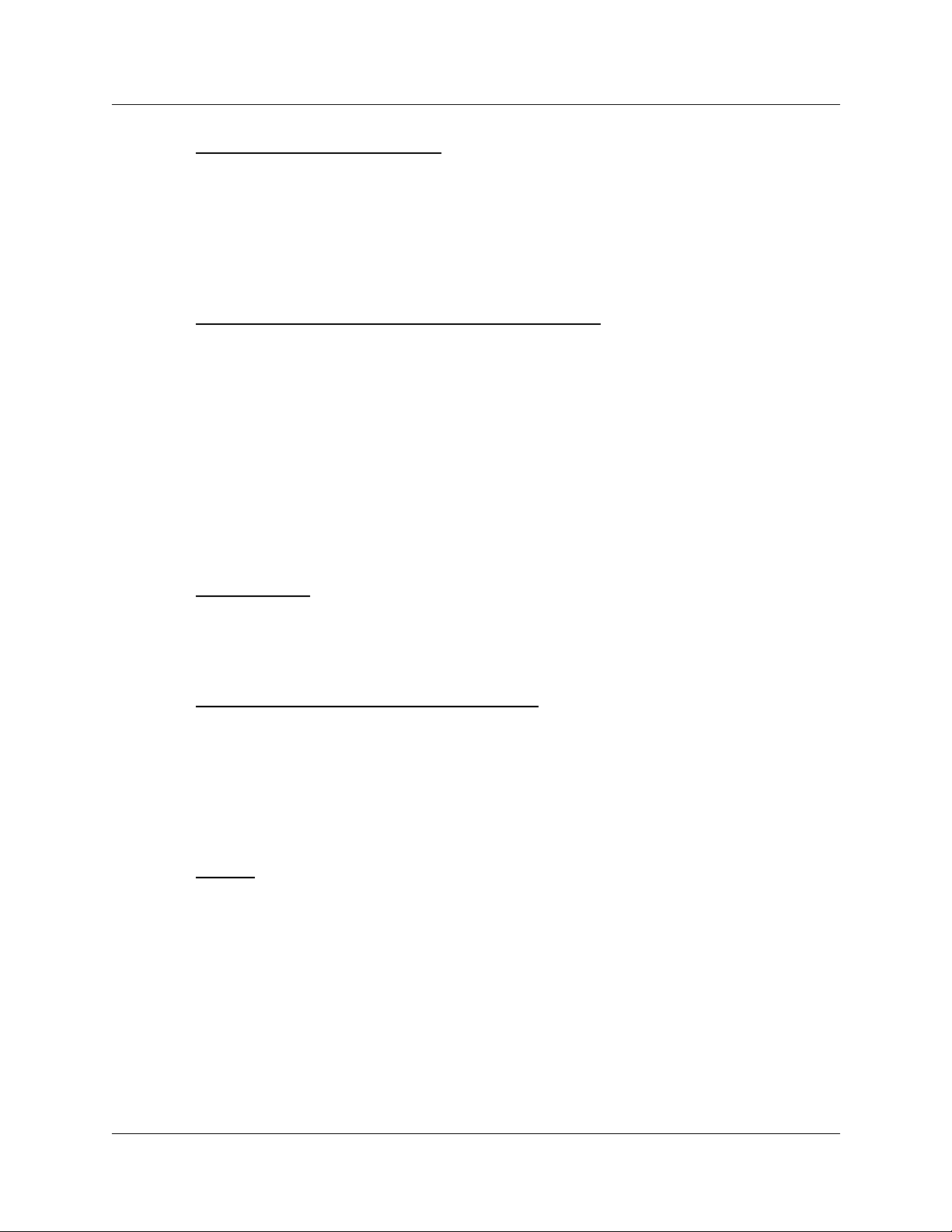
8 Nortel Networks Software License Agreement
5 DISCLAIMER OF WARRANTY
: THE SOFTWARE IS PROVIDED ON AN “AS IS”
BASIS. NORTEL DISCLAIMS ALL REPRESENTATIONS, WARRANTIES AND
CONDITIONS RELATING TO THE SOFTWARE, INCLUDING BUT NOT LIMITED TO,
IMPLIED WARRANTIES OF MERCHANTABILITY, FITNESS FOR A PARTICULAR
PURPOSE AND NON-INFRINGEMENT. NORTEL DOES NOT WARRANT,
GUARANTEE, OR MAKE ANY REPRESENTATIONS REGARDING THE USE, OR THE
RESULTS OF THE USE, OF THE SOFTWARE IN TERMS OF CORRECTNESS,
ACCURACY, RELIABILITY, CURRENTNESS, OR OTHERWISE.
6 NO LIABILITY FOR CONSEQUENTIAL DAMAGES
: NEITHER NORTEL NOR ANY
OF ITS AGENTS OR SUPPLIERS SHALL BE LIABLE FOR ANY INDIRECT,
CONSEQUENTIAL, INCIDENTAL OR EXEMPLARY DAMAGES, OR LOST DATA, OR
LOST PROFITS, ARISING FROM THE SOFTWARE OR THIS LICENSE AGREEMENT,
EVEN IF NORTEL OR SUCH AGENT OR SUPPLIER HAS BEEN ADVISED OF THE
POSSIBILITY OF SUCH DAMAGES OR LOSSES AND WHETHER ANY SUCH
DAMAGE ARISES OUT OF CONTRACT (INCLUDING FUNDAMENTAL BREACH)
TORT (INCLUDING NEGLIGENCE) OR OTHERWISE. NORTEL’S ENTIRE LIABILITY
FOR ANY CLAIM OR LOSS, DAMAGE OR EXPENSE FROM ANY CAUSE
WHATSOEVER, WHETHER ARISING IN CONTRACT (ETC.) SHALL IN NO EVENT
EXCEED THE PRICE PAID BY YOU UNDER THIS LICENSE AGREEMENT. In some
jurisdictions you may ha ve addi tiona l ri ghts i n which ca se some o f the above ma y not a pply t o
you.
7 Governing Law
: This License Agreement is governed by the laws of Ontario an d the federal
laws of Canada applicable therein. The United Nations convention on Contracts for the
International Sale of Goods, is expressly excluded. You agree that the Software shall not be
shipped, transferred, or exported into any country or used in any manner prohibited by the
United States Export Administration Act, or any other export laws, restrictions or regulations.
8 Notice to United States Government End Users
furnished under this License Agreement is commercial computer software developed at
private expense and is provided with RESTRICTED RIGHTS. Any use modification,
reproduction, displa y, relea se, duplica tion or dis closur e of thi s comme rcial computer software
by the United States Government or its agencies is subject to the terms and conditions and
restrictions of the License Agreement in accordance with the Unit ed States Federal
Regulations at 48 C.F.R. Section 12.212 and Subsection 227.7202-3 or applicable subsequent
regulations.
9 General
term shall be deemed severable from the remaining ter ms bu t sh al l in no way otherwise affect
the validity or enforceability of this License Agreement. This License Agreement represents
the entire agreement bet ween Nortel and you concerning the Sof tware, and super sedes all pri or
understandings and ag reement s relat ing to th e Software , whether or al or wri tten. The failur e of
Nortel to enforce any of its rights granted hereunder or to take action against you in the event
that you breach any term hereunder, shall not be deemed to be a waiver by Nortel as to
subsequent enforce ment of r ights or subsequent acti ons in t he ev ent of future breaches by y ou.
P0988431 Issue 03
: You acknowledge that any Software
: Should any term of th is License Agreement be decl ar ed voi d or unenforceable, suc h
Page 9
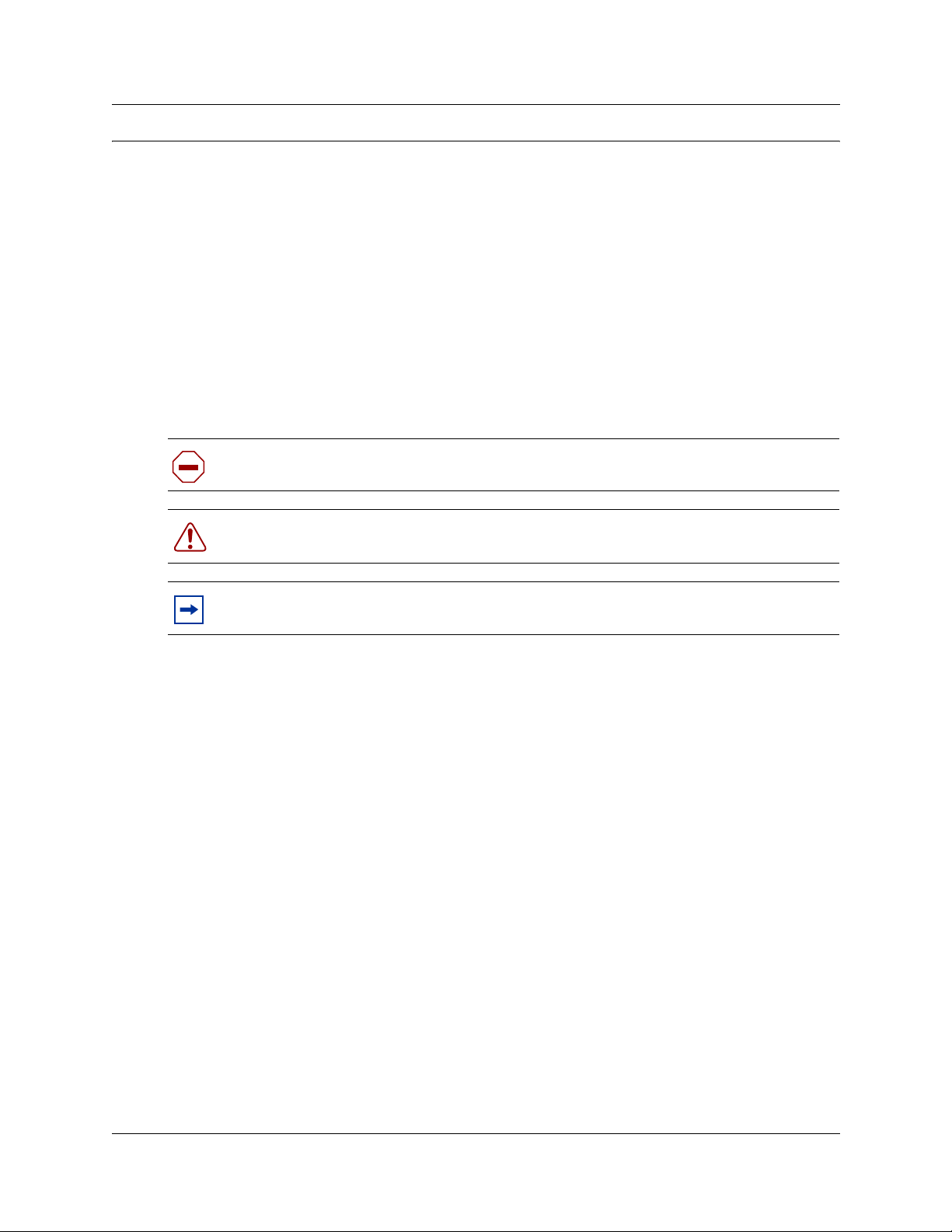
Preface
This guide describes how t o ins ta ll the Nortel Networks i2050 Softwar e Phone. Review this guide
before installing, upgrading, or modifying the i2050 Software Phone.
This guide also contains information regarding the Nortel Networks USB Audio Kit.
This guide is intended for the person installing the i2050 Software Phone and assumes that the
Communications Server is installed and initialized.
Symbols used in this guide
This guide uses these symbols to draw your attention to important information:
Caution: Caution Symbol
Alerts you to conditions where you can damage the equipment.
9
Acronyms
This guide uses the following acronyms:
ACD Automatic Call Distribution
DHCP Dynamic Host Control Protocol
DNS Domain Name Service
IP Internet Protocol
LAN Local Area Network
NIC Network Interface Card
QoS Quality of Service
TPS Terminal Proxy Server
Warning: Warning Symbol
Alerts you to conditions where you can cause the system to fail or work improperly.
Note: Note/Tip symbol
Alerts you to important information.
USB Universal Serial Bus
WAN Wide Area Network
i2050 Software Phone Installation Guide
Page 10
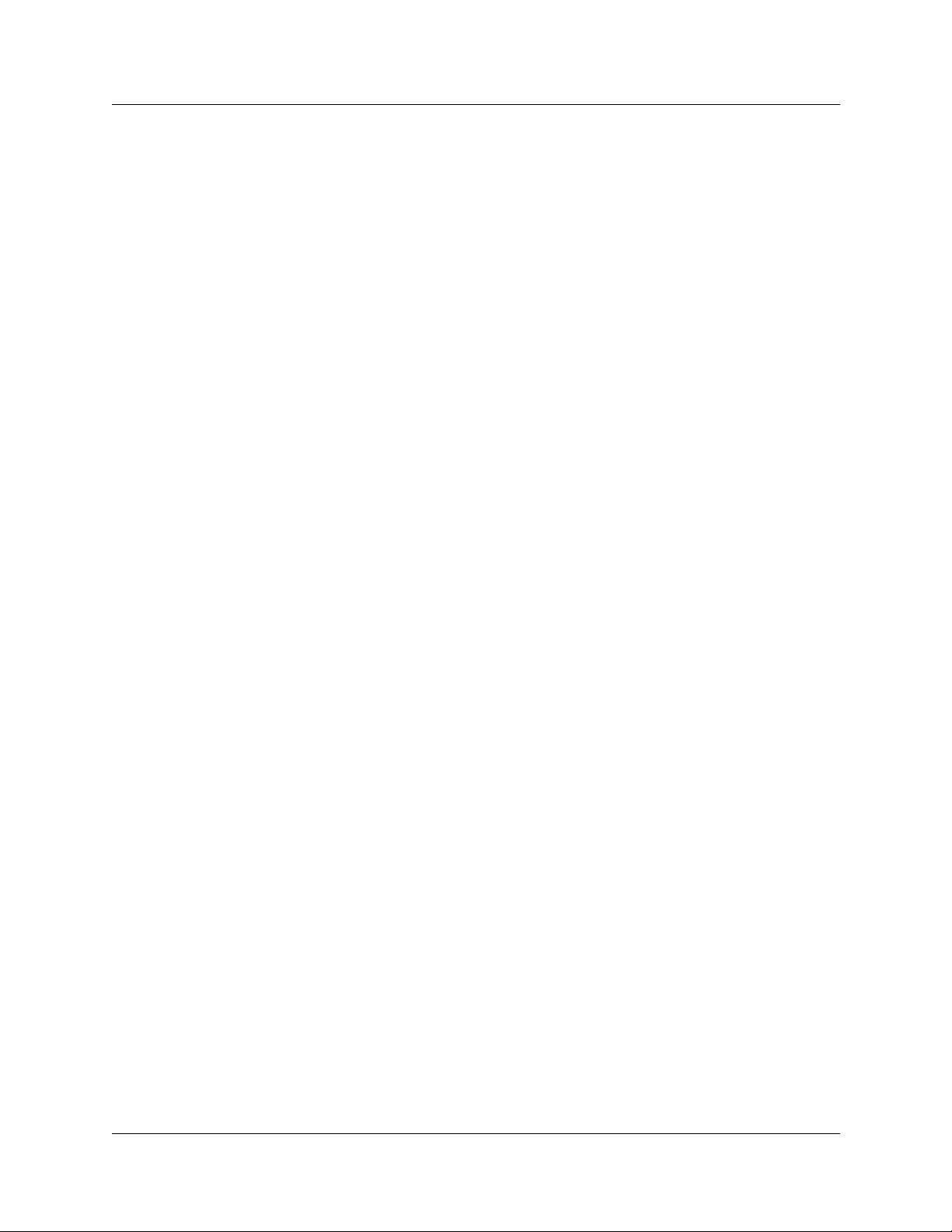
10 Preface
Related publications
The following documents provide additional information about configuring and using IP
telephones:
• Programming Operations Guide
• IP Telephony Configuration Guide
• Software Keycode Installation Guide
After you have successfully installed the i2050 Software Phone, you can access the i2050
Software Phone help system. This help system describes how to use and configure the i2050
Software Phone.
How to get help
• USA and Canada
Authorized Distributors - ITAS Technical Support
Telephone: 1-800-4NORTEL (1-800-466-7835)
If you already have a PIN Code, you can enter Express Routing Code (ERC) 196#
If you do not yet have a PIN Code, or for general questions and first line support, enter ERC
338#
Website: http://www.nortelnetworks.com/support
email: nait as@nortelnetworks.com
Presales Support (CSAN)
Telephone: 1-800-4NORTEL (1-800-466-7835)
Use Express Routing Code (ERC) 1063#
• EMEA (Europe, Middle East, Africa)
Technical Support - CTAS
Telephone: 00800 800 89009
Fax: 44 191 555 7980
email: emeahelp@nortelnetworks.com
• CALA (Caribbean & Latin America)
Technical Support - CTAS
Telephone: 1-954-858-7777
email: csrmgmt@nortelnetworks.com
• APAC (Asia Pacific)
Technical Support - CTAS
Telephone: +61 388664627
Fax: +61 388664644
email: asia_support@nortelnetworks.com
P0988431 Issue 03
Page 11
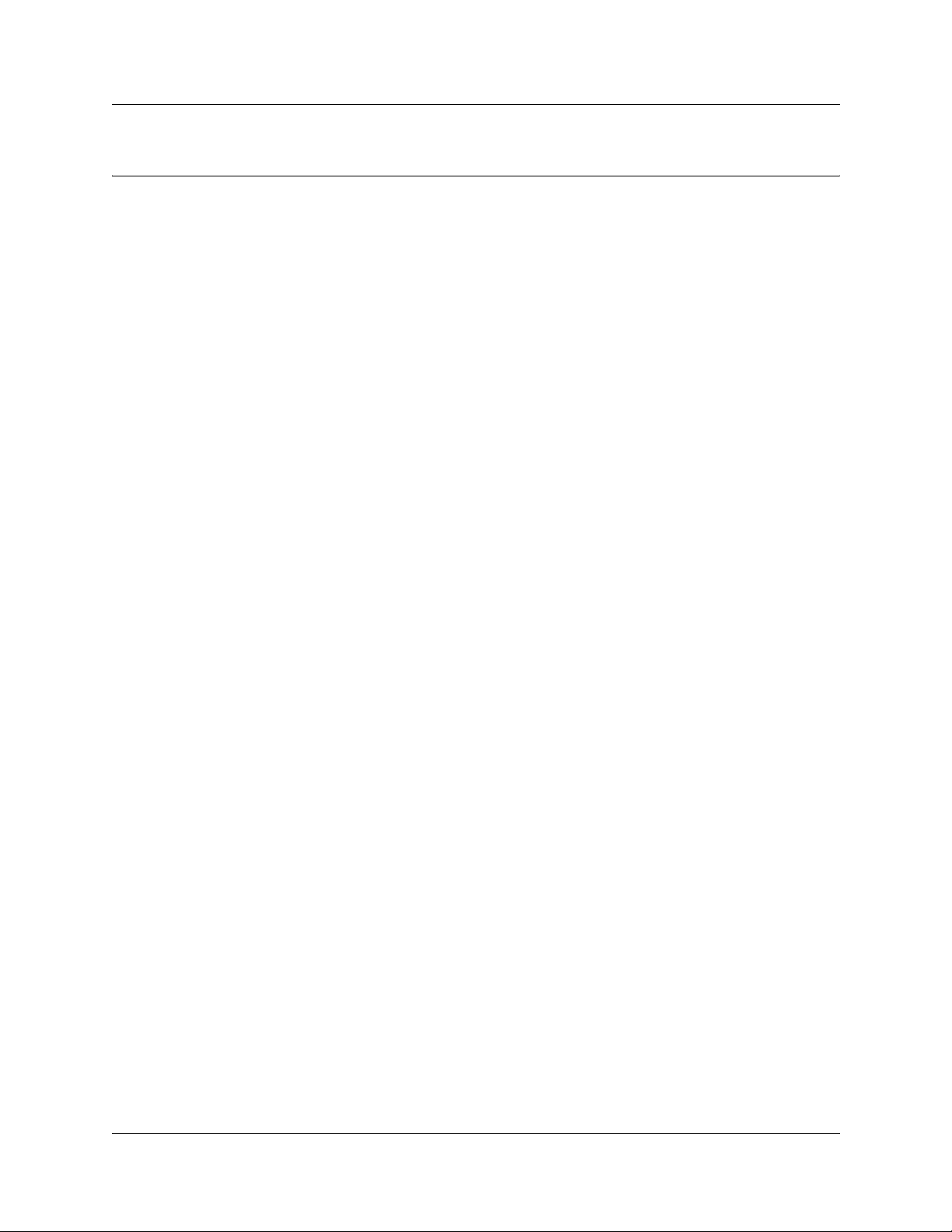
Chapter 1
Introduction
The i2050 Software Phone is a Voice over IP application that allows people to communicate over
the LAN and WAN from their computers. It combines the ri ch se t of classic telephony services of
Nortel Networks IP communications servers along with computer resident directory capabilities.
The i2050 Software Phone presents the following benefits:
• offers th e rich s et of t elephony s ervices of Norte l Networks IP commun ications server s such as
Meridian 1, CSE 1000, Business Communications Manager, Centrex and SL-100.
• offers the “universality” of a Wi ndows-based application (Windows 2000, Windows 98)
• encapsulates the operation of the i2004, providing all i2004 functionality in a familiar
interface wrapper. As per the i2004, the i2050 Software Phone provides:
— Quality of Service (QoS) and authentication
— automatic detection of call server location using DHCP
— features and services are provided by the network (such as call features, calling line
identification and voice mail)
• reduces the set of wires required to the desktop by eliminating the need for separate computer
and telephone wires
• presents an intuitive, flexible interface including:
— slide out trays that provide access to frequently used features and services
— retracted trays that provide a smaller interface with full operational capabilities for a single
line
— viewable line status
— 10 item lists for quick dial an d call log acces s fro m both t he main an d syst em tra y int erfac e
— allows users to customize the interface and directories
— has a multilingual interface
— provides programmable macro functions for programming lengthy dialing patterns
— hotkeys map the computer keyboard to application buttons
• can be operated from the Windows system tray, allowing the user to take and place calls
without interrupting other work
• includes a directory application which provides “one-click” direct dialing, access to a variety
of directory types, quick dial lists, incoming and outgoing call logs
• interfaces with TAPI applications such as Outlook and ACT!
• provides immediate answers to user questions through online help
• USB Audio Kit provides a controlled high quality audio environment. This adapter provides:
— predictable, absolute audio levels
— uses standard Windows drivers
— requires no addition al software o r drivers
— supported on Windows 98 and Windows 2000
— in-use lamp connector
11
i2050 Software Phone Installation Guide
Page 12
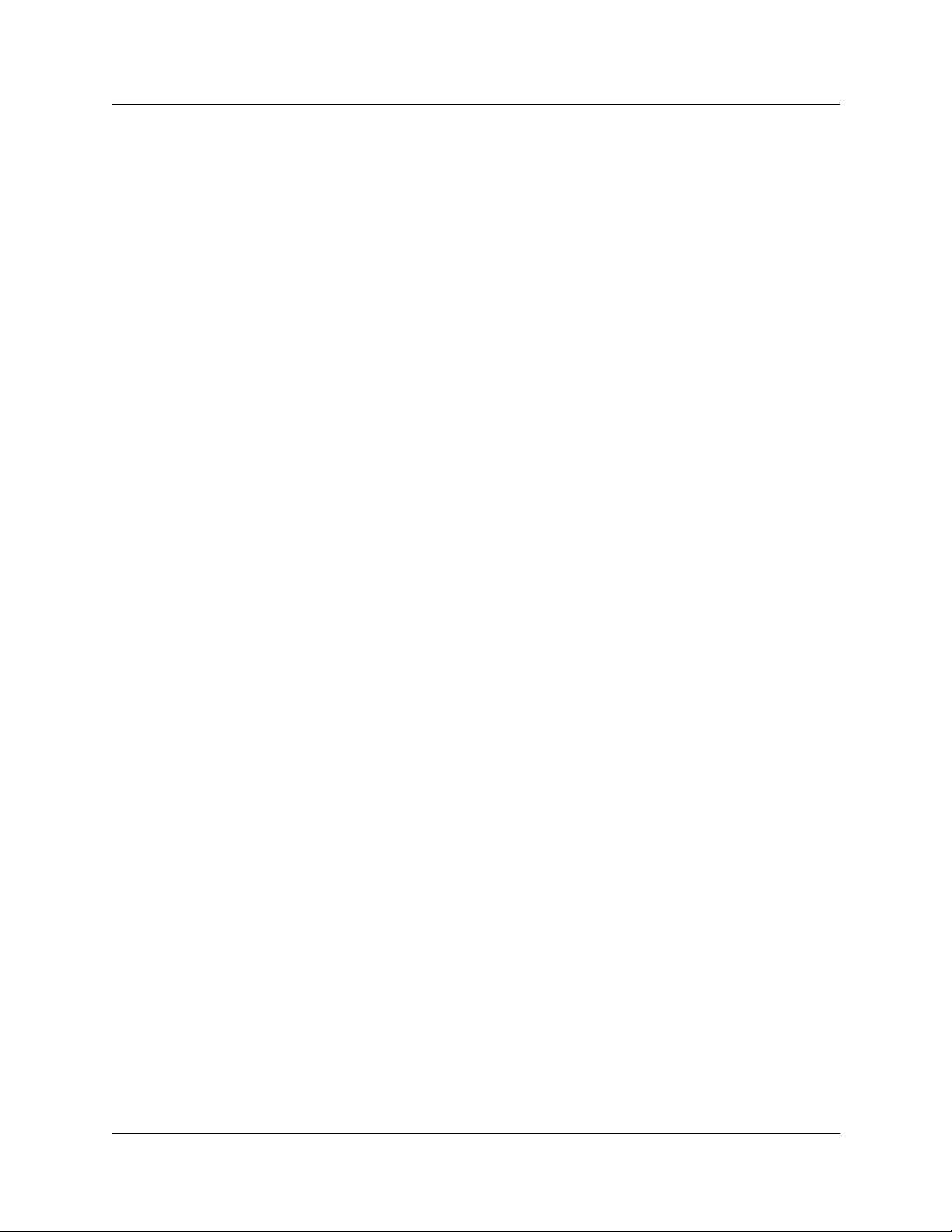
12 Chapter 1 Introduction
• user selectable ringing device to alert the user to incoming calls through speakers when the
headset is not being worn
• supports G.723, G.729 and G.711 codecs for a operation at a variety of network connection
speeds
The intuitivenes s of the i 2050 Softwar e Phone inte rface is based on its simila rity and compatib ility
with the ergonomics of the i2004 Internet Telephone and Windows-based applications. Training
investment with the i2004 and ne twork appl ications presente d using the i2004 are directl y portable
to i2050 Software Phone use.
Moreover, the i2050 Software Phone allows users to customize the interface to their own
preferences for:
• volume of speaker and microphone
• type of “receiver and speaker” (handset, headset, or hands-free communication)
• language of interface
• ringer device
The i2050 Software Phone presents clearly identified windows to allow users to:
• manage one or more communications in progress
• access loca l or remote corporate dire ctories
• track and manage records of incoming and outgoing calls
• access network resident services provided by the call server such as voice mail
P0988431 Issue 03
Page 13
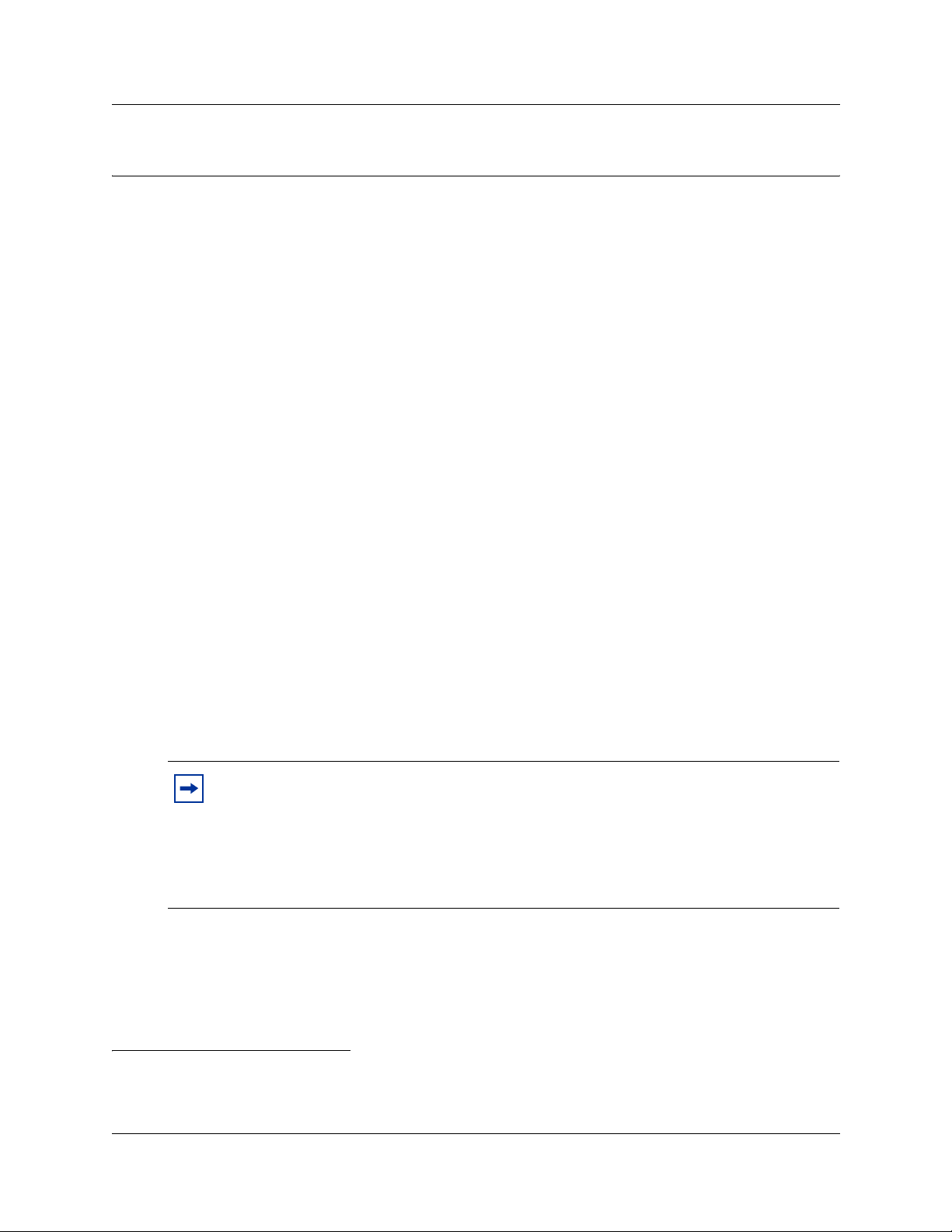
Chapter 2
Installing the i2050 Software Phone
This section describes how to install the Nortel Networks i2050 Software Phone and the Nortel
Networks USB Audio Kit.
Hardware and software requirements
Minimum PC requirements
• Pentium® Pro 200 MHz
• 128 MB memory (for Windows 2000)
• 64 MB memory (for Windows 98)
• 55 MB free hard-drive space (all languages)
•USB port
• Monitor settings: 16 bit High Color; 800x600 resolution or higher
13
Supported Operating Systems
• Windows® 2000 Professional
• Windows® 2000 Professional Service Pack 1
• Windows® 2000 Professional Service Pack 2
• Windows® 98
• Windows® 98 Second Edition
• Windows XP (Home and Professional version)
Note: You must have administrator privileges to install the i2050 Software Phone on
Windows 2000.
Windows 2000 Power Users can install the i2050 Software Phone if they are granted
rights to install with elevated privileges by a Windows 2000 administrator.
For information about how to assign elevated privileges to Power Users for installation,
refer to your Win dows 2000 docu me nta ti on.
Pentium is a registered trademark of Intel Corporation.
Windows is a registered trademark of Microsoft Corporation.
i2050 Software Phone Installation Guide
Page 14
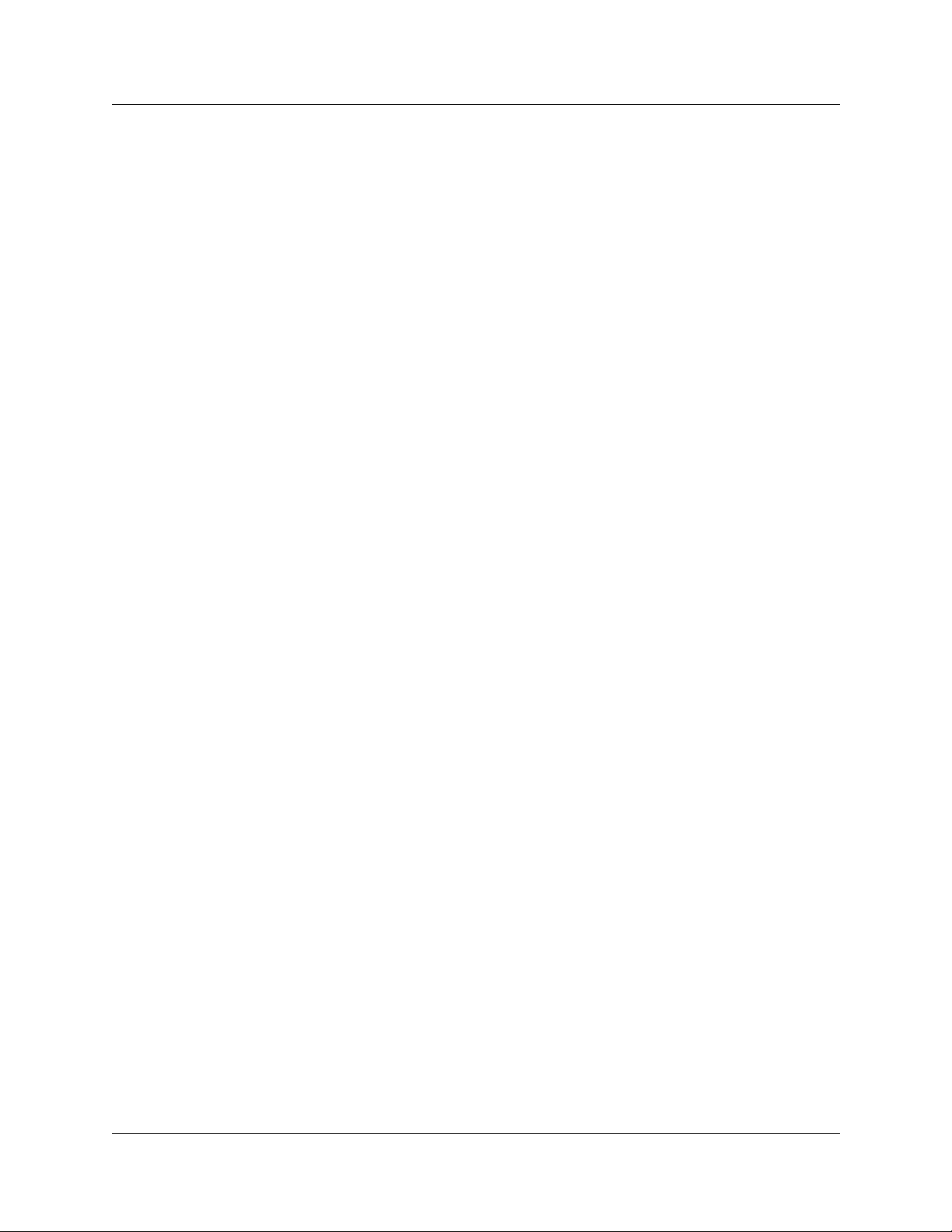
14 Chapter 2 Installing the i2050 Software Phone
USB Audio Kit
Operation of the i2050 Software Phone requires the use of the Nortel Networks USB Audio Kit.
The USB Audio Kit provides a high quality predictable audio interface which is highly optimized
for telephony applications. The USB Audio kit allows the i2050 Software Phone to have an
absolute and predictable loss and lev el plan implem entation which is necess ary to meet TIA-810,
FCC part 68 and its international equivalents as well as the ADA requirements for the hearing
impaired. With the USB Audio kit, the i2050 can achieve performance rivaling or surpassing that
of hardware telephones.
The USB Audio Kit is fully compliant with version 1.1 of the USB Device Specification and
Windows Plug & Play specifications. It is fully compatible with the suspend and resume functions
for effective use in battery operated laptops. It is functional on Windows 2000 Professional,
Windows 98, Windows 98 Second Edition, and Windows Millennium. No drivers or software are
required for installatio n.
In the box
• USB Headset Adapter
• Installation Guide (English and French)
•USB cord
• Telephony grade monaural headset
• Lower cordset with quick disconnect
Connectors
• RJ-9 headset/handset jack
• Accessory jack for “in-use” lamp
• USB device jack
Specifications
• Native Audio format: 16 bit linear 8 KHz over USB, limited to 8 bit PCM logarithmic coding
in hardware
• OS Compatibility: Windows 98, Windows 98SE, Windows 2000, Windows ME
• Power Source: USB power provided from computer
• Enumeration: Enumerates as USB Composite Device and USB Audio Device
• Channels: Mandatory control channel for enumeration, Bi-directional isochronous channel
for audio
• Electret Microphone Bias: 3 V
• Maximum SPL Protection: limited in headset
• In-Use Lamp Connector: Isolated contact closure - polarity insensitive
P0988431 Issue 03
Page 15
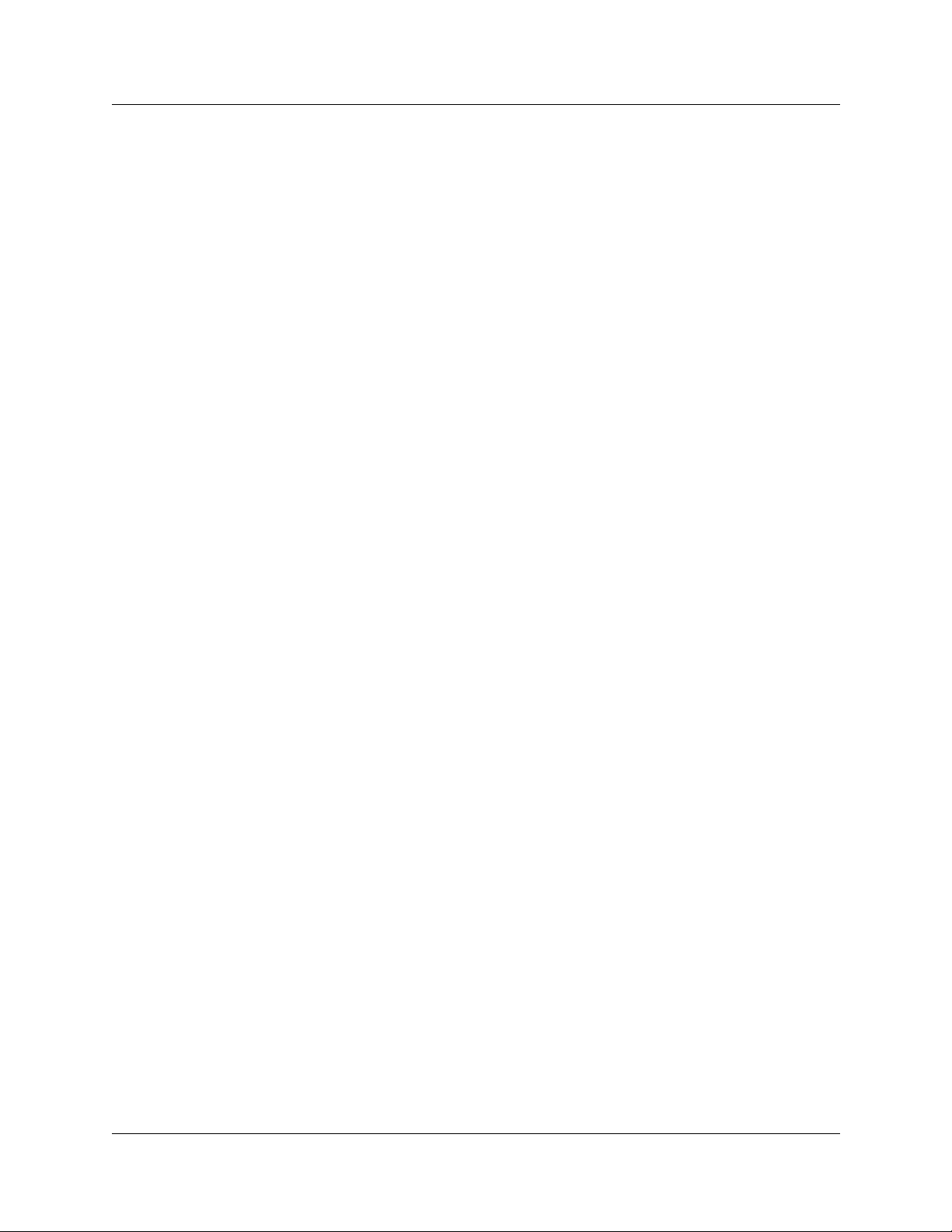
Chapter 2 Installing the i2050 Software Phone 15
Installing the USB Audio Headset
1 Connect the coiled lower cord to the headset cord with the Quick Disconnect connector.
Ensure the Quick Disconnect is securely fastened.
2 Connect the headset cord to the RJ9 jac k on the adaptor.
3 Connect the USB cable to the he adset adaptor and to one o f the USB j acks on the bac k of you r
PC or USB hub.
4 The first time the headset adapter is plugged in, there will be a delay while the Win dows
operating system configures the device and locates appropriate driver software. During the
installation you may be prompted to supply the original Windows CD ROM so that the
Windows operating system can locate drivers.
5 After you have installed the USB headset adapter, you must use the i2050 Software Phone
Configuration Utility to select ‘USB Audio Device’.
USB FAQ
• My computer doesn't have USB, can I use an add-on USB card?
The computer must have a USB connector. The USB Headset has no t been tested on USB add
on or upgrade cards. Performance or operation is not guaranteed of these cards.
• I don't have enough USB ports available, can I use a USB hub?
The USB Headset has be en tested su ccessful ly behind a variet y of US B hubs. It is not pr actical
to test on all of t hem but no issues have bee n unc overed on the ones that hav e be en t es te d . For
best results, use a powered hubs.
Optional In-Use Indicator (not provided with kit)
A 2.5mm output jack is provided next to the USB connector for activation of a visual in-use
indicator such as the 1127P Desktop Visual Alerter from Algo Communication Products Ltd.
(604) 454-3790 / sales@algosolutions.com or equivalent.
i2050 Software Phone Installation Guide
Page 16
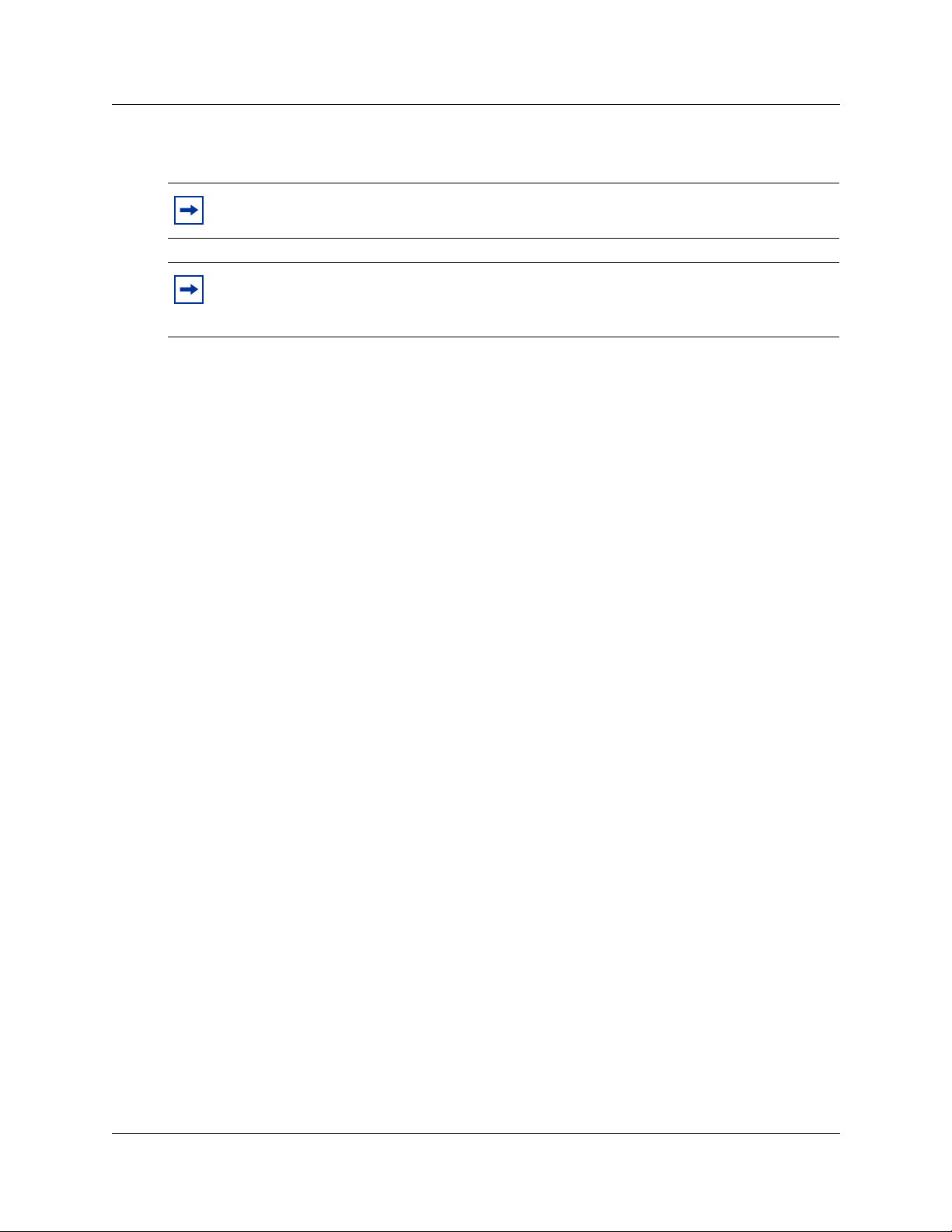
16 Chapter 2 Installing the i2050 Software Phone
Installing the i2050 Software Phone
Note: If you have previously installed a version of the i2050 Software Phone, you must
uninstall the old version (via Add/Remove Programs) before installing this version.
Note: Install the Nortel Networks USB Audio Kit before installing the i2050 Software
Phone. By doing this you will be presented with the option of using the USB Audio
Device during installation of the i2050 Software Phone.
There are two meth ods you can use to install the Software Phone. The installation method you use
depends on the type of Communications Server you have.
• On a Business Communications Manager system, you download the installation wizard from
the Business Communications Manager system and run the wizard from your computer.
• On all other Communicat ions Serve rs, you run the insta llatio n wizard fr om the i2050 Software
Phone CD.
To install using the i2050 Software Phone CD
1 Exit any programs that are running.
2 Disable any anti-virus programs that are running.
3 Insert the i2050 Software Phone CD into the CD-ROM drive of your computer.
If the install wizard starts, go to step 6 . If the instal l wizard does not start, go to step 4.
4 Double click the My Computer icon and then double click the CD icon.
5 Double click the Setup icon.
6 Follow the instructions on the display to complete the installation.
7 Run the i2050 Software Phone Configur ati on Tool to assign a server address and to conf ig ure
audio peripherals.
You can access the i2050 Software Phone from the Start menu at Start>Programs>Nortel
Network>i2050 Software Phone.
You can access the i2050 Software Phone Configuration Tool from the Windows Control Panel.
To install using Business Communications Manager
1 Exit any programs that are running.
2 Disable any anti-virus programs that are running.
3 Launch your web browser.
P0988431 Issue 03
Page 17

Chapter 2 Installing the i2050 Software Phone 17
4 In the URL address field, type the Business Communications Manager IP address, including
the port number 6800. For example: HTTP://10.10.10.1:6800
Note: You must include HTTP:// with the address and port number to access Unified
Manager when you are using Internet Explorer as your browser.
5 On the Unified Manager front page, click the Install Clients button.
6 Click the i2050 Software Phone link.
7 Click the Download i2050 Software Phone button.
A file download window appears.
8 Select Save this program to disk and click the OK button.
The SaveAs dialog appears.
9 Choose a location to save this file to and click the Save button.
The file begins downloading.
10 When the file is finished downloading, click the Close button.
11 Double-click the i2050SoftwarePhone.exe file.
12 Follow the instructions on the display to complete the installation.
13 If you are using Windows 2000, perform the procedures described in “Additional installation
steps for Windows 2000” on page 17.
14 Run the i2050 Configuration Utility to assign a server address and to configure audio
peripherals. For information about how to use the i2050 Configuration Utility, refer to “i2050
Configuration Utility” on page 20.
You can access the i2050 Software Phone from the Start menu at Start>Programs>Nortel
Networks>i2050 Software Phone.
You can access the i2050 Software Phone Configuration Tool from the Windows Control Panel.
Note: The installation files for the i2050 Software Phone are not deleted by the installation
wizard. These files are stored in a folder named
C:\Program Files\Nortel Networks\ClientInstall\i2050 Software Phone.
You can delete the installation files as they are not needed by the i2050 Software Phone.
Additional installation steps for Windows 2000
If you are installing the i2050 Software Phone on a computer using Windows 2000, you must:
• install the Windows QoS Packet Scheduler
• install the Nortel Networks i2050 QoS Service
The Windows QoS Packet Scheduler and the Nortel Networks i2050 QoS Server enable 802.1p
Quality of Service (QoS) on the computer.
i2050 Software Phone Installation Guide
Page 18

18 Chapter 2 Installing the i2050 Software Phone
Installing the Windows QoS Packet Scheduler
Note: You must have administrator privileges to install the QoS Packet Scheduler.
To install the QoS Packet Scheduler:
1 In the Windows Control Panel, click Network and Dialup Connections.
2 Right click the Local Area Connection for the device to be used and click Properties.
3 Click Install.
4 On the Select Network Component Type screen, click Service and then click Add.
5 On the Select Network Service screen, click QoS Packet Scheduler and then click OK.
You may require the Windows 2000 CD-ROM.
Installing the Nortel Networks i2050 QoS Service
Note: Administrator privileges are required to install the Nortel Networks i2050 QoS
Service.
If you have administrator privileges, the Nortel Networks i2050 QoS Service is installed
as part of the i2050 Software Phone installation.
If you do not have administrator privileges, then an administrator must install the Nortel
Networks i2050 QoS Service for you using a separate installation. The administrator
should install the Nortel Networks i2050 QoS Service after both the Windows QoS
Packet Scheduler and the i2050 Software Phone have been installed.
Installing the N ortel Netw orks i2050 Qo S Service using the i2050 Sof tware Phon e
CD
1 Exit any programs that are running.
2 Disable any anti-virus programs that are running.
3 Insert the i2050 Software Phone CD into the CD-ROM drive of your computer.
If the install wizard starts, exit from the install wizard.
4 Use Windows Explorer to navigate to the QoS directory on the CD.
5 Double click on the Setup icon in this directory.
6 Follow the instructions on the display to complete the installation.
The Nortel Networks i 2050 QoS Se rvice is c onfigu red t o sta rt automat ical ly as a Windows servi ce
so no further configuration is required for it.
P0988431 Issue 03
Page 19

Chapter 2 Installing the i2050 Software Phone 19
Installing the Nortel Networks i2050 QoS Service using the Business
Communications Manager
1 Exit any programs that are running.
2 Disable any anti-virus programs that are running.
3 Launch your web browser.
4 In the URL address field, type the Business Communications Manager IP address, including
the port number 6800. For example: HTTP://10.10.10.1:6800
Note: You must include HTTP:// with the address and port number to access Unified
Manager when you are using Internet Explorer as your browser.
5 On the Unified Manager front page, click the Install Clients button.
6 Click the i2050 Software Phone link.
7 Click the Download Nortel Networks i2050 QoS Service button.
A file download window appears.
8 Select Save this program to disk and click the OK button.
The SaveAs dialog appears.
9 Choose a location to save this file to and click the Save button.
The file begins downloading.
10 When the file is finished downloading, click the Close button.
11 Double-click on the i2050QoSService.exe file.
12 Follow the instructions on the display to complete the installation.
The Nortel Networks i 2050 QoS Se rvice is c onfigu red t o sta rt automat ical ly as a Windows servi ce
so no further configuration is required for it.
Communications Server configuration
After you have finished installing the i2050 Software Phone, you must configure the
Communications Server to recognize and accept calls to and from the i2050 Software Phone. For
information about how to confi gur e your Communications Server, refer to th e documentation that
came with your Communications Server.
i2050 Software Phone Installation Guide
Page 20

20 Chapter 2 Installing the i2050 Software Phone
i2050 Configuration Utility
You configure the i2050 Software Phone using the configuration utility.
To start the configuratio n utility using the Contro l Panel:
1 Click the Start button and then click Settings.
2 Click Control Panel.
3 Double click the i2050 Software Phone icon.
To start the configuration utility using the Start menu:
1 Click the Start button and click Programs.
2 Click Nortel Networks and click i2050 Software Phone.
3 Click Configuration Tool.
The configuration utility has tabs for
• Communications Server
• Select Sound Devices
• Server Type
• Additional tabs for system administrators
P0988431 Issue 03
Page 21

Communications Server
Chapter 2 Installing the i2050 Software Phone 21
If your site uses DHCP:
1 Select the Obtain server address automatically option.
Using DHCP is the default method of locating the Communications Server.
If DHCP is used, no further configuration is required.
Note: To use DHCP, you need a DHCP server with communications server IP
address values programmed as per the i2004.
If you are not using DHCP:
1 Select the Use the following server address information option.
2 Enter the name of the communications server and then e nter or select the port number.
Or
Enter the IP address of the communications server and then enter or select the port number.
If you do not know the communications server name or IP address and port number, ask your
communications server administrator.
Note: Using DHCP may not be appropriate for mobile users. These users commonly
want to connect to their office communications server rather than the local office
server.
i2050 Software Phone Installation Guide
Page 22

22 Chapter 2 Installing the i2050 Software Phone
Select Sound Devices
Table 1 Select Sound Devices
Attribute Description
Headset
Microphone
Headset Speaker Allows you to select the speaker used for making calls.
Ringing Speaker Allows you to select a different speaker as a ringing device. If you select the computer speakers
Audio Quality Allows you to adjust the internal buffering on the computer. This allows you to compensate for
I use a modem to
connect to the
network
Apply to all users Users with administrator privileges (as determined by Windows) can apply selected audio
Allows you to select the microphone used for making calls.
Select USB Audio Device.
Select USB Audio Device.
rather than on the headset, you can hear the phon e rin gin g w he n y ou h av e ta ken the hea ds et o ff.
computer performance.
If the audio is choppy or broken, move the slider toward Higher Quality.
Select this option if you are using a low speed connection.
When you select th is op tion, the i2 050 Software Phone reports to t he co mmun icatio ns s erver that
G729 and G723 are the supported codecs. The communications server may select G711 later
depending upon its programming.
When you clear this option, the i2050 Software Phone reports that it supports G711, G723 and
G729A/G729AB. Not all servers support all codecs.
G711 requires high bandwidth; G729 requires medium bandwidth; G723 requires low bandwidth.
settings to all users on this computer.
Note: You can also access the Select Sound Device tab from i2050 Software Phone
interface by clicking Configure Audio on the System menu or the File menu.
P0988431 Issue 03
Page 23

Server Type
Chapter 2 Installing the i2050 Software Phone 23
To select your server type:
1 Select the option that matches the communications server you are using.
For example, select BCM if you are using a Business Communications Manager system.
2 ACD agents should also select the Enable Symposium option.
i2050 Software Phone Installation Guide
Page 24

24 Chapter 2 Installing the i2050 Software Phone
QoS
Use this screen to enable Quality of Service (QoS) support on the i2050 Software Phone.
Table 2 Quality of Service (QoS)
Attribute Description
On Select this option to turn 802.1 QoS on.
When you select this option and the QoS Service is installed and running, the i2050 Software
Phone adds 802.1q to the i2050 Software Phone packets. It will also assign 802.1p as per the
Communications Server definition (default 6).
Off Select this option to turn 802.1 QoS off.
When you select this option, the i2050 Software Phone does not add 802.1q to the i2050
Software Phone packets, regardless of whether the QoS Server is present.
Automatic
detection
Apply to all users Users with administrator privil ege s (as determined by W ind ows ) can apply the QoS se ttin gs to all
Select this option if you want the i2050 Software Phone to decide if the 802.1 QoS is used.
When you select this op tion, the i2050 Softwa re Phone w ill atte mpt to co nnect with 802 .1q adde d
to the packets. If the att em pt i s suc c ess fu l, t hen the i2 05 0 Software Phone will use 802.1q for the
call. If the attempt fails (there is a timeout after approximately 1 second), the i2050 Software
Phone will attempt to connect again without adding 802.1q to the packets.
This is the default option.
users on this computer.
P0988431 Issue 03
Page 25

Hardware ID
Note: This screen is intended for expert users only.
Chapter 2 Installing the i2050 Software Phone 25
Table 3 Hardware ID
Attribute Description
Hardware ID Do not change the information in the first or last box in the Hardware ID field.
The middle box contains the MAC address for the Ethernet card installed in your computer.
The i2050 Software Phone uses the MAC address of the computer as its hardware ID. You may
have to change this value if th ere is more t han one Ethern et card in the PC or if th e PC is using a n
extranet client which hides the true MAC address. For example, Nortel Networks Contivity
Extranet Switch uses a single MAC address for all clients. This can potentially cause connection
issues with your communicati on s serv er.
Auto-Create Changes the MAC address that appears in the middle Hardware ID box.
If your computer has more than one Ethernet card; and therefore more than one MAC address;
click the Auto-Create button to cycle through the set of MAC addresses on your computer.
Firmware Version Shows the software version of the i2050 Software Phone.
i2050 Software Phone Installation Guide
Page 26

26 Chapter 2 Installing the i2050 Software Phone
Advanced Audio
Note: This screen is intended for expert users only.
You can use this screen to override the communications server defined values.
Note: Changing the values on this screen should be considered a last resort if audio
quality issues are encountered.
Table 4 Advanced Audio
Attribute Description
Use
Communication
Server val ues
Override
Communication
Server Values
P0988431 Issue 03
The i2050 Software Phone uses the values assigned by the communications server.
This is the normal mode of operation.
In very rare cases where audio quality is adversely affected by network performance for a few
clients, these values may be able to achieve a workable balance of quality.
Page 27

Listener IP
Note: This screen is intended for expert users only.
Chapter 2 Installing the i2050 Software Phone 27
This screen identifies the IP addresses and ports where the i2050 Software Phone is listening for
UNIStim traffic. You can use this screen to override the port assignments when there is a
conflicting application on the computer.
Table 5 Advanced Audio
Attribute Description
Use all addresses The i2050 Software Phone listens to th e IP add resses on all of the network i nterfac e card s on th e
Port This value may requir e adj us tme nt if anot her application on the comp ute r is u sin g the sam e p ort.
Use specific
address
computer for UNIStim traffic.
This is the normal mode of operation.
The two applications can co-exist by moving the port or IP address the i2050 Software Phone is
listening to.
Using a specific address may be useful in ca ses where the re is more than one Ethernet card and
an application conflict exists.
i2050 Software Phone Installation Guide
Page 28

28 Chapter 2 Installing the i2050 Software Phone
Trace
Note: This screen is intended for No rtel Networks personnel only.
This screen can be used to record UNIStim traffic.
Note: For normal operation, the Enable option should be cleared. This disables the
Trace feature.
P0988431 Issue 03
Page 29

About
Chapter 2 Installing the i2050 Software Phone 29
This screen identifies the version of the i2050 Configuration Utility. This always matches the
version of the i2050 Software Phone application.
i2050 Software Phone Installation Guide
Page 30

30 Chapter 2 Installing the i2050 Software Phone
Accessing the i2050 Software Phone help
After you have successfully installed the i2050 Software Phone, you can access the i2050
Software Phone help syste m. This help syste m provides deta iled infor mation ab out how to use and
configure the i2050 Software Phone.
To access the i2050 Software Phone help from the Primary interface (Enhanced):
1 Start the i2050 Software Phone.
2 On the System menu, click Help.
3 Click Contents.
The i2050 Software Phone help window appears.
To access the i2050 Software Phone help from the Secondary interface (Standard):
1 Start the i2050 Software Phone.
2 On the Help menu, click Contents.
P0988431 Issue 03
Page 31

Chapter 2 Installing the i2050 Software Phone 31
Registering the i2050 Software Phone on Business Communications Manager
If you are using a Business Communications Manager as your communications server, the first
time you start the i2050 Software Phone you must register with the Business Communications
Manager system.
To register your i2050 Software Phone on a Business Communications Manager system:
1 Start the i2050 Software Phone.
2 If a password prompt appears on the i2050 Software Phone display, enter the registration
password and press the OK soft key.
If you do not know the registration password, contact your system administrator.
3 If a DN prompt appears on t he i205 0 Softwa re Phone displ ay, ente r the DN you wan t assi gned
to this telephone and press the OK soft key.
After the registration is complete, you do not need to go through the registration steps described
above unless you deregister the terminal.
If the i2050 Software Pho ne cannot register or cannot fi nd the communications serve r, r ef er t o the
IP Telephony Configuration Guide for more information about registering IP telephones.
i2050 Software Phone Installation Guide
Page 32

32 Chapter 2 Installing the i2050 Software Phone
Troubleshooting
Application fails to install
Symptom: During installation the following error message appears:
• Error 1931: The Windows Installer service cannot update the system file <filename>.
Description: You are trying to install i2050 Software Phone on an outdated version of the
operating system.
Action: To fix the problem, you may have to upgrade your operati ng syst em. Check the Hardware
and Software Requirements section of this document for the information on supported operating
system releases.
P0988431 Issue 03
Page 33

Chapter 3
i2050 Software Phone interfaces
This chapter describes the following i2050 Software Phone interfaces:
• Primary User Interface, which provides access to features and line appearances
• System Tray Interface, which provides operation of the i2050 Software Phone from the
Windows system tray
• Directory Interface, which offer s a cce ss to internal and exte rnal databases (direc to ry, personal
address book, call logbook, quick-dial lists)
33
i2050 Software Phone Installation Guide
Page 34

34 Chapter 3 i2050 Software Phone interfaces
Primary User Interface
The i2050 Software Phone Primary User Interface provides call control and access to other
network services. The display area and application buttons are mapped directly from the i2004
Internet Telephone. Therefore, knowledge of one interface is directly portable to the other,
reducing training costs.
Figure 1 Primary Interface with retracted trays
System Menu Message Waiting Minimize Exit
Display area
Copy
Show Lines
Quit
Navigation keys
Hold
Macros
Directory
Figure 2 Local Directory Quick Access
Interactive keys
Mute
Volume control
Answer
(Answer call/Make call)
Release
Trays
Information/Help/About
ServicesOutboxInbox
Switch Right
See Figure 2
P0988431 Issue 03
Switch Left
See Figure 1
Quick Redial Callers Local
List DirectoryListDials
Page 35

The i2050's Enhanced Skin presents a small user interface which can be expanded by selecting
various trays.
— Retracted Tray
— Number Pad Tray
— Lines Tray
— Combo Tray
— Local Directory Quick Access Trays
Figure 3 Retracted Tray
Chapter 3 i2050 Software Phone interfaces 35
• The default presentation is with the
operational trays retrac ted. In this
mode the user can operate most
features available from the i2004.
Calls can be answered or made by
pressing the green off -hook button. In
this mode the call server will select
the line to ans wer or en gage. The us er
can also hang-up, hold, retrieve from
hold, mute, adjust volume and access
network services such as voice mail.
Figure 4 Number Pad Tray
Number Pad
• Provides a graphic keypad to dial
numbers on with a mouse. In all tray
selections number s can also be dialed
by using the computer keyboard.
i2050 Software Phone Installation Guide
Page 36

36 Chapter 3 i2050 Software Phone interfaces
Figure 5 Lines Tray
Line status
icons
• Shows up to six lines or feature keys
provisioned for the telephone by the
communications server. The status of
each line is illustrated b y a graphic
icon (idle, ringing, connected, etc.).
The line is labeled based on its call
manager provisioning information.
• Note: The line labels are specified in
system programming by the System
Administrator.
Up to 6 lines
Figure 6 Combo Tray
Number Pad
Line labels from
system programming
• Combines the Line Tray and the
Number Pad tray at the expense of the
removal of the line state icons.
Line labels from
system progra mm in g
P0988431 Issue 03
Page 37

Figure 7 Local Directory Quick Access Tray
Name lists stored in
local directory
Chapter 3 i2050 Software Phone interfaces 37
• The Local Directory maintains lists of
quick dials, redia ls and cal lers. Ten of
the items in these lists can be viewed
and dialed directly from the Primary
User Interface using Quick Access
Trays.
Make call - select line
Make call - default line
Quick Redials Callers Local
List DirectoryListDials
Within the Primary User Interface, the computer keyboard provides hotkeys for one press access
to common features:
• answer (Enter)
• release (F12)
• hold (F5)
• softkeys/i nteractive keys (F1-F4)
• alphabetic keys map to numbers as per i2004 dial-pad mapping
• arrow keys map to navigation keys
• Alt-V will paste/insert data to the interface (For example, you can copy a phone number from
Outlook and paste it into the i2050 Software Phone interface.)
i2050 Software Phone Installation Guide
Page 38

38 Chapter 3 i2050 Software Phone interfaces
System Tray Interface
Many of the i2050 Software Phone features are available from the System Tray Interface. This
interface allows you to oper ate th e i2050 Sof tware Ph one witho ut inte rr uptin g your workf low. F or
example, you can answer an incoming call from the system tray without launching the Primary
User Interface.
Figure 8 System Tray Interface
Open Primary Interface
(also double click
system tray icon)
Launch Local Directory
Play Macros
Local Directory Lists
Make Call
(with dialog for
entering number)
Call Operations
Line state icons
Lines labels
i2050 icon
(image changes
with call state)
Programmed Lines
(selectable)
Windows System Tray
Easy access to the Local Directory's Quick Dial, Redail and Caller lists is provided by fly-out
menus.
P0988431 Issue 03
Page 39

Chapter 3 i2050 Software Phone interfaces 39
Figure 9 System Tray Interface - Local Directory Quick Access
Local
Directory
Lists
Quick Dial List
System Tray
i2050 icon
i2050 Software Phone Installation Guide
Page 40

40 Chapter 3 i2050 Software Phone interfaces
Local Directory Interface
The i2050 Software Phone Dir ectory Interface all ows the user to maintain a person al d ir ect or y for
placing calls. The directory may be stored with the i2050 Software Phone itself (by default in a
local file named Directory.mdb); or linked to external directories. Linking to LDAP, Outlook,
Windows Address Book (WAB) and ACT! directory types is supported.
Users can create, modify and delete entries in the local directory and may copy entries from
external directories, th e redial list and the caller lists into the local directo ry (select an e ntry, right
click and select "Add to Local Directory …").
Directory lists can be "fi ltered" in si mple or complex ways to sh ow, for example, pe ople who's las t
name starts with 'B' and work for "Nortel Networks".
Ten items from each of the Quick Dial, Caller List ad Redial List are also viewable from the
Primary User Interface and the System Tray Interface.
The Quick Dial list is a shortcut t o e ntr ies stored elsewher e ( in the local director y or in an external
directory). Callers list and Redial list are stored as lists within the i2050 Software Phone's
directory storage file. Some communications servers do not provide caller identification to the
i2050 Software Phone.
P0988431 Issue 03
Page 41

Figure 10 Directory interface
Chapter 3 i2050 Software Phone interfaces 41
New Edit Delete
Search
Filtered
List
Call
Call Logs (Redials and Callers Lists)
Integrated External Directories (LDAP, Outlook, Windows Address Book (WAB), ACT!)
Quick Dial List
Local / Personal Directory
Calls can be made by selecting a contact entry and then:
• right clicking and selecting which of the contact's numbers to call
or by
• pressing the call function at the top of the directory window
i2050 Software Phone Installation Guide
Page 42

42 Chapter 3 i2050 Software Phone interfaces
Figure 11 Directory interface - make a call
Make a call
Figure 12 Directory interface - linking to an external directory
P0988431 Issue 03
(1) Right click on the shortcut bar (2) Select Insert Directory …
Page 43

Chapter 4
Nortel Networks i2050 Diagnostic Utility
The Nortel Networks i2050 Diagnostic Utility is intended for use by groups that provide support
for the Nortel Networks i2 050 Software Phone. This utili t y pro vide s diagnostic information about:
• the i2050 configuration
• the current, or last, session and call
You can display this diagnostic information on the i2050 Diagnostic Utility display, or you can
save the information in a file. The files created by the i2050 Diagnostic Utility can be viewed
using any web browser (for example, Internet Explorer) or can be emailed to a support group for
analysis.
Note: The Nortel Networks i2050 Diagnostic Utility is intended for use by groups that
provide support for the Nortel Networks i2050 Software Phone.
43
Starting the i2050 Diagnostic Utility
If you start the i2050 Diagnostic Utility when the i2050 Software Phone is operating, the i2050
Diagnostic Utility displays information regarding the current session and call. If you start the
i2050 Diagnostic Utility when the i2050 Software Phone is not operating, the i2050 Diagnostic
Utility displays information about the last session and call.
You must run the i2050 Diag nosti c Util ity in t he s ame user conte xt as t he i20 50 Soft ware Phon e is
run. For example, if you want to obta in diagnos tics regard ing Sam, t hen Sam need s to run bot h the
i2050 Software Ph one and the i2050 Dia gnosti c Uti lity. If Sam runs the i2050 Softwa re Pho ne and
later an administrator logs on and runs the i2050 Diagnostic Utility, the diagnostics obtained will
be for the administrator, not for Sam.
Note: When you make changes to the i2050 Software Phone using the i2050
Configuration Utili ty or th e i2050 Sof tware Phone parame ters, th e chang es are r eflecte d in
i2050 Diagnostic Util i ty at the next refr esh. Normally, the i2050 Software Phone does not
pickup the values until the i2050 Software Phone has been stopped and re-started. A few
settings are read on a per-call-basis, but you should not rely on this.
You can start the i2050 Diagnostic Utility using the Start menu or the command line.
Starting the i2050 Diagnostic Tool using the Start menu
1 Click the Start button and click Programs.
2 Click Nortel Networks and click i2050 Software Phone.
3 Click i2050 Diagnostic Utility.
i2050 Software Phone Installation Guide
Page 44

44 Chapter 4 Nortel Networks i2050 Diagnostic Utility
Starting the i2050 Diagnostic Tool using the command line
To start the i2050 Diagnostic Utility using a command line, you need to know MS-DOS
commands. If you do not know MS-DOS commands, refer to the documentation that came with
your computer.
Note: If you have downloaded a new version of the i2050 Diagnostic Utility since
installing the i2050 Software Phone, you must use the command line to start the i2050
Diagnostic Utility.
To start the i2050 Diagnostic Utility using a command line:
1 Start an MS-DOS session.
2 Move to the directory where the i2050 Diagnostic Utility is located.
If you do not know th e d irector y where it is lo cated, us e the Windows Fi nd comman d to l ocate
the i2050Diag.exe file.
3 Type
i2050Diag and press Enter.
The i2050 Diagnostic Utility starts.
Viewing the diagnostic information
The diagnostic information provided by the i2050 Diagnostic Utility is described in the following
four sections.
Note: If a sour ce is shown, t he so urce i ndica tes whe re you ca n view the va lue an d modify
it if possible:
• If you can view the value from the i2050 Configuration Utility, the i2050
Configuration Utility tab appears in bold and the field within that tab appears in
italics.
• If you can view the value from the i2050 Sof tware Pho ne inter face, i2050-> appears in
bold and the menu and field appears in italics.
Audio connection data
The audio connection data information applies to the current user of the i2050 Diagnostic Utility.
For audio t o be received and transmitted, an RTP stream must be :
• Open (refer to Audio Started, Receive Stream Closed, Transmit Stream Closed)
• Started (refer to Audio Started and Audio Stopped)
• Connected to a transducer (refer to Receive Stream Connected, Transmit Stream Connected
and Streams Disconnected)
• Not muted (r efer to Mute Status a nd Current User Data's Headset Speaker)
• Receiving and transmitting data (refer to Receive Stream and Transmit Stream)
P0988431 Issue 03
Page 45

Chapter 4 Nortel Networks i2050 Diagnostic Utility 45
Table 6 Audio connection data
Data Description
Stream Volume Volume of the audio stream indicated in percentage.
Alerting Volume Volume of the alerting tone indicated in percentage.
Audio Started Time the last (or current) audio connection started. A currently active audio stream is indicated by
Receive Stream
Connected
Transmit
Stream
Connected
Receive Stream The number of packets and bytes of audio received during the last (or current) connection. The
Transmit
Stream
Streams
Disconnected
Receive Stream
Closed
Transmit
Stream Closed
Audio Stopped The time the audio was stopped.
Mute Status Mute status on the i2050 Software Phone is indicated by the color red appearing on the mute
Current 802.1p
(Requires NIC
Support)
Jitter The jitter parameters used fo r the last (or curren t) call. The time of th e last jitter up date is indic ated.
Open RX
Stream
Open Tx Stream The parameters for the last (or current) transmi t audio stream. T he time indicates when t he stream
the comment Active. If there is no currently active audio stream, this is indicated by the comment
Last Connection.
Time the last (or current) audio receive stream connection started. A currently connected audio
stream is indicated by the commen t Connected. If there is no currentl y co nne cte d r eceive stream,
this is indicated by the comment Last Connection.
Time the last (or current) audio transmit stream connection started. A currently connected audio
stream is indicated by the com ment Connected. If there is no currently connecte d transmi t stream,
this is indicated by the comment Last Connection.
time indicates the last time this was upd ate d . Update s occ ur eve r y 100 0 pack et s.
The number of packets and bytes of audio transmitted during the last (or current) connection. The
time indicates the last time this was upd ate d . Update s occ ur eve r y 100 0 pack et s.
The last time the audio streams were disconnected.
The last time the receive audio stream was closed.
The last time the receive audio stream was closed.
button. This indication is controlled by the Terminal Proxy Server (TPS). The TPS uses different
messages to control the state of the mute button and the actual mute condition of the audio. It is
possible that these two values can get out of sync. The Mute status value here indicates the mute
status of the audio stream as opposed to the button status.
A second mute control exists. It is shown in the Current User Data section under Headset
Microphone.
Source: Mute status of the audio stream
Indicates if the i2050 Software Phone believes it is sending 802.1p (on) or not (off). This may or
may not be true, depending upon whether the NIC (Network Interface Card) actually supports
802.1p. If the NIC does not support 802.1p, an on indication here does not mean the computer is
actually sending 802.1p.
If the computer is overriding the Communications Server assigned jitter values (Advanced Audio
Override Communic ati ons Se rver values), this i s i nd ica ted i n t he Sys tem D a ta se cti on under Local
Jitter Settings.
Source 1: Advanced Audio Use Communications Server values
Source 2: Advanced Audio Override Communications Server values
The parameters for the last (or current) receive audio stream. The time indicates when the stream
was opened. Codec selection, frames per packet, RTP/RTCP ports, RTP/RTCP DiffServ and
802.1p values are rep orted he re. If the re i s a current ly open re ceive stream , this is indic ated by the
comment Active.
was opened. Codec selection, frames per packet, RTP/RTCP ports, RTP/RTCP DiffServ and
802.1p values are reported here. If there is a currently open transmit stream, this is indicated by
the comment Active.
i2050 Software Phone Installation Guide
Page 46

46 Chapter 4 Nortel Networks i2050 Diagnostic Utility
Session data
The session data indicates when a session is started, stopped and in some cases a detailed reason
why the application was stopped.
The session data information applies to the current user of the i2050 Diagnostic Utility.
Table 7 Session data
Data Description
Session Start The current connectio n is in dicated by the IP ad dress of th e curren t TPS (Termi nal Prox y Serve r).
Session End The last 6 or 7 connection end times are indicated in this column.
Reason More detail on the reason the i2050 Software Phone shutdown, such as Watchdog Expired.
The time indicates when the session was connected. The previous 6 connection starts are also
indicated by time stamps.
• Assign Terminal ID is a UNISTIM message that the i2050 Diagnostic Utility uses to indicate
the start of the session.
• Server Switch indicates the session was ended when the TPS instructed the i2050 Software
Phone to move to another server. In some systems this is done for load balancing reasons.
• internalShutdown indicates the i2050 Software Phone reset on its own. This may be due to
the user exiting the application.
• Watchdog Expired indicates a loss of connectivity with the communications server.
• SoftReset and HardReset indicate the communications server has instructed the i2050
Software Phone to reset.
Current User data
The Current User data overrides the System data. When a value is present in this table and
replicated in the System Data table, the value in use is the value for the current user of i2050
Diagnostic Utility. When a value is unassigned here, the value in use is the value that appears in
the System data table.
The current user data information applies to the current user of the i2050 Diagnostic Utility.
Table 8 Current User data
Data Description
Current Skin The i2050 Software Phone skin selected by the user.
Source: i2050->Select Skin
Language
Selected
Use 802.1p Indicates whether QoS 802.1p is being used.
I use a modem to
connect
PC Audio Buffer The setting for the PC Audio Buffer (Audio Quality Slider).
The language selected by the user.
Source: i2050->Select Language
Source: QoS 802.1p
• Slow connection indicates the check box is selected.
• Fast Connection indicates the check box is cleared.
Source: Select Sound Devices I use a modem to connect to the network
Source: Select Sound Devices Audio Quality slider
P0988431 Issue 03
Page 47

Table 8 Current User data
Data Description
Chapter 4 Nortel Networks i2050 Diagnostic Utility 47
Headset
Microphone
Headset Speaker The setting for the Headset speaker.
Ringing Speaker The setting for the Ringer volume.
The setting for the Headset microphone. The comment "Muted" indicates the device is muted by
Windows.
Source 1: Select Sound Devices Headset Microphone
Source 2: i2050-> Config ure Audi o -> Headset Microphone
Source 2: Select Sound Devices Headset Speaker
Source 2: i2050-> Config ure Audi o -> Headset Speaker
Source 3: Select Sound Devices Ringing Speaker
Source 2: i2050-> Config ure Audi o -> Ringing Speaker
System Data (All Users)
The System Data information applies to all users on the computer. Many individual items can be
overridden by a user. To determine a value in use, look first in the Current User Data table. If no
value is there then look in the System Data table.
Table 9 System data
Data Description
Software
Version
Hardware ID The value saved on the Communications Server can be viewed on the i2050 Software Phone's
Local Addr ess Source: Listener IP
Server An IP address and port of the server. If DHCP is being used, it will be indicated as such.
Server Type Source: Server Type
Trace Source: Trace
Current Skin Source: i2050->Select Skin
Language
Selected
Local Jitter
Settings
Use 802.1p Source: QoS 802.1p
The i2050 Software Phone version.
Source 1: About Version
Source 2: Hardware ID Firmware Version
Source 3: i2050->About
Services menu.
Source 1: Hardware ID Hardware ID
Source 2: Services - Set Info - HWID
Note: On CSE 1000 and Meridian 1 switches, the value displayed on the Service menu and the
value displayed in the i2050 Diag nos tic Uti lity is slightly di ffe rent. The first two byt es (31 -38) saved
with the i2050 Software Phone are displayed in the Services menu as their ascii values (18).
Source: i2050->Select Language
If the computer is ove rrid ing the C om munic ati ons Server assigned jitter val ues , th is is in dic ate d by
the presence of th is ite m. If this item is not presen t, the a pplic ation is Usi ng Comm unic ation Se rver
values.
Source: Advanced Audio Override Comm un ic ati ons Server va lue s
i2050 Software Phone Installation Guide
Page 48

48 Chapter 4 Nortel Networks i2050 Diagnostic Utility
Table 9 System data
Data Description
I use a modem
to connect
PC Audio Buffer Computer Audio Buffer (Audio Quality Slider)
Headset
Microphone
Headset
Speaker
Ringing
Speaker
Slow connection indicates the check box is checked. Fast Connection indicates the check box is
cleared.
Source: Select Sound Devices I use a modem to connect to the network
Source: Select Sound Devices Audio Quality slider
This value will typically report "No Value Assigned" unless a user with administrator privileges has
checked the Apply to all users check box on the Select Sound Devices tab.
Source: Select Sound Devices Headset Microphone
This value will typically report "No Value Assigned" unless a user with administrator privileges has
checked the Apply to all users check box on the Select Sound Devices tab.
Source: Select Sound Devices Headset Speaker
This value will typically report "No Value Assigned" unless a user with administrator privileges has
checked the Apply to all users check box on the Select Sound Devices tab.
Source: Select Sound Devices Ringing Speaker
Utility Output
This section contains the results saved from the ping and trace route dialog. It only appears if the
results have been saved. It is overwritten each time the utility dialog saves its data.
Updating the diagnostic information
The diagnostic inf ormation t hat appear s on the i 2050 Diag nostic Uti lity is the infor mation tha t was
current when you started the i2050 Diagnostic Utility. You can update the diagnostic information
manually or you can configure the i2050 Diagnostic Utility to update the information
automatically.
Note: The opti ons for up datin g the diagnos tic in formati on are no t av ailab le when you ar e
viewing information from a file.
Updating the diagnostic information manually
To update the diagnostic information to reflect any changes that occurred since you started the
i2050 Diagnostic Utility:
1 On the View menu, click Refresh.
Or
Click the Refresh button on the Toolbar.
The diagnostic information is updated to reflect the most current information.
P0988431 Issue 03
Page 49

Chapter 4 Nortel Networks i2050 Diagnostic Utility 49
Configuring the i2050 Diagnostic Utility to automatically update the diagnostic information
To configure the i2050 Diagnostic Utility to automatically update the diagnostic information, you
need to set the interval for refresh and turn on the Auto-Refresh option.
1 On the View menu, click Set Refresh Interval.
2 Enter the number of minutes that the i2050 Diagnostic Utility waits between updating the
diagnostic information.
3 Click the OK button
4 On the View menu, click Auto-Refresh.
Or
Click the Auto-Refresh button on the Toolbar.
The i2050 Diagnostic Utili ty updat es the diagnos tic i nformat ion at th e frequ ency you s pecif ied fo r
the Set Refresh Interval.
Saving the current diagnostic information to a file
You can save the diagnostic information you are viewing to a file. You can then view this file later
using a web browser or the i2050 Diagnostic Utility, or you can send it to your i2050 Software
Phone support personnel.
To save the current diagnostic information to a file:
1 On the File menu, click Save as.
Or
Click the Save button on the Toolbar.
2 Move to the directory to which you want to save the diagnostic file.
3 Enter a file name and click Save.
Printing the diagnostic information
You can print the diagnostic information you are viewing.
To print the diagnostic information :
1 On the File menu, click Print.
Or
Click the Print button on the Toolbar.
i2050 Software Phone Installation Guide
Page 50

50 Chapter 4 Nortel Networks i2050 Diagnostic Utility
Changing the printer settings
You can modify printer selection or change the printer setup.
1 On the File menu, click Print Setup.
2 Change the printer settings and then click the OK button.
Sending an email with the diagnostic information
You send an email message that contains the diagnostic information you are viewing.
1 On the File menu, click Send.
The diagnostic inform ation you are viewing is saved to as an HTML file. A send email
message window then opens with the HTML file as an attachment.
2 Enter the email address of the person to which you want to send the diagnostic information
and then send the message.
Opening an existing diagnostic file
You can use the i2050 Diagnostic Utility to view a diagnostic information file that you created
earlier or was sent from another user.
Note: When you are viewin g a exist ing diag nostic file, the Refre sh optio ns on the to olb ar
and in the View menu are disabled.
To open an existing diagnostic file:
1 On the File menu, click Open.
Or
Click the Open button on the Toolbar.
2 Move to the folder where the diagnostic file is stored.
3 Click the file you want to open and then click the Open button.
Closing an existing diagnostic file
When you are finished viewing a diagnostic file, you can close that file.
Note: When you close the diagnostic file, the Refresh options on the toolbar and in the
View menu are enabled.
To close an existing diagnostic file:
1 On the File menu, click Close.
P0988431 Issue 03
Page 51

Chapter 4 Nortel Networks i2050 Diagnostic Utility 51
Displaying or hiding the Toolbar
The i2050 Diagnostic Uti lity Tool bar pr ovide s on e click acc ess t o seve ral i 2050 Di agnost ic Uti lit y
options.
To hide or display the Toolbar:
1 On the View menu, click Toolbar.
When a check mark appears bes ide the Tool bar menu opti on, the Tool bar appear s on the i20 50
Diagnostic Utility displa y.
Displaying or hiding the Status Bar
The Status Bar displays information about the current status of the i2050 Diagnostic Utility.
To hide or display the Status Bar:
1 On the View menu, click Status Bar.
When a check mark appears beside the Status Bar menu option, the Status Bar appears on the
i2050 Diagnostic Utility display.
Accessing the i2050 Diagnostic Utility help
To access the i2050 Diagnostic Utility help:
1 On the Help menu, click Documentation.
i2050 Software Phone Installation Guide
Page 52

52 Chapter 4 Nortel Networks i2050 Diagnostic Utility
Accessing additional information
To access additional information about the i2050 Diagnostic Utility:
1 On the Help menu, click About.
The About window appears.
The About window displays information about the i2050 Diagnostic Utility, such as the version
number. From this window, you can also access two Microsoft Windows diagnostic utilities by
clicking the buttons on the window. These buttons are described in the following table.
Table 10 Microsoft Windows Utilities
Button Description
System Info Click this button to launch the Microsoft Windows System Information utility. The
Utilities Click this button to open a window with a server address of the current (or last) Terminal
Microsoft Windows System Information utility is a troubleshooting utility that provides
computer information including:
• System Summary (Operating System type and build, processor, memory, etc.)
• Hardware Resources
• Components (including USB where the USB audio device appears if it is enumerated
properly by the Operating System)
• Software Environment
• Internet Explorer information
• Microsoft Applications
You can save this information to a file that you can email back to the support group.
The Tools menu item within System Information utility also provides access to other
Microsoft trouble shooting utilities.
Proxy Server (TPS) address. From this window you can change the TPS IP address.
This window also h as bu ttons to ping and trace rou te the TPS IP address. The nu mb er o f
echoes the pings performs is controlled by the "Ping Count" field. The "Use DNS" field
controls whether the ping and trace route resolve addresses to hostnames using DNS
(this may cause the ping and trace route to run slower). The ping and trace route results
are displayed in the enc apsulated text window. These utilities can be used to verify
network connectivity with the TPS, round trip times for ping, network nodes and hops
between the PC and the TPS address.
You can save the output window to the diagnostic HTML file that you can then email to
the support group.
Exiting the i2050 Diagnostic Utility
To exit from the i2050 Diagnostic Utility:
1 On the File menu, click Exit.
P0988431 Issue 03
