Page 1

i2021 ISDN Telelset
i2021 Comcodes
7-22-02
004-LUC-I0001-B
i2021 Series
ISDN Teleset
User's Guide
Black: 300411246
Misty Cream: 300131661
Page 2
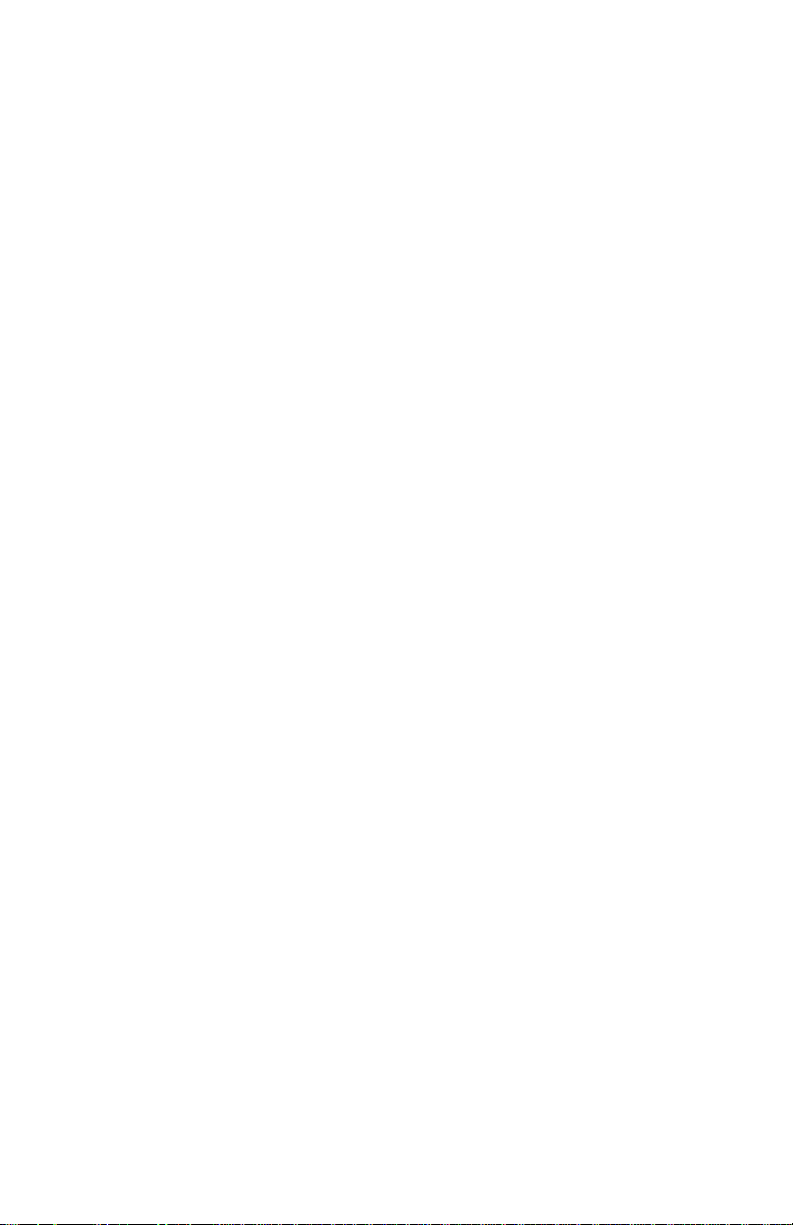
Page 3
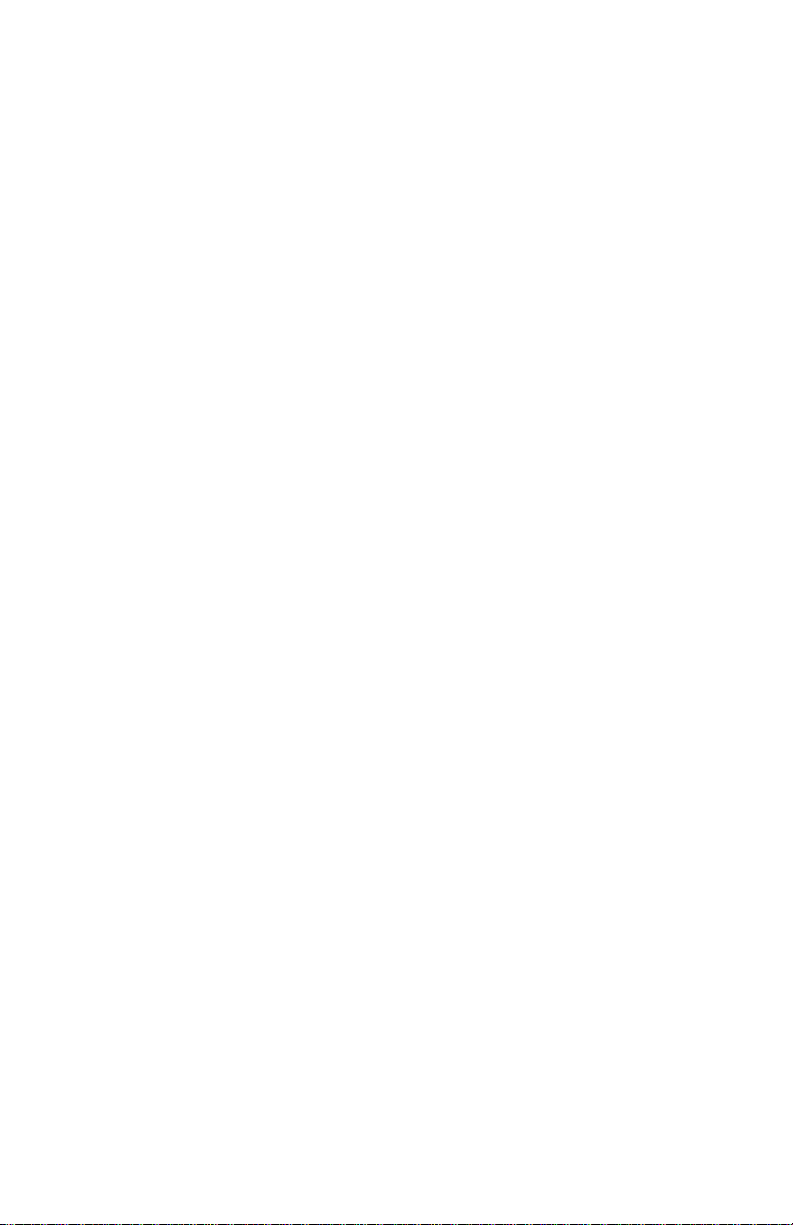
i2021 ISDN Teleset
Mandatory Customer Information
Federal Communications Commission (FCC) Requirements
This equipment complies with Part 68 of the FCC Rules. The FCC registration
information is located on a label affix ed to the bottom of the Teleset. If requested,
you must provide the telephone company with the following information: Facilities
interface Code (FIC) 02IS5, Service Order Code 6.0Y, and Registered Jack RJ49C*.
FCC regulations require an FCC Registered NT1 device be used when connecting
this Teleset to the network.
If your telephone equipment causes harm to the network, the telephone company
may discontinue your service temporarily. If possible, they will notify you in
advance. But if advance notice is not practical, you will be informed of your right to
file a complaint with the FCC.
Your telephone company may change its facilities, equipment, operations or
procedures that could affect the proper functioning of your equipment. If they do,
you will be notified in advance to give you an opportunity to maintain uninterrupted
telephone service.
If you experience trouble with this telephone equipment, please contact your
telephone equipment distributor for repairs. The telephone company may ask that
you disconnect this equipment from the network until the problem has been
corrected.
Federal Communications Commission (FCC) Requirements, Part 15
This equipment has been tested and found to comply with the limits for a Class B
digital device as specified in Part 15 of the FCC rules. These rules are designed to
provide against radio-frequency interference in a residential installation. However,
there is no guarantee that harmful interference will not occur in a particular
installation.
* The RJ-49C refers to the network jack provided by the telephone company. This
is the jack that interfaces to the FCC registered NT1 device, not the jack on the
bottom of the i2021.
Trademark Acknowledgment
5ESS is a registered trademark of Lucent Technologies.
DMS-100 is a registered trademark of NORTEL, Inc.
EWSD and Siemens are registered trademarks of Siemens Information and
Communication Networks
GTD-5 is a registered trademark of AG Communications Systems
i
Page 4
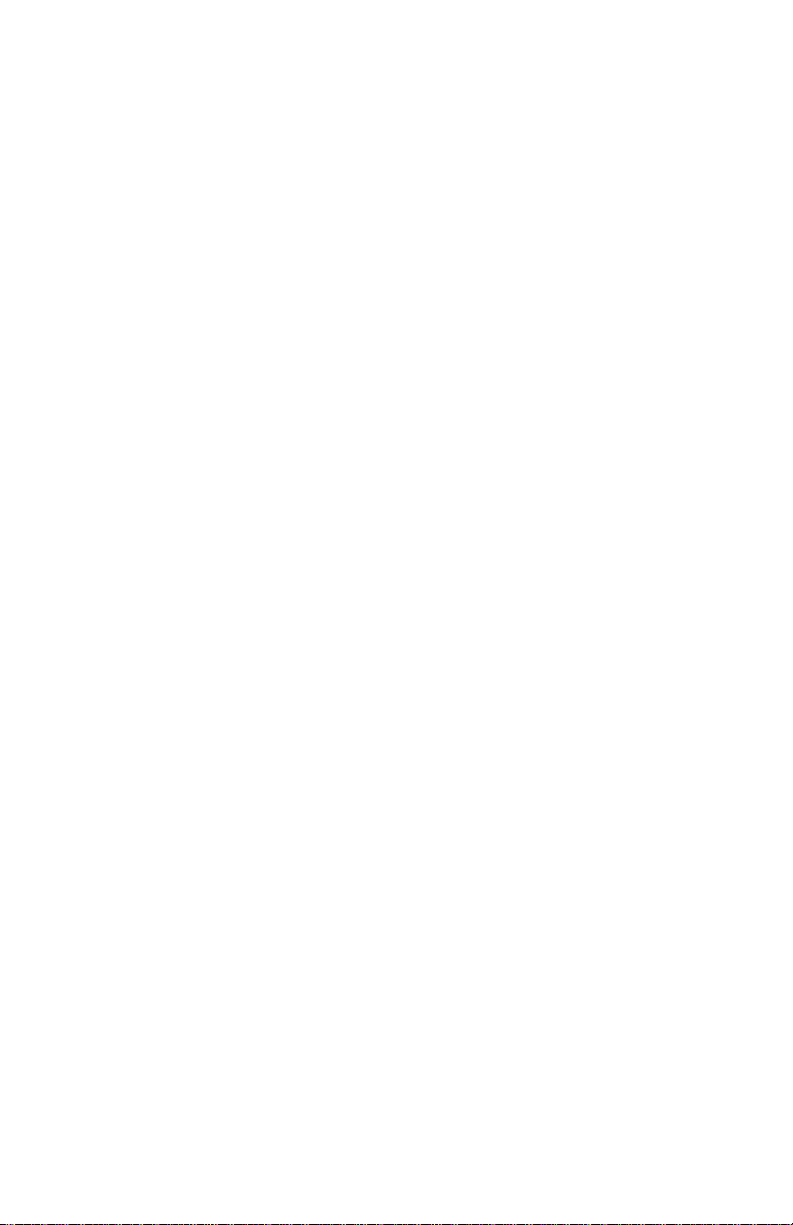
i2021 ISDN Teleset
When using your telephone equipment, basic safety precautions should be
followed to reduce the risk of fire, electric shock, and personal injury.
§ Read and follow all instructions.
§ Follow all warnings and instructions marked on the product.
§ Disconnect the telephone from the telephone line before cleaning. Do not
use aerosol or liquid cleaners. Use a damp cloth only.
§ Do not use this equipment near water, for example, a bathtub, pool, sink
or laundry tub.
§ Do not use this equipment in a wet basement.
§ If this equipment accidentally falls into water, do not retrieve it until you
have disconnected it from the telephone line. Disconnect it at the wall jack
only.
§ This product should not be placed near or over a radiator or heat register.
§ Do not place this product in such a way as to cause the cord to be a
tripping hazard.
§ To avoid the risk of electrical shock, never push objects of any kind
through slots or openings in the product.
§ Do not disassemble this product. Opening the product can expose
hazardous voltage, which may cause an electrical shock.
§ Unplug this equipment and refer to a qualified technician if:
1. The cord is damaged or frayed.
2. Liquid has been spilled on this equipment.
3. This equipment has been exposed to water or rain.
4. If this equipment does not operate properly.
5. If this equipment has been dropped or appears damaged.
§ Avoid using this equipment during an electrical storm.
§ Do not use this equipment to report a gas leak if it is in the vicinity of the
leak.
§ This product should not be placed on an unstable table, stand or cart.
The product may fall, causing serious damage to it.
§ Do not overload wall outlets and extension cords as this can result in risk
of fire and electrical shock.
§ This product should only be operated from the type of power source
indicated on the label. If you are not sure of the type of power supplied to
your home, consult your dealer or local power company.
SAVE THESE INSTRUCTIONS
IMPORTANT SAFETY INSTRUCTIONS
ii
Page 5
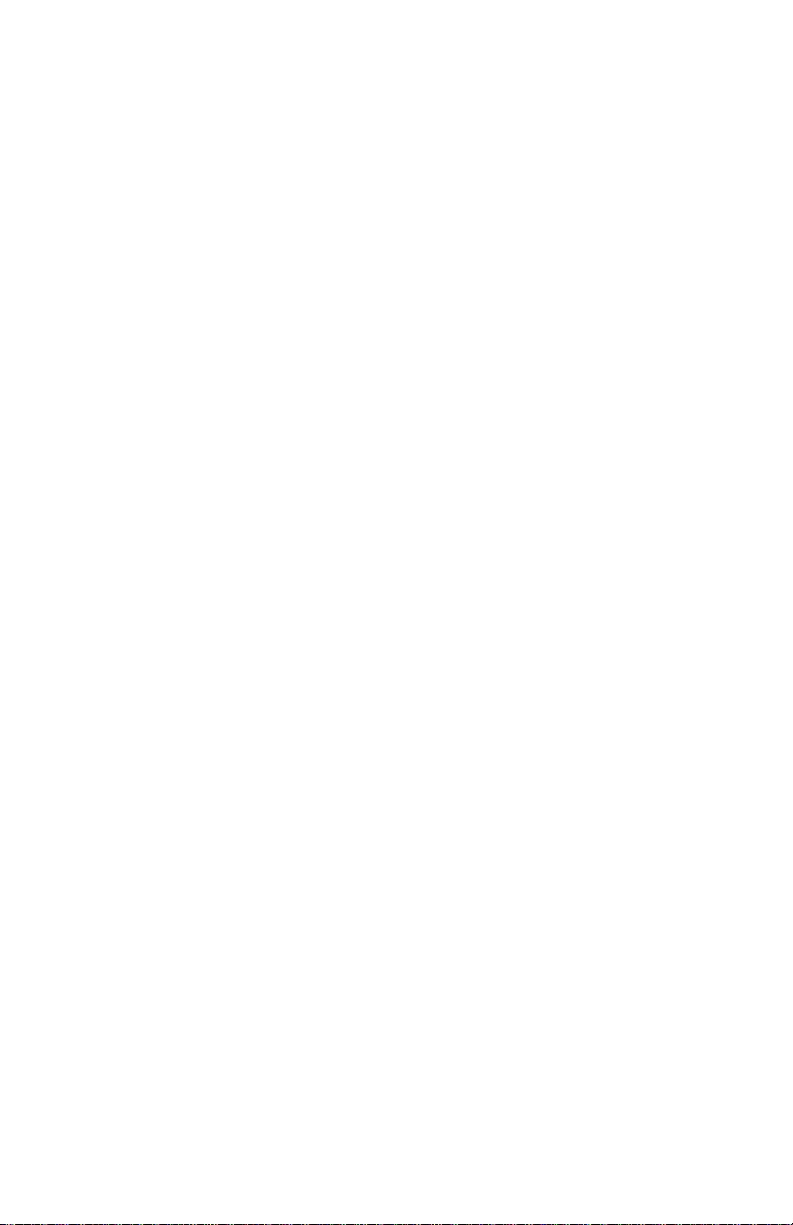
i2021 ISDN Teleset
TABLE OF CONTENTS
INTRODUCTION ...............................................................................1
ISDN i2021 S/T Telesets .................................................................1
About This Manual ..........................................................................1
FEATURES .......................................................................................1
Voice Operation Features ...............................................................2
Accessories ...................................................................................3
INSTALLATION.................................................................................4
Parts List .......................................................................................4
ISDN Interfaces ..............................................................................4
Line and Power Connections – i2021 Teleset ...................................5
PS1/PS2 Switch Settings ................................................................6
Terminating Resistors .....................................................................6
Point-to-Point Circuits.....................................................................7
Passive-Bus or Multipoint................................................................7
Line Configuration ..........................................................................8
Installing the Logo Plate ................................................................10
Assembling the i2021 ................................................................... 11
Softkeys....................................................................................... 12
Connecting THE i2021- AUTO-INSTALL........................................ 13
Connecting the i2021- MANUAL-INSTALL ..................................... 16
Setting Up the Teleset .................................................................. 24
Password Selection ...................................................................... 38
Changing the Language on Keycaps and Display ........................... 40
OPERATIONS ................................................................................. 41
Voice Operation ........................................................................... 41
Terms and Nomenclature.............................................................. 41
Call Appearance LED’s................................................................. 41
Non-Programmable Hardkeys and Indicators ................................. 41
The Display Window and Menus ....................................................42
Placing Calls ................................................................................ 43
Answering Incoming Calls............................................................. 43
Hold Key ...................................................................................... 45
Transfer, Conference and Drop..................................................... 45
The Drop Feature ......................................................................... 48
TELESET FEATURES ..................................................................... 49
Redial.......................................................................................... 49
Directory ...................................................................................... 49
Call Records ................................................................................ 51
ADVANCED FEATURES ..................................................................56
DSS/BLF (Direct Station Select, Busy Lamp Field) ......................... 56
TSMS Not Available in this Release............................................... 56
Disabling Softkeys ........................................................................56
Key Mapping ................................................................................58
Inspect......................................................................................... 59
iii
Page 6
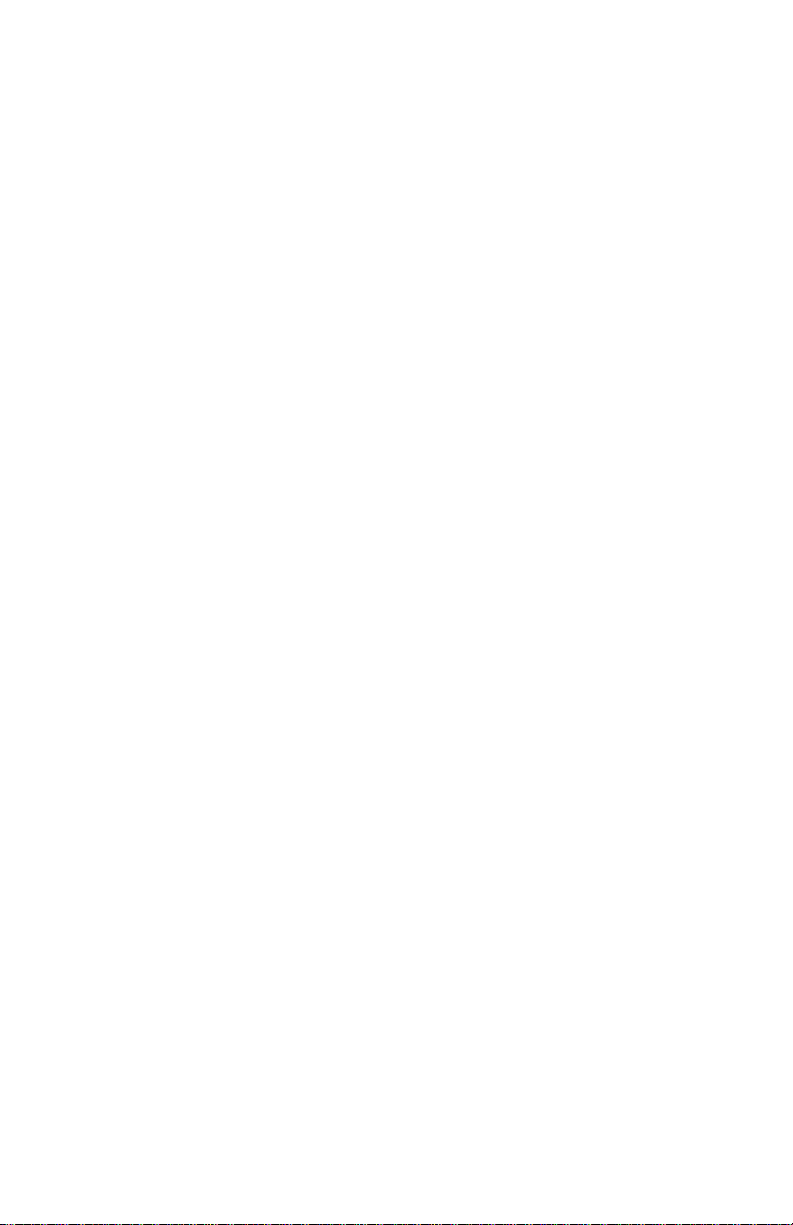
i2021 ISDN Teleset
TABLE OF CONTENTS
View ............................................................................................60
Protecting Keys from Being Overwritten.........................................61
Disabling the Automatic Download.................................................62
Protecting Specific Keys from an Automatic Download ....................62
Key Clicks ....................................................................................63
Disable Logging............................................................................63
Testing.........................................................................................63
MAINTAINING THE TELESE T..........................................................65
Checking the FW Version..............................................................65
Loading FW..................................................................................65
Troubleshooting Problems .............................................................65
GLOSSARY .....................................................................................67
INDEX...............................................................................................II
TABLE OF FIGURES
FIG. 1: TOUCHTONE K EYPAD...................................................................3
FIG. 2: LINE AND POWER JACKS .............................................................. 5
FIG. 3: NT1 LEADS................................................................................ 6
FIG. 4: POWERING A TELESET (S/T) WITH AN EXTERNAL POWER S UPPLY....... 6
FIG. 5: TERMINATING RESISTOR RANGE.................................................... 7
FIG. 6: TERMINATING RESISTOR S ETTINGS FOR FARTHEST TELESET ............. 8
FIG. 7: TERMINATING RESISTOR S ETTINGS FOR EQUAL DISTANCE TELESETS.. 8
FIG. 8: CALLING PARTY NUMBER.............................................................44
FIG. 9: CALLING PARTY NAME.................................................................45
iv
Page 7
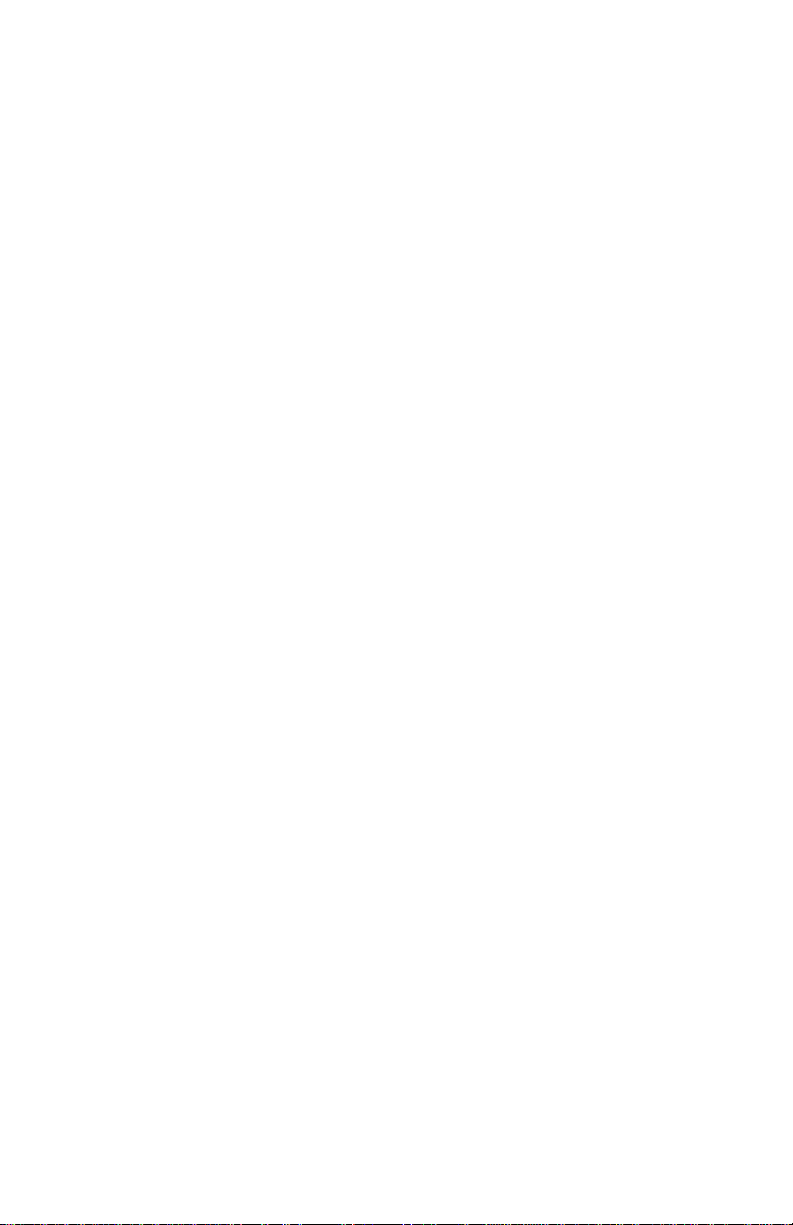
i2021 ISDN Telelset
INTRODUCTION
ISDN i2021 S/T Telesets
Thank you for purchasing the i2021 voice only Integrated Services Digital
Network (ISDN) Teleset. This Teleset meets the highest standards of
quality to give you years of excellent service. The i2021 works with your
local service provider to give you advanced, easy-to-use features. It is
compliant with National ISDN 1,2 and 3 standards.
About This Manual
This manual contains the following information about your new ISDN
Teleset:
n Features
n Installation
n Setup
n Voice User Operations
n Troubleshooting
i2021 S/T TELESET
This Teleset connects to an ISDN Basic Rate S/T interface, which may
require an external NT1 (Network Terminator). Your local telephone
equipment provider may furnish this device.
FEATURES
The i2021 Teleset offers an extensive list of features . They include the
following:
n CROSS-COMPATIBILITY
The Telesets work with several different switches: the Lucent
Technologies 5ESS® (National ISDN), the Nortel DMS-100® (National
ISDN), the Siemens EWSD® (National ISDN), and the AG
Communication Systems GTD -5®.
n PROGRAMMABLE FEATURES AND OPTIONS
An extensive array of options/features may be provisioned via menus.
n PROGRAMMABLE HARDKEYS
These keys are used for Call Appearances, access to Speed Dialing
lists, and Dial Access Codes. The i2021 has 16 programmable
hardkeys.
n FIRMWARE UPGRADES
Your Teleset can always have the latest software features. The i2021
Teleset uses flash memory to download the current firmware. This is
done through the SIM connector, via a local serve r.
1
Page 8
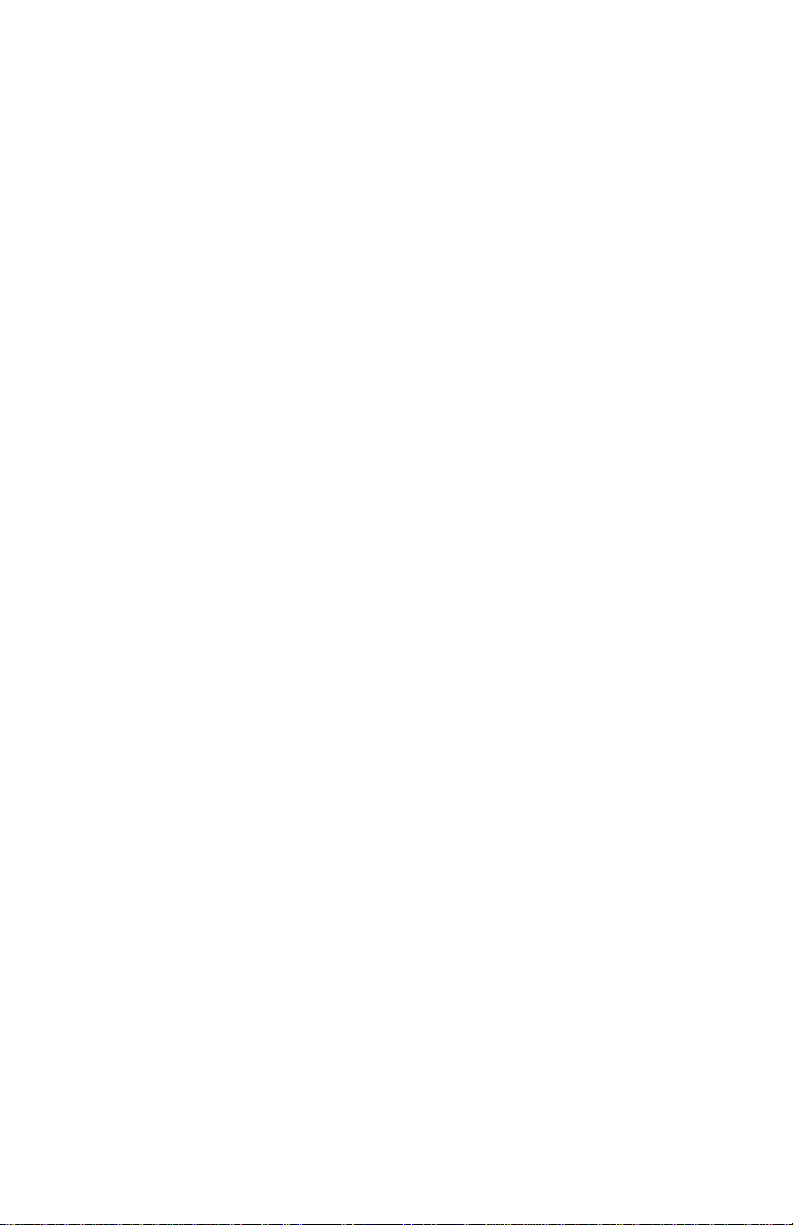
i2021 ISDN Teleset
n TILTING DISPLAY (BACKLIT)
Your Teleset has a Liquid Crystal Display (LCD) with 9 settings for the
optimum-viewing angle. It displays Caller ID information, CalLog
entries, and is used to set up and manage Teleset operation.
n CLOCK AND ALARM
The display includes a time-of-day clock, and a timer that shows how
long you are on a call. A separate timer is kept for each Call
Appearance. You can also program the clock to operate as an alarm
clock, with up to eight different alarm times.
n PASSWORD PROTECTION
A password can be used to safeguard your programmed options and
features.
n NON-VOLATILE MEMORY
Any options you program into the Teleset are protected from
accidental loss by power failures. This allows you to move the Teleset
to another location without worry.
Voice Operation Features
n FEATURE KEYS
Such features as Hold, Transfer, Drop, and Conference, are supported
on the Teleset.
n CALL STATUS LAMPS
Each programmable hardkey contains a two-state (red/green) lamp to
show the status of Call Appearance or Feature Keys.
n LOCAL FEATURES
These keys include: MUTE, MENU, REDIAL, SPEAKER,
VOLUME (Down) / VOLUME (Up) .
n MESSAGE WAITING LAMPS
These indicators flash (red) to alert you to a message (held) at your
message center. Contact your service provider for this service.
n AUTOMATIC HOLD
During a call, you can answer an incoming call or initiate another call
by pressing a Call Appearance (CA) key. Your first call is
automatically placed on hold.
n SPEAKERPHONE
A base-mounted speaker and microphone allow hands -free operation.
The speaker is automatically turned off when the far-end party
terminates the call.
n VOLUME CONTROL
This key controls the loudness of the handset, headset,
speakerphone, and the ringer intensity.
n RINGER CONTROLS
Up to ten different ringing patterns and five separate alarm patterns
may be chosen.
2
Page 9
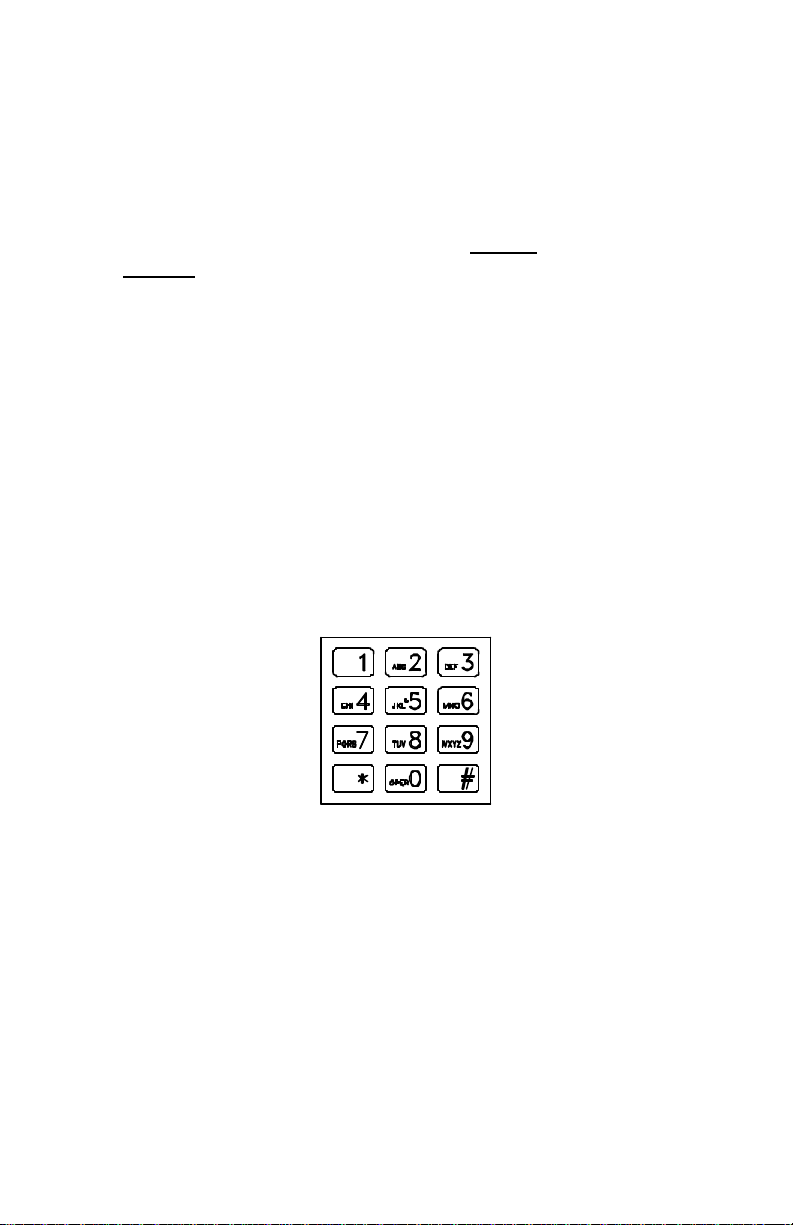
i2021 ISDN Teleset
n CALL RECORD
Your Teleset stores the information from the last 40 unanswered calls,
the last 30 answered calls, and the last 30 outgoing calls.
n CALL TIMER
On each new call, the timer displays the elaps ed time of the call.
Placing a new call resets the timer for the new call.
n HEADSET JACK
Inserting the headset plug into this jack enables the headset, and
disables the speakerphone. The i2021 Teleset contains an amplifier
controlled by the volume key.
n NETWORK FEATURES
Your Teleset can provide advanced network features . Such features
as Call Forwarding, Auto-Callback and Call Pickup, may be available
through your service provider.
n MULTI-LANGUAGE
Replaceable keycaps, along with display options, allow the Teleset to
support English, French and Spanish.
n TOUCHTONE KEYPAD
A standard telephone keypad is used to enter alpha-numeric
characters as well as the “Feature” (Star * and Pound #) keys. These
keys are used to dial telephone numbers, and to enter names and
numbers into the directory. Certain other features or options may
include the use of the two feature keys.
Fig. 1: Touchtone Keypad
Accessories
Earset, Model 2030B Comcode 300294790
Headset, Model 2030A Comcode 300130432
Designation Card, Black Comcode 300294808
Designation Card, MC Comcode 300294824
Headset Holder Piece Part
Headset Adapter Comcode 300316668
3
Page 10
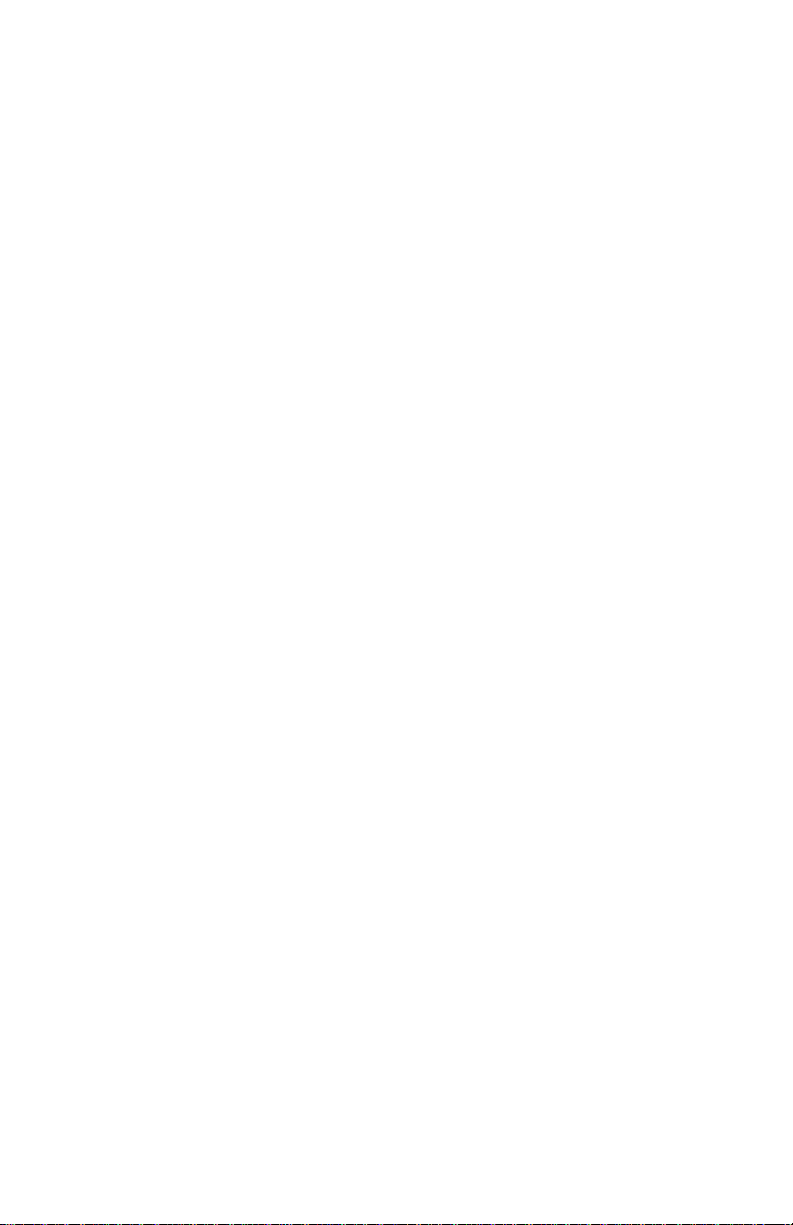
i2021 ISDN Teleset
INSTALLATION
Before installing your phone, review the Safety Instructions located at the
front of this manual. Make sure you have the correct model Teleset and
associated parts for your applications. Choose a flat work surface with
good lighting and easy access to cords and jacks. Avoid placing the
Teleset where it is exposed to sunlight or heat sources.
Parts List
Check the box for the following:
Teleset
Handset and Handset Cord
Mounting Cord (8-pin, round)
Designation Card and Faceplate
Wall-Mount /Desk Stand Base
Handset Holder
Logo Plate
As you unpack the box, inspect each part carefully for damage. Report
any damage to your dealer or shipping company. Keep the box and
packing material should a return be necessary.
ISDN Interfaces
A little background information sometimes helps. Your ISDN service
comes to you over ordinary telephone line wiring. That makes it less
expensive and simple to install.
The service provider (telephone company) usually provides a 2-wire
interface, called a U interface to the customer. The i2021 is a Basic Rate
ISDN, S/T interface device. An NT1 device is required to convert the 2wire U interface from the service provider to a 4-wire S/T interface. See
Fig. 2.
The S/T interface and power connection cable is connected to the “Line-In”
jack located on the bottom of the Teleset. The i2021 S Teleset must be
connected through a network interface device (NT1). This device presents
the 2-wire U interface to the line, and to the 4-wire S/T interface to the
Teleset. The Teleset is usually powered from the NT1 or separate
transformer.
4
Page 11
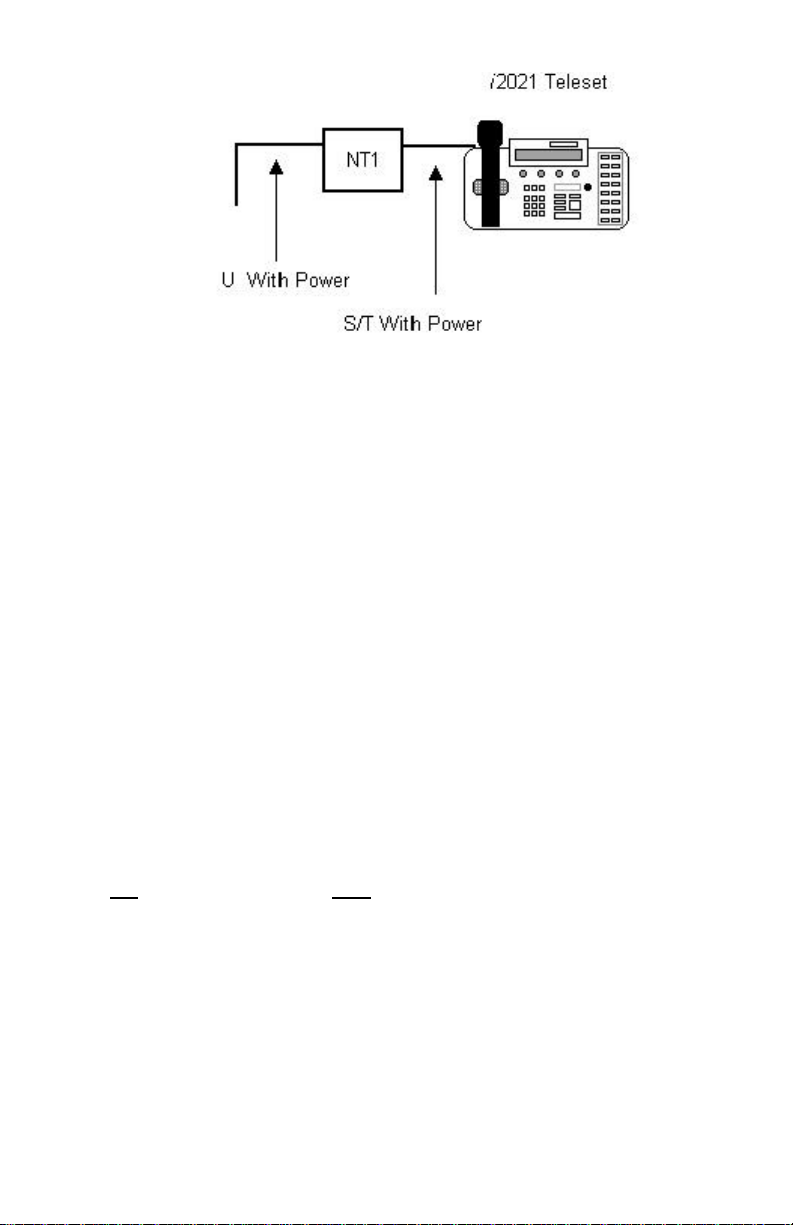
i2021 ISDN Teleset
Fig. 2: Line and Power Jacks
Line and Power Connections – i2021 Teleset
The i2021 Teleset must be connected to the line through an NT1 device.
This device presents the 2-wire U interface to the line, and the 4-wire S/T
interface to the Teleset. The Teleset is powered over the phone line. This
method conforms to a standard using one of two different powering
methods: PS1or PS2. Powering method PS2 is preferred. Check with
your equipment provider or system administrator for guidance in setting
the PS1/PS2 switch. Your equipment provider should also be asked about
using or disabling the Teleset terminating resistors (TR).
SWITCH SETTINGS:
n POWER SWITCH
The PS1/PS2 power switch is located on the bottom of the i2021.
n TR SWITCH
When the i2021 Teleset is connected to the NT1 it acts as Terminal
Equipment (TE). Terminal Equipment is any (ISDN) device that
terminates directly on the ISDN line without a Terminal Adaptor.
If your Teleset is the last, or only, piece of TE on the ISDN line, set the TR
to ON, otherwise it is set to OFF. This is determined by the local
equipment provider’s policy. It is suggested that you check with the ISDN
provider or your system administrator. Most companies allow up to eight
TE units in the loop.
5
Page 12
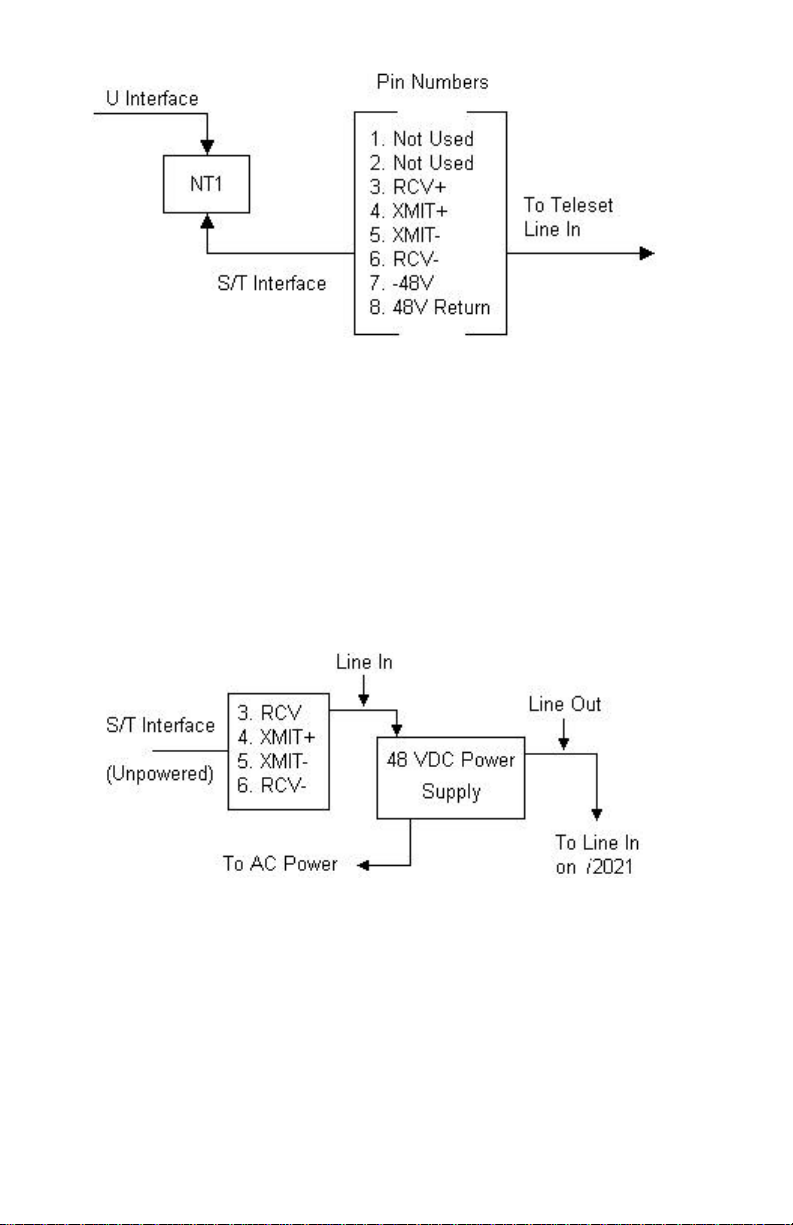
i2021 ISDN Teleset
Fig. 3: NT1 Leads
PS1/PS2 Switch Settings
n If power is supplied on pins 7&8, set the PS1/PS2 switch to PS2.
n If power is supplied on pins 3&6, 4&5 only, set the PS1/PS2 switch to
PS1.
n If power is supplied on pins 3&6,4&5,7&8, set PS1/PS2switch to PS2.
n If your NT1 does not supply power, you must use an external 48-volt
DC power supply. Contact your service provider or system
administrator if an external power supply is required. Connect as
follows (Figure 4) and set the PS1/PS2 switch to PS2.
Fig. 4: Powering a Teleset (S/T) with an External Power Supply
Terminating Resistors
The i2021Teleset has built-in Terminating Resistors. The Terminating
Resistor switches are located on the bottom of the Teleset. When the
switches are in the On position, the Terminating Resistors are installed.
The value of the resistors is 100 Ohms.
6
Page 13
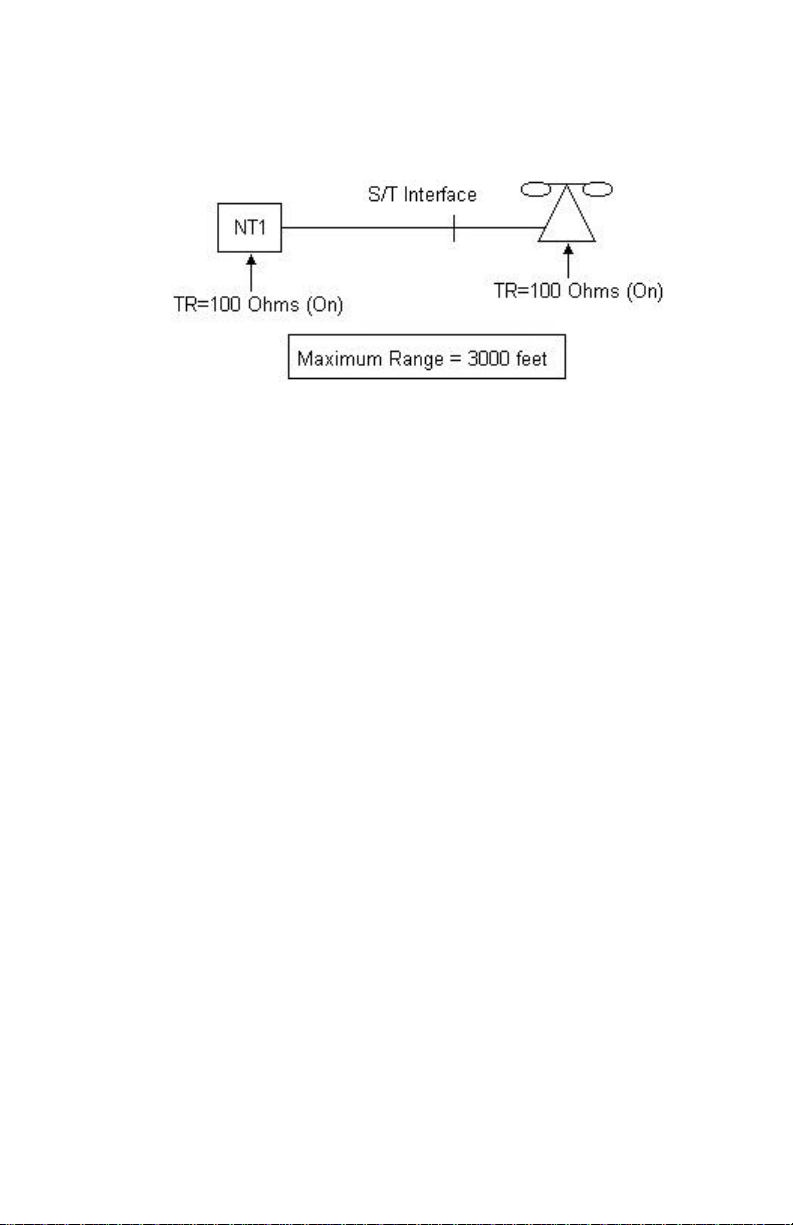
i2021 ISDN Teleset
Point-to-Point Circuits
A point -to-point application typically has the Terminating Resistors “On” at
both ends of the interface.
Fig. 5: Terminating Resistor Range
Passive-Bus or Multipoint
These may be new terms to you, so we will define them so you can better
understand their meaning. Passive Bus means that you can connect
several devices to the same Basic Rate Interface (ISDN line). Improperly
set Terminating Resistors account for many of the problems with ISDN
service. The “short version” of this explanation is that both ends of a bus
or circuit must be terminated.
Your choices of terminating resistance are two: none or 100 Ohms. The
idea is to terminate both ends of the bus. Set the resistors to ON at both
ends of the bus.
The best advice is to follow the instructions given by the NT1 manufacturer
and those of your terminating devices.
In the following configuration, the Terminating Resistors are “On” at both
ends of the interface. The resistors are on at the NT1 and “On” at the
farthest i2021 from the NT1.
7
Page 14
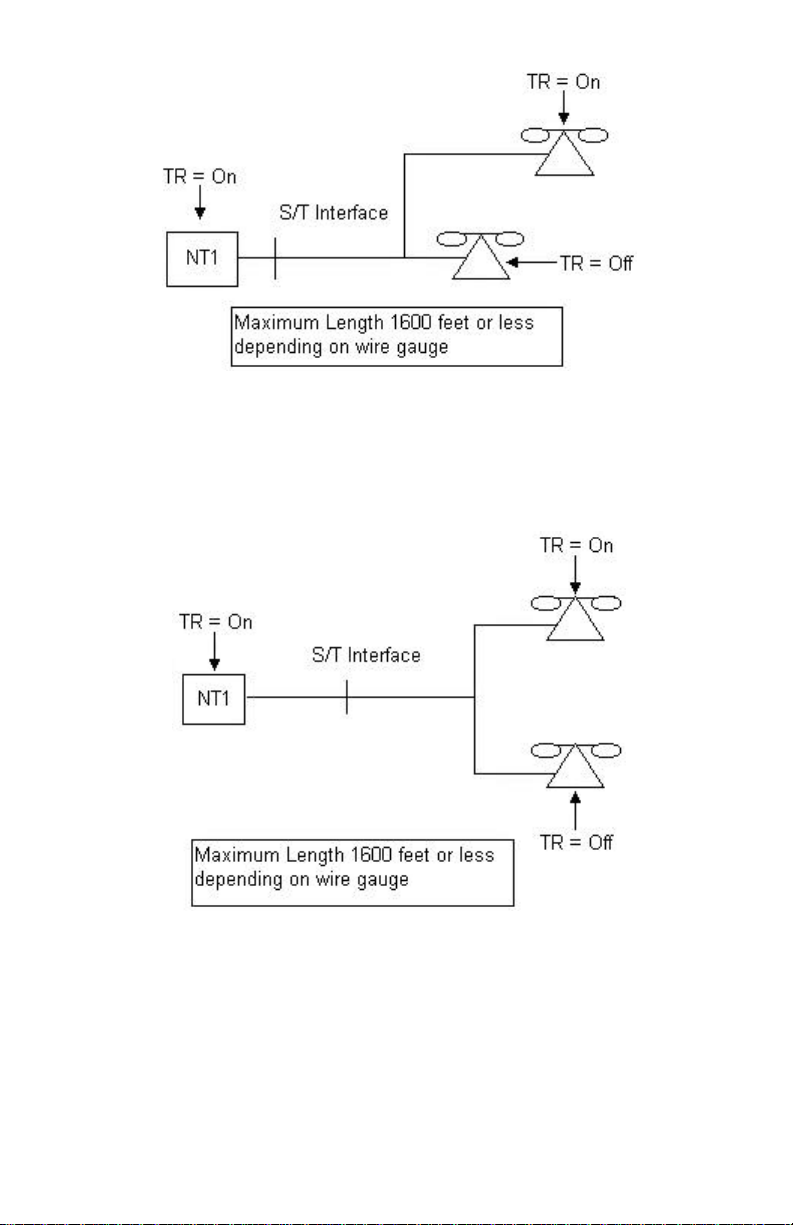
i2021 ISDN Teleset
Fig. 6: Terminating Resistor Settings for Farthest Teleset
In the following application, the NT1 is equal in distance to both
i2021 phones. The Terminating Resistors are set to “On” at one of
the phones and at the NT1.
Fig. 7: Terminating Resistor Settings for Equal Distance Telesets
Line Configuration
To ensure the proper operation of your Teleset, several operating
parameters must be met. This information can be provided by your
system administrator or service provider.
n SERVICE PROFILE IDENTIFIER (SPID)
A service profile for your Teleset that is recognized by the switch.
Some switches support AutoSPID. If your switch supports AutoSPID,
8
Page 15
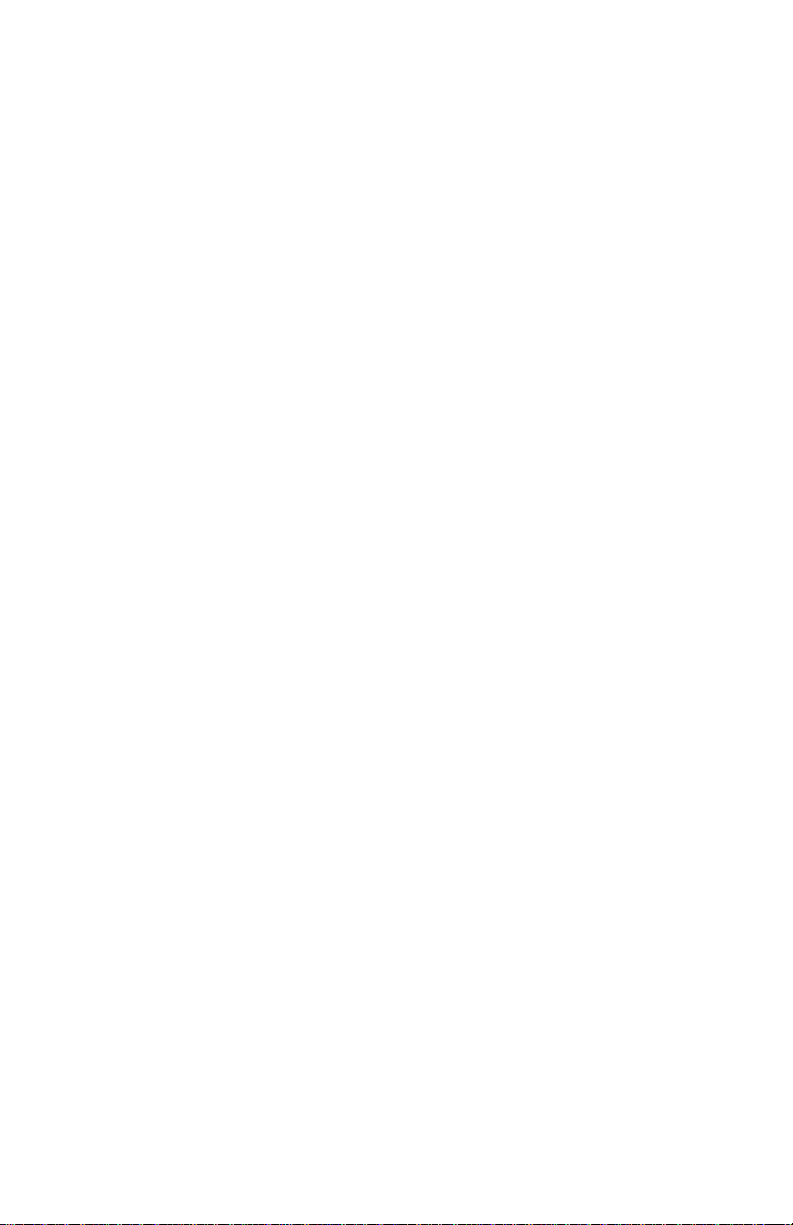
i2021 ISDN Teleset
the teleset will display the SPIDs for you. Simply choose the correct
SPID. If the switch does not support AutoS PID, you will have to
manually enter the SPID. Check with your service provider or system
administrator for the correct information.
n DIRECTORY NUMBER
The telephone numbers appearing on your line.
n CALL APPEARANCE KEYS
These are configured at the switch and at your phone. You may have
more than one Call Appearance of a Directory Number. Check with
the system administrator or service provider for information and
multiple Directory Numbers. With National 2 and 3 ISDN, many of the
required settings can be automatically downloaded from the switch –
see your system administrator or service provider for details.
n FEATURES
Conference, Drop, Transfer, Call Forwarding, and others may need to
be programmed in the Teleset.
n SWITCH TYPE
The type of switch used by the service provider. The i2021 will
operate with the Lucent Technologies 5ESS® (National ISDN), Nortel
DMS-100® the Siemens EWSD
®,
and the AG Communications System
GTD-5®.
9
Page 16

i2021 ISDN Teleset
Installing the Logo Plate
10
Page 17
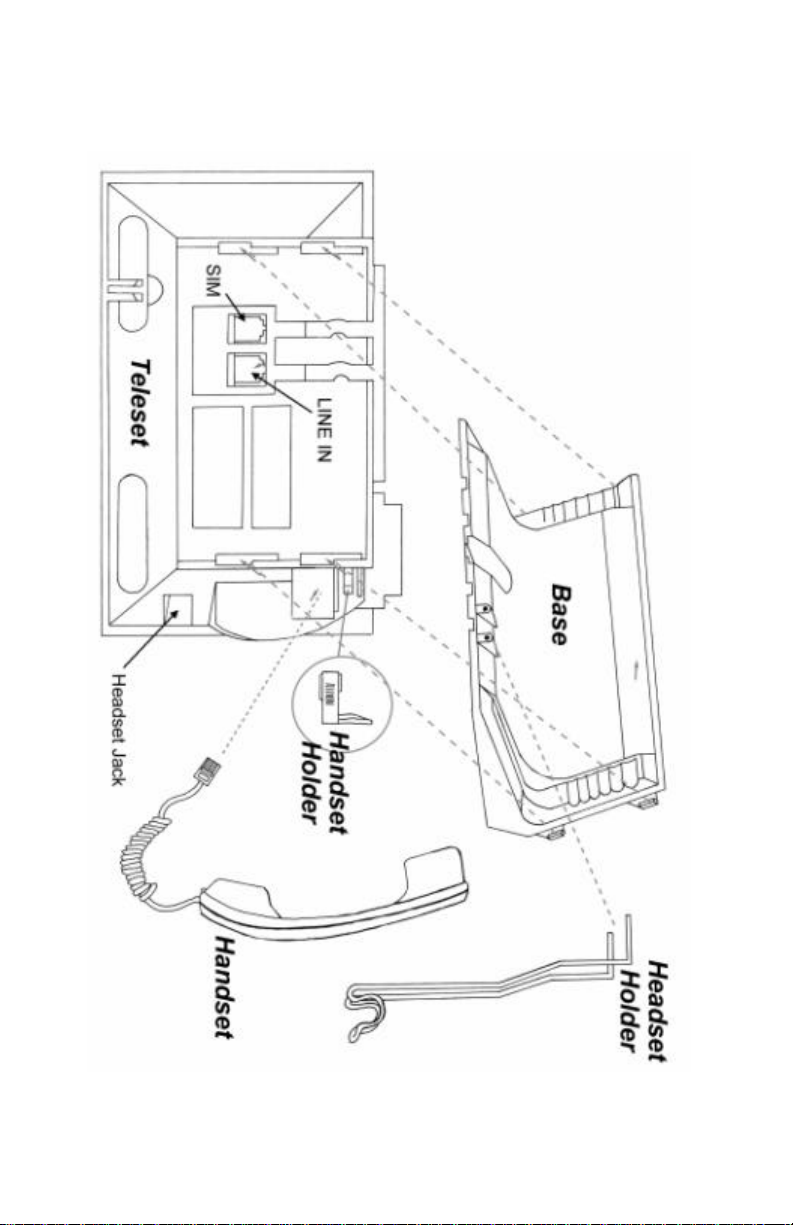
i2021 ISDN Teleset
Assembling the i2021
11
Page 18
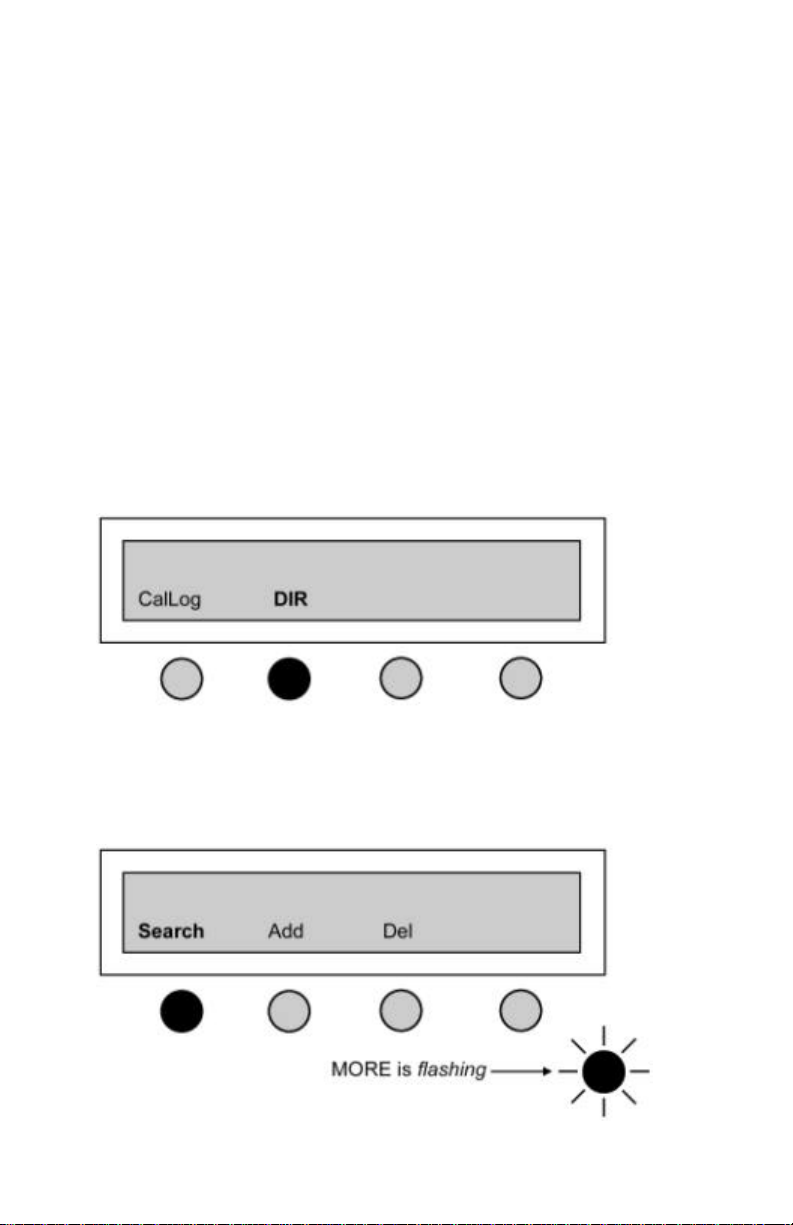
i2021 ISDN Teleset
Softkeys
An understanding of softkey operation is required in order to install and operate
the i2021 Teleset. Directly below the display are four softkeys, verticallyoriented to the display. The location of these keys corresponds to menu
choices that appear directly above them in the LCD window. For example,
pressing the softkey below the “clock” menu reveals the options for setting the
time of day and date. They are called softkeys because their function changes
according to the menu. In one menu a key may set the time, while in another
menu the same key is used to choose a feature. This will become clearer as
you begin using the softkeys. See the following example.
Example:
Press the softkey under Directory — shown below by highlighting (bold
type) the word “DIR” and highlighting the softkey below that menu item.
Pressing the Directory softkey brings up the second menu with additional
choices. In our example we chose Search next — shown in bold type.
The selected menu items are shown in bold type for emphasis. The
softkey under Search is highlighted to indicate the chosen softkey.
12
Page 19
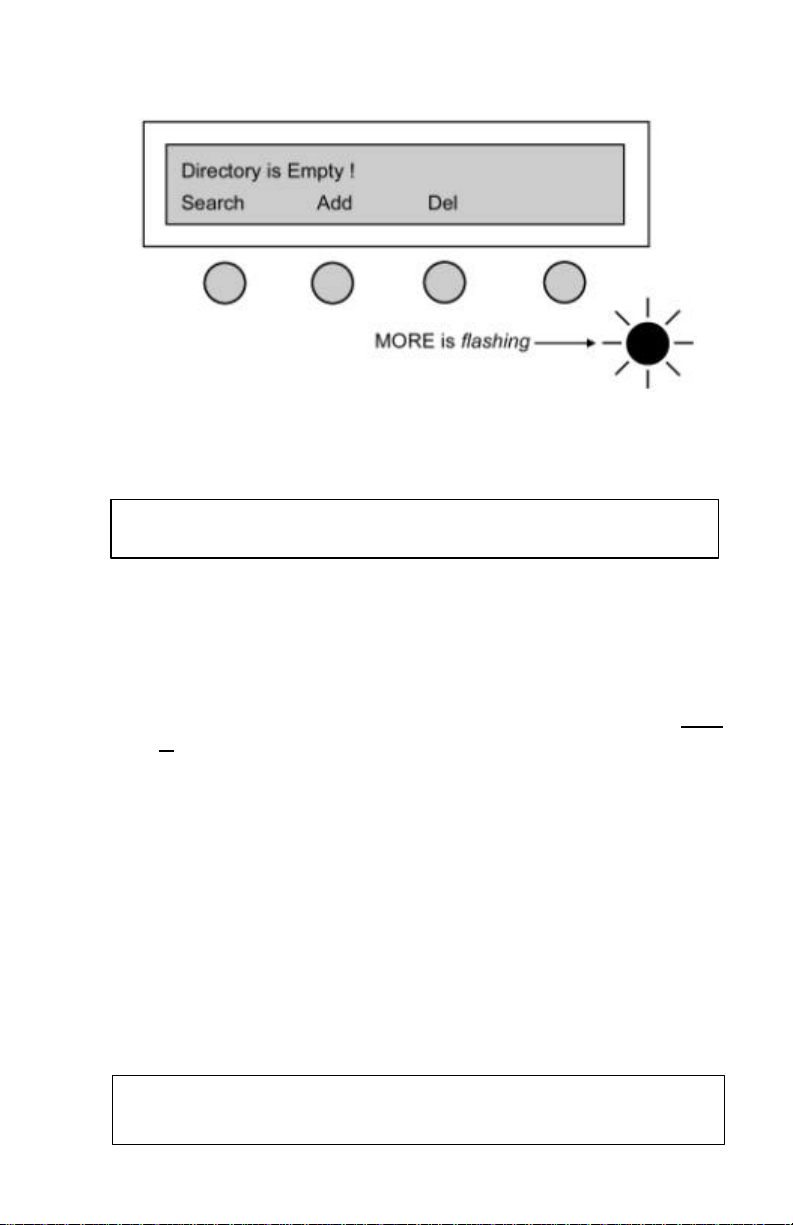
i2021 ISDN Teleset
NOTE: You may abort the Auto-Install by pressing the Menu
Choosing Search returns the next screen, assuming the Directory is
empty.
Connecting THE i2021- AUTO -INSTALL
1. Assemble the i2021
NOTE: Make sure the logo plate is installed
2. Verify the PS1/PS2 switch located on the bottom of the Teleset is
set correctly. See page 6 for further information on setting the
PS1/PS2 switch.
3. Verify the Terminating Resistor (TR) switch is set correctly. See
page 6 for further information on setting the TR switch.
4. Connect one end of the eight -pin mounting cord to the ISDN LineIn jack on the bottom of the Teleset. Connect the other end of the
cord to the S/T jack on your NT1 or ISDN telephone wall jack.
5. Remove the protective film on the display.
6. Label and install the designation card
AUTO-INSTALL
The i2021 is equipped with an Auto-Install feature. The purpose of AutoINSTALL is to ensure a complete and painless installation. In this mode,
the i2021 will first detect the type of switch the i2021 is connected to, and
then will attempt to Auto-SPID. The switch will automatically download the
features. The i2021 will then step through each of its programming
choices and give you the opportunity to make a selection. After you have
made the selection press the “MORE” key to continue.
key at any time
13
Page 20
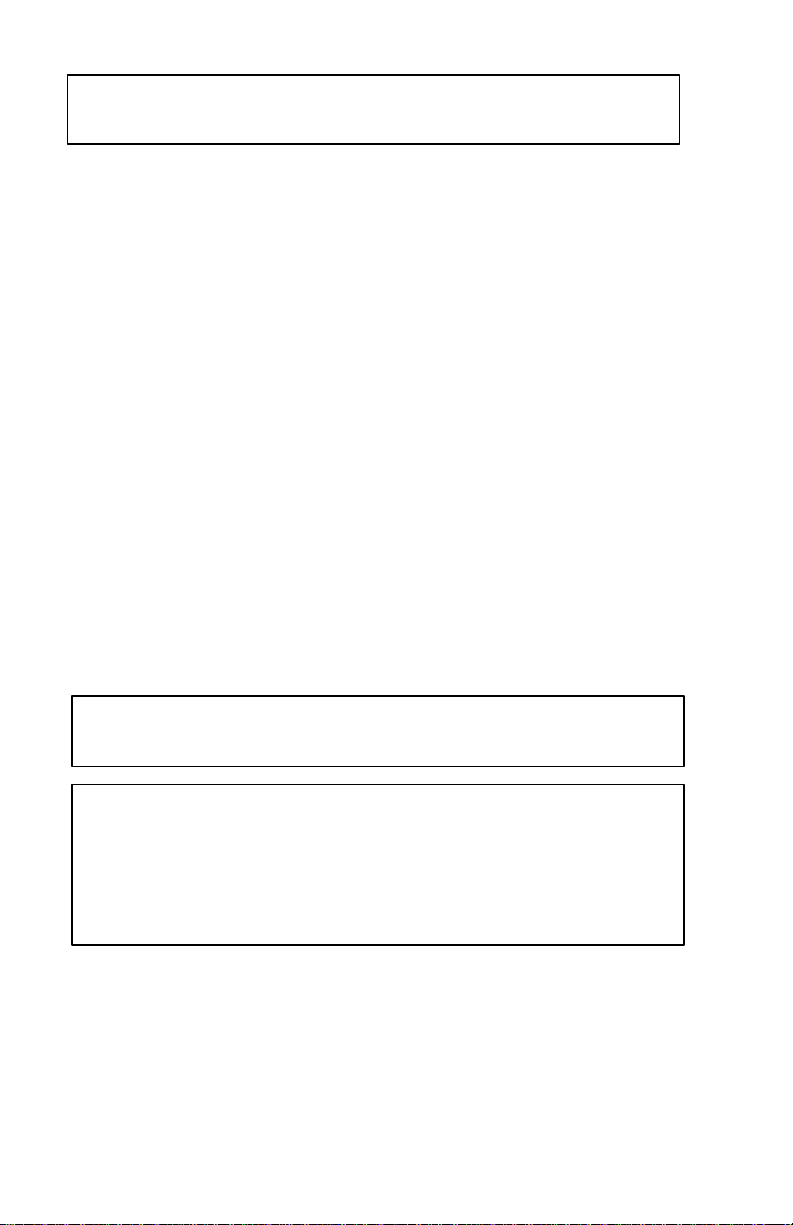
i2021 ISDN Teleset
NOTE: Auto-Install will only run when the i2021 is in the default
NOTE: You can abort the T-Wait countdown timer at any time by
NOTE: To default the i2021 press MENU and enter 91 from the
pressing the Speaker key or any touchtone keypad digit.
The Auto-Install programming choices are:
n Adjust Contrast – Select Yes or No.
n SPID – If the switch supports Auto-SPID you will be prompted to
choose a SPID. If your switch does not support Auto-SPID, press
the “Change” softkey and enter the SPID. After entering the SPID
press “Save”.
n The Teleset will attempt to initialize. If there is a problem the
Teleset will prompt you to correct the SPID and/or switch type.
n The Teleset will download its configuration from the switch. If
Parameter Downloading is not available, you will be prompted to
program the Teleset manually.
n Backlight – Select On, Off, or Dynamic.
n Enter the Date and Time.
n Adjust the Ring Pattern – Select Yes or No.
n Set the 2
n Set Primary Call Appearances.
n Set Priority Call Appearances.
n Set Terminate Only Call Appearance.
n Set an Intercom Key.
n Set Speed Dial Keys.
n Set the Alarm Clock.
n Set a Password.
nd
ring Option – Select Continuous, Partial, or No Ring.
mode.
WARNING: DEFAULTING THE i2021 WILL ERASE ALL OF
dial keypad. Press the “YES” softkey to complete the
default.
THE MEMORY.
AUTO-SWITCH
With Auto-Switch detection, the i2021 determines the type of switch to
which you are connected. Should you decide to manually program the
switch type, Auto-Switch detect will tell you if a different type of switch is
found. You will then be given the opportunity to correct the switch type.
14
Page 21
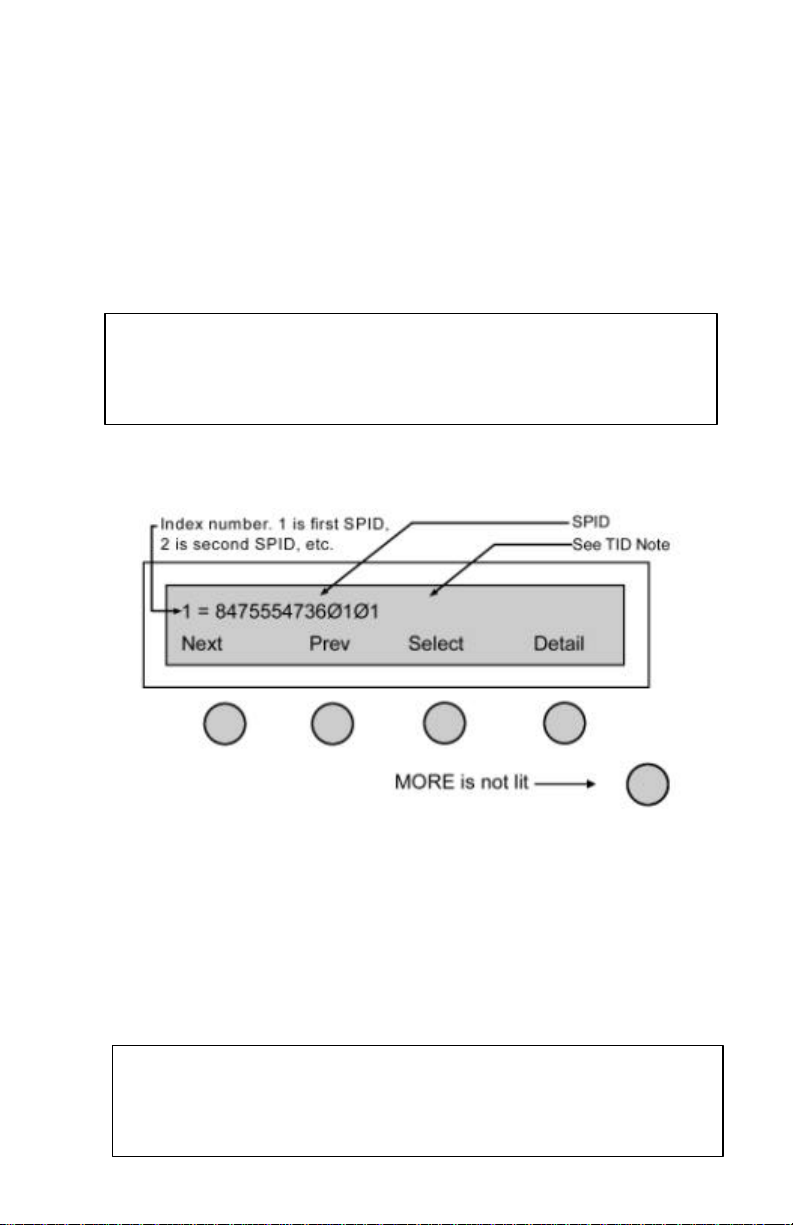
i2021 ISDN Teleset
NOTE: If the SPID is not accepted for any reason - including the
NOTE: The last 2 digits of the SPID are known as the TID
AUTO-SPID
Auto-SPID is a National 2 and National 3 ISDN feature. Not all switch
types and not all service providers support the Auto-SPID feature. If AutoSPID is supported, follow the procedure shown below.
AUTO-SPID PROCEDURES
When the countdown timer stops, or is aborted, the Teleset automatically
sends the Auto-SPID code to the switch. Upon receipt of the Auto-SPID
code, the switch will download all of the SPID’s that are supported on that
line.
If the switch supports Auto-SPID, the i2021 will display all of the SPIDs
available on the line in the following format:
SPID being used at another location - the phone
displays: “Invalid SPID,” and allows correction of the
SPID.
If the SPID displayed is not the correct SPID for your application, press the
Next key.
Pressing the Detail softkey will display the SPID, the Primary Directory
Number, and the Bearer Services assigned to the SPID. The detail
information will scroll across the top line of the display.
When the correct SPID is displayed, press the Select softkey to choose it.
(Terminal IDentifier). The i2021 automatically inserts the
TID at the end of the SPID. The TID is displayed as part
of the SPID.
15
Page 22
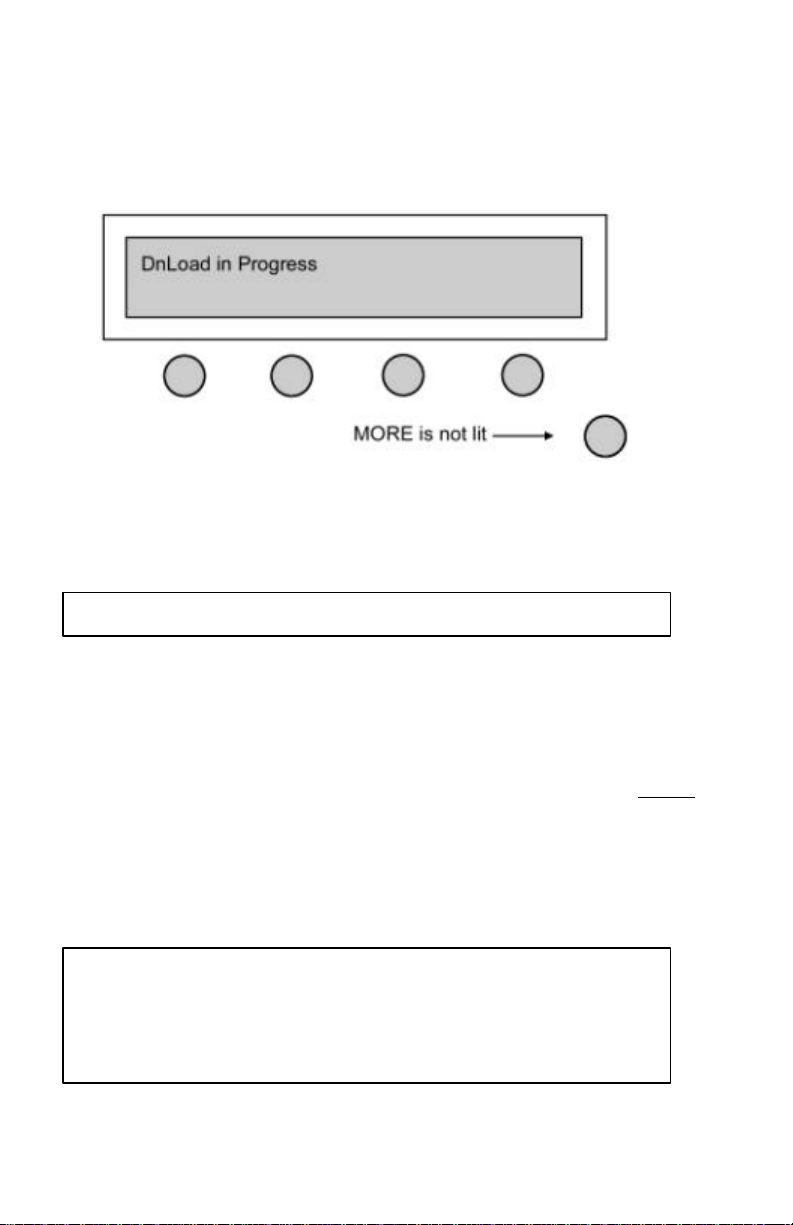
i2021 ISDN Teleset
NOTE: Your Teleset has a factory default setting of “AUTO”
AUTO-DOWNLOAD
After the SPID has been accepted by the switch, the i2021 will download
the Call Appearance and Feature information from the switch. On
completion of the download, the display will momentarily show the
following and then continue with the Auto-Install.
Connecting the i2021- MANUAL-INSTALL
1. Assemble the i2021
NOTE: Make sure the logo plate is installed
2. Verify the PS1/PS2 switch located on the bottom of the Teleset is
set correctly. See page 6 for further information on setting the
PS1/PS2 switch.
3. Verify the Terminating Resistor (TR) switch is set correctly. See
page 6 for further information on setting the TR switch.
4. Connect one end of the eight -pin mounting cord to the ISDN Line-In
jack on the bottom of the Teleset. Connect the other end of the
cord to the S/T jack on your NT1 or ISDN telephone wall jack.
5. Remove the protective film on the display.
6. Label and install the designation card
MANUALLY CHOOSING THE SWITCH TYPE
which adjusts for the switch type. An incorrect switch
type results in a warning message from the Teleset. The
correct switch, as detected by the Teleset, is displayed
as a prompt to change your switch selection.
16
Page 23
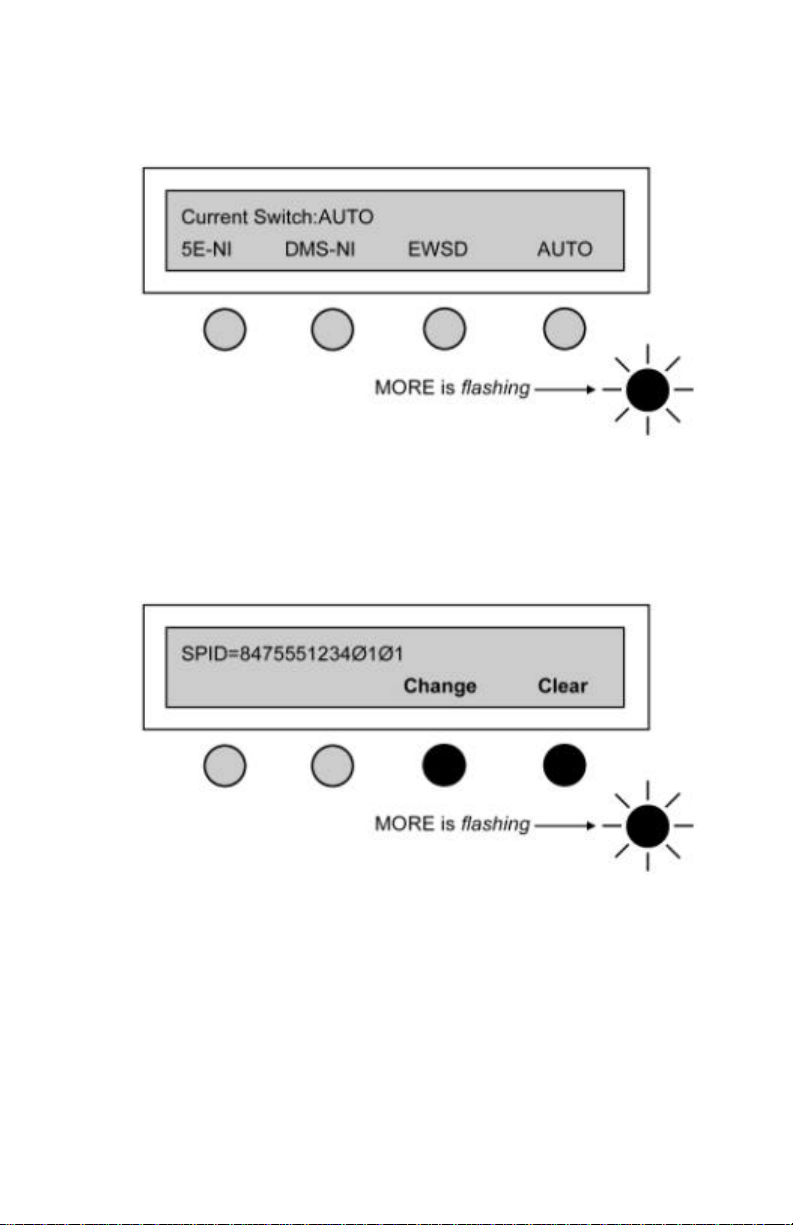
i2021 ISDN Teleset
To manually choose the switch type, press MENU, MORE, MORE,
Config, Switch. The display will show the current selection and the
choices available.
MANUALLY ENTERING THE SPID
1. Press MENU, MORE, MORE, Config, MORE, MORE, SPID.
2. Press Change if you want to edit the SPID. Pressing Change will not
erase the displayed SPID until the new SPID is entered from the
keypad. Press Clear if you want to erase the entire existing SPID.
Press Bkspc, to erase SPID digits one at a time.
3. Up to twenty digits can be entered as the SPID. After entering the
digits, press Save to enter into non-volatile memory. If an error is
made use the Bkspc (backspace) key to edit. Enter the corrected
digits and press Save . Press MENU to return to the idle screen.
17
Page 24
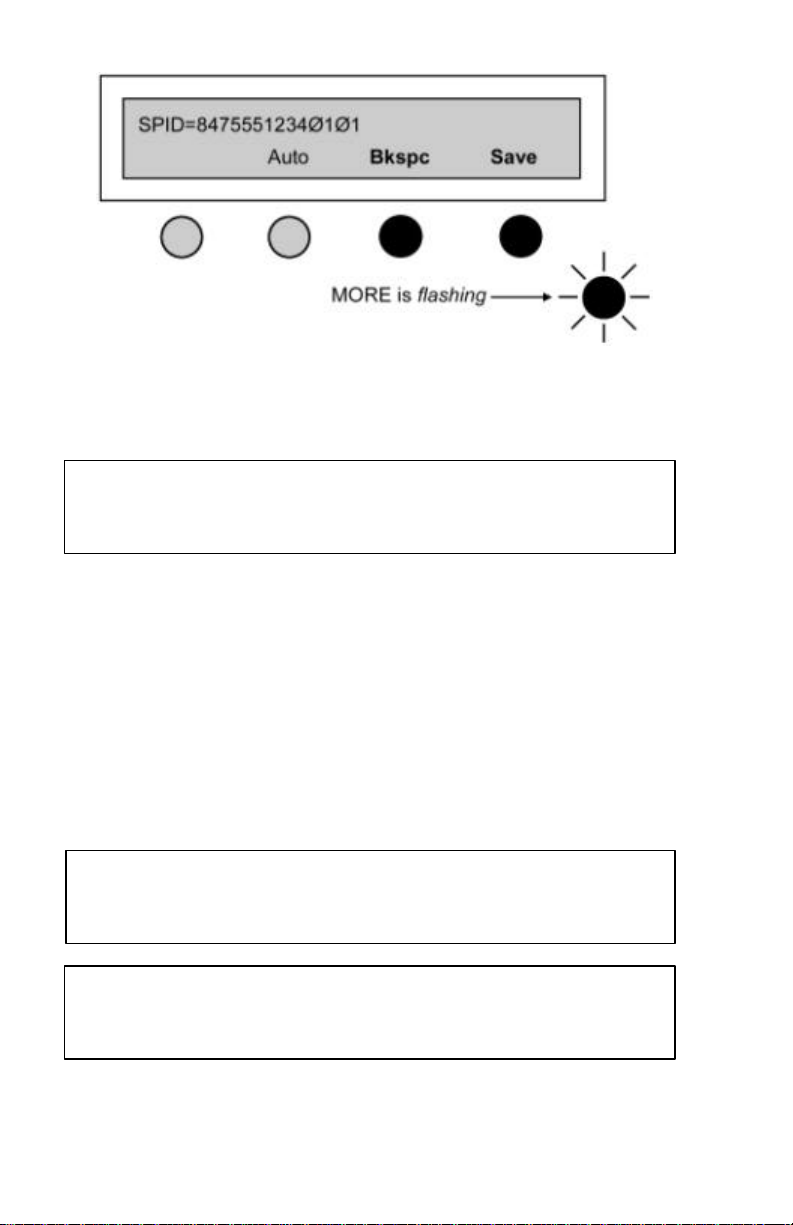
i2021 ISDN Teleset
NOTE: If the SPID is greater than 19 digits, an < will appear to
NOTE: If the Teleset detects a DMS-100® or the switch is
NOTE: If the Teleset has not linked with the switch, the display
When the SPID entry is complete, the Teleset must be programmed.
The i2021Teleset can download the switch parameters, and/or can be
manually programmed.
MANUAL SWITCH DOWNLOADING
Switch parameters may be downloaded from the switch to the Teleset over
the ISDN line. A download can be requested up to three times in a five minute period. To download proceed as follows:
1. Press MENU, MORE, MORE, Config, MORE, MORE, and
ReqParam/RunSPM (depending on the switch) in order. A message
indicates a successful or failed download. If successful, the remainder
of the setup parameters need not be entered. These setup
characteristics include conference, drop, transfer and Call
Appearances. You must enter these parameters manually if the
download fails. Press MENU to return to the idle (power-up) screen.
MANUALLY PROGRAMMING CALL APPEARANCES
Take a look at the layout of the Line and Call Appearance keys. These (16)
keys are located on the far-right hand side of the phone. The upper-left-hand
the left of the SPID digits. Use the volume control key to
view the entire SPID.
programmed as a DMS-100®, the ReqParam softkey will
be displayed as RunSPM.
will show “Layer 3 Not Initialized”, “Data Link Down” or
“Line Not Ready”.
18
Page 25

i2021 ISDN Teleset
key is the default or primary key. This key must remain a Call Appearance
key. All of the other 15 keys are programmable.
It is important to check with your system administrator to see how your
Teleset is provisioned at the switch. You will have at leas t one Directory
Number (DN) and at least one, or more, Call Appearances (CA). Both the
Directory Numbers and the Call Appearances must mirror the provisioning
at the switch.
To configure the DN/CA:
1. Press MENU, MORE, MORE, Config, MORE, MORE, DN/CA.
The following is displayed:
19
Page 26

i2021 ISDN Teleset
1 9 2
10 4 12
6
14
5
13 8 16 7 15
3
11
NOTE: The first three CA keys lit is default. If
The first three programmable keys should be lit. These three keys are the
default CA keys.
the first three CA keys are not lit, or
there is a DN displayed, the Teleset is
not in the default condition.
In our example, we will enter DN 847-555-4736 with two CAs, DN 847555-1234 with 4 CAs, and DN 847-555-4321 with one CA. The first two
DNs will have a Bearer Service of Speech and the third will have a Bearer
Service of Audio.
To enter the first DN, press Change, and enter the first DN. Enter the DN
in a seven-digit format (no area code).
After the DN has been entered, press the Bearer softkey until the Bearer
Service of Speech is displayed.
20
Page 27

i2021 ISDN Teleset
1 9 2
10 4 12
6
14
5
13 8 16 7 15
3
11
Since the first DN, 847-555-4736 has only two Call Appearances and there
are three Call Appearances lit, press the third CA key to turn that CA off.
After you completed the DN/CA selections, press Save . The display will
now allow you to move to the second DN.
Press the Next softkey. All of the Call Appearance keys will be unlit. The
display will now show
The second DN has four Call Appearances. To enter them, first select the
CA keys. Press Change. Since the first DN had two Call Appearances,
select keys 3, 4, 5, and 6. They will light as you press them.
21
Page 28

i2021 ISDN Teleset
1 9 2
10 4 12
6
14
5
13 8 16 7 15
3
11
Enter the second DN as a seven-digit number. Enter the Bearer Service
as Speech, and then press Save .
The third DN in the example has only one CA. That DN/CA will be
assigned to key 7. Press the Next softkey until there are no Call
Appearances lit. Press Change, select CA key 7, it will light. Enter the
third DN, 5554321.
In the example, DN three has a Bearer Service of Audio. Press the
Bearer softkey until the display shows Audio. Press the Save softkey to
save the entries. Press MENU to exit.
MANUALLY PROGRAMMING FEATURE KEYS
Most ISDN Teleset installations will have a number of switch features.
Common features are Conference, Drop, Transfer, Call Pickup, and Call
Forwarding. These features are usually assigned to the softkeys. Other
features may be assigned to the programmable hardkeys. As long as a
programmable hardkey is “Unassigned” it will work as a feature key .
To verify a key is “Unassigned”, press MENU, View, Key. Select the key
you wish to verify. If the key is programmed as a Speed Dial, simply clear
it. If the key is programmed as a Call Appearance, go to DN/CA and clear
it.
22
Page 29

i2021 ISDN Teleset
ASSIGNING THE CONFERENCE/TRANSFER/DROP/C ALL
FORWARD/CALL PICKUP FEATURES MANUALLY
The following sections describe how you assign these features.
1. Press MENU, MORE, MORE, Config, SetKey, SetFA. The display
shows as follows:
2. Press FA to scroll the features on the display.
3. The following features: PkUp (Call Pickup), FwdOn (Call Forwarding),
Confr (Conference), Transfer, Drop, and MsgWait (Message
Waiting) are enabled as you scroll though them. If the switch is set for
EWSD® the Transfer key may not be present.
4. To change or set the Conf key, scroll to the conference key, press
Change and enter the feature number using the touchtone keypad.
5. Press Save . Repeat this procedure for Transfer and Drop and other
features.
23
Page 30

i2021 ISDN Teleset
Setting Up the Teleset
ADJUSTING THE DISPLAY VIEWING ANGLE
The display module on the i2021 Teleset tilts for ease of viewing. This is a
handy feature when reflections from room lighting or instrument placement
make the display less readable. Select any of nine angle settings by lifting
the display from the rear with your finger. Return the display to a lower
position by pressing down on the top of the display case, not the display
window.
SETTING THE CONTRAST
The display contrast is adjusted by pressing MENU, then MORE. The
following display appears.
Press the Cntrst softkey.
Adjust the contrast by pressing the Less and More softkeys. If the display
characters appear faded, pressing the More softkey will darken the
characters by increasing the contrast. Similarly, pressing the Less softkey
decreases contras t (lightens the characters) for comfortable viewing and
better clarity. Exit by pressing the MENU key.
24
Page 31

i2021 ISDN Teleset
SETTING THE BACKLIGHTING OPTIONS
The i2021 Teleset incorporates a two-line, 24 character, adjustable, backlit
display. There are three settings for the backlight feature: off, on, and
dynamic.
OFF – When the backlight feature is set to off, no
backlighting is present.
ON – When the backlight feature is on, the backlighting is
continuous.
DYNAMIC – When the dynamic backlighting feature is enabled,
the display is backlit whenever the handset is offhook or the Teleset is ringing. In the dynamic setting,
the display is backlit for a period of 30 seconds after
the ringing ceases or the handset goes on-hook.
To return to the main menu at any time, press the MENU hardkey.
To set these options, first press the MENU key and then the MORE key.
The display appears as shown below.
Press the BkLight “softkey”. The display will show the current setting on
the top line. To change the option, press the appropriate softkey.
25
Page 32

i2021 ISDN Teleset
NOTE: An explanation of the options provided by the MORE key
Press MENU to exit.
SETTING THE DATE AND TIME CLOCK
Setting the time and date are important to the accuracy of your Teleset.
This is important because the alarm clock and the Call Log features are
dependent on setting the correct time and date. The graphic flowchart
may be useful in setting the time. Set the time as follows:
1. Press the MENU hardkey.
is found in the Basic Operation section found in Chapter 2.
2. Pressing Clock returns the next screen. The digit set is two
characters long (hour-minute-second). Use the touchtone keypad to
enter the digits, using a zero for numbers below 10 as in the example.
Then press Save .
26
Page 33

i2021 ISDN Teleset
3. The next screen is used to edit the clock functions.
Example:
4. Enter the clock digits and press Save . Pressing Save returns the
following screen.
RINGING PATTERNS
Your Teleset has up to ten different ringing patterns to signal incoming
calls. Set the pattern as shown below.
1. Press MENU, then MORE. When the screen below is returned, press
Ring.
27
Page 34

i2021 ISDN Teleset
NOTE: Before accepting, the ring volume can be adjusted by
2. On this screen you choose the ringing pattern (RingPattern).
This selection returns a screen prompting you to select a ringing pattern
(0-9). As an example, we press the digit 3 on the keypad. We confirm 3
on the following screen and press Accept to enter your choice.
using the volume key and saved by pressing SaVol.
28
Page 35

i2021 ISDN Teleset
NOTE In all cases the Call Appearance LED will flash, and the
Press MENU to return to the startup screen. The SaVol key sets the
default level of the ringing pattern. The Ring Pattern level returns to this
volume setting if the Teleset power is reset. The Ringing Pattern volume
may be adjusted at any time by pressing the volume keys while the
Teleset is ringing. The Teleset will remember the volume setting until
power is reset.
2ND RING
The 2nd Ring option controls how the Teleset audibly reacts to an incoming
call on another Call Appearance when you are already off-hook on an
active call. The choices are Continuous Ring, Partial Ring, and No Ring.
With Continuous Ring, the Teleset will sound the 2nd Ring “beep” with
every ring cycle.
With Partial Ring, the Teleset will sound the 2nd Ring “beep” with a shorter
duration every other ring cycle.
With No Ring, there will be no audible ring during the ringing cycle.
To set the 2nd Ring option press MENU, MORE, Ring, 2ndRing
display will continue to show the Calling Line ID if
available.
PRIMCA (PRIMARY CALL APPEARANCE)
Primary Call Appearances are Call Appearance locations you consider to
be your own. Do not confuse PrimCA locations with Primary Directory
29
Page 36

i2021 ISDN Teleset
NOTE: PrimCA gives the phone Ringing Line Preference only on
Numbers (PDN), which are used by your service provider to identify a
particular phone. Some other attributes of PrimCA:
n Executive/secretarial applications.
n Conjunction with RLP (Ringing Line Preference).
n User line identification.
The Primary Line feature works in conjunction with Ringing Line
Preference. Ringing Line Preference allows the Teleset to automatically
go off-hook on the oldest ringing Call Appearance when the handset is
lifted. This may be a problem if the Teleset is sharing telephone numbers
with another phone, such as in a manager/assistant application. In this
arrangement, the secretary receives an incoming call and the phone starts
to ring. A fraction of a second later, the manager receives an incoming
call. If the manager and secretary both have each other’s telephone
number appearing on their phone, the oldest call will be answered first.
This is no problem if the secretary answers first. But if the manager
answers first, the manager will get the secretary’s call.
This problem is easily avoided if the manager and the secretary set their
respective Call Appearances as Primary.
the Primary keys.
To set Primary Call Appearances:
1. Press MENU, MORE, MORE, Config, MORE, PrimCA. The Teleset
will display the following message and a number of Call Appearances
will light.
2. The Teleset defaults to all Call Appearances are Primary. Therefore,
all of the Call Appearances will light green.
3. One at a time, select the Call Appearances that are not Primary to
your Teleset. The Teleset will prompt you to press the key twice to
confirm your selection.
30
Page 37

i2021 ISDN Teleset
NOTE: Only Non-PrimCA keys can be programmed as a
NOTE: Only Non-PrimCA keys can be programmed as a
NOTE: Only Non-PrimCA keys can be programmed as a
4. If you encounter a red Call Appearance key, the Teleset will display
the message, “Invalid-Not a General CA”. This means the Call
Appearance has previously been programmed as a Conference,
Priority, or a Terminate Only Call Appearance. If this is the case, you
must first go to the Conference, Priority, or Terminate Only Call
Appearance screen and change the key back to a General Call
Appearance.
PRIORT CA (PRIORITY CALL APPEARANCE)
Priority Call Appearance is a feature offered by some switches. Priority
Call Appearances are not widely available today. To set a Priority Call
Appearance, press MENU, MORE, MORE, Config, MORE, PriortCA in
order. Select the Call Appearance to be used for Priority – it will light
green.
CONFCA (CONFERENCE CALL APPEARANCE)
To perform a conference or transfer, you need a second Call Appearance.
Your Teleset automatically selects the next available Call Appearance
when the Conf/TR or Confr key is pressed.
A word of caution is appropriate here. The next available Call Appearance
may be someone else’s (Shared) Primary Call Appearance. To avoid this
problem, press MENU, MORE, MORE, Config, MORE, ConfCA in order.
Select the Call Appearance to be used for conference – it will light green.
It is also recommended that the service provider option this Call
Appearance for outgoing calls only. Only one Call Appearance can be
designated as ConfCA.
TERM ONLYCA (TERMINATE ONLY CALL APPEARANCE)
Terminate Only Call Appearance is a feature offered by some switches
and is not widely available today. To set a Terminate Only Call
Appearance, press MENU, MORE, MORE, Config, MORE, TermOnlyCA
in order. Select the Call Appearance to be used for Terminate Only – it
will light green.
PriortCA. You must first change a PrimCA key to a
General CA key.
ConfCA. You must first change a PrimCA key to a
General CA key.
Terminate Only CA. You must first change a PrimCA key
to a General CA key.
31
Page 38

i2021 ISDN Teleset
INTERCOM
Intercom is a Call Appearance assigned by the telephone company switch
to be used as an intercom. To manually program a hardkey as an
intercom, press MENU, MORE, MORE, Config, ICOM.
Select the Call Appearance to be used as an Intercom, by pressing it. In
our example, Key 16 was pressed.
If the Key chosen is available as an Intercom Call Appearance it will light
green.
The Intercom is available as either an Automatic Answer or as a Manual
Answer Intercom. With Automatic Answer, the Intercom will ring once and
the Teleset will automatically go off hook with the speakerphone turned on.
When set to Manual Answer, the Teleset will ring with a distinctive ringing
pattern and must be manually answered.
The default setting for Intercom is Manual Answer. To change to
Automatic Answer, press the Auto Answer key.
32
Page 39

i2021 ISDN Teleset
To return to Manual Answer, press the Manual Answer key.
SPEED DIAL KEY ASSIGNMENT
You can assign Speed Dial numbers to individual hardkeys.
Programmable hardkeys may only be assigned to a single
function/feature. If a hardkey is already assigned, it cannot also be used
for a Speed Dial key. This activity should be coordinated with your system
administrator or service provider.
1. Press MENU to bring up the menu shown next. When it appears
press the SpDial key.
33
Page 40

i2021 ISDN Teleset
NOTE: If you select an unlit key that is not available, a Call
2. If a hardkey lights, it means that key is already assigned a Speed Dial
number. Press the hardkey you wish to program as a Speed Dial key.
Each Speed Dial key will store 32 digits. The display will only show 21
digits of the number. The complete number can be viewed by using
the volume control key.
If a number is entered that exceeds the 21 digits displayed, the display
scrolls to the left and show the last 21 digits entered. The first of the
digits will be scrolled off of the display.
Appearance for example, the display will show “<Try
Another Key>”. After a few seconds the phone will
select the first available key automatically. If this key is
satisfactory, proceed with the programming. If this key is
not satisfactory, press the MORE key to abort the
selection. You will then be given the opportunity to
select another key.
34
Page 41

i2021 ISDN Teleset
For example, if the number 91010xxx01188x01234567890,,98765 is
entered as a speed dial the number would be shown as:
In this display:
“No” Means the number being entered
“<” Means there is hidden digits to the left of the
number
“,” Is a pause entered in the dialing string
The first few digits displayed are 7890. This means that the beginning
of the number has scrolled off of the screen. The VOL key can be
used to view the complete number. Pressing the LEFT side of the
VOL key will cause the display to shift to the FRONT or left most digit
of the telephone number. Pressing the RIGHT side of the VOL key will
cause the display to shift to the END or the right most digit of the
telephone number.
The character < will change to > depending on where the hidden digits
are located.
< = Digits are hidden at the front of the number
> = Digits are hidden at the end of the number
3. After entering the number press Save .
EDITING A SPEED DIAL NUMBER
To edit an existing Speed Dial number, press MENU, SpDial, then select a
key to edit. Use the Bkspc key to edit the number.
35
Page 42

i2021 ISDN Teleset
NOTE: If the telephone number to be edited is longer than 24
NOTE: Speed Dial keys can be programmed to send
NOTE: If you dial “9” for a Centrex or PBX outside line, or a “1”
After the entire number is viewed, press the edit key and edit the number
as above.
To originate a call using the Speed Dial key, press the button that has
been programmed with the number to be dialed. The Teleset will
automatically select a line and dial the number. An alternate operation is
to go off-hook on the handset and then press the Speed Dial key.
SETTING THE ALARM TIME
Five different alarm clock ring patterns can be set. Setting the alarm is
done as shown below. You may also wish to look at the flowchart for a
graphic representation of the programming sequence. You can set an
alarm to sound at a specific time, or at the same time every day. A
maximum of ten alarms may be set.
digits, arrows will indicate there are more digits to
display. Use the volume control key to view the entire
number before editing.
to access long distance, include that digit.
touchtones after a call has been connected. This is
useful for programming voice mail passwords or pager
numbers. After entering the voice mail telephone
number, insert 2 or 3 pauses and enter you password.
36
Page 43

1. Press MENU, Alarm
i2021 ISDN Teleset
2. Press Change.
3. Enter the date you want the alarm to sound, or press Daily, then press
Save .
37
Page 44

i2021 ISDN Teleset
4. Enter the time (hour, minute), then press Save . If you wish to enter
additional alarms press Next and repeat the above.
Password Selection
A password (numeric) can safeguard your directory entries and
programming. Forgetting your password may mean resetting the Teleset
to the manufacturer’s initial settings. You may lose all of your call records,
directory entries and programmed features/functions. If you are still
interested in a password, read on. But first, choose a password that you
won’t forget. Don’t write it down in an obvious place and NEVER share it!
The flowchart can show you a graphic view of programming.
THERE ARE THREE LEVELS OF PASSWORD PROTECTION:
1. LEVEL 1 – No password protection (default). All menus are
available to anyone - without a password.
2. LEVEL 2 – User information, such as directory and call logs, and
user settings (clock and alarm) are available without a password.
Access to configuration options require a password before access
is allowed.
3. LEVEL 3 – The third (highest) level of protection gives total menu
protection.
SETTING PROTECTION LEVELS
1. LEVEL 1 – has no password protection
2. LEVEL 2 – password protection is set by pressing the following keys:
MENU, MORE, MORE, and Pswrd (softkey). The display is shown
below.
3. Press Set.
4. Enter your six-digit password number using the keypad.
38
Page 45

i2021 ISDN Teleset
5. This number is your password. Write it down. You are prompted to
confirm the pas sword.
6. To begin Level 2 protection, press the MENU key now.
7. To begin Level 3 protection, press the LockAll softkey. Level 3
protects the Teleset’s entire menu system.
8. Press LockAll.
9. Press MENU to exit.
39
Page 46

i2021 ISDN Teleset
Changing the Language on Keycaps and Display
Certain keycaps are available in three languages. These user changeable
keycaps are shown below. The Teleset will also allow the user to choose a
display language.
English French Spanish
MENU MENU MENU
MUTE SOUR MUTE
HOLD ATTENT ESPERA
REDIAL RECOMP VOL.LL
CHANGING THE KEYCAPS
Using a small screwdriver or similar flat blade (unsharpened), carefully pryup the existing keycap by the indentation on the side. Remove the keycap
and gently press the new cap down until it locks in place. You may now
change the language displayed.
CHANGING THE DISPLAY LANGUAGE
Press the following keys in order: MENU, MORE, MORE, Config, LANG.
The Teleset will then prompt you to choose the desired language.
40
Page 47

i2021 ISDN Teleset
OPERATIONS
Voice Operation
Most of the operations described to this point are switch related or
controlled. Voice Operation consists of features/options controlled by the
Teleset.
Terms and Nomenclature
Of all the terms used in basic telephony, none is more widely used than
“On-Hook and Off-Hook.” They refer to placing or removing the handset,
or receiver, in the cradle (usually on the top or in the front) of the
instrument. The button protruding up from the cradle is the “On and Off”
switch, or switch hook, of the phone. Pressing the Speaker key and
requesting dial tone is also considered going “Off-Hook”. This background
is helpful in understanding the instructions that follow.
Call Appearance LED’s
The various states of the Call Appearance indicators (hardkeys)
are described in the following table.
LED State Meaning
Off Idle State
Red – Flashing Slow Incoming Call
Red – Flashing Fast Call on Hold (Local)
Green – Flashing Fast Call on Hold (Shared)
Green - Steady Call in Progress
Non-Programmable Hardkeys and Indicators
Non-programmable Hardkeys and Indicators are found to the right of the
touchtone keypad. Some of the keys in this group perform important
calling and answering functions.
n MSG
If your line service includes the Message Waiting feature, the MSG1
(and MSG2, when available) indicator will flash (red) when someone
has left a call at your message center.
n MENU
The MENU key provides additional menu items and is used to exit
from the menus. A steady light (red) lights the key when active.
n MORE
The MORE key lights to indicate that there are choices available for
current menus. If the MORE key is lit continuously, it indicates there
are additional menu items available by pressing the key. When the
41
Page 48

i2021 ISDN Teleset
MORE key flashes, you can press the key to return to the previous
menu.
n MUTE
The MUTE button toggles the microphone - on and off - for the
handset, headset, and speakerphone. A steady light (red) lights the
key when active.
n REDIAL
This key is handy for calling frequently busy numbers. Press this key
to redial the last (manually dialed, or Speed Dialed) number.
n VOLUME / RINGER
Press the right side of this key to incrementally raise the volume/ringer
intensity. You incrementally lower the volume, or ringer intensity, by
pressing on the left side of the volume key. A bar graph displays as
the level increases or decreases. This setting (volume or ringer) is
saved until changed again.
n HOLD
The HOLD key lets you answer or place a second call without losing
the original connection. This is not the key used when transferring or
making conference calls – other keys are used.
n SPEAKER
The SPEAKER hardkey turns the speakerphone, or the headset if used,
On and Off. A steady light (red) lights the key when active.
(Speaker Hardkey)
The Display Window and Menus
The display window contains information used to confi gure the Teleset’s
options and features. The liquid crystal display (LCD) also shows the
Caller ID information, call timer, current time /date and the menus for
phone setup. Throughout this manual you will be prompted to make
decisions and choose features that are displayed in the LCD window.
The menu system allows you to program all of the features/options of your
Teleset easily and accurately. The “On-Hook” idle screen is shown below.
42
Page 49

i2021 ISDN Teleset
The time/date entry flashes until it is set. The menus for the CallLog and
Directory are accessed by pressing the softkey directly below the word.
Placing Calls
The two methods of placing calls are On-Hook and Off-Hook dialing.
DIALING OFF-HOOK
1. Lift the handset (go Off-Hook), listen for dial tone and note the steady,
green Call Appearance key.
2. Using the touchtone keypad, dial the number and observe the call
timing feature. When the called party answers the call timer begins
operation.
3. Return the handset to the switch hook cradle (go On-Hook) to
disconnect.
DIALING ON-HOOK
1. The handset remains On-Hook while you dial the number. Note that
the dialed digits appear on the screen as they are dialed.
2. Press Cancel to abort the dialing process, or use Bkspc to correct the
dialed number – one digit at a time.
3. When you are sure that your dialed number is correct, go Off-Hook.
The number is dialed and the call timer begins as the call is answered.
4. When the call is over, go On-Hook.
Answering Incoming Calls
LINE PREFERENCE
There are four options for answering incoming calls: Ringing Line
Preference , Idle Line Preference, Key 1 Preference, and No
Preference. In all cases, the Call Appearance hardkey flashes (red) and
the Caller ID data, if sent by the switch, is displayed on the screen.
1. Idle Line Preference, the user goes Off-Hook and presses the ringing
Call Appearance key to answer the call. Idle Line Preference seeks
the first available idle line and returns dial tone.
2. Ringing Line Preference, the user goes Off-Hook to answer the call.
Pressing the ringing key is not required. In the case of multiple ringing
43
Page 50

i2021 ISDN Teleset
calls the oldest ringing Prime Call Appearance is answered (See
PrimCA Primary Call Appearance). This is the most common
operation.
3. Key 1 Preference , the Teleset will always go off-hook on Key 1
regardless if the Call Appearance is ringing or idle.
4. No Preference , the user must select a Call Appearance key every
time it is ringing or dial tone is requested. The phone will not
automatically select a Call Appearance.
DISPLAY INFORMATION
Incoming calls will display Calling Line ID as a Calling Party Number or a
Calling Party Name and Number, depending on the configuration of the
serving telephone company switch. Figure 8 is an answered, incoming
call with Calling Party Number only.
Fig. 8: Calling Party Number
Figure 9 is an answered, incoming call with Calling Party Name and
Number. The complete Calling Party Name and number will scroll across
the top line of the display once.
44
Page 51

i2021 ISDN Teleset
NOTE: The complete top line of the display (Calling Line ID) can
Fig. 9: Calling Party Name
be viewed on any “Off-Hook” Call Appearance by
pressing the Call Appearance key. Pressing an Off-Hook
Call Appearance key will cause the display to scroll.
Hold Key
During a call, you can answer an incoming call or initiate another call by
pressing the Hold key. The original call is held until you return to it.
Automatic Hold is a standard feature of National ISDN. This operates by
pressing another Call Appearance key while on a call. Your call is
automatically placed on hold and the Call Appearance flashes to indicate
the held conversation.
1. During a call, press Hold or a new Call Appearance key.
2. If you selected Hold, press a Call Appearance key and complete the
call.
3. Return to the original call by pressing the flashing hardkey .
4. Go On-Hook after the call is complete.
Transfer, Conference and Drop
These very useful features are available on your Teleset. Transfer,
Conference and Drop are actually switch features and must programmed
both in the switch and in the Teleset.
The Conference key can give you access to 3-way and/or 6-way
conferencing, depending upon which features are administered by your
service provider.
45
Page 52

i2021 ISDN Teleset
NOTE: You may announce the transferred call before completing
NOTE: On the Nortel DMS-100® and Siemens EWSD®
TRANSFERRING INCOMING CALLS
1. Answer the incoming call.
2. Press the Conf/TR, or the Transfer key, which ever key applies to
your service.
3. Place an outgoing call. When you hear ringing – press Transfer.
3–WAY CONFERENCING
the transfer or abort the transfer by pressing the original,
held Call Appearance. Always complete the transfer
by either pressing the transfer key or by returning to
the original call before answering another call.
CONFERENCING TWO OUTGOING CALLS
1. Place the first call.
2. Press the Conf or the Conf/Tr softkey, the phone automatically
provides dial tone from another Call Appearance.
3. Dial the number of the second party.
4. Press the Join key to complete the conference.
This display is shown after the second call is ringing.
switches, the Conf key is displayed as Conf/Tr. On the
Lucent Technologies 5ESS® switch it is displayed as
Conf and Trans keys.
46
Page 53

i2021 ISDN Teleset
NOTE: You may press the Join key after the second party
NOTE: When you attempt to join a 4th party, you will receive a
The Conf key will always change to AdNext. If you only subscribe to 3Way Conferencing, you cannot add any more to the conference.
CONFERENCING AN INCOMING CALL TO AN OUTGOING CALL
1. Answer the incoming call.
2. Press Conf and proceed as explained above.
CONFERENCING AN OUTGOING CALL TO AN INCOMING CALL
1. Place the outgoing call on Hold by using the Hold key.
2. The outgoing Call Appearance will flash red.
3. Answer the incoming call.
4. Press the Conf (conference) softkey and the phone adds dial tone
from another Call Appearance. Ignore the dial tone!
5. Press the first (outgoing) Call Appearance and the dial tone stops.
6. Press the Join key and the conference is completed.
CONFERENCING TWO INCOMING CALLS
1. Place the first incoming call on Hold – the first Call Appearance
flashes red.
2. Answer the second incoming call.
3. Press the Conf softkey. As above, ignore the dial tone you hear from
another Call Appearance.
4. Press the first Call Appearance, then press Join - the conference is
completed.
answers or while it is ringing.
“Service Option Violated” message.
47
Page 54

i2021 ISDN Teleset
NOTE: Some switches may have multiple drop keys. These
The Drop Feature
The Drop softkey will be available whenever the Teleset is off hook. The
function of the Drop feature varies depending on the call state.
n When off hook to dial tone or a partially dialed number, or a ringing
number, pressing the Drop key will disconnect the current call and
cause the i2021 to revert back to dial tone
n When on an active single party (non-conferenced) call, pressing the
Drop key will disconnect the current call and cause the i2021 to revert
back to dial tone
n When on an active conference call and the controller of the
conference, pressing the Drop key will disconnect the last party added
to the conference call. Subsequent pressings of the Drop key will
disconnect the call and the i2021 will revert back to dial tone.
n When on an active conference call and NOT the controller of the
conference, pressing the Drop key will disconnect the current call and
cause the i2021 to revert back to dial tone
drop keys, if available, will be found as one or more of
the Programmable Hardkeys.
48
Page 55

i2021 ISDN Teleset
NOTE: The VOL key can be used to view the complete number.
most digit of the telephone number.
TELESET FEATURES
Redial
Press this key to automatically dial the last manually dialed, or Speed
Dialed number. This is especially handy when trying to connect to a
frequently busy number.
1. Go Off-Hook.
2. When dial tone is received, press the REDIAL key. Pressing this key
without going Off-Hook enables the speakerphone. The last manually
dialed number is dialed for you.
3. Go On-Hook when the call is completed.
Directory
The following characteristics apply to entries placed in the Directory :
n A name may be up to 20 characters in length.
n A Directory Number (DN) can be 32 digits long.
n The directory capacity is 100 entries - stored in alphabetical order.
n Search hint: If you forget the name you are looking for, press
“Find/Next” and you can scroll through the entries.
Pressing the LEFT side of the VOL key will cause the
display to shift to the FRONT or left most digit of the
telephone number. Pressing the RIGHT side of the VOL
key will cause the display to shift to the END or the right
DIRECTORY CHANGES
When Directory (DIR) is pressed, the following is displayed.
49
Page 56

i2021 ISDN Teleset
Press Search to display the following screen.
If the directory is empty, the next screen appears.
At this point, the user may either press Next or Prev to scroll through the
entries or press Add to enter a name from the keypad. When the keypad
is pressed, the display will change as shown below.
50
Page 57

i2021 ISDN Teleset
NOTE: The rightmost softkey will be Find if searching for a name
or will be Save if entering a name.
To enter the name, press the same key s that are used to dial numbers on
the touchtone keypad.
For example: the name ED is entered by pressing the letters E and D
which are found, along with F, on the numeric key (3)on the keypad. Press
the key once and D is entered. Press it twice for E, three times for F and a
fourth time for the number 3 . After entering E, press the softkeyunder the
right hand arrow. This indexes the cursor one space to the right of E to
accept the next digit; in this case D.
Use the same method to enter subsequent letters – then press Find. The
directory will be empty until you add names to it. To return to the previous
screen where Directory was chosen, press the flashing MORE key. The
arrow key will move the cursor two spaces to the right and then “wrap.”
The Del softkey deletes the character over the cursor. Find will search for
the entry. If no matches are found, the display shown will be as shown
below.
Call Records
Your Teleset stores call activity records in electronic memory. The softkey
CalLog will change to NewLog upon receipt of an unanswered incoming
51
Page 58

i2021 ISDN Teleset
NOTE: In order for the logged call’s Time to be correct, the
call. To access the call records, press the CalLog or NewLog softkey on
the startup screen. Among the calls stored are:
n Incoming calls.
n Outgoing calls.
n Unanswered calls.
Forty call records are saved in the Unanswered log, and thirty call records
are saved in the Answered and Outgoing logs.
VIEWING THE CALL LOGS WITH CALLING PARTY NAME AND
NUMBER
To access the call records observe the following directions. From the
startup screen press the CalLog, or NewLog softkey. Choose Unans to
view the unanswered calls, Answer to view calls that were answered, or
Outgoing to view calls that were originated.
Press CalLog, Unans. If a call has been logged with a Name, the display
will show
The Prev key is used to scroll through the entries.
Pressing the Time key will display the date and time the call was logged.
Clock must be set correctly in the i2021Teleset.
The Tel softkey allows toggling between the Name and Telephone
Number.
To delete a logged call, press Clear.
52
Page 59

i2021 ISDN Teleset
NOTE: In order for the logged call’s Time to be correct, the
VIEWING THE CALL LOGS WITH CALLING PARTY NUMBER ONLY
To access the call records observe the following directions. From the
startup screen press the CalLog, or NewLog softkey.
Choose Unans to view the unanswered calls, Answer to view calls that
were answered, or Outgoing to view calls that were originated.
Press CalLog, Unans. If a call has been logged with a Name, the display
will show
The Prev key is us ed to scroll through the entries.
Pressing the Time key will display the date and time the call was logged.
The Edit softkey allows modifying the telephone number for dialing.
To delete a logged call, press Clear.
DIALING FROM THE CALL LOG
Outgoing calls can be dialed directly from the Call Logs . This is handy
when you want to return a missed call.
In most cases, with unanswered and answered logs, it will be necessary to
edit the telephone number before dialing. Editing includes, removing an
area code or adding prefix digits such as a 9 or a 1.
Clock must be set correctly in the i2021Teleset.
53
Page 60

i2021 ISDN Teleset
To dial from the Call Log press Tel if the Calling Party Name is being
displayed. Then press Edit.
To add a prefix to the telephone number, simply add the digits using the
dial keypad.
Use the ---> key to position the cursor over the number to delete or
change. The ---> key will go one space past the last digit of the telephone
number and then wrap back to the front of the number.
Use the Del key to delete digits.
Press the Dial softkey to dial the number. The i2021 will automatically go
off hook and dial the number.
SAVING A CALLOG ENTRY TO THE DIRECTORY
1. Press the CalLog or NewLog softkey.
2. Press the Unans, Answer, or Outgoing softkey.
3. Locate the record you wish to save in the Directory.
4. Press the Tel softkey if required and then press the Edit softkey.
5. Edit the number as required.
6. Press Save , see the display below.
54
Page 61

i2021 ISDN Teleset
When the number is transferred to the Directory, you have an opportunity
to edit the name.
n Use the ∗ key to enter an asterisk or a hyphen.
n Use the # key to enter a pound sign or apostrophe.
n Use the 0 key to enter a space
n Use the DN softkey to toggle between the name and the telephone
number.
55
Page 62

i2021 ISDN Teleset
NOTE: When a Call Appearance is programmed as a DSS/BLF,
NOTE: Only Non-PrimCA keys can be programmed as a DSS key.
ADVANCED FEATURES
DSS/BLF (Direct Station Select, Busy Lamp Field)
DSS – This feature allows calls to be transferred to a station without
dialing the station on the keypad.
BLF – For use by attendant consoles - When an incoming call rings the
main number, an attendant can use this feature to check the status
of a line for a busy condition. If inactive, a call may then be
transferred by using the DSS key.
PROGRAMMING A DSS/BLF (DIRECT STATION SELECT / BUSY
LAMP FIELD) FEATURE
TO PROGRAM A DSS/BLF
1. Ensure the Call Appearances to be used for the BLF are set to
General Call Appearances.
2. Press MENU, MORE, MORE, MORE, DSS/BLF
3. Select a Call Appearance. Press it a second time to confirm your
selection.
4. Press the SetAddr softkey. If your line is a Centrex line, the DN must
be edited. For convenience, 4-digit, 5-digit, and 7-digit dialing options
are provided. Use the edit key to effect the changes.
DSS/BLF OPERATION
After you answer the incoming call, press the Transfer Key. You will
receive dial tone. Press the appropriate DSS key and then Transfer. The
call will be transferred.
TSMS Not Available in this Release
You must first change a PrimCA key to a General CA key.
the user cannot bridge onto an active call. The key no
longer operates as a Shared Call Appearance.
Disabling Softkeys
Sometimes a softkey feature will appear on the display and not be
available to the user. For example, the PkUp key appears on the display
but the Call Pick-Up feature is not available to the user. Other times a
user may prefer to have a hardkey and an LED indicator for a feature.
Many users prefer moving Call Forward to a hardkey.
56
Page 63

i2021 ISDN Teleset
NOTE: The SetKey feature list is local to the Teleset. It will only
To disable a softkey:
Press MENU, MORE, MORE, Config, SetKey, SetFA. The display will
show the softkeys and the Feature Activator/Indicator assigned to the
feature.
reflect the current programming of the Teleset. To
ensure accuracy, run a Parameter Download before
using SetKey. See 62 for information on Parameter
Downloading
Press the FA softkey to scroll through the list of features.
When the feature softkey to be removed is displayed, press Clear. In the
following display FwdOn (Call Forward) was cleared.
57
Page 64

i2021 ISDN Teleset
Key Mapping
The i2021supports a local feature called Key Mapping. The purpose of the
Key Mapping feature is to allow features that have Feature Activators
higher than Key 16 to appear on a hardkey.
For example, the North American ISDN Users Forum (NIUF) recommends
using Key 57 as a Call Forward key. Key 57 defaults as a softkey on the
i2021 Teleset. Key Mapping will allow Feature Key 57 to be “mapped” to a
hardkey on the i2021. This may be useful, since the Teleset would now
light the hardkey’s adjacent LED when Call Forward Feature Key is active.
To remap a hardkey press MENU, MORE, MORE, Config, SetKey. The
display will now be:
Press MapFA and the display will be as shown below.
Press the hardkey that you would like to remap. If you select a key that is
not available you will be prompted to “Try Another Key.” When you select
an available key the display will show:
58
Page 65

i2021 ISDN Teleset
NOTE: Only feature keys can be mapped to a different key. Call
NOTE: Key (xx) will be the number of the hardkey you select. At
NOTE: In order for the Inspect feature to work, it must be
Press MENU to exit the idle menu. At this point the hardkey you selected
will be the Feature you entered. Pressing that key will activate or
deactivate (toggles) the feature. For a complete list of the NIUF
recommended Feature Keys contact your service provider.
this point, use the dial keypad to enter the Feature
Number (Activator/Identifier) that you want to appear on
the key you selected. In our example, we entered 57.
Press Save to remap the key.
Appearances cannot be remapped.
Inspect
Inspect is a National ISDN feature. Check with your local service provider
regarding the availability of the Inspect feature. If available, your service
provider will assign this feature to one of the keys on your Teleset.
The purpose of the Inspect key is to allow the user to query the serving
switch as to what features or Call Appearances are assigned to a
particular key on the Teleset.
assigned to one of the programmable hardkeys
(designated 1 through 16). Choose a key after your Call
Appearance keys are designated. For example, if we
designate keys 1 through 5 as Call Appearance key s, we
can then select any key between 6 and 16 as our Inspect
key.
59
Page 66

i2021 ISDN Teleset
NOTE: Inspect is a timed feature in the switch. After pressing
The i2021 Teleset contains feature keys up to key 96. Feature keys above
key 16 are automatically assigned to softkeys. However, all keys may be
mapped to hardkeys if desired. For further information, refer to the
paragraph that explains “key mapping.”
To Use the Inspect feature, press the Inspect Feature key.
You can then either press one of the hardkeys (1-16), or enter a number
on the dial keypad. For example, suppose you wish to inspect key 2. First
press the Inspect key, then press key 2. The switch then displays the Call
Appearance, or feature, assigned to key 2. Perhaps you wonder what is
assigned to key 60? To find out we must remember that keys over 16 are
automatically assigned to a softkey. Since key 60 is a softkey, you must
enter 60 followed by a # sign, on the keypad. The switch then displays the
Call Appearance or feature assigned to key 60.
INSPECT OR VIEW?
The i2021 Teleset has a “local inspect” feature built into the Teleset. The
local inspect feature is called “View Key”. Refer to the paragraph that
explains View for additional information. What is the difference between
Inspect and View? View shows the user the Teleset information about a
specific key. Inspect displays what the switch has actually assigned to
that key.
the Inspect key, you are given about ten seconds to
enter the key number that you wish to inspect.
View
View is a feature that is local to the phone. It will only reflect the current
programming of the phone. To ensure accuracy, perform a Parameter
download before using View Key.
Key assignments should be checked if features/options do not seem to
work correctly. Often the Teleset is blamed for incorrect or missing key
60
Page 67

i2021 ISDN Teleset
assignments. This results in returned instruments, unnecessary expense
and loss of use.
Press MENU, View, Key. The Teleset will now display each key and the
feature assigned to that key.
Press the Next or Prev softkey to step through each key.
Or
Press the hardkey that you wish to view
Or
Dial the key number using the touchtone keypad
The Directory Numbers assigned to the Teleset are easily viewed by
pressing MENU, View, DN.
The Teleset will light the appropriate Call Appearance keys and display the
DN assigned to them. This is helpful when checking Multiple Call
Appearances or labeling the Teleset.
Protecting Keys from Being Overwritten
Once the Teleset has been completely programmed, it is possible for the
serving switch to change the Teleset’s programming. This feature is
called Auto-Parameter Downloading. Like all features, there are pluses
and minuses to it. On the plus side, the Teleset will always be in
agreement with the switch. On the minus side, the switch can erase
Speed Dial keys, remapped keys, etc. without the user’s knowledge.
There are two different methods for protecting the Programmable
Hardkeys. The first is to disable the automatic download. The second is
to allow the automatic download but protect the keys on a key -by-key
basis.
61
Page 68

i2021 ISDN Teleset
NOTE: Protecting the keys does not prevent Speed dial keys
Disabling the Automatic Download
To prevent the switch from changing any keys by preventing an Automatic
Parameter Download, press MENU and then dial 99 on the touchtone keypad.
Press Disable.
Protecting Specific Keys from an Automatic Download
To prevent the switch from changing any keys on a key -by-key basis,
press MENU and then dial 99 on the touchtone keypad.
Press SelKey. The display prompts you to “Select Keys to Protect”.
Select the Programmable Hardkeys to protect by pressing each of them.
When selec ted, they will light green.
Press Save .
To unprotect the keys, press them again and the key will go dark.
from being changed locally using Menu, SpDial.
62
Page 69

i2021 ISDN Teleset
NOTE: Remember, changing a Prime CA to a General CA,
Key Clicks
Key clicks can be enabled or disabled by pressing MENU, and dialing 96
on the touchtone keypad.
Disable Logging
Call logs can be disabled completely so that no calls will log, or, they can
be disabled so “shared” Call Appearances will not log.
DISABLING CALL LOGS COMPLETELY
To disable Call Logging so NO calls will log, press MENU and dial 97 on
the touchtone keypad. Press Yes to disable call logging. Press No to
enable call logging.
DISABLE CALL LOGS ON SHARED CALL APPEARANCE
Call Logs can be disabled on Shared Call Appearances by changing the
Shared Call Appearances from Prime Call Appearances to General Call
Appearances.
To change Prime Call Appearances to General Call Appearances, press
MENU, MORE, MORE, Config, MORE, PrimCA. For further information,
see “PrimCA (Primary Call Appearance)”.
removes it from the Call Appearances that will be
answered by Ringing Line Preference.
Testing
You can test the operation of your Teleset by using a simple, built-in
diagnostic procedure. To begin, follow these steps.
1. Press MENU, MORE, Test
63
Page 70

i2021 ISDN Teleset
2. Select the test you wish to run.
3. Press the MENU key to exit.
CODE ERROR TYPE MEANING
01 RAM Error Failure in RAM or associated circuits
04 RTC Error Failure in the clock or associated circuits
08 FLASH Error Failure in memory or associated circuits
10 S Error Failure detected on the S Interface
20 E Error Failure detected on the U Interface
40 F Error Failure detected in FW Download
Error Types have “or bit relation”. This means the code being displayed
may be a combination of more than one error code. For example, if the
error code displayed is “10”, it would mean an “S -Interface” has error has
occurred in self-test. If the error code displayed is “1C”, it would mean a
“Flash”, “RTC” and an “S Interface” error has occurred in self-test.
64
Page 71

i2021 ISDN Teleset
MAINTAINING THE TELESET
Checking the FW Version
If you experience a problem with the i2021you may be asked to verify the
firmware version. To check the FW version of the i2021, press MENU,
View, Version. The display will show the version number.
Loading FW
Firmware can be replaced and the i2021 can be updated using the
FWLoader. See your distributor or service provider for information on this
product.
Troubleshooting Problems
CLOCK FLASHES
n The Teleset lost power and the clock flashes when power is restored.
To stop the flash, press MENU, Clock, Save . The clock maintains the
correct time even though power has been lost.
NO DISPLAY
n Contrast control is improperly adjusted.
n The Teleset has no power.
1. Check the power source.
2. Check the position of the PS1/PS2 switch.
SPEAKERPHONE DOES NOT WORK/NO SOUND FROM SPEAKER
n Volume control set too low.
n Teleset in headset mode.
n Line not initialized.
n Headset plugged into headset jack.
MISSING FEATURE KEYS
n Teleset improperly programmed.
1. ReqParam/RunSPM download not performed.
2. Manual programming not performed.
MISSING CALL APPEARANCES SAME AS “MISSING FEATURE
KEYS.”
NO TRANSMIT FROM HEADSET, RECEIVES OK
n Mute Key - ON.
LINE NOT READY
n No S/T synchronization from NT1.
65
Page 72

i2021 ISDN Teleset
CAN’T SET DSS/BLF, CONFCA, OR OTHER CA TYPES
n The Teleset defaults all Call Appearances to PrimCA types. Only
General Call Appearances can be changed.
1. Go to PrimCA and set the desired Call Appearances to General
Call Appearances.
2. Set the new CA Type.
CAN’T SET CALL APPEARANCES BACK TO PRIMCA
n The Call Appearance is probably not a General CA.
1. Check ConfCA.
2. DSS/BLF.
3. Term OnlyCA.
4. Priort CA.
5. Set them to General as required.
66
Page 73

i2021 ISDN Teleset
GLOSSARY
The definitions in this Glossary refer to the i2021 Teleset only.
Bearer Service - also known as Bearer Capability. The type of service that
can be accessed on the “B” channel. Typical Bearer Services are
voice, data, and audio,
Call Appearance (CA) - A hardkey on the Teleset that is programmed for
voice communication. A CA may have a unique Directory Number, or
it may be the same telephone number that appears on other keys or
other Telesets.
Call Appearance Call Handling (CACH) - Pronounced “cash”- Refers to a
translation in the Central Office switch. CACH is the recommended
setting for the i2021.
Customer Premises Equipment (CPE) - Devices residing at or on the
customers’ premises. The i2021 Teleset is CPE.
CENTREX - A business telephone service offered by the local telephone
company. CENTREX offers many Electronic Key Telephone features
to enhance the operation of the i2021.
Directory Number (DN) - Also known as a telephone number.
Electronic Key Telephone Service (EKTS) - A feature that allows the
Teleset to have Multiple Call Appearances (MCA) and Shared Call
Appearances (SCA).
Feature Activator/Indicator - A softkey or a programmable hardkey used to
access a specific switch feature, i.e., Conference, Drop, Transfer, Call
Forward, Call Park, Inspect, etc.
ISDN Ordering Code (IOC) - This is a code supplied by a terminal
manufacturer to be used by the telephone company in provisioning the
ISDN service. (See TP Packages)
Multiple Call Appearance (MCA) - Additional Call Appearances of the
same Directory Number.
Network Termination 1 (NT1) - A piece of CPE required to interface “S”
interface devices with the “U” interface from the telephone company.
Non-Volatile (memory) - Information that is stored in the telephone that will
67
Page 74

i2021 ISDN Teleset
not be lost if memory power is removed from the telephone.
On/Off-Hook - When a Call Appearance LED is lit and the user is listening
to dial tone, is communicating, or has an active call on hold. A
handset removed from the cradle does not necessarily mean the
Teleset is off-hook. The i2021 can be on-hook with the handset
removed from the cradle.
Primary Directory Number (PDN) - The telephone number of a particular
telephone. Some telephone companies require the PDN to be Key 1.
It is recommended that key 1 be the PDN.
“S” Interface - The 4-wire interface between the ISDN telephone and the
NT1. In the i2021 it is the same point as the “T” interface.
Shared Call Appearance (SCA) - A Call Appearance that appears on more
than one ISDN telephone. Similar to an extension phone in an analog
telephone application.
Service Profile IDentifier (SPID) - A code programmed into the telephone
and used by the switch to identify the configuration used by the
telephone. The SPID is usually the PDN plus 0101.
“T” Interface -See “S” interface.
TP Packages - A set of translations that the telephone company may offer.
The TP packages offer a variety of commonly used features in an easy
order package.
Terminal Endpoint Identifier (TEI)- A code used by the telephone to
identify it to the switch. The i2021 uses Automatic (Dynamic) TEIs.
“U” Interface - The 2-Wire interface between the NT1 and the telephone
company line.
Volatile (memory) - Information which is stored in the telephone which will
be lost when power is removed from the Teleset.
68
Page 75

2
2nd Ring.............................................29
A
Accessories..........................................3
Alarm Clock ..................................2, 36
Auto
Hold............................................2, 45
Install..............................................13
SPID ...............................................15
Switch............................................14
B
Backlighting ......................................25
Busy Lamp Field ..............................56
C
i2021 ISDN Teleset
INDEX
Clock....................................................2
Conference......................23, 31, 45, 47
Configurations, Line.........................8
Connections, Line & Power.............5
Contrast.............................................24
Cross-Compatability.........................1
D
Date & Time Setting.......................26
Direct Station Select........................56
Directory ...........................................49
Directory Number........................9, 19
Display
Angle.............................................24
Calling Line ID............................44
Contrast.........................................24
LCD ............................................... 25
Tilting..............................................2
Drop.......................................23, 45, 48
Call Appearance...............................44
ConfCA..........................................31
Keys..................................................9
LEDs ..............................................41
PrimCA..........................................29
PriortCA ........................................31
TermOnlyCA ................................31
Call Log.............................................52
Dialing from..................................53
Disable ...........................................63
Call Record....................................3, 52
Disable ...........................................63
Call Records
Call Log ...................................51, 54
New Log ........................................51
Call Status Lamps ..............................2
Call Timer............................................3
Calls
Answering Incoming...................43
Placing
Off-Hook..................................43
On-Hook...................................43
clock...................................................65
F
FCC Requirements.............................i
Feature Keys.................................2, 22
Features...............................................1
Features, Network.........................3
Features, Voice Operation...........2
Firmware
Loading.........................................65
Upgrade...........................................1
Version .......................................... 65
G
Glossary.............................................67
H
Hardkeys
Hold .........................................42, 45
Menu..............................................41
More ..............................................41
Mute...............................................42
Non-Programmable.....................41
ii
Page 76

i2021 ISDN Teleset
Redial.......................................42, 49
Speaker......................................2, 42
Volume/Ringer ...................2, 29, 42
Headset Jack ........................................3
Hold Key......................................42, 45
Hold, Automatic ...........................2, 45
I
Idle Line Preference .........................43
Indicators...........................................41
Inspect................................................59
Install, Auto.......................................13
Intercom.............................................32
interface .............................................11
Interfaces, ISDN.................................4
J
Jack, Headset.......................................3
K
Key 1 Preference..............................44
Key Caps, Changing ........................40
Key Mapping....................................58
Key, Hold ....................................42, 45
Keypad .................................................3
Keys
Programming................................20
Protecting......................................61
Keys, Feature ......................................2
L
Language, Changing........................40
Levels, Password ..............................38
Line
Configurations................................8
Connections ....................................5
Preference
Idle Line ....................................43
Key 1 .........................................44
No...............................................44
Ringing Line ............................43
Liquid Crystal Display (LCD) .......25
Local Features.....................................2
Logo Plate, Installing.......................10
M
Manual Install...................................16
Manual SPID....................................17
Manual Switch Settings..................18
Memory, Non-Volatile .....................2
Menu..................................................41
Message Waiting Lamp ..................41
More...................................................41
Multi Point..........................................7
Mute...................................................42
N
Network Features...............................3
No Line Preference..........................44
Non-Volatile Memory ......................2
NT1....................................................11
O
Off-Hook Dialing............................43
On-Hook Dialing.............................43
P
Parameter Download.......................16
Disable ..........................................62
Passive Bus.........................................7
Password.................................2, 38, 39
Point-to-Point Circuits......................7
Power Connections............................5
Primary Call Appearance ............... 30
Priority Call Appearance................31
Programmable Features....................1
provider ............................................. 11
PS1/PS2...............................................6
R
Redial...........................................42, 49
Ringer Controls..................................2
Ringer Volumes...............................42
Ringing Line Preference.................43
Ringing Pattern ................................27
S
Safety ................................................... ii
ii
Page 77

i2021 ISDN Teleset
Signal ................................................. 11
Soft Keys............................................12
Softkeys
Disable ..........................................57
Speaker Phone..............................2, 42
Speed Dial ...................................33, 34
SPID...............................................8, 15
Switch Settings .....................5, 6, 9, 18
Switch Type........................................9
System Configurations.....................7
T
Teleset.........................................11, 65
Terminating Resistors........................6
TermOnly Call Appearance............31
Testing................................................63
Tilting Display..............................2, 24
Time & Date Setting ........................26
Transfer........................................45, 46
TSMS.................................................56
V
View ...................................................60
Viewing Angle..................................24
Voice Operation Features .................2
Volume.....................................2, 29, 42
iii
