Page 1
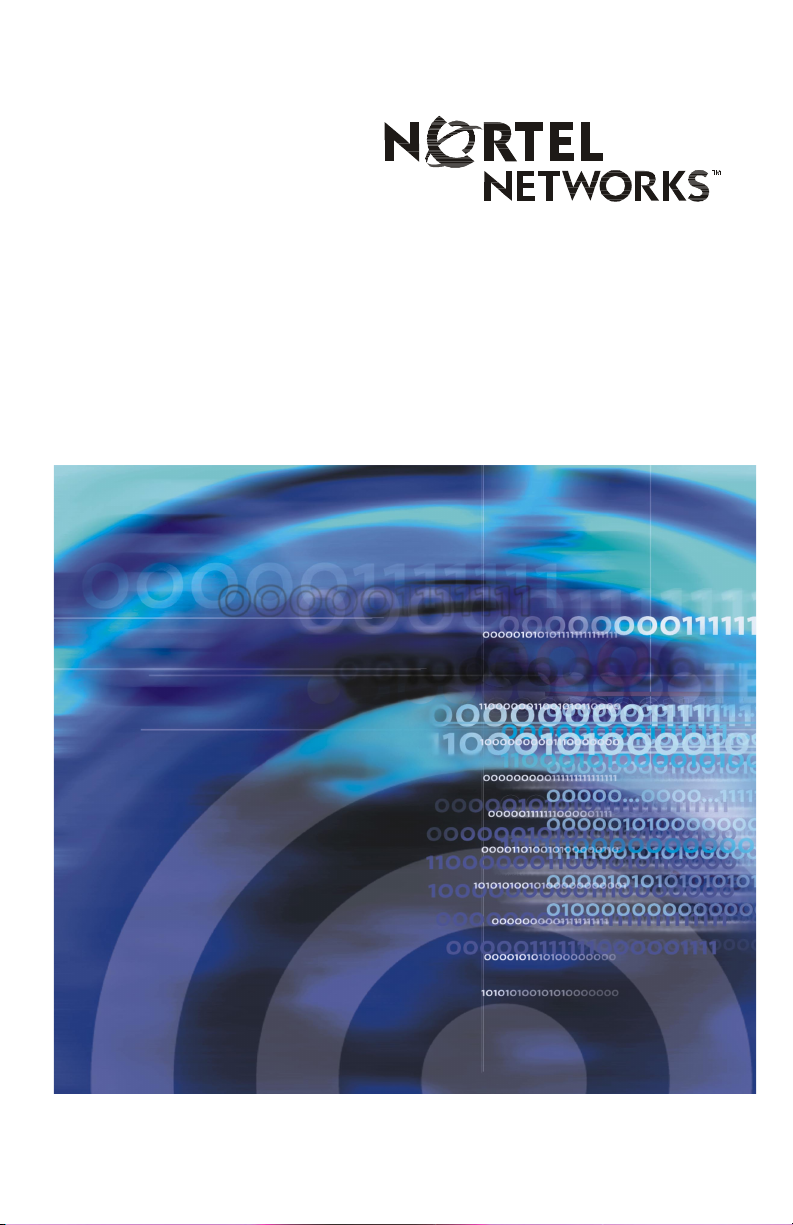
Meridian 1 and Succession Communication Server for Enterprise 1000
i2004 Internet Telephone User Guide
Page 2
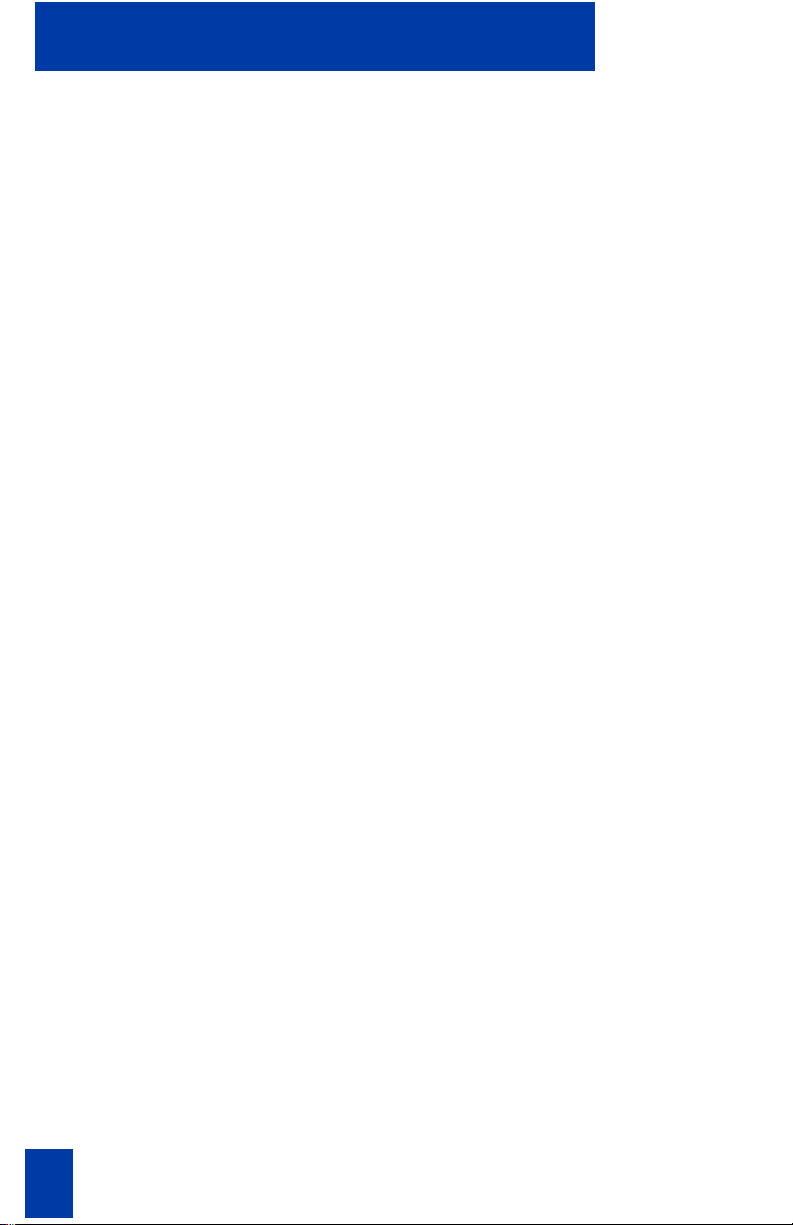
Revision History
November 2002
June 2001
Standard 2.00. This document is up-issued to support Meridian 1
Release 25.40 and Succession Communication Server for
Enterprise 1000, Release 2.0.
Standard 1.00.
2
Page 3
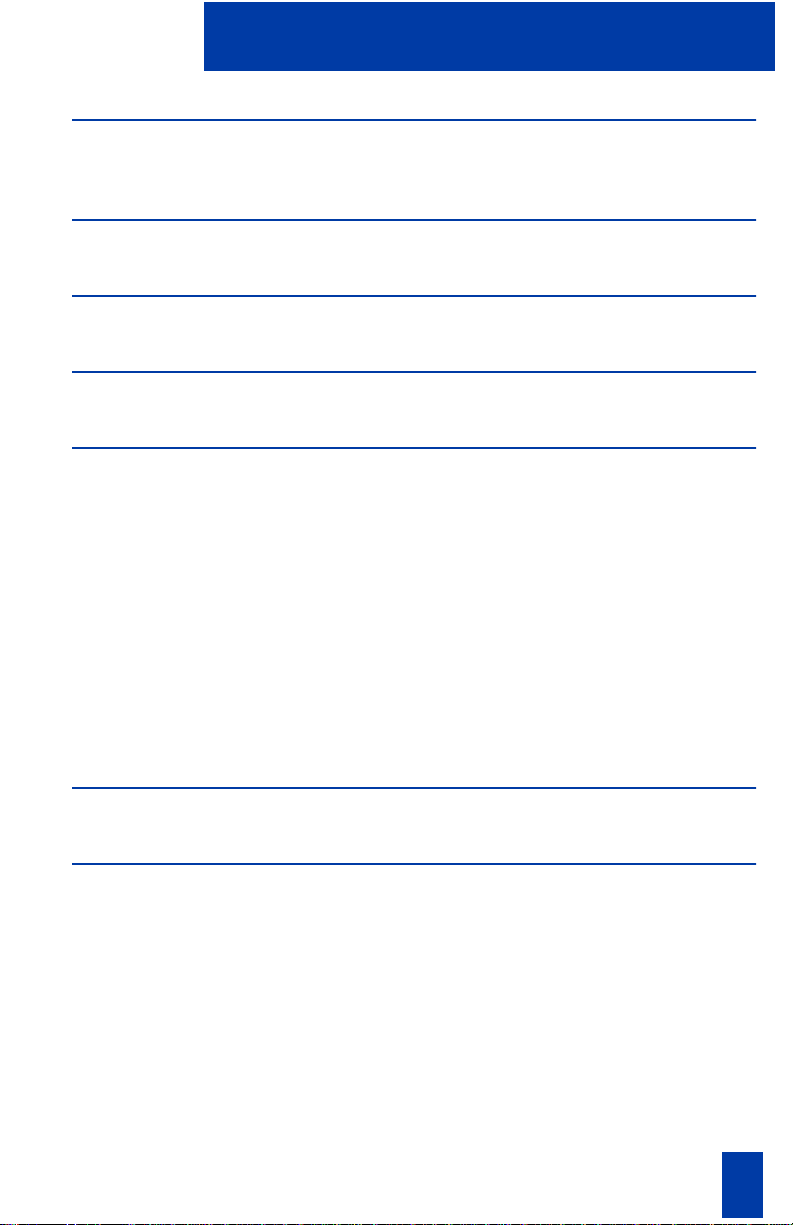
Contents
i2004 Internet Telephone 6
i2004 Internet Telephone features ........................................................... 6
Telephone Controls 7
i2004 Internet Telephone display 11
Install your i2004 Internet Telephone 12
Your i2004 Telephone Option Menu 14
Adjust volume ..................................................................................... 15
Adjust Screen contrast.......................................................................... 17
Select a language ................................................................................ 18
Select Date/Time format....................................................................... 18
Display diagnostics.............................................................................. 19
Local Dialpad Tone.............................................................................. 19
Choose Ring type ................................................................................ 20
Enable Call timer ................................................................................. 20
Enable OnHook Default Path ................................................................ 21
Change Feature Key Label.................................................................... 21
Set Information.................................................................................... 23
Call features 24
Make a call 25
Make a call while on-hook ................................................................... 25
Make a call while off-hook ................................................................... 25
Use Handsfree calling .......................................................................... 26
Use the Corporate Directory ................................................................. 27
Use Predial ......................................................................................... 29
Use Auto Dial...................................................................................... 30
Activate Ring Again............................................................................. 31
Redial last number called ..................................................................... 32
Use Speed Call.................................................................................... 32
Make a System Speed Call................................................................... 33
Use Hot Line........................................................................................ 33
3
Page 4
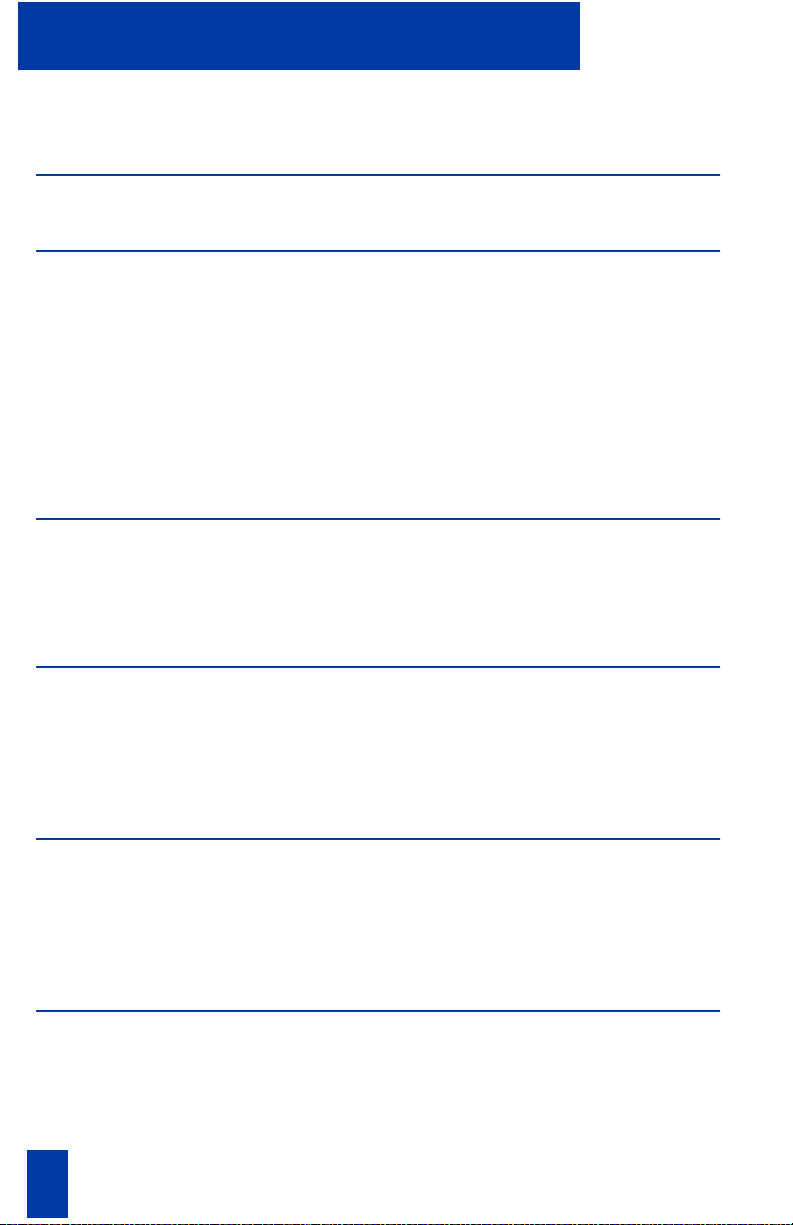
Contents
Make an Intercom call.......................................................................... 34
Answer a call 35
While on an active call 36
Place a call on hold ............................................................................. 36
Transfer a call ..................................................................................... 36
Use Timed Reminder Recall................................................................... 37
Use Attendant Recall ............................................................................ 38
Use Call Park....................................................................................... 38
Record a Calling Party Number ............................................................ 40
Display incoming calls.......................................................................... 40
Trace a Malicious call .......................................................................... 41
Incoming calls 42
Activate Automatic Answerback............................................................ 42
Activate Call Pickup ............................................................................. 42
Use Call Waiting ................................................................................. 43
While you are away from your desk 45
Use Call Forward................................................................................. 45
Use Internal Call Forward..................................................................... 46
Use Remote Call Forward ..................................................................... 47
Secure your telephone.......................................................................... 48
Talk with more than one person 50
Use the Call Join feature....................................................................... 50
Set up a Conference call....................................................................... 50
Use the Conferee selectable display and disconnect feature..................... 51
Use Group Call ................................................................................... 52
Work without interruption 54
Activate Make Set Busy ........................................................................ 54
4 Draft 0.01
Page 5
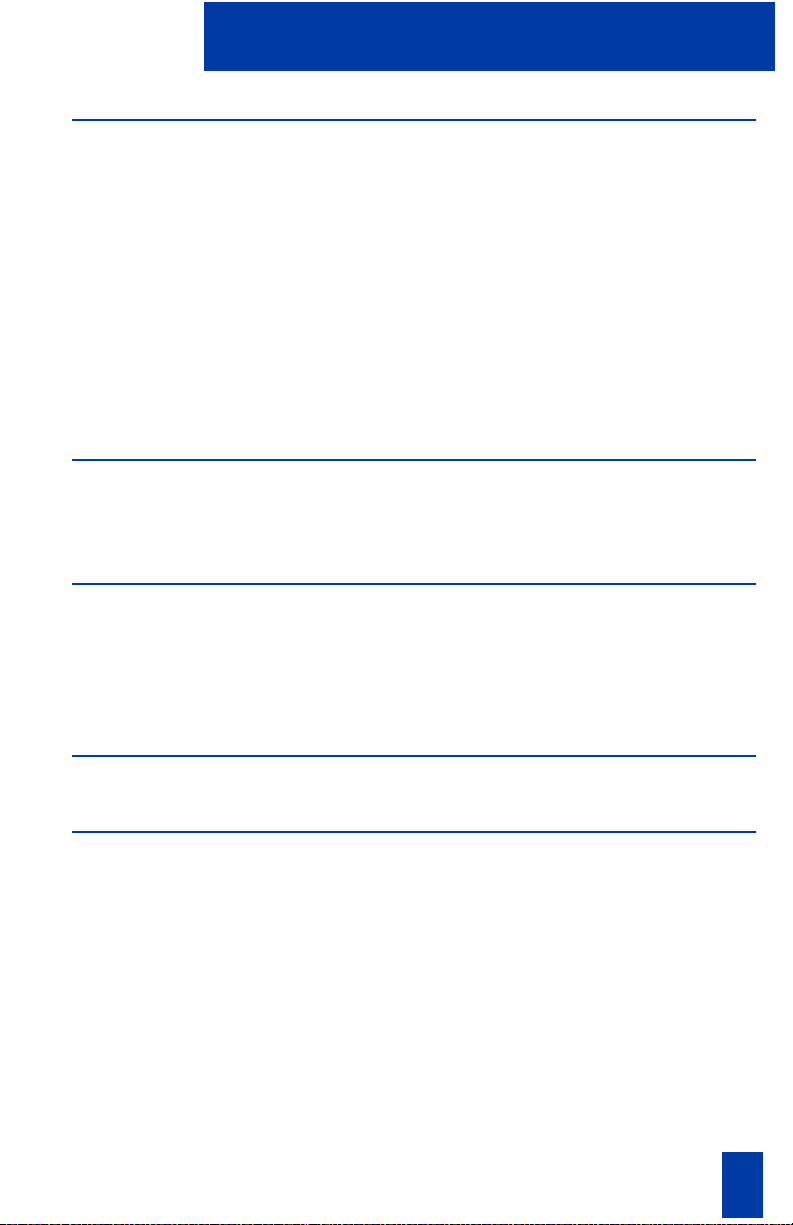
Contents
Additional Call Features 55
Auto Dial Transfer Feature.................................................................... 55
Use the Buzz signal ............................................................................. 55
Use Call Page Connect to make an announcement ................................. 56
Use Centrex/Exchange Switchhook Flash .............................................. 56
Charge a call or Charge a Forced call .................................................. 57
Use Enhanced Override Feature ........................................................... 59
Use Forced Camp-on feature................................................................ 59
Override a busy signal......................................................................... 60
Use Privacy Release ............................................................................. 61
Use Radio Page................................................................................... 61
Use Voice Call..................................................................................... 63
Additional Features 64
Virtual Office ...................................................................................... 64
Succession Branch Office ..................................................................... 69
Hospitality features 71
Set Automatic Wake-Up....................................................................... 71
Activate Message Registration .............................................................. 73
Use Maid Identification ........................................................................ 74
Display Room Status ............................................................................ 75
Flexible Feature Codes (FFCs) 77
Terms you should know 78
5
Page 6
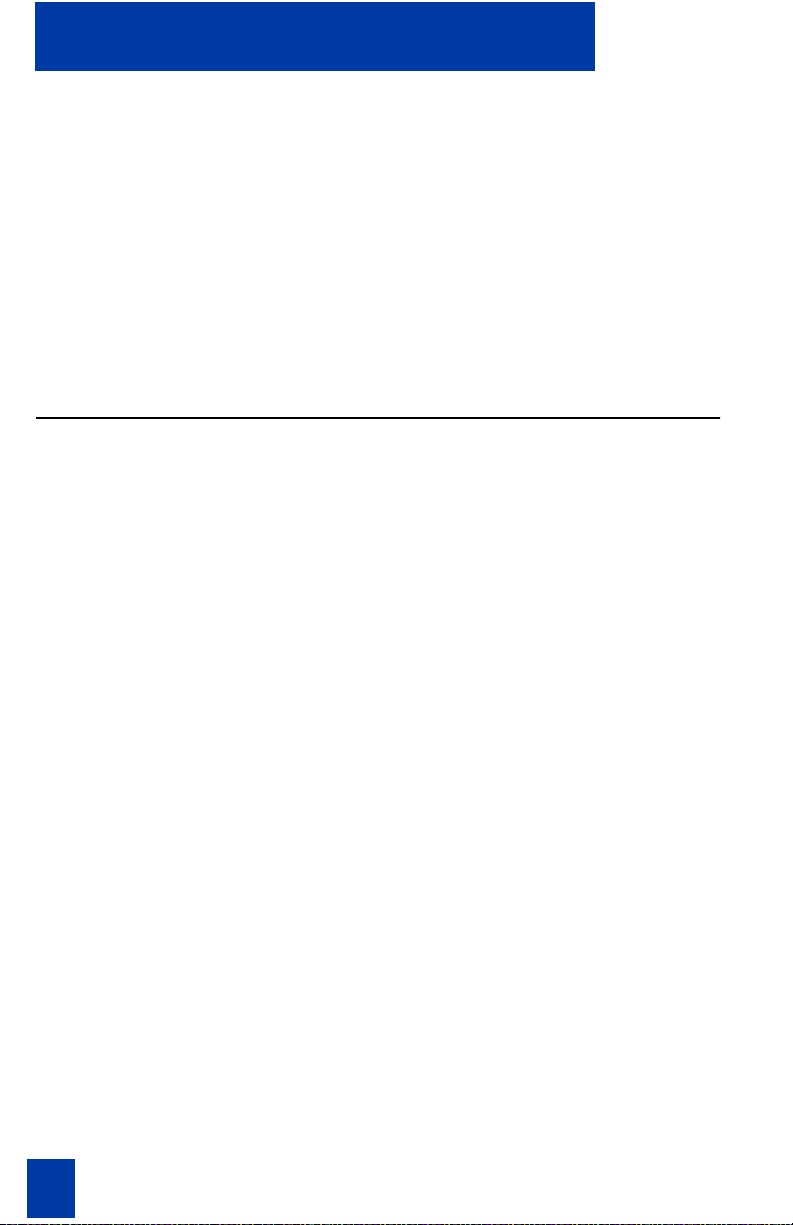
i2004 Internet Telephone
i2004 Internet Telephone
This document describes i2004 features and how to use the i2004 Internet Telephone.
The i2004 Internet Telephone brings voice and data to the desktop by connecting
directly to a LAN through an Ethernet connection.
Note 1: Not all features are available on all telephones. Consult your network
administrator to verify which features are available for your use.
Note 2: In this guide, Programmable Line (DN)/Feature Keys (self-labeled) display
beside the label. Soft Feature (self-labeled) keys display directly below the label.
i2004 Internet Telephone features
The i2004 Internet Telephone supports the following features:
• Twelve programmable feature keys: six (physical) Programmable Line
(DN)/ Feature Keys (self-labeled) and six lines/features accessed by pressing the
shift key
• Four Soft Keys (self-labeled) providing access to ten features
• Large multi-field LCD display
• Shared LAN access with a PC through an 3-Port integrated switch.
• Wideband-compatible speakerphone
• Headset jack with On/Off key
• Volume control bar for adjusting ringer, speaker, handset, and headset
• Six specialized fixed keys:
—Quit
—Directory
— Inbox (Message)
—Shift
— Services
— Expand to PC
• Call processing fixed keys:
—Hold
— Goodbye
— Handsfree
—Mute
• Automatic IP address
• Hearing-aid compatibility
6
Page 7
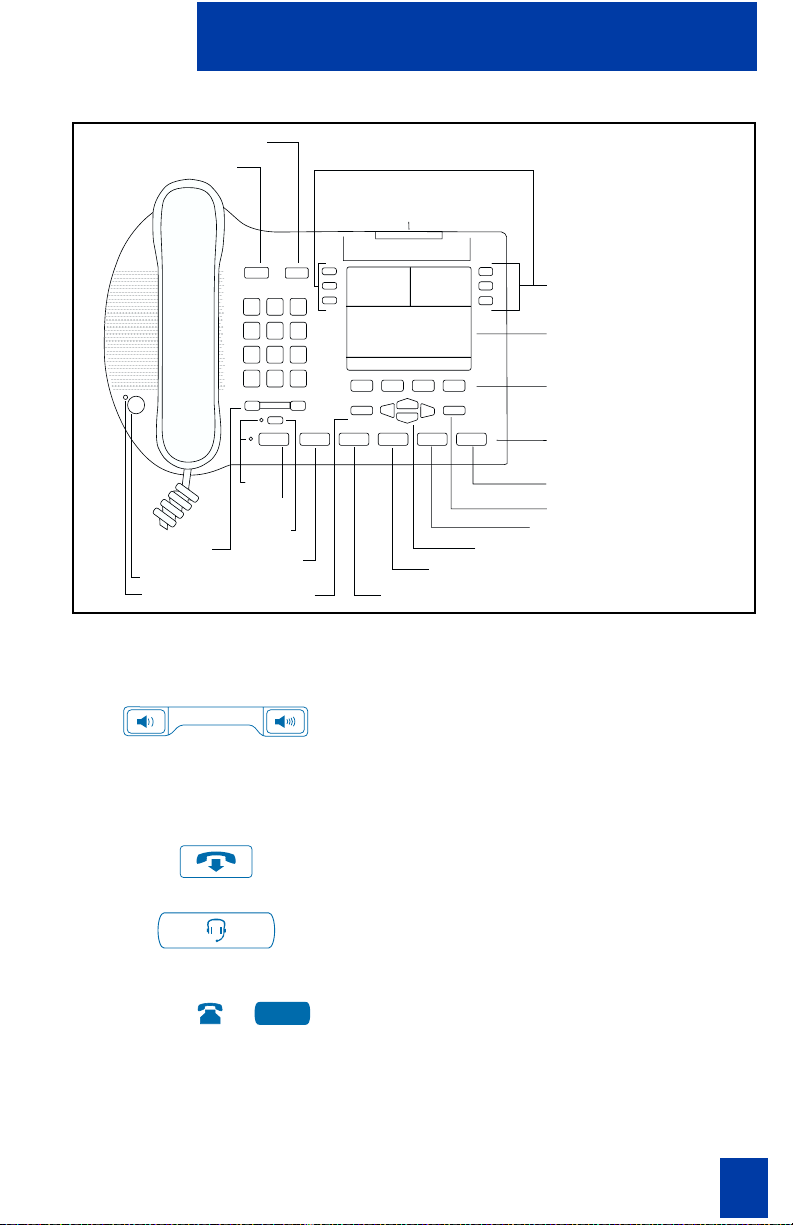
Goodbye
Hold
Telephone Controls
Message Waiting Light/
Incoming Call Indicator
Programmable Line (DN)/
Feature Keys (self-labeled)
LCD Indicator
Soft Keys
(Self Labeled)
Fixed Feature Keys
LED
Headset
Volume
Control Bar
Handsfree Key
LED
Mute
Directory
Quit Inbox (Message)
Telephone Controls
2498
Expand to PC
Copy
Services
Navigation Keys
Shift
553-i2004
Use the Vol ume Control to adjust the
volume of the Handset, Headset, Speaker,
Ringer, and Handsfree features. Press the
right side of the rocker bar to increase
volume, the left side to decrease volume.
Use the Goodbye key to terminate an active
call.
Press the Headset key to answer a call using
the headset or to switch a call from the
handset or Handsfree to the headset.
A steady LCD light beside a Line (DN) key
indicates the feature or line is active. A
flashing LCD indicates the line is on hold or
the feature is being programmed.
7
Page 8
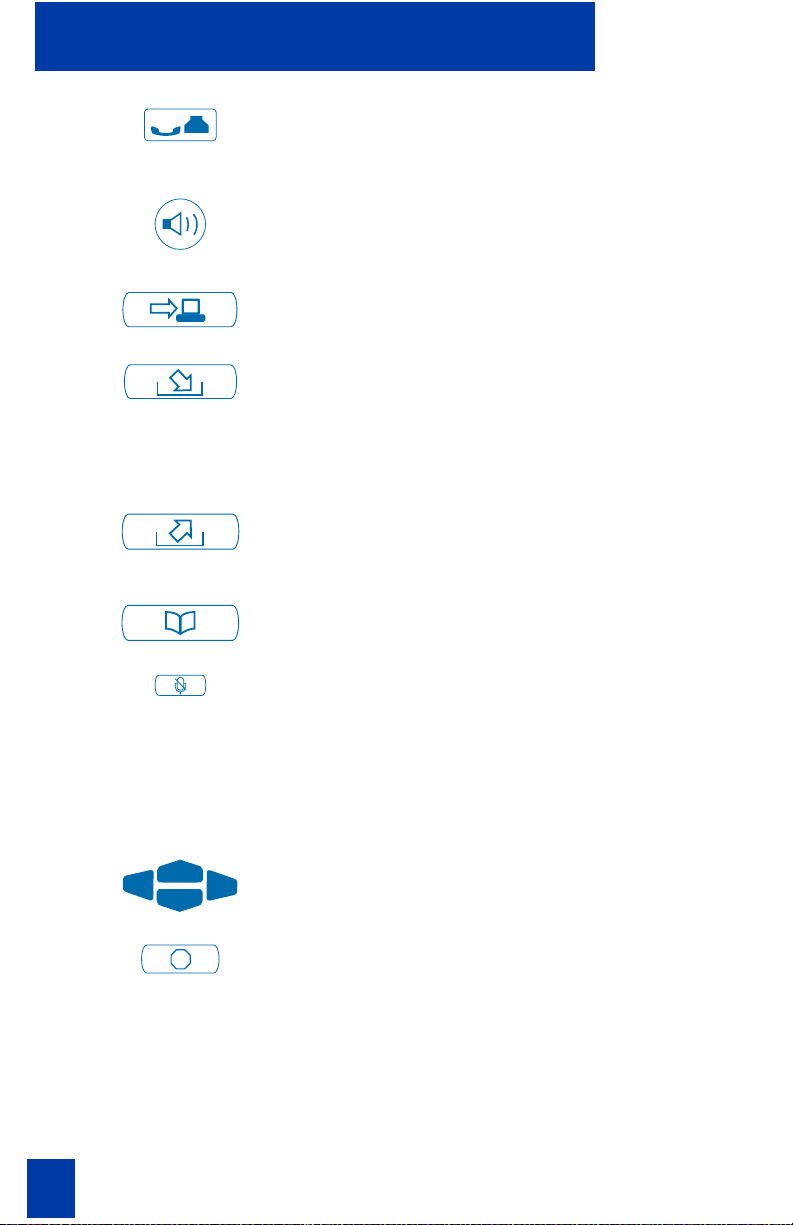
Telephone Controls
Press the Hold key to put an active call on
hold. Press the Line (DN) key beside the
flashing to return to the caller on hold.
Press the Speaker key to activate handsfree.
The speaker LED lights to indicate when
handsfree is active.
The Expand to PC key is a fixed key that is
reserved for future development.
Press the Inbox (Message) key to access
your voice mailbox.
Note: On the 3900 telephone series, the
Messages key corresponds to the Inbox
(Message) key.
Press the Shift key to toggle between two
feature key pages and access an additional
six lines/features.
Press the Directory key to access Directory
services.
Press the Mute key to listen to the receiving
party without transmitting. Press the Mute
key again to return to a two way
conversation. The Mute key applies to
Handsfree, Handset, and Headset
microphones. The Mute LED flashes when
the Mute option is in use.
Use the Navigation keys to scroll through
menus and lists in the display area.
Press the Quit key to end an active
application. Pressing the Quit key does not
affect the status of the calls currently on your
telephone.
8
Page 9
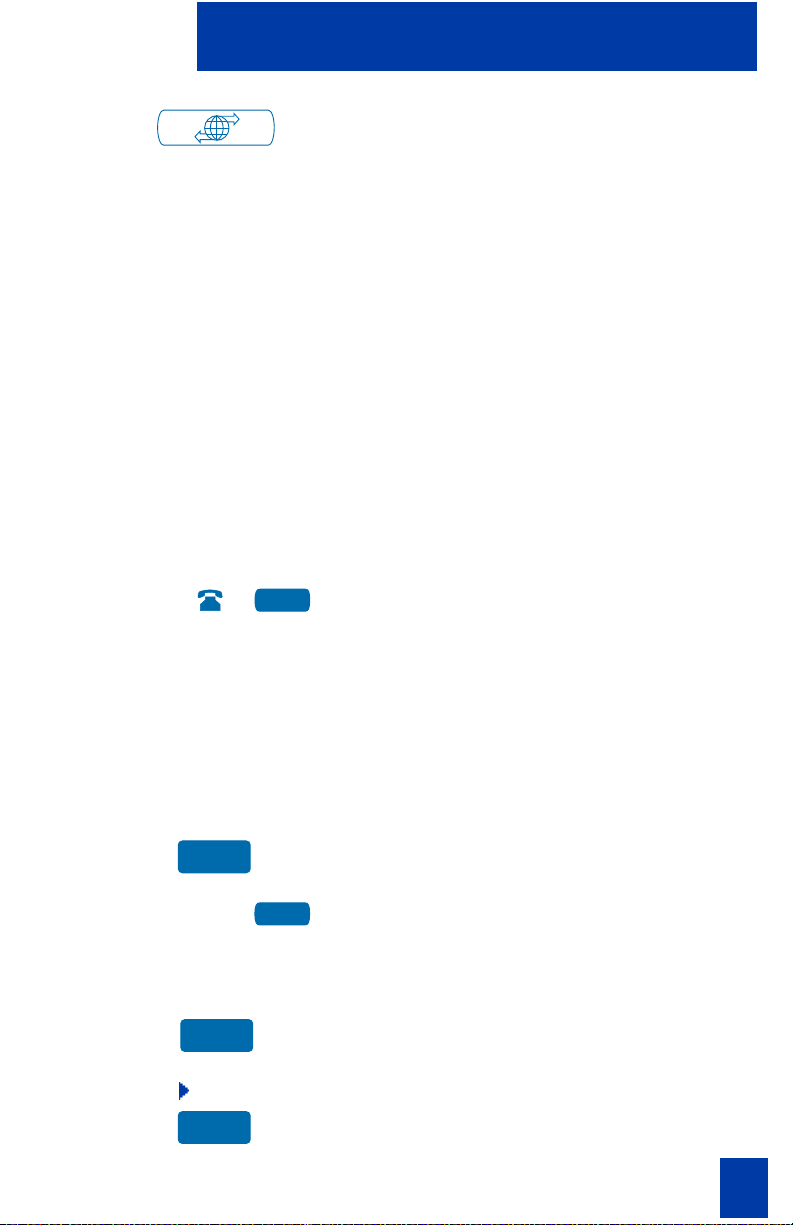
Telephone Controls
Press the Services key to access the
following items:
• Telephone Option:
- Volume Adjustment
- Contrast Adjustment
- Language
- Date/Time Format
- Display diagnostics
- Local Dialpad Tone
- Ring type
- Call timer
- OnHook Default Path
- Change Feature key Label
- Set Information
• Virtual Office Login and Virtual Office
Logout (if Virtual Office is configured)
• Test Local Mode and Resume Local
Mode (if Branch Office is configured)
2498
CallWait
More..
FWD
FWD
The Primary Directory Number (DN) key
are the Line/Feature keys located at the sides
of the upper display area. When you pick up
the handset, the line associated with this key
can support a call.
Note: Although you can have additional DN
keys assigned to your telephone, there is
only one Primary DN.
Press the More.. key to access the next layer
of Soft Keys (self-labeled) keys.
Programmable Line (DN)/Feature Keys
(self-labeled) are configured for various
features on the telephones.
Soft Keys (self-labeled) are located below
the display area. The LCD label above the
key changes, based on the active feature.
Note: A triangle before a key label indicates
that the key is active.
9
Page 10
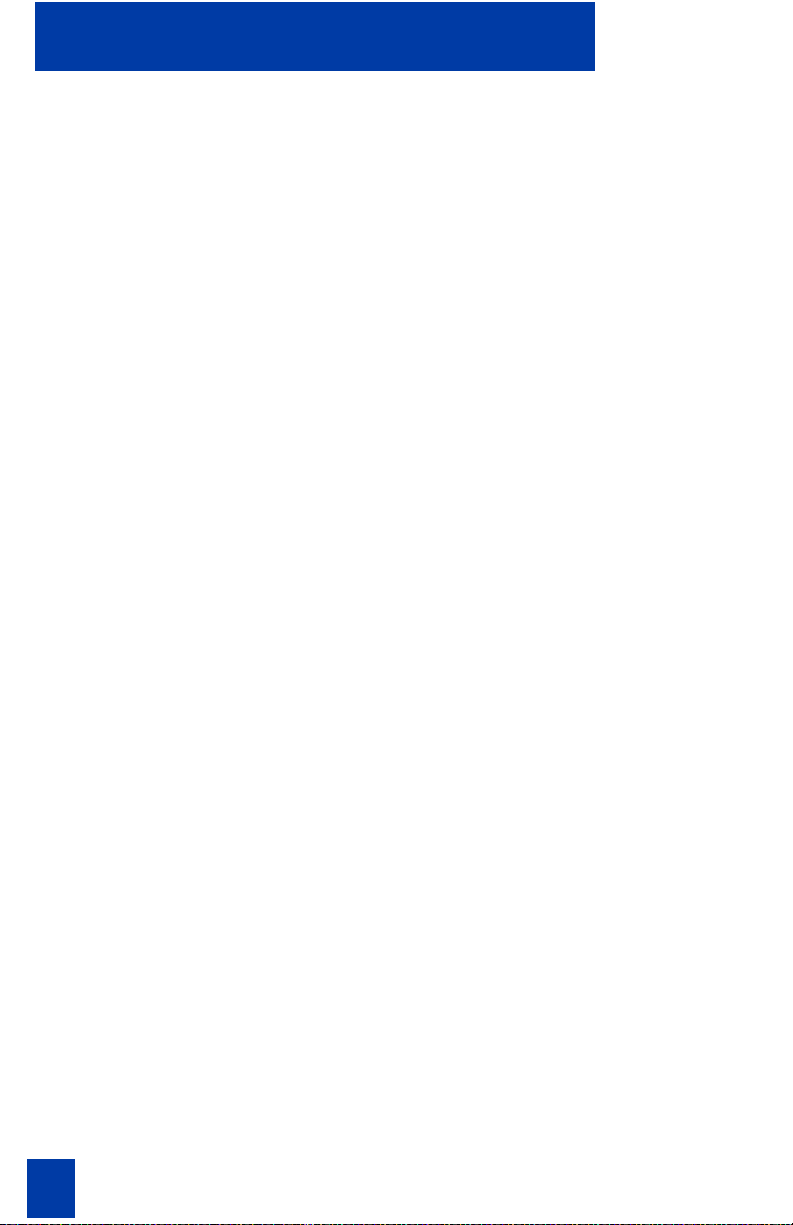
Telephone Controls
10
Page 11
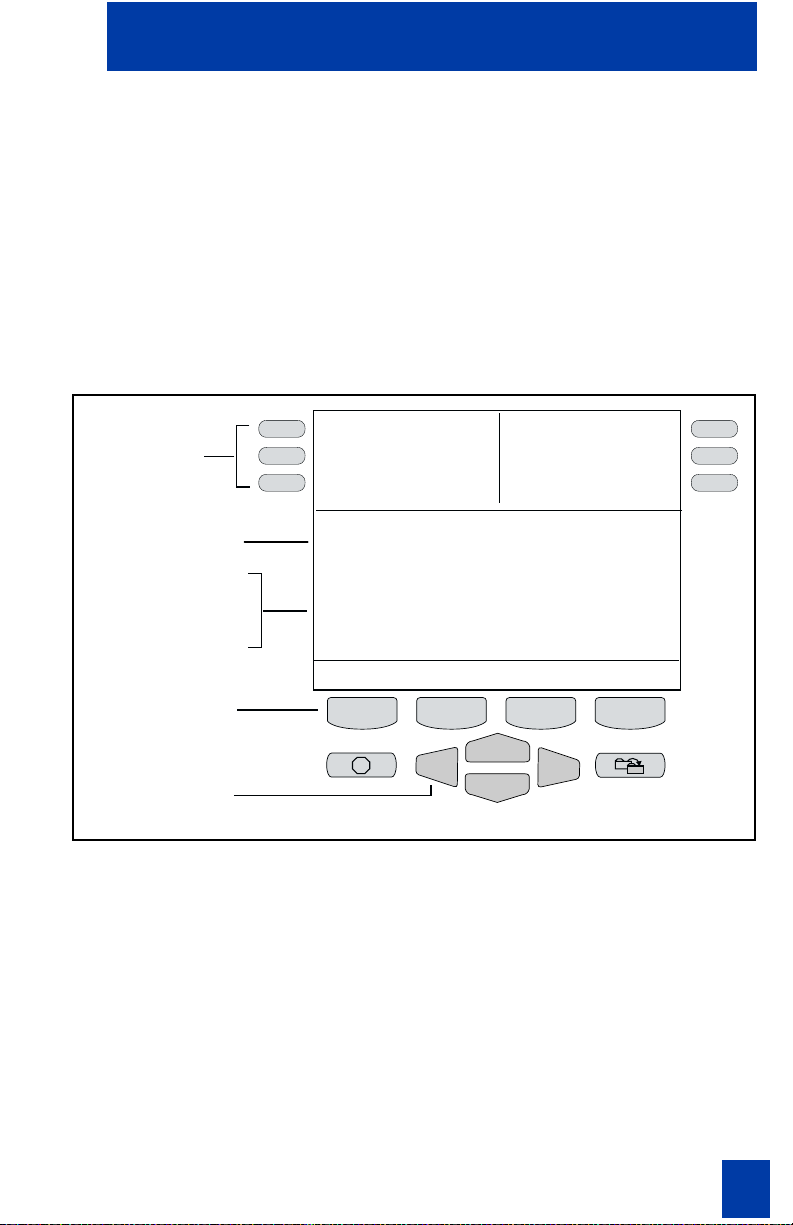
i2004 Internet Telephone display
i2004 Internet Telephone display
This section summarizes the display features of the i2004 Internet Telephone. The
Idle display is shown in the figure below.
The i2004 telephone has three display areas:
• The upper display area is used for line and feature key status.
• The middle display area contains a single line information display
for items such as party and set information.
• The lower display area provides feature key labels.
Programmable
Line (DN)/
Feature Keys
(Self-labeled)
Information display
Date/time display
Call party info
Feature Status info
Options info
Directories info
Soft Keys
(Self-labeled)
Navigation Keys
Supervisor
Activity
MakeSetBusy
Not Ready
2637 In-Calls
Jan 31 5:54pm
Nortel Networks
Trans Conf Forward More...
553-9541
11
Page 12
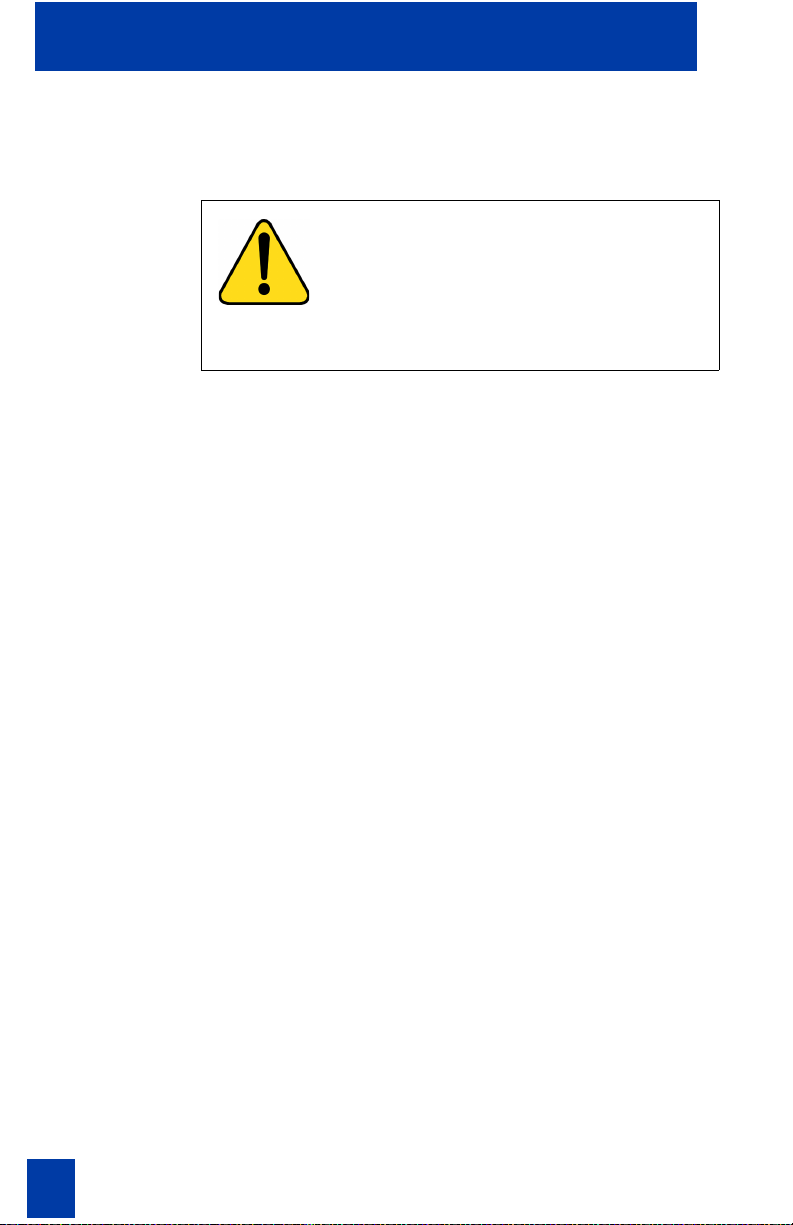
Install your i2004 Internet Telephone
Install your i2004 Internet Telephone
Connect the i2004 telephone components
CAUTION
Damage to Equipment
Do not plug the i2004 Internet telephone into
an ISDN connection. This results in severe
damage to the i2004 telephone. Consult your
system administrator to ensure that you plug
your set into a 10/100BaseT Ethernet jack.
The i2004 can connect directly to a network or share access to a
LAN with a PC. Two ports, the Network Ethernet and the PC
Ethernet, are located on the back of the telephone and enable
connections to a LAN and a PC. Two CAT-5 cable lines are
required when sharing a LAN with a PC.
1. Connect one end of the handset cord to the handset jack
(identified with a handset icon) on the back of the telephone
and the other end to the jack on the handset.
12
2. Choose one of the following connections:
a. For a telephone not sharing a LAN access with a PC,
connect one end of the CAT-5 line cable to the LAN
ethernet port located on the back of the telephone
(identified with a LAN icon). The other end of the
CAT-5 line cable plugs into the IP network..
b. For a telephone sharing a LAN access with a PC,
connect one end of the CAT-5 line cable to the LAN
ethernet port located on the back of the telephone
(identified with a LAN icon) and the other end to the IP
network. Insert a second CAT-5 line cable into the PC
ethernet port located on the back of the telephone
(identified with a PC icon) and the other end into the
computer's Ethernet port.
3. Contact your installation technician for the proper power
option. This telephone can be powered by an AC adapter or
over a LAN.
4. Thread the cord around the strain relief, retaining hook, and
channel provided for a secure power connection.
Page 13
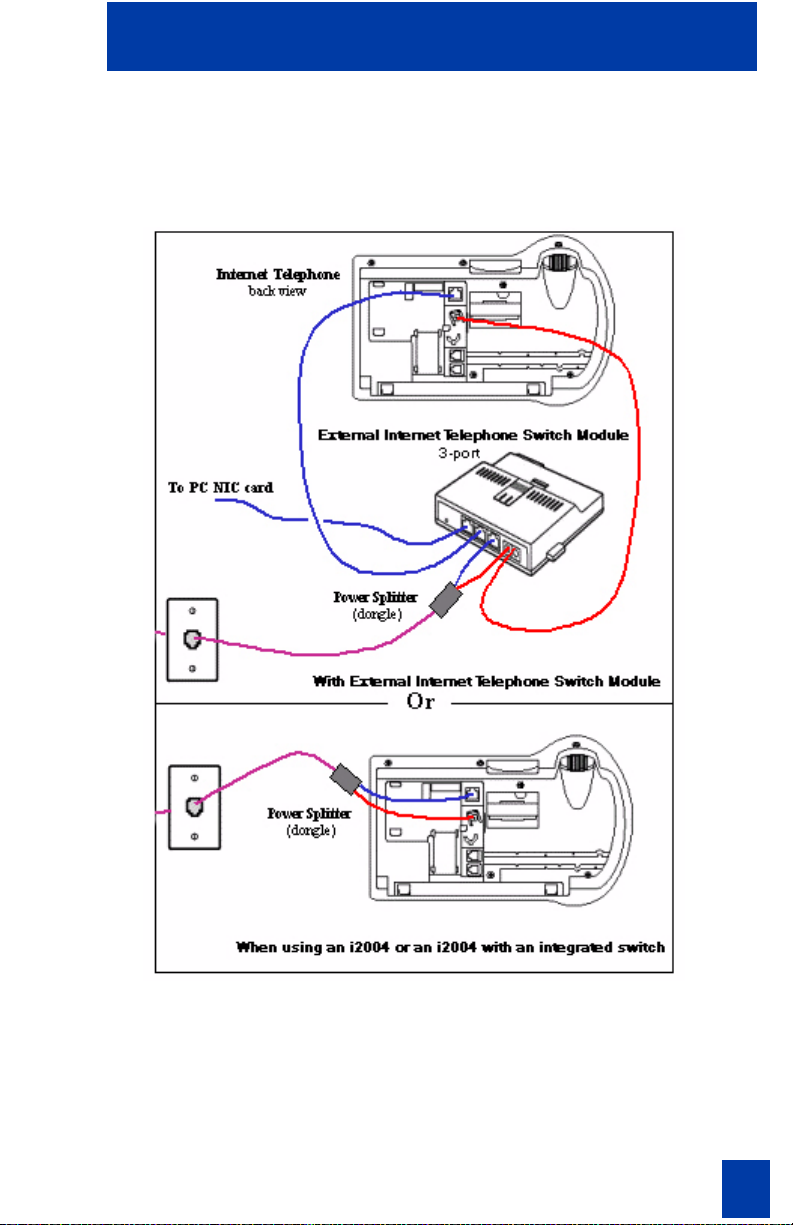
Install your i2004 Internet Telephone
5. Secure the telephone footstand to the telephone base. Use
the angle grip on the top back of the telephone to change
position.
Rear view of i2004 Internet Telephone
13
Page 14
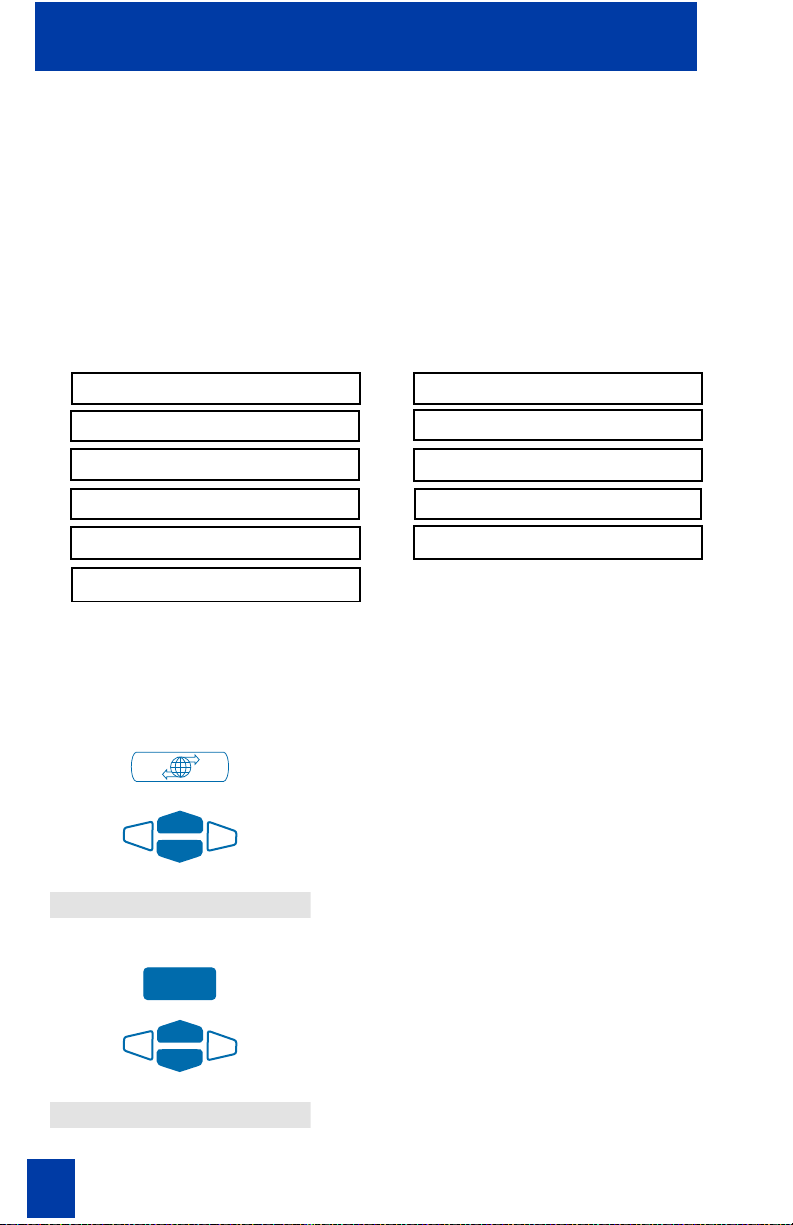
Your i2004 Telephone Option Menu
Your i2004 Telephone Option Menu
The i2004 Internet Telephone Services menu lists the following menus:
• The Telephone Option menu enables you or your Network
Administrator to configure telephone preferences.
• The Virtual Office Login and Tes t Lo cal M od e (for Branch Office)
menus are listed when an i2004 Internet Telephone class of service
is set for Virtual Office and Branch Office.
The Telephone Option menu offers the following options:
Volume adjustment...
Contrast adjustment
Language...
Date/Time format...
OnHook Default Path
Call Timer
Note: The ellipses (...) appearing after the an option item indicate there is a sublist.
To use the Telephone Option Menu:
1. Press the Services key.
2. Using the Navigation keys to move up
Telephone Option
Select
3. Press the Select key.
Display diagnostics
Local Dialpad Tone
Ring type...
Change Feature key label
Set Information
and down through the Services Menu,
highlight Telephone Option.
Language...
14
4. Use the Navigation keys to scroll
through the list of options that can be
customized.
5. Highlight a feature to adjust (for
example, Language).
Page 15
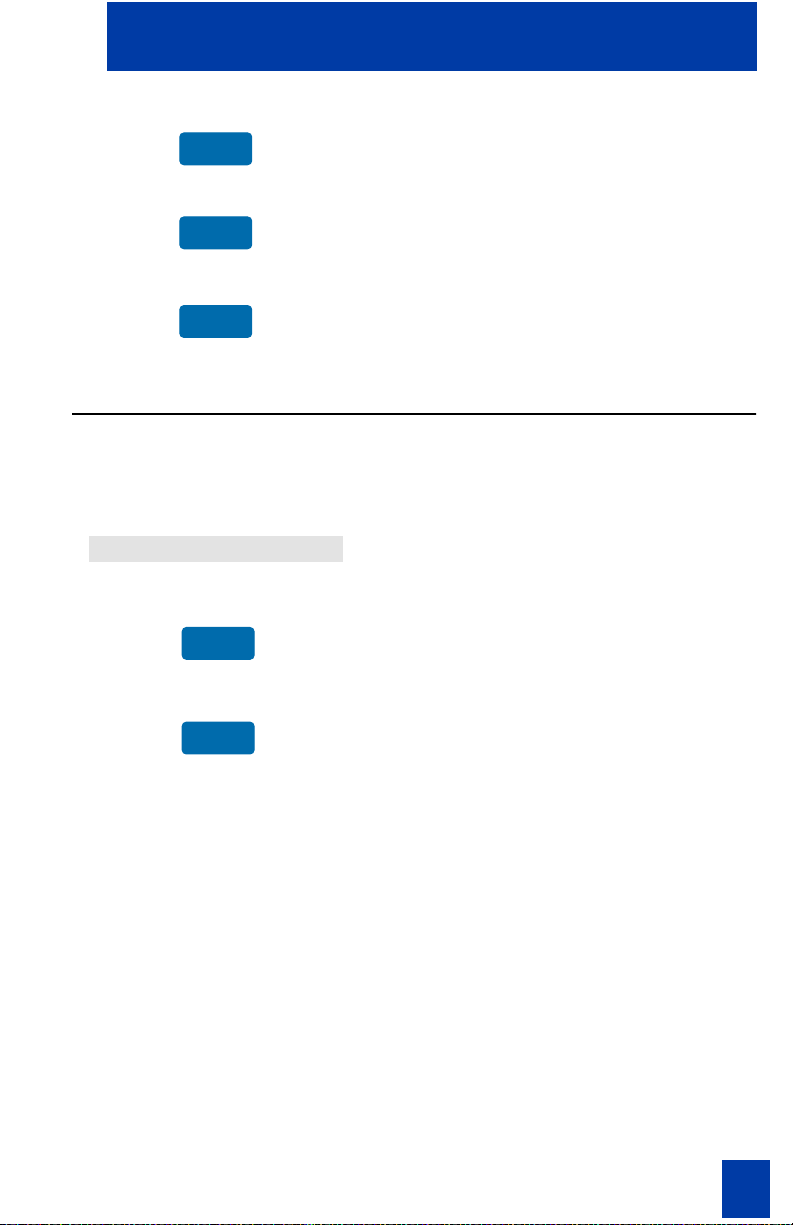
Your i2004 Telephone Option Menu
Select
Select
or
Quit
6. Press the Select key. The display
provides information required to adjust
your selection.
7. Choose one of the following:
a. Press the Select key to save changes
and return to the Telephone Option
menu.
b. Press the Quit key to keep existing
settings.
Adjust volume
After selecting Volume adjustment... from the Telephone Option menu, choose
Ringer, Handset, or Handsfree for volume adjustment.
To ad ju st Ring er volu me:
Ringer
Lower
or
Higher
1. Select Ringer from the Vo lu me menu.
2. Press Lower to decrease volume,
Higher to increase volume.
3. Choose one of the following:
a. Press the Select key to save the
volume level and return to the
Teleph on e Option menu.
b. Press the Quit key to keep existing
settings.
15
Page 16
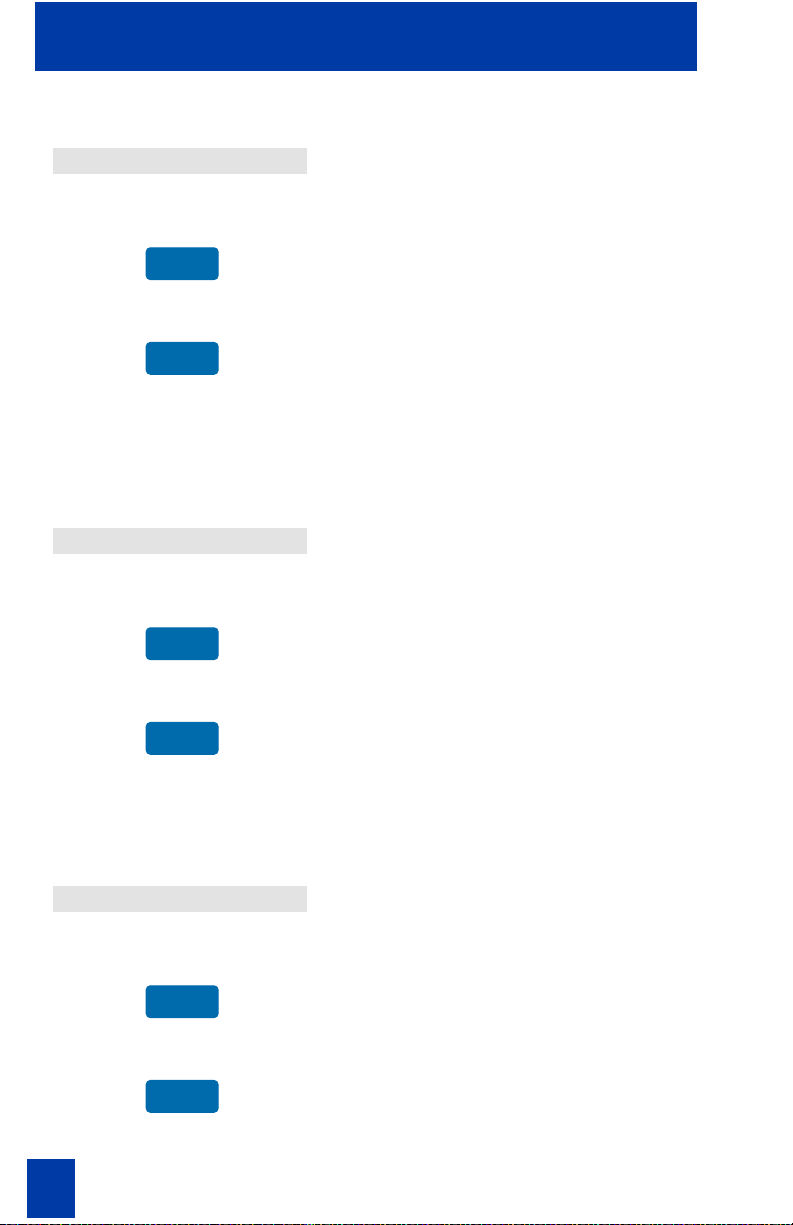
Your i2004 Telephone Option Menu
To adjust Handset listen volume:
Handset listen
Lower
or
Higher
To adjust the Handsfree listen
volume:
Handsfree listen
Lower
or
Higher
1. Select Handset listen from the Volume
menu.
2. Press Lower to decrease volume,
Higher to increase volume.
3. Choose one of the following:
a. Press the Select key to save the
volume level and return to the
Teleph on e Option menu.
b. Press the Quit key to keep the
existing settings.
1. Select Handsfree listen from the
Vo lu me menu.
2. Press Lower to decrease volume,
Higher to increase volume.
3. Choose one of the following:
a. Press the Select key to save the
volume level and return to the
Teleph on e Option menu.
To adjust the Headset listen volume:
Headset listen
Lower
or
Higher
16
b. Press the Quit key to keep existing
settings.
1. Select Headset listen from the
Vo lu me menu.
2. Press Lower to decrease volume,
Higher to increase volume.
3. Choose one of the following:
a. Press the Select key to save the
volume level and return to the
Teleph on e Option menu.
Page 17
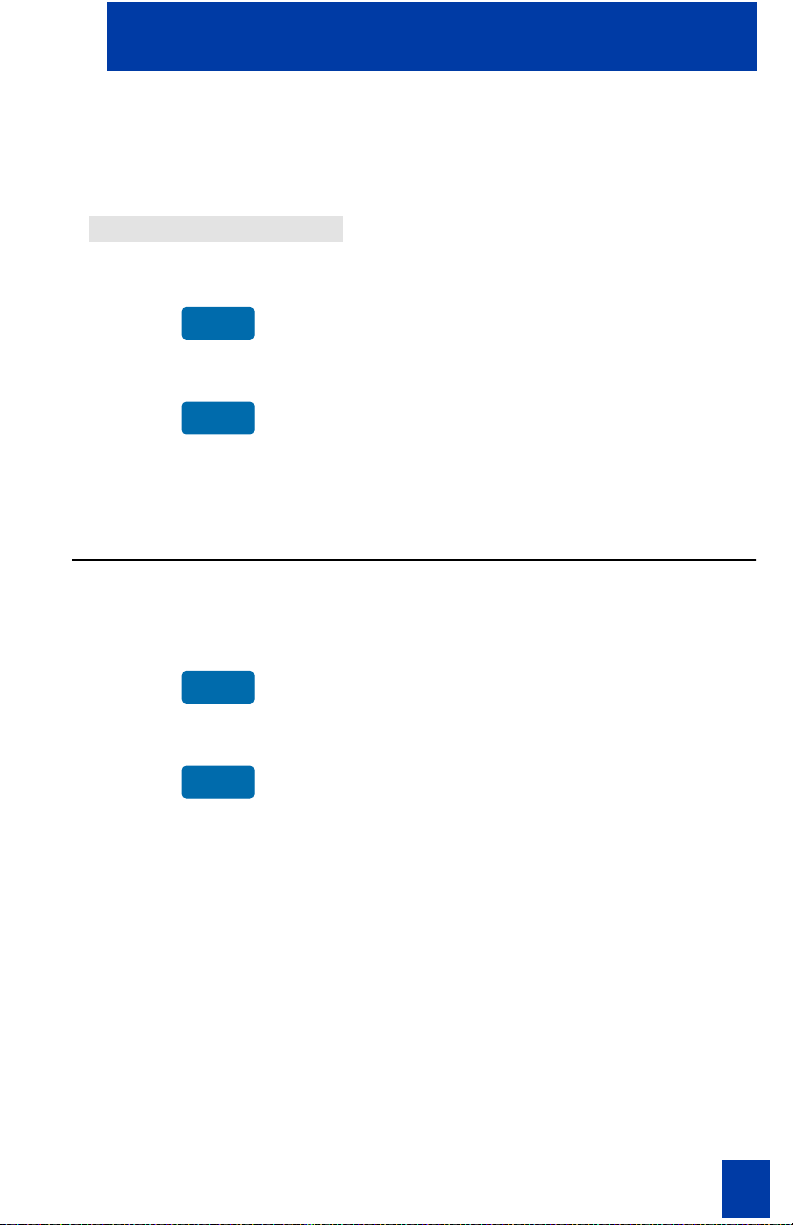
To adjust the Buzzer volume:
Your i2004 Telephone Option Menu
b. Press the Quit key to keep existing
settings.
Buzzer
Lower
or
Higher
1. Select Buzzer from the Vol um e menu.
2. Press Lower to decrease volume,
Higher to increase volume.
3. Choose one of the following:
a. Press the Select key to save the
volume level and return to the
Teleph on e Option menu.
b. Press the Quit key to keep existing
settings.
Adjust Screen contrast
The Screen contrast option enables adjustments to the telephone’s display contrast.
After selecting Contrast Adjustment from the Telephone Option menu:
Lower
or
Higher
1. From the Contrast screen, press Lower
to decrease display contrast level,
Higher to increase display contrast
level.
2. Choose one of the following:
a. Press the Select key to save the
contrast level and return to the
Teleph on e Option menu.
b. Press the Quit key to keep existing
settings.
17
Page 18
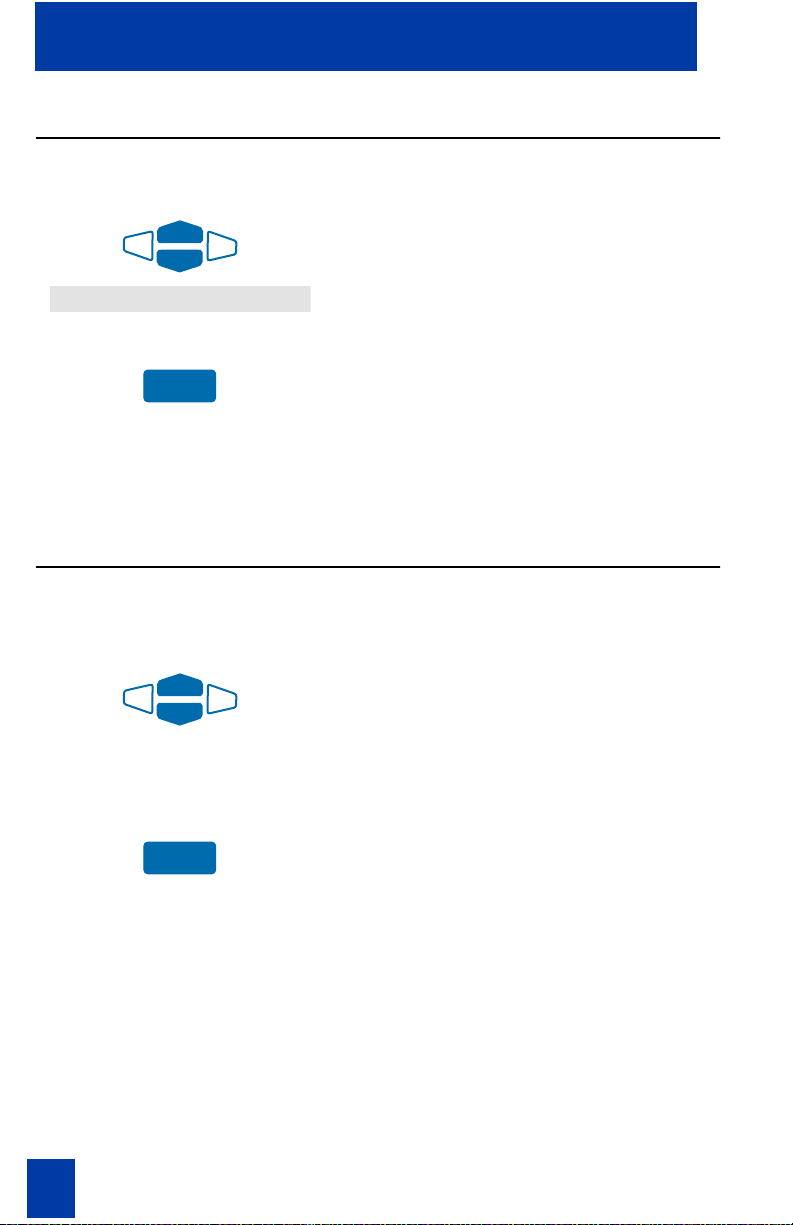
Your i2004 Telephone Option Menu
Select a language
The display is available in multiple languages. After selecting Language... from the
Teleph on e Option menu:
1. Using the Navigation keys, highlight
the desired language (for example,
German [Deutsche]).
Deutsche
Select
2. Choose one of the following:
a. Press the Select key to save the
language and return to the
Teleph on e Option menu.
b. Press the Quit key to keep existing
settings.
Select Date/Time format
There are several Date/Time formats. Formats are based on the 12-hour and the
24-hour clock. After selecting Date/Time format... from the Telep hone O ption
menu:
1. Using the Navigation keys, highlight
the desired format. Sample formats
appear on the upper right side of the
display area.
2. Choose one of the following:
Select
a. Press the Select key to save the
format and return to the
Teleph on e Option menu.
b. Press the Quit key to keep existing
settings.
18
Page 19
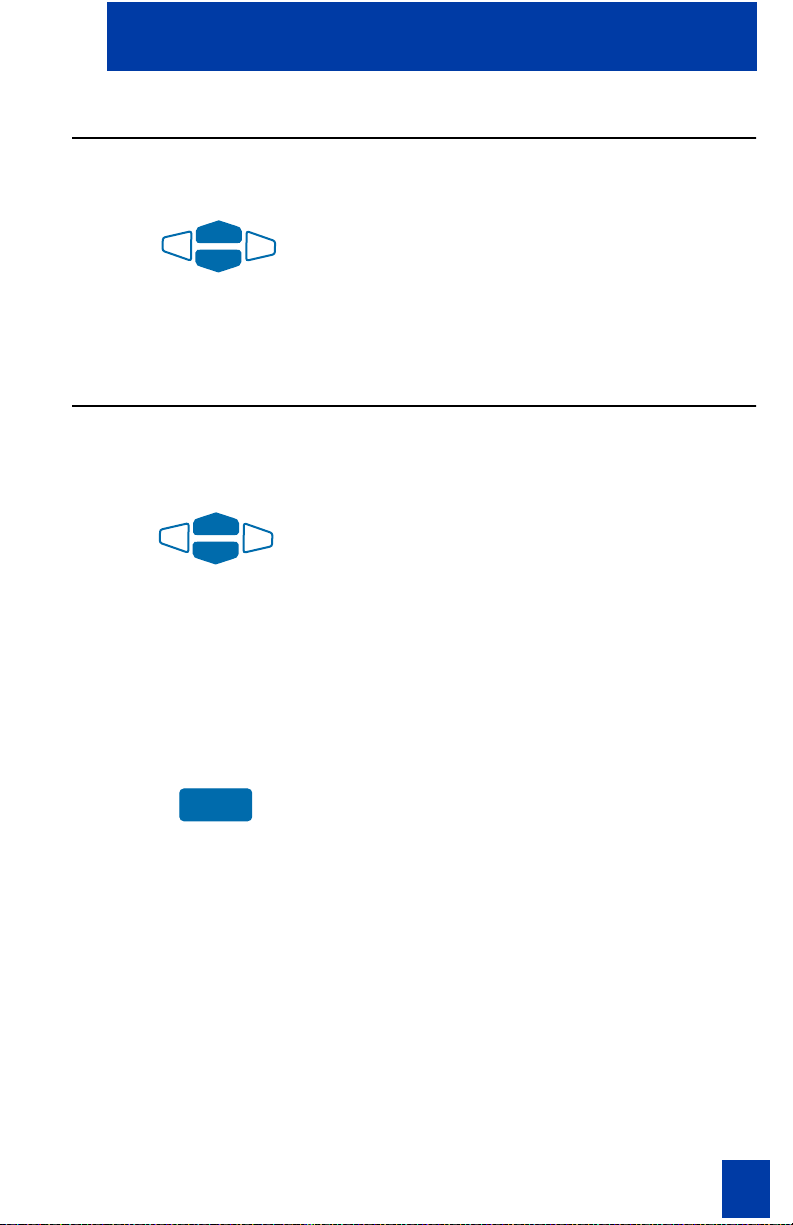
Your i2004 Telephone Option Menu
Display diagnostics
The Display diagnostics option tests the telephone’s display screen and indicator
lights. After selecting Display Diagnostics from the Telephone Option menu:
1. Using the Navigation keys, scroll
through the list to view display
capabilities.
2. Press the Quit key to return to the
Teleph on e Option menu.
Local Dialpad Tone
The Local Dialpad Tone option enables a pressed telephone dial key to produce
Dual Tone Multi-Frequency (DTMF) sounds, a single tone, or no sound. After
selecting Local Dialpad Tone from the Telephone Option menu:
1. Using the Navigation keys, highlight
one of the following dial pad ring tones:
a. None to disable all tones.
Select
b. Short Click to enable a single tone
for all keys.
c. DTMF to turn on a separate DTMF
tone for each key.
2. Choose one of the following:
a. Press the Select key to save the tone
selection and return to the
Teleph on e Option menu.
b. Press the Quit key to keep existing
settings.
19
Page 20
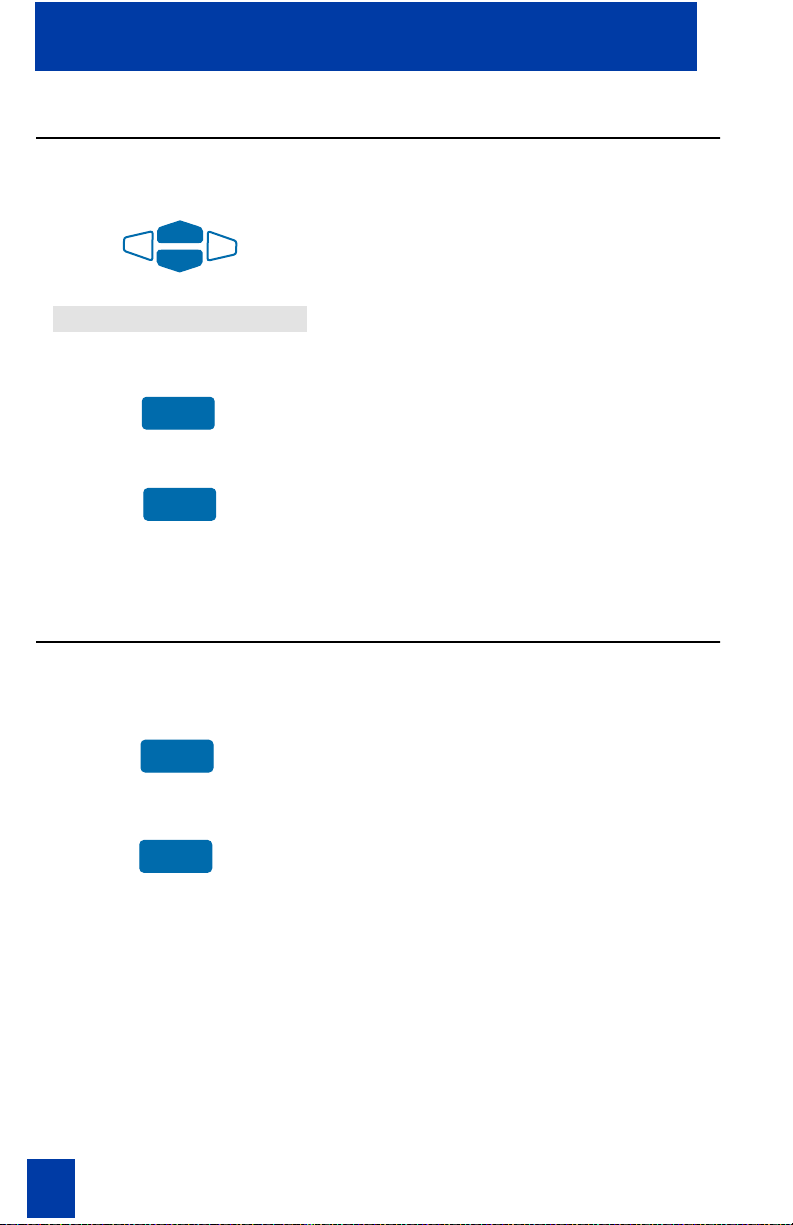
Your i2004 Telephone Option Menu
Choose Ring type
The Ring type option sets the telephone’s ring tone. After selecting Ring Type... from
the Telephone Option menu:
1. Using the Navigation keys, highlight
one of the ring types.
Ring type 3
Play
Select
2. Press the Play key to sample the ring
tone.
3. Choose one of the following:
a. Press the Select key to save the ring
type and return to the Telephone
Option menu.
b. Press the Quit key to keep existing
settings.
Enable Call timer
The Call timer measures how long you are on each call. After you select Call timer
enable from the Telephone Option menu:
On
or
Off
1. From the Call timer screen, choose one
of the following:
a. To turn on the Call timer, press the
On key.
b. To turn off the Call timer, press the
Off key.
2. Choose one of the following:
a. Press the Select key to save the
changes and return to the
Teleph on e Option menu.
20
b. Press the Quit key to keep existing
settings.
Page 21
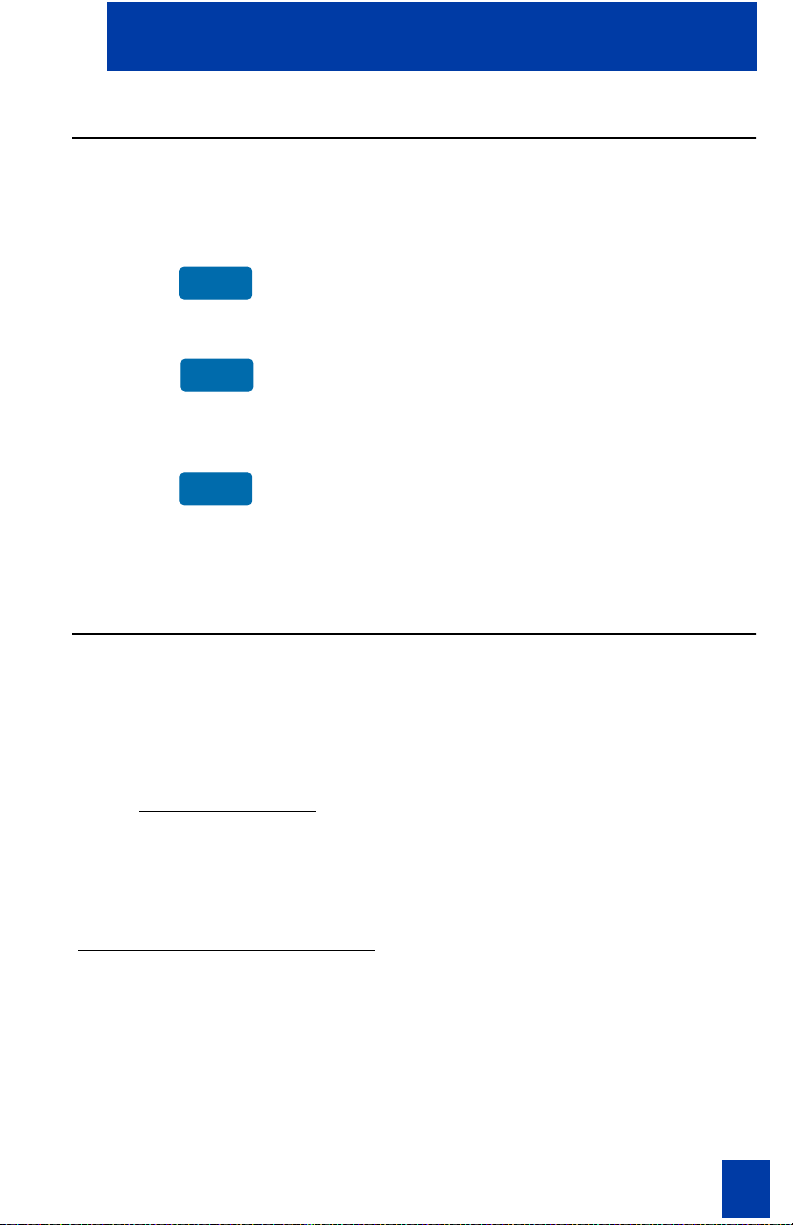
Your i2004 Telephone Option Menu
handsf
Q
l
Enable OnHook Default Path
When the set is on-hook, the OnHook Default Path option enables a Headset or a
Handsfree connection. After selecting the OnHook Default Path from the
Teleph on e Option menu:
ree enable
or
headset enable
1. From the OnHook Default Path screen,
choose one of the following:
a. Press the handsfree enable option.
b. Press the headset enable option.
2. Choose one of the following:
Select
a. Press the Select key to save the
default path and return to the
Teleph on e Option menu.
b. Press the Quit key to keep existing
settings.
Change Feature Key Label
The Change Feature Key Label option renames the label displayed next to each
feature key or restores the default labels to the keys. After selecting Change Feature
Key Label from the Teleph one O ption menu, choose one of the following:
To Change the labels:
Select a Feature key
uit
Edit the Feature key labe
<The new label displays here>
Select Delete Clear More..
Select Case Clear More..
Select Symbol/Text Clear More..
1. From the Change Feature Key Label
screen, press Select key.
2. Press the Feature key that is being
changed.
3. Enter the new information for the
feature key label. To enter special
characters, press the up navigation key.
If you enter a prime DN key, an
Note:
error message displays.
4. Press the Select key to save the changes
and return to the Telephone Option
menu.
21
Page 22
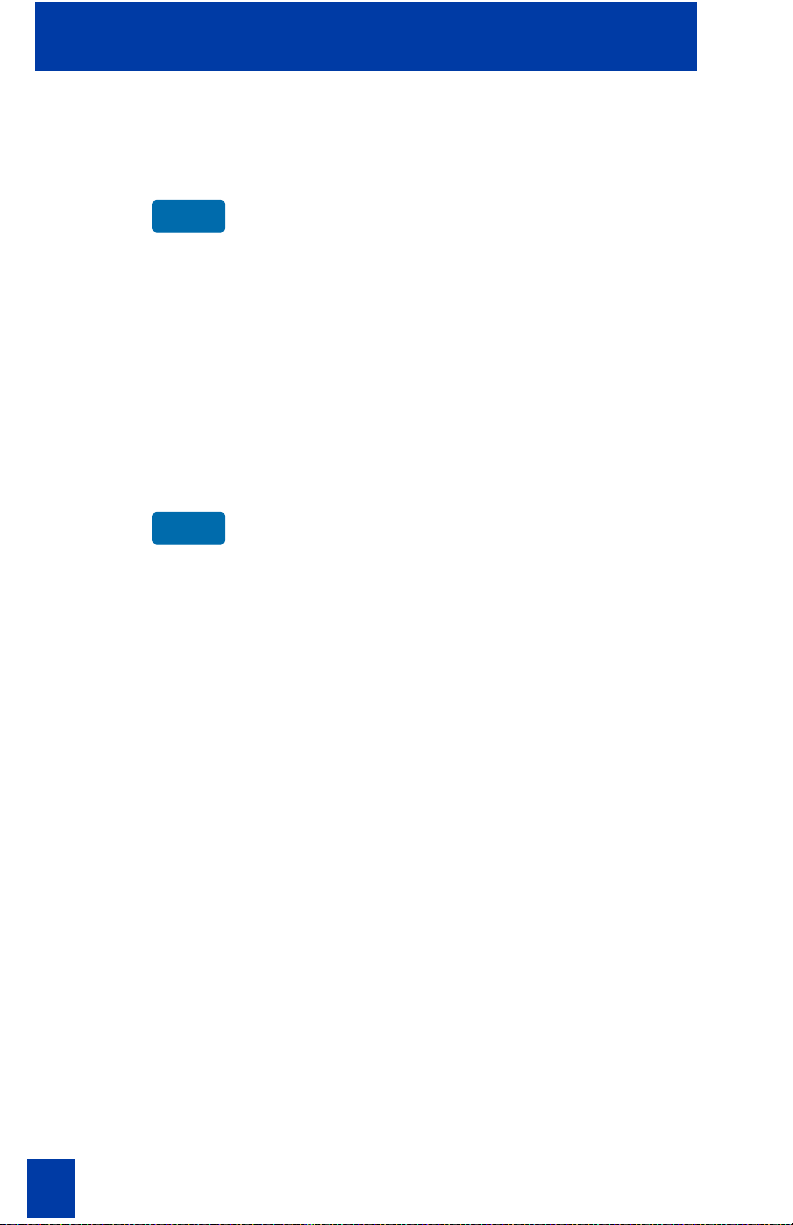
Your i2004 Telephone Option Menu
R
R
To restore the default labels: Choose one of the following:
1. To restore all default labels:
estore all key labels
estore one key label
a. From the Change Feature Key
Label screen, press Restore all key
labels key.
b. Press Yes to change all feature keys
to default values.
Note: When Yes is selected and values
are changed to the default values, you
can not undo the change. Feature key
labels are erased in the memory. The
label settings must be re-entered.
2. To restore one selected label:
a. Press Restore one key label.
b. Press Select.
c. Press a feature label key.
d. Select Ye s to change the selected
feature label key to the default
value.
22
Page 23
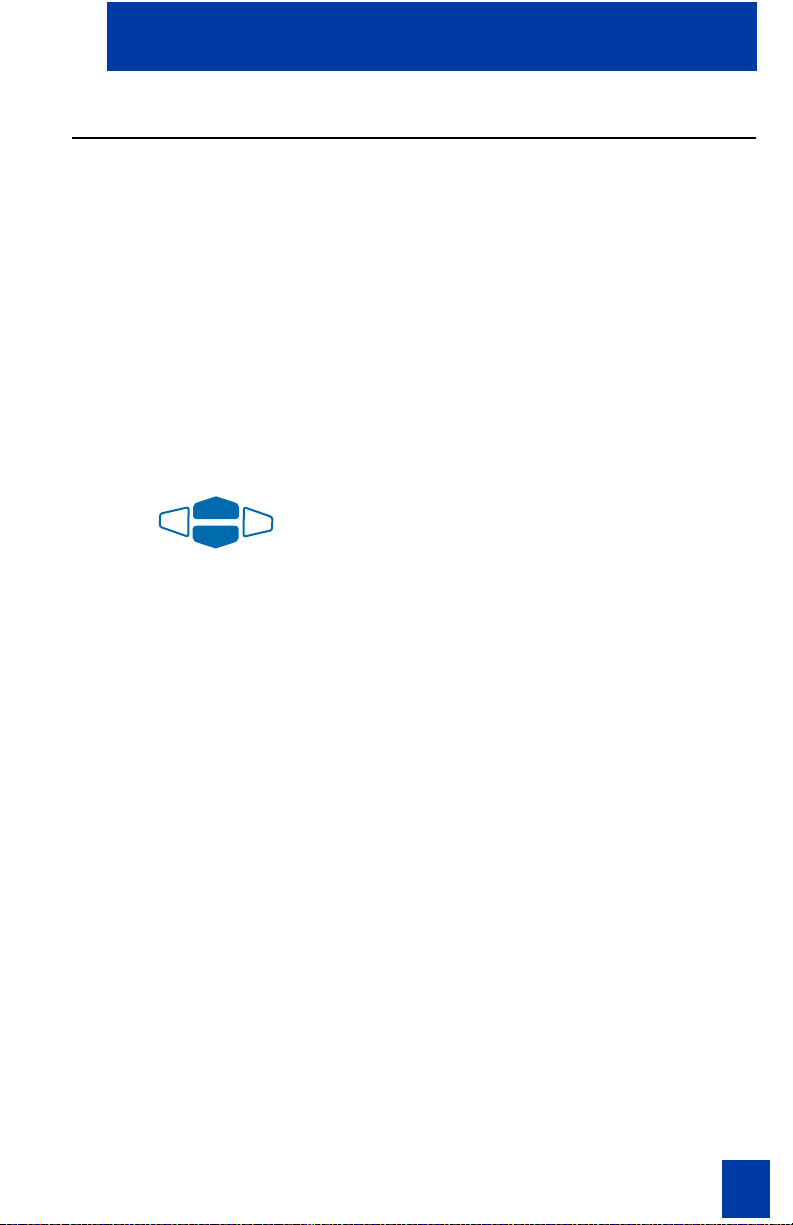
Your i2004 Telephone Option Menu
Set Information
The Set Information option displays the following set-specific information:
• IP address
• Hardware ID of the Internet Telephone
• Current firmware version
• TN programmed on set
• Node ID and IP address
• The Voice Gateway Media Card on which the Internet Telephone is
registered.
After selecting Set Information from the Tel ep hone Opt ion menu:
1. Using the Navigation keys, scroll
through the list to view Set information.
2. Press the Quit key to return to the
Teleph on e Option menu.
23
Page 24

Call features
Call features
System administration is required for Call features. Contact your system
administrator to configure these features and codes on your telephone.
The Call features and Flexible Feature Codes (FFC) described in the following
sections must be assigned to your telephone and supported by system software.
To access a feature, press a Feature key or enter a Flexible Feature Code.
Note: Whenever “Lift the handset” appears in this guide, you can also press the
Headset or Handsfree button.
24
Page 25
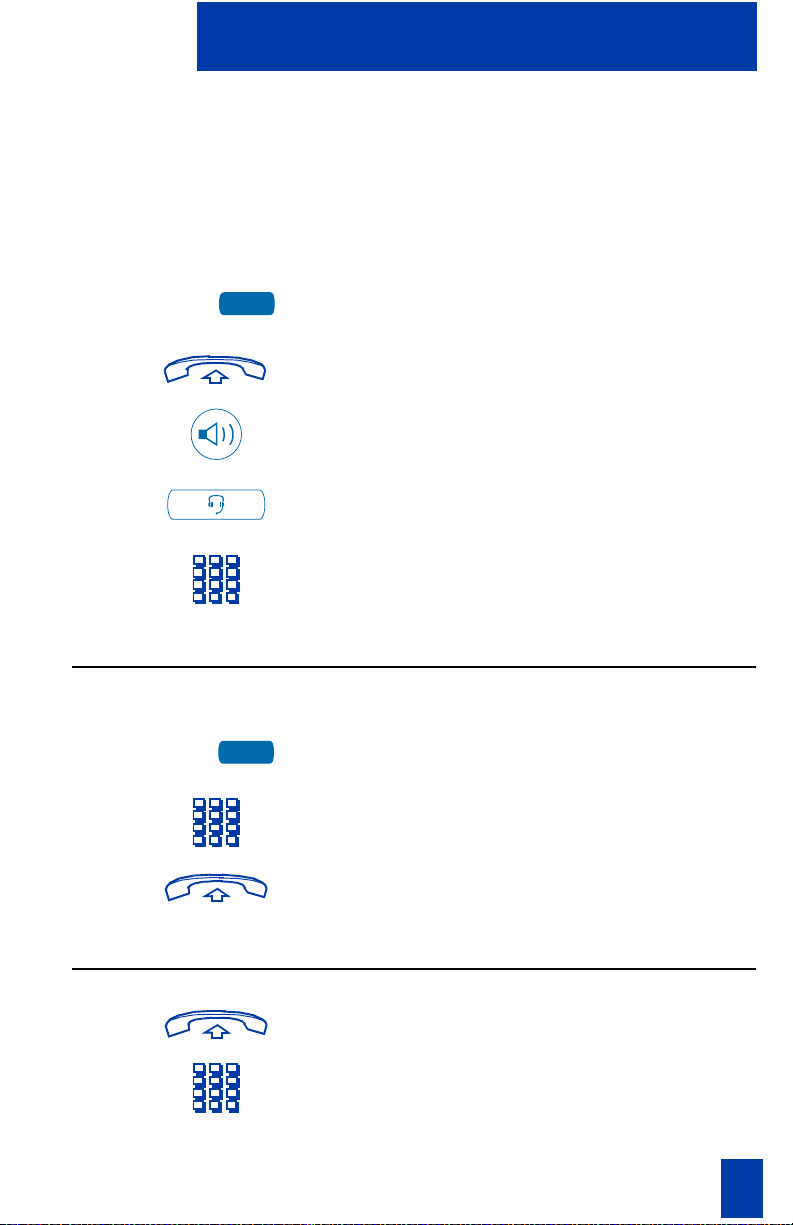
Make a call
Make a call
This section describes features associated with making a call. There are several ways
to make a call from an i2004 telephone.
To make a call:
1. Do one of the following:
2498
Make a call while on-hook
2498
a. Press the Line (DN) key.
b. Lift the Handset.
c. Press the Handsfree key.
d. If a Headset is connected, press the
Headset key.
2. Dial the number.
1. Leave the Handset in the cradle.
2. Press a Line (DN) key.
3. Dial the number when dial tone sounds.
Make a call while off-hook
4. When the called party answers, lift the
Handset.
1. Lift the Handset.
2. Dial the number.
25
Page 26
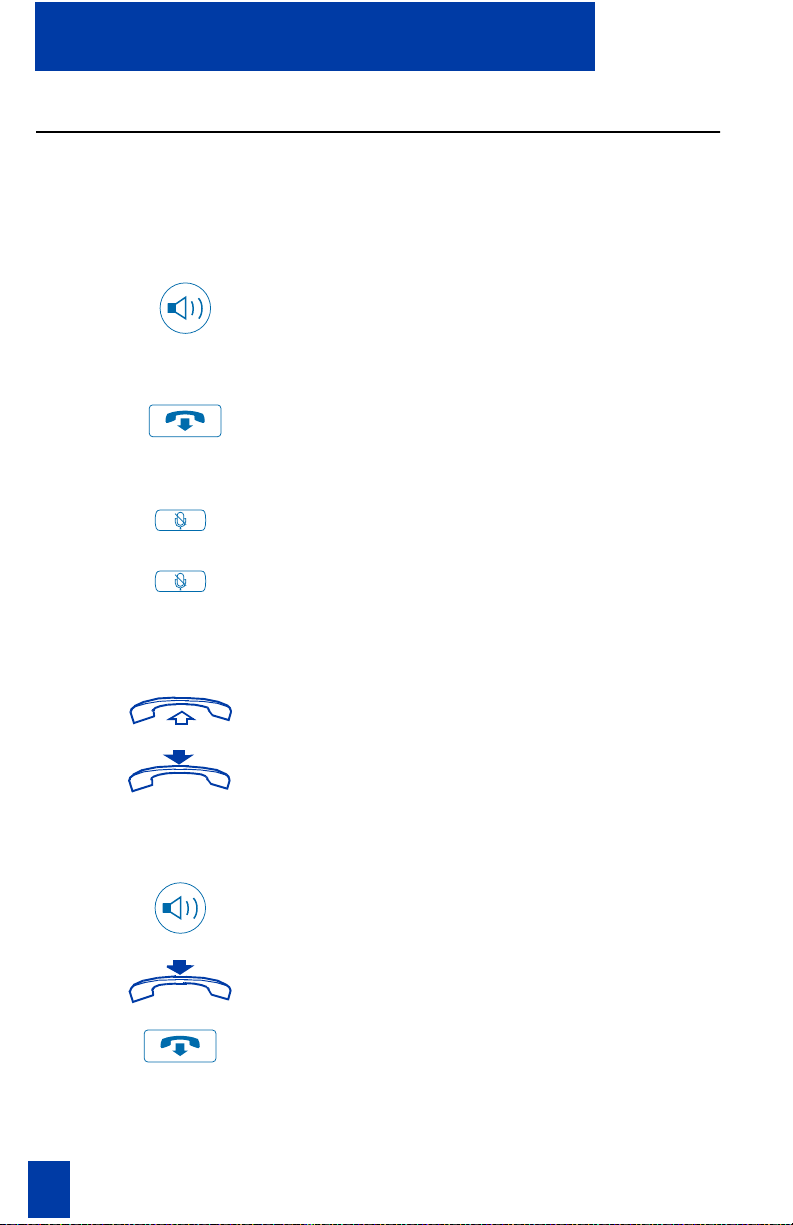
Make a call
Use Handsfree calling
Handsfree calling enables you to use the built-in microphone and speaker instead of
the handset. While on an active call, you can switch between Handset and Handsfree
mode.
To answer a call in Handsfree mode:
Press the Handsfree key.
To discontinue a Handsfree call:
Press the Goodbye key.
To mute a Handsfree call:
1. Press the Mute key. The LED indicator
flashes.
To switch from Handsfree to Handset
mode:
To switch from Handset mode to
Handsfree mode:
2. Press the Mute key again to return to a
two-way handsfree conversation.
1. Lift the Handset.
2. Replace the Handset to end the call.
1. Press the Handsfree key.
2. Replace the Handset.
3. Press the Goodbye key to end the call.
26
Page 27
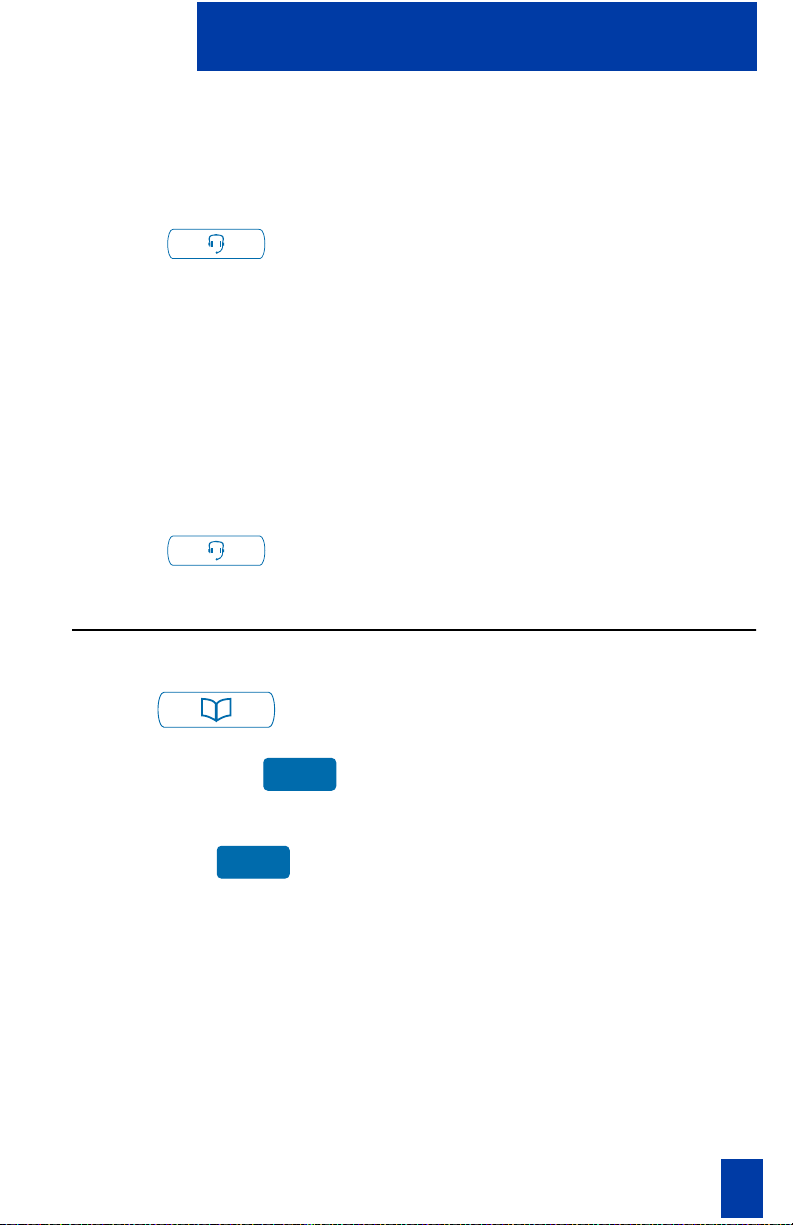
To use a Headset:
To switch from Handsfree to
Headset:
Use the Corporate Directory
Make a call
1. Depending on the headset type and
telephone, connect the Headset to the
headset jack or the handset jack .
2. Press the Headset key.
Note: Amplified and unamplified
headsets are compatible with the i2004
Internet Telephone.
3. Adjust your Headset volume by using
Volume adjustment... in the
Telephone Option menu.
1. Connect the Headset and put the
headset on.
2. Press the Headset key.
Use the Directory feature to view, select, and dial Corporate Directory numbers.
1. Press the Directory key to access
Directory.
Corporate Directory
Select
2. Using the Navigation key, highlight a
Directory from the list.
3. Press the Select key.
27
Page 28

Make a call
To search for a specific number:
1. When prompted, use the keypad to enter
the desired name in the format, “Last,
First”. To edit the entry, select from the
following:
CASE
Search
Dial
a. To toggle letters, use the 1-9 num-
ber keys.
b. For upper case letters, use the
second level of feature keys and
press the Case key.
c. For special characters, use the up
and down Navigation keys (a
Choose key appears for selecting
the characters).
d. To remove the letter to the left of
the cursor, press the Delete key.
2. Press the Search key to find the desired
name.
Note: A successful search displays the
first match on the screen.
3. Choose one of the following:
a. Press the Dial key to dial the result-
ing number.
b. If there is no match to the search
query, start a new search or change
the information in the initial search.
To scroll to a specific number:
28
c. Press the Quit key to exit without
dialing.
1. Using the Navigation keys, scroll
through the names in the Corporate
Directory.
Note: To enable Card View (name,
telephone number, and department
name), use the Right key; use the Left
key to return to List View after enabling.
Page 29

Make a call
Dial
2. Press the Dial key to dial the resulting
number.
Note: If no DN number is associated
with the directory entry, the message
“No number in directory”displays. If
there is no available DN key, a “No
available line”message is displayed.
After the message displays, select Done to
return to List View or Card View.
Use Predial
The Predial feature enables you to enter, preview, and edit numbers before dialing.
To use Predial:
1. Without selecting a Line key, dial the
number.
2498
2. Press a Line key to dial the number.
3. Lift the Handset when the called party
answers or, if in Handsfree mode, begin
to talk.
To edit a Predial number:
2498
1. Without selecting a Line key, dial the
number.
2. Use the Navigation keys to highlight
the numbers and re-enter new numbers.
3. Press a Line key to dial the number.
29
Page 30

Make a call
Use Auto Dial
The Auto Dial feature displays, stores, and automatically dials telephone numbers.
To use Auto Dial:
1. Lift the Handset.
AutoDial
To display Auto Dial number:
Display
AutoDial
To store an Auto Dial number:
AutoDial
AutoDial
2. Selecting an associated Auto Dial key
from the upper display area, press to dial
the number.
1. Press the Display key.
2. Selecting from the upper display area,
press the configured Auto Dial key.
1. Without lifting the handset, press the
appropriate Auto Dial key.
Note: The display screen displays the
word "Autodial" next to the appropriate
key.
2. Dial the telephone number (including
access code) to be stored on the selected
Auto Dial key.
3. Press the Auto Dial key a second time
to store the number on the selected key.
Note: Once a number has been stored,
the word "Autodial" disappears, and the
stored number displays.
30
4. Assign a label to the key (After
assigning the label, the number
disappears and only the label appears on
the screen next to the key).
Page 31

Make a call
Activate Ring Again
Use the Ring Again feature if a busy tone sounds or when there is no answer after
placing a call. Ring Again activates an audible tone notification that you receive when
the person you tried calling is available or has used their telephone. Ring Again also
automatically redials the number.
To use Ring Again:
1. Dial a number and receive a busy tone
or no answer.
RingAgn
To call a Ring Again party when you
receive notification:
RingAgn
To Quit Ring Again before
notification:
RingAgn
2. Choose one of the following:
a. Press the Ring Again key.
b. Enter the Ring Again Activate
FFC.
1. After receiving the notification tone, lift
the Handset.
2. Press the Ring Again key to
automatically dial the number.
Choose one of the following:
a. Before hearing the notification
tone, press the Ring Again key a
second time.
b. Enter the Ring Again Deactivate
FFC.
31
Page 32

Make a call
Redial last number called
The Last Number Redial feature automatically redials the last dialed number.
To use Last Number Redial:
Choose one of the following
1. To redial using the Handset:
2498
or
2498
2498
a. Lift the Handset.
b. Press the Line (DN) key.
2. Without lifting the Handset, press the
Line (DN) key twice (the last number
dialed is automatically redialed).
Use Speed Call
By entering a one, two, or three digit code (0–999), use the Speed Call feature to
store, edit, and automatically dial frequently-called telephone numbers.
To store a Speed Call number:
SpcCtlr
1. Press the Speed Call Controller key.
The triangular icon flashes, indicating
programming mode.
2. At the prompt:
a. Enter a one-, two-, or three-digit
code (0-999), and telephone number. (internal, external, or long-distance number).
32
SpcCtlr
b. If required, dial the access code.
3. Press the Speed Call Controller key
again to save the code and number. The
flashing icon turns off.
Page 33

To make a Speed Call:
Make a call
1. Lift the Handset.
SpcCtlr
2. Press the Speed Call Controller key.
3. Dial the Speed Call code to
automatically dial the number.
Make a System Speed Call
Use the System Speed Call feature to dial Speed Call codes that override all
restrictions on a call.
To make a System Speed Call:
1. Lift the Handset.
SSucUsr SScCtl
or
2. Press the System Speed Call key or the
System Speed Call Controller
(SScCtl) key.
3. Dial the Speed Call code to
automatically dial the number.
Use Hot Line
Use the Hot Line feature to automatically dial a specific number. Other features, such
as Call Redirection, can be added to Hot Line. Call Redirection redirects a Hot Line
call to be answered only by a person.
To us e Hot Li ne :
HotLine
Press the Hot Line to automatically dial the
number.
33
Page 34

Make a call
Make an Intercom call
Use the Intercom feature to call a member of your intercom group by pressing the
code assigned to each member.
To make an Intercom call:
1. Lift the Handset.
Intercom
To answer an Intercom call while on
a line other than your Intercom
group line:
or
Intercom
2. Press the Intercom key.
3. Dial the one-digit or two-digit code for
the desired intercom group member.
1. Press one of the following keys:
a. The Hold key to put the current call
on hold.
b. The Goodbye key to end the call.
2. Press the Intercom key and begin to
speak.
34
Page 35

Answer a call
Answer a call
Each incoming call causes the telephone to ring and the LCD indicator to flash.
To answer a call:
1. Choose one of the following:
or
or
a. Lift the Handset.
b. Press the Handfree button located
on the left side of the handset.
Note: The Handsfree feature may not
be available on your telephone.
2498
c. Press the Line (DN) key beside the
LCD indicator as it flashes.
or
d. Press the Headset key if a headset
is connected to your telephone.
35
Page 36

While on an active call
While on an active call
This section describes features available during an active call.
Place a call on hold
Use the Hold feature when talking on one line and another call arrives on a second
line. Retain the original call by putting it on hold and then answer the second call.
To place a call on hold:
Press the Hold key. The LCD indicator
flashes beside the line on hold.
Note: If Automatic Hold is enabled, the
active call is automatically put on hold
when you answer the second call.
To retrieve a call on hold:
2498
Press the Line (DN) key beside the flashing
LCD indicator.
Transfer a call
Use the Transfer feature to redirect a call to the appropriate person.
To use the Transfer feature to direct a
call to a third party:
TRANSFER
TRANSFER
1. Press the Tran sfer key. The other party
is on hold and a dial tone sounds. The
LCD indicator light flashes steadily.
2. Dial the DN number to which the call is
transferred.
3. When that number rings or a person
answers, press the Transf er key.
36
Page 37

To go back to the original call, if the
transfer is incomplete:
While on an active call
2498
If the person called is not available, press the
Line (DN) key (next to the LCD indicator)
to reconnect to the original call.
Use Timed Reminder Recall
Use the Timed Reminder Recall feature to receive a reminder tone when a transferred
call is not answered.
To use Timed Reminder Recall:
TRANSFER
TRANSFER
or b. Replace the Handset before the
1. Press the Transfer key. The call is put
on hold.
2. Dial the number to which the call is
being transferred.
3. Choose one of the following:
a. Press the Tr ansfer key again.
extension answers. This starts the
recall timer.
If the transferred call is not
answered, your telephone rings:
TRANSFER
Note: If the transfer is complete, the
recall timer stops.
1. Lift the Handset to reconnect to the
original caller.
2. Choose one of the following:
a. Press the Tr ansfer key and repeat
the transfer (to a different DN).
b. If the transfer is picked up while
you are on the line, press the
Goodbye key to complete the
transfer.
37
Page 38

While on an active call
Use Attendant Recall
Use the Attendant Recall feature to contact an attendant during a call and to connect
the call to the attendant.
To contact the attendant while on a
call:
AttRcal
1. Press the Attendant Recall key and stay
on the line until the attendant answers.
2. Press the Goodbye key. The caller
remains connected to the attendant.
Use Call Park
Use the Call Park feature to hold temporarily (parked) and retrieve a call from any
telephone. Using Call Park does not tie up a line and, when configured network-wide,
can be used across networks. A System Park Extension can be set to automatically
park most calls.
To park a call on the System Park DN
or your own DN:
Park Park
To park a call on a DN other than the
System Park DN or your own DN:
Park
During an active call, press the Park key
twice.
By default, the call is parked on your DN
unless a System Park is enabled to
automatically park calls on the system.
1. Press the Park key.
38
Park
2. Dial the DN where you want to park the
call.
3. Press the Park key.
Page 39

To park a call using the SPRE code or
FFC:
While on an active call
TRANSFER
TRANSFER
To retrieve a parked call:
or
or
Park
Conf
Conf
1. Press the Tran sfer key or the
Conference key.
2. Dial the Call Park FFC.
3. To use an alternate DN from the System
Park DN or your own DN, dial the DN
where you want to park the call.
4. Press the Tran sfer key or the
Conference key.
1. Lift the Handset.
2. Press the Park key.
3. Dial the Call Park FFC.
4. Dial the DN where you parked the call.
Note: If a parked call is not retrieved
within a specified period of time, it rings
back to your telephone or to the
attendant.
39
Page 40

While on an active call
Record a Calling Party Number
Use the Calling Party Number feature to record a caller’s number or charge a call to
an account number for accounting purposes during an established call.
To record a caller’s number for
accounting purposes:
CParty
1. Press the Call Party key to place the
caller on hold. The Entered number
displays.
2. Dial a charge account number or the
caller’s number.
Note: For information on using the
Charge key, see “Charge a call or
Charge a Forced call” on page 57.
CParty
3. Press the Call Party key to return to the
call.
Display incoming calls
Use the Display feature to display a second incoming caller’s number and name
(if available) during an active call, without interfering with the call in progress.
To view the information on an
incoming call while on a call in
progress:
Display
2498
1. Press the Display key.
2. Press the flashing Line (DN) key. The
call waiting information displays.
40
Note: When used with other feature
keys, the Display key displays
information associated with those
feature keys.
Page 41

While on an active call
Trace a Malicious call
Use the Malicious Call Trace feature to trace nuisance calls within your system.
To use Call Trace while on a call:
CallTrace
To use Call Trace without a Call Trace
key:
TRANSFER
or
Conf
p
Press the Call Trace key.
1. Press the Tran sfer key or the
Conference key.
2. Dial the SPRE code followed by 83 or
dial the Call Trace FFC to
automatically reconnect.
41
Page 42

Incoming calls
Incoming calls
This section describes features that are used with incoming calls.
Activate Automatic Answerback
When the Automatic Answerback feature is active, your set automatically answers in
handsfree mode after one ring; however, calls are not forwarded to the voice message
service.
To activate Automatic Answerback:
AutoAns
To deactivate Automatic
Answerback:
AutoAns
Press the Automatic Answerback key.
Press the Automatic Answerback key
again.
Activate Call Pickup
Use the Call Pickup feature to pick up calls from any telephone in the same pickup
group or another pickup group.
To answer a call in your own
Call Pickup group:
1. Lift the Handset.
Pickup
To answer an incoming call in
another Call Pickup group:
2. Press the Pickup key, or enter the
Pickup Ringing Number FFC.
1. Lift the Handset.
42
GrpPkp
2. Press the Group Pickup key or enter
the Pickup Group FFC.
Page 43

To answer a call at a specific
extension in any pickup group:
Incoming calls
3. Dial the pickup group number of the
ringing telephone.
1. Lift the Handset.
DNPickup
2. Press the DN Pickup key, or enter the
Pickup Directory Number FFC.
3. Dial the DN of the telephone that is
ringing (in your call pickup group).
If the pickup DN or group number is
invalid (an overflow burst tone sounds
and the screen displays Goodbye and try
again), press the Goodbye key.
Use Call Waiting
Use the Call Waiting feature to alert you to an incoming call by producing a tone. It
also puts the current call on hold, while you answer the new call.
To answer an incoming call while on
another call:
1. When the incoming call tone sounds,
press the Hold key to put a current call
on hold.
Note: If Automatic Hold is enabled, it
is not necessary to press the Hold key.
CallWait
2. Press the Call Waiting key.
To return to the first telephone call:
or
1. Choose one of the following:
a. Press the Hold key to put the sec-
ond call on hold.
b. Press the Goodbye key to end the
second call.
43
Page 44

Incoming calls
2498
If you do not have a Call Waiting
key:
2498
2. Press the Line (DN) key associated with
the first call.
1. Press the Goodbye key to end the
current call and answer the incoming
call.
2. Press the Line (DN) key beside the
flashing status icon to answer the
incoming call.
44
Page 45

While you are away from your desk
While you are away from your desk
This section describes features that are used when you are away from your desk.
Use Call Forward
Use the Call Forward feature to direct incoming calls to ring at another Line (DN). If
the telephone is in the process of ringing, that call cannot be forwarded.
To forward your calls or change the
forward number:
Forward
Forward
To Quit Call Forward:
Forward
To reinstate Call Forward to the same
number:
Forward
Forward
1. Press the Forward key or lift the
Handset and enter the Call Forward
All Calls Activate FFC.
2. Dial the DN where you want to forward
your calls.
3. Press the Forward key.
Press the Forward key or lift the
Handset and enter the Call Forward
All Calls Deactivate FFC.
Press the Forward key twice.
45
Page 46

While you are away from your desk
Use Internal Call Forward
Use the Internal Call Forward to accept only calls originating at internal DNs to ring
at another DN. Calls originating outside your telephone system still ring at your
telephone. Current incoming calls cannot be forwarded.
To forward internal calls:
IntForward
IntForward
To Quit Internal Call Forward:
IntForward
To reinstate Call Forward to the same
number:
IntForward
IntForward
1. Press the Internal Call Forward key or
lift the Handset and enter the Internal
Call Forward Activate FFC.
2. Dial the DN to which your internal calls
will be forwarded.
3. Press the Internal Call Forward key.
Press the Internal Call Forward key or
lift the Handset and enter the Internal
Call Forward Deactivate FFC.
Press the Internal Call Forward key
twice.
46
Page 47

While you are away from your desk
Use Remote Call Forward
Use the Remote Call Forward feature to forward calls (from any telephone other than
your own) to any telephone.
To activate Remote Call Forward:
1. Lift the Handset.
2. If calling from a telephone outside the
system, dial your direct system access
number and wait for dial tone.
3. Dial the Remote Call Forward
Activate FFC to activate the feature.
4. Dial your Station Control Password. A
dial tone sounds.
5. Choose one of the following:
a. Dial your DN.
b. To forward calls to the previous call
forward telephone number, press
the # key. (Do not perform steps 6
and 7).
6. Dial the number to which calls are being
forwarded. If calls are forwarded to an
invalid number, a fast busy signal
sounds.
#
7. Press the # key.
47
Page 48

While you are away from your desk
To Quit Remote Call Forward:
1. Lift the Handset.
2. If calling from a telephone outside the
system, dial the direct system access
number and wait for the dial tone.
3. Dial the Remote Call Forward
Deactivate FFC.
4. Dial your Station Control Password.
5. After hearing the dial tone, dial your
DN.
#
6. Press the # key.
Secure your telephone
Use the Electronic Lock feature to prevent others from making calls from your
telephone. The lock consists of a password that you can change.
To lock your telephone:
1. Lift the Handset.
2. Dial the Electronic Lock Activate
FFC.
3. Dial your Station Control Password.
4. Choose one of the following:
a. If dialing locally, press the Good-
bye key.
b. If dialing remotely, dial your DN.
48
Page 49

To unlock your telephone:
To change your password (must be
done from your telephone):
While you are away from your desk
1. Lift the Handset.
2. Dial the Electronic Lock Deactivate
FFC.
3. Dial your Station Control Password.
4. Choose one of the following:
a. If dialing locally, press the Good-
bye key.
b. If dialing FFC remotely, dial your
DN.
1. Lift the Handset.
2. Dial the Station Control Password
Change FFC.
3. Dial the current password for your
telephone.
4. Dial the new password.
5. Dial the new password again.
6. Press the Goodbye key.
49
Page 50

Talk with more than one person
Talk with more than one person
This section describes features that enable conversations between more than two
people.
Use the Call Join feature
Use the Call Join feature to connect calls to the current active call. This creates a
conference between the two callers and yourself.
To connect a call on hold (on a
different line) to your current call:
Conf
2498
Conf
1. Press the Conference key.
2. Press the Line key that has the number
of the caller you want to connect to your
current call.
3. Press the Conference key again to join
the person on hold to your conversation.
Set up a Conference call
Use a Conference call for three (or six, depending on your telephone’s configuration)
people, including yourself.
To set up a conference call:
Conf
1. While on a call, press the Conference
key to place the party on hold. You
receive dial tone.
2. Dial the number of the person you want
to add to the conference call. You can
talk privately to the person you are
adding at this time.
50
Conf
3. Press the Conference key a second time
to conference all parties together.
4. If necessary, repeat the procedure until
four people are in the conference.
Page 51

If the person you attempt to add to
the conference is unavailable:
Talk with more than one person
1. Press the Goodbye key.
2498
2. Press the Line (DN) key with the
flashing icon to return to your original
call
.
Use the Conferee selectable display and disconnect feature
Use the Conferee Selectable Display feature to list active conferees and disconnect a
conferee from the conference call.
To view active conferees:
ConfSelDsp
To disconnect a conferee:
1. While on a conference call, press the
Conferee Selectable Display key to
turn on the LCD indicator. Each key
press changes the screen to show a
different active conferee.
Note: This action has no effect on the
display of other telephones involved in
the conference.
2. Press the Goodbye key. If configured,
the Conference Count Display returns
an updated total count of conferees. The
LCD indicator turns off.
ConfSelDsp
2498
1. While on a conference call, press the
Conferee Selectable Display key until
the conferee you want to disconnect
appears on the screen.
2. Press the DN key on which the
conference call is established.
3. Choose one of the following:
a. For a single conferee, press the
Goodbye key. If configured, the
Conference Count Display returns
an updated total count of conferees.
51
Page 52

Talk with more than one person
The LCD indicator turns off.
b. For multiple conferees, repeat steps
1 and 2 until all conferees are
disconnected then press the
Goodbye key.
Use Group Call
Use the Group Call feature to automatically call members of a predefined group, one
at a time, until they all answer.
To call group members:
1. Lift the Handset.
GroupCall
2. Press the Group Call key or enter the
Group Call FFC.
The feature automatically calls all group
members. The icon flashes until all
members answer.
The telephone numbers of the group
members appear on the display as they
answer. When the last person answers,
the Group Call indicator lights steadily.
When a person in your group is on a
conference call or another group call,
they are not connected to your group
call.
After everyone in the group has
answered, only the person who made the
group call can put the call on hold.
52
Page 53

To answer a Group Call:
To end a Group Call:
Talk with more than one person
Lift the Handset.
Note: About Notification Tones:
a. If you are on a call and receive three
10-second tones, this is the notification of a group call on your current
extension.
b. If you are on a call on another line
on your telephone when a group
call is made, you receive a long
tone through the handset or speaker.
c. You do not receive notification of a
group call if you are already on a
conference call or another group
call.
Press the Goodbye key.
Note: When the person who made the
group call disconnects, the call
terminates for all members of the group.
However, the members of the Group
Call can disconnect from the call and
not affect other members on the call.
53
Page 54

Work without interruption
Work without interruption
This section describes features that provide uninterrupted work time.
Activate Make Set Busy
Use the Make Set Busy feature to make your telephone appear busy to all callers.
To activate Make Set Busy:
MakeSetBsy
To deactivate Make Set Busy:
MakeSetBsy
Press the Make Set Busy key or lift the
Handset and enter the Make Set Busy
Activate FFC.
Press the Make Set Busy key a second
time to deactivate the feature or lift the
Handset and enter the Make Set Busy
Deactivate FFC.
54
Page 55

Additional Call Features
Additional Call Features
Auto Dial Transfer Feature
Use the Auto Dial Transfer feature to transmit digits through your Auto Dial key to
the central office after a Trunk Switchhook Flash. You must be on a Central
Office/Exchange (CO) trunk call from or to a CO that offers Centrex or exchange
line-type features.
To use Auto Dial Transfer when
picking up an incoming trunk call:
CentrexSHF
AutoDial
1. Press the Centrex Switchhook Flash
key and wait for interrupted dial tone.
2. Press the Auto Dial key to call the
number desired.
3. Press the Goodbye key to end the call.
Use the Buzz signal
Use the Buzz feature to notify another person of a call, a visitor, or a request. Two
telephones that are linked together enable one person to signal the other. The person
signaled hears a buzz.
To buzz the telephone linked to your
telephone:
Buzz
Buzz
1. Press the Buzz key.
The telephone that links to your
telephone, buzzes as long as you press
the key.
2. When you are finished signaling, press
the Buzz key.
55
Page 56

Additional Call Features
Use Call Page Connect to make an announcement
Use the Call Page Connect feature to make an announcement over a paging system.
Note: A Page key on an attendant console overrides and disconnects the telephones.
The telephones must re-access the page trunk.
To connect to Call Page:
1. Lift the Handset.
2. Dial the Page Trunk Access Code to
complete the connection to the page
system.
3. Make your announcement.
To disconnect Call Page:
4. Press the Goodbye key.
Use Centrex/Exchange Switchhook Flash
Use the Centrex/Exchange Switchhook Flash feature during an established call to use
a Centrex service, such as Call Transfer or Three-Way Calling.
To use Centrex/Exchange Line
Switchhook Flash:
CentrexSHF
1. While in a call, press the
Centrex Switchhook Flash key.
A special dial tone sounds.
2. Dial the codes for your custom Centrex
feature.
3. Press the Goodbye key to end the call.
56
Page 57

Additional Call Features
Charge a call or Charge a Forced call
Use the Call Charge feature to charge a call to a specific account. The Forced Charge
feature charges long-distance calls from a telephone restricted to local calls.
To charge a local or long-distance
call to an account before you dial:
1. Lift the Handset.
Charge
To charge a call in progress:
TRANSFER
Conf
or
Charge
2498
2. Press the Charge key or dial the
Call Detail Recording FFC.
3. Dial the charge account number.
4. When the dial tone sounds, dial the
number.
1. Press the Tran sfer key or the
Conference key.
2. Press the Charge key or dial the
Call Detail Recording FFC.
3. Dial the charge account number.
4. Press the Line (DN) key to return to the
call.
57
Page 58

Additional Call Features
To charge a call to an account when
you transfer a call:
TRANSFER
Charge
TRANSFER
To charge a call to an account when
you add someone to a conference
call:
Conf
1. Press the Tran sfer key. The call is on
hold.
2. Press the Charge key or dial the
Call Detail Recording FFC.
3. Dial the charge account number.
4. After the dial tone, dial the number to
where the call is to be transferred.
5. Press the Tran sfer key when you hear
the telephone ring.
Note: You can talk privately to the
person at the transfer number before you
press the Transfer key.
1. Press the Conference key. The call is
placed on hold.
58
Charge
Conf
2. Press the Account key or dial the
Call Detail Recording FFC.
3. Dial the charge account number.
4. Dial the number of the person you want
to add to the conference.
5. Press the Conference key.
Page 59

Additional Call Features
Use Enhanced Override Feature
Use the Enhanced Override feature to override an active call after you have attempted
a Forced Camp-on. Use Enhanced Override to make a simple call or a consultation
call (such as, placing a call on hold and calling another party).
To use Enhanced Override:
You are receiving a busy signal after
dialing a telephone number.
Override
1. Press the Override key or enter the
Override FFC to initiate a Forced
Camp-on.
If either person on the call disconnects
at this time, you receive an overflow
(fast busy/engaged) signal.
Override
2. Press the Override key again or enter
the Override FFC again.
The other two persons on the call
receive an override tone and a
conference call is established between
the three of you. If anyone disconnects,
the other two persons remain connected.
To end the connection:
Press the Goodbye key.
Use Forced Camp-on feature
Use the Forced Camp-on feature to automatically ring another telephone (internal or
external) immediately after that telephone disconnects from its current call. Forced
Camp-on in conjunction with Priority Override is referred to as Enhanced Override.
To use Forced Camp-on:
Override
You are receiving a busy signal after
dialing a telephone number.
1. Press the Override key or enter the
Override FFC, to initiate a Forced
Camp-on.
59
Page 60

Additional Call Features
To answer a call camped-on to your
extension:
Override a busy signal
Note: The person you called receives a
tone, and you receive a ring/ringback
signal or busy/engaged signal,
depending on the options chosen. You
are now camped-on to the number you
dialed.
2. When the person you called finishes
their call, your telephone automatically
dials the number. Both your telephone
and their telephone rings.
When the telephone rings, lift the
Handset.
Note: You can program your telephone
for either Camp-on or Call Waiting, but
not both.
Use the Override feature to override a busy signal and interrupt another call.
To override a busy/engaged signal:
1. Dial a telephone number and receive a
busy signal.
Override
2. Press the Override key, or enter the
Override FFC.
The people in the targeted call receive a
tone for approximately one second.
After Override joins you to their call a
short tone repeats every sixteen seconds.
To end the connection:
Press the Goodbye key.
60
Page 61

Additional Call Features
Use Privacy Release
Use the Privacy Release feature to enable one or more people who share your DN to
join a call.
To use Privacy Goodbye in an
established state:
PrivRls
Press the Privacy Release key during a call.
A person joins the call by pressing the shared
number (DN) key on their telephone
(Multiple Appearance DN feature).
Use Radio Page
Use an on-site Radio Page system feature to page a person and stay on the line until
they answer. The paged person answers the call after entering a special Page Meet-me
code from any telephone.
To use Automatic Preselection
(Meet -me page):
1. Lift the Handset.
2. Dial the Radio Paging Access FFC.
The page dial tone sounds.
3. Dial the number of the party you want to
page. After dialing, the ringback tone
sounds.
Note: The paged person can use any
telephone to enter a Radio Paging
Answer FFC, plus their own DN
number.
4. If your call goes unanswered for a preset
time period, after which a
15-second high pitched tone sounds
followed by a silence, press the
Goodbye key or replace the Handset.
61
Page 62

Additional Call Features
To use Automatic Post selection:
The called party is either busy on the
telephone or away from the desk.
To page the called party, there is no need to
redial the number of the called party.
RadioPage
1. Press the Radio Page key. A special
dial tone sounds.
2. Dial the Radio Paging Access FFC.
The ringback tone sounds.
Note: The paged person can use any
telephone to enter a Radio Paging
Answer FFC, plus their own DN
number.
3. If your call goes unanswered for a preset
time period, after which a
15-second high pitched tone sounds
followed by silence, then press the
Goodbye key or replace the Handset.
To answer a Radio Page: If you carry a Radio Pager, a page indicates
that someone dialed your Directory
Number (DN).
If the Radio Page system is set up to
function in Meet-me mode, you can answer
the page call from any telephone.
62
1. Lift the Handset.
2. Dial the Radio Page Answer FFC. The
paging tone sounds.
3. Dial your own DN to connect to the
paging caller. If the caller hung up, a
steady high pitched (Number
Unavailable) tone sounds.
Page 63

Additional Call Features
Use Voice Call
Use the Voice Call feature to page another person or make an announcement through
someone else’s telephone speaker.
To make a voice call:
1. Lift the Handset.
VoiceCall
To respond to a voice call:
2. Press the Voice Call key and make the
announcement.
3. Press the Goodbye key.
Your telephone rings once and the caller's
voice transmits through your speaker. Lift
the Handset.
63
Page 64

Additional Features
Additional Features
Virtual Office
When you are away from your office telephone, use the Virtual Office feature to
transfer calls and features to another telephone.
When designated as the office telephone, the i2004 can be activated for Virtual
Office by a i2050 or another i2004. When used as the remote telephone, the i2004
can activate an i2002 or i2004 for Virtual Office.
Virtual Office Login
To activate Virtual Office on your
Office telephone from your Remote
telephone:
Virtual Office Login
Select
Select
Note: You cannot activate i2004 and
i2050 telephones with an i2002
telephone.
1. Press the Services key to access the
Services menu.
2. Using the Navigation key, highlight
Virtual Office Login.
3. Press the Select key. The display
provides a prompt for the User ID.
4. Enter your DN with the access code.
Note: This must be an ESN number.
5. Press the Select key to move to the
password prompt.
6. Enter the home Station Control
Password (SCPW).
64
7. If the User ID is not found locally,
“Locating Remote Server” appears on
the screen.
Note: After three failed login attempts,
you must wait one hour before
attempting to login again.
Page 65

Additional Features
Virtual Office on your
Remote Telephone
A successful login transfers all the features, time, date and tones to your remote
telephone from your office telephone.
Logged on to i2004
Figure 1: Logged in using a i2004
.
Figure 2: Logged in using a i2050
A User information line displays the number on your i2004 or i2050 telephone.
65
Page 66

Additional Features
Virtual Office on your
Office Telephone
. When activated for Virtual Office by a
remote telephone, your office telephone is
logged out and is no longer operational.
A Logged Out screen is displayed on your
telephone alerting you that it is being used
for Virtual Office.
To regain operation of a telephone
being used for Virtual Office:
Home
Virtual
Virtual Office Logout
To log out from your remote telephone:
Virtual Office Logout
To regain operation of your telephone being
used for Virtual Office, choose one of the
following:
1. To completely disconnect your office
telephone from the remote telephone:
a. Press the Home key.
b. Enter your User ID and password
(this logs the office telephone back
on to your office network).
2. To use your office telephone as the
remote telephone for Virtual Office,
press the Virtual key to login to another
telephone.
1. Press the Services key to access the
menu.
2. Using the Navigation keys, highlight
Virtual Office Logout.
66
Select
3. Press the Select key.
Page 67

Additional Features
Troubleshoot Virtua l Office
When using Virtual Office you may encounter error messages displayed on your
screen. The following table lists error messages and actions to correct the causes.
Table 1: Troubleshoot Virtual Office
Displayed Message Probable Cause Actions
Busy, try again. Remote telephone is
active on a call.
ACD set to Login is
logged in.
Make-Set-Busy is
inactive on ACD set to
log in.
Invalid ID (1) Incorrect User ID
entered.
User ID not in
Gatekeeper database.
Invalid ID (2) Incorrect User ID
entered.
Locked from Login Failed to enter the correct
Station Control Password
three times.
Wait for remote
telephone to become idle
and try again.
Log out ACD set from a
queue before Virtual
Office login to it from
another telephone.
Set Make-Set-Busy
active on ACD set to log
in.
Enter correct User ID.
Notify local network
administrator.
Enter correct User ID.
Wait one hour for the
lock to clear
automatically, or
notify local network
administrator to clear
lock.
Permission Denied (3) Incorrect User ID
entered.
Remote telephone has no
Station Control
Password.
Retry with correct User
ID.
Notify local network
administrator.
67
Page 68

Additional Features
Table 1: Troubleshoot Virtual Office
Displayed Message Probable Cause Actions
Permission Denied (4) Incorrect User ID
entered.
Attempt to Login to a
remote i2004 or i2050
Retry with correct User
ID.
Go to an i2004 or i2050
telephone and try again.
telephone from an i2002
telephone.
Permission Denied (5) Incorrect User ID
entered.
Remote telephone does
not have VOUA Class of
Retry with correct User
ID.
Notify local network
administrator.
Service.
Permission Denied (6) Incorrect User ID
entered.
Incorrect Station Control
Password entered.
Retry with correct User
ID.
Select Retry, and try
again with the correct
Station Control
Password.
Server Unreachable (1) Network problem. Notify network
administrator if problem
persists.
Server Unreachable (2) Network problem. Notify network
administrator if problem
persists.
68
Page 69

Additional Features
Succession Branch Office
The Branch Office telephone can operate in Normal Mode or Local mode.
Normal Mode
The telephone registers with the Main Office and receives telephone services from the
Main Office. At any time during Normal Mode you can check local mode
functionality (make and receive calls) by enabling Local Mode and returning to
Normal Mode. After testing, you can return to Normal Mode by using the Resume
Normal Mode command or by waiting for ten minutes.
Local Mode
If the WAN connection goes down the telephone loses communication with the
Main Office TPS. It then registers with the Branch Office and receives telephone
services from the Branch Office. When in Local Mode, the telephone displays
"LOCAL MODE".
Test Local Mode
Use Test Local Mode to check local mode functionality (make and receive telephone
calls). This is useful when provisioning has changed for an Internet Telephone on a
Branch Office Controller. .
Test Local Mode
Select
1. Press the Services key to access the
Services menu.
2. Using the Navigation keys, highlight
Test Loc al Mode .
3. Press the Select key (The telephone
resets and registers to the Branch
Office).
69
Page 70

Additional Features
Resume Normal Mode
Use the Resume Normal Mode command to return to Normal Mode after testing
survival functionality.
Note: If the Resume Normal Mode command is not performed after testing , the
telephone automatically returns to Normal Mode in ten minutes.
1. Press the Services key to access the
Services menu.
Resume Normal Mode
2. Using the Navigation key, highlight
Resume Normal Mode.
Select
3. Press the Select key (the telephone
registers back to the Main Office).
Troubleshoot Branch Office
When using Branch Office you may see error messages on your screen. The
following table lists error messages and corrective actions.
Table 2: Troubleshoot Branch Office
Display Message Probable Cause Actions
Local Mode Test Local mode. Press Services key and
select Resume Normal
Mode.
Network problem. Contact Local network
administrator if problem
persists.
Local Mode
Invalid ID (1)
Gatekeeper unable to
find end point from
Branch User ID.
Notify local network
administrator.
Local Mode
Invalid ID (2)
70
Branch User ID not
found in any equipped
TN.
Notify local network
administrator.
Page 71

Hospitality features
Hospitality features
The hospitality features in this section are intended for hotel operations.
Set Automatic Wake-Up
Use the Automatic Wake-Up feature to receive a timed reminder call. From your
telephone, you can program the Meridian 1 to automatically place a call to yourself at
a predetermined time. When you answer the call, recorded music plays for up to
30 seconds, followed by a prerecorded announcement or the attendant.
To enter the time for an
Automatic Wake-Up call:
1. Lift the Handset.
2. Dial the Automatic Wake-Up Request
FFC.
3. Dial the Automatic Wake-Up time in a
24-hour time format (hhmm). A tone
sounds to confirm your entered time.
To Quit an Automatic Wake-Up call:
Note: In a 24-hour time format, 7:30
a.m. is entered as 0730; 9:45 p.m. is
2145.
4. Press the Goodbye key.
1. Lift the Handset.
2. Dial the Automatic Wake-Up Quit
FFC.
3. Press the Goodbye key.
71
Page 72

Hospitality features
To verify the time for the
Automatic Wake-Up call:
1. Lift the Handset.
2. Dial the Automatic Wake-Up Verify
FFC.
3. Dial the Automatic Wake-Up time in a
24-hour time format (hhmm). If your
query matches the preset time, a
confirmation tone sounds.
Note: In a 24-hour time format, 7:30
a.m. is entered as 0730; 9:45 p.m. is
2145.
4. Press the Goodbye key.
72
Page 73

Hospitality features
Activate Message Registration
Use the Message Registration feature to read, change, or reset meters that log your
hotel telephone calls.
To read meters:
MsgReg
MsgReg
To change a meter:
MsgReg
*
MsgReg
To reset a meter to zero:
1. Press the Message Registration key.
2. Dial the room Directory Number (DN).
3. Press the Message Registration key
again.
1. Press the Message Registration key.
2. Dial the room DN number.
3. Dial the correct meter count.
4. Press the * key.
5. Press the Message Registration key
again.
MsgReg
MsgReg
1. Press the Message Registration key.
2. Dial the room Directory Number (DN).
*
3. Press the * key.
4. Press the Message Registration key
again.
73
Page 74

Hospitality features
Use Maid Identification
Use the Maid Identification feature to track the cleaning status of rooms. The maid
enters the information from the telephone in each room.
To enter cleaning status:
RoomStatus
1. Press the Room Status key.
2. Dial the Directory Number (DN) for the
room for which the cleaning status is
being changed.
3. Dial one of the following cleaning status
codes:
1 = Cleaning requested
= Cleaning in progress
2
3 = Room cleaned
4 = Room passed inspection
5 = Room failed inspection
6 = Cleaning skipped
7 = Not for sale
The interrupted dial tone sounds.
*
4. Press the * key.
5. Dial the Maid ID. If you dial the wrong
Maid ID, press the * key and redial the
ID.
RoomStatus
74
6. Press the Room Status key.
Page 75

Hospitality features
Display Room Status
The Room Status feature prints the status of a room using the Display Module.
To read the status of a room:
RoomStatus
1. Press the Room Status key.
2. Dial the Directory Number (DN) for the
room. The DN displays followed by a
two-digit code.
a. The first digit indicates the occu-
pancy status:
0 = Room vacant
1 = Room occupied
b. The second digit indicates the
cleaning status of the room:
1 = Cleaning requested
2 = Cleaning in progress
3 = Room cleaned
4 = Room passed inspection
5 = Room failed inspection
6 = Cleaning skipped
7 = Not for sale
RoomStatus
3. Press the Room Status key.
75
Page 76

Hospitality features
To change the status of a room:
RoomStatus
1. Press the Room Status key.
2. Dial the Directory Number (DN) for the
room. The DN displays followed by a
two-digit code.
a. The first digit indicates the
occupancy status:
0 = Room vacant
1 = Room occupied
b. The next digit indicates the cleaning
status of the room:
1 = Cleaning requested
2 = Cleaning in progress
3 = Room cleaned
4 = Room passed inspection
5 = Room failed inspection
6 = Cleaning skipped
7 = Not for sale
RoomStatus
76
3. Dial the status code for the room. A
three-digit code appears. The first digit
indicates the occupancy status, the
second the old cleaning status, and the
third the new status.
4. Press the Room Status key.
Page 77

Flexible Feature Codes (FFCs)
Flexible Feature Codes (FFCs)
Use this table to keep track of the FFCs assigned by your system administrator.
Call Detail Recording Charge
Account
Call Forward All Calls
Activate
Call Forward All Calls
Deactivate
Call Forward All Calls Verify Override
Internal Call Forward
Activate
Internal Call Forward
Deactivate
Remote Call Forward
Activate
Remote Call Forward
Deactivate
Park Call Ring Again Deactivate
Park Call Access Speed Call Controller
Pickup Ringing Number Speed Call User
Make Set Busy Activate
Make Set Busy Deactivate
Malicious Call Trace
Radio Paging
Radio Paging Access
Radio Paging Answer
Ring Again Activate
Pickup Group System Speed Call User
Pickup Directory Number Station Control Password Change
Electronic Lock Activate Automatic Wake-Up Activate
Electronic Lock Deactivate Automatic Wake-Up Deactivate
Group Call Automatic Wake-Up Verify
77
Page 78

Terms you should know
Terms you should know
Attendant
A telephone operator in your organization.
Auto Dial
A telephone number programmed on the AutoDial key
for one touch dialing.
Call party information
The display showing Call Party Name Display (CPND)
information including the telephone number and name
of the incoming call. The system must have CPND
enabled.
Copy key
A Fixed key on the i2004 telephone that is reserved for
future feature development. An audible non-working
tone is generated along with a display message Service
not available if this key is pressed.
Date/time display
Directory key
Directory Number (DN)
Expand to PC
Fastbusy
78
The current date and time when the telephone is in an
idle state.
Enables access to the Corporate Directory.
A number consisting of one to seven digits for a
telephone. Also known as an extension number.
A Fixed key on the i2004 telephone that is reserved for
future feature development. An audible non-working
tone is generated along with a display message Service
not available if this key is pressed.
A signal given when all outgoing lines are busy.
Page 79

Feature display
FFCs
Fixed key
Flexible Feature Codes (FFCs)
Handsfree
Inbox (Message)
Terms you should know
An area that shows status information about the feature
in use. It also displays the name and status of the active
session.
See Flexible Feature Codes.
The hard labeled keys on your telephone.
Specialized codes entered using the dial pad that enable
features, for example Automatic Wake-Up call.
A method of conversing with the party on the other end
of the line without lifting your handset.
A Fixed key on the i2004 telephone that connects to
your voice messaging system when the key is pressed.
Indicator
Information display
Information line
Interrupted dial tone
An LCD or an LED that indicates the status of a feature
by the flash, wink, steady on, or off.
Any display of call activity, lists, prompts, and status of
calls. On the i2004 telephone this information area is a
one-line by twenty-four characters. If the text message
exceeds this area, a scroll arrow icon indicates that you
must use the scroll keys to view the remaining text.
A one-line by twenty-four character area which displays
date and time or application information.
A broken or pulsed dial tone, heard when you access
some of the features on your telephone.
79
Page 80

Terms you should know
Meridian 1
More...
Off-hook
Paging tone
Primary Directory Number
An office communications system.
An option allowing access to the multiple layers of the
Soft Feature keys. These keys are the four keys located
directly below the display area.
Any line that is selected to either make a call or receive
an incoming call. The term off-hook is applied,
regardless of whether the end-user actually lifts up the
handset, or presses a line key, or is automatically
answered at the set, or a line is automatically selected
for an outgoing call.
A special tone heard when using the Radio Paging
feature. You hear two beeps followed by dial tone.
The main extension number on your telephone. It is
referred to by the Primary Directory Number (PDN)
key.
Private Line
A feature that can be assigned to your telephone. With
this line, you can reach an outside number without
dialing a code to access an outside line. Internal
extensions cannot be dialed from a private line.
Programmable Line (DN) /Feature Keys (self-labeled)
The six keys located at the sides of the upper area of the
display.
Quit key
A Fixed key on the i2004 telephone that is used to exit
applications.
80
Page 81

Ringback/ring tone
A sound indicating that a call you have made is ringing
at its destination.
Secondary Directory Number
A second incoming/outgoing line for your telephone.
Shared Directory Number
A DN (extension) that is shared by two or more persons.
Soft Keys (self-labeled)
A set of keys programmed by your system
administrator. These four keys located directly below
the display area have four programmable layers. The
layers are accessed through the More... key. These keys
are also used to configure parameters in the Telephone
Option menu.
Special dial tone
The three consecutive tones followed by dial tone that
you hear when accessing telephone features.
Terms you should know
Status Messages
Succession Communication
Server for Enterprise 1000
System or Switch
Switchhook
A message displayed to inform the user of important
information. A right arrow appears if more than one
Status Message is present. Examples of Status Messages
include: Message Waiting, All Lines Forwarded to:
6453, Do Not Disturb On, Ring Again active, Ringer is
OFF, and Line x Unavailable.
An office communications system.
Either Meridian 1 or Succession Communication Server
for Enterprise 1000; your office communication system.
A button that the handset presses down, disconnecting
your call when you replace the handset. The handset
81
Page 82

Terms you should know
User Interface
(when lifted) releases the switchhook and you either
answer an incoming call or you receive a dial tone to
make a call.
In this User Guide, User Interface refers to the display
screen that interacts with the end-user as a result of an
action or event.
82
Page 83

Terms you should know
83
Page 84

Index
A
Attendant 78
Attendant Recall 38
Auto Dial 30, 78
Auto Dial Transfer 55
Automatic Answerback 42
Automatic Wake-Up 71
B
Buzz signal 55
C
Call Charge 40
Call Forward 45
Call Forward - Internal 46
Call Join 50
Call Page 56
Call Page Connect 56
Call Park 38
Call party information 78
Call Pickup 42
Call timer 21
Call Waiting 43
Camp-on, Forced 33
Centrex/Exchange Switchhook Flash 56
Change Feature Key Label 9, 21
Charge a call or Charge a Forced call 57
Conference call 50
Contrast Adjustment 9
Contrast adjustment 17
Copy Key 78
CSE 1000 81
D
Date/time format 9, 18, 78
Direct Inward System Access 48
Directory 8, 27
Directory Key 27, 78
Directory Number 78
Display 17, 18
Display Diagnostics 9, 19
Display incoming calls 40
Display Key 40
DN 78
E
Electronic Lock 48
Enhanced Override Feature 59
F
Fastbusy 78
Feature display 79
Fixed key 79
Flexible Feature Code (FFC) 42, 43, 45, 46,
47, 48, 52, 54, 59, 79
Forced Camp-on 33, 59
G
Goodbye Key 7, 26
Group Call 52
H
Handsfree 26, 79
Handsfree Button 26
Headset Key 7, 27
Hold 36
84
Page 85

Index
Hold Key 8
Hospitality features 71
Hot Line 33
I
i2004 Telephone display 11
Inbox (Message) 8, 79
Indicator status 79
Information display 79
Information line 79
Intercom call 34
Internal Call Forward 46
Interrupted dial tone 79
J
Join a call 50
L
Language 9, 18
Last Number Redial 32
Line (DN) Key 7
Local Dialpad Tone 9, 19
M
Maid Identification 74
Make Set Busy 54
Malicious call Trace 41
Meet - me page 61
Meridian One 80
Message Registration 73
More Key 9, 80
Mute 8, 26
N
Navigation Keys 8, 14
O
Off-hook 25, 80
On-hook 25
OnHook Default Path 9
On-hook dialing 29
Override 59, 60
P
Page Meet- me code 61
Paging tone 80
Password change 49
Predial Recall 29
Primary Directory Number 9, 80
Privacy Release 61
Private Line 80
Programmable Line (DN) / Feature Keys
(self-labeled)
9, 80
Q
Quit Key 8, 80
R
Radio Page 61
Record a Caller’s Number 40
Redial last number called 32
Remote Call Forward 47
Ring Again 31
Ring Type 9, 20
Ringback/ring tone 60, 81
Room Status 75
85
Page 86

Index
S
Secondary Directory Number 81
Secure your telephone 48
Selectable Conferee display and
Disconnect
51
Services 14
Services key 9
Set Information 9, 23
Shared Directory Numbers 81
Shift 8
Soft Keys (self-labeled) 81
Speaker Key 8
Special dial tone 81
Speed Call 32
Speed Call, System 33
Station Control Password 48, 49
Status Messages 80, 81
Succession Branch Office 69
Succession Communication Server for
Enterprise 1000
81
Switchhook 81
System or Switch 81
System Speed Call 33
T
Telephone Option 9
Timed Reminder Recall 37
Transfer a call 36
V
Virtual Office 9, 64
Voice Call 63
Volume Adjustment 9, 15
Volume Control Bar 7
U
User Interface 80, 82
86
Page 87

Index
87
Page 88

Meridian 1 and Succession Communication Server for Enterprise 1000
i2004 Internet Telephone User Guide
Copyright © 2002 Nortel Networks
All Rights Reserved
Information is subject to change without notice. Nortel
Networks reserves the right to make changes in design or
components as progress in engineering and manufacturing
warrant. This equipment has been tested and found to comply
with the limits for a Class A digital device pursuant to Part 15
of the FCC rules, and the radio interference regulations of the
Industry Canada. These limits are designed to provide
reasonable production against harmful interference when the
equipment is operated in a commercial environment. This
equipment generates, uses and can radiate radio frequency
energy, and if not installed and used in accordance with the
instruction manual, may cause harmful interference to radio
communications.
Operation of this equipment in a residential area is likely to
cause harmful interference in which cast the user will be
required to correct the interference at their own expense.
SL-1, Meridian 1, and Succession are trademarks of
Nortel Networks.
Publication Number: P1002469
Document Release: Standard 2.00
Date: November 2002
Printed in Canada
Internet address
http://www.nortelnetworks.com
