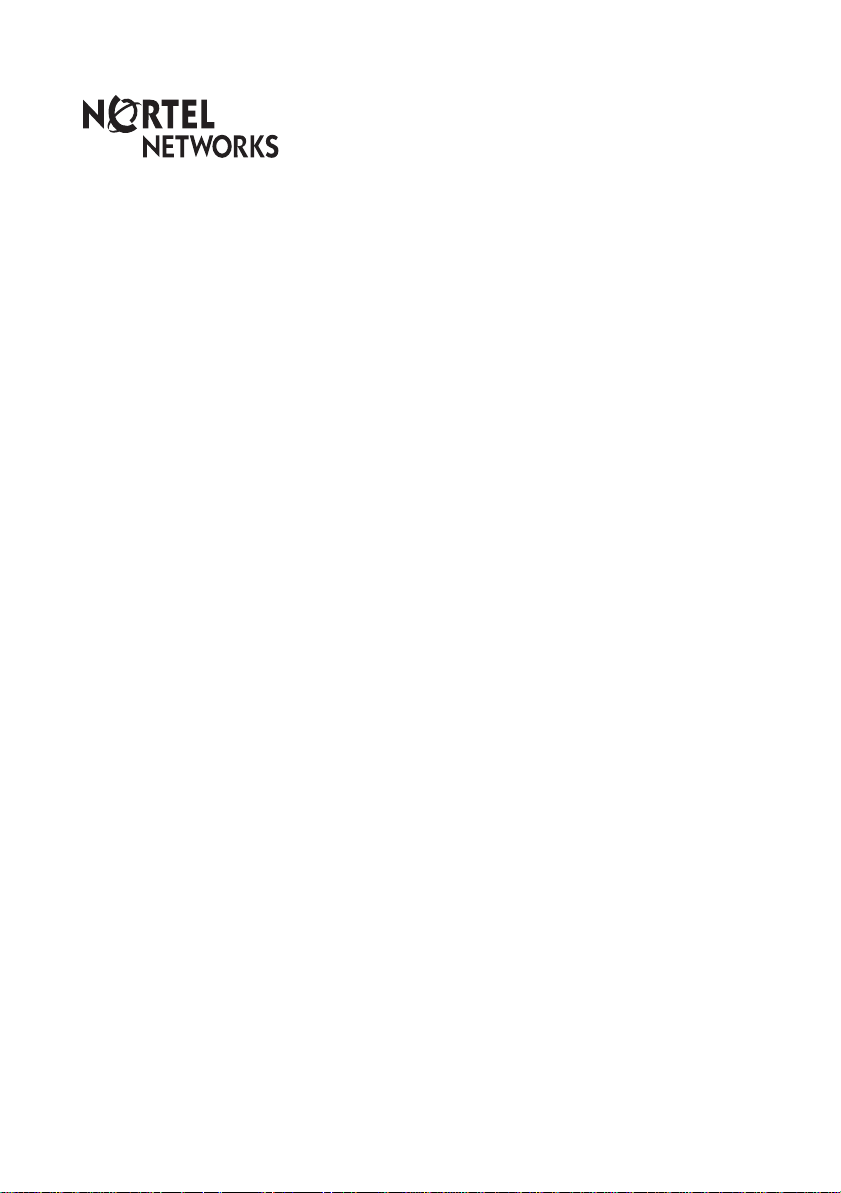
Business Communications Manager
Return
to Menu
Telephone Feature User Guide
© 2004 Nortel Networks
P0609371 01
March 24, 2004
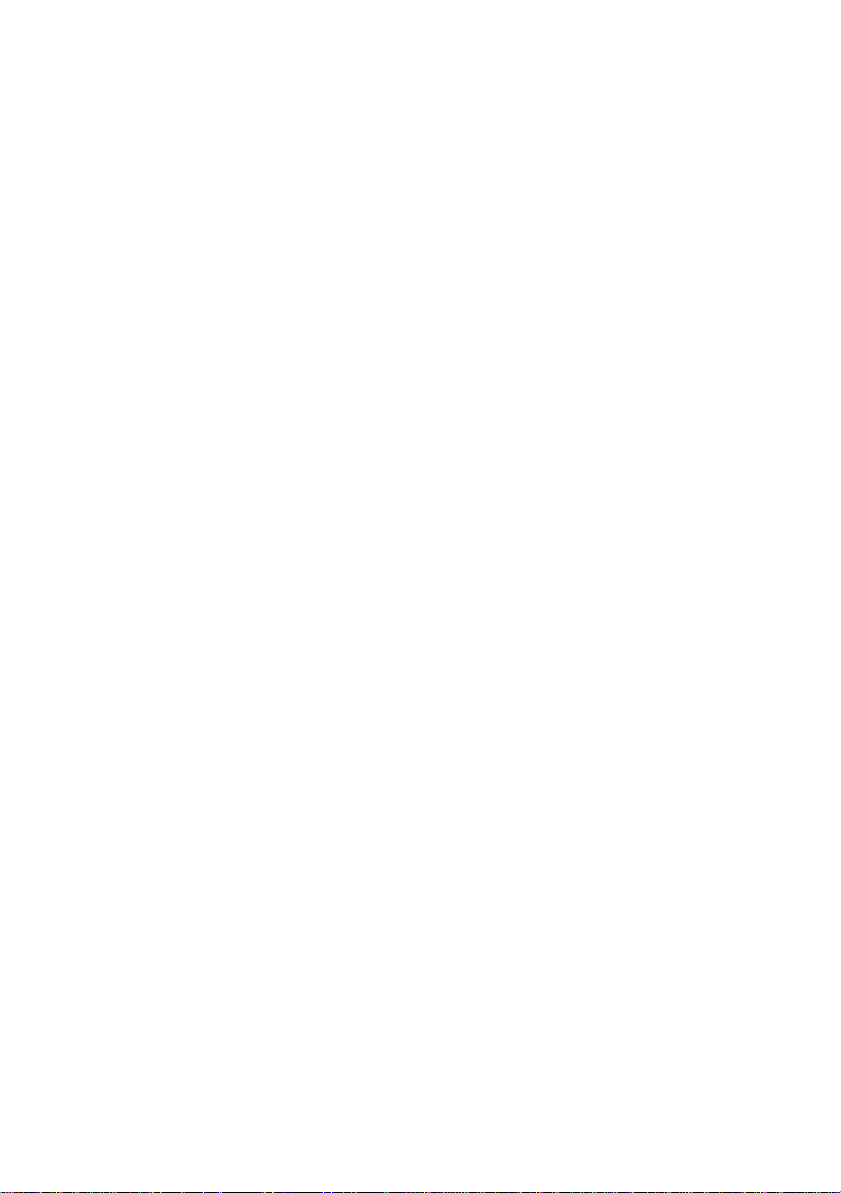
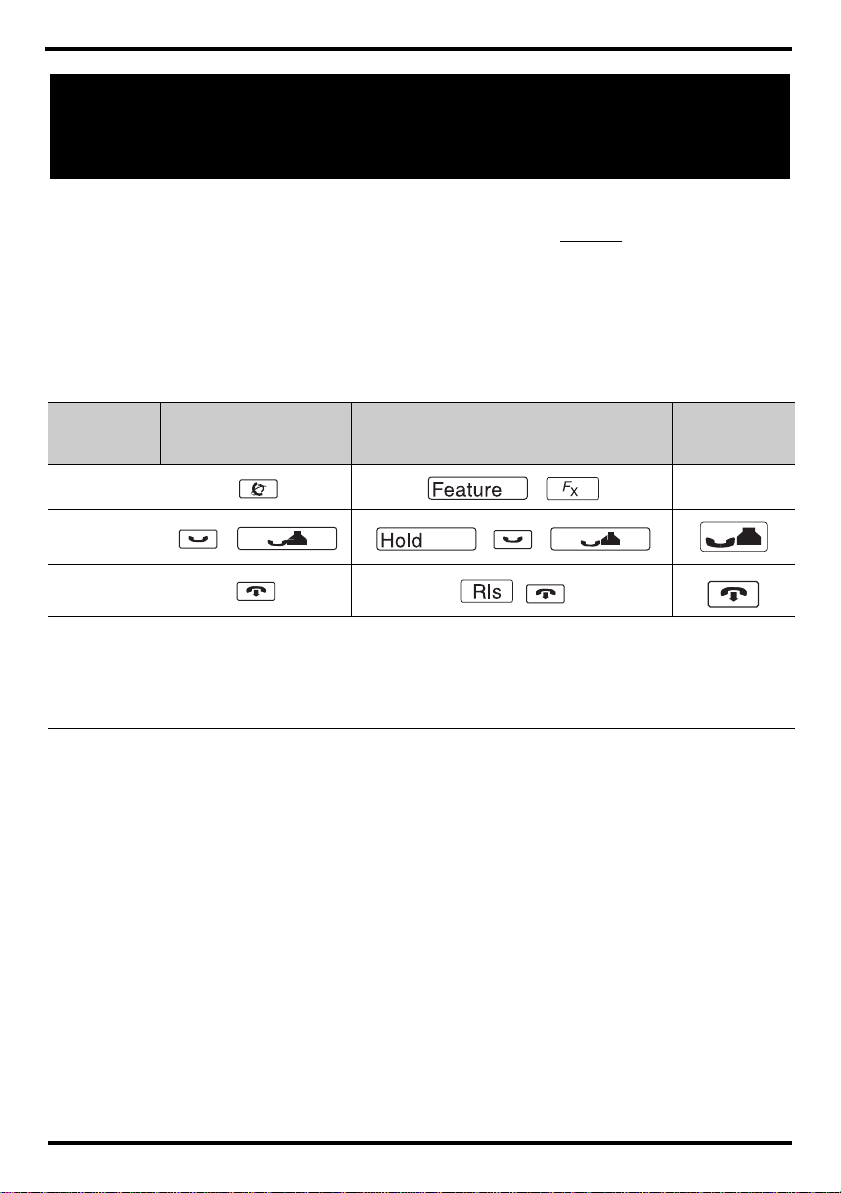
Telephone button icons
The Business Series Terminal (T-series) Feature button is a small globe icon. The M-series
Feature button reads Feature or Fx. The IP telephones display
display key, when feature selection is available.
This book uses FEATURE to indicate pressing the Feature key before entering a feature
code. The table below shows which buttons to use on the different types of Nortel Networks
telephones to use the features. Refer to each user card for specific details about each type
of telephone.
Feature above the far left
Button
Function
Feature
Hold
Release
Answer call
This guide uses the following labels to indicate each type of configuration button:
• FEATURE indicates pressing the Feature key
• HOLD indicates pressing the Hold key.
• RLS indicates pressing the Release key
Note: Your telephone may not have access to all the features listed in this guide. This may be
because your telephone does not support the feature, or because the feature has not been
enabled at your telephone. Your system administrator can provide details.
Business Series
Terminals (T-series)
,
Telephones with line buttons:
Press active line button or Intercom key and lift handset.
Telephones with no buttons:
Lift handset.
Legacy telephones (M-series)
,
, ,
,
IP telephones
(20XX)
Display key
Page 3
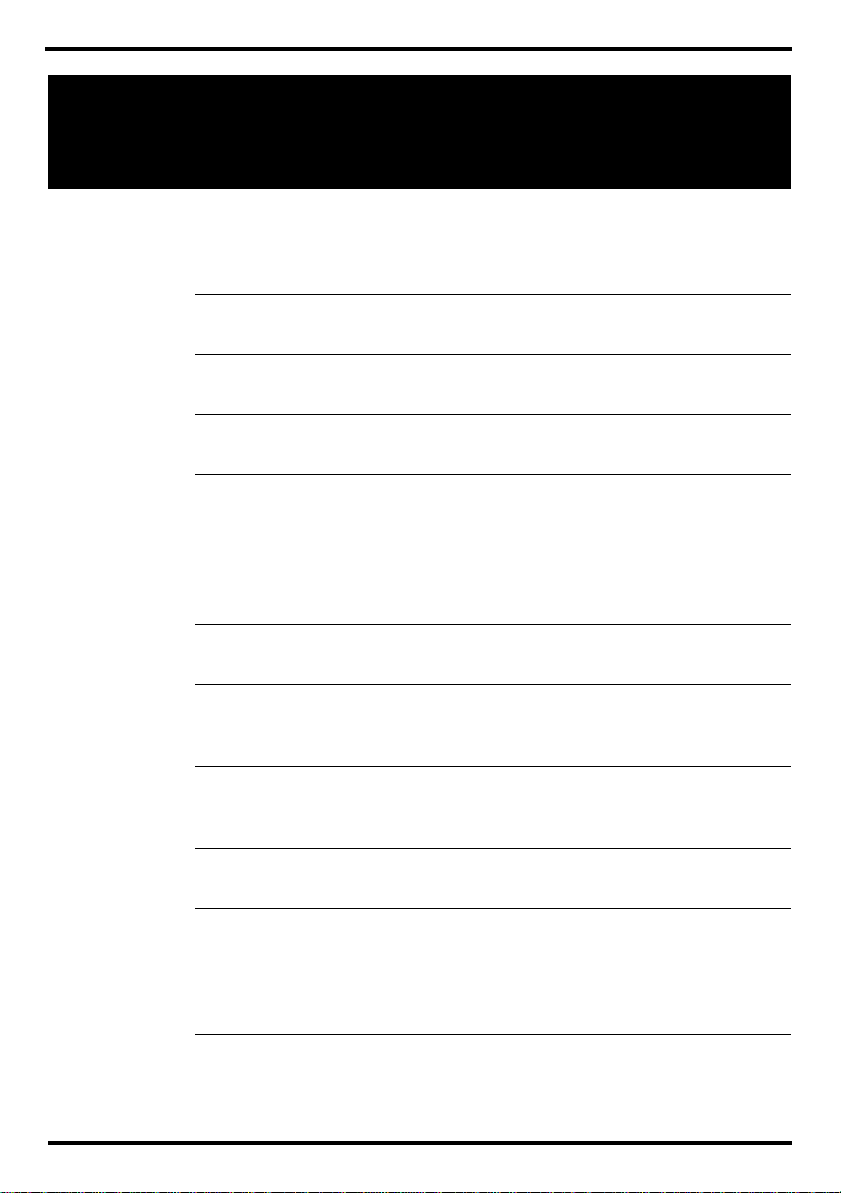
Telephone features
Background
Music
Button Inquiry FEATURE *0
Call Duration
Timer
Call Forward FEATURE 4 Cancel: FEA TURE #4
Call park FEATURE 74
Call Pickup,
directed
Call Pickup,
group
Call Que u ing FEATURE 801
FEATURE 86 Cancel: FEA TURE #86
Listen to music (provided by an external source or an IP source connected
to the system) through your telephone speaker when you are not on a call.
Check what is programmed on any button. Use when labeling buttons.
FEATURE 77
Briefly display the approximate length of your current or most recent call.
Send your calls to another telephone in your system.
Put a call on hold so that it can be picked up from any telephone in your
system. The display shows a three-digit retrieval code.
To retrieve a parked call: press an intercom button and dial the retrieval
code. On model 7000, 7100 and 2001telephones, just lift the handset and
dial the retrieval code.
FEATURE 76 and the telephone number
Answer any ringing telephone.
FEATURE 75
Answer a call that is ringing at another telephone in your pickup group. The
external call that has been ringing longest is answered first.
Answer the next call. If more than one call is waiting, priority is given to
incoming external calls over callback, camped, or transferred calls.
Camp-on FEATURE 82 and the extension number of the receiving telephone
Re-route a call to another telephone even if all its lines are busy.
Class of servi ce
password
Page 4
FEATURE 68 plus COS password
Change the dialing filters on a line or telephone, or gain external access to
your system. Dialing filters determine which numbers you can dial.
The COS password is provided by your System Administrator to change
your class of service.
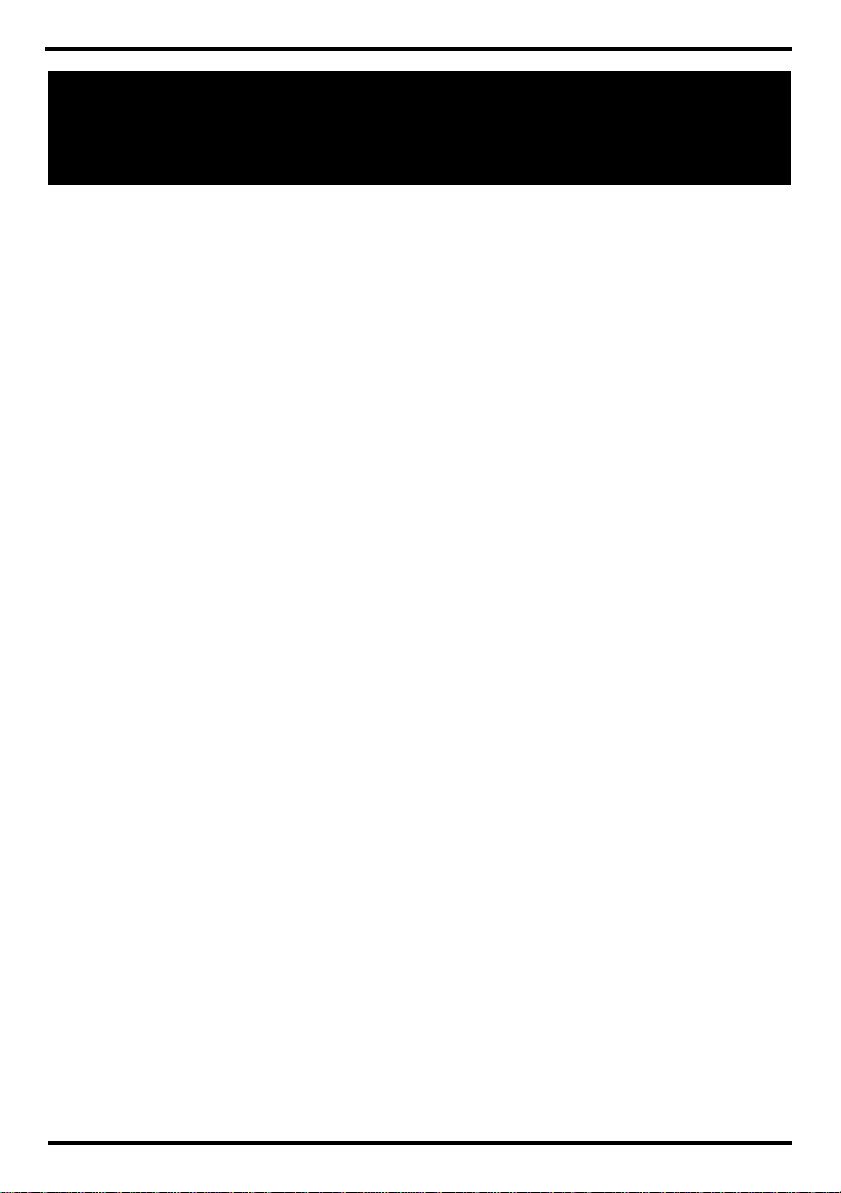
Telephone features
Conference FEATURE 3
Establish a conference call between yourself and two other parties.
1. Make or answer the first call.
2. Put the first call on hold.
3. Make or answer the second call.
4. After the second call is connected, press FEATURE 3.
5. Press the line or intercom button of the first held call (not required on
model 7000, 7100 or 2001 telephones).
6. Press RLS to end the conference call.
To remove yoursel f from a conference permanently (unsupervised
conference):
Press FEATURE 70.
The other two callers remain connected. (Some external lines may not
support this feature.)
To put a conference on hold:
Press HOLD. The other two callers can still talk to each other.
To split a conference:
Press the line or intercom button of one caller to consult privately while the
other caller is on hold.
T o re-establish the conference: Press FEATURE 3.
To disconnect one party:
1. Press the line or intercom button for the caller you want to disconnect.
2. Press RLS.
3. Press the line or intercom button for the remaining caller to resume your
conversation.
To independently hold two call s:
1. Press the line or intercom button of the first caller.
2. Press HOLD. The second caller is automatically put on hold.
T o re-establish the conference:
1. Retrieve one call from hold.
2. Press FEATURE 3.
3. Retrieve the second call from hold.
Page 5

Telephone features
To send Hooksw itch or DTMF during a conference call
Either system telephone engaged in a three-way conference call over a
Network CLID or DS trunk can issue a hookswitch or DTMF dialing request
without leaving the conference, if the feature is enabled.
Note: This feature is not available for i20xx telephones or Symbol
NetVision handsets.
– To hear DTMF tones on both telephones during dial, activate Long
Tone s ( FEATURE 808).
– To conference in someone through the trunk, use Link (FEATURE 71)
Contrast
adjustment
Dialing modes FEATURE *82
Do Not Disturb FEATURE 85 Cancel: FEA TURE #85
Group
Listening
FEATURE *7 plus a number from 1 to 9 to adjust the display contrast.
Press HOLD to set your choice.
Choose one of three methods of dialing.
1. Press FEATURE *82.
2. Press # to select the mode.
3. Press HOLD to store the mode.
Standard Dial: Select a line, then dial the number. (Standard Dial is
always available, even when another dialing mode is selected.)
Automatic Dial: Dial the number without choosing a line button first. Your
prime line is automatically selected for the call.
Pre-Dial: Dial the number, then press a line button to place the call. Edit
the number by pressing the volume bar before placing the call.
When you are not on a call prevent all incoming calls, except priority calls,
from ringing at your telephone. When you are on a call, block an incoming
priority call.
FEATURE 802 Cancel: FEA TURE #802
Use both the handset and speaker while you are on a call. To avoid elec-
tronic feedback, keep the handset away from the speaker during the call,
and press RLS to hang up. Note: Most of the portable handsets do not
have speakers, so cannot use this feature.
Page 6

Telephone features
Handsfree Handsfree/mute or Handsfree button
Press the key to transfer a call from the handset/headset to the telephone
speaker. If you picked up the handset, return it to the cradle.
Note: Handsfree speaker volume returns to the default volume set at the
telephone at the end of each call.
Hold Press HOLD
Temporarily suspend a call.
To retrieve a held call, press the line button for the held call.
(Press HOLD on model 7000, 7100 and 2001 telephones to toggle
between two calls.)
Hold -
Exclusive
Hold - Auto FEATURE 73 Cancel: FEATURE #73
Language
choice
Last Number
Redial
Line pools FEATURE 64
Line
redirection
FEATURE 79 or FEATURE/HOLD
Temporarily suspend a call and prevent other telephones from picking it up.
Set your telephone to automatically put a call on Hold when you pick up a
second call, or stop your telephone from doing so. Default is Yes (feature is
on).
Note: Telephones which have system-wide call appearance buttons
(SWCA) must have this feature active (set to Yes).
FEATURE *501: Select Primary Language for the telephone display.
FEATURE *502: Select Alternate Language for the telephone display.
FEATURE *503: Select Alternate Language 2 for the telephone display.
FEATURE *504: Select Alternate Language 3 for the telephone display.
FEATURE 5
Automatically redial the last external telephone number that you dialed.
With a line pool, telephones can share several lines for making calls.
1. Press FEATURE 64 or an intercom button.
2. Enter a line pool access code. (See your System Administrator for a list.)
FEATURE 84 Cancel: FEA TURE #84
Send calls arriving on an external line to another telephone outside your
system. (Some external lines may not support this feature. See your
System Administrator.) This feature is not available on model 7000, 7100
or 2001 telephones.
Page 7

Telephone features
Link FEATURE 71
Generate a Link signal to access a PBX or other host exchange.
Long tones FEATURE 808
Generate a tone for as long as you hold down a button. This is used to
communicate with devices like fax or answering machines. Long tones are
in effect only for your current call.
Messages FEATURE 1 Cancel: FEA TURE #1
Send a message to another telephone within your system.
To view and reply to your messages:
1. Press FEATURE 65.
2. Press * and # to view your message list.
3. Press 0 to call the person who left you the message.
To erase a message:
Press HOLD while viewing a message.
Moving line
buttons
Mute Handsfree/mute or Mute button
Name and
number block
Page 8
FEATURE *81
Change the position of your line or hunt group buttons.
1. Press FEATURE *81.
2. Press the line button that you want to move.
3. Press the button that you want to move the line to.
4. Press RLS. The two buttons are exchanged.
5. Update the button label strip on your telephone.
Line buttons cannot be exchanged with intercom, answer DN or handsfree
buttons.
Press this button when you do not want the caller to hear anything from
your side of a handsfree call. The display light beside the button blinks
when the call is muted. The mute button on the T-series and i-series
telephones mutes all types of calls.
Page announcement note: A call retrieved from hold after a page
announcement does not necessarily remain muted.
FEATURE 819
Block the outgoing name and/or number for a specific call.

Telephone features
Page FEATURE 60 and code (1 to 3) and zone (0 to 6)
Make a page announcement through either the internal (code 1) or
external (code 2) speakers, or both (code 3). Zone 0 pages all zones.
Page announcements are programmed to timeout after a pre-selected
amount of time which is set by your System Administrator.
Interna l page
FEATURE 61 and zone (0 to 6)
Make a page announcement to all, or to a specific group of telephones,
through the telephone speakers. Zone 0 pages all zones.
External pa ge
FEATURE 62
Make a page announcement through an external loudspeaker system.
Internal and external page
FEATURE 63 and zone (0 to 6)
Make a page announcement through both your telephone speakers and an
external loudspeaker system. Zone 0 pages all zones.
Incoming page during act ive call:
The system can be set to either:
• Put an active call on hold, and broadcast the incoming page.
• Archive the page until you hang up from the call.
This feature is set by your system administrator.
Note: Business Series Terminals: a call on mute when the page comes
in, will not remain muted when it is released from hold after the page.
Pause FEATURE 78
Program in an external autodial sequence to insert a 1.5-second delay.
For pulse dialing: * also inserts a 1.5-second delay.
Priority call FEATURE 69
Interrupt a person who is on a call.
A person on another call can press FEATURE 85 (Do Not Disturb) to block
priority calls.
Page 9

Telephone features
Privacy FEATURE 83
Change the privacy setting for an external line. If a line normally has
privacy, this permits another telephone that shares the line to join your call
by selecting the line while you are using it. If a line normally has privacy
disabled, this prevents another telephone that shares the line from joining
your call by selecting the line while you are using it. The privacy setting is
re-established once you end your call or when you enter the Privacy
feature code again.
Ring again FEATURE 2 Cancel: FEA TURE #2
Monitor a busy or unanswered telephone, or a busy line pool within your
system. Ring Again signals you to call back when the telephone or line
pool becomes available.
Ring type FEATURE *6
Select a distinctive ring to help differentiate between your telephone and
others nearby.
1. Press FEATURE *6.
2. Enter the ring type number (1 to 4).
3. Press HOLD.
Ring volume FEATURE *80
Make your telephone ring so that you can adjust the volume. You can also
adjust the volume any time your telephone rings.
Run/stop FEATURE *9
Store more than one autodial number or external carrier feature code on
one memory button by inserting a break point between numbers or codes.
The first press of the button dials the first number or code; the next press
dials the next number or code. You can program up to four numbers or
codes separated by break points.
Saved number
redial
Service
schedules
Page 10
FEATURE 67
Save a number to redial later. Enter the code while you are on a call that
you have dialed to save the number. Enter the code when you are not on a
call to redial the saved number.
FEATURE 870
Display the modes that have been turned on at a designated control set.

Telephone features
Ringing
services
Restriction
services
Routing
services
Speed dial using
Speed dial programming
FEATURE 871 Cancel: FEATURE #871
Turn on one of six schedules for alternative ringing/call answering
arrangements from a designated control telephone.
FEATURE 872 Cancel: FEATURE #872
Turn on one of six services for restrictions on particular lines or telephones
from a designated control telephone. You will be required to enter a
password.
FEATURE 873 Cancel: FEATURE #873
Turn on one of six services for routing on particular lines or telephones
from a designated control telephone. You will be required to enter a
password.
FEATURE 0
Dial an external telephone number using a two or three-digit code. There
are two types of speed dial codes: system (01-70 or 001 to 255) and
personal (71 to 94). System speed dial codes can be used from any
display telephone in the system. They are assigned by your System
Administrator.
Personal speed dial codes are used exclusively at your telephone.
To make a call using a speed dial code:
1. Press FEATURE 0.
2. Enter the two or three-digit code for the number.
To program personal speed dial numbers:
1. Press FEATURE *4.
2. Enter a two-digit code from 71 to 94.
3. Specify the external line by pressing a line button, a line pool button, or
the intercom button. If you do not specify the external line, the system
automatically chooses a line for the call.
4. Dial the telephone number you want to program (up to 24 digits).
5. Press HOLD.
6. Record the code and number you have just programmed.
Note: You cannot program personal speed dial numbers while someone
else is programming your system.
Static time
and date
FEATURE 806 Cancel: FEA TURE #806
Change the first line of the display to the current time and date.
Page 11

Telephone features
SWCA keys FEATURE *521 to FEATURE *536 programmed to buttons with indicators
If you are part of a call group, you may have a number of line buttons that
are labelled as SWCA (system-wide call appearance). How you use these
buttons, depends on how the System Administrator set up the system.
(Refer to the SWCA user card for detailed instructions.)
FEATURE *520 Find first available SWCA key assigned to this telephone.
FEATURE *537 Find the oldest parked SWCA call on this telephone.
FEATURE *538 Find the newest parked SWCA call on this telephone.
Time FEATURE 803
Briefly display the time and date while you are on a call.
Transfer FEATURE 70
Send a call to another telephone within your system, or to an external
telephone. You may not be able to transfer a call on an external line to an
external telephone, depending on the capabilities of the lines.
Make or answer a call.
1. Press FEATURE 70.
2. Call the person you want to transfer the call to.
3. Stay on the line if you wish to speak to the person first.
4. Press RLS to complete the transfer.
If an external call is transferred to a busy internal or network extension, or
is not answered after a few rings, the call automatically rings you back.
Trunk answer FEATURE 800
Answer an external call that is ringing on a line that has been placed into a
Ringing Service schedule from any telephone in your system. This feature
does not work for a private line.
Voice call FEATURE 66
Make a voice announcement or begin a conversation through the speaker
of another telephone without first making the other telephone ring.
Voice call
deny
Page 12
FEATURE 88 Cancel: FEATURE #88
Prevent your telephone from receiving voice calls.
Do Not Disturb (FEATURE 85) also prevents your telephone from receiving
voice calls.

Telephone features
Wait for
dial tone
FEATURE 804
Program in an external autodial number to cause the system to wait to
receive dial tone from another system before proceeding with the dialing
sequence.
Call Display Services
The following features are available only if you subscribe to Call Display
services from your local telephone company.
Autobumping FEATURE 815 Cancel: FEATURE #815
Have the system automatically delete the oldest log item from a full Call
Log, so that a new log item can be stored.
Call
information
Call log view
FEATURE 811
Display the name, number or line name of a ringing or held call. Press # to
move through the information displays.
FEATURE 812
Call Log displays use the following special characters:
• underline: identifies a new item
• handset icon: identifies answered calls
• globe icon: identifies long distance calls
• forward slash: identifies that the information has been shortened
Call log -
erase entry
To view your Cal l Log:
1. Press FEATURE 812
2. Press * to view old items.
Press # to view new items.
Press 0 to return to the last viewed item.
3. Press # and * to move through your items.
4. Press the volume bar to view more information on an item.
To erase a Call Log entry:
1. Press HOLD while viewing an item.
Page 13

Call Display Services
Call log return call
Call log options
Call log password
Logit FEATURE 813
To return a cal l from your Call Log:
1. Display the desired number on your telephone.
2. Edit the number, if required. You can add numbers for long distance dialing
or line pool access or remove numbers using the volume bar.
3. Press a line button.
4. Lift the handset.
FEATURE *84
Select the type of calls that will automatically be stored in your Call Log.
Press # to see the next setting. Press HOLD to select the displayed setting.
FEATURE *85
Program a four-digit password for your Call Log. To remove a forgotten
password, see your System Administrator.
Store caller information for your current call in your Call Log.
ETSI feature
MCID
(ETSI feature)
FEATURE 897 must be entered 30 seconds after the caller hangs up, and
before you hang up
Record caller information for last external call at the central office that
assigned the line. This feature only works if the incoming calls were received
over ETSI ISDN lines, and the feature is activated in programming. Check
with your system administrator.
Page 14

IP telephone features for 20XX telephones
Feature
menus
Hot desking setting up
FEATURE *900 or (services key access Feature menu)
Activate a display menu of featur e opti ons.
1. Press Page+ (move forward) and Page- (move back) to scroll through the
list. You can also use the up and down navigation keys on the telephone.
2. When the feature you want is highlighted, press Select.
From this point, the feature works in the same manner as it does when
invoked from the keypad or through the memory buttons.
Note: The available features on this menu are configured by your system
administrator.
FEATURE *999 or (services key to access Feature menu)
You can divert your Nortel IP telephone configuration to another Nortel IP
telephone registered on the same system, using the Hot Desking feature.
For instance, this feature can be used if you are temporarily working at
another site, but you want to retain your telephone set up.
Note: The headset mode does not get transferred during Hot desking.
Setting up hot desking
1. Ensure both telephones are on-hook.
2. On your telephone (xxx), enter Hot desking.
3. Press Admin.
The first time you do this, the display reads Creating password.
The next time you enter hot desking, the display reads Enter password.
4. Use the dial pad to enter a password. Note: Use the Back key to erase
entries.
5. Press OK.
The first time you do this, the display reads Confirm password. Continue
with step 5. The next time you enter hot desking, the display reads either
Disallow hot desking or Allow hot desking, skip to step 7.
6. Use the dial pad to enter the same password you entered in step 3.
7. Press OK to save the password. The display reads Disallow hot deski ng.
8. If you want to allow/disallow hot desking, press CHANGE to select the
function you require.
9. Press Quit to exit.
Page 15

IP telephone features for 20XX telephones
Hot desking activating
Hot desking cancelling
Hot desking reset
password
To activate hot desking:
On the telephone to which you are diverting your calls (yyy).
1. Enter Hot desking:
2. Press Divert.
3. At the DN prompt, enter the DN of your telephone (xxx).
4. Press OK. The display reads Enter < > PW.
5. Enter the password for your telephone (xxx).
6. Press OK.
De-activating hot desking
Hot desking can be cancelled from either IP telephone:
Ensure that the telephone is on-hook before cancelling hot desking. There
may be up to a 10-second delay after the call ends before the system will
allow you to cancel hot desking. This period can vary, depending on the call
type.
On the active telephone (yyy):
1. Enter the Hot desking feature. The display reads: Cancel hot desking?
2. Press Yes to cancel hot desking. The telephone displays of both sets
return to normal.
To cancel hot desking on the diverted telephone (xxx), press CANCEL.
Automatic cancellation occurs if the UTPS service from the system is
terminated or if either telephone re-boots, or is unplugged, or is hot-desked
by a third telephone.
If you forget your hot desking password, ask your system administrator to
reset the password for your telephone. This will allow you to access hot
desking on your telephone and enter a new password.
Time z on e adjust
Page 16
Use this feature to reset the time on an IP telephone that is located in a
different time zone from the Business Communications Manager to which it
is registered.
FEATURE *510.
