Nortel Networks 320, 330 User Manual
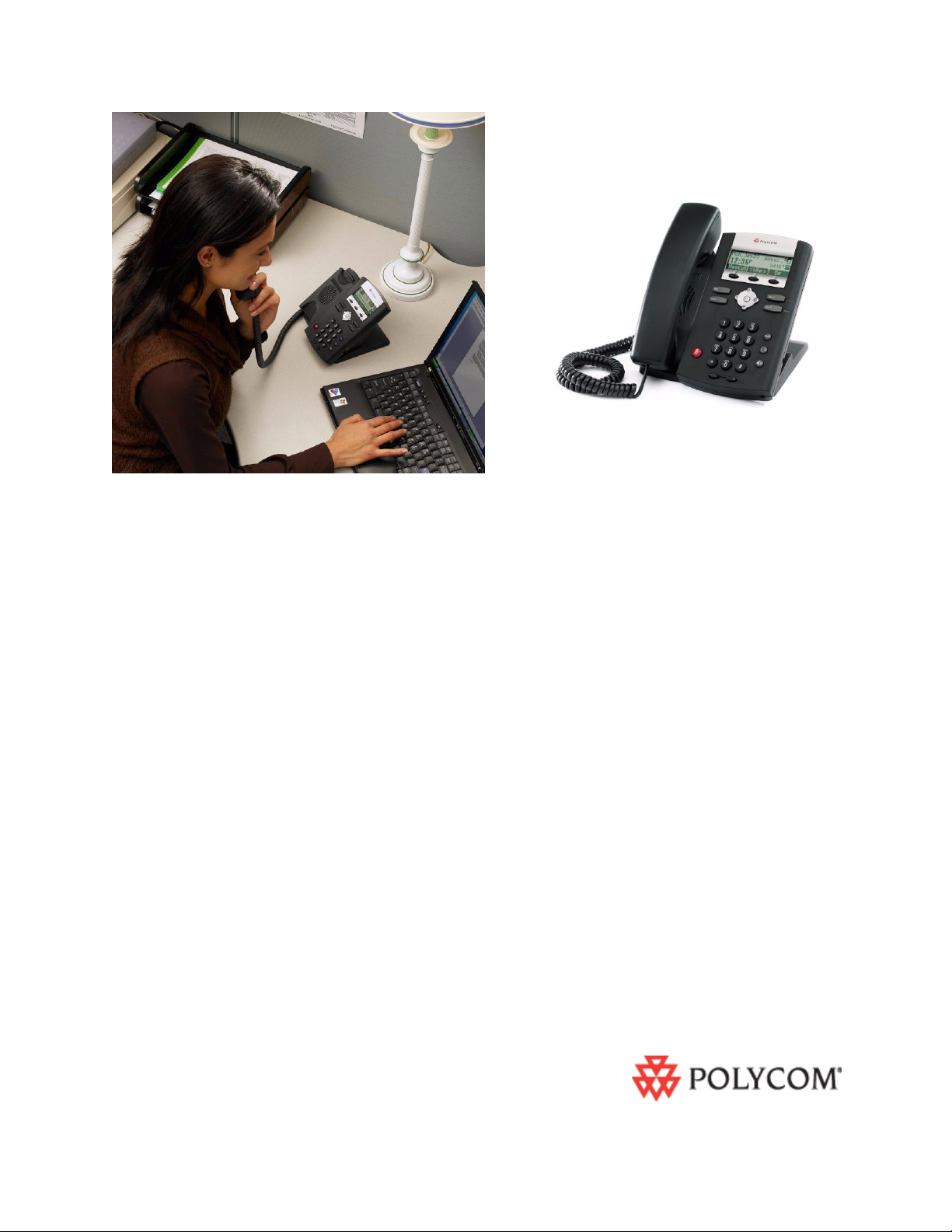
User Guide
for the Polycom® SoundPoint IP
330/320 Phone
SIP 3.1
August, 2008 Edition
1725-11241-001 Rev. D
SIP 3.1
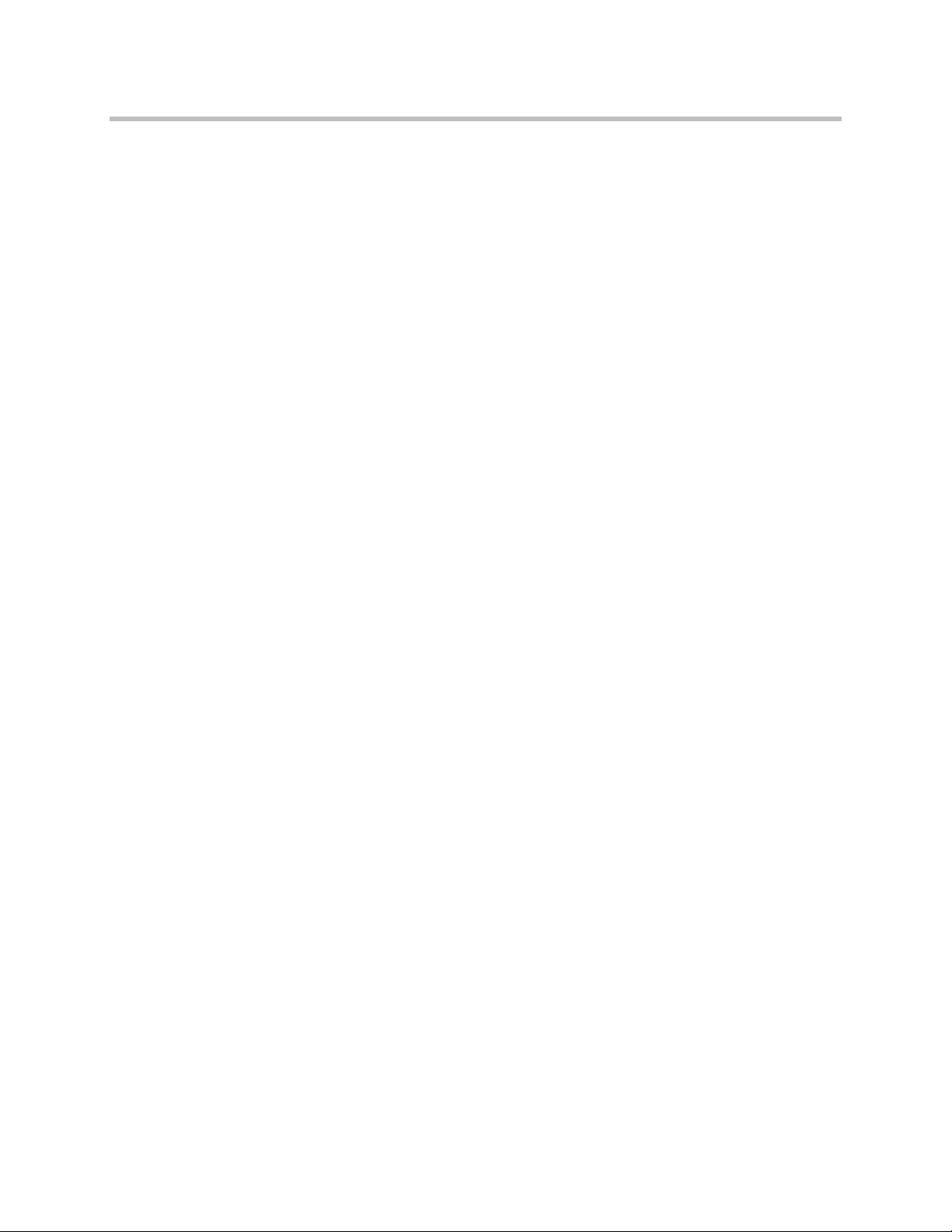
Trademark Information
Polycom®, the Polycom logo design, SoundPoint® IP, SoundStation®, SoundStation VTX 1000®, ViaVideo®,
ViewStation®, and Vortex® are registered trademarks of Polycom, Inc. Conference Composer™, Global Management
System™, ImageShare™, Instructor RP™, iPower™, MGC™, PathNavigator™, People+Content™, PowerCam™,
2
Pro-Motion™, QSX™, ReadiManager™, Siren™, StereoSurround™, V
IU™, Visual Concert™, VS4000™, VSX™, and
the industrial design of SoundStation are trademarks of Polycom, Inc. in the United States and various other countries.
All other trademarks are the property of their respective owners.
Patent Information
The accompanying product is protected by one or more U.S. and foreign patents and/or pending patent applications
held by Polycom, Inc.
Disclaimer
Some countries, states, or provinces do not allow the exclusion or limitation of implied warranties or the limitation of
incidental or consequential damages for certain products supplied to consumers, or the limitation of liability for personal
injury, so the above limitations and exclusions may be limited in their application to you. When the implied warranties
are not allowed to be excluded in their entirety, they will be limited to the duration of the applicable written warranty. This
warranty gives you specific legal rights which may vary depending on local law.
Copyright Notice
Portions of the software contained in this product are:
Copyright © 1998, 1999, 2000 Thai Open Source Software Center Ltd. and Clark Cooper
Copyright © 1998 by the Massachusetts Institute of Technology
Copyright © 1998-2003 The OpenSSL Project
Copyright © 1995-1998 Eric Young (eay@cryptsoft.com). All rights reserved
Copyright © 1995-2002 Jean-Loup Gailly and Mark Adler
Copyright © 1996 - 2004, Daniel Stenberg, <daniel@haxx.se>
Permission is hereby granted, free of charge, to any person obtaining a copy of this software and associated
documentation files (the “Software”), to deal in the Software without restriction, including without limitation the rights to
use, copy, modify, merge, publish, distribute, sublicense, and/or sell copies of the Software, and to permit persons to
whom the Software is furnished to do so, subject to the following conditions:
The above copyright notice and this permission notice shall be included in all copies or substantial portions of the
Software.
THE SOFTWARE IS PROVIDED “AS IS”, WITHOUT WARRANTY OF ANY KIND, EXPRESS OR IMPLIED,
INCLUDING BUT NOT LIMITED TO THE WARRANTIES OF MERCHANTABILITY, FITNESS FOR A PARTICULAR
PURPOSE AND NONINFRINGEMENT. IN NO EVENT SHALL THE AUTHORS OR COPYRIGHT HOLDERS BE
LIABLE FOR ANY CLAIM, DAMAGES OR OTHER LIABILITY, WHETHER IN AN ACTION OF CONTRACT, TORT OR
OTHERWISE, ARISING FROM, OUT OF OR IN CONNECTION WITH THE SOFTWARE OR THE USE OR OTHER
DEALINGS IN THE SOFTWARE.
© 2008 Polycom, Inc. All rights reserved.
Polycom Inc.
4750 Willow Road
Pleasanton, CA 94588-2708
USA
No part of this document may be reproduced or transmitted in any form or by any means, electronic or mechanical, for
any purpose, without the express written permission of Polycom, Inc. Under the law, reproducing includes translating
into another language or format.
As between the parties, Polycom, Inc. retains title to, and ownership of, all proprietary rights with respect to the software
contained within its products. The software is protected by United States copyright laws and international treaty
provision. Therefore, you must treat the software like any other copyrighted material (e.g. a book or sound recording).
Every effort has been made to ensure that the information in this manual is accurate. Polycom, Inc. is not responsible
for printing or clerical errors. Information in this document is subject to change without notice.
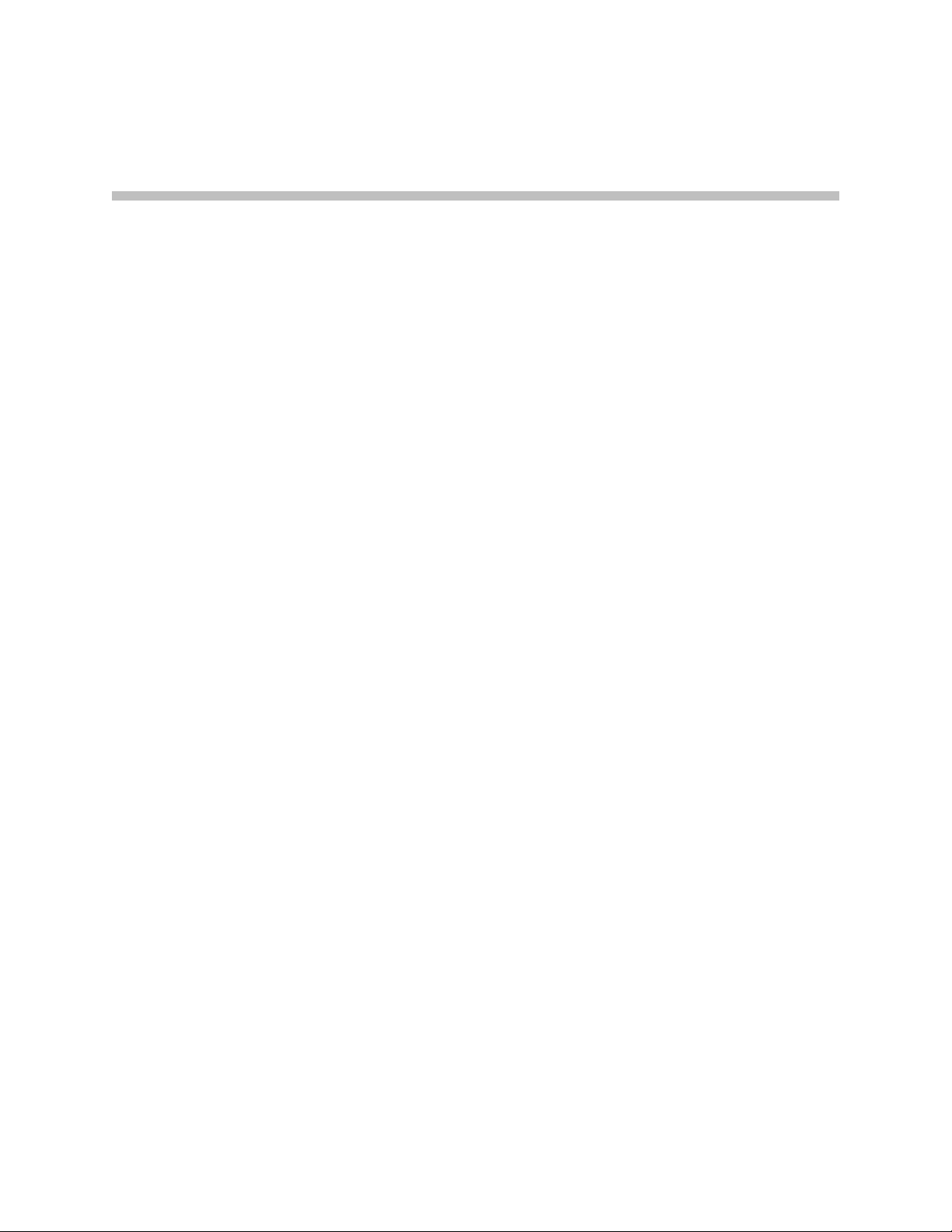
About This Guide
Thank you for choosing the SoundPoint IP 330/320 SIP, a full-duplex,
hands-free phone. This unit provides business telephony features and
functions such as multiple call appearances, call hold, transfer, and conference
over an IP network.
This User Guide provides everything you need to quickly use your new
phone. Verify with your system administrator that the network is prepared for
configuring your SoundPoint IP 330/320 SIP phone. As well, read the Parts
List and Regulatory Notices sections in this guide before you set up and use
the SoundPoint IP 330/320 SIP phone. This information can also be found at
http://www.polycom.com/support/voip/.
Changes to this Guide
Major updates have occurred to the following sections since the previous
edition:
• Assigning Speed Dial Indexes on page 3-15
• Restarting Your Phone on page 4-8
iii
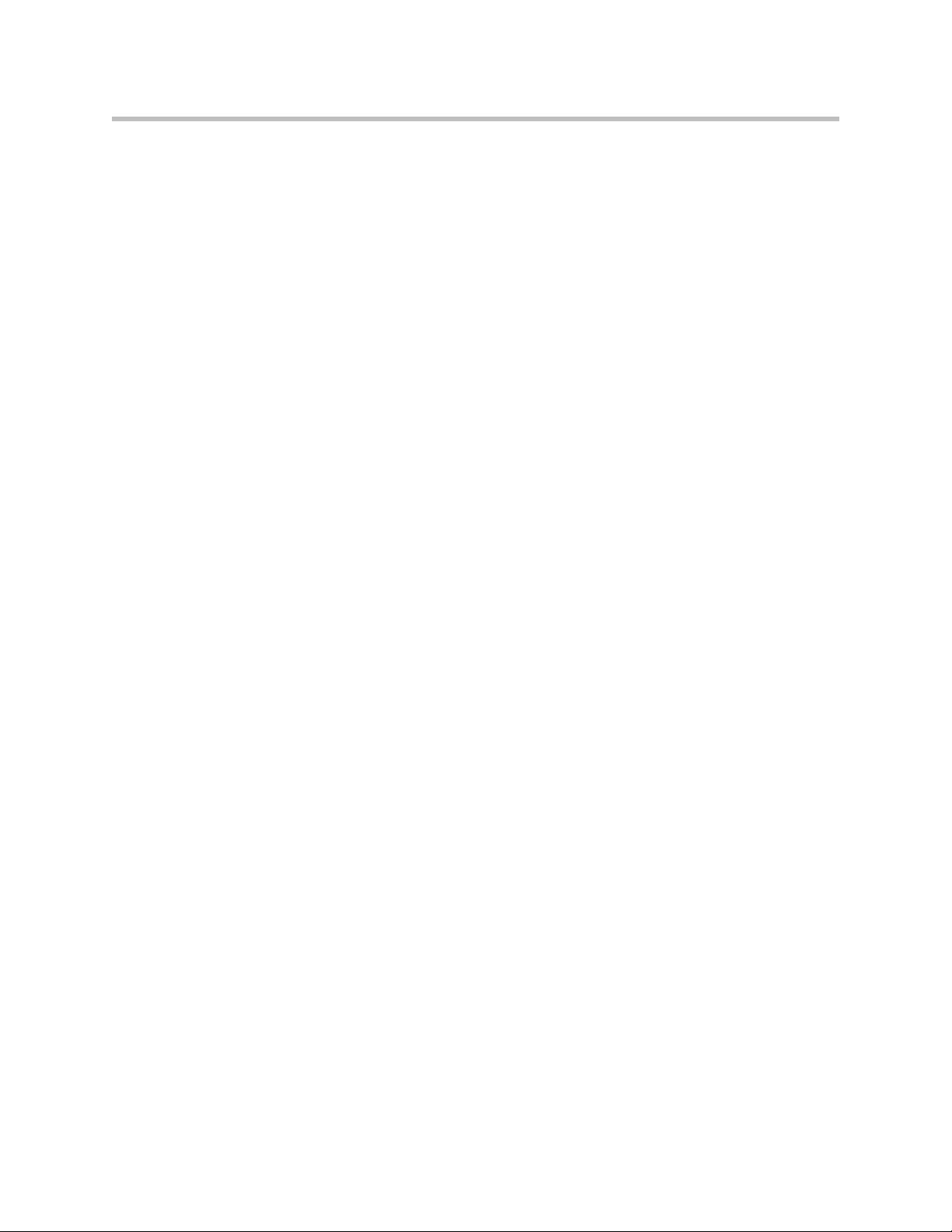
User Guide SoundPoint IP 330/320
iv
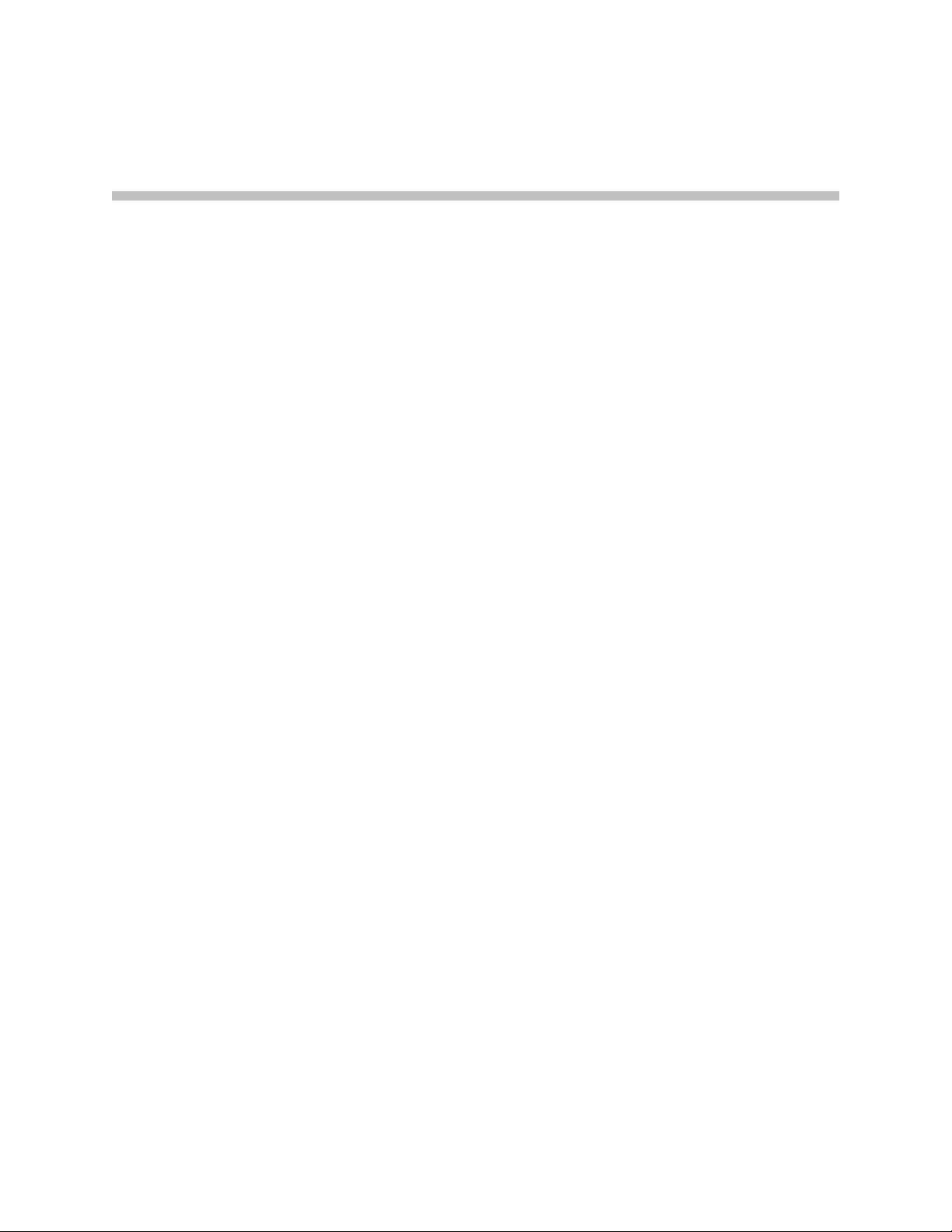
Contents
About This Guide . . . . . . . . . . . . . . . . . . . . . . . . . . . . . . . . . iii
1 Getting Started with Your SoundPoint IP 330/320 Phone . .1–1
2 Customizing Your SoundPoint IP 330/320 Phone . . . . . . . . 2–1
Parts List . . . . . . . . . . . . . . . . . . . . . . . . . . . . . . . . . . . . . . . . . . . . . . . . . . . . . . 1–2
Assembling Your SoundPoint IP 330/320 Phone . . . . . . . . . . . . . . . . . . . . 1–3
Connecting Network and Power Source . . . . . . . . . . . . . . . . . . . . . . . . 1–4
Connecting the Handset and Optional Headset . . . . . . . . . . . . . . . . . 1–4
Attaching the Base . . . . . . . . . . . . . . . . . . . . . . . . . . . . . . . . . . . . . . . . . . 1–5
Features of Your SoundPoint IP 330/320 Phone . . . . . . . . . . . . . . . . . . . . . 1–8
Before You Use Your SoundPoint IP 330/320 Phone . . . . . . . . . . . . . . . . 1–10
Configuring Basic Settings . . . . . . . . . . . . . . . . . . . . . . . . . . . . . . . . . . . . . . . 2–2
Appearance of Time and Date . . . . . . . . . . . . . . . . . . . . . . . . . . . . . . . . 2–2
Display Contrast . . . . . . . . . . . . . . . . . . . . . . . . . . . . . . . . . . . . . . . . . . . . 2–3
Headset Memory Mode . . . . . . . . . . . . . . . . . . . . . . . . . . . . . . . . . . . . . . 2–3
Headset Hookswitch . . . . . . . . . . . . . . . . . . . . . . . . . . . . . . . . . . . . . . . . 2–4
Ring Type . . . . . . . . . . . . . . . . . . . . . . . . . . . . . . . . . . . . . . . . . . . . . . . . . . 2–5
Language Support . . . . . . . . . . . . . . . . . . . . . . . . . . . . . . . . . . . . . . . . . . 2–5
Directory Search . . . . . . . . . . . . . . . . . . . . . . . . . . . . . . . . . . . . . . . . . . . . 2–6
Managing Call Lists . . . . . . . . . . . . . . . . . . . . . . . . . . . . . . . . . . . . . . . . . . . . . 2–7
Managing Contacts . . . . . . . . . . . . . . . . . . . . . . . . . . . . . . . . . . . . . . . . . . . . . 2–8
Adding Contacts . . . . . . . . . . . . . . . . . . . . . . . . . . . . . . . . . . . . . . . . . . . . 2–8
Editing Contacts . . . . . . . . . . . . . . . . . . . . . . . . . . . . . . . . . . . . . . . . . . . 2–12
Deleting Contacts . . . . . . . . . . . . . . . . . . . . . . . . . . . . . . . . . . . . . . . . . . 2–13
Placing a Call to a Contact . . . . . . . . . . . . . . . . . . . . . . . . . . . . . . . . . . . 2–14
Searching For a Contact . . . . . . . . . . . . . . . . . . . . . . . . . . . . . . . . . . . . . 2–14
Managing Incoming Calls . . . . . . . . . . . . . . . . . . . . . . . . . . . . . . . . . . . . . . 2–16
Distinguishing Calls . . . . . . . . . . . . . . . . . . . . . . . . . . . . . . . . . . . . . . . . 2–16
Rejecting Calls . . . . . . . . . . . . . . . . . . . . . . . . . . . . . . . . . . . . . . . . . . . . . 2–16
Diverting Calls . . . . . . . . . . . . . . . . . . . . . . . . . . . . . . . . . . . . . . . . . . . . 2–17
v
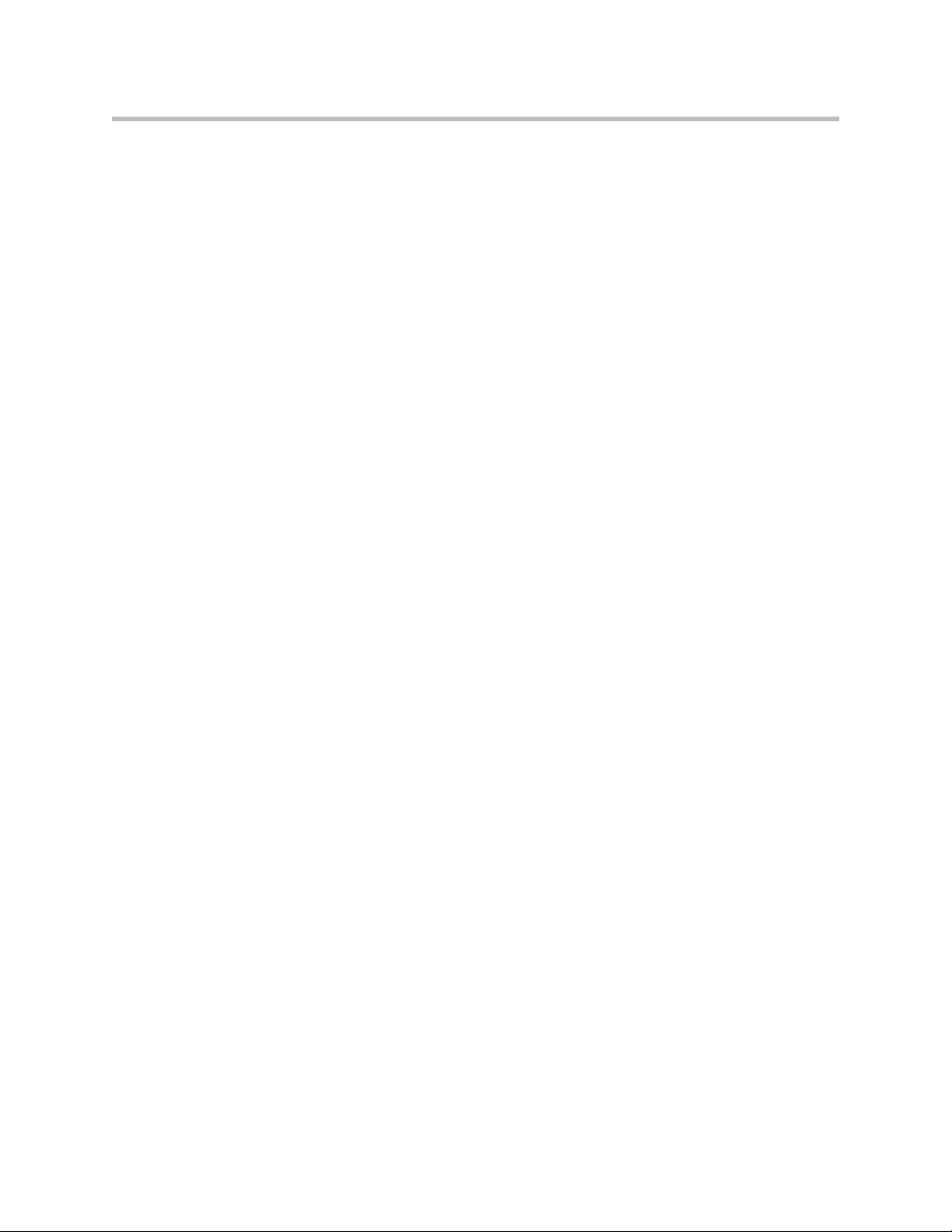
User Guide SoundPoint IP 330/320
3 Using the Basic Features of Your SoundPoint IP 330/320
Phone . . . . . . . . . . . . . . . . . . . . . . . . . . . . . . . . . . . . . . . . 3–1
System Customizations . . . . . . . . . . . . . . . . . . . . . . . . . . . . . . . . . . . . . . . . . 2–18
Supporting Multiple Lines . . . . . . . . . . . . . . . . . . . . . . . . . . . . . . . . . . 2–18
Supporting Multiple Line Keys Per Line . . . . . . . . . . . . . . . . . . . . . . 2–19
Supporting Shared Lines . . . . . . . . . . . . . . . . . . . . . . . . . . . . . . . . . . . . 2–19
Placing a Call . . . . . . . . . . . . . . . . . . . . . . . . . . . . . . . . . . . . . . . . . . . . . . . . . . 3–2
Answering a Call . . . . . . . . . . . . . . . . . . . . . . . . . . . . . . . . . . . . . . . . . . . . . . . 3–4
Ending a Call . . . . . . . . . . . . . . . . . . . . . . . . . . . . . . . . . . . . . . . . . . . . . . . . . . 3–7
Muting the Microphone . . . . . . . . . . . . . . . . . . . . . . . . . . . . . . . . . . . . . . . . . 3–8
Adjusting the Volume . . . . . . . . . . . . . . . . . . . . . . . . . . . . . . . . . . . . . . . . . . . 3–8
Redialing a Number . . . . . . . . . . . . . . . . . . . . . . . . . . . . . . . . . . . . . . . . . . . . 3–8
Placing a Call on Hold . . . . . . . . . . . . . . . . . . . . . . . . . . . . . . . . . . . . . . . . . . 3–8
Setting Up a Conference . . . . . . . . . . . . . . . . . . . . . . . . . . . . . . . . . . . . . . . . . 3–9
Transferring a Call . . . . . . . . . . . . . . . . . . . . . . . . . . . . . . . . . . . . . . . . . . . . . 3–11
Forwarding Calls . . . . . . . . . . . . . . . . . . . . . . . . . . . . . . . . . . . . . . . . . . . . . . 3–12
Enabling Do Not Disturb . . . . . . . . . . . . . . . . . . . . . . . . . . . . . . . . . . . . . . . 3–14
Assigning Speed Dial Indexes . . . . . . . . . . . . . . . . . . . . . . . . . . . . . . . . . . . 3–15
Using Voice Mail . . . . . . . . . . . . . . . . . . . . . . . . . . . . . . . . . . . . . . . . . . . . . . 3–17
4 Using the Advanced Features of Your SoundPoint IP 330/320
Phone . . . . . . . . . . . . . . . . . . . . . . . . . . . . . . . . . . . . . . . . 4–1
Using Automatic Call Distribution . . . . . . . . . . . . . . . . . . . . . . . . . . . . . . . . 4–1
Using Multiple Call Appearances . . . . . . . . . . . . . . . . . . . . . . . . . . . . . . . . . 4–3
Using Buddy Lists . . . . . . . . . . . . . . . . . . . . . . . . . . . . . . . . . . . . . . . . . . . . . . 4–5
Presence . . . . . . . . . . . . . . . . . . . . . . . . . . . . . . . . . . . . . . . . . . . . . . . . . . . 4–5
Managing Buddies . . . . . . . . . . . . . . . . . . . . . . . . . . . . . . . . . . . . . . . . . . 4–5
Integrating With Microsoft Live Communications Server 2005 . . . . 4–7
Restarting Your Phone . . . . . . . . . . . . . . . . . . . . . . . . . . . . . . . . . . . . . . . . . . 4–8
5 Troubleshooting Your SoundPoint IP 330/320 Phone . . . . . 5–1
Power and Startup . . . . . . . . . . . . . . . . . . . . . . . . . . . . . . . . . . . . . . . . . . . . . . 5–2
Controls . . . . . . . . . . . . . . . . . . . . . . . . . . . . . . . . . . . . . . . . . . . . . . . . . . . . . . . 5–3
Access to Screens and Systems . . . . . . . . . . . . . . . . . . . . . . . . . . . . . . . . . . . 5–4
Calling . . . . . . . . . . . . . . . . . . . . . . . . . . . . . . . . . . . . . . . . . . . . . . . . . . . . . . . . 5–5
Displays . . . . . . . . . . . . . . . . . . . . . . . . . . . . . . . . . . . . . . . . . . . . . . . . . . . . . . . 5–7
Audio . . . . . . . . . . . . . . . . . . . . . . . . . . . . . . . . . . . . . . . . . . . . . . . . . . . . . . . . . 5–8
vi
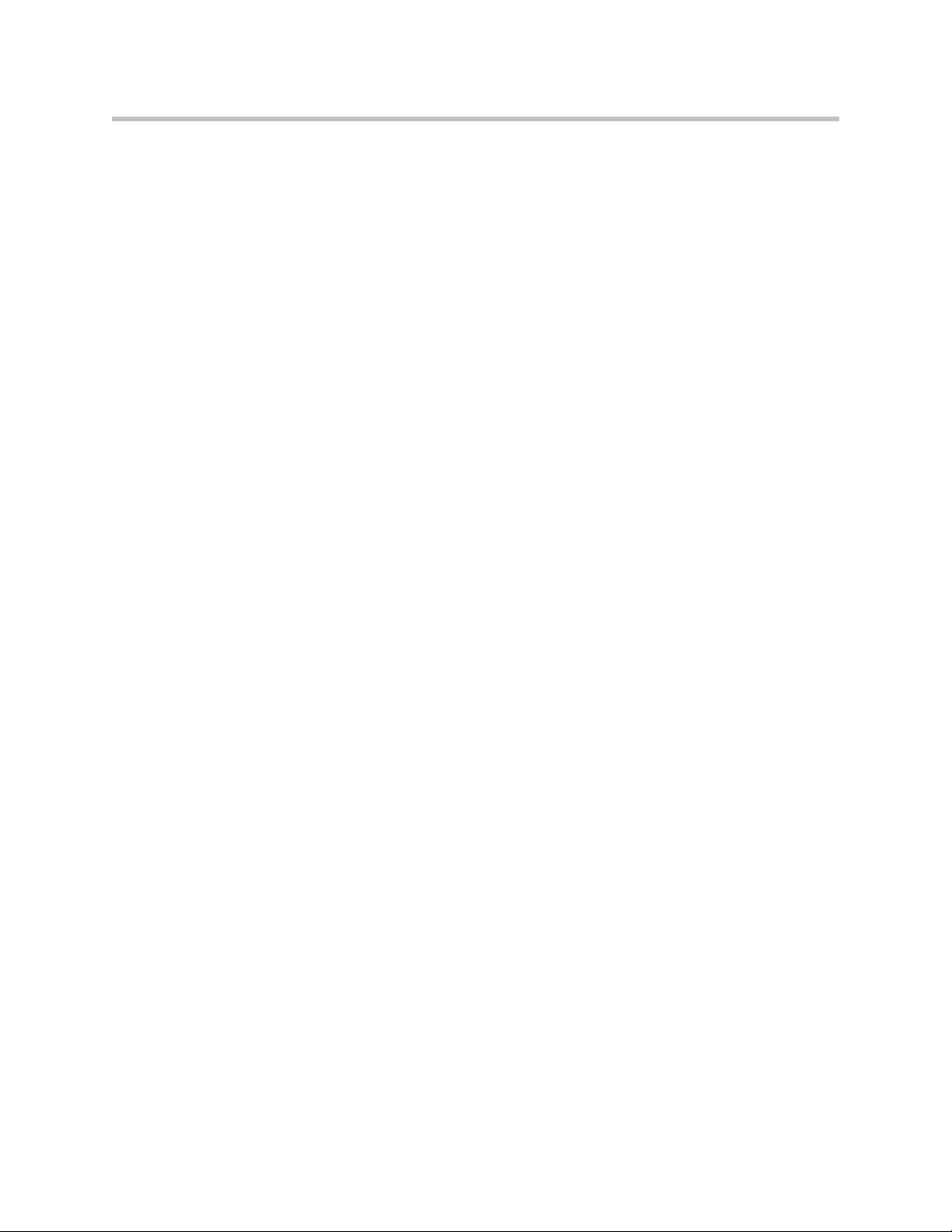
Contents
Regulatory Notices . . . . . . . . . . . . . . . . . Regulatory Notices–1
Index . . . . . . . . . . . . . . . . . . . . . . . . . . . . . . . . . . . . .Index–1
vii
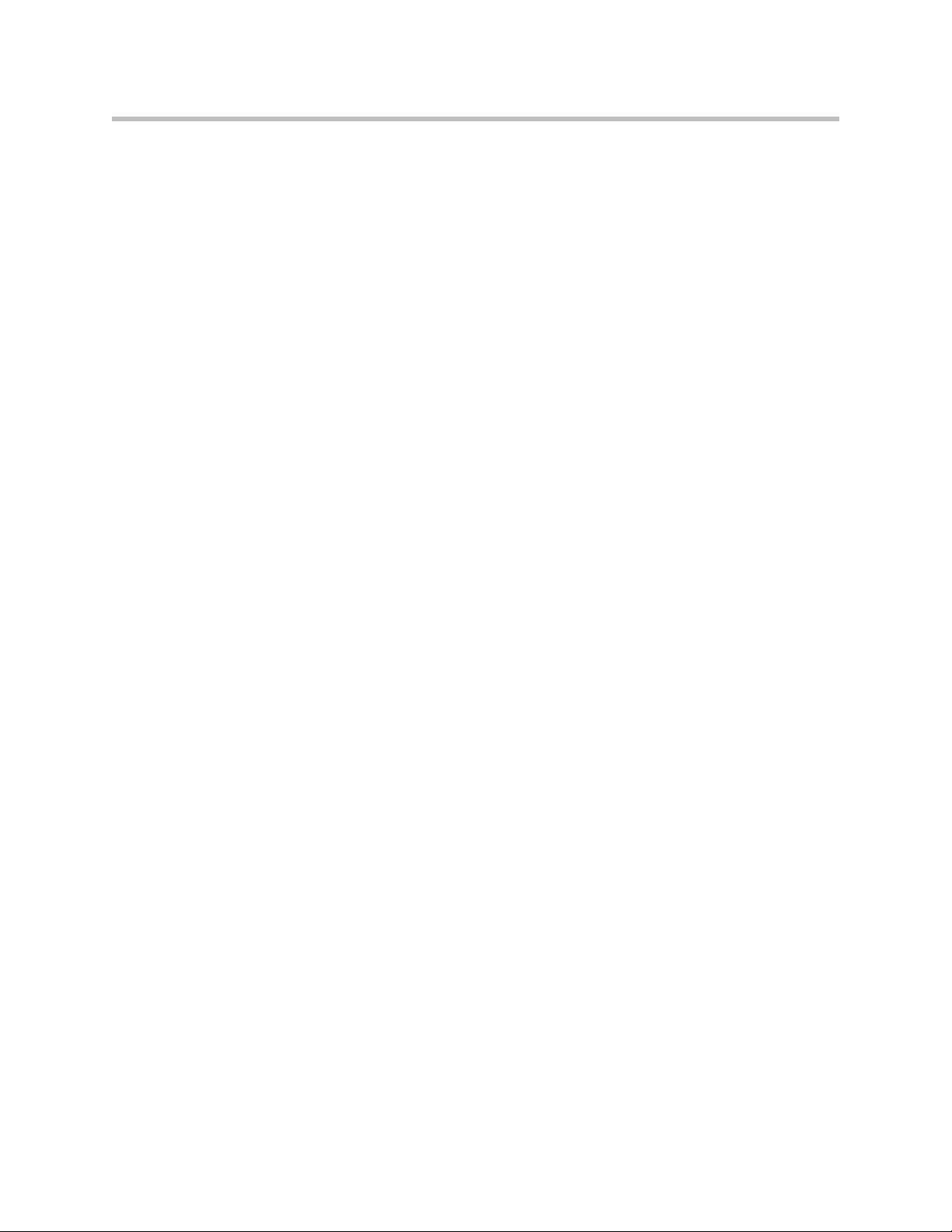
User Guide SoundPoint IP 330/320
viii
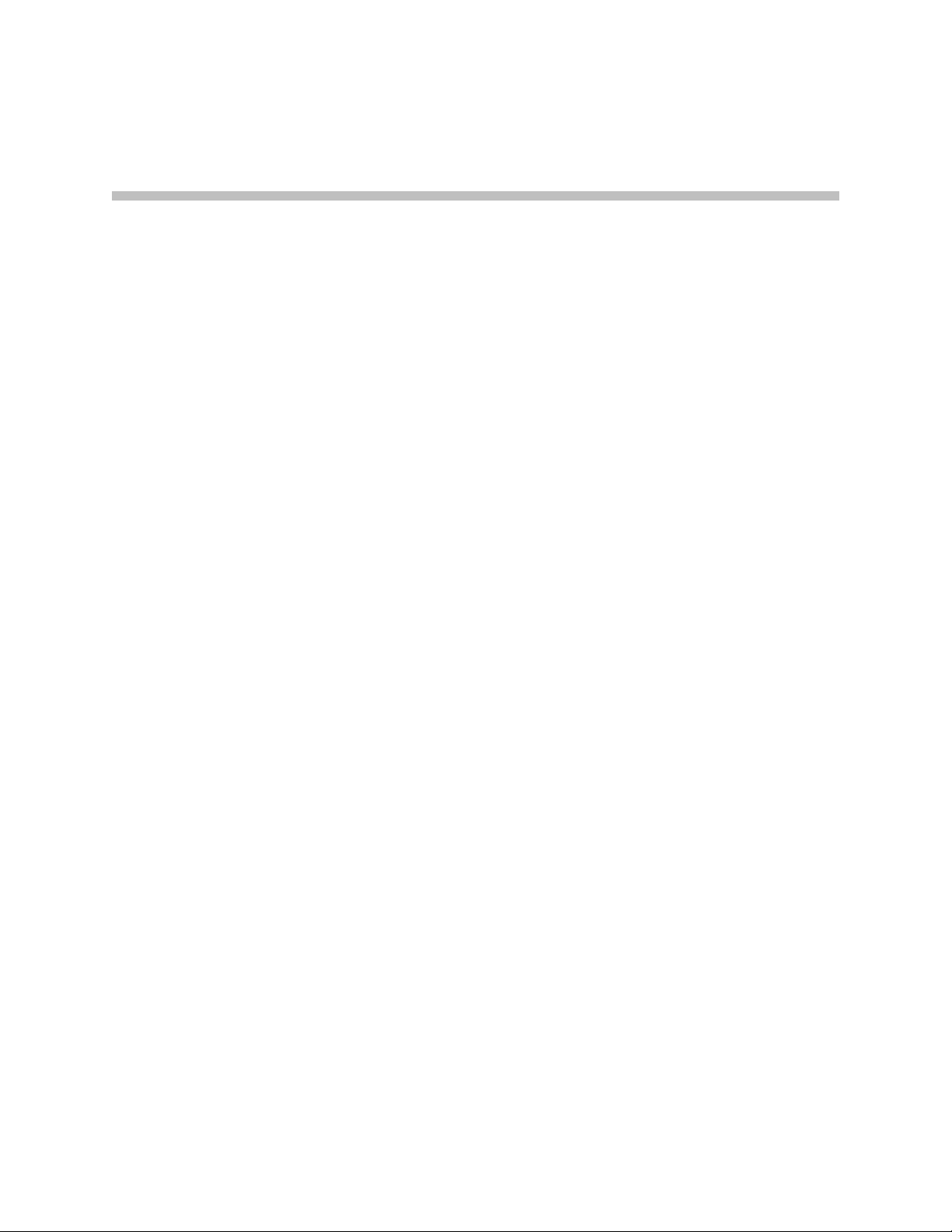
Getting Started with Your SoundPoint IP 330/320 Phone
This chapter provides basic installation instructions and information for
obtaining the best performance with the SoundPoint IP 330/320 phone.
The SoundPoint IP 330/320 provides a powerful, yet flexible IP
communications solution, delivering excellent voice quality. The graphic
display supplies content for call information, multiple languages, directory
access, and system status. The SoundPoint IP 330/320 supports advanced
functionality, including multiple call and flexible line appearances, presence,
custom ring tones, local conferencing, and Polycom’s superb voice quality.
1
This chapter contains:
• Parts List
• Assembling Your SoundPoint IP 330/320 Phone
• Features of Your SoundPoint IP 330/320 Phone
• Before You Use Your SoundPoint IP 330/320 Phone
To customize your phone, refer to Customizing Your SoundPoint IP 330/320
Phone on page 1-1. To read about the phone’s basic features, refer to Using the
Basic Features of Your SoundPoint IP 330/320 Phone on page 3-1. To read
about the phone’s advanced features, refer to Using the Advanced Features of
Your SoundPoint IP 330/320 Phone on page 4-1.
If you require additional information or assistance with your new phone,
contact your system administrator.
1 - 1
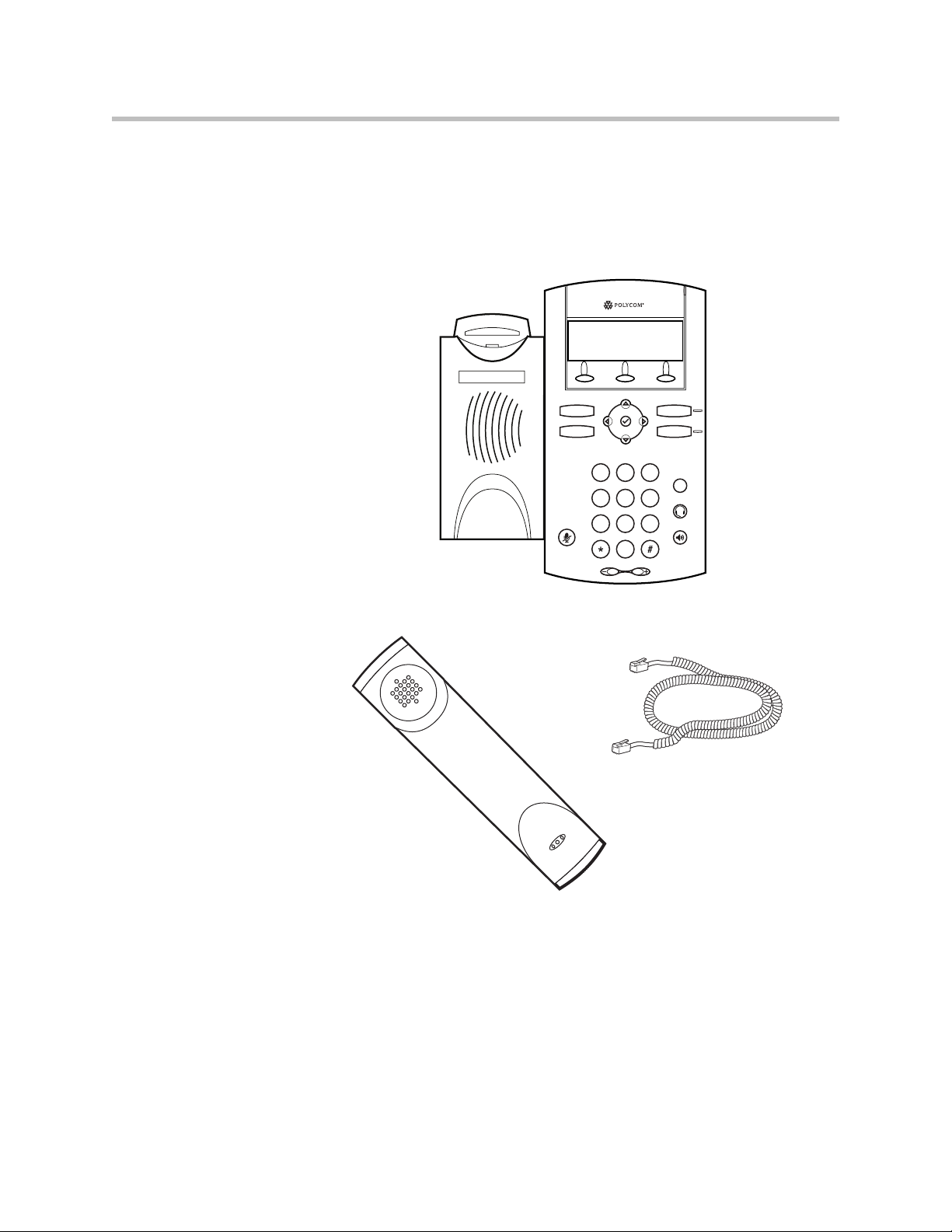
User Guide SoundPoint IP 330/320
Parts List
The following components are included in your SoundPoint IP 330/320
package:
• Polycom SoundPoint IP 330/320 phone
Line 1Dial
ABC
21
54
TUV8WXYZ
OPER
0
Line 2
DEF
3
Hold
MNOJKLGHI
6
9
Menu
PQRS
7
• Handset and Handset Cord
1 - 2
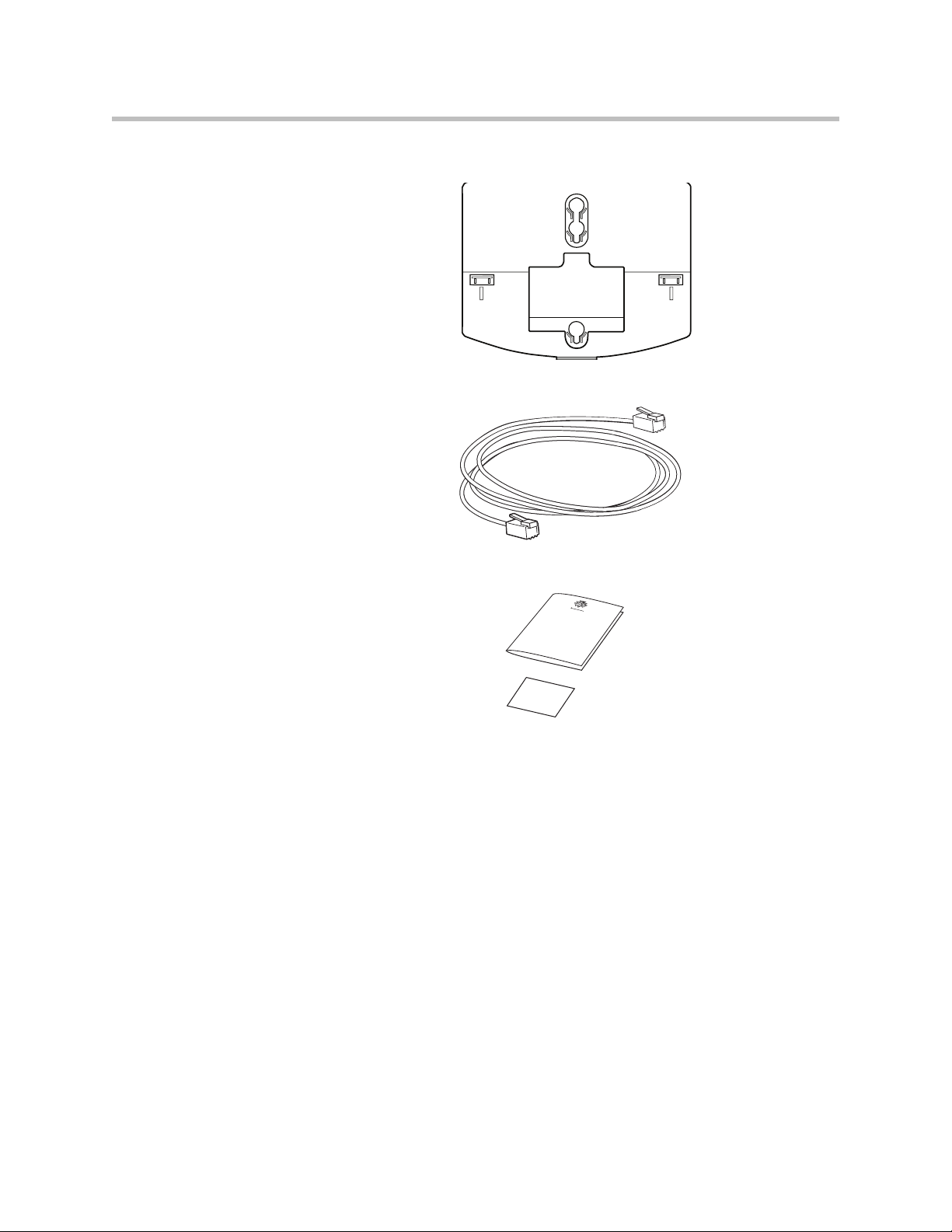
• Phone Base
• Network / Power Cable
Getting Started with Your SoundPoint IP 330/320 Phone
• Quick Start Guide and registration card
Ensure that you have received each item. If you are missing any items, contact
your system administrator.
Assembling Your SoundPoint IP 330/320 Phone
This section describes how to assemble your SoundPoint IP 330/320 phone.
Topics include:
• Connect network and power source
• Connect handset and headset (optional)
• Attach phone base
If your phone is already assembled, go to Features of Your SoundPoint IP
330/320 Phone on page 1-9.
1 - 3
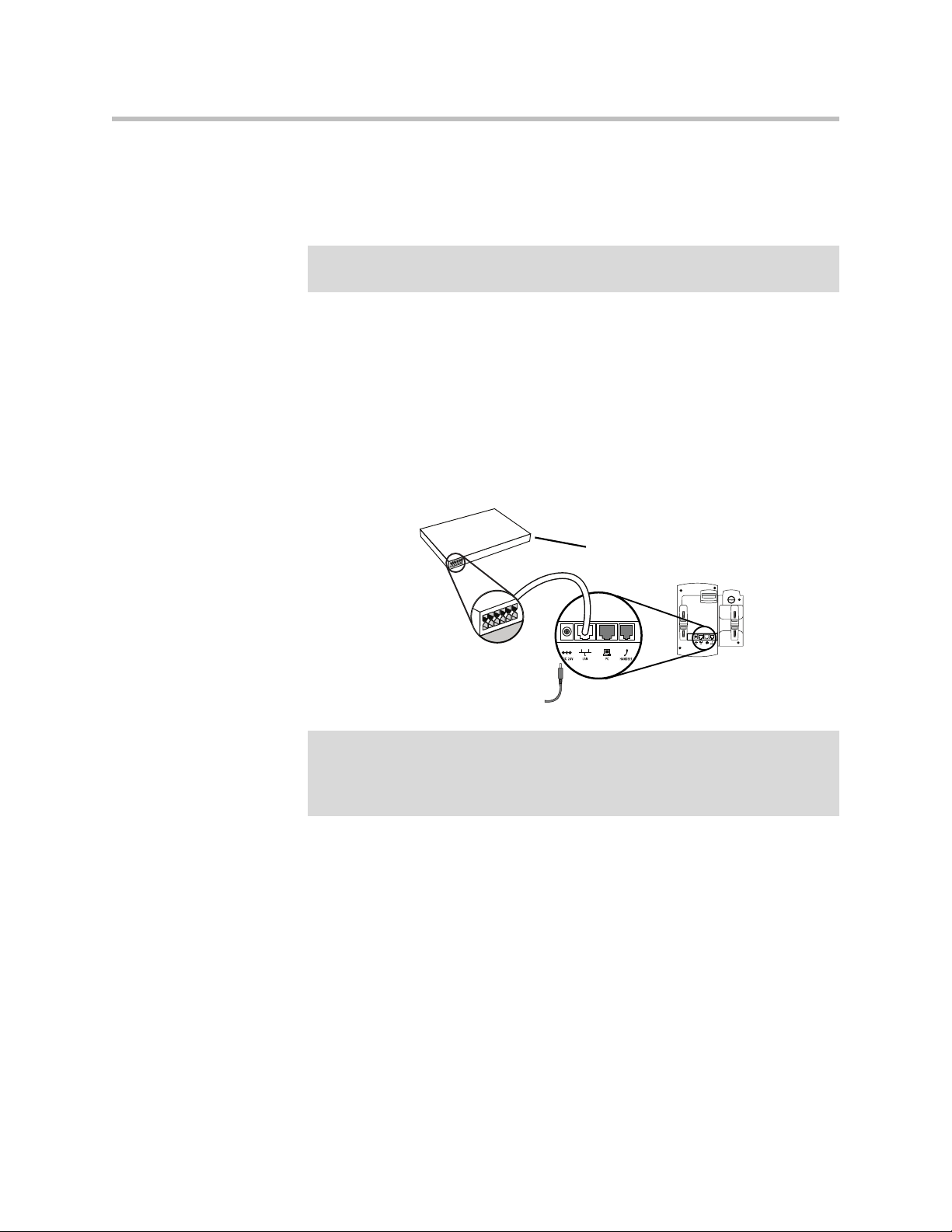
User Guide SoundPoint IP 330/320
Connecting Network and Power Source
Use Power over Ethernet (PoE) for network and power source connections
unless otherwise directed by your system administrator.
Note
The AC power adapter is a separate, optional accessory. Your system administrator
will provide one if necessary.
Power over Ethernet
Using a regular CAT5 cable (optional accessory from Polycom), the phone can
be powered from a PoE (IEEE 802.3af) compliant switch or hub.
To connect using a PoE source:
• Plug the supplied network cable between the LAN jack on the phone and
an available power and data port on the in-line power switch.
IEEE802.3af compliant PoE
Hub/Switch/Midspan Unit
Power Adapter
(Optional Accessory)
Note
The SoundPoint IP 330 has an optional PC connection. The SoundPoint IP 320
does not. This is the only difference between the phones.
If you want to use the optional PC connection on the SoundPoint IP 330, a separate
ferrite clamp (not included) is required. Contact your system administrator.
Connecting the Handset and Optional Headset
To connect the handset and optional headset:
1. Connect the short straight end of the phone cord to the handset and the
corresponding longer straight end of the cord to the handset jack on the
back of the phone.
1 - 4
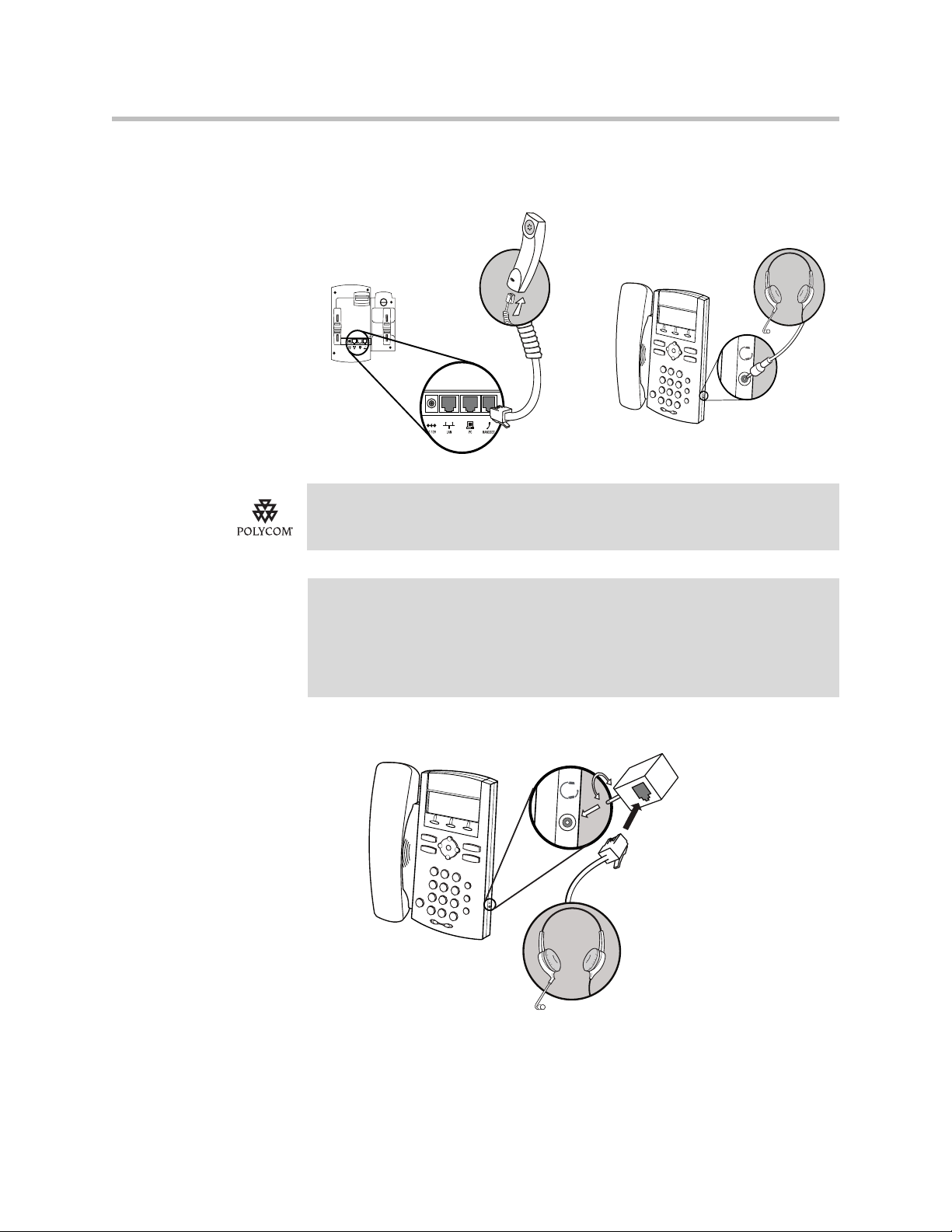
Getting Started with Your SoundPoint IP 330/320 Phone
2. Connect the headset (optional) to the headset jack on the side of the
phone.
Handset Headset
(optional)
For information on supported headsets, go to www.polycom.com/support/voice and
enter “Headset Compatibility List” in the Knowledge Base text box.
Note
For headsets terminated in RJ-9 modular jacks to be used with SoundPoint IP 320
and 330 phones, a separate Headset Jack Adapter (P/N 2457-11095-001) is
required. To purchase the Headset Jack Adapter, contact your reseller.
Plug the headset RJ9 jack into the adapter, and then plug the adapter into the
2.5mm port on the right side of the phone as shown below. The headset operates
as before.
1 - 5
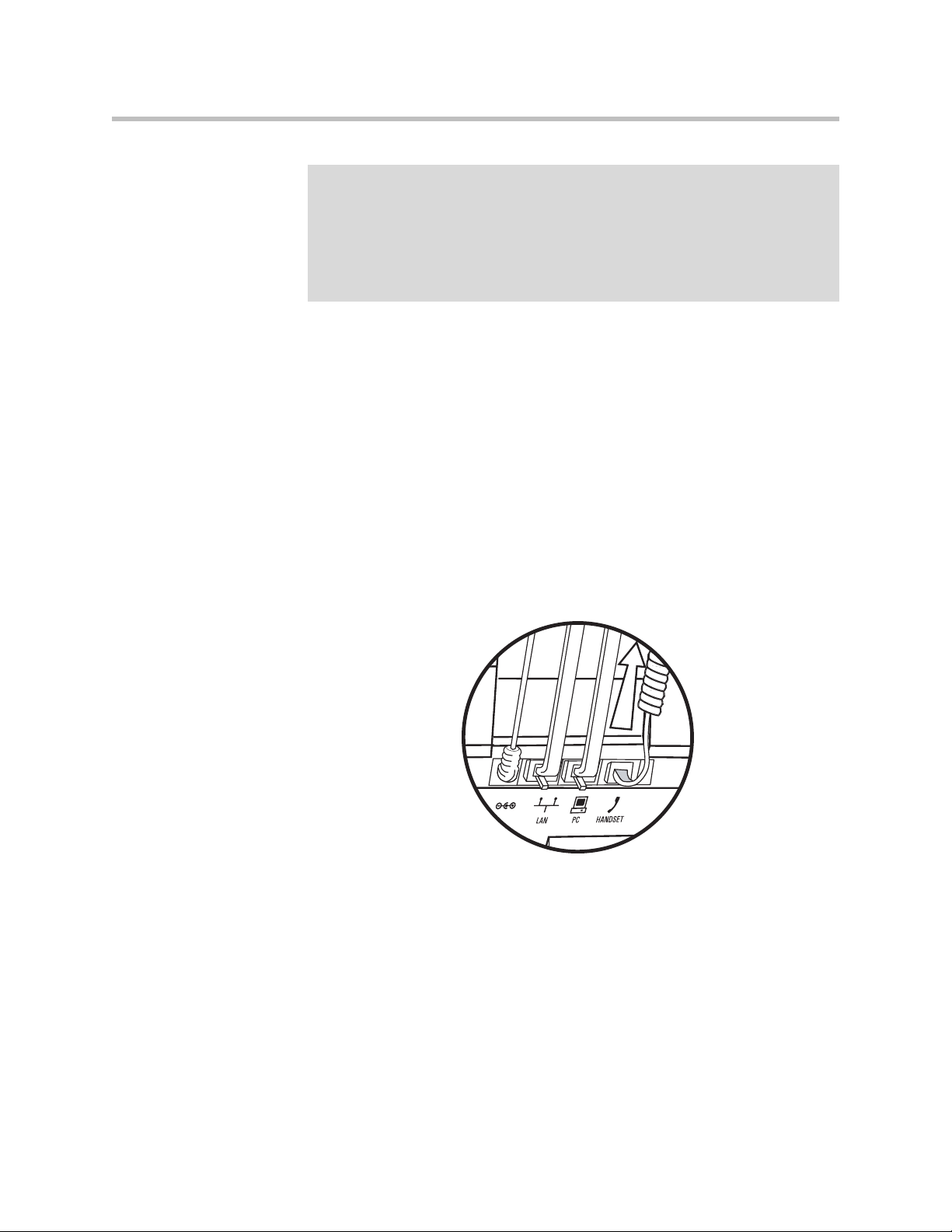
User Guide SoundPoint IP 330/320
Note
Attaching the Base
If headsets are deployed in high static environments where users frequently
disconnect and re-connect the headset to the phone, it is possible that the phone
can be damaged by electrostatic discharge (ESD).
You should take precautions to avoid excessive static buildup in your environment.
This can include humidity control and removal of synthetic materials near the phone
location. Antistatic spray applied to carpets in the workplace can reduce the level of
static buildup.
Attach the phone base to the phone in one of the following ways:
• As a desk mount
• As a wall mount
For more detailed instructions, go to
http://www.polycom.com/support/voip/and search for the “Wallmount
Instructions for SoundPoint IP Phones” quick tip.
To attach the base as a desk mount:
1. Place all cords in the recessed area above the modular jacks.
1 - 6
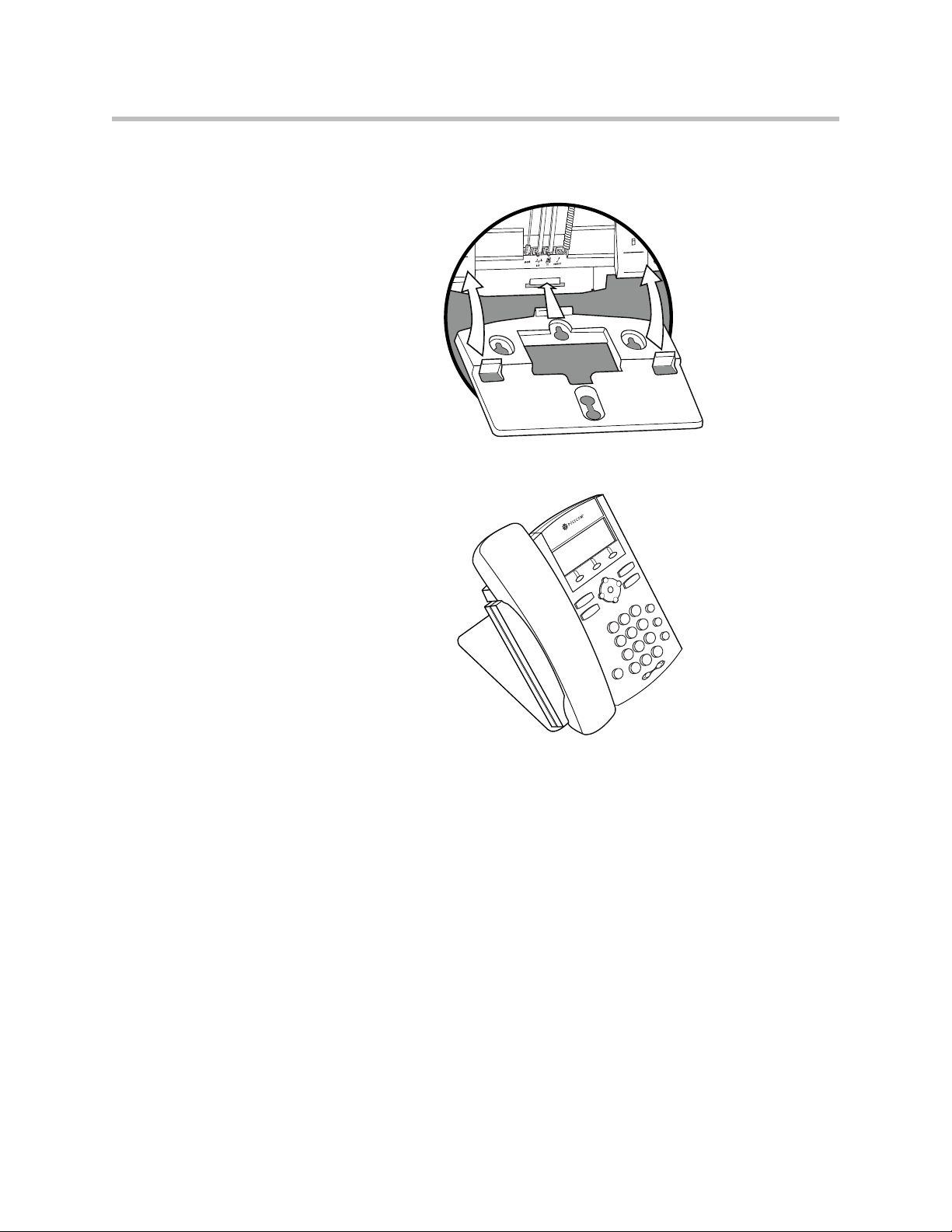
Getting Started with Your SoundPoint IP 330/320 Phone
2. Align the protrusions on the bracket with their corresponding holes in the
phone.
3. Snap them together to lock the bracket to the phone.
To attach the base as a wall mount:
1. Place all cords in the recessed area below the modular jacks.
1 - 7
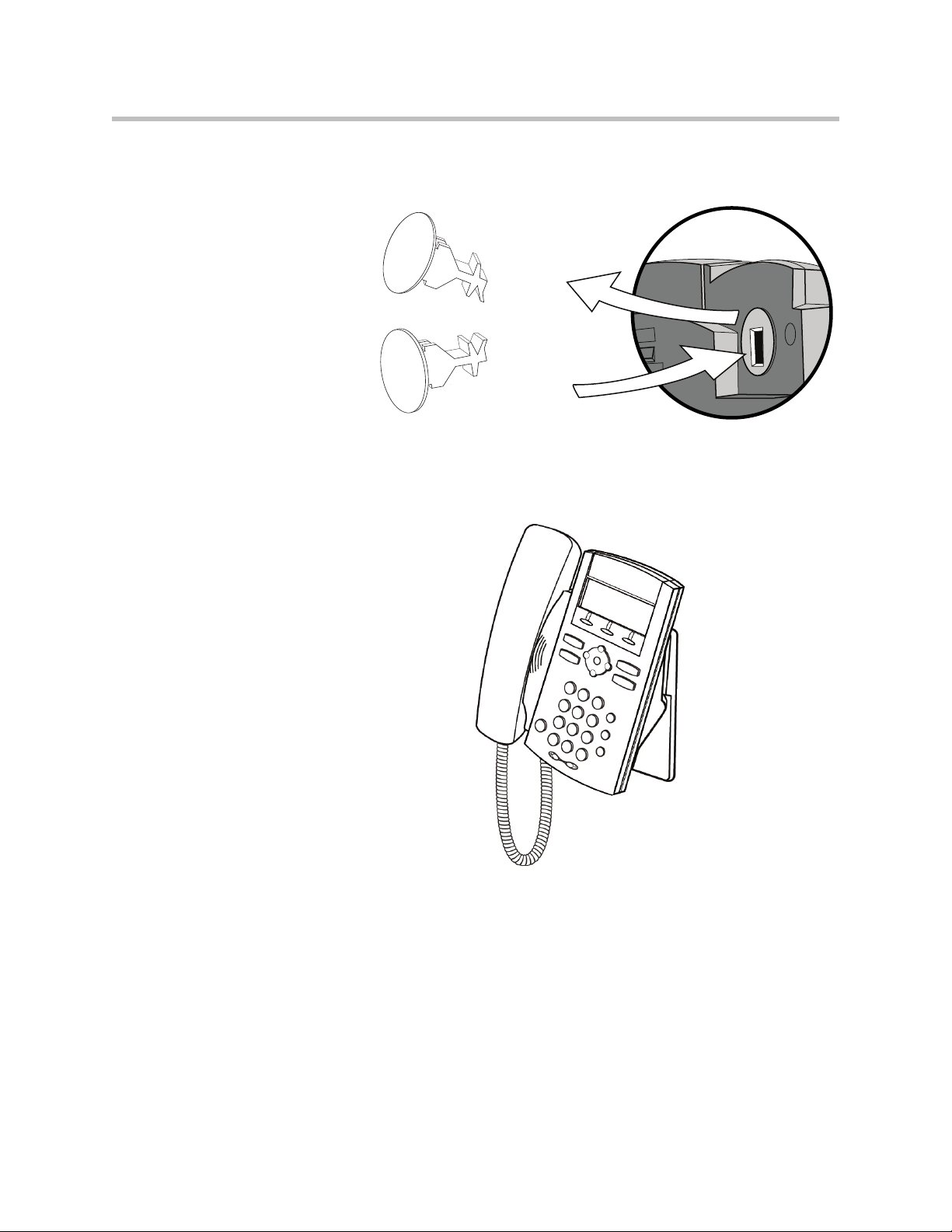
User Guide SoundPoint IP 330/320
2. On the back of the phone, remove the key located behind the hook switch
0
and reposition it so that the end tab (at a 45
angle) is facing up.
3. Using wall anchors (not included), fasten the base stand with the
mounting tab facing up.
4. Align the base stand tabs with their corresponding insertion points on the
phone, and then snap the phone into place (as shown).
Registering the Phone
1 - 8
Generally, your phone will be deployed with multiple other phones. In this
case, your system administrator will configure the phone parameters
beforehand, so that after you set up your phone, the phone will be registered
and ready to use.
If your phone is not part of a large phone deployment, your phone may not be
registered after you set it up. Before you use your phone, you or your system
administrator will have to register it. For detailed information on how to
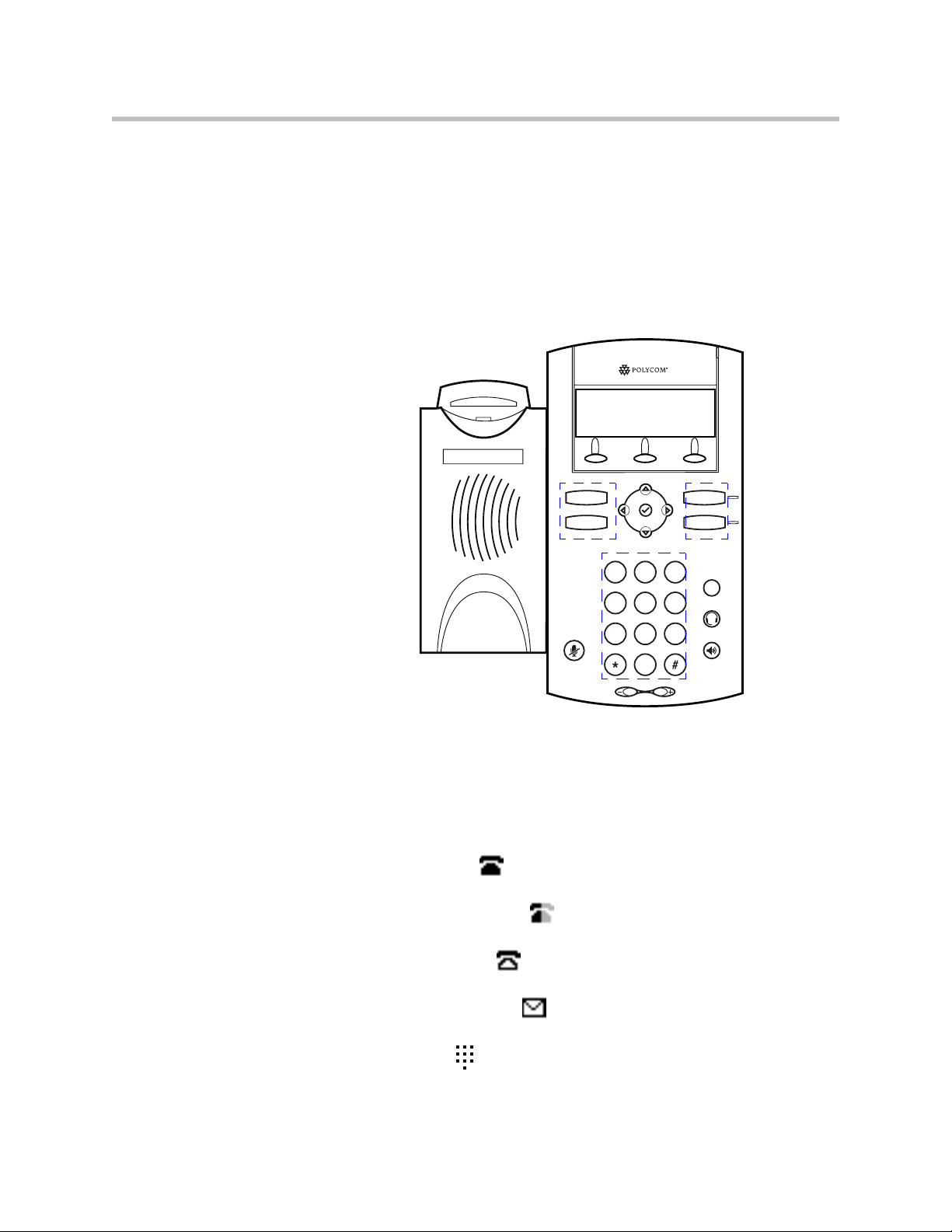
Getting Started with Your SoundPoint IP 330/320 Phone
register your phone after you install it, see Quick Tip 44011: Registering
Standalone SoundPoint IP and SoundStation IP Phones available at
http://www.polycom.com/usa/en/support/voice/soundpoint_ip/VoIP_T
echnical_Bulletins_pub.html
Features of Your SoundPoint IP 330/320 Phone
1
16
217
3
15
Menu
14
Line 1Dial
Line 2
4
13 5
DEF
ABC
21
54
TUV8WXYZ
OPER
0
3
Hold
MNOJKLGHI
6
6
7
9
8
11
12
PQRS
7
10
9
The features of the SoundPoint IP 330/320 phone are:
1. Message Waiting Indicator—This will alert you to voice and text
(instant) messages.
2. Line Icons—Use these keys to activate up to lines that can be assigned to
your phone. The associated icons represent:
— Registered line
— Registered shared line
— Unregistered line
— VoiceMail/Messages
— Speed-Dial
1 - 9
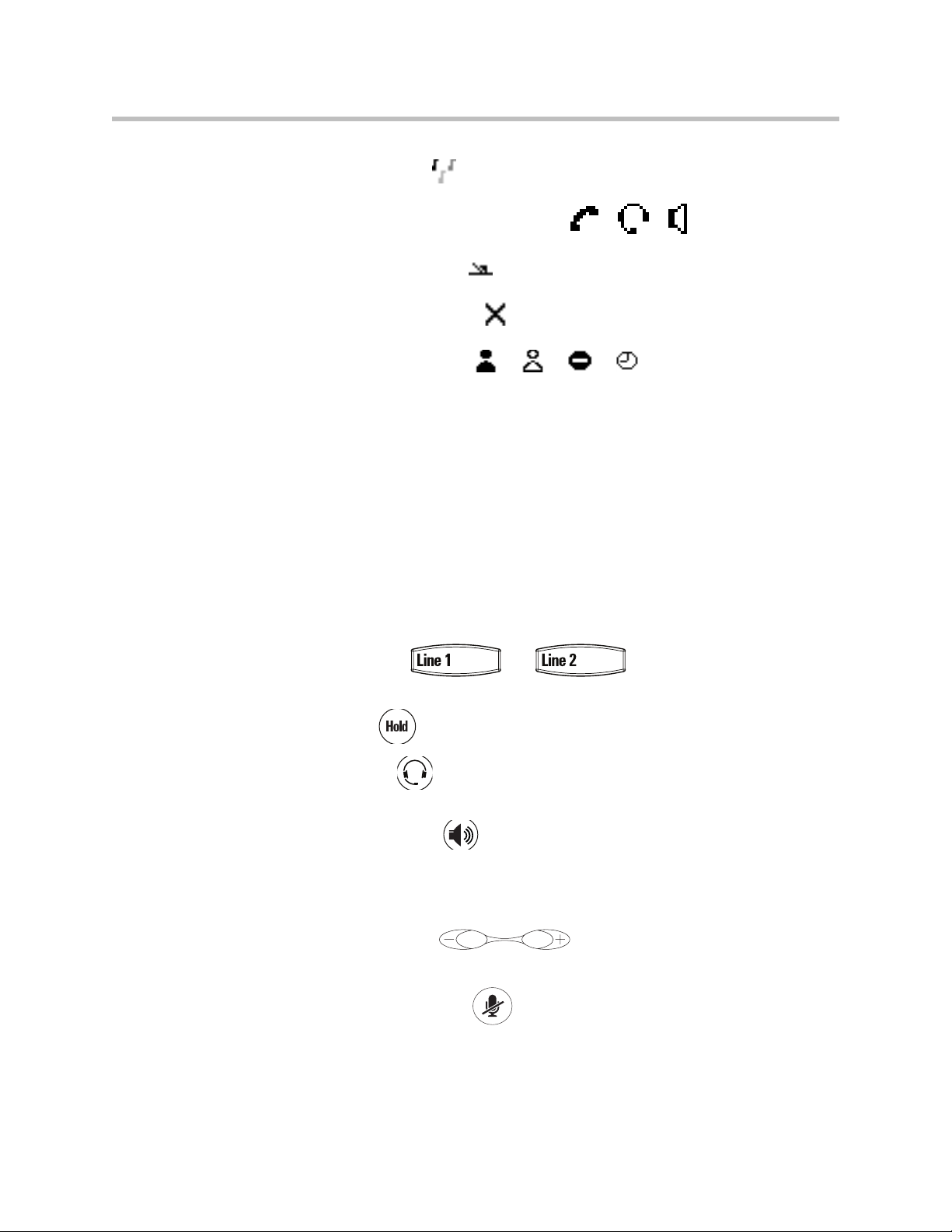
User Guide SoundPoint IP 330/320
— Ringing
— Call in progress/Conference
— Call Forward
— Do Not Disturb
— Presence/BLF
3. Soft Keys—The screen will display labels for these keys, to identify their
context-sensitive functions.
4. Line Indicators—Individual multi-color LEDs display the dynamic call
state and remote user status (busy lamp field (BLF) and presence). The
LED’s indicate the following:
— Solid green—An active call is in progress.
— Fast flashing green—There is an Incoming (ringing) call.
— Flashing green—The call is held by the other party.
— Flashing red—The call is on hold.
— Solid red—The line is busy remotely (shared lines).
5. Line Keys and —Activate up to two lines that
can be assigned to your phone.
6. Hold —Holds an active call or resumes a held call.
7. Headset —Allows you to place and receive calls through an
optionally connected headset.
8. Speakerphone —Allows for hands-free communication during
calls.
9. Hands-free Microphone—Picks up audio during hands-free calls. Place
your phone on a hard, flat surface for best results.
10. Volume Keys —Adjusts the volume of the handset,
headset, speaker, and ringer.
11. Microphone Mute —Mutes local audio during calls.
1 - 10
12. Dial Pad—Provides the 10 digits, alphabetic characters, and special
characters available in context-sensitive applications.
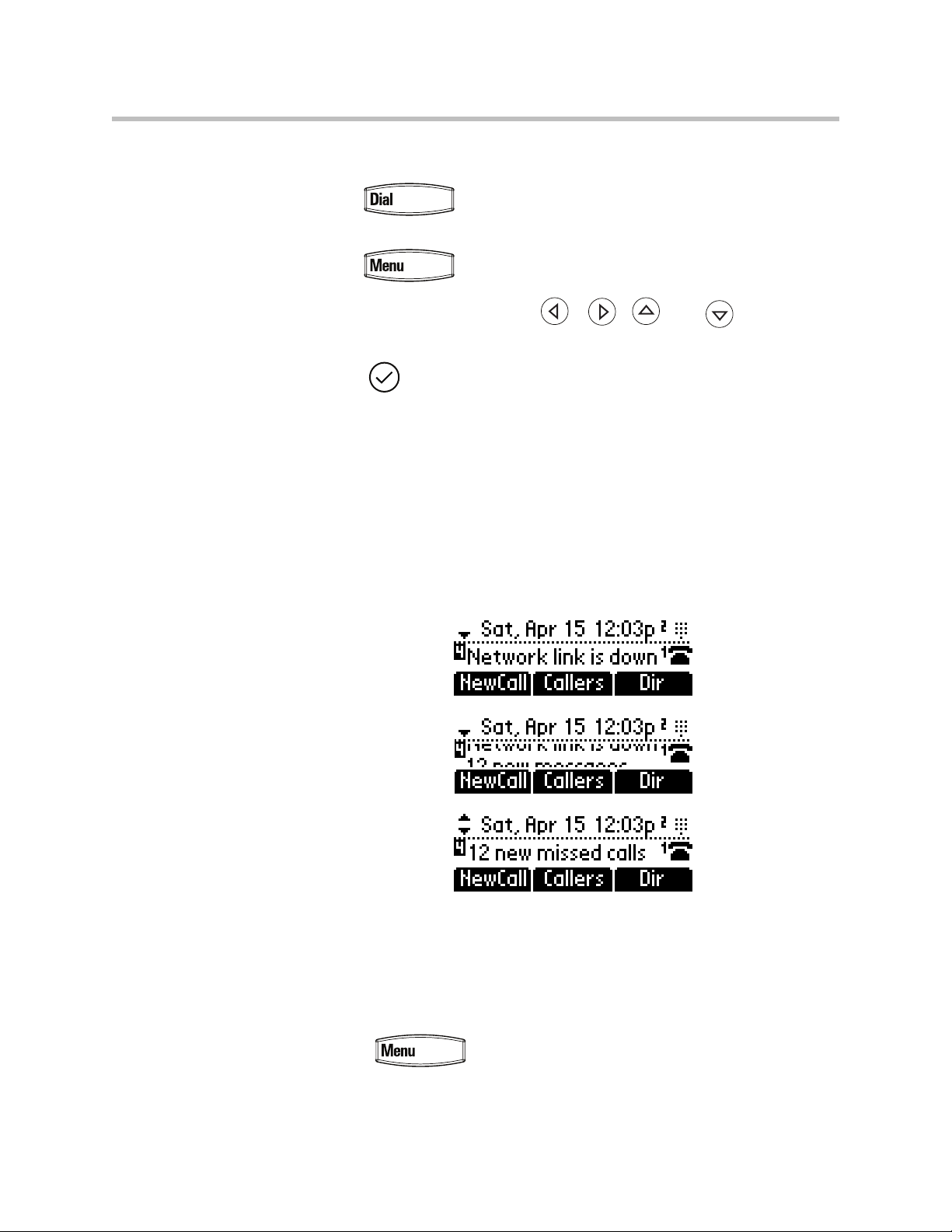
Getting Started with Your SoundPoint IP 330/320 Phone
13. Feature Keys—Access important features using these keys.
— —Dials phone numbers or allows you to view the placed
call list.
— —Accesses local (your phone) and call server features.
14. Display Control Keys—Use , , , and (arrow keys)
to scroll through the displayed information.
Use (the Select key) to select a field of displayed data or enter edit
mode for some settings.
15. Speaker—For ringer and hands-free audio output.
16. Hookswitch
17. Graphic Display—Shows information about calls, messages, soft keys,
time, date, and other relevant data.
— Important messages appear on the idle display through an animated
scrolling list, which has precedence over the idle display. The
following figures show a phone with four messages. The messages
continuously scroll over the screen.
Before You Use Your SoundPoint IP 330/320 Phone
To navigate through menus and to enter data, these are useful tips:
• Press to enter the basic settings menu or exit from any menu.
1 - 11
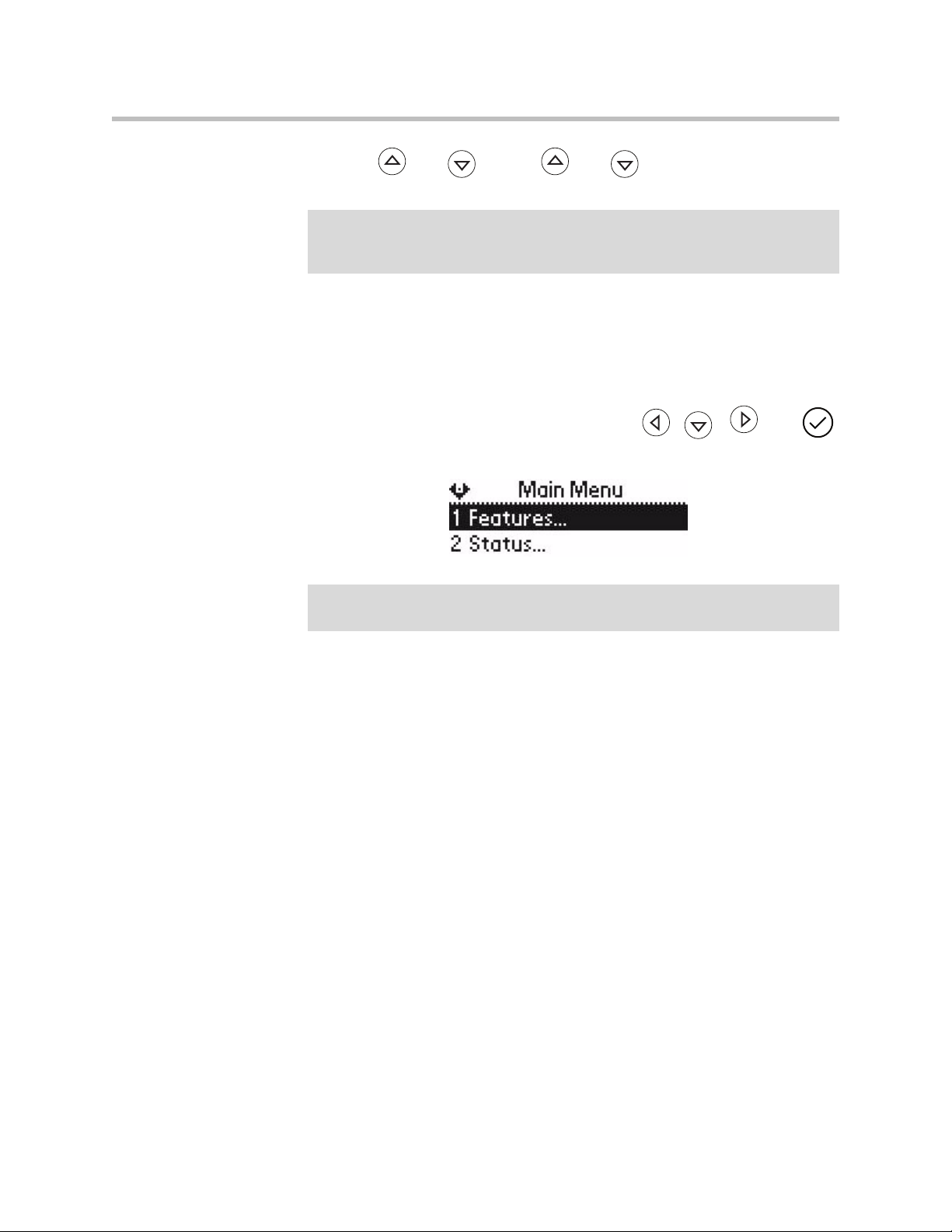
User Guide SoundPoint IP 330/320
• Press and or hold and down to scroll through the
lists.
Note
Note
Press the * key to page up. Press the # key to page down. These shortcuts can be
used when lists appear on more than one page. However, these shortcuts do not
work in the Contact Directory.
• Use the dial pad keys to navigate through and make selections in
numbered menu lists.
• The navigation guide icon in the top left-hand corner of the graphic
display shows which arrow keys can be used at a particular sublevel.
For example, the following figure shows that , , , and
can be used at this point.
After 20 seconds of inactivity, the menu system will also automatically exit to the
idle display unless an edit session is in progress.
• To enter text using the dial pad, press the number keys one or more times.
1 - 12
For example, for ‘A’ press ‘2’ and for ‘C’ press ‘222’. The text that can be
entered by a key is shown beneath the entry line. This is true for all
languages that can be displayed by the phone. When in text entry mode,
the title will show whether keys will generate numbers (1) or characters (a
or A).
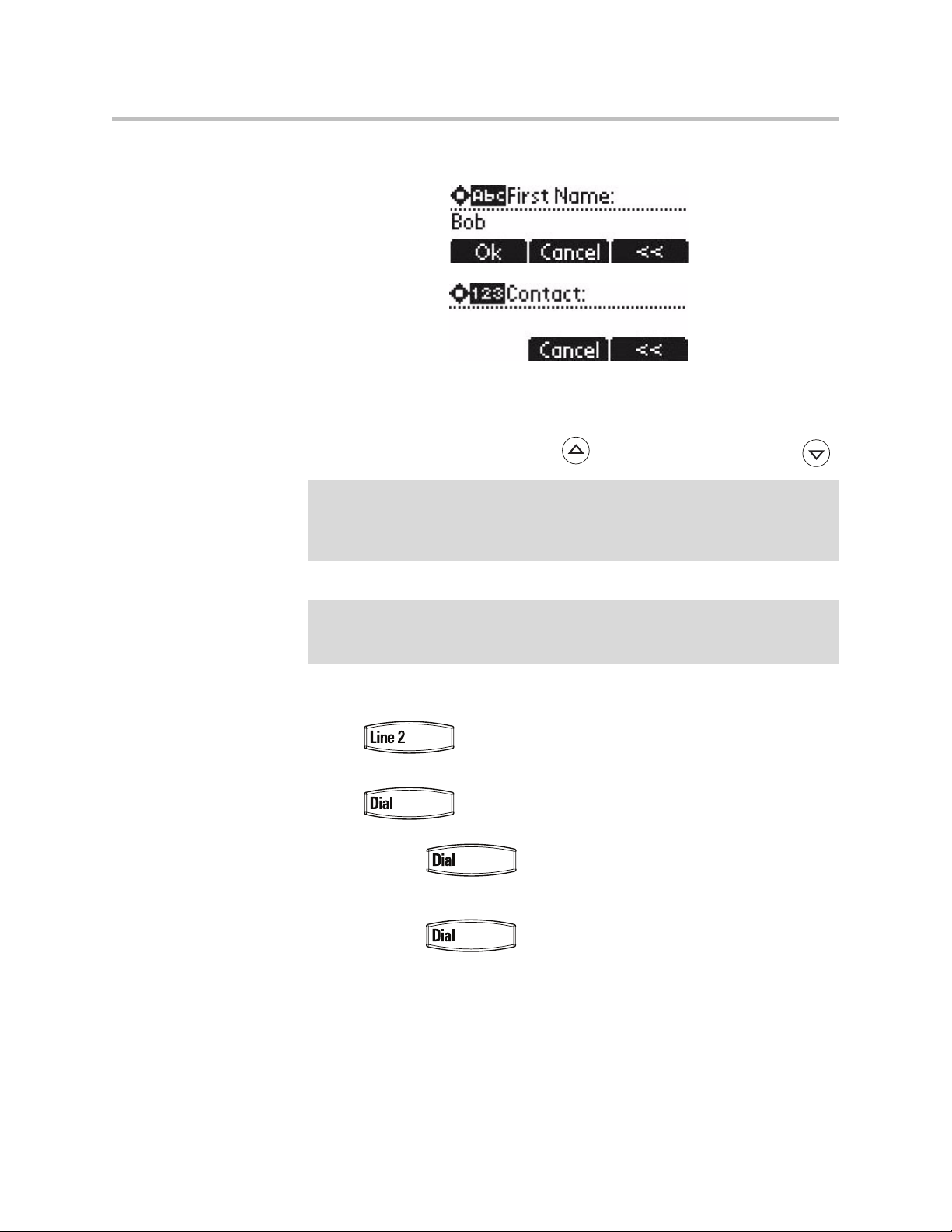
Getting Started with Your SoundPoint IP 330/320 Phone
The type of text entry available is displayed in the title line.
Switch between alphabetic (with and without an uppercase letter first)
and numeric text entry by pressing the # key. Special characters like * and
_ are considered alphabetic and appear when you press *, 1, or 0.
Switch to uppercase by pressing and to lowercase by pressing .
Note
Note
Pressing the # also allows for URL or IP address entry. These options are only
available to system administrators in appropriate menu items. For example, when
editing directory contacts use “Abc”, “abc”, or “123” and when editing server
addresses use “URL”, “IP”, or “123”.
To enter the “#” character, use the “*” key to access the appropriate special
character. “#” cannot be entered using its own key because it is used to change text
entry modes.
• Press and hold (for one second) from the idle display:
— to point to the contact in the directory system where you
can scroll through the individual fields.
— to the Placed Calls list when the phone is idle.
Pressing again will call the currently highlighted
number.
Pressing while in the dialing editor will dial the current
number.
• Press and hold the Backspace soft key to delete an entire field.
1 - 13
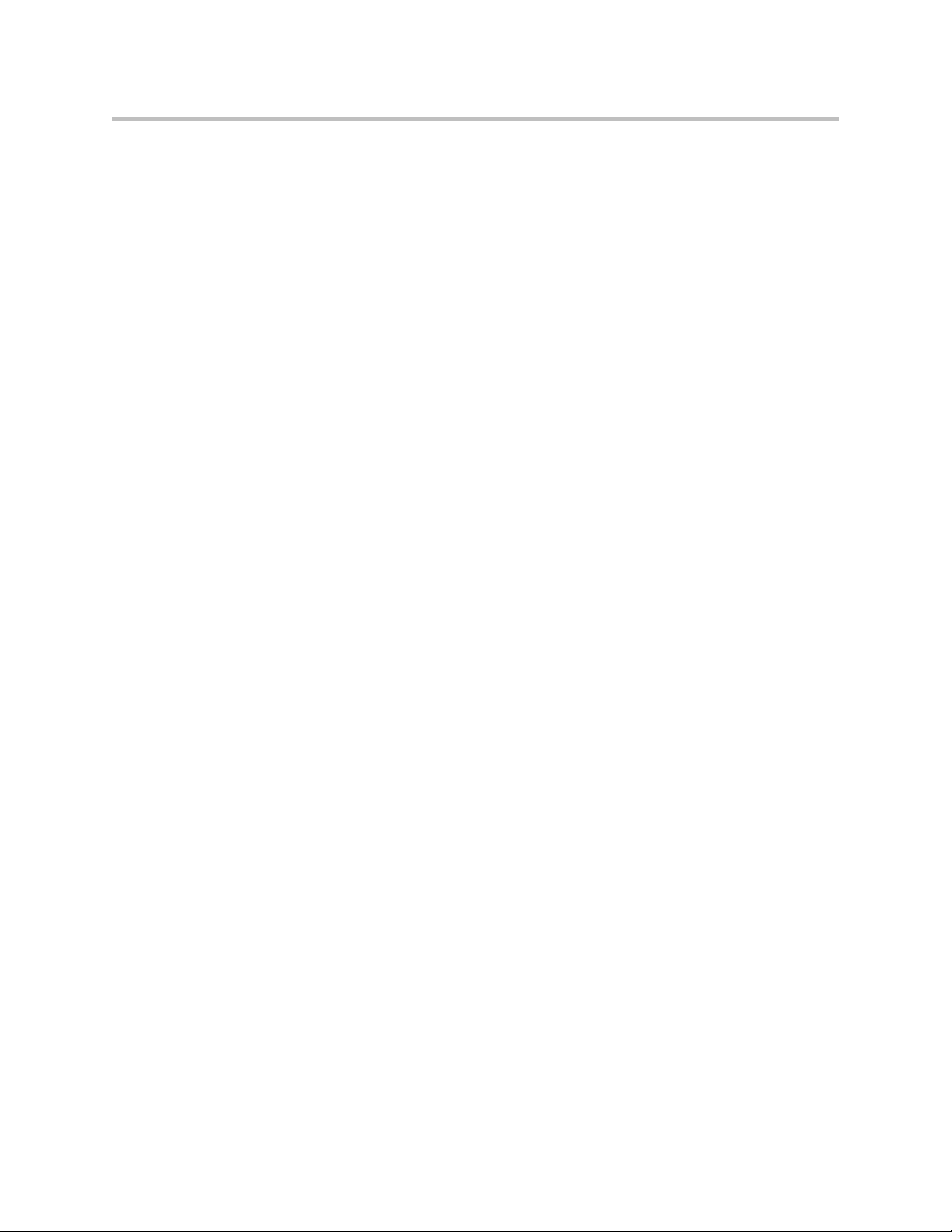
User Guide SoundPoint IP 330/320
1 - 14
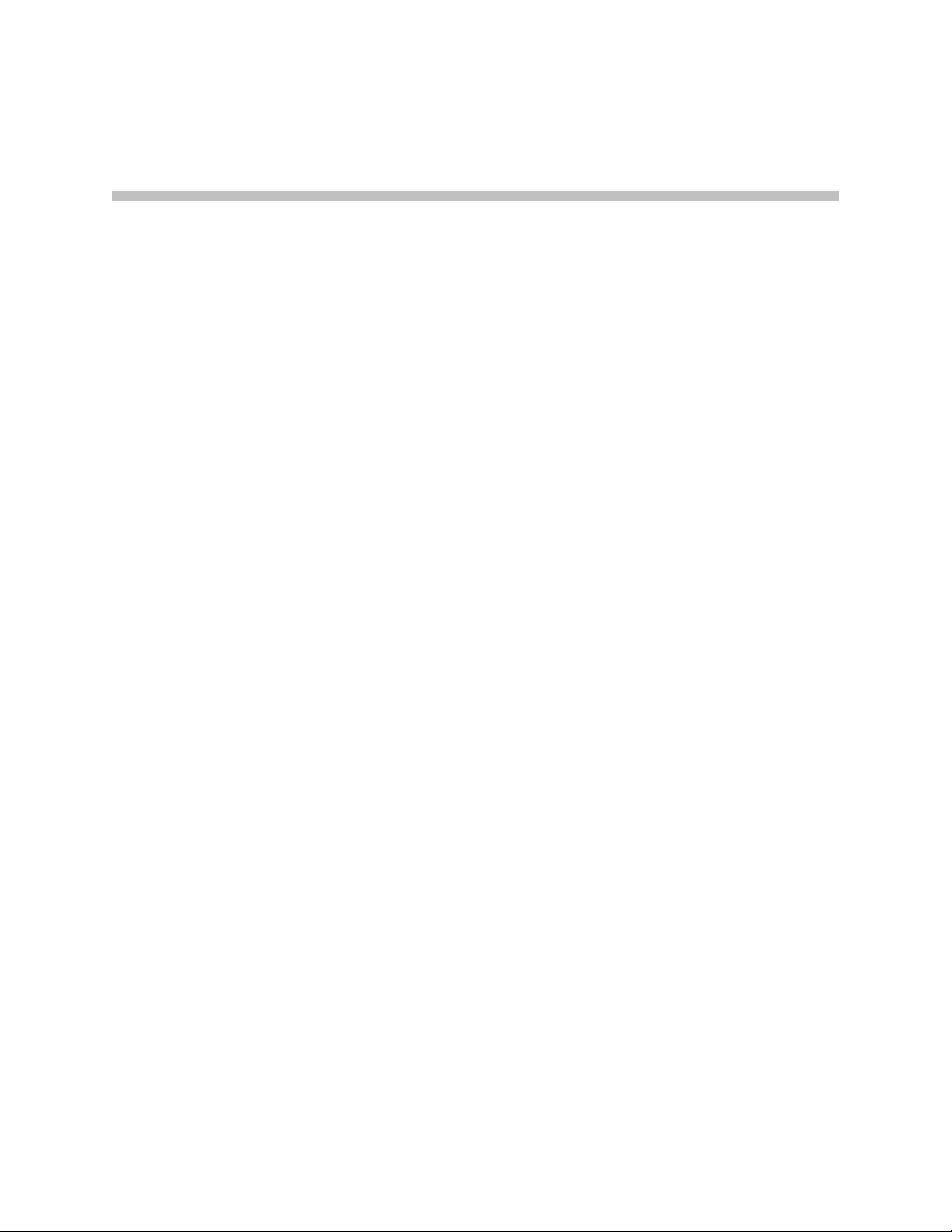
Customizing Your SoundPoint IP 330/320 Phone
You can customize your SoundPoint IP 330/320 desktop phone by adjusting
the setting for time and date, display contrast, and ring type, for example. You
can add contacts to the phone’s directory manually or from call lists. You can
handle incoming calls from different contacts in different ways.
This chapter provides basic operating instructions for customizing your
SoundPoint IP 330/320 phone. This chapter contains instructions on:
• Configuring Basic Settings
2
• Managing Call Lists
• Managing Contacts
• Managing Incoming Calls
Some customizations of your SoundPoint IP 330/320 phone are performed by
your system administrator. These include:
• Supporting Multiple Lines
• Supporting Multiple Line Keys Per Line
• Supporting Shared Lines
To read about the phone’s basic features, refer to Using the Basic Features of
Your SoundPoint IP 330/320 Phone on page 3-1. To read about the phone’s
advanced features, refer to Using the Advanced Features of Your SoundPoint
IP 330/320 Phone on page 4-1.
If you require additional information or assistance with your new phone,
contact your system administrator.
2 - 1
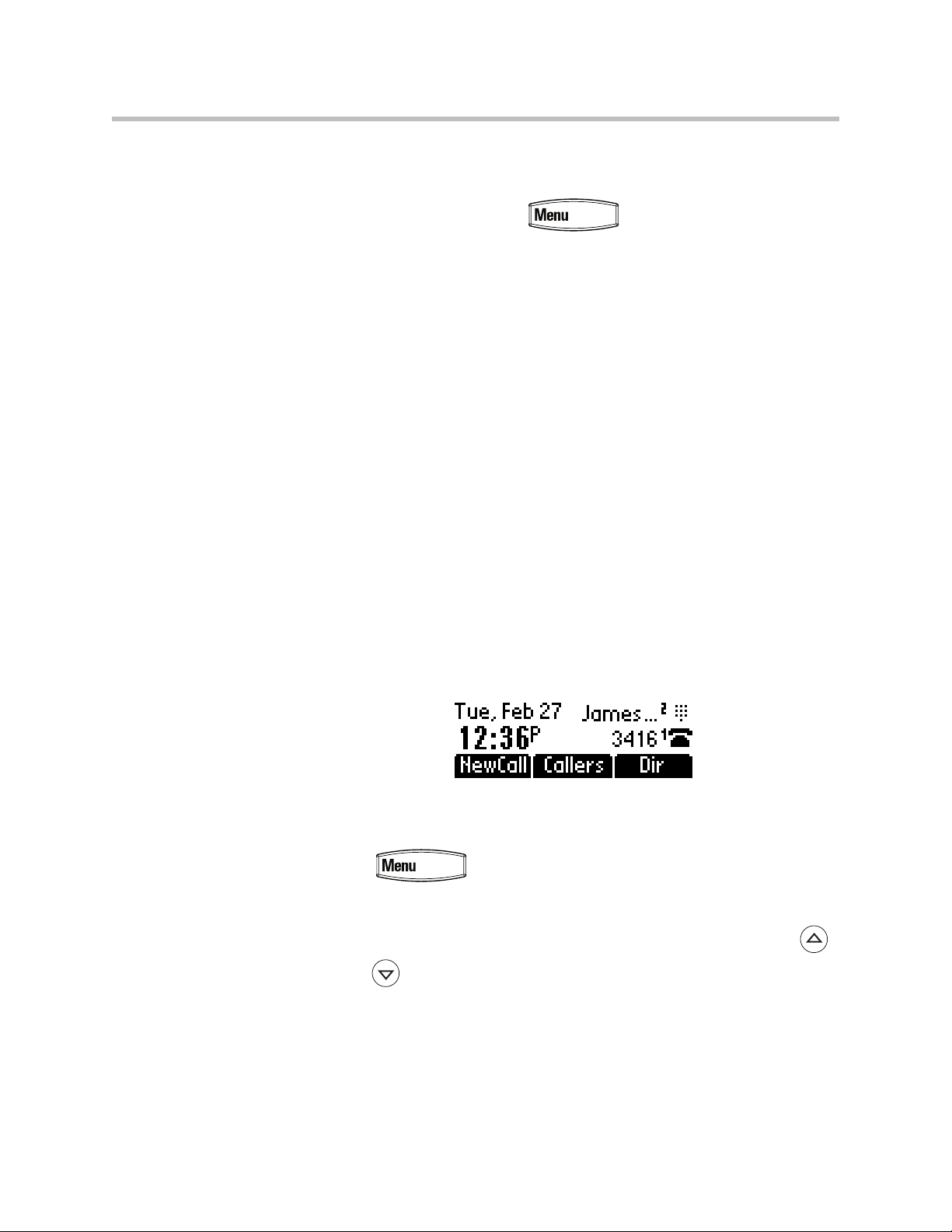
User Guide SoundPoint IP 330/320
Configuring Basic Settings
To configue basic settings, press , and then select Settings >
Basic. You can configure the following basic settings:
• The appearance of the time and date
• Display contrast
• Headset Memory Mode
• Headset hookswitch selection
• Ring type
• Language support (localization)
• Directory search
Appearance of Time and Date
The time and date appears on the graphic display of the SoundPoint
IP 330/320 SIP phone. If the phone cannot obtain a time and date from a
configured SNTP server, the display will flash. Contact your system
administrator if either the time or date is incorrect.
You have control over the format of the time and date display and can turn the
display of time and date off. The default time and date format appears in the
following figure.
To configure the time and date:
1. Press .
2. Select from Clock Date, Clock Time, Clock Order, or Enable/Disable.
3. Scroll through the options under each of these selections using the
and .
2 - 2
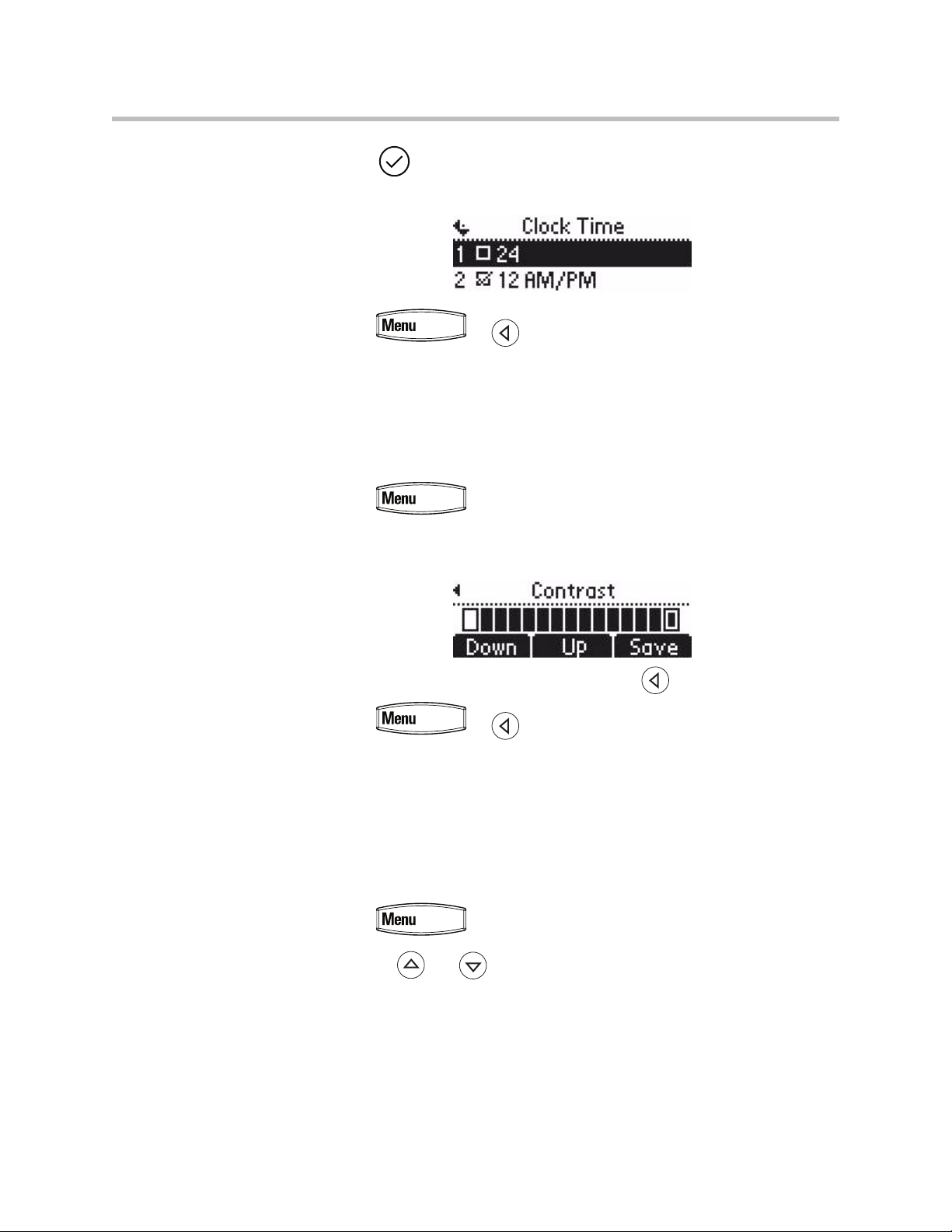
Display Contrast
Customizing Your SoundPoint IP 330/320 Phone
4. Press to confirm your choice.
For example, the following figure shows Clock Time.
5. Press or repeatedly to return to the idle display.
To adjust the contrast:
1. Press .
2. Press the Up or Down soft keys to increase or decrease the display
contrast.
3. Press the Save soft key to accept changes or to cancel changes.
4. Press or repeatedly to return to the idle display.
Headset Memory Mode
This feature is especially useful for permanent or full-time headset users.
To permanently enable the Headset Memory Mode:
1. Press .
2. Use the or to select Enabled.
2 - 3
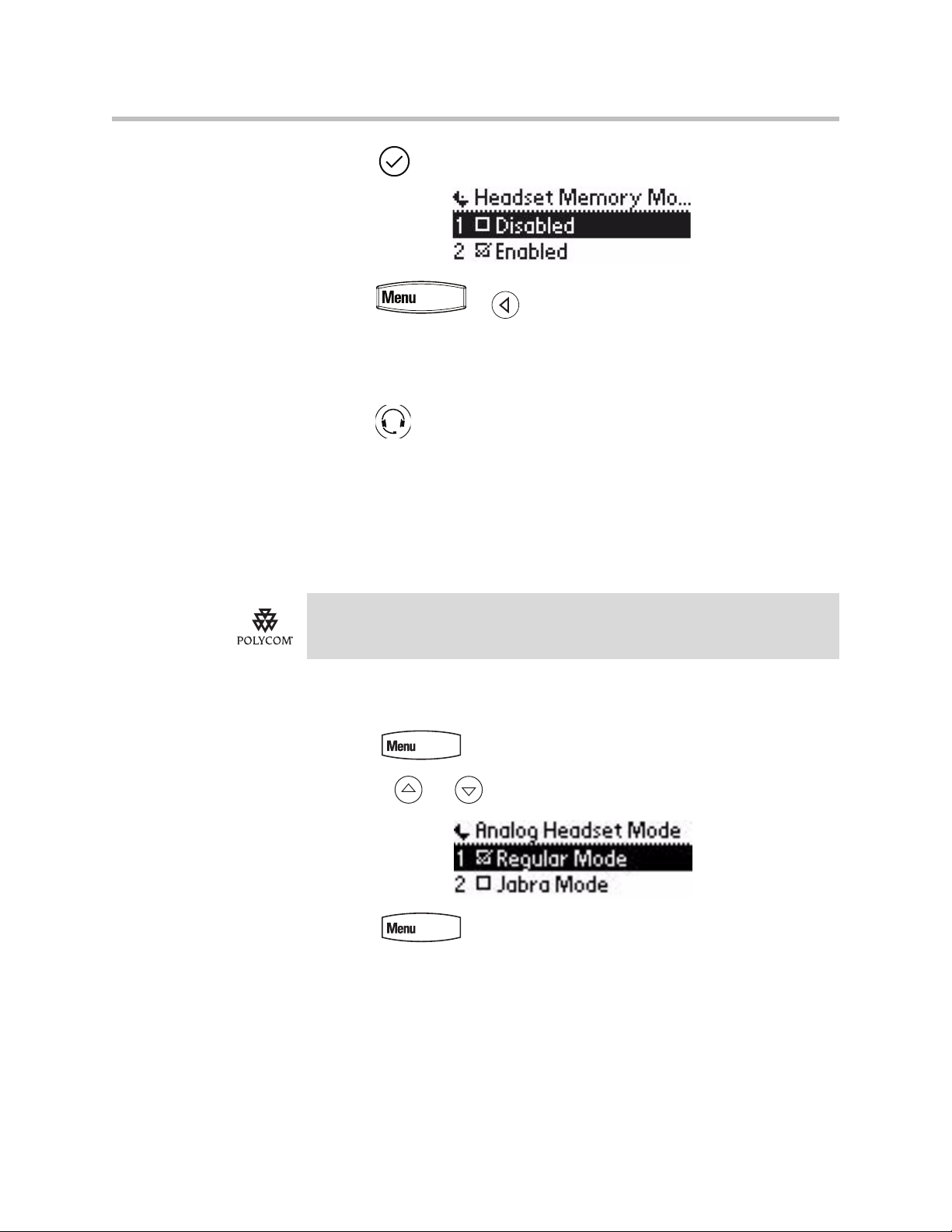
User Guide SoundPoint IP 330/320
Headset Hookswitch
3. Press to confirm your choice.
4. Press or repeatedly to return to the idle display.
Repeat steps 1 to 4 to select Disabled and turn Headset Memory Mode off.
To activate Headset Memory Mode:
>>
Press twice.
All calls will now go to your headset, unless you switch to handset or
speakerphone modes.
This feature enables electronic hookswitch support.
For information on supported headsets to provide electronic hookswitch features of
placing, answering, and ending calls, go to www.polycom.com/support/voice and
enter the string “Headset Compatibility List” in the Knowledge Base text box.
To select a headset that supports electronic hookswitch:
1. Press .
2. Use the or to select your headset and press the Select soft key.
3. Press or the Exit soft key repeatedly to return to the idle.
2 - 4
