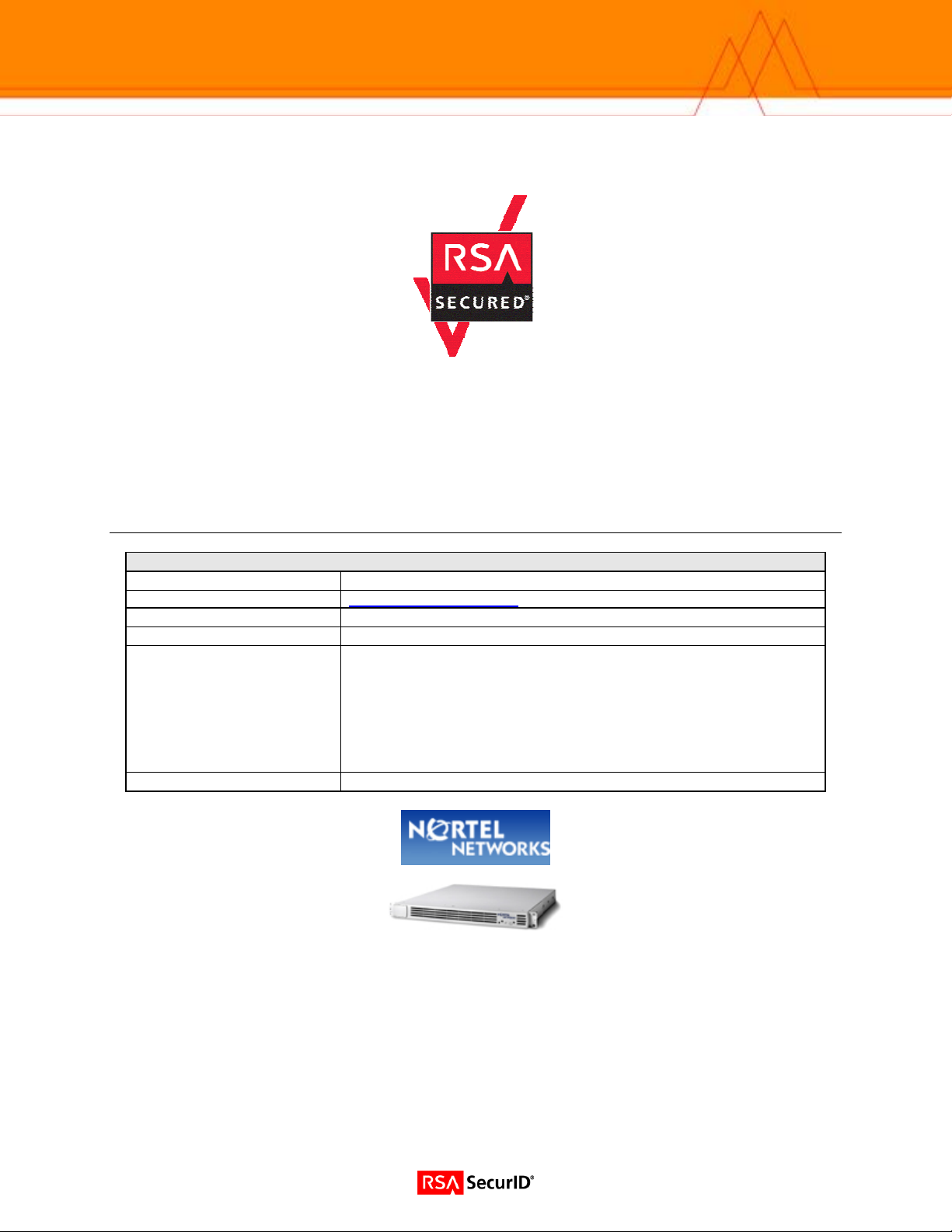
RSA SecurID Ready Implementation Guide
Last Modified: April 25, 2005
Partner Information
Product Information
Partner Name
Web Site www.nortelnetworks.com
Product Name
Version & Platform
Product Description
Product Category
Nortel Networks
VPN Gateway 3050
5.0.3
The Nortel Networks VPN Gateway 3050 is a remote access
security solution that extends the reach of enterprise applications
and resources to remote users. The gateway performs on-the-fly
content transformation to instantly convert most intranet resour ces
into externally-viewable, secure HTML pages and employs an
advanced network address and port translation (NAPT) utility to
build SSL-secured VPN tunnels for client/server communications
Perimeter Defense (VPN, Firewalls & Intrusion Detection)
1
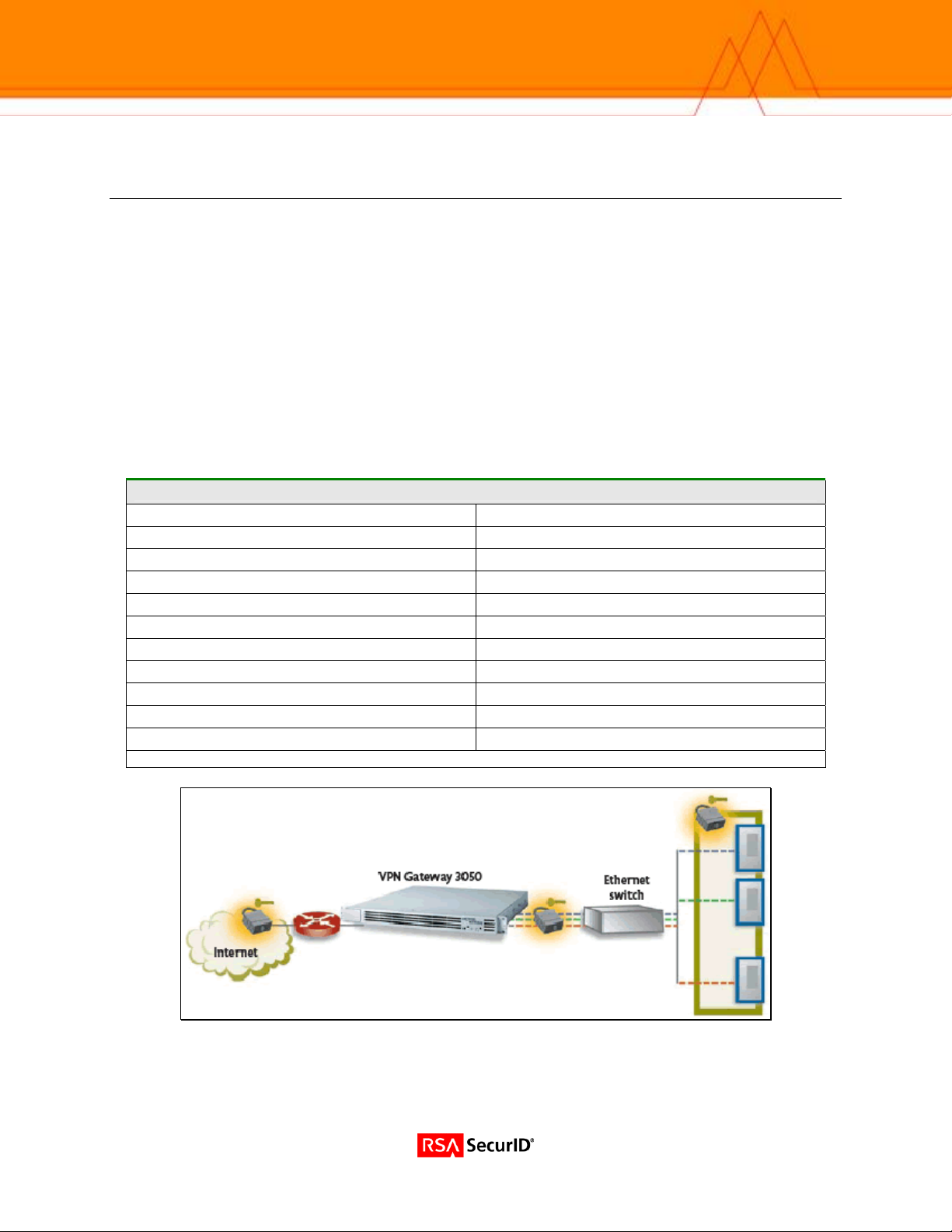
Solution Summary
The Nortel Networks VPN Gateway 3050 is a remote access security solution that extends the reach of
enterprise applications and resources to remote employees, partners, and customers. By using the
native capability of widely deployed Web browsers, the SSL VPN Gateway offers a convenient clientless
alternative for securely provisioning resources for remote users, without the need to install and manage
client tunneling software on their PCs.
Due to the clientless nature of this solution, Strong two factor authentication is essential to ensure the
identity of users connecting to your Enterprise from the internet. For this reason, Nortel Networks VPN
Gateway 3050 provides support for the RSA Authentication Manager as a method of strong
authentication for users using RSA SecurID.
For enterprises maintaining IPsec VPN environments, the Nortel VPN Gateway 3050 provides a new
level of deployment flexibility and end-user support by incorporating IPsec VPN client termination to
remove the network administrator's challenge of managing multiple devices to deliver both types of
remote access service.
Partner Integration Overview
Authentication Methods Supported Native RSA SecurID, RADIUS
List Library Version Used 5.03
RSA Authentication Manager Name Locking * Yes
RSA Authentication Manager Replica Support * Full Replica Support
Secondary RADIUS Server Support Yes
Location of Node Secret on Agent Within RSA Server configuration
RSA Authentication Agent Host Type Communication server
RSA SecurID User Specification Designated users
RSA SecurID Protection of Administrative Users No
RSA Software Token API Integration No
Use of Cached Domain Credentials No
* = Mandatory Function when using Native SecurID Protocols
2
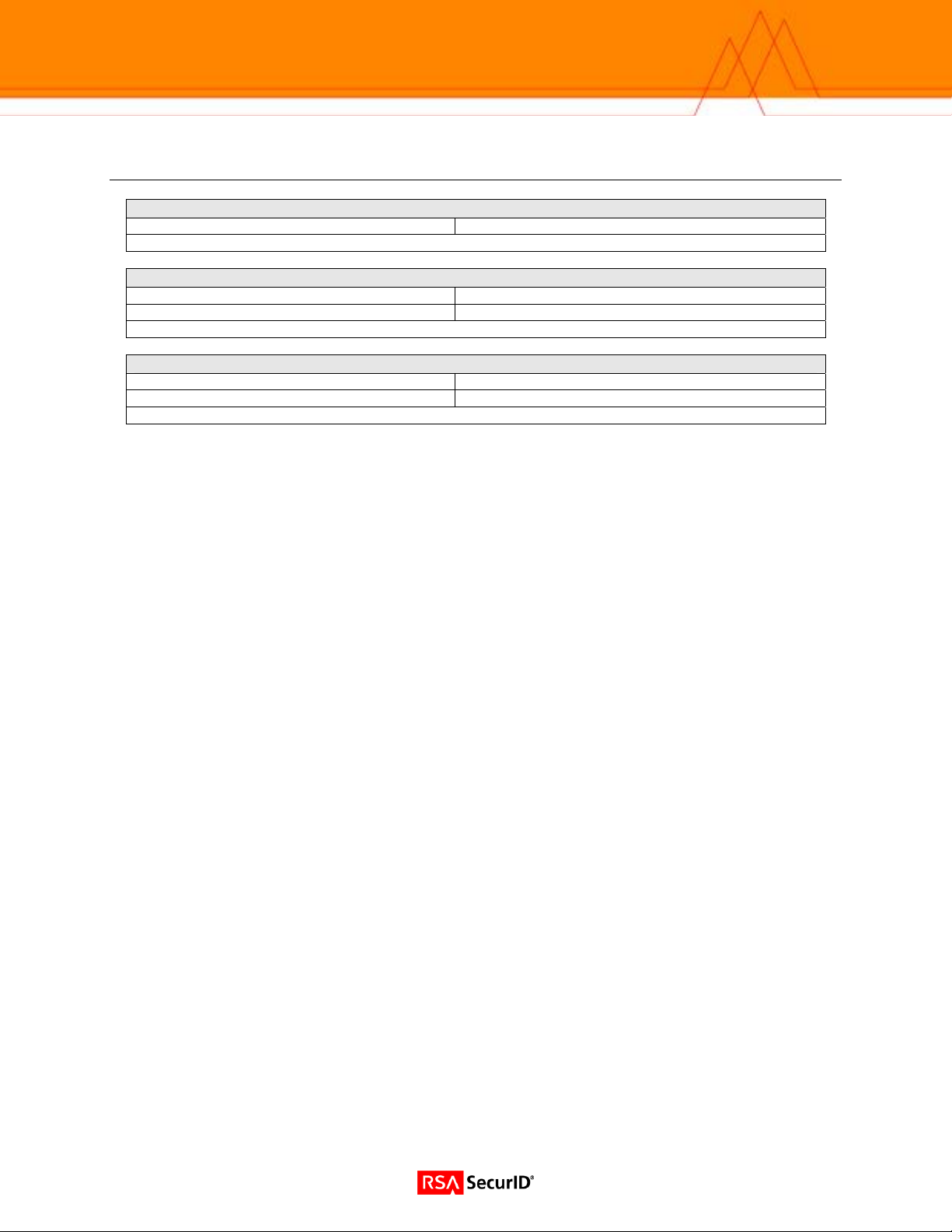
Product Requirements
Partner Product Requirements: Nortel VPN Gateway 3050
Firmware Version
Hardware Platform
Platform Required Patches
VPN 3050, ASA 310, ASA 410, ASA 310 FIPS N/A
Additional Software Requirements
Application Additional Patches
Internet Explorer 5.0, 5.5 and 6.0
5.0.3
3
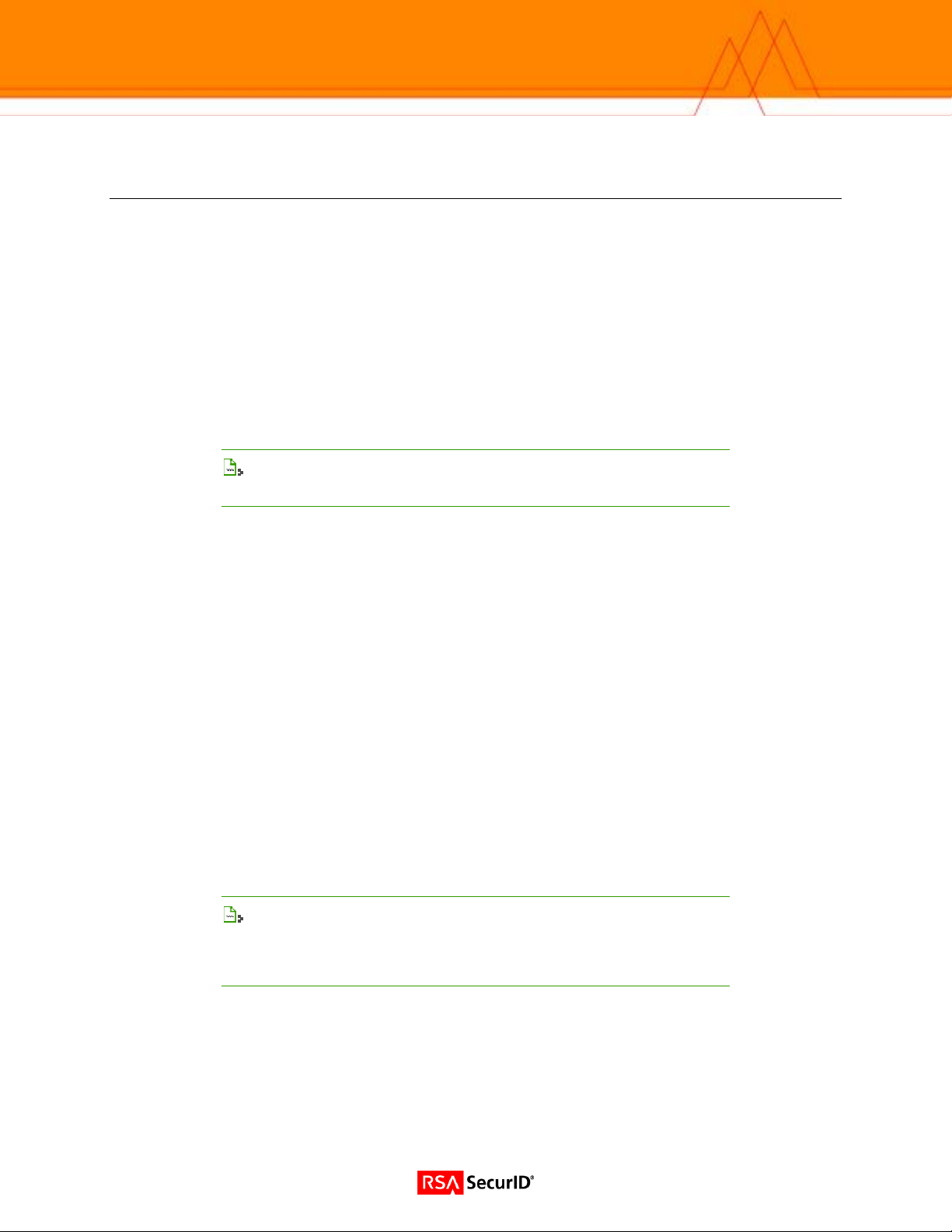
Agent Host Configuration
To facilitate communication between the Nortel VPN Gateway and the RSA Authentication Manager /
RSA SecurID Appliance, an Agent Host record must be added to the RSA Authentication Manager
database. The Agent Host record identifies the
information about communication and encryption.
To create the Agent Host record, you will need the following information.
• Hostname
• IP Addresses for all network interfaces
• RADIUS Secret (When using RADIUS Authentication Protocol)
When adding the Agent Host Record, you should configure the Nortel VPN Gateway as Communication
. This setting is used by the RSA Authentication Manager to determine how communication with
Server
Nortel VPN Gateway will occur.
the
Note: Hostnames within the RSA Authentication Manager / RSA SecurID
Appliance must resolve to valid IP addresses on the local network.
Please refer to the appropriate RSA Security documentation for additional information about Creating,
Modifying and Managing Agent Host records.
Additional Steps for RSA Authentication Manager RADIUS Profiles
Configure a RADIUS Profile in the RSA Authentication Manager
Nortel VPN Gateway within its database and contains
The following steps are for administrators configuring the Nortel VPN Gateway 3050 for RSA RADIUS
authentication to the RSA Authentication Manager. These steps are not necessary when using with the
Native RSA SecurID authentication method.
When configuring RADIUS authentication directly to your RSA Authentication Manage r, follow the steps
below to configure a RADIUS Profile and assign it to your users. This configuration is basic and only
details the minimum steps to get the VPN Gateway 3050 working with the RSA Authentication Manager
RADIUS listener. For additional information on RADIUS Profiles, refer to your RSA Authentication
Manager Administrative documentation.
1. Within the Profiles menu, select Add Profile.
2. Name your Profile to make it easily identifiable for future usage. e.g. “Nortel VPN Profile”.
3. From the left menu, select Vendor-Specific.
4. Enter a string value as follows : 1872 1 “RADIUS GROUP NAME”
5. Save and Apply your changes.
Note: The string “RADIUS GROUP NAME” refers to the User Group
Name configured within the VPN Gateway IOS. This string must match the
group to which the RSA SecurID Challenged users belong. This string must
be enclosed in double quotes and is case sensitive.
Assign RADIUS Profile to your RSA SecurID Users
1. From the user administration screen, click the button labeled Assign Profile.
2. Select the RADIUS profile you configured in the last section.
3. You will now see the assigned profile listed in the user information screen.
4. Save changes to this user.
4

Partner Authentication Agent Configuration
Before You Begin
This section provides instructions for integrating the partners’ product with RSA SecurID Auth entication.
This document is not intended to suggest optimum installations or configurations.
It is assumed that the reader has both working knowledge of all products involved, and the ability to
perform the tasks outlined in this section. Administrators should have access to the product
documentation for all products in order to install the required components.
All vendor products/components must be installed and working prior to the integration. Perf orm the
necessary tests to confirm that this is true before proceeding.
Nortel VPN Gateway 3050 Agent configuration
Administrative tasks can be performed in the Command Line Interface (CLI) as well as the Web
Administration GUI. All configuration steps and screenshots in this guide will refer to GUI administration.
Please refer to Nortel Administrative documentation for more complete details on CLI and GUI
Administration tasks.
Configure the RSA Server record
1. Open your browser and point to the Management Interface (MIP) of the Nortel SSL Server. Authenticate
with administrative user account and select the “Normal” administrative task set.
2. From the SSL VPN admin menu select and expand “Administration” menu and select the “RSA Servers”
item.
3. Click the Add New Server button and complete the form with the RSA Authentication Manager logical name.
4. Click “Apply” to commit changes to the IOS configuration.
Note: You must Update and Apply the RSA Server Group entry before
you import the sdconf.rec file
5. To import your sdconf.rec file you will return to the RSA Servers menu and modify the entry for the
sdconf.rec file you will be adding.
6. Click import to upload the sdconf.rec file and then click Apply changes to the IOS configuration.
5

Creating and Configuring a SecurID User Group
1. From the admin console, expand VPN Gateways, then expand Group Settings and select Groups.
2. Click on the button to add a new group.
3. Fill out the form with the desired group name, user type and description.
4. Click Update and then Apply to add the new group to the configuration.
5. From the Groups menu on the administration console, select Access List.
6. Select the domain number your RSA SecurID user group resides in and then choose the RSA SecurID user
group from the group list.
7. Create an appropriate Access list based on your organizations configuration. In the example b elow you will
see we have created a generic rule allowing all access for authenticated RSA SecurID users.
8. Click update to apply the Access rules.
9. Configure the user group for any necessary links or VPN Settings as required.
10. Click Update and then Apply to add the new information to the IOS configuration.
6

Configuring the RSA SecurID Authentication Servers
1. From the admin console, expand SSL-VPN, then expand Domains, Authentication and select Auth Servers.
2. Enter information for the Auth Server such as Name and Display Name. The Authentication Mechanism will
be “RSA”. Then click continue to complete additional RSA SecurID authentication options.
3. For RSA Server Name select the name of the RSA Authentication Manager you configured in the first
section of this guide. RSA Group will refer to the user group associated with users challenged by the RSA
Authentication Manager.
4. Click Update and then Apply to add the new information to the IOS configuration.
7

Creating and Configuring a RADIUS User Group
1. From the admin console, expand SSL-VPN, then expand Domains and select Groups.
2. Click on the button to add a new group. Fill out the form with the desired group name, user type and
description.
3. Click Update and then Apply to add the new group to the configuration.
4. From the Groups menu on the administration console, select Access.
5. Select the domain number your RSA RADIUS user group resides in and then choose the RSA RADIUS user
group from the group list.
6. Create an appropriate Access list based on your organizations configuration. In the example b elow you will
see we have created a generic rule allowing all access for authenticated RSA RADIUS users.
7. Click update to apply the Access rules.
8. Click Update and then Apply to add the new information to the IOS configuration.
8

Configuring the RADIUS Authentication Servers
1. From the admin console, expand SSL-VPN, then expand Domains, Authentication and select Auth Servers.
2. Enter information for the Auth Server such as Name and Display Name. The Authentication Mechanism will
be “RADIUS”. Then click continue to complete additional authentication options.
3. Enter 1872 as Vendor Id.
4. Enter 1 as Vendor type.
5. Leave timeout as default of 10 seconds.
6. Session Timeout can be left in default state of disabled.
7. Add RADIUS Servers by clicking the Add Server button. Enter the IP Address, port and shared secret
information for each RSA RADIUS server.
Note: You can add a maximum of three RSA RADIUS servers to this
authentication server list.
8. Click Update and then Apply to add the new information to the IOS configuration.
9

Testing the configuration
1. Open a web browser and point to the portal address. For user credentials enter a SecurID username and
Passcode. From the Login Service list select your RSA SecurID or RSA RADIUS challenge group. Click
Login to authenticate and enter the Portal Server.
Note: The user name does not need to exist on the VPN Gateway 3050
Gateway in order to be authenticated. The VPN Gateway 3050 Gateway will
pass off authentication to the RSA Authentication Manager as a trusted
authentication source.
10

Certification Checklist
Date Tested: April 25, 2005
Certification Environment
Product Name Version Information Operating System
RSA Authentication Manager
VPN Gateway 3050
RSA Native Protocol RADIUS Protocol
New PIN Mode
Force Authentication After New PIN
System Generated PIN
User Defined (4-8 Alphanumeric)
User Defined (5-7 Numeric)
User Selectable
Deny 4 and 8 Digit PIN
Deny Alphanumeric PIN
PASSCODE
16 Digit PASSCODE
4 Digit Password
Next Tokencode Mode
Next Tokencode Mode
Load Balancing / Reliability Testing
Failover (3-10 Replicas)
Name Locking Enabled
No RSA Authentication Manager
RSA Software Token API Functionality
System Generated PIN N/A
User Defined (8 Digit Numeric) N/A
User Selectable N/A
Next Tokencode Mode N/A
Domain Credential Functionality
Determine Cached Credential State N/A
Set Domain Credential N/A
Retrieve Domain Credential N/A
EF = Pass = Fail N/A = Non-Available Function
6.0 Windows 2003 Server
5.0.3 IOS Router
Mandatory Functionality
Force Authentication After New PIN
System Generated PIN
User Defined (4-8 Alphanumeric)
User Defined (5-7 Numeric)
User Selectable
Deny 4 and 8 Digit PIN
Deny Alphanumeric PIN
16 Digit PASSCODE
4 Digit Password
Next Tokencode Mode
Failover
Name Locking Enabled
No RSA Authentication Manager
Additional Functionality
System Generated PIN N/A
User Defined (8 Digit Numeric) N/A
User Selectable N/A
Next Tokencode Mode N/A
Determine Cached Credential State
Set Domain Credential
Retrieve Domain Credential
11
