Page 1

Title page
Nortel Communication Server 1000
Nortel Networks Communication Server 1000 Release 4.5
WLAN Handset 2212
Installation and Configuration for VPN
Document Number: 553-3001-229
Document Release: Standard 1.00
Date: November 2005
Year Publish FCC TM
Copyright © Nortel Networks Limited 2005
All Rights Reserved
Produced in Canada
Information is subject to change without notice. Nortel Networks reserves the right to make changes in design
or components as progress in engineering and manufacturing may warrant.
Nortel, Nortel (Logo), the Globemark, This is the Way, This is Nortel (Design mark), SL-1, Meridian 1, and
Succession are trademarks of Nortel Networks.
Page 2
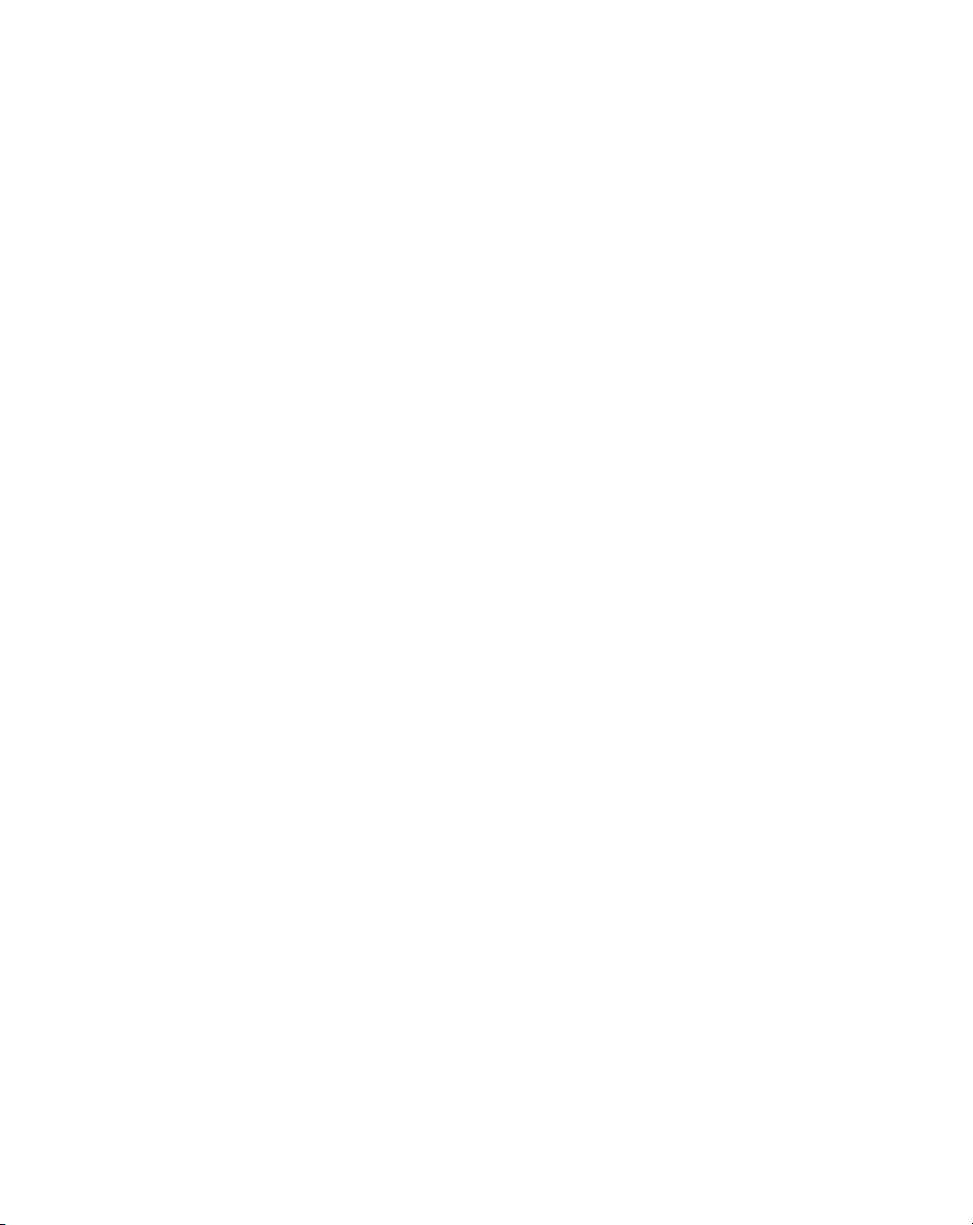
Page 3
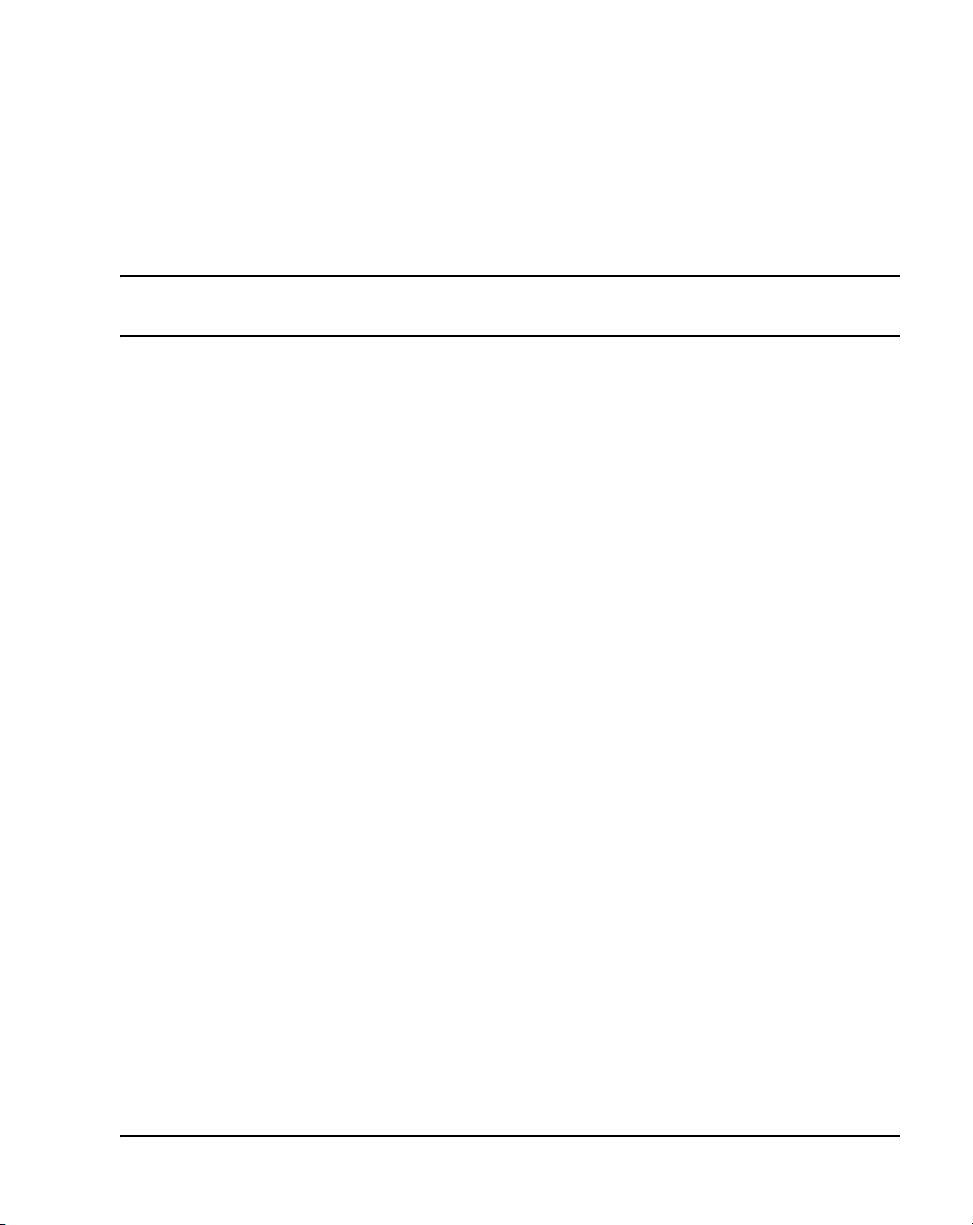
4
Page 3 of 62
Revision history
November 2005
Standard 1.00. This document is a new NTP issued to support
Communication Server 1000 Release 4.5.
WLAN Handset 2212 Installation and Configuration for VPN
Page 4
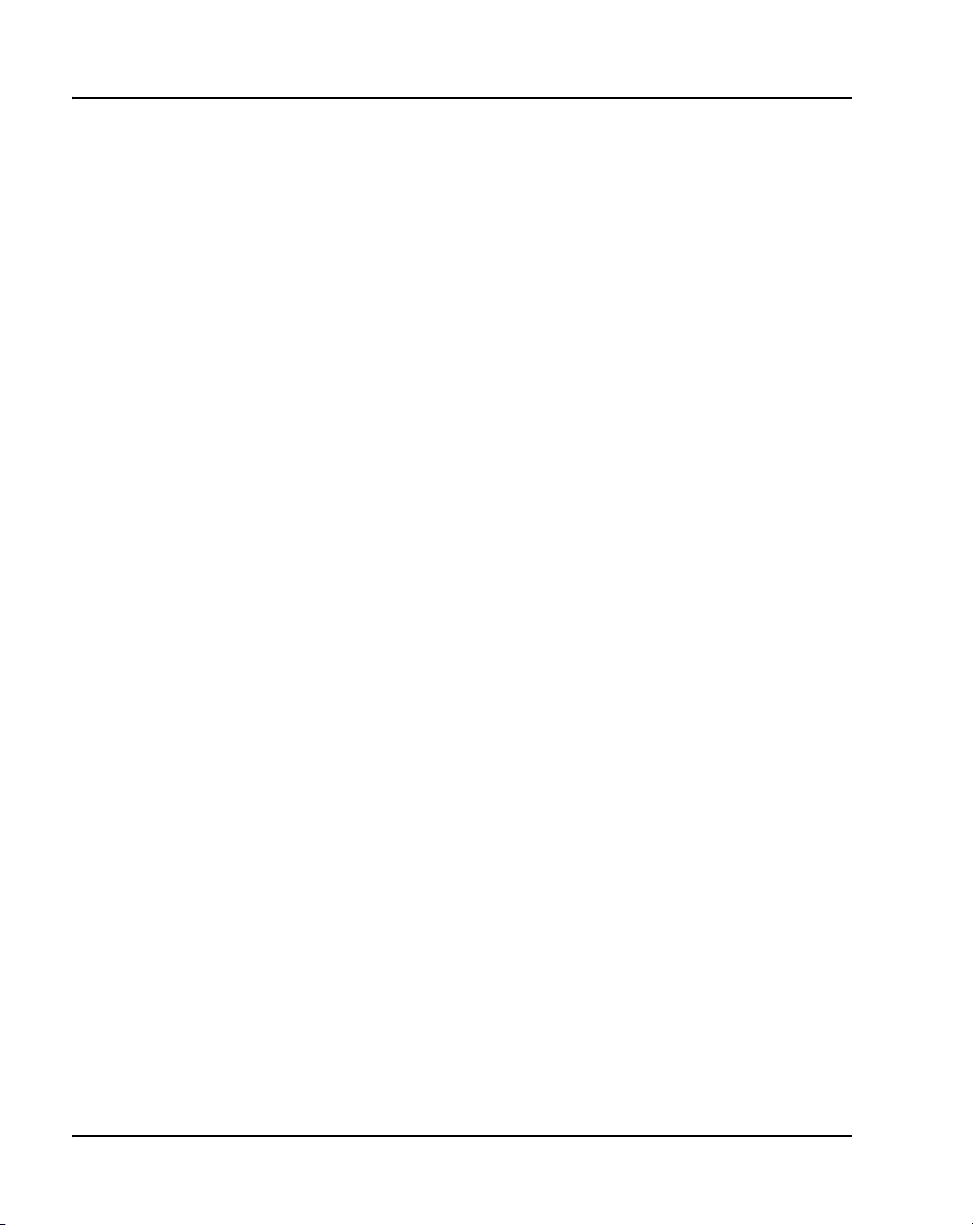
Page 4 of 62
553-3001-229 Standard 1.00 November 2005
Page 5
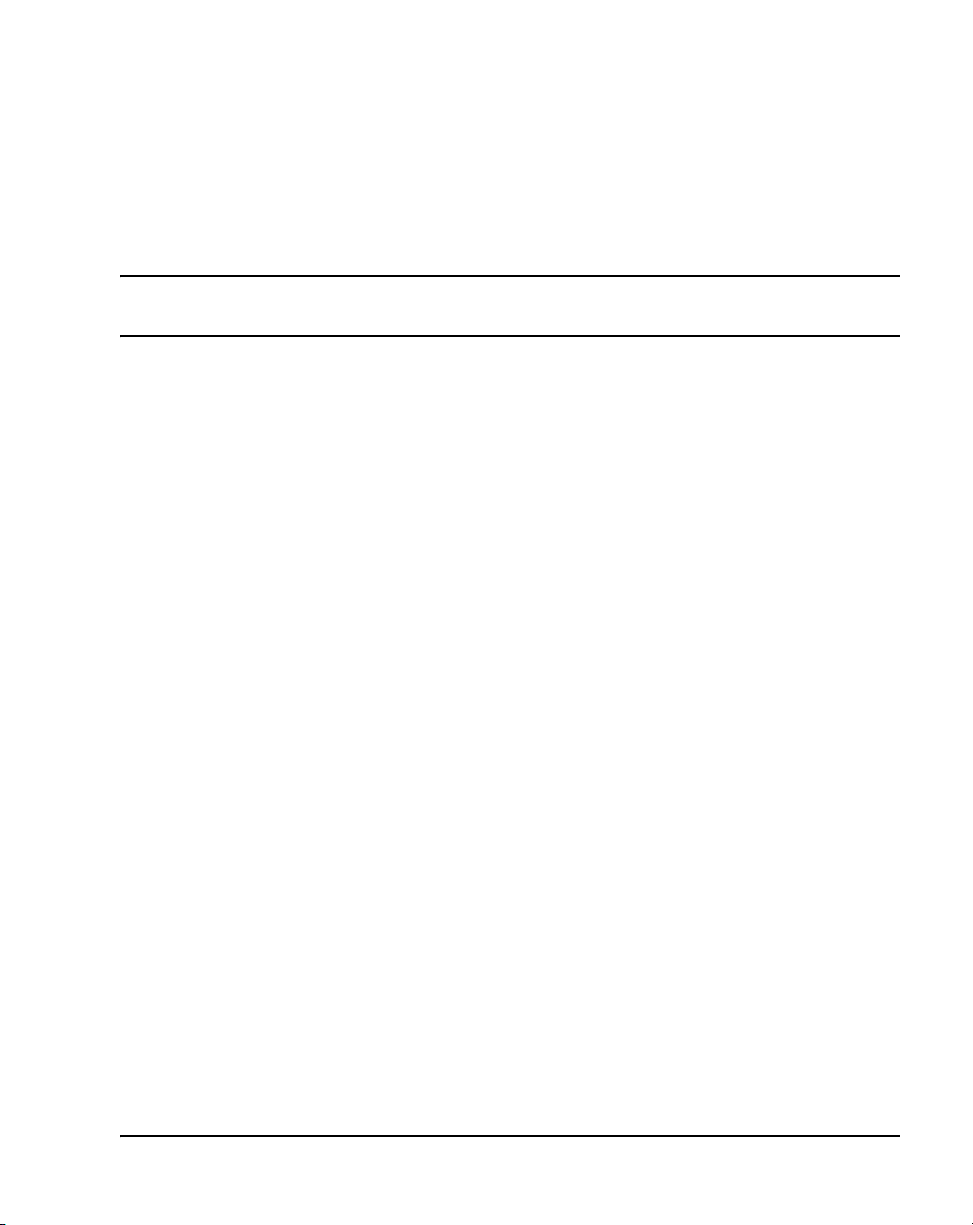
6
Page 5 of 62
Contents
List of procedures . . . . . . . . . . . . . . . . . . . . . . . . . . 7
How to get help . . . . . . . . . . . . . . . . . . . . . . . . . . . . 9
About this document . . . . . . . . . . . . . . . . . . . . . . . 11
Subject .. . . . . . . . . . . . . . . . . . . . . . . . . . . . . . . . . . . . . . . . . . . . . . . . . 11
Applicable systems . . . . . . . . . . . . . . . . . . . . . . . . . . . . . . . . . . . . . . . . 11
Intended audience . . . . . . . . . . . . . . . . . . . . . . . . . . . . . . . . . . . . . . . . . 13
Conventions .. . . . . . . . . . . . . . . . . . . . . . . . . . . . . . . . . . . . . . . . . . . . . 13
Related information .. . . . . . . . . . . . . . . . . . . . . . . . . . . . . . . . . . . . . . . 14
Overview . . . . . . . . . . . . . . . . . . . . . . . . . . . . . . . . . 15
Contents .. . . . . . . . . . . . . . . . . . . . . . . . . . . . . . . . . . . . . . . . . . . . . . . . 15
Introduction . . . . . . . . . . . . . . . . . . . . . . . . . . . . . . . . . . . . . . . . . . . . . . 15
Code and key code requirements . . . . . . . . . . . . . . . . . . . . . . . . . . . . . 16
Scope of this document . . . . . . . . . . . . . . . . . . . . . . . . . . . . . . . . . . . . . 16
Getting started . . . . . . . . . . . . . . . . . . . . . . . . . . . . . 19
Contents .. . . . . . . . . . . . . . . . . . . . . . . . . . . . . . . . . . . . . . . . . . . . . . . . 19
Introduction . . . . . . . . . . . . . . . . . . . . . . . . . . . . . . . . . . . . . . . . . . . . . . 19
Configuring the Contivity VPN router . . . . . . . . . . . . . . . . . . . . . . . . . 19
Installing the Licence Keys . . . . . . . . . . . . . . . . . . . . . . . . . . . . . . . . . . 26
DHCP options . . . . . . . . . . . . . . . . . . . . . . . . . . . . . 29
Contents .. . . . . . . . . . . . . . . . . . . . . . . . . . . . . . . . . . . . . . . . . . . . . . . . 29
WLAN Handset 2212 Installation and Configuration for VPN
Page 6
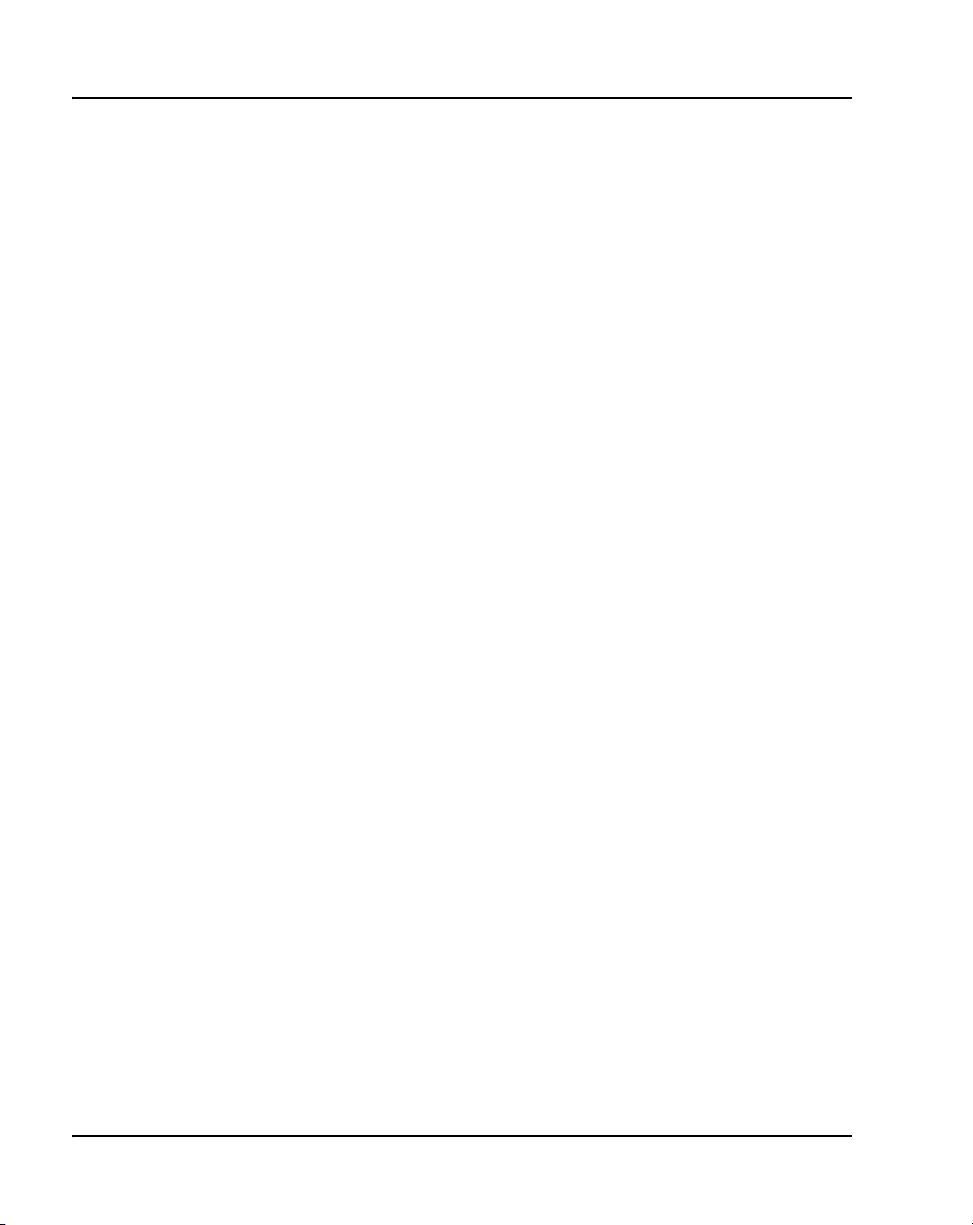
Page 6 of 62 Contents
Introduction .. . . . . . . . . . . . . . . . . . . . . . . . . . . . . . . . . . . . . . . . . . . . . 29
The DHCP server . . . . . . . . . . . . . . . . . . . . . . . . . . . . . . . . . . . . . . . . . 29
Checking connectivity . . . . . . . . . . . . . . . . . . . . . . . . . . . . . . . . . . . . . 30
DHCP relay .. . . . . . . . . . . . . . . . . . . . . . . . . . . . . . . . . . . . . . . . . . . . . 31
IP address pool configuration . . . . . . . . . . . . . . . . 33
Contents . . . . . . . . . . . . . . . . . . . . . . . . . . . . . . . . . . . . . . . . . . . . . . . . 33
Introduction .. . . . . . . . . . . . . . . . . . . . . . . . . . . . . . . . . . . . . . . . . . . . . 33
IP address pools . . . . . . . . . . . . . . . . . . . . . . . . . . . . . . . . . . . . . . . . . . 33
Proxy ARP and tunnel-to-tunnel traffic . . . . . . . . . . . . . . . . . . . . . . . . 35
IPsec options and groups . . . . . . . . . . . . . . . . . . . 37
Contents . . . . . . . . . . . . . . . . . . . . . . . . . . . . . . . . . . . . . . . . . . . . . . . . 37
Introduction .. . . . . . . . . . . . . . . . . . . . . . . . . . . . . . . . . . . . . . . . . . . . . 37
IPsec global variables . . . . . . . . . . . . . . . . . . . . . . . . . . . . . . . . . . . . . . 37
WLAN Handset 2212 group definition . . . . . . . . . . . . . . . . . . . . . . . . 39
WLAN Handset 2212 group IPsec variables . . . . . . . . . . . . . . . . . . . . 40
Users, interface and firewall configuration . . . . . 45
Contents . . . . . . . . . . . . . . . . . . . . . . . . . . . . . . . . . . . . . . . . . . . . . . . . 45
Introduction .. . . . . . . . . . . . . . . . . . . . . . . . . . . . . . . . . . . . . . . . . . . . . 45
User accounts . . . . . . . . . . . . . . . . . . . . . . . . . . . . . . . . . . . . . . . . . . . . 45
Second interface configuration . . . . . . . . . . . . . . . . . . . . . . . . . . . . . . . 48
Firewall configuration .. . . . . . . . . . . . . . . . . . . . . . . . . . . . . . . . . . . . . 52
Handset configuration . . . . . . . . . . . . . . . . . . . . . . 57
Contents . . . . . . . . . . . . . . . . . . . . . . . . . . . . . . . . . . . . . . . . . . . . . . . . 57
Introduction .. . . . . . . . . . . . . . . . . . . . . . . . . . . . . . . . . . . . . . . . . . . . . 57
Configuring the handset . . . . . . . . . . . . . . . . . . . . . . . . . . . . . . . . . . . . 57
553-3001-229 Standard 1.00 November 2005
Page 7
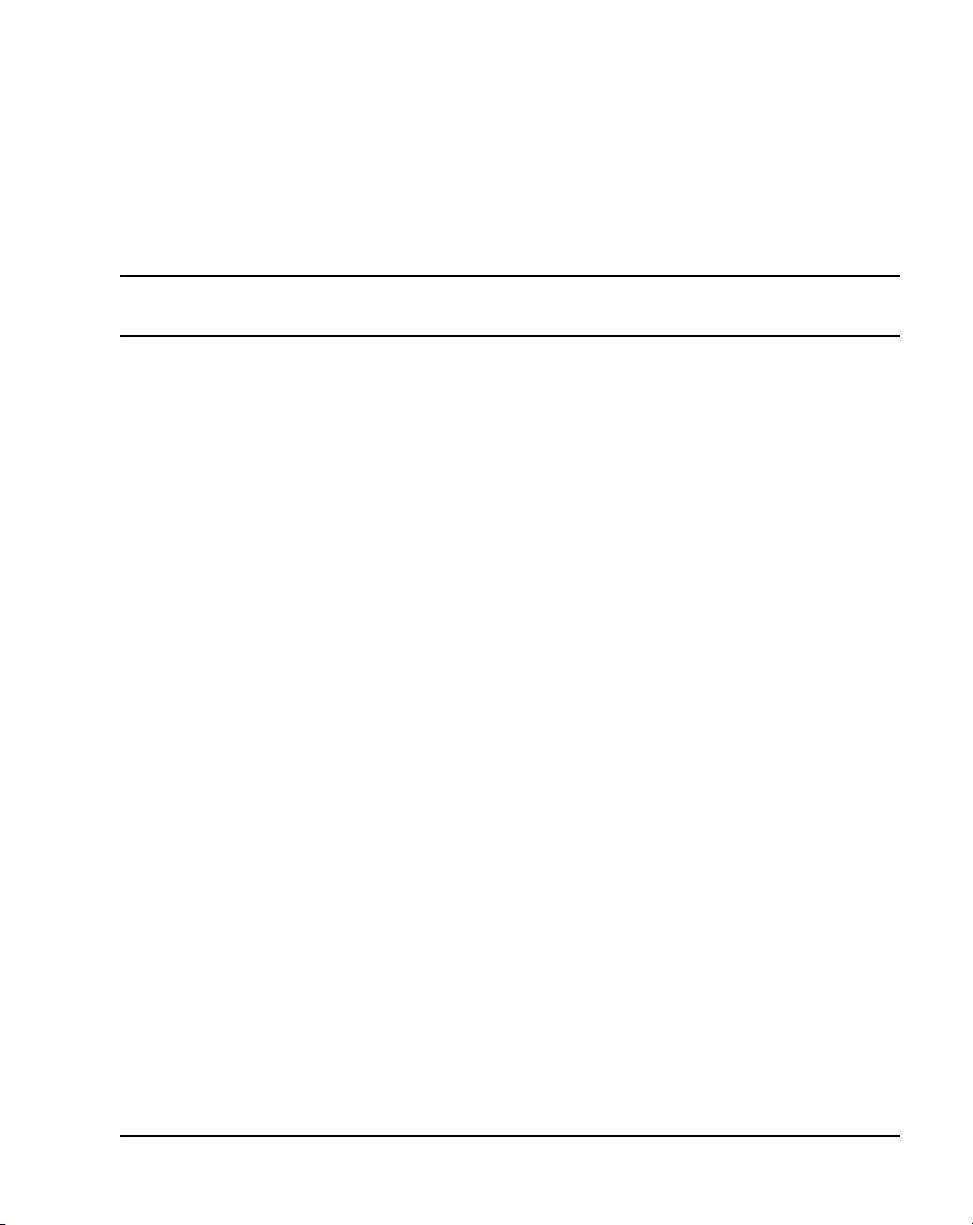
8
Page 7 of 62
List of procedures
Procedure 1
Configuring the VPN router . . . . . . . . . . . . . . . . . . . . . .19
Procedure 2
Installing licence keys . . . . . . . . . . . . . . . . . . . . . . . . . . 26
Procedure 3
Disabling the DHCP server . . . . . . . . . . . . . . . . . . . . . . . 29
Procedure 4
Enabling the DHCP relay . . . . . . . . . . . . . . . . . . . . . . . . 31
Procedure 5
Configuring an IP address pool . . . . . . . . . . . . . . . . . . . 33
Procedure 6
Enabling proxy ARP and tunnel-to-tunnel traffic . . . . . 35
Procedure 7
Setting IPsec global variables . . . . . . . . . . . . . . . . . . . .37
Procedure 8
Defining a WLAN Handset 2212 group . . . . . . . . . . . . .39
Procedure 9
Setting IPsec variables for a WLAN Handset 2212
group . . . . . . . . . . . . . . . . . . . . . . . . . . . . . . . . . . . . . . . . 40
Procedure 10
Adding a user account . . . . . . . . . . . . . . . . . . . . . . . . . .45
WLAN Handset 2212 Installation and Configuration for VPN
Page 8
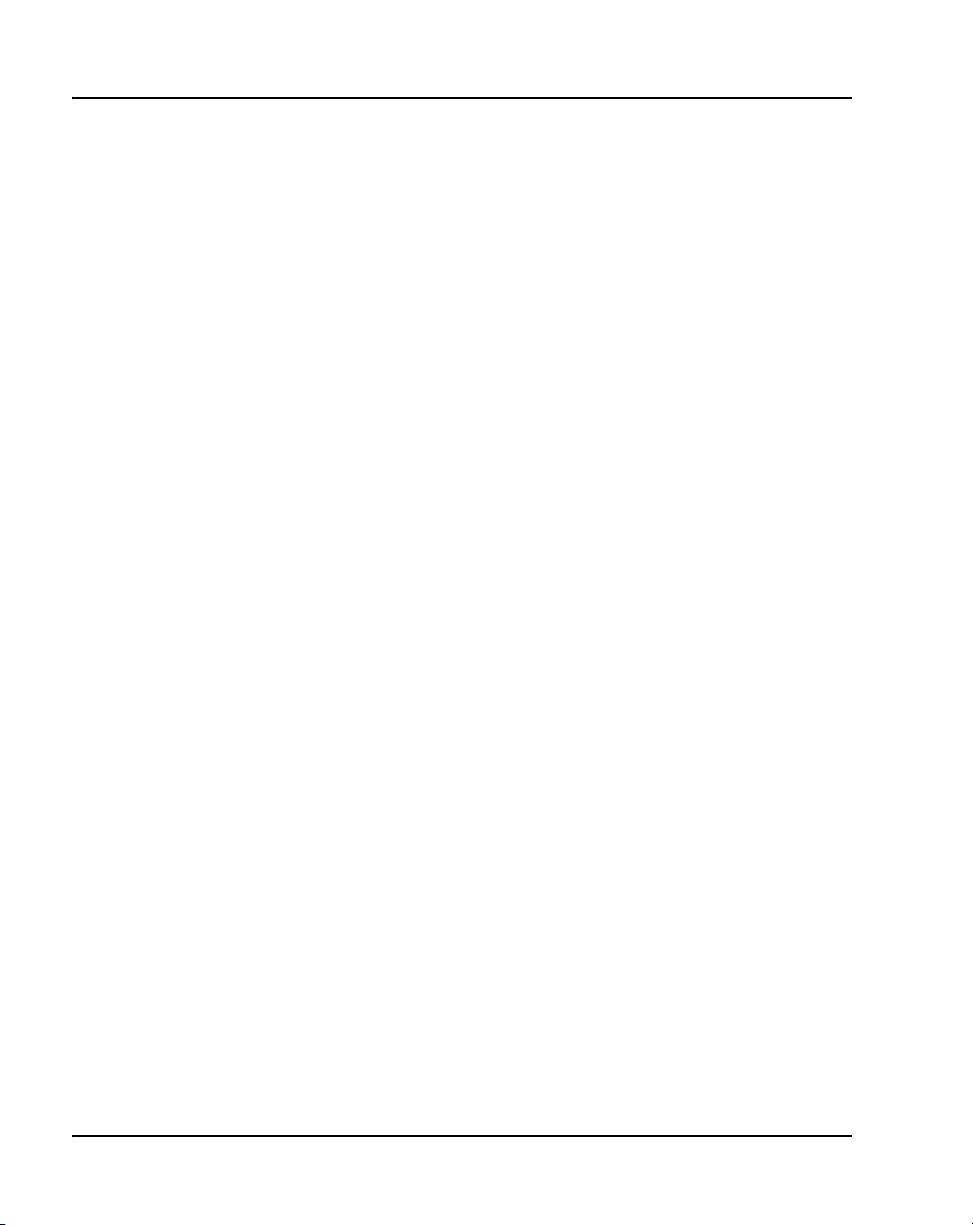
Page 8 of 62 List of procedures
Procedure 11
Configuring the second interface . . . . . . . . . . . . . . . . . 48
Procedure 12
Configuring the firewall . . . . . . . . . . . . . . . . . . . . . . . . . 52
Procedure 13
Configuring the WLAN Handset 2212 using the
cradle . . . . . . . . . . . . . . . . . . . . . . . . . . . . . . . . . . . . . . . . 58
Procedure 14
Configuring the WLAN Handset 2212 using the
screen . . . . . . . . . . . . . . . . . . . . . . . . . . . . . . . . . . . . . . . . 59
553-3001-229 Standard 1.00 November 2005
Page 9

10
Page 9 of 62
How to get help
This section explains how to get help for Nortel products and services.
Getting Help from the Nortel Web site
The best way to get technical support for Nortel products is from the Nortel
Technical Support Web site:
www.nortel.com/support
This site provides quick access to software, documentation, bulletins, and
tools to address issues with Nortel products. More specifically, the site
enables you to:
• download software, documentation, and product bulletins
• search the Technical Support Web site and the Nortel Knowledge Base
for answers to technical issues
• sign up for automatic notification of new software and documentation for
Nortel equipment
• open and manage technical support cases
Getting Help over the phone from a Nortel Solutions Center
If you don’t find the information you require on the Nortel Technical Support
Web site, and have a Nortel support contract, you can also get help over the
phone from a Nortel Solutions Center.
In North America, call 1-800-4NORTEL (1-800-466-7835).
WLAN Handset 2212 Installation and Configuration for VPN
Page 10
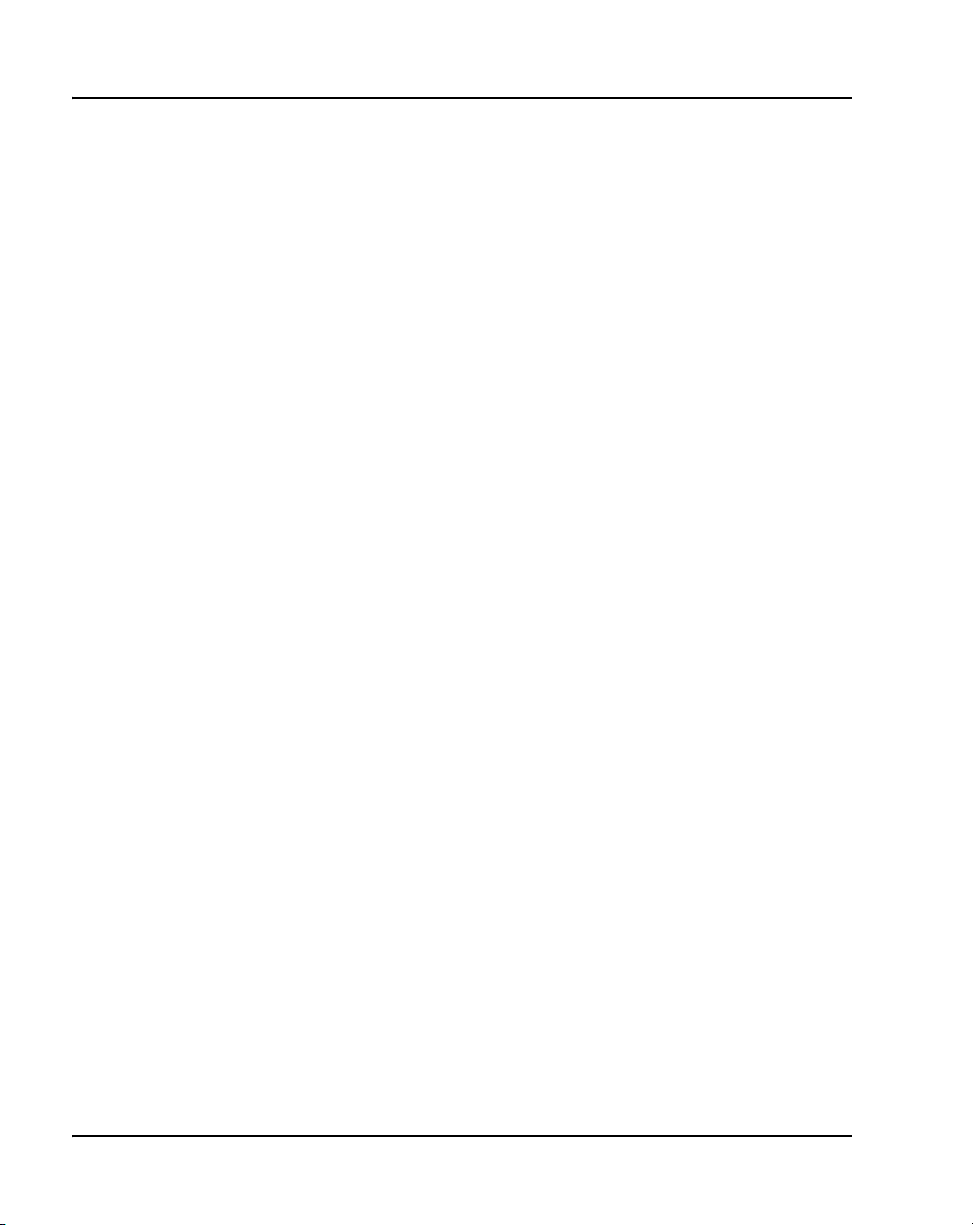
Page 10 of 62 How to get help
Outside North America, go to the following Web site to obtain the phone
number for your region:
www.nortel.com/callus
Getting Help from a specialist by using an Express Routing Code
To access some Nortel Technical Solutions Centers, you can use an Express
Routing Code (ERC) to quickly route your call to a specialist in your Nortel
product or service. To locate the ERC for your product or service, go to:
www.nortel.com/erc
Getting Help through a Nortel distributor or reseller
If you purchased a service contract for your Nortel product from a distributor
or authorized reseller, contact the technical support staff for that distributor
or reseller.
553-3001-229 Standard 1.00 November 2005
Page 11
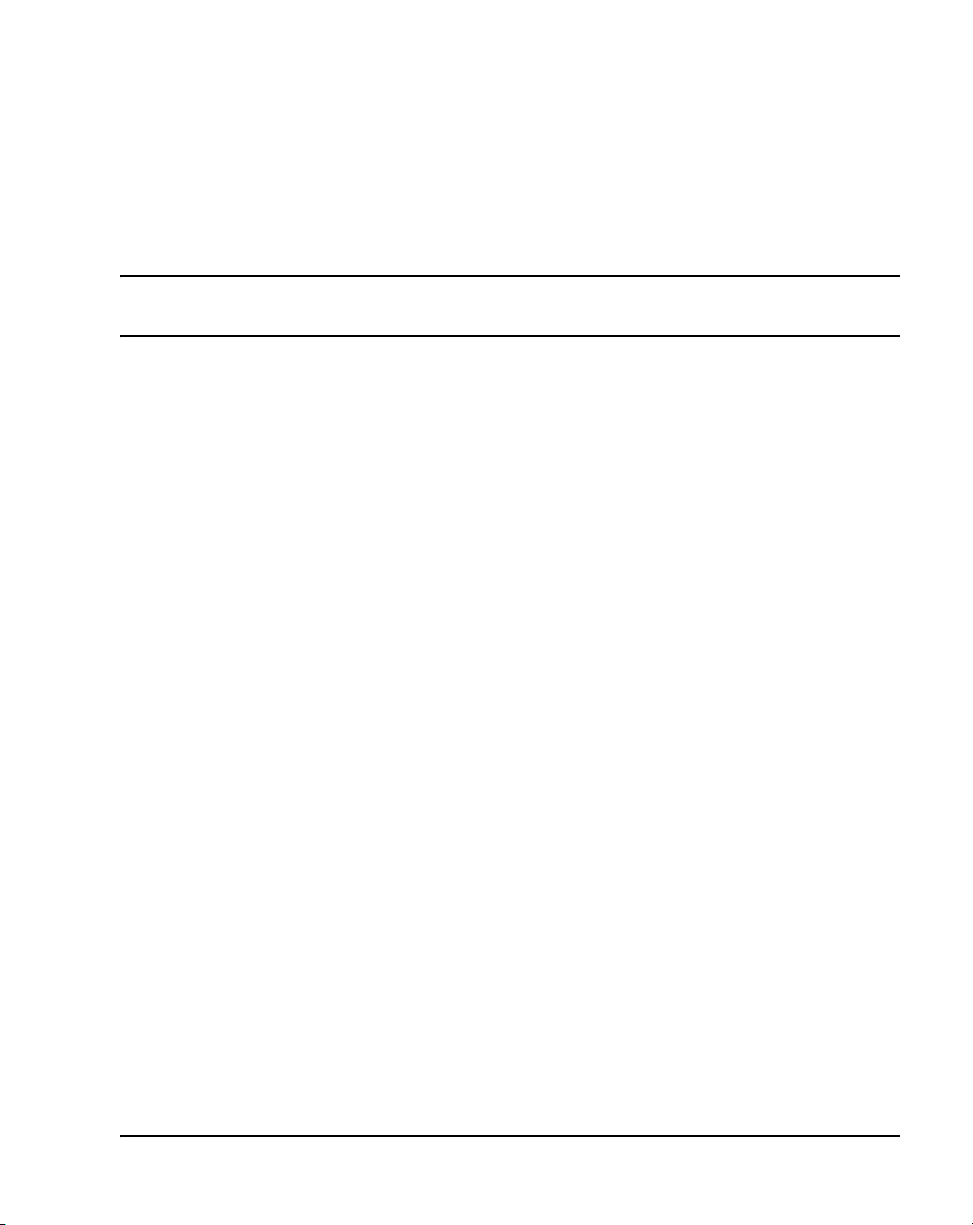
14
Page 11 of 62
About this document
This document is a global document. Contact your system supplier or your
Nortel representative to verify that the hardware and software described are
supported in your area.
Subject
This document describes the installation and configuration of a WLAN
Handset 2212 on a Virtual Private Network.
Note on legacy products and releases
This NTP contains information about systems, components, and features that
are compatible with Nortel Communication Server 1000 Release 4.5
software. For more information on legacy products and releases, click the
Technical Documentation link under Support & Training on the Nortel
home page:
www.nortel.com
Applicable systems
This document applies to the following systems:
• Communication Server 1000S (CS 1000S)
• Communication Server 1000M Chassis (CS 1000M CH)
• Communication Server 1000M Cabinet (CS 1000M CA)
• Communication Server 1000M Half Group (CS 1000M HG)
• Communication Server 1000M Single Group (CS 1000M SG)
WLAN Handset 2212 Installation and Configuration for VPN
Page 12
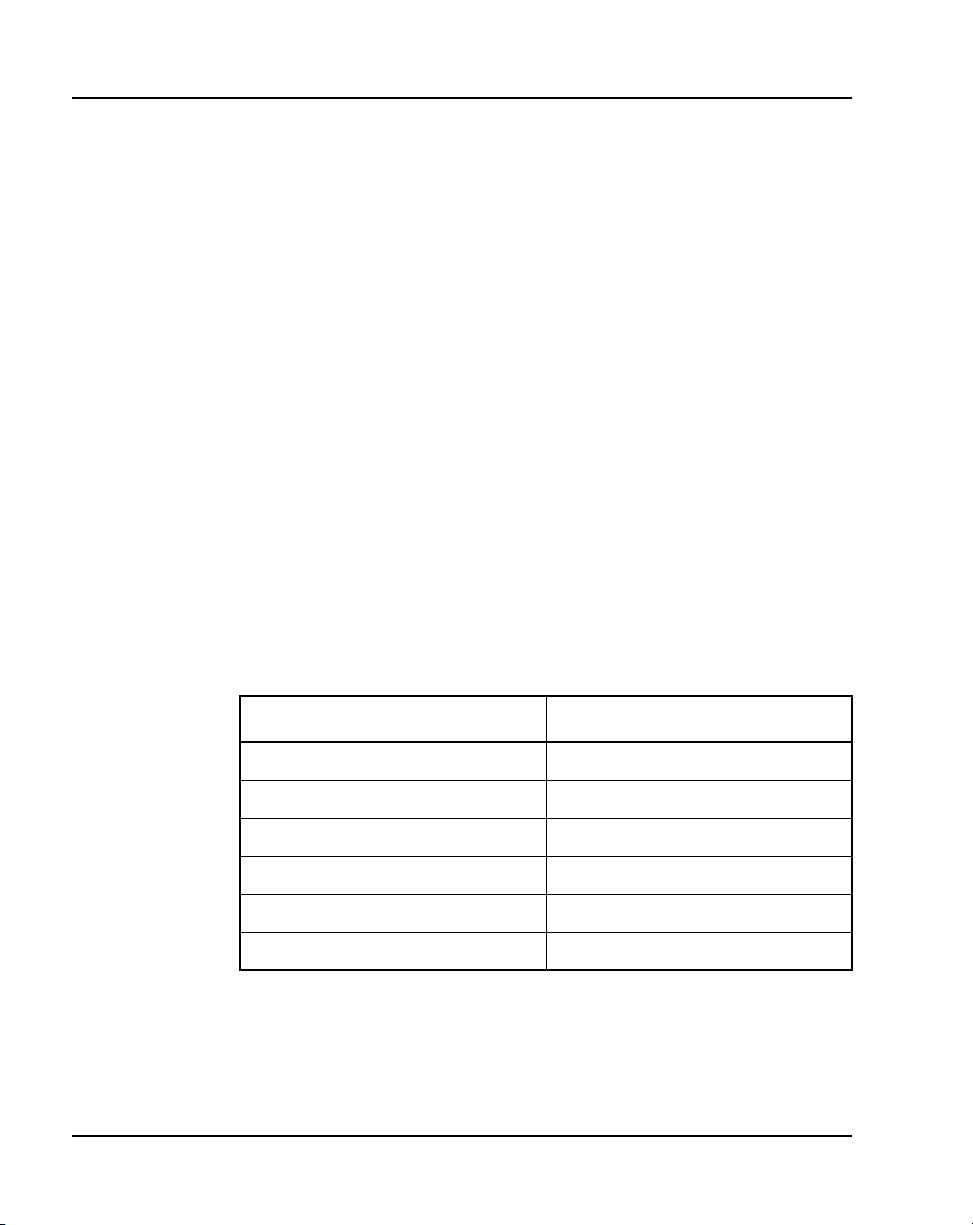
Page 12 of 62 About this document
• Communication Server 1000M Multi Group (CS 1000M MG)
• Communication Server 1000E (CS 1000E)
• Meridian 1 PBX 11C Chassis
• Meridian 1 PBX 11C Cabinet
• Meridian 1 PBX 51C
• Meridian 1 PBX 61C
•Meridian1 PBX81
• Meridian 1 PBX 81C
Note: When upgrading software, memory upgrades may be required on
the Signaling Server, the Call Server, or both.
System migration
When particular Meridian 1 systems are upgraded to run CS 1000
Release 4.5 software and configured to include a Signaling Server, they
become CS 1000M systems. Table 1 lists each Meridian 1 system that
supports an upgrade path to a CS 1000M system.
Table 1
Meridian 1 systems to CS 1000M systems
This Meridian 1 system... Maps to this CS 1000M system
Meridian 1 PBX 11C CH CS 1000M CH
Meridian 1 PBX 11C CA CS 1000M CA
Meridian 1 PBX 51C CS 1000M Half Group
Meridian 1 PBX 61C CS 1000M Single Group
Meridian 1 PBX 81 CS 1000M Multi Group
Meridian 1 PBX 81C CS 1000M Multi Group
For more information, see one or more of the following NTPs:
• Communication Server 1000M and Meridian 1: Small System Upgrade
Procedures (553-3011-258)
553-3001-229 Standard 1.00 November 2005
Page 13
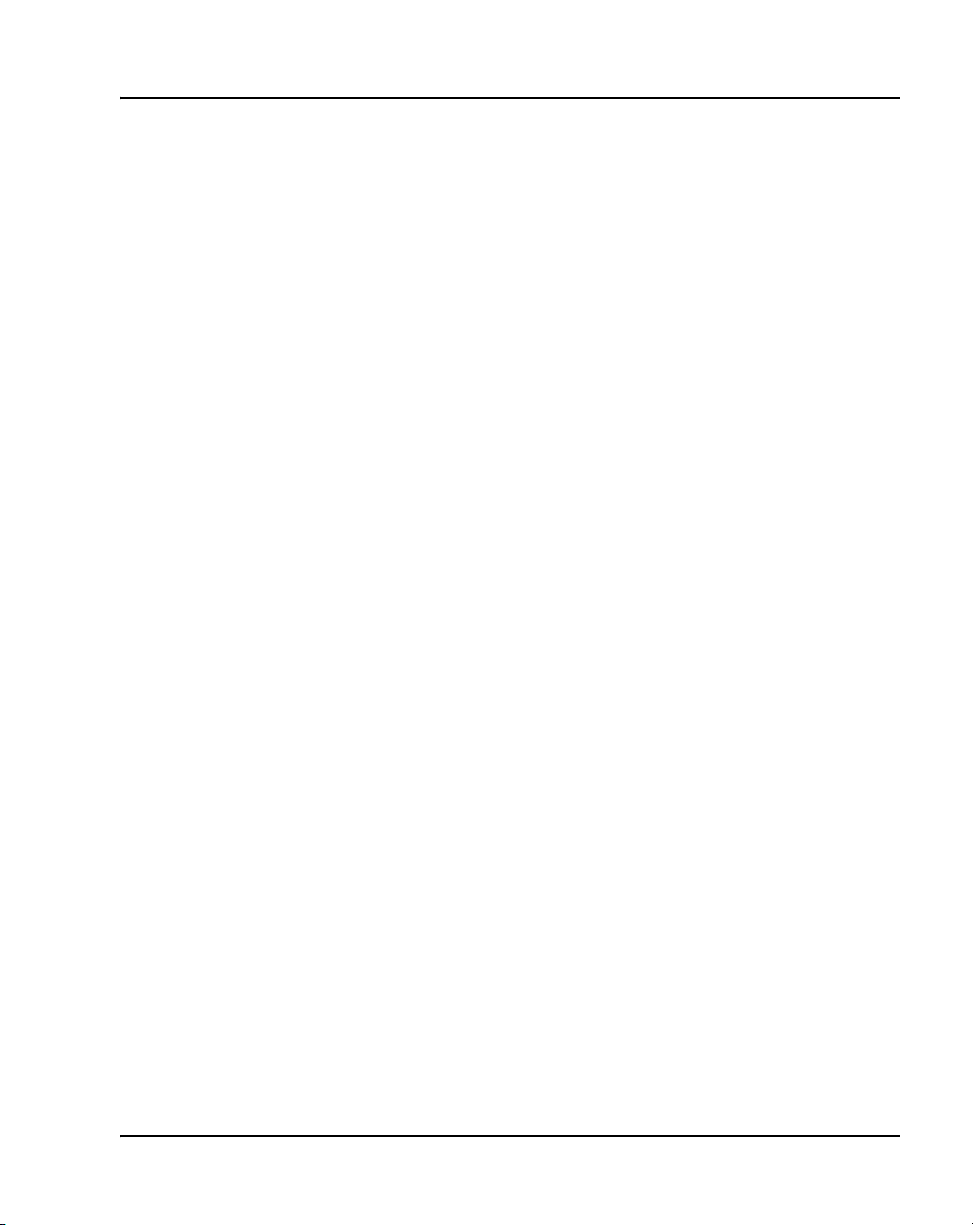
• Communication Server 1000M and Meridian 1: Large System Upgrade
Procedures (553-3021-258)
• Communication Server 1000S: Upgrade Procedures (553-3031-258)
• Communication Server 1000E: Upgrade Procedures (553-3041-258)
Intended audience
This document is intended for individuals responsible for installing,
configuring, operating, and maintaining the WLAN Handset 2212.
Conventions
Terminology
In this document, the following systems are referred to generically as
“system”:
• Communication Server 1000M (CS 1000M)
• Communication Server 1000E (CS 1000E)
• Communication Server 1000S (CS 1000S)
About this document Page 13 of 62
•Meridian1
The following systems are referred to generically as “Small System”:
• Communication Server 1000M Chassis (CS 1000M CH)
• Communication Server 1000M Cabinet (CS 1000M CA)
• Meridian 1 PBX 11C Chassis
• Meridian 1 PBX 11C Cabinet
The following systems are referred to generically as “Large System”:
• Communication Server 1000M Half Group (CS 1000M HG)
• Communication Server 1000M Single Group (CS 1000M SG)
• Communication Server 1000M Multi Group (CS 1000M MG)
• Meridian 1 PBX 51C
WLAN Handset 2212 Installation and Configuration for VPN
Page 14
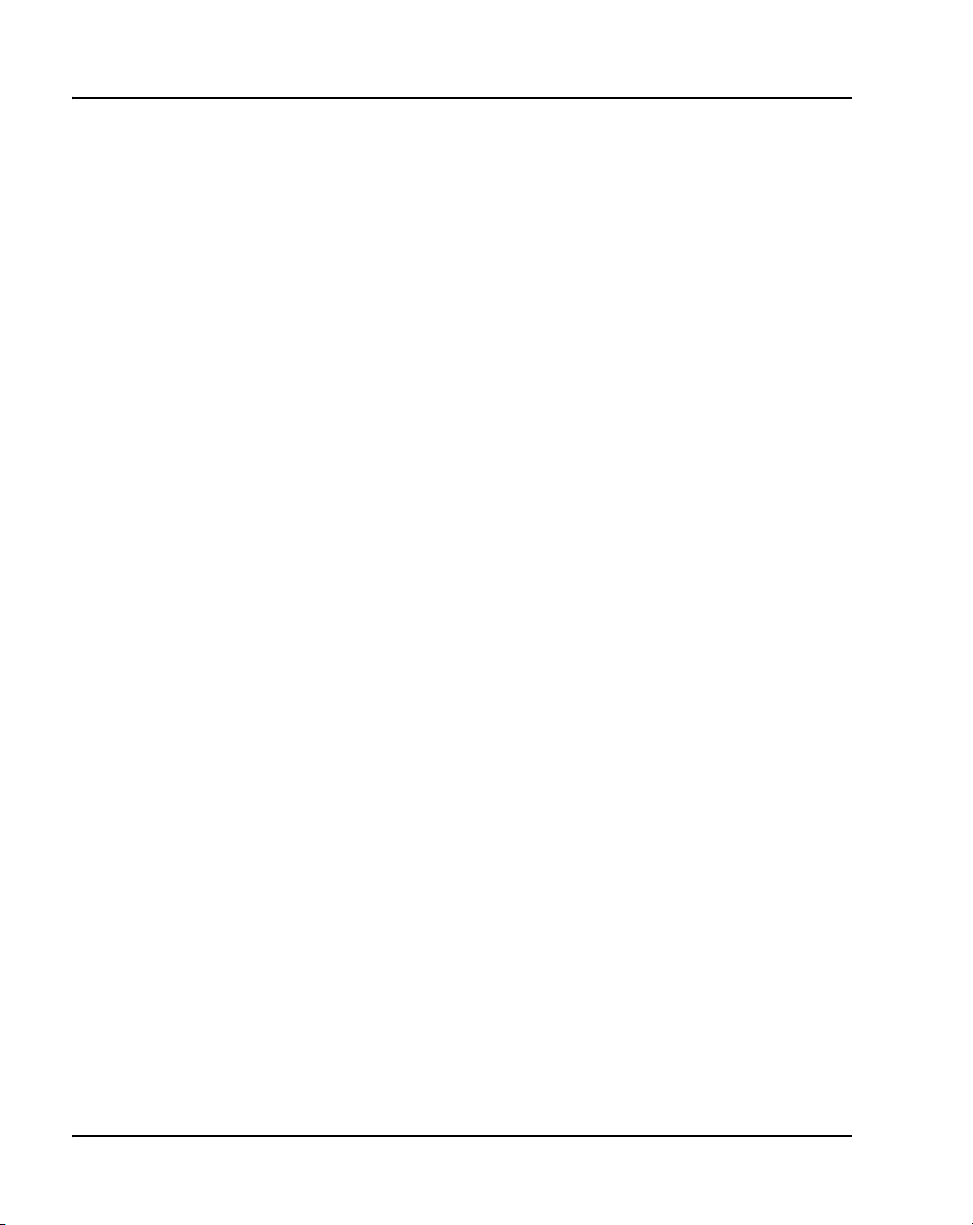
Page 14 of 62 About this document
• Meridian 1 PBX 61C
•Meridian1 PBX81
• Meridian 1 PBX 81C
Related information
This section lists information sources that relate to this document.
Online
To access Nortel documentation online, click the Technical Documentation
link under Support & Training on the Nortel home page:
www.nortel.com
CD-ROM
To obtain Nortel documentation on CD-ROM, contact your Nortel customer
representative.
553-3001-229 Standard 1.00 November 2005
Page 15
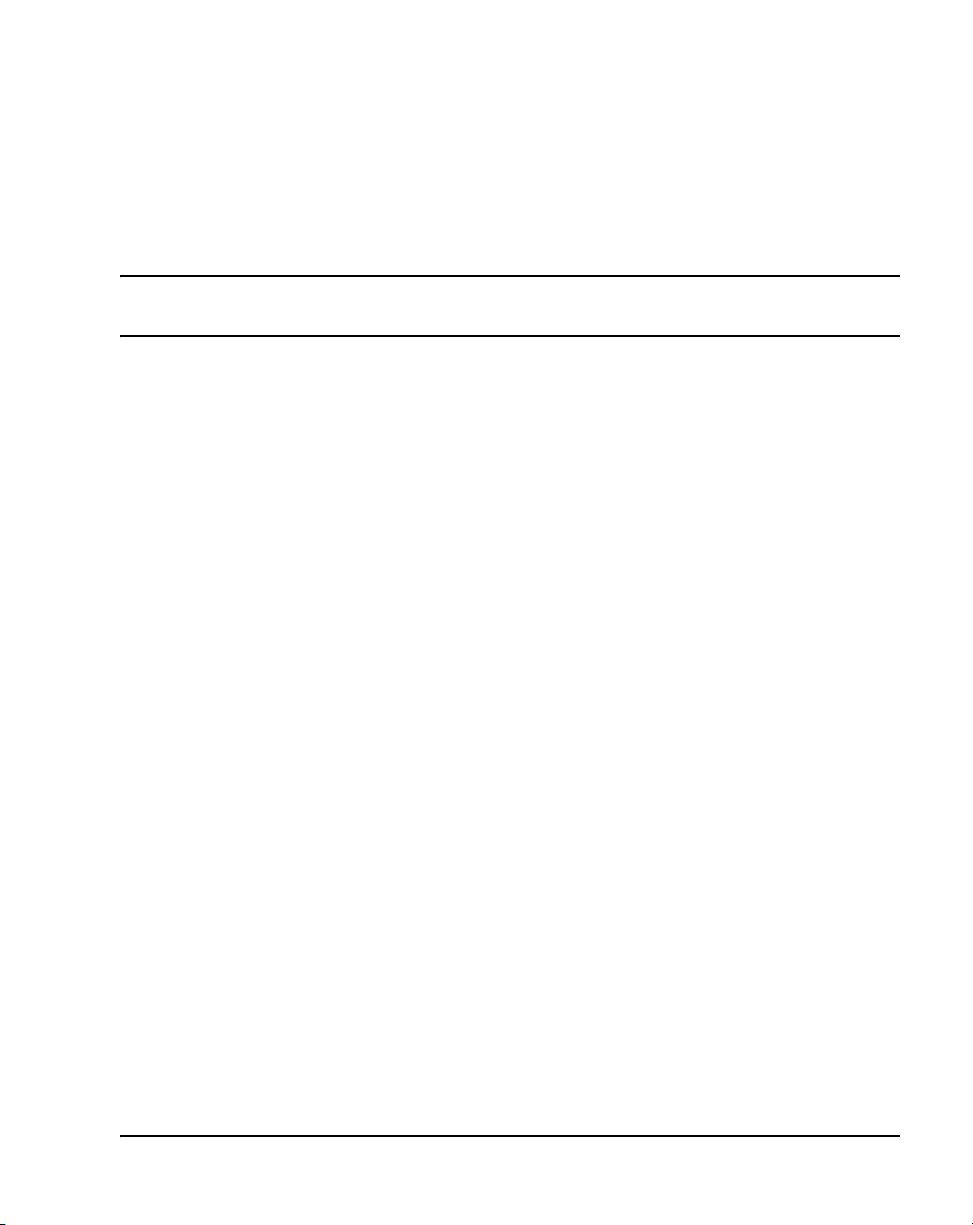
18
Page 15 of 62
Overview
Contents
This section contains information on the following topics:
Introduction . . . . . . . . . . . . . . . . . . . . . . . . . . . . . . . . . . . . . . . . . . . . . . 15
Code and key code requirements . . . . . . . . . . . . . . . . . . . . . . . . . . . . . 16
Scope of this document . . . . . . . . . . . . . . . . . . . . . . . . . . . . . . . . . . . . . 16
Assumptions . . . . . . . . . . . . . . . . . . . . . . . . . . . . . . . . . . . . . . . . . . . 16
The configuration in this document . . . . . . . . . . . . . . . . . . . . . . . . . 17
Introduction
The WLAN Handset 2212 is a mobile handset for workplace IP telephone
systems. The handset operates over an 802.11b wireless Ethernet LAN
providing users a wireless Voice Over IP (VoIP) extension. By seamlessly
integrating with the Nortel IP telephony system, handset users are provided
with high-quality mobile voice communications throughout the workplace.
The handset gives users the freedom to roam throughout the workplace while
providing all the features and functionality of an IP desk telephone.
The WLAN Handset 2212 provides a wireless extension to the Nortel
Meridian 1 and CS 1000 VoIP solutions. The handset supports the UNIStim
protocol, a proprietary protocol developed by Nortel for communication
between a Nortel IP telephone and a Nortel PBX.
The handsets reside on the wireless LAN with other wireless devices using
Direct Sequence Spread Spectrum (DSSS) radio technology. The handset
radio transmits and receives packets at up to 11Mb/s.
WLAN Handset 2212 Installation and Configuration for VPN
Page 16
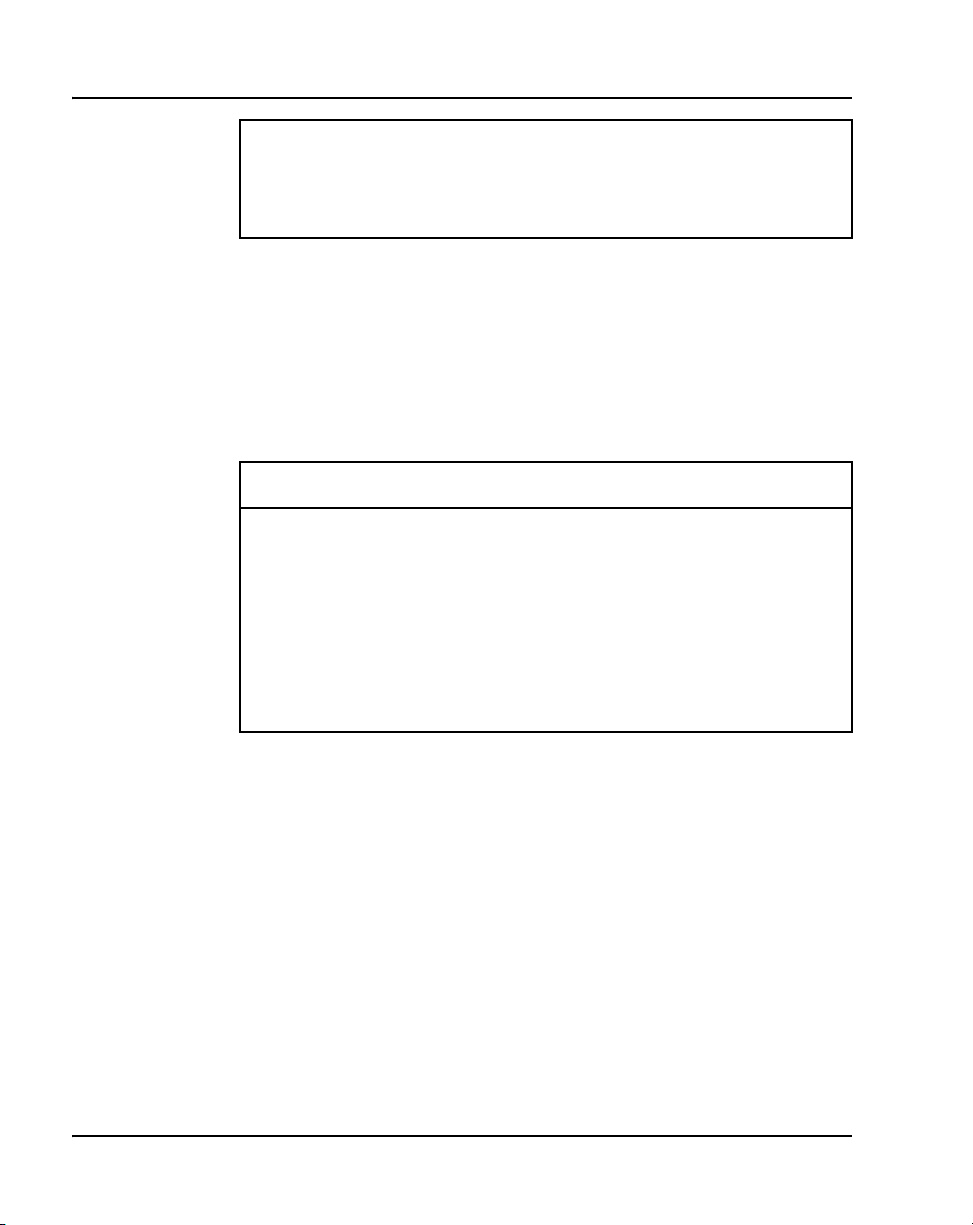
Page 16 of 62 Overview
IMPORTANT!
The latest software version is required to support the features described
in this document.
Code and key code requirements
Before configuring the WLAN Handset 2212, you must ensure the various
components are using the proper versions of software. Table 2 lists the
components and software versions:
Table 2
Required components and software versions
Component Software Version
WLAN Handset 2212 097.060
WLAN IP Telephony Manager 2245 17x.022
Contivity VPN Router V04_90.301
router can be any model
CS 1000 or Meridian 1 PBX CS 1000 Release 4.0 or higher
Scope of this document
Assumptions
The following assumptions are made in this document:
• The wireless infrastructure has been configured and is available.
• The PBX has been configured.
• The WLAN IP Telephony Manager 2245 has been configured.
• The DHCP server has been programmed and configured to provide the
correct IP address.
553-3001-229 Standard 1.00 November 2005
requires Firewall licence key code
Page 17
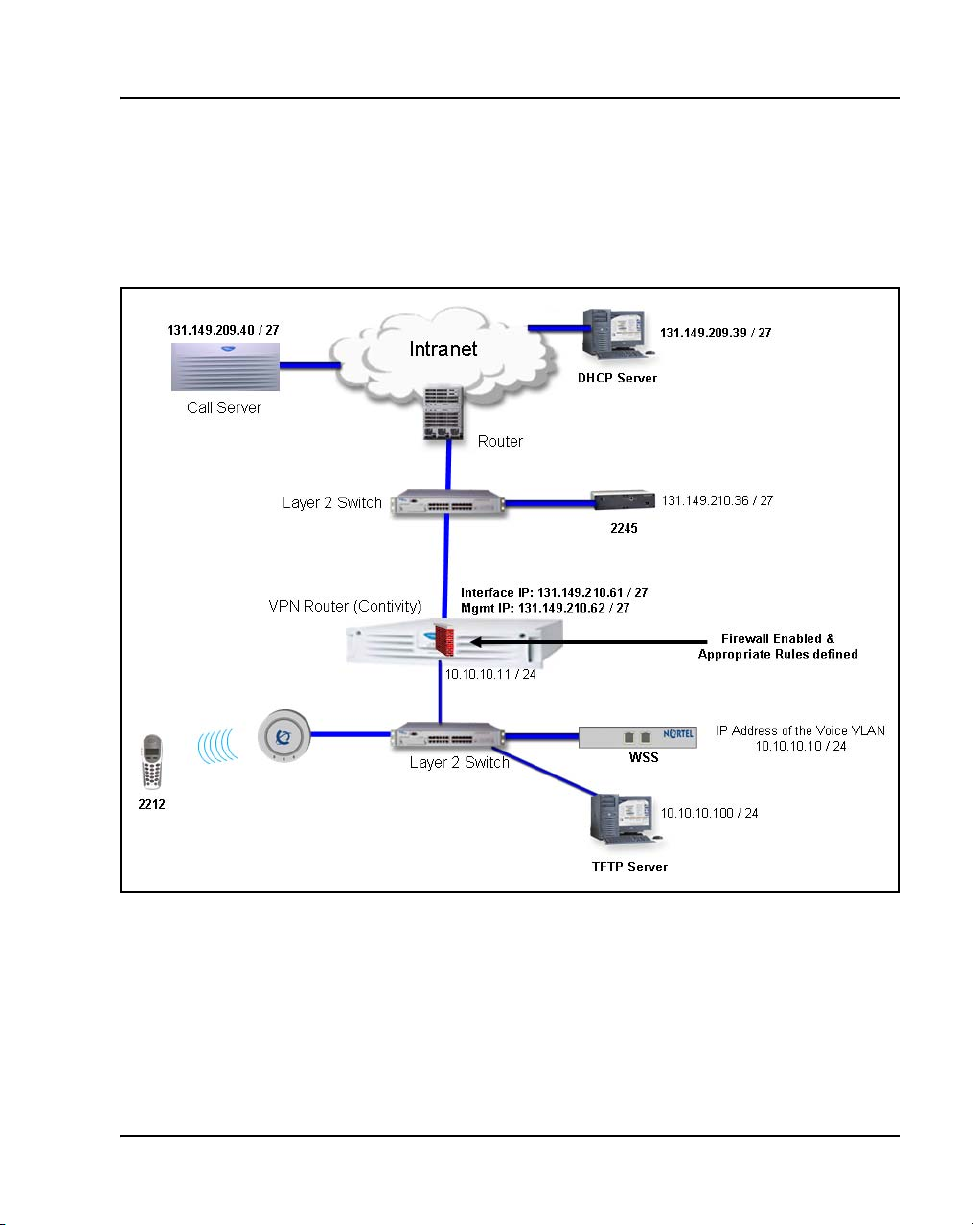
The configuration in this document
This document describes the configuration of the supported architecture
shown in Figure 1.
Figure 1
Thin AP – L2 Away from VPN Router
Overview Page 17 of 62
WLAN Handset 2212 Installation and Configuration for VPN
Page 18
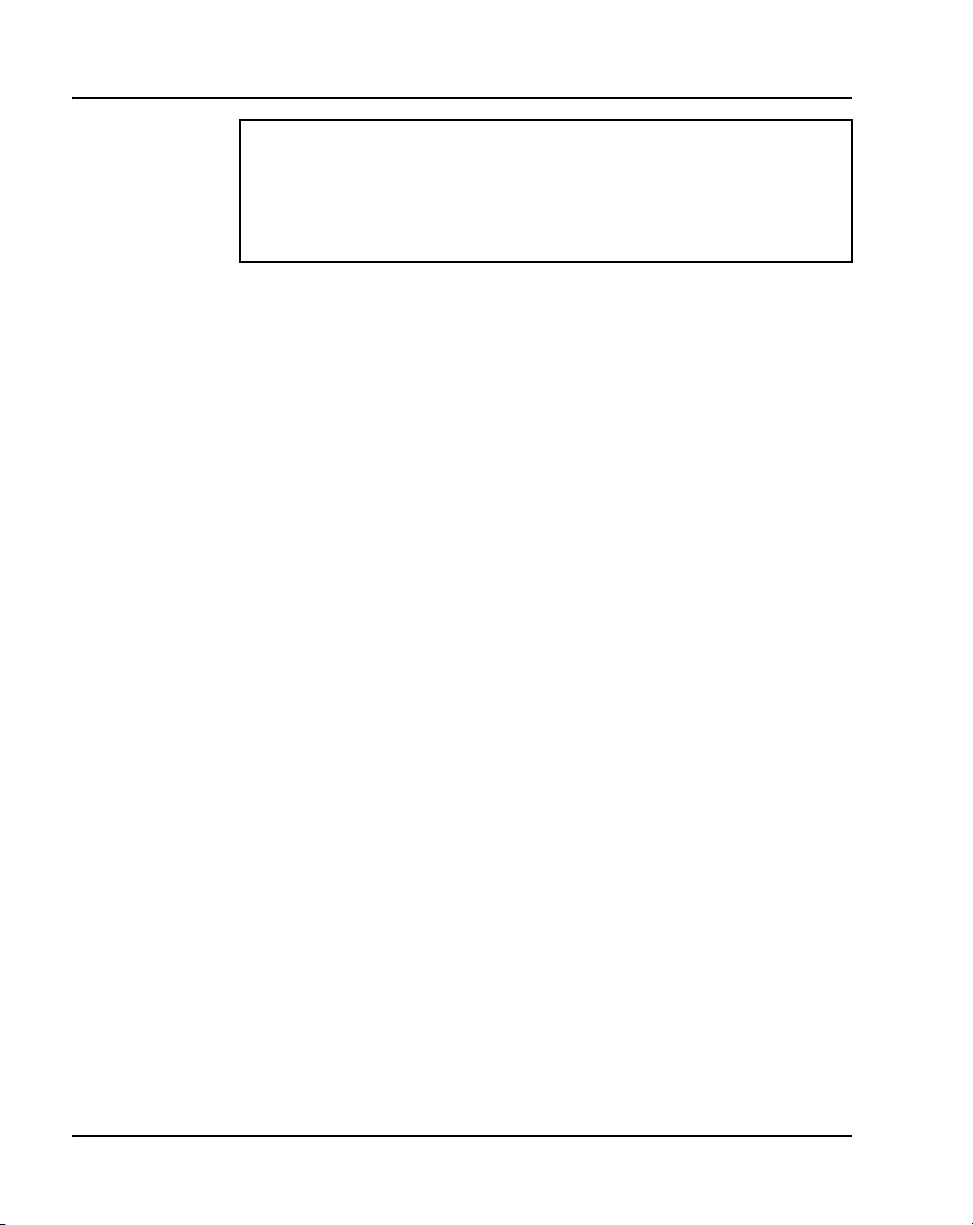
Page 18 of 62 Overview
The figures in this document are examples of the types and format of the
information required for a specific step. Substitute information for your
site accordingly.
IMPORTANT!
553-3001-229 Standard 1.00 November 2005
Page 19

28
Page 19 of 62
Getting started
Contents
This section contains information on the following topics:
Introduction . . . . . . . . . . . . . . . . . . . . . . . . . . . . . . . . . . . . . . . . . . . . . . 19
Configuring the Contivity VPN router . . . . . . . . . . . . . . . . . . . . . . . . . 19
Installing the Licence Keys . . . . . . . . . . . . . . . . . . . . . . . . . . . . . . . . . . 26
Introduction
This section describes how to install and configure the WLAN Handset 2212
for Virtual Private Network (VPN).
Configuring the Contivity VPN router
After attaching the console to your PC, use Procedure 1 to configure the VPN
router.
Procedure 1
Configuring the VPN router
1 Select Start > Control Panel.
2 Double click on System.
The System Properties window appears.
3 Select the Hardware tab.
4 Click Device Manager.
The Device Manager window appears.
WLAN Handset 2212 Installation and Configuration for VPN
Page 20
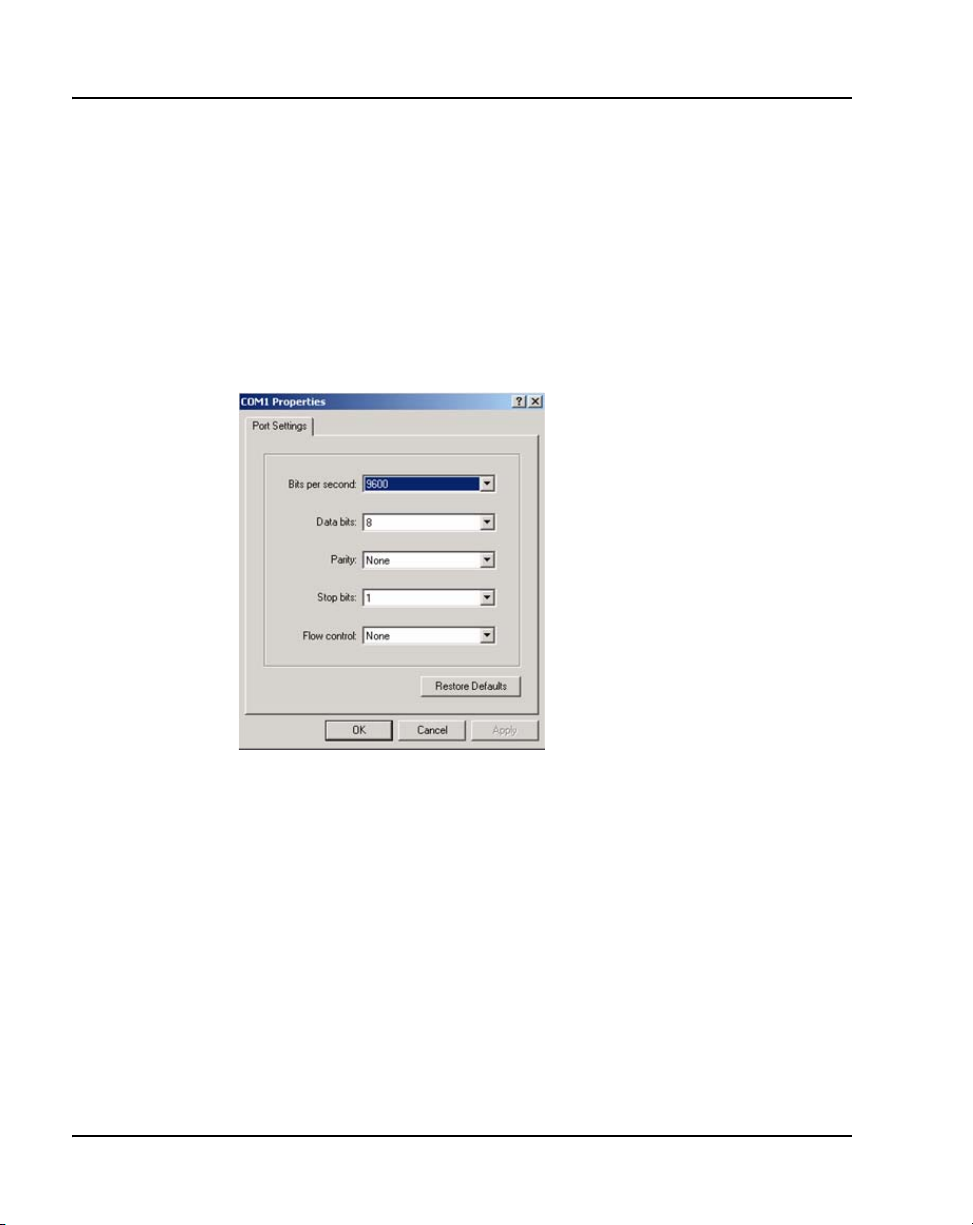
Page 20 of 62 Getting started
5 Click on the + beside Ports.
The Ports list expands.
6 Right click Communications Ports (COM 1) and select Properties.
The Communications Ports (COM 1) Properties window appears.
7 Select the Port Settings tab.
8 Ensure the settings are configured as shown in Figure 2.
Figure 2
COM1 settings
9 Connect to the wireless gateway through the console cable.
10 Access the wireless gateway using Hyper Terminal.
11 Enter the username and password in the Contivity 1050 Hyper Terminal
window.
The Main Menu window appears, as shown in Figure 3 on
553-3001-229 Standard 1.00 November 2005
page 21
Page 21

Figure 3
Main Menu
Getting started Page 21 of 62
12 Enter 1.
The Interface Menu window appears, as shown in Figure 4 on page 22
WLAN Handset 2212 Installation and Configuration for VPN
Page 22

Page 22 of 62 Getting started
Figure 4
Interface menu
13 Enter 0.
The Private - Trusted Interface window appears, as shown in Figure 5
Figure 5
Private - Trusted Interface
14 Enter the following:
a. Management IP Address
553-3001-229 Standard 1.00 November 2005
Page 23

Getting started Page 23 of 62
b. Interface IP Address
c. Subnet Mask
15 Enter R to go back to the Main Menu.
16 Enter 3.
The Default Private Route Menu appears, as shown in Figure 6
Figure 6
Default Private Route Menu
17 Enter A.
18 Enter a static route to point all the traffic to the default gateway in the
Please enter the new gateway address field.
19 Enter a cost in the Please enter the cost field.
The default value is 1.
20 Enter R to return to the Main Menu.
21 Enter E to exit and save the configuration.
WLAN Handset 2212 Installation and Configuration for VPN
Page 24

Page 24 of 62 Getting started
22 Check the connectivity.
a. Log back into your system.
b. Open a command line window.
c. Ping the gateway.
If you are able to ping the gateway, the VPN router is configured properly.
23 Open Microsoft Internet Explorer.
24 Enter the Management IP address of the VPN router in the Address bar.
25 Click Manage Switch.
The IP Services Gateway home page appears, as shown in Figure 7 on
page 25.
553-3001-229 Standard 1.00 November 2005
Page 25

Figure 7
IP Services Gateway home page
Getting started Page 25 of 62
26 Enter your login and password.
You can now carry out any required administrative duties.
End of Procedure
WLAN Handset 2212 Installation and Configuration for VPN
Page 26

Page 26 of 62 Getting started
Installing the Licence Keys
Use Procedure 2 to install licence keys.
The Contivity Stateful Firewall key must be installed for the solution to
work.
Procedure 2
Installing licence keys
1 In the Contivity Secure IP Services Gateway navigator, select ADMIN >
Licence Keys.
2 The Key Installation window appears, as shown in Figure 8.
Figure 8
Key Installation
IMPORTANT!
3 Enter the licence keys in the appropriate fields.
553-3001-229 Standard 1.00 November 2005
Page 27

4 Click OK.
Getting started Page 27 of 62
End of Procedure
WLAN Handset 2212 Installation and Configuration for VPN
Page 28

Page 28 of 62 Getting started
553-3001-229 Standard 1.00 November 2005
Page 29

32
Page 29 of 62
DHCP options
Contents
This section contains information on the following topics:
Introduction . . . . . . . . . . . . . . . . . . . . . . . . . . . . . . . . . . . . . . . . . . . . . . 29
The DHCP server . . . . . . . . . . . . . . . . . . . . . . . . . . . . . . . . . . . . . . . . . 29
Checking connectivity. . . . . . . . . . . . . . . . . . . . . . . . . . . . . . . . . . . . . . 30
DHCP relay . . . . . . . . . . . . . . . . . . . . . . . . . . . . . . . . . . . . . . . . . . . . . . 31
Introduction
This section describes how to set the DHCP options.
The DHCP server
Depending on the model of the VPN router, the DHCP server may already be
disabled. Use Procedure 3 to disable the DHCP Server if necessary.
Procedure 3
Disabling the DHCP server
1 In the Contivity Secure IP Services Gateway navigator, select SERVERS
> DHCP.
The DHCP Servers window appears, as shown in Figure 9 on
page 30.
WLAN Handset 2212 Installation and Configuration for VPN
Page 30

Page 30 of 62 DHCP options
Figure 9
DHCP Server options
2 Clear the DHCP Enabled Server check box.
3 Click OK.
Checking connectivity
Test the connectivity for possible routing errors. Open the Console port and
ping the DHCP Server, WLAN Application Gateway 2246 and the PBX.
553-3001-229 Standard 1.00 November 2005
End of Procedure
Page 31

DHCP relay
DHCP options Page 31 of 62
Use Procedure 4 to enable the DHCP Relay.
Procedure 4
Enabling the DHCP relay
1 In the Contivity Secure IP Services Gateway navigator, select SERVERS
> DHCP Relay.
The DHCP Relay Options window appears, as shown in Figure 10.
Figure 10
DHCP Relay options
2 Select Enabled.
Note: Ensure that you add appropriate routes in your network so that the
DHCP response from the DHCP server reaches the VPN router.
3 Click OK.
End of Procedure
WLAN Handset 2212 Installation and Configuration for VPN
Page 32

Page 32 of 62 DHCP options
553-3001-229 Standard 1.00 November 2005
Page 33

36
Page 33 of 62
IP address pool configuration
Contents
This section contains information on the following topics:
Introduction . . . . . . . . . . . . . . . . . . . . . . . . . . . . . . . . . . . . . . . . . . . . . . 33
IP address pools. . . . . . . . . . . . . . . . . . . . . . . . . . . . . . . . . . . . . . . . . . . 33
Proxy ARP and tunnel-to-tunnel traffic . . . . . . . . . . . . . . . . . . . . . . . . 35
Introduction
This section describes how to configure an IP address pool and enable proxy
ARP and tunnel-to-tunnel traffic.
IP address pools
Use Procedure 5 to configure an IP address pool.
Procedure 5
Configuring an IP address pool
1 In the Contivity Secure IP Services Gateway window, select SERVERS >
User IPaddr.
The User IPaddr window appears, as shown in Figure 11 on
page 34.
WLAN Handset 2212 Installation and Configuration for VPN
Page 34

Page 34 of 62 IP address pool configuration
Figure 11
Add an IP address pool
2 Click Add.
The Address Pool Information window appears, as shown in Figure 12.
Figure 12
Address pool details
3 Enter a Starting IP Address.
4 Enter an Ending IP Address.
553-3001-229 Standard 1.00 November 2005
Page 35

IP address pool configuration Page 35 of 62
5 Enter a Subnet Mask.
6 Select New.
7 Enter a name for the new pool in the text box.
8 Click Apply to save the details.
9 Click OK.
The User IPaddr window appears, as shown in Figure 13.
Figure 13
Address pool
Proxy ARP and tunnel-to-tunnel traffic
Use Procedure 6 to enable proxy ARP and tunnel-to-tunnel traffic.
Procedure 6
Enabling proxy ARP and tunnel-to-tunnel traffic
1 In the Contivity Secure IP Services Gateway navigator, select SYSTEM >
Forwarding.
The Forwarding window appears, as shown in Figure 14 on
WLAN Handset 2212 Installation and Configuration for VPN
page 36
Page 36

Page 36 of 62 IP address pool configuration
Figure 14
Forwarding options
2 In the Proxy ARP section, select the route type you want to enable.
3 Select Allow End User to End User.
4 Click OK.
553-3001-229 Standard 1.00 November 2005
End of Procedure
Page 37

44
Page 37 of 62
IPsec options and groups
Contents
This section contains information on the following topics:
Introduction . . . . . . . . . . . . . . . . . . . . . . . . . . . . . . . . . . . . . . . . . . . . . . 37
IPsec global variables . . . . . . . . . . . . . . . . . . . . . . . . . . . . . . . . . . . . . . 37
WLAN Handset 2212 group definition. . . . . . . . . . . . . . . . . . . . . . . . . 39
WLAN Handset 2212 group IPsec variables . . . . . . . . . . . . . . . . . . . . 40
Introduction
This section describes how to work with IPsec details.
IPsec global variables
Use Procedure 7 to set IPsec global variables.
Procedure 7
Setting IPsec global variables
1 In the Contivity Secure IP Services Gateway navigator, select SERVERS
> IPsec.
The IPsec Global Variables window appears, as shown in Figure 15 on
page 38
WLAN Handset 2212 Installation and Configuration for VPN
Page 38

Page 38 of 62 IPsec options and groups
Figure 15
IPsec global variables
553-3001-229 Standard 1.00 November 2005
Page 39

IPsec options and groups Page 39 of 62
2 Select all the options in the Authentication, Encryption, and IKE
Encryption and Diffie-Hellmann Group sections.
3 Click OK.
End of Procedure
WLAN Handset 2212 group definition
Use Procedure 8 to create a WLAN Handset 2212 group.
Procedure 8
Defining a WLAN Handset 2212 group
1 In the Contivity Secure IP Services Gateway navigator, select PROFILES
> Groups.
The Add Groups window appears, as shown in Figure 17 on
Figure 16
Add groups
2 Click Add.
3 Enter a Group Name and select a Parent Group.
The Group details window appears, as shown in Figure 17 on
page 40
page 40.
WLAN Handset 2212 Installation and Configuration for VPN
Page 40

Page 40 of 62 IPsec options and groups
Figure 17
Group details
4 Click Apply.
5 Click OK.
End of Procedure
WLAN Handset 2212 group IPsec variables
Use Procedure 9 to set IPsec variables for a WLAN Handset 2212 group.
Procedure 9
Setting IPsec variables for a WLAN Handset 2212 group
1 In the Contivity Secure IP Services Gateway navigator, select PROFILES
> Groups.
The Add Groups window appears, as shown in Figure 18 on
553-3001-229 Standard 1.00 November 2005
page 41.
Page 41

IPsec options and groups Page 41 of 62
Figure 18
Add groups
2 Click Edit next to the group for which you want to set the variables.
The IPsec Variables window appears. The Connectivity section is shown
in Figure 19 on
page 42; the IPsec section is shown in Figure 20 on
page 43.
WLAN Handset 2212 Installation and Configuration for VPN
Page 42

Page 42 of 62 IPsec options and groups
Figure 19
IPsec variables - Connectivity section
3 Configure the Connectivity variables.
a. Click Configure in the Connectivity section.
b. If you intend to use the same unit, set Number of Logins to 1.
c. Enter an ID for the Address Pool Name.
553-3001-229 Standard 1.00 November 2005
Page 43

Figure 20
IPsec variables - IPsec section
IPsec options and groups Page 43 of 62
WLAN Handset 2212 Installation and Configuration for VPN
Page 44
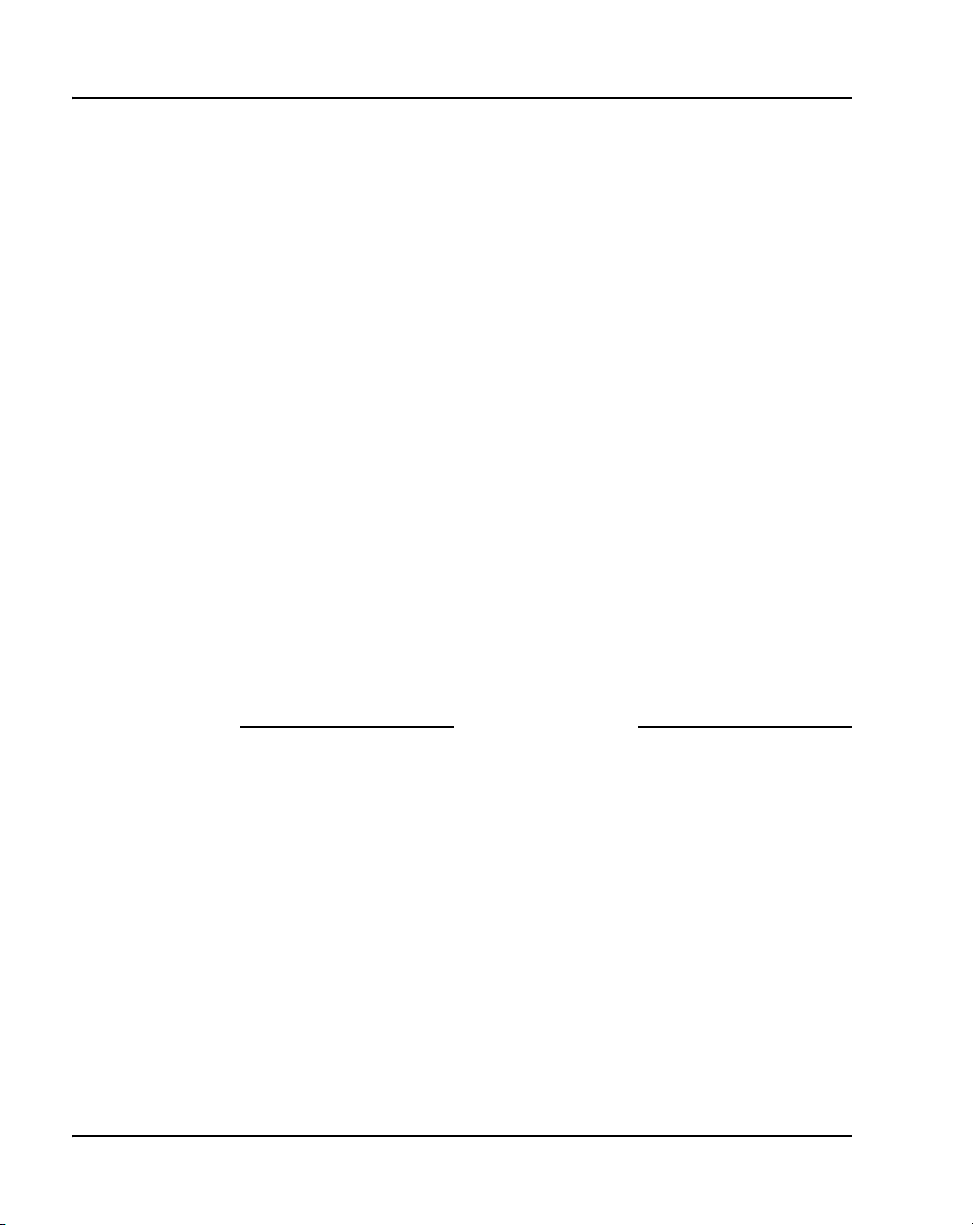
Page 44 of 62 IPsec options and groups
4 Configure the IPsec variables.
a. Click Configure in the IPsec section.
b. Enable the following items (indicated by arrows in Figure 20 on
page 43):
• User name and Password
• ESP - Triple DES with SHA1 Integrity
• ESP - Triple DES with MD5 Integrity
• ESP - 56-bit DES with SHA1 Integrity
• ESP - 56-bit DES with MD5 Integrity
• AM - Authentication Only (HMAC-SHA1)
• AM - Authentication Only (HMAC-MD5)
• 56-bit DES with Group 1 (768-bit prime)
• Triple DES with Group 2 (1024-bit prime)
• Accept ISAKMP Initial Contact Payload
c. Disable the following (indicated by arrows in Figure 20 on
• Accept Forward Secrecy
• Compression
553-3001-229 Standard 1.00 November 2005
page 43):
End of Procedure
Page 45
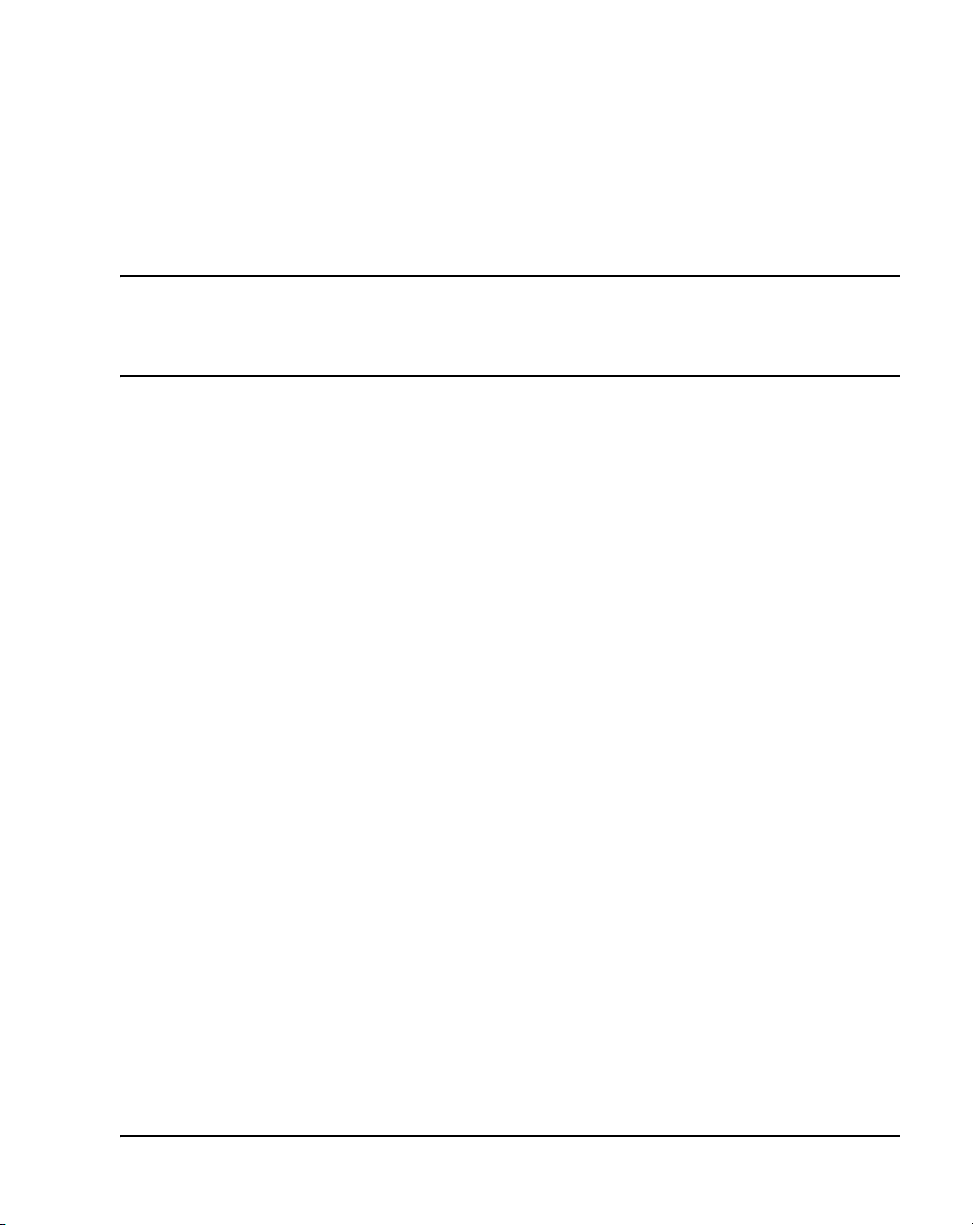
56
Page 45 of 62
Users, interface and firewall configuration
Contents
This section contains information on the following topics:
Introduction . . . . . . . . . . . . . . . . . . . . . . . . . . . . . . . . . . . . . . . . . . . . . . 45
User accounts . . . . . . . . . . . . . . . . . . . . . . . . . . . . . . . . . . . . . . . . . . . . 45
Second interface configuration . . . . . . . . . . . . . . . . . . . . . . . . . . . . . . . 48
Firewall configuration . . . . . . . . . . . . . . . . . . . . . . . . . . . . . . . . . . . . . . 52
Introduction
This section describes how add user accounts, configure the second interface,
and configure the firewall.
User accounts
Use Procedure 10 to add a user account.
Procedure 10
Adding a user account
1 In the Contivity Secure IP Services Gateway navigator, select PROFILES
> Users.
The Users window appears, as shown in Figure 21 on
WLAN Handset 2212 Installation and Configuration for VPN
page 46.
Page 46

Page 46 of 62 Users, interface and firewall configuration
Figure 21
Adding users
2 Click Add User, as indicated by the arrow.
The Users Details window appears, as shown in Figure 22 on page 47
553-3001-229 Standard 1.00 November 2005
Page 47

Figure 22
User details
Users, interface and firewall configuration Page 47 of 62
3 In the General section, enter a First and Last name.
4 Select the Group to which the user will belong.
5 In the User Accounts section, enter a User ID and Password.
6 Re-enter the password.
7 Click OK.
End of Procedure
WLAN Handset 2212 Installation and Configuration for VPN
Page 48

Page 48 of 62 Users, interface and firewall configuration
Second interface configuration
Use Procedure 11 to configure the second interface.
Procedure 11
Configuring the second interface
1 In the Contivity Secure IP Services Gateway navigator, select SYSTEM >
Users.
The Second Interface window appears, as shown in Figure 23.
Figure 23
Configuring second interface
2 Click Configure (as indicated by the arrow).
The Second Interface detail window appears, as shown in Figure 24 on
page 49.
553-3001-229 Standard 1.00 November 2005
Page 49

Users, interface and firewall configuration Page 49 of 62
Figure 24
Second interface details
3 In the Configuration section, select Private for Interface Type.
4 In the 802.1Q section, select Disabled for State.
5 Reboot the computer for the settings to take effect.
Note: The need to reboot may depend on the router model as there may
be a spare private interface on the model.
6 Once the computer has rebooted, reload the second interface window.
WLAN Handset 2212 Installation and Configuration for VPN
Page 50

Page 50 of 62 Users, interface and firewall configuration
Figure 25
Cancel acquisition
7 Click Cancel acquisition.
The Second Interface page reloads as shown in Figure 26 on
553-3001-229 Standard 1.00 November 2005
page 51.
Page 51

Figure 26
Select protocol
Users, interface and firewall configuration Page 51 of 62
8 Select IP in the Select Protocol list.
9 Click Apply.
End of Procedure
WLAN Handset 2212 Installation and Configuration for VPN
Page 52

Page 52 of 62 Users, interface and firewall configuration
Firewall configuration
Use Procedure 12 configure the firewall.
Procedure 12
Configuring the firewall
1 In the Contivity Secure IP Services Gateway navigator, select SERVICES
> Firewall/NAT.
The Firewall Options window appears, as shown in Figure 27.
Figure 27
Firewall options
2 Select Contivity Firewall.
3 Select Contivity Stateful Firewall.
4 Clear Contivity Interface Filter.
5 Clear Interface NAT.
6 Clear Contivity Tunnel Filter.
553-3001-229 Standard 1.00 November 2005
Page 53

Users, interface and firewall configuration Page 53 of 62
7 Click OK.
Note: Do not leave this step for later as mobile clients will be unable to
get an IP address via DHCP.
8 After the wireless gateway has rebooted, click Manage Policies (as
indicated by the arrow).
9 Enter the login and password you entered when you created the user
account in “User accounts” on
The Firewall Policies window appears, as shown in Figure 28.
Figure 28
Firewall policies
page 45.
10 Click New.
The New Policy window appears, as shown in Figure 29 on
WLAN Handset 2212 Installation and Configuration for VPN
page 54
Page 54

Page 54 of 62 Users, interface and firewall configuration
Figure 29
New policy
11 Enter a name for the new firewall policy.
12 Click OK.
The new policy is created and the Firewall Policy-Edit window appears,
as shown in “Edit firewall policy” on
Figure 30
Edit firewall policy
page 54.
13 Select the Override Rules tab.
553-3001-229 Standard 1.00 November 2005
Page 55

Users, interface and firewall configuration Page 55 of 62
14 Right-click in the tab and select Add New Rule.
A set of default rules is created on the tab as shown in Figure 31.
Figure 31
Override Rules
15 Select the Default Rules tab.
16 Right-click in the tab and select Add New Rule.
A set of default rules is created on the tab as shown in Figure 32
Figure 32
Default Rules
17 Select Manager > CSF/NAT.
18 Click Yes to exit
19 Click Yes to save the changes, and return to the Firewall Options page.
20 Select the policy you created starting at step 11 from the Policy list in the
Firewall/NAT Policy section.
WLAN Handset 2212 Installation and Configuration for VPN
Page 56

Page 56 of 62 Users, interface and firewall configuration
21 Click OK.
End of Procedure
553-3001-229 Standard 1.00 November 2005
Page 57

62
Page 57 of 62
Handset configuration
Contents
This section contains information on the following topics:
Introduction . . . . . . . . . . . . . . . . . . . . . . . . . . . . . . . . . . . . . . . . . . . . . . 57
Configuring the handset . . . . . . . . . . . . . . . . . . . . . . . . . . . . . . . . . . . . 57
Introduction
This section describes how to configure the WLAN Handset 2212.
Configuring the handset
There are two ways to configure the WLAN Handset 2212:
• Using the configuration cradle
This method is preferred for bulk configurations.
• Using the handset screen
Configuration cradle method
Use Procedure 13 on page 58 to configure the WLAN Handset 2212 using
the cradle method.
WLAN Handset 2212 Installation and Configuration for VPN
Page 58

Page 58 of 62 Handset configuration
Procedure 13
Configuring the WLAN Handset 2212 using the cradle
1 Before you begin, do the following:
a. Remove the battery before placing the handset in the cradle
b. Connect the serial cable to the COM port.
c. Load the latest software (0.60 or later) on the telephone. The
configuration cradle only works with Phase II software (0.60 or later).
2 Decompress the configuration cradle file (version 2.11.02) to a folder on
the hard drive.
3 Double-click on PhoneConfig.exe in the folder.
The Config Cradle window appears, as shown in Figure 33. The settings
for the telephone are grouped into three main categories: System, Group,
and User. User is the default group for the settings at startup and this
should be sufficient for a few phones. For larger deployments, planning
will be required for the settings.
Figure 33
Config Cradle window
4 Place the handset in the cradle.
5 Click Read Phone on the configuration tool.
The tool is populated with the VPN settings as shown in Figure 34 on
page 59.
553-3001-229 Standard 1.00 November 2005
Page 59

Figure 34
Config Cradle with VPN Settings
6 Click Save.
Handset screen method
Use Procedure 14 to configure the WLAN Handset 2212 using the screen
method.
Procedure 14
Configuring the WLAN Handset 2212 using the screen
1 Turn on the handset.
2 To access the Configuration menu, press the green key and red key
simultaneously, then release the green key first.
The Configuration menu appears on the display, as shown in Figure 35
page 60.
on
Handset configuration Page 59 of 62
End of Procedure
WLAN Handset 2212 Installation and Configuration for VPN
Page 60

Page 60 of 62 Handset configuration
Figure 35
Configuration menu
3 Set the Licence Option.
a. Select Phone Config > License Option.
b. Enter 010 using the keypad on the handset.
c. Select Save.
4 Set the Terminal Type.
a. Select Phone Config > License Option.
b. Select i2004.
c. Select Save.
5 Set the DHCP IP address.
a. Select Network Config > IP Addresses > Use DHCP.
b. Select OK.
6 Set the VPN Server IP address.
a. Select Network Config > Security > Static Entry > VPN > VPN
Server IP.
b. Enter 010.010.010.011.
c. Select OK.
7 Set Mode.
a. Select Network Config > Security > Static Entry > VPN > VPN
Client IP > IKE Mode Config > Phase 1 - ISAKMP.
553-3001-229 Standard 1.00 November 2005
Page 61

Handset configuration Page 61 of 62
b. Set Mode to Aggressive.
c. Select OK.
8 Set your password.
a. Select Network Config > Security > Static Entry > VPN > VPN
Client IP > IKE Mode Config > Phase 1 - ISAKMP > Preshared
Key > Alphanumeric.
b. Enter your password.
c. Select Save.
9 Set the Phase 1 authentication parameters.
a. Select Network Config > Security > Static Entry > VPN > VPN
Client IP > IKE Mode Config > Phase 1 - ISAKMP.
b. Select Diffie-Hellman > Group 1.
c. Select OK.
d. Select Auth. Hash > SHA1.
e. Click OK.
f. Select Encryption > 3DES.
g. Click OK.
10 Set Key ID.
a. Select Network Config > Security > Static Entry > VPN > VPN
Client IP > IKE Mode Config > Phase 1 - ISAKMP > Local ID > Key
ID.
b. Enter the key ID.
c. Click Save.
11 Set Phase 1 Lifetime.
a. Select Network Config > Security > Static Entry > VPN > VPN
Client IP > IKE Mode Config > Phase 1 - ISAKMP > Lifetime (sec).
b. Enter 2678400.
c. Click Save.
12 Set Phase 1 Options.
a. Select Network Config > Security > Static Entry > VPN > VPN
Client IP > IKE Mode Config > Phase 1 - ISAKMP > Options.
WLAN Handset 2212 Installation and Configuration for VPN
Page 62

Page 62 of 62 Handset configuration
b. Select Init Contact.
c. Click OK.
d. Select Nortel features.
e. Click OK.
13 Set the Phase 2 authentication parameters.
a. Select Network Config > Security > Static Entry > VPN > VPN
Client IP > IKE Mode Config > Phase 2 - ESP.
b. Select Auth. Hash > SHA1.
c. Click OK.
d. Select Encryption > 3DES.
e. Click OK.
14 Set IP address and subnet.
a. Select Network Config > Security > Static Entry > VPN > VPN
Client IP > IKE Mode Config > Phase 2 - ESP > Remote Network.
b. Select IP Address.
c. Set the IP address to that of the VPN router.
d. Click Save.
e. Select IP Subnet.
f. Set the IP subnet to that of the VPN router.
g. Click Save.
15 Set Phase 2 Lifetime.
a. Select Network Config > Security > Static Entry > VPN > VPN
Client IP > IKE Mode Config > Phase 2 - ESP > Lifetime (sec).
b. Enter 2678400.
c. Click Save.
553-3001-229 Standard 1.00 November 2005
End of Procedure
Page 63

Page 64

Family Product Manual Contacts Copyright FCC notice Trademarks Document
number Product release Document release Date Publish
Nortel Communication Server 1000
WLAN Handset 2212
Installation and Configuration for VPN
Copyright © Nortel Networks Limited 2005
All Rights Reserved
Information is subject to change without notice.
Nortel Networks reserves the right to make changes in design
or components as progress in engineering and manufacturing
may warrant.
Nortel, Nortel (Logo), the Globemark, This is the Way, This is
Nortel (Design mark), SL-1, Meridian 1, and Succession are
trademarks of Nortel Networks.
Publication number: 553-3001-229
Document release: Standard 1.00
Date: November 2005
Produced in Canada
