Nortel Networks 214853-A user manual
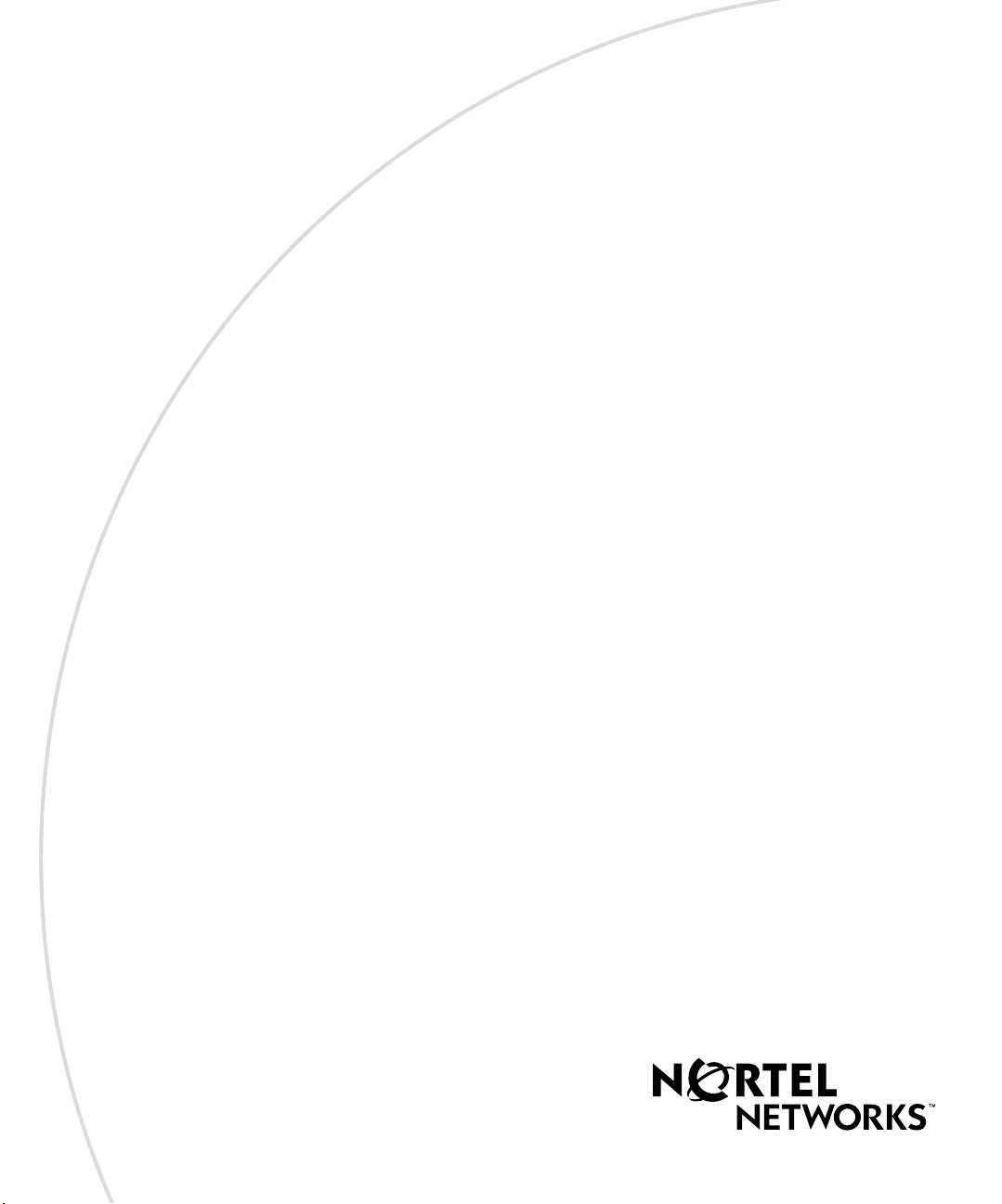
[Final Draft—Nortel Confidential]
Part No. 214853-A
April 2003
4655 Great America Parkway
Santa Clara, CA 95054
Using the Nortel Networks Wireless LAN Access Point 2220
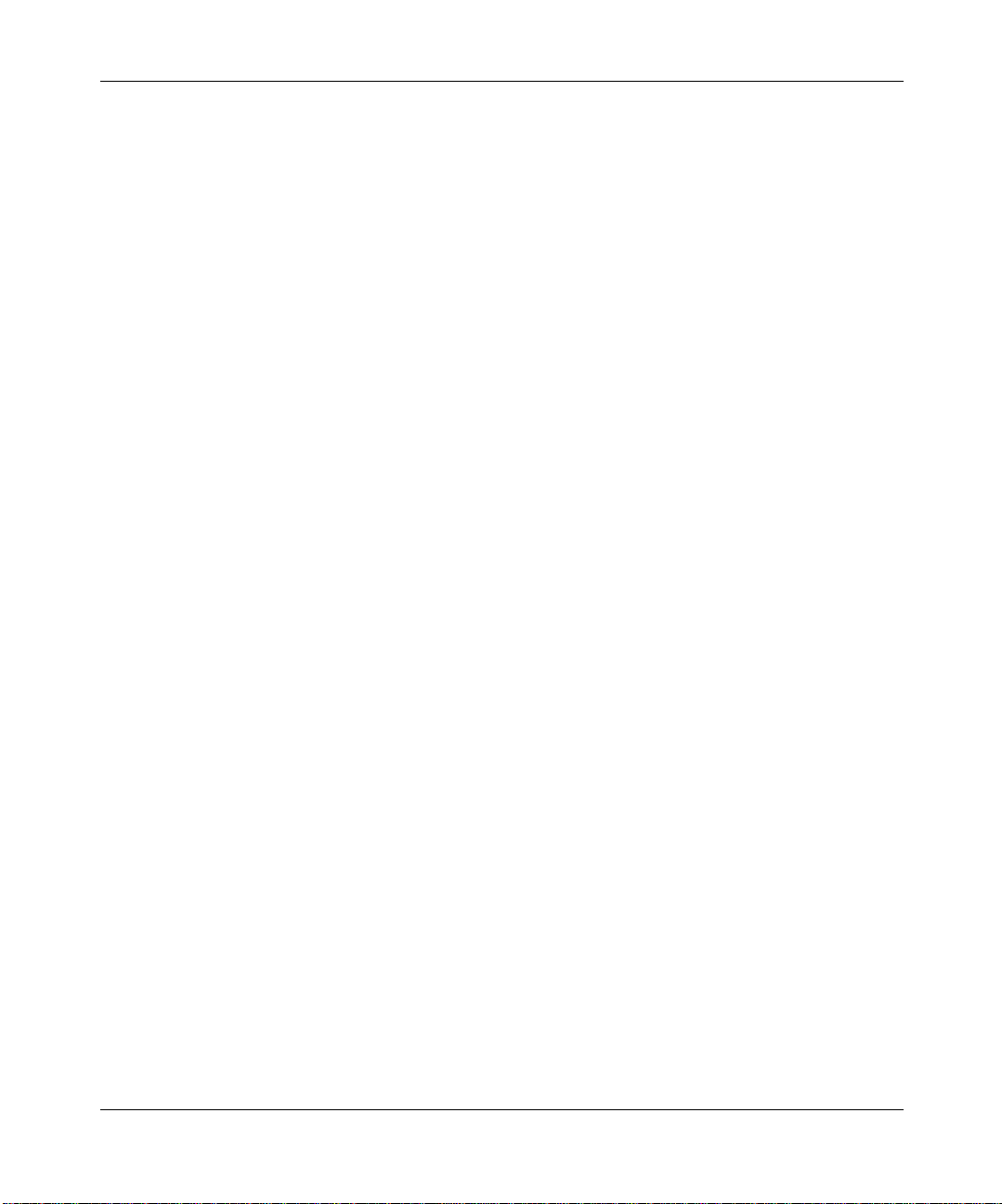
[Final Draft—Nortel Confidential]
this device is going to be operated in 5.15 ~5.25GHz frequency range, it is restricted in indoor environment only.
2
Copyright Statement
No part of this publication may be reproduced,stored in a retrievalsystem, or transmitted in any form or by any means,
whether electronic, mechanical, photocopying, recording or otherwise without the prior writing of the publisher.
Windows 98SE/2000/ME/XP are trademarks of Microsoft Corp.
Pentium is trademark of Intel.
Nortel Networks and the Nortel Networks logo are trademarks of Nortel Networks, Inc.
All copyright reserved.
Compliances
Federal Communication Commission Interference Statement
This equipment has been tested and found to comply with the limits for a Class B digital device, pursuant to Part 15 of
the FCC Rules. These limitsare designed to providereasonable protection against harmful interferenceina residential
installation. This equipmentgenerates, uses and can radiate radio frequencyenergy and, if not installedand used in
accordance with instructions, may cause harmful and,ifnot installed and used in accordance with instructions, may
cause harmful interference to radio communications. However, there is no guarantee that the interference will not occur
in a particular installation.If this equipment does cause harmful interference to radio or television reception, which can
be determined by turning the equipmentoff and on, the user is encouraged to try to correct the interference by one or
more of the following measures:
• Reorient the receivingantenna
• Increasetheseparation between the equipment and receiver
• Connect the equipment into an outlet on a circuit different from thatto which the receiver is connected
• Consultthedealer or an experiencedradio/TV technician for help
FCC Caution: To assure continued compliance, (example - use only shielded interface cables when connecting to
computer or peripheral devices). Any changes or modifications not expressly approved by the party responsible for
compliance could void the user’s authority to operatethisequipment.
This device complies with Part 15of the FCC Rules. Operation is subjectto the following two conditions: (1) This
device may not cause harmful interference, and (2)thisdevice must acceptany interference received,including
interference that may cause undesired operation.
CAUTION STATEMENT:
FCC Radiation Exposure Statement
FCC RF Radiation Exposure Statement
This equipment complies with FCC RF radiation exposurelimits set forth for an uncontrolled environment. This
equipment should be installed and operated with a minimum distance of 20 centimeters (8 inches) between the radiator
and yourbody. This transmitter must not beco-located or operating in conjunctionwith any other antenna or transmitter.
Industry Canada - Class B
This digital apparatusdoes not exceed the Class Blimits forradionoise emissionsfrom digitalapparatus assetout in the
interference-causing equipment standard entitled “Digital Apparatus,” ICES-003 of the Department of Communications.
214853-A
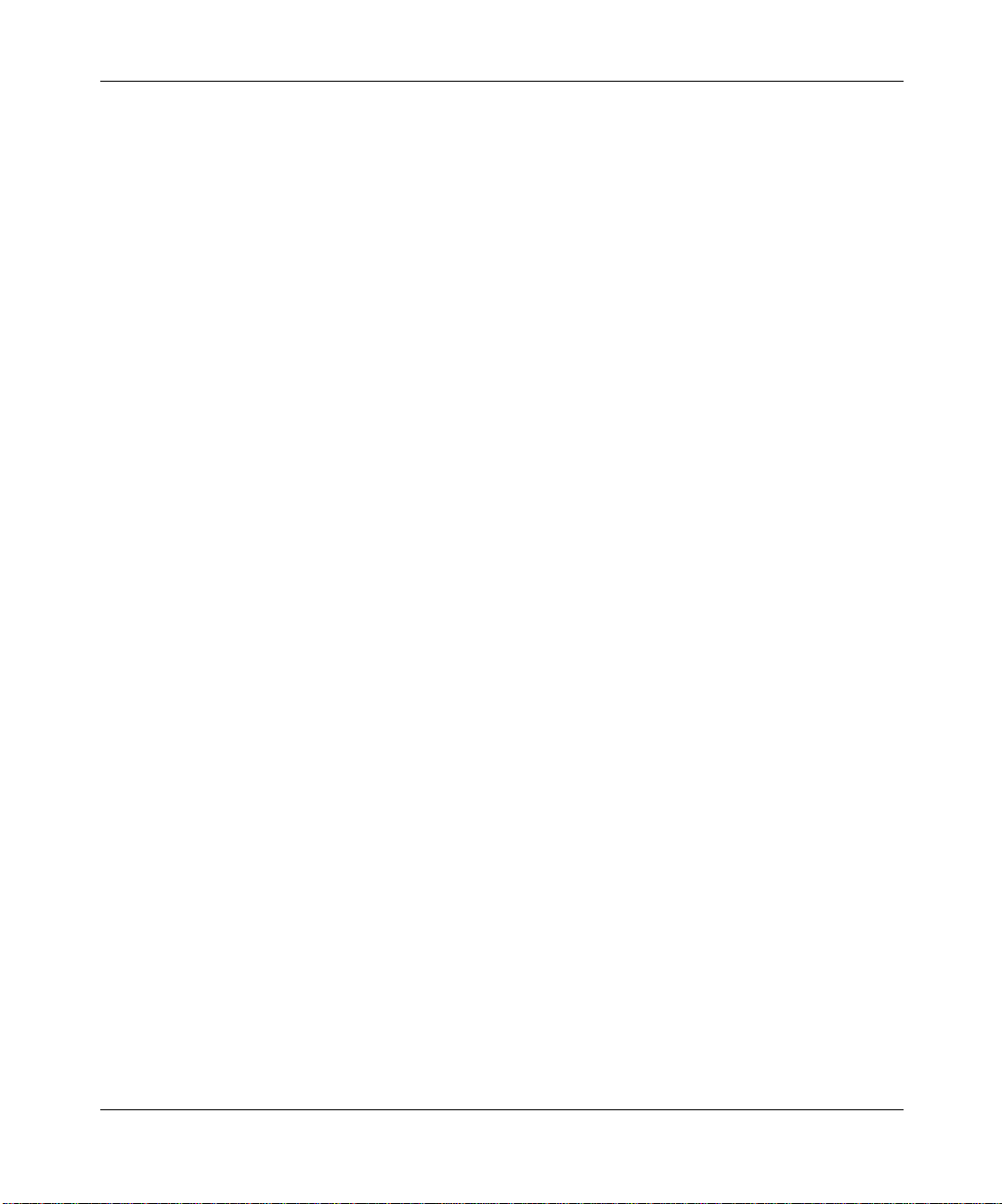
[Final Draft—Nortel Confidential]
Cet appareil numérique respecte les limites de bruitsradioélectriques applicables aux appareils numériques de Classe B
prescrites dans la norme sur le matériel brouilleur: “Appareils Numériques,” NMB-003 édictée par le ministère des
Communications.
3
Using the Nortel Networks Wireless LAN Access Point 2220
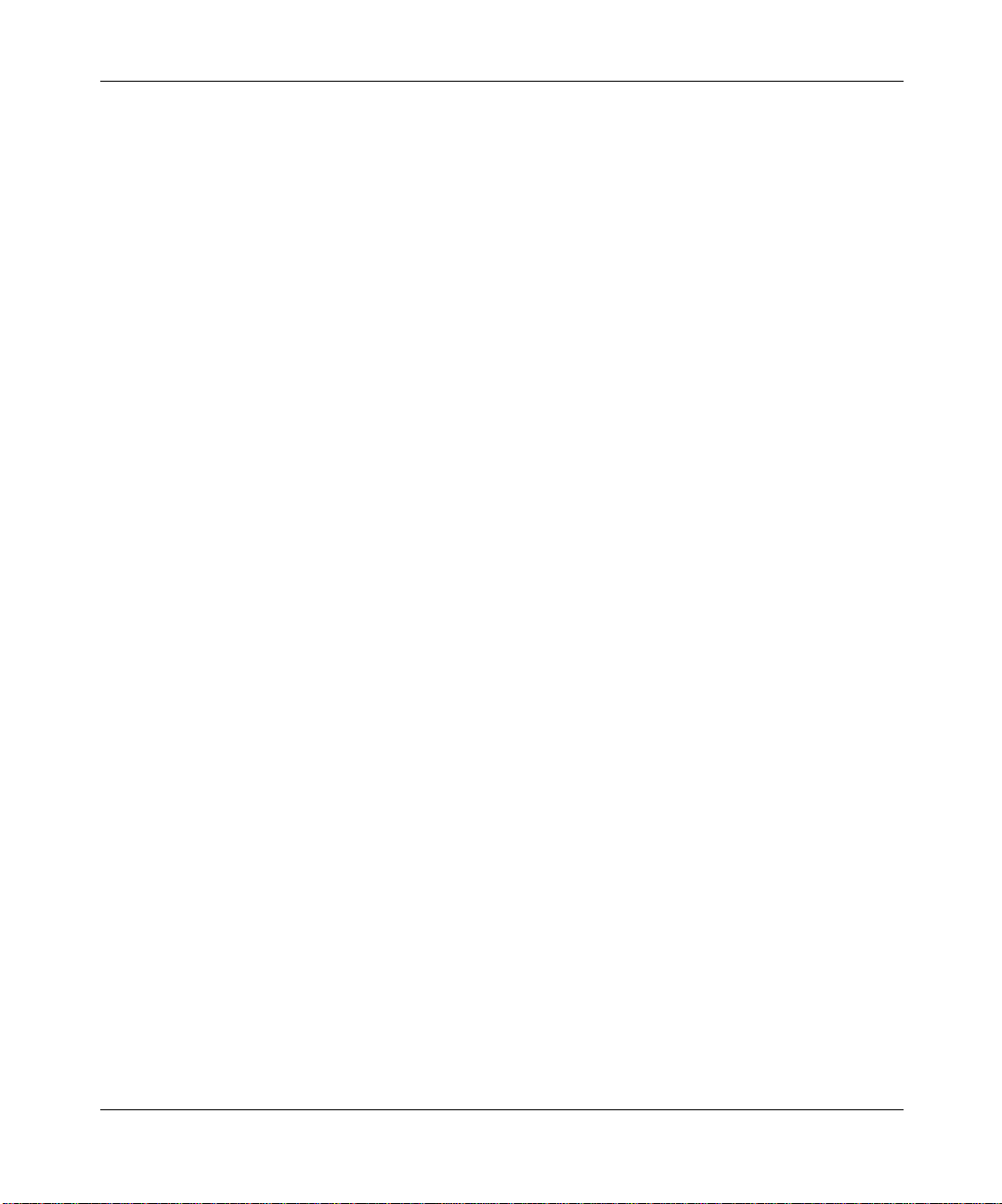
[Final Draft—Nortel Confidential]
4
214853-A
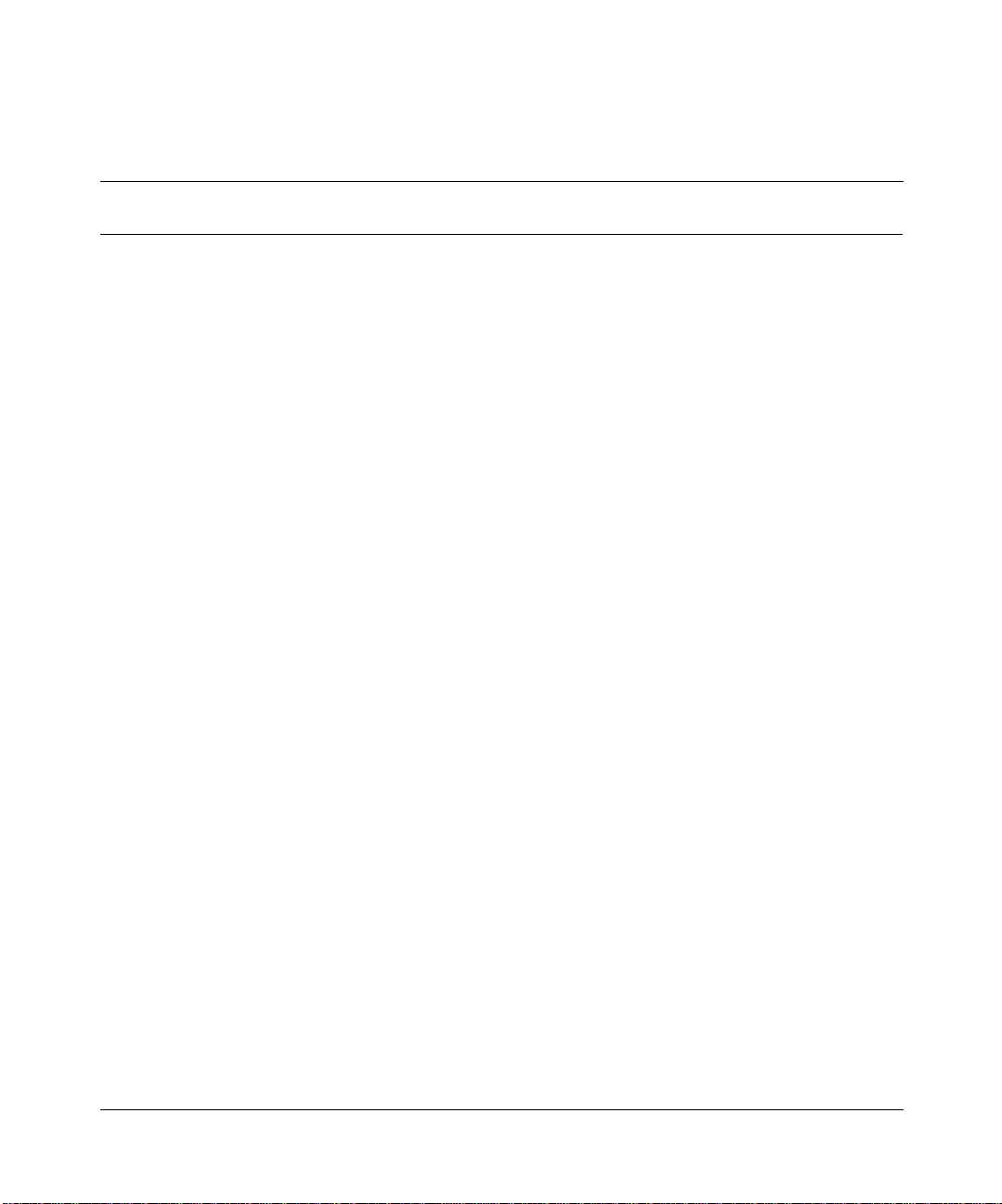
[Final Draft—Nortel Confidential]
Contents
Preface ......................................................13
Introduction .........................................................13
PackageChecklist .................................................13
HardwareDescription ..............................................13
EthernetCompatibility...........................................13
RadioCharacteristics ...........................................14
PoweroverEthernet ............................................14
LEDIndicators.................................................14
SystemRequirements ..............................................16
Chapter 1
HardwareInstallation...........................................17
Chapter 2
SystemConfiguration..........................................19
5
SetupWizard ........................................................20
Channel .........................................................22
IPConfiguration...................................................23
Security .........................................................24
64-Bit Manual Entry ............................................25
128-Bit Manual Entry . . . ........................................25
AdvancedSetup ..................................................26
System .............................................................26
Identification .....................................................26
TCP/IPSettings ..................................................27
Radius ..........................................................28
PPPoESettings ...................................................30
Authentication ....................................................31
802.1x Setup .....................................................32
Using the Nortel Net work s Wireless LAN Access Point 2220
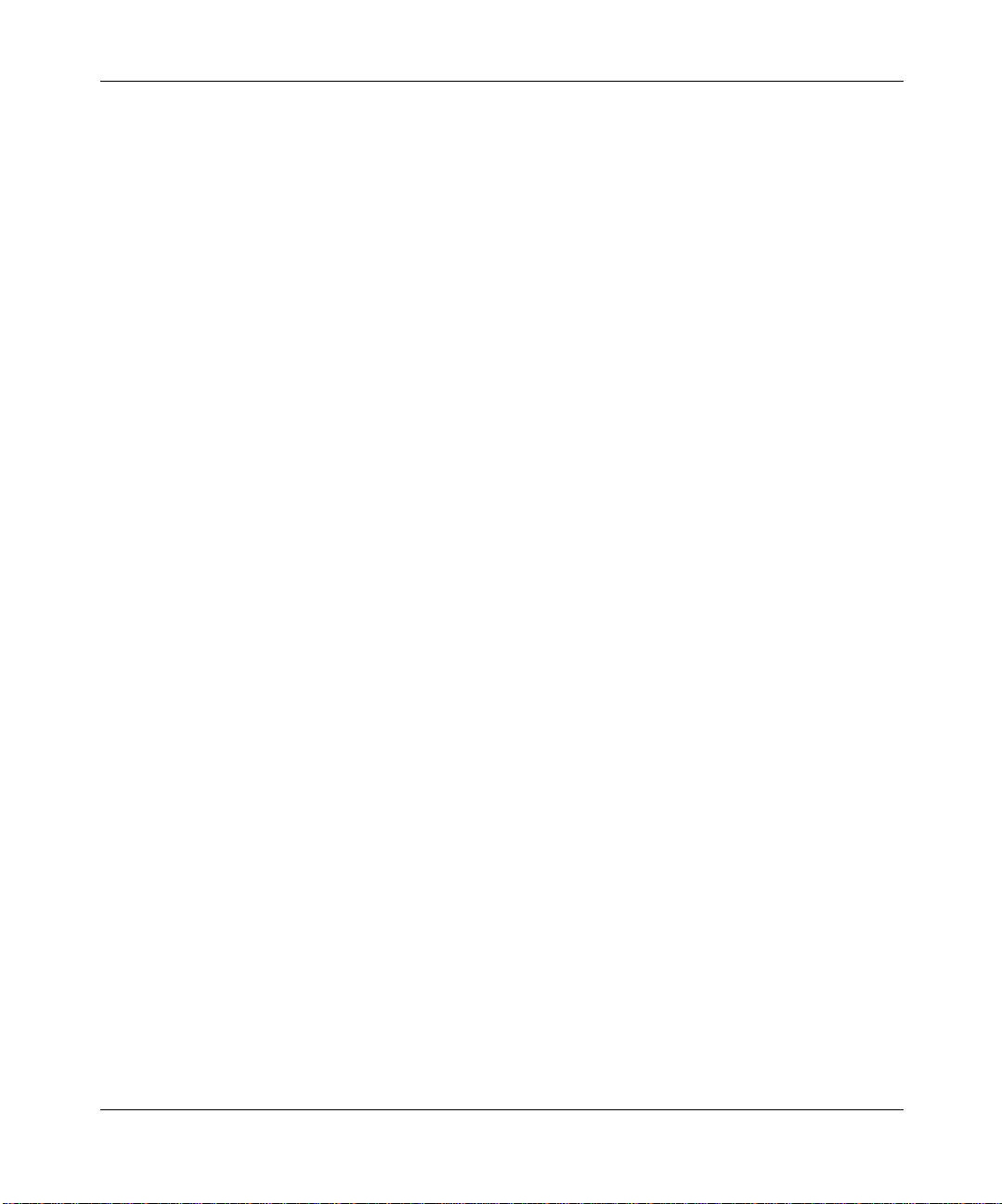
6 Contents
RadioInterfaceB .....................................................39
RadioInterfaceA .....................................................43
[Final Draft—Nortel Confidential]
Local MAC Authentication . . . ........................................32
FilterControl .....................................................33
SNMP ..........................................................34
Administration ....................................................36
Change Password .............................................36
FirmwareUpgrade.............................................36
RestoreFactorySettings .......................................37
Reset Access Point ............................................37
SystemLog ......................................................37
RadioSettings....................................................39
Radio Channel . . ..............................................39
MaximumStationDataRate ......................................39
Beacon Interval (20-1000) ........................................40
DTIM Period (1-16384) . . ........................................40
Fragment Length (256-2347) .....................................40
RTS Threshold (0-2347) . ........................................40
PreambleSetting...............................................41
Security .........................................................41
WEP(WiredEquivalentPrivacy)...................................41
Authentication Type S etup ........................................42
DataEncryption ...............................................42
Standard Key Setup (WEP Default: 128) . ...........................42
RadioSettings....................................................43
TurboMode ...................................................44
Radio Channel . . ..............................................44
Auto Channel S elect ............................................44
TransmitPower ................................................44
MaximumStationDataRate ......................................45
Beacon Interval (20-1000) ........................................45
DTIM Period (1-16384) . . ........................................45
RTS Threshold (0-2347) . ........................................45
Security .........................................................46
WEP(WiredEquivalentPrivacy)...................................46
214853-A
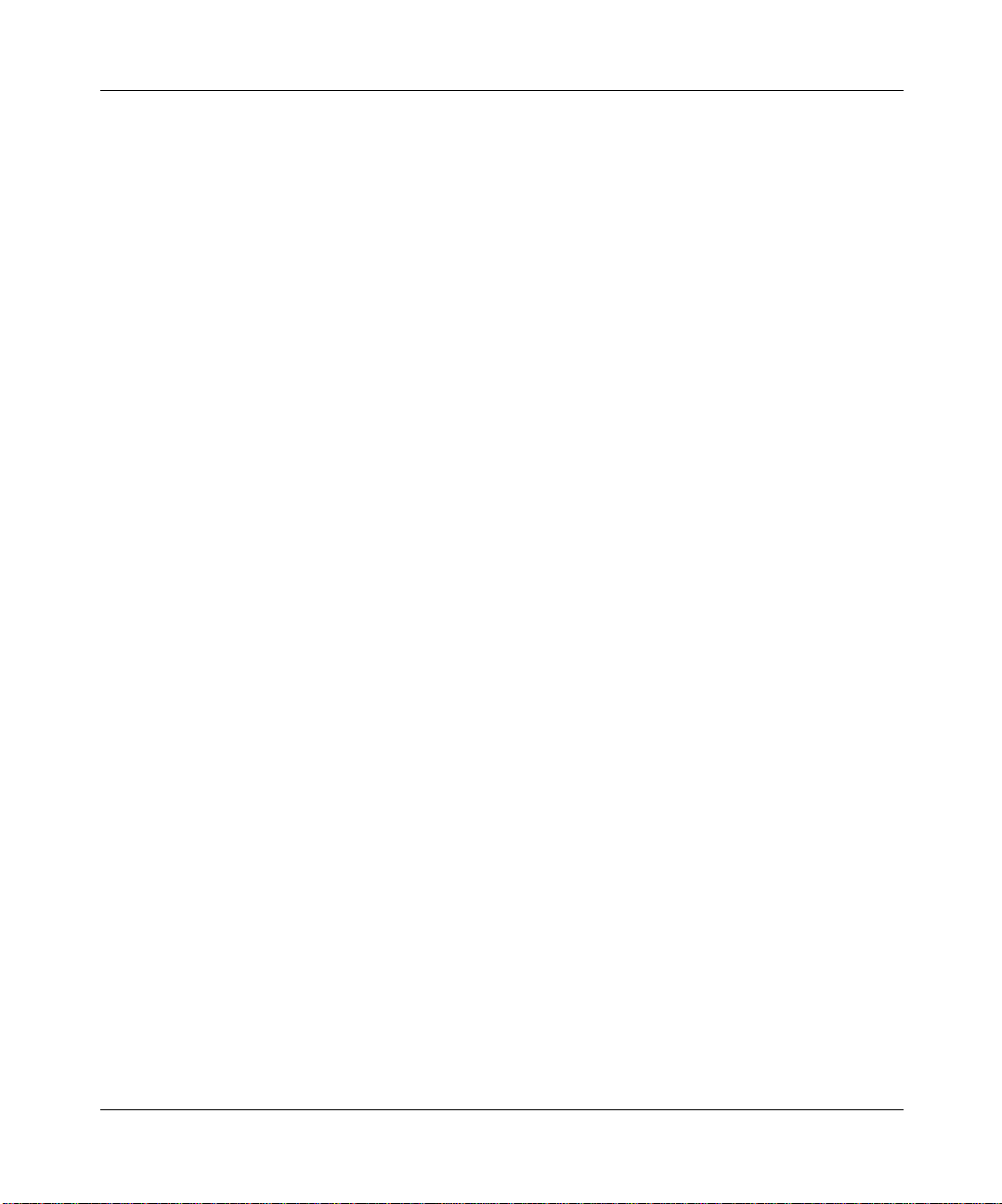
[Final Draft—Nortel Confidential]
Authentication Type S etup ........................................46
DataEncryption ...............................................47
Standard Key Setup (WEP Default: 128) . ...........................47
Status..............................................................48
AccessPointStatus................................................49
StationStatus ....................................................50
Event Logs . . .....................................................50
FindingtheMACaddressofaNetworkCard................................51
Windows98/ME...................................................51
Windows 2000/XP . . . ..............................................51
Chapter 3
NetworkConfigurationandPlanning..............................53
Network Topologies ...................................................53
Ad Hoc Wireless LAN
(noAPorBridge) ................................................53
InfrastructureWirelessLAN..........................................54
InfrastructureWirelessLANforRoamingWirelessPCs ....................54
Contents 7
Chapter 4
Troubleshooting. . . . . . . . . . . . . . . . . . . . . . . . . . . . . . . . . . . . . . . . . . . . . . . 57
Appendix A
Specifications.................................................59
MaximumChannels ..................................................59
MaximumClients ....................................................59
OperatingRange ....................................................59
DataRate...........................................................59
OperatingFrequency.................................................60
Powersupply .......................................................60
OutputPower .......................................................60
PhysicalSize .......................................................60
Weight .............................................................60
LEDIndicators ......................................................60
Management ........................................................60
Temperature ........................................................61
Using the Nortel Net work s Wireless LAN Access Point 2220
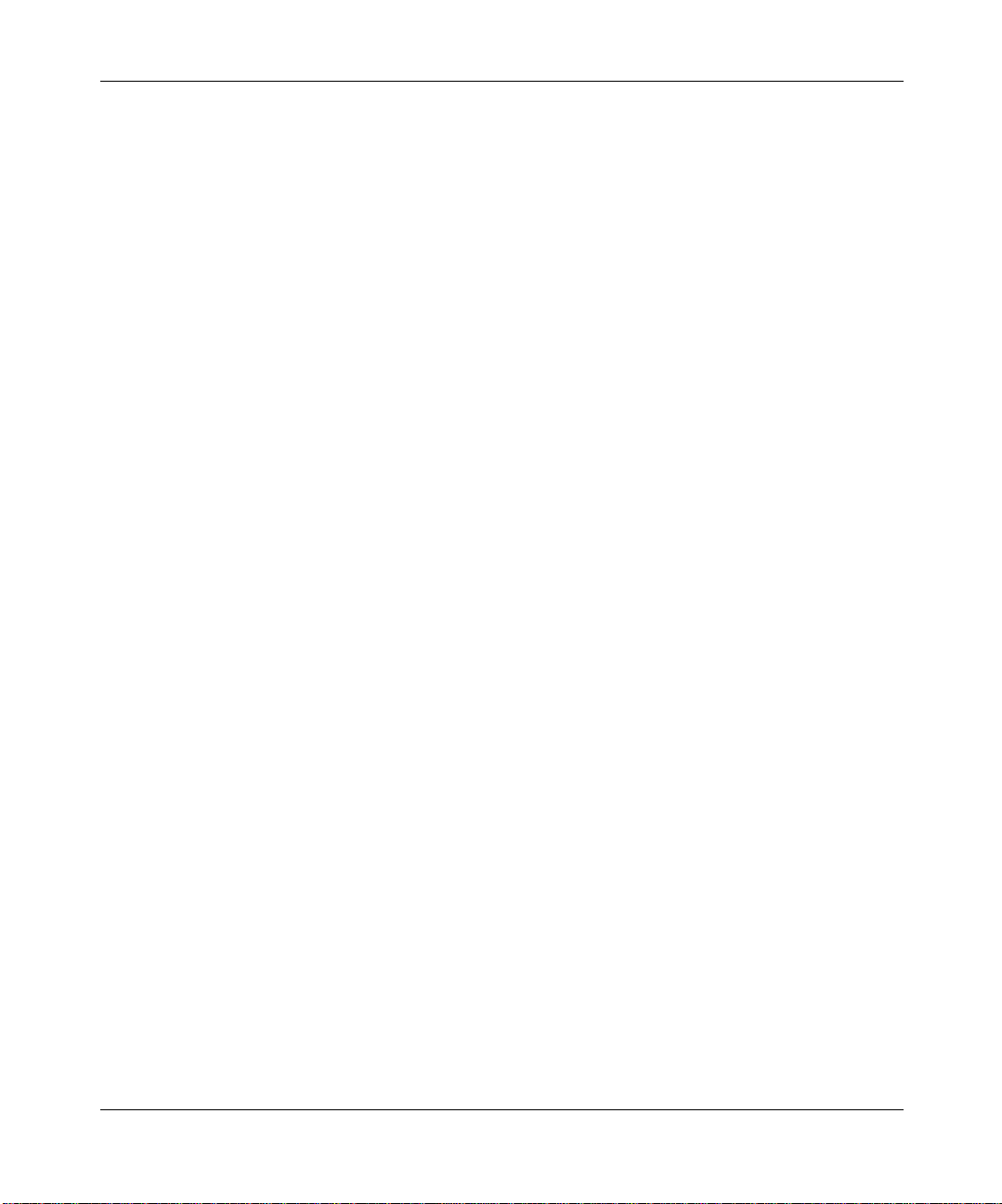
8 Contents
Humidity ...........................................................61
Compliances........................................................61
Emissions..........................................................61
Safety .............................................................61
Standards ..........................................................61
Warranty ...........................................................61
Appendix B
TemplateforplacingtheAccessPoint2220........................63
[Final Draft—Nortel Confidential]
214853-A
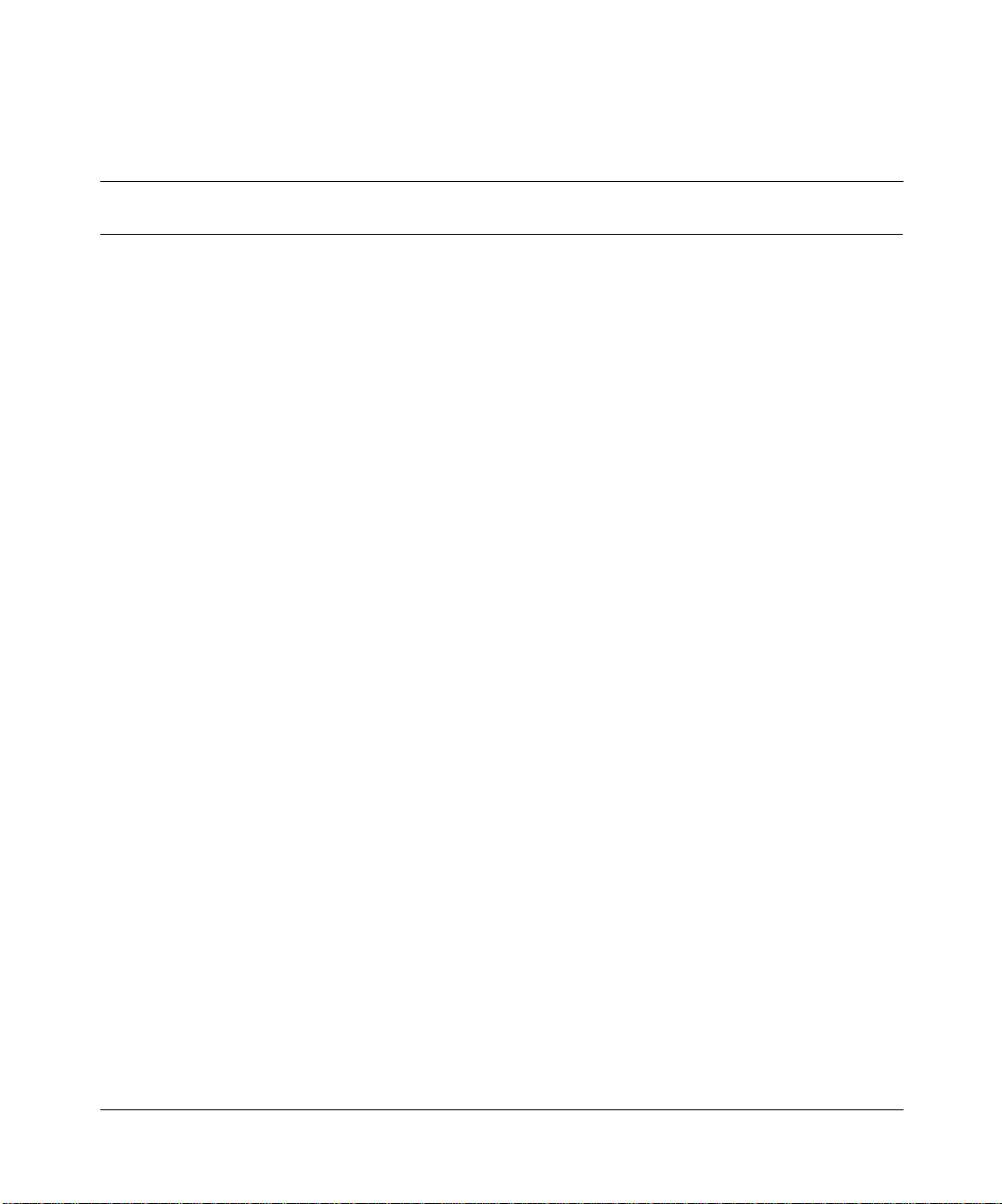
[Final Draft—Nortel Confidential]
Figures
Figure1 LEDindicators .............................................15
Figure 2 Rear Panel . . ..............................................17
Figure 3 Login screen . ..............................................20
Figure4 MainMenu ................................................20
Figure5 SetupWizardscreen ........................................21
Figure6 SSIDscreen ...............................................22
Figure 7 Channel screen ............................................23
Figure8 TCP/IPSettingsscreen ......................................24
Figure9 Securityscreen.............................................25
Figure10 AdvancedSetupscreen ......................................26
Figure11 Identificationscreen .........................................27
Figure12 TCP/IPSettingsscreen ......................................27
Figure13 Radiusscreen..............................................28
Figure14 PPPoESetupscreen ........................................30
Figure 15 Authentication screen ........................................31
Figure16 FilterControlscreen .........................................33
Figure17 SNMPscreen ..............................................34
Figure18 Administrationscreen........................................36
Figure19 SystemLogscreen..........................................38
Figure20 RadioSettingsscreen .......................................39
Figure21 Securityscreen.............................................41
Figure22 RadioSettingsscreen .......................................43
Figure23 Securityscreen.............................................46
Figure24 Statusscreen ..............................................48
Figure25 APStatusscreen ...........................................49
Figure26 StationStatusscreen ........................................50
Figure 27 Event Logs screen . . ........................................50
9
Using the Nortel Net work s Wireless LAN Access Point 2220
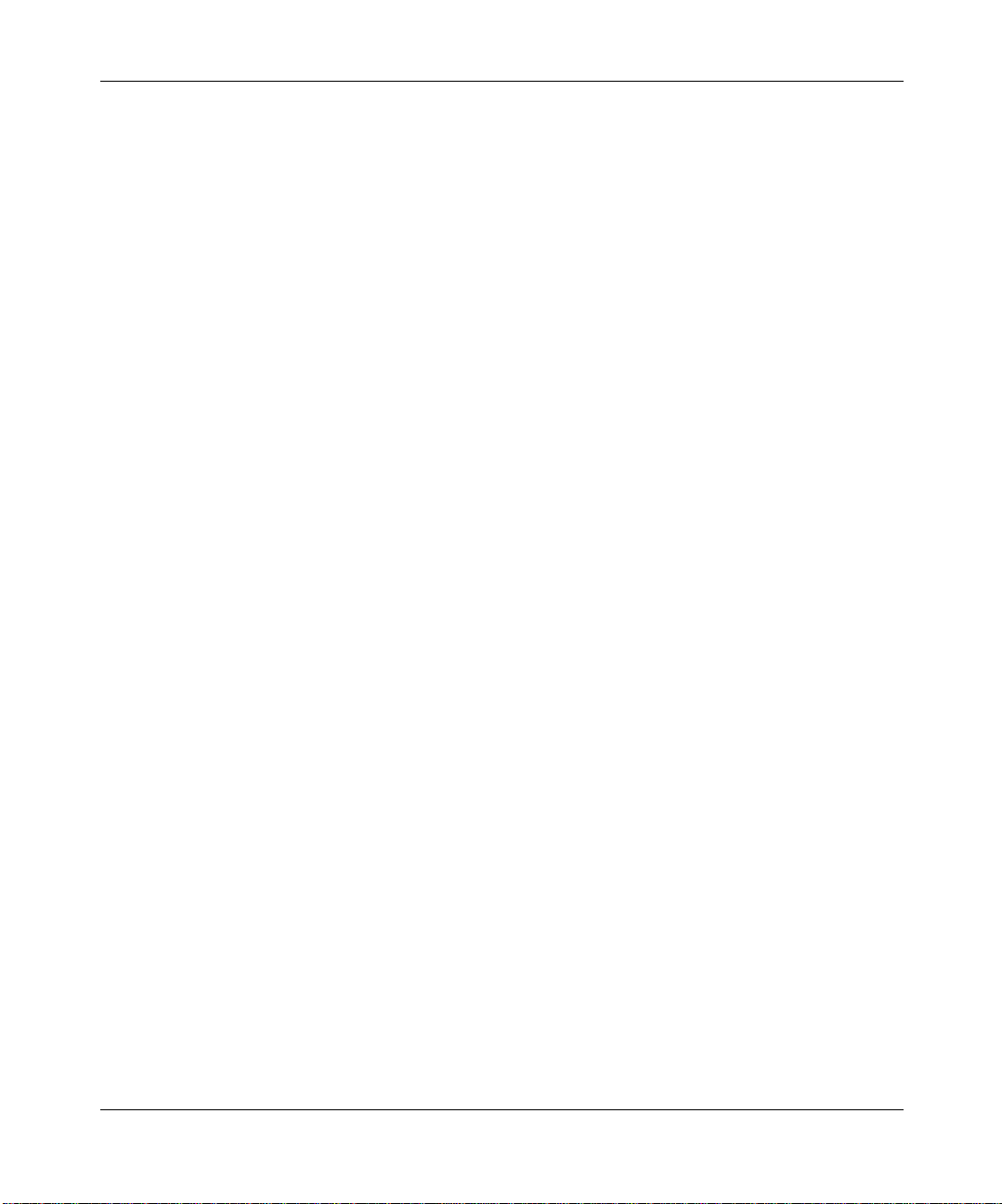
10 Figures
[Final Draft—Nortel Confidential]
214853-A
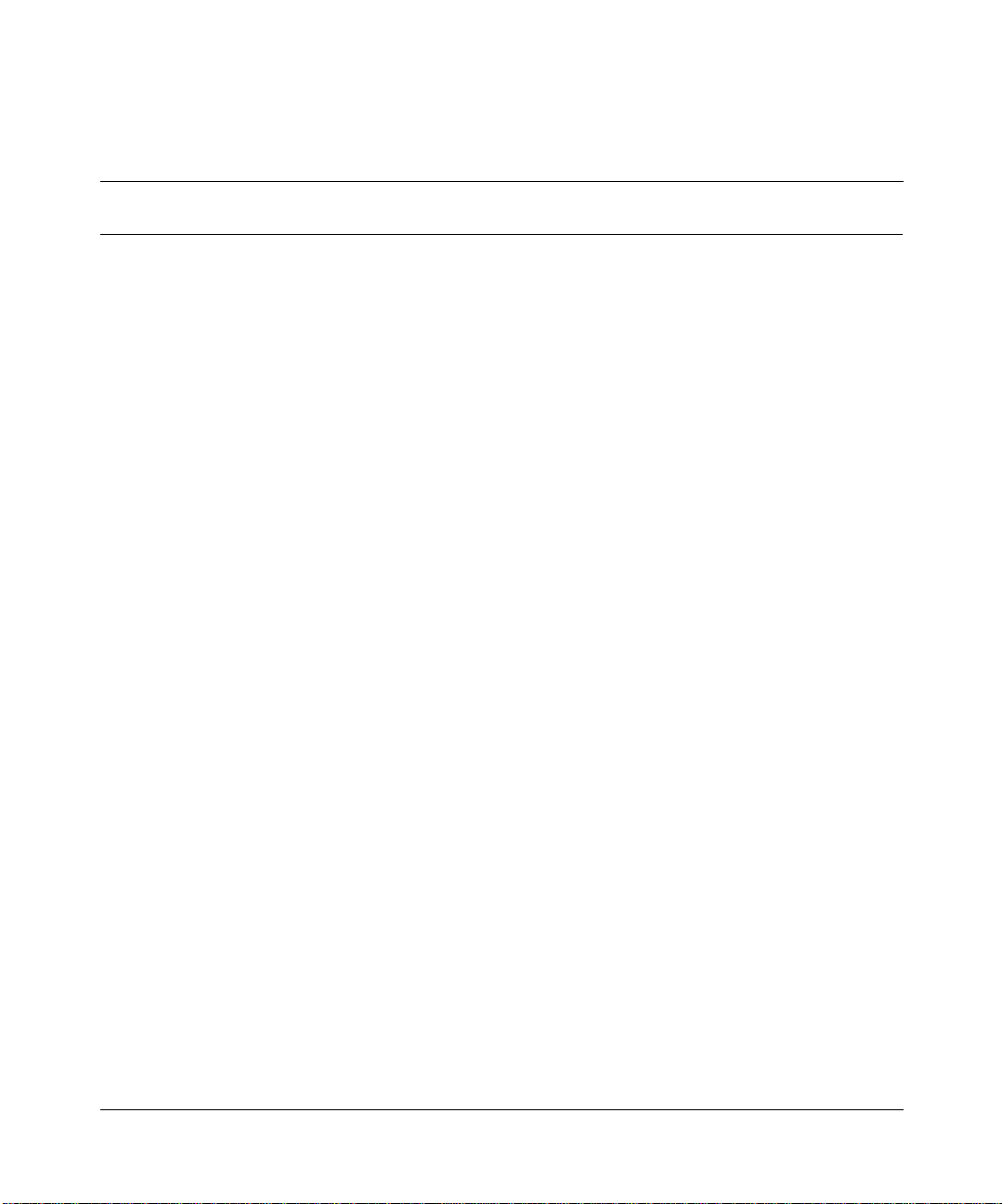
[Final Draft—Nortel Confidential]
Tables
Table1 LEDIndicators .............................................15
Table 2 802.1x Setup ..............................................32
Table 3 Local MAC Authentication .....................................32
11
Using the Nortel Net work s Wireless LAN Access Point 2220
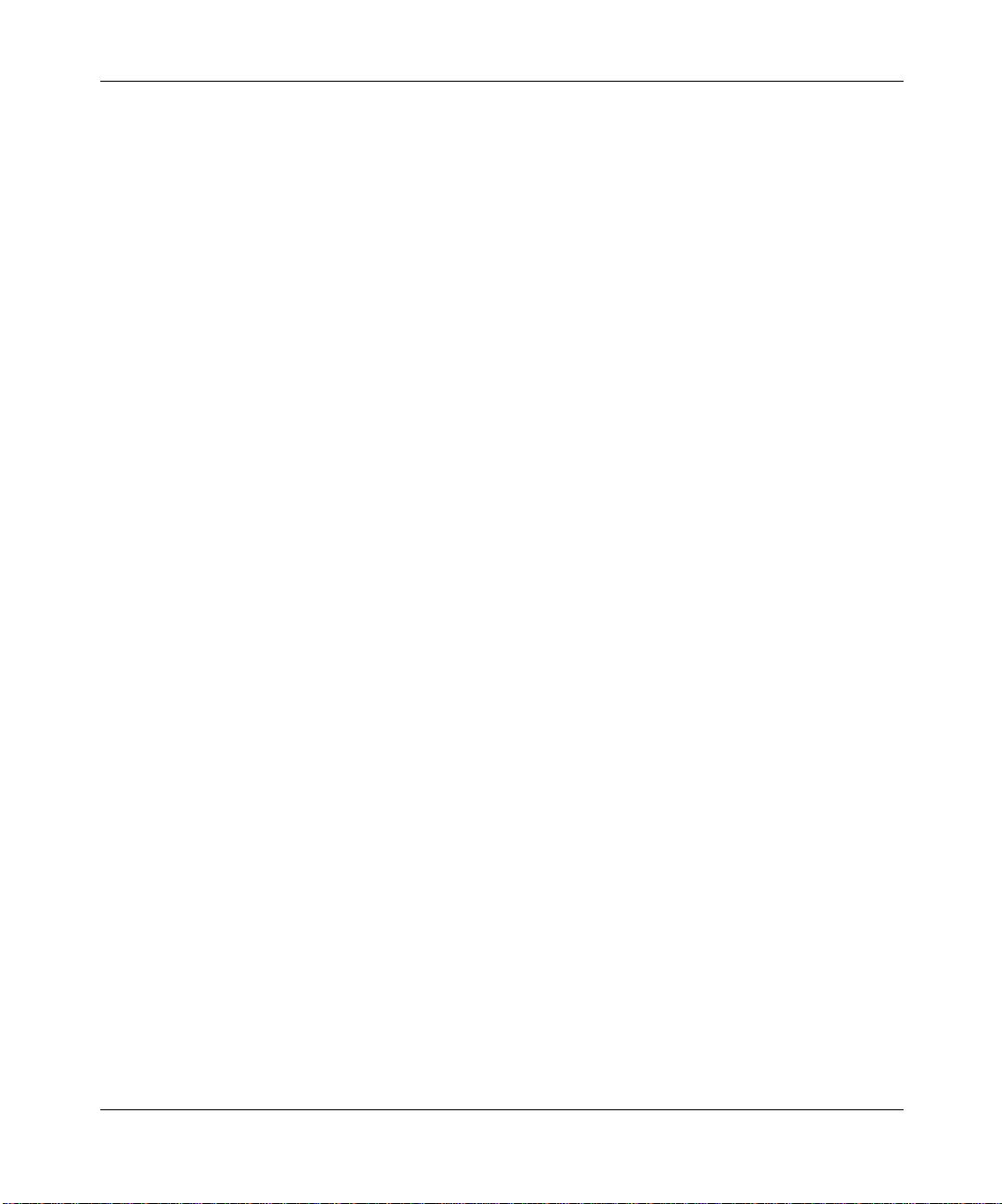
12 Tables
[Final Draft—Nortel Confidential]
214853-A
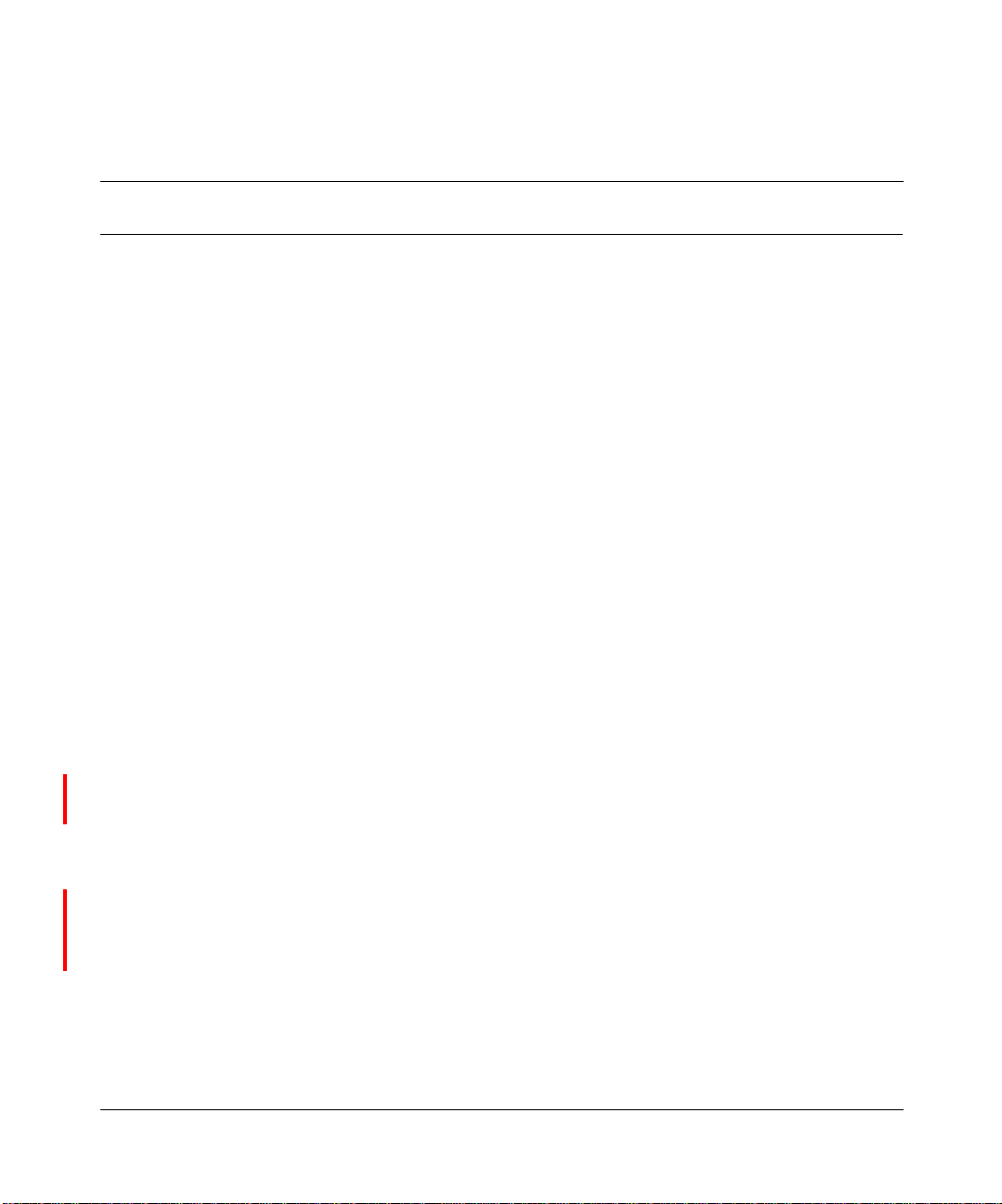
[Final Draft—Nortel Confidential]
Preface
Introduction
The Nortel Networks Wireless LAN Access Po int 2220 (Access Point 2220) is an
access point that provides transparent, wireless high-speed data communications
between the wired LAN and fixed, portable or mobile devices equipped with an
802.11a/802.11b (or A only card or B only card) wireless adapter employing the
same radio modulation.
This solution offers fast, reliable wireless c onnectivity with considerable cost
savings over wired LANs (which include long-term maintenance overhead for
cabling). Using 802.11a,11b technology, the Access Point 2220 can easily replace
a 10 Mbps Ethernet connection or seamlessly integrate into a 10/100 Ethernet
LAN.
13
Package Checklist
The Access Point 2220 package includes:
• One Access Point 2220
• Driver & Utility CD
• Documentation CD
Hardware Description
Ethernet Compatibility
The Access Point 2220 can attach directly to 10BASE-T/100BASE-TX
(twisted-pair) Ethernet LAN segments. These segments must conform to the IEEE
802.3 specification.
Using the Nortel Networks Wireless LAN Access Point 2220
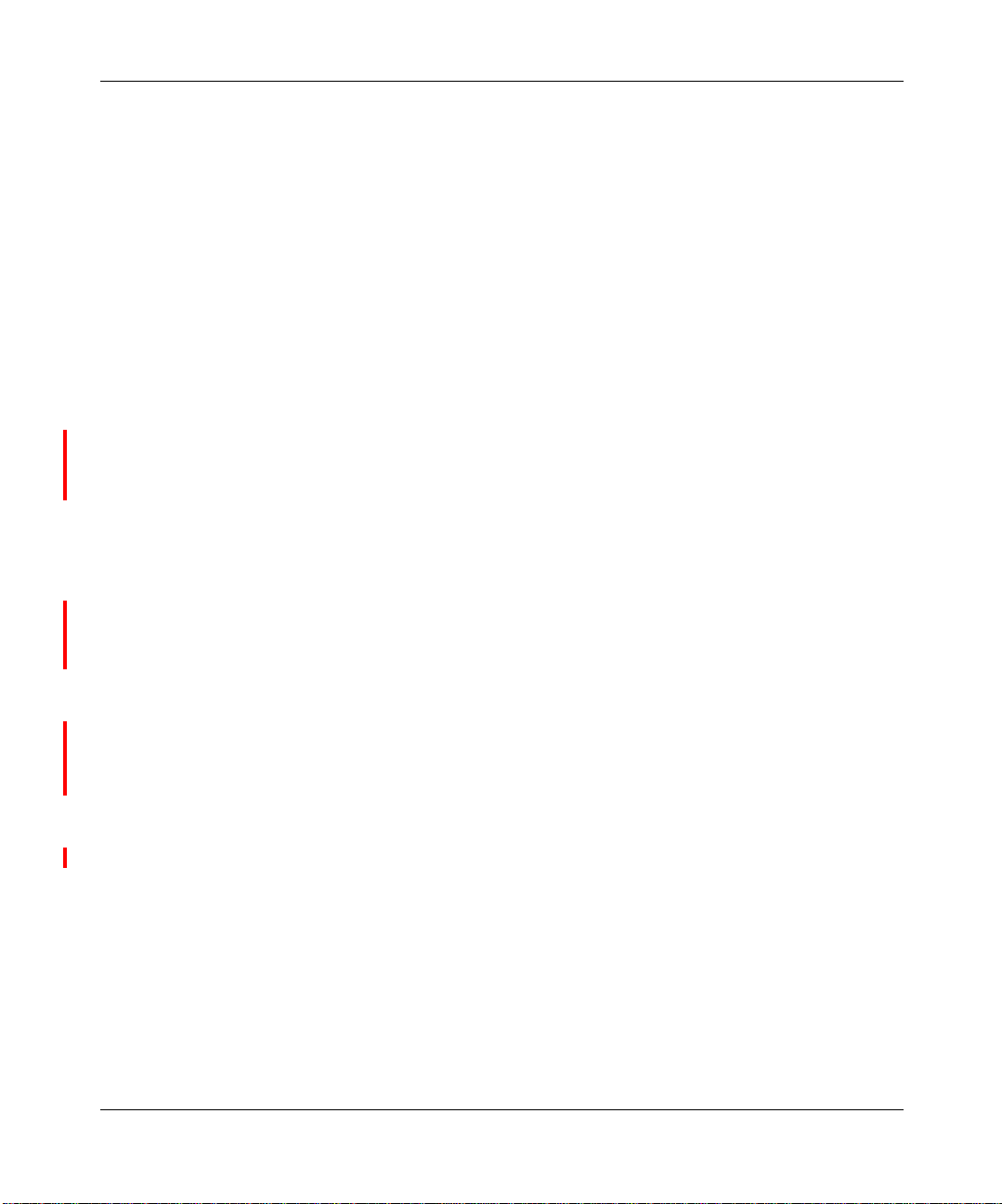
[Final Draft—Nortel Confidential]
14 Preface
The access point appears as an Ethernet node and performs a routing function by
moving packets from the wired LAN to remote workstations on the wireless
infrastructure.
Radio Characteristics
For the A radio, the Access Point 2220 uses a radio modulation technique known
as Orthogonal Frequency Division M ultiplexing (OFDM), and a shared collision
domain (CSMA/CA). It operates at the 5GHz Unlicensed National Information
Infrastructure (UNII) band with turbo mode. Data is transmitted over a
half-duplex radio channel operating at up to 108 Megabits per second (Mbps) in
turbo mode. The default mode is 54 Mbps.
Power over E thernet
The Access Point 2220 supports Power over Ethernet ( PoE). You need not
configure anything to access power from a IEEE 802.3af-draft-compliant switch.
To use PoE to power your Access Point 2220, plug in a c able to the RJ-45 port on
the back of the Access Point 2220 and c onnect the other end of the RJ-45 cable to
a switch that delivers IEEE 802.3af-draft-compliant power.
When you are using PoE, you do not require separate AC power. The Access Point
2220 draws 8.5 W.
The Access Point 2220 uses both spare and signal RJ-45 power pairs.
LED Indicators
The Access Point 2220 includes four status LED indicators, as described in the
following figure and table.
214853-A
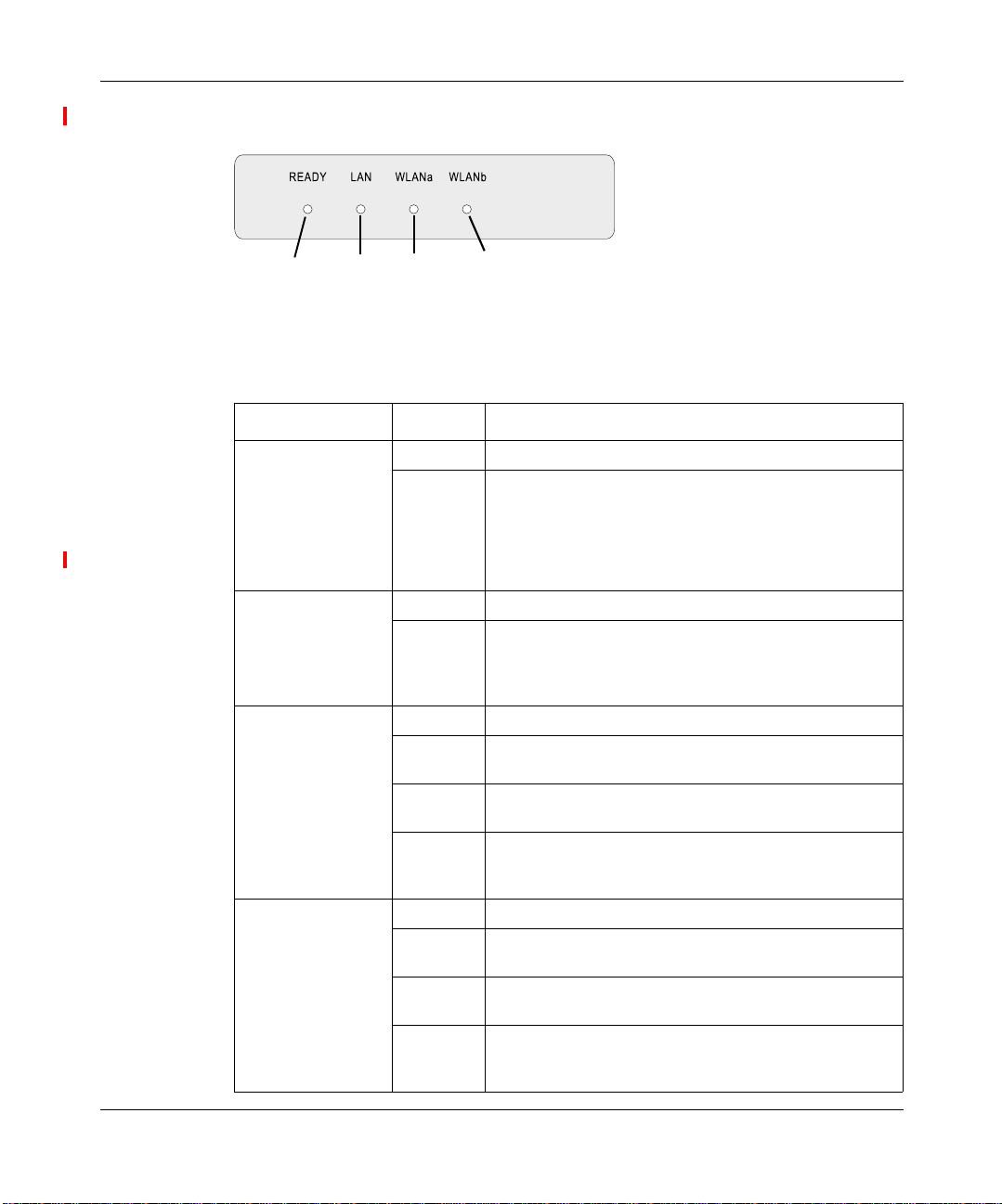
[Final Draft—Nortel Confidential]
Figure 1 LED indicators
Preface 15
Power
Ethernet
Link/Activity
802.11a
Wireless
Link/Activity
802.11b
Wireless
Link/Activity
Table 1 LED Indicators
LED Status Description
Ready On Indicates that power is being supplied.
Flashing Indicates -
• running a self-test
• loading software program
system errors (refer to Chapter 4, “Troubleshooting” for
details)
LAN On Indicates a valid 10/100 Mbps Ethernet cable link.
Flashing Indicates that the access point is transmitting or
WLANa On Indicates a valid 802.11a wireless link.
Very Slow
Flashing
Slow
Flashing
Fast
Flashing
WLANb On Indicates a valid 802.11b wireless link.
Very Slow
Flashing
Slow
Flashing
Fast
Flashing
receivingdataona
10/100 Mbps Ethernet LAN. Flashing rate is
proportional to your network activity.
Searching for network association.
Associatedwith network but no activity.
Indicates that the access point is transmitting or
receiving data through wireless links. Flashing rate is
proportional to network activity.
Searching for network association.
Associatedwith network but no activity.
Indicates that the access point is transmitting or
receiving data through wireless links. Flashing rate is
proportional to network activity.
Using the Nortel Networks Wireless LAN Access Point 2 220
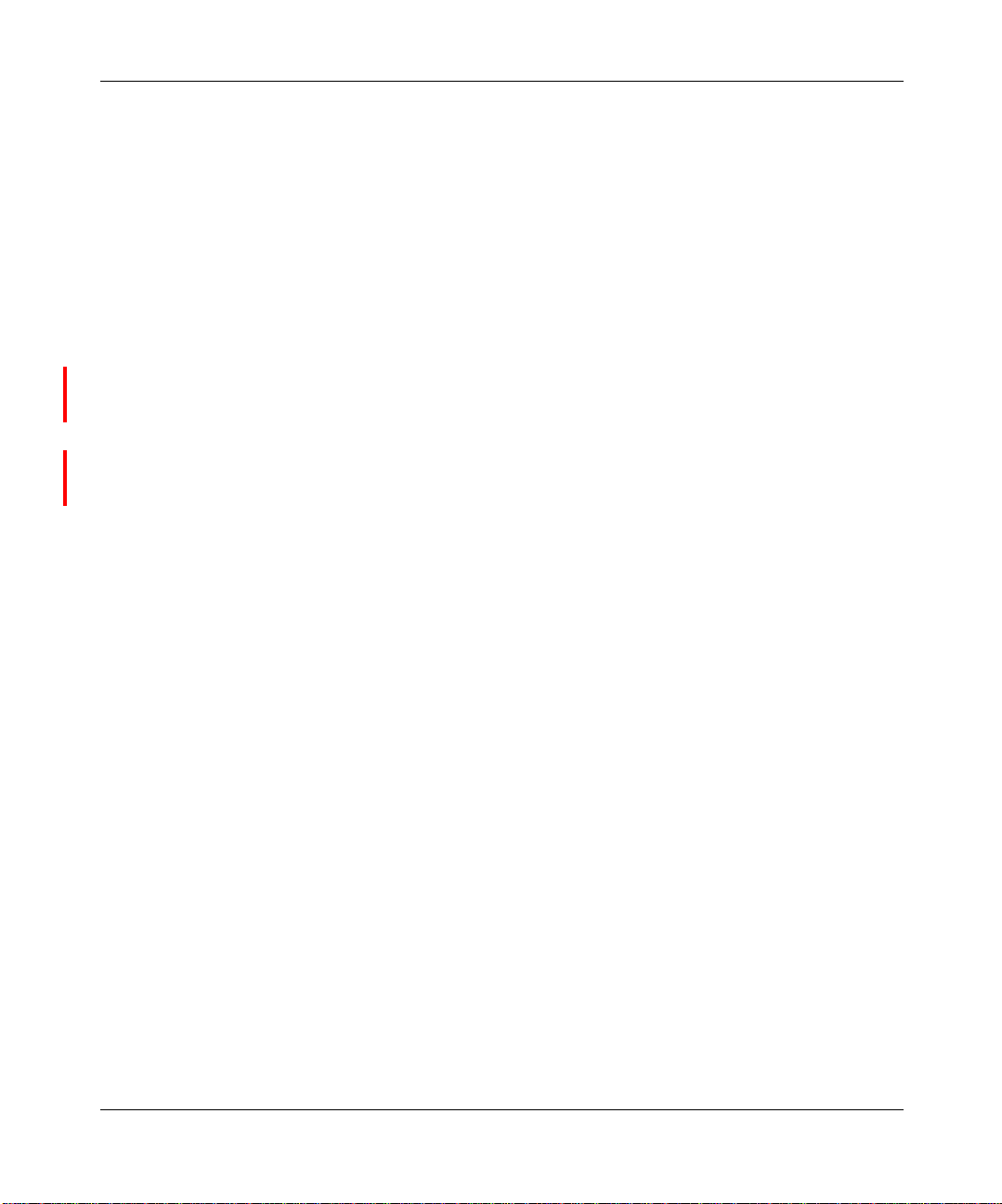
[Final Draft—Nortel Confidential]
16 Preface
System Requirements
Before you install the Access Point 2220, be sure you can meet the following
requirements:
• AnA/C power outlet (100~240 V,50~60 Hz) which will supply power for the
access point (Alternatively, you can plug into a switch that delivers Power
over Ethernet to power the Access Point 2220.)
• 802.11a or 802.11b compliant (or dual-compliant)wireless Ethernet adapters
with TCP/IP compatible protocol installed
• Web browser for configuration
Alternatively, you can connect an RS-232 cable to the console port and use the
command line interface (CLI). For more information on the CLI, refer to Run
Time Console Specifications.
Optivity* NMS also works with the Access Point 2220.
214853-A
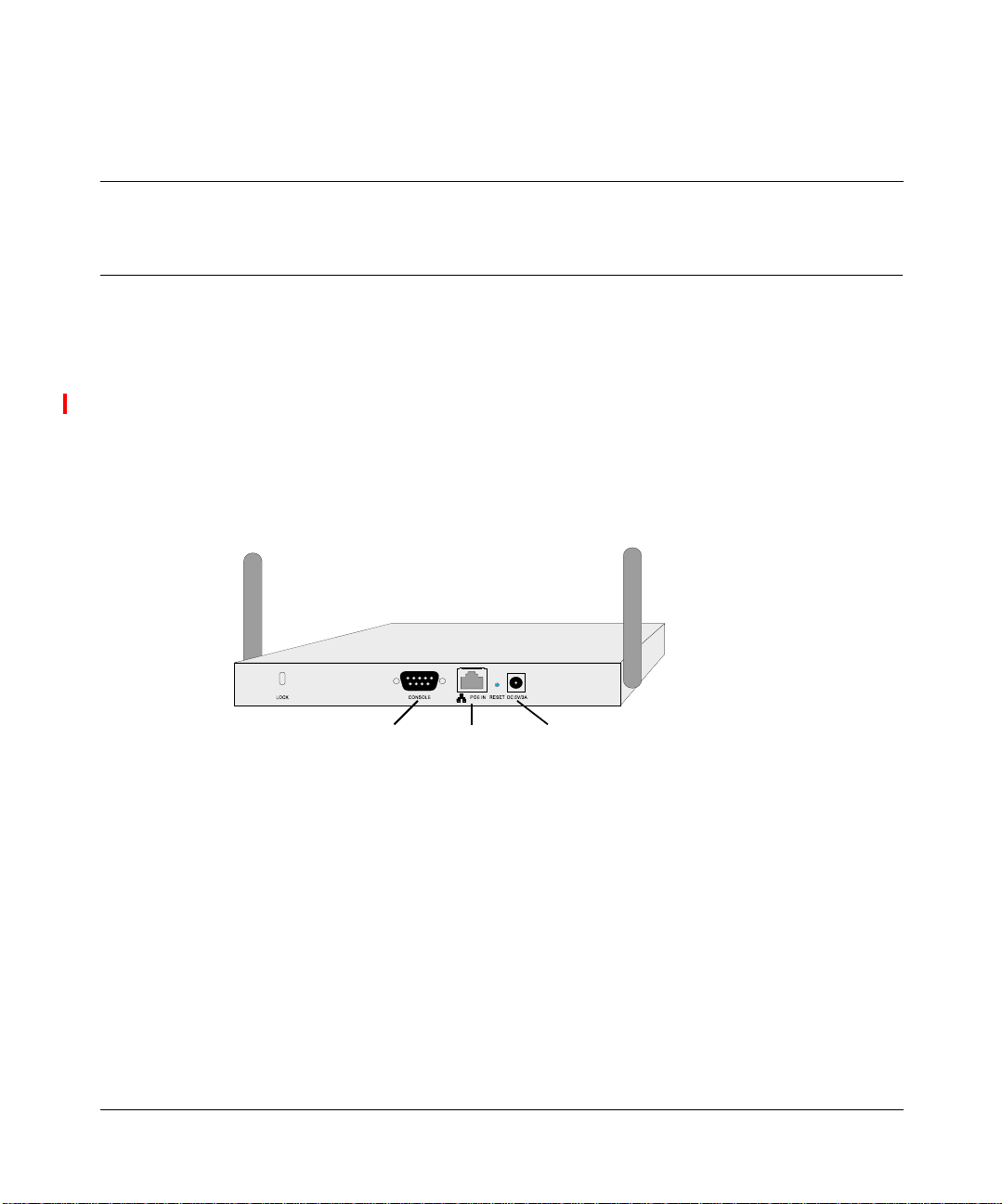
[Final Draft—Nortel Confidential]
Chapter 1
Hardware Installation
1 Placement of the Access Point 2220 – Choose a proper place for your Access
Point 2220. In general, the best location is at the center of your wireless
coverage area, within line of sight of all wireless devices. Try to place the
access point in a position that can best cover its B SS. Normally, the higher
you place the access point, the better the performance. (Refer to Appendix B,
“Template for placing the Access Point 2220,” for information on mounting
the Access Point 2220.)
Figure 2 Rear Panel
17
Console
Port
RJ-45
Connector
(PoE)
5VDC
Power Socket
2 Connect the Console Port – Connect the console cable to the RS-232 console
port for accessing the command-line interface. (Refer to “Run Time Console
Specifications“ for complete information on the CLI.) You can manage the
access point through this console connection, or the Web management
interface (refer to “System Configuration” on page 19.)
3 Connect the Ethernet Cable – The Access Point 2220 can be wired to a 10/100
Mbps Ethernet through a networkdevicesuchas a hub or a switch. C onnect to
the RJ-45 connector socket on the back panel with category 3, 4, or 5 UTP
Ethernet cable and an RJ-45 connector.
Using the Nortel Networks Wireless LAN Access Point 2220
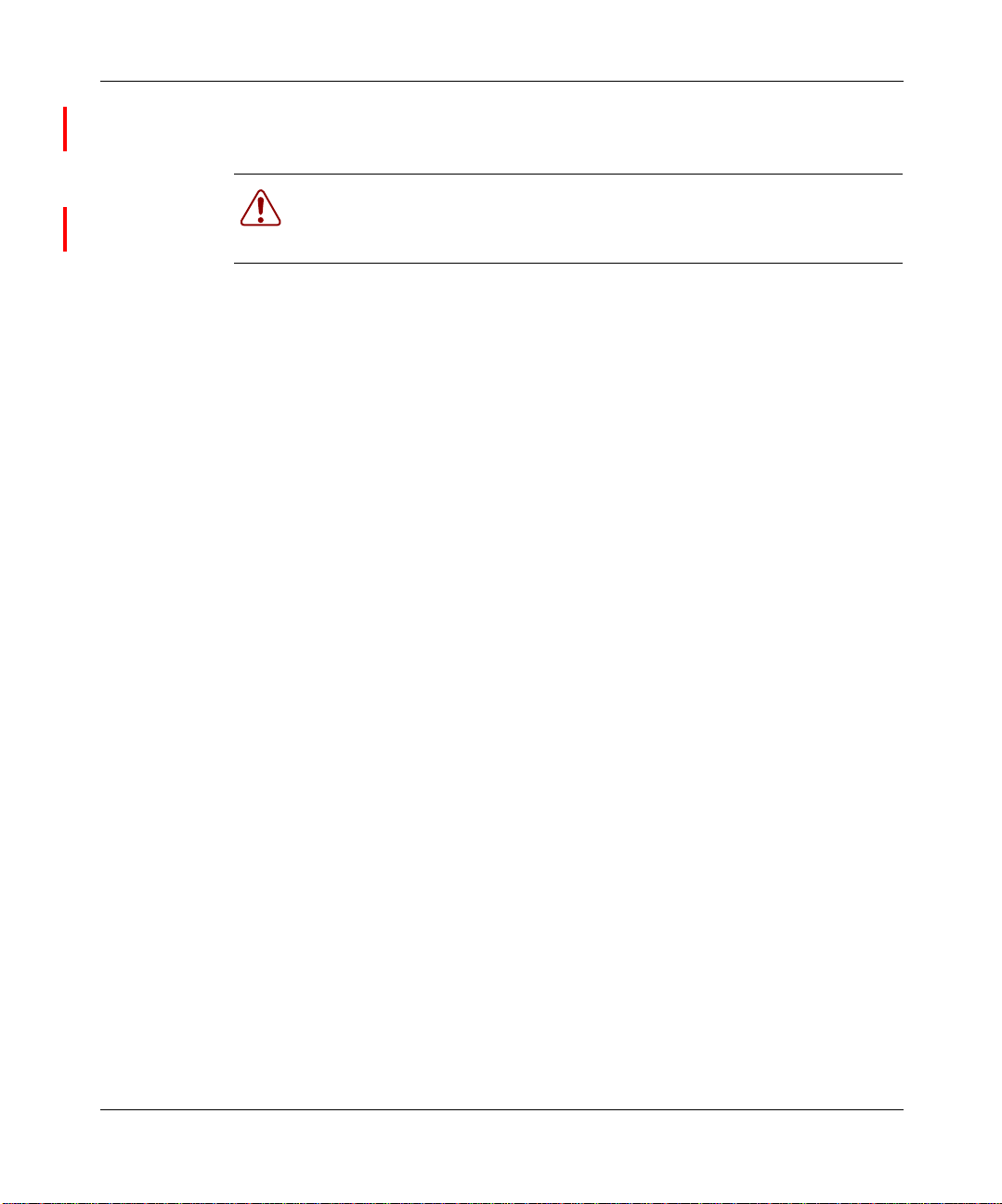
[Final Draft—Nortel Confidential]
18 Chapter 1 Hardware Installation
4 If you are not using PoE, use the separately orderable power adapter –
Connect the power adapter cable to the 5 VDC power socket on the rear panel.
Warning:Use ONLY the poweradaptersuppliedby Nortel Networks for
this product. Otherwise, the product may be damaged. Contact your
Nortel Networks representative to order the power adapter.
214853-A
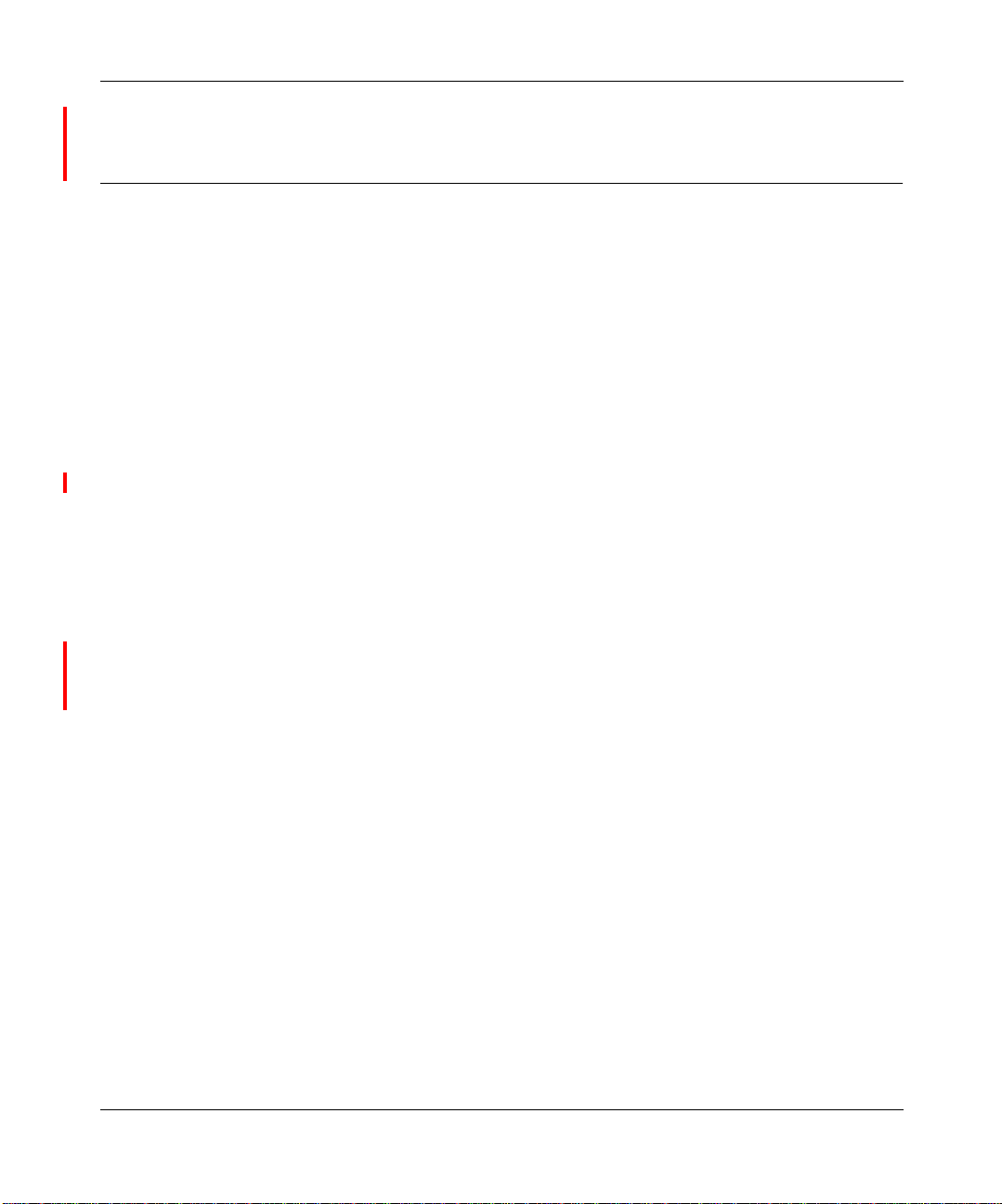
[Final Draft—Nortel Confidential]
Chapter 2
System Configuration
The Access Point 2220 can be configured by any Java-supported Web browser
including Internet Explorer 4.0 or above, or NetScape Navigator 4.0 or above.
Using the Web management interface, you may c onfigure the Access Point 2220.
You can also use the command line interface (CLI) to manage the Access Point
2220. (Refer to “Run Time Console Specifications“ for complete information on
the CLI.)
To initially manage the Access Point 2220, you m ust configure the network
settings of the computers on your wireless LAN to use the same IP subnet as the
Access Point 2220. The default network settings assuming there is no external
DHCP server for this device are:
Access Point IP Address: 192.168.168.10
Gateway IP Address: 192.168.168.254
Subnet Mask: 255.255.255.0
Chapter 2 System Configuration 19
The IP address of the c onnected client P C from which system configuration is to
be performed should be 192.168.168.x (where x m eans 1–9, 11–253).
If DHCP is enabled, (default setting is “Enable,” page 41) a nd a DHCP server is
located on the network, then the access point will automatically be assigned an IP
address when booted.
To a ccess the Access Point 2220’s management interface, enter the IP a ddress of
the device in your Web browser:
http://192.168.168.10
The Web management window will appear.
Using the Nortel Networks Wireless LAN Access Point 2 220
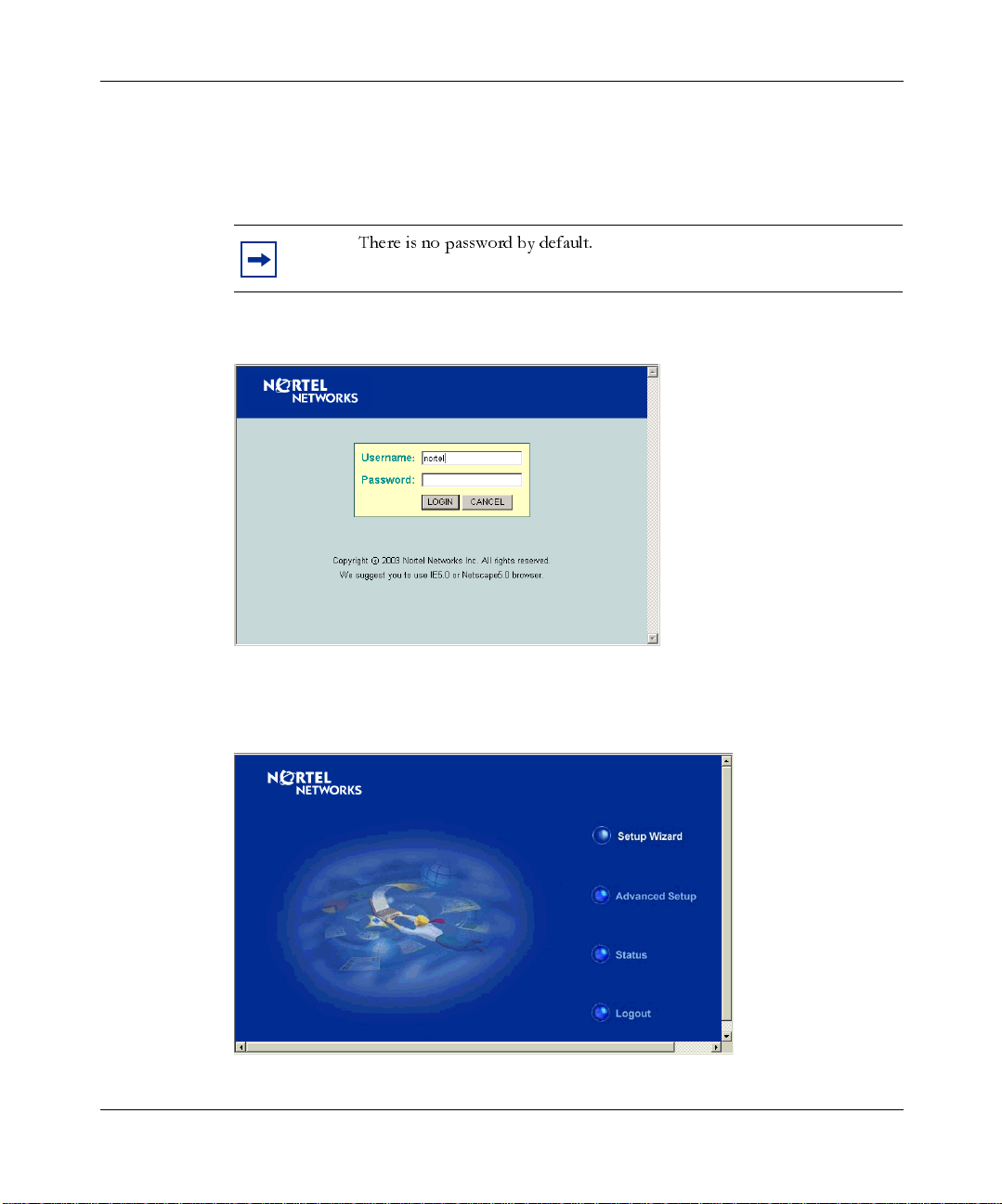
[Final Draft—Nortel Confidential]
20 Chapter 2 System Configuration
Setup Wizard
1 To access the management interface, enter the username “nortel” and click
“LOGIN.”
Note:
Figure 3 Login screen
There is no password by default.
2 The hom e page displays the Main Menu.
Figure 4 Main Menu
214853-A
