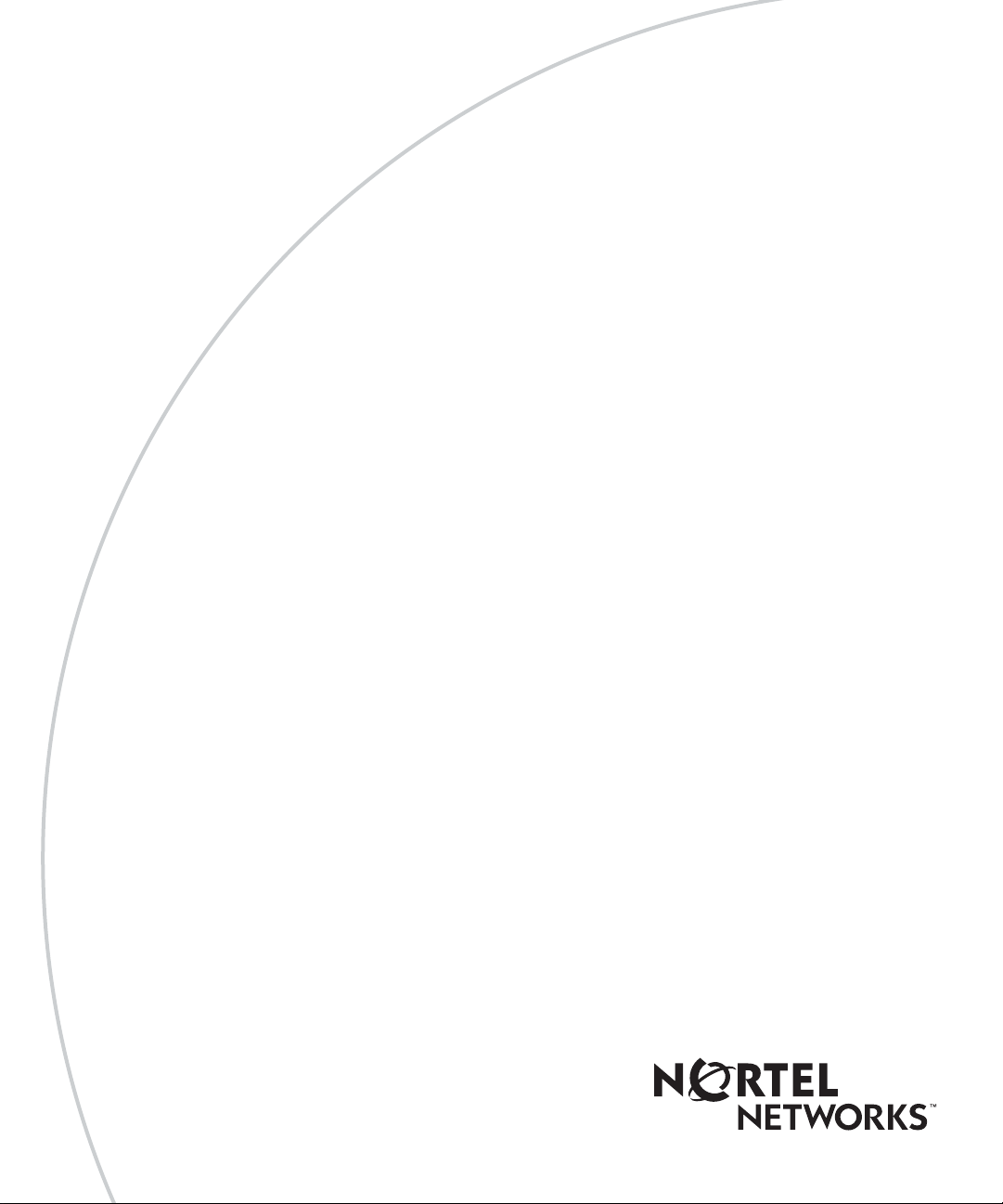
Part No. 214393-A
March 2003
4655 Great America Parkway
Santa Clara, CA 95054
Reference for the BayStack 380-24F Gigabit Switch Management Software
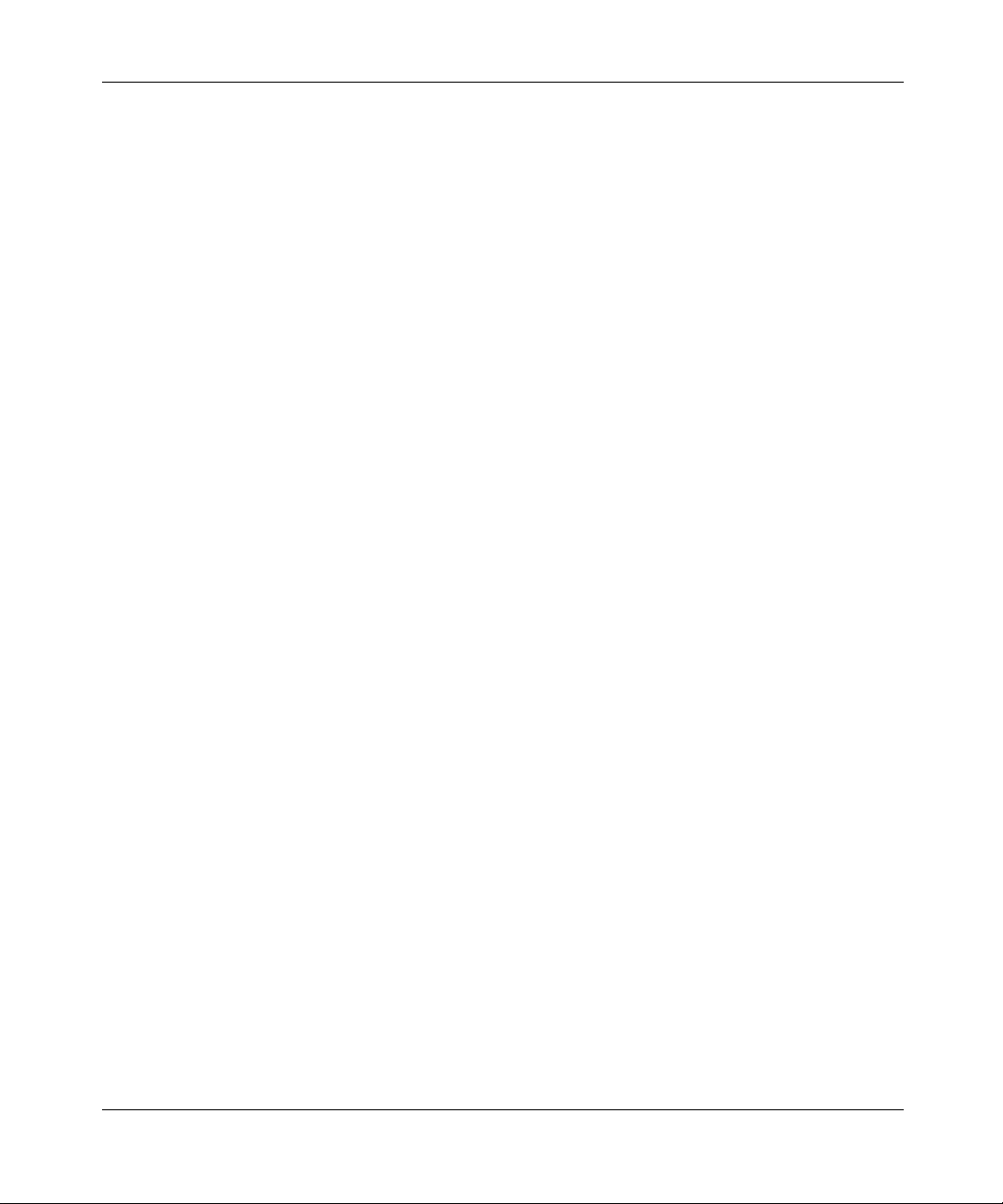
2
Copyright © 2003 Nortel Networks
All rights reserved. March 2003.
The information in this document is subject to c hange without notice. The statements, co nfiguration s, technical data , and
recommendations in this document are believed to be accurate and reliable, b ut a re p re sen ted without express or imp lie d
warranty. Users must take full responsibility for their applications of any products specified in this document. The
information in this document is proprietary to Nortel Networks Inc.
Trademarks
Nortel Networks, the Nortel Networks logo, the Globemark, Unified Networks, and BayStack are trademarks of Nortel
Networks.
Microsoft, Windows, and Windows NT are trademarks of Microsof t Corporation.
Adobe and Acrobat Reader are trademarks of Adobe Systems Incorporated.
SPARC is a trademark of Sparc International, Inc.
Sun and Solaris are trademarks of Su n Microsystems, Inc.
HP is a trademark of Hewlett-Packard Corporatio n.
UNIX is a trademark of X/Open Company Limited.
IBM and AIX are trademarks of International Business Machines Corporation (IBM).
Netscape Navigator is a trademark of Netscape Communications Corporation.
Ethernet is a tradema r k of X ero x C orp oration.
Intel and Pentium are trademarks of Intel Corporation.
The asterisk after a name denotes a trademarked item.
Restricted rights legend
Use, duplication, or disclosure by the United States Government is subject to restrictions as set forth in subparagraph
(c)(1)(ii) of the Rights in Technical Data and Computer Software clause at DFARS 252.227-7013.
Notwithstanding any other li cen s e agre eme nt that may pertain to, or accomp any th e de liv er y o f, th is co mp ut er softwa re,
the rights of the United States Government regarding its use, reproduction, and disclosure are as set forth in the
Commercial Computer Software-Restric ted Rights clause at FAR 52.227-19.
Statement of conditions
In the interest of improving internal design, operational function, and/or reliability, Nortel Networks Inc. reserves the
right to make changes to the products descri bed in this docume nt without notice.
Nortel Networks Inc. does not assume any liability that may occur due to the use or application of the product(s) or
circuit layout(s) described herein.
Portions of the code in this software product may be Copyright © 1988, Regents of the University of California. All
rights reserved. Redistribution and use in source and binary forms of such portions are permitted, provided that the
above copyright notice and t hi s paragraph are duplicated in all such forms and that any document at ion, advertising
materials, and other materials related to such distribution and use acknowledge that such portions of the softwar e wer e
developed by th e U niv e r si ty of California, B e rk ele y. Th e na m e of the Universit y m a y no t b e us e d t o e n dorse or promot e
products derived from such portions of the software without specific prior written permission.
214393-A

SUCH PORTIONS OF THE SOFTWARE ARE PROVIDED “AS IS” AND WITHOUT ANY EXPRESS OR IMPLIED
W ARRANTIES , INCLUDING, WITHOUT LIMITATION, THE IMPLIED W ARRANTIES OF MERCHANTABILITY
AND FITNESS FOR A PARTICULAR PURPOSE.
In addition, the progra m and info rmation con tained here in are licen sed only pu rsuant to a lic ense agreemen t that cont ains
restrictions on us e and disclosure (that may incorporate by ref e r ence certain limitations and notices imposed by third
parties).
Nortel Networks Inc. software license agreement
NOTICE: Please carefully read this license agreement before copying or using the accompanying software or installing
the hardware unit with pre-enabled software (each of which is referred to as “Software” in this Agreement). BY
COPYING OR USING THE SOFTWARE, YOU ACCEPT ALL OF THE TERMS AND CONDITIONS OF THIS
LICENSE AGREEMENT. THE TERMS EXPRESSED IN THIS AGREEMENT ARE THE ONLY TERMS UNDER
WHICH NORTEL NETWORKS WILL PERMIT YOU TO USE THE SOFTWARE. If you do not accept these terms
and conditions, return the product, unused and in the original shipping container, within 30 days of purchase to obtain a
credit for the full purchase price.
1. License grant. Nortel Networks Inc. (“Nortel Networks”) grants the end user of the Software (“Licensee”) a personal,
nonexclusive, nontransferabl e l icense: a) to use the Software either on a sin gl e computer or, if applicable, on a single
authorized device identified by host ID, for which it was originally acquired; b) to copy the Software solely for backup
purposes in support of authoriz ed use of the Software; and c) to use and copy th e associated user manual solely in
support of authorized use of the Software by Licensee. This license applies to the Software only and does not extend to
Nortel Networks Agent software or other Nortel Networks software products. Nortel Networks Agent software or other
Nortel Networks software products are licensed for use under the terms of the applicable Nortel Networks Inc. Software
License Agreement that accompanies such software and upon payment by the end user of the applicable license fees for
such software.
2. Restrictions on use; reservation of rights. The Software and user manuals are protected under copyright laws.
Nortel Networks and/or its licensors retain all title and ownership in both the Software and user manuals, including any
revisions made by Nortel Networks or its licen sors. The copyright no tice must be reproduced and included with any
copy of any portion of th e Software or user manuals. Licensee may not modify, translate, decompile, disassemble, use
for any competitive analysis, reverse engineer, distribute, or create derivative works from the Software or user manuals
or any copy, in whole or in part. Except as expr essly provided in this Agreement, Licensee may not copy or transfer the
Software or user manuals, in whole or in part. The Software and user manuals embo dy Nortel Networks’ and its
licensors’ confidential and proprietary intellectual pr operty. Licensee shall not sublicense, assign, or otherwise disclose
to any third party the Software, or any informatio n about the opera tion, design, performance, or impl ementation of the
Software and user manuals that is con fidential to Nortel Networks and i ts licensors; however, Licensee may grant
permission to its consultants, subcontractors, and agents to use the Software at Licensee’s facility, provided they have
agreed to use the Software only in accordance with the terms of this license.
3. Limited wa rranty. Nortel Networks warrants each item of Software, as delivered by Nortel Networks and properly
installed and operated on Nortel Networks hardware or other equipment it is originally licensed for, to function
substantially as described in i ts accompanying user manual du rin g i t s warranty period, which begins on the date
Software is first shipped to Licensee. If any item of Software fails to so function during its warranty period, as the sole
remedy Nortel Networks will at its discretion provide a suitable fix, patch, or workaround for the problem that may be
included in a future Software release. Nortel Networks further warrants to Licensee that the media on which the
Software is provided will be free from defects in materials and workmanship under normal use for a period of 90 days
from the date Software is first shipped to Licensee. Nortel Networks will replace defective media at no charge if it is
returned to Norte l Netwo rks dur ing th e war ran ty pe riod al ong wi th p roof o f th e date of shipm ent. This warr anty doe s not
apply if the media has been damaged as a result of accident, misuse, or abuse. The Licensee assumes all responsibility
for selection of the Software to achieve Licensee’s intended results and for the installation, use, and results obtained
from the Software. Nortel Networks does not warrant a) that the functions contained in the software will meet the
Licensee’s requirements, b) that the Software will operate in the hardw are or software combinations that the Licensee
may select, c) that the operation of the Software will be uninterrupted or e rror free, or d ) tha t all defects in the opera tio n
of the Software will be corrected. Nortel Networks is not obligated to remedy any Software defect that cannot be
reproduced with the latest Software release. These warrant ies do not apply to the Software if it has been (i) altered,
except by Nortel Networks or in accordance with its instructions; (ii) used in conjunction with anothe r vendo r’ s produ ct,
resulting in the defect; or (iii) damaged by improper environment, abuse, misuse, accident, or negligence. THE
FOREGOING WARRANTIES AND LIMITATIONS ARE EXCLUSIVE REMEDIES AND ARE IN LIEU OF ALL
3
Reference for the BayStack 380-24F Gigabit Switch Management Software
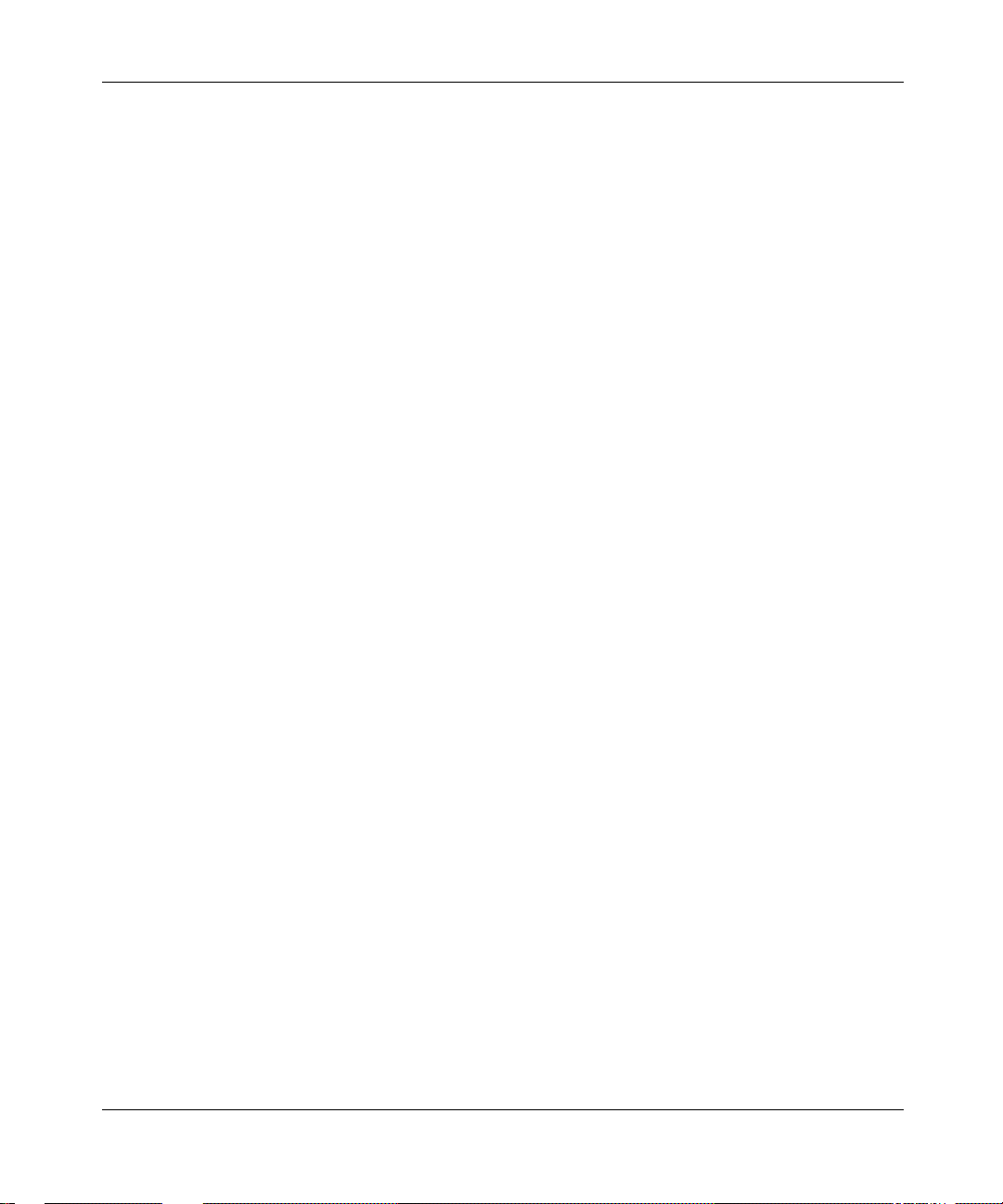
4
OTHER WARRANTIES EXPRESS OR IMPLIED, INCLUDING WITHOUT LIMITATION ANY WARRANTY OF
MERCHANT ABILIT Y OR FITNESS FOR A PARTICULAR PURPOSE. Licensee is responsible for the security of its
own data and information and for maintaini ng adequa te proc edures apa rt from the Soft ware to recon struct lo st or altered
files, data, or programs.
4. Limitation of liability. IN NO EVENT WILL NORTEL NETWORKS OR ITS LICENSORS BE LIABLE FOR
ANY COST OF SUBSTITUTE PROCUREMENT; SPECIAL, INDIRECT, INCIDENTAL, OR CONSEQUENTIAL
DAMAGES; OR ANY DAMAGES RESULTING FROM INACCURATE OR LOST DATA OR LOSS OF USE OR
PROFITS ARISING OUT OF OR IN CONNECTION WITH THE PERFORMANCE OF THE SOFTW ARE, EVEN IF
NORTEL NETWORKS HAS BEEN ADVISED OF THE POSSIBILITY OF SUCH DAMAGES. IN NO EVENT
SHALL THE LIABILITY OF NORTEL NETWORKS RELATING TO THE SOFTWARE OR THIS AGREEMENT
EXCEED THE PRICE PAID TO NORTEL NETWORKS FOR THE SOFTWARE LICENSE.
5. Government licensees. This provision applies to all So ftware and docu mentatio n acqu ired dire ctly or i ndire ctly by or
on behalf of the United States Government. The Software and documentation are commercial products, licensed on the
open market at market prices, and were developed entirely at priva te expense and without the use of any U.S.
Government funds. The license to the U.S. Government is granted onl y with restricted rights, and use, duplication, or
disclosure by the U.S. Government is subject to the restrictions set forth in subparagraph (c)(1) of the Commercial
Computer Software––Restricted Rights clause of FAR 52.227-19 and the limitations set out in this license for civilian
agencies, and subparagraph (c)(1)(ii ) of the Rights in Technical Data and Computer Software clause of DFARS
252.227-7013, for agencies of the Department of Defense or their successors, whichever is applicable.
6. Use of software in the European Community. This provision applies to all Software acquired for use within the
European Community. If Licensee uses the Software within a country in the European Community, the Software
Directive enacted by the Council of Euro pean Communit ies Directive da ted 14 May, 1991, will apply to the examination
of the Software to facilitate interoperability. Licensee agrees to notify Nortel Networks of any such intended
examination of the Soft ware and may procure support and assistance from Nortel Networks.
7. Term and termination. This license is effective until terminated; however, all of the restrictions with respect to
Nortel Networks’ copyright in the Software and user manuals will cease being effective at the date of expiration of the
Nortel Networks copyright; those restric tions relating to use and disclosure of Norte l Networks’ confid ential inform ation
shall continue in effect. Licensee may terminate this license at any time. The license will automatically terminate if
Licensee fails to comply with any of the terms and conditions of the license. Upon termination for any reason, Licensee
will immediately destroy or return to Nortel Networks the Software, user manuals, and all copies. Nortel Networks is not
liable to Licensee for damages in any form solely by reason of the termination of this license.
8. Export and re-export. Licensee agrees not to export, dire ctly or indirectly, the Software or related technical data or
information without first obtaining any required export licenses or other governmental approvals. Without limiting the
foregoing, Licensee, on behalf of itself a nd its subsidiaries and af filiates, a grees that it will not, with out first obtaini ng all
export licenses and approvals required by the U.S. Government: (i) export, re-export, transfer, or divert any such
Software or technical data, or any direct product thereof, to any country to which such exports or re-exports are restricted
or embargo ed u nder Unite d S ta tes ex po rt con tro l law s and r egu latio ns, or to any nati onal or re si den t of suc h r estri ct ed or
embargoed countrie s; or (ii) pro vid e t he So ftwar e or relate d tech nica l da ta or inform a tio n to any m ilit ary end user or for
any military end use, including the design, development, or production of any chemical, nuclear, or biological weapons.
9. General. If any provision of this Agreement is held to be invalid or unenforceable by a court of competent
jurisdiction, the remainder of the prov isions of this Agree ment shall remain in full force and effec t. This Agreement will
be governed by the laws of the state of Calif ornia.
Should you have any questions concerning this Agreement, contact Nortel Networks Inc., 2375 N. Glenville Dr.,
Richardson, TX 75082.
LICENSEE ACKNOWLEDGES THAT LICENSEE HAS READ THIS AGREEMENT, UNDERSTANDS IT, AND
AGREES TO BE BOUND BY ITS TERMS AND CONDITIONS. LICENSEE FURTHER AGREES THAT THIS
AGREEMENT IS THE ENTIRE AND EXCLUSIVE AGREEMENT BETWEEN NORTEL NETWORKS AND
LICENSEE, WHICH SUPERSEDES ALL PRIOR ORAL AND WRITTEN AGREEMENTS AND
COMMUNICATIONS BETWEEN THE PARTIES PERTAINING TO THE SUBJECT MATTER OF THIS
AGREEMENT. NO DIFFERENT OR ADDITIONAL TERMS WILL BE ENFORCEABLE AGAINST NORTEL
NETWORKS UNLESS NORTEL NETWORKS GIVES ITS EXPRESS WRITTEN CONSENT, INCLUDING AN
EXPRESS WAIVER OF THE TERMS OF THIS AGREEMENT.
214393-A
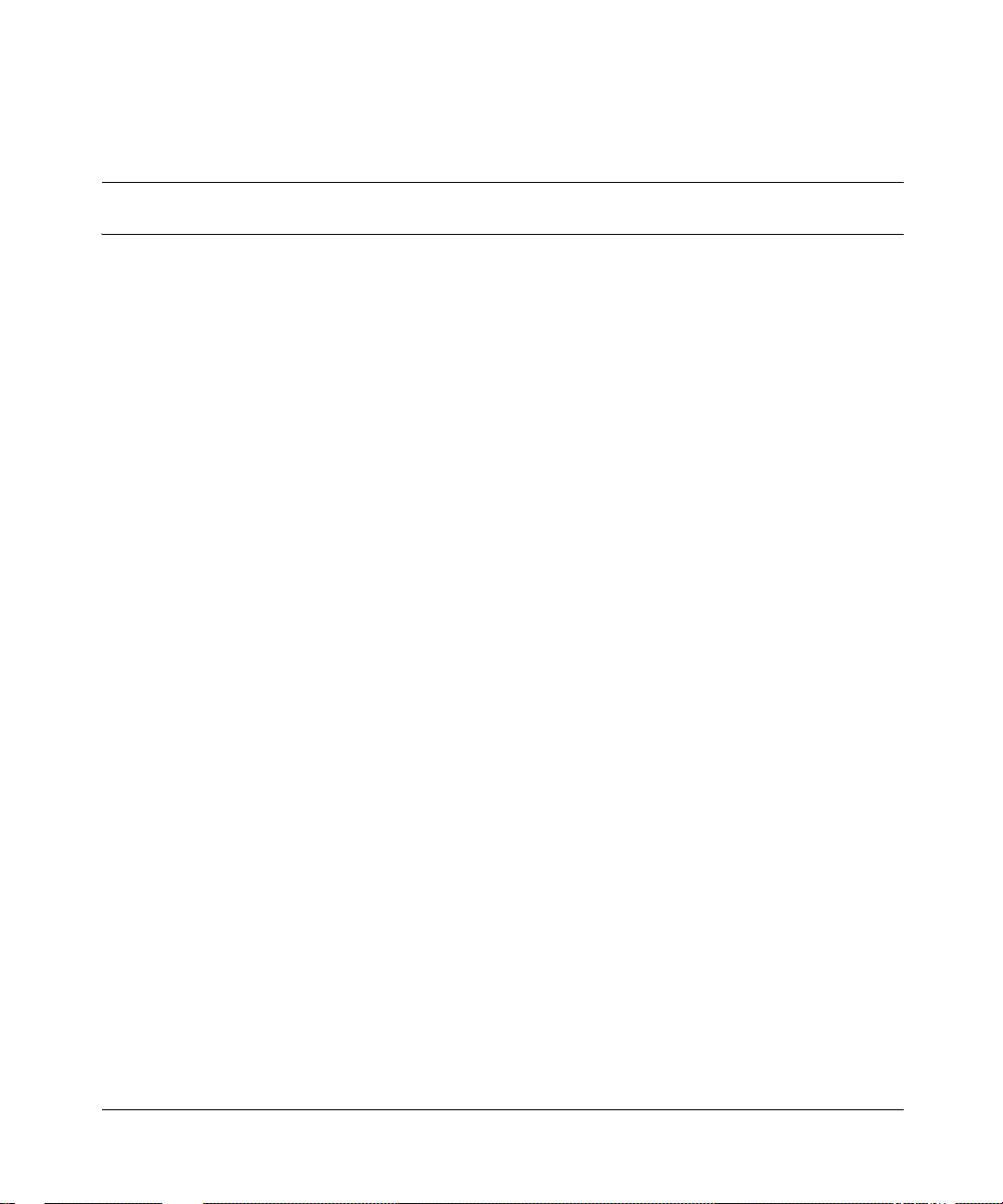
Contents
Preface . . . . . . . . . . . . . . . . . . . . . . . . . . . . . . . . . . . . . . . . . . . . . . . . . . . . . . 15
Before you begin . . . . . . . . . . . . . . . . . . . . . . . . . . . . . . . . . . . . . . . . . . . . . . . . . . . . .15
Text conventions . . . . . . . . . . . . . . . . . . . . . . . . . . . . . . . . . . . . . . . . . . . . . . . . . . . . . 15
Related publications . . . . . . . . . . . . . . . . . . . . . . . . . . . . . . . . . . . . . . . . . . . . . . . . . . . 16
How to get help . . . . . . . . . . . . . . . . . . . . . . . . . . . . . . . . . . . . . . . . . . . . . . . . . . . . . . 17
Chapter 1
Device Manager basics . . . . . . . . . . . . . . . . . . . . . . . . . . . . . . . . . . . . . . . . . 19
Starting Device Manager . . . . . . . . . . . . . . . . . . . . . . . . . . . . . . . . . . . . . . . . . . . . . . . 19
Setting the Device Manager properties . . . . . . . . . . . . . . . . . . . . . . . . . . . . . . . . . . . . 20
Opening a device . . . . . . . . . . . . . . . . . . . . . . . . . . . . . . . . . . . . . . . . . . . . . . . . . . . . .23
Device Manager window . . . . . . . . . . . . . . . . . . . . . . . . . . . . . . . . . . . . . . . . . . . . . . .25
Menu bar . . . . . . . . . . . . . . . . . . . . . . . . . . . . . . . . . . . . . . . . . . . . . . . . . . . . . . . . 26
Toolbar . . . . . . . . . . . . . . . . . . . . . . . . . . . . . . . . . . . . . . . . . . . . . . . . . . . . . . . . . . 27
Device view . . . . . . . . . . . . . . . . . . . . . . . . . . . . . . . . . . . . . . . . . . . . . . . . . . . . . . 27
Shortcut menus . . . . . . . . . . . . . . . . . . . . . . . . . . . . . . . . . . . . . . . . . . . . . . . . . . . 30
Status bar . . . . . . . . . . . . . . . . . . . . . . . . . . . . . . . . . . . . . . . . . . . . . . . . . . . . . . . 31
Using the buttons in Device Manager dialog boxes . . . . . . . . . . . . . . . . . . . . . . .32
Editing objects . . . . . . . . . . . . . . . . . . . . . . . . . . . . . . . . . . . . . . . . . . . . . . . . . . . . . . . 33
Working with statistics and graphs . . . . . . . . . . . . . . . . . . . . . . . . . . . . . . . . . . . . . . . . 33
Types of statistics . . . . . . . . . . . . . . . . . . . . . . . . . . . . . . . . . . . . . . . . . . . . . . . . . 34
Types of graphs . . . . . . . . . . . . . . . . . . . . . . . . . . . . . . . . . . . . . . . . . . . . . . . . . . . 34
Statistics for single and multiple objects . . . . . . . . . . . . . . . . . . . . . . . . . . . . . . . .37
Viewing statistics as graphs . . . . . . . . . . . . . . . . . . . . . . . . . . . . . . . . . . . . . . . . . .38
5
Selecting objects . . . . . . . . . . . . . . . . . . . . . . . . . . . . . . . . . . . . . . . . . . . . . . .28
Selecting a single object . . . . . . . . . . . . . . . . . . . . . . . . . . . . . . . . . . . . . . . . . 28
Selecting multiple objects . . . . . . . . . . . . . . . . . . . . . . . . . . . . . . . . . . . . . . . . 29
LEDs and ports . . . . . . . . . . . . . . . . . . . . . . . . . . . . . . . . . . . . . . . . . . . . . . . . 29
Reference for the BayStack 380-24F Gigabit Switch Management Software
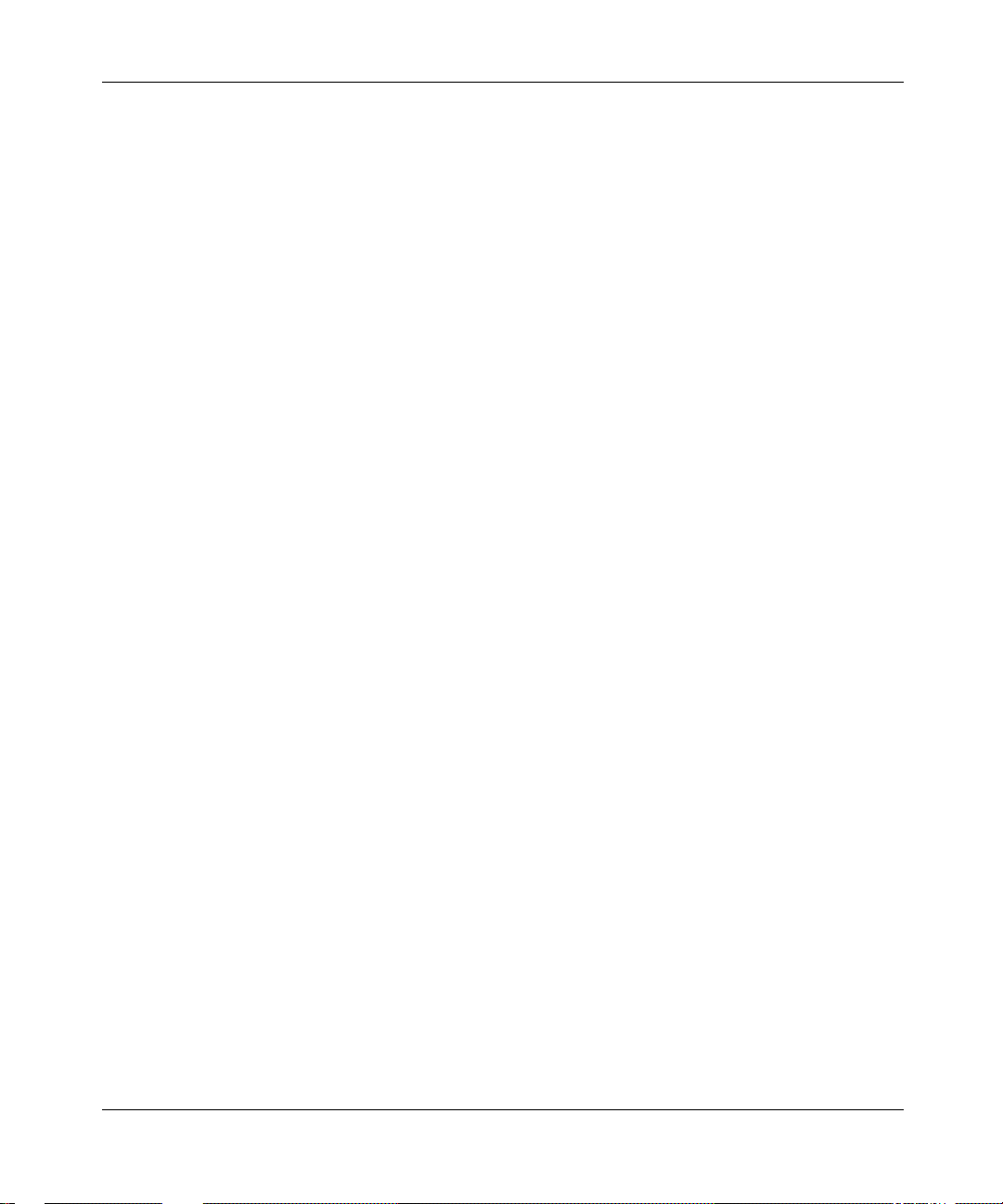
6 Contents
Telneting to a switch . . . . . . . . . . . . . . . . . . . . . . . . . . . . . . . . . . . . . . . . . . . . . . . . . . .40
Opening the Web-based management home page . . . . . . . . . . . . . . . . . . . . . . . . . . .41
Trap log . . . . . . . . . . . . . . . . . . . . . . . . . . . . . . . . . . . . . . . . . . . . . . . . . . . . . . . . . . . .42
Online Help . . . . . . . . . . . . . . . . . . . . . . . . . . . . . . . . . . . . . . . . . . . . . . . . . . . . . . . . . 43
Chapter 2
Configuring and graphing the switch . . . . . . . . . . . . . . . . . . . . . . . . . . . . . 45
Viewing switch IP information . . . . . . . . . . . . . . . . . . . . . . . . . . . . . . . . . . . . . . . . . . . 45
Editing the chassis configuration . . . . . . . . . . . . . . . . . . . . . . . . . . . . . . . . . . . . . . . . . 49
Working with configuration files . . . . . . . . . . . . . . . . . . . . . . . . . . . . . . . . . . . . . . . . . .61
Graphing chassis statistics . . . . . . . . . . . . . . . . . . . . . . . . . . . . . . . . . . . . . . . . . . . . . . 63
Globals tab . . . . . . . . . . . . . . . . . . . . . . . . . . . . . . . . . . . . . . . . . . . . . . . . . . . . . . 45
Addresses tab . . . . . . . . . . . . . . . . . . . . . . . . . . . . . . . . . . . . . . . . . . . . . . . . . . . . 46
ARP tab . . . . . . . . . . . . . . . . . . . . . . . . . . . . . . . . . . . . . . . . . . . . . . . . . . . . . . . . . 47
System tab . . . . . . . . . . . . . . . . . . . . . . . . . . . . . . . . . . . . . . . . . . . . . . . . . . . . . . .49
Base Unit Info tab . . . . . . . . . . . . . . . . . . . . . . . . . . . . . . . . . . . . . . . . . . . . . . . . . 52
Agent tab . . . . . . . . . . . . . . . . . . . . . . . . . . . . . . . . . . . . . . . . . . . . . . . . . . . . . . . . 53
SNMP tab . . . . . . . . . . . . . . . . . . . . . . . . . . . . . . . . . . . . . . . . . . . . . . . . . . . . . . . 55
Trap Receivers tab . . . . . . . . . . . . . . . . . . . . . . . . . . . . . . . . . . . . . . . . . . . . . . . . 56
Adding a Trap Receiver . . . . . . . . . . . . . . . . . . . . . . . . . . . . . . . . . . . . . . . . . . 57
Power Supply tab . . . . . . . . . . . . . . . . . . . . . . . . . . . . . . . . . . . . . . . . . . . . . . . . .58
Fan tab . . . . . . . . . . . . . . . . . . . . . . . . . . . . . . . . . . . . . . . . . . . . . . . . . . . . . . . . . 60
SNMP tab . . . . . . . . . . . . . . . . . . . . . . . . . . . . . . . . . . . . . . . . . . . . . . . . . . . . . . . 64
IP tab . . . . . . . . . . . . . . . . . . . . . . . . . . . . . . . . . . . . . . . . . . . . . . . . . . . . . . . . . . . 67
ICMP In tab . . . . . . . . . . . . . . . . . . . . . . . . . . . . . . . . . . . . . . . . . . . . . . . . . . . . . . 70
ICMP Out tab . . . . . . . . . . . . . . . . . . . . . . . . . . . . . . . . . . . . . . . . . . . . . . . . . . . . . 72
214393-A
Chapter 3
Configuring and graphing port s. . . . . . . . . . . . . . . . . . . . . . . . . . . . . . . . . . 75
Viewing and editing a single port configuration . . . . . . . . . . . . . . . . . . . . . . . . . . . . . . 75
Interface tab for a single port . . . . . . . . . . . . . . . . . . . . . . . . . . . . . . . . . . . . . . . . . 76
VLAN tab for a single port . . . . . . . . . . . . . . . . . . . . . . . . . . . . . . . . . . . . . . . . . . .78
STG tab for a single port . . . . . . . . . . . . . . . . . . . . . . . . . . . . . . . . . . . . . . . . . . . . 80
Configuring multiple ports . . . . . . . . . . . . . . . . . . . . . . . . . . . . . . . . . . . . . . . . . . . . . .82
Interface tab for multiple ports . . . . . . . . . . . . . . . . . . . . . . . . . . . . . . . . . . . . . . . . 82
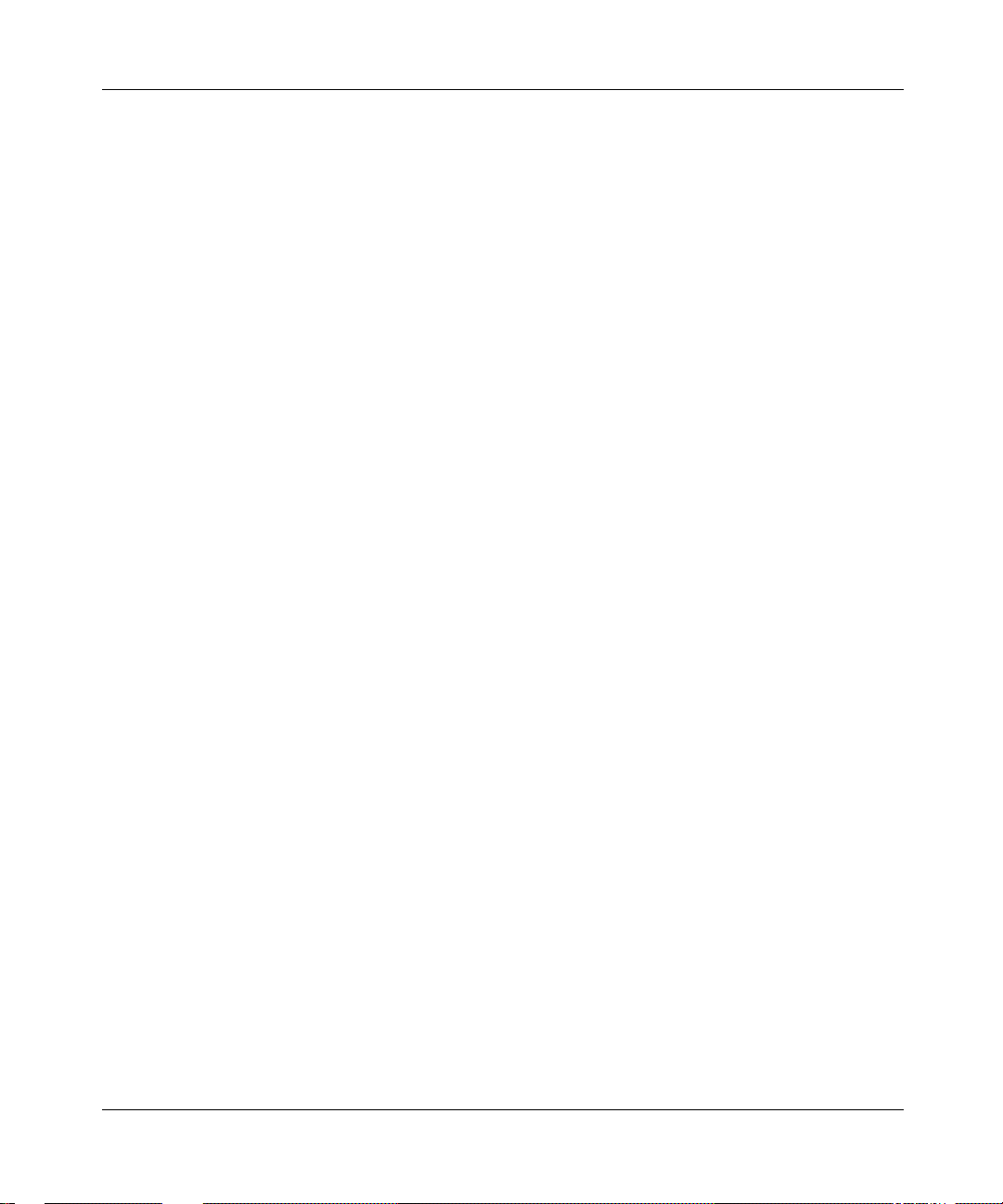
Contents 7
VLAN tab for multiple ports . . . . . . . . . . . . . . . . . . . . . . . . . . . . . . . . . . . . . . . . . .84
Graphing port statistics . . . . . . . . . . . . . . . . . . . . . . . . . . . . . . . . . . . . . . . . . . . . . . . . 86
Interface tab for graphing ports . . . . . . . . . . . . . . . . . . . . . . . . . . . . . . . . . . . . . . .86
Ethernet Errors tab for graphing ports . . . . . . . . . . . . . . . . . . . . . . . . . . . . . . . . . . 88
Bridge tab . . . . . . . . . . . . . . . . . . . . . . . . . . . . . . . . . . . . . . . . . . . . . . . . . . . . . . . 92
RMON tab . . . . . . . . . . . . . . . . . . . . . . . . . . . . . . . . . . . . . . . . . . . . . . . . . . . . . . . 93
Chapter 4
Setting up Mu l tiLink Trunk ports . . . . . . . . . . . . . . . . . . . . . . . . . . . . . . . . . 97
MultiLink Trunk (MLT) features . . . . . . . . . . . . . . . . . . . . . . . . . . . . . . . . . . . . . . . . . . .97
Setting up MLTs . . . . . . . . . . . . . . . . . . . . . . . . . . . . . . . . . . . . . . . . . . . . . . . . . . . 97
Adding ports to a MultiLink Trunk . . . . . . . . . . . . . . . . . . . . . . . . . . . . . . . . . . . . . 99
MultiLink Trunk statistics . . . . . . . . . . . . . . . . . . . . . . . . . . . . . . . . . . . . . . . . . . . . 99
MultiLink Trunk Ethernet error statistics . . . . . . . . . . . . . . . . . . . . . . . . . . . . . . . 101
Chapter 5
Creating and managing VLANs . . . . . . . . . . . . . . . . . . . . . . . . . . . . . . . . . 105
VLANs . . . . . . . . . . . . . . . . . . . . . . . . . . . . . . . . . . . . . . . . . . . . . . . . . . . . . . . . . . . .105
Creating VLANs . . . . . . . . . . . . . . . . . . . . . . . . . . . . . . . . . . . . . . . . . . . . . . . . . . . . . 106
VLAN Information . . . . . . . . . . . . . . . . . . . . . . . . . . . . . . . . . . . . . . . . . . . . . . . . 106
Creating a port-based VLAN . . . . . . . . . . . . . . . . . . . . . . . . . . . . . . . . . . . . . . . .107
Accepting untagged frames . . . . . . . . . . . . . . . . . . . . . . . . . . . . . . . . . . . . . . . . . 108
Modifying and managing existing VLANs . . . . . . . . . . . . . . . . . . . . . . . . . . . . . . . . . . 109
Chapter 6
Setting up bridging . . . . . . . . . . . . . . . . . . . . . . . . . . . . . . . . . . . . . . . . . . . 111
Base tab . . . . . . . . . . . . . . . . . . . . . . . . . . . . . . . . . . . . . . . . . . . . . . . . . . . . . . . . . . . 111
Spanning Tree tab . . . . . . . . . . . . . . . . . . . . . . . . . . . . . . . . . . . . . . . . . . . . . . . . . . . 112
Transparent tab . . . . . . . . . . . . . . . . . . . . . . . . . . . . . . . . . . . . . . . . . . . . . . . . . . . . . 115
Forwarding tab . . . . . . . . . . . . . . . . . . . . . . . . . . . . . . . . . . . . . . . . . . . . . . . . . . . . . . 116
Chapter 7
Troubleshooting Device Manager . . . . . . . . . . . . . . . . . . . . . . . . . . . . . . . 119
Topology tab . . . . . . . . . . . . . . . . . . . . . . . . . . . . . . . . . . . . . . . . . . . . . . . . . . . . . . . . 119
Topology Table tab . . . . . . . . . . . . . . . . . . . . . . . . . . . . . . . . . . . . . . . . . . . . . . . . . . . 120
Reference for the BayStack 380-24F Gigabit Switch Management Software
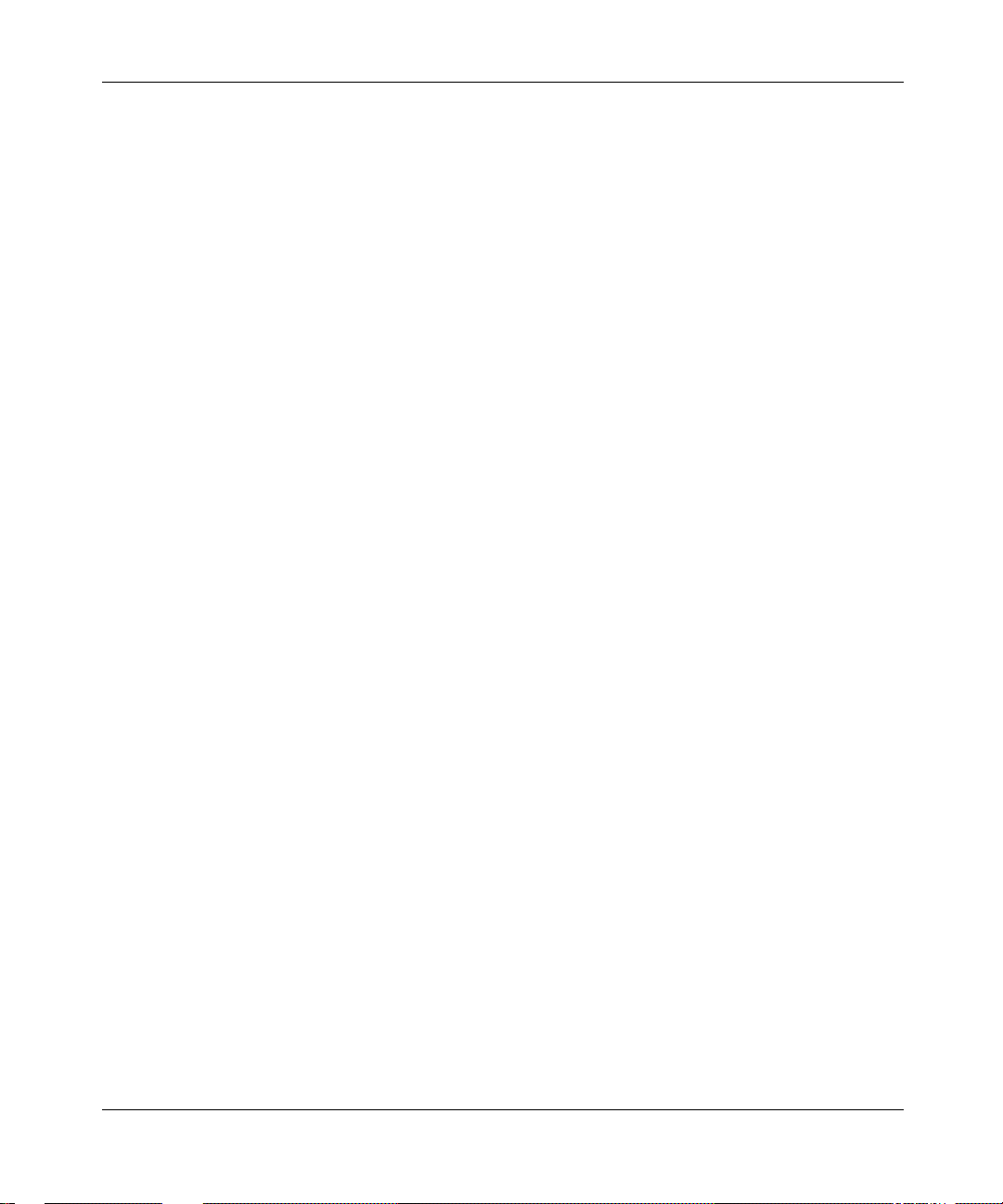
8 Contents
Chapter 8
RMON . . . . . . . . . . . . . . . . . . . . . . . . . . . . . . . . . . . . . . . . . . . . . . . . . . . . . . 123
Working with RMON information . . . . . . . . . . . . . . . . . . . . . . . . . . . . . . . . . . . . . . . . 123
Alarms . . . . . . . . . . . . . . . . . . . . . . . . . . . . . . . . . . . . . . . . . . . . . . . . . . . . . . . . . . . . 131
Events . . . . . . . . . . . . . . . . . . . . . . . . . . . . . . . . . . . . . . . . . . . . . . . . . . . . . . . . . . . .139
Log information . . . . . . . . . . . . . . . . . . . . . . . . . . . . . . . . . . . . . . . . . . . . . . . . . . . . . 142
Viewing statistics . . . . . . . . . . . . . . . . . . . . . . . . . . . . . . . . . . . . . . . . . . . . . . . . . 123
Viewing history . . . . . . . . . . . . . . . . . . . . . . . . . . . . . . . . . . . . . . . . . . . . . . . . . . .124
Creating a history . . . . . . . . . . . . . . . . . . . . . . . . . . . . . . . . . . . . . . . . . . . . . . . .126
Disabling history . . . . . . . . . . . . . . . . . . . . . . . . . . . . . . . . . . . . . . . . . . . . . . . . . 128
Enabling Ethernet statistics gathering . . . . . . . . . . . . . . . . . . . . . . . . . . . . . . . . . 129
Disabling Ethernet statistics gathering . . . . . . . . . . . . . . . . . . . . . . . . . . . . . . . . . 130
How RMON alarms work . . . . . . . . . . . . . . . . . . . . . . . . . . . . . . . . . . . . . . . . . . . 131
Creating alarms . . . . . . . . . . . . . . . . . . . . . . . . . . . . . . . . . . . . . . . . . . . . . . . . . . 133
Alarm Manager example . . . . . . . . . . . . . . . . . . . . . . . . . . . . . . . . . . . . . . . . . . .134
Alarms tab . . . . . . . . . . . . . . . . . . . . . . . . . . . . . . . . . . . . . . . . . . . . . . . . . . . . . . 137
How events work . . . . . . . . . . . . . . . . . . . . . . . . . . . . . . . . . . . . . . . . . . . . . . . . .139
Viewing an event . . . . . . . . . . . . . . . . . . . . . . . . . . . . . . . . . . . . . . . . . . . . . . . . . 139
Creating an event . . . . . . . . . . . . . . . . . . . . . . . . . . . . . . . . . . . . . . . . . . . . . . . .141
Deleting an event . . . . . . . . . . . . . . . . . . . . . . . . . . . . . . . . . . . . . . . . . . . . . . . . . 142
214393-A
Chapter 9
Security para meters. . . . . . . . . . . . . . . . . . . . . . . . . . . . . . . . . . . . . . . . . . . 145
General tab . . . . . . . . . . . . . . . . . . . . . . . . . . . . . . . . . . . . . . . . . . . . . . . . . . . . . . . . 145
SecurityList tab . . . . . . . . . . . . . . . . . . . . . . . . . . . . . . . . . . . . . . . . . . . . . . . . . . . . . . 148
Security, Insert SecurityList dialog box . . . . . . . . . . . . . . . . . . . . . . . . . . . . . . . .149
AuthConfig tab . . . . . . . . . . . . . . . . . . . . . . . . . . . . . . . . . . . . . . . . . . . . . . . . . . . . . . 150
Security, Insert AuthConfig dialog box . . . . . . . . . . . . . . . . . . . . . . . . . . . . . . . . .151
AuthStatus tab . . . . . . . . . . . . . . . . . . . . . . . . . . . . . . . . . . . . . . . . . . . . . . . . . . . . . . 153
AuthViolation tab . . . . . . . . . . . . . . . . . . . . . . . . . . . . . . . . . . . . . . . . . . . . . . . . . . . . 155
Index . . . . . . . . . . . . . . . . . . . . . . . . . . . . . . . . . . . . . . . . . . . . . . . . . . . . . . . 157

Figures
Figure 1 Device Manager window . . . . . . . . . . . . . . . . . . . . . . . . . . . . . . . . . . . . . 20
Figure 2 Properties dialog box . . . . . . . . . . . . . . . . . . . . . . . . . . . . . . . . . . . . . . . . 21
Figure 3 Open Device dialog box . . . . . . . . . . . . . . . . . . . . . . . . . . . . . . . . . . . . . . 24
Figure 4 Device view . . . . . . . . . . . . . . . . . . . . . . . . . . . . . . . . . . . . . . . . . . . . . . . 25
Figure 5 Parts of the Device Manager window . . . . . . . . . . . . . . . . . . . . . . . . . . . .26
Figure 6 Objects in the device view . . . . . . . . . . . . . . . . . . . . . . . . . . . . . . . . . . . . 28
Figure 7 Color port legend . . . . . . . . . . . . . . . . . . . . . . . . . . . . . . . . . . . . . . . . . . . 30
Figure 8 Switch unit shortcut menu . . . . . . . . . . . . . . . . . . . . . . . . . . . . . . . . . . . . 30
Figure 9 Port shortcut menu . . . . . . . . . . . . . . . . . . . . . . . . . . . . . . . . . . . . . . . . . . 31
Figure 10 Line graph . . . . . . . . . . . . . . . . . . . . . . . . . . . . . . . . . . . . . . . . . . . . . . . . . 35
Figure 11 Area graph . . . . . . . . . . . . . . . . . . . . . . . . . . . . . . . . . . . . . . . . . . . . . . . . 35
Figure 12 Bar graph . . . . . . . . . . . . . . . . . . . . . . . . . . . . . . . . . . . . . . . . . . . . . . . . . 36
Figure 13 Pie graph . . . . . . . . . . . . . . . . . . . . . . . . . . . . . . . . . . . . . . . . . . . . . . . . .36
Figure 14 Interface statistics for a single port . . . . . . . . . . . . . . . . . . . . . . . . . . . . . . 37
Figure 15 Interface statistics for multiple ports . . . . . . . . . . . . . . . . . . . . . . . . . . . . . 37
Figure 16 Statistics dialog box for a port . . . . . . . . . . . . . . . . . . . . . . . . . . . . . . . . . .39
Figure 17 Open home page icon . . . . . . . . . . . . . . . . . . . . . . . . . . . . . . . . . . . . . . . 41
Figure 18 Web-based management home page . . . . . . . . . . . . . . . . . . . . . . . . . . . 41
Figure 19 Globals tab . . . . . . . . . . . . . . . . . . . . . . . . . . . . . . . . . . . . . . . . . . . . . . . . 46
Figure 20 Edit IP dialog box — IP Address tab . . . . . . . . . . . . . . . . . . . . . . . . . . . .47
Figure 21 Edit IP dialog box — ARP tab . . . . . . . . . . . . . . . . . . . . . . . . . . . . . . . . .48
Figure 22 Edit Chassis dialog box — System tab . . . . . . . . . . . . . . . . . . . . . . . . . . .50
Figure 23 Edit Chassis dialog box — Base Unit Info tab . . . . . . . . . . . . . . . . . . . . . 52
Figure 24 Edit Chassis dialog box — Agent tab . . . . . . . . . . . . . . . . . . . . . . . . . . . . 53
Figure 25 Edit Chassis dialog box — SNMP tab . . . . . . . . . . . . . . . . . . . . . . . . . . .55
Figure 26 Trap Receivers tab . . . . . . . . . . . . . . . . . . . . . . . . . . . . . . . . . . . . . . . . . .56
Figure 27 Chassis, Insert Trap Receive dialog box . . . . . . . . . . . . . . . . . . . . . . . . .57
Figure 28 Edit Chassis dialog box — Power Supply tab . . . . . . . . . . . . . . . . . . . . . .58
Figure 29 Edit Chassis dialog box — Fan tab . . . . . . . . . . . . . . . . . . . . . . . . . . . . . .60
9
Reference for the BayStack 380-24F Gigabit Switch Management Software
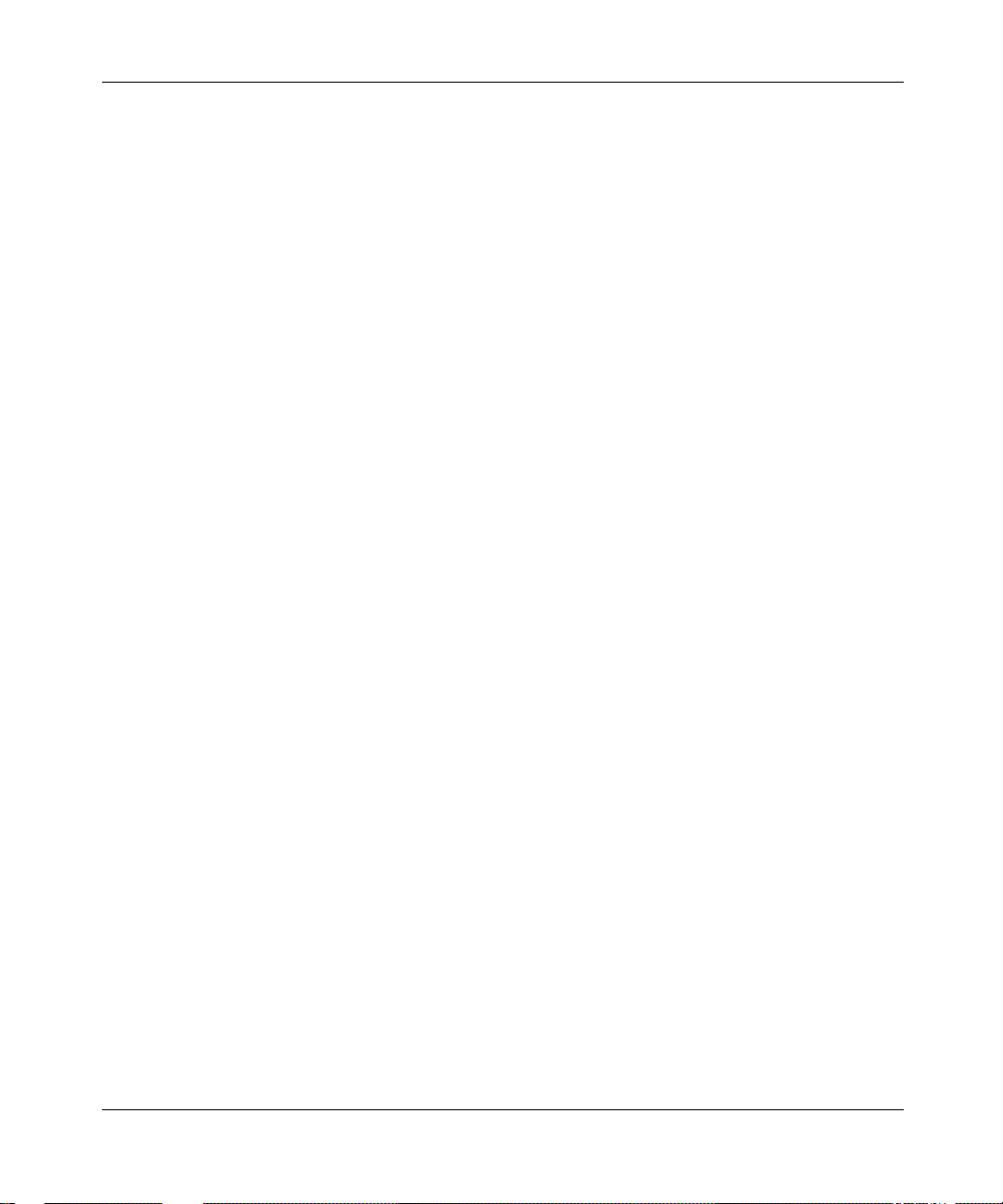
10 Figures
Figure 30 FileSystem dialog box . . . . . . . . . . . . . . . . . . . . . . . . . . . . . . . . . . . . . . . 62
Figure 31 Graph Chassis dialog box — Chassis SNMP tab . . . . . . . . . . . . . . . . . . 65
Figure 32 Graph Chassis dialog box — IP tab . . . . . . . . . . . . . . . . . . . . . . . . . . . . . 68
Figure 33 Graph Chassis dialog box — ICMP In tab . . . . . . . . . . . . . . . . . . . . . . . . 71
Figure 34 Graph Chassis dialog box — ICMP Out tab . . . . . . . . . . . . . . . . . . . . . .72
Figure 35 Port dialog box — Interface tab . . . . . . . . . . . . . . . . . . . . . . . . . . . . . . . . 76
Figure 36 Edit Port dialog box — VLAN tab . . . . . . . . . . . . . . . . . . . . . . . . . . . . . . .78
Figure 37 Edit Port dialog box — STG tab . . . . . . . . . . . . . . . . . . . . . . . . . . . . . . . . 80
Figure 38 Edit Ports — Interface tab . . . . . . . . . . . . . . . . . . . . . . . . . . . . . . . . . . . .83
Figure 39 VLAN tab for multiple ports . . . . . . . . . . . . . . . . . . . . . . . . . . . . . . . . . . . .85
Figure 40 Interface tab for graphing ports . . . . . . . . . . . . . . . . . . . . . . . . . . . . . . . . . 87
Figure 41 Graph Port dialog box — Ethernet Errors tab . . . . . . . . . . . . . . . . . . . . . . 89
Figure 42 Graph Port dialog box — Bridge tab . . . . . . . . . . . . . . . . . . . . . . . . . . . . 92
Figure 43 Graph Port dialog box — RMON tab . . . . . . . . . . . . . . . . . . . . . . . . . . . .94
Figure 44 MLT dialog box . . . . . . . . . . . . . . . . . . . . . . . . . . . . . . . . . . . . . . . . . . . . .98
Figure 45 PortMembers dialog box . . . . . . . . . . . . . . . . . . . . . . . . . . . . . . . . . . . . . . 99
Figure 46 MLT Statistics — Interface tab . . . . . . . . . . . . . . . . . . . . . . . . . . . . . . . .100
Figure 47 MLT Statics dialog box — Ethernet Errors tab . . . . . . . . . . . . . . . . . . . .101
Figure 48 VLAN dialog box . . . . . . . . . . . . . . . . . . . . . . . . . . . . . . . . . . . . . . . . . . . 106
Figure 49 VLAN, Insert Basic dialog box for a port-based VLANs . . . . . . . . . . . . .107
Figure 50 VLAN tab . . . . . . . . . . . . . . . . . . . . . . . . . . . . . . . . . . . . . . . . . . . . . . . .108
Figure 51 VLAN dialog box . . . . . . . . . . . . . . . . . . . . . . . . . . . . . . . . . . . . . . . . . . . 109
Figure 52 Base tab . . . . . . . . . . . . . . . . . . . . . . . . . . . . . . . . . . . . . . . . . . . . . . . . . 112
Figure 53 Spanning Tree tab . . . . . . . . . . . . . . . . . . . . . . . . . . . . . . . . . . . . . . . . . 113
Figure 54 Transparent tab . . . . . . . . . . . . . . . . . . . . . . . . . . . . . . . . . . . . . . . . . . . . 116
Figure 55 Forwarding tab . . . . . . . . . . . . . . . . . . . . . . . . . . . . . . . . . . . . . . . . . . . . 117
Figure 56 Diagnostics dialog box — Topology tab . . . . . . . . . . . . . . . . . . . . . . . . . 119
Figure 57 Diagnostics dialog box — Topology Table tab . . . . . . . . . . . . . . . . . . . . 120
Figure 58 Port dialog box — RMON tab . . . . . . . . . . . . . . . . . . . . . . . . . . . . . . . . 124
Figure 59 Port dialog box — RMON tab . . . . . . . . . . . . . . . . . . . . . . . . . . . . . . . . . 125
Figure 60 History tab . . . . . . . . . . . . . . . . . . . . . . . . . . . . . . . . . . . . . . . . . . . . . . . 126
Figure 61 RMONControl, Insert History dialog box . . . . . . . . . . . . . . . . . . . . . . . . 127
Figure 62 RMONControl dialog box — Ether Stats tab . . . . . . . . . . . . . . . . . . . . . 129
Figure 63 RMONControl, Insert Ether Stats dialog box . . . . . . . . . . . . . . . . . . . . . 130
Figure 64 RMONControl, Insert Ether Stats dialog box port list . . . . . . . . . . . . . . .130
214393-A

Figures 11
Figure 65 How alarms fire . . . . . . . . . . . . . . . . . . . . . . . . . . . . . . . . . . . . . . . . . . . . 132
Figure 66 Alarm example — threshold less than 260 . . . . . . . . . . . . . . . . . . . . . . . 133
Figure 67 Alarm Manager dialog box . . . . . . . . . . . . . . . . . . . . . . . . . . . . . . . . . . .134
Figure 68 Alarm variable list . . . . . . . . . . . . . . . . . . . . . . . . . . . . . . . . . . . . . . . . . .135
Figure 69 RMONAlarms dialog box — Alarms tab . . . . . . . . . . . . . . . . . . . . . . . . .137
Figure 70 RMONAlarms dialog box — Events tab . . . . . . . . . . . . . . . . . . . . . . . . . 140
Figure 71 Insert Events dialog box . . . . . . . . . . . . . . . . . . . . . . . . . . . . . . . . . . . . 141
Figure 72 New event in the Events tab . . . . . . . . . . . . . . . . . . . . . . . . . . . . . . . . . 141
Figure 73 Log tab . . . . . . . . . . . . . . . . . . . . . . . . . . . . . . . . . . . . . . . . . . . . . . . . . . 142
Figure 74 General tab . . . . . . . . . . . . . . . . . . . . . . . . . . . . . . . . . . . . . . . . . . . . . . . 146
Figure 75 SecurityList tab . . . . . . . . . . . . . . . . . . . . . . . . . . . . . . . . . . . . . . . . . . . . 148
Figure 76 Security, Insert SecurityList dialog box . . . . . . . . . . . . . . . . . . . . . . . . . .149
Figure 77 AuthConfig tab . . . . . . . . . . . . . . . . . . . . . . . . . . . . . . . . . . . . . . . . . . . . 150
Figure 78 Security, Insert AuthConfig dialog box . . . . . . . . . . . . . . . . . . . . . . . . . . 152
Figure 79 AuthStatus tab . . . . . . . . . . . . . . . . . . . . . . . . . . . . . . . . . . . . . . . . . . . . 154
Figure 80 AuthViolation tab . . . . . . . . . . . . . . . . . . . . . . . . . . . . . . . . . . . . . . . . . . .156
Reference for the BayStack 380-24F Gigabit Switch Management Software

12 Figures
214393-A
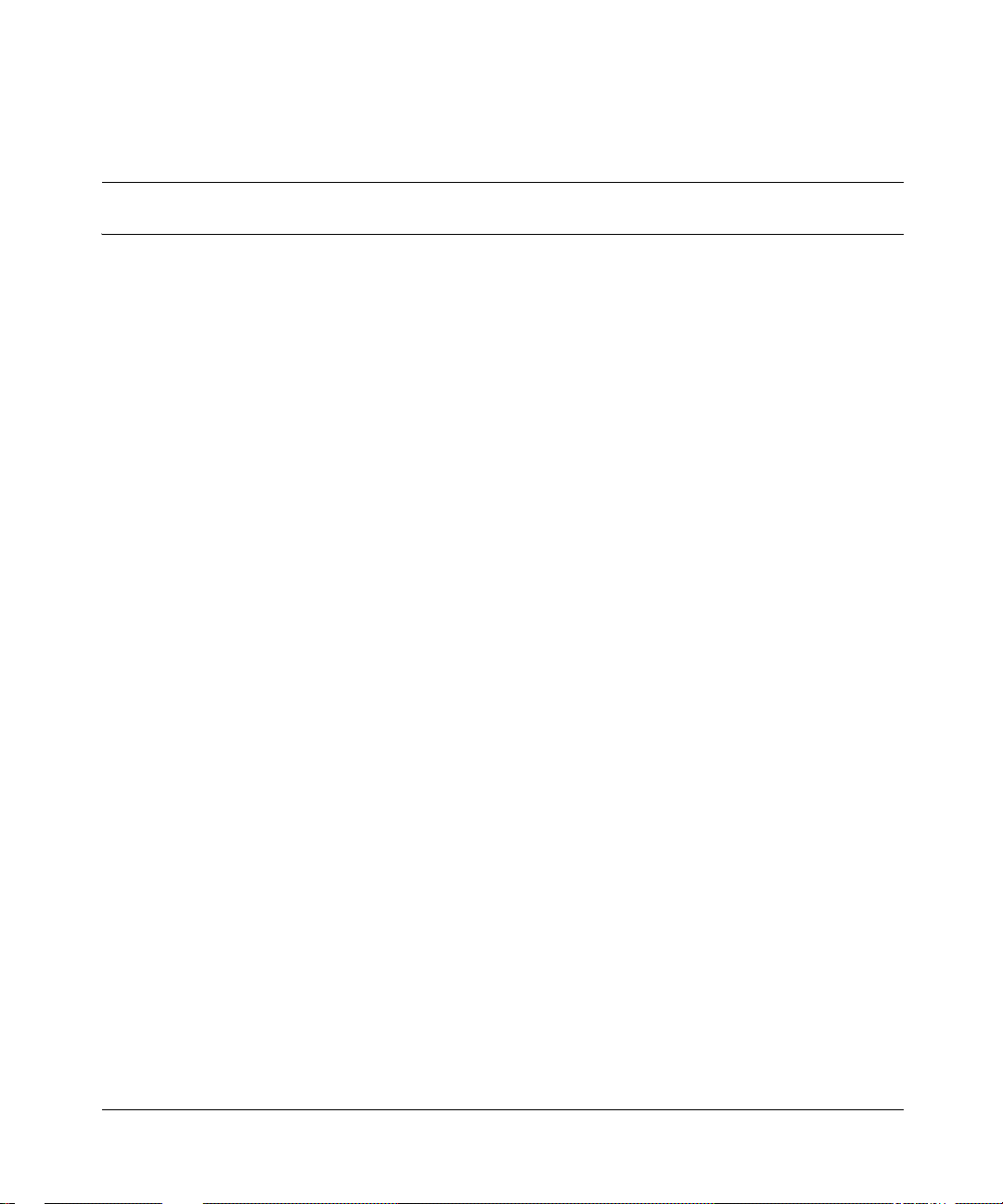
Tables
Table 1 Properties dialog box items . . . . . . . . . . . . . . . . . . . . . . . . . . . . . . . . . . . 22
Table 2 SNMP community string default values . . . . . . . . . . . . . . . . . . . . . . . . . . 23
Table 3 Open Device dialog box fields . . . . . . . . . . . . . . . . . . . . . . . . . . . . . . . . . 24
Table 4 Menu bar commands . . . . . . . . . . . . . . . . . . . . . . . . . . . . . . . . . . . . . . . . 26
Table 5 Toolbar buttons . . . . . . . . . . . . . . . . . . . . . . . . . . . . . . . . . . . . . . . . . . . . . 27
Table 6 Port color codes . . . . . . . . . . . . . . . . . . . . . . . . . . . . . . . . . . . . . . . . . . . . 29
Table 7 Switch unit shortcut menu command . . . . . . . . . . . . . . . . . . . . . . . . . . . . 30
Table 8 Port shortcut menu commands . . . . . . . . . . . . . . . . . . . . . . . . . . . . . . . . . 31
Table 9 Device Manager buttons . . . . . . . . . . . . . . . . . . . . . . . . . . . . . . . . . . . . . . 32
Table 10 Types of statistics . . . . . . . . . . . . . . . . . . . . . . . . . . . . . . . . . . . . . . . . . . . 34
Table 11 Graph dialog box buttons . . . . . . . . . . . . . . . . . . . . . . . . . . . . . . . . . . . . . 40
Table 12 Help file locations . . . . . . . . . . . . . . . . . . . . . . . . . . . . . . . . . . . . . . . . . . .43
Table 13 Globals tab items . . . . . . . . . . . . . . . . . . . . . . . . . . . . . . . . . . . . . . . . . . . 46
Table 14 IP Addresses tab items . . . . . . . . . . . . . . . . . . . . . . . . . . . . . . . . . . . . . . . 47
Table 15 ARP tab items . . . . . . . . . . . . . . . . . . . . . . . . . . . . . . . . . . . . . . . . . . . . . . 48
Table 16 System tab items . . . . . . . . . . . . . . . . . . . . . . . . . . . . . . . . . . . . . . . . . . . 50
Table 17 Base Unit Info tab items . . . . . . . . . . . . . . . . . . . . . . . . . . . . . . . . . . . . . .52
Table 18 Agent tab fields . . . . . . . . . . . . . . . . . . . . . . . . . . . . . . . . . . . . . . . . . . . . . 54
Table 19 SNMP tab fields . . . . . . . . . . . . . . . . . . . . . . . . . . . . . . . . . . . . . . . . . . . . 56
Table 20 Edit Chassis dialog box — Trap Receivers tab items . . . . . . . . . . . . . . . .57
Table 21 Power supply tab fields . . . . . . . . . . . . . . . . . . . . . . . . . . . . . . . . . . . . . . . 59
Table 22 Fan tab fields . . . . . . . . . . . . . . . . . . . . . . . . . . . . . . . . . . . . . . . . . . . . . . 61
Table 23 FileSystem dialog box items . . . . . . . . . . . . . . . . . . . . . . . . . . . . . . . . . . . 62
Table 24 SNMP tab fields . . . . . . . . . . . . . . . . . . . . . . . . . . . . . . . . . . . . . . . . . . . . 65
Table 25 Chassis IP tab fields . . . . . . . . . . . . . . . . . . . . . . . . . . . . . . . . . . . . . . . . . 68
Table 26 ICMP In tab fields . . . . . . . . . . . . . . . . . . . . . . . . . . . . . . . . . . . . . . . . . . .71
Table 27 ICMP Out tab fields . . . . . . . . . . . . . . . . . . . . . . . . . . . . . . . . . . . . . . . . . . 73
Table 28 Interface tab items for a single port . . . . . . . . . . . . . . . . . . . . . . . . . . . . . 77
Table 29 VLAN tab items for a single port . . . . . . . . . . . . . . . . . . . . . . . . . . . . . . . . 79
13
Reference for the BayStack 380-24F Gigabit Switch Management Software
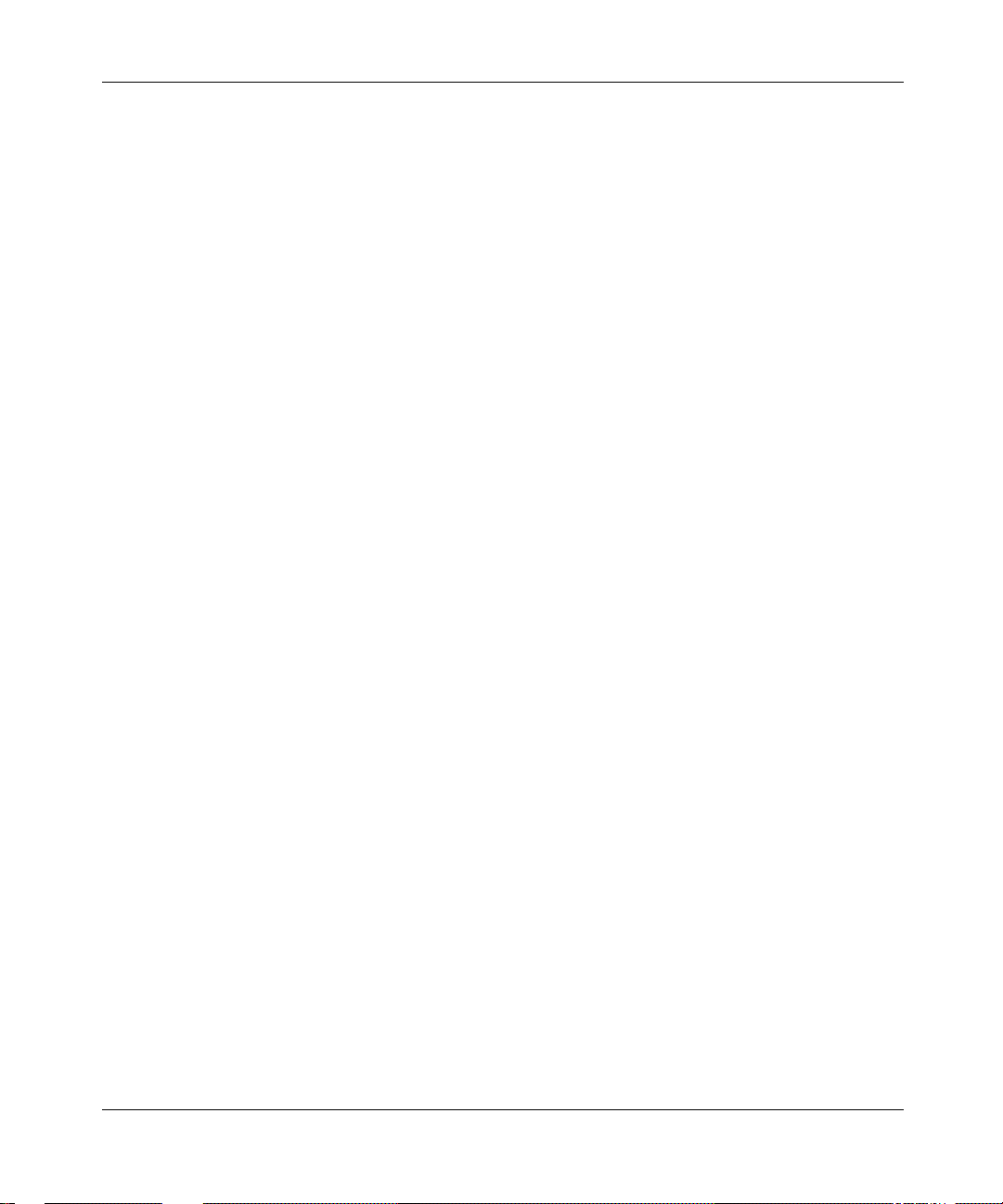
14 Tables
Table 30 STG tab items for a single port . . . . . . . . . . . . . . . . . . . . . . . . . . . . . . . . . 81
Table 31 Interface tab fields for multiple ports . . . . . . . . . . . . . . . . . . . . . . . . . . . . .83
Table 32 VLAN tab fields for multiple ports . . . . . . . . . . . . . . . . . . . . . . . . . . . . . . . 85
Table 33 Port Interface tab fields for multiple ports . . . . . . . . . . . . . . . . . . . . . . . . . 87
Table 34 Ethernet Errors tab fields . . . . . . . . . . . . . . . . . . . . . . . . . . . . . . . . . . . . . 90
Table 35 Bridge tab fields . . . . . . . . . . . . . . . . . . . . . . . . . . . . . . . . . . . . . . . . . . . . 93
Table 36 RMON tab fields . . . . . . . . . . . . . . . . . . . . . . . . . . . . . . . . . . . . . . . . . . . .95
Table 37 MLT dialog box fields . . . . . . . . . . . . . . . . . . . . . . . . . . . . . . . . . . . . . . . . 98
Table 38 Interface tab fields . . . . . . . . . . . . . . . . . . . . . . . . . . . . . . . . . . . . . . . . . 100
Table 39 Ethernet Errors tab fields . . . . . . . . . . . . . . . . . . . . . . . . . . . . . . . . . . . . 102
Table 40 VLAN dialog box fields . . . . . . . . . . . . . . . . . . . . . . . . . . . . . . . . . . . . . . 106
Table 41 VLAN dialog box fields . . . . . . . . . . . . . . . . . . . . . . . . . . . . . . . . . . . . . . 109
Table 42 Base tab fields . . . . . . . . . . . . . . . . . . . . . . . . . . . . . . . . . . . . . . . . . . . . 112
Table 43 Spanning Tree tab fields . . . . . . . . . . . . . . . . . . . . . . . . . . . . . . . . . . . . . 114
Table 44 Transparent tab items . . . . . . . . . . . . . . . . . . . . . . . . . . . . . . . . . . . . . . . 116
Table 45 Forwarding tab fields . . . . . . . . . . . . . . . . . . . . . . . . . . . . . . . . . . . . . . . 118
Table 46 Topology tab items . . . . . . . . . . . . . . . . . . . . . . . . . . . . . . . . . . . . . . . . . 120
Table 47 Topology Table tab fields . . . . . . . . . . . . . . . . . . . . . . . . . . . . . . . . . . . .121
Table 48 History tab fields . . . . . . . . . . . . . . . . . . . . . . . . . . . . . . . . . . . . . . . . . . . 127
Table 49 Ether Stats tab fields . . . . . . . . . . . . . . . . . . . . . . . . . . . . . . . . . . . . . . . .129
Table 50 RMON Insert Alarm dialog box fields . . . . . . . . . . . . . . . . . . . . . . . . . . .136
Table 51 Describes the fields on the Alarms tab . . . . . . . . . . . . . . . . . . . . . . . . . . 137
Table 52 Events tab fields . . . . . . . . . . . . . . . . . . . . . . . . . . . . . . . . . . . . . . . . . . .140
Table 53 Log tab fields . . . . . . . . . . . . . . . . . . . . . . . . . . . . . . . . . . . . . . . . . . . . .143
Table 54 General tab items . . . . . . . . . . . . . . . . . . . . . . . . . . . . . . . . . . . . . . . . . .146
Table 55 SecurityList tab fields . . . . . . . . . . . . . . . . . . . . . . . . . . . . . . . . . . . . . . . 148
Table 56 Security, Insert AuthConfig dialog box fields . . . . . . . . . . . . . . . . . . . . .149
Table 57 AuthConfig tab fields . . . . . . . . . . . . . . . . . . . . . . . . . . . . . . . . . . . . . . . .151
Table 58 Security, Insert AuthConfig dialog box fields . . . . . . . . . . . . . . . . . . . . .152
Table 59 AuthStatus tab fields . . . . . . . . . . . . . . . . . . . . . . . . . . . . . . . . . . . . . . . . 154
Table 60 AuthViolation tab fields . . . . . . . . . . . . . . . . . . . . . . . . . . . . . . . . . . . . . . 156
214393-A
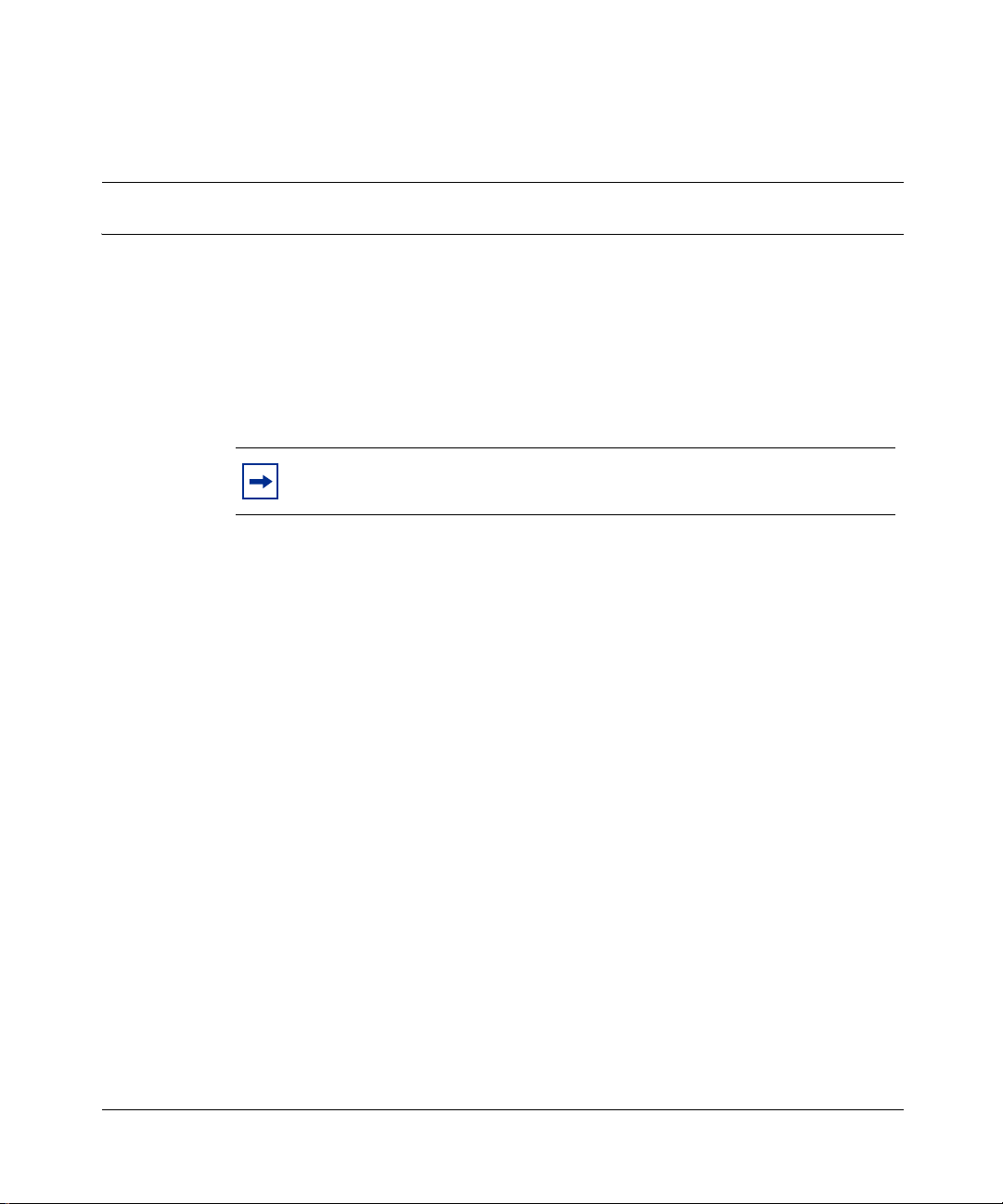
Preface
Welcome to the Nortel Ne tworks* Device Manager software, a set of graphical
network management applications you can use to configure and manage the
Nortel Networks BayStack
information about using the features and capabilities of the Java-based Device
Manager graphical user interface (GUI) to perform network management
operations for the switch.
Note: This version of Device Manager supports BayStack 380-24F
Gigabit Switch software version 2.1.
Before you begin
This guide is intended for network administrators with the following background:
*
380-24F Gigabit Switch. This guide provides
15
• Basic knowledge of networks and Ethernet
• Familiarity with networking concepts and terminology
• Basic knowledge of network topologies
• Familiarity with GUIs
Text conventions
This guide uses the following text conventions:
italic text Indicates book titles.
separator ( > ) Shows menu paths.
Reference for the BayStack 380-24F Gigabit Switch Management Software
*
bridging
Example: Protocols > IP identif ie s the IP opti on on the
Protocols menu.
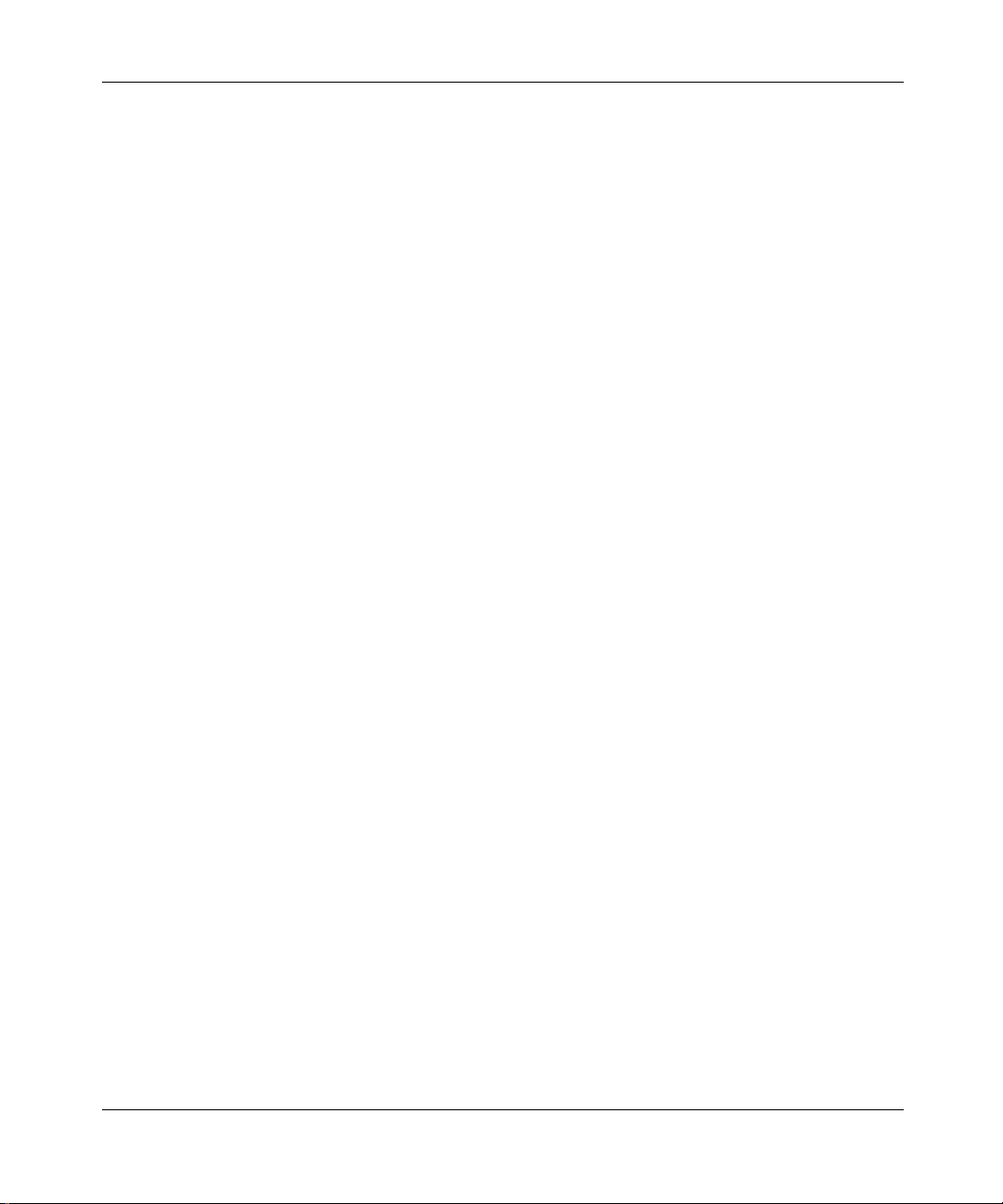
16 Preface
Related publications
For more information about using the BayStack 380-24F Gigabit Switch, refer to
the following publications:
• Using the BayStack 380-24F Gigabit Switch (part number 214391-A)
Describes how to inst all and use t he BayStack 380-24F Gigabit Switch;
includes instructions to use the console interface to configure the switch.
• Installing the BayStack 380-24F Gigabit Switch (part number 214390-A)
Provides installation instructions for the switch in English and five other
languages.
• Getting Started with the BayStack 380-24F Gigabit Switch Management
Software (part number 214392-A)
Provides an introduction to the major features of the Device Manager
software and how to use it to manage the BayStack 380-24F switch.
• Using Web-Based Management for the BayStack 380-24F Gigabit Switch
(part number 214394-A)
214393-A
Describes how to use the Web-based management interface to configure and
monitor switch operations.
You can print selected technical manuals and release notes free, directly from the
Internet. Go to the www.nortelnetworks.com/documentation URL. Find the
product for which you need documentation. Then locate the specific c ate gor y and
model or version for your hardware or software product. Use Adobe* Acrobat
Reader* to open the manuals and release notes, search for the sections you need,
and print them on most standard printers. Go to Adobe Systems at the
www.adobe.com URL to download a free copy of the Adobe Acrobat Reader.
You can purchase selected documentation sets, CDs, and technical publications
through the Internet at the www1.fatbrain.com/documentation/nortel/ URL.
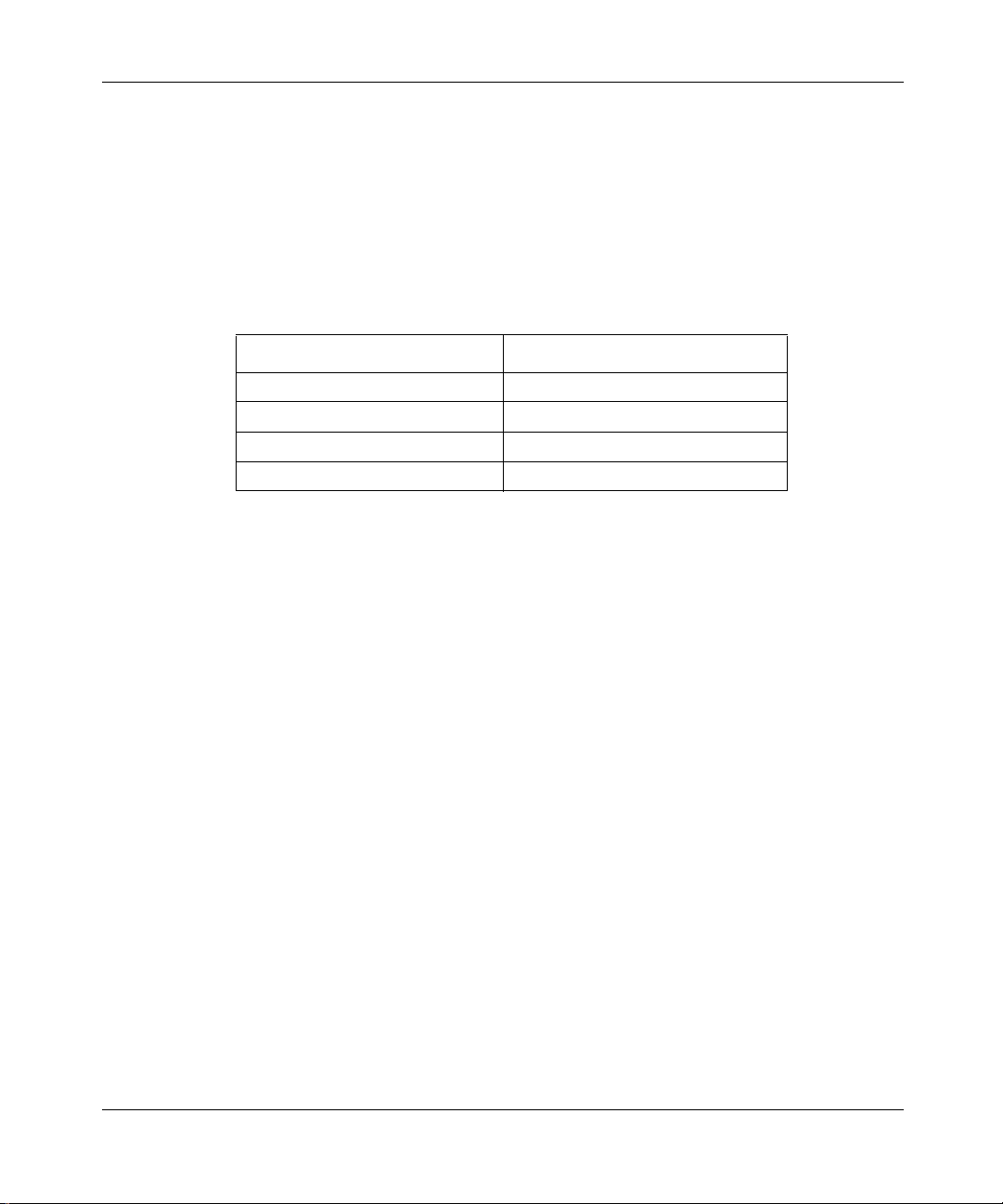
How to get help
If you purchased a service contract for your Nortel Networks product from a
distributor or authorized reseller, contact the technical support staff for that
distributor or reseller for assistance.
If you purchased a Nortel Networks service program, cont act one of the fol lowing
Nortel Networks Technical Solutions Centers:
Technical Solutions Center Telephone
Europe, Middle East, and Africa (33) (4) 92-966-968
North America (800) 4NORTEL or (800) 466-7835
Asia Pacific (61) (2) 9927-8800
China (800) 810-5000
An Express Routing Code (ERC) is available for many Norte l Ne twor ks p rod uct s
and services. When you use an ERC, your call is routed to a technical support
person who specialize s in suppor ting tha t product or servi ce. To locate an ERC for
your product or service, go to the www12.nortelnetworks.com/ URL and click
ERC at the bottom of the page.
Preface 17
Reference for the BayStack 380-24F Gigabit Switch Management Software
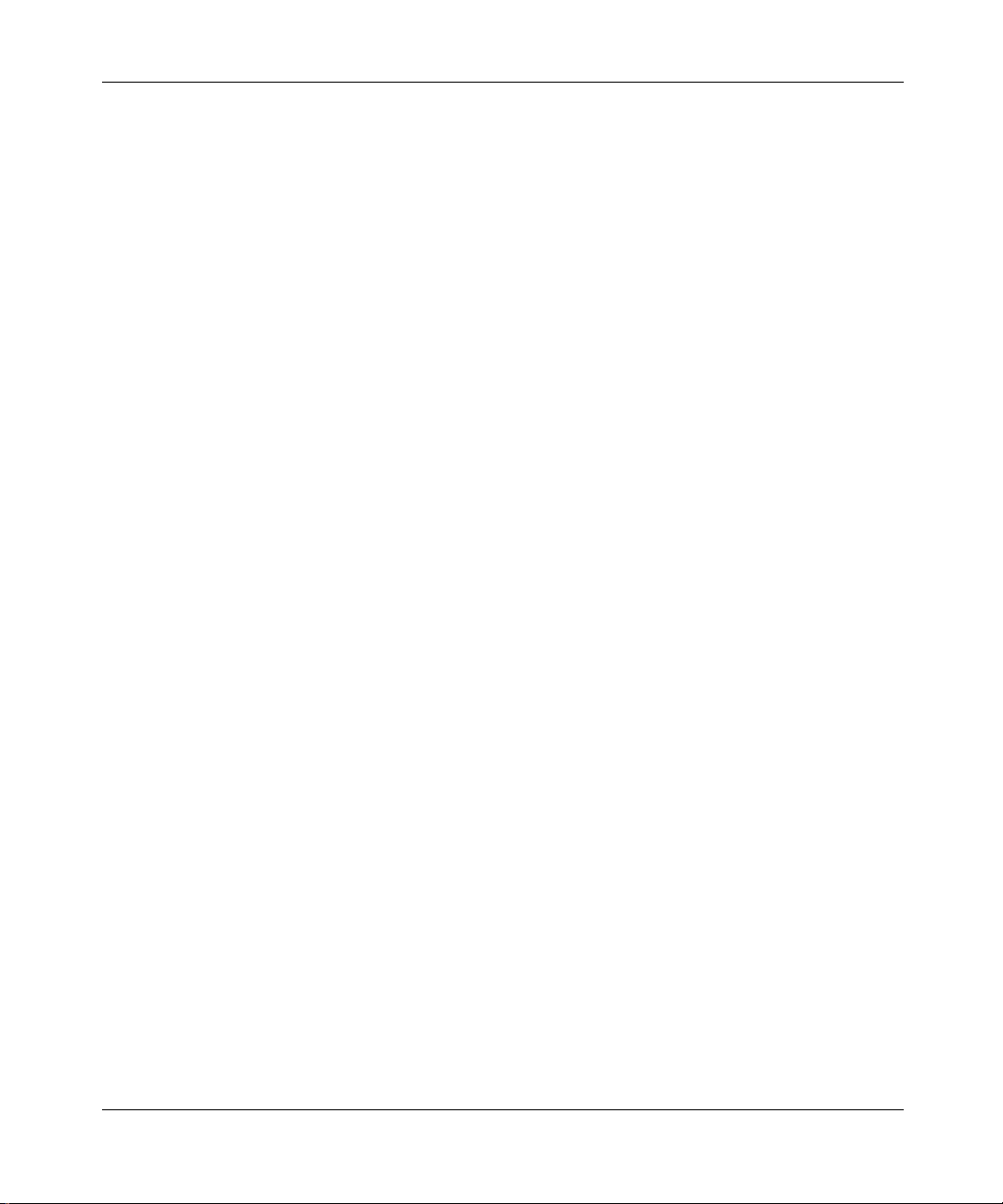
18 Preface
214393-A
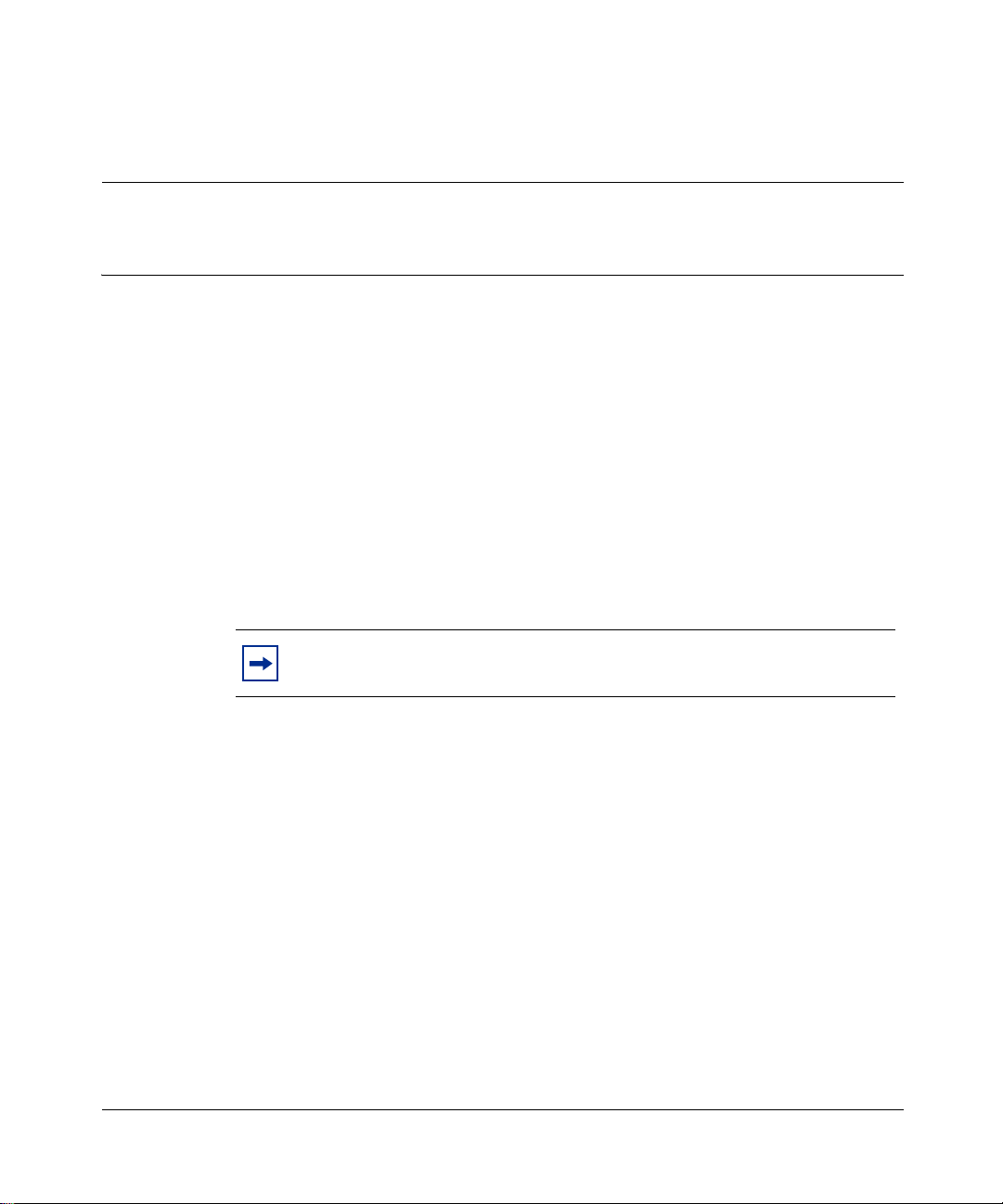
Chapter 1
Device Manager basics
This chapter describes basic procedures for using the Device Manager software.
The chapter includes the following information:
• Instructions to start Device Manager, set the Device Manager properties, and
open a device (next)
• A summary of the Device Manager user interface features and how to use
them (startin g on page 25)
• Instructions to view statistics and display graphs (page 33)
• Instructions to use Device Manager to Telnet to a switch (page 40)
• Information about the trap log (page 42)
• Information about online Help (page 43)
Note: This version of Device Manager supports BayStack 380-24F
Gigabit Switch software version 2.1.
19
Starting Device Manager
➨ Do one of the following , depending upon your opera ti ng sys tem e nvi ronment:
• In a Microsoft
Start > Programs > Nortel Networks Device Manager > Device Manager.
• In a UNIX environment, verify that the Device Manager installation
directory is in your search path; then enter:
JDM
The initial Device Manager window opens (Figure 1).
Reference for the BayStack 380-24F Gigabit Switch Management Software
*
Windows* environment, from the W indows taskbar choose
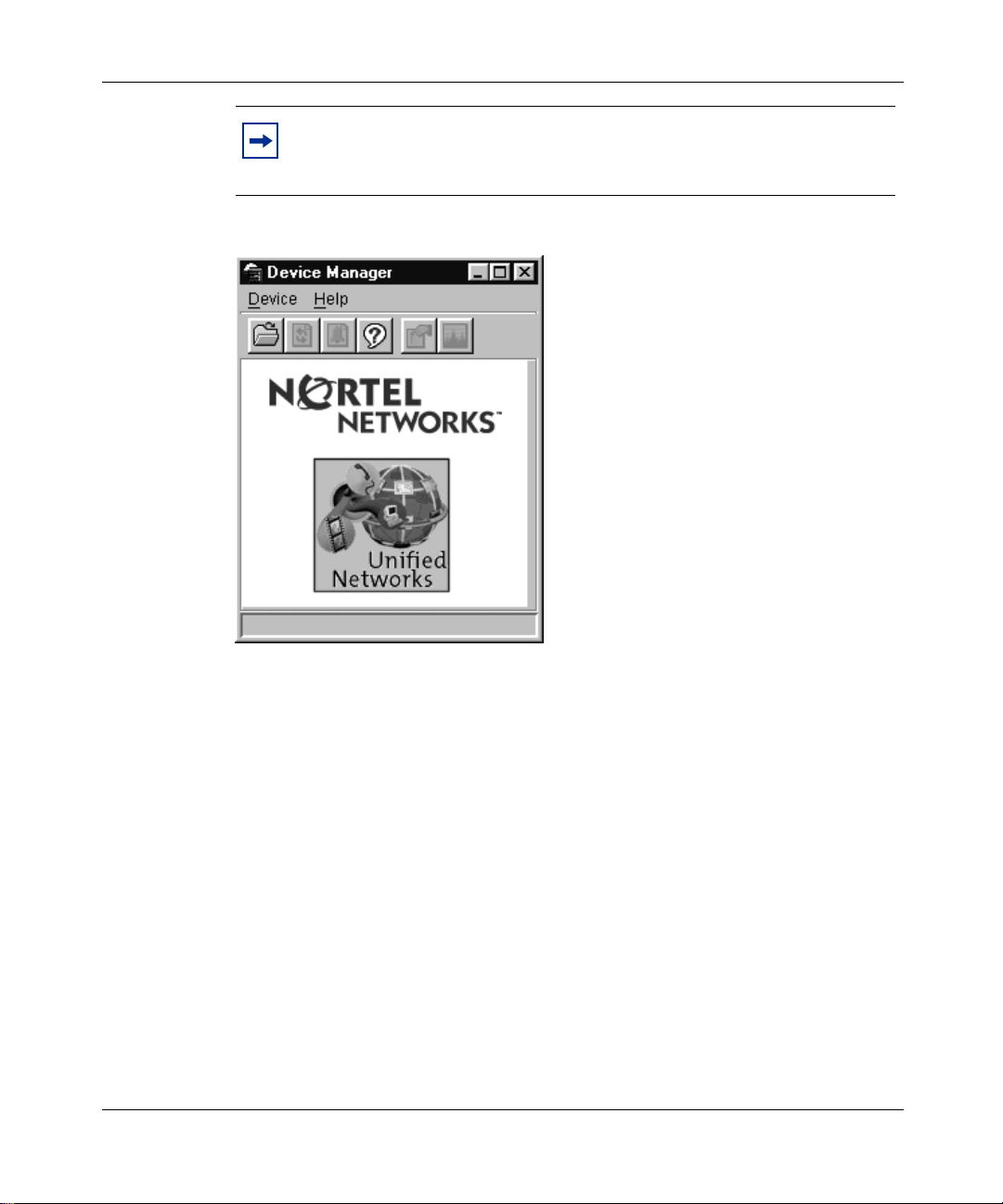
20 Chapter 1 Device Manager basics
Note: On startup, Device Manager performs a DNS lookup for the
machine on which it is running. If the DNS lookup is slow or fails, the
initial Device Manager window may take up to 30 seconds to open.
Figure 1 Device Manager window
Setting the Device Manager properties
Device Manager communicates with the BayStack 380-24F switch using Simple
Network Management Protocol (SNMP). The software is shipped with default
values set for important communication parameters, such as the polling interval,
timeout, and retry count. You may want to set the parameters before you open a
device to manage.
To set the Device Manager properties:
1 Choose Device > Properties.
The Properties dialog box opens (Figure 2).
214393-A

Chapter 1 Device Manager basics 21
Figure 2 Properties dialog box
2 Type information and select check boxes.
3 Click OK.
Table 1 describes the Properties dialog box items.
Reference for the BayStack 380-24F Gigabit Switch Management Software
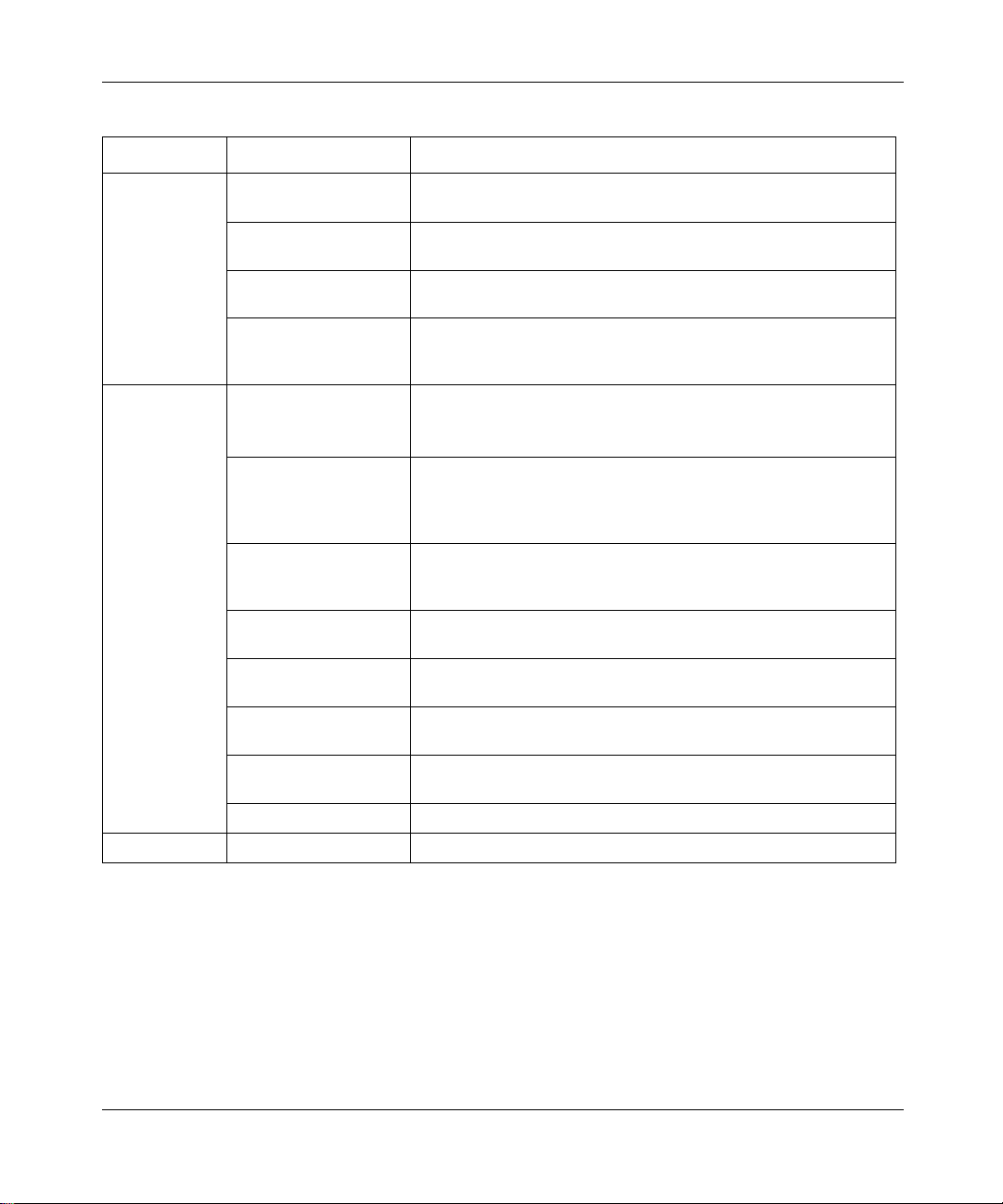
22 Chapter 1 Device Manager basics
Table 1 Properties dialog box items
Area Item Description
Polling Status Interval Interval at which status information is gathered (default is 20
(If Traps, Status
Interval: )
Hotswap Poll Interval The interval at which Device Manager polls for module
Enable Enables (true) or disables (false) periodic polling of the device
SNMP Retry Count Number of times Device Manager sends the same polling
Timeout Length of each retry of each polling waiting period. When you
Trace The trace field is used to enable and disable SNMP tracing.
Register for Traps When selected (enabled), automatically registers to received
Listen for Traps When selected (enable d), Devic e manag er liste ns for trap s from
Max Traps in Log The specified num be r of traps that may exist in the trap log. The
Trap Port Specifies the UDP port that Device Manager will listen on to
Listen for Syslogs This feature is inactive and not available.
Confirm row deletion A dialog box displays when checked, before deleting a row.
seconds).
Interval at which statistics and status inform ation are gathered
when traps are enabled. The default is 60.
information. The default is 1 interval.
for updated status. If p olling is disabled, the chassis status is
updated only when you click Refresh on the Chassis tab.
request if a response is not returned to Device Manager.
You may want to set this field to three or four.
access the device th rough a slow link, y ou may wan t to inc rease
the timeout interval and then change the Retransmission
Strategy to sup erli nea r.
When Trace is selected, SNMP protocol data units (PDUs) are
displayed in the Device > Log dialog box.
traps when Device Manager is launched against a device.
the device
default is 500.
receive SNMP traps.
214393-A
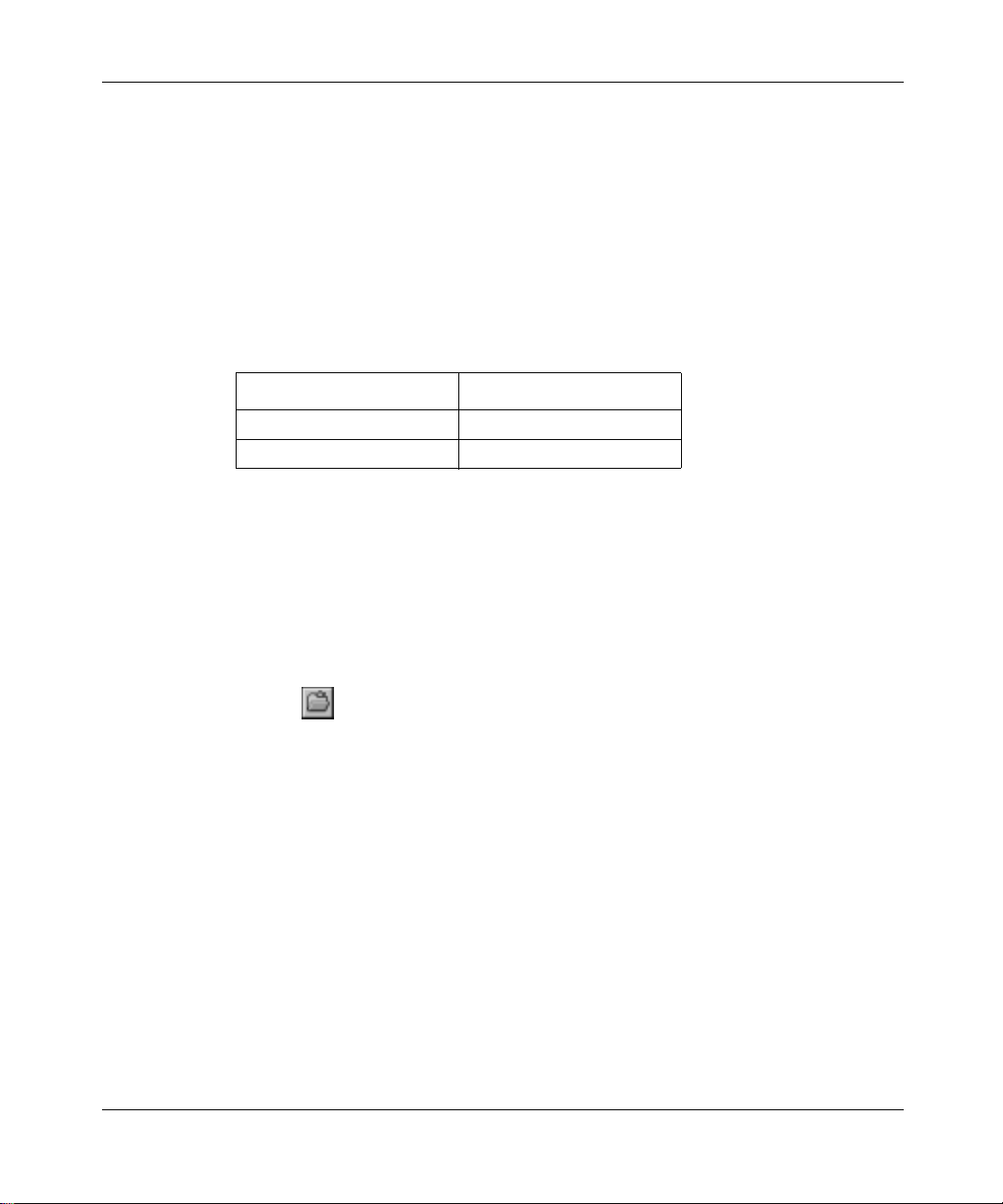
Opening a device
“Opening” a device displays the device view, a picture of the device. To open the
device view, you must enter community strings that determine the access level
granted to the device.
Table 2 shows the default access community strings for the Device Manager
software.
Table 2 SNMP community string default values
Access lev el Description
Read-only public
Read/write private
To display the device view:
Chapter 1 Device Manager basics 23
1 Do one of the following:
• Choose Device > Open.
• Choose Device > Open Last, and select an IP address from the list.
• Click the folder icon in the Device Manager window.
• Press [Ctrl] + O.
The Open Device dialog box opens (Figure 3).
Reference for the BayStack 380-24F Gigabit Switch Management Software
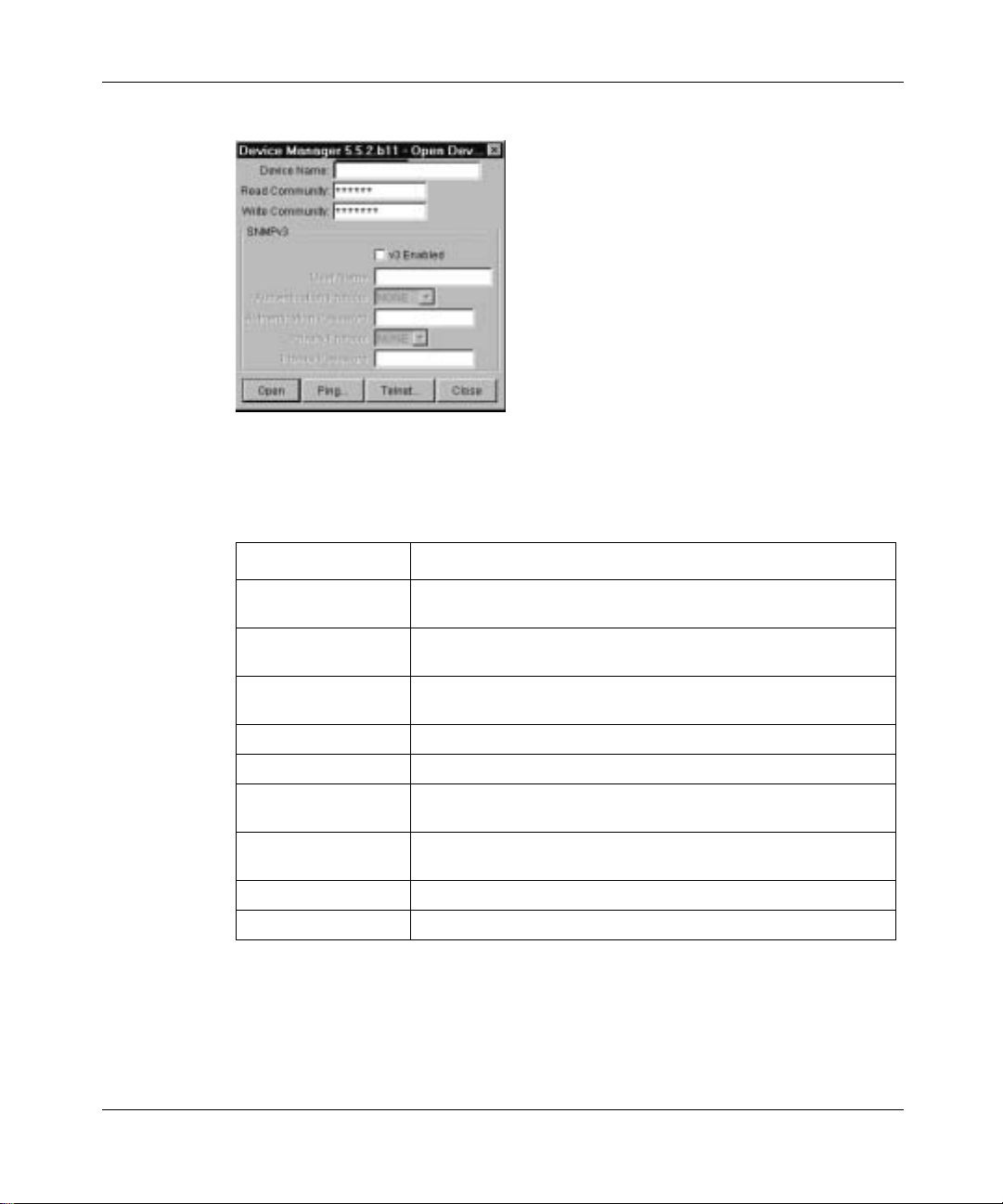
24 Chapter 1 Device Manager basics
Figure 3 Open Device dialog box
Table 3 describes the Open Device dialog box fields.
Table 3 Open Device dialog box fields
Field Description
Device Name Either an IP address or a DNS name for the device, entered by
Read Community SNMP read community string fo r the devic e. Default is
Write Community SNMP write community string for the device. Default is
the user.
public
(displayed as ******). The entry is case-sensitive.
private (displayed as *******).The entry is case-sensitive.
v3 Enabled Specifies that v3 is enabled
User Name Specifies the user name.
Authentication
Protocol
Authentication
Password
Privacy Protocol Specifies a privacy protocol.
Privacy Password Specifies the privacy password.
Specifies the authentication protocol.
Specifies the authentication password.
2 In the Device Name text box, type the DNS name or IP address of the device.
214393-A
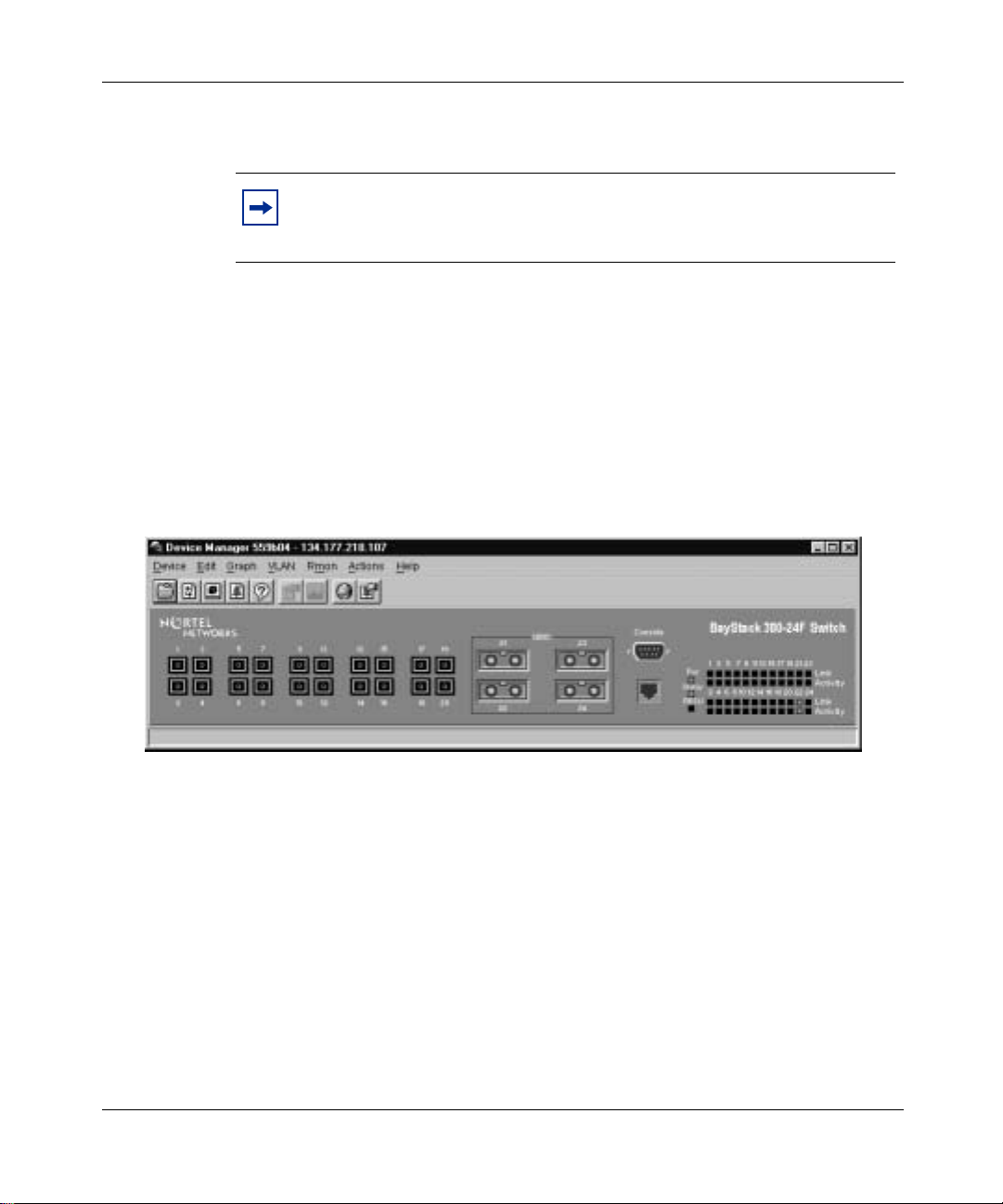
3 In the Read Community and Write Community text boxes, type the proper
community strings.
4 Click Open.
Device Manager automatically determines what version of software the
selected device is running and displays the appropriate Device Manager
dialog boxes.
The Device Manager window opens, showing a picture of the device
(Figure 4) that represents the physical features of the device.
Figure 4 Device view
Chapter 1 Device Manager basics 25
Note: To gain read/write/all access to a device in Device Manager, you
must enter the read/write/all comm unity stri ng for both t he Read
Community and Write Community strings.
Device Manager window
The Device Manager window (Figure 5) has the follo wing parts:
•Menu bar
• Toolbar
• Device view
• Status bar
Reference for the BayStack 380-24F Gigabit Switch Management Software
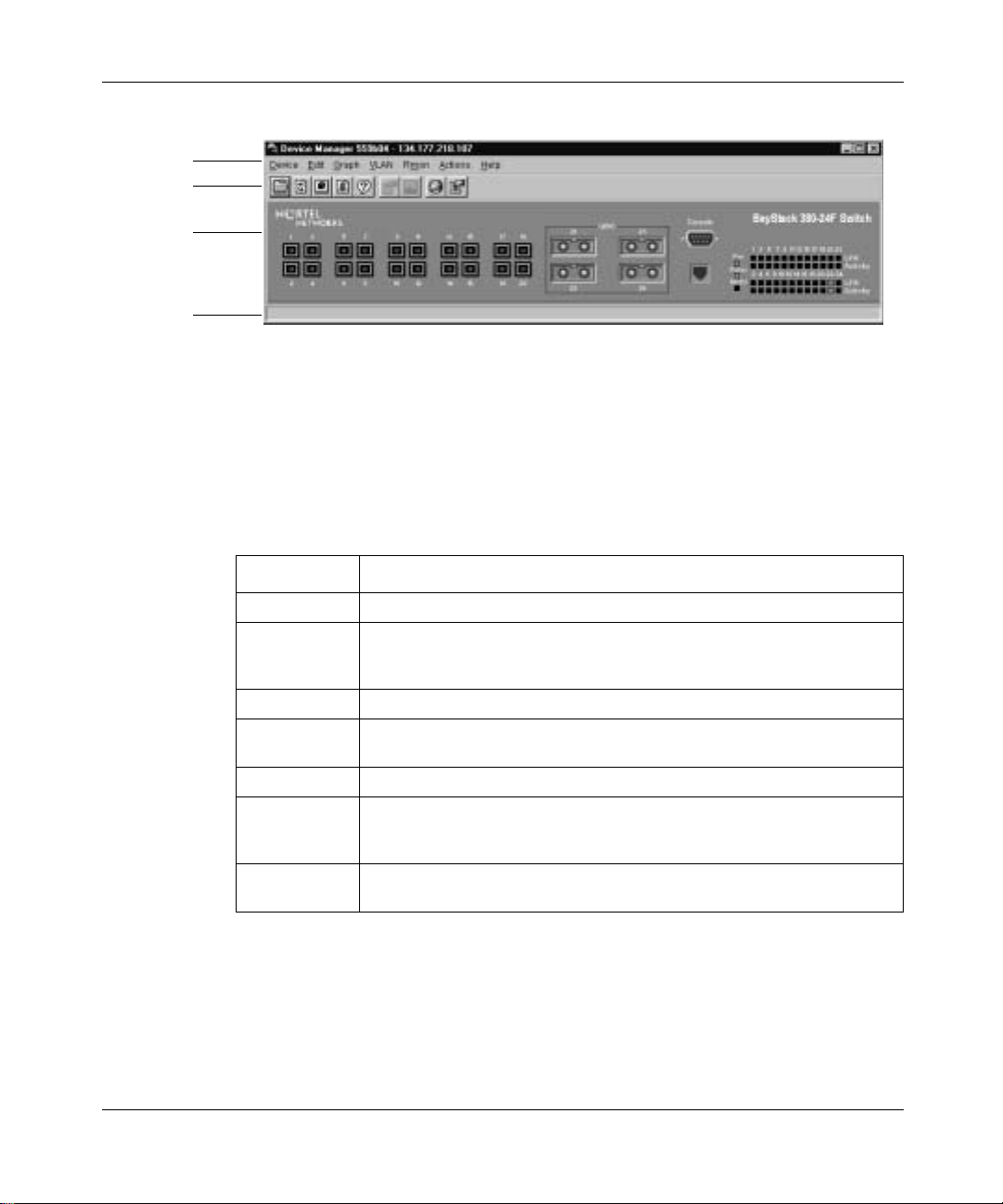
26 Chapter 1 Device Manager basics
Figure 5 Parts of the Device Manager window
Menu bar
Tool bar
Device view
Status bar
Menu bar
Use the menu bar to set up and operate Device Manager (Table 4).
Table 4 Menu bar commands
Command Description
Device Opens the Open Device dialog box.
Edit Opens edit dialog boxes for selected objects in the device view. This
Graph Opens statistics dialog boxes for the selected object.
VLAN Opens dialog boxes fo r managin g VLANs, sp annin g tree group s (STGs),
Rmon Opens RMON configuration and monitoring dialog boxes.
Actions Provides quick opening of a Telnet session without going through other
Help Opens online Help topics for Device Manager and provides a legend for
command also opens dialog boxes for managing files and running
diagnostic tests.
and Multi-Link Trunks.
dialog boxes. It also provides quick opening of the Web Management
Software Home page.
the port colors in the device view.
214393-A
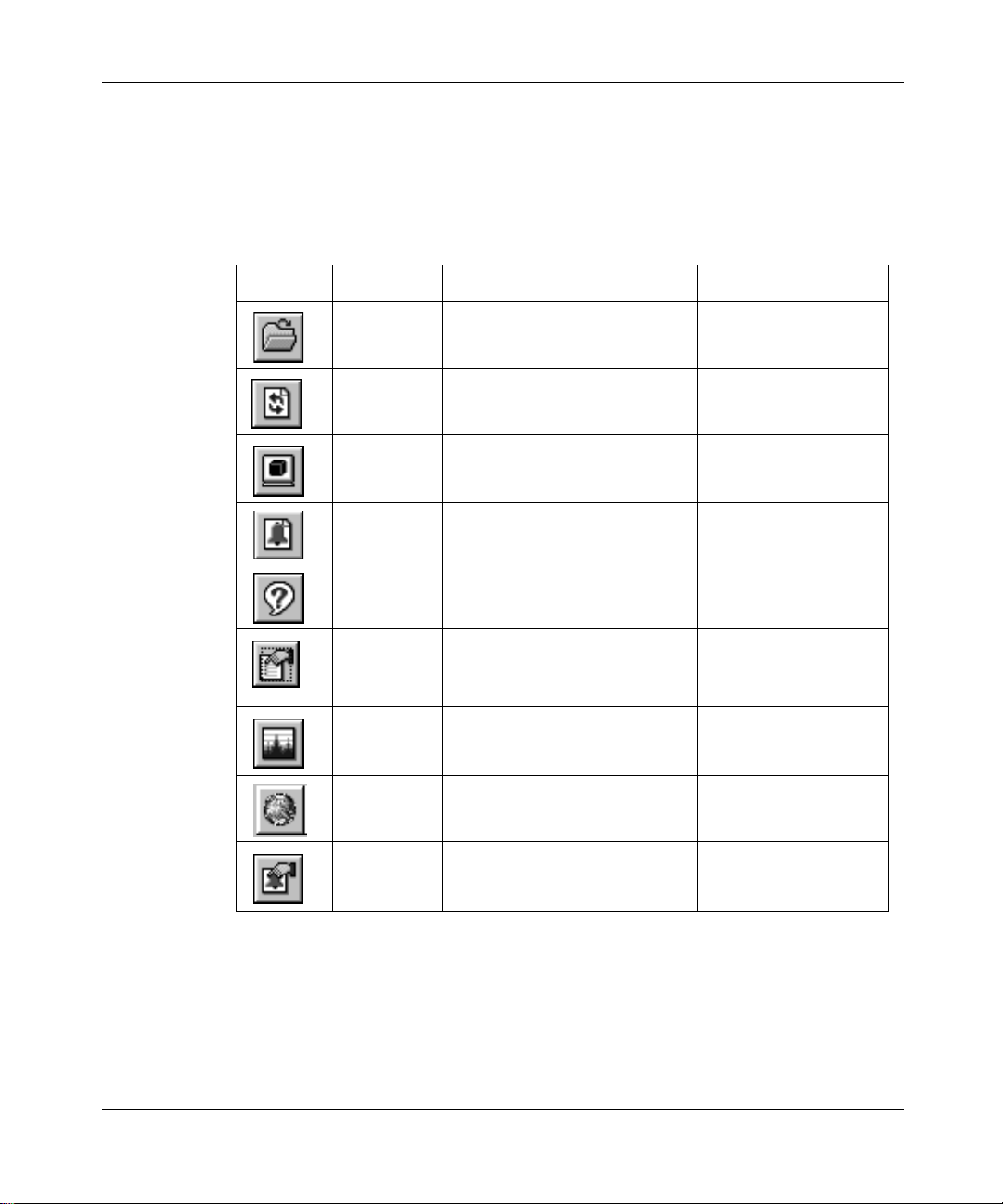
Chapter 1 Device Manager basics 27
Toolbar
The toolbar contains buttons that provide quick access to commonly used
commands and some additional actions.
Table 5 Toolbar buttons
Button Name Description Menu bar equivalent
Open
Device
Refresh
Device
Status
Telnet Opens a Telnet session. Device > Telnet
Trap Log Opens the trap log. Device > Trap Log
Help Opens online Help in a Web
Edit
Selected
Graph
Selected
Home Page Opens the Web Management
Opens the Open Device dialog
box.
Refreshes the device view
information.
browser.
Displays configuration data for
the selected chassis object.
Opens statistics and graphing
dialog boxes for the selected
object.
Software Home Page.
Device > Open
Device > Refresh Status
Help > Device
Edit > Unit
Edit > Chassis
Edit > Port
Graph > Chassis
Graph > Port
Actions > Open Home
Page
Device view
The device view allows you to determine at a glance the operating status of the
various units and ports in your hardware configuration. You also use the device
view to perform management tasks on specific objects.
Reference for the BayStack 380-24F Gigabit Switch Management Software
Alarm
Manager
Opens the Rmon Alarm
Manager.
Rmon > Alarm Manager

28 Chapter 1 Device Manager basics
Selecting objects
The types of objects contained in the device view are:
• A switch (called a unit in the menus and dialog boxes)
• Min-GBIC ports
• GBIC ports
Figure 6 Objects in the device view
Switch or
Switch or
Chassis
Chassis
object
object
Mini-GBICPort
GBIC Port
Selecting a single object
To select a single object:
➨ Click the edge of the object.
The object is outlined in yellow, indicating that it is selected. Subsequent
activities in Device Manager refer to the selected object.
214393-A
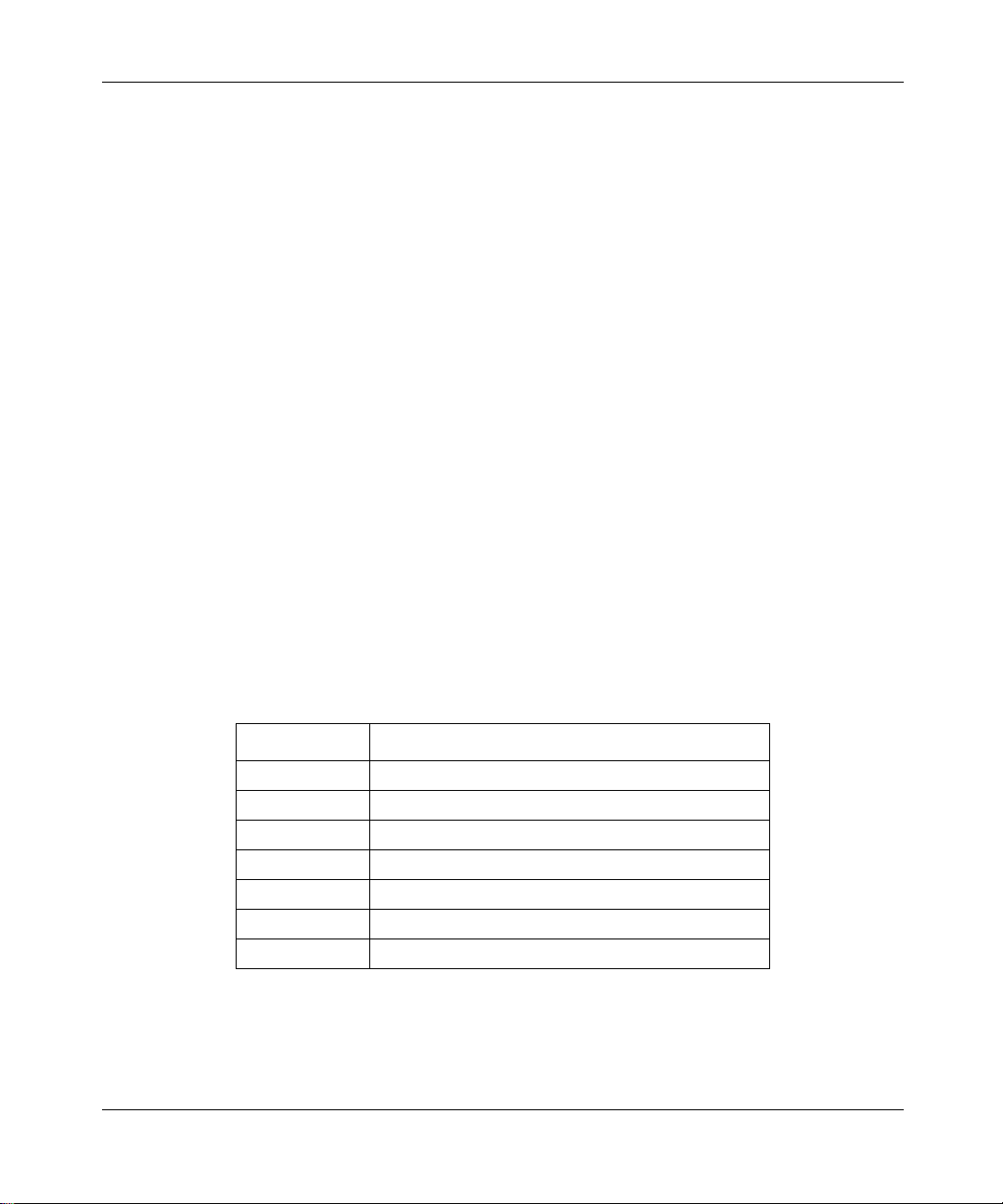
Chapter 1 Device Manager basics 29
Selecting multiple objects
To select multiple objects of the same type (such as GBIC ports or or mini-GBIC
ports):
➨ For a block of contiguous ports, drag to select the group of mini-GBIC ports.
To select all the ports in a switch:
➨ Choose Edit > Select > Ports.
LEDs and ports
The color of LEDs in the device view is the same as the colors of the LEDs on
the physical switch. However, the device view does not show blinking activity of
the LEDs.
For a full description of the LEDs for the Baystack 380, refer to Using the
BayStack 380-24F 1000 Switch.
The ports on the device view are color coded to show port status.
Table 6 shows the status assigned to each color.
Table 6 Port color codes
Color Description
Green Port is operating.
Red Port has been manually disabled.
Orange Port has no link.
Light blue Port is in standby mode.
Dark blue Port is being tested.
Gray Port is unmanageable.
Purple Loopback Mode.
In addition, the Help menu provides a legend that identifies the port colors and
their meanings.
Reference for the BayStack 380-24F Gigabit Switch Management Software
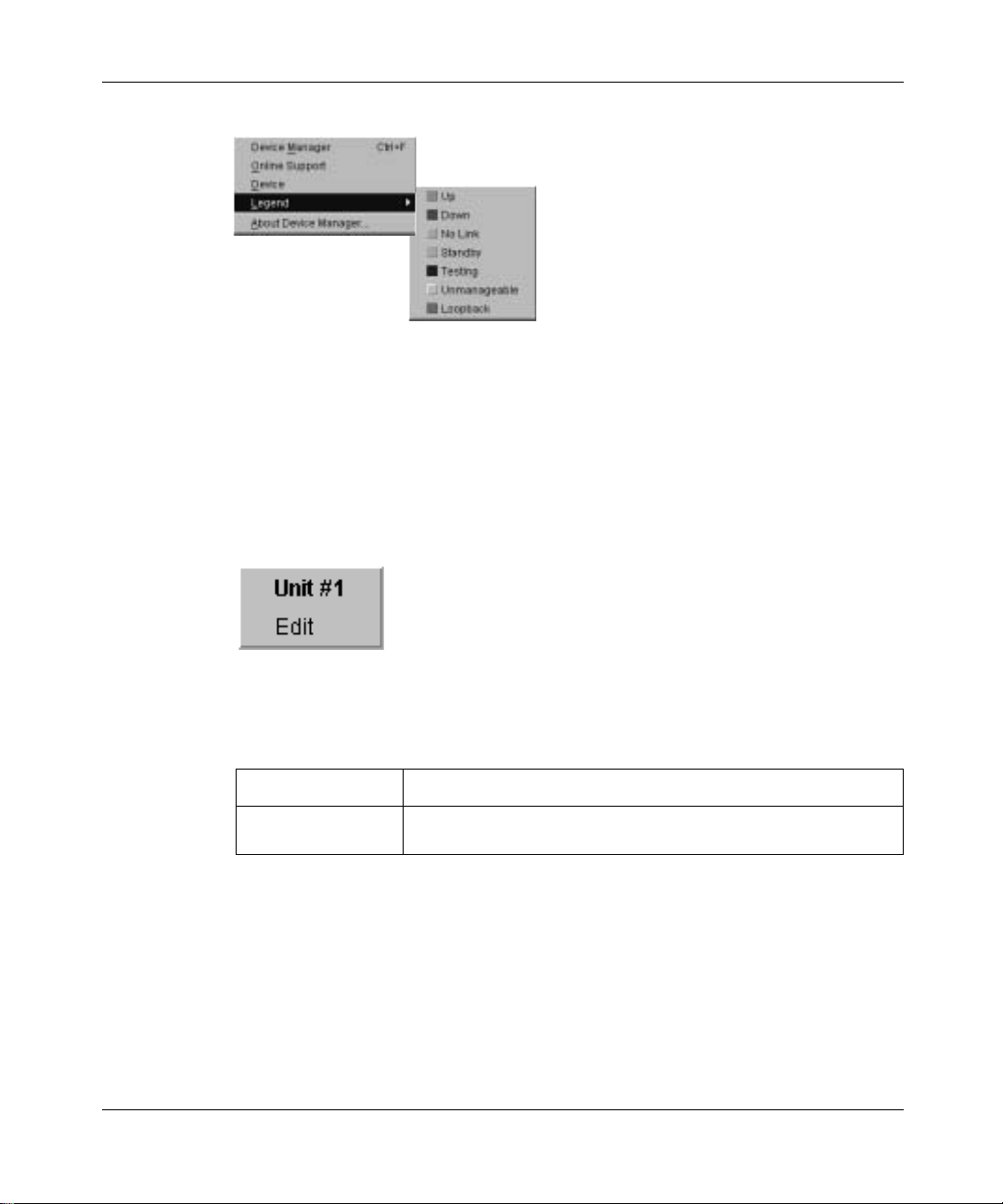
30 Chapter 1 Device Manager basics
Figure 7 Color port legend
Shortcut menus
Each object in the device view has a shortcut menu that opens when you
right-click a selected object. The switch unit shortcut menu (Figure 8) provides
access to basic hardware information about the switch and to the graphing dialog
boxes for the switch.
Figure 8 Switch unit shortcut menu
214393-A
Table 7 describes the Edit command on the switch unit shortcut menu.
Table 7 Switch unit shortcut menu command
Command Description
Edit Opens a read-only dialog box that provides basic hardware
information about the switch.
The port shortcut menu (Figure 9) provides a faster path for editing and graphing
a single port; however, you can access the same options using the men u ba r or the
toolbar.

Chapter 1 Device Manager basics 31
Figure 9 Port shortcut menu
Table 8 describes the commands on the port shortcut menu.
Table 8 Port shortcut menu commands
Command Description
Edit Opens a dialog box that allows y ou to set operating param eters
Graph Opens a dialog box that displays statistics for the port and
Enable Administratively brings a port up.
Disable Administratively shuts down a port. The color of the port
Status bar
The status bar displays error and informational messages from the software
application. These messages are not related to the device being managed.
for the port.
allows you to display the statistics as a graph.
changes to red in the device view.
Reference for the BayStack 380-24F Gigabit Switch Management Software

32 Chapter 1 Device Manager basics
Using the buttons in Device Manager dialog boxes
Table 9 describes buttons i n Device Manager dia lo g b oxes. Not all butt ons appear
in all dialog boxes.
Table 9 Device Manager buttons
Button Name Description
Insert Opens a dialog box to create a new entry for a table; then
Copy Copies selected cells from a table.
Paste Pastes copi ed values to a currently selected table cell.
from the dialog box, inserts the new entry in the table.
Reset
Changes
Print Table or
Print Graph
Stop/Refresh Stops the current action (compiling, saving, and so forth).
Export Data Exports information to a file you specify. You can then
Causes changed (but not applied) fields to revert to their
previous values.
Prints the table or graph that is displayed.
If you are updating or compiling a large data table, the
Refresh button changes to a Stop button while this action
is taking place. Clicking the Stop button interrupts the
polling process.
import this file into a text editor or spreadsheet for further
analysis.
214393-A

Editing objects
You can edit objects and values in the Device Manager device view in the
following ways:
• Select an object and, on the toolbar, click the Edit Selected button.
The edit dialog box opens for that object.
• From a switch or port shortcut menu, choose Edit. The edit dialog box opens
for that object.
When you change the value in a box, the changed value is displayed in bold.
However, changes are not applied to the running configuration until you click
Apply.
Chapter 1 Device Manager basics 33
Note: Many dialog boxes contain a Refresh button. After you apply
changes to fields, click Refresh to display the new information in the
dialog box.
Working with statistics and graphs
Device Manager tracks a wide range of statistics for each port. You can view and
graph statistics for a single object or multiple objects. For information about the
statistics t r acked for the switch and ports, refer t o “Statistics for single and
multiple objects” on page 37 and “Graphing chassis statistics” on page 63.
This section describe s the types of stati stics and graphs avai lable, the graph di alog
boxes, and the procedure for creating a graph.
Reference for the BayStack 380-24F Gigabit Switch Management Software

34 Chapter 1 Device Manager basics
Types of statistics
The data tables in the statistics dialog boxes list the counters, or categories of
statistics being gathered, for the specified obje ct. For example, the categories for
ports include Interface, Ethernet Errors, Bridge, and Rmon. Each category can be
associated with six type s of st atisti cs. Table 10 describes the types of statis tics t hat
are available.
Table 10 Types of statistics
Statistic Description
AbsoluteValue The total count since the last time counters were reset. A system
reboot resets all counters.
Cumulative The total count since the statistics window was first opened. The
Average Th e cumul ati ve count divided by the cumulative elap s ed time.
Minimum The minimum average for the counter for a given polling interval over
Maximum The maximum average for the counter for a given polling interval over
LastValue The average for the counter over the last polling interval.
elapsed time for the cumulative counter is displayed at the bottom of
the graph window.
the cumulative elapsed time.
the cumulative elapsed time.
214393-A
Types of graphs
With Device Manager, you can create line, area, bar, and pie graphs. Figure 10,
Figure 11, Figure 12, and Figure 13 illustrate the different g r aph styles,
respectively.

Chapter 1 Device Manager basics 35
Figure 10 Line graph
Figure 11 Area graph
Reference for the BayStack 380-24F Gigabit Switch Management Software

36 Chapter 1 Device Manager basics
Figure 12 Bar graph
Figure 13 Pie graph
214393-A

Chapter 1 Device Manager basics 37
Statistics for single and multiple objects
Statistics for a selected object or objects are displayed in the statistics dialog box.
The dialog box for a singl e objec t show s all si x types of stati stic s for ea ch counte r
(Figure 14).
Figure 14 Interface statistics for a single port
The statistics dialog box for multiple objects shows a single type of statistics
(Table 10 on page 34) for the selected objects. For example, Figure 15 shows
LastVa lue statist ics for the selected ports.
Figure 15 Interface statistics for multiple ports
Reference for the BayStack 380-24F Gigabit Switch Management Software

38 Chapter 1 Device Manager basics
T o chang e the type of s tatist ics dis played, se lect a d if ferent t ype from t he show list
at the bottom of the dialog box.
The statistics are updated based on the poll interval shown at the bottom of the
dialog box. You can select a different polling interval.
Buttons for bar, pie, and line graphs are located a t the bottom of a stat is tics dialog
box.
See the next section, “Viewing statistics as graphs,” for instructions to use these
buttons.
You can export th e statistics to a tab-separated file format and im port the file into
other applications. To export the information, use the Export Data button below
the table.
214393-A
Viewing statistics as graphs
To create a graph for an object:
1 Select the object or objects to be graphed.
See “Selecting objects” on page 28.
2 Do one of the following:
• On the toolbar, click Graph Selected.
• From the shortcut menu for the object, choose Graph.
• From the main menu, choose Graph > Chassis or Graph > Port.
A statistics dialog box opens with tabs for different categori es of st atistics for
the selected object (Figure 16).

Chapter 1 Device Manager basics 39
Figure 16 Statistics dialog box for a port
3 Select a tab for the group of statistics you want to view.
4 On the displayed data table, drag to select the cells you want to graph. (They
must be in the same row or column.)
5 Click one of the graph buttons at the bottom of the dialog box
See “Types of graphs” on page 34.
A graph dialog box opens for the selected graph type.
6 To print a copy of the graph, click Print.
Buttons at the top of the graph dialog boxes for line, area, and bar graphs allow
you to change the orientation of the graph, change the scale, or change the graph
type.
Reference for the BayStack 380-24F Gigabit Switch Management Software

40 Chapter 1 Device Manager basics
Table 11 describes the buttons in the graph dialog boxes.
Table 11 Graph dialog box buttons
Button Name Description
Stacked “Stacks” data quantities instead of displaying them
Horizontal Rotates the graph 90 degrees.
Log Scale Changes the scale of the x-axis (of an unrotated graph)
Line Chart Converts an area graph or bar graph to a line graph.
Area Chart Converts a line graph or bar graph to an area graph.
Bar Chart Converts a line graph or area graph to a bar graph.
Telneting to a switch
From Device Manager, you can initiate a Telnet session to the console interface
for the switch you are currently accessing.
side-by-side.
from numeric to logarithmic.
214393-A
To Telnet to a switch:
➨ Do one of the following:
• From the Device Manager main menu, choose Device > Telnet.
• On the toolbar, click the Telnet button.
A Te lnet window to the switch opens.

Open home page
Chapter 1 Device Manager basics 41
Opening the Web-based management home page
From Device Manager, you can access the Web-based management home page.
To open the Web-based management home page:
➨ Do one of the following:
• From the Device Manager main menu, choose Actions > Open home
page.
• On the toolbar, click the Open home page button.
Figure 17 Open home page icon
The Web-based management home page opens (Figure 18).
Figure 18 Web-based management home page
Reference for the BayStack 380-24F Gigabit Switch Management Software

42 Chapter 1 Device Manager basics
Trap log
You can configure a BayStack 380-24F Switch to send SNMP generic traps.
When Device Manager is running, a ny tr aps received are record ed i n the trap log.
You set the maximum number of entries i n th e trap l og usin g th e Proper ties dial og
box (Figure 2 on page 21). The default number of trap log entries is 500.
To view the trap log:
➨ Do one of the following:
• On the toolbar, click the Trap Log button.
• From the Device Manager Main Menu, choose Device > Trap Log.
Note: When you operate Device Manager from a UNIX platform, you
must be logged in as root in order to receive traps.
214393-A
Device Manager receives traps on port 162. If this port is being used by another
application, you will not be able to view the trap log until the other application is
disabled and Device Manager is restarted.
By default, traps are sent in SNMP V2c format. However, if you are using an
older network management system (NMS), one that supports only SNMP V1
traps (HP OpenView), you can specify that the traps be sent in V1 format.
For more information about traps and trap receivers, refer to Using the BayStack
380-24F 1000 Switch.

Online Help
Online Help in Device Manager is context-sensitive. You use a Web browser to
display online Help. The Web browser should launch automatically when you
click the Help button. If the Help topic you are accessing is not displayed in your
browser, exit the existing browser session and click the Help button again.
If, for some reason, the Web browser does not launch, the default locations of the
Help files are the directories listed in Table 12.
Table 12 Help file locations
Platform Default path
Windows 95, Windows 98, or Windows NT JDM Directory\help\dmhelp.html
UNIX DM-UNIX/DM/help
Chapter 1 Device Manager basics 43
Reference for the BayStack 380-24F Gigabit Switch Management Software

44 Chapter 1 Device Manager basics
214393-A

Chapter 2
Configuring and graphing the switch
The first three sections of this chapter describe how you can use Device Manager
to configure your switch. The la st section desc ribes how to use Devic e Manager to
graph switch statistics.
Viewing switch IP information
You can view the switch IP information using the IP dialog box.
To open the IP dialog box:
➨ From the Device Manager main menu, choose Edit > IP.
45
The Edit IP dialog box opens (Figure 19 on page 46) with the Globals tab
displayed.
Globals tab
To open the Globals tab:
➨ From the Device Manager main menu, choose Edit > IP.
The IP dialog box opens (Figure 19) with the Globals tab displayed.
Reference for the BayStack 380-24F Gigabit Switch Management Software

46 Chapter 2 Configuring and graphing the switch
Figure 19 Globals tab
Table 13 describes the Globals tab items.
Table 13 Globals tab items
Item and MIB
association
DefaultTTL Default value inserted into the Time-To-Live field of the IP header of
ReasmTim eo ut Maximum number of seconds t hat rec ei ve d fragments are held while
Addresses tab
The Addresses tab shows the IP address information for the device.
To open the Addresses tab:
1 From the Device Manager main menu, choose Edit > IP.
The IP dialog box opens with the Globals tab displayed (Figure 19 on
page 46).
2 Click the Addresses tab.
The Addresses tab opens (Figure 20 on page 47).
Description
datagrams originated at this entity, whenever a TTL value is not
supplied by the transport layer protocol. Default value is 16.
they are awaiting reassembly at this entity. Default value is 5.
214393-A

Chapter 2 Configuring and graphing the switch 47
Figure 20 Edit IP dialog box — IP Address tab
Table 14 describes the IP Address tab items.
Table 14 IP Addresses ta b items
Item Description
Addr The device IP address.
NetMask The subnet mask address.
BcastAddr The IP broadcast address used.
ReasmMaxSize The size of the largest IP datagram that this entity can reassemble
from incoming IP fragmented datagrams received on this interface.
ARP tab
The Address Resolution Protocol (ARP) tab shows the MAC addresses and the
associated IP addresses for the switch.
To open the ARP tab:
1 From the Device Manager main menu, choose Edit > IP.
2 Click the ARP tab.
The IP dialog box opens with the Globals tab displayed (Figure 19 on
page 46).
The ARP tab opens (Figure 21 on page 48).
Reference for the BayStack 380-24F Gigabit Switch Management Software

48 Chapter 2 Configuring and graphing the switch
Figure 21 Edit IP dialog box — ARP tab
Table 15 describes the ARP tab items.
Table 15 ARP tab items
Item Description
Interface The device unit number.
MacAddress The unique hardware address of the device.
IpAddress The Internet Protocol address of the devi ce us ed to repres ent a point
Type The type of mapping.
of attachment in a TCP/IP internetwork.
214393-A

Chapter 2 Configuring and graphing the switch 49
Editing the chassis configuration
You can edit a chassis configuration from the Edit Chassis dialog box (Figure 22
on page 50).
To open the Chassis dialog box:
1 Select the chassis.
2 Do one of the following:
• From the shortcut menu, choose Edit.
• From the Device Manager main menu, choose Edit > Chassis.
• On the toolbar, click Edit.
The following sections provide a description of the tabs in the Edit > Chassis
dialog box and details about each item on the tab.
System tab
You can use the System tab to specify, among other things, tracking information
for a device and device descriptions.
To open the System tab:
1 Select the chassis.
2 From the shortcut menu, choose Edit > Chassis.
The Chassis dialog box opens with the System tab displayed (Figure 22).
Reference for the BayStack 380-24F Gigabit Switch Management Software

50 Chapter 2 Configuring and graphing the switch
Figure 22 Edit Chassis dialog box — System tab
214393-A
Note: The chassis keeps track of the elapsed time and calculates the
time and date using the system clock of the Device Manager machine as
a reference.
Table 16 describes the System tab items.
Table 16 System tab items
Item Description
sysDescr The assigned system name.
sysUpTime The time since the system was last booted.
sysContact Type the contact information (in this case, an e-mail
address) for the system adminis trato r.
sysName Type the name of this device.
sysLocation Type the physical location of this device.

Chapter 2 Configuring and graphing the switch 51
Table 16 System tab items (continued)
Item Description
AuthenticationTraps Click enable or disable. When you select enabled, SNMP
traps are sent to trap receivers for all SNMP access
authentication. When you select disabled, no traps are
received.
To view traps, click the Trap toolbar button.
NextBootMgmtProtocol The transport protocol(s) to use after the next boot of the
agent.
CurrentMgmtProtocol The current transport protocol(s) that the agent supports.
BootMode The source from which to load the initial protocol
configuration information to boot the switch the next time,
local (from the switch), or net (over the network), or none.
ImageLoadMode The source from which to load the agent image at the next
boot.
CurrentImageVersion The version number of the agent image that is currently
used on the switch.
LocalStorageImageVersion The version number of the agent image that is stored in
flash memory on the switch .
NextBootDefaultGateway The IP address of the default gateway for the agent to use
after the next time the switch is booted.
CurrentDefaultGateway The IP address of the default gateway that is currently in
use.
NextBootLoadProtocol The transport protocol to be used by the agent to load the
configuration information and the image at the next boot.
LastLoadProtocol The transport protocol last used to load the image and
configuration information on the switch.
Reboot Action object to reboot the agent.
Reset — initiates a hardware reset.
The agent does best eff orts to return a response before th e
action occurs. If any of the combined download actions are
requested, neither action occurs until the expiration of
s5AgInfoScheduleBootTime, if set.
Reference for the BayStack 380-24F Gigabit Switch Management Software

52 Chapter 2 Configuring and graphing the switch
Base Unit Info tab
The Base Unit Info tab provides read-only information about the operating status
of the hardware and whether or not the default factory settings are being used.
To open the Base Unit Info tab:
1 Select the chassis.
2 From the shortcut menu, choose Edit > Chassis.
The Chassis dialog box opens with the System tab displayed (Figure 22 on
page 50).
3 Click the Base Unit Info tab.
The Base Un it Info tab opens (Figure 23).
Figure 23 Edit Chassis dialog box — Base Unit Info tab
214393-A
Table 17 describes the Base Unit Info tab items.
Table 17 Base Unit Info tab items
Item Description
Type The switch type.
Descr A description of the switch hardware, including number of ports and
transmission speed.
Ver The switch hardware version number.

Chapter 2 Configuring and graphing the switch 53
Table 17 Base Unit Info tab items (continued)
Item Description
SerNum The switch serial number.
LstChng The value of sysUpTime at the time the interface entered its current
operational state. If the current state was entered prior to the last
reinitialization of the local network management subsystem, the value
is zero.
Location Type the physical location of the switch.
Agent tab
The Agent tab provides read-only information about the addresses that the agent
software uses to identify the switch.
To open the Agent tab:
1 Select the chassis.
2 From the shortcut menu, choose Edit > Chassis.
The Chassis dialog box opens (Figure 22 on page 50) with the System tab
displayed.
3 Click the Agent tab.
The Agent tab opens (Figure 24).
Figure 24 Edit Chassis dialog box — Agent tab
Reference for the BayStack 380-24F Gigabit Switch Management Software

54 Chapter 2 Configuring and graphing the switch
Table 18 descri bes the Agent tab fields.
Table 18 Agent tab fields
Item Description
NextBootpAddr The IP address of the BootP server to be used the next time
the switch is booted.
NextBootNetMask The subnet mask to be used the next time the switch is
booted.
LoadServerAddr The IP address of the load server for the configuration file
and/or the image file. If not used, then the value is 0.0.0.0.
ImageFileName Name of the image file(s) currently associated with the
interface. When the object is not used, the value is a zero
length string.
ValidFlag Indicates if the configuration and/or image file(s) were
downloaded from this interface and if the file names have not
been changed.
BootRouterAddr The IP address of the boot router for the configuration file
and/or the image file.
MacAddr T he switch’s MAC address.
214393-A

Chapter 2 Configuring and graphing the switch 55
SNMP tab
The SNMP tab provides read-only information about the addresses that the agent
software uses to identify the switch.
To open the SNMP tab:
1 Select the chassis.
2 From the shortcut menu, choose Edit > Chassis.
The Chassis dialog box opens (Figure 22 on page 50) with the System tab
displayed.
3 Click the SNMP tab.
The SNMP tab opens (Figure 25).
Figure 25 Edit Chassis dialog box — SNMP tab
Reference for the BayStack 380-24F Gigabit Switch Management Software

56 Chapter 2 Configuring and graphing the switch
Table 19 descri bes the SNMP Info tab fields.
Table 19 SNMP tab fields
Field Description
LastUnauthenticat edIp A dd ress The last IP address that was not authen tic ate d
LastUnauthenticatedCommunityString The last community string that was not
TrpRcvrMaxEnt The maximum number of trap receiver entries.
TrpRcvrCurEnt The current number of trap receiver entries.
TrpRcvrNext The next trap receiver entry to be created.
Trap Receivers tab
The Trap Receivers tab lists the devices that will receive SNMP traps from the
BayStack 380-24F switch.
by the device.
authenticated by the device.
214393-A
To open the Trap Receivers tab:
1 Select the chassis.
2 From the shortcut menu, choose Edit > Chassis.
The Chassis dialog box opens (Figure 22 on page 50) with the System tab
displayed.
3 Click the Trap Receivers tab.
The Trap Receivers tab opens (Figure 26).
Figure 26 Trap Receivers tab

Chapter 2 Configuring and graphing the switch 57
Table 20 describes the Trap Receivers tab items.
Table 20 Edit Chassis dialog box — Trap Receivers tab items
Item Description
NetAddr The address (or DNS hostname) for the trap receiver.
Community Community string used for trap messages to this trap receiver.
Adding a Trap Receiver
To edit the network traps table:
1 In the Trap Receivers tab (Figure 26), click Insert.
The Chassis, Insert Trap Receive dialog box opens (Figure 27).
Figure 27 Chassis, Insert Trap Receive dialog box
2 Type the Index, NetAddr, and the Community information.
Note: Refer to Table 20 on page 57 for description of the Chassis,
Insert Trap Receivers dialog box items.
3 Click Insert.
Reference for the BayStack 380-24F Gigabit Switch Management Software

58 Chapter 2 Configuring and graphing the switch
Power Supply tab
The Power supply tab provides read-only information about the operating status
of the switch power supply.
To open the Power supply tab:
1 Select the chassis.
2 From the shortcut menu, choose Edit > Chassis.
The Chassis dialog box opens (Figure 22 on page 50) with the System tab
displayed.
3 Click the Power Supply tab.
The Power supply tab opens (Figure 28).
Figure 28 Edit Chassis dialog box — Power Supply tab
214393-A

Chapter 2 Configuring and graphing the switch 59
Table 21 describes the Power supply tab fields.
Table 21 Power supply tab fields
Field Description
Desc The power supply type.
OperStat The operational state of the power supply. Values include:
• other: Some other state.
• notAvail: This st a t e is not avail abl e.
• removed: Power supply was removed.
• disabled: Power supply is disabled.
• normal: Power supply is operating in normal operation.
• resetInProg: A reset of the power supply is in progress.
• testing: Power supply is doing a self test.
• warning: Power supply is operating at a warning level.
• nonFatalErr: Power supply is operating at error level.
• fatalErr: An error stopped the power supply operation
• notConfig: Power supply needs to be configured. The allowable
values are determined by the component type.
Reference for the BayStack 380-24F Gigabit Switch Management Software

60 Chapter 2 Configuring and graphing the switch
Fan tab
The Fan tab provides read-only information about the operating status of the
switch fans.
To open the Fan tab:
1 Select the chassis.
2 From the shortcut menu, choose Edit > Chassis.
The Chassis dialog box opens (Figure 22 on page 50) with the System tab
displayed.
3 Click the Fan tab.
The Fan tab opens (Figure 28).
Figure 29 Edit Chassis dialog box — Fan tab
214393-A

Chapter 2 Configuring and graphing the switch 61
Table 22 describes the Fan tab fields.
Table 22 Fan tab fields
Field Description
Desc The fan type.
OperStat The operational state of the fan. Values include:
• other: Some other state.
• notAvail: This st a t e is not avail abl e.
• removed: Fan was removed.
• disabled: Fan is disabled.
• normal: Fan is operating in normal operation.
• resetInProg: A reset of the fan is in progress.
• testing: Fan is doing a self test.
• warning: Fan is operating at a warning level.
• nonFatalErr: Fan is operating at error level.
• fatalErr: An error stopped the fan operation
• notConfig: Fan needs to be configured. The allowable values are
determined by the component type.
Working with configuration files
You can view information and upload or download the configuration and image
files from the Edit FileSystem dialog box.
To open the Edit FileSystem dialog box:
➨ From the Device Manager main menu, choose Edit > File System.
The FileSystem dialog box opens (Figure 30).
Update only one item at a time. Click Apply after each change.
Reference for the BayStack 380-24F Gigabit Switch Management Software

62 Chapter 2 Configuring and graphing the switch
Figure 30 FileSystem dialog box
Table 23 describes the FileSystem dialog box items.
Table 23 FileSystem dialog box items
Item Description
LoadServerAddr The IP address of the load server for the configuration file and/or the
image file. If not used, then the value is 0.0.0.0.
ConfigFileName Name of the configuration file currently associated with the interface.
When not used, the value is a zero length string.
ImageFileName Name of the image file(s) currently associated with the interface.
When the object is not used, the value is a zero length string.
214393-A

Chapter 2 Configuring and graphing the switch 63
Table 23 FileSystem dialog box items (continued)
Item Description
Action • This object is u sed to d ownl oad or upload a config file or a n i ma ge
Result This object is used to get the status of the latest action as shown by
file. In read operation, if there is no acti on t aken since the boot up,
it will return with a value of other. Otherwise, it will return the latest
action such as:
dnldConfig
dnldImg
upldConfig
• In a write operation, the value that can be written is:
dnldConfig - download a config file to a device.
• The new config file will not take effect until the next boot cycle of
the device. Possible values are:
dnldImg - download an image to a device.
upldConfig - upload a config file to a server from a device.
s5AgInfoFileAction. The values that can be read are:
• other — if no action taken since the boot up
• inProgress — the operation is in progress
• success — the operation succeeds.
• fail — the operation failed.
Graphing chassis statistics
To graph ch assis statistics:
1 Select the chassis.
2 Do one of the following:
• From the shortcut menu, choose Graph.
• From Device Manager main menu, choose Graph > Chassis.
• On the toolbar, click Graph.
The following sections describe the Graph Chassis dialog box tabs with
descriptions of the statistics on each tab.
Reference for the BayStack 380-24F Gigabit Switch Management Software

64 Chapter 2 Configuring and graphing the switch
Six columns provide th e statistics for the counters that are listed on the tab.
For descriptions of the chassis IP statistics, refer to Table 10 on page 34.
SNMP tab
The chassi s SNMP tab l i sts chassis statistics.
To open the SNMP tab:
1 Select the chassis.
2 From the shortcut menu, choose Graph > Chassis.
The Chassis dialog box opens (Figure 22 on page 50) with the System tab
displayed.
3 Click the SNMP tab.
The SNMP tab opens (Figure 31).
214393-A

Chapter 2 Configuring and graphing the switch 65
Figure 31 Graph Chassis dialog box — Chassis SNMP tab
Table 24 descri bes the SNMP tab fields.
Table 24 SNMP tab fields
Field Description
InPkts The total number of messages delivered to the SNMP from
the transport service.
OutPkts The total number of SNMP messages passed from the
SNMP protocol to the transport service.
InTotalReqV ars The tot al number of MIB obje cts re trieved s uccessful ly by th e
SNMP protocol as the r esult of receiving valid SNMP
Get-Request and Get-Next PDUs.
InTotalSetVars The total number of MIB objects altered successfully by the
SNMP protocol as the r esult of receiving valid SNMP
Set-Request PDU s.
Reference for the BayStack 380-24F Gigabit Switch Management Software

66 Chapter 2 Configuring and graphing the switch
Table 24 SNMP tab fields (continued)
Field Description
InGetRequests The total number of SNMP Get-Request PDUs that have
been accepted and processed by the SNMP protocol.
InGetNexts The total number of SNMP Get-Next PDUs accepted and
processed by the SNMP protocol.
InSetRequests The total numb er of SNM P Set-R eques t PDUs a ccept ed and
processed by the SNMP protocol.
InGetResponses The total number of SNMP Get-Response PDUs accepted
and processed by the SNMP protocol.
OutTraps The total number of SNMP Trap PDUs generated by the
SNMP prot ocol.
OutTooBigs The total number of SNMP PDUs generated by the SNMP
protocol for which the value of the error-status field is tooBig.
OutNoSuchNames The total number of SNMP PDUs generated by the SNMP
protocol for which the value of the error-status field
is noSuchName.
OutBadValues The total number of SNMP PDUs generated by the SNMP
protocol for which the value of the error-status field
is badValue.
OutGenErrs The total number of SNMP PDUs generated by the SNMP
protocol for which the va lu e of t he e rror-s tatus field is genErr.
InBadV ersions The total numb er of SNMP m essages de livered to the SNMP
protocol for an unsupported SNMP version.
InBadCommunityNames The total number of SNMP messages delivere d to the SNMP
protocol that used an unknown SNMP community name.
InBadCommunityUses The total number of SNMP messages de livered to the SNMP
protocol that represented an SN MP opera tion no t allo wed by
the SNMP community named in the message.
InASNParseErrs The total number of ASN.1 or BER errors encountered by the
SNMP protocol when decoding received SNMP messages.
InTooBigs The total number of SNMP PDUs delivered to the SNMP
protocol for which the value of the error-status field is tooBig.
InNoSuchNames The total number of SNMP PDUs delivered to the SNMP
protocol for which the value of the error-status field
is noSuchName.
InBadValues The total number of SNMP PDUs delivered to the SNMP
protocol for which the value of the error-status field
is badValue.
214393-A

Chapter 2 Configuring and graphing the switch 67
Table 24 SNMP tab fields (continued)
Field Description
InReadOnlys The total number of SNMP PDUs delivered to the SNMP
protocol for which the value of the error-status field is
readOnly. It is a protocol error to generate an SNMP PDU
containing the value “readOnly” in the error-status field.
This object is provided to detect incorrect impleme nt a tion s
of the SNMP.
InGenErrs The total number of SNMP PDUs delivered to the SNMP
protocol for which the v al ue o f the erro r-st a tus fie ld isgenErr.
IP tab
The IP tab shows IP information for the chassis.
To open the IP tab:
1 Select the chassis.
2 Do one of the following:
• From Device Manager main menu, choose Graph > Chassis.
• From the shortcut menu, choose Graph.
• On the toolbar, click Graph.
The Chassis dialog box opens (Figure 31 on page 65) with the SNMP
tab displayed.
3 Click the IP tab.
The IP tab opens (Figure 32).
Reference for the BayStack 380-24F Gigabit Switch Management Software

68 Chapter 2 Configuring and graphing the switch
Figure 32 Graph Chassis dialog box — IP tab
Table 25 describes the Chassis IP tab fields
214393-A
Table 25 Chassis IP tab fields
Field Description
InReceives The total number of input datagrams received from interfaces,
including those receiv ed in error.
InHdrErrors The number of input datagrams discarded due to errors in their
IP headers, including bad checksums, version number mismatch,
other format errors, time-to-live exceeded, errors discovered in
processing their IP options.
InAddrErrors The number of input datagrams discarded because the IP address
in the IP header destination field was not a valid address. This
count includes invalid addresses (forexample, 0.0.0.0) and
addresses of unsupported Classes (for example, Class E). For
addresses that are not IP Gateways and therefore do not forward
datagrams, this coun ter incl udes d ata grams disca rded be cause the
destination address was not a local address.

Chapter 2 Configuring and graphing the switch 69
Table 25 Chassis IP tab fields (continued)
Field Description
ForwDatagrams The number of input datagrams for which this entity was not their
final IP destination, as a r esult of which an attem pt was made to find
a route to forward them to that final destination. For addresses that
do not act as IP Gateways, this counter will include only those
packets that were Source-Routed by way of this address and had
successful Source-Rou te option processing.
InUnknownProtos The number of locally addressed datagrams received successfully
but discarded because of an unknown or unsupported protocol.
InDiscards The number of input IP datagrams for which no problems were
encountered to prevent their continued processing but that were
discarded (for example, for lack of buffer space). Note that this
counter does not include any datagrams discarded while awaiting
reassembly.
InDelivers The total number of input datagrams successfully delivered to
IP user-protocols (including ICMP).
OutRequests The total number of IP datagrams that local IP user-protocols
(including ICMP) supplied to IP in requests for transmission.
Note that this counter does not include any datagrams counted in
ipForwDatagrams.
OutDiscards The number of output IP datagrams for which no problem was
encountered to prevent their transmission to their destination, but
that were discarded (for example, for lack of buffer space). Note
that this counter would include datagrams counted in
ipForwDatagrams if any such packets met this (discretionary)
discard criterion.
OutNoRoutes The number of IP datagrams discarded because no route could be
found to transmit them to their destination. Note that this counter
also includes any packets counted in ipForwDatagrams that have
no route. Note that this includes any datagrams a host cannot route
because all of its default gateways are down.
FragOKs The number of IP datagrams that have been successfully
fragmented at this entity.
FragFails The number of IP datagrams that have been discarded because
they needed to be fragmented at this entity but could not be, for
example, because their Don’t Fr agment flag was set.
FragCreates The number o f IP datag ram fragme nts tha t have been genera ted as
a result of fragmentation at this entity.
ReasmReqds The number of IP fragments received that needed to be
reassembled at this entity.
Reference for the BayStack 380-24F Gigabit Switch Management Software

70 Chapter 2 Configuring and graphing the switch
Table 25 Chassis IP tab fields (continued)
Field Description
ReasmOKs The number of IP datagrams successfully reassembled.
ReasmFails The number of failures detected by the IP reassembly algorithm
(for whatever reason: timed out, errors, etc.). Note that this is not
necessarily a count of discarded IP fragments because some
algorithms (notably the algorithm in RFC 815) can lose track of the
number of fragments by combining them as they are received.
ICMP In tab
The chassis ICMP In tab shows ICMP In statistics.
To open the ICMP In tab:
1 Select the chassis.
2 Do one of the following:
• From Device Manager main menu, choose Graph > Chassis.
• From the shortcut menu, choose Graph.
• On the toolbar, click Graph.
The Chassis dialog box opens (Figure 31 on page 65) with the SNMP tab
displayed.
3 Click the ICMP In tab.
The ICMP In tab opens (Figure 33).
214393-A

Chapter 2 Configuring and graphing the switch 71
Figure 33 Graph Chassis dialog box — ICMP In tab
Table 26 descri bes the ICMP I n tab fields.
Table 26 ICMP In tab fields
Field Description
SrcQuenchs The number of ICMP Source Quench messages received.
Redirects The number of ICMP Redirect messages received.
Echos The number of ICMP Echo (request) messages received.
EchoReps The number of ICMP Echo Reply messages received.
Timestamps The number of ICMP Timestamp (request) messages received.
TimestampReps The number of ICMP Timestamp Reply messages received.
AddrMasks The number of ICMP Address Mask Request messages received.
AddrMaskReps The number of ICMP Address Mask Reply messages received.
ParmProbs The number of ICMP Parameter Problem messages received.
DestUnreachs The number of ICMP Destination Unreachable messages received.
TimeExcds The number of ICMP Time Exceeded messages received.
Reference for the BayStack 380-24F Gigabit Switch Management Software

72 Chapter 2 Configuring and graphing the switch
ICMP Out tab
The chassi s ICMP Out shows ICMP Out statist ics.
To open the ICMP Out tab:
1 Select the chassis.
2 Do one of the following:
• From Device Manager main menu, choose Graph > Chassis.
• From the shortcut menu, choose Graph.
• On the toolbar, click Graph.
The Chassis dialog box opens (Figure 31 on page 65) with the SNMP tab
displayed.
3 Click the ICMP Out tab.
The ICMP Out tab opens (Figure 34).
Figure 34 Graph Chassis dialog box — ICMP Out tab
214393-A

Chapter 2 Configuring and graphing the switch 73
Table 27 descri bes the ICMP Ou t tab fields.
Table 27 ICMP Out tab fields
Field Description
SrcQuenchs The number of ICMP Source Quench messages sent.
Redirects The number of ICMP Redirect messages received. For a host, this
object will always be zero, because hosts do not send redirects.
Echos The number of ICMP Echo (reque st) mes s age s sent.
EchoReps The number of ICMP Echo Rep ly mess ag es se nt.
Timest amps The number of ICMP Timest am p (reque st) me ss age s sent.
TimestampReps The number of ICMP Timestamp Reply messages sent.
AddrMasks The number of ICMP Address Mask Request messages sent.
AddrMaskReps The number of ICMP Address Mask Reply messages sent.
ParmProbs The number of ICMP Parameter Problem messages sent.
DestUnreachs The num be r of ICMP Dest ina tion Unreachable messages sen t.
TimeExcds The number of ICMP Time Exceeded messages sent.
Reference for the BayStack 380-24F Gigabit Switch Management Software

74 Chapter 2 Configuring and graphing the switch
214393-A

Chapter 3
Configuring and graphing ports
This chapter describes how you use Device Manager to confi gure and gra ph ports
on a BayStack 380-24F Switch.
The windows displayed when you configure a single port differ from the ones
displayed when you configure multiple ports. However, the options are similar.
Viewing and editing a single port configuration
To view or edit the configuration of a single or multiple ports:
1 Double-click on a single port or select the ports you want to edit.
2 Do one of the following:
75
• From the shortcut menu, choose Edit.
• From the Device Manager main menu, choose Edit > Port.
• Double-click on the selected port.
• On the toolbar, click Edit.
Note: When you edit a single port, tabs that are not applicable are not
available for you to select.
When you edit multiple ports, some tabs are not available, and some tabs
are available even th ough the opt ions ar e not appl icabl e. When th e option
does not apply for a given port, NoSuchObject is displayed.
Reference for the BayStack 380-24F Gigabit Switch Management Software

76 Chapter 3 Configuring and graphing ports
The following sections provide a description of the tabs in the Edit Port dialog
box, and details about each field on the tab.
Interface tab for a single port
The Interface tab shows the basic configuration and status of a single port.
To view the Interface tab:
1 Select the port you want to edit.
2 Do one of the following:
• Double-click on the selected port
• From the shortcut menu, choose Edit.
• From the Device Manager main menu, choose Edit > Port.
• On the toolbar, click Edit button.
The Port dialog box for a single port opens (Figure 35) with the Interface tab
displayed.
214393-A
Figure 35 Port dialog box — Interface tab

Chapter 3 Configuring and graph ing ports 77
Table 28 describes the Interface tab items for a single port.
Table 28 Interface tab items for a single port
Field Description
Index A unique value assigned to each interface. The value ranges
Descr The type of switch and number of ports.
Type The media type of this interface.
Mtu The size of the largest packet, in octets, that can be sent or received
PhysAddress The MAC address assigned to a particular interface.
AdminS tatu s The curren t admini strativ e st ate of the in terface , whic h can be one of
OperStatus The current operational state of the interface, which can be one of
LastChange The value of sysUpTime at the time the interface entered its current
Speed Current speed.
AutoNegotiate Indicates whether this port is enabled for autonegotiation or not.
AdminDuplex The administrative duplex mode of the port (full).
AdminSpeed Set the port’s speed.
OperSpeed The current operating speed of the port.
between 1..24.
on the interface.
the following:
•up
•down
When a managed system is initialized, all interfaces start with
AdminS tatus in the down state. AdminStatus change s to the up state
(or remains in the down state) as a result of either management
action or the configuration information available to the managed
system.
the following:
•up
•down
•testing
If AdminStatus is up , then Ope rStatus should be up if the interface is
ready to transmit and receive network traf fic . If AdminStatus is down,
then OperStatus should be down. It should remain in the down state
if and only if there is a fault that preven ts it from going to the up st ate .
The testing state indicates that no operational packets can be
passed.
operational state. If the current state was entered prior to the last
reinitialization of the local network management subsystem, the
value is zero.
Reference for the BayStack 380-24F Gigabit Switch Management Software

78 Chapter 3 Configuring and graphing ports
Table 28 Interface tab items for a single port (continued)
Field Description
MltId The MultiLink Trunk to which the port is assigned (if any).
OperDuplex The duplex mode of the port (full duplex).
VLAN tab for a single port
The VLAN tab allows you to view the VLAN membership for a single port.
To view the VLAN tab:
1 Select the port you want to edit.
2 Do one of the following:
• Double-click the selected port
• From the shortcut menu, choose Edit.
• From the Device Manager main menu, choose Edit > Port.
• On the toolbar, click Edit.
214393-A
The Port dialog box for a single port opens (Figure 35 on page 76) with the
Interface tab displayed.
3 Click the VLAN tab.
The VLAN tab opens (Figure 36).
Figure 36 Edit Port dialog box — VLAN tab

Chapter 3 Configuring and graph ing ports 79
Table 29 descri bes the VLAN tab items.
Table 29 VLAN tab items for a single port
Item Description
Type Indicates the type of VLAN port (Trunk or Access port). If the
VlanIds The VLANIDs of which this port is a member.
DiscardUntaggedFrames This field only applies to trunk ports. It acts as a flag used to
DefaultVlanId The VLAN ID assigned to untagged frames received on a
port is a trunk port, the port is pro bably a member of more
than one VLAN. If the po rt is an acce ss po rt, the p ort can only
be a member of one VLAN if there is no membership conflict.
determine how to process untagged frames received on this
port. When the flag is set, the frames are discarded by the
forwarding process. When the flag is reset, the frames are
assigned to the VLAN specified by rcVlanPortDefaultVlanId.
trunk port.
Reference for the BayStack 380-24F Gigabit Switch Management Software

80 Chapter 3 Configuring and graphing ports
STG tab for a single port
In the Spanning Tree Group (STG) tab, you can view the status and modify the
configuration of a port’s spanning tree parameters.
To view the STG tab:
1 Select the port you want to edit.
2 Do one of the following:
• Double-click the selected port.
• From the shortcut menu, choose Edit.
• From the Device Manager main menu, choose Edit > Port.
• On the toolbar, click Edit.
The Port dialog box for a single port opens (Figure 35 on page 76) with the
Interface tab displayed.
3 Click the STG tab.
The STG tab opens (Figure 37).
Figure 37 Edit Port dialog box — STG tab
214393-A

Chapter 3 Configuring and graph ing ports 81
Table 30 describes the STG tab items.
Table 30 STG tab items for a single port
Item Description
StgI d The number of times this po rt has transi tioned from the Lea rning
Priority The value of the priority field that is contained in the first
State The port’s current state as defined by application of the
EnableStp Allows you to select true or false to enable or disable STP.
FastStart All ows you to select true or false to enable or disable FastStart.
PathCost The contribution of this port to the cost of paths toward the
DesignatedRoot The unique Bridge Identifier of the bridge recorded as the Root
DesignatedCost The path cost of the Designated Port of the segment connected
DesignatedBridge The Bridge Identifier of the bridge that this port considers to be
DesignatedPort The Port Identifier of the port on the Designated Bridge for this
ForwardTrans ition s The number of times this port has tra nsitio ned fro m the Learni ng
state to the Forwarding state.
(in network byte order) octet of the (2-octet long) Port ID.
The other octet of the Port ID is derived from the value of
dot1dStpPort.
Spanning Tree Protocol. This state controls the action a port
takes when it receives a frame. If the bridge det ects a port that is
malfunctioning, it pl aces that po rt into the broke n st ate. For ports
that are disabled (see EnableStp), this object has a value of
disabled.
spanning tree root, which include this port. The IEEE
802.1D-1990 sta ndard reco mmends tha t the de fault value o f this
parameter be in inverse proportion to the speed of the attached
LAN.
in the Configuration BPDUs transmitted by the Designated
Bridge for the segment to which the port is attached.
to this port. This value i s comp ar ed to th e Root Pat h Cost field in
received bridge PDUs.
the Designated Bridge for this port’s segment.
port’s segment.
state to the Forwarding state.
Reference for the BayStack 380-24F Gigabit Switch Management Software

82 Chapter 3 Configuring and graphing ports
Configuring multiple ports
You can graph port statistics from the graph port dialog box.
To open the graph port dialog box:
1 Select the port or ports you want to edit.
2 Do one of the following:
• From the shortcut menu, choose Edit.
• From the Device Manager main menu, choose Edit > Port.
• On the toolbar, click Edit Selected.
The following sections discuss the graph port statistics tabs with descriptions of
the statistics.
214393-A
Note: Some statistics are only available when you graph a single port.
Interface tab for multiple ports
The Interface tab shows the basic configuration and status of the selected ports.
To view or edit the Interface tab for multiple ports:
1 Select the ports that you want to edit.
[Ctrl] + left-click the ports that you want to configure. A yellow outline
appears around the selected ports.

Chapter 3 Configuring and graph ing ports 83
2 Do one of the following:
• From the shortcut menu, choose Edit.
• From the Device Manager main menu, choose Edit > Port.
• On the toolbar, click Edit.
The Interface tab (Figure 38) shows port interface statistics.
Figure 38 Edit Ports — Interface tab
Table 31 descri bes the Interface tab fiel ds.
Table 31 Interface tab fields for multiple ports
Field Description
Index A unique value assigned to each interface. The value ranges between
Descr Type of switch and number of ports.
Type Media type for this interface.
Mtu Size of the largest packet, in octet s, tha t can be sent or recei ved on t he
PhysAddress MAC address assigned to a particular interface.
AdminStatus Current administrative state of the interface, which can be one of the
1 and 255.
interface.
following:
•up
•down
When a managed system is initialized, all interfaces start with
AdminStatus in the down state. AdminStatus changes to the up state
(or remains in the down state) as a result of either management action
or the configuration information available to the managed system.
Reference for the BayStack 380-24F Gigabit Switch Management Software

84 Chapter 3 Configuring and graphing ports
Table 31 Interface tab fields for multiple ports (continued)
Field Description
OperStatus Current operational state of the interface, which can be one of the
LastChange Value of the time the interface entered its current operational state. If
Speed The estimate bandwidth of the interface in bits per second (bps). For
AutoNegotiate Indicates whether the port is enabled (checked) for autonegotiation or
AdminDuplex The administrative duplex mode of the port (full).
OperDuplex Indicate duplex value of the port.
AdminSpeed The speed of a port: 1000 mbps
OperSpeed The current operating speed of the port.
MltId The MultiLink Trunk to which the port is assigned (if any).
following:
•up
•down
•testing
If AdminStatus is up, then OperStatus should be up if the interface is
ready to transmit and receive network traffic. If AdminStatus is down,
then OperStatus should be down. It should remain in the down state if
and only if there is a fault that prevents it from going to the up state.
The testing state indicates that no operational packets can be passed.
the current stat e wa s e ntered prior to the last r ein itialization of the lo ca l
network management subsystem, the value is zero.
interfaces that do not vary in bandwid t h or have no way to estim at e the
bandwidth, this object should contain the nominal bandwidth. If the
bandwidth of the interface is greater than the maximum value reported
by the object, then the object displays its maximum value
(4,294,967,295). For a su b-la ye r tha t ha s n o co nc ept of b and w id t h, th e
object should be zero.
not.
214393-A
VLAN tab for multiple ports
The VLAN tab shows the VLAN membership for the selected ports.
To view or edit the Interface tab for multiple ports:
1 Select the ports that you want to edit.
[Ctrl] + left-click the ports that you want to configure. A yellow outline
appears around the selected ports.

Chapter 3 Configuring and graph ing ports 85
2 Do one of the following:
• From the shortcut menu, choose Edit.
• From the Device Manager main menu, choose Edit > Port.
• On the toolbar, click Edit.
The Port dialog box for a multiple port (Figure 35 on page 76) opens with the
Interface tab displayed.
3 Click the VLAN tab.
The VLAN tab opens (Figure 39).
Figure 39 VLAN tab for multiple ports
Table 32 describes the VLAN tab fields for multiple ports.
Table 32 VLAN tab fields for multiple ports
Field Description
Type Indicates the type of VLAN port (Trunk or Access port). If the
VlanIds The VLANIDs of which this port is a member.
DiscardUntaggedFrames This field only applies to trunk ports. It acts as a flag used to
DefaultVlanId The VLAN ID assigned to untagged frames received on a
Reference for the BayStack 380-24F Gigabit Switch Management Software
port is a trunk port, the p ort is prob ably a membe r of more tha n
one VLAN. If the port is an access port, the port can only be a
member of one VLAN if there is no membership conflict.
determine how to process untagged frames received on this
port. When the flag is set, the frames are discarded by the
forwarding process. When the flag is reset, the frames are
assigned to the VLAN specified by rcVlanPortDefaultVlanId.
trunk port.

86 Chapter 3 Configuring and graphing ports
Graphing port statistics
You can graph statistics for either a sin gle port or multiple ports from the
graphPort dialog box. The windows displayed are identical for either single or
multiple port configuration.
To open the graphPort dialog box for graphing:
1 Select the port or ports you want to graph.
To select multiple ports, [Ctrl] + left-click the ports that you want to
configure. A yellow outline appears around the selected ports.
2 Do one of the following:
• From the Device Manager main menu, choose Graph > Port.
• From the shortcut menu, choose Graph.
• On the toolbar, click Graph.
The graphPort dialog box for a single port (Figure 40 on page 87) or for
multiple ports opens with the Interface tab displayed.
214393-A
Interface tab for graphing ports
The Interface tab shows interface parameters for graphing a port or ports.
To open the Interface tab for graphing:
1 Select the port or ports you want to graph.
To select multiple ports, [Ctrl] + left-click the ports that you want to
configure. A yellow outline appears around the selected ports.
2 Do one of the following:
• From the Device Manager main menu, choose Graph > Port.
• From the shortcut menu, choose Graph.
• On the toolbar, click Graph.
The Port dialog box for a single port (Figure 40 on page 87) or for multiple
ports opens with the Inte rface tab di splayed.

Chapter 3 Configuring and graph ing ports 87
Figure 40 Interface tab for graphing ports
Table 33 descri bes the Interface tab fields for graphing ports.
Table 33 Port Interface tab fields for multiple ports
Field Description
ifInOctets The total number of octets received on the interface, including
framing characters.
ifOutOctets The total number of octets transmitted out of the interface,
ifInUcastPkts The number of packets delivered by this sublayer to a higher
ifOutUcastPkt s The number of packets that higher-level protocols requested be
ifInNUcastPkts The number of packets delivered by this sublayer to a higher
ifOutNUcastPkts The total number of packets that higher-level protocols requested
InDiscards The number of inbound packets that were chosen to be discarded
OutDiscards The number of outbound packets which were chosen to be
including framing characters.
sublayer that were not addressed to a multicast or broadcast
address at this sublayer.
transmitted that were not addressed to a multicast address at this
sublayer. This total number includes those packets discarded or
unsent.
(sub)layer, which were addressed to a multicast or broadcast
address at this sublayer.
be transmitted, and which were addressed to a multicast or
broadcast address at this sublayer, including thos e that were
discarded or not sent.
even though no errors had been detected to prevent their being
deliverable to a higher-layer protocol. One possible reason for
discarding such a packet could be to free up buffer space.
discarded even though no errors had been detected to prevent
their being transmitted. One possible reason for discarding such a
packet could be to free up buffer space.
Reference for the BayStack 380-24F Gigabit Switch Management Software

88 Chapter 3 Configuring and graphing ports
Table 33 Port Interface tab fields for multiple ports (continued)
Field Description
InErrors For packet-oriented inte rfaces, the number o f inbound packet s that
OutErrors For packet-oriented interfaces, the number of outbound packets
InUnknownProtos For packet-oriented interfaces, the number of packets received via
contained errors preventing them from being deliverable to a
higher-layer protocol. For character-oriented or fixed-length
interfaces, the number of inbound transmission units that
contained errors preventing them from being deliverable to a
higher-layer protocol.
that could not be transmitted because of errors. For
character-oriented or fixed-length interfaces, the number of
outbound transmis sion unit s that could not be transmitte d because
of errors.
the interface that were discarded because of an unknown or
unsupported protocol. For character-oriented or fixed-length
interfaces that support protocol multiplexing, the number of
transmission units received via the interface that were discarded
because of an unknow n or unsuppo rted protocol. Fo r any interfac e
that does not sup port prot ocol mu ltiplexi ng, this coun ter will always
be 0.
Ethernet Errors tab for graphing ports
The port Ethernet Errors tab shows port Ethernet Errors statistics.
To open the Ethernet Errors tab for graphing:
214393-A
1 Select the port or ports you want to graph.
To select multiple ports, [Ctrl] + left-click the ports that you want to
configure. A yellow outline appears around the selected ports.

Chapter 3 Configuring and graph ing ports 89
2 Do one of the following:
• From the Device Manager main menu, choose Graph > Port.
• From the shortcut menu, choose Graph.
• On the toolbar, click Graph.
The Port dialog box for a single port (Figure 35 on page 76) or for multiple
ports opens with the Inte rface tab di splayed.
3 Click the Ethernet Errors tab.
The Ethernet Errors tab opens (Figure 41).
Figure 41 Graph Port dialog box — Ethernet Errors tab
Reference for the BayStack 380-24F Gigabit Switch Management Software

90 Chapter 3 Configuring and graphing ports
Table 39 describes the Ethernet Errors tab fields.
Table 34 Ethernet Errors tab fields
Field Description
AlignmentErrors A count of frames received on a particular interface that are
FCSErrors A count of frames received on a particular interface that are
InternalMacTransmitErrors A count of frames for which transmission on a particular
InternalMacReceiveErrors A count of frames for which reception on a particular
CarrierSenseErrors The number of times that the c arrier sense c ondition was lost
not an integral number of octets in length and do not pass
the FCS check. The count represented b y an in st anc e of thi s
object is incremented when the alignmentError status is
returned by the MAC servi ce to th e LLC (or o ther MA C user).
Received frames for which multiple error conditions occur
are, according to the conventions of IEEE 802.3 Layer
Management, counted exclusively according to the error
status presented to the LLC.
an integral number of octets in length but do not p as s the
FCS check. The count represented by an instance of this
object is incremented when the frameCheckError status is
returned by the MAC servi ce to th e LLC (or o ther MA C user).
Received frames for which multiple error conditions occur
are, according to the conventions of IEEE 802.3 Layer
Management, counted exclusively according to the error
status presented to the LLC.
interface fails due to an internal MAC sublaye r transmit error.
A frame is only counted by an instance of this object if it is
not counted by the corresponding instance of either the
LateCollisions object, the ExcessiveCollisions object, or the
CarrierSenseErrors object.
interface fails due to an internal MAC sublayer receive error.
A frame is only counted by an instance of this object if it is
not counted by the corresponding instance of either the
FrameTooLongs object, the AlignmentErrors object, or the
FCSErrors object.
The precise meaning of the count represented by an
instance of this object is implementation specific. In
particular , an ins ta nce of this obje ct may repres ent a count of
receive errors on a p arti cular i nte rfac e t hat are not otherwise
counted.
or never asserted when attempting to transmit a frame on a
particular interfac e. Th e co unt re pres en ted by an in stance of
this object is incremented at most once per transmission
attempt, even if the carrier sense condition fluctuates during
a transmission attempt.
214393-A

Chapter 3 Configuring and graph ing ports 91
Table 34 Ethernet Errors tab fields (continued)
Field Description
FrameTooLongs A count of frames received on a particular interface that
SQETestErrors A count of times that the SQE TEST ERROR message is
DeferredTransmissions A count of frames for which the first transmission attempt on
SingleCollisionFrames A count of successfully transmitted frames on a particular
MultipleCollisionFrames A count of successfully transmitted frames on a particular
LateCollisions The number of times that a collision is detected on a
ExcessiveCollisions A count of frames for which transmission on a particular
exceed the maximum permitted frame size. The count
represented by an instance of this object is incremented
when the frameTooLong status is returned by the MAC
service to the LLC (or other MAC us er). Re ce ive d fra mes for
which multiple error conditio ns oc cur are, acco rdin g to the
conventions of IEEE 802.3 Layer Management, counted
exclusively according to the error status presented to the
LLC.
generated by the PLS sublayer for a particular interface.
The SQE TEST ERROR message is defined in
section 7.2.2.2.4 of ANSI/IEEE 802.3-1985 and its
generation is described in section 7.2.4.6 of the same
document.
a particular inter face is de layed be cause the medium i s busy.
The count represented by an instan ce o f this object does not
include frames involved in collisions.
interface for which transmission is inhibited by exactly one
collision. A frame that is counted by an insta nce of this o bject
is also counted by the corresponding instance of either the
ifOutUca stPkts, ifOutMulticastPkts, or ifOutBroadcastPkts,
and is not counted by the corresponding instance of the
MultipleCollisionFrames object.
interface for which transm ission is inhib ited by more than one
collision. A frame that is counted by an insta nce of this o bject
is also counted by the corresponding instance of either the
ifOutUca stPkts, ifOutMulticastPkts, or ifOutBroadcastPkts,
and is not counted by the corresponding instance of the
SingleCollisionFrames object.
particular interface later than 512 bit-times into the
transmission of a packet. Five hundred and twelve bit-times
corresponds to 51.2 microseconds on a 10 Mb/s system.
A (late) collision included in a count represented by an
instance of this object is also considered as a (generic)
collision for purposes of other collision-related statistics.
interface fails due to excessive coll is ion s.
Reference for the BayStack 380-24F Gigabit Switch Management Software

92 Chapter 3 Configuring and graphing ports
Bridge tab
The Bridge tab displays port frame statistics.
To open the Bridge tab for graphing:
1 Select the port or ports you want to graph.
To select multiple ports, [Ctrl] + left-click the ports that you want to
configure. A yellow outline appears around the selected ports.
2 Do one of the following:
• From the Device Manager main menu, choose Graph > Port.
• From the shortcut menu, choose Graph.
• On the toolbar, click Graph.
The Port dialog box for a single port (Figure 35 on page 76) or for multiple
ports opens with the Inte rface tab di splayed.
3 Click the Bridge
tab.
The Bridge tab for graphing ports opens (Figure 42).
Figure 42 Graph Port dialog box — Bridge tab
214393-A

Chapter 3 Configuring and graph ing ports 93
Table 35 describes the Bridge tab fields.
Table 35 Bridge tab fields
Field Description
DelayExceededDiscards Number of frames discarded by the port due to excessive
MtuExceededDiscards Number of frames discarded by the port due to an
InFrames The number of frames that hav e been re ceived by this port
OutFrames The number of frames that have bee n receiv ed by this port
InDiscards Count of valid frames received which were discarded
RMON tab
The RMON tab displays Ethernet statistics for graphing a port or ports.
To open the RMON tab for graphing:
1 Select the port or ports you want to graph.
To select multiple ports, [Ctrl] + left-click the ports that you want to
configure. A yellow outline appears around the selected ports.
transit delays through the brid ge. It is incre mente d by both
transparent and source route bridges.
excessive size. It is incremented by both transparent and
source route bridges.
from its segment.
from its segment.
(filtered) by the Forwarding Process.
Reference for the BayStack 380-24F Gigabit Switch Management Software

94 Chapter 3 Configuring and graphing ports
2 Do one of the following:
• From the Device Manager main menu, choose Graph > Port.
• From the shortcut menu, choose Graph.
• On the toolbar, click Graph.
The Port dialog box for a single port (Figure 35 on page 76) or for multiple
ports opens with the Inte rface tab di splayed.
3 Click the RMON
tab.
The RMON tab for graphing ports opens (Figure 43).
Figure 43 Graph Port dialog box — RMON tab
214393-A

Chapter 3 Configuring and graph ing ports 95
Table 36 describes the RMON tab fields.
Table 36 RMON tab fields
Field Description
Octets The total number of octets of data (including those in bad packets)
Pkts The total number of packets (including bad packets, broadcast
BroadcastPkts The total number of good packets received that were directed to the
MulticastPkts The total number of good packets received that were directed to a
CRCAlignErrors The total number of packets received that had a length (excluding
UndersizePkts The total number of packets received that were less than 64 octets
OversizePkts The total number of packets received that were longer than
Fragments The total number of packets received that were less than 64 octets in
Collisions The best estimate of the total number of collisions on this Ethernet
Jabbers The total number of packets received that were longer than
received on the network (excluding framing bits but including
FCS octets). You can use this object as a reasonable estimate of
Ethernet utilization. For greater precision, sample the etherStatsPkts
and etherS t atsOctets object s bef ore and after a comm on int erv al.
packets, and mul ticast packets) received.
broadcast address. Note that this does not include multicast packets.
multicast address. Note that this number does not include packets
directed to the broadcast address.
framing bits, b ut includ ing FCS octet s) of bet ween 64 and 1 518 octet s,
inclusive, but had ei ther a bad F ram e C hec k Se que nc e (FCS ) with an
integral number of octe t s (FC S Error) o r a b ad FC S wi th a non int egra l
number of octets (Alignment Error).
long (excluding framing bits but including FCS octets) and were
otherwise well formed.
1518 octets (excluding framing bits but including FCS octets) and
were otherwise well formed.
length (excluding framing b its b ut including FCS octet s) and had eithe r
a bad Frame Check Sequence (FCS) with an integr al number o f
octets (FCS Error) or a bad FCS with a nonintegral number of octets
(Alignment Error). It is entirely normal for etherStatsFragments to
increment becaus e it counts bo th runts (which are normal occurre nces
due to collisions) and noise hits.
segment.
1518 octets (excluding framing bits, but including FCS octets), and
had either a bad Frame Check Sequence (FCS) with an integral
number of octets (FCS Error) or a bad FCS with a non-integral number
of octets (Alignment Error). Jabber is defined as the condition where
any packet exceeds 20 ms. The allowed range to detect jabber is
between 20 ms and 150 ms.
Reference for the BayStack 380-24F Gigabit Switch Management Software

96 Chapter 3 Configuring and graphing ports
Table 36 RMON tab fields (continued)
Field Description
<=64 The total number of packets (including bad packets) received that
65 - 127 The total number of packets (including bad packets) received that
128 - 255 The total number of packets (including bad packets) received that
256 - 511 The total number of packets (including bad packets) received that
512 - 1023 The total number of packets (including bad packets) received that
>1023 The total number of packets (including bad packets) received that
were less than or equal to 64 octets in length (excluding framing bits
but including FCS octets).
were greater than 64 octets in length (excluding framing bits but
including FCS octets).
were greater than 127 octets in length (excluding framing bits but
including FCS octets).
were greater than 255 octets in length (excluding framing bits but
including F CSoctets).
were greater than 511 octets in length (excluding framing bits but
including FCS octets).
were greater than 1023 octets in len gth (ex cl udi ng framing bits but
including FCS octets).
214393-A

Chapter 4
Setting up MultiLink Trunk ports
MultiLink T runking (MLT) is a point-to-point conn ection that aggr egates multip le
ports so that they logically act like a single port with the aggregated bandwidth.
Grouping multiple ports into a logical link all ows you to achieve highe r aggregate
throughput on a switch-to-switch or switch-to-server application. MultiLink
Trunking provides media and module redundancy.
MultiLink Trunk (MLT) features
A number of Nortel Networks products implement MultiLink Trunking and have
different feat ures and requir ements based on the archit ecture of the devi ce. For the
BayStack 380-24F, MultiLink Trunking has the following general features and
requirements:
97
• A unit can have up to six MultiLink Trunks (MLTs).
• Up to four ports can belong to an MLT.
• MultiLink Trunking is compatible with the Spanning Tree Protocol.
• IEEE 802.1Q tagging is supported on an MLT.
• For bridge traffi c, the alg orithm that distributes traf fic acros s an MLT is based
on the source and destination MAC addresses.
Setting up MLTs
To set up MLTs:
➨ From the Device Manager menu bar, choose VLAN > MLT.
The MLT dialog box opens (Figure 44).
Reference for the BayStack 380-24F Gigabit Switch Management Software

98 Chapter 4 Setting up MultiLink Trunk ports
Figure 44 MLT dialog box
The active MultiLink Trunks are displayed with the fields described in
Table 37.
Table 37 MLT dialog box fields
Field Description
ID The number of the MLT (assigned consecutively).
Name The name given to the MLT.
PortType Access or trunk port.
PortMembers The ports that are assigned to the MLT.
VLANIDs The VLANs assigned to the MLT
Enable Specifies enabling of the MLT.
214393-A

Chapter 4 Setting up MultiLink Trunk ports 99
Adding ports to a MultiLink Trunk
To add ports to an existing MLT:
1 From the Device Manager menu bar, choose VLAN > MLT.
The MLT dialog box opens (Figure 44 on page 98).
2 Double-click the PortMembers field.
The PortMembers dialog box opens (Figure 45).
Figure 45 PortMembers dia log box
3 Click the port numbers you want to add.
4 Click OK.
5 In the Enable column, select True to enable your selection.
MultiLink Trunk statistics
To view MLT interface statistics:
1 From the Device Manager menu bar, choose VLAN > MLT.
The MLT dialog box opens (Figure 44 on page 98).
2 Select an MLT row and then click Graph.
The Statistics, MLT window (Figure 46) opens with the Interface tab
displayed.
Reference for the BayStack 380-24F Gigabit Switch Management Software

100 Chapter 4 Setting up MultiLink Trunk ports
Figure 46 MLT Statistics — Interface tab
Table 38 descri bes the fields in the Interface tab.
Table 38 Interface tab fields
Field Description
InMulticastPkt The number of packets delivered to this MLT that were
addressed to a multicast address at this sublayer. For a MAC
layer protocol, this number includes both Group and Functional
addresses.
OutMulticast The total number of p acket s that h igher-level protocols requeste d
InBroadcastPkt The number of packets delivered to this MLT that were
OutBroadcast The total nu mber of packe ts tha t higher-l evel prot ocols reque sted
be transmitted, and that were addressed to a multicast address
at this ML T, including those that were disc arded or not s ent. For a
MAC layer protocol, this number includes both Group and
Functional addresses.
addressed to a broadcast address at this sublayer.
be transmitted, and that were addressed to a broadcast address
at this MLT, including those that were discarded or not sent.
214393-A
