Page 1
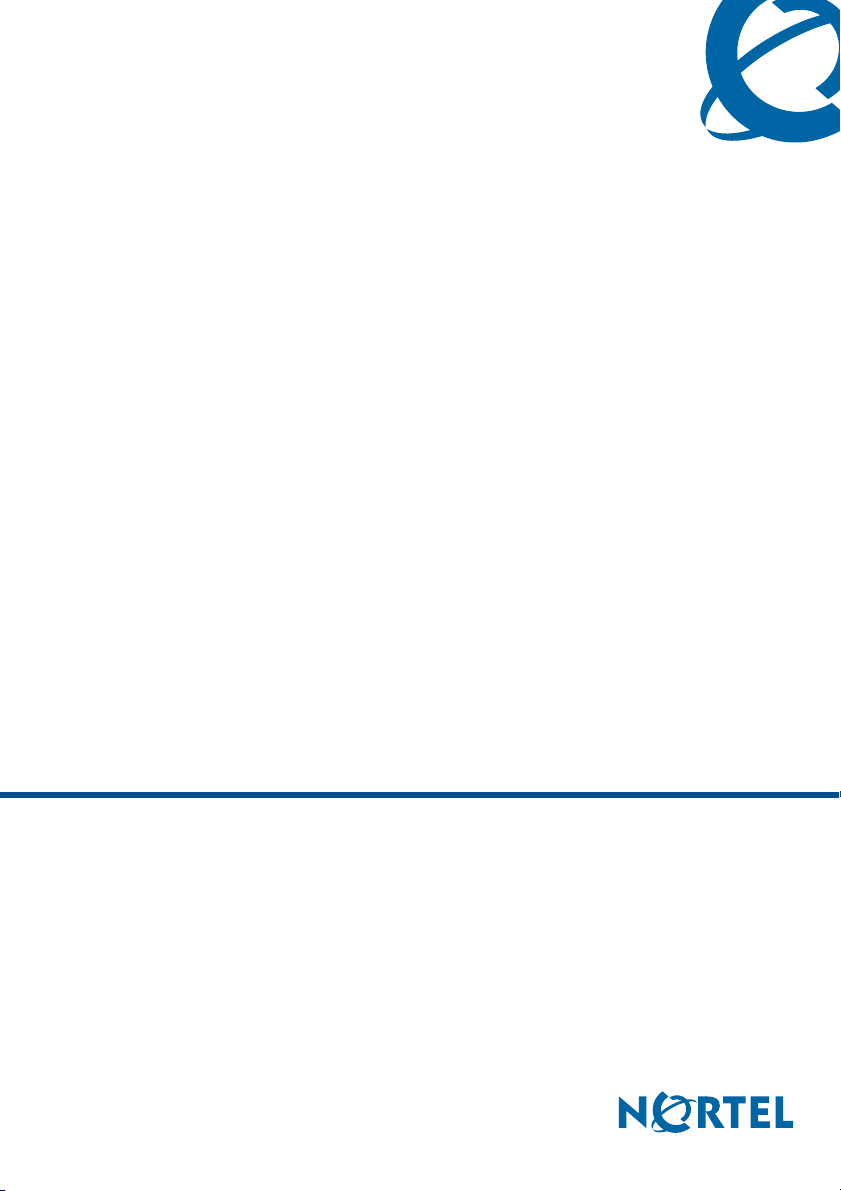
201i Server Hardware Installation
CallPilot
Release 4.0
Document Number: 555-7101-220
Document Version: Standard 1.07
November 2006
Page 2
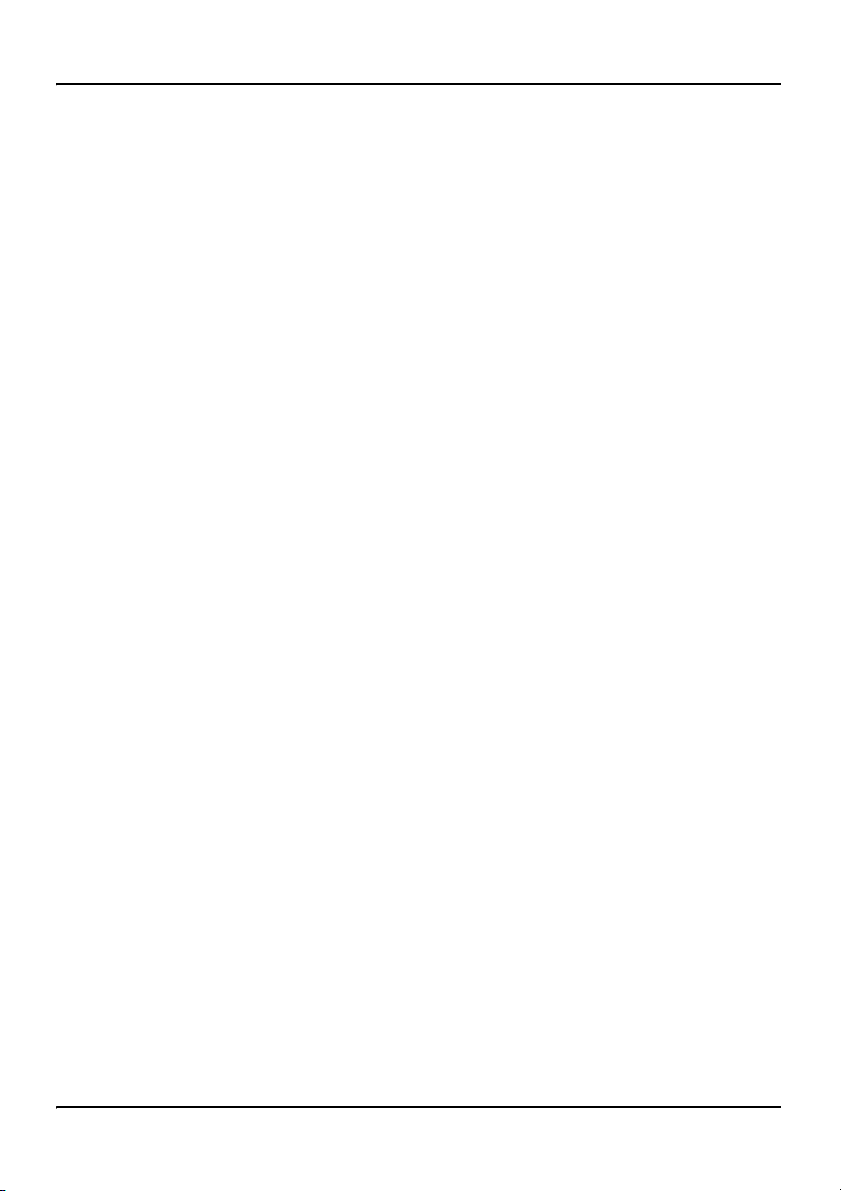
Copyright © 2006 Nortel Networks.
All Rights Reserved.
The information in this document is subject to change without notice. The
statements, configurations, technical data, and recommendations in this
document are believed to be accurate and reliable, but are presented
without express or implied warranty. Users must take full responsibility
for their applications of any products specified in this document. The
information in this document is proprietary to Nortel Networks.
The process of transmitting data and call messaging between the CallPilot
server and the switch or system is proprietary to Nortel Networks. Any
other use of the data and the transmission process is a violation of the user
license unless specifically authorized in writing by Nortel Networks prior
to such use. Violations of the license by alternative usage of any portion of
this process or the related hardware constitutes grounds for an immediate
termination of the license and Nortel Networks reserves the right to seek
all allowable remedies for such breach.
Standard 1.07
Trademarks
*Nortel Networks, the Nortel Networks logo, the Globemark, and Unified
Networks, BNR, CallPilot, DMS, DMS-100, DMS-250, DMS-MTX,
DMS-SCP, DPN, Dualmode, Helmsman, IVR, MAP, Meridian, Meridian
1, Meridian Link, Meridian Mail, Norstar, SL-1, SL-100, Succession,
Supernode, Symposium, Telesis, and Unity are trademarks of Nortel
Networks.
3COM is a trademark of 3Com Corporation.
ADOBE is a trademark of Adobe Systems Incorporated.
ATLAS is a trademark of Quantum Corporation.
BLACKBERRY is a trademark of Research in Motion Limited.
2 CallPilot
Page 3
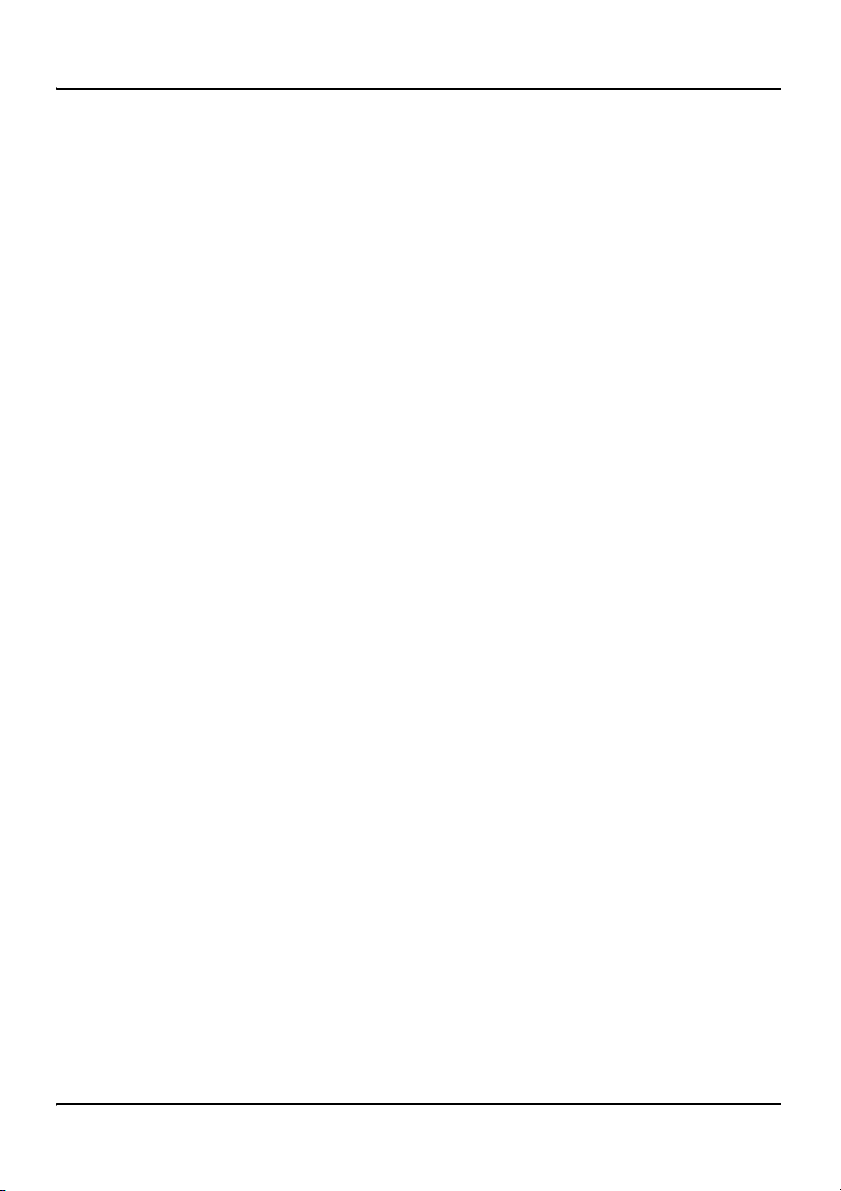
November 2006
CRYSTAL REPORTS is a trademark of Seagate Software Inc.
EUDORA and QUALCOMM are trademarks of Qualcomm, Inc.
ETRUST and INOCULATEIT are trademarks of Computer Associates
Think Inc.
DIRECTX, EXCHANGE.NET, FRONTPAGE, INTERNET
EXPLORER, LINKEXCHANGE, MICROSOFT, MICROSOFT
EXCHANGE SERVER, MS-DOS, NETMEETING, OUTLOOK,
POWERPOINT, VISUAL STUDIO, WINDOWS, WINDOWS MEDIA,
WINDOWS NT, and WINDOWS SERVER are trademarks of Microsoft
Corporation.
GROUPWISE and NOVELL are trademarks of Novell Inc.
INTEL is a trademark of Intel Corporation.
LOGITECH is a trademark of Logitech, Inc.
MCAFEE and NETSHIELD are trademarks of McAfee Associates, Inc.
MYLEX is a trademark of Mylex Corporation.
NETSCAPE COMMUNICATOR is a trademark of Netscape
Communications Corporation.
NOTES is a trademark of Lotus Development Corporation.
NORTON ANTIVIRUS and PCANYWHERE are trademarks of
Symantec Corporation.
QUICKTIME is a trademark of Apple Computer, Inc.
RADISYS is a trademark of Radisys Corporation.
ROLM is a trademark of Siemens ROLM Communications Inc.
SLR4, SLR5, and TANDBERG are trademarks of Tandberg Data ASA.
201i Server Hardware Installation 3
Page 4
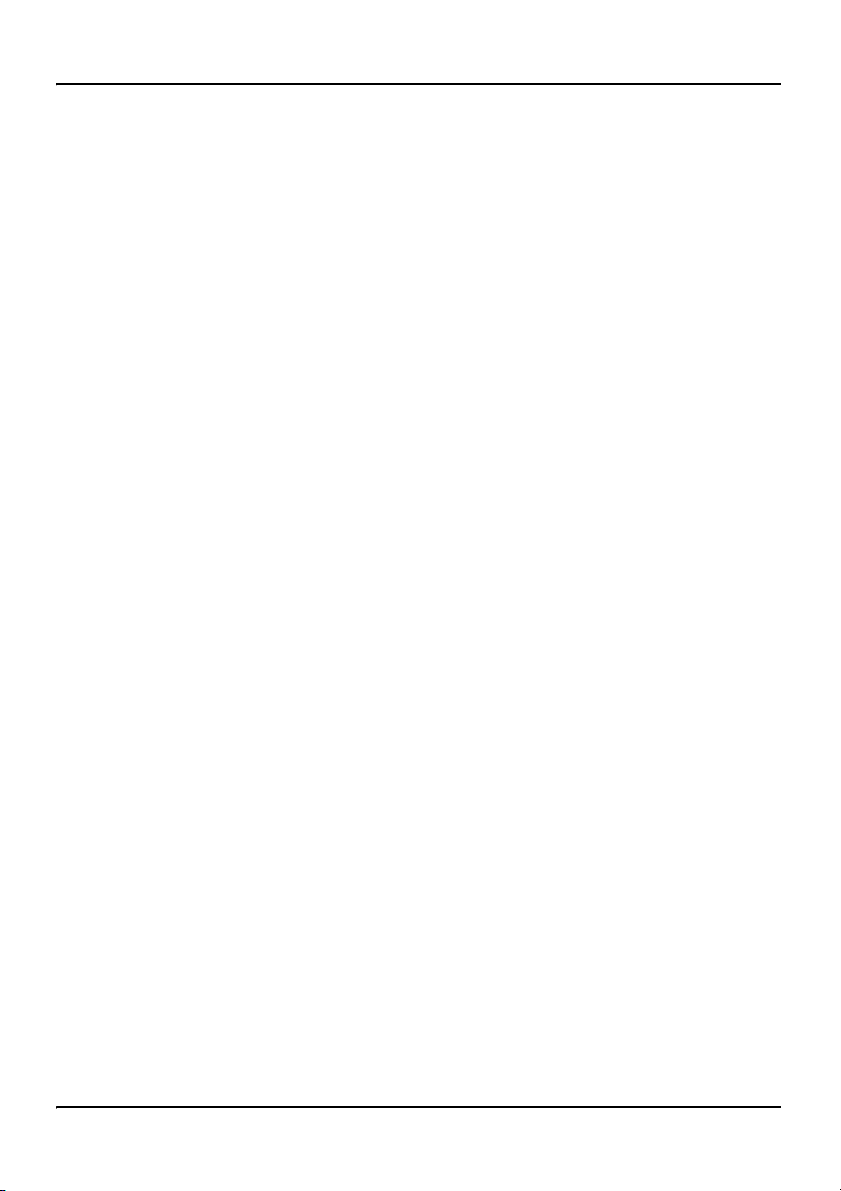
SONY is a trademark of Sony Corporation.
SYBASE is a trademark of Sybase, Inc.
TEAC is a trademark of TEAC Corporation.
US ROBOTICS, the US ROBOTICS logo, and SPORTSTER are
trademarks of US Robotics.
WINZIP is a trademark of Nico Mark Computing, Inc.
XEON is a trademark of Intel, Inc.
All other trademarks and registered trademarks are the property of their
respective owners.
Information for Japan
Japan VCCI statement
The following applies to server models 1005r, 703t, 201i, and 1002rp:
この装置は、情報処理装置等電波障害自主規制協議会 (VCCI) の規定に基づくク
ラス A 装置です。この装 置を家庭環境で使用すると電波妨害を引き起こすこと
があります。この場合には使用者が適切な対策を取るように要求されることがあ
ります。
Standard 1.07
This is a Class A product based on the standard of the Voluntary Control
Council for Interference by Information Technology Equipment (VCCI). If
this equipment is used in a domestic environment, radio disturbance may
occur, in which case, the user may be required to take corrective action.
4 CallPilot
Page 5
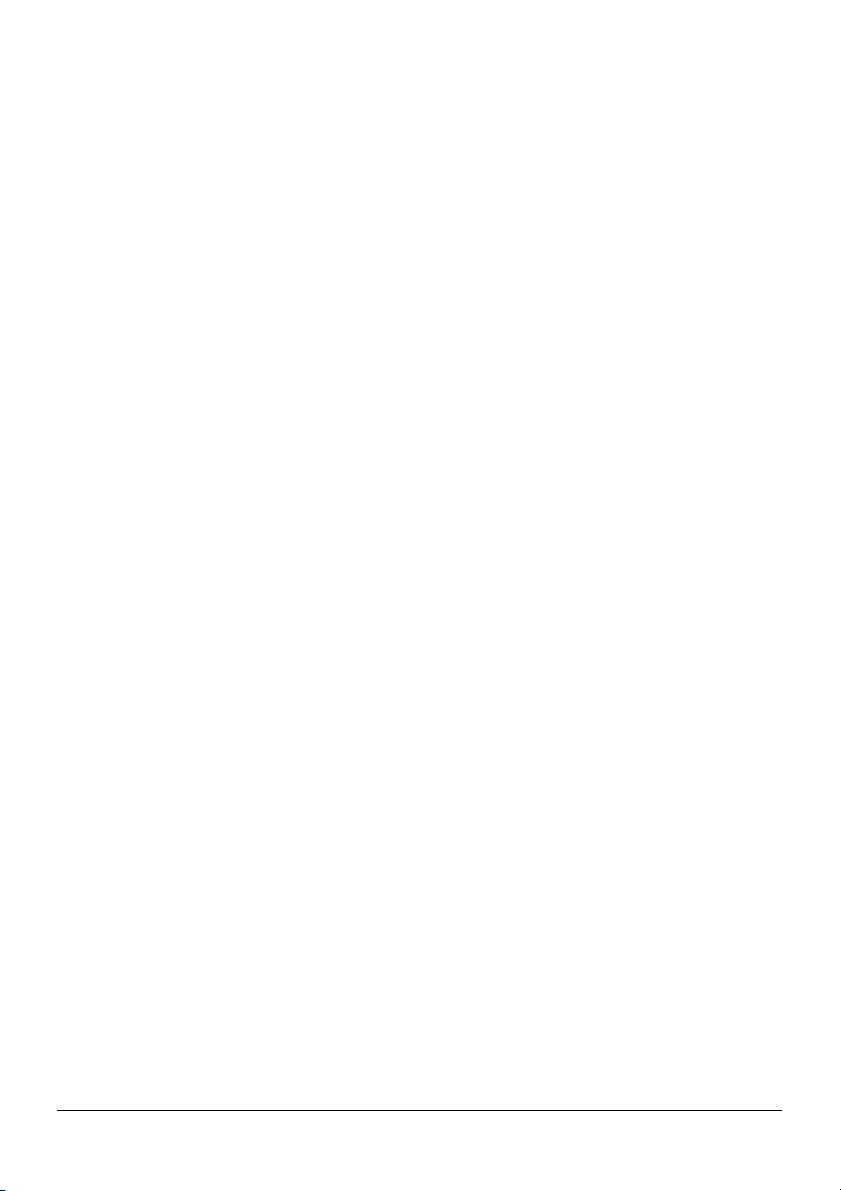
Publication history
November 2006
October 2006
October 2006
September 2006
July 2006
April 2006
July 2005
July 2005
Standard 1.07 of 201i Server Hardware Installation
is released for CallPilot 4.0 general availability.
Standard 1.06 of 201i Server Hardware Installation
is released for CallPilot 4.0 general availability.
Standard 1.05 of 201i Server Hardware Installation
is released for CallPilot 4.0 general availability.
Standard 1.04 of 201i Server Hardware Installation
is up-issued for CallPilot 4.0.
Standard 1.03 of 201i Server Hardware
Installation is released for CallPilot 4.0 general
availability.
Standard 1.02 of 201i Server Hardware
Installation is released for CallPilot 4.0 general
availability.
Standard 1.01 of 201i Server Hardware
Installation is released for CallPilot 4.0 general
availability.
Standard 1.0 of 201i Server Hardware Installation
is released for CallPilot 4.0 general availability.
November 2004
Standard 1.0 of CallPilot Installation and
Configuration, 201i Server Hardware Installation
is released for CallPilot 3.0 general availability.
May 2003
Standard 1.0 of CallPilot Installation and
Configuration, Part 2: 201i Server Hardware
Installation is released for CallPilot 2.02
(2.01.27.05) general availability.
201i Server Hardware Installation 5
Page 6
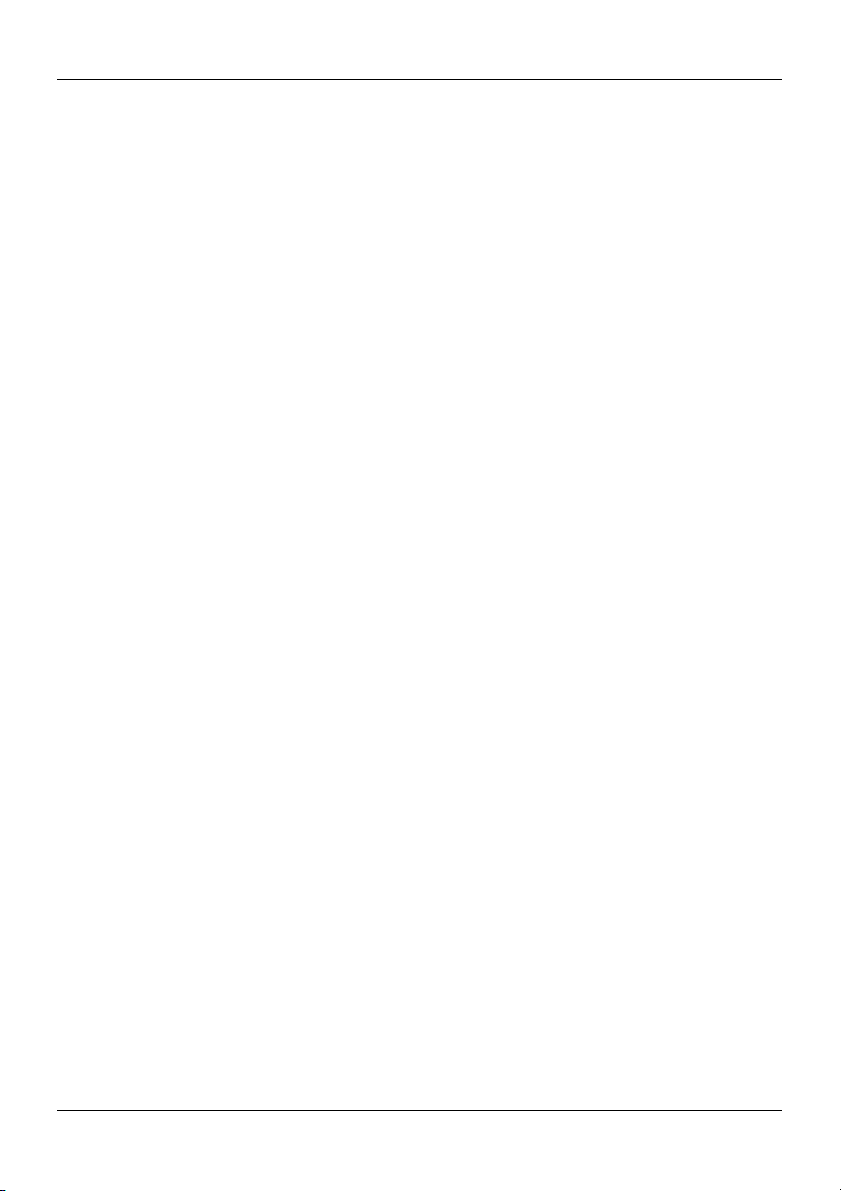
Publication history Standard 1.07
September 2002
Standard 1.0 of CallPilot Installation and
Configuration, Part 2: 201i Server Hardware
Installation is released for CallPilot 2.0 general
availability.
6 CallPilot
Page 7
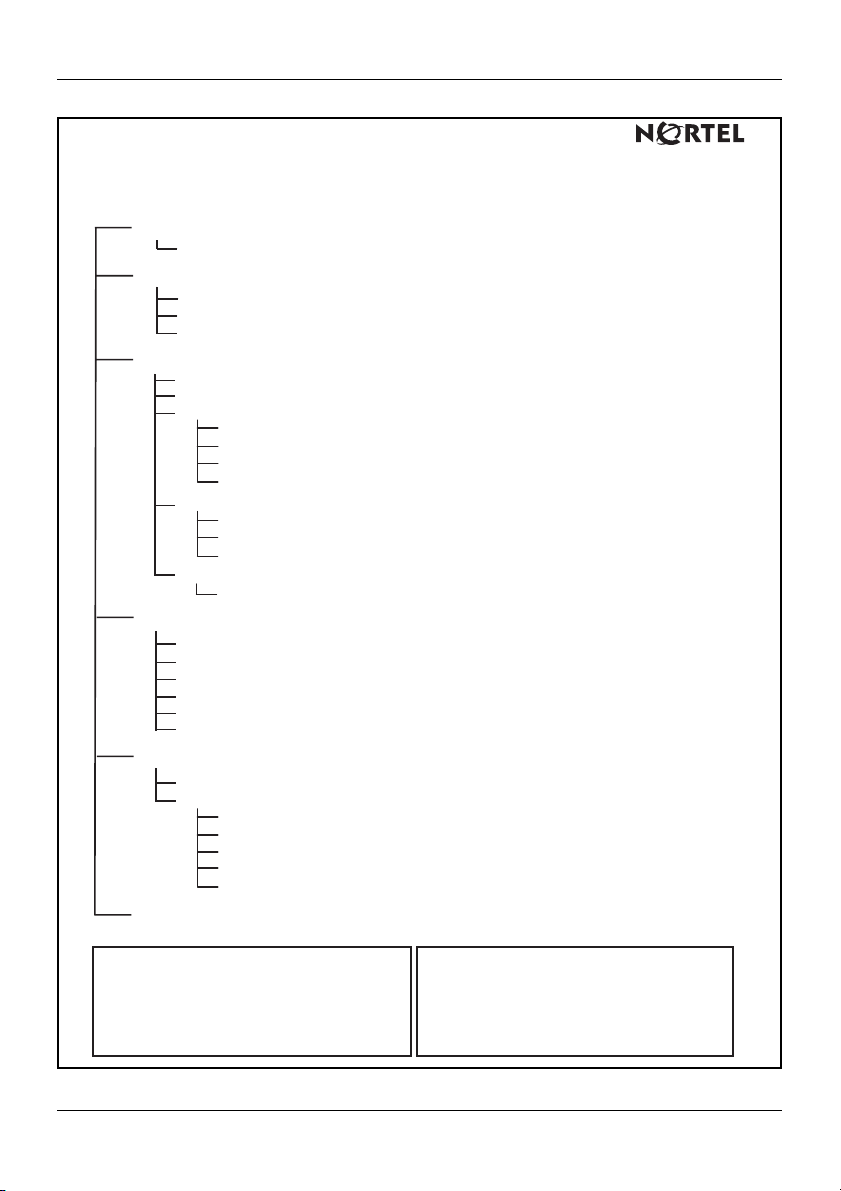
November 2006 Publication history
.
CallPilot Customer Documentation Map
Fundamentals
CallPilot Fundamentals Guide (555-7101-010)
Planning and Engineering
Planning and Engineering Guide (555-7101-101)
Network Planning Guide (555-7101-102)
Data Networking for Voice over IP Guide (553-3001-160)
Installation and Configuration
Upgrade and Platform Migration Guide (555-7101-207)
Installation and Configuration Task List Guide (555-7101-210)
Server Installation Guides
201i Server Hardware Installation Guide (555-7101-220)
703t Server Hardware Installation Guide (555-7101-226)
1002rp Server Hardware Installation Guide (555-7101-205)
1005r Server Hardware Installation Guide (555-7101-228)
Configuration and Testing Guides
Meridian 1 and CallPilot Server Configuration Guide (555-7101-222)
T1/SMDI and CallPilot Server Configuration Guide (555-7101-224)
Succession 1000 System and CallPilot Server Configuration Guide (555-7101-510)
Unified Messaging Software Installation
Desktop Messaging and MyCallPilot Installation Guide (555-7101-505)
Administration
Administrator's Guide (555-7101-301)
Software Administration and Maintenance Guide (555-7101-202)
Desktop Messaging and MyCallPilot Administration Guide (555-7101-503)
Meridian Mail to CallPilot Migration Guide (555-7101-801)
Application Builder Guide (555-7101-325)
Reporter Guide (555-7101-310)
Maintenance
Tr oubleshooting Guide (555-7101-501)
Server Maintenance and Diagnostics
201i Server Maintenance and Diagnostics Guide (555-7101-119)
703t Server Maintenance and Diagnostics Guide (555-7101-227)
1002rp Server Maintenance and Diagnostics Guide (555-7101-206)
1005r Server Maintenance and Diagnostics Guide (555-7101-512)
Symposium, M1/Succession 1000, and Voice Processing Guide (297-2183-909)
End User Information
End User Cards End User Guides
Unified Messaging Quick Reference Card
Unified Messaging Wallet Card
A-Style Command Comparison Card
S-Style Command Comparison Card
Menu Interface Quick Reference Card
Alternate Command Interface Quick Reference Card
Multimedia Messaging User Guide
Speech Activated Messaging User Guide
Desktop Messaging User Guide for Microsoft Outlook
Desktop Messaging User Guide for Lotus Notes
Desktop Messaging User Guide for Novell Groupwise
Desktop Messaging User Guide for Internet Clients
MyCallPilot User Guide
201i Server Hardware Installation 7
Page 8
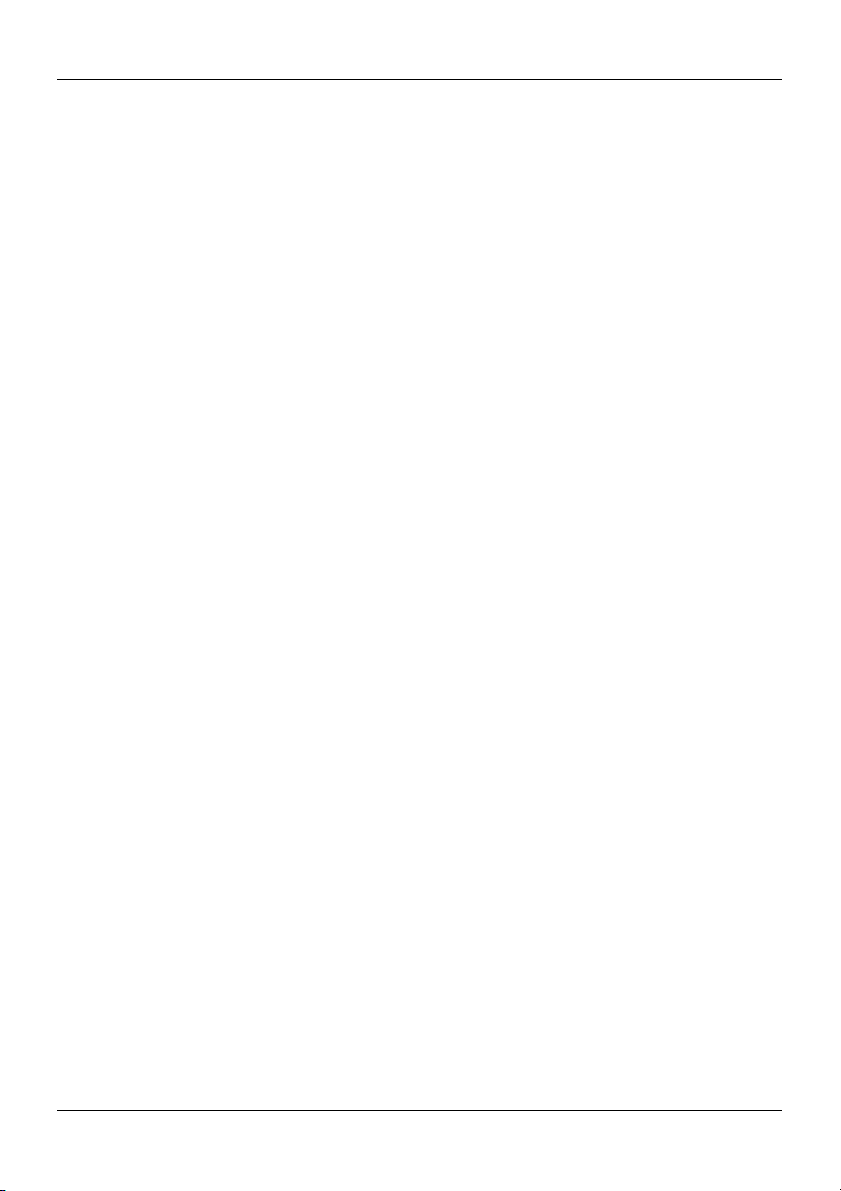
Publication history Standard 1.07
8 CallPilot
Page 9
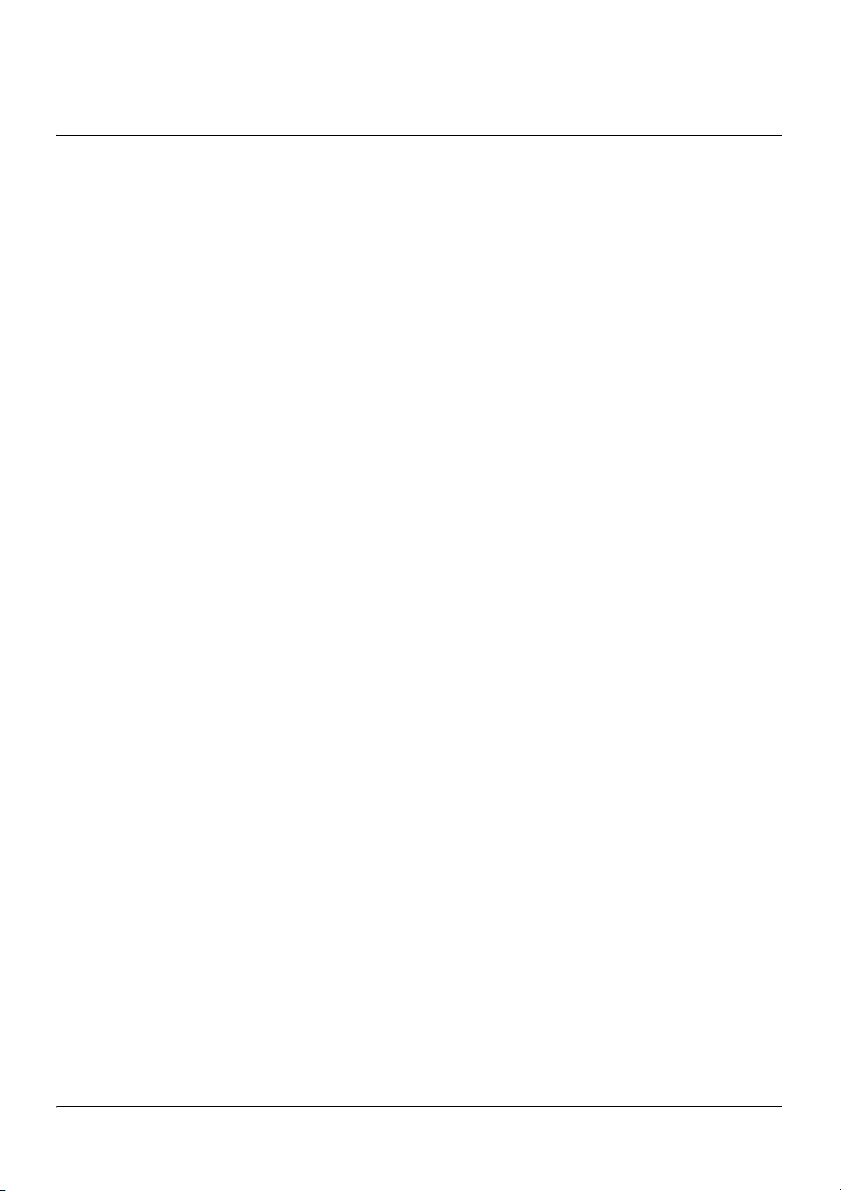
Task List
To unpack the 201i server ............................................................... 41
To prepare the 201i server for installation in a Meridian 1 switch ... 52
To position the 201i server on the switch shelf ............................... 56
To remove the backplane cables .................................................... 59
To install the NTRH3501 backplane cable ...................................... 63
To install the SCSI cables for Meridian 1 ........................................ 68
To position the 201i server on the switch shelf ............................... 72
To install the cable .......................................................................... 81
To install the NTRH3502 SCSI cable .............................................. 88
To connect the cables ..................................................................... 92
To remove the front bezel and inside front cover plate ............ 104
To install the 201i server inside the Media Gateway or Media
Gateway Expansion ...................................................................... 108
To install the NTRH3502 cable ..................................................... 111
To replace the inside front cover plate .......................................... 114
To replace the front bezel.............................................................. 116
To connect the cables ................................................................... 117
To install the MPCs ....................................................................... 140
To connect the monitor, keyboard, and mouse............................. 143
To connect the CD-ROM and tape drives to the 201i server
(Meridian 1) ................................................................................... 145
To connect the CD-ROM and tape drives to the 201i server
(Option 11C).................................................................................. 147
To connect the CD-ROM and tape drives to the 201i server
(Option 11C Mini) .......................................................................... 149
To connect the CD-ROM and tape drives to the 201i server
(Succession 1000)......................................................................... 151
To establish the switch and network connections ......................... 153
To connect the modem.................................................................. 156
To complete the installation and start the 201i server................... 159
201i Server Hardware Installation 9
Page 10
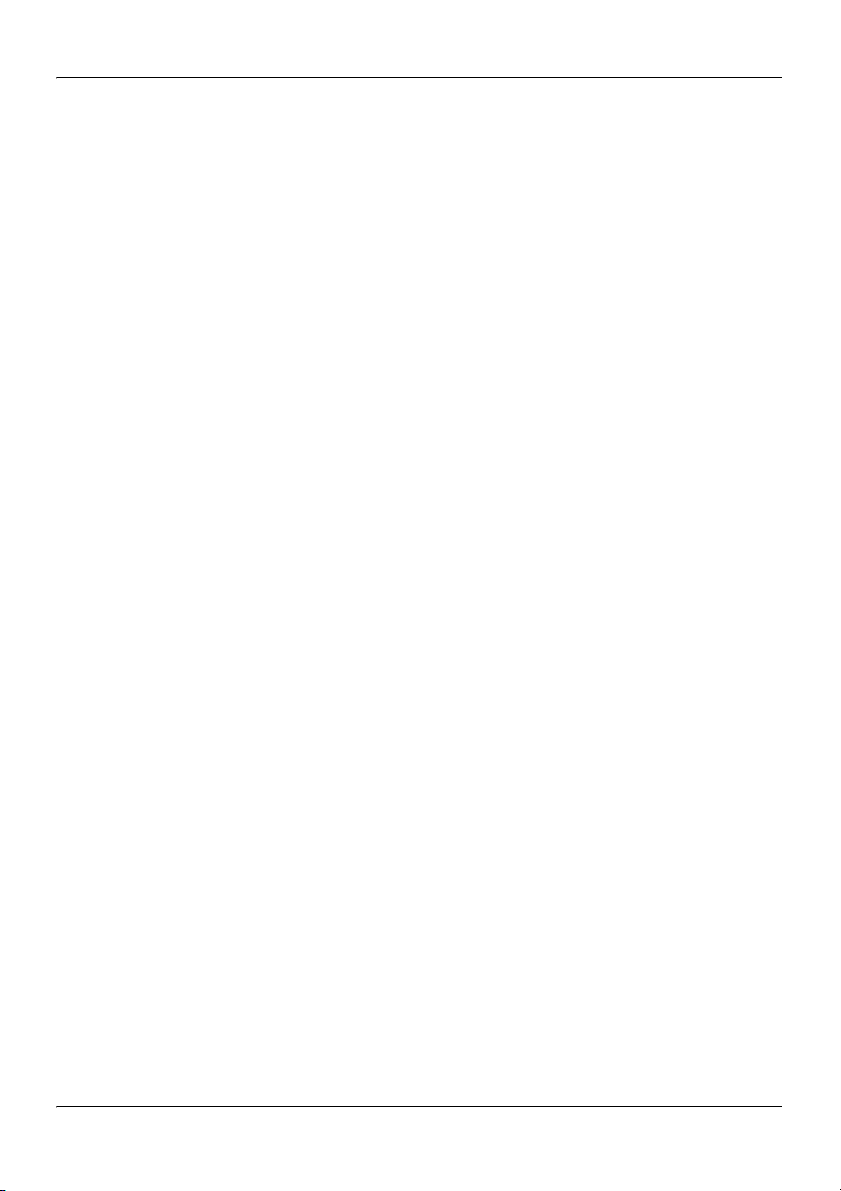
Task List Standard 1.07
10 CallPilot
Page 11
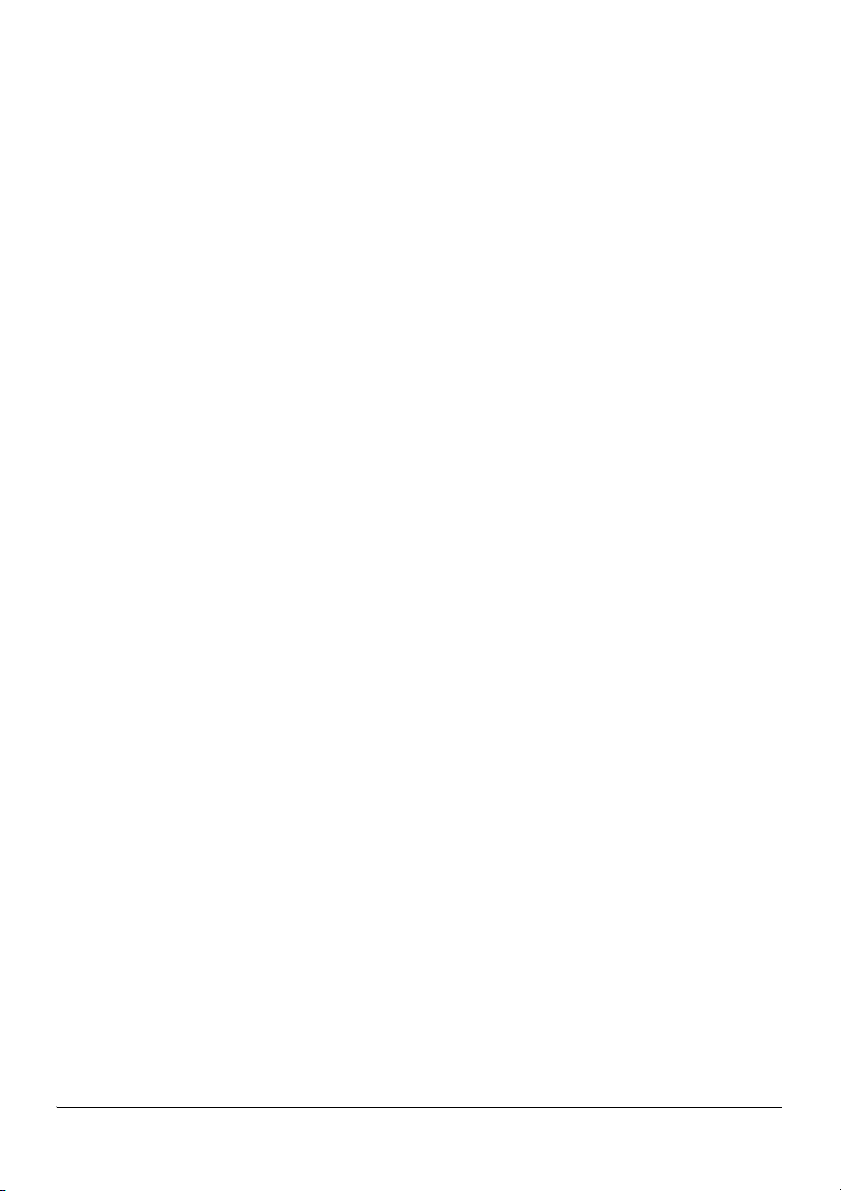
Contents
1 How to get help 13
2 About the 201i server 15
201i server description . . . . . . . . . . . . . . . . . . . . . . . . . . . . . . . . . . . . . . . . 16
Network connectivity . . . . . . . . . . . . . . . . . . . . . . . . . . . . . . . . . . . . . . . . . 24
Peripheral connectivity . . . . . . . . . . . . . . . . . . . . . . . . . . . . . . . . . . . . . . . . 31
3 Preparing for installation 35
Installation overview. . . . . . . . . . . . . . . . . . . . . . . . . . . . . . . . . . . . . . . . . . 36
Unpacking and inspecting the 201i server . . . . . . . . . . . . . . . . . . . . . . . . . 41
Switch and network requirements. . . . . . . . . . . . . . . . . . . . . . . . . . . . . . . . 44
4 Installing the 201i server in a large Meridian 1
system 47
Overview. . . . . . . . . . . . . . . . . . . . . . . . . . . . . . . . . . . . . . . . . . . . . . . . . . . 48
Repositioning the secondary backplane connector . . . . . . . . . . . . . . . . . . . 50
Installing the 201i server in the large Meridian 1 switch . . . . . . . . . . . . . . 56
Removing the backplane (tip and ring) cables . . . . . . . . . . . . . . . . . . . . . . 58
Installing the NTRH3501 backplane cable . . . . . . . . . . . . . . . . . . . . . . . . . 62
Installing the SCSI cables for Meridian 1. . . . . . . . . . . . . . . . . . . . . . . . . . 65
5 Installing the 201i server in an Option 11C or
Option 11C Mini 71
Installing the 201i server in the Option 11C or Option 11C Mini switch . 72
Section A: Installing Option 11C cables 77
Installing the intermediate SCSI cable for Option 11C . . . . . . . . . . . . . . . 78
Section B: Installing Option 11C Mini cables 85
Installing the NTRH3502 SCSI cable for Option 11C Mini . . . . . . . . . . . 86
Installing cables on the back of the Option 11C Mini cabinet . . . . . . . . . . 92
201i Server Hardware Installation 11
Page 12
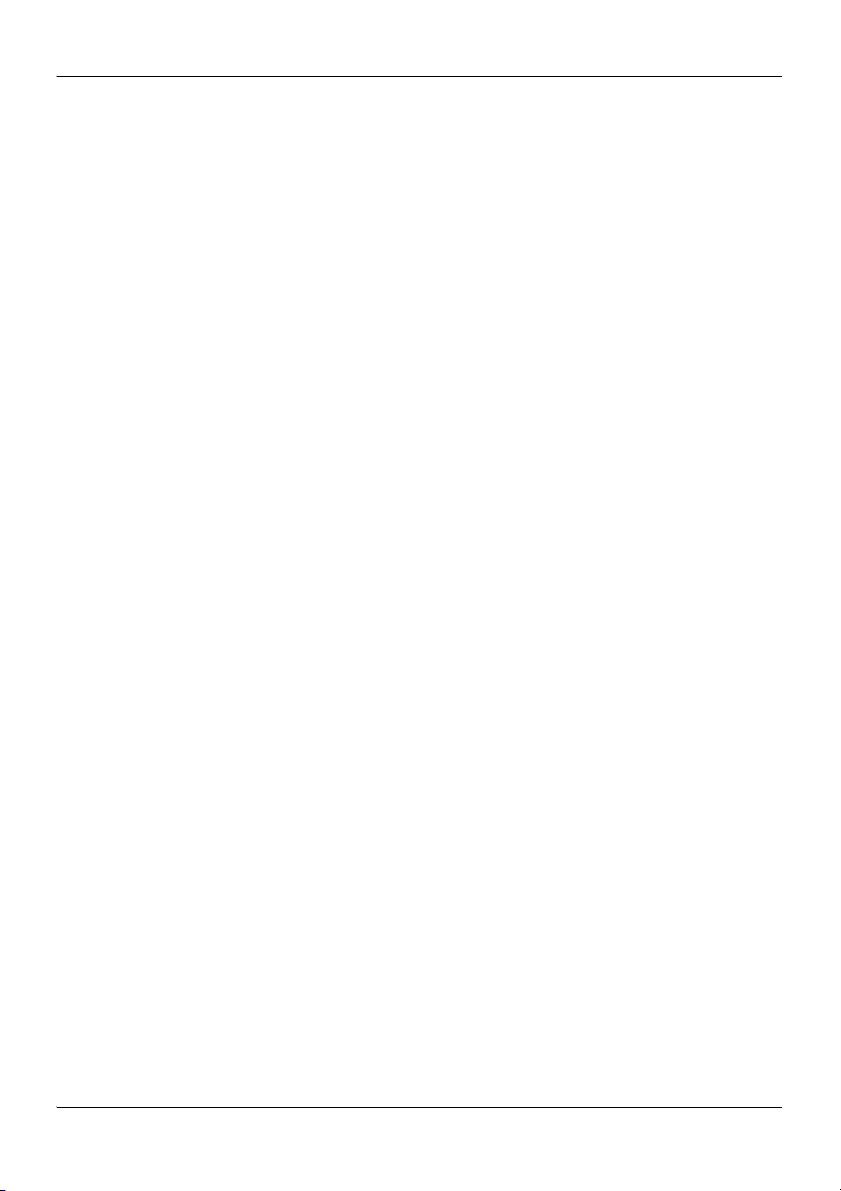
Contents Standard 1.07
6 Installing the 201i server in the Succession 1000
system 95
Succession 1000 description. . . . . . . . . . . . . . . . . . . . . . . . . . . . . . . . . . . . 96
Removing the Media Gateway or Media Gateway Expansion cover . . . . 104
Installing the 201i server. . . . . . . . . . . . . . . . . . . . . . . . . . . . . . . . . . . . . . 107
Installing the NTRH3502 SCSI cable for Succession 1000 . . . . . . . . . . . 110
Replacing the Media Gateway or Media Gateway Expansion cover . . . . 114
Connecting cables to the Succession 1000 system . . . . . . . . . . . . . . . . . . 117
7 Preparing peripheral devices 121
Overview. . . . . . . . . . . . . . . . . . . . . . . . . . . . . . . . . . . . . . . . . . . . . . . . . . 122
Setting the modem DIP switches . . . . . . . . . . . . . . . . . . . . . . . . . . . . . . . 124
Setting the CD-ROM drive SCSI ID and DIP switches . . . . . . . . . . . . . . 126
Setting the tape drive SCSI ID . . . . . . . . . . . . . . . . . . . . . . . . . . . . . . . . . 128
Setting SCSI device termination. . . . . . . . . . . . . . . . . . . . . . . . . . . . . . . . 130
8 Connecting peripheral devices to the 201i server 135
Overview. . . . . . . . . . . . . . . . . . . . . . . . . . . . . . . . . . . . . . . . . . . . . . . . . . 136
Installing the MPCs . . . . . . . . . . . . . . . . . . . . . . . . . . . . . . . . . . . . . . . . . 140
Installing the monitor, keyboard, and mouse . . . . . . . . . . . . . . . . . . . . . . 142
Connecting the CD-ROM and tape drives . . . . . . . . . . . . . . . . . . . . . . . . 144
Connecting the 201i server to the switch, ELAN, and CLAN . . . . . . . . . 153
Connecting the modem . . . . . . . . . . . . . . . . . . . . . . . . . . . . . . . . . . . . . . . 156
Completing the installation. . . . . . . . . . . . . . . . . . . . . . . . . . . . . . . . . . . . 159
A RoHS part conversion table 163
RoHS part conversion table . . . . . . . . . . . . . . . . . . . . . . . . . . . . . . . . . . . 164
Index 169
12 CallPilot
Page 13
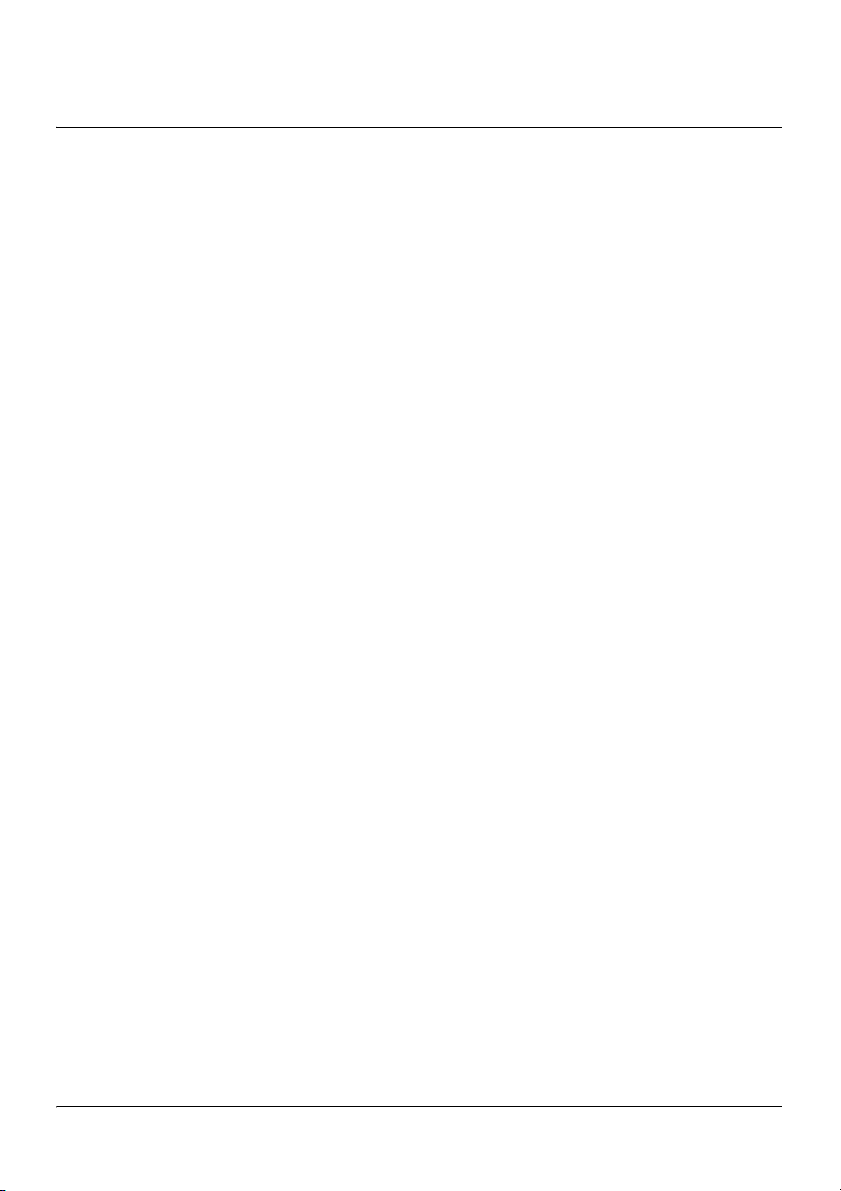
Chapter 1
How to get help
This section explains how to get help for Nortel products and services.
Getting Help from the Nortel Web site
The best way to get technical support for Nortel products is from the Nortel
Technical Support Web site:
http://www.nortel.com/support
This site provides quick access to software, documentation, bulletins, and
tools to address issues with Nortel products. More specifically, the site
enables you to:
download software, documentation, and product bulletins
search the Technical Support Web site and the Nortel Knowledge Base
for answers to technical issues
sign up for automatic notification of new software and documentation for
Nortel equipment
open and manage technical support cases
Getting Help over the phone from a Nortel Solutions Center
If you don’t find the information you require on the Nortel Technical
Support Web site, and have a Nortel support contract, you can also get help
over the phone from a Nortel Solutions Center.
In North America, call 1-800-4NORTEL (1-800-466-7835).
201i Server Hardware Installation 13
Page 14
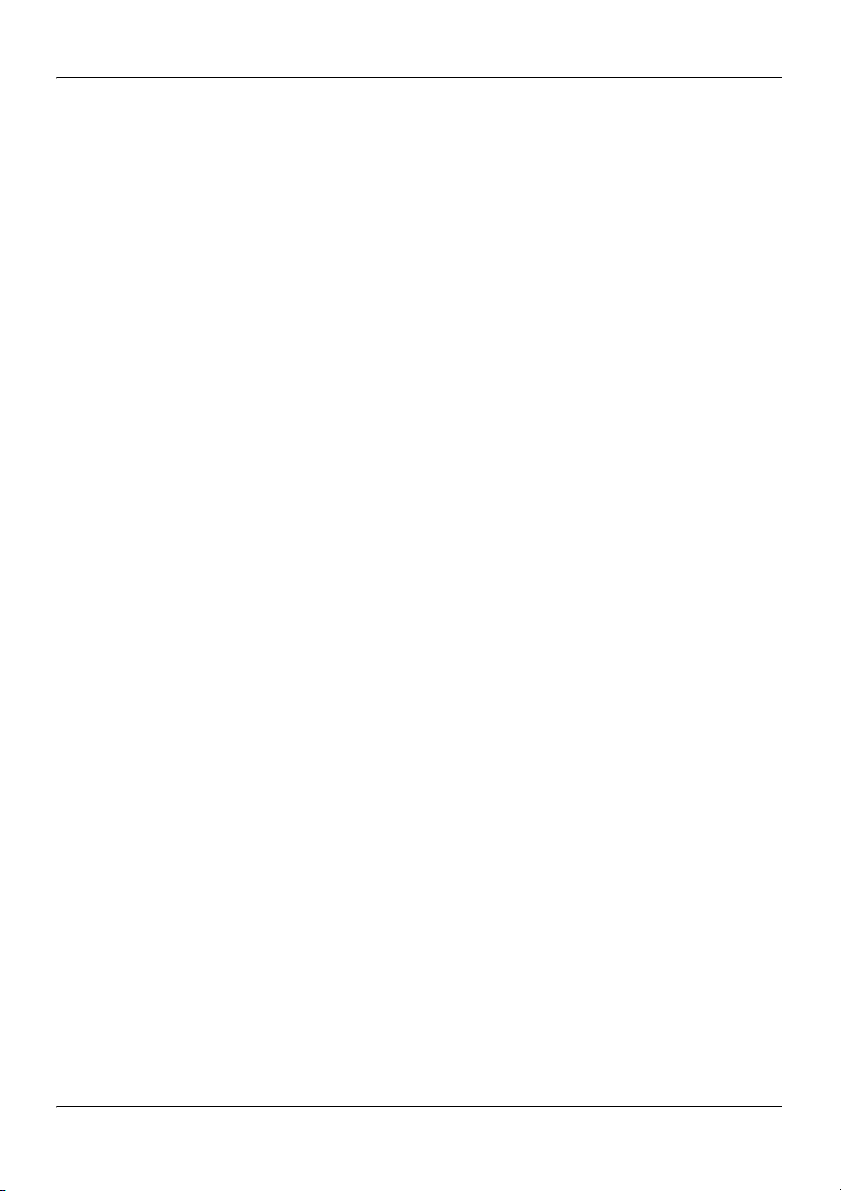
How to get help Standard 1.07
Outside North America, go to the following Web site to obtain the phone
number for your region:
http://www.nortel.com/callus
Getting Help from a specialist by using an Express Routing Code
To access some Nortel Technical Solutions Centers, you can use an Express
Routing Code (ERC) to quickly route your call to a specialist in your Nortel
product or service. To locate the ERC for your product or service, go to:
http://www.nortel.com/erc
Getting Help through a Nortel distributor or reseller
If you purchased a service contract for your Nortel product from a
distributor or authorized reseller, contact the technical support staff for that
distributor or reseller.
14 CallPilot
Page 15
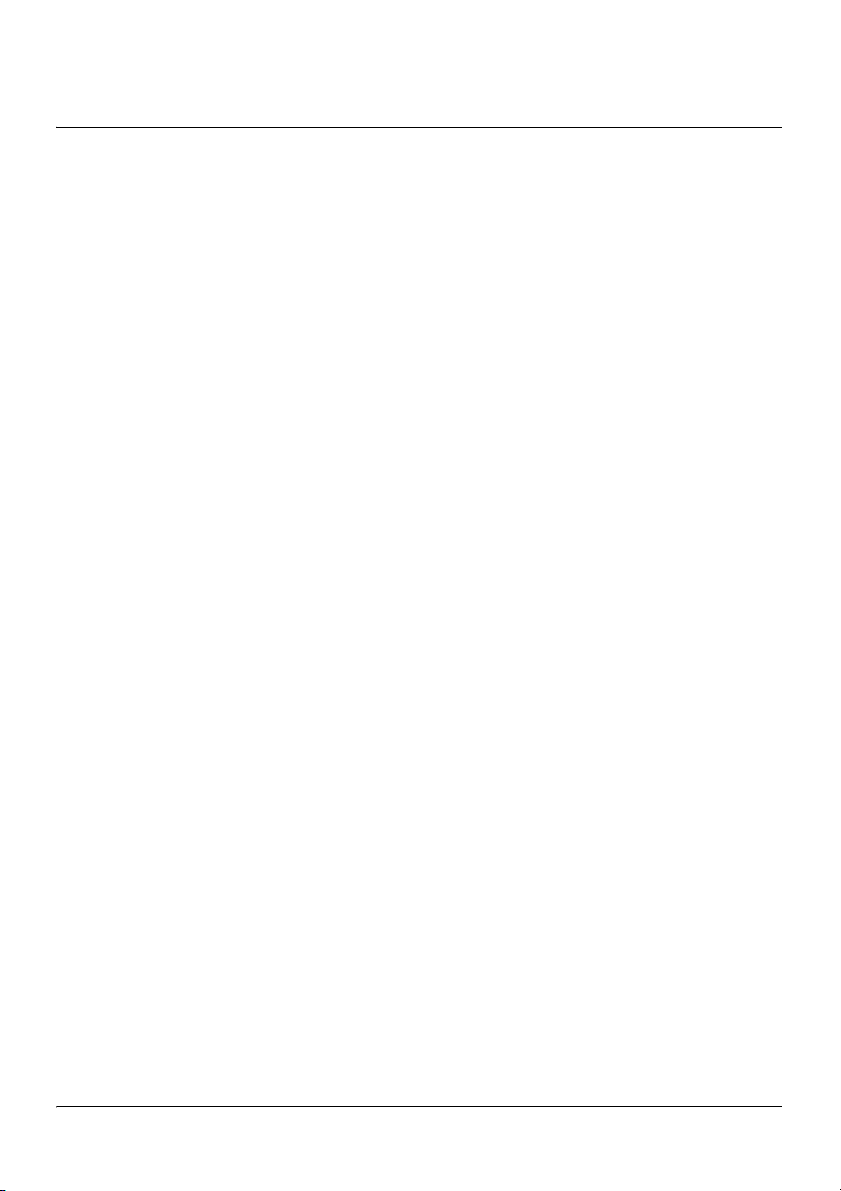
Chapter 2
About the 201i server
In this chapter
201i server description 16
Network connectivity 24
Peripheral connectivity 31
201i Server Hardware Installation 15
Page 16
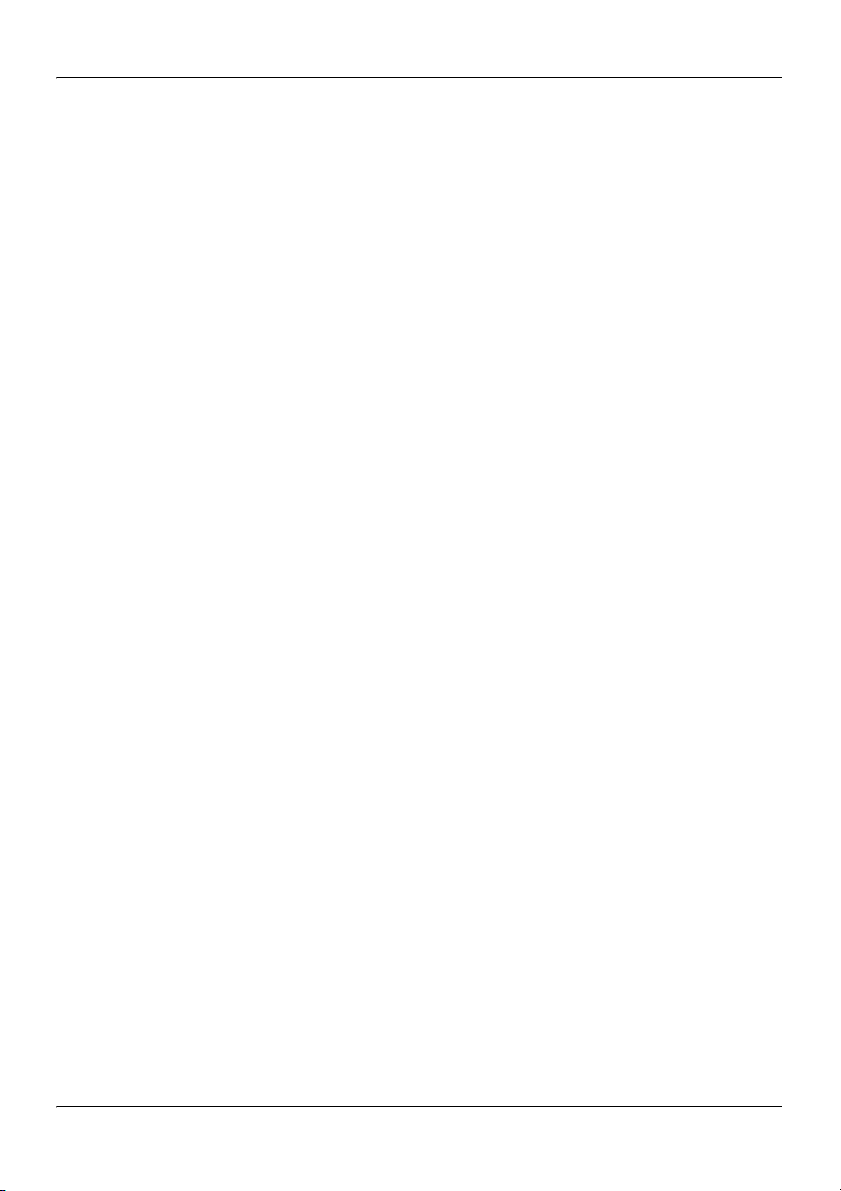
About the 201i server Standard 1.07
201i server description
Introduction
The 201i server is a flexible multimedia telephony server designed to
*
integrate with Nortel Meridian 1
and Succession* 1000 products.
The 201i server occupies two slots of a Meridian 1 shelf or Succession 1000
Media Gateway or Media Gateway Expansion. When the server is locked
into position, its connectors attach to the backplane, which provides power
and communications links.
RoHS compliance
Nortel is phasing in RoHS-compliant 201i servers in countries affected by
the EUED (European Union Environmental Directives). This hardware
replaces or supplements the non-RoHS version. In general, the RoHS parts
are backwards compatible with the supported software, and they have
equivalent functionality to the parts they are replacing. RoHS refers to the
Reduction of Hazardous Substances Directive.
The text and diagrams in this guide refer to the part numbers for non-RoHScompliant servers. If you are installing a RoHS-compliant server, see
Appendix A, “RoHS part conversion table,” for a listing of each RoHScompliant part mapped to the equivalent non-RoHS-compliant part.
Primary components
The 201i server motherboard houses the interfaces needed:
to communicate with the Meridian 1 switch or Succession 1000 system
to facilitate data communications on Ethernet networks.
16 CallPilot
Page 17
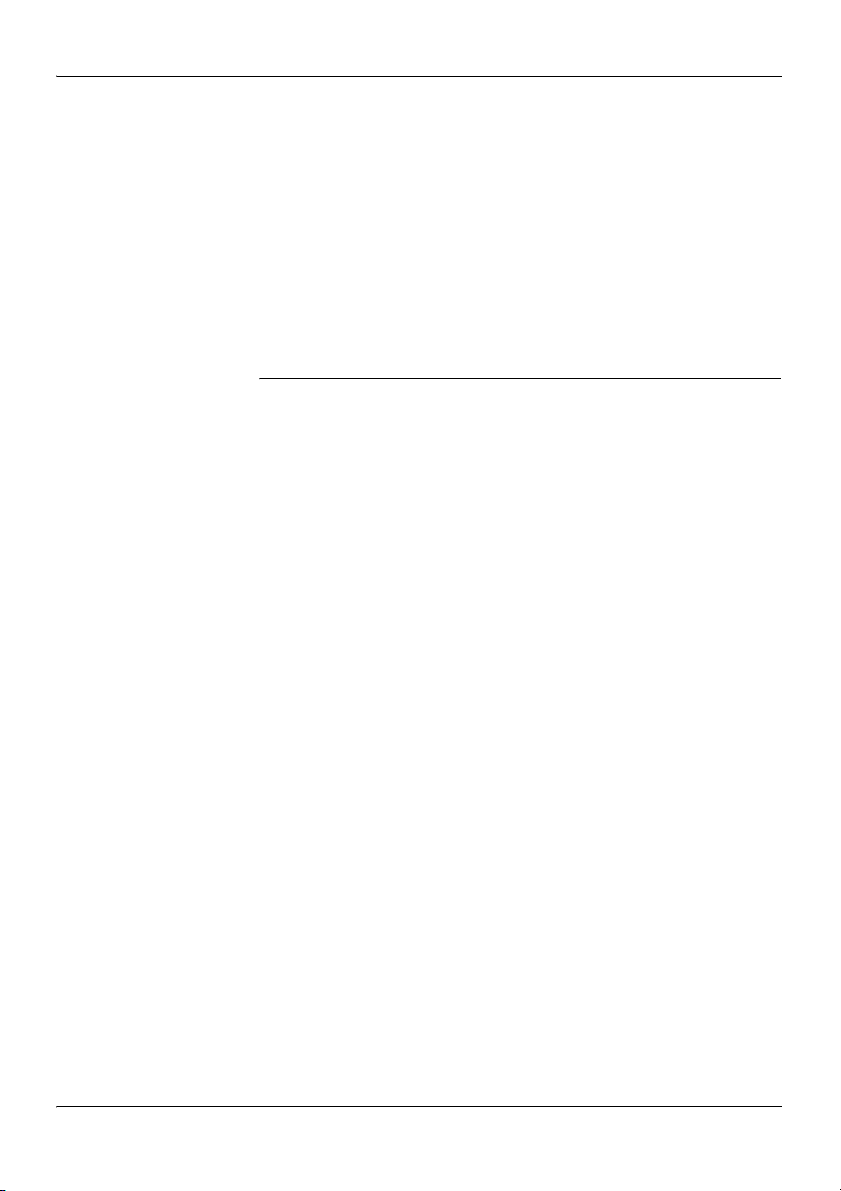
November 2006 About the 201i server
Two Ethernet controllers on the 201i server motherboard provide Ethernet
capability. These controllers provide the network interfaces for both the
embedded LAN (ELAN) and customer LAN (CLAN). The connections to
the ELAN and CLAN are established by using the multi I/O cable described
on page 28.
Note: The secondary backplane connector connects the 201i server to the
second slot on the shelf, thereby providing access to the voice channels
provided by that slot.
ATTENTION
The 201i server is shipped ready for installation into an
Option 11C or Option 11C Mini switch or Succession 1000
system. Before you install the 201i server in a larger
Meridian 1 switch (for example, Option 51C), you must
move the secondary backplane (DS30X) connector to the
correct position. For more information, see “Repositioning
the secondary backplane connector” on page 50.
201i Server Hardware Installation 17
Page 18
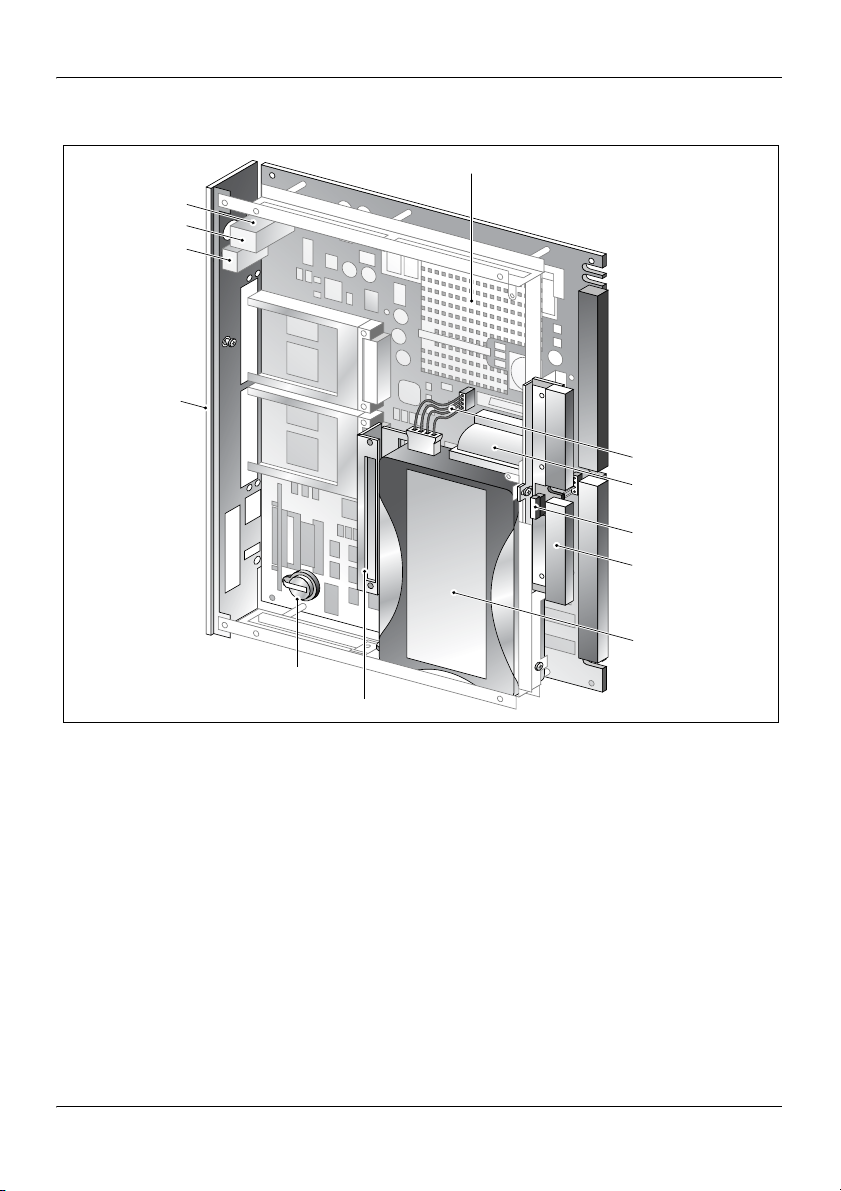
About the 201i server Standard 1.07
The following diagram shows the 201i server components:.
Heat sink
Keyboard connector
Mouse connector
Monitor connector
Faceplate
Hard drive power cable
Hard drive data cable
Secondary backplane
connector pin
Secondary backplane
connector
3.5-inch IDE hard drive
Software feature key
(Dongle)
Hard drive mounting bracket
18 CallPilot
Page 19
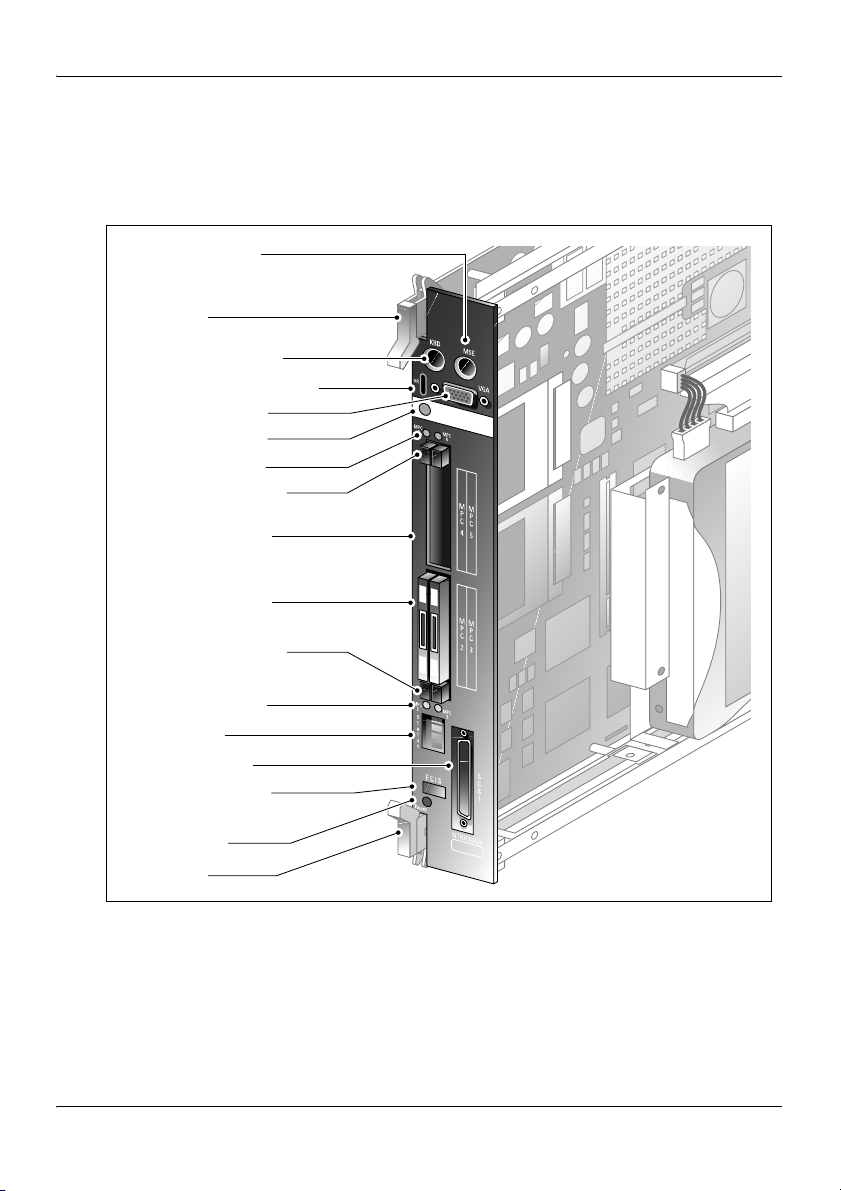
November 2006 About the 201i server
Faceplate
The following diagram shows the 201i server faceplate. The faceplate
provides LEDs, MPC card slots, and connectors for peripheral devices:
Mouse connector
Lock latch
Keyboard connector
Infrared port (future use)
Monitor connector
Power status LED
MPC status LEDs
MPC ejector buttons
(slots 4 and 5)
MPC slots 4 and 5
MPC slots 2 and 3
MPC ejector buttons
(slots 2 and 3)
MPC status LEDs
HEX display
SCSI connector
Network and drive
activity LEDs
Reset button
Lock latch
G101438
201i Server Hardware Installation 19
Page 20
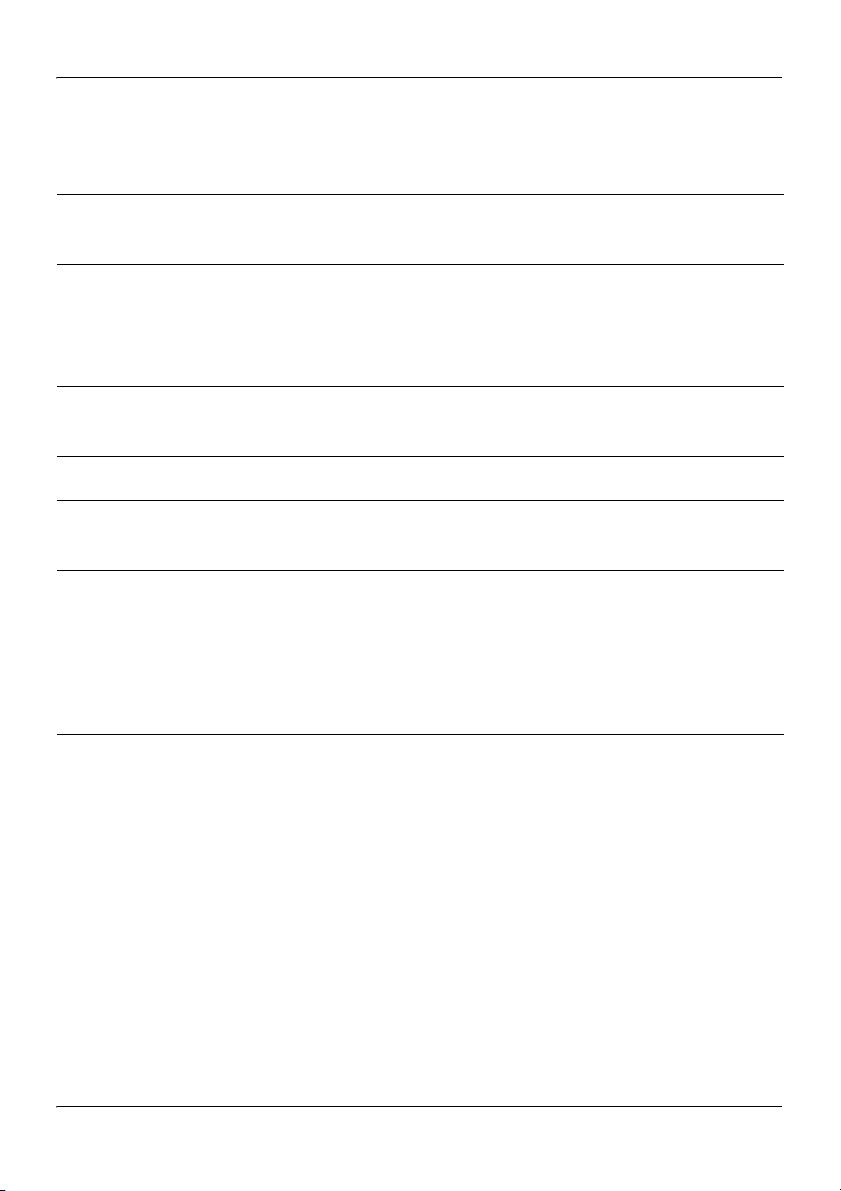
About the 201i server Standard 1.07
The following table describes each faceplate feature:
Faceplate feature Description
Mouse connector The mouse connector is a standard PS/2 connector and
is hot-pluggable.
Lock latches Lock latches at the top and bottom of the faceplate
secure the server to the backplane of the Meridian 1
switch or the backplane of the Succession 1000 Media
Gateway or Media Gateway Expansion.
Keyboard connector The keyboard connector is a standard PS/2 connector
and is hot-pluggable.
Infrared port For future use.
Monitor connector The monitor connector is a standard, high-density,
15-pin female connector.
Power status LED The LED indicates two server states:
the completion of self-test diagnostics
when it is safe to remove the server from the
Meridian 1 switch or Succession 1000 Media
Gateway or Media Gateway Expansion
MPC card status
LEDs
There is an LED for each MPC card slot. The following
list describes each LED status:
Off: The MPC card is not receiving power. It is safe
to remove the card.
On: The MPC card is in use. It is not safe to remove
the card.
Off, then on: The MPC card has been recognized by
the 201i server software and has been powered up.
20 CallPilot
Page 21
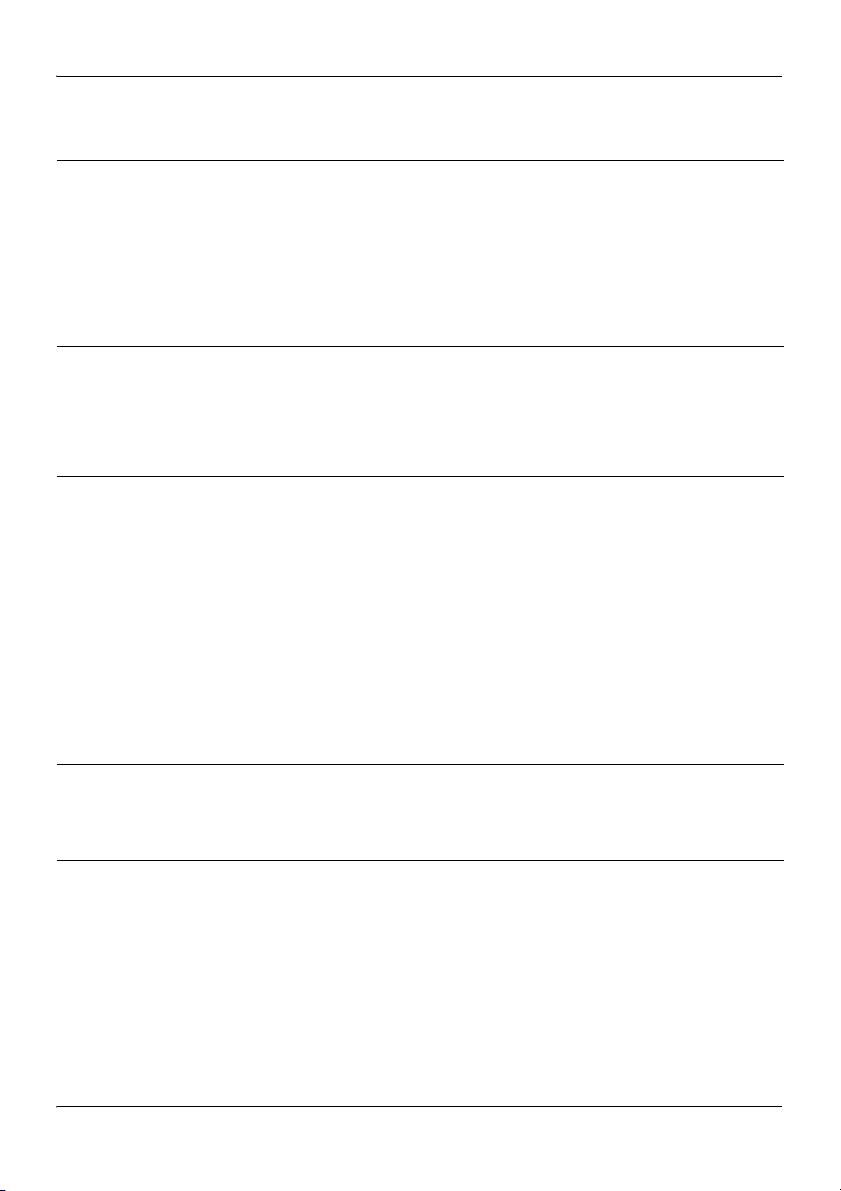
November 2006 About the 201i server
Faceplate feature Description
MPC card status
LEDs (continued)
On, then off: The MPC card has been successfully
powered down. It is safe to remove the card.
Note: For instructions on powering up or powering
down the MPC card, see “Starting and stopping
components” in the CallPilot 201i Server Maintenance
and Diagnostics guide.
MPC card ejector
buttons
There is one ejector button for each MPC card slot.
When you insert the card, the associated ejector button
pops out.
Press the button to eject the card from its slot.
MPC card slots MPCs house DSP units and are used for multimedia
telephony processing. You can install up to four MPCs
on the 201i server. The 201i is shipped with two
MPC-8 cards installed. All slots are faceplateaccessible.
The MPCs are numbered as follows:
top row of slots: MPC cards 4 and 5
bottom row of slots: MPC cards 2 and 3
Note: MPC 1 is embedded on the motherboard.
Hexadecimal (HEX)
display
The four-digit LED-based display provides feedback
on the current status of the server, including fault
conditions.
SCSI connector This connector connects SCSI devices to the 201i
server (for example, a CD-ROM or tape drive).
Press the button latches to lock or unlock a cable from
the connector.
201i Server Hardware Installation 21
Page 22
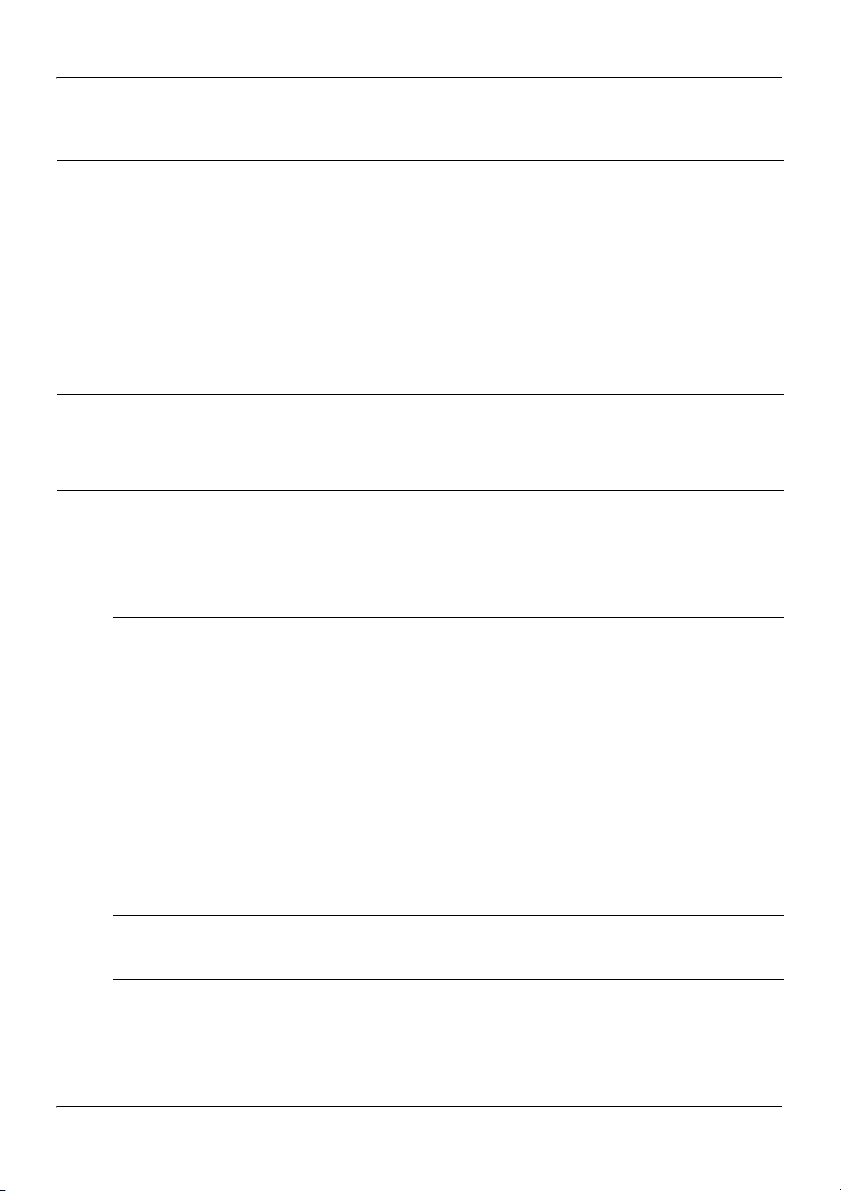
About the 201i server Standard 1.07
Faceplate feature Description
Network and drive
activity LEDs
(labeled as E, C, I, and S)
Reset button The reset hardware was designed for Windows NT and
The E and C LEDs indicate the presence of network
activity for both the ELAN and CLAN interfaces
(respectively). When they are lit, they indicate that the
interfaces are properly attached to their respective
hubs. When the LEDs are blinking, there is network
activity.
When the I and S LEDs are lit, it means that the IDE
hard drive and SCSI device are being accessed.
does not function properly in Windows 2003. Do not
use this button.
Environmental specifications
Temperatures
Recommended
temperature
Absolute temperature 10
Long-term storage
temperature
°C (59°F) to 30°C (86°F)
15
°C (50°F) to 45°C (113°F)
°C (-4°F) to 60°C (140°F)
–20
Short-term storage
temperature
Change rate temperature Less than 1
Relative humidity
Recommended relative
humidity (RH)
22 CallPilot
°C (-40°F) to 70°C (158°F)
–40
(less than 72 hours)
°C (34°F) per 3 minutes
20% to 55% RH (noncondensing)
Page 23
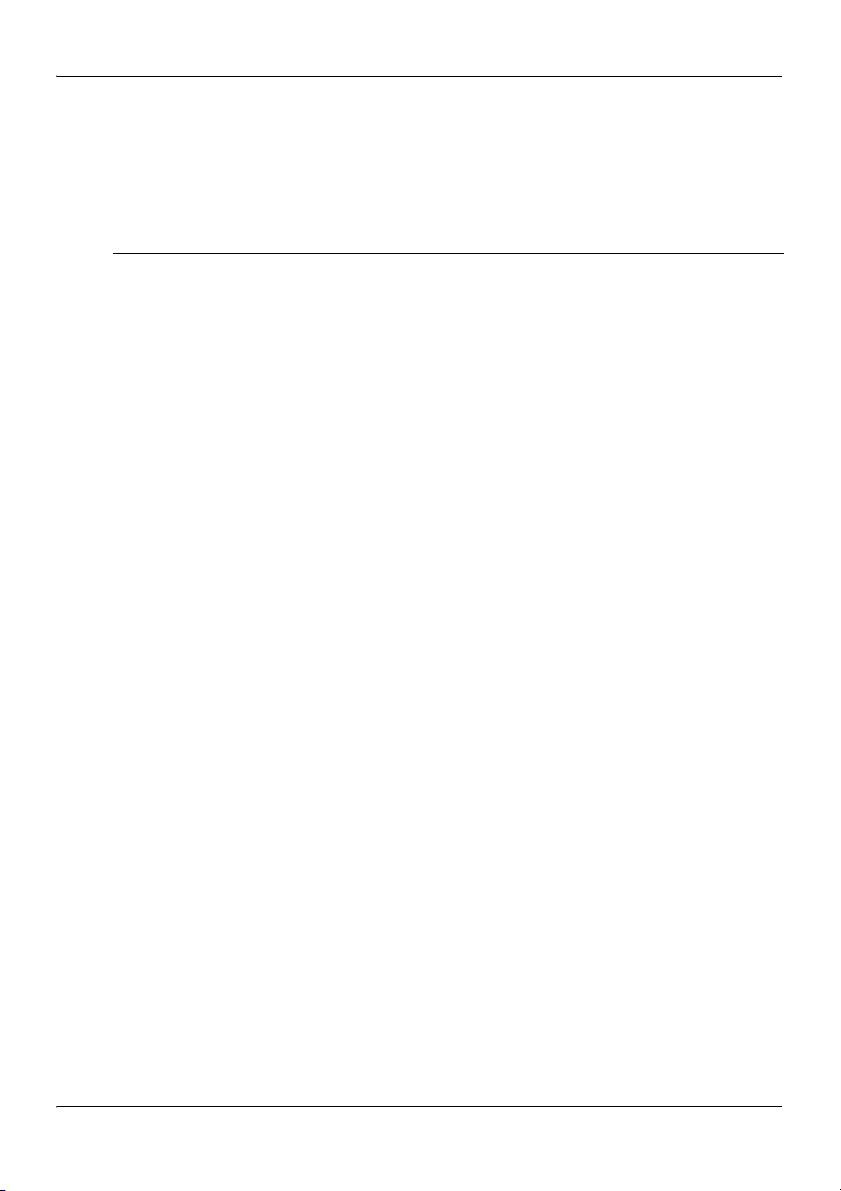
November 2006 About the 201i server
Absolute RH 20% to 80% RH (noncondensing)
Long-term storage RH 5% to 95% RH [at –40
70
°C (158°F) respectively]
(noncondensing)
°C (-40°F) to
201i Server Hardware Installation 23
Page 24
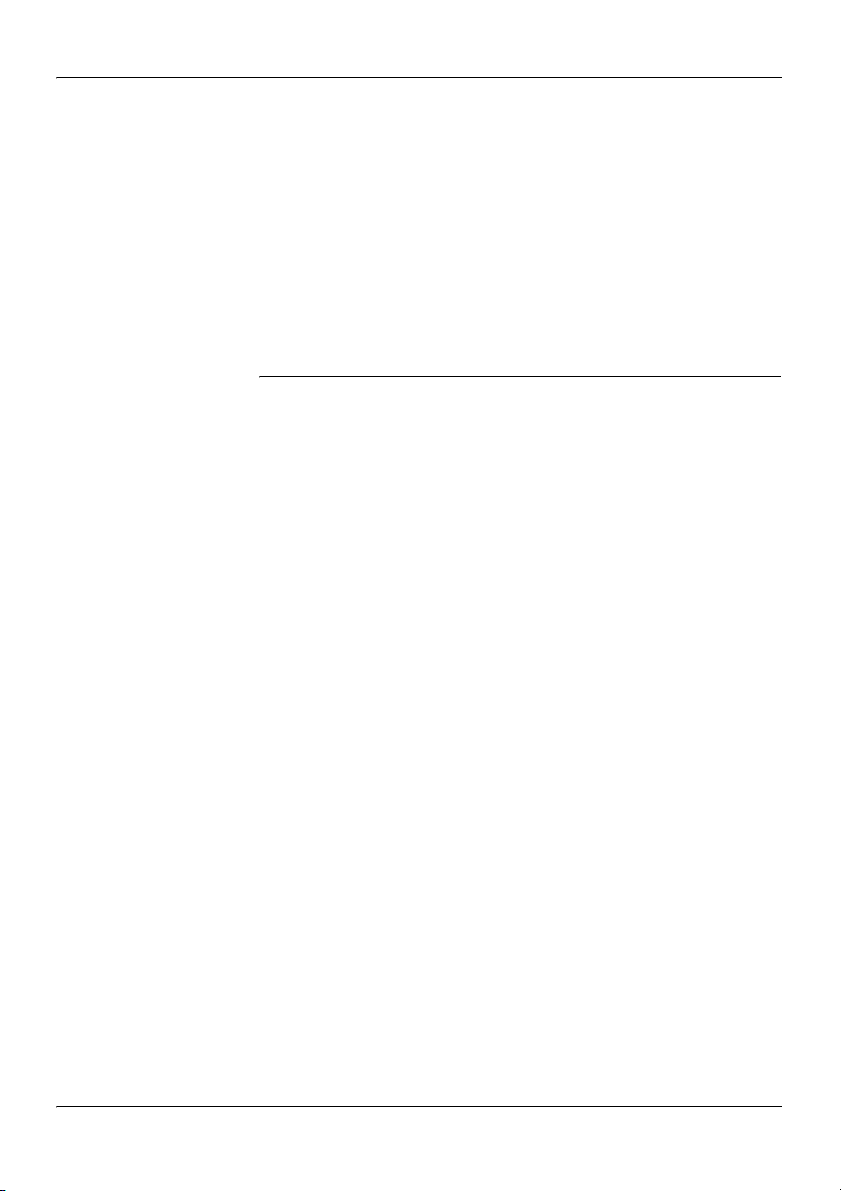
About the 201i server Standard 1.07
Network connectivity
Introduction
This section shows how CallPilot and the Meridian 1 or Succession 1000
system are integrated into your network. It also describes what is required in
the network for correct CallPilot operation.
ATTENTION
To secure the CallPilot server from unauthorized access,
ensure that the CallPilot network is inside your
organization’s firewall.
Sample network setup: Meridian 1 switch
The following diagram shows how the 201i server is integrated into your
network with the following Meridian 1 switches:
large systems, such as Option 51C
Option 11C
Option 11C Mini
24 CallPilot
Page 25
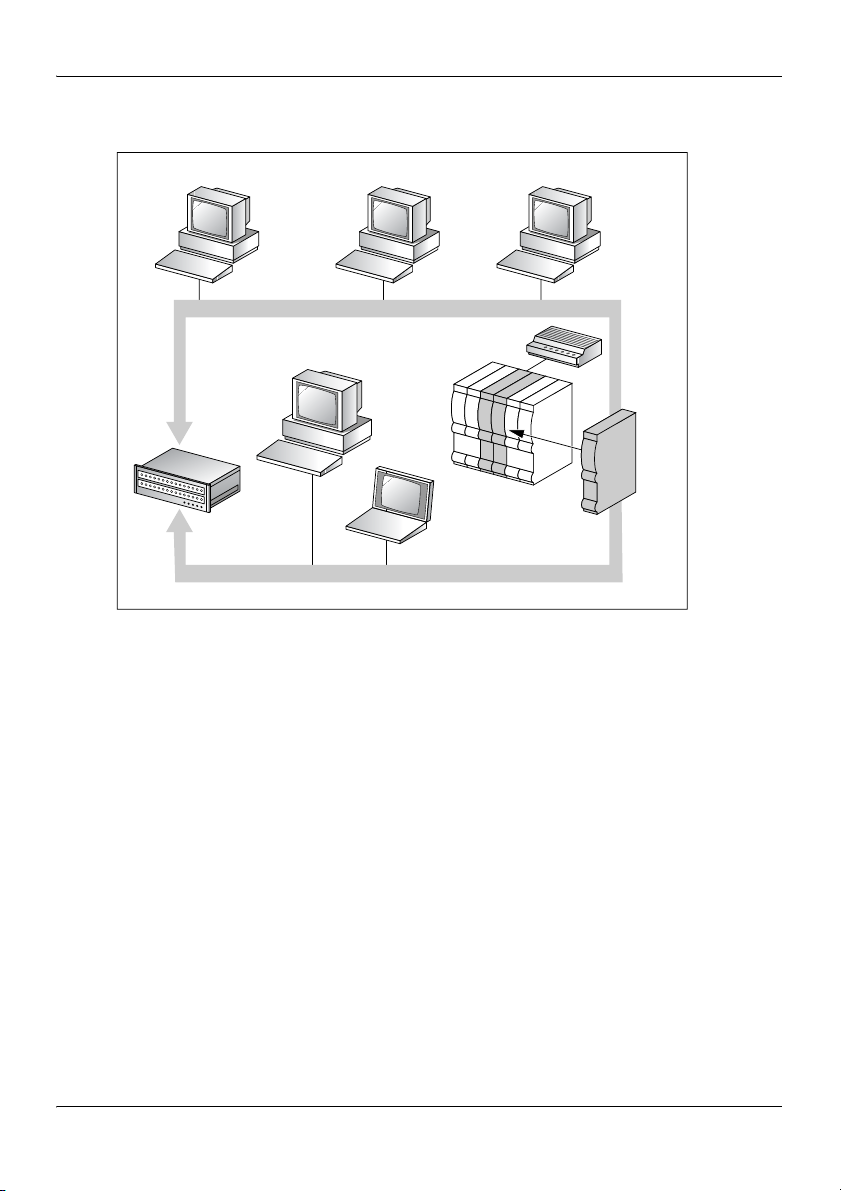
November 2006 About the 201i server
Web-enabled
administrative
Desktop
client PC
PC
Telephony LAN/Customer LAN (10/100BaseT or 100BaseT)
Modem
Web-enabled administrative PC
Switch
Router or
Ethernet switch
(optional)
Embedded LAN (10BaseT)
Laptop
Desktop
client PC
201i
CallPilot
server
G101631
201i Server Hardware Installation 25
Page 26
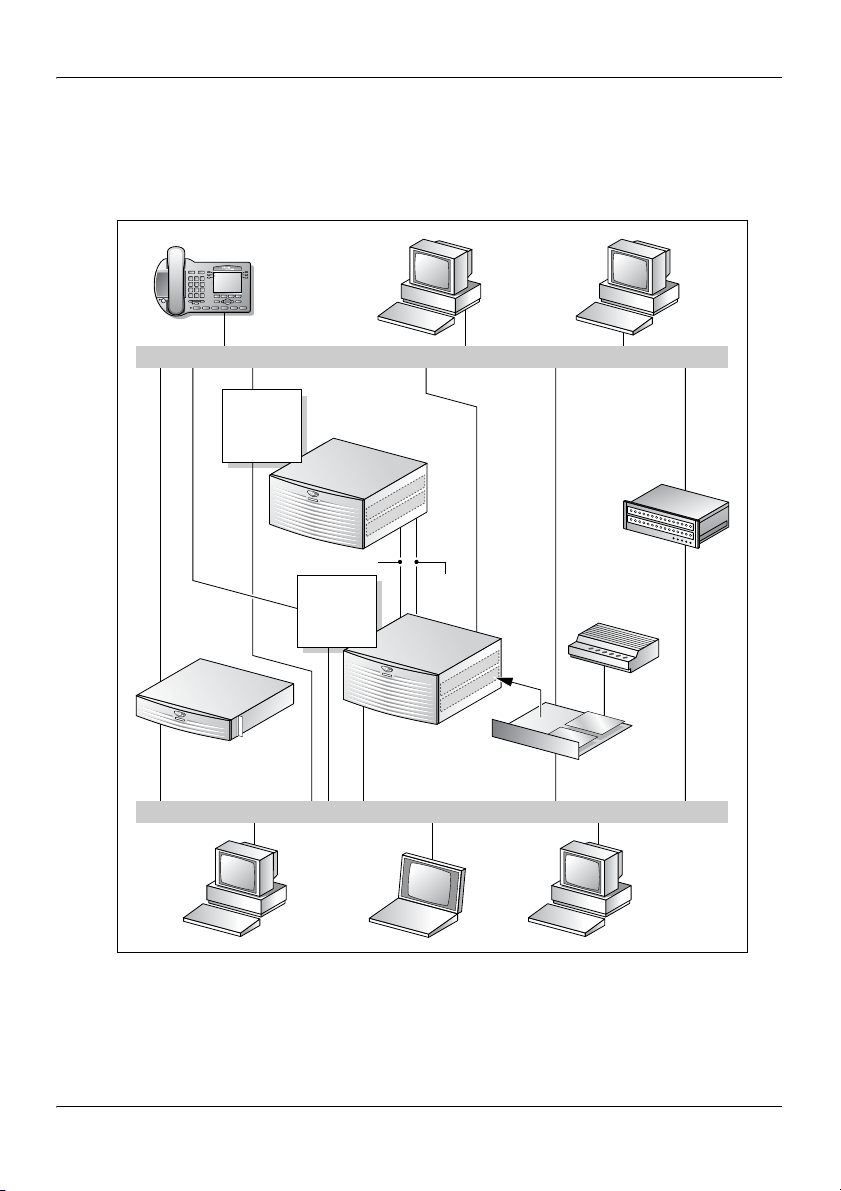
About the 201i server Standard 1.07
Sample network setup: Succession 1000
The following diagram shows an example of how the 201i server can be
integrated with the Succession 1000 system in your network:
i2004
Internet
phonesets
Telephony LAN/Customer LAN (10/100BaseT or 100BaseT)
Internet
Telephony
Gateway
Line Card
Succession 1000
Call Server
Succession 1000
Media Gateway
Expansion
CE-MUX
Internet
Telephony
Gateway
Line Card
Embedded LAN (10BaseT)
DS-30x
Succession 1000
Media Gateway
Web-enabled
CallPilot
administrative
PC
201i
CallPilot
Server
Desktop
client
PC
Router or
Ethernet switch
(optional)
Modem
Optivity
Telephony
Manager
PC
Laptop
Web-enabled
CallPilot
administrative
PC
G101630
26 CallPilot
Page 27
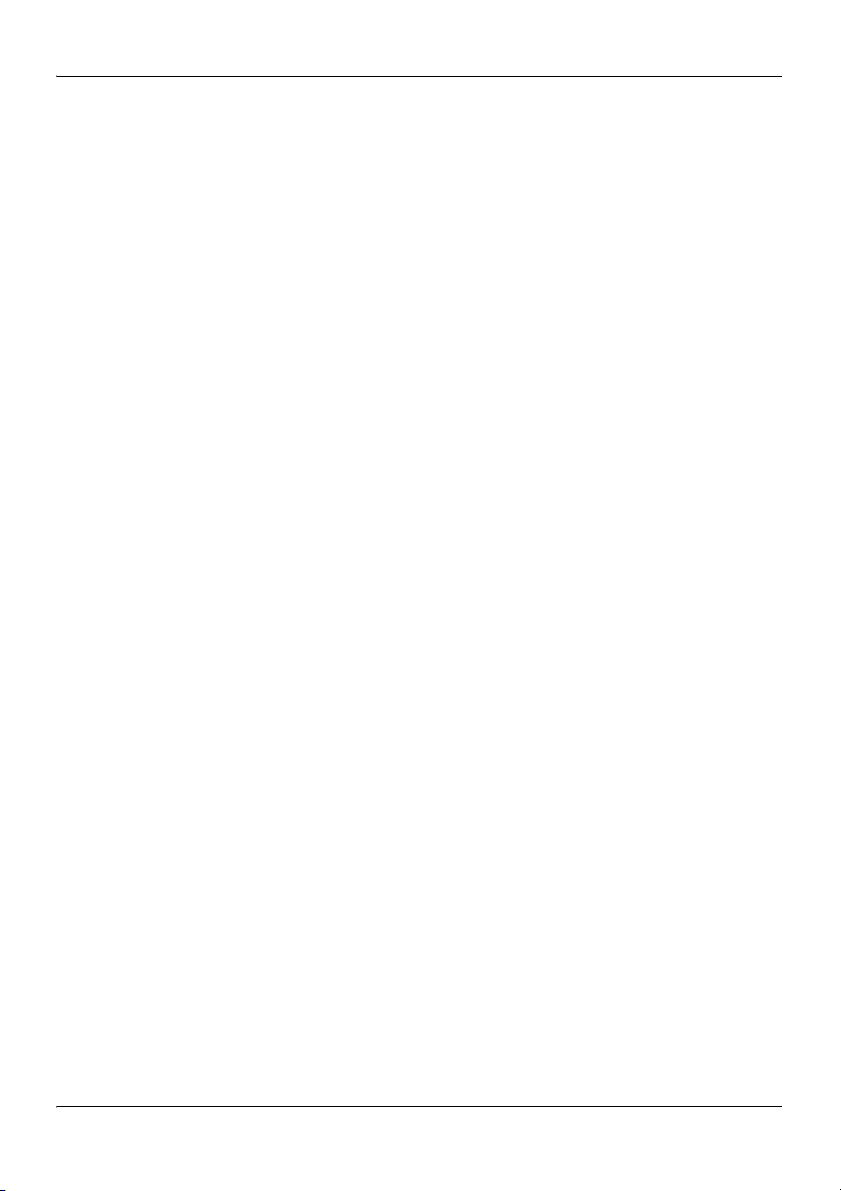
November 2006 About the 201i server
In the illustration on page 26, the telephony LAN (TLAN) provides IP
connectivity between the Succession 1000 system and the i2004 Internet
phonesets. The connection between the Call Server and Media Gateway can
be point-to-point, or it can be through the LAN, if the system is installed in a
distributed data network.
For information about the Succession 1000 system and i2004 Internet
phoneset bandwidth and network requirements, refer to the Succession 1000
Planning and Installation Guide (NTP 553-3023-210).
For a description of each Succession 1000 system component, see
“Succession 1000 description” on page 96.
CallPilot CLAN and ELAN network
setup
The 201i server supports the following network protocols:
CLAN: 10/100Base-T Ethernet
A built-in Ethernet controller on the 201i server motherboard provides
Ethernet CLAN capability. The CLAN provides data connectivity
between desktop and web messaging clients, administrative PCs, and the
CallPilot server.
ELAN: 10Base-T Ethernet
A built-in Ethernet controller on the 201i server motherboard provides
Ethernet ELAN capability. The ELAN carries call processing traffic
between the CallPilot server and the Meridian 1 switch or
Succession 1000 system.
Note: For more information about the ELAN, see “About the ELAN” in
the CallPilot Installation and Configuration Task List.
You use the 201i server multi I/O cable to establish the CLAN and ELAN
connections. For more information, see page 28.
201i Server Hardware Installation 27
Page 28
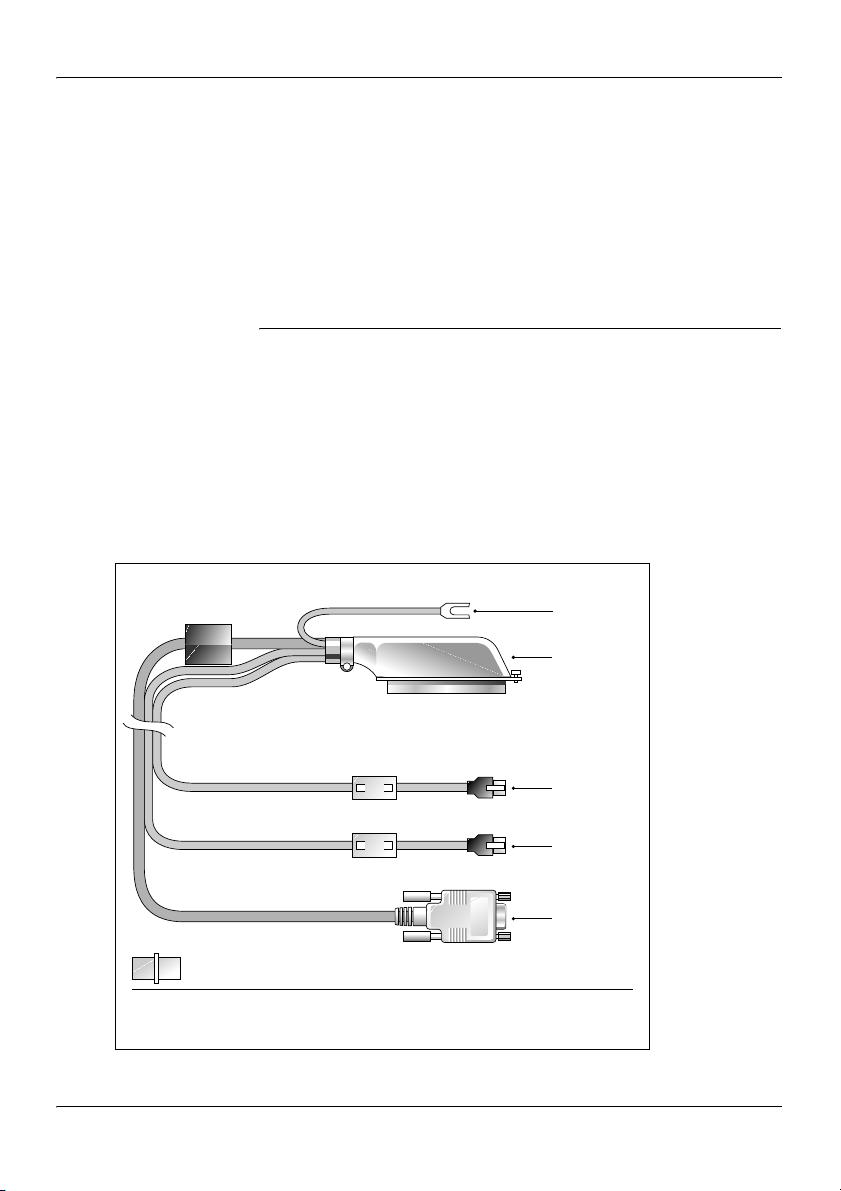
About the 201i server Standard 1.07
Network requirements
Appropriate networking equipment must be available for both the CLAN
and ELAN.
The CLAN and ELAN must be properly configured for correct CallPilot
operation. To ensure correct configuration, Nortel recommends that you
consult a network specialist.
ATTENTION
For important considerations about using the ELAN in
your network, see “About the ELAN” in the CallPilot
Installation and Configuration Task List.
Multi I/O cable description
The multi I/O cable contains four connectors, and is approximately 3 m
(10 ft) in length. See the following diagram:
Multi I/O cable NTRH0912
Drain wire
50-pin
amphenol
connector
ELAN
connector
CLAN
connector
RS-232
connector
RJ-45 female-to-female gender change jack
Note: If you need more than 3 m (10 ft) of multi I/O cable, use the supplied RJ-45
female-to-female gender change jacks to attach additional cable. A maximum of
76.2 m (250 ft) is supported.
G101441
28 CallPilot
Page 29
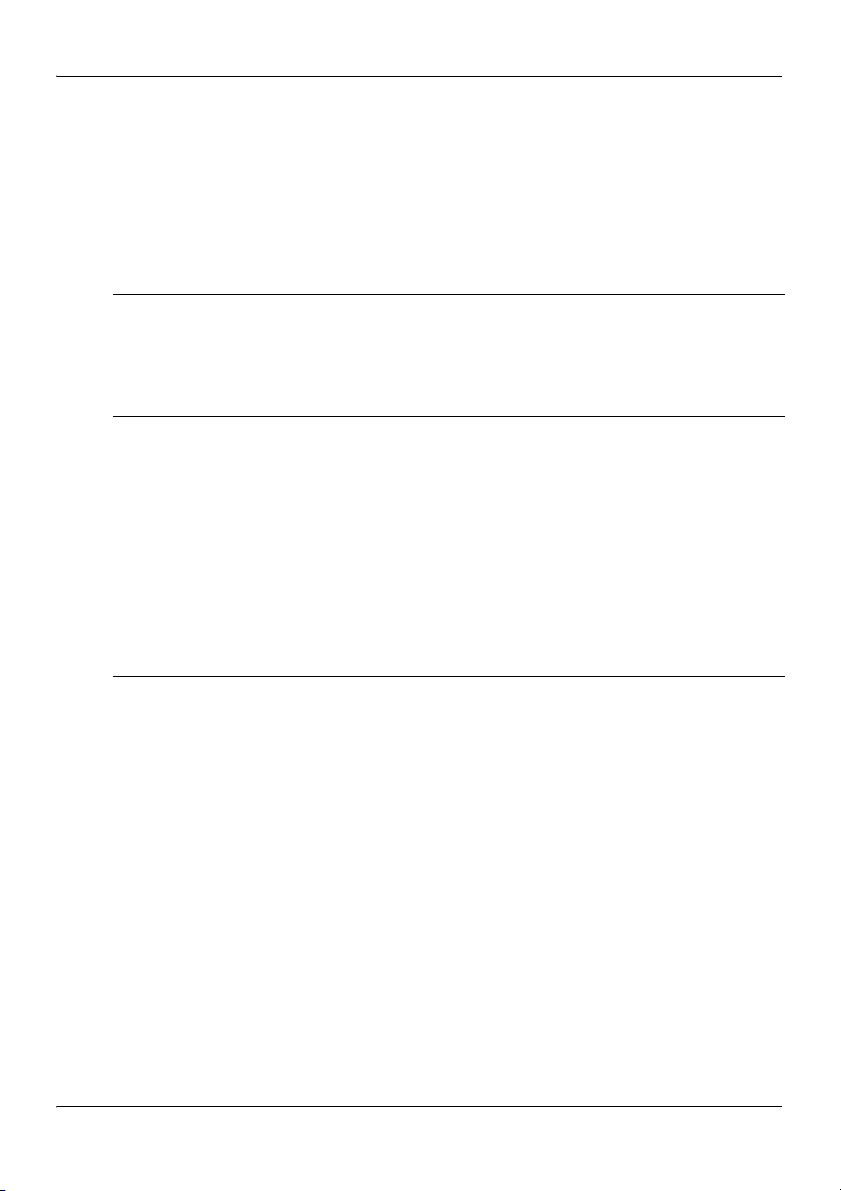
November 2006 About the 201i server
The following table identifies the purpose of each connector on the
NTRH0912
1
multi I/O cable.
Note: Labels on the RJ-45 cables distinguish the CLAN and ELAN
connectors.
Connector type Purpose
50-pin amphenol This connector establishes the connection between
the Meridian 1 or Succession 1000 Media Gateway
or Media Gateway Expansion backplane and the
ELAN hub, the CLAN hub, and the modem.
10Base-T
(RJ-45)
This connector provides a 10 Mbit/s Ethernet
connection between the 201i server and the
Meridian 1 switch or Succession 1000 system. This
connection allows the exchange of call control
information between the server and the Meridian 1
switch or Succession 1000 system.
For more information about the ELAN, see “About
the ELAN” in the CallPilot Installation and
Configuration Task List.
10/100Base-T
(RJ-45)
This connector provides a network connection for
user desktop computers, to enable use of the
unified messaging and fax messaging features
LAN-based server administration
ATTE NT IO N
If you need Ethernet 100Base-T operation at
100 Mbit/s on large Meridian 1 systems (such as
Option 51), you must install the NTRH3501
backplane (tip and ring) cable. For more information,
see Chapter 4, “Installing the 201i server in a large
Meridian 1 system.”
1.For customers in EUED countries: see Appendix A, “RoHS part conversion table,” to look up part
numbers for RoHS-compliant parts that are equivalent to the non-RoHS-compliant parts described in
this guide.
201i Server Hardware Installation 29
Page 30
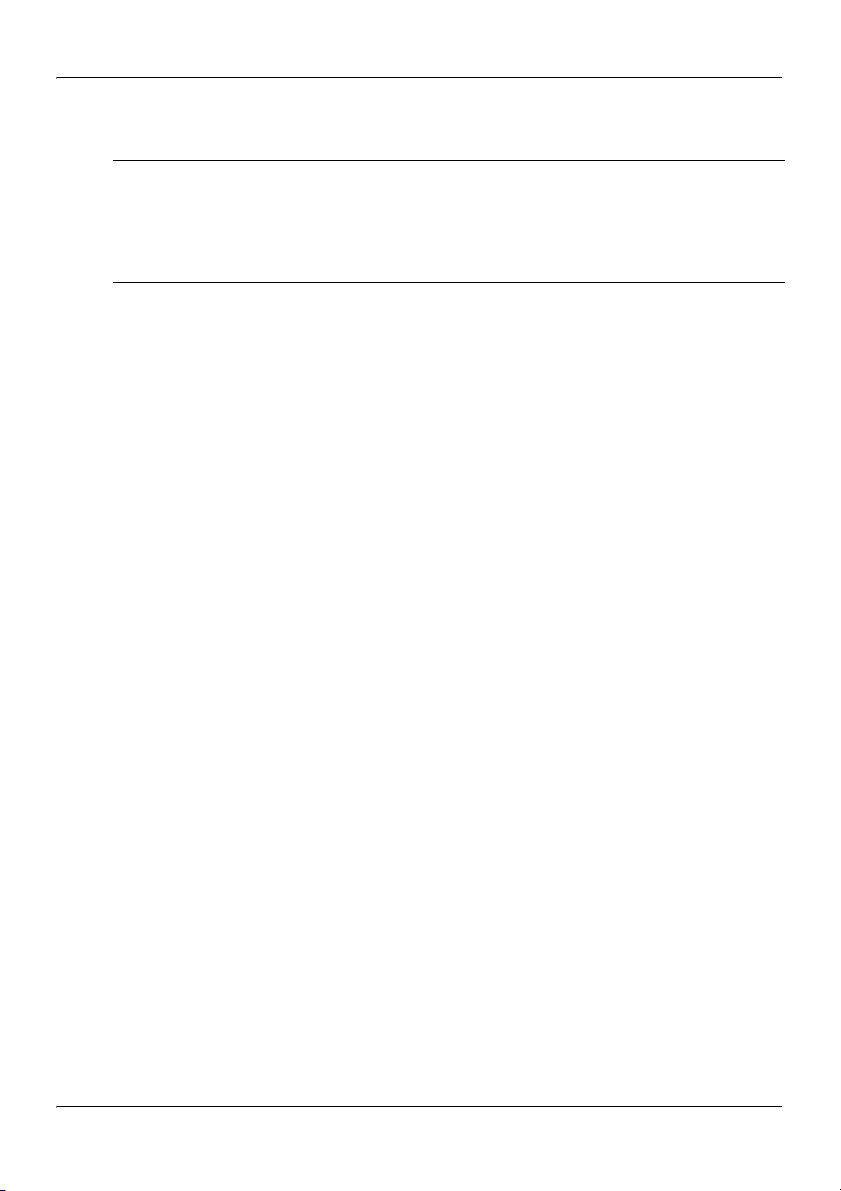
About the 201i server Standard 1.07
Connector type Purpose
RS-232 COM1
(male DB-9)
This connector provides the connection to an external
modem. The modem allows administrators and
technical support personnel to administer the 201i
server from a remote location.
30 CallPilot
Page 31

November 2006 About the 201i server
Peripheral connectivity
Introduction
Peripheral equipment is attached to the 201i server on the server faceplate.
Faceplate connections
ATTENTION
Connections made to the faceplate (with the exceptions
noted below) are temporary only, because you must
remove the cabinet cover to make these connections.
The system does not meet specifications for radiated
EMI if you remove the cabinet cover.
The following peripheral devices connect to the 201i server faceplate:
monitor (SVGA)
keyboard
mouse
MPC card (permanent connection)
SCSI cable (permanent connection)
Monitor, keyboard, and mouse
You must connect a monitor, keyboard, and mouse to run the Configuration
Wizard or to install the operating system on the 201i server as part of a
recovery process.
All three peripheral components are hot-pluggable.
201i Server Hardware Installation 31
Page 32

About the 201i server Standard 1.07
MPC-8 card
The MPC-8 card looks like a Type II PC card, and supports the multimedia
telephony services on the 201i server. Four specially-designed card slots are
available for the MPC-8. All are located on the 201i server faceplate.
ATTENTION
You cannot insert MPC-8 cards in Type II PC card slots,
or Type II PC cards into MPC-8 card slots. They are not
compatible.
SCSI connections
The SCSI connection is the only permanent faceplate connection. A lowprofile right-angle connector on the SCSI cable allows the cable to be
attached with the cabinet covers on. For more information about how the
201i server and SCSI device connections are achieved, see:
large Meridian 1 systems (for example, Option 51C): “Installing the
SCSI cables for Meridian 1” on page 65.
Option 11C or Option 11C Mini: “Installing the NTRH3502 SCSI cable
for Option 11C Mini” on page 86.
Succession 1000: “Installing the NTRH3502 SCSI cable for
Succession 1000” on page 110.
Supported peripheral devices
CD-ROM drive (NTRH9105)
An external CD-ROM drive is used to install and upgrade the server. The
drive connects to the server with an intermediate SCSI cable that connects to
the SCSI connector on the faceplate.
Because the CD-ROM drive is an external device, it requires an AC power
source.
Set the SCSI ID for the CD-ROM drive to 3. If you are connecting more
than one SCSI device to the server (such as a tape drive), you must daisy
chain those devices.
32 CallPilot
Page 33

November 2006 About the 201i server
Note: The CD-ROM drive is not hot-pluggable. You must power off the
server to connect or disconnect the drive.
Tape drive (NTRH9038)
An external SCSI tape drive is used to back up and restore data. The device
connects to the server by an intermediate SCSI cable that connects to the
SCSI connector on the faceplate.
Since the tape drive is an external device, it requires an AC power source.
Set the SCSI ID for the tape drive to 5. If you are connecting more than one
SCSI device to the server (such as a CD-ROM drive), you must daisy chain
those devices.
Note: The tape drive is not hot-pluggable. You must power off the server to
connect or disconnect the drive.
Modem
An external modem provides remote access to the 201i server. The modem
connects to the RS-232 COM1 connector on the multi I/O cable.
Since the modem is an external device, it requires its own AC power source.
The supported modem is the 56 Kbps modem (NTRH9078).
10Base-T Ethernet hub
The 10Base-T Ethernet hub provides the ELAN connection between the
201i server and the Meridian 1 switch or Succession 1000 system.
Since the hub is an external device, it requires an AC power source.
Monitor, keyboard, and mouse
15 in. monitor: NTRH9011 or N0038380 LCD monitor
Since the monitor is an external device, it requires an AC power source.
Keyboard: NTRH9013
Mouse: NTRH9014
201i Server Hardware Installation 33
Page 34

About the 201i server Standard 1.07
Note: The mouse connector on the 201i faceplate is a PS/2 connector. If
you plan to use a USB mouse with USB-to-PS/2 converter, you must also
use the Nortel-supplied 101 mm (4-in) PS/2 extension cable (A0855616).
Without the extension cable, the monitor connector partially blocks the
mouse connector.
34 CallPilot
Page 35

Chapter 3
Preparing for installation
In this chapter
Installation overview 36
Unpacking and inspecting the 201i server 41
Switch and network requirements 44
201i Server Hardware Installation 35
Page 36

Preparing for installation Standard 1.07
Installation overview
Introduction
This section provides a high-level overview of the requirements and
procedure for installing the 201i server.
For a list of CallPilot documentation, see the document map on page 7.
Before you begin
Ensure that proper power and grounding are available for all the power
outlets serving the CallPilot server and its associated peripherals. Power for
these devices must be wired and fused independently of all other receptacles
and referenced to the same ground as the PBX system.
A qualified electrician must implement the single-point ground reference as
required between the power outlets of the CallPilot server and the power
outlets of the switch.
Provide a sufficient number of properly grounded power outlets or power
bars for all equipment.
For more information, refer to Chapter 2, “Grounding and power
requirements”, in the CallPilot Planning and Engineering Guide.
36 CallPilot
Page 37

November 2006 Preparing for installation
Installation checklist
The following checklist identifies the steps required to install the 201i server
and peripheral devices. For more details, see Chapter 8, “Connecting
peripheral devices to the 201i server.”
WARNING
.
Risk of personal injury and hardware failure
The power outlets used by the CallPilot server and its
peripheral devices must be connected to the same ground
reference as the one used by the Meridian 1 switch or
Succession 1000 system with MGate cards (NTRB18CA)
connected to the CallPilot server. If this requirement is not met,
power transients can cause personal injury and hardware
failure.
Step Description Check
1 Ensure that you have reviewed the “Installing CallPilot”
❒
section in the CallPilot Installation and Configuration Task
List and completed stage 1 of the “Installation checklist.”
This includes the following tasks:
Unpack the server, and ensure you have all the items you
❒
need (see page 41).
Complete the following checklists that are provided in
the CallPilot Installation and Configuration Task List:
— “CallPilot software media and documentation
checklist”
— “CallPilot server hardware checklist”
Inspect the server for any damage that might have
❒
occurred during shipping (see page 41).
201i Server Hardware Installation 37
Page 38

Preparing for installation Standard 1.07
Step Description Check
2 Familiarize yourself with the “Switch and network
requirements” on page 44 of this guide.
3 If you are installing the 201i server into a Meridian 1 tiered
system, do the following:
Change the location of the secondary backplane
(DS30X) connector on the 201i server (see page 50).
Replace the existing backplane (tip and ring) cable on the
Meridian 1 with the one supplied with the 201i server
(NTRH3501) (see pages 58–64).
4 Install the intermediate SCSI cable. This cable connects the
external CD-ROM or tape drive.
For Meridian 1, you require two cables to complete the
connection between the 201i server and the SCSI device:
NTRH1408 and NTRH1410. See page 65.
For Option 11C, you require two cables to complete the
connection between the 201i server and the SCSI device:
NTRH1407 and NTRH3502. See page 78.
For Option 11C Mini or Succession 1000, you require
one cable to complete the connection between the 201i
server and the SCSI device: the NTRH3502 cable that is
provided in the CD-ROM and tape drive kits. See the
following:
❒
❒
❒
— Option 11C Mini: page 86
— Succession 1000: page 110
5 Set the DIP switches on the modem (see page 124). ❒
38 CallPilot
Page 39

November 2006 Preparing for installation
Step Description Check
6 Set the following:
SCSI IDs on the CD-ROM and tape drives (see pages
❒
126 and 128)
DIP switches on the CD-ROM drive (see page 126)
device termination on the CD-ROM and tape drives (see
page 130)
7 Insert the 201i server into two consecutive slots inside the
❒
switch. For instructions, see:
large Meridian 1 systems, such as Option 51C (see page
56)
Option 11C or Option 11C Mini (see page 72)
Succession 1000 (see page 107)
8 Install the MPC cards, if required (see page 140). ❒
201i Server Hardware Installation 39
Page 40

Preparing for installation Standard 1.07
Step Description Check
9 Connect the 201i server and devices as follows:
Connect the monitor, keyboard, and mouse to the 201i
server faceplate (see page 142).
Connect the CD-ROM and tape drives to the
intermediate SCSI cable (see page 144).
Connect the multi I/O cable to the ELAN and CLAN
network hubs (see page 153).
Note: If more than 3 m (10 ft) of multi I/O cable is
required, use the supplied RJ-45 female-to-female
gender change jacks to attach additional cable. Up to
76.2 m (250 ft) of cable length is supported.
Connect the modem to the multi I/O cable (maximum
length 15 m (50 ft) (see page 156).
Connect the power cords for all devices, and then power
them up.
10 Complete the installation of the 201i server as follows:
Connect the intermediate SCSI cable to the 201i server
faceplate.
Close the lock latches on the 201i server.
Boot the 201i server to the operating system.
❒
❒
❒
❒
❒
❒
See page 159.
11 Continue with the CallPilot <switch model> and CallPilot
❒
Server Configuration guide for your switch and server.
40 CallPilot
Page 41

November 2006 Preparing for installation
Unpacking and inspecting the 201i server
Introduction
This section describes how to:
unpack the 201i server and peripherals
inspect the 201i server for damage
It also describes what to do if you determine that the 201i server is faulty.
To unpack the 201i server
ATTENTION
As you unpack each item, check it off against the
packing list, as well as the following checklists provided
in the CallPilot Installation and Configuration Task List:
“CallPilot software media and documentation checklist”
“CallPilot server hardware checklist”
1 Remove the 201i server from the carton and its antistatic bag.
2 Place the 201i server on an antistatic surface.
3 Carefully open the cartons containing the monitor, keyboard, mouse,
modem, and ELAN hub (if supplied), and set the peripherals aside.
4 Put all manuals and CD-ROMs in a safe place.
5 Save all packing materials and cartons in case you must return any
equipment to the carrier.
6 Review “201i server description” on page 16, and perform a visual
inspection as described in “To inspect the 201i server for shipping
damage” on page 42.
201i Server Hardware Installation 41
Page 42

Preparing for installation Standard 1.07
To inspect the 201i server for shipping damage
Before proceeding with the installation, visually inspect the 201i server for
any damage that might have occurred during shipping. Ensure also that the
items in the following checklists are secure:
Item Yes No
Are all cables securely seated?
hard drive power cable
hard drive data cable
See items 2 and 3 in the diagram on page 18.
❒
❒
❒
❒
Is the hard drive and bracket interface secure? See items 6
and 7 in the diagram on page 18.
Is the software feature key (dongle) securely seated in its
bracket?
See 201i server components diagram on page 18.
What to do if components are missing or damaged
IF THEN
you observe any
damage
components have
become loose
you are satisfied that
the 201i server has
arrived at your site
undamaged
contact your Nortel technical support
representative.
secure them.
If necessary, refer to the procedures in the
CallPilot <server model> Server
Maintenance and Diagnostics guide for
your server.
you are ready to proceed with installation.
❒❒
❒❒
42 CallPilot
Page 43

November 2006 Preparing for installation
What’s next?
Review the “Switch and network requirements” on page 44.
201i Server Hardware Installation 43
Page 44

Preparing for installation Standard 1.07
Switch and network requirements
Introduction
The information in this section will help you plan your 201i server
installation.
Meridian 1 or Succession 1000 slot requirements
The 201i server occupies two physical and electrical slots.
You must install the 201i server in two peripheral equipment slots as
follows:
Switch Slots
Meridian 1 tiered
systems
Option 11C 1 through 9 in any Option 11C cabinet
Option 11C Mini A pair of consecutive slots in any cabinet
44 CallPilot
0 through 14
Ensure that both slots have electrical backplane
connectivity.
Note: Both of the server backplane connectors must
be installed in slots 1 through 9 to receive proper
power. Neither connector can reside in slot 10.
Note: You cannot install the 201i server in slots 0 or
4 because these slots are dedicated to other cards. For
more information about cards and slots, refer to the
Option 11C Mini documentation.
Page 45

November 2006 Preparing for installation
Switch Slots
Succession 1000 A pair of consecutive slots in any Media Gateway or
Media Gateway Expansion.
Note: The 201i server cannot be installed in slots 0 or
4, because these slots are dedicated to other cards.
For more information about cards and slots, refer to
the Succession 1000 Planning and Installation Guide
(NTP 553-3023-210).
Meridian 1 I/O panel connections
On large Meridian 1 systems (such as Option 51C), the 201i server requires
two connections from the slots to the I/O panel on the rear of the switch, as
follows:
One connection is for the multi I/O cable.
This connection corresponds to the left slot (when viewing the front of
the Meridian 1 switch).
The other connection is for the external SCSI device.
This connection corresponds to the right slot (when viewing the front of
the Meridian 1 switch).
For information about slot and rear bulkhead wiring, refer to the Meridian 1
System Installation and Maintenance Guide (NTP 553-3001-210).
CLAN and ELAN network requirements
If you have a LAN (for example, customer LAN [CLAN] or embedded
LAN [ELAN]), the LAN must be configured and the appropriate
networking equipment must be available.
201i Server Hardware Installation 45
Page 46

Preparing for installation Standard 1.07
If the LAN is to be networked with the 201i server, you need a network
specialist to ensure proper configuration.
ATTENTION
For important considerations about using the ELAN in
your network, see “About the ELAN” in the CallPilot
Installation and Configuration Task List.
What’s next?
Install the 201i server in the Meridian 1 switch or Succession 1000 system.
For instructions, see one of the following:
To install the 201i server in See
a large Meridian 1 switch
(for example, Option 51C)
an Option 11C or
Option 11C Mini switch
the Succession 1000 system Chapter 6, “Installing the 201i server in
Chapter 4, “Installing the 201i server in
a large Meridian 1 system.”
Chapter 5, “Installing the 201i server in
an Option 11C or Option 11C Mini.”
the Succession 1000 system.”
46 CallPilot
Page 47

Chapter 4
Installing the 201i server in a large Meridian 1 system
In this chapter
Overview 48
Repositioning the secondary backplane connector 50
Installing the 201i server in the large Meridian 1 switch 56
Removing the backplane (tip and ring) cables 58
Installing the NTRH3501 backplane cable 62
Installing the SCSI cables for Meridian 1 65
201i Server Hardware Installation 47
Page 48

Installing the 201i server in a large Meridian 1 system Standard 1.07
Overview
Introduction
This section describes how to install the 201i server in a Meridian 1 switch.
ATTENTION
To install the 201i server in an Option 11C, go to page
72. For Option 11C Mini, go to page 85. For
Succession 1000, go to page 95.
Meridian 1 I/O panel connections
On the Meridian 1, the 201i server requires two connections from the slots
to the I/O panel on the rear of the switch, as follows:
One connection is for the multi I/O cable.
This connection corresponds to the left slot (when viewing the front of
the Meridian 1 switch).
The other connection is for the external SCSI device.
This connection corresponds to the right slot (when viewing the front of
the Meridian 1 switch).
For information about slot and rear bulkhead wiring, refer to the Meridian 1
System Installation and Maintenance Guide (NTP 553-3001-210).
Secondary backplane connector
The secondary backplane (DS30X) connector on the 201i server connects
the server to the second slot on the shelf, thereby providing access to the
voice channels provided by that slot.
48 CallPilot
Page 49

November 2006 Installing the 201i server in a large Meridian 1 system
CAUTION
.
Risk of equipment damage
The 201i server is shipped ready for installation into an
Option 11C switch. Before you install the 201i server in a
larger Meridian 1 switch (for example, Option 51C), you
must move the secondary backplane (DS30X) connector to
the correct position.
ATTENTION
A yellow warning label over the top lock latch on the
201i server prevents you from securing the 201i server
in a slot. This label serves as a reminder to move the
secondary backplane connector to the Meridian 1
position, if required, before installing the 201i server
into the slot.
Backplane (tip and ring) cable
The backplane (tip and ring) cable supplied with the 201i server
(NTRH3501) provides 100Base-T Ethernet CLAN operation. This cable
offers more network throughput than the cable that is already installed on
the Meridian 1.
When installed, this cable completes the connection between the left slot,
the I/O panel on the rear of the switch, and the multi I/O cable on the 201i
server.
SCSI cables
Before you can connect a CD-ROM or tape drive to the 201i server, you
must install the SCSI cables. You require two cables. These cables route the
SCSI connection away from the 201i server faceplate so that an external
SCSI device can remain permanently connected.
201i Server Hardware Installation 49
Page 50

Installing the 201i server in a large Meridian 1 system Standard 1.07
Repositioning the secondary backplane connector
Introduction
The secondary backplane (DS30X) connector on the 201i server connects
the server to the second slot on the shelf, thereby providing access to the
voice channels provided by that slot.
CAUTION
.
Risk of equipment damage
The 201i server ships ready for installation into an Option
11C or Option 11C Mini switch. Before you install the
201i server in a larger Meridian 1 switch (for example,
Option 51C), you must move the secondary backplane
(DS30X) connector to the correct position.
Why you must move the connector
There is an approximate difference of 2 mm (0.08 in) between slots on a
Meridian 1 tiered system and an Option 11C or Option 11C Mini system. As
a result, you must install the secondary backplane (DS30X) connector on the
201i server in the correct position before a successful connection with the
switch backplane can be established.
ATTENTION
A yellow warning label over the top lock latch on the
201i server prevents you from securing the 201i server
in a slot. This label serves as a reminder to move the
secondary backplane connector to the Meridian 1
position, if required, before installing the 201i server
into the slot.
50 CallPilot
Page 51

November 2006 Installing the 201i server in a large Meridian 1 system
Secondary backplane connector description
The secondary backplane connector is attached to the backplane edge of the
201i server. It consists of the following items:
connector
screws
pin connector (with four pins)
Two pairs of screw holes are provided for connecting the secondary
backplane connector to the 201i server stiffening cage. The outside pair
provides the Meridian 1 spacing. The inside pair provides the Option 11C or
Option 11C Mini spacing.
See the following diagram:
Screw
location for
Meridian 1
Screw location
for Option 11C
Connector
pin socket
Screw location
for Option 11C
Screw location
for Meridian 1
Stiffening
cage
Secondary
backplane
connector
Secondary
backplane
connector
front view
G101443
201i Server Hardware Installation 51
Page 52
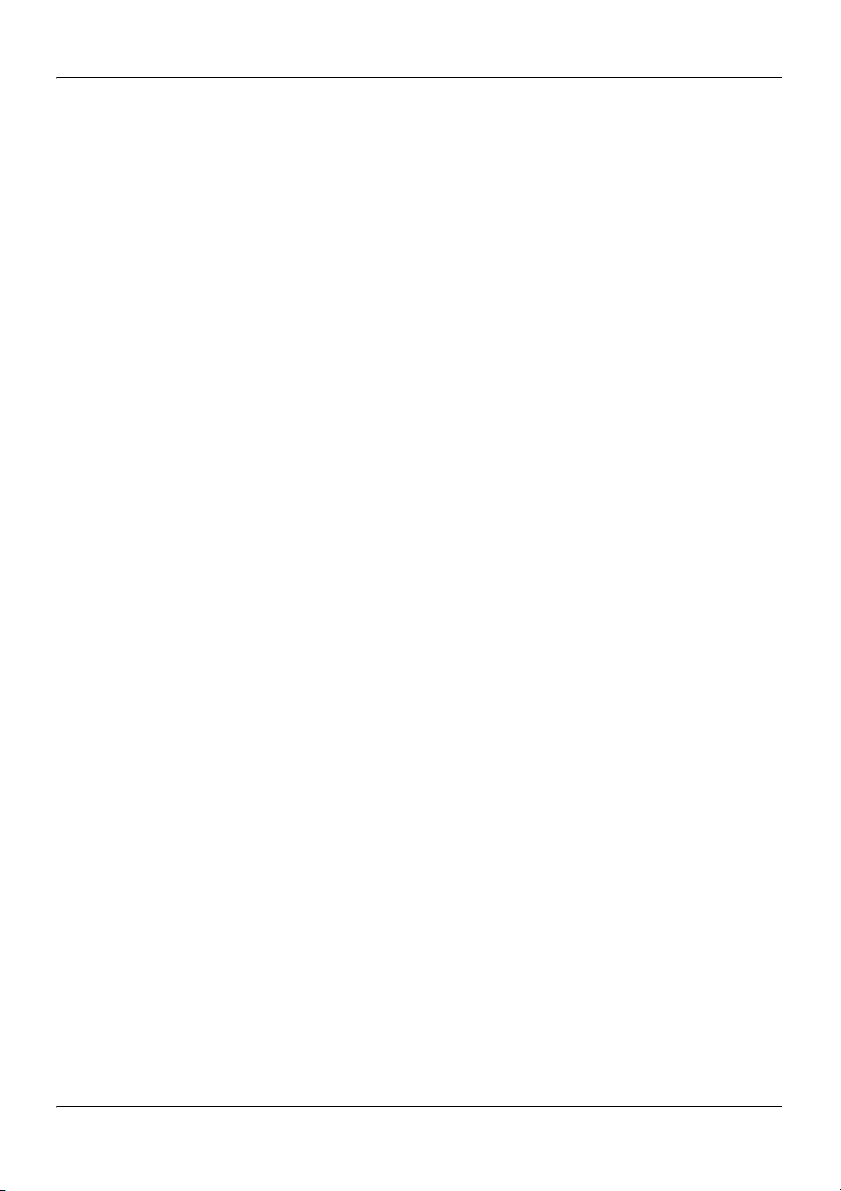
Installing the 201i server in a large Meridian 1 system Standard 1.07
Required equipment
To move the secondary backplane connector, you need a Phillips No. 1
screwdriver. A pair of needle-nosed pliers can also be helpful for removing
the pin connector.
To prepare the 201i server for installation in a
Meridian 1 switch
1 Remove the secondary backplane pin connector.
The pin connector has four pins. If necessary, use needle-nosed pliers to
remove it.
2 Remove the top and bottom screws that hold the secondary backplane
connector in place on the stiffening cage.
3 Loosen the middle screw, and then align the outside pair of screw holes
on the bracket with the matching pair on the stiffening cage.
4 Replace and alternately tighten all screws until the connector is evenly
and securely fastened.
52 CallPilot
Page 53

November 2006 Installing the 201i server in a large Meridian 1 system
See the following diagram:
Screw location
for Meridian 1
G101545
5 Replace the pin connector so the pins protrude through both connectors.
Ensure that the connectors are correctly aligned as shown in the diagram
below.
CAUTION
Risk of equipment damage
.
If the connectors are not correctly aligned when the pin
connector is pressed into the socket, the pins can bend.
201i Server Hardware Installation 53
Page 54

Installing the 201i server in a large Meridian 1 system Standard 1.07
B
A
G101442
54 CallPilot
Page 55

November 2006 Installing the 201i server in a large Meridian 1 system
6 Gently press the pin connector into the socket until it is fully seated.
7 Remove the yellow backplane warning label from the top lock latch on
the 201i server.
What’s next?
Continue with “Installing the 201i server in the large Meridian 1 switch” on
page 56.
201i Server Hardware Installation 55
Page 56

Installing the 201i server in a large Meridian 1 system Standard 1.07
Installing the 201i server in the large Meridian 1 switch
Introduction
The 201i server occupies two slots. You can install the 201i server in slots
0 through 14. Ensure that both slots have electrical backplane connectivity.
To position the 201i server on the switch shelf
1 Ensure that no cables are connected to the slots in which you are
installing the 201i server.
2 Open the lock latches at the top and bottom of the 201i server faceplate.
Note: When you open the top lock latch, you break the yellow backplane
warning label, if it has not been removed. You must move the secondary
backplane connector before you install the 201i server. For details, see
“Repositioning the secondary backplane connector” on page 50.
3 Slide the 201i server into an unoccupied pair of slots.
Ensure that the 201i server is positioned correctly between the slots.
ATTENTION
4 Connect the low-profile right-angle SCSI cable connector to the SCSI
connector on the 201i server faceplate.
56 CallPilot
Do not push the 201i server into place against the
backplane until you are ready to observe the startup
cycle.
The 201i server receives power and starts as soon as
the 201i server makes contact with the switch
backplane.
Page 57

November 2006 Installing the 201i server in a large Meridian 1 system
What’s next?
Continue with “Removing the backplane (tip and ring) cables” on page 58.
201i Server Hardware Installation 57
Page 58

Installing the 201i server in a large Meridian 1 system Standard 1.07
Removing the backplane (tip and ring) cables
Introduction
You must remove the Meridian 1 backplane (tip and ring) cables that are
associated with the slots occupied by the 201i server so that you can install
the following cables:
NTRH3501 backplane (tip and ring) cable
The NTRH3501 cable offers more network throughput than the cable
that is already installed on the Meridian 1. This cable is connected to the
backplane connectors and I/O panel slot associated with the left slot.
NTRH1408 intermediate SCSI cable
The NTRH1408 intermediate SCSI cable routes the SCSI device
connection away from the 201i server faceplate so that an external SCSI
device can remain permanently connected. This cable is connected to the
I/O panel only. The backplane connectors associated with the right slot
are left vacant.
These cables are supplied with the 201i server.
Before you begin
DANGER
.
Note: For information about slot and rear bulkhead wiring and powering off
the shelf, refer to the Meridian 1 System Installation and Maintenance
Guide (NTP 553-3001-210).
58 CallPilot
Risk of electrical shock
Ensure that the shelf is powered off before you remove the
backplane cables.
Page 59

November 2006 Installing the 201i server in a large Meridian 1 system
To remove the backplane cables
1 Remove the I/O panel cover from the rear of the Meridian 1 switch.
2 Remove the protective plate from the rear of the Meridian 1 switch.
G101547
3 Remove the existing backplane cable, including the I/O filter assembly
(NT8D81xx) and mounting hardware for the left slot as follows:
a. Remove the external cable attached to the outside of the I/O panel.
b. For each of the UP 1, UP 2, and UP 3 cable connectors, push the lock
tab outwards to unlock the cable connection, and then pull the
connector off.
201i Server Hardware Installation 59
Page 60

Installing the 201i server in a large Meridian 1 system Standard 1.07
ATTENTION
If you attempt to pull the connector off without
pressing the lock tab, you can pull the connector
shroud off the backplane. If this happens, refer to
the adjacent connectors for correct key positioning,
and then replace the connector shroud.
Remove the tie wraps where applicable to free the cable.
c. Remove the connector, I/O filter assembly, and all mounting
hardware from the inside of the I/O panel so the slot is completely
vacated.
Retain the mounting hardware (that is, screws, tie wrap base,
standoffs, and so on). You will reuse this hardware to fasten the
NTRH3501 cable.
4 Repeat step 3 to remove the existing backplane cable for the right slot.
Store the cable, I/O filter assembly, and mounting hardware for this cable
with your Meridian 1 spares. You will not use them with the 201i server.
60 CallPilot
Page 61

November 2006 Installing the 201i server in a large Meridian 1 system
The following diagram shows an example using slots 3 and 4:
C
B
A
G101549
What’s next?
Continue with “Installing the NTRH3501 backplane cable” on page 62.
201i Server Hardware Installation 61
Page 62

Installing the 201i server in a large Meridian 1 system Standard 1.07
Installing the NTRH3501 backplane cable
Introduction
You must connect the backplane (tip and ring) cable supplied with the 201i
server (NTRH3501) for 100Base-T Ethernet CLAN operation. This cable
offers more network throughput than the cable you just removed from the
Meridian 1.
When installed, this cable completes the connection between the left slot,
the I/O panel on the rear of the switch, and the multi I/O cable on the 201i
server.
Backplane (tip and ring) cable
The following diagram shows the NTRH3501 backplane (tip and ring)
cable:
Backplane (tip and ring) cable NTRH3501
UP 1
UP 2
UP 3
G101546
62 CallPilot
Page 63

November 2006 Installing the 201i server in a large Meridian 1 system
Before you begin
Before you can install the NTRH3501 cable, you must remove the existing
backplane cable from the back of the switch. See “Removing the backplane
(tip and ring) cables” on page 58.
To install the NTRH3501 backplane cable
1 Install and connect the NTRH3501 cable to the multi I/O cable as follows:
a. Attach the backplane connector of the NTRH3501 cable to the inside
of the I/O panel slot associated with the 201i server left slot.
Insert the original screw into the tie wrap base and fasten the screw
into the lower position of the I/O panel slot.
b. Attach the three inner cables to the backplane connectors associated
with the left slot as follows:
— UP 1 cable to the top position
— UP 2 cable to the middle position
— UP 3 cable to the lower position
ATTENTION
Use tie wraps to secure the cables in their original positions.
c. Connect the 50-pin amphenol connector on the multi I/O cable
(NTRH0912) to the NTRH3501 backplane cable connector on the I/O
panel.
201i Server Hardware Installation 63
The connectors are keyed; you can insert them in
one position only.
Page 64

Installing the 201i server in a large Meridian 1 system Standard 1.07
See the following diagram:
UP 1
UP 2
UP 3
Backplane cable
NTRH3501
A
B
Multi I/O cable
NTRH0912
C
G101550
What’s next?
Continue with “Installing the SCSI cables for Meridian 1” on page 65.
64 CallPilot
Page 65

November 2006 Installing the 201i server in a large Meridian 1 system
Installing the SCSI cables for Meridian 1
Introduction
Before you can connect a CD-ROM or tape drive to the 201i server, you
must install the SCSI cables. The SCSI cables route the SCSI connection
away from the 201i server faceplate so that an external SCSI device can
remain permanently connected.
CAUTION
.
Risk of equipment damage
You must power off the 201i server before connecting or
disconnecting SCSI cables.
Cables you need
You require the following cables:
NTRH1408 (for connecting the 201i server to the Meridian 1 I/O panel)
201i Server Hardware Installation 65
Page 66

Installing the 201i server in a large Meridian 1 system Standard 1.07
The connector on the intermediate SCSI cable that attaches to the 201i
server faceplate is a low-profile right-angle connector. This allows the
cable to be attached with the Meridian 1 cabinet cover on.
Intermediate SCSI cable NTRH1408
201i server
faceplate
connector
I/O panel
connector
G101548
NTRH1410 (for connecting an external SCSI device to the NTRH1408
connector on the Meridian 1 I/O panel)
The total length of the cable from the I/O panel is 4.1 m (13.3 ft).
What the completed installation looks like
The following diagram shows how the intermediate SCSI cable, CD-ROM
drive, and tape drive are connected to the Meridian 1.
66 CallPilot
Page 67

November 2006 Installing the 201i server in a large Meridian 1 system
In this diagram, the CD-ROM drive is the first device. The tape drive is the
last device.
201i cabling Peripheral cabling
Meridian 1
201i
NTRH30AA
NTRH1408
Rear
I/O panel
NTRH1410
Optional
NTRH9038
Tape drive
SCSI device cable
NTRH3502
NTRH9105
CD-ROM
drive
G101430
Note: Alternate SCSI device connection scenarios are supported, but are not
depicted in this guide. If you want to use a connection scenario that is not
described in this guide, ensure that you use appropriate cabling for each
device.
Before you begin
Before you install the SCSI devices in a daisy chain, you must configure the
SCSI device IDs and DIP switches. For instructions, refer to Chapter 7,
“Preparing peripheral devices.”
201i Server Hardware Installation 67
Page 68

Installing the 201i server in a large Meridian 1 system Standard 1.07
To install the SCSI cables for Meridian 1
1 Thread the SCSI connector end of the NTRH1408 cable from the front of
the Meridian 1 along the bottom of the shelf to either the left or the right
access channel.
2 Leave the low-profile right-angle SCSI connector hanging for now. You
will connect it later to the 201i server faceplate.
Note: The following diagram shows what the connection looks like after
the cable is connected:
201i server
Intermediate
SCSI cable
NTRH1408
Access channels
to rear of cabinet
G101556
3 Thread the cable through the access channel to the back of the
Meridian 1.
4 Attach the NTRH1408 cable to the inside of the I/O panel slot associated
with the 201i server right slot.
5 Connect the NTRH1410 cable to the NTRH1408 cable connector on the
I/O panel.
68 CallPilot
Page 69

November 2006 Installing the 201i server in a large Meridian 1 system
See the following diagram:
Remove
this
cover
Intermediate
SCSI cable
NTRH1408
Cable
routed
from
front
SCSI cable
NTRH1410
G101551
Note: The backplane connectors for the right slot are not required and,
therefore, are left vacant.
6 Thread the NTRH1410 cable through the shelves below and out through
the bottom of the Meridian 1 tower.
201i Server Hardware Installation 69
Page 70

Installing the 201i server in a large Meridian 1 system Standard 1.07
7 Replace the protective plate.
8 Replace the I/O panel cover.
9 Power up the shelf.
What’s next?
Prepare the modem, CD-ROM drive, and tape drive for connection to the
201i server. For instructions, see Chapter 7, “Preparing peripheral devices.”
70 CallPilot
Page 71

Chapter 5
Installing the 201i server in an Option 11C or Option 11C Mini
In this chapter
Installing the 201i server in the Option 11C or Option 11C Mini switch 72
Section A: Installing Option 11C cables 77
Installing the intermediate SCSI cable for Option 11C 78
Section B: Installing Option 11C Mini cables 85
Installing the NTRH3502 SCSI cable for Option 11C Mini 86
Installing cables on the back of the Option 11C Mini cabinet 92
201i Server Hardware Installation 71
Page 72

Installing the 201i server in an Option 11C or Option 11C Mini Standard 1.07
Installing the 201i server in the Option 11C or Option 11C Mini switch
Introduction
The 201i server occupies physical and electrical slots. The 201i server must
be installed in two peripheral equipment slots as follows:
Switch Eligible slots
Option 11C Slots 1 through 9
Note: Both of the server backplane connectors
must be installed in slots 1 through 9 to receive
proper power. Neither connector can reside in slot
10.
Option 11C Mini A pair of consecutive slots in any cabinet
Note: You cannot install the 201i server in slots 0
or 4, because these slots are dedicated to other
cards. For more information about cards and slots,
refer to the Option 11C Mini documentation.
To position the 201i server on the switch shelf
1 Remove the front panel of the switch.
Note: On the Option 11C Mini, do the following:
a. Loosen the spring-loaded clips.
b. Slide the cover to the left.
c. Pull the cover up to remove it from the cabinet.
72 CallPilot
Page 73

November 2006 Installing the 201i server in an Option 11C or Option 11C Mini
See the following diagram:
A
C
B
G101559
2 Ensure that no cables are connected to the slots in which you are
installing the 201i server.
3 Open the lock latches at the top and bottom of the 201i server faceplate.
Note: When you open the top lock latch, it breaks the yellow backplane
warning label, if the label has not been removed. The label is not relevant
for Option 11C or Option 11C Mini. Remove the label and continue with
this procedure.
201i Server Hardware Installation 73
Page 74

Installing the 201i server in an Option 11C or Option 11C Mini Standard 1.07
4 Slide the 201i server into an unoccupied pair of slots.
Ensure that the 201i server is positioned correctly between the slots.
Note: When correctly inserted in the Option 11C Mini, the top of the 201i
server is on the left. See the following diagram:
G101588b
ATTENTION
Do not push the 201i server into place against the
backplane until you are ready to observe the startup
cycle.
The 201i server receives power and starts as soon as
the 201i server makes contact with the switch
backplane.
74 CallPilot
Page 75

November 2006 Installing the 201i server in an Option 11C or Option 11C Mini
What’s next?
Continue with installing the cables. Refer to one of the following:
Section A: “Installing Option 11C cables,” on page 77
Section B: “Installing Option 11C Mini cables,” on page 85
201i Server Hardware Installation 75
Page 76

Installing the 201i server in an Option 11C or Option 11C Mini Standard 1.07
76 CallPilot
Page 77

November 2006 Installing the 201i server in an Option 11C or Option 11C Mini
Section A: Installing Option 11C
cables
In this section
Installing the intermediate SCSI cable for Option 11C 78
201i Server Hardware Installation 77
Page 78

Installing the 201i server in an Option 11C or Option 11C Mini Standard 1.07
Installing the intermediate SCSI cable for Option 11C
Introduction
Before you can connect an external CD-ROM or tape drive to the 201i
server, Option 11C requires an intermediate SCSI cable (NTRH1407).
Note: If you are installing the 201i server in an Option 11C Mini, go to page
86.
Cable description
The connector on the NTRH1407 cable that attaches to the 201i server
faceplate is a low-profile right-angle connector. This allows the SCSI device
to be permanently connected to the 201i server with the Option 11C cabinet
cover on.
The SCSI device connector end is equipped with a bracket assembly. This
bracket assembly attaches to the Option 11C below the card cage. The
CD-ROM or tape drive connects to this bracket assembly with the
NTRH3502 cable that is provided with the device.
78 CallPilot
Page 79

November 2006 Installing the 201i server in an Option 11C or Option 11C Mini
Option 11C SCSI cable NTRH1407
201i server
faceplate
connector
Drain wire
SCSI
connector
Bracket
assembly
G101553
What the completed installation looks like
The following diagram shows how the intermediate SCSI cable, CD-ROM
drive, and tape drive are connected to the Option 11C. The CD-ROM drive
is the first device. The tape drive is the last device.
201i Server Hardware Installation 79
Page 80

Installing the 201i server in an Option 11C or Option 11C Mini Standard 1.07
201i cabling Peripheral cabling
Option 11C
201i
NTRH30AA
NTRH1407
Bracket
assembly
CD-ROM drive SCSI
cable NTRH3502
Optional
NTRH9038
Tape drive
Tape drive SCSI cable
NTRH3502
NTRH9105
CD-ROM
drive
G101434
Note: Alternate SCSI device connection scenarios are supported, but are not
depicted in this guide. If you want to use a connection scenario that is not
described in this guide, ensure that you use appropriate cabling for each
device.
Before you begin
Before you install the SCSI devices in a daisy chain, you must configure the
SCSI device IDs and DIP switches. For instructions, see Chapter 7,
“Preparing peripheral devices.”
80 CallPilot
Page 81

November 2006 Installing the 201i server in an Option 11C or Option 11C Mini
To install the cable
CAUTION
.
You must power off the 201i server before connecting or
disconnecting SCSI cables.
1 Attach the bracket assembly and cable as follows:
a. Below the card cage, temporarily remove the hardware that secures
cable connections to the Option 11C.
b. Temporarily remove any cabling that may interfere with the
installation of the intermediate SCSI cable bracket assembly.
Risk of equipment damage
ATTENTION
c. Remove the two screws on the right side of the Option 11C I/O panel.
d. Attach the intermediate SCSI cable bracket assembly, using the
screws that were removed previously, so that the SCSI connector
appears on the right side of the Option 11C cabinet.
Before you disconnect the cabling, take the
telephony equipment services associated with the
cabling out of service.
201i Server Hardware Installation 81
Page 82

Installing the 201i server in an Option 11C or Option 11C Mini Standard 1.07
See the following diagram:
A
C
D
B
Intermediate SCSI
cable bracket
assembly NTRH1407
G101554
2 Thread the cable up through the card cage.
Note: When routing the SCSI cable through the card cage, ensure the
second cable ferrite is placed halfway through the opening.
3 Connect the grounding braid on the intermediate SCSI cable to the card
cage, and tighten the screw.
82 CallPilot
Page 83

November 2006 Installing the 201i server in an Option 11C or Option 11C Mini
4 Leave the low-profile right-angle SCSI connector loose for now. You will
connect it later to the 201i server faceplate.
Note: The following diagram shows what the connection looks like after
the cable is connected:
201i server
Intermediate
SCSI cable
NTRH1407
Position the
second cable
ferrite so that
it is halfway
through
opening.
G101555
201i Server Hardware Installation 83
Page 84

Installing the 201i server in an Option 11C or Option 11C Mini Standard 1.07
5 Replace all cabling and hardware that you removed in step 1.
6 Restore any services that you took out of service in step 1.
What’s next?
Prepare the modem, CD-ROM drive, and tape drive for connection to the
201i server. For instructions, see Chapter 7, “Preparing peripheral devices.”
84 CallPilot
Page 85

November 2006 Installing the 201i server in an Option 11C or Option 11C Mini
Section B: Installing Option 11C Mini
cables
In this section
Installing the NTRH3502 SCSI cable for Option 11C Mini 86
Installing cables on the back of the Option 11C Mini cabinet 92
201i Server Hardware Installation 85
Page 86

Installing the 201i server in an Option 11C or Option 11C Mini Standard 1.07
Installing the NTRH3502 SCSI cable for Option 11C Mini
Introduction
Before you can connect a CD-ROM or tape drive to the 201i server, you
must install the NTRH3502 SCSI cable. The NTRH3502 SCSI cable routes
the SCSI connection away from the 201i server faceplate so that an external
SCSI device can remain permanently connected.
If the Option 11C Mini is equipped with a Fiber Routing Guide (consisting
of a spool and mounting bracket), you must remove it before you can install
the NTRH3502 SCSI cable, and then reinstall it when you are finished.
For detailed instructions on removing and installing the Fiber Routing
Guide, refer to the Option 11C and Option 11C Mini Expansion Guide
(NTP 553-3021-208).
What the completed installation looks like
The following diagram shows how the intermediate SCSI cable, CD-ROM
drive, and tape drive are connected to the Option 11C Mini. In the diagram,
the CD-ROM drive is the first device. The tape drive is the last device.
86 CallPilot
Page 87

November 2006 Installing the 201i server in an Option 11C or Option 11C Mini
201i cabling Peripheral cabling
Option 11C Mini
201i
NTRH30AA
CD-ROM drive SCSI
cable NTRH3502
SCSI adapter
A0769312
Optional
NTRH9038
Tape drive
Tape drive SCSI cable
NTRH3502
NTRH9105
CD-ROM
drive
G101595
Note: Alternate SCSI device connection scenarios are supported, but are not
depicted in this guide. If you want to use a connection scenario that is not
described in this guide, ensure that you use appropriate cabling for each
SCSI device.
Before you begin
1. Before you install the SCSI devices in a daisy chain, you must configure
the SCSI device IDs and DIP switches.
For instructions, see Chapter 7, “Preparing peripheral devices.”
201i Server Hardware Installation 87
Page 88

Installing the 201i server in an Option 11C or Option 11C Mini Standard 1.07
To install the NTRH3502 SCSI cable
CAUTION
.
You must power off the 201i server before connecting or
disconnecting SCSI cables.
1 If your Option 11C Mini is equipped with a Fiber Routing Guide,
temporarily remove it.
Note: For detailed instructions, refer to the Option 11C and Option 11C
Mini Expansion Guide (NTP 553-3021-208).
See the following diagram:
Fiber
routing
spool
Risk of equipment damage
Fiber
routing
bracket
G101586
2 Remove the inner SCSI bracket from the inside of the cabinet.
88 CallPilot
Page 89

November 2006 Installing the 201i server in an Option 11C or Option 11C Mini
See the following diagram:
Inner SCSI
bracket
Note: After you remove the bracket, refasten the screws in their original locations
inside the cabinet.
G101587
3 Refasten the inner SCSI bracket screws in their original locations inside
the cabinet.
You will use the top screw later to fasten the NTRH3502 SCSI cable
drain wire.
4 Connect the low-profile right-angle SCSI connector on the NTRH3502
cable to the SCSI connector on the 201i server faceplate.
5 Fasten the SCSI cable drain wire to the top screw that previously held
the inner SCSI bracket in place.
201i Server Hardware Installation 89
Page 90

Installing the 201i server in an Option 11C or Option 11C Mini Standard 1.07
SCSI cable installation to accommodate the Fiber Routing Guide
Ferrites
from EMC kit
NTRH3503
Drain
wire
SCSI cable
NTRH3502
G101590
6 If required, reinstall the Fiber Routing Guide.
Note: For detailed instructions, refer to the Option 11C and Option 11C
Mini Expansion Guide (NTP 553-3021-208).
90 CallPilot
Page 91

November 2006 Installing the 201i server in an Option 11C or Option 11C Mini
See the following diagram:
Fiber routing
bracket
Fiber routing spool
Note: Ensure the fiber routing spool and bracket are correctly aligned before
fastening them in place.
G101591
7 Replace the cabinet cover.
What’s next?
Continue with “Installing cables on the back of the Option 11C Mini
cabinet” on page 92.
201i Server Hardware Installation 91
Page 92

Installing the 201i server in an Option 11C or Option 11C Mini Standard 1.07
Installing cables on the back of the Option 11C Mini cabinet
Introduction
The following items connect to the back of the Option 11C Mini cabinet:
multi I/O cable (NTRH0912)
Option 11C Mini power cord with two ferrites
You must connect the multi I/O cable first before connecting the power
cord, because the power cord routes over the multi I/O cable connection.
To connect the cables
1 On the rear of the Option 11C Mini cabinet, locate the connector
associated with the first slot occupied by the 201i server.
2 Connect the NTRH0912 multi I/O cable as follows:
a. Loosen the connector’s Velcro fastening strap.
b. Connect the amphenol connector on the NTRH0912 multi I/O cable to
the connector on the back of the Option 11C Mini cabinet.
c. Secure the connection by tightening the retaining screw and Velcro
fastening strap of the connector.
92 CallPilot
Page 93

November 2006 Installing the 201i server in an Option 11C or Option 11C Mini
The following diagram shows how to secure the multi I/O cable
connection:
Velcro
fastening
strap
A
Pull to
tighten the
strap
B
C
G101592
3 Attach the multi I/O cable drain wire to a screw on the cabinet.
See the diagram in step 4.
4 Connect the power cord to the Option 11C Mini cabinet.
201i Server Hardware Installation 93
Page 94

Installing the 201i server in an Option 11C or Option 11C Mini Standard 1.07
See the following diagram:
Drain wire
G101593
What’s next?
Prepare the modem, CD-ROM drive, and tape drive for connection to the
201i server. For instructions, see Chapter 7, “Preparing peripheral devices.”
94 CallPilot
Page 95

Chapter 6
Installing the 201i server in the Succession 1000 system
In this chapter
Succession 1000 description 96
Removing the Media Gateway or Media Gateway Expansion cover 104
Installing the 201i server 107
Installing the NTRH3502 SCSI cable for Succession 1000 110
Replacing the Media Gateway or Media Gateway Expansion cover 114
Connecting cables to the Succession 1000 system 117
201i Server Hardware Installation 95
Page 96

Installing the 201i server in the Succession 1000 system Standard 1.07
Succession 1000 description
Introduction
The Succession 1000 system is an IP PBX that provides telephony and data
capabilities over an IP network. The Succession 1000 system consists of the
following major components:
Call Server
Media Gateway
Media Gateway Expansion
Call Server
The Call Server provides telephony services and call processing.
It supports up to four Media Gateways and four Media Gateway Expansions
when the Small System Controller (SSC) card inside the unit is fully
populated with two dual-port 100BaseT daughterboards.
The following connectors are located on the back of the Call Server:
four 100Base-T connectors for connecting Media Gateways using one of
the following:
for connections over the LAN customer-supplied standard 100Base-T
CAT5 Ethernet cables
for point-to-point connections (Nortel-supplied crossover Ethernet
cables)
one 10Base-T Ethernet connector that
provides the ELAN interface to management software applications,
such as Optivity Telephony Manager and CallPilot
accepts an industry-standard Medium Access Unit (MAU)
one SDI connector that interfaces with three TTY ports using a three-port
SDI cable
96 CallPilot
Page 97

November 2006 Installing the 201i server in the Succession 1000 system
one AC power cord connector and On/Off switch
The following diagram shows the Call Server:
G101623
Media Gateway and Media Gateway Expansion
The Media Gateway and Media Gateway Expansion provide the interface
for analog or digital trunks, i2004 Internet phonesets, analog phonesets, and
applications such as CallPilot.
A Media Gateway Expansion can be connected to the Media Gateway to
increase system capacity.
Card slots
The 201i server occupies physical and electrical slots. You must install the
201i server in a pair of consecutive slots in the Media Gateway or Media
Gateway Expansion.
201i Server Hardware Installation 97
Page 98

Installing the 201i server in the Succession 1000 system Standard 1.07
The following table identifies the Media Gateway and Media Gateway
Expansion slots into which you can install the CallPilot 201i server:
The 201i server
Unit
can be installed in Ineligible slots
Media Gateway Slots 1 and 2
Slots 2 and 3
Slot 0 is dedicated to the SSC
card.
Slot 4 (includes slots 5 and 6) is
not used.
Media Gateway
Expansion
Slots 7 and 8
Slots 8 and 9
Slots 9 and 10
Slot 10 is a double-wide slot. The
second half of this slot does not
have a backplane connector.
For more information about cards and slots, refer to the Succession 1000
Planning and Installation Guide (NTP 553-3023-210).
Note: When you configure the Succession 1000 system, use the logical slot
numbers shown in the following tables:
Media Gateway and
Media Gateway Expansion 1
Physical slot Logical slot Physical slot Logical slot
Media Gateway and
Media Gateway Expansion 2
Media Gateway Media Gateway
1111 21
2122 22
3133 23
4 Not supported 4 Not supported
5 Not supported 5 Not supported
98 CallPilot
Page 99

November 2006 Installing the 201i server in the Succession 1000 system
Media Gateway and
Media Gateway Expansion 1
Physical slot Logical slot Physical slot Logical slot
Media Gateway and
Media Gateway Expansion 2
6 Not supported 6 Not supported
Media Gateway Expansion Media Gateway Expansion
7177 27
8188 28
9199 29
10 20 10 30
Media Gateway and
Media Gateway Expansion 3
Physical slot Logical slot Physical slot Logical slot
Media Gateway and
Media Gateway Expansion 4
Media Gateway Media Gateway
131141
232242
333343
4 Not supported 4 Not supported
5 Not supported 5 Not supported
6 Not supported 6 Not supported
201i Server Hardware Installation 99
Page 100

Installing the 201i server in the Succession 1000 system Standard 1.07
Media Gateway and
Media Gateway Expansion 3
Physical slot Logical slot Physical slot Logical slot
Media Gateway and
Media Gateway Expansion 4
Media Gateway Expansion Media Gateway Expansion
737747
838848
939949
10 40 10 50
Back panel connectors
The following table describes the connectors that are located on the back of
each Media Gateway and Media Gateway Expansion, and how they relate to
CallPilot:
Media
Gateway
Expansion
Connector
Four 50-pin amphenol connectors that interface with
Media
Gateway
yes yes
the cross-connect terminal
The CallPilot 201i server multi I/O cable must be
connected to the connector that is associated with the
first slot that the 201i server occupies. This is
described in “Connecting cables to the
Succession 1000 system” on page 117.
One auxiliary (AUX) connector yes no
One SDI connector yes no
100 CallPilot
