Page 1
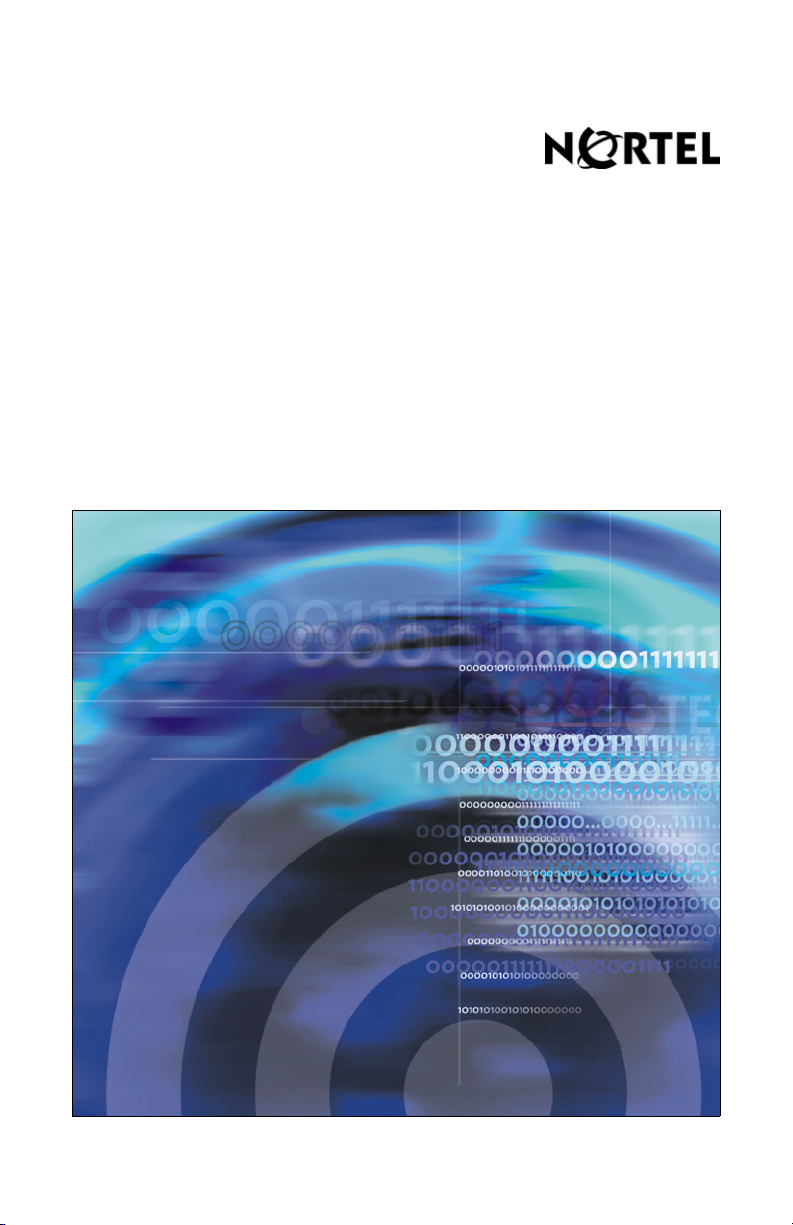
Title page
Nortel Communication Server 1000
Nortel IP Phone 1230
User Guide
Page 2
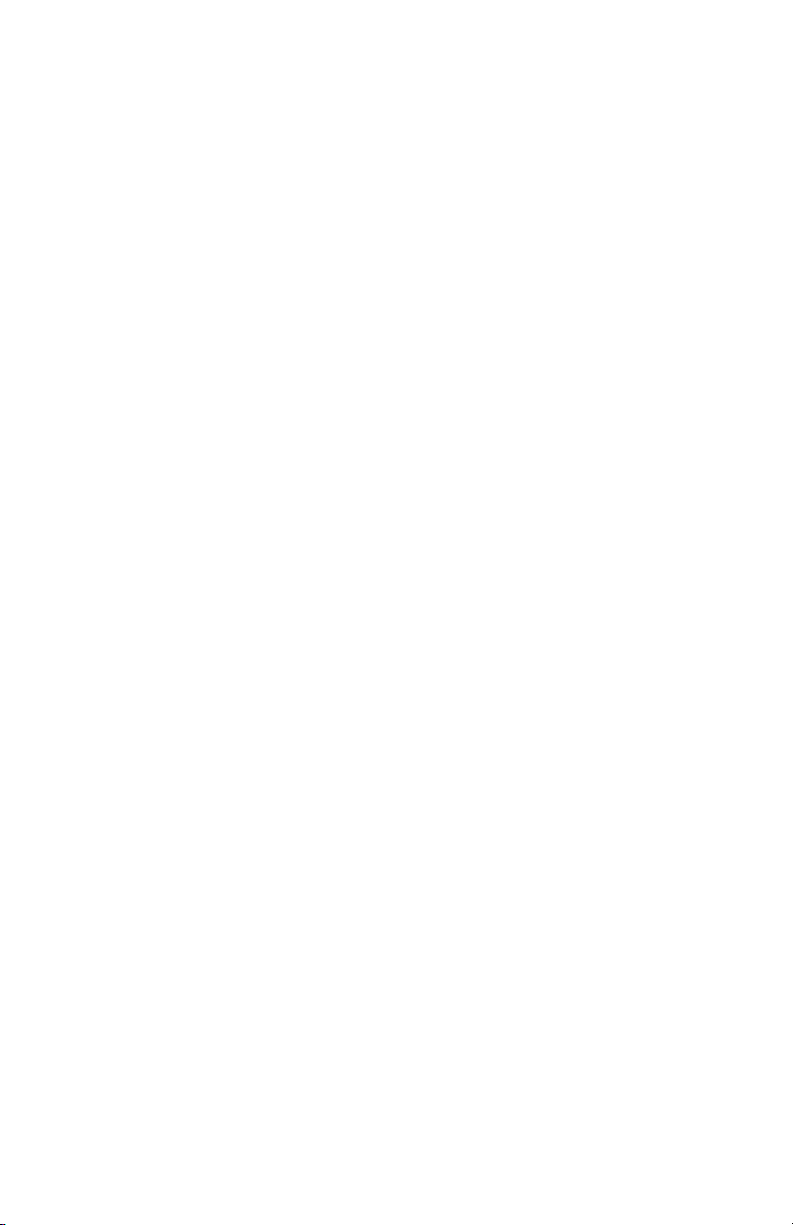
Page 3
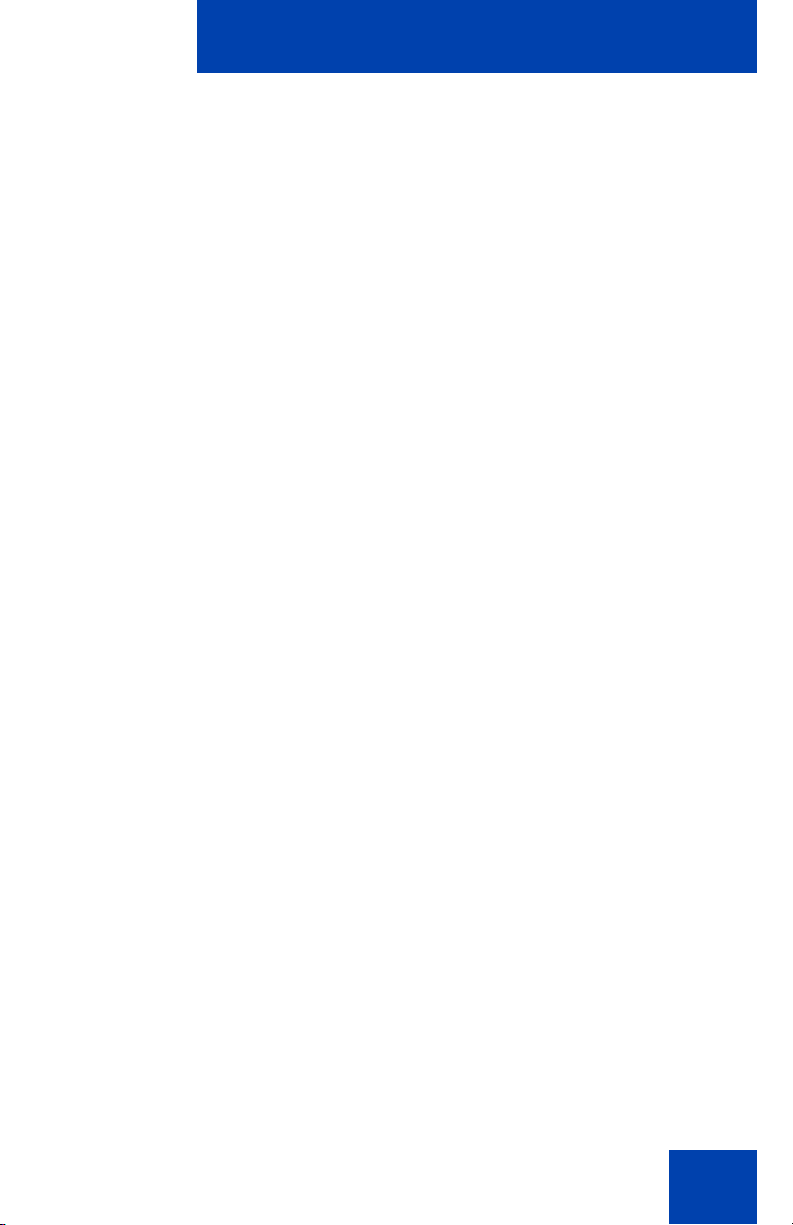
Revision history
Revision history
April 2008
Standard 02.01. This document is up-issued to support Nortel
Communication Server 1000 Release 5.5 for UNIStim 3.0.
April 2008
Standard 01.09. This document is up-issued to support Nortel
Communication Server 1000 Release 5.5.
April 2008
Standard 0.08. This document is up-issued to support Nortel
Communication Server 1000 Release 5.5.
March 2008
Standard 01.07. This document is up-issued to support Nortel
Communication Server 1000 Release 5.5 and to contain updates to the
links in the document.
February 2008
Standard 01.06. This document is up-issued to support Nortel
Communication Server 1000 Release 5.5 and to contain updates to the
images.
January 2008
Standard 01.05. This document is up-issued to support Nortel
Communication Server 1000 Release 5.5 and to contain updates to the
document.
December 2007
Standard 01.04. This document is up-issued to support Nortel
Communication Server 1000 Release 5.5 and to contain updates to the
document.
December 2007
Standard 01.03. This document is up-issued to support Nortel
Communication Server 1000 Release 5.5 and to contain description of
the Copy key.
3
Page 4
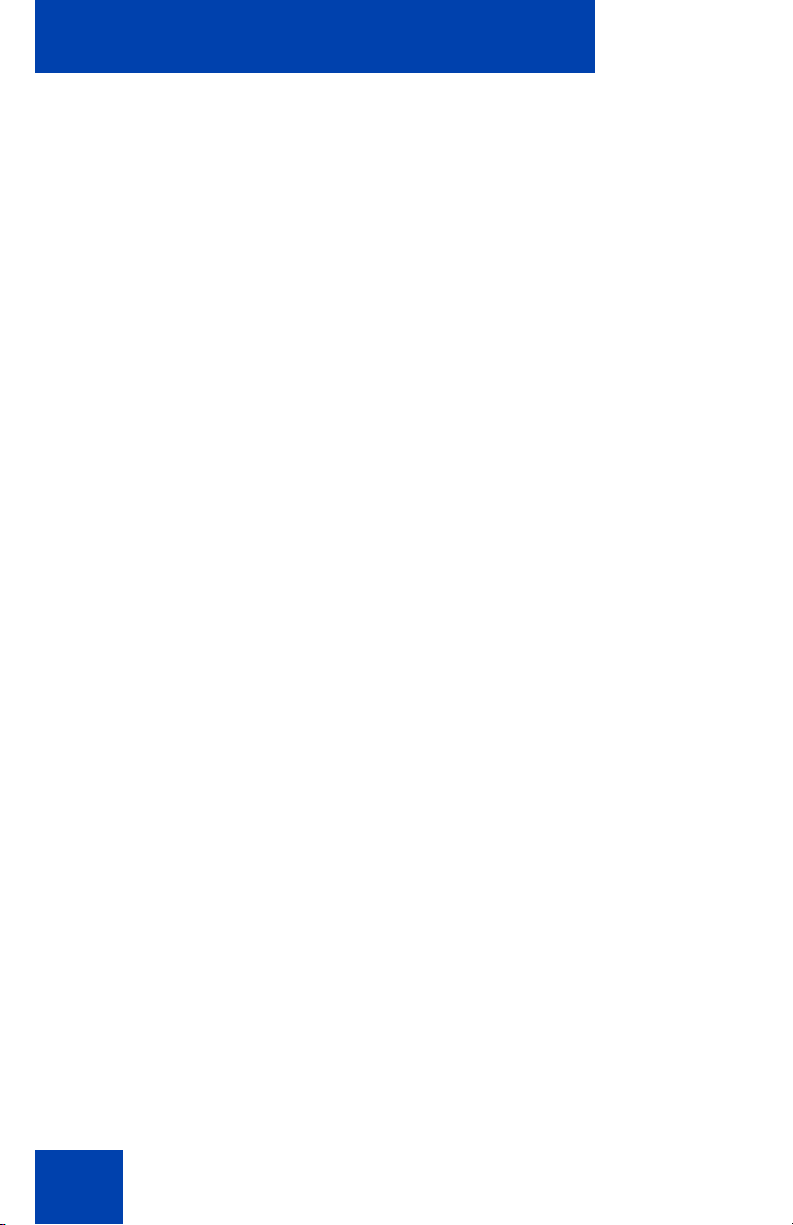
Revision history
December 2007
Standard 01.02. This document is up-issued to support Nortel
Communication Server 1000 Release 5.5 and to reflect changes to the
images.
December 2007
Standard 01.01. This document is issued to support Nortel
Communication Server 1000 Release 5.5.
4
Page 5
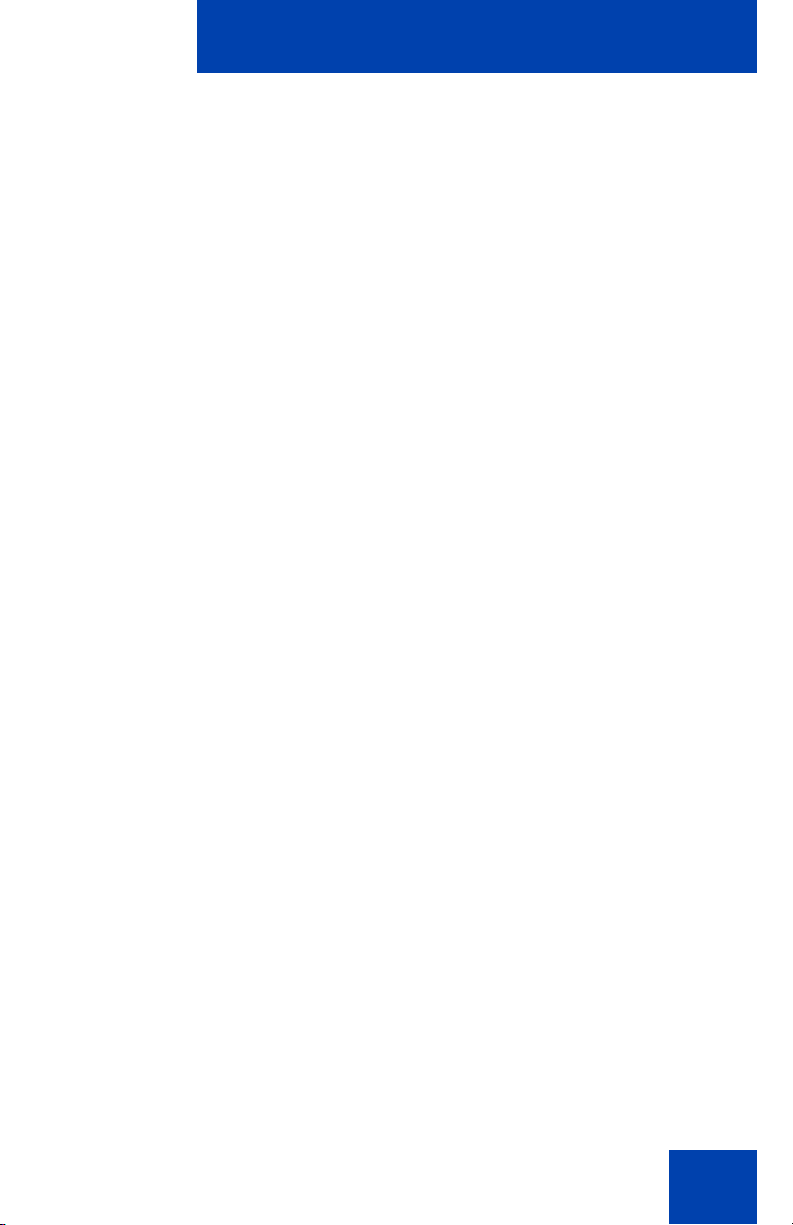
Contents
Welcome . . . . . . . . . . . . . . . . . . . . . . . . . . . . . . . . . . . . . . . . . 9
Feature overview . . . . . . . . . . . . . . . . . . . . . . . . . . . . . . . . . . 10
Regulatory and safety information . . . . . . . . . . . . . . . . . . . 13
DenAn regulatory notice for Japan . . . . . . . . . . . . . . . . . . . . 20
How to get help . . . . . . . . . . . . . . . . . . . . . . . . . . . . . . . . . . . 22
Using your IP Phone 1230 . . . . . . . . . . . . . . . . . . . . . . . . . . 25
Getting started . . . . . . . . . . . . . . . . . . . . . . . . . . . . . . . . . . . . 25
Before you begin . . . . . . . . . . . . . . . . . . . . . . . . . . . . . . . . . . 25
IP Phone 1230 controls . . . . . . . . . . . . . . . . . . . . . . . . . . . . . 26
IP Phone 1230 display . . . . . . . . . . . . . . . . . . . . . . . . . . . . . . 31
Call features and Flexible Feature Codes . . . . . . . . . . . . . . . 32
Contents
Installing your IP Phone 1230 . . . . . . . . . . . . . . . . . . . . . . . 33
Attaching the foot stand (optional) . . . . . . . . . . . . . . . . . . . . . 35
Connecting the handset . . . . . . . . . . . . . . . . . . . . . . . . . . . . . 35
Connecting the headset (optional) . . . . . . . . . . . . . . . . . . . . . 35
Connecting the power (optional) . . . . . . . . . . . . . . . . . . . . . . . 36
Connecting the LAN Ethernet cable . . . . . . . . . . . . . . . . . . . . 37
Connecting the PC Ethernet cable . . . . . . . . . . . . . . . . . . . . . 37
Wall-mounting the IP Phone (optional) . . . . . . . . . . . . . . . . . . 38
Customizing your IP Phon e 1230—basic features . . . . . . 39
Telephone Options . . . . . . . . . . . . . . . . . . . . . . . . . . . . . . . . . 40
Adjusting volume . . . . . . . . . . . . . . . . . . . . . . . . . . . . . . . . . . 42
Adjusting the display screen contrast . . . . . . . . . . . . . . . . . . . 43
Selecting a language . . . . . . . . . . . . . . . . . . . . . . . . . . . . . . . 44
5
Page 6
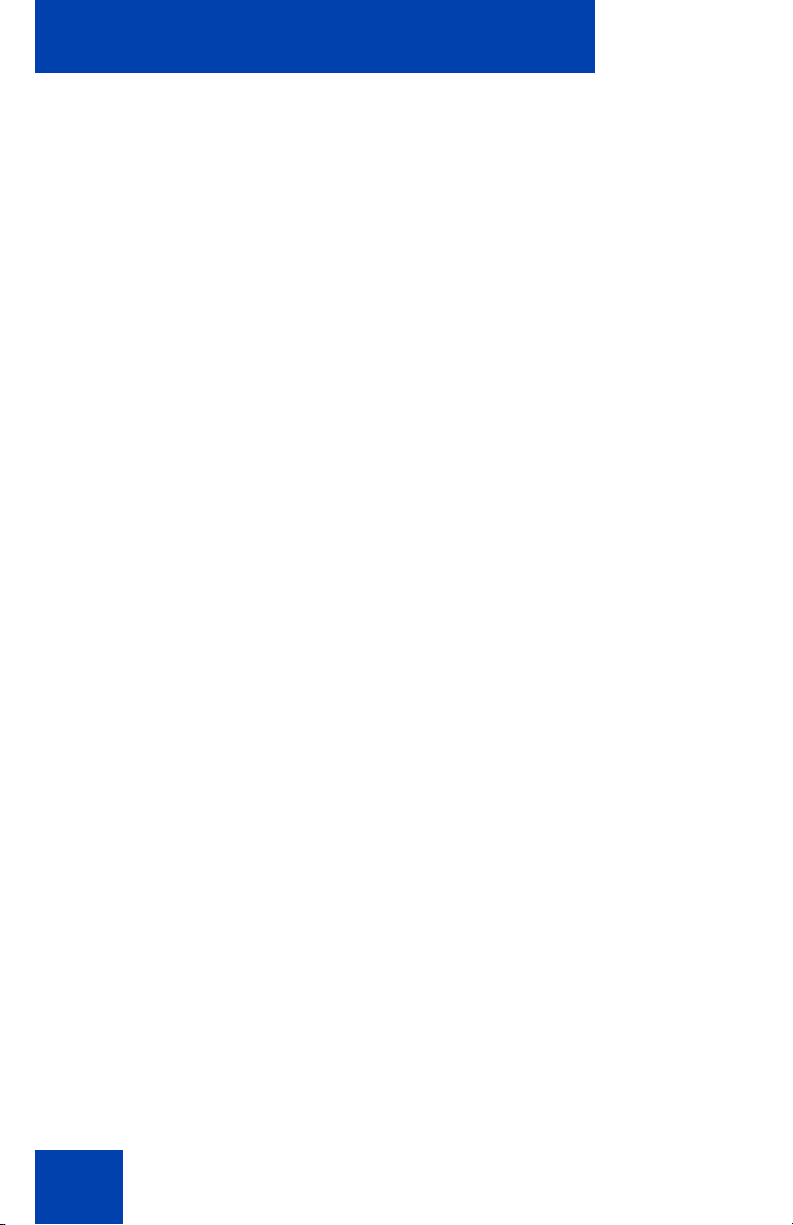
Contents
Selecting date and time format . . . . . . . . . . . . . . . . . . . . . . . . 45
Accessing display diagnostics . . . . . . . . . . . . . . . . . . . . . . . . 45
Selecting a local dialpad tone . . . . . . . . . . . . . . . . . . . . . . . . . 46
Viewing IP Phone information . . . . . . . . . . . . . . . . . . . . . . . . 47
Performing diagnostics . . . . . . . . . . . . . . . . . . . . . . . . . . . . . . 48
Configuring Call Log Options . . . . . . . . . . . . . . . . . . . . . . . . . 49
Selecting a ring type . . . . . . . . . . . . . . . . . . . . . . . . . . . . . . . . 55
Enabling or disabling Call Timer . . . . . . . . . . . . . . . . . . . . . . . 56
Enabling OnHook Default Path . . . . . . . . . . . . . . . . . . . . . . . . 57
Changing feature key labels . . . . . . . . . . . . . . . . . . . . . . . . . . 57
Configuring the name display format . . . . . . . . . . . . . . . . . . . 59
Configuring Live Dialpad . . . . . . . . . . . . . . . . . . . . . . . . . . . . 60
Customizing your IP Phone 1230—advanced features . . . 62
Managing your Station Control Password . . . . . . . . . . . . . . . 63
Configuring an Electronic Lock on your IP Phone . . . . . . . . . 65
Customizing the Personal Directory . . . . . . . . . . . . . . . . . . . . 67
Configuring the Local Tools menu . . . . . . . . . . . . . . . . . . . . . 72
Using Virtual Office . . . . . . . . . . . . . . . . . . . . . . . . . . . . . . . . . 77
Operating your IP Phone 1230 . . . . . . . . . . . . . . . . . . . . . . 82
Entering and editing text . . . . . . . . . . . . . . . . . . . . . . . . . . . . . 82
Making a call . . . . . . . . . . . . . . . . . . . . . . . . . . . . . . . . . . . . . . 83
Answering a call . . . . . . . . . . . . . . . . . . . . . . . . . . . . . . . . . . 102
Managing calls while not on a call . . . . . . . . . . . . . . . . . . . . 102
Managing calls during a call . . . . . . . . . . . . . . . . . . . . . . . . . 105
Managing calls while away from your desk . . . . . . . . . . . . . 114
Managing multiparty calls . . . . . . . . . . . . . . . . . . . . . . . . . . . 119
Managing calls while busy at work . . . . . . . . . . . . . . . . . . . . 124
6
Page 7
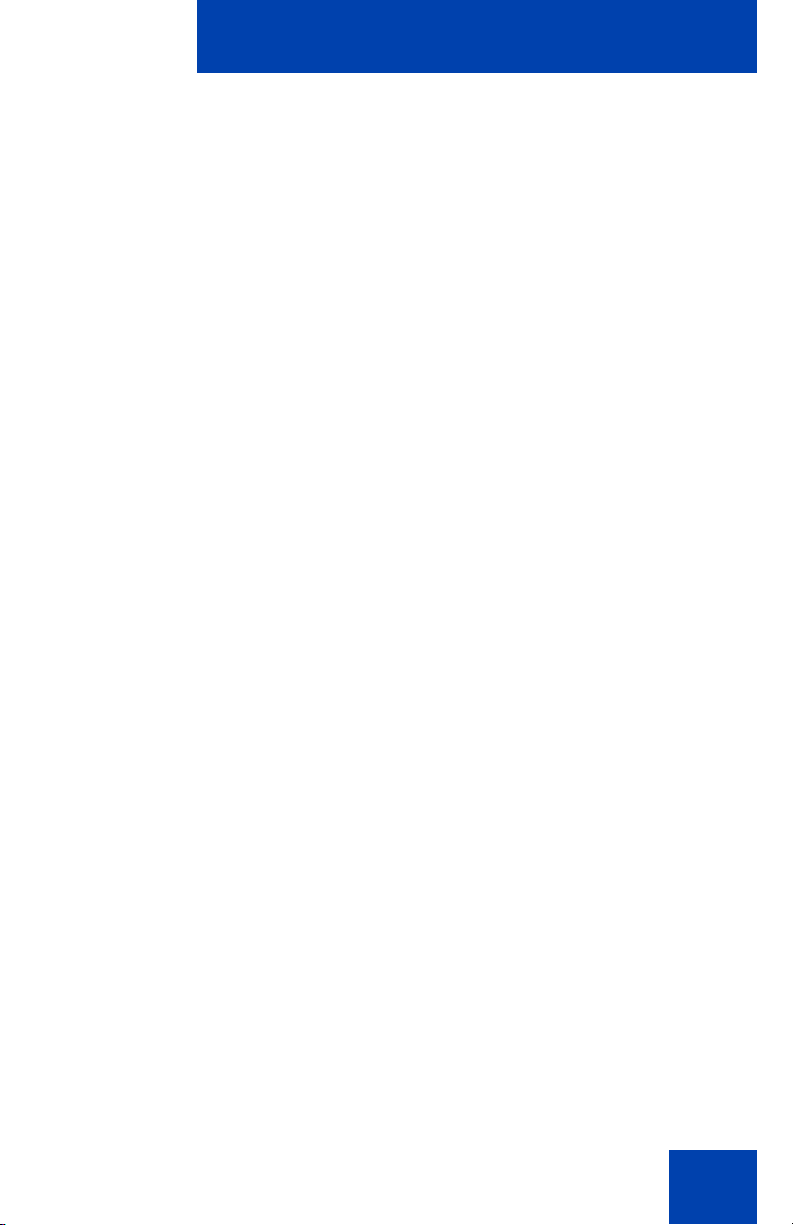
Contents
Hotel applications . . . . . . . . . . . . . . . . . . . . . . . . . . . . . . . . . 125
Paging Features . . . . . . . . . . . . . . . . . . . . . . . . . . . . . . . . . . 133
Call Override features . . . . . . . . . . . . . . . . . . . . . . . . . . . . . . 136
Using Centrex services . . . . . . . . . . . . . . . . . . . . . . . . . . . . . 140
Miscellaneous call features . . . . . . . . . . . . . . . . . . . . . . . . . 141
Troubleshooting your IP Phone 1230 . . . . . . . . . . . . . . . . 148
Virtual Office . . . . . . . . . . . . . . . . . . . . . . . . . . . . . . . . . . . . . 148
Flexible Feature Codes . . . . . . . . . . . . . . . . . . . . . . . . . . . . 151
IP Phone 1200 LCD Expansion Module . . . . . . . . . . . . . . 154
Basic features . . . . . . . . . . . . . . . . . . . . . . . . . . . . . . . . . . . . 154
Keys and descriptions . . . . . . . . . . . . . . . . . . . . . . . . . . . . . 155
Terms you should know . . . . . . . . . . . . . . . . . . . . . . . . . . 157
Index . . . . . . . . . . . . . . . . . . . . . . . . . . . . . . . . . . . . . . . . . . 161
7
Page 8
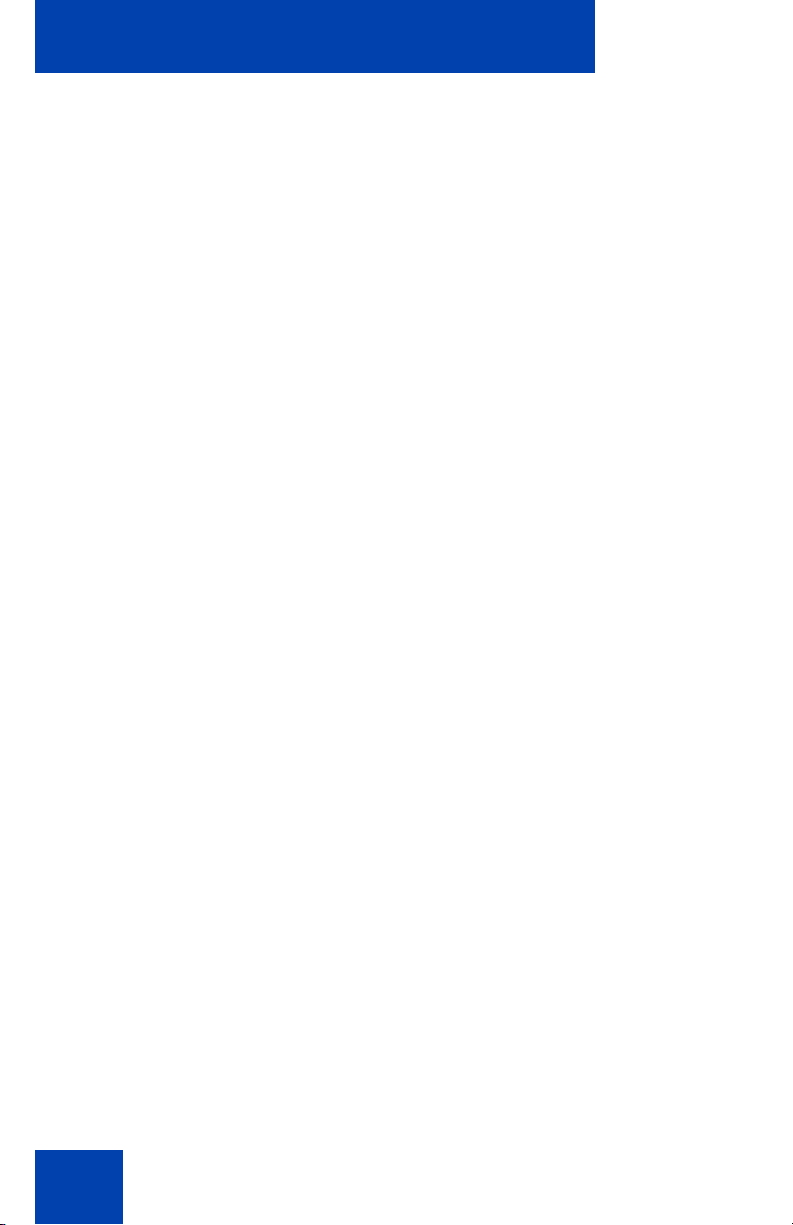
Contents
8
Page 9
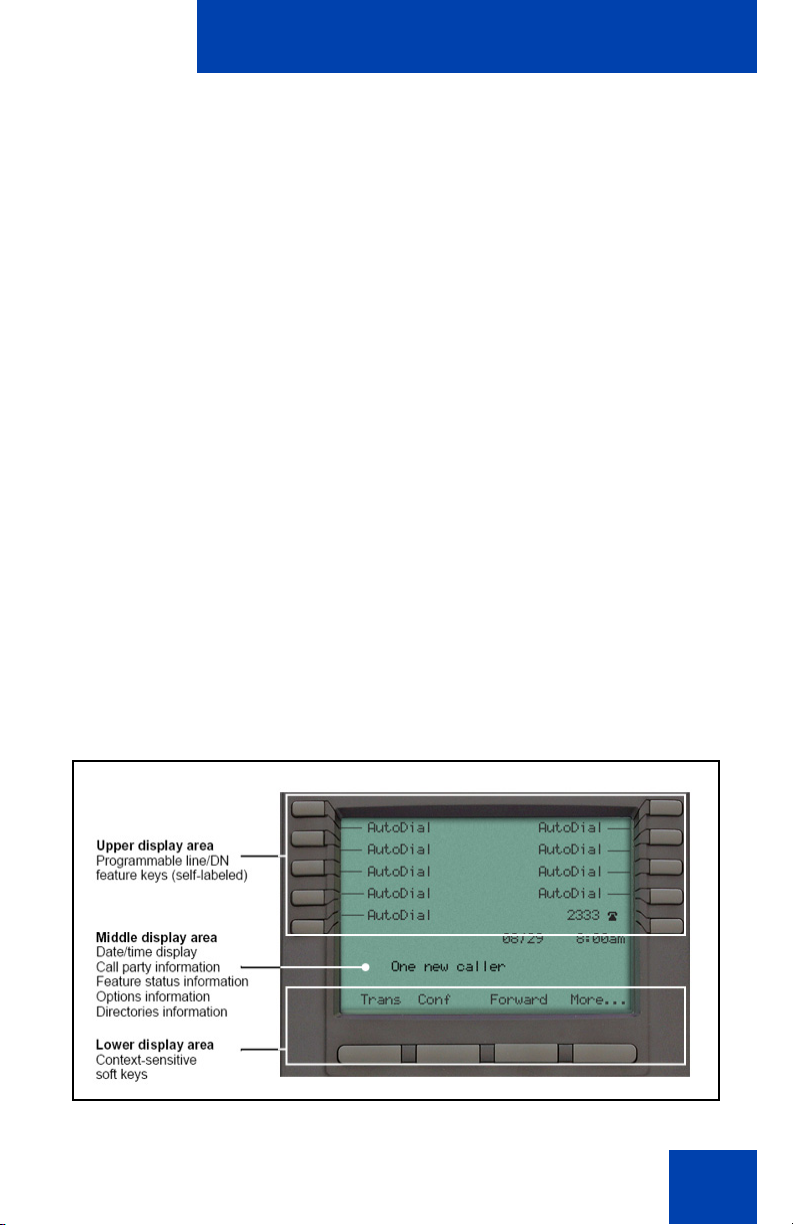
Welcome
Welcome
Your IP Phone 1230 brings voice and data to your desktop. The IP Phone
1230 can directly connect to a Local Area Network (LAN) through an
Ethernet connection.
This guide contains the following topics:
• “Using your IP Phone 1230” on page 25
• “Installing your IP Phone 1230” on page 33
• “Customizing your IP Phone 1230—basic features” on page 39
• “Customizing your IP Phone 1230—advanced features” on page 62
• “Operating your IP Phone 1230” on page 82
• “Troubleshooting your IP Phone 1230” on page 148
• “IP Phone 1200 LCD Expansion Module” on page 154
In this guide, self-labeled line or program m ab le fe at ure key labels are
displayed beside the keys, and context-sensit ive so ft ke y labe ls ar e
displayed directly above the keys.
Figure 1 on pa g e 9 shows the key labels.
Figure 1: Programmable feature keys and context-sensitive
soft keys
9
Page 10
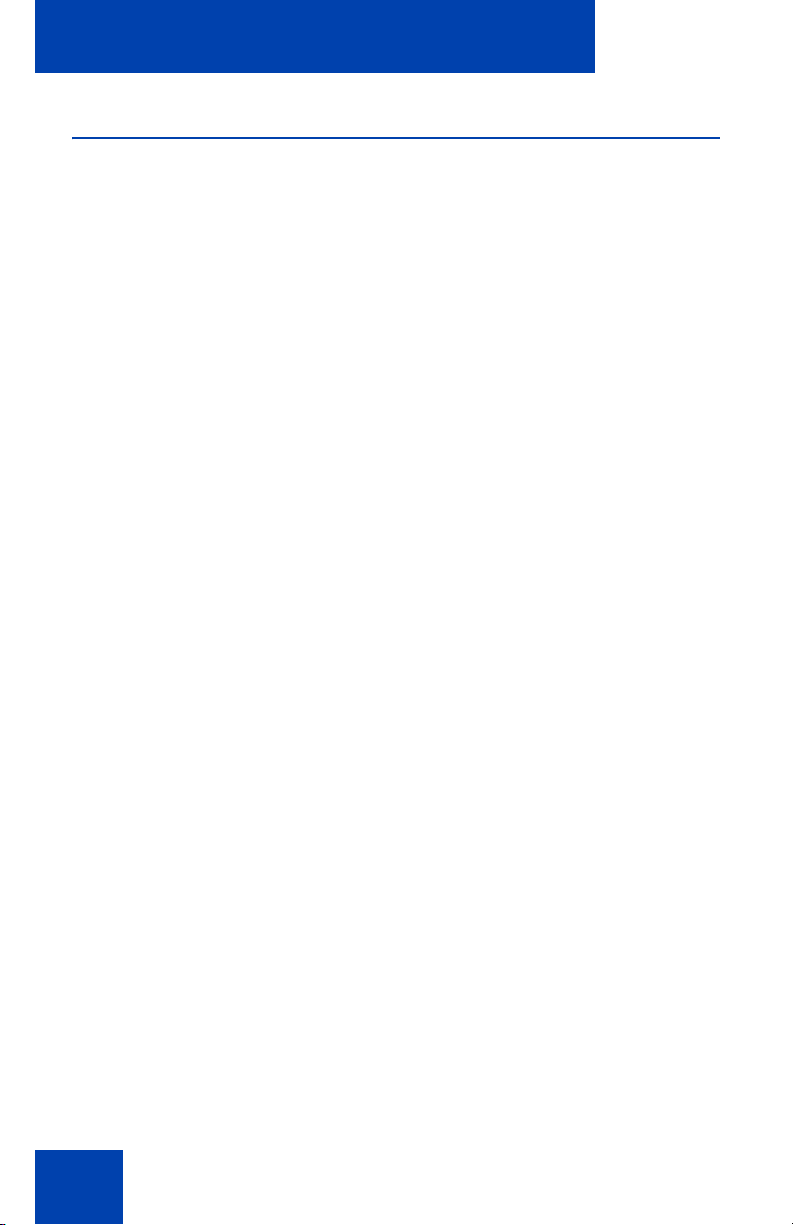
Welcome
Feature overview
Your IP Phone 1230 supports the following features:
• four context-sensitive soft keys (self-labeled)
Note: Context-sensitive soft keys are Nortel Communication Server
dependent. Some IP Phones are not configured to support contextsensitive soft key functionality. Contact your system administrator for
further details.
• six specialized fixed keys
-Quit
- Directory
- Message (Inbox)
- Redial
- Services
- Conference
• six fixed call-processing keys
-Mute
- Handsfree
- Goodbye
- Applications
- Headset
-Hold
• wall-mountable
• LCD display screen
• high-quality speaker phone
• volume control keys to adjust the ringer, speaker, handset, and
headset volume
• hearing aid compatibility
• Second Page Functionality to access a second page of features using
the left and right keys
• 20 programmable feature keys:
- ten keys for user-defined feature key labels
10
Page 11
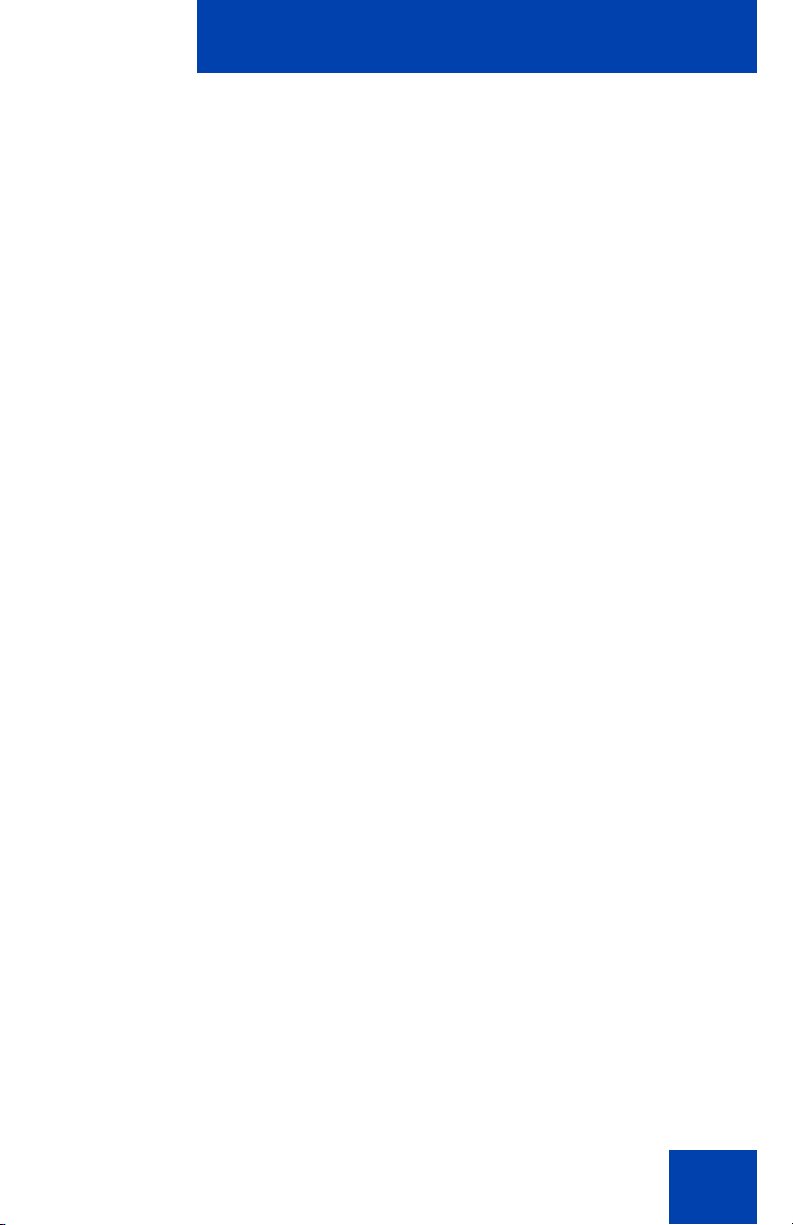
Welcome
- ten lines/features you can access through Second Page
Functionality
• headset jack
• handset jack
• 10/100 Ethernet ports
- one Ethernet port for LAN connection
- one Ethernet port for optional PC connection
• Power over Ethernet (PoE) or power through a suppo rted AC adapter
• support to Network Diagnostic Utility
• Accessory Expansion Module (AEM) port to connect the Expansion
Module
Figure 1 on pa g e 9 shows the IP Phone 1230.
11
Page 12
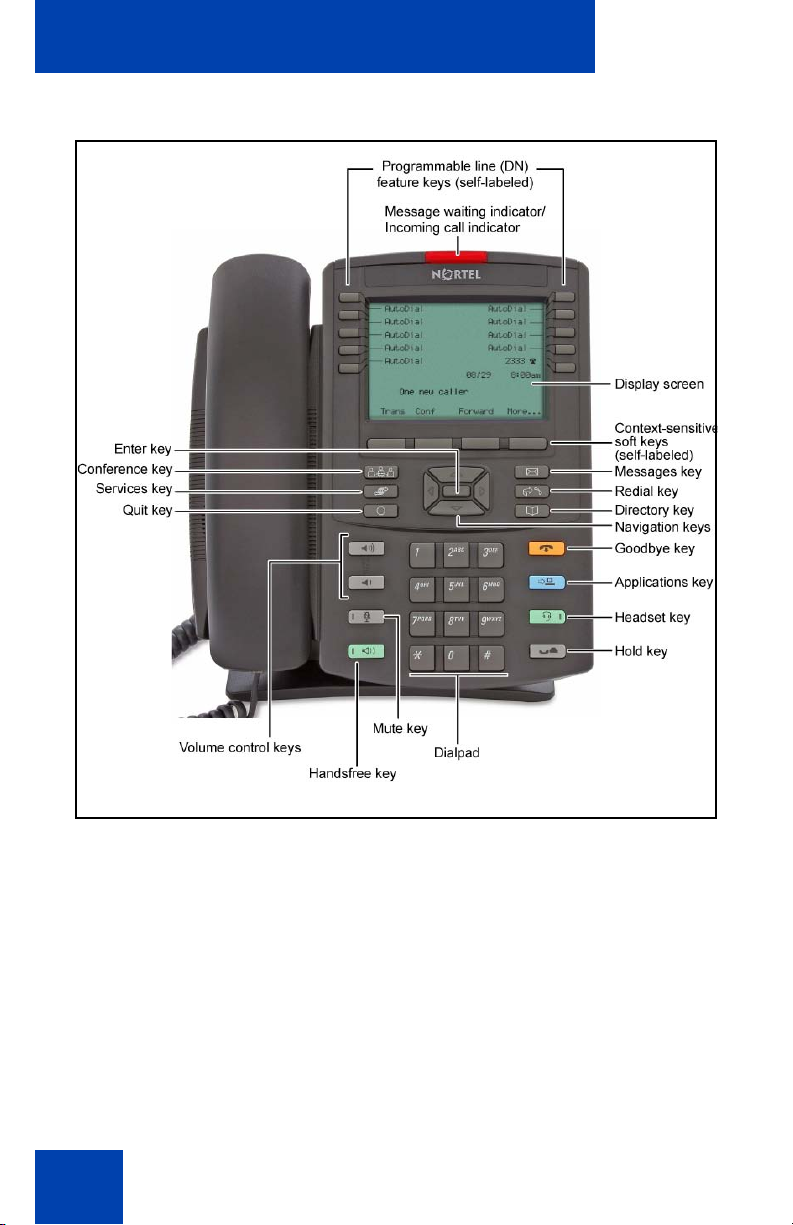
Welcome
Figure 2: IP Phone 1230
12
Page 13
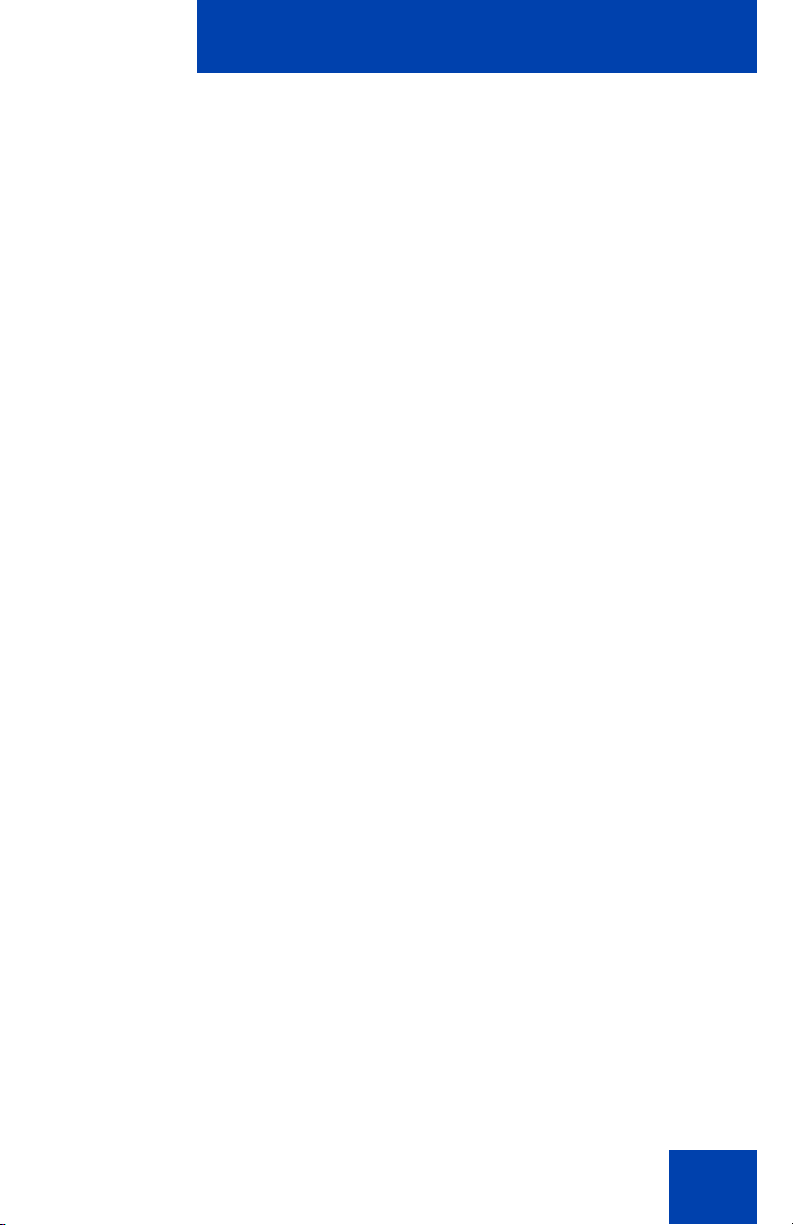
Regulatory and safety information
Regulatory and safety
information
This equipment has been tested and complies with the limits for a Class B
digital device, pursuant to part 15 of the FCC Rules. These limits provide
reasonable protection against harmful interference in a residential
installation.
This equipment generates, uses, and can radiate radio freque ncy en er gy
and, if not installed and used according to the instructions, can cause
harmful interference to radio communications. However, there is no
guarantee that interference cannot occur in a particular installation. If this
equipment causes harmful interference to radio or television reception,
which you can determine by turning the equipment off and on, you are
encouraged to try to correct the interference by performing one or more of
the following measures:
• Reorient or relocate the receiving antenna .
• Increase the distance between the equipment and receiver.
• Connect the equipment into an outlet on a circuit dif ferent from tha t to
which the receiver is connected.
• Consult the dealer or an experienced technician for help.
This Class B digital apparatus complies with Canadian ICES-003. Cet
appareil numérique de la classe B est conforme à la norme NMB-003 du
Canada.
Warnings
• This is a Class B product. In a domestic environment this product can
cause radio interference; in which case, you must take adequate
measures.
• Operation is subject to the following two conditions: (1) this device
cannot cause interference, and (2) this device must accept
interference, including interference that can cause undesired
operation of the device.
13
Page 14
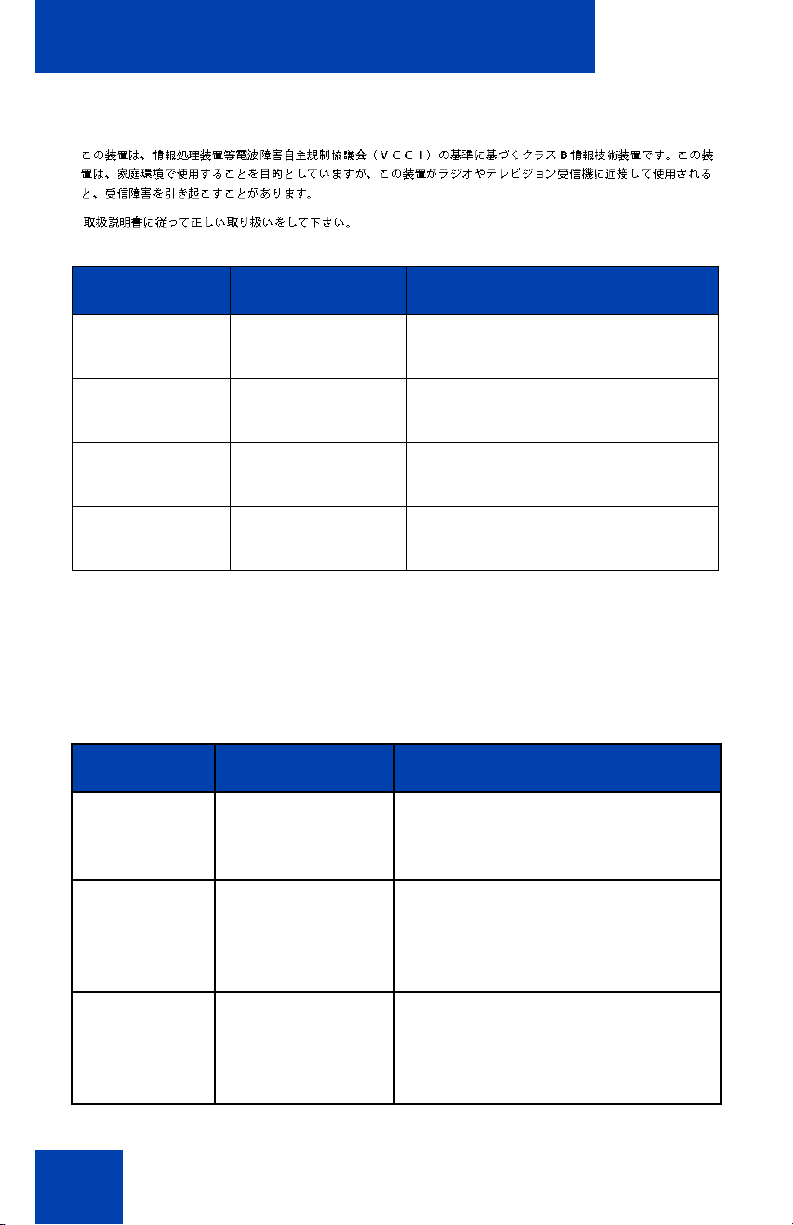
Regulatory and safety information
Jurisdiction Standard Description
United States UL 60950-1 ITE equipment - Safety - Part 1:
General requirements
Canada CSA 60950-1-03 ITE equipment - Safety - Part 1:
General requirements
European
Community
Australia/New
Zealand
Other Safety Approvals: IEC 60950-1: ITE equipment - Safety - Part 1: General
requirements
EN 60950-1
+A11
AS/NZS
60950.1:2003
ITE equipment - Safety - Part 1:
General requirements
Safety of Information
Technology Equipment
Table 1 on page 14 shows the EMC compliance for various jurisdictions
Table 1: EMC compliance for various jurisdictions (Part 1 of 2)
Jurisdiction Standard Description
United
States
FCC CFR 47
Part 15
Class B Emissions: FCC Rules for
Radio Frequency Devices
Canada ICES-003 Class B Emissions: Interference-
Causing Equipment Standard:
Digital Apparatus
Australia/
New Zealand
CISPR 22 Class B Emissions: Information
technology equipment - Radio
disturbance
14
Page 15
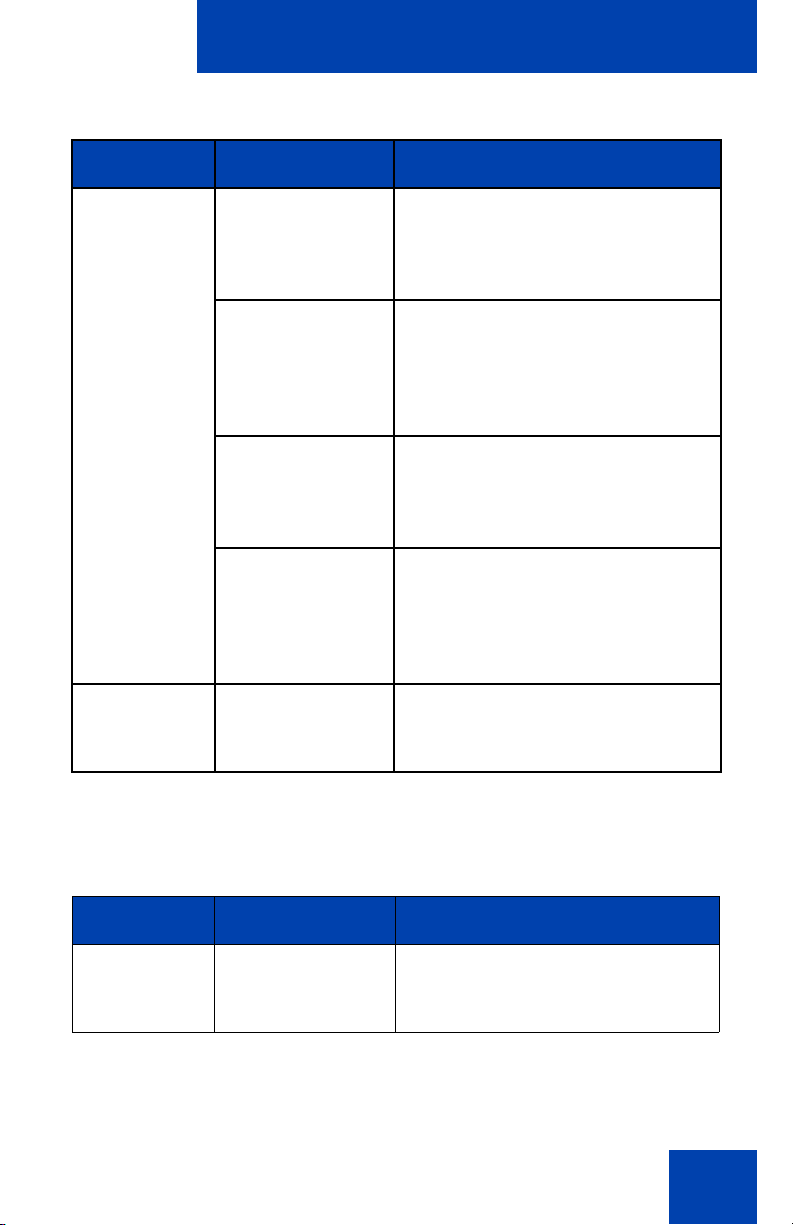
Regulatory and safety information
Table 1: EMC compliance for various jurisdictions (Part 2 of 2)
Jurisdiction Standard Description
European
Community
EN 55022 Class B Emissions: Information
technology equipment - Radio
disturbance
EN 55024 Information technology equipment
- Immunity characteristics
Limits and methods of
measurement
EN 61000-3-2 Limits for harmonic current
emissions (equipment input
current <= 16 A per phase)
EN 61000-3-3 Limitation of voltage fluctuations
and flicker in low-voltage supply
systems for equipment with rated
current <= 16 A
Japan VCCI Regulations for voluntary control
measures.
Table 2 on page 15 shows the Safety compliance for various jurisdictions.
Table 2: Safety compliance for various jurisdictions
(Part 1 of 2)
Jurisdiction Standard Description
United
States
UL 60950-1 Safety of Information Technology
Equipment
15
Page 16
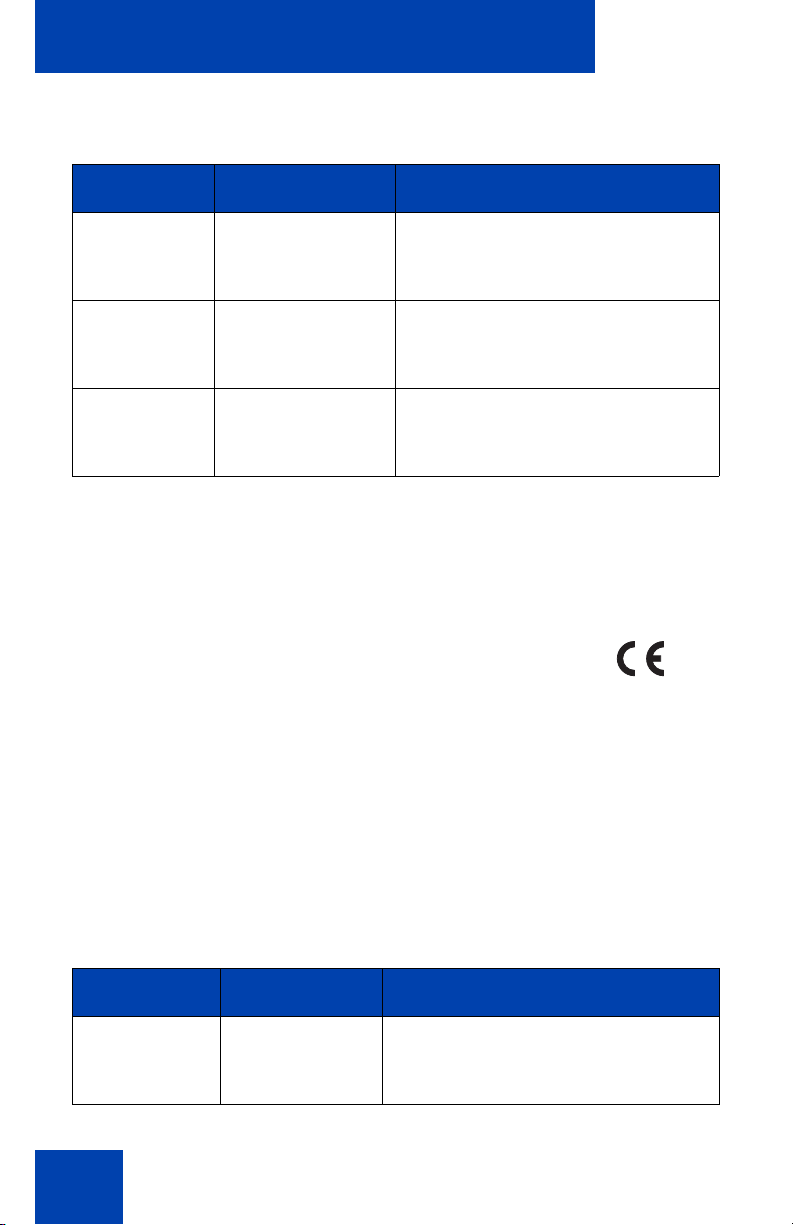
Regulatory and safety information
Table 2: Safety compliance for various jurisdictions
(Part 2 of 2)
Jurisdiction Standard Description
Canada CSA 60950-1-03 Safety of Information Technology
Equipment
European
Community
Australia/
New Zealand
EN 60950-1 ITE equipment - Safety - Part 1:
General requirements
AS/NZS
60950.1:2003
Safety of Information Technology
Equipment
Other Safety Approvals: IEC 60950-1: ITE equipment - Safety - Part 1:
General requirements.
Other
US/Canada: Hearing Aid Compatibility (HAC) as per FCC Part 68
This equipment complies with the CE Marking requirements.
Australia: AS/ACIF S004: Voice Frequency Performance Requirements
for Customer Equipment
EU Countries: This device complies with the essential requirements and
other relevant provisions of Directive 1999/5/EC. You can obtain a copy
of the Declaration from www.nortel.com/corporate/community/
environment/life_cycle/declarations.html or Nortel Networks GmbH
address: Ingolstaedter Strasse 14-18, 80807 Munich German y.
Table 3 on page 16 lists EMC compliance for various jurisdictions
Table 3: EMC compliance (Part 1 of 2)
Jurisdiction Standard Description
United States FCC CFR 47
Part 15
Class A Emissions: FCC Rules for
Radio Frequency Devices (see
Notes 1 and 2)
16
Page 17
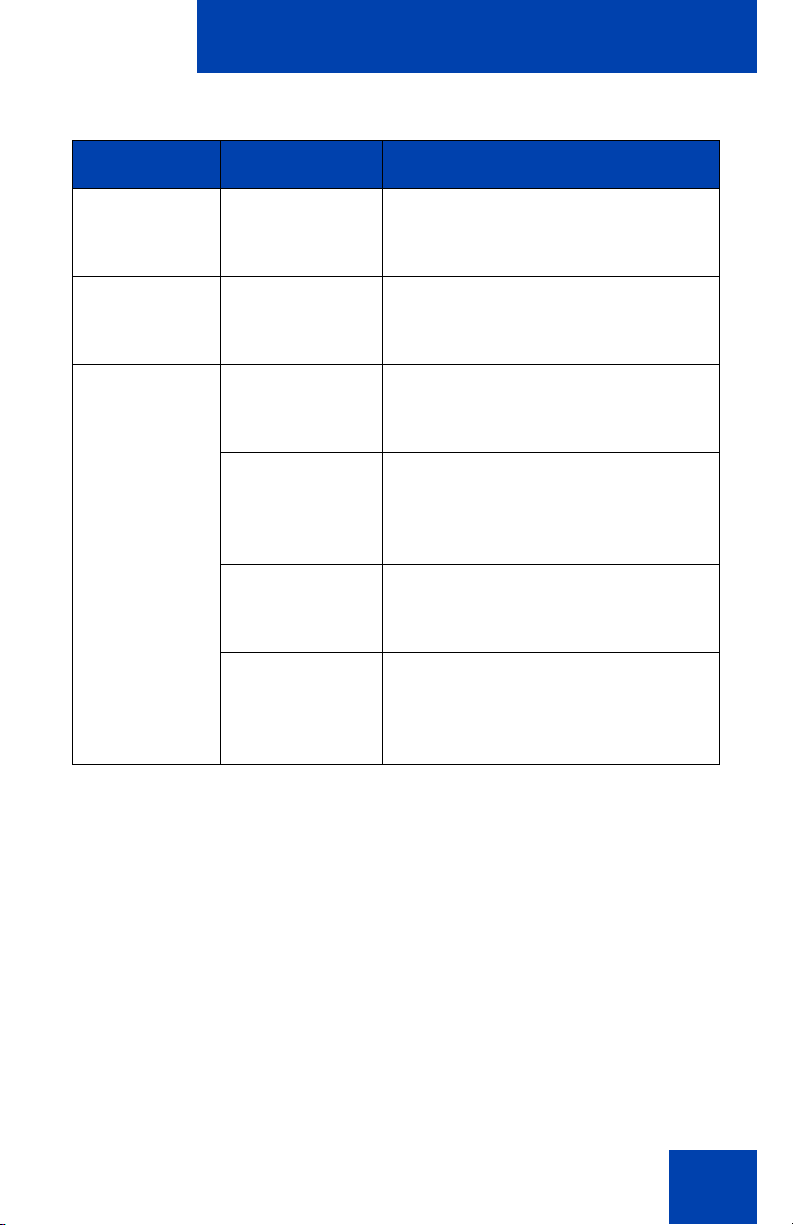
Regulatory and safety information
Table 3: EMC compliance (Part 2 of 2)
Jurisdiction Standard Description
Canada ICES-003 Class A Emissions: Interference-
Causing Equipment Standard:
Digital Apparatus
Australia/New
Zealand
AS/NZS 3548
CISPR 22
Class A Emissions: Information
technology equipment - Radio
disturbance
European
Community
EN 55022 Class A Emissions: Information
technology equipment - Radio
disturbance
EN 55024 Information technology equipment -
Immunity characteristics
Limits and methods of
measurement
EN 61000-3-2 Limits for harmonic current
emissions (equipment input current
<= 16 A per phase)
EN 61000-3-3 Limitation of voltage fluctuations
and flicker in low-voltage supply
systems for equipment with rated
current <= 16 A
Note 1: This equipment has been tested and found to comply with the
limits for a Class A digital device, pursuant to Part 15 of the FCC
Rules. These limits are designed to provide reasonable protection
against harmful interference when the equipment is operated in a
commercial environment. This equipment generates, uses, and can
radiate radio frequency energy and, if not installed and used in
accordance with the instruction manu al, m ay cause harmful
interference to radio communications. Operation of this equipment in
a residential area is likely to cause harmful interference in which case
17
Page 18
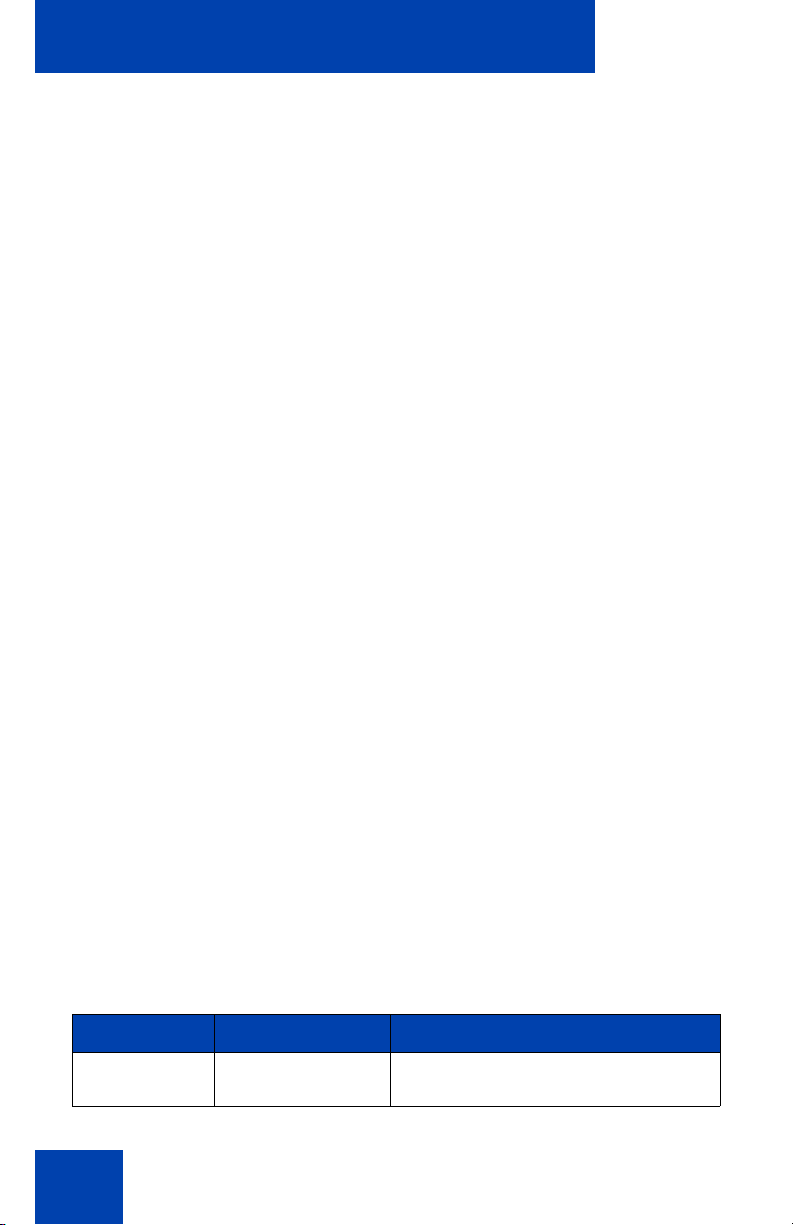
Regulatory and safety information
the user will be required to correct the interference at his own
expense.
The user should not make changes or modifications not expressly
approved by Nortel Networks. Any such changes could void the
user’s authority to operate the equipment
• Reorient or relocate the receiving antenna .
• Increase the separation between the equipment and receiver.
• Connect the equipment into an outlet on a circuit different from that to
which the receiver is connected.
• Consult the dealer or an experienced radio/ TV technician for help.
Note 2: The user should not make changes or modifications not
expressly approved by Nortel Networks. Any such changes could
void the user’s authority to operate the equipment
This Class A digital apparatus complies with Canadian ICES-003. Cet
appareil numérique de la classe A est conforme à la norme NMB-003 du
Canada
Warnings:
• This is a Class A product. In a domestic environment this product can
cause radio interference in which case the user must take adequate
measures.
• Operation is subject to the following two conditions: (1) this device
may not cause interference, and (2) this device mus t acce p t any
interference, including interference that may cause undesired
operation of the device.
• Privacy of communications may not be ensured when using this
telephone.
• Use the following procedure to prevent radio interference to the
licensed service, this device must be operated indoors only and
should be kept away from windows to provide maximum shielding.
Table 4: Safety standards
Jurisdiction Standard Description
United States UL 60950-1 ITE equipment - Saf et y - Part 1:
General requirements
18
Page 19
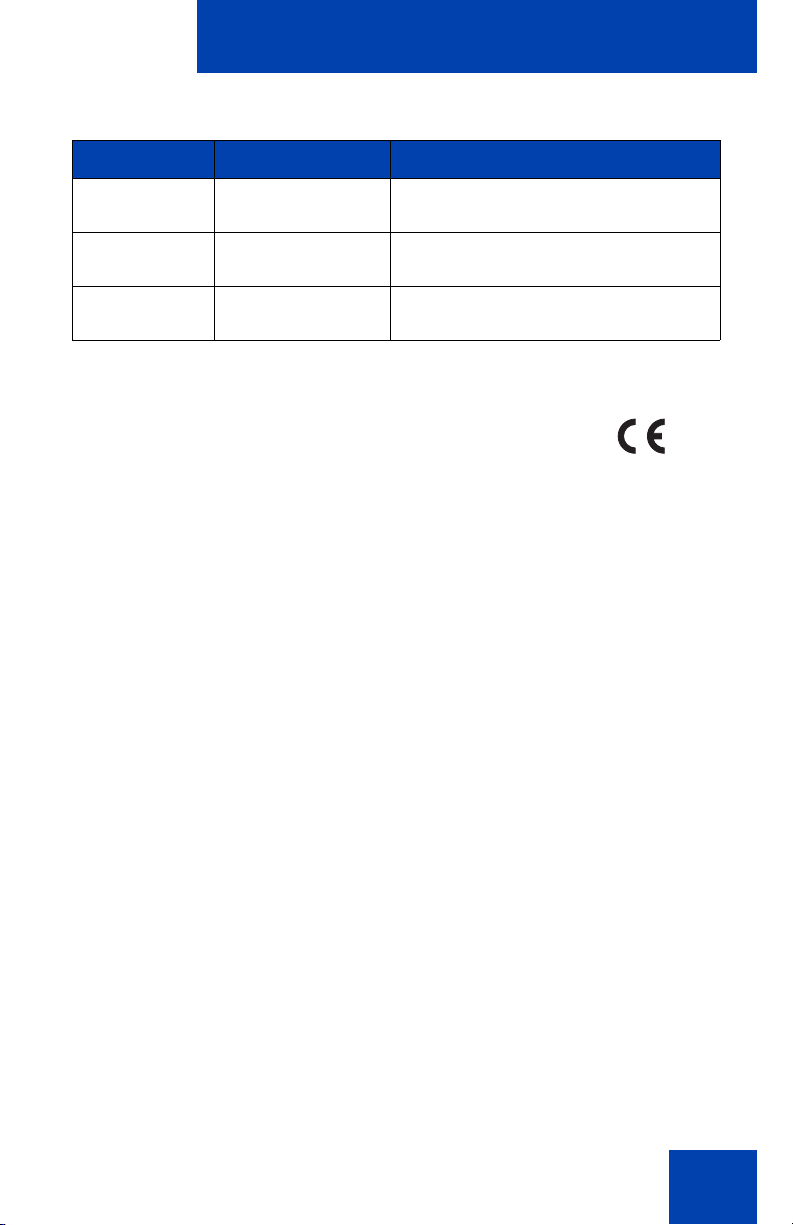
Regulatory and safety information
Table 4: Safety standards
Jurisdiction Standard Description
Canada CSA 60950-1-03 ITE equipment - Safety - Part 1:
General requirements
European
Community
Australia/New
Zealand
EN 60950-1 +A11 ITE equipment - Safety - Part 1:
General requirements
AS/NZS
60950.1:2003
Safety of Information Technology
Equipment
Other
US/Canada: Hearing Aid Compatibility (HAC) as per FCC Part 68
This equipment complies with the CE Marking requirements.
EU Countries: This device complies with the essential requirements and
other relevant provisions of Directive 1999/5/EC. A copy of the
Declaration may be obtained from Nortel Networks GmbH address:
Ingolstaedter Strasse 14-18, 80807 Munich Germany
19
Page 20
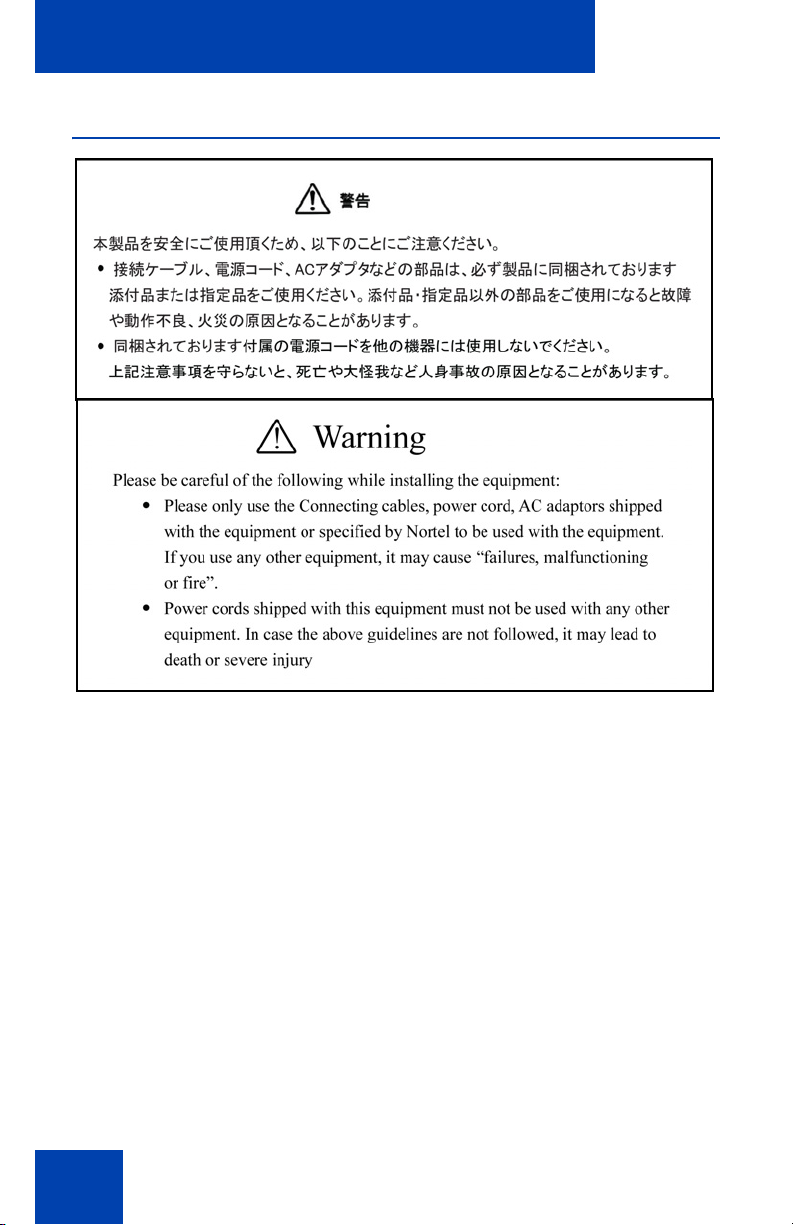
Regulatory and safety information
DenAn regulatory notice for Japan
Connecting Power
Use only Nortel-approved Limited Power Source 48 VDC 520 mA (FSP
Group Inc. Model: FSP025-1AD207A) with the IP Phone.
Connecting to the Local Area Network
Severe damage to your IP Phone can occur if you plug the phone into an
ISDN connection. Consult your system administrator to ensure you plug
your IP Phone 1230 into a 10/100 BaseT Ethernet jack.
Operation
The earpiece and mouthpiece of the handset can attract and retain small
objects.
20
Page 21
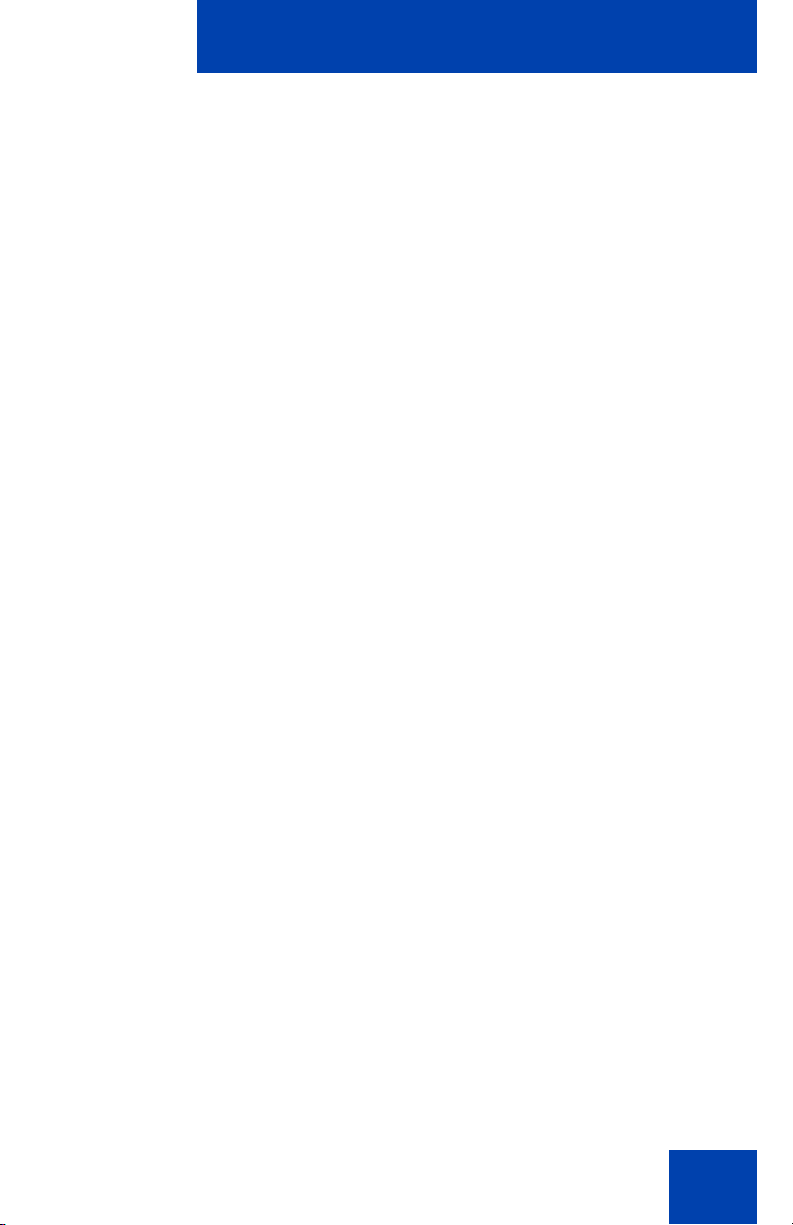
Regulatory and safety information
Location
Nortel recommends that you install your IP Phone 1230 away from direct
sunlight.
21
Page 22
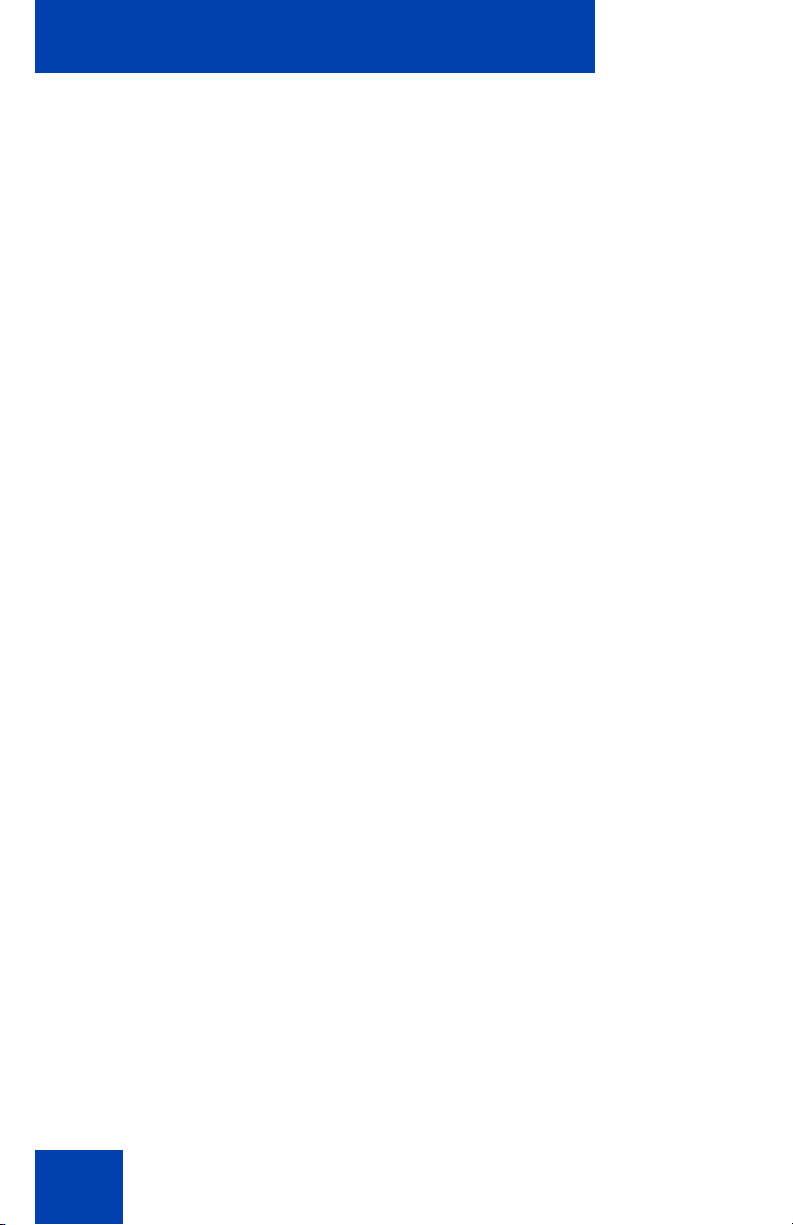
How to get help
How to get help
This section explains how to get help for Nortel products and services.
Getting Help from the Nortel Web site
The best way to get technical support for Nortel products is from the
Nortel Technical Support Web site:
www.nortel.com/support
This site provides quick access to software, documentation, bulletins, and
tools to address issues with Nortel products. From this site, you can:
• download software, documentation, and product bulletins
• search the Technical Support Web site and the Nortel Knowledge
Base for answers to technical issues
• sign up for automatic notification of new software and documentation
for Nortel equipment
• open and manage technical support cases
Getting Help over the phone from a Nortel Solutions
Center
If you do not find the required information on the Nortel Technical Support
Web site, and you have a Nortel support contract, you can obtain help
over the telephone from a Nortel Solutions Center.
In North America, call 1-800-4NORTEL (1-800-466-7835).
Outside North America, go to the following web site to obtain the
telephone number for your region:
www.nortel.com/callus
Getting Help from a specialist by using an Express Routing
Code
To access some Nortel Technical Solutions Centers, you can use an
Express Routing Code (ERC) to quickly route your call to a specialist in
your Nortel product or service. To locate the ERC for your product or
service, go to
22
Page 23
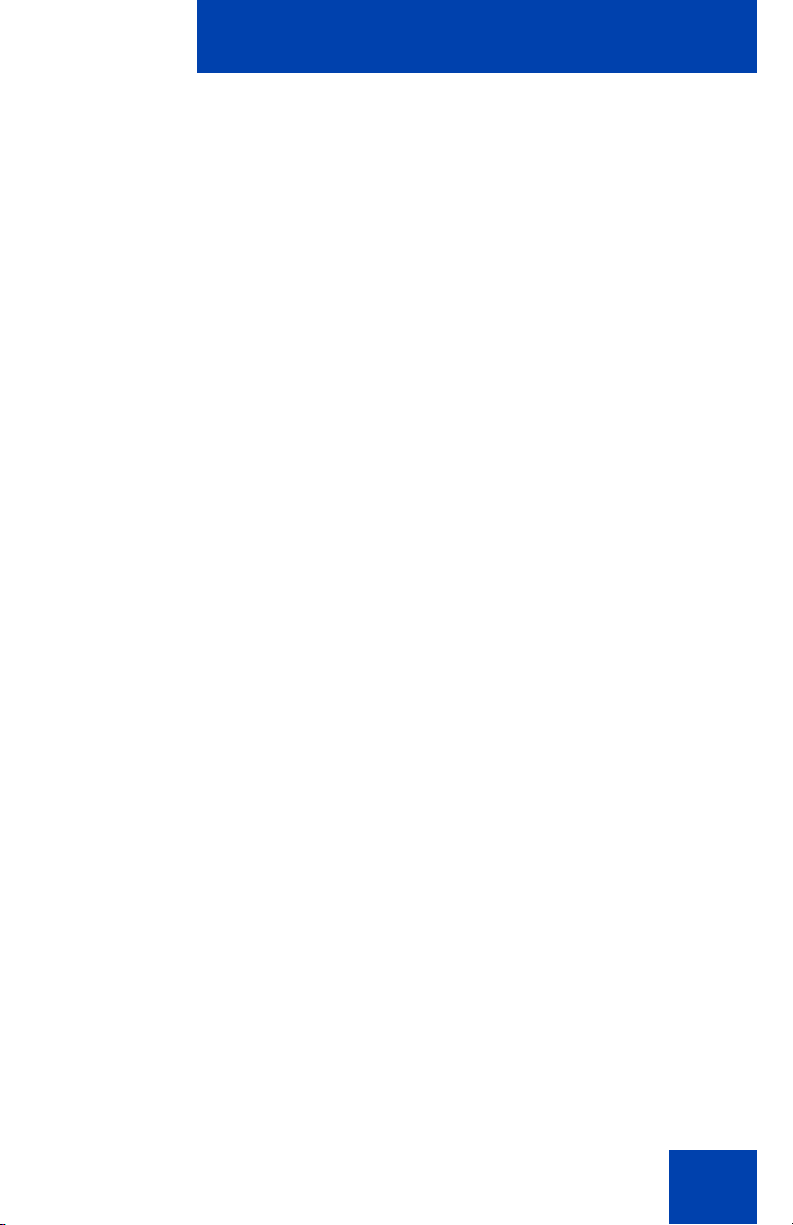
How to get help
www.nortel.com/erc
Getting Help through a Nortel distributor or reseller
If you purchased a service contract for your Nortel product from a
distributor or an authorized reseller, contact the technical support staff of
the distributor or reseller.
23
Page 24
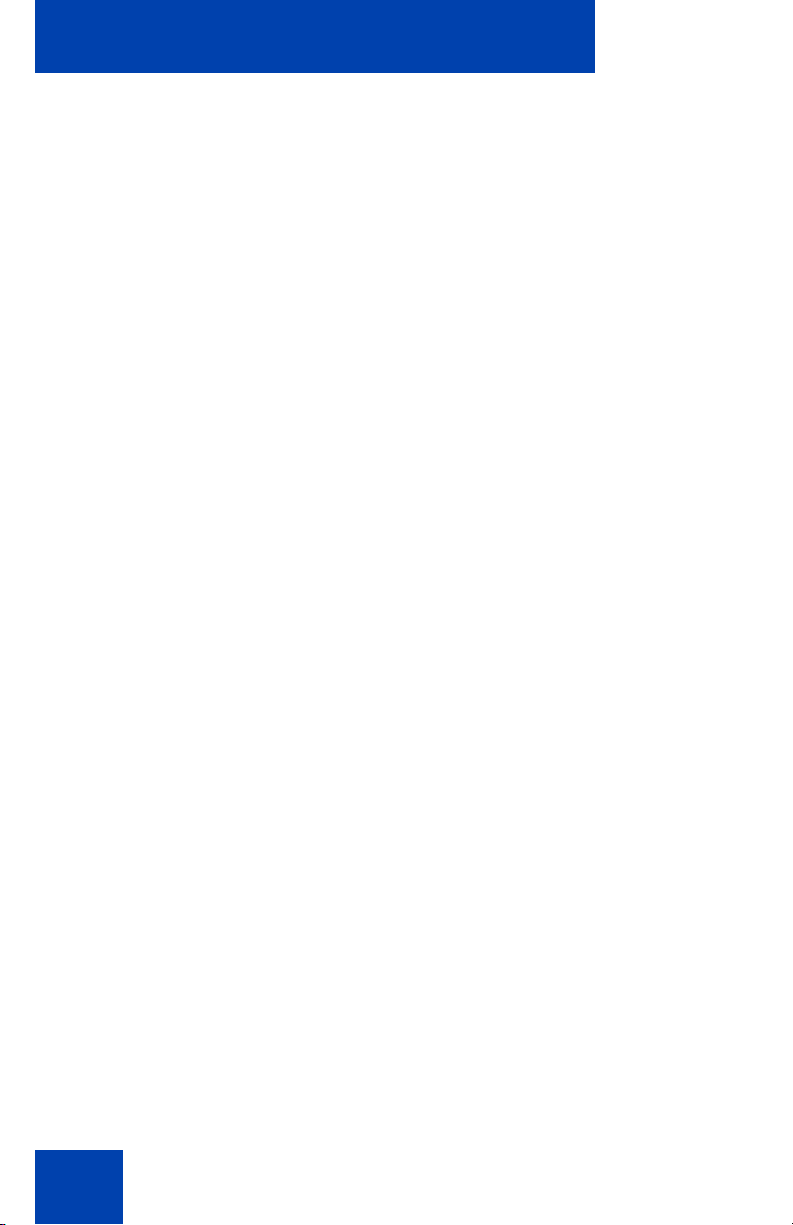
How to get help
24
Page 25
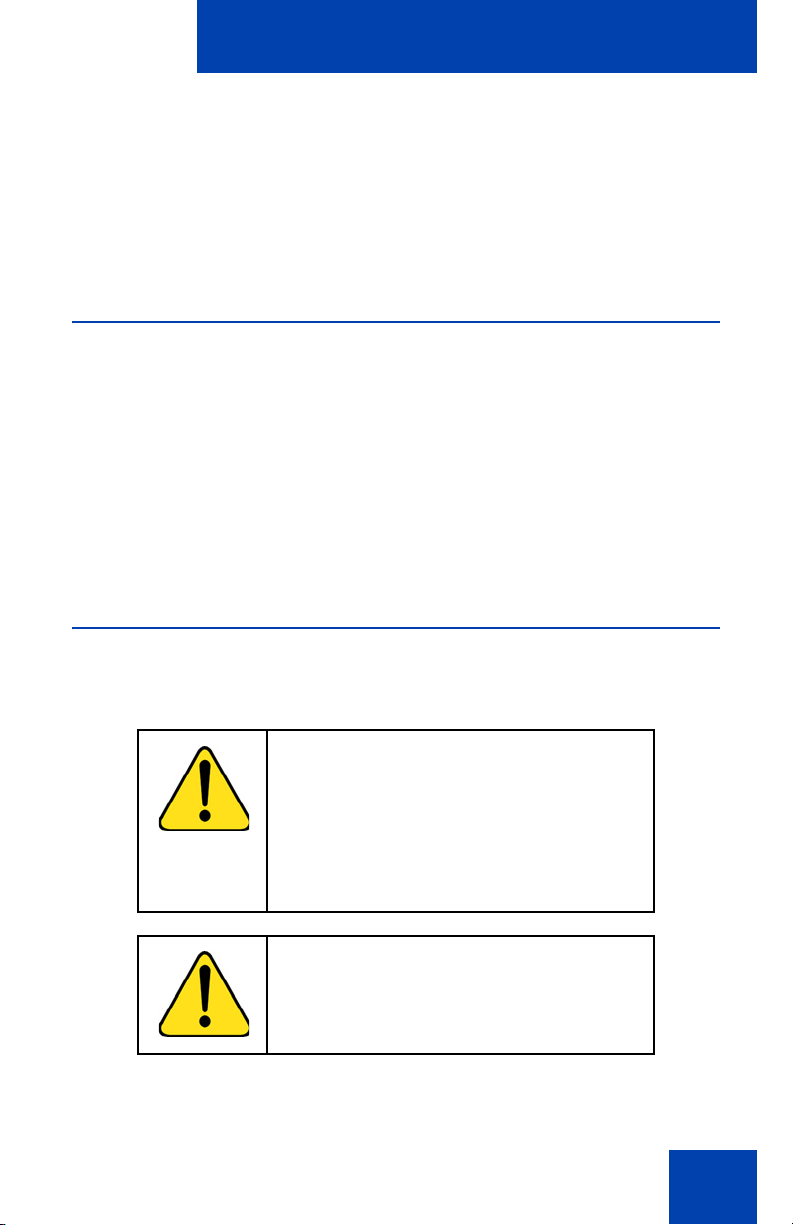
Using your IP Phone 1230
Using your IP Phone 1230
After you familiarize yourself with the IP Phone 1230 features, you can
start to use the IP Phone. This section describes how to use the IP Phone
1230.
Getting started
The following section introduces the important details of the IP Phone
1230. Carefully read every section before you operate the new IP Phone
1230.
• “Before you begin” on page 25
• “IP Phone 1230 controls” on page 26
• “IP Phone 1230 display” on page 31
• “Installing your IP Phone 1230” on page 33
Before you begin
Take the appropriate precautionary measures before you connect the IP
Phone 1230.
CAUTION
Consult your system administrator to
ensure that you plug your IP Phone into a
10/100BaseT Ethernet jack. To avoid
severe damage to your IP Phone, do not
plug your IP Phone 1230 into a regular
phone jack.
CAUTION
Use your IP Phone 1230 only in an indoor
environment.
25
Page 26
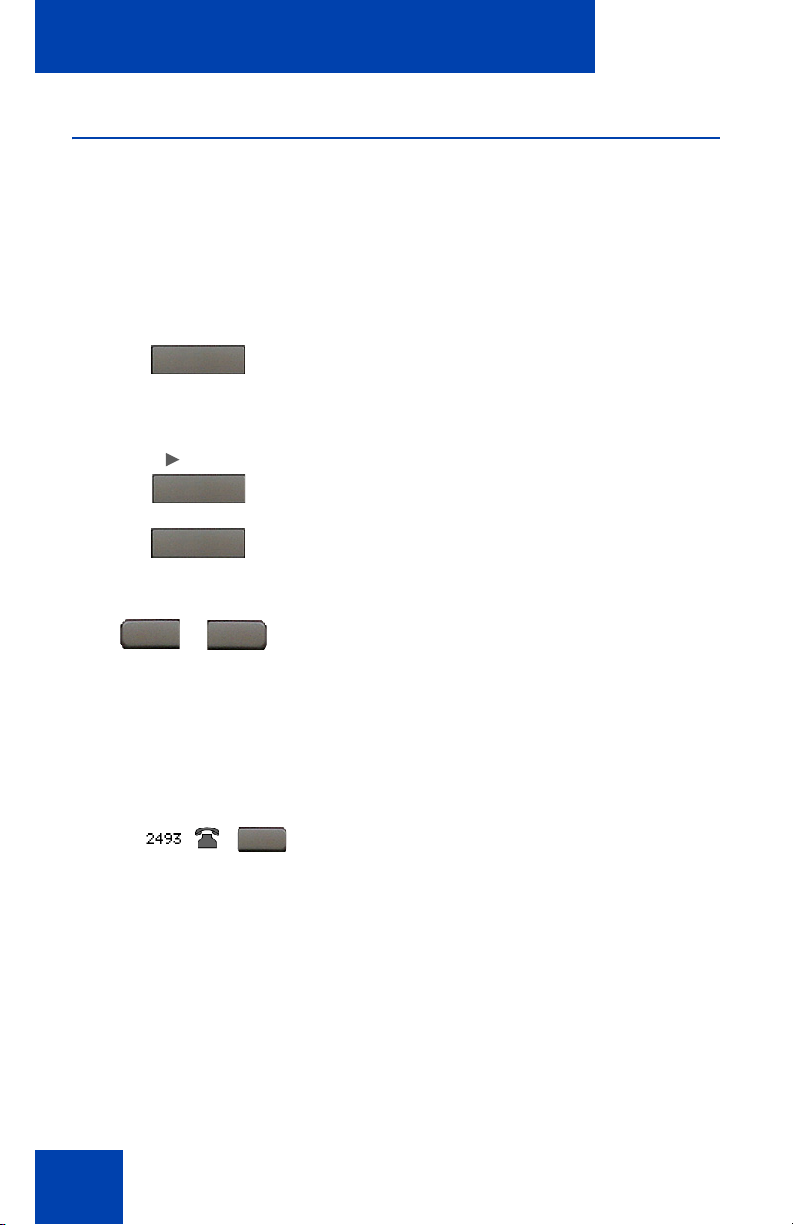
Using your IP Phone 1230
M
IP Phone 1230 controls
This section describes the controls on the IP Phone 1230. Depending on
your geographic region, the IP Phone 1230 includes key caps with
English text labels. In this document, text in parentheses indicates the
labels that appear on the key caps; for example, (Services).
Fwd..
Context-sensitive soft keys are below the
LCD. The soft key label is dynamic and
depends on the active feature. The label
length is a maximum of six characters.
Fwd
ore..
A triangle before a soft key label, indicates
the feature is active.
Press the More key to access the next layer
of context-sensitive soft keys (self-labeled).
The ten keys on either side of the LCD are
self-labeled line or programmable feature
keys, with labels on the LCD. These keys
also function as line (DN) keys. Press the
Left or Right arrow keys to access the
second page of feature keys. This feature is
called Second Page Functionality.
A steadily lit icon beside a line (DN) key
indicates the line is active. A flashing icon
indicates the line is on hold. When a call
arrives on a DN key which is not on the
currently displayed page of keys, the IP
Phone automatically displays the page with
the active key.
26
Page 27
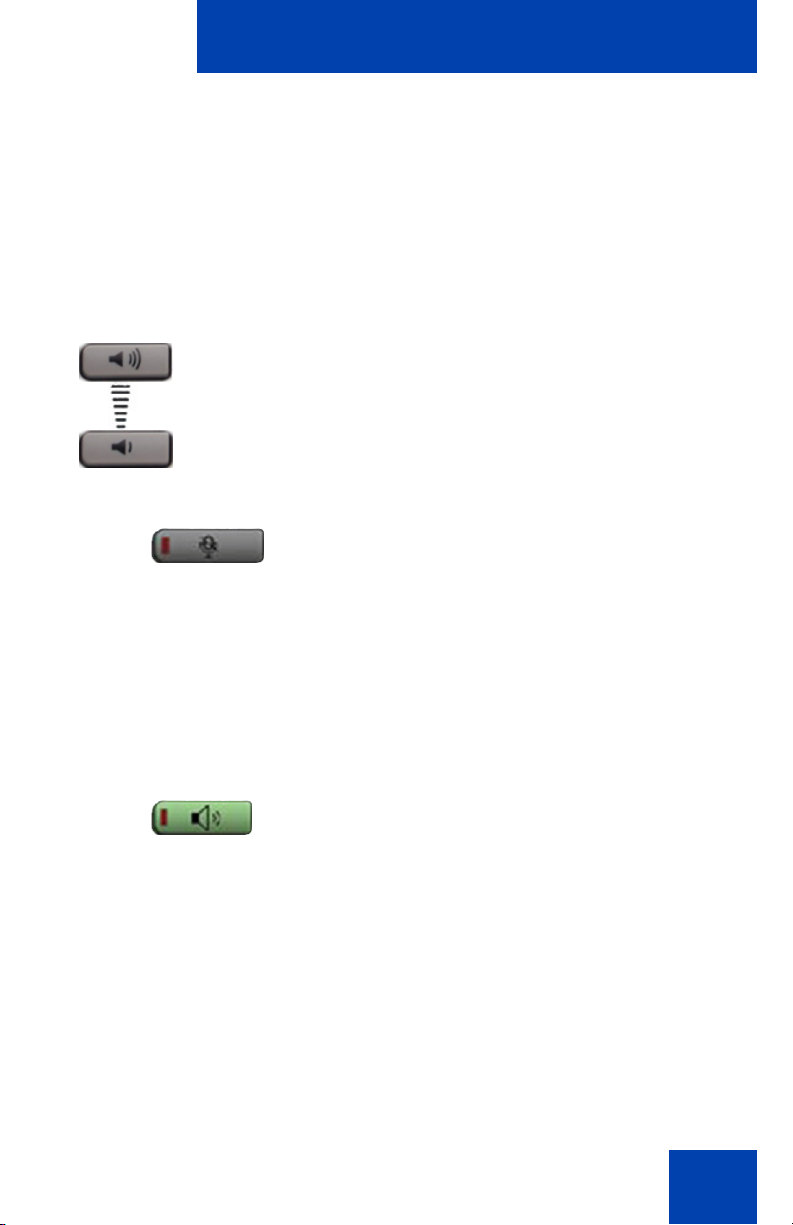
Using your IP Phone 1230
A steadily lit icon beside a feature key
indicates the feature is active. A flashing icon
indicates the feature is being programmed.
When a call arrives on a feature key that is
not on the currently displayed page of keys,
the IP Phone automatically displays the page
with the active key.
(Volume +)
(Volume -)
(Mute)
(Handsfree)
Use the Volume control buttons to adjust
the volume of the ringer, handset, headset,
speaker, and Handsfree features. Press the
upper button to increase the volume, and
press the lower button to decrease the
volume.
Press the Mute key to listen to the calling
party without transmitting voice from your IP
Phone. Press the Mute key again to return to
a two-way conversation. Mute key
functionality applies to handsfree, handset,
and headset modes.
The Mute indicator LED, embedded in the
Mute key, flashes to indicate that you have
muted the sound.
Press the Handsfree key to activate
handsfree mode.
Note: The Handsfree LED indicator, on the
Handsfree key, lights to indicate that
Handsfree is in use.
27
Page 28
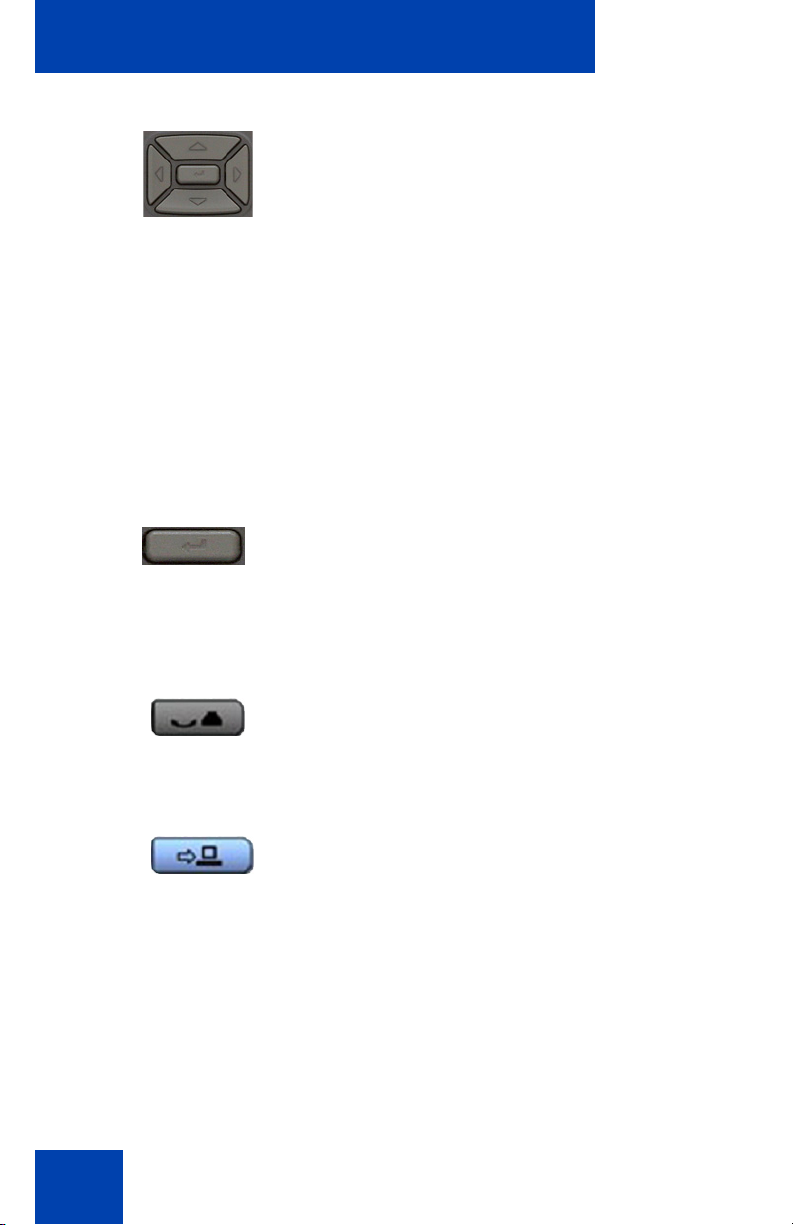
Using your IP Phone 1230
Use the Navigation keys to scroll through
menus and lists that appear on the LCD
screen. The outer part of this key cluster is
used for up, down, left, and right
movements.
Use the Up and Down keys to scroll up and
down the menu, and the Left and Right keys
to position the cursor. In some dialog boxes
that appear on your IP Phone, you can also
use the Left and Right keys to select
editable fields. Press the Right key to select
the field below the current selection, or the
Left key to select the field above the current
selection.
Press the Enter key, at the center of the
navigation key cluster, to confirm menu
selections.
In most menus, you can use the Enter key
instead of the Select or OK soft key.
28
(Hold)
(Applications)
Press the Hold key to place an active call on
hold. Press the Hold key again or press the
flashing line (DN) key to return to the caller
on hold.
Press the Applications key to access
external server applications.
Page 29
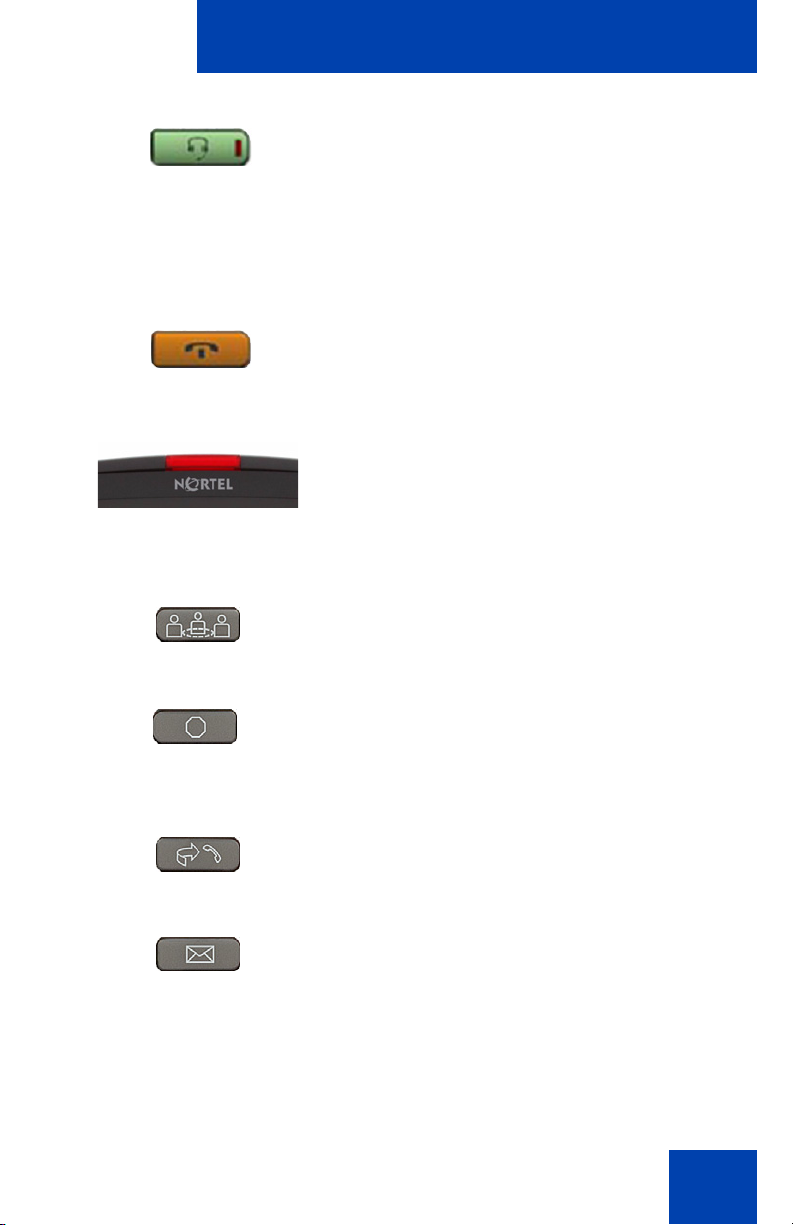
(Headset)
(Goodbye)
Using your IP Phone 1230
Press the Headset key to answer a call
using the headset or to switch a call from the
handset or handsfree to the headset.
The Headset LED indicator, embedded in
the Headset key, lights to indicate that the
headset is in use.
Press the Goodbye key to end an active
call.
When a message is waiting, or there is an
incoming call, the red Message
Waiting\Incoming Call Indicator LED at
the top center of the IP Phone flashes. The
flash cadence for each alert is different.
Press the Conference key to initiate
conference.
(Quit)
Press the Quit key to exit an active menu or
dialog box. The status of the active call
remains unaffected if you press the Quit key.
Press the Redial key to access the redial
list.
Press the Message key to access your voice
mailbox when the message waiting indicator
flashes.
29
Page 30
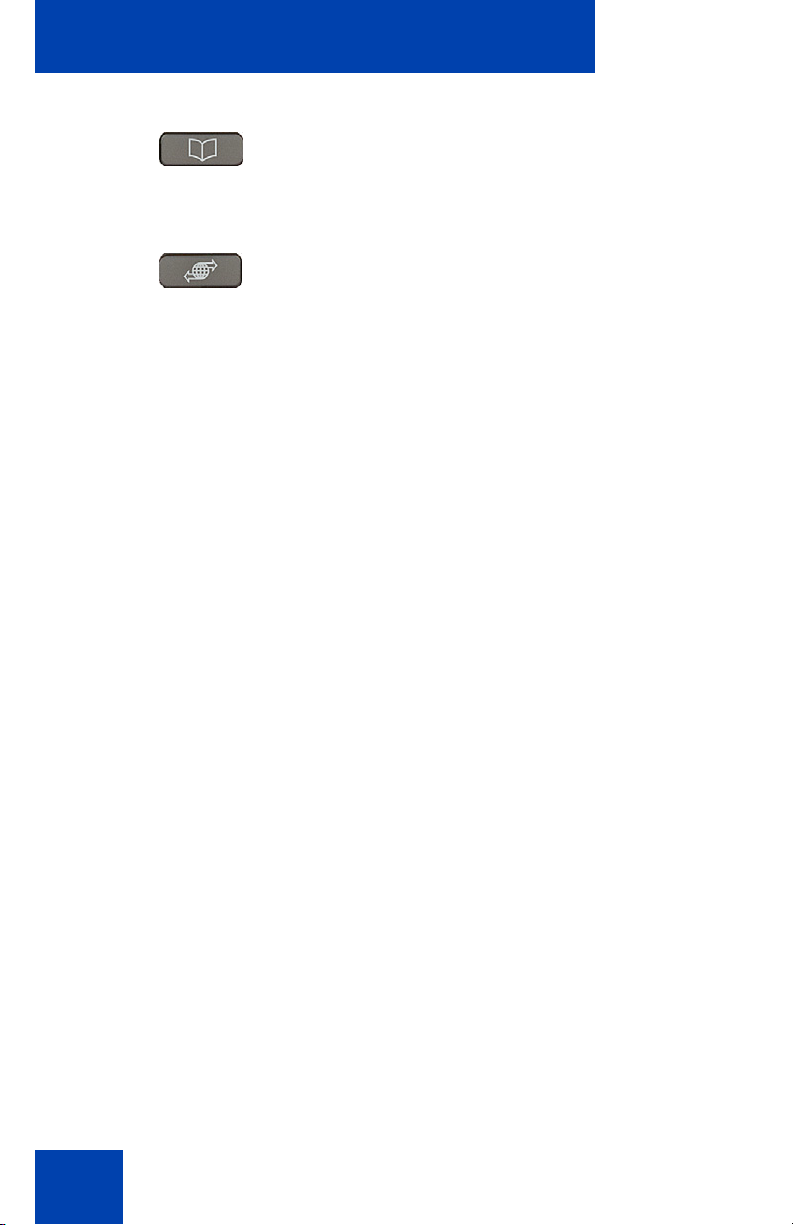
Using your IP Phone 1230
(Directory)
(Services)
Press the Directory key to access directory
services.
Press the Services key and use the
navigation keys to access the following
items:
• Telephone Options
— Volume adjustment
— Contrast adjustment
— Language
— Date/Time
— Display diagnostics
— Local dialpad tone
— Telephone Information
— Diagnostics
30
— Call Log Options
— Ring type
— Call Timer
— On-hook default path
— Change Feature Key Label
— Name Display Format
— Live Dialpad
• Password Admin
— Station Control Password
Page 31

(Services)
(continued)
Using your IP Phone 1230
Note: The Password Admin menu is
not available on all IP Phone 1230
phones. Consult your system
administrator.
• Display Network Diagnostics Utilities
Only your system administrator
or service provider can use Display
Network Diagnostics Utilities to perform
Internet diagnostics.
• Virtual Office Login and Virtual Office
Logout (if Virtual Office is configured)
Press the Services key twice to access the
Local Tools menu, and use the Navigation
keys to access the following items:
• Preferences
• Local Diagnostics
• Network Configuration
• Lock Menu
If you attempt to access the Local Tools
menu and a dialog box appears that prompts
you for a password, contact your system
administrator.
IP Phone 1230 display
Your IP Phone 1230 display is divided into three sections:
• Ten user-defined feature key labels appear on the upper section.
• Single-line information for items such as Date and Time, Calling Party
Information, Feature Status Information, Options Information, and
Directory Information appear in the middle section.
• The lower display area provides labels for the four context-sensitive
soft keys.
31
Page 32

Using your IP Phone 1230
Figure 3 on pa g e 32 shows the IP Phone 1230 LCD screen
Figure 3: IP Phone 1230 LCD screen
Call features and Flexible Feature Codes
Some features are not available on all telephones. Call features and
Flexible Feature Codes (FFCs) must be assigned to your telephone and
supported by system software. Contact your system administrator to
configure these features and codes on your telephone.
Use Table11on page151 to record the FFCs that your system
administrator assigns to your phone.
32
Page 33

Installing your IP Phone 1230
Installing your IP Phone 1230
This section details the steps and precautionary measures to perform
during IP Phone installation. The standard IP Phone 1230 package
includes the following accessories:
• foot stand
• handset
• handset cord
• 2.1 m (7 ft.) CAT5 Ethernet cable
• number plate and lens
CAUTION
Ensure that the protective rubber cap on
the Accessory Expansion Module (AEM)
port is in place when the port is not in use.
An improper connector can damage the IP
Phone. Consult your system administrator
for additional details.
Figure 4 on pa g e 34 displays the connections on an IP Phone 1230.
33
Page 34

Installing your IP Phone 1230
Figure 4: Connections on the IP Phone 1230
Perform the following steps to connect the components of the phone and
to install the phone.
• “Attaching the foot stand (optional)” on page 35
• “Connecting the handset” on page 35
• “Connecting the headset (optional)” on page 35
• “Connecting the power (optional)” on page 36
• “Connecting the LAN Ethernet cable” on page 37
• “Connecting the PC Ethernet cable” on page 37
• “Wall-mounting the IP Phone (optional)” on page 38
34
Page 35

Installing your IP Phone 1230
Attaching the foot stand (optional)
Attach the foot stand in the appropriate slots, depending on the desired
angle for your IP Phone. If you insert the foot stand into the upper slots,
your IP Phone sits at a 25-degree angle. If you insert the foot stand into
the lower slots, your IP Phone sits at a 55-degree angle.
If you install your IP Phone on a wall, do not attach the foot stand.
1. Align the bottom tabs on the foot stand with the position 1 slots or the
position 2 slots on the back of your IP Phone.
In position 1 the IP Phone sits at a 25-degree angle.
In position 2 the IP Phone sits at a 55-degree angle.
Figure 4 on pa g e 34 shows the slots on the back of the IP Phone.
2. Press the foot stand into the slots until it snaps into place.
Connecting the handset
Use the following procedure to connect the handset to the IP Phone 12 30.
1. Plug the end of the handset cord with the short straight section into
the handset.
2. Plug the other end of the handset cord with the long straight section
into the handset jack marked with the
Phone.
3. (Optional) Thread the cord through the channel in the foot stand (if
installed) so that it exits on the side of the foot stand.
Figure 4 on pa g e 34 shows the connections on the back of the
IP Phone 1230.
+ symbol on the back of the IP
Connecting the headset (optional)
If you have a headset, you can connect the headset to the
IP Phone 1230. For information on how to use your headset with your IP
Phone, refer to “Using a headset” on pa ge 91.
35
Page 36

Installing your IP Phone 1230
1. Plug the headset cord into the headset jack on the back of the
IP Phone 1230 marked with the
Figure 4 on pa g e 34 shows the connections on the back of the
IP Phone 1230.
2. Thread the cord through the channel in the side of the foot stand.
3. Set up the headset according to the headset instructions.
) symbol.
Connecting the power (optional)
Your IP Phone 1230 supports AC power and Power over Ethernet (PoE).
For AC power, use only the Nortel-approved Global Power Supply
(N0146475) and the country-specific IEC cable that you can order
separately. To use PoE, your connected LAN must support PoE.
CAUTION
Use your IP Phone 1230 with the
approved Nortel AC Adapter (model
#N0089601).
Note: Your IP Phone 1230 supports AC power and PoE options,
including IEEE 802.3 standard power . To use local AC power, you can
order the optional AC adapter separately . To use PoE, where power is
delivered over the CAT5 cable, the LAN must support PoE, and you
do not need an AC adapter.
1. Connect the DC barrel connector to the power jack on the back of the
IP Phone 1230.
2. Thread the cable through the channel in the foot stand to secure the
cable.
3. Plug the country-specific IEC cable into the Global Power Supply,
and then plug the Global Power Supply into the nearest AC power
outlet.
Figure 4 on pa g e 34 shows the connections on the back of the
IP Phone 1230.
36
Page 37

Installing your IP Phone 1230
Connecting the LAN Ethernet cable
Note: Your IP Phone 1230 supports both AC power and PoE options,
including IEEE 802.3 standard power . To use local AC power, you can
order the optional AC adapter separately . To use PoE, where power is
delivered over the CAT5 cable, the LAN must support PoE, and you
do not need an AC adapter.
Connect your IP Phone to your LAN using a
enable full functionality of your IP Phone. If your Ethernet port is equipped
with Power over Ethernet (PoE), your IP Phone can be powered through
the LAN port. Do not extend the LAN Ethernet cable outside the building.
1. Plug one end of the supplied LAN Ethernet cable into the LAN
Ethernet port on the back of your IP Phone marked with the
symbol.
2. Thread the cable through the channel in the foot stand.
3. Connect the other end of the cable to your LAN Ethernet connection.
The LAN LED on the back of the IP Phone lights when a LAN
connection is established.
4. Connect the other end of the cable to your LAN Ethernet connection.
The LAN LED on the back of the IP Phone lights when a LAN
connection is established.
Figure 4 on pa g e 34 shows the connections on the back of the IP
Phone.
CAT5e Ethernet cable to
%
Connecting the PC Ethernet cable
Connect the CAT5e PC Ethernet cable between your IP Phone and your
computer to enable your computer to access the LAN.
1. Plug one end of the PC Ethernet cable (not supplied) into the PC
Ethernet port on the back of your IP Phone marked with the
symbol.
2. Thread the cable through the channel in the foot stand.
3. Connect the other end of the cable to the LAN port on your computer.
(
37
Page 38

Installing your IP Phone 1230
Wall-mounting the IP Phone (optional)
You can install your IP Phone 1230 on a wall. Wall-mount the IP Phone
using the two keyholes on the back of the IP Phone. You do not need the
foot stand for wall-mounted applications.
1. Remove the foot stand.
2. Ensure all cables are properly routed and the IP Phone 1230 is
functioning.
3. Make small marks on the wall where you want to align each keyhole
slot.
4. Insert the screws (not provided) so that they protrude slightly from the
wall.
5. Align the keyholes on the back of the IP Phone 1230 with the screws
in the wall.
6. Slide the IP Phone onto the screws to secure the IP Phone 1230 in
position.
38
Page 39

Customizing your IP Phone 1230—basic features
Customizing your
IP Phone 1230—basic features
This section explains how to customize the features on your
IP Phone 1230 to meet your requirements.
Note: Call features and Flexible Feature Codes (FFC) must be
assigned to your IP Phone 1230 and supported by system software.
Contact your system administrator to configure these features and
codes on your IP Phone 1230.
Your IP Phone 1230 has both server-based telephone features and local
(telephone-based) tools. Server-based telephone features are accessed
through the Telephone Options menu item on the Services menu . Press
the Services key once to access the Services menu, which has the
following menu items:
• Telephone Options
You or your system administrator can use the Telephone Options
menu to configure telephone preferences. For more information, see
“Telephone Options” on page 40.
• Password Admin
You or your system administrator can use the Password Admin menu
to assign or modify the Station Control Password. For more
information, see “Managing your Station Control Password” on
page 63
• Virtual Office Login
The Virtual Office Login menu is available on the IP Phone 123 0. You
must configure the Class of Service for Virtual Office.
Note: The Password Admin, Virtual Office Login, and Test Local
Mode menus are not available on every IP Phone 1230. Consult your
system administrator.
39
Page 40

Customizing your IP Phone 1230—basic features
Telephone Options
The Telephone Options menu item provides you with access to the
following features on your IP Phone 1230:
• “Adjusting volume” on page 42
• “Adjusting the display screen contrast” on page 43
• “Selecting a language” on page 44
• “Selecting date and time format” on page 45
• “Accessing display diagnostics” on page 45
• “Selecting a local dialpad tone” on page46
• “Viewing IP Phone information” on page 47
• “Performing diagnostics” on page 48
• “Configuring Call Log Options” on page 49
• “Selecting a ring type” on page 55
• “Enabling or disabling Call Timer” on page 56
• “Enabling OnHook Default Path” on page 57
• “Changing feature key labels” on page 57
• “Configuring the name display format” on page 59
• “Configuring Live Dialpad” on page 60
Figure 5: Telephone Options menu.
Volume adjustment
Contrast adjustment
Language
Date/Time
Display diagnostics
Local Dialpad Tone
Set Info
Diagnostics
40
Call Log Options
Ring type
Call Timer
On hook default path
Change Feature Key label
Name Display Format
Live Dial Pad
Page 41

Customizing your IP Phone 1230—basic features
Note: If a menu includes a submenu, an ellipsis (...) appears after the
command.
To use the Telephone Options menu, perform the following steps:
1. Press the Services key.
(Services)
2. Press the Up or Down keys to scroll and
select Telephone Options.
3. Press the Enter key.
4. Press the Up or Down keys to scroll,
and select an option (for example,
Language).
or
5. Press the Enter key. The display
provides information required to adjust
your selection.
6. Press the Select soft key to save
CancelSelect
changes and return to the Telephone
Options menu.
or
Press the Cancel soft key to cancel the
modifications.
41
Page 42

Customizing your IP Phone 1230—basic features
Adjusting volume
To adjust the volume:
1. Press the Services key, select
Telephone Options, and select Volume
adjustment
2. Press the Up or Down keys to scroll and
select one of the following:
— Ringer
— Handset listen
— Handsfree listen
— Headset listen
—Buzzer
3. Press the Enter key.
42
or
or
DownUp
4. To increase or decrease the volume,
perform one of the following actions:
— Press the Up or Down soft keys.
— Press the Up or Down navigation
keys.
Page 43

Customizing your IP Phone 1230—basic features
5. Press the Select soft key to save the
CancelSelect
or
volume level and return to the
Telephone Options menu.
or
Press the Cancel soft key to cancel the
modifications.
Adjusting the display screen contrast
You can adjust the contrast using the Local Tools menu; however, Nortel
recommends that you use the Telephone Options menu.
Note: If an Expansion Module is attached to your IP Phone 1230,
changes that you make to the LCD screen contrast of the
IP Phone 1230 also apply to the display screen contrast configuration
of the Expansion Module.
Use the following procedure to adjust the display screen contrast.
or
or
1. Press the Services key, select
Telephone Options, and select
Contrast adjustment.
2. To increase or decrease the display
contrast level, press the Left or Right
keys.
3. Press the Select soft key to save the
CancelSelect
changes and return to the Telephone
Options menu.
or
Press the Cancel soft key to cancel the
modifications.
43
Page 44

Customizing your IP Phone 1230—basic features
Selecting a language
Information that appears on the display is available in multiple languages.
This language setting controls the language only for IP Phone 1230
features.
Use the following procedure to configure the language.
1. Press the Services key, select
Telephone Options, and select
(Services)
Language.
2. Press the Up or Down keys to scroll,
and select the desired language (for
example, German [Deutsche]).
Note: You cannot install some
languages on your IP Phone. Contact
your system administrator for additional
information about available languages.
44
or
CancelSelect
3. Press the Select soft key to save the
desired language and return to the
Telephone Options menu.
or
Press the Cancel soft key to cancel the
modifications.
Page 45

Customizing your IP Phone 1230—basic features
Selecting date and time format
Several date and time formats are available. Formats are based on the
12-hour and 24-hour clocks.
Use the following procedure to select a date and time format.
1. Press the Services key, select
Telephone Options, and select Date/
(Services)
CancelSelect
or
Time.
2. Press the Up or Down keys to scroll,
and select the desired date/time format.
Sample date/time formats appear on the
upper-right side of the display area.
3. Press the Select soft key to save the
format and return to the
Telephone Options menu.
or
Press the Cancel soft key to cancel the
modifications.
Accessing display diagnostics
The Display diagnostics command tests the IP Phone 1230 display
screen and indicator lights.
Use the following procedure to use Display diagnostics.
1. Press the Services key, select
Telephone Options, and select Display
(Services)
Diagnostics.
45
Page 46

Customizing your IP Phone 1230—basic features
2. Press the Up or Down keys to scroll
through the list to view display
capabilities.
Cancel
3. Press the Cancel soft key to return to
the Telephone Options menu.
Selecting a local dialpad tone
When you press a key, the response can be a Dual-Tone MultiFrequency (DTMF) sound, a single tone, or no sound. This is known as
the Local Dialpad Tone.
Use the following procedure to choose a local dialpad tone.
1. Press the Services key, select
Telephone Options, and select Local
(Services)
DialPad Tone.
2. Press the Up or Down keys to scroll and
select one of the following dialpad tones:
— None to disable all tones.
— Short Click to enable a single tone
for all keys.
46
— DTMF to turn on a different DTMF
tone for each key.
Page 47

Customizing your IP Phone 1230—basic features
CancelSelect
or
3. Press the Select soft key to save the
tone selection and return to the
Telephone Options menu.
or
Press the Cancel soft key to cancel the
modifications.
Viewing IP Phone information
The Local Set Info option displays the following IP Phone-specific
information.
• General Info
• Set IP Info
• Ethernet Info
• Server Info
• Encryption Info
• Location Info
Use the following procedure to view IP Phone information.
1. Press the Services key, select
Telephone Options, and select Local
(Services)
Cancel
Set Info.
2. Press the Up or Down keys to scroll
through the list and view IP Phone
information.
3. Press the Cancel soft key to cancel the
modifications.
47
Page 48

Customizing your IP Phone 1230—basic features
Performing diagnostics
The Diagnostics command displays the following IP Phone-specific
information.
• Diag Tools (Ping, do Route Traces)
• EtherStats (Speed, Auto Neg, CRC Errors, Collision)
• IP Stats (Packet Info)
• RUDP Stats (Message receive or transmit)
•QoS Stats
Use the following procedure to view diagnostic information.
1. Press the Services key, select
Telephone Options, and select Local
(Services)
Diagnostics.
2. Press the Up or Down keys to scroll
through the list of diagnostic information.
48
Cancel
3. Press the Cancel soft key to return to
the Telephone Options menu.
Page 49

Customizing your IP Phone 1230—basic features
Configuring Call Log Options
Use the call log option to configure the following preferences:
• “Configuring the Callers List log” on page 49
• “Configuring New Call Indication” on page 50
• “Configuring Preferred Name Match” on page 51
• “Configuring the area codes” on page 52
Configuring the Callers List log
You can configure the Callers List to log all incoming calls or to log only
unanswered calls. The default configuration is to log all calls.
Use the following procedure to configure the Callers List.
1. Press the Services key, select
Telephone Options, and select Call
(Services)
Log Options.
2. Press the Up or Down keys to scroll and
select the Incoming Calls option.
3. Press the Up or Down keys to scroll and
select the Log Mode option.
4. Press the Enter key.
5. Press the Up or Down keys to scroll and
select Log Unanswered Calls.
49
Page 50

Customizing your IP Phone 1230—basic features
CancelSelect
or
6. Press the Select soft key to save the
configuration.
or
Press the Cancel soft key to keep
existing configurations.
Configuring New Call Indication
You can configure your IP Phone 1230 to display a message that
indicates a new call. By default, this option is On.
Use the following procedure to configure New Call Indication.
1. Press the Services key, select
Telephone Options, and select Call
(Services)
Log Options.
2. Press the Up or Down keys to scroll and
select the Incoming Calls option.
50
3. Press the Up or Down keys to scroll and
select the New Call Indication option.
4. Press the Enter key.
5. Press the Up or Down keys to scroll and
select one of the following:
— New call indication: Off
— New call indication: On
Page 51

Customizing your IP Phone 1230—basic features
6. Press the Select soft key to save the
CancelSelect
or
configuration.
or
Press the Cancel soft key to keep
existing configurations.
Configuring Preferred Name Match
You can configure your IP Phone 1230 to display the name of the caller
as defined in your Personal Directory. By default, the option is Off.
Use the following procedure to configure Preferred Name Match.
1. Press the Services key, select
Telephone Options, and select Call
(Services)
Log Options.
2. Press the Up or Down keys to scroll and
select Preferred Name Match.
3. Press the Enter key.
4. Press the Up or Down keys to scroll and
select one of the following:
— Preferred name match: On
— Preferred name match: Off
51
Page 52

Customizing your IP Phone 1230—basic features
CancelSelect
or
5. Press the Select soft key to save the
configuration.
or
Press the Cancel soft key to keep
existing configurations.
Configuring the area codes
Use the Area Code Setup menu to save up to three area codes. When a
call arrives with an area code that matches one of the saved area codes,
the calling number is reordered to display the telephone number followed
by the area code (as opposed to the are a code followe d by th e teleph one
number).
This reordering applies when you scroll through your Callers List.
Use the following procedure to configure default area codes (maximum of
three).
52
(Services)
1. Press the Services key, select
Telephone Options, and select Call
Log Options.
2. Press the Up or Down keys to scroll and
select Area Code Setup.
3. Press the Enter key.
Page 53

Customizing your IP Phone 1230—basic features
4. Press the Up or Down keys to scroll and
select one of the following:
— 1st Code
— 2nd Code
—3rd Code
5. Press the Enter key.
6. Use the dialpad to enter the number at
the prompt.
CancelSelect
7. Press the Select soft key to save the
configuration.
or
or
Press the Cancel soft key to keep
existing configurations.
Use the following procedure to edit area code display.
1. Press the Services key, select
Telephone Options, and select Call
(Services)
Log Options.
2. Press the Up or Down keys to scroll and
select Area Code Setup.
53
Page 54

Customizing your IP Phone 1230—basic features
3. Press the Enter key.
4. Press the Up or Down keys to scroll and
select one of the following:
— 1st Code
— 2nd Code
—3rd Code
5. Press the Enter key.
6. Use the dialpad to edit the number.
54
or
CancelSelect
7. Press the Select soft key to save the
configuration.
or
Press the Cancel soft key to keep
existing configurations.
Page 55

Customizing your IP Phone 1230—basic features
Selecting a ring type
Use the Ring type option to configure the IP Phone ring tone.
Use the following procedure to select a ring type.
1. Press the Services key, select
Telephone Options, and select Ring
(Services)
type.
2. Press the Up or Down keys to scroll and
select one of the ring types.
Play
Select
Stop
Cancel
3. Press the Play soft key to sample the
ring tone.
4. Press the Select soft key to save the
ring type and return to the Telephone
Options menu.
or
Press the Stop soft key and use the
Up or Down keys to select a different
ring type.
or
Press the Cancel soft key to cancel the
modifications.
55
Page 56

Customizing your IP Phone 1230—basic features
Enabling or disabling Call Timer
The call timer measures the call duration.
Use the following procedure to enable or disable Call Timer.
1. Press the Services key, select
Telephone Options, and select Call
(Services)
CancelSelect
or
timer.
2. Press the Up or Down keys to enable or
disable the Call Timer.
3. Press the Select soft key to save the
configuration and return to the
Telephone Options menu.
or
56
Press the Cancel soft key to cancel the
modifications.
Page 57

Customizing your IP Phone 1230—basic features
Enabling OnHook Default Path
Use the OnHook Default Path option to enable Headset or Handsfree for
your IP Phone 1230.
Use the following procedure to enable OnHook Default Path.
1. Press the Services key, select
Telephone Options, and select On
(Services)
CancelSelect
or
Hook default path.
2. Press the Up or Down keys to select
one of the following:
— Handsfree Enabled
— Headset Enabled
3. Press the Select soft key to save the
default path and return to the Telephone
Options menu.
or
Press the Cancel soft key to cancel the
modifications.
Changing feature key labels
Use the Change Feature Key label option to rename the label that
corresponds to the feature key. You can define labels with a maximum of
nine characters. You can also restore the default labels (collectively or
individually).
Note: If a feature key is configured as an autodial key, the label does
not change if the autodial key configuration changes.
57
Page 58

Customizing your IP Phone 1230—basic features
Use the following procedure to rename the labels.
1. Press the Services key, select
Telephone Options, and select Change
(Services)
Feature Key label.
2. Press the Enter key.
2493
3. Press the feature key to change the
label.
If you press a prime DN key, an error
message appears.
4. Enter the new information for the feature
key label. To enter special characters,
press the Up key. For information about
entering text, see “Using the telephone
dialpad” on page 82.
5. Press the Select soft key to save the
CancelSelect
changes and return to the Telephone
Options menu.
or
or
Press the Cancel soft key to cancel the
modifications.
Use the following procedure to restore the default labels.
58
(Services)
1. Press the Services key, select
Telephone Options, and select Change
Feature Key label.
Page 59

Customizing your IP Phone 1230—basic features
2. Press the Enter key.
3. Use the Up or Down keys to scroll, and
select one of the following:
a. To restore all key labels, press the
Yes soft key.
b. To restore one key label:
— Press the Select soft key.
— Press the feature key.
—Press the Yes soft key to change the
selected feature key label to the
default value.
Note: If you change the labels to default
values, you cannot undo the change.
You must redefine the custom labels.
Configuring the name display format
You can configure your IP Phone 1230 to display the name of the calling
party in one of the following formats:
• first name, last name
• last name, first name
Use the following procedure to configure name display format.
1. Press the Services key, select
Telephone Options, and select Name
(Services)
Display Format.
59
Page 60

Customizing your IP Phone 1230—basic features
2. Press the Up or Down keys to scroll and
select one of the following:
— first name, last name
— last name, first name
3. Press the Select soft key to save the
CancelSelect
or
configuration.
or
Press the Cancel soft key to cancel the
modifications.
Configuring Live Dialpad
The Live Dialpad option activates the Primary DN key when you make a
call by dialing a directory number on the dialpad without picking up the
handset or pressing the Handsfree key.
Use the following procedure to configure Live Dialpad.
1. Press the Services key, select
Telephone Options, and select Live
(Services)
60
Dial Pad.
2. Press the Up or Down keys to scroll and
select one of the following:
—On
— Off (default)
Page 61

or
Customizing your IP Phone 1230—basic features
3. Press the Select soft key to save the
CancelSelect
configuration.
or
Press the Cancel to cancel the
modifications.
61
Page 62

Customizing your IP Phone 1230—advanced features
Customizing your
IP Phone 1230—advanced
features
You can customize features on your IP Phone 1230 to meet your
requirements. This section describes how to customize the advanced
features.
CAUTION
Many of the options discussed in this
section are for the system administrator
only. Do not make changes unless you are
told to do so by an administrator.
You and the system administrator can customize the following advanced
features:
• Password Admin
Use the Password Admin menu to assign or modify the Station
Control Password. See “Managing your Station Control Password” on
page 63.
• Electronic Lock
Assign a lock on your IP Phone to secure your IP Phone and avoid
misuse. See “Configuring an Electronic Lock on your IP Phone” on
page 65.
• Personal Directory
Customize the Personal Directory to store your choice of names. See
“Customizing the Personal Directory” on page 67.
• Local Tools menu
Use the Local Tools menu to configure personal preferences. See
“Configuring the Local Tools menu” on page 72.
• Virtual Office Login
The Virtual Office Login menu can be configured on IP Phone 1230.
Class of Service must be configured for Virtual Office. See “Using
Virtual Office” on page 77.
62
Page 63

Customizing your IP Phone 1230—advanced features
Note: The Password Admin and Virtual Office Login menus are
not available on every IP Phone 1230. Consult your system
administrator.
Managing your Station Control Password
You can assign a Station Control Password (SCPW) to:
• lock your IP Phone and prevent the misuse of your IP Phone
• use password-protected features such as customizing the Personal
Directory, using the Redial List, and using the Callers List
Note: Your system administrator defines your initial SCPW. Contact
your system administrator for detailed information.
Assigning an SCPW
Use the following procedure to assign an SCPW.
1. Press the Services key.
(Services)
2. Press the Up or Down keys to scroll and
select Password Admin.
3. Press the Enter key.
4. Press the Up or Down keys to scroll and
select New Password.
63
Page 64

Customizing your IP Phone 1230—advanced features
5. Press the Enter key.
6. Enter your new password using the
dialpad. To enter special characters,
press the Up key. For information about
entering text, see “Using the telephone
dialpad” on page 82.
Select
7. Press the Select soft key to accept the
new password.
Note: If you are locked out of your IP
Phone 1230, or if you forget your SCPW ,
contact your system administrator.
Turning Password Protection on or off
Use the following procedure to turn Password Protection on or off.
1. Press the Directory key.
(Directory)
2. Press the Up or Down keys to scroll and
select Change Protection Mode.
3. Enter your new password using the
dialpad (if Password Protection is
enabled).
To enter special characters, press the
Up key. For information about entering
text, see “Using the telephone dialpad”
on page 82.
64
Page 65

Customizing your IP Phone 1230—advanced features
Enter
NoYes
or
Done
Note: The default configuration for Password Protection is off.
4. Press the Enter soft key.
5. Press the Up or Down keys to scroll and
select one of the following:
— Enable Password Protection
— Disable Password Protection
6. Choose Yes to accept the selection
or
Choose No to return to the Directory
menu
7. Press the Done soft key.
Configuring an Electronic Lock on your IP Phone
Use the Electronic Lock feature to prevent others from making calls from
your IP Phone 1230. Your SCPW controls the Electronic Lock featur e. To
change your Station Control Password, see “Ma naging your Station
Control Password” on page 63.
Locking your IP Phone 1230
Use the following procedure to lock your IP Phone 1230.
1. Lift the handset.
65
Page 66

Customizing your IP Phone 1230—advanced features
2. Dial the Electronic Lock Activate FFC.
3. Dial your Station Control Password.
4. If you dial locally, press the Goodbye
(Goodbye)
or
key.
or
If you dial the FCC remotely, dial your
DN.
Unlocking your IP Phone 1230
Use the following procedure to unlock your IP Phone 1230.
1. Lift the handset.
2. Dial the Electronic Lock Deactivate
FFC.
66
Page 67

Customizing your IP Phone 1230—advanced features
3. Dial your Station Control Password.
4. If you dial locally, press the Goodbye
(Goodbye)
or
key.
or
If you dial the FCC remotely, dial your
DN.
Customizing the Personal Directory
Use the Personal Directory feature to create and store up to 100 contacts
of your choice. A Personal Directory entry can contain
• last name (up to 24 characters)
• first name (up to 24 characters)
• telephone numbers (up to 31 characters)
To use the Personal Directory, press the Directory key and select
Personal Directory.
Adding an entry
Use the following procedure to add an entry to the Personal Directory.
1. Press the Directory key and select
Personal Directory.
67
Page 68

Customizing your IP Phone 1230—advanced features
Add
Next
2. Press the Add soft key.
If the message “Directory is full”
appears, delete one or more entries to
accommodate a new entry.
3. Use the dialpad to enter the name.
To enter special characters, press the
Up navigation key. For information about
entering text, see “Using the telephone
dialpad” on page 82.
4. Press the Next soft key.
5. Use the dialpad to enter the telephone
number.
6. Press the Done soft key to save the new
CancelDone
or
entry.
or
Press the Cancel soft key to return to
the Add screen without saving the new
entry.
Editing an entry
Use the following procedure to edit an entry in the Personal Directory.
1. Press the Directory key and select
Personal Directory.
68
Page 69

Customizing your IP Phone 1230—advanced features
2. Press the Up or Down keys to scroll and
select the desired entry.
Edit
CancelDone
or
3. Press the Edit soft key and make the
necessary changes.
4. Press the Done soft key to save the
changes.
or
Press the Cancel soft key to return to
the Personal Directory without saving
your changes.
Deleting an entry
Use the following procedure to delete an entry in the Personal Directory.
1. Press the Directory key and select
Personal Directory.
2. Press the Up or Down keys to scroll and
select the desired entry.
Del
3. Press the Del soft key.
69
Page 70

Customizing your IP Phone 1230—advanced features
4. Press the Yes soft key to delete the
CancelConfirm
or
entry.
or
Press the No soft key to return to the
Personal Directory without deleting the
entry.
Copying an entry
Use the following procedure to copy an entry in the Personal Directory.
1. Press the Directory key and select
Personal Directory.
2. Press the Up or Down keys to scroll,
and select the desired entry.
70
More
Copy
3. Press the More soft key.
4. Press the Copy soft key to configure the
new entry.
5. Use the dialpad to enter the name.
To enter special characters, press the
Up navigation key. For information about
entering text, see “Using the telephone
dialpad” on page 82.
Page 71

Customizing your IP Phone 1230—advanced features
6. Press the Done soft key to save the
CancelDone
or
changes.
or
Press the Cancel soft key to return to
the Personal Directory without saving
your changes.
Searching for an entry
Use the following procedure to search for an entry in the Personal
Directory.
1. Press the Up or Down keys to scroll and
select the desired entry.
2. Press the Dial soft key to call the
DirectoryDial
or
number.
or
Press the Directory soft key to exit
without calling.
71
Page 72

Customizing your IP Phone 1230—advanced features
Configuring the Local Tools menu
Your IP Phone 1230 has both local and server-based telephone tools an d
features. This section discusses the various tools and features available
locally on your IP Phone 1230.
CAUTION
Many of the options discussed in this
section are for administrator use only. Do
not make changes unless you are
instructed by an administrator.
Note: Your system administrator can establish a password for the
Local Tools menu. When the password is enabled, a password
prompt dialog box appears when you attempt to access this menu. If
this happens, contact your system administrator.
Local tools and features are accessed through the Local Tools menu.
Press the Services key twice to access this menu. Your system
administrator can establish a password for the Local Tools menu. When
the password is enabled, a password prom p t ap pe ar s whe n you atte mp t
to access this menu. If this happens, contact your system administrator.
The Local Tools menu has the following menu options:
• “1. Preferences” on page 74
• “2. Local Diagnostics” on page 76
• “3. Network Configuration” on page 77
• “4. Lock Menu” on page 77
If a menu command has a number in front of it, you can select the
command by pressing the associated key on the dialpad. For example, in
the Local Tools menu, access Local Diagnostics by pressing 2 on the
dialpad.
72
Page 73

Customizing your IP Phone 1230—advanced features
The function of some keys on the IP Phone 1230 differs based on the
situation. Table 5 on page 73 describes the function of each key for
navigating and using menus.
Table 5: Nav igatio n key functions in menus
Key Function
Down arrow key Select the next menu item.
Up arrow key Select the previous menu item.
Right arrow key Select the current menu item.
Left arrow key Close the menu.
Enter key Select the current menu item.
Enter digits on the
Select the associated menu item.
dialpad
Stop soft key Close the menu.
Cancel soft key Close the menu.
Select soft key Select the current menu item.
Table 6 on page 73 describes the key functions in dialog boxes.
Table 6: Navigation key functions in dialog boxes
Key Function
Down arrow key Scroll down in the window.
Up arrow key Scroll up in the window.
Right arrow key Go to the next Edit item.
Left arrow key Go to the previous Edit item.
Enter key Turn Edit mode on or off.
Select or clear a check box.
73
Page 74

Customizing your IP Phone 1230—advanced features
When you work in Edit mode, the first field of the item is selected and a
blinking cursor appears to the right of the current edit position. Table 7 on
page 74 describes the navigation key functions in Edit mode.
Table 7: Navigation key functions in Edit mode
Key Function
Down arrow key Open the list.
Select the next menu item.
Up arrow key Select the previous menu item.
Right arrow key Select the current list item.
Move the cursor to the right.
Left arrow key Delete the prior character in the edit field.
Moves cursor to the left.
Enter key Select the current menu item.
Save modifications to the menu item.
Exit edit mode box.
Enter characters
or digits on the
dialpad
Note: Special characters are accessed by pressing 1. By repeatedly
pressing 1, the characters circle in the following sequence: 1, _, -, ., !,
@, $, %, &, +, :, /, \.
Insert characters or digits at the current cursor
position.
Note: Press the star (*) key to insert a
period (.).
1. Preferences
Use the 1.Preferences menu to alter the following local preferences:
• 1. Contrast
• 2. Language
1. Contrast
Use the Contrast tool to alter the physical settings of the display.
74
Page 75

Customizing your IP Phone 1230—advanced features
Note: Changes made to the display Contrast using this method are
lost if you reset the IP Phone. To avoid this situation, Nortel
recommends that you use the Contrast Adjustment control in the
Telephone Options menu for contrast adjustment.
Use the following procedure to adjust the Contrast setting.
1. Press the Services key twice to open
the Local Tools menu, press the 1 key
(Services)
on the dialpad to select Preferences,
and press the 1 key to select Contrast.
2. Press the right or left arrow keys to
increase or decrease the contrast value.
3. Press the Enter key to save the
changes.
2. Language
Information that appears on the IP Phone display is available in multiple
languages.
Use the following procedure to select a language
1. Press the Services key twice to open
the Local Tools menu, press the 1 key
(Services)
on the dialpad to select 1. Preferences,
and press the 2 key to select
2. Language.
2. Press the up or down keys to scroll and
select the desired language (for
example, German [Deutsche]).
75
Page 76

Customizing your IP Phone 1230—advanced features
3. Press the Enter key to save the
changes.
Cancel
4. Press the Cancel key to exit the
Preferences menu without saving the
changes.
Note: This language setting only controls the language used in the
local menus on your IP Phone. To select the language for features on
your IP Phone, press the Services key, select Telephone Options,
and select Language…
2. Local Diagnostics
The 2. Local Diagnostics submenu offers the following choices:
• IP Set and DHCP Information - View reports about IP Phone 1230
and DHCP operation.
• Network Diagnostic Tools - Diagnose network problems using ping
and trace route tools.
• Ethernet Statistics tool - View reports about Ethernet operation.
• IP Network Statistics - View reports about network operation.
CAUTION
Local Diagnostics, Network Configuration,
and the Lock Menu items are for system
administrator use only.
Press the Return soft key at any time to return to the previous Local
Diagnostics submenu if you customize the IP Phone using the Local
Diagnostics submenu. You can gather information and run tests without
exiting and re-entering the Local Too ls me nu . Fo r example, you can
check the Ethernet St atistics, and then press Return to enter the Network
Diagnostics Tools to ping an IP address.
76
Page 77

Customizing your IP Phone 1230—advanced features
3. Network Configuration
The Network Configuration tool displays information that was configured
when you installed the IP Phone 1230. This tool is for administrator use
only.
4. Lock Menu
Your system administrator can use the Lock Menu tool to protect the Local Tools menu items from accidental or unwanted changes. This tool is for administrator use only.
Using Virtual Office
Use the Virtual Office feature to transfer calls and your office IP Phone
settings to a remote IP Phone. You can use the remote IP Phone as if it
were your office IP Phone. You can use another IP Phone (the remote
phone) to log on to your Office IP Phone. After you log on, you can
access the DNs and autodial numbers, and you have the same key
layout, feature keys, and voice mail features that are configured on your
office IP Phone.
To use Virtual Office, you need your DN and a preconfigured SCPW. You
must activate Virtual Office on your office IP Phone before you can
connect to it from a remote IP Phone. See “Logging on to Virtual Office”
on page 78.
Consult your system administrator to confirm the availability of the Virtual
Office feature on your IP Phone.
The IP Phone used as a remote phone to con nect to yo ur IP Pho ne 12 30
does not have to be another IP Phone 1230. Table 8 on page 77 shows
the IP Phones on which you can use Virtual Office to connect to your IP
Phone 1230.
Table 8: Virtual Office connection availability (Part 1 of 2)
IP Phone Can I log on to IP Phone 1230?
IP Phone 1110 Yes, with extra key restrictions
77
Page 78

Customizing your IP Phone 1230—advanced features
Table 8: Virtual Office connection availability (Part 2 of 2)
IP Phone Can I log on to IP Phone 1230?
IP Phone 1120E Yes, with extra key restrictions
IP Phone 1140E Yes, with extra key restrictions
IP Phone 1150E No
IP Phone 2001 Yes, with extra key restrictions
IP Phone 2002 Yes, with extra key restrictions
IP Phone 2004 Yes, with extra key restrictions
IP Phone 2007 Yes, with extra key restrictions
IP Audio Conference
Phone 2033
IP SoftPhone 2050 Yes, with extra key restrictions
IP Phone 1210 Yes, with extra key restrictions
IP Phone 1220 Yes, with extra key restrictions
IP Phone 2210 Yes, with extra key restrictions
IP Phone 2211 Yes, with extra key restrictions
IP Phone 2212 Yes, with extra key restrictions
Yes, with extra key restrictions
Logging on to Virtual Office
Use the following procedure to activate Virtual Office on your office IP
Phone 1230 from your remote IP Phone.
1. Press the Services key.
(Services)
78
Page 79

Customizing your IP Phone 1230—advanced features
2. Press the Up or Down keys to scroll and
select Virtual Office Login.
3. Press the Enter key.
4. At the prompt, enter your user ID.
5. Press the Enter key.
6. At the prompt, enter the home Station
Control Password (SCPW).
If the user ID is not found locally, the
message Locating Remote Server
appears.
Note: After three failed logon attempts,
you must wait for an hour before you try
to log on again. Alternatively, contact
your system administrator to reset your
password. For more information, see
“Assigning an SCPW” on page 63.
A successful logon transfers all the features, time, date, and tones of your
office IP Phone 1230 to your remote IP Phone. Your Virtua l Office session
expires after a fixed period of time which your system administrator
determines.
79
Page 80

Customizing your IP Phone 1230—advanced features
Using Virtual Office on your remote IP Phone
The display characteristics, including size of the display area, differ with
IP Phone models. Your Virtual Office display depends on the remote
IP Phone that you use to log on to your Virtual Office. All features are the
same as they appear on your office IP Phone 1230.
An IP Phone 1120E that is logged on remotely to an IP Phone 1230
provides less information than the IP Phone 1230 because it has fewer
display lines.
When an IP Softphone 2050 logs on remotely to an IP Phone 1230, the
information display is arranged differently, but all the information is visible
at one time.
Regardless of the IP Phone model that you use as a remote IP Phone, a
user information line appears that lists the number of your office
IP Phone.
Using Virtual Office on your office IP Phone
When activated for Virtual Office by a remote IP Phone, your office IP
Phone logs off and is no longer operationa l. When you return to the office,
disconnect the remote logon to regain control of your office phone. If you
do not explicitly disconnect the remote logon, your Virtual Office session
expires after a fixed period of time, which your system administrator
determines.
80
Page 81

Customizing your IP Phone 1230—advanced features
Disconnecting your office IP Phone from a remote IP
Phone
Use the following procedure to disconnect your office IP Phone from a
remote IP Phone.
Home
or
Virtual
To disconnect your office IP Phone from
the remote IP Phone
a. Press the Home key.
b. Enter your User ID and password
(this logs on the office IP Phone to
your office network).
or
Press the Virtual soft key to log on to
another IP Phone, and your IP Phone
becomes a remote IP Phone.
Logging off Virtual Office
Use the following procedure to log off from Virtual Office when working on
a remote IP Phone.
1. Press the Services key.
(Services)
2. Press the Up or Down keys to scroll and
select Virtual Office Logout.
3. Press the Enter key.
81
Page 82

Operating your IP Phone 1230
Operating your IP Phone 1230
This section describes how to operate your IP Phone 1230. It describes
operations such as entering text, making a call, using the Corporate
directory, and using the Redial List.
Entering and editing text
You can enter and edit text on your IP Phone 1230 using the following
methods:
• “Using the telephone dialpad” on page 82
• “Using the soft keys” on page 82
Using the telephone dialpad
You can use the dialpad to enter text when you use features such as
Personal Directory, Redial List, and Callers List.
For example, to enter the letter A, press the 2 key once. To enter the
letter C, press the 2 key three times.
Note: No letters are associated with the 1 or the 0 keys.
Using the soft keys
You can use soft keys to edit text when you use features such as
Personal Directory, Redial List and Callers List.
Use the following procedure to edit an entry in your Personal Directory.
1. Press the Directory key.
2. Select the desired entry from Personal Directory.
3. Press the Edit soft key.
4. Press the Left or Right keys to move through the text.
5. Select the appropriate editing soft key for the operation you want to
perform.
82
Page 83

Operating your IP Phone 1230
6. If the key you want is not visible, press the More soft key to access
the next layer of soft keys.
7. Press the Up key to access the symbols.
8. Press the Left or Right keys to move to a specific symbol.
9. Press the Choose soft key to select a symbol.
10. Press the Next soft key to submit your changes.
Table 9 on page 83 describes the soft key editing functions on the IP
Phone 1230.
Table 9: Editing soft key description
Soft key Description
Cancel Cancel action.
Choose Select a symbol.
Clear Clear the input field.
Case Switch the next character to either uppercase
or lowercase.
Delete Backspace one character.
Done/Select/Enter Application-dependent.
More Access additional soft keys.
Making a call
This section describes the various ways you can make a call from your
IP Phone 1230
• “Using the Callers List” on page 84
• “Using the Redial List” on page 86
• “Using Off-hook dialing” on page 88
• “Using On-hook dialing” on page 89
• “Using Handsfree dialing” on page 90
• “Using the Corporate Directory” on page 92
83
Page 84

Operating your IP Phone 1230
• “Using the Personal Directory” on page 93
• “Using Predial” on page 94
• “Using AutoDial” on page 95
• “Using Ring Again” on page 97
• “Using Last Number Redial” on page 98
• “Using Speed Call” on page 99
• “Using System Speed Call” on page 100
• “Using HotLine” on page 100
• “Using Intercom Calling” on page 101
Using the Callers List
The Callers List logs all incoming calls. The Callers List can store up to
100 entries. When the list is full, the oldest entry is overwritten. Use the
Callers List to review missed calls and make a call, if desired. The Callers
List contains the following components:
• the caller’s last and first name (if available)
• the DN of the caller
• the time and date of the call
• the number of times the caller called
Callers List entries are sorted by call arrival time.
The format of names in the Callers List depends on the configuration of
Preferred Name Match. The Calling Party Name Display (CPND) appears
according to the configuration settings on your IP Phone if Preferred
Name Match is active on your IP Phone. If Preferred Name Match is off,
the CPND appears as determined by the system configuration.
To access the Callers List, press the Directory key, and select Callers
List. If password control is enabled, you must enter your SCPW at the
prompt.
84
Page 85

Operating your IP Phone 1230
Dialing an entry
Use the following procedure to dial an entry in the Callers List.
1. Press the Up or Down keys to scroll and
select the desired entry.
Dial
2. Press the Dial soft key.
Deleting an entry
Use the following procedure to delete an entry in the Callers List.
1. Press the Up or Down keys to scroll and
select the desired entry.
Del
NoYes
or
2. Press the Del soft key.
3. Press the Yes soft key to confirm the
entry deletion.
or
Press the No soft key to return to the
Callers List without deleting the entry.
85
Page 86

Operating your IP Phone 1230
Deleting the entire Callers List
Use the following procedure to delete the entire Callers List.
Del
NoYes
or
1. Press the Del soft key.
2. Choose Yes to delete the entire Callers
List
or
Choose No to return to the previous
screen
Using the Redial List
The Redial List logs a maximum of 20 outgoing calls. When the list is full,
the system overwrites the oldest entry. Use th e Re dia l List fea tu r e to
review calls made and to redial numbers. The Redial List contains
• the last and first names of the dialed party (if available)
• the DN of the dialed party
• the time and date of the last occurrence of the call
Entries in the Redial List are sorted based on the time of the call.
The format of names in the Redial List depends on the configuration of
Preferred Name Match. The Calling Party Name Display (CPND) appears
according to the configuration settings on your IP Phone if Preferred
Name Match is active on your IP Phone. If Preferred Name Match is off,
the CPND appears as determined by the system configuration.
To access the Redial List, press the Directory key and select Redial
List. Alternatively, press the Outbox (Redial) key. If password control is
enabled, you must enter your SCPW at the prompt.
86
Page 87

Operating your IP Phone 1230
Dialing an entry
Use the following procedure to dial an entry in the Redial List
1. Press the Up or Down keys to scroll and
select the desired entry.
Dial
2. Press the Dial soft key.
Deleting an entry
Use the following procedure to delete an entry in the Redial List.
1. Press the Up or Down keys to scroll and
select the desired entry.
Del
NoYes
or
2. Press the Del soft key.
3. Choose Yes to confirm the entry
deletion.
or
Choose No to return to the previous
screen without entry deletion.
87
Page 88

Operating your IP Phone 1230
Deleting the entire Redial List
Use the following procedure to delete the entire Redial List.
Del
NoYes
or
1. Press the Del soft key.
2. Choose Yes to confirm the deletion of
the entire Redial List.
or
Choose No to return to the previous
screen without deletion.
Using Off-hook dialing
Perform the following steps to make a call by using the handset.
1. Lift the handset.
2. Dial the number.
88
or
(Goodbye)
3. To end the call, return the handset to the
cradle
or
Press the Goodbye key.
Page 89

Operating your IP Phone 1230
Using On-hook dialing
Perform the following steps to make a call without lifting the handset.
1. Leave the handset in the cradle.
2493
(Goodbye)
or
2. Press the line (DN) key.
3. Listen for the dial tone and dial the
number.
4. When the called party answers, lift the
handset.
5. To end the call, return the handset to the
cradle
or
Press the Goodbye key.
89
Page 90

Operating your IP Phone 1230
Using Handsfree dialing
Use handsfree dialing to make a call using the built-in microphone and
speaker or using a headset.
1. Press the Handsfree key.
or
or
During a call, you can perform the following tasks:
• “Terminating a handsfree call” on page 90
• “Muting a handsfree call” on page 91
• “Switching from handsfree to handset mode” on page 91
• “Switching from handset mode to handsfree” on page 91
• “Using a headset” on page 91
• “Switching from handsfree to headset” on page 92
If a headset is connected, press the
Headset key.
2. Dial the number.
Terminating a handsfree call
Use the following procedure to terminate a handsfree call.
1. Press the Goodbye key.
(Goodbye)
90
Page 91

Operating your IP Phone 1230
Muting a handsfree call
Use the following procedure to mute a handsfree call.
1. Press the Mute key.
(Mute)
(Mute)
The LED indicator flashes.
2. Press the Mute key again to return to a
two-way handsfree conversation.
Switching from handsfree to handset mode
Use the following procedure to switch from handsfree to handset mode.
1. Lift the handset.
Switching from handset mode to handsfree
Use the following procedure to switch from handset mode to handsfree.
1. Press the Handsfree key.
2. Replace the handset.
Using a headset
Use the following procedure to use a headset.
1. Connect the headset to the headset
jack.
91
Page 92

Operating your IP Phone 1230
2. Press the Headset key.
Switching from handsfree to headset
Use the following procedure to switch from handsfree to headset.
1. Press the Headset key.
Using the Corporate Directory
The Corporate Directory feature provides an alphabetic list of entries
sorted by last name. You can search by name, view addi tional information
on each entry, and dial Corporate Directory numbers. To use the
Corporate Directory, press the Directory key and select Corporate
Directory.
Searching for a sp ecific number
Use the following procedure to search for a specific number in the
Corporate Directory.
92
Search
1. When prompted, use the dialpad to enter
the desired name in last name, first
name format.
2. Press the Search soft key to find the
desired name.
The first match appears on the screen.
Page 93

Operating your IP Phone 1230
DialDial
Cancel
3. Press the Dial soft key to dial the
resulting number.
Note: If no match occurs to the search
query, start a new search or change the
information in the initial search.
or
Press the Cancel soft key to exit without
dialing.
Making a call using the Corporate Directory
Use the following procedure to make a call using the Corporate Directory.
Note: This feature is not available on all IP Phones. Contact your
system administrator to find out if this feature is available for your
use.
1. Press the Up or Down keys to scroll and
select a name in the Corporate
Directory.
2. Press the Dial soft key to dial the
CancelDial
or
resulting number.
or
Press the Cancel soft key to exit without
dialing.
Using the Personal Directory
You can use the Personal Directory feature to store a maximum of 100
entries that consist of names and telephone numbers. To use the
93
Page 94

Operating your IP Phone 1230
Personal Directory, press the Directory key, and select Personal
Directory.
1. Press the Up or Down keys to scroll and
select a name in the Personal
Directory.
2. Press the Dial soft key to dial the
DirectoryDial
or
resulting number.
or
Press the Directory soft key to exit
without dialing.
Using Predial
Use the Predial feature to enter, preview, and edit numbers before you
make a call.
Making a call
Use the following procedure to make a call using the Predial feature.
94
2493
1. Enter the number to be dialed without
selecting the line key.
2. Press a line key to dial the number.
3. Lift the Handset when the called party
answers, or begin to speak if you are in
handsfree mode.
Page 95

Operating your IP Phone 1230
Editing a Predial number
Use the following procedure to edit a Predial number.
1. Use the dialpad to enter the number.
2. To erase all numbers, press the Clear
NoClear
or
soft key.
Reenter the numbers to dial.
or
To change one number at a time, press
the Delete soft key to backspace. Reenter the number.
2493
3. Press a line key to dial the number.
Using AutoDial
Use the AutoDial feature to display, store, and automatically dial
telephone numbers.
Using AutoDial to make a call
Use the following procedure to make a call using the Autodial feature.
1. Lift the handset.
AutoDial
2. Press an AutoDial key in the upper
display area to dial the number
associated with that key.
95
Page 96

Operating your IP Phone 1230
Storing an AutoDial number
Use the following procedure to store an Autodial number.
AutoDial
AutoDial
1. Without lifting the handset, press the
AutoDial key.
The screen displays the word Autodial
next to the appropriate key.
2. Using the dialpad, dial the telephone
number (including access code) to store
on the selected AutoDial key.
3. Press the AutoDial key a second time to
store the number on the selected key.
After you store a number, the word
Autodial disappears, and the stored
number appears.
4. Assign a label to the key.
After you assign the label, the number
disappears and only the label appears
on the screen next to the key.
Displaying an AutoDial number
Use the following procedure to display an AutoDial number.
Display
AutoDial
96
1. Press the Display key.
2. Press an AutoDial key in the upper
display area to display the number
associated with that key.
Page 97

Operating your IP Phone 1230
Using Ring Again
Use the Ring Again feature to automatically redial the number if you
receive a busy tone, or if your called party does not answer. Your IP
Phone 1230 rings when the person you called becomes available.
Activating Ring Again
Use the following procedure to activate Ring Again.
1. Dial a number.
The called party does not answer or you
receive a busy tone.
Ring Again
or
2. Press the Ring Again soft key.
or
Enter the Ring Again Activate Flexible
Feature Code.
Calling a Ring Again party after notification
Use the following procedure to call a Ring Again party after notification.
1. After you receive the notification ring, lift
the handset; or, if you use a headset or
are in handsfree mode, go to step 2.
97
Page 98

Operating your IP Phone 1230
Ring Again
2. Press the Ring Again soft key to
automatically dial the number.
Deactivating Ring Again before notification
Use the following procedure to deactivate Ring Again before notification.
Ring Again
or
1. Press the Ring Again soft key a second
time.
or
Press the Ring Again Deactivate FFC.
Using Last Number Redial
Use the Last Number Redial feature to automatically redial the most
recently dialed number.
98
2498
2498
1. To redial using the handset, lift the
handset and press the line (DN) key.
or
2. To redial without lifting the handset,
press the line (DN) key twice.
Page 99

Operating your IP Phone 1230
Using Speed Call
Use the Speed Call feature to place internal and external calls by dialing a
one-, two-, or three-digit code. You can store, edit, and automatically dial
frequently-called telephone numbers.
Storing a Speed Call number
Use the following procedure to store a Speed Call number.
SpcCtl
SpcCtl
1. Press the SpcCtl soft key.
The triangular icon flashes to indicate
programming mode.
2. At the prompt, enter a one-, two-, or
three-digit code (0-999).
3. If required, dial the access code.
4. Enter the phone number (internal,
external, or long-distance number).
5. Press the SpcCtl soft key again to save
the code and number.
The flashing icon turns off.
Making a call using Speed Call
Use the following procedure to make a call using Speed Call.
1. Lift the handset.
SpcCtl
2. Press the SpcCtl soft key.
99
Page 100

Operating your IP Phone 1230
3. Dial the Speed Call code to
automatically dial the number.
Using System Speed Call
Use the System Speed Call feature to dial Speed Call co des that override
dialing restrictions placed on your IP Phone.
1. Lift the handset.
2. Press the System Speed Call soft key.
or
SScCtlSScUsr
Press the System Speed Call
Controller (SScCtl) soft key.
or
3. Dial the Speed Call code to
automatically dial the number.
Using HotLine
Use the Hot Line feature to automatically dial a number.
Hotline
100
1. Press the HotLine soft key to
automatically dial the number.
