Page 1
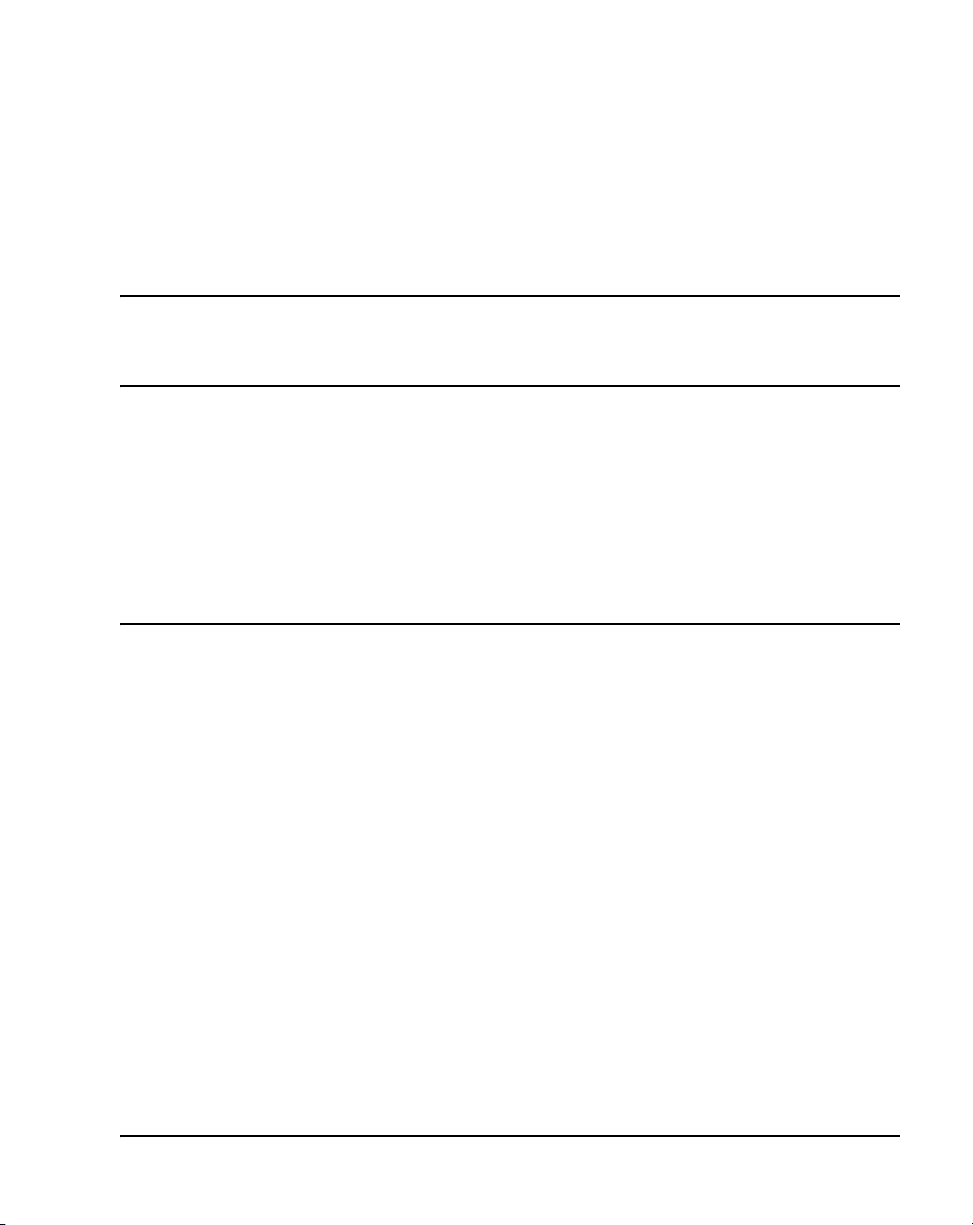
Title page
Nortel Communication Server 1000
Nortel Communication Server 1000 Release 4.5
Communication Server 1000E
Installation and Configuration
Document Number: 553-3041-210
Document Release: Standard 4.00
Date: September 2007
Year Publish FCC TM
Copyright © 2007 Nortel Networks. All Rights Reserved
Produced in Canada
The information in this document is subject to change without notice. The statements, configurations, technical
data, and recommendations in this document are believed to be accurate and reliable, but are presented
without express or implied warranty. Users must take full responsibility for their applications of any products
specified in this document. The information in this document is proprietary to Nortel Networks
Nortel, Nortel (Logo), the Globemark, SL-1, Meridian 1, and Succession are trademarks of Nortel Networks.
Page 2
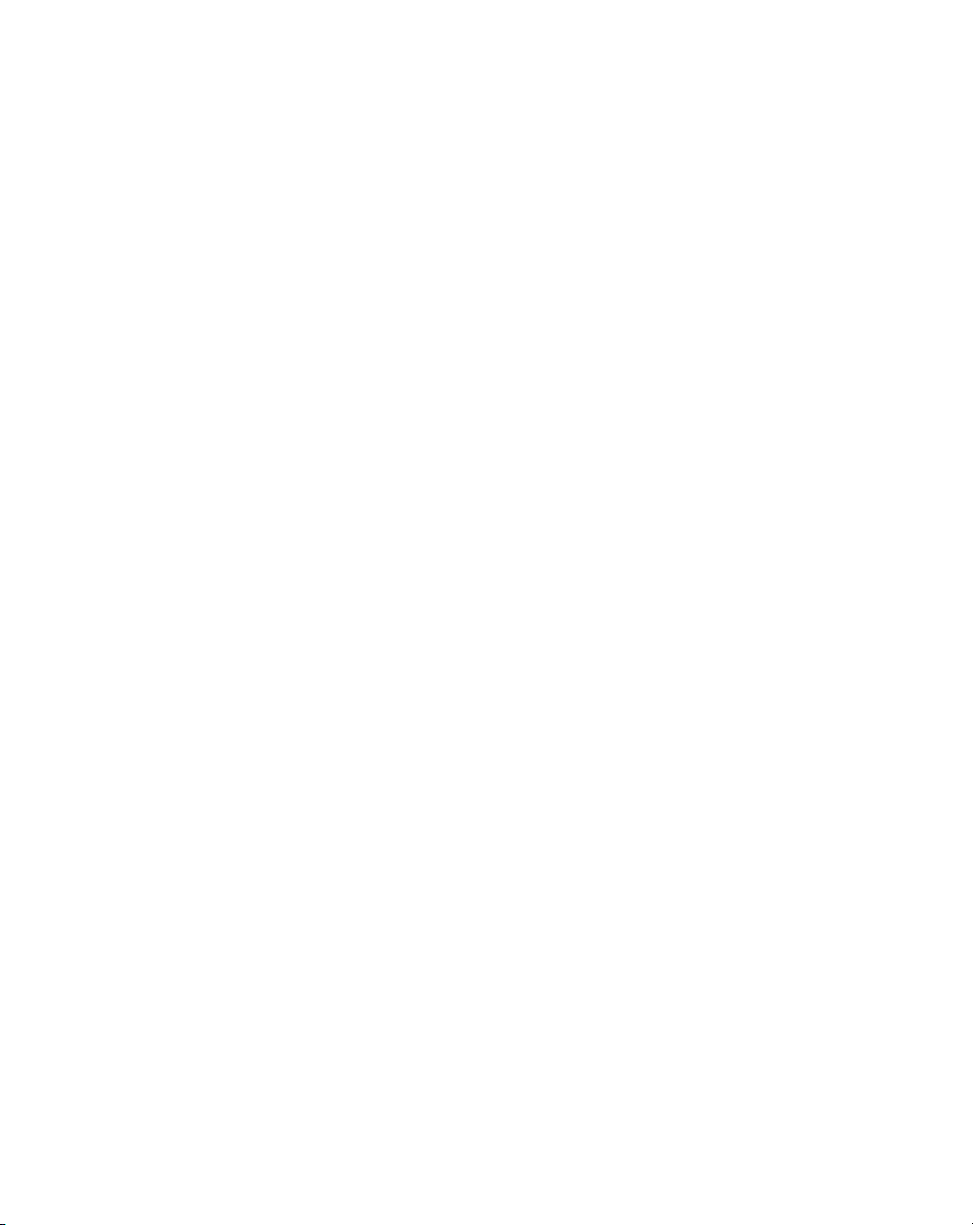
Page 3
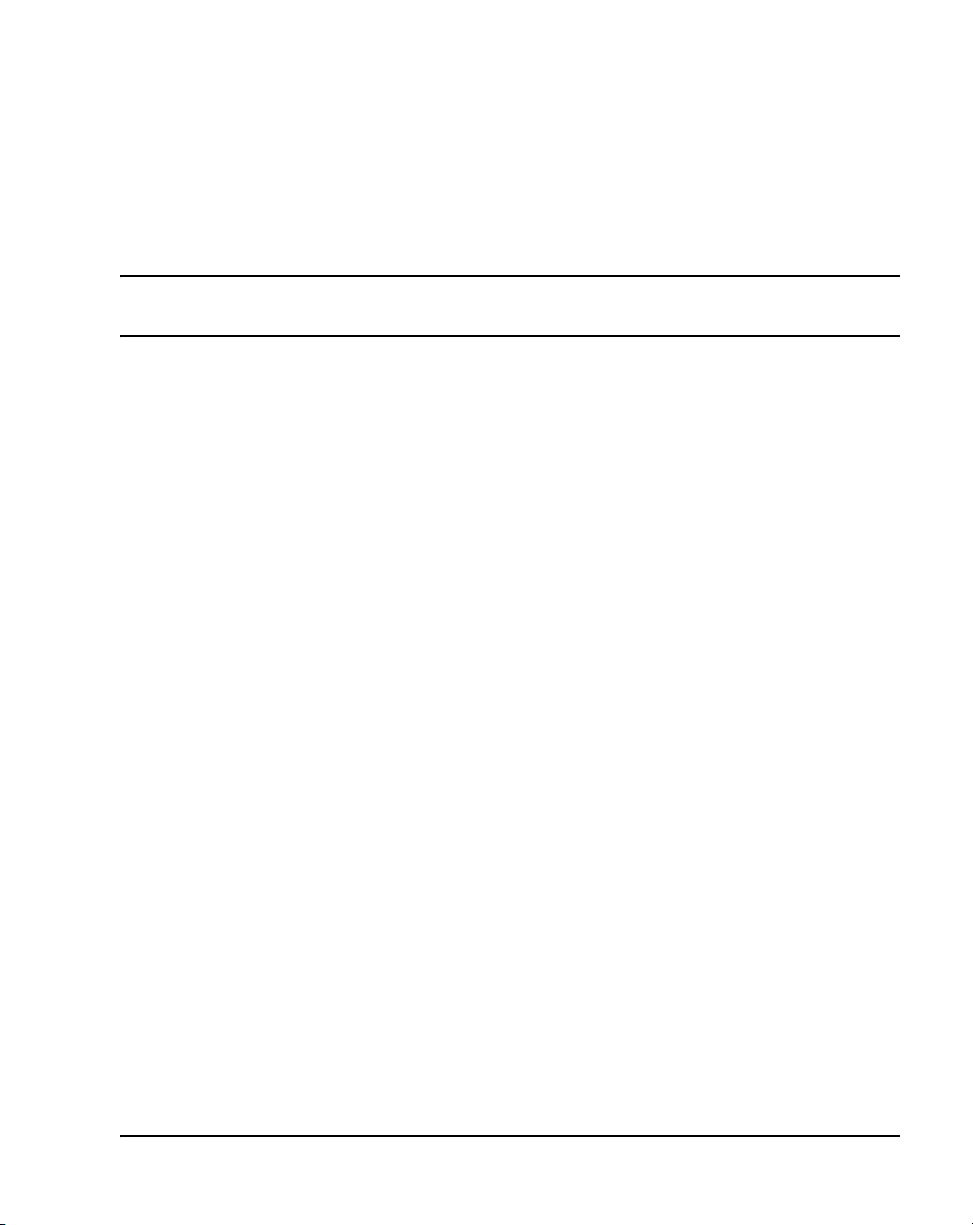
4
Page 3 of 488
Revision history
September 2007
Standard 4.00. This document is up-issued with corrections from CRs
Q01338671, Q01459735, and Q01651880.
July 2006
Standard 3.00. This document is up-issued with corrections from CR
Q001324850.
August 2005
Standard 2.00. This document is issued for Communication Server 1000
Release 4.5.
September 2004
Standard 1.00. This document is issued for Communication Server 1000
Release 4.5.
Communication Server 1000E Installation and Configuration
Page 4
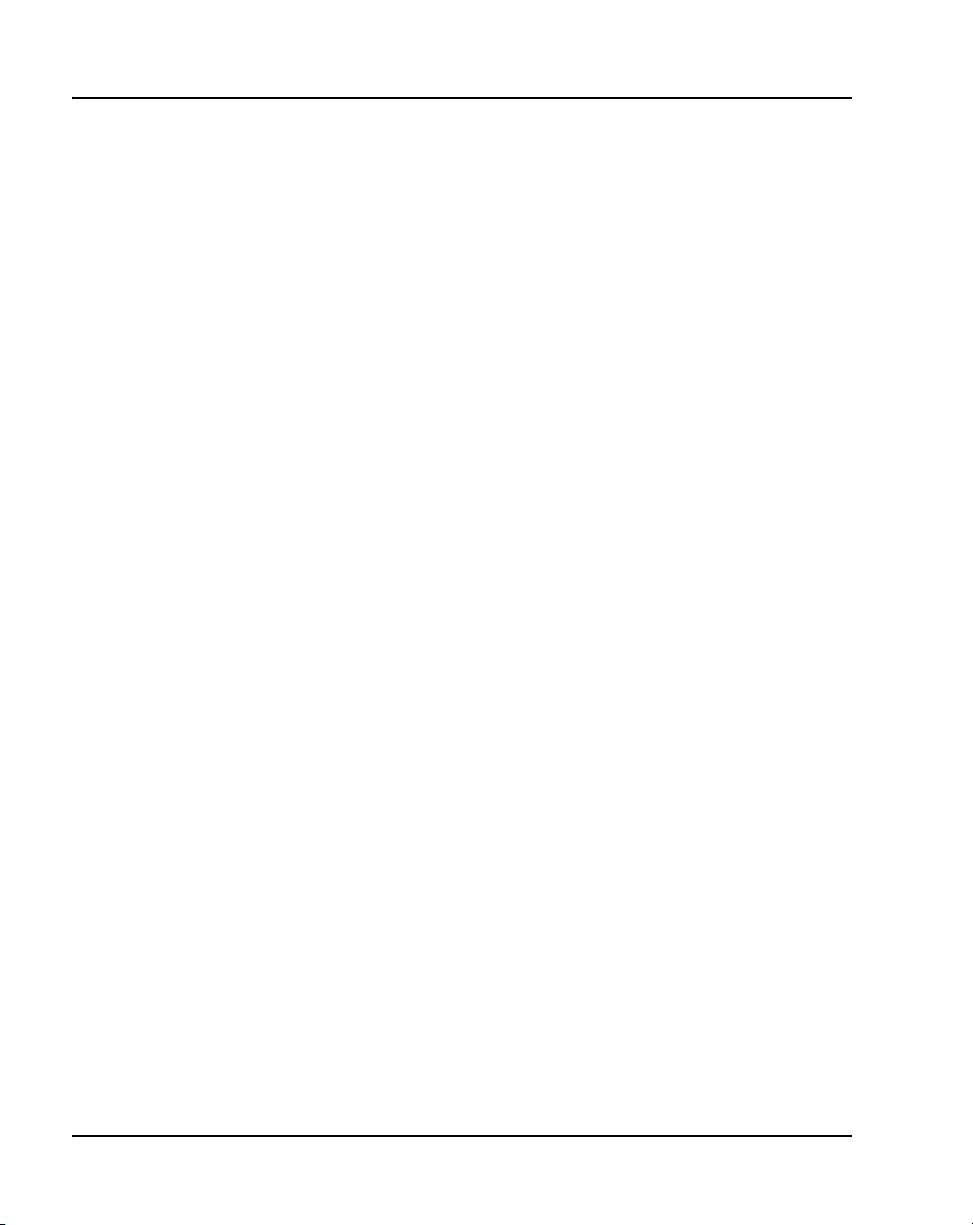
Page 4 of 488 Revision history
553-3041-210 Standard 4.00 September 2007
Page 5
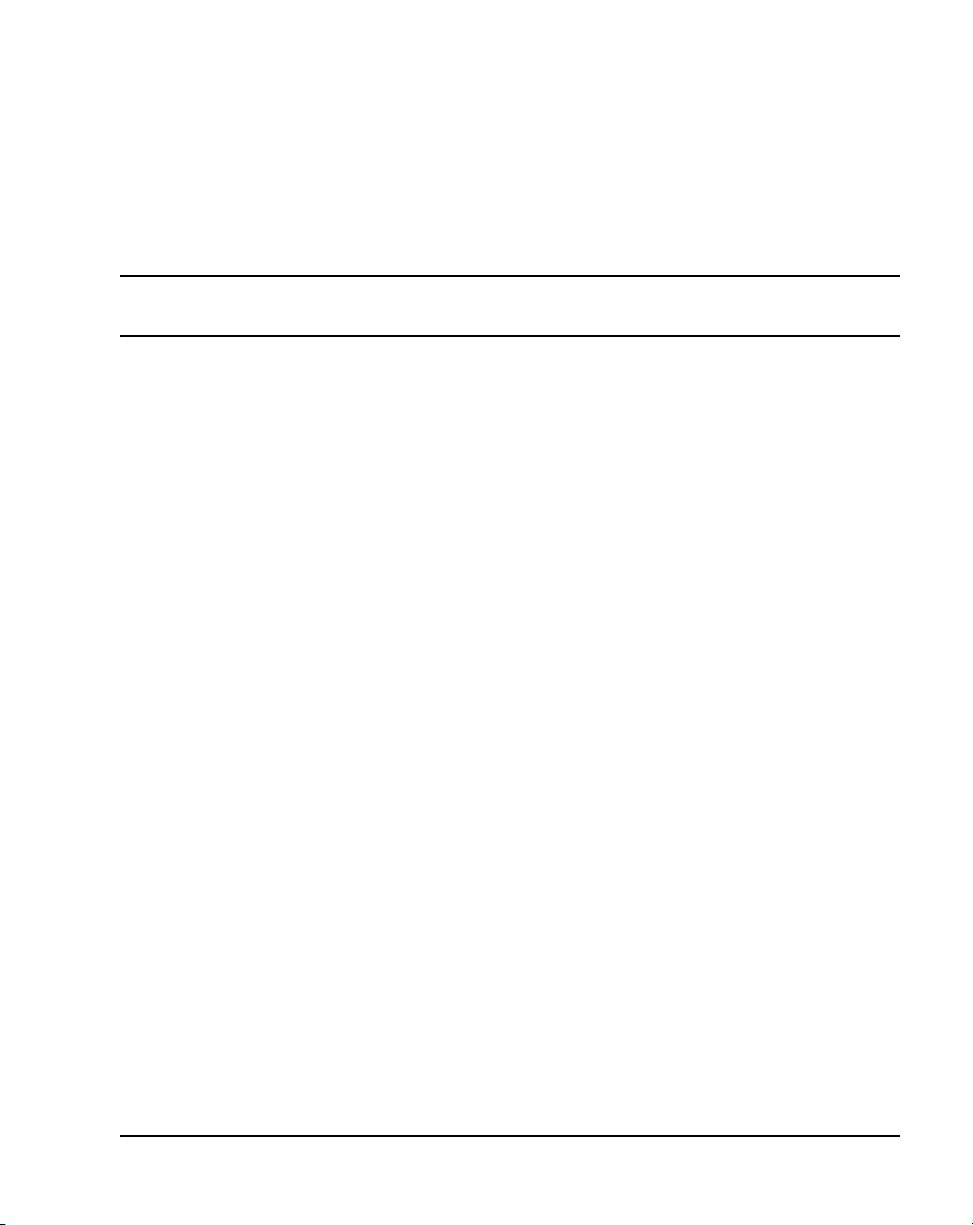
16
Page 5 of 488
Contents
List of Procedures . . . . . . . . . . . . . . . . . . . . . . . . . . 17
About this document . . . . . . . . . . . . . . . . . . . . . . . 29
Subject .. . . . . . . . . . . . . . . . . . . . . . . . . . . . . . . . . . . . . . . . . . . . . . . . . 29
Applicable systems . . . . . . . . . . . . . . . . . . . . . . . . . . . . . . . . . . . . . . . . 30
Conventions .. . . . . . . . . . . . . . . . . . . . . . . . . . . . . . . . . . . . . . . . . . . . . 30
Related information .. . . . . . . . . . . . . . . . . . . . . . . . . . . . . . . . . . . . . . . 30
Safety instructions . . . . . . . . . . . . . . . . . . . . . . . . . 33
Contents .. . . . . . . . . . . . . . . . . . . . . . . . . . . . . . . . . . . . . . . . . . . . . . . . 33
Introduction . . . . . . . . . . . . . . . . . . . . . . . . . . . . . . . . . . . . . . . . . . . . . . 33
Lifting system equipment . . . . . . . . . . . . . . . . . . . . . . . . . . . . . . . . . . . 34
Handling circuit cards . . . . . . . . . . . . . . . . . . . . . . . . . . . . . . . . . . . . . 34
Installing telephones . . . . . . . . . . . . . . . . . . . . . . . . . . . . . . . . . . . . . . . 35
Using telephones . . . . . . . . . . . . . . . . . . . . . . . . . . . . . . . . . . . . . . . . . . 35
Installation summary . . . . . . . . . . . . . . . . . . . . . . . 37
Contents .. . . . . . . . . . . . . . . . . . . . . . . . . . . . . . . . . . . . . . . . . . . . . . . . 37
Introduction . . . . . . . . . . . . . . . . . . . . . . . . . . . . . . . . . . . . . . . . . . . . . . 37
Installation tasks . . . . . . . . . . . . . . . . . . . . . . . . . . . . . . . . . . . . . . . . . . 38
System components . . . . . . . . . . . . . . . . . . . . . . . . 41
Contents .. . . . . . . . . . . . . . . . . . . . . . . . . . . . . . . . . . . . . . . . . . . . . . . . 41
Introduction . . . . . . . . . . . . . . . . . . . . . . . . . . . . . . . . . . . . . . . . . . . . . . 41
Communication Server 1000E Installation and Configuration
Page 6
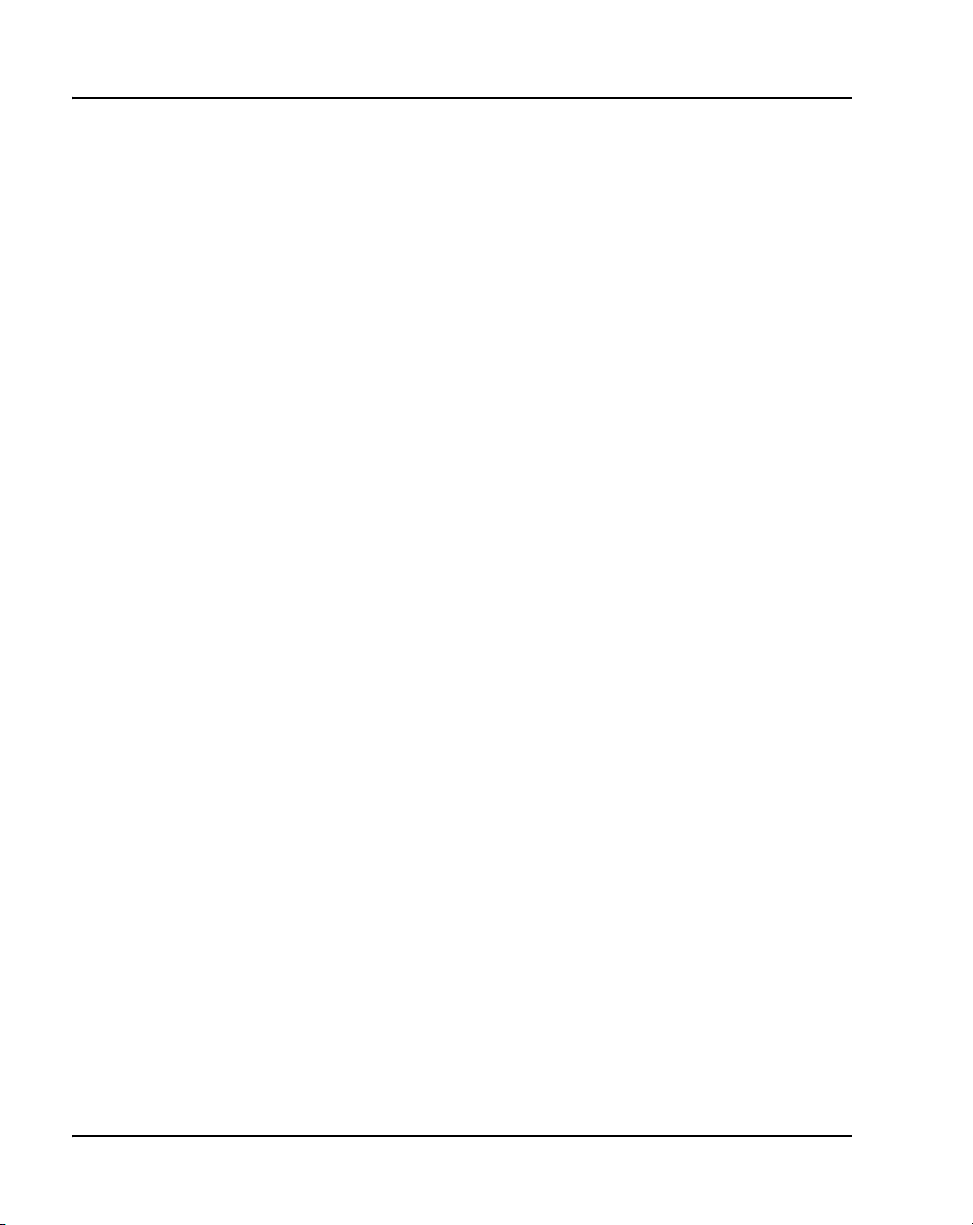
Page 6 of 488 Contents
CS 1000E Call Server . . . . . . . . . . . . . . . . . . . . . . . . . . . . . . . . . . . . . . 42
Backup and restore enhancements . . . . . . . . . . . . . . . . . . . . . . . . . . . . 44
New backup rules . . . . . . . . . . . . . . . . . . . . . . . . . . . . . . . . . . . . . . . . . 45
Signaling Server . . . . . . . . . . . . . . . . . . . . . . . . . . . . . . . . . . . . . . . . . . 45
Media Card . . . . . . . . . . . . . . . . . . . . . . . . . . . . . . . . . . . . . . . . . . . . . . 49
Media Gateway . . . . . . . . . . . . . . . . . . . . . . . . . . . . . . . . . . . . . . . . . . . 51
Media Gateway Expander .. . . . . . . . . . . . . . . . . . . . . . . . . . . . . . . . . . 57
19-inch Rack Mount Kit . . . . . . . . . . . . . . . . . . . . . . . . . . . . . . . . . . . . 60
BayStack 470 Switch . . . . . . . . . . . . . . . . . . . . . . . . . . . . . . . . . . . . . . 61
BayStack 460 Layer 2 switch . . . . . . . . . . . . . . . . . . . . . . . . . . . . . . . . 63
MRV Terminal Server . . . . . . . . . . . . . . . . . . . . . . . . . . . . . . . . . . . . . 63
19-inch rack . . . . . . . . . . . . . . . . . . . . . . . . . . . . . . . . . . . . . . . . . . . . . 65
System cables . . . . . . . . . . . . . . . . . . . . . . . . . . . . . . . . . . . . . . . . . . . . 65
Miscellaneous system components .. . . . . . . . . . . . . . . . . . . . . . . . . . . 68
Uninterruptible Power Supply . . . . . . . . . . . . . . . . . . . . . . . . . . . . . . . 69
Telephones . . . . . . . . . . . . . . . . . . . . . . . . . . . . . . . 71
Rack-mounting the components . . . . . . . . . . . . . . 73
Contents . . . . . . . . . . . . . . . . . . . . . . . . . . . . . . . . . . . . . . . . . . . . . . . . 73
Introduction .. . . . . . . . . . . . . . . . . . . . . . . . . . . . . . . . . . . . . . . . . . . . . 73
Lifting system components . . . . . . . . . . . . . . . . . . . . . . . . . . . . . . . . . . 74
Guidelines for component placement in a rack . . . . . . . . . . . . . . . . . . 75
Rack-mounting a CS 1000E Call Server . . . . . . . . . . . . . . . . . . . . . . . 76
Rack-mounting a Media Gateway or Media Gateway Expander . . . . . 77
Rack-mounting a Signaling Server . . . . . . . . . . . . . . . . . . . . . . . . . . . . 83
Rack-mounting a Terminal Server . . . . . . . . . . . . . . . . . . . . . . . . . . . . 90
Rack-mounting a BayStack 470 Switch . . . . . . . . . . . . . . . . . . . . . . . . 90
Rack-mounting a BayStack 460 Power over Ethernet unit . . . . . . . . . 90
553-3041-210 Standard 4.00 September 2007
Page 7
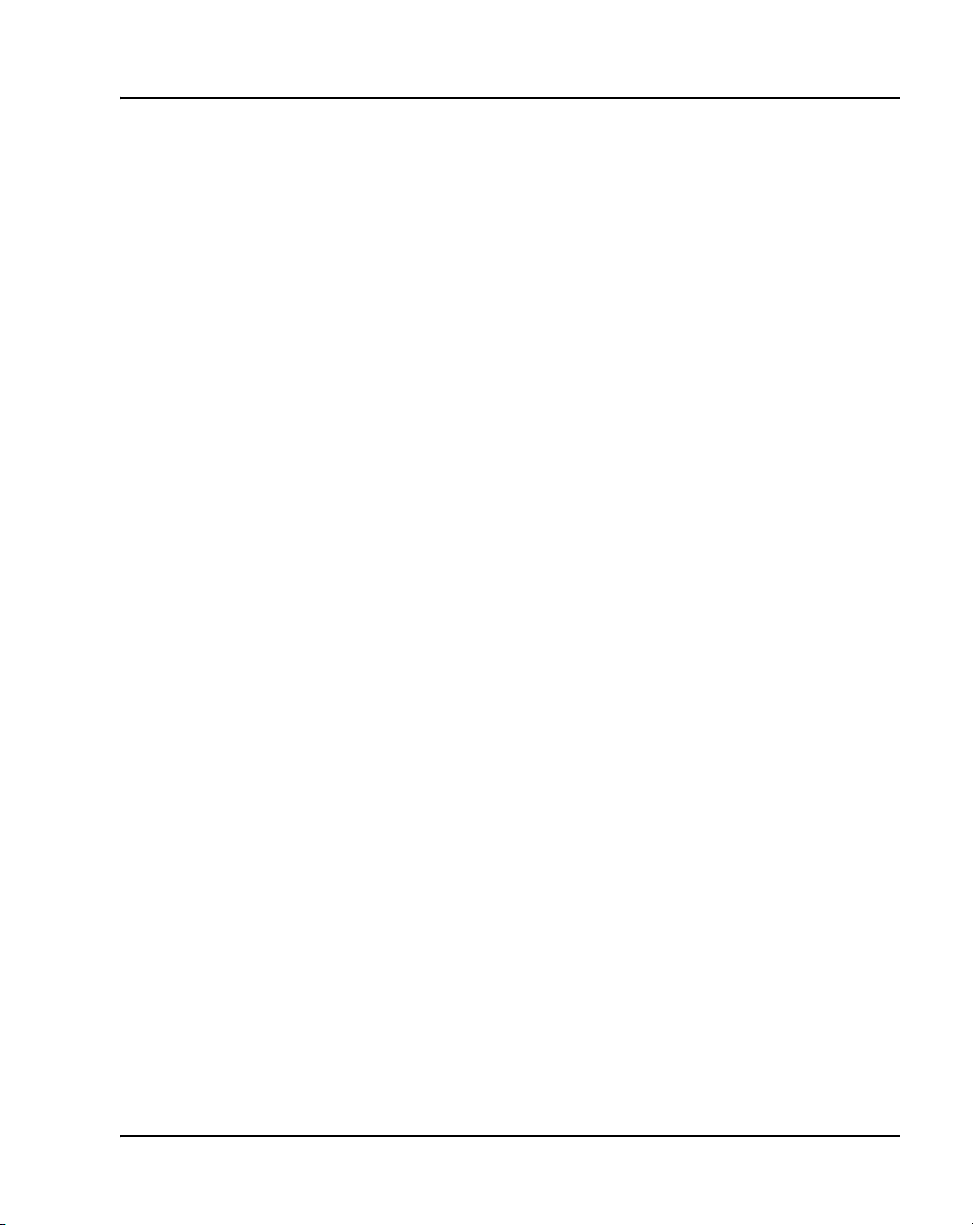
Contents Page 7 of 488
Installing system grounds . . . . . . . . . . . . . . . . . . . 91
Contents .. . . . . . . . . . . . . . . . . . . . . . . . . . . . . . . . . . . . . . . . . . . . . . . . 91
Introduction . . . . . . . . . . . . . . . . . . . . . . . . . . . . . . . . . . . . . . . . . . . . . . 91
Installing a ground bar .. . . . . . . . . . . . . . . . . . . . . . . . . . . . . . . . . . . . . 92
Grounding a CS 1000E Call Server . . . . . . . . . . . . . . . . . . . . . . . . . . . 95
Grounding a Signaling Server . . . . . . . . . . . . . . . . . . . . . . . . . . . . . . . . 95
Grounding a Media Gateway powered by the same electrical panel . . 96
Grounding a Media Gateway powered by multiple electrical panels . . 97
Grounding a Media Gateway Expander . . . . . . . . . . . . . . . . . . . . . . . . 98
Grounding other rack-mounted components .. . . . . . . . . . . . . . . . . . . . 99
Grounding equipment in the UK .. . . . . . . . . . . . . . . . . . . . . . . . . . . . . 101
Connecting CS 1000E system components . . . . . 103
Contents .. . . . . . . . . . . . . . . . . . . . . . . . . . . . . . . . . . . . . . . . . . . . . . . . 103
Introduction . . . . . . . . . . . . . . . . . . . . . . . . . . . . . . . . . . . . . . . . . . . . . . 103
Connecting Call Server 0 to Call Server 1 . . . . . . . . . . . . . . . . . . . . . . 104
Connecting the CS 1000E Core Call Servers to an MG 1000E . . . . . . 106
Connecting a Signaling Server to the ELAN subnet .. . . . . . . . . . . . . . 111
Connecting a Signaling Server to the TLAN subnet .. . . . . . . . . . . . . . 112
Inserting a Shielded 50-pin to Serial/ELAN/TLAN
adapter onto a Media Card . . . . . . . . . . . . . . . . . . . . . . . . . . . . . . . . . . 113
Connecting a Media Card to the ELAN subnet .. . . . . . . . . . . . . . . . . . 114
Connecting a Media Card to the TLAN subnet .. . . . . . . . . . . . . . . . . . 115
Connecting a Media Gateway to a Media Gateway Expansion . . . . . . 116
Installing software on the CS 1000E . . . . . . . . . . . 119
Contents .. . . . . . . . . . . . . . . . . . . . . . . . . . . . . . . . . . . . . . . . . . . . . . . . 119
Introduction . . . . . . . . . . . . . . . . . . . . . . . . . . . . . . . . . . . . . . . . . . . . . . 119
Connecting MG 1000T system components . . . . . 153
Contents .. . . . . . . . . . . . . . . . . . . . . . . . . . . . . . . . . . . . . . . . . . . . . . . . 153
Introduction . . . . . . . . . . . . . . . . . . . . . . . . . . . . . . . . . . . . . . . . . . . . . . 153
Communication Server 1000E Installation and Configuration
Page 8
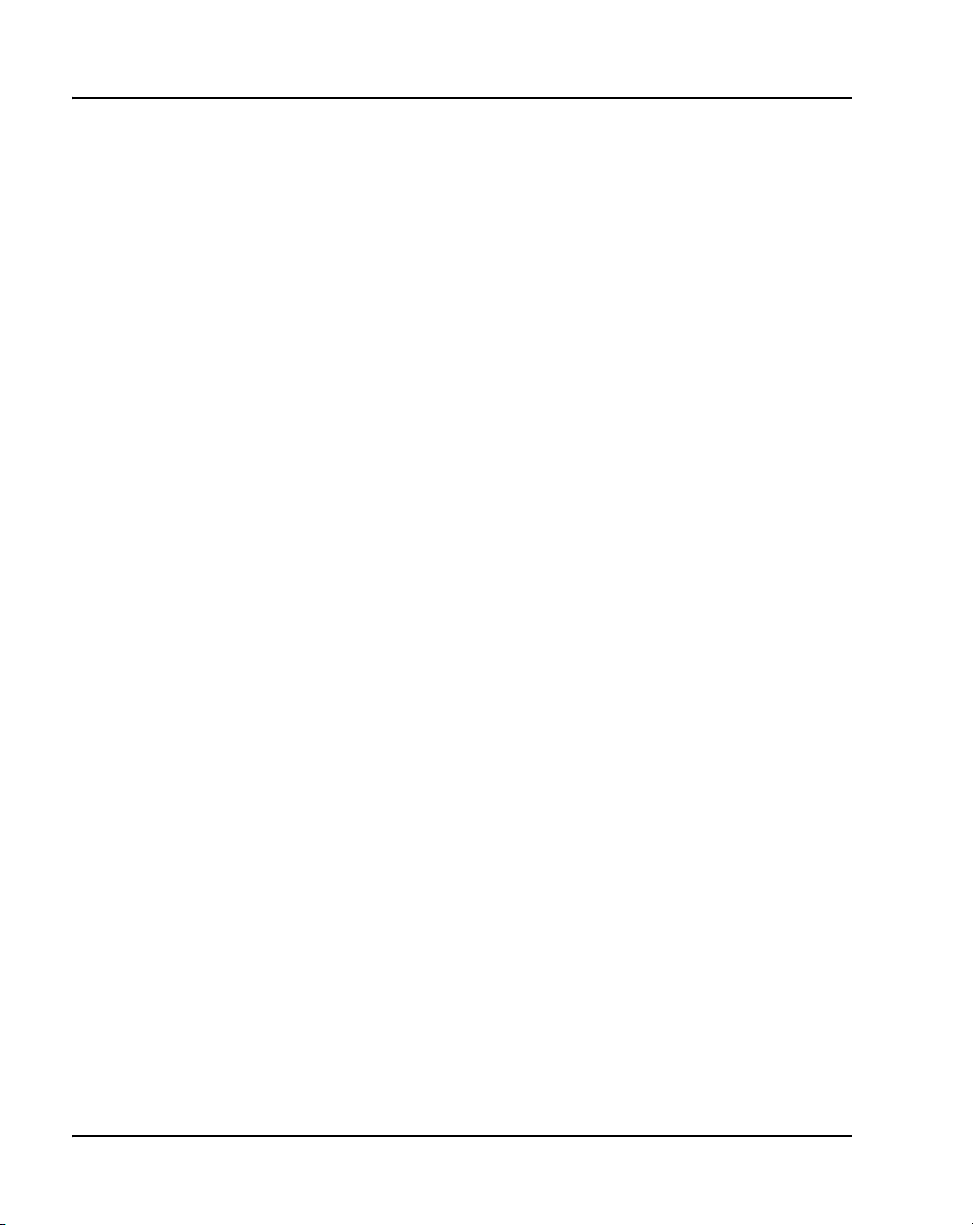
Page 8 of 488 Contents
Connecting an MG 1000T Core to a Survivable
MG 1000T Expansion .. . . . . . . . . . . . . . . . . . . . . . . . . . . . . . . . . . . . . 156
Connecting an MG 1000T Core to the ELAN subnet . . . . . . . . . . . . . 161
Connecting a Signaling Server to the ELAN subnet . . . . . . . . . . . . . . 162
Connecting a Signaling Server to the TLAN subnet . . . . . . . . . . . . . . 163
Inserting a Shielded 50-pin to Serial/ELAN/TLAN
adapter onto a Media Card . . . . . . . . . . . . . . . . . . . . . . . . . . . . . . . . . . 163
Connecting a Media Card to the ELAN . . . . . . . . . . . . . . . . . . . . . . . . 165
Connecting a Media Card to the TLAN subnet . . . . . . . . . . . . . . . . . . 166
Connecting a Media Gateway to a Media Gateway Expansion . . . . . . 166
Installing and configuring the Signaling Server
software . . . . . . . . . . . . . . . . . . . . . . . . . . . . . . . . . . 169
Contents . . . . . . . . . . . . . . . . . . . . . . . . . . . . . . . . . . . . . . . . . . . . . . . . 169
Introduction .. . . . . . . . . . . . . . . . . . . . . . . . . . . . . . . . . . . . . . . . . . . . . 169
Signaling Server Software Install Tool .. . . . . . . . . . . . . . . . . . . . . . . . 169
Installing the software .. . . . . . . . . . . . . . . . . . . . . . . . . . . . . . . . . . . . . 172
Logging in to the Signaling Server . . . . . . . . . . . . . . . . . . . . . . . . . . . . 195
Verifying a successful configuration . . . . . . . . . . . . . . . . . . . . . . . . . . 197
Testing the Leader Signaling Server .. . . . . . . . . . . . . . . . . . . . . . . . . . 197
Configuring the CS 1000E Call Server . . . . . . . . . 199
Contents . . . . . . . . . . . . . . . . . . . . . . . . . . . . . . . . . . . . . . . . . . . . . . . . 199
Introduction .. . . . . . . . . . . . . . . . . . . . . . . . . . . . . . . . . . . . . . . . . . . . . 200
Enabling the Login Name option . . . . . . . . . . . . . . . . . . . . . . . . . . . . . 201
Configuring login IDs and passwords . . . . . . . . . . . . . . . . . . . . . . . . . 202
Enabling the multi-user option . . . . . . . . . . . . . . . . . . . . . . . . . . . . . . . 206
Configuring pseudo-terminals (PTYs) . . . . . . . . . . . . . . . . . . . . . . . . . 207
Checking PTY status . . . . . . . . . . . . . . . . . . . . . . . . . . . . . . . . . . . . . . 209
Configuring Virtual Tone and Conference Circuits . . . . . . . . . . . . . . . 210
Configuring the MG 1000E Bandwidth Management Zones . . . . . . . . 211
553-3041-210 Standard 4.00 September 2007
Page 9
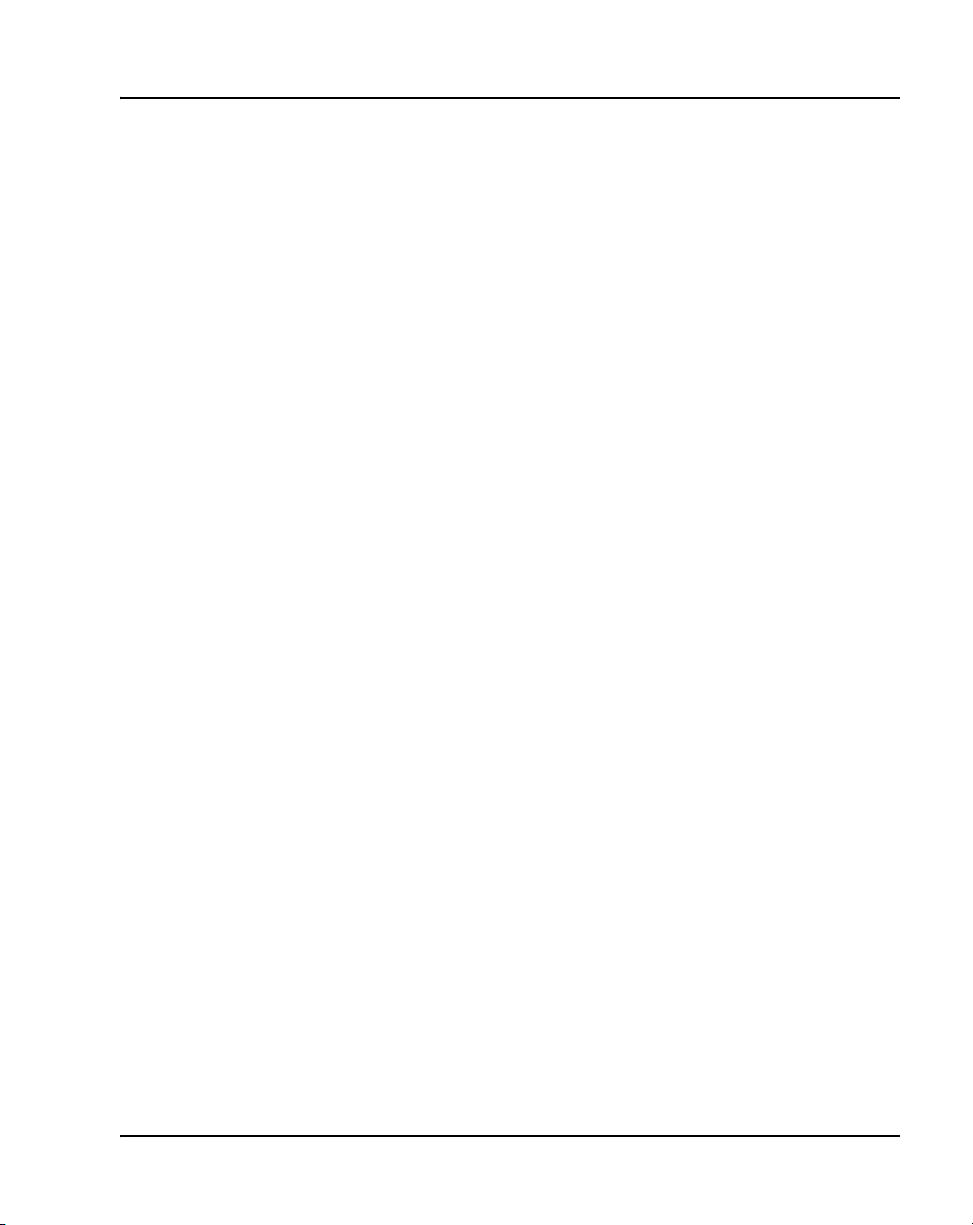
Contents Page 9 of 488
Configuring the MG 1000E ports . . . . . . . . . . . . . . . . . . . . . . . . . . . . . 213
Configuring Digitone Receivers . . . . . . . . . . . . . . . . . . . . . . . . . . . . . . 214
Configuring Tone Detectors . . . . . . . . . . . . . . . . . . . . . . . . . . . . . . . . . 215
Logging in to Element Manager . . . . . . . . . . . . . . . . . . . . . . . . . . . . . . 216
Importing preconfigured IP telephony files . . . . . . . . . . . . . . . . . . . . . 219
Reviewing and submitting IP telephony node configuration files . . . . 221
Adding a Follower Signaling Server to an IP telephony node . . . . . . . 221
Performing a datadump . . . . . . . . . . . . . . . . . . . . . . . . . . . . . . . . . . . . . 221
Configuring a Small System Controller . . . . . . . . 225
Contents .. . . . . . . . . . . . . . . . . . . . . . . . . . . . . . . . . . . . . . . . . . . . . . . . 225
Introduction . . . . . . . . . . . . . . . . . . . . . . . . . . . . . . . . . . . . . . . . . . . . . . 225
Adding a software daughterboard and remote security device . . . . . . . 226
Adding a 100BaseT daughterboard (dual port) .. . . . . . . . . . . . . . . . . . 227
Adding a 100BaseT daughterboard (single port) . . . . . . . . . . . . . . . . . 231
Installing software on an MG 1000E
Small System Controller . . . . . . . . . . . . . . . . . . . . . 235
Contents .. . . . . . . . . . . . . . . . . . . . . . . . . . . . . . . . . . . . . . . . . . . . . . . . 235
Introduction . . . . . . . . . . . . . . . . . . . . . . . . . . . . . . . . . . . . . . . . . . . . . . 235
Installing software on an MG 1000E SSC . . . . . . . . . . . . . . . . . . . . . . 236
Installing software on an MG 1000T
Small System Controller . . . . . . . . . . . . . . . . . . . . . 241
Contents .. . . . . . . . . . . . . . . . . . . . . . . . . . . . . . . . . . . . . . . . . . . . . . . . 241
Introduction . . . . . . . . . . . . . . . . . . . . . . . . . . . . . . . . . . . . . . . . . . . . . . 241
Software Installation Program .. . . . . . . . . . . . . . . . . . . . . . . . . . . . . . . 242
Keycodes . . . . . . . . . . . . . . . . . . . . . . . . . . . . . . . . . . . . . . . . . . . . . . . . 244
Installing software on an SSC . . . . . . . . . . . . . . . . . . . . . . . . . . . . . . . . 245
Setting the system time and date .. . . . . . . . . . . . . . . . . . . . . . . . . . . . . 250
Communication Server 1000E Installation and Configuration
Page 10
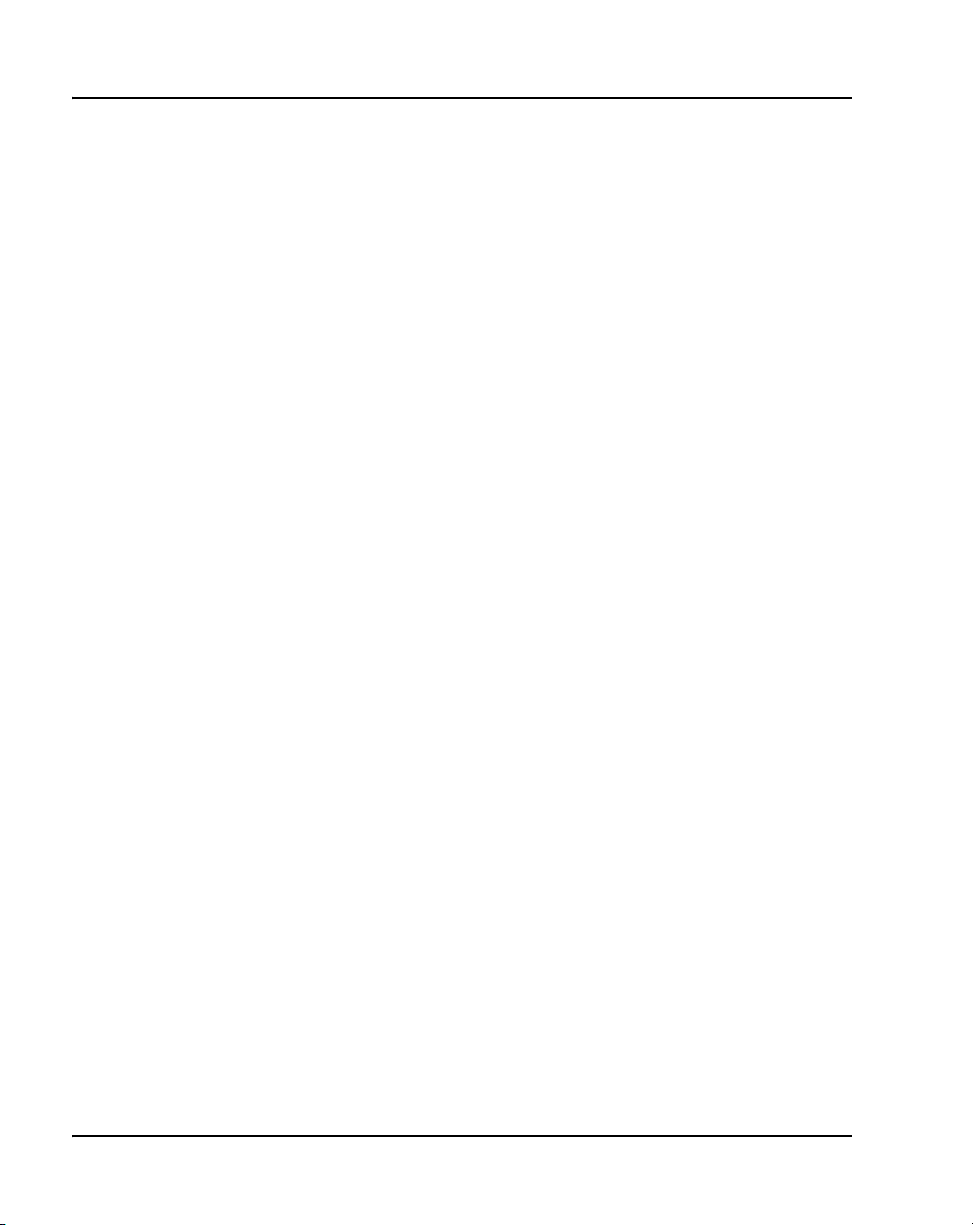
Page 10 of 488 Contents
Connecting a Terminal Server . . . . . . . . . . . . . . . . 253
Contents . . . . . . . . . . . . . . . . . . . . . . . . . . . . . . . . . . . . . . . . . . . . . . . . 253
Introduction .. . . . . . . . . . . . . . . . . . . . . . . . . . . . . . . . . . . . . . . . . . . . . 253
Configuring a Terminal Server . . . . . . . . . . . . . . . . . . . . . . . . . . . . . . . 255
Telnet Terminal Server virtual management port . . . . . . . . . . . . . . . . . 258
Telnet CS 1000E COM port from a PC . . . . . . . . . . . . . . . . . . . . . . . . 258
Configuring a transparent rlogin port . . . . . . . . . . . . . . . . . . . . . . . . . . 260
Accessing an MRV Console Port through the on-board modem . . . . . 264
CS 1000E COM port types . . . . . . . . . . . . . . . . . . . . . . . . . . . . . . . . . . 265
Configuring a terminal and SDI ports . . . . . . . . . . 267
Contents . . . . . . . . . . . . . . . . . . . . . . . . . . . . . . . . . . . . . . . . . . . . . . . . 267
Introduction .. . . . . . . . . . . . . . . . . . . . . . . . . . . . . . . . . . . . . . . . . . . . . 267
Setting the TTY terminal port .. . . . . . . . . . . . . . . . . . . . . . . . . . . . . . . 268
Traditional terminal SDI connection . . . . . . . . . . . . . . . . . . . . . . . . . . 268
CS 1000E Core Call Server SDI connection . . . . . . . . . . . . . . . . . . . . 269
MG 1000E SDI connection .. . . . . . . . . . . . . . . . . . . . . . . . . . . . . . . . . 270
MG 1000T SDI connection .. . . . . . . . . . . . . . . . . . . . . . . . . . . . . . . . . 270
Signaling Server SDI connection . . . . . . . . . . . . . . . . . . . . . . . . . . . . . 273
BayStack 470 SDI connection . . . . . . . . . . . . . . . . . . . . . . . . . . . . . . . 274
Media Card SDI connection . . . . . . . . . . . . . . . . . . . . . . . . . . . . . . . . . 274
Verifying the network . . . . . . . . . . . . . . . . . . . . . . . 277
Contents . . . . . . . . . . . . . . . . . . . . . . . . . . . . . . . . . . . . . . . . . . . . . . . . 277
Introduction .. . . . . . . . . . . . . . . . . . . . . . . . . . . . . . . . . . . . . . . . . . . . . 277
Checking the status of the ELAN network interfaces .. . . . . . . . . . . . . 278
Checking the status of the HSP ports . . . . . . . . . . . . . . . . . . . . . . . . . . 282
Checking the status of the MG 1000T 100BaseT links . . . . . . . . . . . . 283
Checking MG 1000T trunking functionality . . . . . . . . . . . . . . . . . . . . 287
Establish CS 1000E DID calls from MG 1000T . . . . . . . . . . . . . . . . . 287
553-3041-210 Standard 4.00 September 2007
Page 11
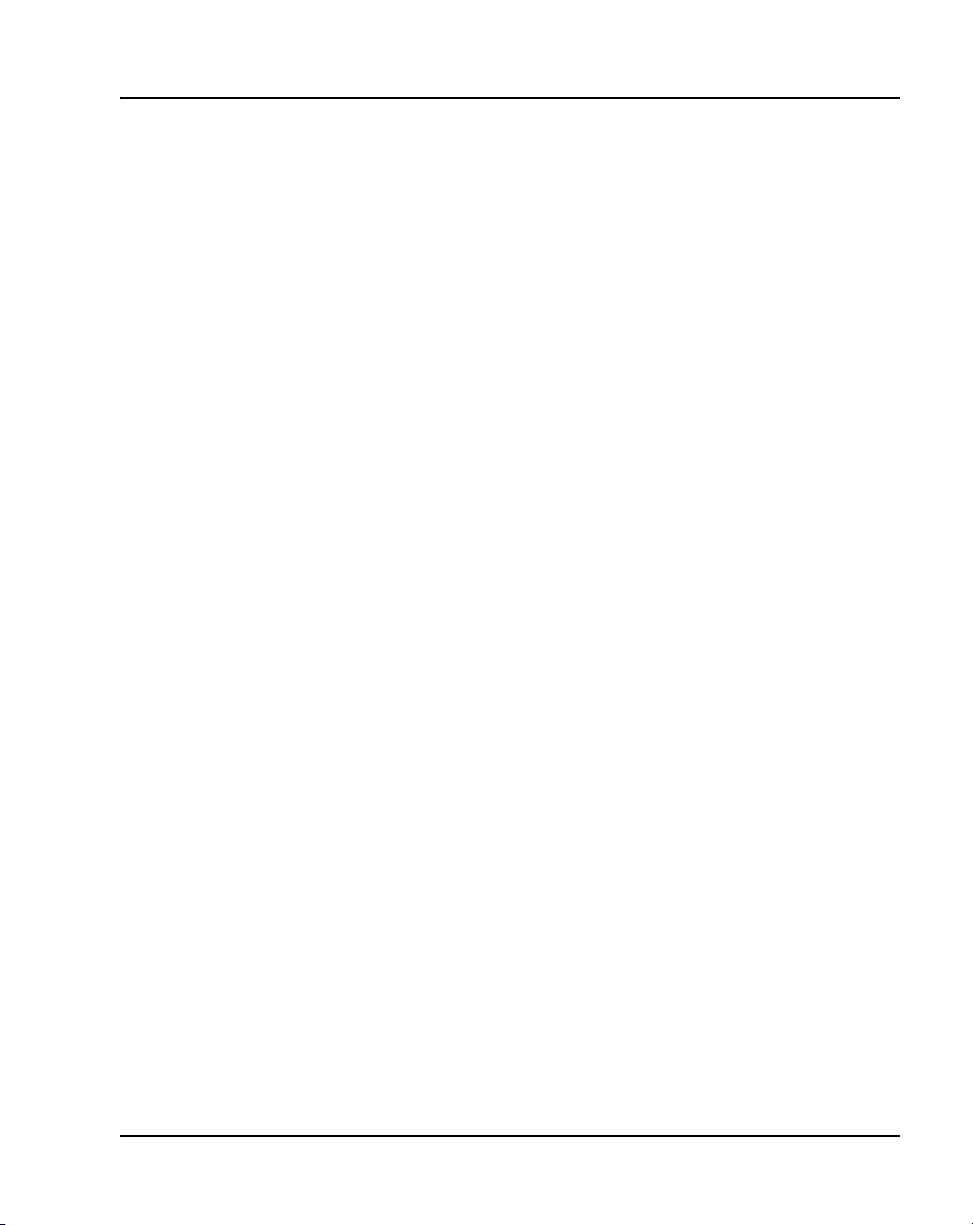
Contents Page 11 of 488
Installing and cross-connecting a trunk card . . . . 289
Contents .. . . . . . . . . . . . . . . . . . . . . . . . . . . . . . . . . . . . . . . . . . . . . . . . 289
Introduction . . . . . . . . . . . . . . . . . . . . . . . . . . . . . . . . . . . . . . . . . . . . . . 289
Circuit card options . . . . . . . . . . . . . . . . . . . . . . . . . . . . . . . . . . . . . . . . 293
Digital trunk cards .. . . . . . . . . . . . . . . . . . . . . . . . . . . . . . . . . . . . . . . . 293
Connecting a trunk . . . . . . . . . . . . . . . . . . . . . . . . . . . . . . . . . . . . . . . . 294
Universal Trunk card connections .. . . . . . . . . . . . . . . . . . . . . . . . . . . . 295
E&M Trunk card connections . . . . . . . . . . . . . . . . . . . . . . . . . . . . . . . . 298
Trunk connections (Europe) . . . . . . . . . . . . . . . . . . . . . . . . . . . . . . . . . 300
Trunk connections (UK) . . . . . . . . . . . . . . . . . . . . . . . . . . . . . . . . . . . . 310
Verifying trunk functionality . . . . . . . . . . . . . . . . . . . . . . . . . . . . . . . . 318
Installing and configuring a
Voice Gateway Media Card . . . . . . . . . . . . . . . . . . . 319
Contents .. . . . . . . . . . . . . . . . . . . . . . . . . . . . . . . . . . . . . . . . . . . . . . . . 319
Introduction . . . . . . . . . . . . . . . . . . . . . . . . . . . . . . . . . . . . . . . . . . . . . . 320
Configuring a card .. . . . . . . . . . . . . . . . . . . . . . . . . . . . . . . . . . . . . . . . 321
Adding a card to an IP telephony node . . . . . . . . . . . . . . . . . . . . . . . . . 321
Configuring a card as a node Leader .. . . . . . . . . . . . . . . . . . . . . . . . . . 325
Configuring voice gateway channels using Element Manager . . . . . . . 325
Configuring voice gateway channels using LD 14 . . . . . . . . . . . . . . . . 327
Saving configuration changes . . . . . . . . . . . . . . . . . . . . . . . . . . . . . . . . 329
Installing a CompactFlash .. . . . . . . . . . . . . . . . . . . . . . . . . . . . . . . . . . 330
Installing a card in a Media Gateway . . . . . . . . . . . . . . . . . . . . . . . . . . 335
Verifying a card .. . . . . . . . . . . . . . . . . . . . . . . . . . . . . . . . . . . . . . . . . . 339
Disabling a card .. . . . . . . . . . . . . . . . . . . . . . . . . . . . . . . . . . . . . . . . . . 347
Disabling a card unit . . . . . . . . . . . . . . . . . . . . . . . . . . . . . . . . . . . . . . . 348
Enabling a card . . . . . . . . . . . . . . . . . . . . . . . . . . . . . . . . . . . . . . . . . . . 349
Enabling a card unit .. . . . . . . . . . . . . . . . . . . . . . . . . . . . . . . . . . . . . . . 350
Verifying functionality . . . . . . . . . . . . . . . . . . . . . . . . . . . . . . . . . . . . . 351
Communication Server 1000E Installation and Configuration
Page 12
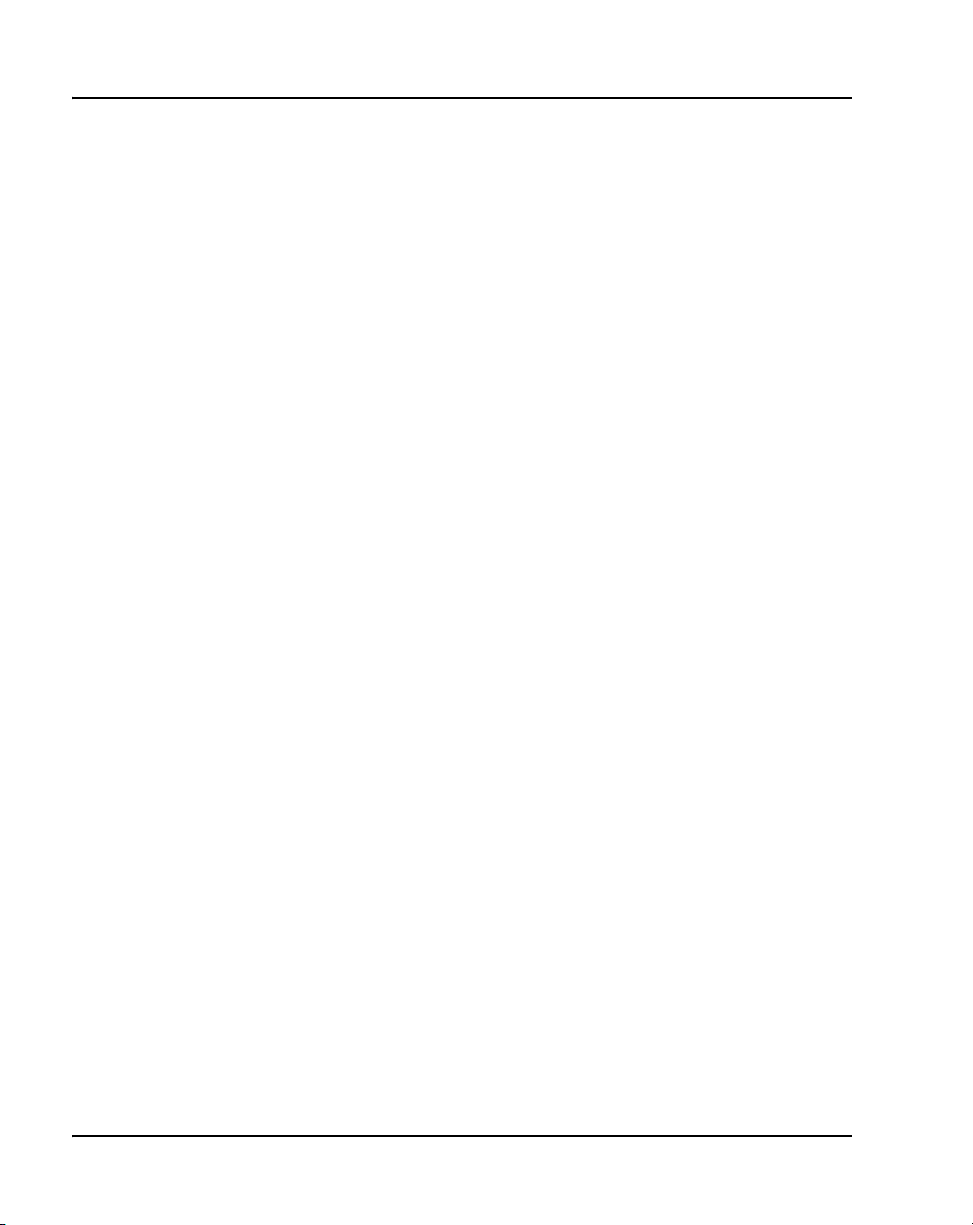
Page 12 of 488 Contents
Upgrading loadware . . . . . . . . . . . . . . . . . . . . . . . . . . . . . . . . . . . . . . . 351
Installing the Main Distribution Frame . . . . . . . . . 353
Contents . . . . . . . . . . . . . . . . . . . . . . . . . . . . . . . . . . . . . . . . . . . . . . . . 353
Introduction .. . . . . . . . . . . . . . . . . . . . . . . . . . . . . . . . . . . . . . . . . . . . . 353
Terminal block requirements . . . . . . . . . . . . . . . . . . . . . . . . . . . . . . . . 354
Installing a BIX cross-connect terminal . . . . . . . . . . . . . . . . . . . . . . . . 354
Installing a Krone Test Jack Frame for the UK . . . . . . . . . . . . . . . . . . 356
Connecting the cables to the Media Gateways . . . . . . . . . . . . . . . . . . . 360
Configuring an IP telephony node . . . . . . . . . . . . 365
Contents . . . . . . . . . . . . . . . . . . . . . . . . . . . . . . . . . . . . . . . . . . . . . . . . 365
Introduction .. . . . . . . . . . . . . . . . . . . . . . . . . . . . . . . . . . . . . . . . . . . . . 365
Before you begin .. . . . . . . . . . . . . . . . . . . . . . . . . . . . . . . . . . . . . . . . . 366
Configuring MS Internet Explorer . . . . . . . . . . . . . . . . . . . . . . . . . . . . 367
Logging in to Element Manager . . . . . . . . . . . . . . . . . . . . . . . . . . . . . . 370
Importing preconfigured IP telephony files . . . . . . . . . . . . . . . . . . . . . 372
Reviewing and submitting IP telephony node configuration files . . . . 374
Adding a Follower Signaling Server to an IP telephony node . . . . . . . 379
Performing a datadump .. . . . . . . . . . . . . . . . . . . . . . . . . . . . . . . . . . . . 380
Installing Line cards and
cross-connecting telephones . . . . . . . . . . . . . . . . 383
Contents . . . . . . . . . . . . . . . . . . . . . . . . . . . . . . . . . . . . . . . . . . . . . . . . 383
Introduction .. . . . . . . . . . . . . . . . . . . . . . . . . . . . . . . . . . . . . . . . . . . . . 383
Card placement in a Media Gateway or a Media Gateway Expansion . 386
Cross-connecting telephones . . . . . . . . . . . . . . . . . . . . . . . . . . . . . . . . 386
Connecting a telephone without a PFTU . . . . . . . . . . . . . . . . . . . . . . . 388
Connecting an off-premise telephone . . . . . . . . . . . . . . . . . . . . . . . . . . 389
Connecting an attendant console . . . . . . . . . . . . . . . . . . . . . . . . . . . . . 391
553-3041-210 Standard 4.00 September 2007
Page 13
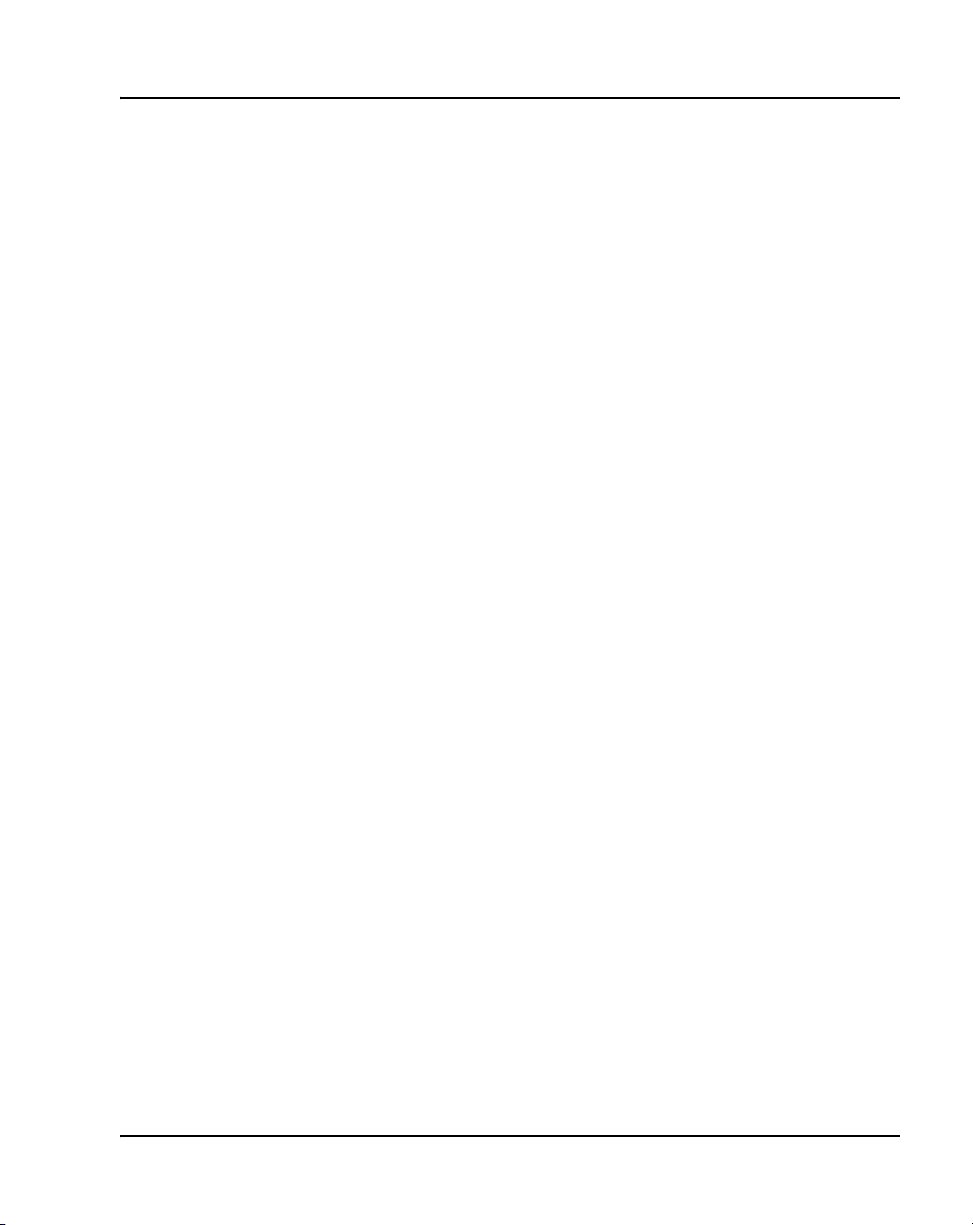
Contents Page 13 of 488
Installing and configuring IP Phones . . . . . . . . . . 395
Contents .. . . . . . . . . . . . . . . . . . . . . . . . . . . . . . . . . . . . . . . . . . . . . . . . 395
Introduction . . . . . . . . . . . . . . . . . . . . . . . . . . . . . . . . . . . . . . . . . . . . . . 396
Package components for the IP Phones .. . . . . . . . . . . . . . . . . . . . . . . . 397
Configuring VoIP bandwidth management zones . . . . . . . . . . . . . . . . 408
Configuring virtual superloops . . . . . . . . . . . . . . . . . . . . . . . . . . . . . . . 410
Configuring an IP Phone using LD 11 . . . . . . . . . . . . . . . . . . . . . . . . . 411
Setting administrator and temporary IP Telephone
Installer passwords . . . . . . . . . . . . . . . . . . . . . . . . . . . . . . . . . . . . . . . . 417
Installing IP Phone hardware components . . . . . . . . . . . . . . . . . . . . . . 420
Configuring the IP Phone boot parameters . . . . . . . . . . . . . . . . . . . . . . 424
Entering IP Phone boot parameters using manual configuration . . . . . 425
Entering IP Phone boot parameters using full DHCP parameters . . . . 428
Entering IP Phone boot parameters using partial DHCP parameters . . 430
Using Set-Based Installation . . . . . . . . . . . . . . . . . . . . . . . . . . . . . . . . . 433
Installing the IP Softphone 2050 . . . . . . . . . . . . . . . . . . . . . . . . . . . . . . 435
Verifying IP Phone functionality . . . . . . . . . . . . . . . . . . . . . . . . . . . . . 439
Displaying registered IP Phones . . . . . . . . . . . . . . . . . . . . . . . . . . . . . . 439
Upgrading firmware . . . . . . . . . . . . . . . . . . . . . . . . . . . . . . . . . . . . . . . 439
Installing and cross-connecting a
Power Fail Transfer Unit . . . . . . . . . . . . . . . . . . . . . 441
Contents .. . . . . . . . . . . . . . . . . . . . . . . . . . . . . . . . . . . . . . . . . . . . . . . . 441
Introduction . . . . . . . . . . . . . . . . . . . . . . . . . . . . . . . . . . . . . . . . . . . . . . 441
Installing and connecting a QUA6 PFTU . . . . . . . . . . . . . . . . . . . . . . . 442
Installing and connecting a third-party PFTU .. . . . . . . . . . . . . . . . . . . 447
Connecting an analog (500/2500-type) telephone to a PFTU .. . . . . . . 448
Connecting a trunk to a PFTU .. . . . . . . . . . . . . . . . . . . . . . . . . . . . . . . 452
Communication Server 1000E Installation and Configuration
Page 14
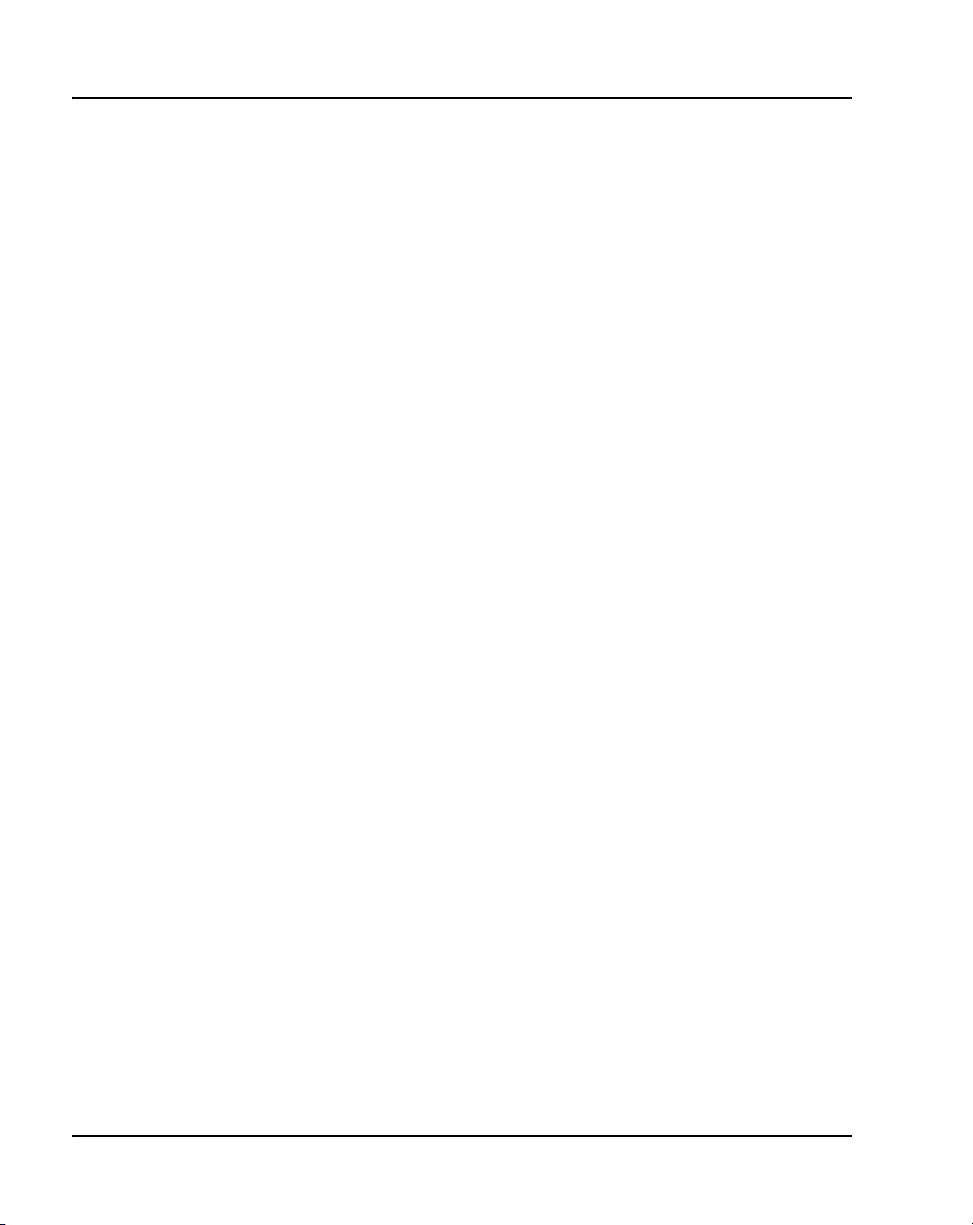
Page 14 of 488 Contents
Installing and cross-connecting
an external alarm from a PFTU . . . . . . . . . . . . . . . 455
Contents . . . . . . . . . . . . . . . . . . . . . . . . . . . . . . . . . . . . . . . . . . . . . . . . 455
Introduction .. . . . . . . . . . . . . . . . . . . . . . . . . . . . . . . . . . . . . . . . . . . . . 455
Installing an alarm using an alarm port assigned in LD 15 . . . . . . . . . 456
Installing an alarm through QUA6 PFTU connections . . . . . . . . . . . . 457
Configuring MG 1000T survivability and alternate
primary controller . . . . . . . . . . . . . . . . . . . . . . . . . . 461
Contents . . . . . . . . . . . . . . . . . . . . . . . . . . . . . . . . . . . . . . . . . . . . . . . . 461
Introduction .. . . . . . . . . . . . . . . . . . . . . . . . . . . . . . . . . . . . . . . . . . . . . 461
MG 1000T switch over to Survival Mode . . . . . . . . . . . . . . . . . . . . . . 462
Switchback from Survival Mode . . . . . . . . . . . . . . . . . . . . . . . . . . . . . 464
LOCK and UNLOCK commands .. . . . . . . . . . . . . . . . . . . . . . . . . . . . 465
Database synchronization . . . . . . . . . . . . . . . . . . . . . . . . . . . . . . . . . . . 466
Configuring a survivable MG 1000T Expansion . . . . . . . . . . . . . . . . . 472
Printing Survivable MG 1000T Expansion parameters . . . . . . . . . . . . 473
Configuring Alternate primary controller .. . . . . . . . . . . . . . . . . . . . . . 473
Verifying IP telephony node operation in Survival Mode . . . . . . . . . . 475
Retrieving CDR records from a survivable MG 1000T Expansion . . . 476
Basic system telephony configuration . . . . . . . . . 479
Contents . . . . . . . . . . . . . . . . . . . . . . . . . . . . . . . . . . . . . . . . . . . . . . . . 479
Introduction .. . . . . . . . . . . . . . . . . . . . . . . . . . . . . . . . . . . . . . . . . . . . . 479
Basic system configuration .. . . . . . . . . . . . . . . . . . . . . . . . . . . . . . . . . 479
MG 1000T card slot assignment .. . . . . . . . . . . . . . . . . . . . . . . . . . . . . 484
TN assignment . . . . . . . . . . . . . . . . . . . . . . . . . . . . . . . . . . . . . . . . . . . 485
Configuring IP Peer Networking and
managing the Gatekeeper database . . . . . . . . . . . 487
Contents . . . . . . . . . . . . . . . . . . . . . . . . . . . . . . . . . . . . . . . . . . . . . . . . 487
Introduction .. . . . . . . . . . . . . . . . . . . . . . . . . . . . . . . . . . . . . . . . . . . . . 487
553-3041-210 Standard 4.00 September 2007
Page 15
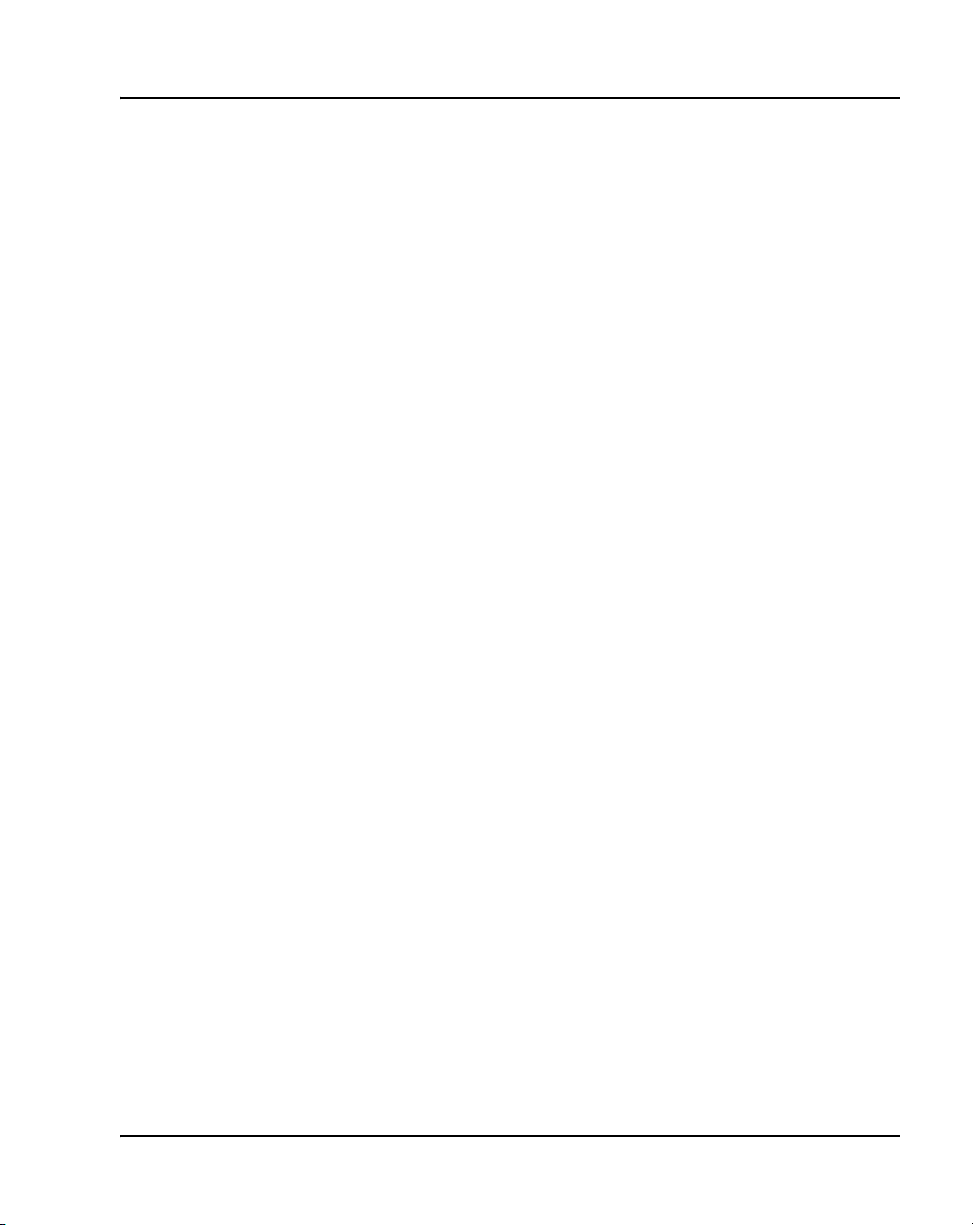
Contents Page 15 of 488
Implementation summary . . . . . . . . . . . . . . . . . . . . . . . . . . . . . . . . . . . 487
Communication Server 1000E Installation and Configuration
Page 16

Page 16 of 488 Contents
553-3041-210 Standard 4.00 September 2007
Page 17
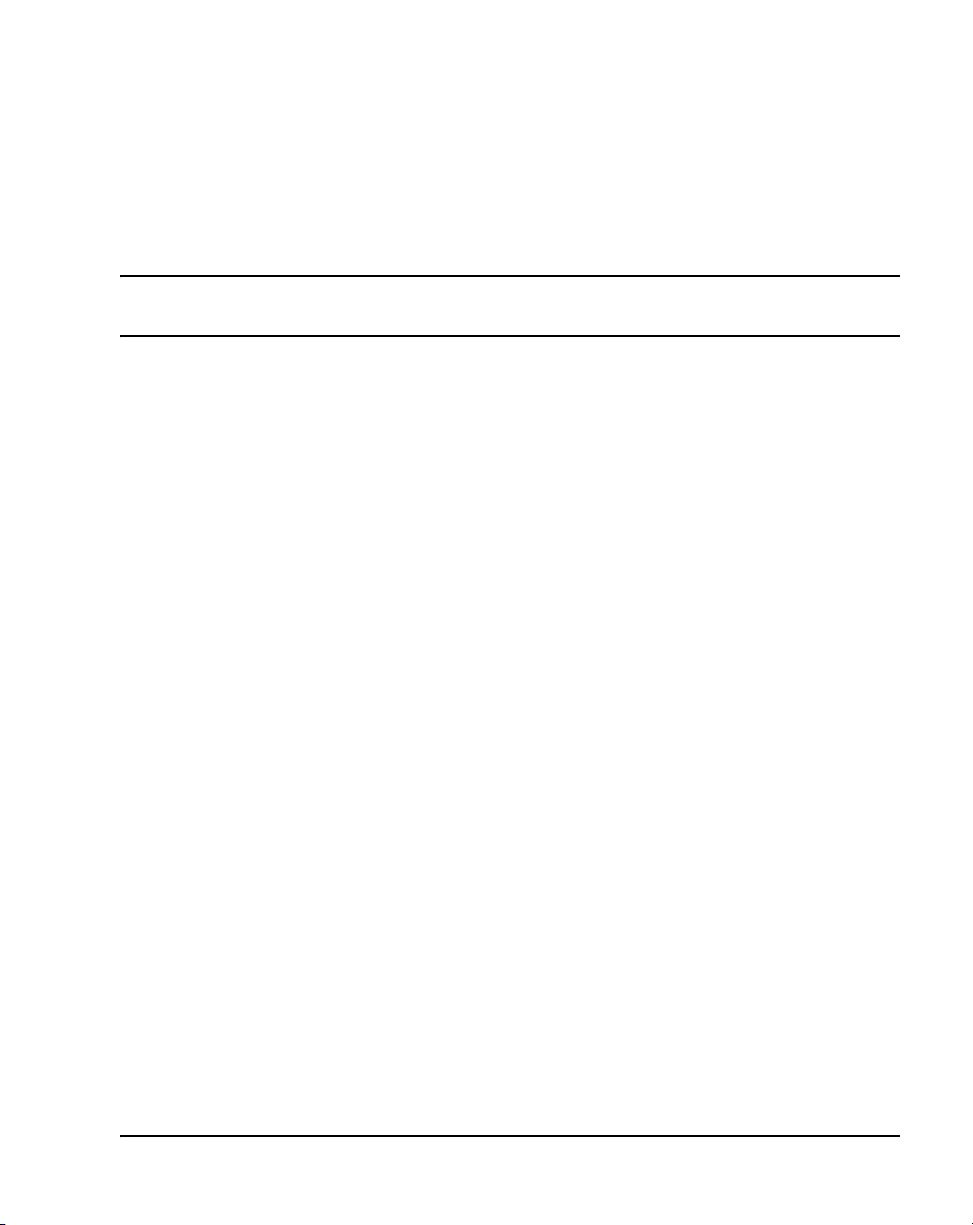
28
Page 17 of 488
List of Procedures
Procedure 1
Rack-mounting a CS 1000E Call Server . . . . . . . . . . . . 77
Procedure 2
Removing the cover . . . . . . . . . . . . . . . . . . . . . . . . . . . . 78
Procedure 3
Rack-mounting a Media Gateway or Media Gateway
Expander . . . . . . . . . . . . . . . . . . . . . . . . . . . . . . . . . . . . . 80
Procedure 4
Preparing a Signaling Server for rack-mounting . . . . .83
Procedure 5
Rack-mounting a Signaling Server . . . . . . . . . . . . . . . .86
Procedure 6
Installing an NTBK80 Ground Bar . . . . . . . . . . . . . . . . . 93
Procedure 7
Installing an NTDU6201 Ground Bar . . . . . . . . . . . . . . . 94
Procedure 8
Grounding Media Gateways powered by the same
electrical panel . . . . . . . . . . . . . . . . . . . . . . . . . . . . . . . . 96
Procedure 9
Grounding Media Gateways powered by multiple
electrical panels . . . . . . . . . . . . . . . . . . . . . . . . . . . . . . . 98
Communication Server 1000E Installation and Configuration
Page 18

Page 18 of 488 List of Procedures
Procedure 10
Grounding a Media Gateway Expander . . . . . . . . . . . . 98
Procedure 11
Grounding equipment in the UK . . . . . . . . . . . . . . . . . . 101
Procedure 12
Connecting co-located Call Servers . . . . . . . . . . . . . . . 105
Procedure 13
Connecting Campus Redundant Call Servers . . . . . . . 106
Procedure 14
Connecting the CS 1000E Core Call Servers to
an MG 1000E . . . . . . . . . . . . . . . . . . . . . . . . . . . . . . . . . . 107
Procedure 15
Connecting an MG 1000E in the Dual Homed
configuration . . . . . . . . . . . . . . . . . . . . . . . . . . . . . . . . . . 111
Procedure 16
Connecting a Signaling Server to the ELAN . . . . . . . . 111
Procedure 17
Connecting a Signaling Server to the TLAN subnet . . 112
Procedure 18
Inserting a Shielded 50-pin to Serial/ELAN/TLAN
adapter on to a Media Card . . . . . . . . . . . . . . . . . . . . . . 113
Procedure 19
Connecting a Media Card to the ELAN subnet . . . . . . . 114
Procedure 20
Connecting a Media Card to the TLAN subnet . . . . . . . 115
Procedure 21
Connecting a Media Gateway to a Media Gateway
Expansion . . . . . . . . . . . . . . . . . . . . . . . . . . . . . . . . . . . . 116
553-3041-210 Standard 4.00 September 2007
Page 19
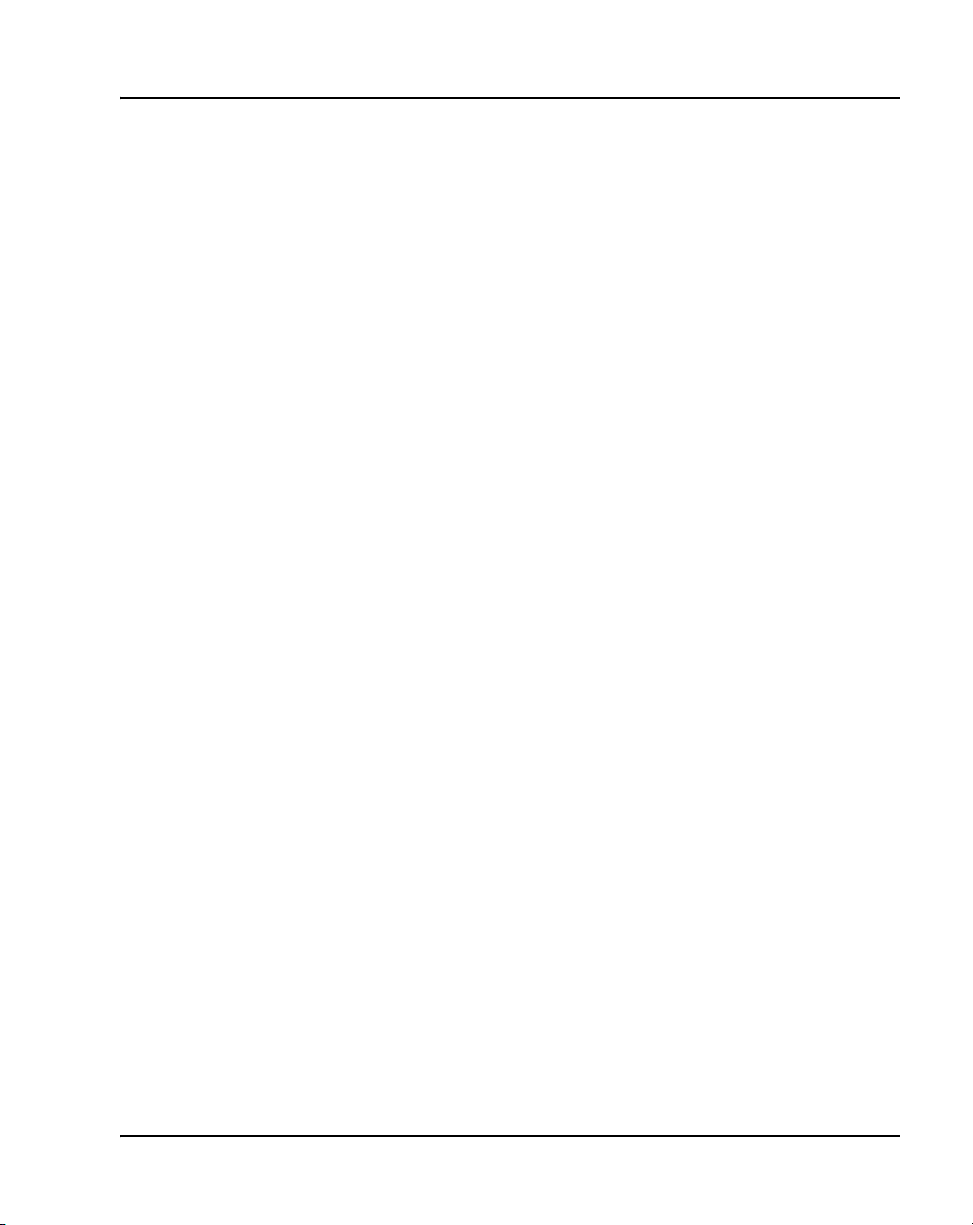
List of Procedures Page 19 of 488
Procedure 22
Installing the software on the Call Server . . . . . . . . . . . 120
Procedure 23
Verifying the installation database . . . . . . . . . . . . . . . . 139
Procedure 24
Reconfiguring I/O ports and call registers . . . . . . . . . . 140
Procedure 25
Switching call processing to the Call Server . . . . . . . . 141
Procedure 26
Testing the Call Server . . . . . . . . . . . . . . . . . . . . . . . . . . 141
Procedure 27
Installing the software on the second Call Server . . . . 141
Procedure 28
Making the system redundant . . . . . . . . . . . . . . . . . . . . 142
Procedure 29
Testing Call Server 0 . . . . . . . . . . . . . . . . . . . . . . . . . . . .147
Procedure 30
Switching call processing . . . . . . . . . . . . . . . . . . . . . . 149
Procedure 31
Testing Call Server 1 . . . . . . . . . . . . . . . . . . . . . . . . . . . .149
Procedure 32
Switching call processing . . . . . . . . . . . . . . . . . . . . . . 151
Procedure 33
Performing a data dump to backup the
customer database: . . . . . . . . . . . . . . . . . . . . . . . . . . . . 151
Procedure 34
Connecting the MG 1000T Core to an
MG 1000T Expansion . . . . . . . . . . . . . . . . . . . . . . . . . . . 158
Communication Server 1000E Installation and Configuration
Page 20
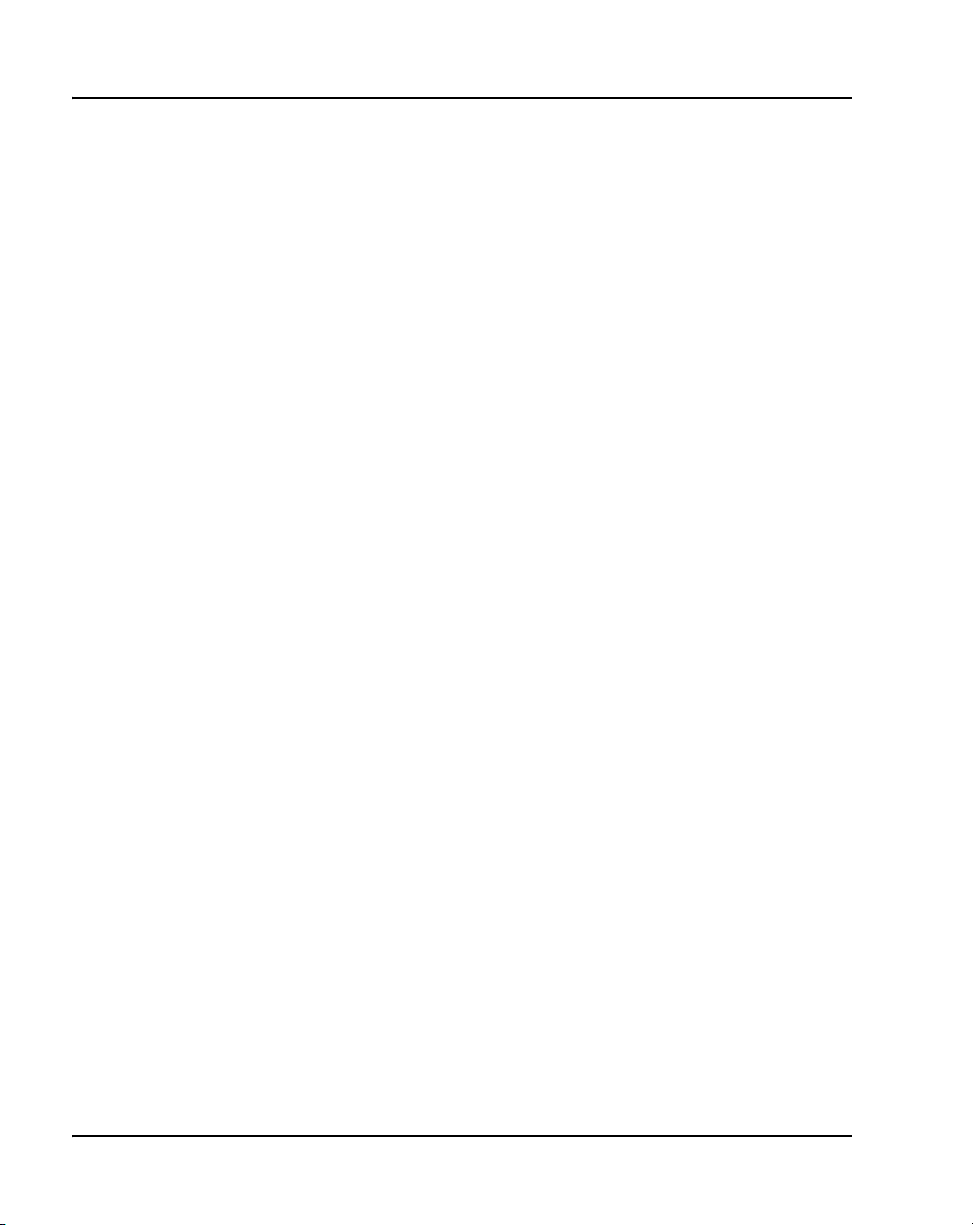
Page 20 of 488 List of Procedures
Procedure 35
Connecting an MG 1000T Core to the ELAN subnet . . 161
Procedure 36
Connecting a Signaling Server to the ELAN subnet . . 162
Procedure 37
Connecting a Signaling Server to the TLAN subnet . . 163
Procedure 38
Inserting a Shielded 50-pin to Serial/ELAN/TLAN
adapter on to a Media Card . . . . . . . . . . . . . . . . . . . . . . 164
Procedure 39
Connecting a Media Card to the ELAN . . . . . . . . . . . . . 165
Procedure 40
Connecting a Media Card to the TLAN subnet . . . . . . . 166
Procedure 41
Connecting a Media Gateway to a
Media Gateway Expansion . . . . . . . . . . . . . . . . . . . . . . . 166
Procedure 42
Downloading the Signaling Server CD image . . . . . . . 170
Procedure 43
Creating a Signaling Server Software CD-ROM . . . . . . 171
Procedure 44
Installing the Signaling Server software . . . . . . . . . . . . 172
Procedure 45
Logging in to the Signaling Server . . . . . . . . . . . . . . . . 196
Procedure 46
Verifying the Signaling Server Ethernet connection . . 197
Procedure 47
Enabling the Login Name option . . . . . . . . . . . . . . . . . . 201
553-3041-210 Standard 4.00 September 2007
Page 21
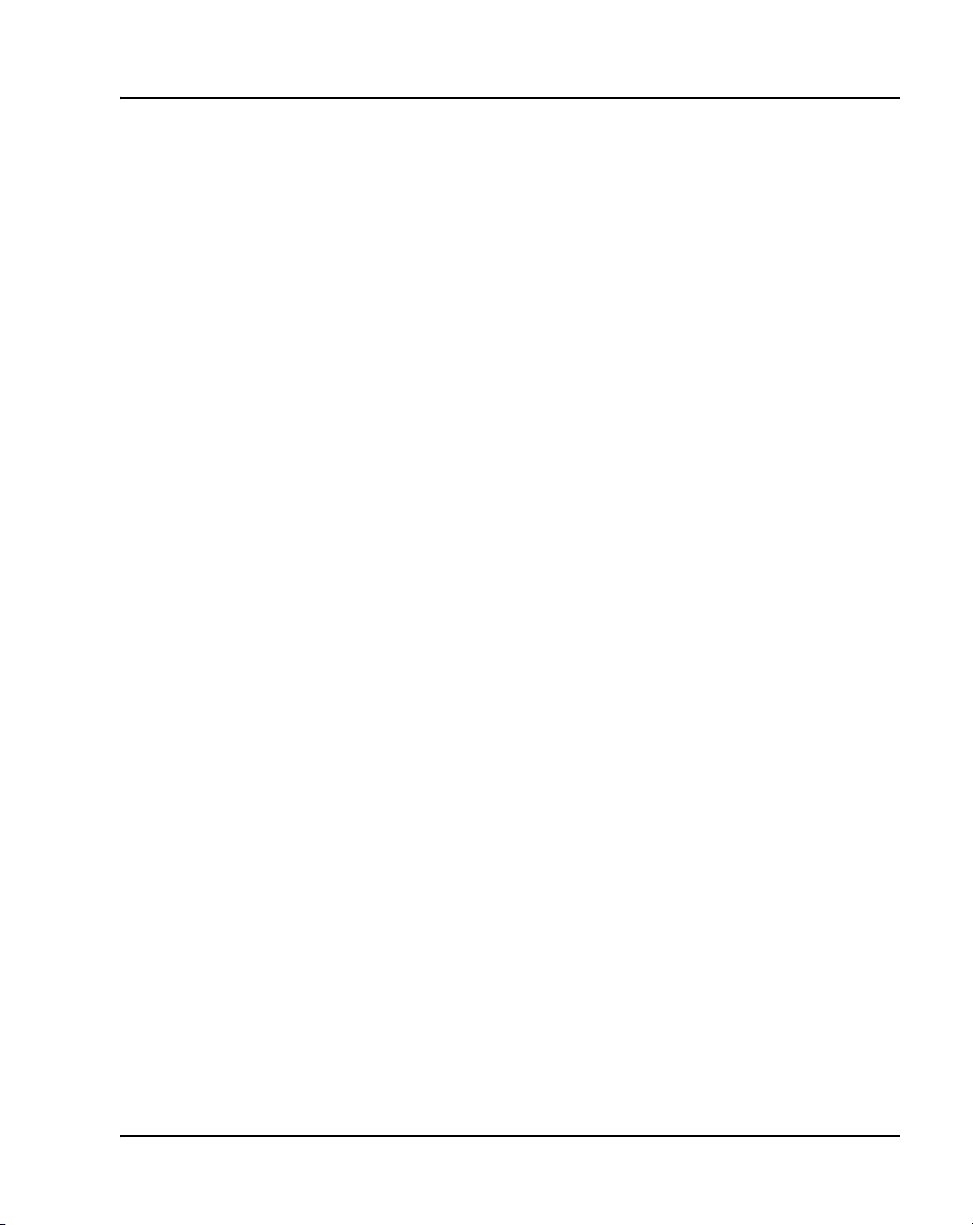
List of Procedures Page 21 of 488
Procedure 48
Configuring login IDs and passwords . . . . . . . . . . . . . . 203
Procedure 49
Enabling the multi-user option . . . . . . . . . . . . . . . . . . . 206
Procedure 50
Configuring pseudo-terminals (PTYs) . . . . . . . . . . . . . . 207
Procedure 51
Checking PTY status . . . . . . . . . . . . . . . . . . . . . . . . . . . . 209
Procedure 52
Configuring MG 1000E Bandwidth Management
Zone . . . . . . . . . . . . . . . . . . . . . . . . . . . . . . . . . . . . . . . . .211
Procedure 53
Launching Element Manager . . . . . . . . . . . . . . . . . . . . .216
Procedure 54
Importing an existing node . . . . . . . . . . . . . . . . . . . . . . 219
Procedure 55
Performing a datadump using Element Manager . . . . . 221
Procedure 56
Installing an SSC NTM400 Software daughterboard and
NTDK57 (NT_REM) remote security device . . . . . . . . . 227
Procedure 57
Adding a 100BaseT daughterboard (dual port)
to an SSC . . . . . . . . . . . . . . . . . . . . . . . . . . . . . . . . . . . . 227
Procedure 58
Adding a 100BaseT daughterboard (single port)
to an SSC . . . . . . . . . . . . . . . . . . . . . . . . . . . . . . . . . . . . 231
Procedure 59
Installing software on an MG 1000E SSC . . . . . . . . . . . 236
Communication Server 1000E Installation and Configuration
Page 22
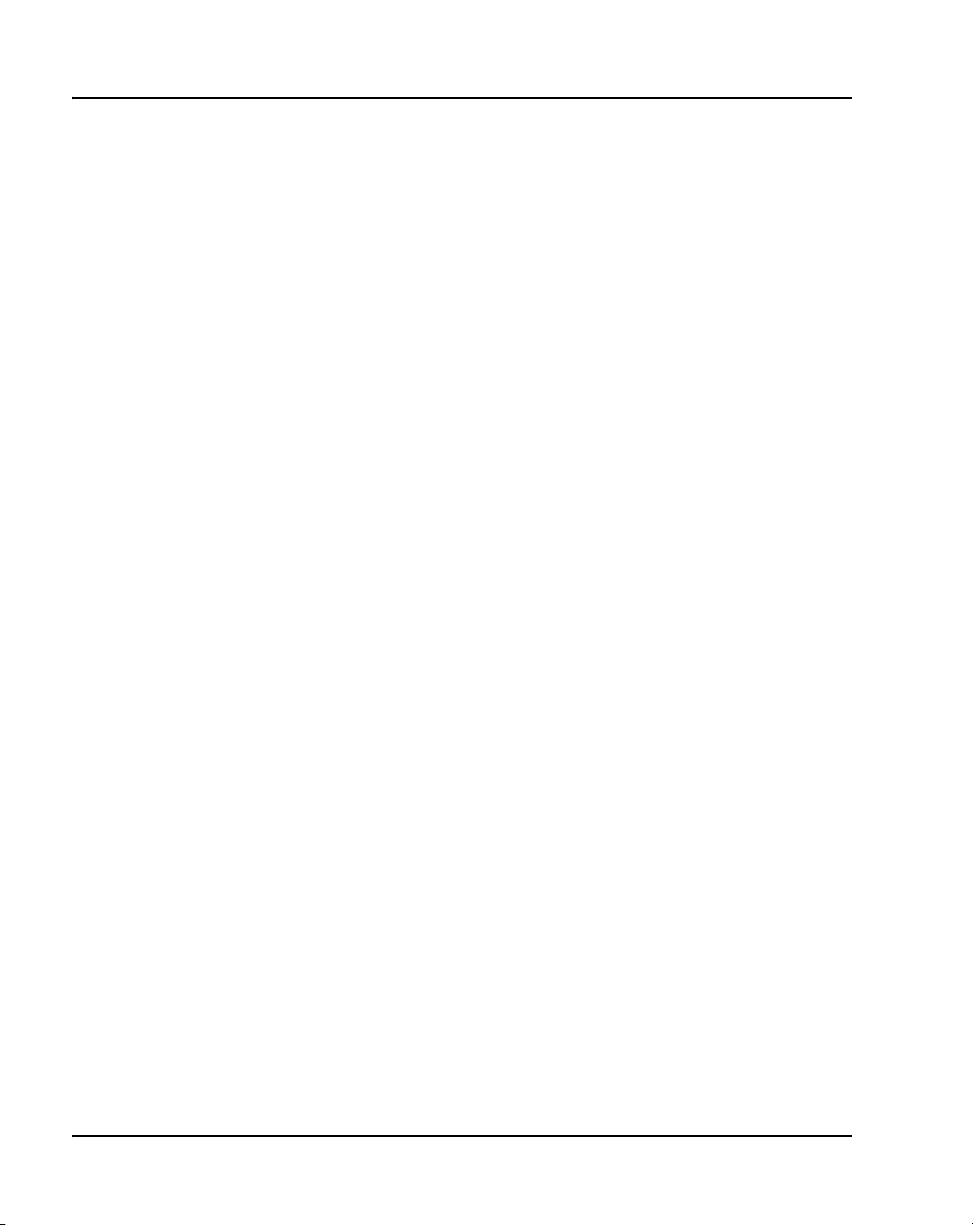
Page 22 of 488 List of Procedures
Procedure 60
Installing software on an SSC . . . . . . . . . . . . . . . . . . . . 245
Procedure 61
Setting system time and date . . . . . . . . . . . . . . . . . . . .250
Procedure 62
Connecting a Terminal Server to the system . . . . . . . . 256
Procedure 63
Configure IP address for the Terminal Server . . . . . . . 257
Procedure 64
Run telnet from PC . . . . . . . . . . . . . . . . . . . . . . . . . . . . . 258
Procedure 65
Accessing a CS 1000E from a PC through telnet
Terminal Server . . . . . . . . . . . . . . . . . . . . . . . . . . . . . . . . 259
Procedure 66
Configuring a transparent rlogin port . . . . . . . . . . . . . . 260
Procedure 67
Configuring a transparent rlogin port . . . . . . . . . . . . . . 263
Procedure 68
Accessing an MRV Console Port through the
on-board modem . . . . . . . . . . . . . . . . . . . . . . . . . . . . . . . 264
Procedure 69
Connecting SDI ports on the Media Gateways . . . . . . . 272
Procedure 70
Connecting the maintenance PC to a
Signaling Server . . . . . . . . . . . . . . . . . . . . . . . . . . . . . . . 273
Procedure 71
Checking the status of the ELAN network interfaces . 278
553-3041-210 Standard 4.00 September 2007
Page 23
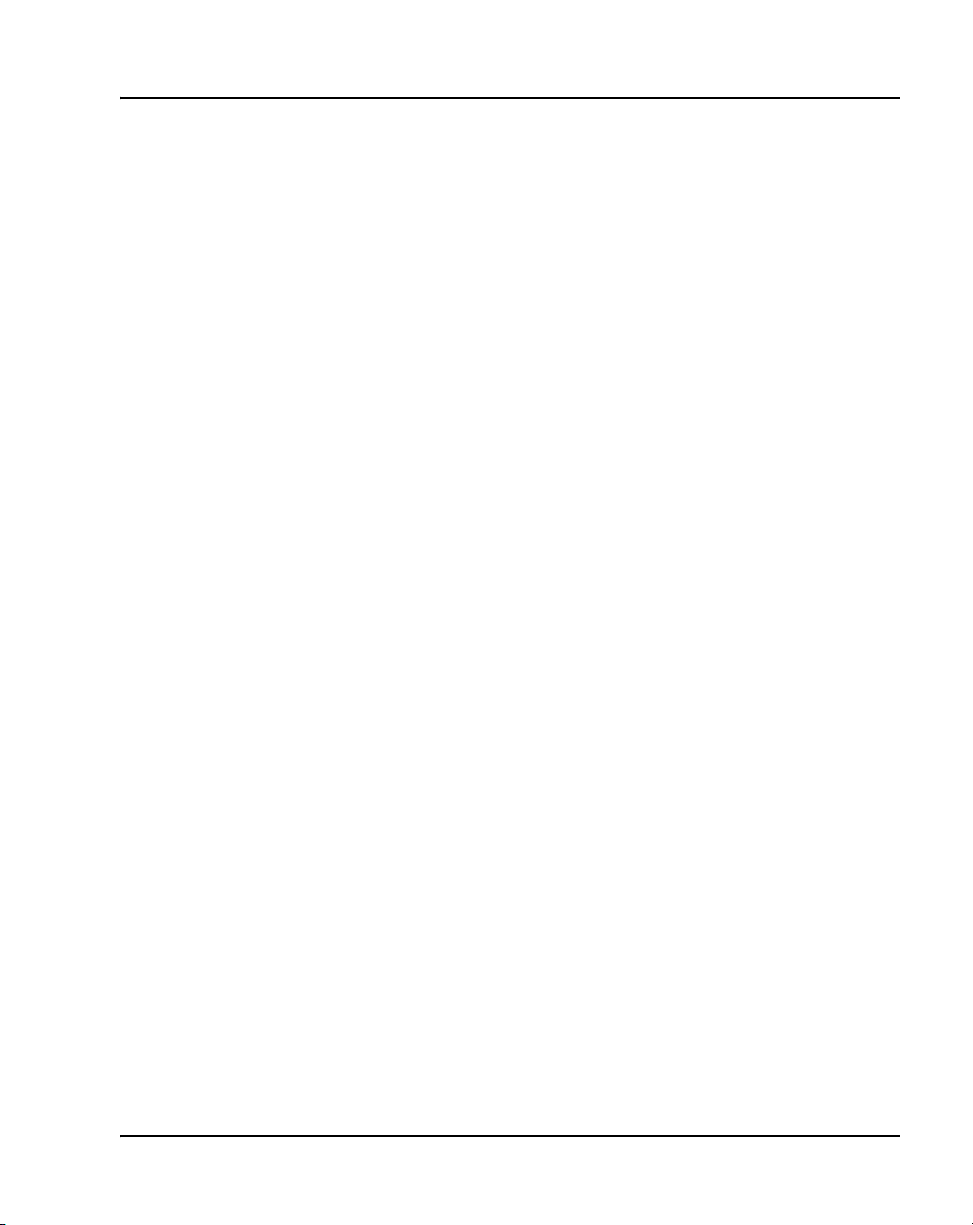
List of Procedures Page 23 of 488
Procedure 72
Checking the status of MG 1000T Core to MG 1000T
Expansion (1 - 4) 100BaseT links . . . . . . . . . . . . . . . . . . 283
Procedure 73
Checking the status of the MG 1000T trunks . . . . . . . . 287
Procedure 74
Check CS 1000E DID calls from MG 1000T . . . . . . . . . . 287
Procedure 75
Connecting a trunk . . . . . . . . . . . . . . . . . . . . . . . . . . . . .294
Procedure 76
Adding a Voice Gateway Media Card to an IP
telephony node . . . . . . . . . . . . . . . . . . . . . . . . . . . . . . . .321
Procedure 77
Adding voice gateway channels using Element
Manager . . . . . . . . . . . . . . . . . . . . . . . . . . . . . . . . . . . . . .325
Procedure 78
Configuring voice gateway channels using LD 14 . . . . 328
Procedure 79
Installing the CompactFlash . . . . . . . . . . . . . . . . . . . . . 332
Procedure 80
Installing a Voice Gateway Media Card in a card slot . 338
Procedure 81
Displaying the Voice Gateway Media Card status . . . .340
Procedure 82
Displaying the Voice Gateway status
for all voice gateway channels . . . . . . . . . . . . . . . . . . . .341
Procedure 83
Displaying the status of Voice Gateway Media
Card units . . . . . . . . . . . . . . . . . . . . . . . . . . . . . . . . . . . . .344
Communication Server 1000E Installation and Configuration
Page 24
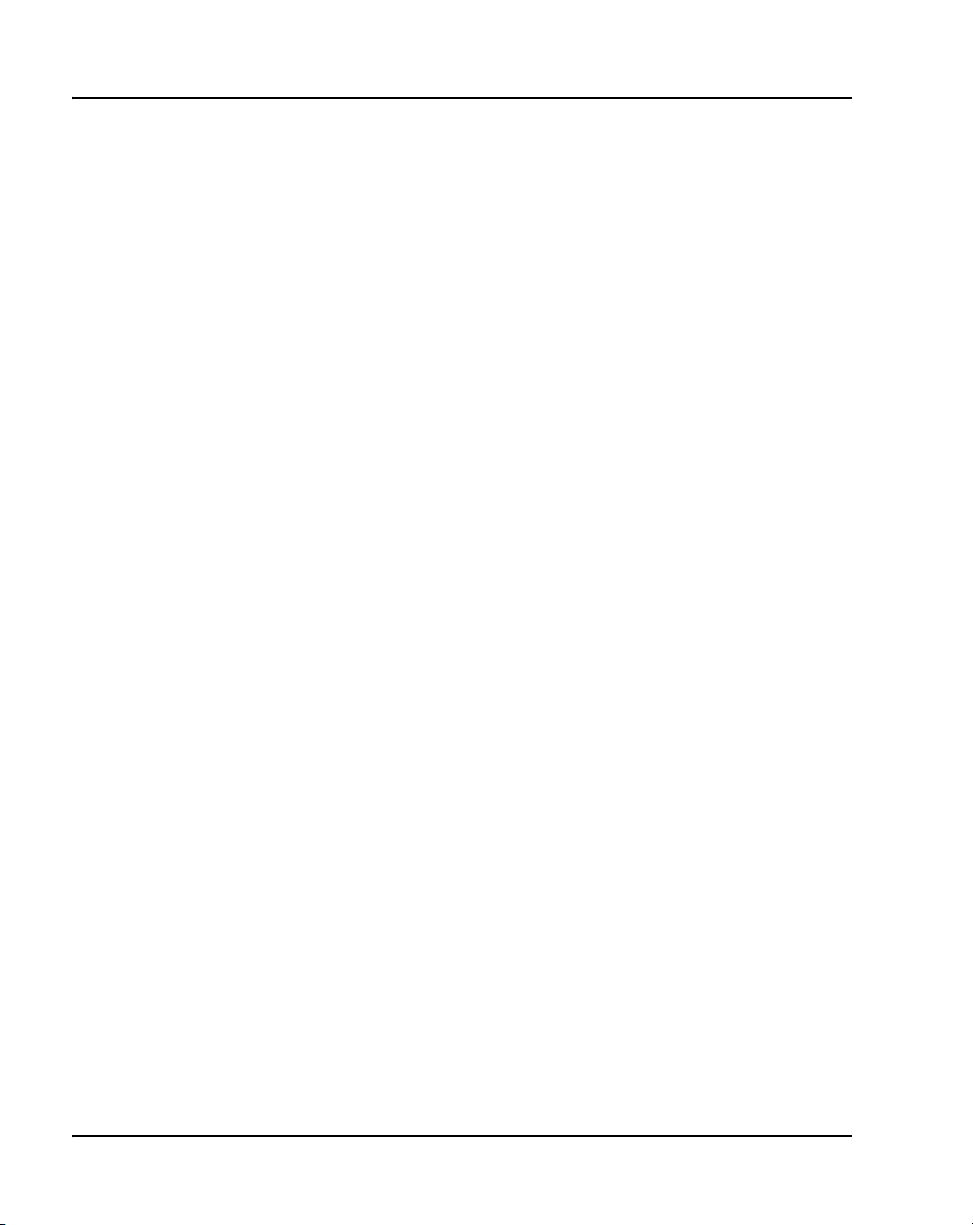
Page 24 of 488 List of Procedures
Procedure 84
Displaying the status of one unit on a Voice
Gateway Media Card . . . . . . . . . . . . . . . . . . . . . . . . . . . . 347
Procedure 85
Disabling a Voice Gateway Media Card using Element
Manager . . . . . . . . . . . . . . . . . . . . . . . . . . . . . . . . . . . . . . 347
Procedure 86
Disabling a Voice Gateway Media Card unit using
Element Manager . . . . . . . . . . . . . . . . . . . . . . . . . . . . . . 348
Procedure 87
Enabling a Voice Gateway Media Card using Element
Manager . . . . . . . . . . . . . . . . . . . . . . . . . . . . . . . . . . . . . . 349
Procedure 88
Enabling a Voice Gateway Media Card unit using
Element Manager . . . . . . . . . . . . . . . . . . . . . . . . . . . . . . 350
Procedure 89
Installing a BIX cross-connect terminal . . . . . . . . . . . . 354
Procedure 90
Installing the Krone Test Jack Frame (UK) . . . . . . . . . . 358
Procedure 91
Connecting the cables to the Media Gateways . . . . . . 360
Procedure 92
Turning off browser caching in Internet Explorer . . . . 367
Procedure 93
Logging in to Element Manager . . . . . . . . . . . . . . . . . . . 370
Procedure 94
Importing an existing node . . . . . . . . . . . . . . . . . . . . . . 372
553-3041-210 Standard 4.00 September 2007
Page 25
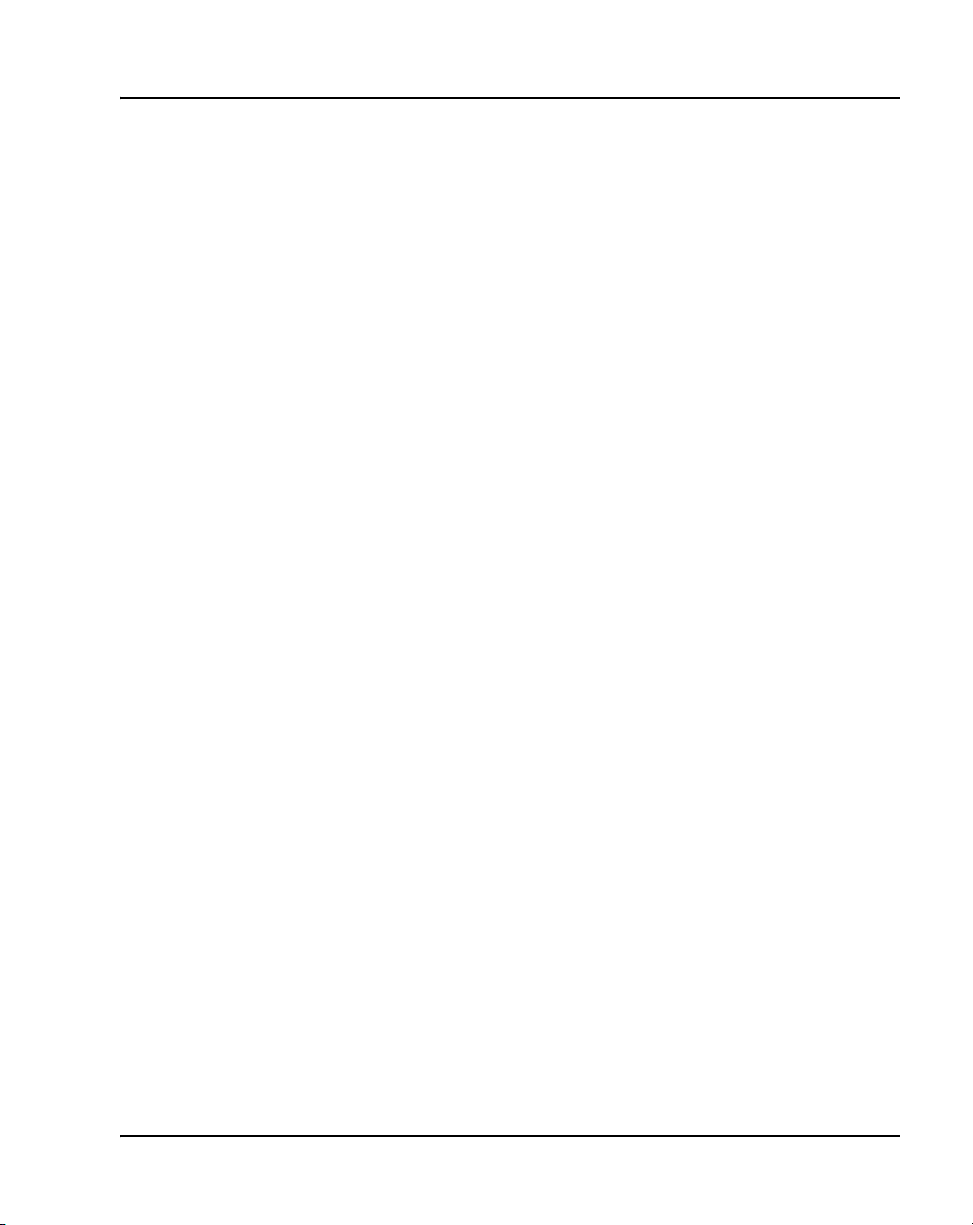
List of Procedures Page 25 of 488
Procedure 95
Reviewing and submitting IP telephony
node configuration . . . . . . . . . . . . . . . . . . . . . . . . . . . . .374
Procedure 96
Adding a Follower Signaling Server to the
IP telephony node in Element Manager . . . . . . . . . . . . 379
Procedure 97
Performing a datadump using Element Manager . . . . . 380
Procedure 98
Cross-connecting telephones . . . . . . . . . . . . . . . . . . . .386
Procedure 99
Connecting a telephone without a PFTU . . . . . . . . . . .389
Procedure 100
Connecting an off-premise telephone . . . . . . . . . . . . . .390
Procedure 101
Connecting an attendant console . . . . . . . . . . . . . . . . .391
Procedure 102
Configuring VoIP bandwidth management zones
using the CLI . . . . . . . . . . . . . . . . . . . . . . . . . . . . . . . . . .408
Procedure 103
Configuring virtual superloops . . . . . . . . . . . . . . . . . . .410
Procedure 104
Configuring the IP Phones . . . . . . . . . . . . . . . . . . . . . . . 411
Procedure 105
Setting passwords for the administrator and
temporary IP Telephone Installer . . . . . . . . . . . . . . . . . . 417
Procedure 106
Installing IP Phone hardware components . . . . . . . . . .420
Communication Server 1000E Installation and Configuration
Page 26
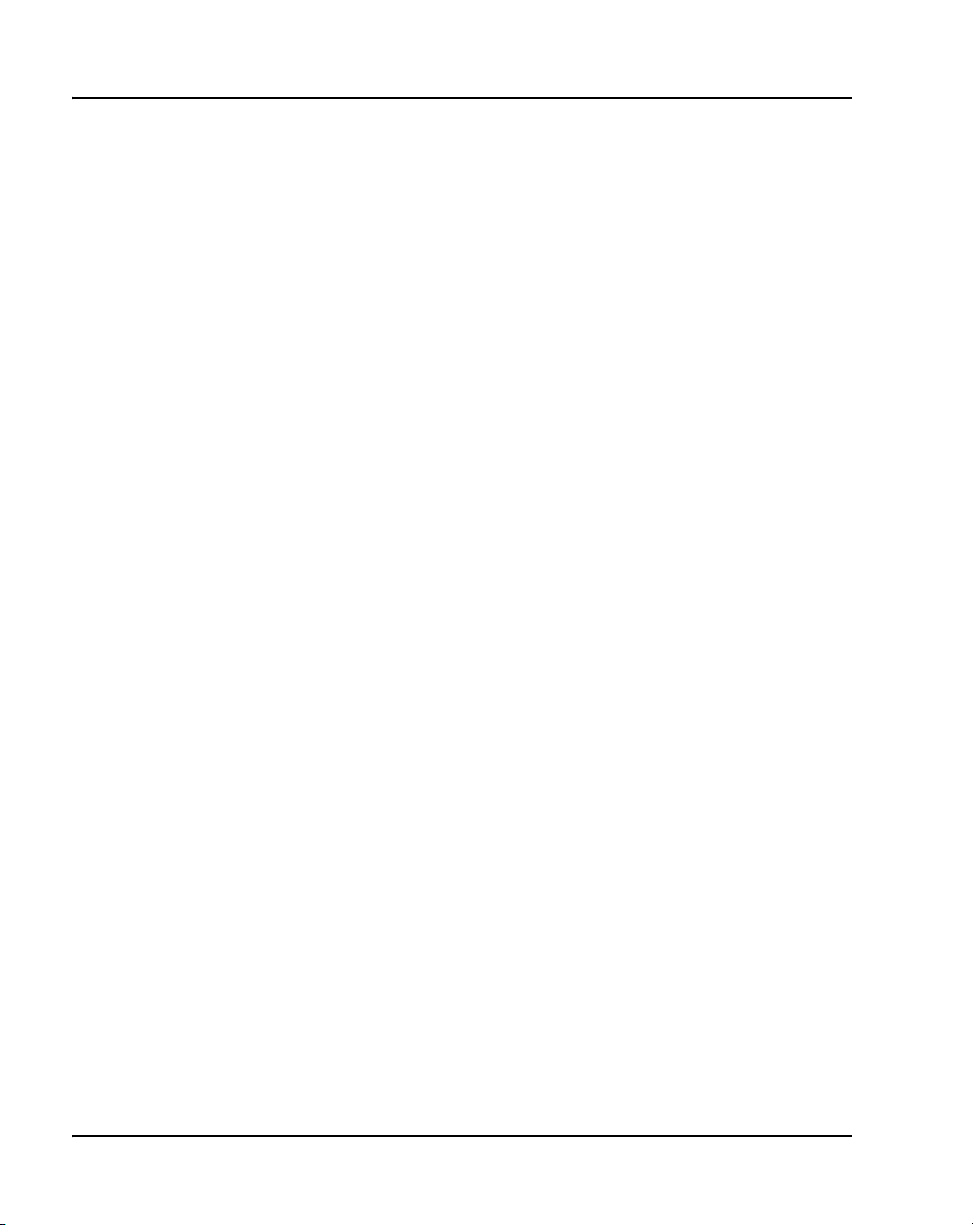
Page 26 of 488 List of Procedures
Procedure 107
Entering IP Telephone boot parameters using manual
configuration . . . . . . . . . . . . . . . . . . . . . . . . . . . . . . . . . . 425
Procedure 108
Entering IP Phone boot parameters using full DHCP
parameters . . . . . . . . . . . . . . . . . . . . . . . . . . . . . . . . . . . . 428
Procedure 109
Entering IP Phone boot parameters using partial
DHCP parameters . . . . . . . . . . . . . . . . . . . . . . . . . . . . . . 430
Procedure 110
Using Set-Based Installation . . . . . . . . . . . . . . . . . . . . . 433
Procedure 111
Configuring the IP Softphone 2050 . . . . . . . . . . . . . . . . 436
Procedure 112
Installing the USB Headset Kit . . . . . . . . . . . . . . . . . . . . 437
Procedure 113
Installing the IP Softphone 2050 on your PC . . . . . . . . 437
Procedure 114
Displaying registered IP Phones in
Element Manager . . . . . . . . . . . . . . . . . . . . . . . . . . . . . . 439
Procedure 115
Installing and connecting a QUA6 PFTU . . . . . . . . . . . 442
Procedure 116
Connecting an analog (500/2500-type) telephone
to a PFTU . . . . . . . . . . . . . . . . . . . . . . . . . . . . . . . . . . . . .450
Procedure 117
Connecting a Trunk to a PFTU . . . . . . . . . . . . . . . . . . . . 452
553-3041-210 Standard 4.00 September 2007
Page 27
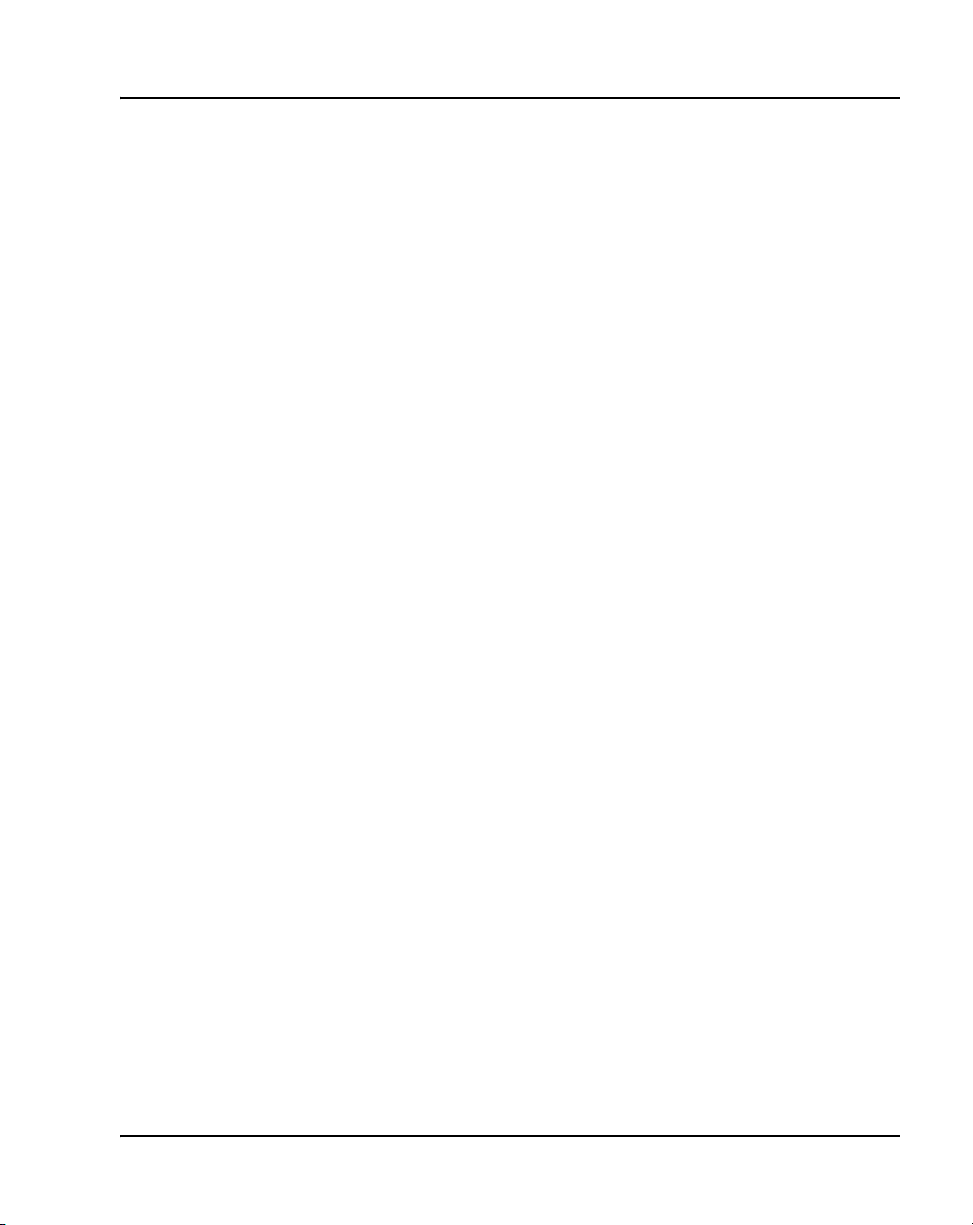
List of Procedures Page 27 of 488
Procedure 118
Installing an alarm using an alarm port
assigned in LD 15 . . . . . . . . . . . . . . . . . . . . . . . . . . . . . .456
Procedure 119
Configuring a survivable MG 1000T Expansion . . . . . . 472
Procedure 120
Configuring the IP telephony node for
Alternate primary controller . . . . . . . . . . . . . . . . . . . . . . 473
Procedure 121
Verifying the operation of a Voice Gateway
Media Card in an MG 1000T expansion
in Survivable Mode . . . . . . . . . . . . . . . . . . . . . . . . . . . . .475
Procedure 122
Retrieving CDR files using XModem . . . . . . . . . . . . . . . 476
Procedure 123
Configuring the basic system . . . . . . . . . . . . . . . . . . . . 480
Communication Server 1000E Installation and Configuration
Page 28
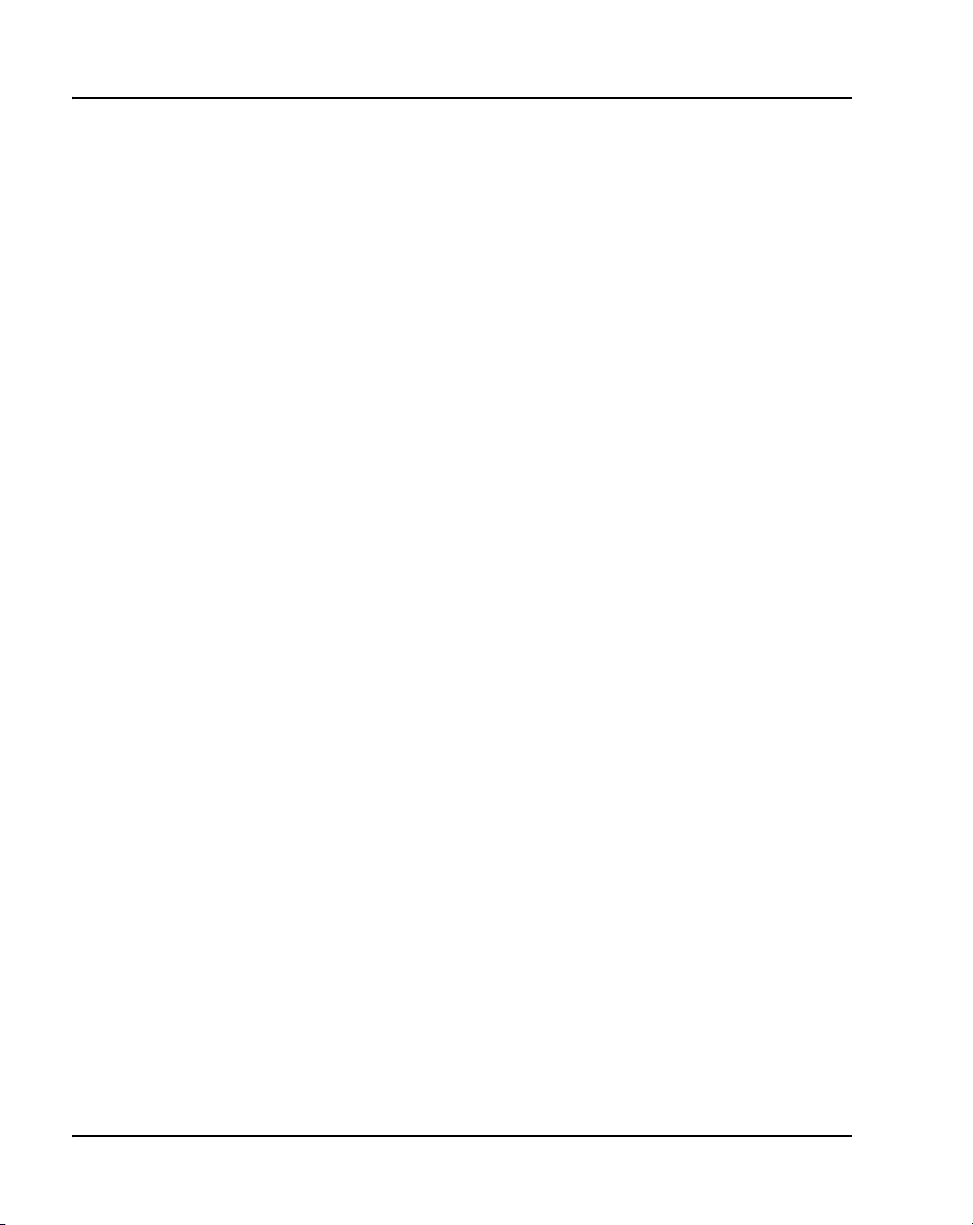
Page 28 of 488 List of Procedures
553-3041-210 Standard 4.00 September 2007
Page 29
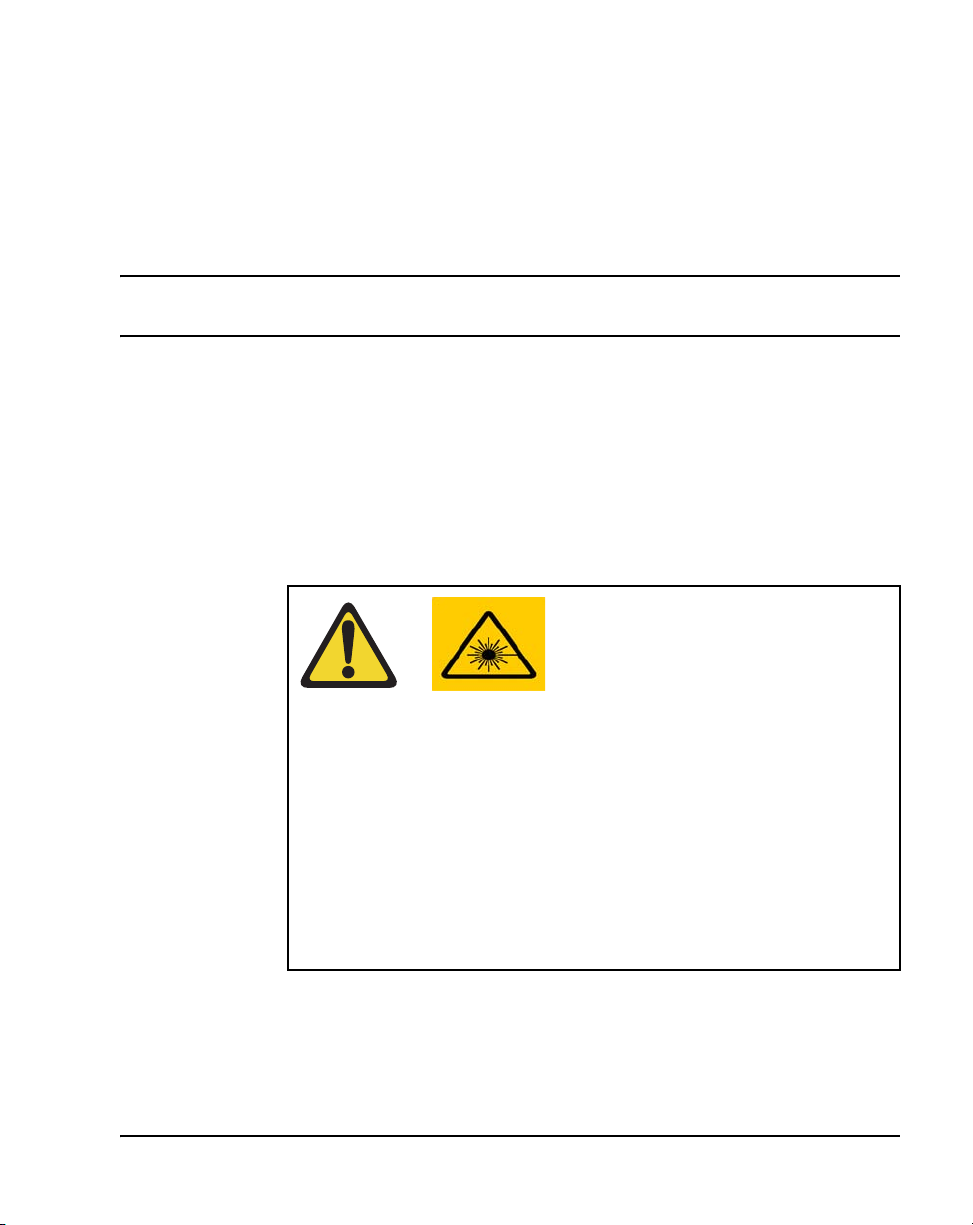
32
Page 29 of 488
About this document
This document is a global document. Contact your system supplier or your
Nortel representative to verify that the hardware and software described are
supported in your area.
Subject
This document provides the information necessary to install and configure a
Nortel Networks Communication Server 1000E system.
WAR NING
Before a CS 1000E system can be installed, a network
assessment must be performed and the network must be
VoIP-ready.
If the minimum VoIP network requirements are not met,
the system will not operate properly.
For information on the minimum VoIP network
requirements and converging a data network with VoIP,
refer to Converging the Data Network with VoIP
(553-3001-160).
Note on legacy products and releases
This NTP contains information about systems, components, and features that
are compatible with Nortel Communication Server 1000 Release 4.5
Communication Server 1000E Installation and Configuration
Page 30
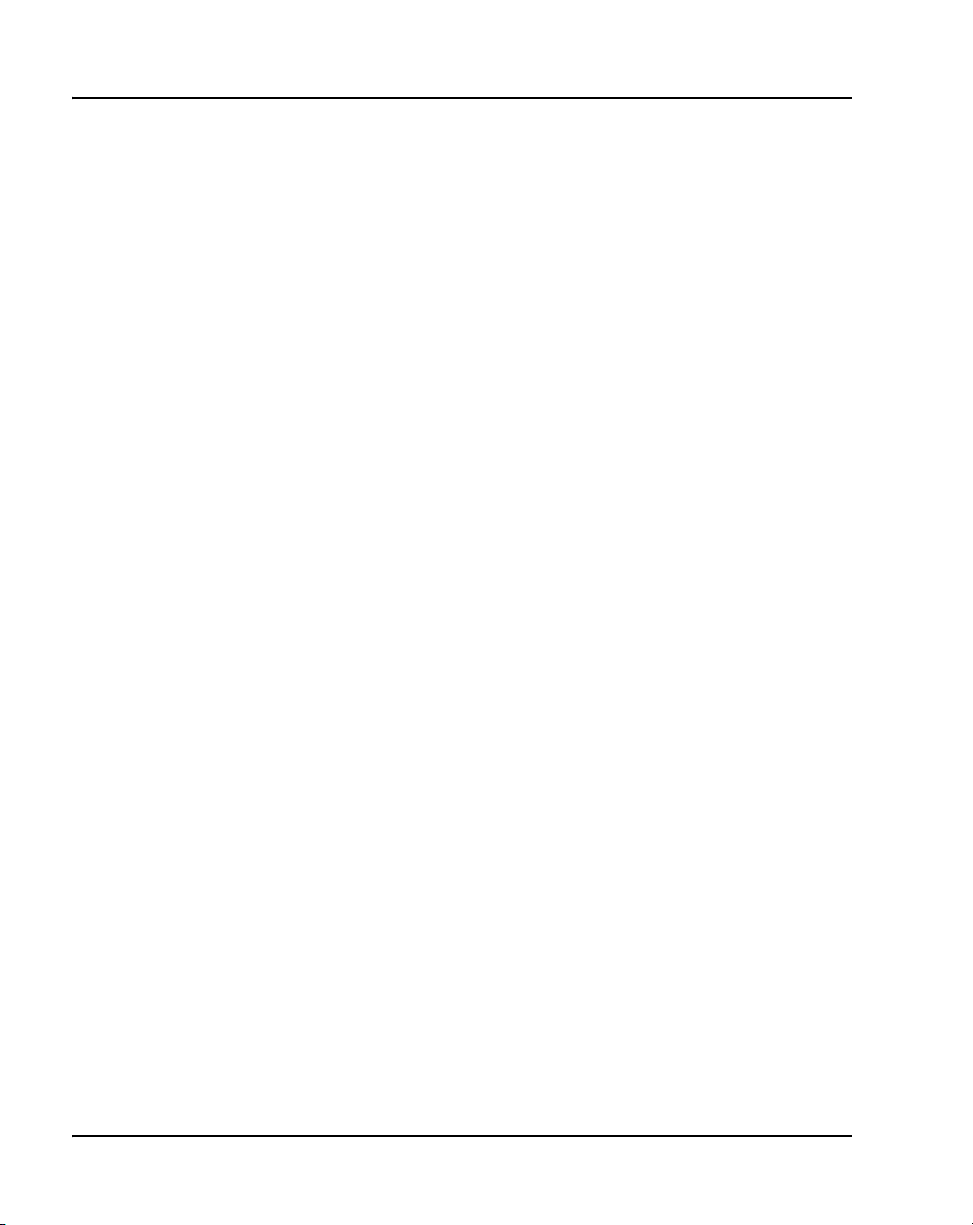
Page 30 of 488 About this document
software. For more information on legacy products and releases, click the
Technical Documentation link under Support & Training on the Nortel
home page:
www.nortel.com
Applicable systems
This document applies to the Communication Server 1000E (CS 1000E)
system.
Note: When upgrading software, memory upgrades may be required on
the Signaling Server, the Call Server, or both.
Conventions
In this document, the CS 1000E system is referred to generically as “system.”
Related information
This section lists information sources that relate to this document.
NTPs
The following NTPs are referenced in this document:
• Converging the Data Network with VoIP (553-3001-160)
• ISDN Primary Rate Interface: Installation and Configuration
(553-3001-201)
• Circuit Card: Description and Installation (553-3001-211)
• IP Peer Networking: Installation and Configuration (553-3001-213)
• Signaling Server: Installation and Configuration (553-3001-212)
• IP Peer Networking: Installation and Configuration (553-3001-213)
• ISDN Basic Rate Interface: Installation and Configuration
(553-3001-218)
• Features and Services (553-3001-306)
553-3041-210 Standard 4.00 September 2007
Page 31

About this document Page 31 of 488
• Software Input/Output: Administration (553-3001-311)
• Element Manager: System Administration (553-3001-332)
• IP Line: Description, Installation, and Operation (553-3001-365)
• Telephones and Consoles: Description, Installation, and Operation
(553-3001-367)
• IP Phones: Description, Installation, and Operation (553-3001-368)
• Software Input/Output: Maintenance (553-3001-511)
• ISDN Primary Rate Interface: Maintenance (553-3001-517)
• ISDN Basic Rate Interface: Maintenance (553-3001-518)
• Communication Server 1000S: Overview (553-3031-010)
• Communication Server 1000S: Planning and Engineering
(553-3031-120)
• Communication Server 1000S: Upgrade Procedures (553-3031-258)
• Communication Server 1000S: Maintenance (553-3031-500)
Other documentation
The following documentation is referenced in this document:
• Nordex BIX documentation
• Krone documentation
Online
To access Nortel documentation online, click the Technical Documentation
link under Support & Training on the Nortel home page:
www.nortel.com
CD-ROM
To obtain Nortel documentation on CD-ROM, contact your Nortel customer
representative.
Communication Server 1000E Installation and Configuration
Page 32

Page 32 of 488 About this document
553-3041-210 Standard 4.00 September 2007
Page 33

36
Page 33 of 488
Safety instructions
Contents
This section contains information on the following topics:
Introduction . . . . . . . . . . . . . . . . . . . . . . . . . . . . . . . . . . . . . . . . . . . . . . 33
Lifting system equipment . . . . . . . . . . . . . . . . . . . . . . . . . . . . . . . . . . . 34
Handling circuit cards . . . . . . . . . . . . . . . . . . . . . . . . . . . . . . . . . . . . . . 34
Installing telephones . . . . . . . . . . . . . . . . . . . . . . . . . . . . . . . . . . . . . . . 35
Using telephones . . . . . . . . . . . . . . . . . . . . . . . . . . . . . . . . . . . . . . . . . . 35
Introduction
Safety issues associated with the installation of a CS 1000E are identified in
this section. To avoid personal injury and equipment damage, review the
safety instructions before handling the equipment.
WAR NING
Failure to follow the safety instructions in this chapter
could result in personal injury.
CAUTION — Damage to Equipment
Failure to follow the safety instructions in this chapter
could result in damage to equipment.
Communication Server 1000E Installation and Configuration
Page 34

Page 34 of 488 Safety instructions
Lifting system equipment
Care should be exercised when lifting system components. If necessary, get
assistance to lift a component or install a component in a rack. The weight of
the system component can be found in the component profiles in “System
components” on page 41.
Before lifting or installing a component:
• Ensure that the planned location and the route to that location are free of
obstacles and debris.
• Determine the weight of the components (see component profiles in
“System components” on page 41).
• Get help with heavy components or components that are to be placed in
the upper section of a rack.
Handling circuit cards
CAUTION WITH ESDS DEVICES
Static electricity can damage circuit cards. Wear an
antistatic wrist strap when handling circuit cards or their
components.
Follow these precautions when handling circuit cards:
1 Unpack or handle cards away from electric motors, transformers, or
similar machinery.
2 Handle cards by the edges only. Do not touch the contacts or
components.
3 Set cards on a protective antistatic bag. If an antistatic bag is not
available, hold the card or set it in a card slot unseated.
4 Store cards in protective packing.
5 Do not stack cards on top of each other unless they are packaged.
6 Wear a properly connected antistatic wrist strap when you work on the
equipment.
553-3041-210 Standard 4.00 September 2007
Page 35

Installing telephones
Follow these safety instructions when installing telephone equipment:
• Never install telephone wiring during a lightning storm.
• Never install a telephone jack in wet locations unless the jack is designed
for wet locations.
• Never touch an uninsulated telephone wire or terminal unless the
telephone line is disconnected at the network interface.
• Use caution when installing or modifying telephone lines.
Using telephones
These safety precautions are intended to reduce the risk of fire, electric shock,
and personal injury. Always follow these basic safety precautions when using
telephone equipment:
• Follow all warnings and instructions marked on the product.
• Before you clean a telephone, remove the plug from the wall outlet. Use
a damp cloth for cleaning. Do not use liquid cleaners or aerosol cleaners.
• Do not use the telephone near water (for example, near a tub or sink).
Safety instructions Page 35 of 488
• Do not place the telephone on a piece of furniture that is unstable. The
telephone can fall, causing serious damage to the telephone.
• Slots in the Media Gateway and the telephone are for ventilation. These
slots protect the equipment from overheating. Never block or cover these
slots.
• Never block the openings on a telephone by placing it on a surface like a
bed, sofa, or rug. Never place a telephone near or over a radiator or heat
register. Do not place it in a built-in installation, unless there is correct
ventilation.
• Only operate a telephone from the type of power source indicated on the
marking label. If you are not sure of the type of power supply, check with
your distributor.
Communication Server 1000E Installation and Configuration
Page 36

Page 36 of 488 Safety instructions
• Some equipment has a three-wire grounding plug. This type of plug has
a third grounding pin. As a safety feature, the plug only fits into an
isolated ground outlet. If you cannot insert the plug completely into the
outlet, contact your electrician to replace the outlet.
• Some equipment has a polarized line plug. This type of plug has one
blade wider than the other. As a safety feature, this plug fits into the
power outlet one way. If you cannot insert the plug completely into the
outlet, try reversing the plug. If the plug still does not fit, contact your
electrician to replace the outlet.
• Do not place objects on the power cord. Do not locate the product where
persons can walk on the plug.
• Do not overload wall outlets and extension cords, as fire or electrical
shock can result.
• Never push objects of any kind into the telephone through the slots. The
objects can come in contact with dangerous voltage points. Also, parts
can short out, causing the risk of fire or electrical shock.
• Never spill liquid of any kind on the product.
• To reduce the risk of electrical shock, do not disassemble a telephone
product.
• Remove the telephone plug from the wall outlet and refer servicing to
qualified personnel if:
— the power supply cord or plug is damaged or worn
— liquid has spilled into the telephone
— the telephone has been exposed to rain or water
— the telephone has been dropped or damaged
— the product shows a distinct change in performance
— the telephone does not function correctly under normal
operating conditions
• Avoid using a telephone (except a type without a cord) during an
electrical storm. There is a remote risk of electric shock from lightning.
• Do not use the telephone to report a gas leak in the area of the leak.
553-3041-210 Standard 4.00 September 2007
Page 37

40
Page 37 of 488
Installation summary
Contents
This section contains information on the following topics:
Introduction . . . . . . . . . . . . . . . . . . . . . . . . . . . . . . . . . . . . . . . . . . . . . . 37
Installation tasks . . . . . . . . . . . . . . . . . . . . . . . . . . . . . . . . . . . . . . . . . . 38
Introduction
WAR NING
Before a CS 1000E system can be installed, a network
assessment must be performed and the network must be
VoIP-ready.
If the minimum VoIP network requirements are not met,
the system will not operate properly.
For information on the minimum VoIP network
requirements and converging a data network with VoIP,
refer to Converging the Data Network with VoIP
(553-3001-160).
Before undertaking the installation, review the chapter entitled “Safety
instructions” on page 33.
Communication Server 1000E Installation and Configuration
Page 38

Page 38 of 488 Installation summary
See “System components” on page 41 to review the profiles of the key system
components. For information on the models of telephones compatible with
the CS 1000E system, see “Telephones” on page 71.
Installation tasks
Table 1 lists the tasks involved with the installation of a CS 1000E system.
Tabl e 1
List of required installation tasks (Part 1 of 2)
Task Go to page
Rack-mounting the components 73
Installing system grounds 91
Connecting CS 1000E system components 103
Installing software on the CS 1000E 119
Installing and configuring the Signaling Server
software
Installing software on an MG 1000E
Small System Controller
Installing software on an MG 1000T
Small System Controller
Configuring a terminal and SDI ports 267
Connecting a Terminal Server 253
Configuring a Small System Controller 225
Configuring the MG 1000E ports 213
Verifying the network 277
Installing and configuring a
Voice Gateway Media Card
Installing the Main Distribution Frame 353
Configuring an IP telephony node 365
553-3041-210 Standard 4.00 September 2007
169
235
241
319
Page 39

Installation summary Page 39 of 488
Tabl e 1
List of required installation tasks (Part 2 of 2)
Task Go to page
Installing Line cards and cross-connecting
telephones
Installing and configuring IP Phones 395
Installing and cross-connecting a trunk card 289
Installing and cross-connecting a
PowerFailTransferUnit
Installing and cross-connecting
an external alarm from a PFTU
Configuring MG 1000T survivability and alternate
primary controller
Basic system telephony configuration 477
Configuring IP Peer Networking and
managing the Gatekeeper database
383
441
455
461
485
Communication Server 1000E Installation and Configuration
Page 40

Page 40 of 488 Installation summary
553-3041-210 Standard 4.00 September 2007
Page 41

70
Page 41 of 488
System components
Contents
This section contains information on the following topics:
Introduction . . . . . . . . . . . . . . . . . . . . . . . . . . . . . . . . . . . . . . . . . . . . . . 41
CS 1000E Call Server . . . . . . . . . . . . . . . . . . . . . . . . . . . . . . . . . . . . . . 42
Signaling Server . . . . . . . . . . . . . . . . . . . . . . . . . . . . . . . . . . . . . . . . . . 45
Media Card . . . . . . . . . . . . . . . . . . . . . . . . . . . . . . . . . . . . . . . . . . . . . . 49
Media Gateway . . . . . . . . . . . . . . . . . . . . . . . . . . . . . . . . . . . . . . . . . . . 51
Media Gateway Expander . . . . . . . . . . . . . . . . . . . . . . . . . . . . . . . . . . . 57
19-inch Rack Mount Kit . . . . . . . . . . . . . . . . . . . . . . . . . . . . . . . . . . . . 60
BayStack 470 Switch . . . . . . . . . . . . . . . . . . . . . . . . . . . . . . . . . . . . . . 61
BayStack 460 Layer 2 switch . . . . . . . . . . . . . . . . . . . . . . . . . . . . . . . . 63
MRV Terminal Server. . . . . . . . . . . . . . . . . . . . . . . . . . . . . . . . . . . . . . 63
19-inch rack. . . . . . . . . . . . . . . . . . . . . . . . . . . . . . . . . . . . . . . . . . . . . . 65
System cables . . . . . . . . . . . . . . . . . . . . . . . . . . . . . . . . . . . . . . . . . . . . 65
Miscellaneous system components . . . . . . . . . . . . . . . . . . . . . . . . . . . . 69
Uninterruptible Power Supply. . . . . . . . . . . . . . . . . . . . . . . . . . . . . . . . 70
Introduction
The CS 1000E system consists of the following components:
• Call Server
• Signaling Server
Communication Server 1000E Installation and Configuration
Page 42

Page 42 of 488 System components
•Media Card
• Media Gateway
• Media Gateway Expander
• BayStack 470 Switch
• MRV Terminal Server
• System cables
Note: You must order the power cord specified for your region
The system uses the following customer-supplied components:
• BayStack 460 Layer 2 switch
• 19-inch rack
• Uninterruptible Power Supply (UPS)
CS 1000E Call Server
CAUTION — Damage to Equipment
The CS 1000E Call Server chassis is constructed of
light-weight aluminum. It can be damaged if the unit is
lifted from the shipping box by its top plate.
The CS 1000E uses a Call Processor Pentium IV (CP PIV) processor for CS
1000 Release 4.5. It features the following enhancements:
• a PCI-based design
• an Intel Pentium IV processor
• two Compact Flash (CF) sockets (one on-board and one hot-swappable
on the faceplate)
• 512 MBytes of DRAM memory
The Call Server is shown in Figure 1 on page 43 and in Figure 2 on page 44.
553-3041-210 Standard 4.00 September 2007
Page 43

Figure 1
CS 1000E Core Call Server (top view)
System components Page 43 of 488
The on-board CF is referred to as the Fixed Media Disk (FMD), and the
faceplate CF is referred to as the Removable Media Disk (RMD).
CP PIV has the following new hardware:
• A CP PIV processor board. See Figure 1 and Figure 2 on page 44.
• A blank panel.
Note: The front panel USB port on the CP PIV card is intended for
future applications.
The Call Server uses IP protocols to control all IP Phones, media services,
and interfaces to other gateways and applications.
Communication Server 1000E Installation and Configuration
Page 44

Page 44 of 488 System components
The CS 1000E Call Server has a second processor running in “warm standby”
mode. This processor (Core Call Server 1) resides in a duplicate chassis that
can be located anywhere.
Figure 2
CS 1000E Core Call Server (front view)
Backup and restore enhancements
The backup rules group of commands was introduced in CS 1000 Release 4.0
with the single rule type Secondary Call Server (SCS). Backup and restore
553-3041-210 Standard 4.00 September 2007
Page 45

enhancements apply to both CP PII and CP PIV system configurations, unless
otherwise noted.
Note: This feature does not actually perform an EDD, which must be
initiated through an appropriate command in LD 43.
New backup rules
Three new backup rule types are introduced with CP PIV:
• FTP — an external FTP server is accessed for storing or retrieving
backup data.
• FMD — fixed media device for storing backup data in a special directory
on the /u partition. A CP PII system stores the data on a local hard drive,
while a CP PIV system uses an on-board Compact Flash card.
• RMD — removable media device for storing backup data. The RMD rule
type is available only on a CP PIV system.
Note: New backup rules are not available for Geographic Redundancy
Database Replication Control (GRDRC).
For more detailed information about backup and restore commands, see
Communication Server 1000M and Meridian 1: Large System Maintenance
(553-3021-500).
System components Page 45 of 488
Signaling Server
The Signaling Server, as shown in Figure 3 and describ ed in Table 2,
provides signaling interfaces to the network using software components that
run on a real-time operating system. You can install Signaling Servers in a
load-sharing redundant configuration for higher scalability and reliability.
The Signaling Server is equipped with several software components:
• IP Phone Terminal Proxy Server (TPS)
• H.323 Signaling Gateway (virtual trunk)
• H.323 Gatekeeper
•SIP
Communication Server 1000E Installation and Configuration
Page 46

Page 46 of 488 System components
• Network Routing Service
• Element Manager web server
Figure 3
Signaling Server
Tabl e 2
Signaling Server profile (Part 1 of 2)
Property Description
Order Code • NTDU27
Height • 1 U (1 U = 1 3/4 inch or 4.4 cm)
Power • Power status indicator (green LED) is located on
the unit’s faceplate.
• Power cord connector is located on the left-hand
corner on the back of the unit.
• Power On/Off switch is on the faceplate.
• Power supplies are factory installed and not
customer replaceable.
• Unit is AC powered (100-240 VAC); DC input is
not supported.
Cooling • Forced air cooling with front-to-back air flow.
• The fan runs whenever the unit is on.
Card slots • None
553-3041-210 Standard 4.00 September 2007
Page 47

System components Page 47 of 488
Tabl e 2
Signaling Server profile (Part 2 of 2)
Property Description
Connectors
(front)
Connectors
(rear)
• The DB-9 serial port, the CD-ROM and floppy
drives are located on the unit’s faceplate.
• The DB-9 serial port can support a login session
for Command Line Interface (CLI) management.
• See Figure 4 on page 48.
• The TLAN network interface (P2) connects the
unit to a TLAN network interface on a Layer 2
Switch.
• The ELAN network interface (P1) connects the
unit to an ELAN network interface on a Layer 2
Switch.
• The DB-9 serial port can support a login session
for Command Line Interface (CLI) management.
• There are three ports not used for any CS 1000E
system function. Do not plug any device into these
ports.
• See Figure 5 on page 49.
CAUTION — Service Interruption
Do not connect maintenance terminals or modems to
the faceplate and I/O panel DB-9 male serial
maintenance port at the same time.
For detailed information about the Signaling Server, refer to Signaling
Server: Installation and Configuration (553-3001-212).
Communication Server 1000E Installation and Configuration
Page 48

Page 48 of 488 System components
Figure 4
Connectors on the front of the Signaling Server
Maintenance portCD-ROM and floppy
drives
553-3041-210 Standard 4.00 September 2007
Page 49

Figure 5
Connectors at the back of the Signaling Server
System components Page 49 of 488
Universal AC
power cord
connector
Media Card
not used
not used
TLAN (P2)
not used
ELAN (P1)
Maintenance/
Admin port
The Media Card, described in Table 3 and shown in Figure 6, connects an IP
and circuit-switched device using Digital Signal Processors (DSPs) for either
line or trunk applications. The DSPs, enabled by a Voice Gateway
application, performs media transcoding between IP voice packets and
circuit-switched devices.
The Media Card also provides echo cancellation and compression/
decompression of voice streams.
Tabl e 3
Media Card profile (Part 1 of 2)
Property Description
Product Code • NTDU41DA
Media Card 32 Port IP Line 3.1/Voice Gateway
• NTDU41DB
Media Card 8 Port IP Line 3.1/Voice Gateway
Power • Powered through a Media Gateway or a Media
Gateway Expander.
Communication Server 1000E Installation and Configuration
Page 50

Page 50 of 488 System components
Tabl e 3
Media Card profile (Part 2 of 2)
Property Description
Cooling • Provided by the Media Gateway or Media
Gateway Expander.
Connectors
(front)
Connectors
(back)
• The PC Card slot can be used to deliver software
or for additional storage.
• The maintenance port provides access to the card
for OA&M purposes.
• The Shielded 50-pin to Serial/ELAN/TLAN
adapter provides connections to the card through
the connector labelled Card 1, Card 2, Card 3, or
Card 4 that corresponds to the card location.
• See Figure 34 on page 113.
553-3041-210 Standard 4.00 September 2007
Page 51

Figure 6
Media Card
System components Page 51 of 488
PC Card
slot
Media Gateway
The media gateway is shown in Figure 7 on page 52 and described Table 4 on
page 52.
Maintenance
port
Communication Server 1000E Installation and Configuration
Page 52

Page 52 of 488 System components
Figure 7
5-pair Cable Connectors on the Media Gateway
C
ar
d
4
3
d
r
a
C
2
d
r
a
C
1
d
r
a
C
25-pair
connectors
CAUTION — Damage to Equipment
Do not block equipment ventilation openings.
Tabl e 4
Media Gateway profile (Part 1 of 3)
Property Description
Product Code • NTDU14
Height • less than 5 U (1 U = 1 3/4 inch or 4.4 cm)
553-3041-210 Standard 4.00 September 2007
Page 53

System components Page 53 of 488
Tabl e 4
Media Gateway profile (Part 2 of 3)
Property Description
Power • Power status indicator (Nortel logo) is located on
the unit faceplate.
• Power cord connector is located on the right rear
when viewed from the front.
• Power On/Off switch is located behind the
faceplate. See Figure 8 on page 56
• Power supplies are factory installed and not
customer replaceable.
• Unit is AC powered (100-240 VAC); DC is not
supported.
Cooling • Forced air cooling with side-to-side air flow.
• The fans are temperature controlled. The fans run
at a reduced speed at room temperature.
• Ensure that equipment ventilation openings are
not blocked.
.
Card slots • Four usable universal card slots: 1 to 4.
• Slot 0 is dedicated to the NTDK20FA or later SSC.
• Slots 1 to 4 support:
— Digital Line cards (maximum four)
— Analog Line cards (maximum four)
— Analog Trunk cards (maximum four)
— Digital Trunk cards (maximum four)
Note: Each MG 1000T with digital trunks must have
a clock controller.
— Media Cards (maximum four)
— Application cards (maximum four)
Communication Server 1000E Installation and Configuration
Page 54

Page 54 of 488 System components
Tabl e 4
Media Gateway profile (Part 3 of 3)
Property Description
Connectors
(rear)
• The 25-pair cable connectors at the back panel
(see Figure 7 on page 52) provide access to the
cross-connect terminal (Main Distribution Frame).
• The AUX port connects a Power Failure Transfer
Unit (PFTU) to the Media Gateway.
• The MG 1000T link ports connect the MG 1000T
Expansion to the MG 1000T Core. Port 1 and
Port 2 correspond with bulkhead connectors 1 and
2, shown in Figure 8 on page 56.
• The ELAN network interface connects the
MG 1000T Core SSC to the ELAN subnet. Port 2
is not used.
• The Attachment Unit Interface (AUI) is used with
earlier version SSC which require a Media Access
Unit (MAU).
• The SDI connector in the Media Gateway provides
an interface for a three-port SDI cable. The
three-port cable is used in an MG 1000T to break
out into TTY0, TTY1, and TTY2. For MG 1000E
this cable is not used unless a maintenance
access using TTY0 is desired.
• The DS-30X and CE-MUX cables connect the
Media Gateway to the Media Gateway Expander.
DIP switches • DIP switches are available to set the ringing
voltages, ringing frequencies, and message
waiting voltages. See Figure 8 on page 56.
553-3041-210 Standard 4.00 September 2007
Page 55

Figure 7
Connectors at the back of the Media Gateway
System components Page 55 of 488
Universal AC power
cord connector
Port 2
AUI
AUX
SDI
Port
MG 1000T ELAN
Port 1
Call Server to Media Gateway link
2
GND
DS-30X
CE-MUX
1
Communication Server 1000E Installation and Configuration
Page 56

Page 56 of 488 System components
Figure 8
Front of the Media Gateway
DIP switch
settings
Power status
indicators
Power
switch
Bulkhead
connectors
553-3041-210 Standard 4.00 September 2007
Page 57

Media Gateway Expander
Figure 9 on page 57 shows the Media Gateway Expander and Table 5 on
page 57 describes the expander.
Figure 9
Media Gateway Expander
Slot 10
Slot 9
Slot 8
Slot 7
System components Page 57 of 488
SLOT
10
SLOT
9
SLOT
8
SLOT
7
553-CSE9032
Tabl e 5
Media Gateway Expander profile (Part 1 of 3)
Property Description
Order Code • NTDU15
Height • less than 5 U (1 U = 1 3/4 inch or 4.4 cm)
Communication Server 1000E Installation and Configuration
Page 58

Page 58 of 488 System components
Tabl e 5
Media Gateway Expander profile (Part 2 of 3)
Property Description
Power • Power status indicator (Nortel logo) is located on
Cooling • Forced air cooling with side-to-side air flow.
the unit’s faceplate.
• Power cord connector is located on the right rear
when viewed from the front.
• Power On/Off switch is located behind the
faceplate. See Figure 8 on page 56
• Power supplies are factory installed and not
customer replaceable.
• Unit is AC powered (100-240 VAC); DC is not
supported.
• The fans are temperature controlled. The fans run
at a reduced speed at room temperature.
• Ensure that equipment ventilation openings are
not blocked.
.
553-3041-210 Standard 4.00 September 2007
Page 59

System components Page 59 of 488
Tabl e 5
Media Gateway Expander profile (Part 3 of 3)
Property Description
Card slots • Four usable universal card slots: 7 to 10. See
Figure 9 on page 57.
• Logical slots 5 and 6 are not supported.
• Slots 7 to 10 support:
— Analog Trunk cards (maximum four)
— Analog Line cards (maximum four)
— Digital Line cards (maximum four)
— Media Cards (maximum four)
— Application cards (maximum four)
Connectors
(rear)
• The 25-pair cable connectors at the back of the
unit (see Figure 10 on page 60) provide access to
the cross-connect terminal (Main Distribution
Frame). A Shielded 50-pin to Serial/ELAN/TLAN
adapter can also be used.
• The AUX port connects a Power Failure Transfer
Unit (PFTU).
• The DS-30X and CE-MUX cables connect the
Media Gateway to the Media Gateway Expander.
Communication Server 1000E Installation and Configuration
Page 60

Page 60 of 488 System components
Figure 10
Connectors at the back of the Media Gateway Expander
Universal AC power
cord connector
C
a
r
d
1
0
C
a
r
d
9
C
ar
d
8
C
a
r
d
7
19-inch Rack Mount Kit
DS-30X
25-pair
connectors
CE-MUX
A 19-inch Rack Mount Kit (NTTK09AA) is available for mounting a Media
Gateway and Media Gateway Expander in a 19-inch rack. It is described in
Table 6 on page 60
Tabl e 6
NTTK09AA installation
Order Code Description Qty
P0904844 Left Rack Mount Bracket 1
P0904845 Right Rack Mount Bracket 1
553-3041-210 Standard 4.00 September 2007
Page 61

System components Page 61 of 488
Tabl e 6
NTTK09AA installation
Order Code Description Qty
P0906672 Left Shelf Mounting Bracket U/O 1
P097F813 Screw, .216- 24 X .500 STL 289A 8
P0719943 Sems, Ext Tooth Washer Pan Head, CR Type1A,
P0906671 Right Shelf Mounting Bracket U/O 1
P0719587 Sems, Ext Tooth Washer Pan Head, CR Type
BayStack 470 Switch
The BayStack 470 Switch, described in Table 7 on page 61, provides
policy-enabled networking features to optimize consistent performance and
behavior of network traffic. The Differentiated Services (DiffServ) network
architecture offers varied levels of service for different types of data traffic.
DiffServ lets you designate a specific level of performance on a per-packet
basis.
Tabl e 7
BayStack 470 Switch profile (Part 1 of 2)
Property Description
Height • 1 U (1 U = 1 3/4 inch or 4.4 cm)
Power • Power status LED indicator on the left side of the
4
0.164- 32 X
4
1A, 0.138- 3
unit’s faceplate.
• Power cord connector is located at the left rear of
the unit.
• Power supplies are factory installed and not
customer replaceable.
• Unit does not support DC input.
Communication Server 1000E Installation and Configuration
Page 62

Page 62 of 488 System components
Tabl e 7
BayStack 470 Switch profile (Part 2 of 2)
Property Description
Cooling • Forced air cooling with side-to-side air flow.
Card slots • None
• The three fans run whenever the unit is on.
Connectors
(front)
• Unit is DCE for serial port connection to PC;
requires null modem for Terminal Server
connection.
• Console port default settings: 9600 baud with 8
data bits, 1 stop bit, and no parity as the
communications format, with flow control set to
enabled.
• 10BaseT/100BaseTX RJ-45 (8-pin modular) port
connectors.
For additional information, refer to Using the BayStack 470 Switch.
Figure 11
Ethernet switch
553-3041-210 Standard 4.00 September 2007
Page 63

A third-party data network switch can be used with the system. For more
information, refer to Converging the Data Network with VoIP
(553-3001-160).
BayStack 460 Layer 2 switch
The BayStack 460 Layer 2 switch, shown in Figure 12 on page 63, adds
power in addition to data communications over standard Category 5 LAN
drops for powering the IP Phones. The LAN power system eliminates the
need to connect each telephone to an AC power outlet saving in desktop
wiring and also allowing centralized UPSs for power backups. Using a Power
over LAN unit eliminates the need to use separate power transformers for
each IP Phone.
Figure 12
Power over LAN unit
System components Page 63 of 488
MRV Terminal Server
The Terminal Server, described in Table 8 on page 65, provides the dedicated
rlogin service used to establish serial connection between a CS 1000E and
various serial devices. The IP-based Terminal Server provides standard serial
ports for applications that use a serial port interface. These applications
include billing systems that analyze Call Detail Recording (CDR) records,
Site Event Buffers (SEB) that track fault conditions, and various legacy
applications such as Property Management System (PMS) interface and
intercept Computer applications. In addition, serial ports are used to connect
maintenance terminals and modems for support staff.
Communication Server 1000E Installation and Configuration
Page 64

Page 64 of 488 System components
Note: PTY ports are software ports and will not work until the system
has completed its INI or SYSLOAD . These ports cannot be used by a
SEB to track INI/SYSLOAD faults as they will not be able to see these
issues. If you wish to capture these messages using an SEB, it is
recommended that it be connected to a TTY port such as Port 0, which
displays SYS/INI messages.
The Terminal Server is configured to automatically log in to the active Core
Call Server upon start-up. It always connects to the Active CPU IP address.
The CS 1000E can configure up to 16 serial ports for applications within the
configuration Data Block. Ports can be configured by using:
• login userid of "PTYnn" – TTY ports are specified where nn is the PTY
port number configured for a particular TTY within LD 17. If a "PTYnn"
userid is specified and that port is busy because of another login, an error
message will be produced (on the maintenance consoles, in the report
log, or as SNMP alarms).
• no userid or the OTM userid – the highest available PTY port number is
selected
The Terminal Server has the following attributes:
• support “rlogin” protocol on local access mode
• support transparent, or binary mode, on “rlogin” connection
• support port speed up to 115kbps
• support auto rlogin connection and auto-retry after being disconnected
• support BOOTP
• support DHCP
553-3041-210 Standard 4.00 September 2007
Page 65

System components Page 65 of 488
• rack mounted to a 19-inch rack
• provide configurable username for each port
Tabl e 8
MRV IR-8020M Terminal Server profile
Property Description
Product Code NTVW00AB
Height • 1 U (1 U = 1 3/4 inch or 4.4 cm)
Power • Power cord connector is located on the left-hand
corner on the unit’s backplane.
• Power supplies are factory installed and not
customer replaceable.
• Unit is AC powered (120 V AV @ 1.58 amps).
Cooling • Forced air cooling with side-to-side air flow.
• The fans run at a single speed.
• Ensure that equipment ventilation openings are
not blocked.
19-inch rack
All CS 1000E system components are mounted in a customer-supplied
19-inch rack. Ground the rack and equipment to the NTDU6201 Ground Bar.
System cables
Table 9 on page 67 lists the cables required with the CS 1000E system.
Card slots • None
Connectors • Twenty console ports for modular RJ-45
connectors
• One RJ-45 (10BaseT) network interface
Communication Server 1000E Installation and Configuration
Page 66

Page 66 of 488 System components
The base marketing package NTHU53AA provides an NTRC17 crossover
cable to connect the LAN2 ports of the two core Call Servers. It also contains
two MRV Terminal Server cables (NTDU6302) to connect from COM port 1
of both core Call Servers to the MRV Terminal Server.
Note: Order the proper power cord for your region.
553-3041-210 Standard 4.00 September 2007
Page 67

System components Page 67 of 488
Tabl e 9
CS 1000E cables (Part 1 of 3)
Component Descriptions Cable Kits
Communication Server 1000E Call Server NTDU62
Cables &
Accessories
Quantity
Qty of 2 MRV Terminal Server cables for connecting
COM port 1 of the Call Server to the Terminal Server
HS cross-over cable used to connect the two call
processors for redundancy.
Media Gateway/Media Gateway Expander
Media Gateway cable kit NTDU25BA
PC Maintenance Cable for accessing media card from
the faceplate
Three-Port SDI cable for connecting MG 1000T to
administration and maintenance ports. Can be used
for MG 1000Es during initial configuration.
AUX cable for Power Failure Transfer if required NTAK1104 1
25 pin M-F adapter, can be used with the NTBK48AA
cable for interconnecting to TTY ports
25 pin F-F adapter, can be used with the NTBK48AA
cable for interconnecting to TTY ports
Wrist strap A0783105 1
25 pin F-F Null modem adapter, can be used with the
NTBK48AA cable for interconnecting to TTY ports
A0378652
NTDU6302 2
NTRC17BA 1
NTAG81CA 1
NTBK48AA 1
A0601396 1
A0601397 1
25 pin M-F Null modem adapter, can be used with the
NTBK48AA cable for interconnecting to TTY ports
RJ45 ethernet cable, used to connect dual and single
port 100BT daughter cards from the SSC to the Media
Gateway bulk head
Expansion cable kit NTDK89AA
Communication Server 1000E Installation and Configuration
A0381016
NTDU0606
Page 68

Page 68 of 488 System components
Tabl e 9
CS 1000E cables (Part 2 of 3)
Component Descriptions Cable Kits
Cables &
Accessories
Quantity
Expansion cable to connect the Media Gateway DS-30
and CE-MUX to the Media Gateway Expander.
Disposable wrist strap A0783105 1
100BaseT Cross Over Cable, for connecting
MG 1000Ts point to point
100BaseT Connection
Signaling Servers, Layer two switch (BS 470), Carrier
Cards, ELAN on Gateways
MRV Terminal Server
RJ45 to 9-pin female RS232, 25 feet long, for
connecting terminal equipment to the MRV Terminal
Server
Terminal server cable kit for interfacing with various
terminal ports (that is, Signaling Server, Baystack or
Gateway using BK48 cable)
MRV Terminal Server cable for connecting various
Terminal Equipment to the Terminal Server
9-pin male to 9-pin female Null Modem adapter for use
where connecting to DCE connections
NTDU6303
NTDK95AA 2
NTTK34AA 1
CAT5 Cables
NTVW01iX
NTDU6302 1
N0007485 1
25 to 9-pin male adapter to interface with NTBK48AA
cable if desired
Power cords
North American power Cord NTTK14AB
UK power cord NTTK18AB
Euro power cord NTTK16AB
553-3041-210 Standard 4.00 September 2007
N0007488 1
Page 69

System components Page 69 of 488
Tabl e 9
CS 1000E cables (Part 3 of 3)
Cables &
Component Descriptions Cable Kits
ANZ power cord NTTK15AA
Swiss power cord NTTK17AB
Denmark power cord NTTK22AB
Accessories
Miscellaneous system components
Table 10 contains a list of miscellaneous items that can be used with the
CS 1000E system installation.
Table 10
Miscellaneous components
Order Code Description Purpose
Quantity
QUA6A Power Failure Transfer
Unit
NTBK80BA Ground bar Ground Bar Option 11C for same room AC
NTDU6201 Ground bar Ground Bar/LRE - Large
NT6D5304 Ground bar Ground Bar/LRE - Small
NTAK92BA External Protection
Device
NT1R20BA Extended Line card
Off-Premises
Communication Server 1000E Installation and Configuration
To transfer trunk lines during a power failure
Cabinets (1 per system and 2 or more cabinets)
Protects up to four off-premises analog
(500/2500-type) telephones
Connects up to eight off-premises analog
(500/2500-type) telephones
Page 70

Page 70 of 488 System components
Uninterruptible Power Supply
Use an Uninterruptible Power Supply (UPS) to provide a backup power
supply for:
• CS 1000E (Core Call Server 0 and Core Call Server 1)
• Media Gateway
• Media Gateway Expander
• Signaling Server
• MRV Terminal Server
• BayStack 470-24T
• BayStack 470-48T
• BayStack 460 with Power over LAN
A UPS provides a continuous AC power supply. Refer to Communication
Server 1000E: Planning and Engineering (553-3041-120) for calculating
power consumption requirements.
Install the UPS unit according to the manufacturer’s instructions.
553-3041-210 Standard 4.00 September 2007
Page 71

72
Page 71 of 488
Telephones
For information on the various telephones supported on the CS 1000E
system, refer to Telephones and Consoles: Description, Installation, and
Operation (553-3001-367) and IP Phones: Description, Installation, and
Operation (553-3001-368).
Communication Server 1000E Installation and Configuration
Page 72

Page 72 of 488 Telephones
553-3041-210 Standard 4.00 September 2007
Page 73

90
Page 73 of 488
Rack-mounting the components
Contents
This section contains information on the following topics:
Introduction . . . . . . . . . . . . . . . . . . . . . . . . . . . . . . . . . . . . . . . . . . . . . . 73
Lifting system components . . . . . . . . . . . . . . . . . . . . . . . . . . . . . . . . . . 74
Guidelines for component placement in a rack. . . . . . . . . . . . . . . . . . . 75
Rack-mounting a CS 1000E Call Server. . . . . . . . . . . . . . . . . . . . . . . . 76
Rack-mounting a Media Gateway or Media Gateway Expander . . . . . 77
Rack-mounting a Signaling Server . . . . . . . . . . . . . . . . . . . . . . . . . . . . 83
Rack-mounting a Terminal Server . . . . . . . . . . . . . . . . . . . . . . . . . . . . 90
Rack-mounting a BayStack 470 Switch . . . . . . . . . . . . . . . . . . . . . . . . 90
Rack-mounting a BayStack 460 Power over Ethernet unit. . . . . . . . . . 90
Introduction
All CS 1000E system components are installed in a customer-supplied,
19-inch rack. Also refer to the equipment layout plan and card slot assignment
plan for additional information.
Component air circulation is either from front to back or from side to side.
Therefore, components can be mounted immediately above or below an
installed component. The rack’s u pattern provides adequate clearance
between components. For example, a Media Gateway Expander could be
installed in the next 5u pattern of mounting holes below an already installed
Communication Server 1000E Installation and Configuration
Page 74

Page 74 of 488 Rack-mounting the components
Media Gateway. The Media Gateway Expander would be approximately
1/4 in from the Media Gateway.
Note: In the 5u pattern, a “u” is equal to 1.75 in. and includes three holes
spaced at 5/8 in. + 5/8 in. + 1/2 in.
Other data communications equipment can be installed in a rack with
CS 1000E system components.
Ensure that the unit’s power cord is appropriate for the area’s electrical
service. Do not modify or use the supplied AC power cord if it is not the
correct type.
This chapter contains the following procedures:
• Procedure 1: "Rack-mounting a CS 1000E Call Server" on page 77
• Procedure 2: "Removing the cover" on page 78
• Procedure 3: "Rack-mounting a Media Gateway or Media Gateway
Expander" on page 80
IMPORTANT!
• Procedure 4: "Preparing a Signaling Server for rack-mounting" on
page 83
• Procedure 5: "Rack-mounting a Signaling Server" on page 86
Lifting system components
Exercise care when lifting system components. If necessary, get assistance to
lift a component or install components in a rack. Table 11 on page 75 lists the
CS 1000E system components provided by Nortel and the weight of each
553-3041-210 Standard 4.00 September 2007
Page 75

Rack-mounting the components Page 75 of 488
component. Consult the manufacturer’s documentation for the weight of
other components installed during the CS 1000E system installation.
Table 11
Weight of CS 1000E system components
Component Lbs Kg
CS 1000E Call Server 29 13.2
Signaling Server 23 10.5
Media Gateway without cards
— with 4 cards 26
30
Media Gateway Expander
— without cards
— with 4 cards
BayStack 470 Switch 14.7 6.7
BayStack 460 Power over Ethernet Switch 12.76 5.8
MRV Terminal Server 11 5
26
30
Guidelines for component placement in a rack
When installing equipment, the Layer two switches should be in a central
location to allow for easy access of all LAN cabling. The Media Gateways
and Media Gateway Expanders must be mounted together vertically, and they
must be powered from the same power rail. Typical vertical power bars in
equipment racks are rated at 15/20 amps @ 120 volts. Ensure that the
equipment load does not exceed the power bar rating. Refer to
Communication Server 1000E: Planning and Engineering (553-3041-120)
for information on power consumption. Do not place redundant equipment on
the same electrical circuit.
12
13.5
12
13.5
There are no thermal concerns about equipment placement.
Communication Server 1000E Installation and Configuration
Page 76

Page 76 of 488 Rack-mounting the components
Note 1: Leave wall space for the cross-connect terminal.
Note 2: Position the rack so that you have access to both the front and
rear.
Rack-mounting a CS 1000E Call Server
Items required
The following items are required to mount a CS 1000E Call Server in a
19-inch rack:
• equipment layout plan
• 4 – #10-32 machine screws. Use the screw type recommended by the
manufacturer of the equipment racks
CAUTION — Damage to Equipment
The CS 1000E Call Server chassis is constructed of
light-weight aluminum. It can be damaged if the unit is
lifted from the shipping box by its top plate.
.
553-3041-210 Standard 4.00 September 2007
Page 77

Rack-mounting the components Page 77 of 488
Procedure 1
Rack-mounting a CS 1000E Call Server
1 Slide the CS 1000E Call Server into the rack until the ear brackets rest
against the rack support. See Figure 13.
Figure 13
CS 1000E Call Server with installed ear brackets
2 Fasten the CS 1000E Call Server to the rack supports with #10-32
machine screws (two screws on each side).
End of Procedure
Rack-mounting a Media Gateway or Media Gateway Expander
References to the Media Gateway in this section also apply to the Media
Gateway Expander. The Media Gateway Expander can be mounted either
above or below the Media Gateway.
The following items are required to mount each Media Gateway or Media
Gateway Expander in a 19-inch rack:
• equipment layout plan
• 8 – #10-32 machine screws
• 19-Inch Rack Mount Kit (NTTK09)
Communication Server 1000E Installation and Configuration
Page 78

Page 78 of 488 Rack-mounting the components
The 19 Inch Rack Mount Kit (NTTK09) contains the following accessories:
• 1 – left guide bracket
• 1 – right guide bracket
• 1 – left ear bracket
• 1 – right ear bracket
• 4 – #8-32 machine screws
Follow Procedure 2 on page 78 to remove the cover on a Media Gateway or
a Media Gateway Expander.
Procedure 2
Removing the cover
1 If the cover lock latches are in their locked position:
a. Use a flat screwdriver to slide the icon away from the latch. Refer to
Figure 14 on page 79.
b. Slide both spring-loaded latches simultaneously down toward the
bottom of the Media Gateway, and pull forward. Then lift the cover
upward to remove it from the Media Gateway. Refer to Figure 15 on
page 79.
Note: The bottom of the front cover is supported by, but not secured to,
the Media Gateway. Do not drop it.
553-3041-210 Standard 4.00 September 2007
Page 79

Figure 14
Unlock the latches
Figure 15
Unlock the cover
Rack-mounting the components Page 79 of 488
End of Procedure
Communication Server 1000E Installation and Configuration
Page 80

Page 80 of 488 Rack-mounting the components
Procedure 3
Rack-mounting a Media Gateway or Media Gateway Expander
1 Fasten the right guide bracket to the right rack support.
a. Insert two #10-32 machine screws into the two middle slots in the
guide bracket and into the respective holes in the right rack support.
See Figure 16.
b. Fasten the screws.
Figure 16
Guide bracket installed in a rack
#10-32
2 Fasten the left guide bracket to the left rack support.
a. Insert two #10-32 machine screws into the two middle slots in the
bracket and into the respective holes in the left rack support.
b. Fasten the screws.
553-3041-210 Standard 4.00 September 2007
Page 81

Rack-mounting the components Page 81 of 488
3 Attach the right ear bracket (marked with an “R”) to the holes on the right
side of the Media Gateway.
a. Use two #8-32 machine screws. Position the ear bracket so that the
four holes on the bracket flange are nearer to the rear of the Media
Gateway.
Note: To determine the front of the bracket, locate the “R” on the bracket.
The “R” must be at the top of the bracket and face the front of the Media
Gateway (see Figure 17).
Figure 17
Right ear bracket on a Media Gateway
Bracket flange marked
with an “R”. Attach this
ear bracket to the righthand side of the
Media Gateway.
Attach the
ear bracket to
these holes.
4 Attach the left ear bracket (marked with an “L”) to the holes on the left side
of the Media Gateway (near the front).
Communication Server 1000E Installation and Configuration
Page 82

Page 82 of 488 Rack-mounting the components
a. Use two #8-32 machine screws. Position the ear bracket so the four
holes on the bracket flange are closer to the rear of the Media
Gateway.
Note: To determine the front of the bracket, locate the “L” on the bracket.
The “L” must be at the top of the bracket and face the front of the Media
Gateway.
WAR NING
A Media Gateway or a Media Gateway Expander each
weighs approximately 30 lb. (13.5 kg) with circuit cards
installed and 26 lb. (12 kg) without circuit cards installed.
If necessary, get assistance when lifting the equipment.
5 Place the Media Gateway on the guide brackets.
a. Carefully slide the Media Gateway into the rack until the ear brackets
come to rest against the rack support.
Note: Make sure that the rear of the Media Gateway is on the guide
brackets. See Figure 18 on page 82.
6 Use the four remaining #10-32 machine screws to fasten the Media
Gateway to the rack supports (two screws on each side).
Figure 18
Media Gateway installed in a rack
Use two screws on
each side to fasten
the Media Gateway
553-3041-210 Standard 4.00 September 2007
End of Procedure
Page 83

Rack-mounting the components Page 83 of 488
Rack-mounting a Signaling Server
This procedure describes how to install the Signaling Server hardware into
the 19-inch rack. Refer to Signaling Server: Installation and Configuration
(553-3001-212) for additional information.
Note: Save the packaging container and packing materials in the event
you need to package the server for reshipment.
Procedure 4
Preparing a Signaling Server for rack-mounting
1 Ensure that the following parts are included with the Signaling Server:
a. 2 – chassis support brackets (A)
b. 2 – rack-mounting brackets (B)
c. 6 – rack-mount bracket screws (10-25 x 1/4” panhead Phillips)
Refer to Figure 19.
Figure 19
Signaling Server mounting accessories
A
A
B
Communication Server 1000E Installation and Configuration
Page 84

Page 84 of 488 Rack-mounting the components
Note: The Front Mount Bracket assembly is not intended for use as a
slide rail system. The Signaling Server must be firmly attached to the rack.
WAR NING
2 Align the end of the rail with the flange (B) toward the rear of the Signaling
Server. See Figure 20 on page 84.
Figure 20
Chassis support bracket
3 Align the screw holes in the rack-mount rail to the mating holes in the side
of the Signaling Server chassis. Use three screws (C) on each side.
Note: Hand-tighten the screws to prevent cross-threading, then use a
Phillips screwdriver to secure them.
4 Attach the bezel door to the faceplate of the Signaling Server, as shown
in Figure 21 on page 85 and Figure 22 on page 85.
553-3041-210 Standard 4.00 September 2007
Page 85

Figure 21
Left hinge mount
Figure 22
Right hinge mount
Rack-mounting the components Page 85 of 488
Communication Server 1000E Installation and Configuration
Page 86

Page 86 of 488 Rack-mounting the components
When the door is attached to the Signaling Server and rack-mount
apparatus, it should appear as shown in Figure 23.
Figure 23
Snapped-in bezel door
Procedure 5
Rack-mounting a Signaling Server
This procedure describes how to install the server in a rack.
End of Procedure
553-3041-210 Standard 4.00 September 2007
Page 87

Rack-mounting the components Page 87 of 488
Read the following warnings carefully before you begin installing the Signaling
Server in the rack.
DANGER OF ELECTRIC SHOCK
DISCONNECT AC POWER
The Signaling Server must be completely disconnected
from any AC power source before performing this
procedure. Pressing the Power button DOES NOT turn
off power to this Signaling Server. Some circuitry in the
unit can continue to operate even though the front panel
Power button is off.
Failure to disconnect the Signaling Server from its AC
power source can result in personal injury or equipment
damage.
DANGER OF ELECTRIC SHOCK
GROUNDING THE RACK INSTALLATION
To avoid the potential for an electrical shock hazard,
include a third wire safety grounding conductor with the
rack installation.
If Signaling Server power cords are plugged into AC
outlets that are part of the rack, then provide proper
grounding for the rack itself.
If Signaling Server power cords are plugged into wall AC
outlets, the safety grounding conductor in each power
cord provides proper grounding for the Signaling Server
only. Provide additional, proper grounding for the rack
and other devices installed in it.
Communication Server 1000E Installation and Configuration
Page 88

Page 88 of 488 Rack-mounting the components
WAR NING
MAIN AC POWER DISCONNECT
A main AC power disconnect must be installed. The main
AC power disconnect must:
• disconnect power to the entire rack unit
• be readily accessible
• be labeled as controlling power to the entire unit, not
just to the Signaling Server(s)
1 Attach the rack-mount brackets (“B” as shown in Figure 19 on page 83) to
the equipment rack. Install the left and right side at an equal height. Use
standard length screws from the accessories pouch, and screw them into
the top and bottom drill holes of the bracket (see Figure 24 on page 88).
Figure 24
Installed rack-mount bracket
2 When both brackets are fixed in place:
a. Align the rack-mount brackets on the Signaling Server with the slide
rail system on the rack posts.
b. Slide the Signaling Server in place. Refer to Figure 25 on page 89.
553-3041-210 Standard 4.00 September 2007
Page 89

Rack-mounting the components Page 89 of 488
Figure 25
Rack-mounting the Signaling Server
3 Tighten the screws through the faceplate of the Signaling Server to the
rack-mount bracket.
Note: Do not apply excessive torque while tightening the bolts. The bezel
door is plastic and does not require or withstand overtightening.
End of Procedure
Communication Server 1000E Installation and Configuration
Page 90

Page 90 of 488 Rack-mounting the components
Rack-mounting a Terminal Server
Follow the manufacturer’s instructions to rack-mount this equipment.
Rack-mounting a BayStack 470 Switch
Follow the manufacturer’s instructions to rack-mount this equipment.
Rack-mounting a BayStack 460 Power over Ethernet unit
Follow the manufacturer’s instructions to rack-mount this equipment.
553-3041-210 Standard 4.00 September 2007
Page 91

102
Page 91 of 488
Installing system grounds
Contents
This section contains information on the following topics:
Introduction . . . . . . . . . . . . . . . . . . . . . . . . . . . . . . . . . . . . . . . . . . . . . . 91
Installing a ground bar. . . . . . . . . . . . . . . . . . . . . . . . . . . . . . . . . . . . . . 92
Grounding a CS 1000E Call Server . . . . . . . . . . . . . . . . . . . . . . . . . . . 95
Grounding a Signaling Server . . . . . . . . . . . . . . . . . . . . . . . . . . . . . . . . 95
Grounding a Media Gateway powered by the same electrical panel . . 96
Grounding a Media Gateway powered by multiple electrical panels . . 97
Grounding a Media Gateway Expander . . . . . . . . . . . . . . . . . . . . . . . . 98
Grounding other rack-mounted components. . . . . . . . . . . . . . . . . . . . . 99
Grounding equipment in the UK. . . . . . . . . . . . . . . . . . . . . . . . . . . . . . 101
Introduction
This chapter contains the following procedures:
• Procedure 6: "Installing an NTBK80 Ground Bar" on page 93
• Procedure 7: "Installing an NTDU6201 Ground Bar" on page 94
• Procedure 8: "Grounding Media Gateways powered by the same
electrical panel" on page 96.
• Procedure 9: "Grounding Media Gateways powered by multiple
electrical panels" on page 98
Communication Server 1000E Installation and Configuration
Page 92

Page 92 of 488 Installing system grounds
• Procedure 10: "Grounding a Media Gateway Expander" on page 98
• Procedure 11: "Grounding equipment in the UK" on page 101
Refer to your grounding plan for additional information.
WAR NING
Correct grounding is very important. Failure to complete
the grounding procedures could result in a system that is
unsafe for the personnel using the equipment.
CAUTION — Service Interruption
If your system is not grounded correctly, it cannot be
protected from lightning or power surges, and it could be
subject to service interruptions. You must use insulated
ground wire for system grounding.
CAUTION — Service Interruption
To prevent ground loops, power all equipment from the
same dedicated electrical panel.
WAR NING
Installing a ground bar
Install the NTBK80 Ground Bar for up to six Media Gateways with their
Expander. Install the NTDU6201 Ground Bar for up to 35 ground
connections. Reference to ground bar in this NTP refers to either the NTBK80
or the NTDU6201 Ground Bar.
553-3041-210 Standard 4.00 September 2007
Page 93

Installing system grounds Page 93 of 488
Follow Procedure 6 to install a ground bar.
Procedure 6
Installing an NTBK80 Ground Bar
1 Place the ground bar near the equipment.
Note: The ground bar is a bridging point for ground wires from up to
six components.
2 Connect the ground bar to the ground bus in the AC electrical panel using
#6 AWG wire. See Table 12 on page 93 for region-specific grounding
requirements.
WAR NING
A qualified technician or electrician must make the
connection in the AC electrical panel.
3 Place a tag marked DO NOT DISCONNECT on the ground wire at the
electrical panel.
4 Test the ground
Refer to Figure 26 on page 94 for the NTBK80 Ground Bar
Table 12
Region-specific grounding wire requirements
Region Grounding wire requirements
Germany #8AWG (8.36mm
2
) green/yellow
wire
Other regions in Europe not smaller than #6 AWG
(13.3 mm
2
) at any point
UK two green/yellow wires no thinner
than two 10 mm
2
Communication Server 1000E Installation and Configuration
Page 94

Page 94 of 488 Installing system grounds
Figure 26
NTBK80 Ground Bar
Follow Procedure 7 to install an NTDU6201 Ground Bar.
Procedure 7
Installing an NTDU6201 Ground Bar
1 Place the NTDU6201 Ground Bar near the equipment.
Note: The ground bar is a bridging point for ground wires from up to
48 components.
553-3041-210 Standard 4.00 September 2007
End of Procedure
Page 95

Installing system grounds Page 95 of 488
2 Connect the NTDU6201 Ground Bar to the ground bus in the AC electrical
panel, or to TGB for an ANSI/EIA/TIA 607 installation using #6 AWG wire.
See Table 12 on page 93 for region-specific grounding requirements.
WAR NING
A qualified technician or electrician must make the
connection in the AC electrical panel.
3 Place a tag marked DO NOT DISCONNECT on the ground wire at the
electrical panel.
4 Test the ground.
End of Procedure
Grounding a CS 1000E Call Server
The CS 1000E Call Servers are not connected to a ground bar. They are
properly grounded when:
• the CS 1000E power cord is plugged into the rack’s AC outlet. The
rack’s AC outlet must be grounded to its dedicated electrical panel. This
is the preferred method.
• the CS 1000E power cord is plugged into a wall AC outlet. The
CS 1000E is grounded outside of the rack using the safety grounding
conductor in the power cord. This method ensures proper grounding only
of the CS 1000E itself. It does not provide grounding protection for other
rack-mounted pieces of equipment. Therefore, ensure that other devices
in the rack are properly grounded as required.
Grounding a Signaling Server
The Signaling Server is not connected to a ground bar. It is properly grounded
when:
• the Signaling Server power cord is plugged into the rack’s AC outlet. The
rack’s AC outlet must be grounded to its dedicated electrical panel. This
is the preferred method.
Communication Server 1000E Installation and Configuration
Page 96

Page 96 of 488 Installing system grounds
• the Signaling Server power cord is plugged into a wall AC outlet. The
Signaling Server is grounded outside of the rack using the safety
grounding conductor in the power cord. This method ensures proper
grounding only of the Signaling Server itself. It does not provide
grounding protection for other rack-mounted pieces of equipment.
Therefore, ensure that other devices in the rack are properly grounded as
required.
Grounding a Media Gateway powered by the same electrical panel
Follow Procedure 8 to ground one or more Media Gateway powered by the
same electrical panel.
Procedure 8
Grounding Media Gateways powered by the same electrical panel
1 Disconnect the AC power cord from the power outlet.
2 Install a #6 AWG ground wire from the ground lug, as shown in Figure 27
on page 97, at the back of the Media Gateway to the ground bar.
3 Place a DO NOT DISCONNECT tag on the ground wire.
553-3041-210 Standard 4.00 September 2007
Page 97

Installing system grounds Page 97 of 488
Figure 27
Media Gateway and Media Gateway Expander ground lug location
Ground wire
Ground wire to
ground bar
tie wrap lug
Media Gateway to
Media Gateway
ground lugs
Expander
4 Test the ground.
End of Procedure
Grounding a Media Gateway powered by multiple electrical panels
Follow Procedure 9 on page 98 to ground multiple Media Gateway that are
powered by multiple electrical panels.
Communication Server 1000E Installation and Configuration
Page 98

Page 98 of 488 Installing system grounds
Procedure 9
Grounding Media Gateways powered by multiple electrical panels
1 Disconnect the AC power cord from the power outlet.
2 Identify the electrical panel powering each component.
3 Install a ground bar for each electrical panel identified above.
Note: Each component must be grounded to the electrical panel that
provides the power to that component.
4 Install a #6 AWG ground wire from the ground lug on the rear of the Media
Gateway to the ground bar identified for that component’s power source.
5 Place a DO NOT DISCONNECT tag on the ground wire.
6 Test the ground.
End of Procedure
Grounding a Media Gateway Expander
The Media Gateway Expander and the Media Gateway are considered as the
same ground.
Ground the Media Gateway Expander to the Media Gateway.
Power each Media Gateway and Media Gateway Expander pair from the
same electrical panel.
Follow Procedure 10 to ground a Media Gateway Expander.
Procedure 10
Grounding a Media Gateway Expander
1 Disconnect the AC power cord from the power outlet.
553-3041-210 Standard 4.00 September 2007
IMPORTANT!
IMPORTANT!
Page 99

Installing system grounds Page 99 of 488
2 Install a #6 AWG ground wire from the ground lug on the rear of the Media
Gateway Expander to the Media Gateway. See Figure 27 on page 97.
3 Place a DO NOT DISCONNECT tag on the ground wire.
4 Test the ground.
End of Procedure
Grounding other rack-mounted components
To ground multiple pieces of equipment in a rack, use a separate ground
connection from each piece of equipment to the ground bar. If a piece of data
communications equipment in a rack does not have a grounding lug then
ground the rack to the ground bar.
When the rack is grounded to the ground bar, the equipment is grounded
using the Single Point Grounding method, as shown in Figure 28 on
page 100.
Communication Server 1000E Installation and Configuration
Page 100

Page 100 of 488 Installing system grounds
Figure 28
Grounding multiple pieces of equipment in a rack
Terminal Server
Signaling Server
CS 1000E
Call Server
Media Gateway
Chassis
Media Gateway
Chassis Expansion
Grounding lug on
back of chassis
Rack
grounding
block
553-3041-210 Standard 4.00 September 2007
Other data
communications
equipment with
grounding lug
NTBK80 or NTDU6201 Ground Bar
553-CSE9027C
