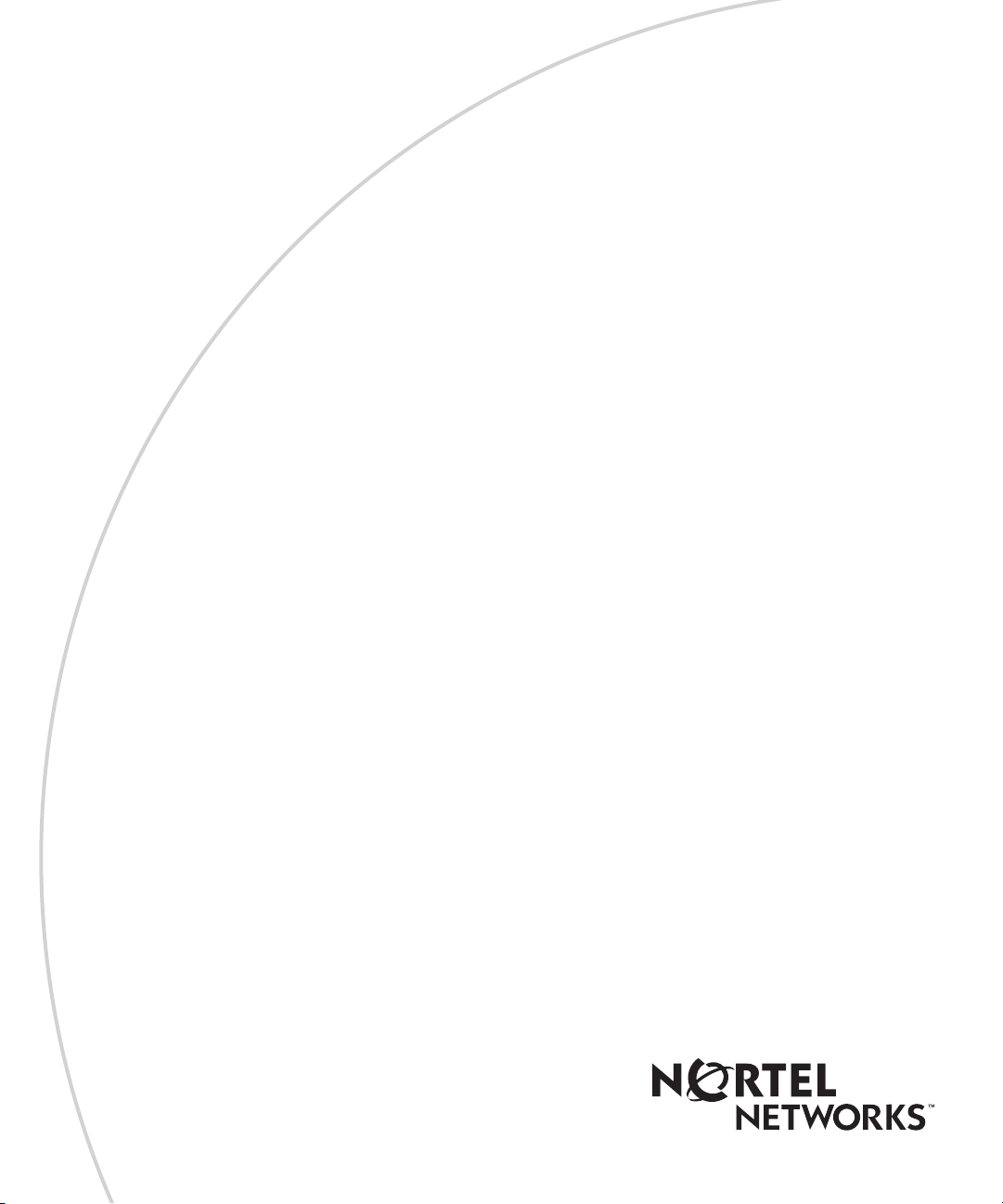
Part No. 209418-A
May 2001
4401 Great America Parkway
Santa Clara, CA 95054
Using the BayStack 420 10/100/1000 Switch
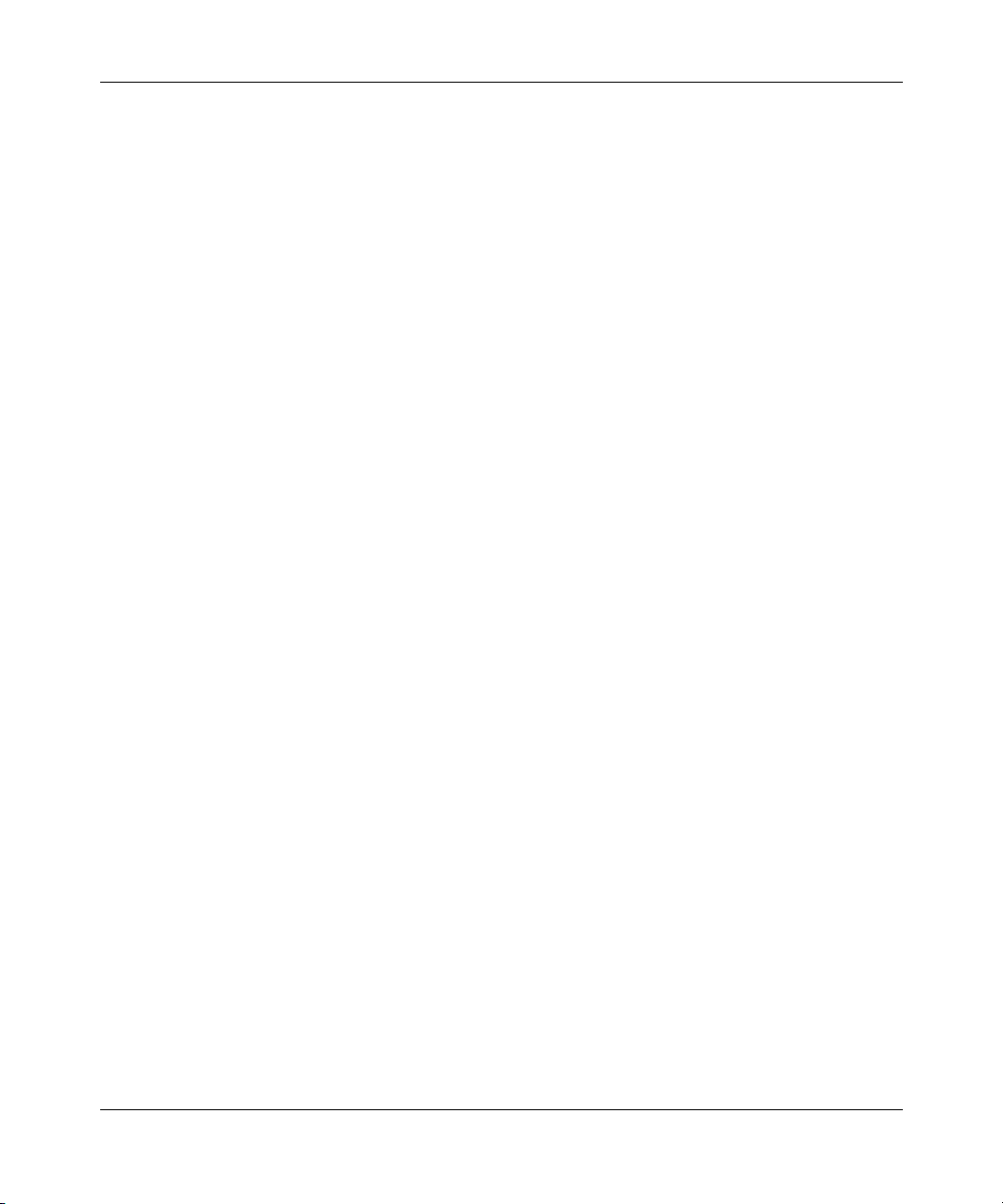
2
Copyright © 2001 Nortel Networks
All rights reserved. May 2001.
The information in this document is subject to change without notice. The statements, configurations, technical data, and
recommendations in this document are believed to be accurate and reliable, but are presented without express or implied
warranty. Users must take full responsibility for their applications of any products specified in this document. The
information in this document is proprietary to Nortel Networks Inc.
Trademarks
Nortel Networks, the Nortel Networks logo, the Globemark, Unified Networks, and BayStack 420 are trademarks of
Nortel Networks.
Microsoft, Windows, and Windows NT are trademarks of Microsoft Corporation.
Adobe and Acrobat Reader are trademarks of Adobe Systems Incorporated.
SPARC is a trademark of Sparc International, Inc.
Sun and Solaris are trademarks of Sun Microsystems, Inc.
HP is a trademark of Hewlett-Packard Corporation.
UNIX is a trademark of X/Open Company Limited.
IBM and AIX are trademarks of International Business Machines Corporation (IBM).
Netscape Navigator is a trademark of Netscape Communications Corporation.
Ethernet is a trademark of Xerox Corporation.
Restricted rights legend
Use, duplication, or disclosure by the United States Government is subject to restrictions as set forth in subparagraph
(c)(1)(ii) of the Rights in Technical Data and Computer Software clause at DFARS 252.227-7013.
Notwithstanding any other license agreement that may pertain to, or accompany the delivery of, this computer software,
the rights of the United States Government regarding its use, reproduction, and disclosure are as set forth in the
Commercial Computer Software-Restricted Rights clause at FAR 52.227-19.
Statement of conditions
In the interest of improving internal design, operational function, and/or reliability, Nortel Networks Inc. reserves the
right to make changes to the products described in this document without notice.
Nortel Networks Inc. does not assume any liability that may occur due to the use or application of the product(s) or
circuit layout(s) described herein.
Portions of the code in this software product may be Copyright © 1988, Regents of the University of California. All
rights reserved. Redistribution and use in source and binary forms of such portions are permitted, provided that the
above copyright notice and this paragraph are duplicated in all such forms and that any documentation, advertising
materials, and other materials related to such distribution and use acknowledge that such portions of the software were
developed by the University of California, Berkeley. The name of the University may not be used to endorse or promote
products derived from such portions of the software without specific prior written permission.
SUCH PORTIONS OF THE SOFTWARE ARE PROVIDED “AS IS” AND WITHOUT ANY EXPRESS OR IMPLIED
WARRANTIES, INCLUDING, WITHOUT LIMITATION, THE IMPLIED WARRANTIES OF
MERCHANTABILITY AND FITNESS FOR A PARTICULAR PURPOSE.
209418-A

In addition, the program and information contained herein are licensed only pursuant to a license agreement that contains
restrictions on use and disclosure (that may incorporate by reference certain limitations and notices imposed by third
parties).
Japan/Nippon Requirements Only
Voluntary Control Council for Interference (VCCI) Statement
Taiwan Requirements
Bureau of Standards, Metrology and Inspection (BSMI) Statement
3
Canada Requirements Only
Canadian Department of Communications Radio Interference Regulations
This digital apparatus (Baystack 420 Switch) does not exceed the Class A limits for radio-noise emissions from digital
apparatus as set out in the Radio Interference Regulations of the Canadian Department of Communications.
Règlement sur le brouillage radioélectrique du ministère des Communications
Cet appareil numérique (Baystack 420 Switch) respecte les limites de bruits radioélectriques visant les appareils
numériques de classe A prescrites dans le Règlement sur le brouillage radioélectrique du ministère des Communications
du Canada.
Using the BayStack 420 10/100/1000 Switch
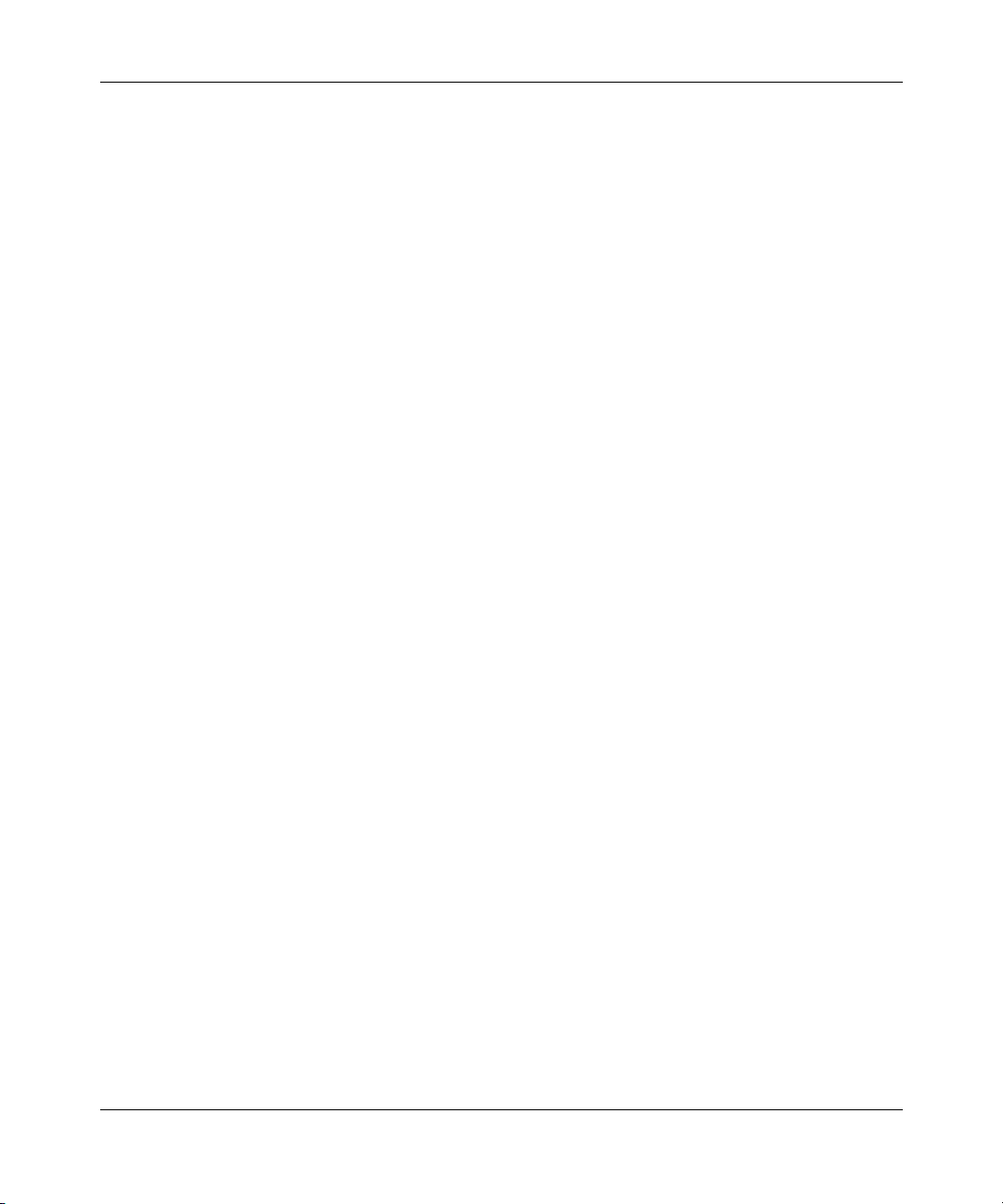
4
Nortel Networks Inc. software license agreement
NOTICE: Please carefully read this license agreement before copying or using the accompanying software or installing
the hardware unit with pre-enabled software (each of which is referred to as “Software” in this Agreement). BY
COPYING OR USING THE SOFTWARE, YOU ACCEPT ALL OF THE TERMS AND CONDITIONS OF THIS
LICENSE AGREEMENT. THE TERMS EXPRESSED IN THIS AGREEMENT ARE THE ONLY TERMS UNDER
WHICH NORTEL NETWORKS WILL PERMIT YOU TO USE THE SOFTWARE. If you do not accept these terms
and conditions, return the product, unused and in the original shipping container, within 30 days of purchase to obtain a
credit for the full purchase price.
1. License grant. Nortel Networks Inc. (“Nortel Networks”) grants the end user of the Software (“Licensee”) a personal,
nonexclusive, nontransferable license: a) to use the Software either on a single computer or, if applicable, on a single
authorized device identified by host ID, for which it was originally acquired; b) to copy the Software solely for backup
purposes in support of authorized use of the Software; and c) to use and copy the associated user manual solely in
support of authorized use of the Software by Licensee. This license applies to the Software only and does not extend to
Nortel Networks Agent software or other Nortel Networks software products. Nortel Networks Agent software or other
Nortel Networks software products are licensed for use under the terms of the applicable Nortel Networks Inc. Software
License Agreement that accompanies such software and upon payment by the end user of the applicable license fees for
such software.
2. Restrictions on use; reservation of rights. The Software and user manuals are protected under copyright laws.
Nortel Networks and/or its licensors retain all title and ownership in both the Software and user manuals, including any
revisions made by Nortel Networks or its licensors. The copyright notice must be reproduced and included with any
copy of any portion of the Software or user manuals. Licensee may not modify, translate, decompile, disassemble, use
for any competitive analysis, reverse engineer, distribute, or create derivative works from the Software or user manuals
or any copy, in whole or in part. Except as expressly provided in this Agreement, Licensee may not copy or transfer the
Software or user manuals, in whole or in part. The Software and user manuals embody Nortel Networks’ and its
licensors’ confidential and proprietary intellectual property. Licensee shall not sublicense, assign, or otherwise disclose
to any third party the Software, or any information about the operation, design, performance, or implementation of the
Software and user manuals that is confidential to Nortel Networks and its licensors; however, Licensee may grant
permission to its consultants, subcontractors, and agents to use the Software at Licensee’s facility, provided they have
agreed to use the Software only in accordance with the terms of this license.
3. Limited warranty. Nortel Networks warrants each item of Software, as delivered by Nortel Networks and properly
installed and operated on Nortel Networks hardware or other equipment it is originally licensed for, to function
substantially as described in its accompanying user manual during its warranty period, which begins on the date
Software is first shipped to Licensee. If any item of Software fails to so function during its warranty period, as the sole
remedy Nortel Networks will at its discretion provide a suitable fix, patch, or workaround for the problem that may be
included in a future Software release. Nortel Networks further warrants to Licensee that the media on which the
Software is provided will be free from defects in materials and workmanship under normal use for a period of 90 days
from the date Software is first shipped to Licensee. Nortel Networks will replace defective media at no charge if it is
returned to Nortel Networks during the warranty period along with proof of the date of shipment. This warranty does not
apply if the media has been damaged as a result of accident, misuse, or abuse. The Licensee assumes all responsibility
for selection of the Software to achieve Licensee’s intended results and for the installation, use, and results obtained
from the Software. Nortel Networks does not warrant a) that the functions contained in the software will meet the
Licensee’s requirements, b) that the Software will operate in the hardware or software combinations that the Licensee
may select, c) that the operation of the Software will be uninterrupted or error free, or d) that all defects in the operation
of the Software will be corrected. Nortel Networks is not obligated to remedy any Software defect that cannot be
reproduced with the latest Software release. These warranties do not apply to the Software if it has been (i) altered,
except by Nortel Networks or in accordance with its instructions; (ii) used in conjunction with another vendor’s product,
resulting in the defect; or (iii) damaged by improper environment, abuse, misuse, accident, or negligence. THE
FOREGOING WARRANTIES AND LIMITATIONS ARE EXCLUSIVE REMEDIES AND ARE IN LIEU OF ALL
OTHER WARRANTIES EXPRESS OR IMPLIED, INCLUDING WITHOUT LIMITATION ANY WARRANTY OF
MERCHANTABILITY OR FITNESS FOR A PARTICULAR PURPOSE. Licensee is responsible for the security of its
209418-A
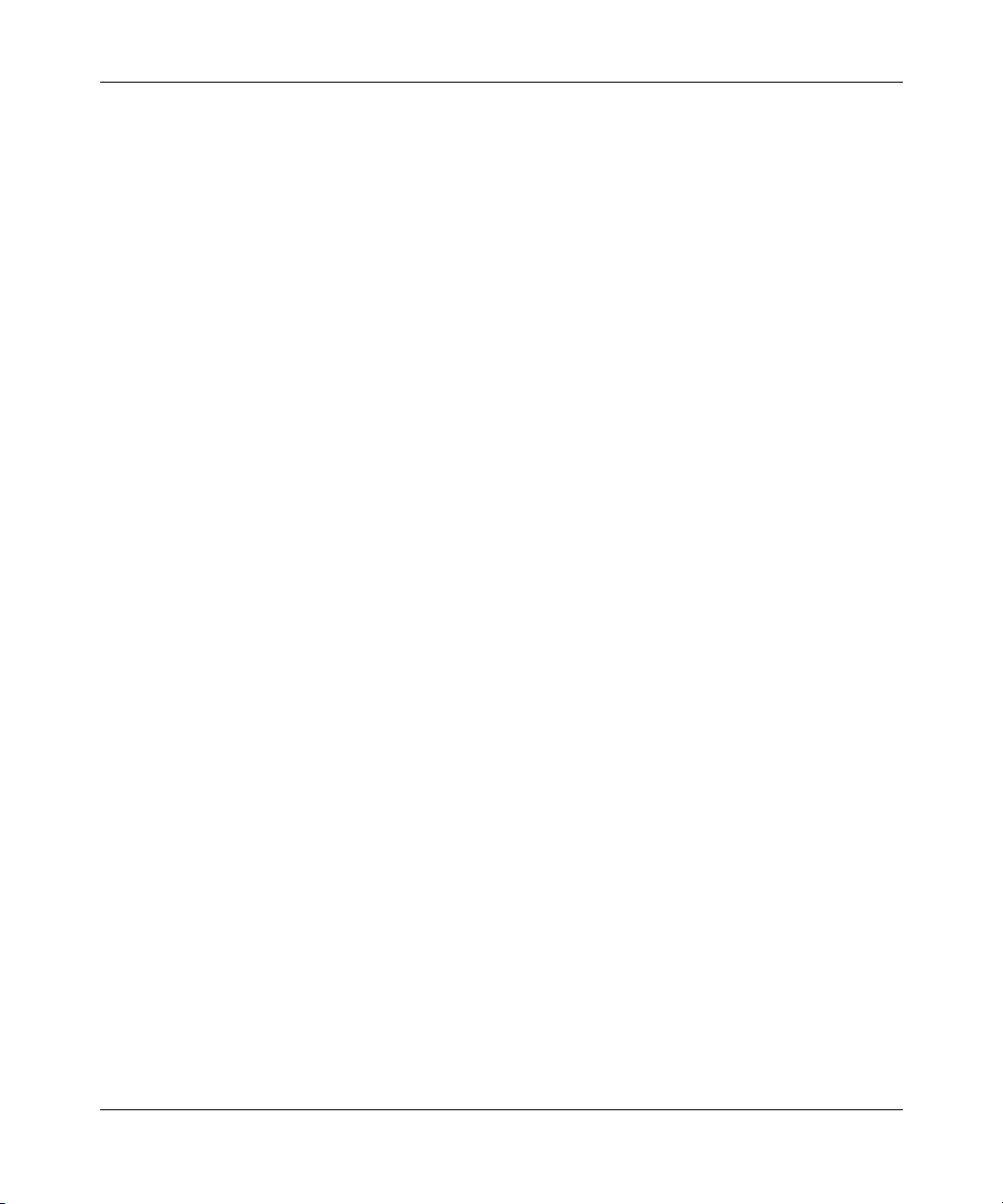
own data and information and for maintaining adequate procedures apart from the Software to reconstruct lost or altered
files, data, or programs.
4. Limitation of liability. IN NO EVENT WILL NORTEL NETWORKS OR ITS LICENSORS BE LIABLE FOR
ANY COST OF SUBSTITUTE PROCUREMENT; SPECIAL, INDIRECT, INCIDENTAL, OR CONSEQUENTIAL
DAMAGES; OR ANY DAMAGES RESULTING FROM INACCURATE OR LOST DATA OR LOSS OF USE OR
PROFITS ARISING OUT OF OR IN CONNECTION WITH THE PERFORMANCE OF THE SOFTWARE, EVEN IF
NORTEL NETWORKS HAS BEEN ADVISED OF THE POSSIBILITY OF SUCH DAMAGES. IN NO EVENT
SHALL THE LIABILITY OF NORTEL NETWORKS RELATING TO THE SOFTWARE OR THIS AGREEMENT
EXCEED THE PRICE PAID TO NORTEL NETWORKS FOR THE SOFTWARE LICENSE.
5. Government licensees. This provision applies to all Software and documentation acquired directly or indirectly by or
on behalf of the United States Government. The Software and documentation are commercial products, licensed on the
open market at market prices, and were developed entirely at private expense and without the use of any U.S.
Government funds. The license to the U.S. Government is granted only with restricted rights, and use, duplication, or
disclosure by the U.S. Government is subject to the restrictions set forth in subparagraph (c)(1) of the Commercial
Computer Software––Restricted Rights clause of FAR 52.227-19 and the limitations set out in this license for civilian
agencies, and subparagraph (c)(1)(ii) of the Rights in Technical Data and Computer Software clause of DFARS
252.227-7013, for agencies of the Department of Defense or their successors, whichever is applicable.
6. Use of software in the European Community. This provision applies to all Software acquired for use within the
European Community. If Licensee uses the Software within a country in the European Community, the Software
Directive enacted by the Council of European Communities Directive dated 14 May, 1991, will apply to the examination
of the Software to facilitate interoperability. Licensee agrees to notify Nortel Networks of any such intended
examination of the Software and may procure support and assistance from Nortel Networks.
7. Term and termination. This license is effective until terminated; however, all of the restrictions with respect to
Nortel Networks’ copyright in the Software and user manuals will cease being effective at the date of expiration of the
Nortel Networks copyright; those restrictions relating to use and disclosure of Nortel Networks’ confidential information
shall continue in effect. Licensee may terminate this license at any time. The license will automatically terminate if
Licensee fails to comply with any of the terms and conditions of the license. Upon termination for any reason, Licensee
will immediately destroy or return to Nortel Networks the Software, user manuals, and all copies. Nortel Networks is not
liable to Licensee for damages in any form solely by reason of the termination of this license.
8. Export and re-export. Licensee agrees not to export, directly or indirectly, the Software or related technical data or
information without first obtaining any required export licenses or other governmental approvals. Without limiting the
foregoing, Licensee, on behalf of itself and its subsidiaries and affiliates, agrees that it will not, without first obtaining all
export licenses and approvals required by the U.S. Government: (i) export, re-export, transfer, or divert any such
Software or technical data, or any direct product thereof, to any country to which such exports or re-exports are restricted
or embargoed under United States export control laws and regulations, or to any national or resident of such restricted or
embargoed countries; or (ii) provide the Software or related technical data or information to any military end user or for
any military end use, including the design, development, or production of any chemical, nuclear, or biological weapons.
9. General. If any provision of this Agreement is held to be invalid or unenforceable by a court of competent
jurisdiction, the remainder of the provisions of this Agreement shall remain in full force and effect. This Agreement will
be governed by the laws of the state of California.
Should you have any questions concerning this Agreement, contact Nortel Networks Inc., 2375 N. Glenville Dr.,
Richardson, TX 75082.
LICENSEE ACKNOWLEDGES THAT LICENSEE HAS READ THIS AGREEMENT, UNDERSTANDS IT, AND
AGREES TO BE BOUND BY ITS TERMS AND CONDITIONS. LICENSEE FURTHER AGREES THAT THIS
AGREEMENT IS THE ENTIRE AND EXCLUSIVE AGREEMENT BETWEEN NORTEL NETWORKS AND
LICENSEE, WHICH SUPERSEDES ALL PRIOR ORAL AND WRITTEN AGREEMENTS AND
COMMUNICATIONS BETWEEN THE PARTIES PERTAINING TO THE SUBJECT MATTER OF THIS
AGREEMENT. NO DIFFERENT OR ADDITIONAL TERMS WILL BE ENFORCEABLE AGAINST NORTEL
NETWORKS UNLESS NORTEL NETWORKS GIVES ITS EXPRESS WRITTEN CONSENT, INCLUDING AN
EXPRESS WAIVER OF THE TERMS OF THIS AGREEMENT.
5
Using the BayStack 420 10/100/1000 Switch
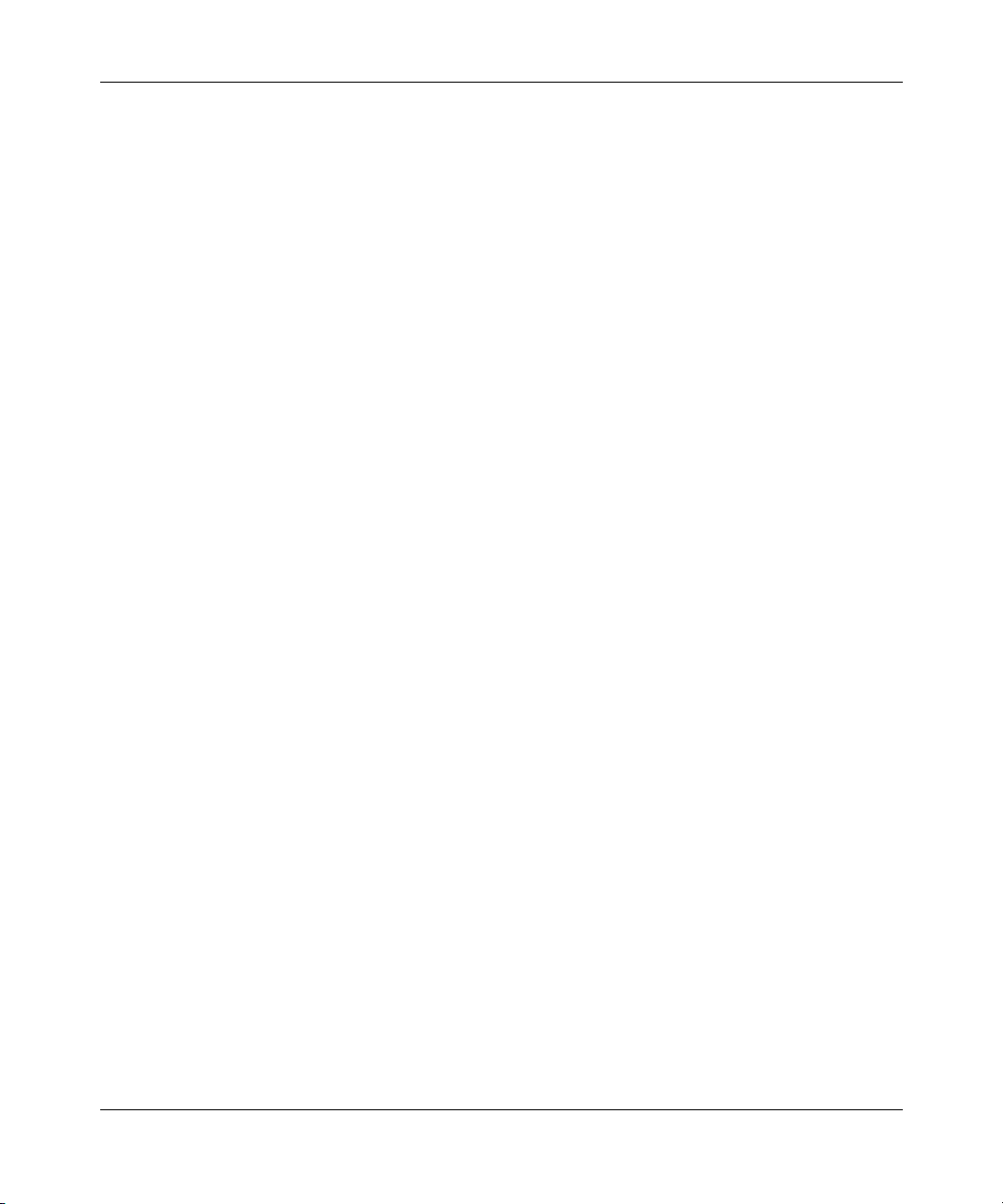
6
209418-A
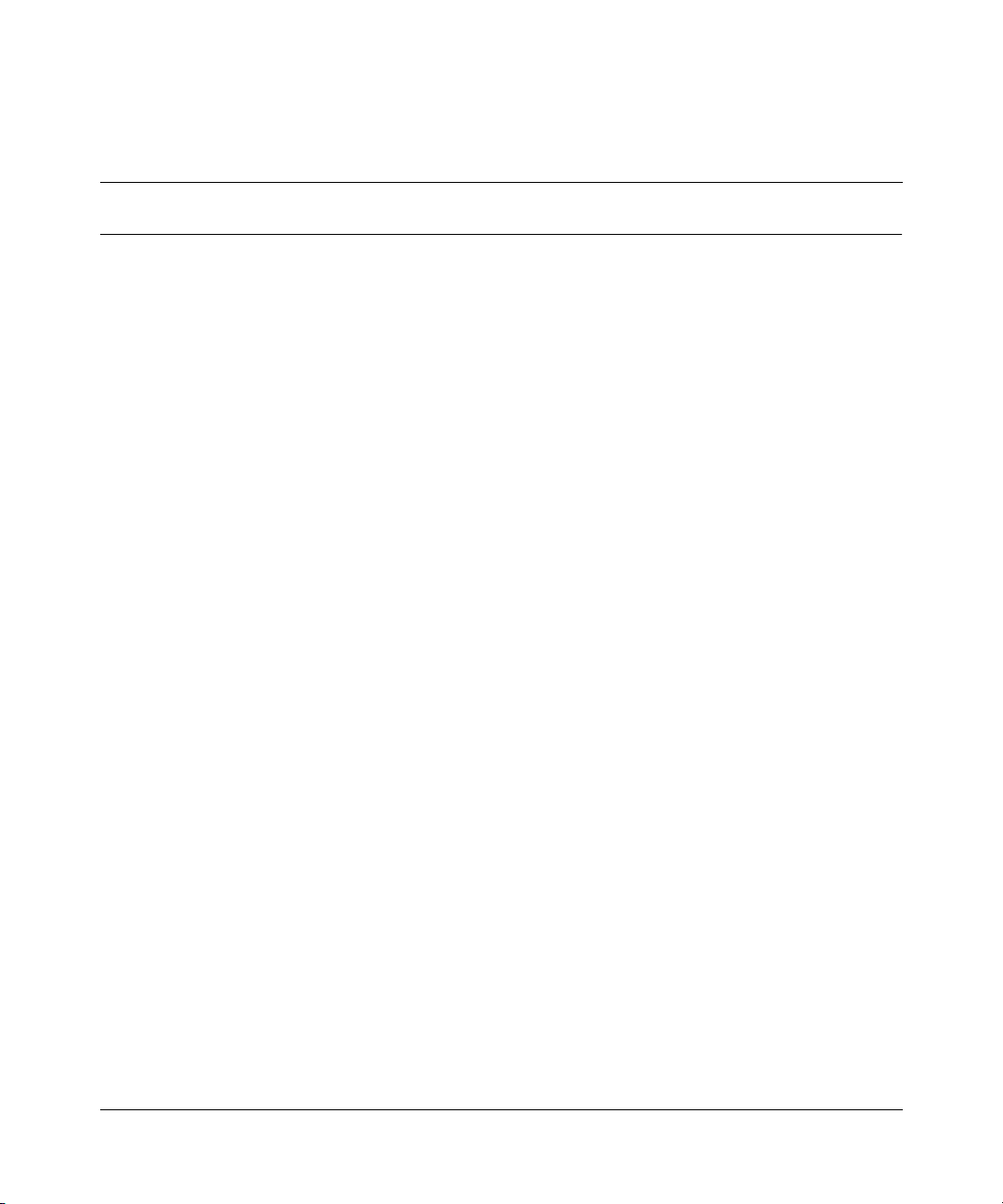
Contents
Preface . . . . . . . . . . . . . . . . . . . . . . . . . . . . . . . . . . . . . . . . . . . . . . . . . . . . . . 19
Before you begin . . . . . . . . . . . . . . . . . . . . . . . . . . . . . . . . . . . . . . . . . . . . . . . . . . . . . 19
Text conventions . . . . . . . . . . . . . . . . . . . . . . . . . . . . . . . . . . . . . . . . . . . . . . . . . . . . . 20
How to get help . . . . . . . . . . . . . . . . . . . . . . . . . . . . . . . . . . . . . . . . . . . . . . . . . . . . . . 23
Chapter 1
BayStack 420 Switch . . . . . . . . . . . . . . . . . . . . . . . . . . . . . . . . . . . . . . . . . . . 25
Physical description . . . . . . . . . . . . . . . . . . . . . . . . . . . . . . . . . . . . . . . . . . . . . . . . . . . 25
Front panel . . . . . . . . . . . . . . . . . . . . . . . . . . . . . . . . . . . . . . . . . . . . . . . . . . . . . . 26
Back panel . . . . . . . . . . . . . . . . . . . . . . . . . . . . . . . . . . . . . . . . . . . . . . . . . . . . . . . 30
Features . . . . . . . . . . . . . . . . . . . . . . . . . . . . . . . . . . . . . . . . . . . . . . . . . . . . . . . . . . . .34
Virtual Local Area Networks (VLANs) . . . . . . . . . . . . . . . . . . . . . . . . . . . . . . . . . . 34
Security . . . . . . . . . . . . . . . . . . . . . . . . . . . . . . . . . . . . . . . . . . . . . . . . . . . . . . . . . 35
Flash memory storage . . . . . . . . . . . . . . . . . . . . . . . . . . . . . . . . . . . . . . . . . . . . . . 38
MultiLink Trunking . . . . . . . . . . . . . . . . . . . . . . . . . . . . . . . . . . . . . . . . . . . . . . . . . 39
Port mirroring (conversation steering) . . . . . . . . . . . . . . . . . . . . . . . . . . . . . . . . . . 39
Autosensing, autonegotiation, and autopolarity . . . . . . . . . . . . . . . . . . . . . . . . . . . 39
7
Console port . . . . . . . . . . . . . . . . . . . . . . . . . . . . . . . . . . . . . . . . . . . . . . . . . . 26
Gigabit Interface Converter (GBIC) . . . . . . . . . . . . . . . . . . . . . . . . . . . . . . . . . 27
Port connectors . . . . . . . . . . . . . . . . . . . . . . . . . . . . . . . . . . . . . . . . . . . . . . . . 27
LED display panel . . . . . . . . . . . . . . . . . . . . . . . . . . . . . . . . . . . . . . . . . . . . . . 28
Cascade Up and Down connectors . . . . . . . . . . . . . . . . . . . . . . . . . . . . . . . . . 30
Cooling fans . . . . . . . . . . . . . . . . . . . . . . . . . . . . . . . . . . . . . . . . . . . . . . . . . . 30
AC power receptacle . . . . . . . . . . . . . . . . . . . . . . . . . . . . . . . . . . . . . . . . . . . . 31
RADIUS-based network security . . . . . . . . . . . . . . . . . . . . . . . . . . . . . . . . . . . 37
MAC address-based security . . . . . . . . . . . . . . . . . . . . . . . . . . . . . . . . . . . . . 37
Switch software image storage . . . . . . . . . . . . . . . . . . . . . . . . . . . . . . . . . . . . 38
Configuration parameters storage . . . . . . . . . . . . . . . . . . . . . . . . . . . . . . . . . . 38
Using the BayStack 420 10/100/1000 Switch
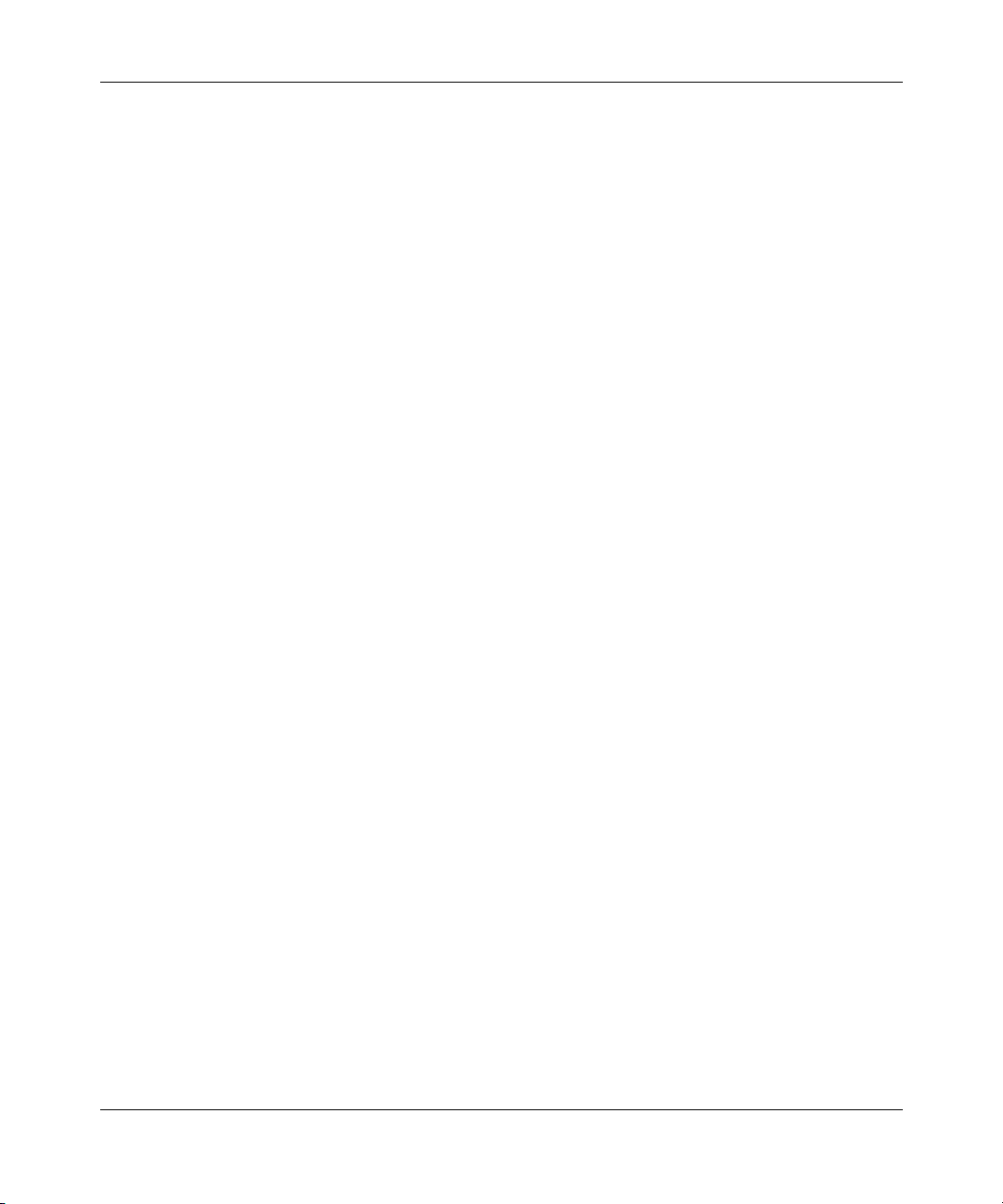
8 Contents
Chapter 2
Network configuration . . . . . . . . . . . . . . . . . . . . . . . . . . . . . . . . . . . . . . . . . . 45
Network configuration examples . . . . . . . . . . . . . . . . . . . . . . . . . . . . . . . . . . . . . . . . . 45
BayStack 420 Switch stack operation . . . . . . . . . . . . . . . . . . . . . . . . . . . . . . . . . . . . . 49
Unit Select switch . . . . . . . . . . . . . . . . . . . . . . . . . . . . . . . . . . . . . . . . . . . . . . . . . . . . . 49
IEEE 802.1Q VLAN workgroups . . . . . . . . . . . . . . . . . . . . . . . . . . . . . . . . . . . . . . . . . 54
MultiLink Trunks . . . . . . . . . . . . . . . . . . . . . . . . . . . . . . . . . . . . . . . . . . . . . . . . . . . . . . 70
RFCs . . . . . . . . . . . . . . . . . . . . . . . . . . . . . . . . . . . . . . . . . . . . . . . . . . . . . . . . 40
Standards . . . . . . . . . . . . . . . . . . . . . . . . . . . . . . . . . . . . . . . . . . . . . . . . . . . . 40
SNMP MIB support . . . . . . . . . . . . . . . . . . . . . . . . . . . . . . . . . . . . . . . . . . . . . . . . 41
SNMP trap support . . . . . . . . . . . . . . . . . . . . . . . . . . . . . . . . . . . . . . . . . . . . . . . . 42
BootP automatic IP configuration/MAC address . . . . . . . . . . . . . . . . . . . . . . . . . . 42
Configuration and switch management . . . . . . . . . . . . . . . . . . . . . . . . . . . . . . . . . 43
Desktop switch application . . . . . . . . . . . . . . . . . . . . . . . . . . . . . . . . . . . . . . . . . . 45
Segment switch application . . . . . . . . . . . . . . . . . . . . . . . . . . . . . . . . . . . . . . . . . . 46
High-density switched workgroup application . . . . . . . . . . . . . . . . . . . . . . . . . . . . 48
Base unit . . . . . . . . . . . . . . . . . . . . . . . . . . . . . . . . . . . . . . . . . . . . . . . . . . . . . . . . 50
Initial installation . . . . . . . . . . . . . . . . . . . . . . . . . . . . . . . . . . . . . . . . . . . . . . . 50
Stack MAC address . . . . . . . . . . . . . . . . . . . . . . . . . . . . . . . . . . . . . . . . . . . . 50
Removing a unit from the stack . . . . . . . . . . . . . . . . . . . . . . . . . . . . . . . . . . . . 51
Stack configurations . . . . . . . . . . . . . . . . . . . . . . . . . . . . . . . . . . . . . . . . . . . . . . . 51
Stack up configurations . . . . . . . . . . . . . . . . . . . . . . . . . . . . . . . . . . . . . . . . . . 51
Stack down configurations . . . . . . . . . . . . . . . . . . . . . . . . . . . . . . . . . . . . . . . 52
IEEE 802.1Q tagging . . . . . . . . . . . . . . . . . . . . . . . . . . . . . . . . . . . . . . . . . . . . . . . 55
VLANs spanning multiple switches . . . . . . . . . . . . . . . . . . . . . . . . . . . . . . . . . . . . 60
VLANs spanning multiple 802.1Q tagged switches . . . . . . . . . . . . . . . . . . . . 60
VLANS spanning multiple untagged switches . . . . . . . . . . . . . . . . . . . . . . . . . 61
Shared servers . . . . . . . . . . . . . . . . . . . . . . . . . . . . . . . . . . . . . . . . . . . . . . . . . . . 63
VLAN workgroup summary . . . . . . . . . . . . . . . . . . . . . . . . . . . . . . . . . . . . . . . . . . 68
VLAN configuration rules . . . . . . . . . . . . . . . . . . . . . . . . . . . . . . . . . . . . . . . . . . . . 70
Client/server configuration using MultiLink Trunks . . . . . . . . . . . . . . . . . . . . . . . . 72
Trunk configuration screen examples . . . . . . . . . . . . . . . . . . . . . . . . . . . . . . . . . . 73
Trunk configuration screen for Switch S1 . . . . . . . . . . . . . . . . . . . . . . . . . . . . 74
Trunk configuration screen for Switch S2 . . . . . . . . . . . . . . . . . . . . . . . . . . . . 76
209418-A
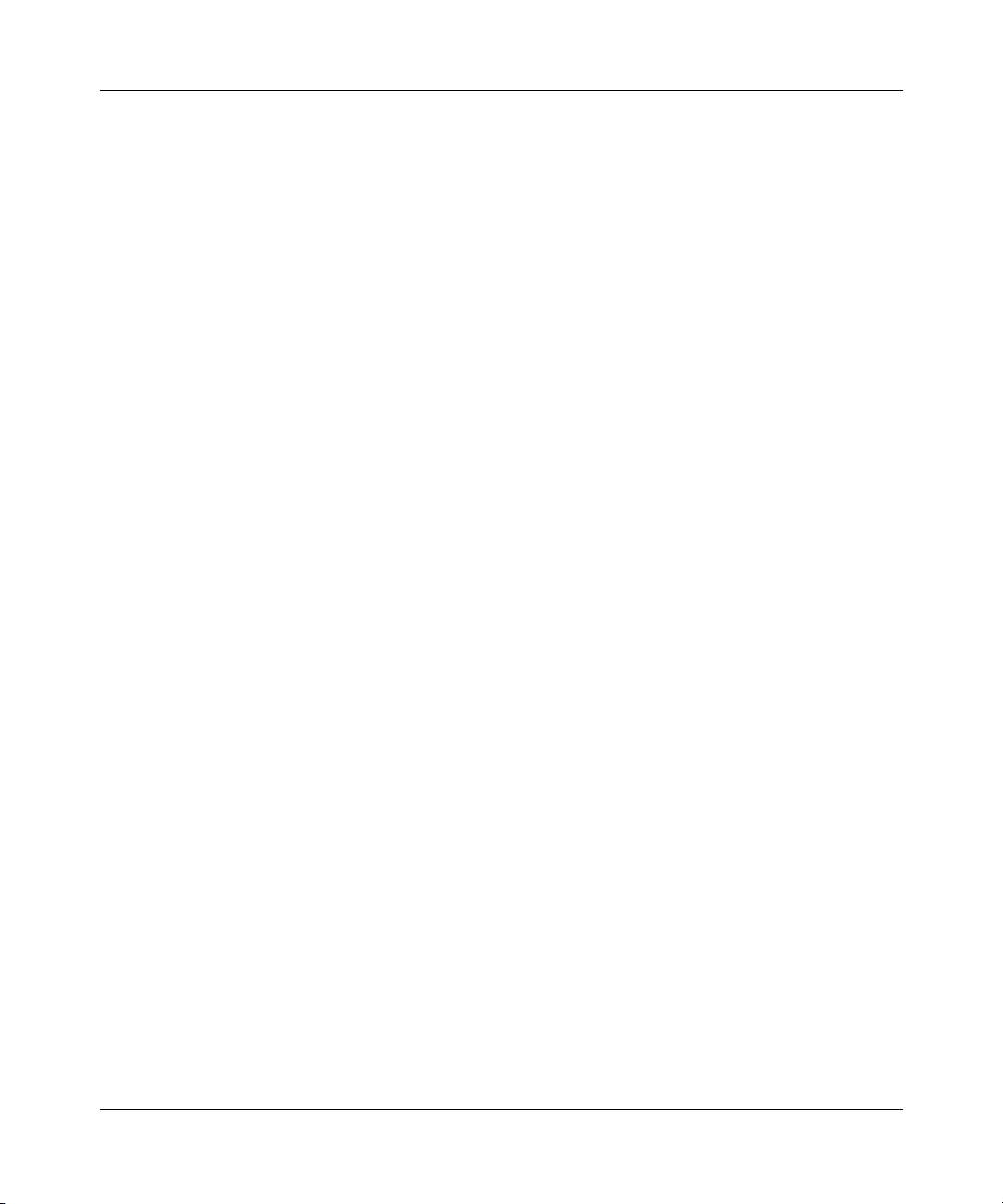
Contents 9
Trunk Configuration screen for Switch S3 . . . . . . . . . . . . . . . . . . . . . . . . . . . . 78
Trunk Configuration screen for Switch S4 . . . . . . . . . . . . . . . . . . . . . . . . . . . . 79
Before you configure trunks . . . . . . . . . . . . . . . . . . . . . . . . . . . . . . . . . . . . . . . . . . 81
Spanning tree considerations for MultiLink Trunks . . . . . . . . . . . . . . . . . . . . . . . . 82
Additional tips about the MultiLink Trunking feature . . . . . . . . . . . . . . . . . . . . . . . 85
Port mirroring . . . . . . . . . . . . . . . . . . . . . . . . . . . . . . . . . . . . . . . . . . . . . . . . . . . . . . . . 85
Chapter 3
Using the console interface . . . . . . . . . . . . . . . . . . . . . . . . . . . . . . . . . . . . . 87
Accessing the CI menus and screens . . . . . . . . . . . . . . . . . . . . . . . . . . . . . . . . . . . . . 87
Using the CI menus and screens . . . . . . . . . . . . . . . . . . . . . . . . . . . . . . . . . . . . . . . . . 88
Navigating the CI menus and screens . . . . . . . . . . . . . . . . . . . . . . . . . . . . . . . . . . 88
Screen fields and descriptions . . . . . . . . . . . . . . . . . . . . . . . . . . . . . . . . . . . . . . . . 89
Main menu . . . . . . . . . . . . . . . . . . . . . . . . . . . . . . . . . . . . . . . . . . . . . . . . . . . . . . . . . . 90
IP Configuration/Setup screen . . . . . . . . . . . . . . . . . . . . . . . . . . . . . . . . . . . . . . . . 94
Choosing a BootP request mode . . . . . . . . . . . . . . . . . . . . . . . . . . . . . . . . . . 96
SNMP Configuration screen . . . . . . . . . . . . . . . . . . . . . . . . . . . . . . . . . . . . . . . . . 99
System Characteristics screen . . . . . . . . . . . . . . . . . . . . . . . . . . . . . . . . . . . . . . 100
Switch Configuration Menu screen . . . . . . . . . . . . . . . . . . . . . . . . . . . . . . . . . . . 103
MAC Address Table screen . . . . . . . . . . . . . . . . . . . . . . . . . . . . . . . . . . . . . . . . . 105
MAC Address Security Configuration Menu screen . . . . . . . . . . . . . . . . . . . . . . 107
MAC Address Security Port Configuration screen . . . . . . . . . . . . . . . . . . . . . . . . 111
MAC Address Security Port Lists screens . . . . . . . . . . . . . . . . . . . . . . . . . . . . . . 113
Port list syntax . . . . . . . . . . . . . . . . . . . . . . . . . . . . . . . . . . . . . . . . . . . . . . . . 115
Accelerator keys for repetitive tasks . . . . . . . . . . . . . . . . . . . . . . . . . . . . . . . 116
MAC Address Security Table screens . . . . . . . . . . . . . . . . . . . . . . . . . . . . . . . . . 118
VLAN Configuration Menu screen . . . . . . . . . . . . . . . . . . . . . . . . . . . . . . . . . . . . 120
VLAN Configuration screen . . . . . . . . . . . . . . . . . . . . . . . . . . . . . . . . . . . . . . 122
VLAN Port Configuration screen . . . . . . . . . . . . . . . . . . . . . . . . . . . . . . . . . . 125
VLAN Display by Port screen . . . . . . . . . . . . . . . . . . . . . . . . . . . . . . . . . . . . 127
Port Configuration screen . . . . . . . . . . . . . . . . . . . . . . . . . . . . . . . . . . . . . . . . . . 129
High Speed Flow Control Configuration screen . . . . . . . . . . . . . . . . . . . . . . . . . 131
Choosing a high speed flow control mode . . . . . . . . . . . . . . . . . . . . . . . . . . . . . . 133
Symmetric mode . . . . . . . . . . . . . . . . . . . . . . . . . . . . . . . . . . . . . . . . . . . . . . 133
Asymmetric mode . . . . . . . . . . . . . . . . . . . . . . . . . . . . . . . . . . . . . . . . . . . . . 133
Using the BayStack 420 10/100/1000 Switch
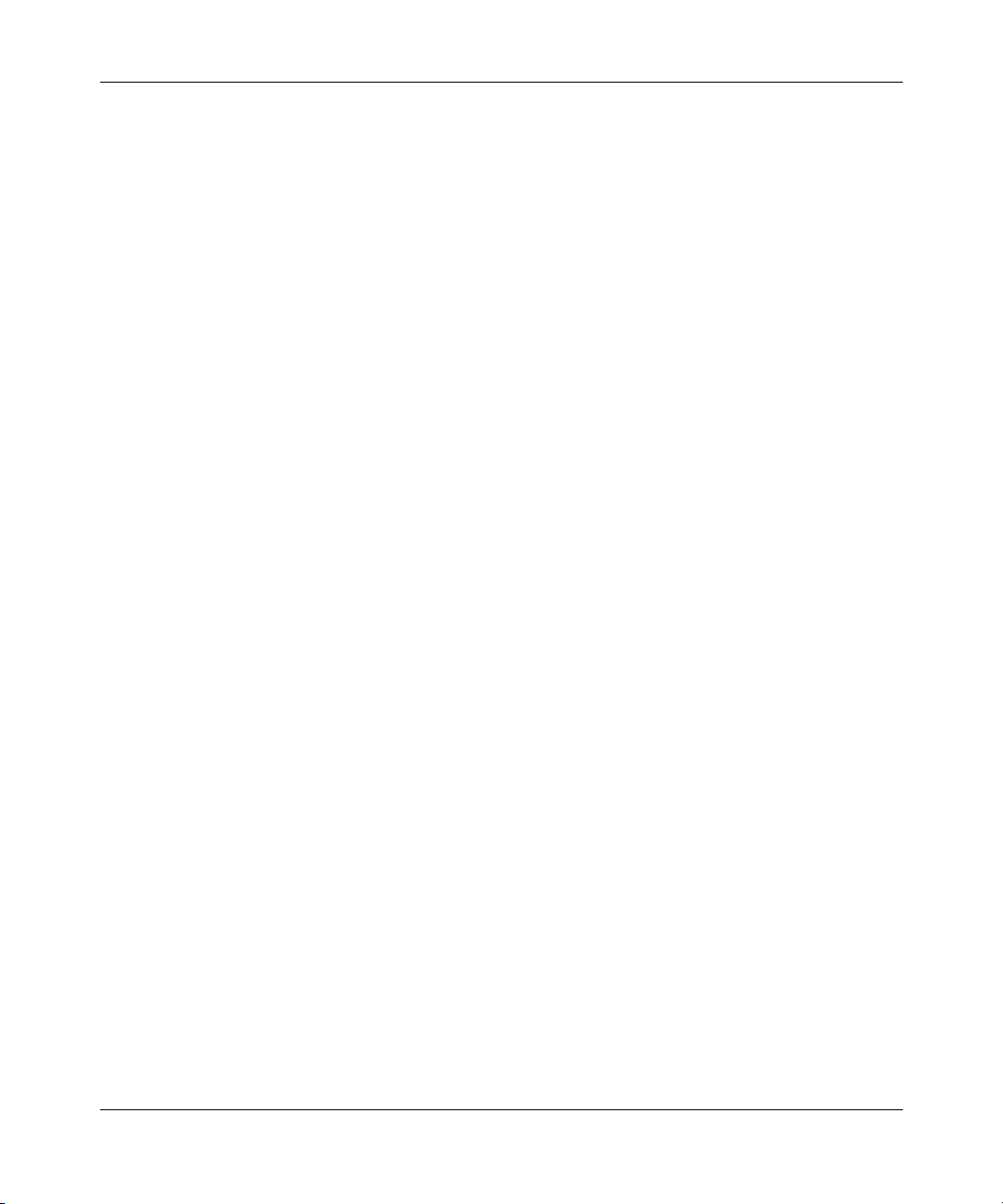
10 Contents
MultiLink Trunk Configuration Menu screen . . . . . . . . . . . . . . . . . . . . . . . . . . . . 133
Port Mirroring Configuration screen . . . . . . . . . . . . . . . . . . . . . . . . . . . . . . . . . . . 139
Port Statistics screen . . . . . . . . . . . . . . . . . . . . . . . . . . . . . . . . . . . . . . . . . . . . . . 141
System Log screen . . . . . . . . . . . . . . . . . . . . . . . . . . . . . . . . . . . . . . . . . . . . . . . 145
Console/Comm Port Configuration screen . . . . . . . . . . . . . . . . . . . . . . . . . . . . . 147
Hardware Unit Information screen . . . . . . . . . . . . . . . . . . . . . . . . . . . . . . . . . . . . 155
Spanning Tree Configuration Menu screen . . . . . . . . . . . . . . . . . . . . . . . . . . . . . 156
Spanning Tree Port Configuration screen . . . . . . . . . . . . . . . . . . . . . . . . . . . . . . 158
Spanning Tree Switch Settings screen . . . . . . . . . . . . . . . . . . . . . . . . . . . . . . . . 161
TELNET Configuration screen . . . . . . . . . . . . . . . . . . . . . . . . . . . . . . . . . . . . . . . 164
Software Download screen . . . . . . . . . . . . . . . . . . . . . . . . . . . . . . . . . . . . . . . . . 166
Configuration File Download/Upload screen . . . . . . . . . . . . . . . . . . . . . . . . . . . . 169
MultiLink Trunk Configuration screen . . . . . . . . . . . . . . . . . . . . . . . . . . . . . . 135
MultiLink Trunk Utilization screen . . . . . . . . . . . . . . . . . . . . . . . . . . . . . . . . . 137
Renumber Stack Units screen . . . . . . . . . . . . . . . . . . . . . . . . . . . . . . . . . . . 154
LED Indications during the download process . . . . . . . . . . . . . . . . . . . . . . . 169
Requirements . . . . . . . . . . . . . . . . . . . . . . . . . . . . . . . . . . . . . . . . . . . . . . . . 172
209418-A
Chapter 4
Troubleshooting. . . . . . . . . . . . . . . . . . . . . . . . . . . . . . . . . . . . . . . . . . . . . . 173
Interpreting the LEDs . . . . . . . . . . . . . . . . . . . . . . . . . . . . . . . . . . . . . . . . . . . . . . . . . 173
Diagnosing and correcting problems . . . . . . . . . . . . . . . . . . . . . . . . . . . . . . . . . . . . . 175
Normal power-up sequence . . . . . . . . . . . . . . . . . . . . . . . . . . . . . . . . . . . . . . . . 176
Port connection problems . . . . . . . . . . . . . . . . . . . . . . . . . . . . . . . . . . . . . . . . . . 177
Autonegotiation modes . . . . . . . . . . . . . . . . . . . . . . . . . . . . . . . . . . . . . . . . . 177
Port interface . . . . . . . . . . . . . . . . . . . . . . . . . . . . . . . . . . . . . . . . . . . . . . . . . 178
Appendix A
Technical specifications . . . . . . . . . . . . . . . . . . . . . . . . . . . . . . . . . . . . . . . 179
Environmental . . . . . . . . . . . . . . . . . . . . . . . . . . . . . . . . . . . . . . . . . . . . . . . . . . . . . . 179
Electrical . . . . . . . . . . . . . . . . . . . . . . . . . . . . . . . . . . . . . . . . . . . . . . . . . . . . . . . . . . .179
Physical dimensions . . . . . . . . . . . . . . . . . . . . . . . . . . . . . . . . . . . . . . . . . . . . . . . . . . 180
Performance specifications . . . . . . . . . . . . . . . . . . . . . . . . . . . . . . . . . . . . . . . . . . . . 180
Network protocol and standards compatibility . . . . . . . . . . . . . . . . . . . . . . . . . . . . . . 181
Safety agency certification . . . . . . . . . . . . . . . . . . . . . . . . . . . . . . . . . . . . . . . . . . . . . 181
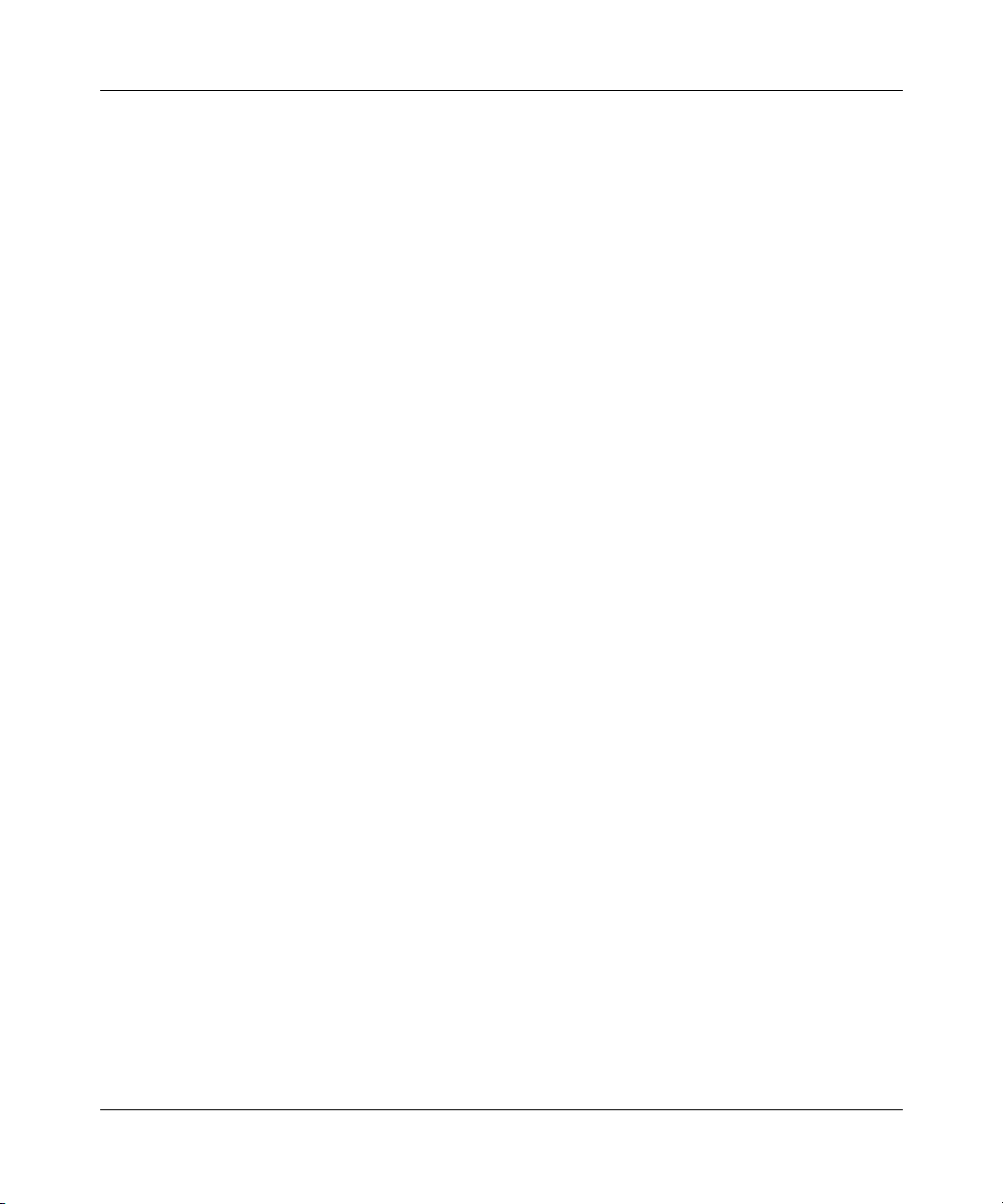
Contents 11
Electromagnetic emissions . . . . . . . . . . . . . . . . . . . . . . . . . . . . . . . . . . . . . . . . . . . . 181
Electromagnetic immunity . . . . . . . . . . . . . . . . . . . . . . . . . . . . . . . . . . . . . . . . . . . . . 182
Appendix B
Installing a Gigabit Interface Converter (GBIC) . . . . . . . . . . . . . . . . . . . . 183
Product description . . . . . . . . . . . . . . . . . . . . . . . . . . . . . . . . . . . . . . . . . . . . . . . . . . 183
GBIC labeling . . . . . . . . . . . . . . . . . . . . . . . . . . . . . . . . . . . . . . . . . . . . . . . . . . . 184
GBIC Models . . . . . . . . . . . . . . . . . . . . . . . . . . . . . . . . . . . . . . . . . . . . . . . . . . . . 185
GBIC specifications . . . . . . . . . . . . . . . . . . . . . . . . . . . . . . . . . . . . . . . . . . . . . . . 185
Standards, connectors, cabling, and distance . . . . . . . . . . . . . . . . . . . . . . . . . . . . . . 185
1000BASE-SX . . . . . . . . . . . . . . . . . . . . . . . . . . . . . . . . . . . . . . . . . . . . . . . . . . . 185
1000BASE-LX . . . . . . . . . . . . . . . . . . . . . . . . . . . . . . . . . . . . . . . . . . . . . . . . . . . 186
1000BASE-XD . . . . . . . . . . . . . . . . . . . . . . . . . . . . . . . . . . . . . . . . . . . . . . . . . . . 188
1000BASE-ZX . . . . . . . . . . . . . . . . . . . . . . . . . . . . . . . . . . . . . . . . . . . . . . . . . . . 189
Handling, safety, and environmental guidelines . . . . . . . . . . . . . . . . . . . . . . . . . . . . . 190
Appendix C
Quick configuration for MultiLink Trunking . . . . . . . . . . . . . . . . . . . . . . . 193
Appendix D
Connectors and pin assignments . . . . . . . . . . . . . . . . . . . . . . . . . . . . . . . 195
RJ-45 (10BASE-T/100BASE-TX) port connectors . . . . . . . . . . . . . . . . . . . . . . . . . . . 195
MDI and MDI-X devices . . . . . . . . . . . . . . . . . . . . . . . . . . . . . . . . . . . . . . . . . . . . . . . 196
MDI-X to MDI cable connections . . . . . . . . . . . . . . . . . . . . . . . . . . . . . . . . . . . . . 197
MDI-X to MDI-X cable connections . . . . . . . . . . . . . . . . . . . . . . . . . . . . . . . . . . . 197
DB-9 (RS-232-D) Console/Comm Port connector . . . . . . . . . . . . . . . . . . . . . . . . . . . 198
Appendix E
Default settings . . . . . . . . . . . . . . . . . . . . . . . . . . . . . . . . . . . . . . . . . . . . . . 201
Appendix F
Sample BootP configuration file . . . . . . . . . . . . . . . . . . . . . . . . . . . . . . . . 207
Index . . . . . . . . . . . . . . . . . . . . . . . . . . . . . . . . . . . . . . . . . . . . . . . . . . . . . . . 209
Using the BayStack 420 10/100/1000 Switch
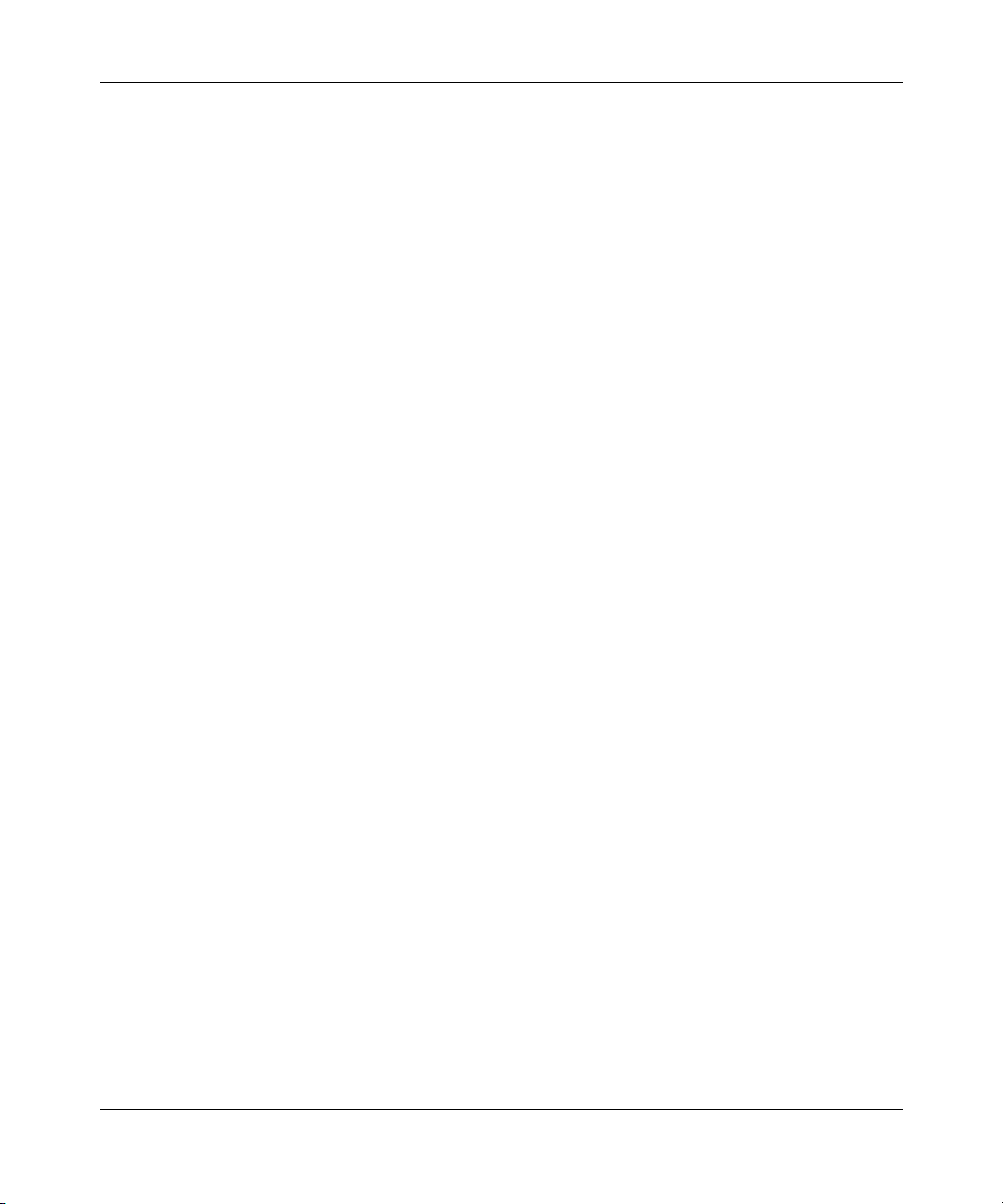
12 Contents
209418-A
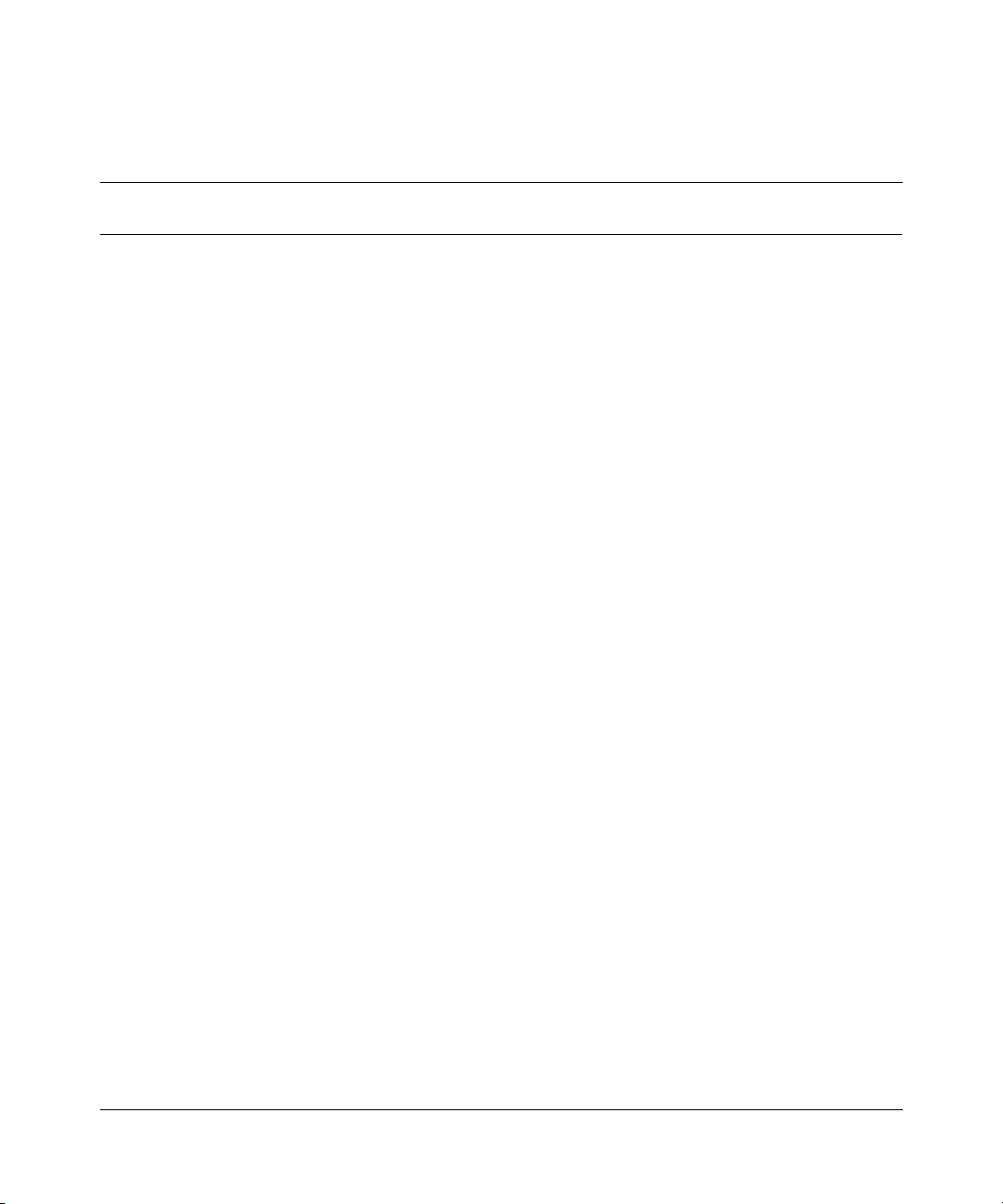
Figures
Figure 1 BayStack 420 Switch . . . . . . . . . . . . . . . . . . . . . . . . . . . . . . . . . . . . . . . . 25
Figure 2 BayStack 420 Switch front panel . . . . . . . . . . . . . . . . . . . . . . . . . . . . . . . 26
Figure 3 BayStack 420 Switch LED display panel . . . . . . . . . . . . . . . . . . . . . . . . . 28
Figure 4 BayStack 420 Switch back panel . . . . . . . . . . . . . . . . . . . . . . . . . . . . . . . 30
Figure 5 BayStack 420 Switch security feature . . . . . . . . . . . . . . . . . . . . . . . . . . . 35
Figure 6 BayStack 420 Switch used as a desktop switch . . . . . . . . . . . . . . . . . . . . 46
Figure 7 BayStack 420 Switch used as a segment switch . . . . . . . . . . . . . . . . . . . 47
Figure 8 Configuring power workgroups and a shared media hub . . . . . . . . . . . . . 49
Figure 9 Stack up configuration example . . . . . . . . . . . . . . . . . . . . . . . . . . . . . . . . 52
Figure 10 Stack down configuration example . . . . . . . . . . . . . . . . . . . . . . . . . . . . . . 53
Figure 11 Port-based VLAN example . . . . . . . . . . . . . . . . . . . . . . . . . . . . . . . . . . . . 55
Figure 12 Default VLAN settings . . . . . . . . . . . . . . . . . . . . . . . . . . . . . . . . . . . . . . . 57
Figure 13 Port-based VLAN assignment . . . . . . . . . . . . . . . . . . . . . . . . . . . . . . . . . 58
Figure 14 802.1Q tagging (after port-based VLAN assignment) . . . . . . . . . . . . . . . . 58
Figure 15 802.1Q tag assignment . . . . . . . . . . . . . . . . . . . . . . . . . . . . . . . . . . . . . . 59
Figure 16 802.1Q tagging (after 802.1Q tag assignment) . . . . . . . . . . . . . . . . . . . . 59
Figure 17 VLANs spanning multiple 802.1Q tagged switches . . . . . . . . . . . . . . . . . 60
Figure 18 VLANs spanning multiple untagged switches . . . . . . . . . . . . . . . . . . . . . . 61
Figure 19 Possible problems with VLANs and Spanning Tree Protocol . . . . . . . . . . 62
Figure 20 Multiple VLANs sharing resources . . . . . . . . . . . . . . . . . . . . . . . . . . . . . . 63
Figure 21 VLAN broadcast domains within the switch . . . . . . . . . . . . . . . . . . . . . . . 64
Figure 22 Default VLAN Configuration screen example . . . . . . . . . . . . . . . . . . . . . . 65
Figure 23 VLAN Configuration screen example . . . . . . . . . . . . . . . . . . . . . . . . . . . . 66
Figure 24 Default VLAN Port Configuration screen example . . . . . . . . . . . . . . . . . . 67
Figure 25 VLAN Port Configuration screen example . . . . . . . . . . . . . . . . . . . . . . . . 68
Figure 26 VLAN configuration spanning multiple switches . . . . . . . . . . . . . . . . . . . . 69
Figure 27 Switch-to-switch trunk configuration example . . . . . . . . . . . . . . . . . . . . . . 71
Figure 28 Switch-to-server trunk configuration example . . . . . . . . . . . . . . . . . . . . . . 72
Figure 29 Client/server configuration example . . . . . . . . . . . . . . . . . . . . . . . . . . . . . 73
13
Using the BayStack 420 10/100 Ethernet Switch
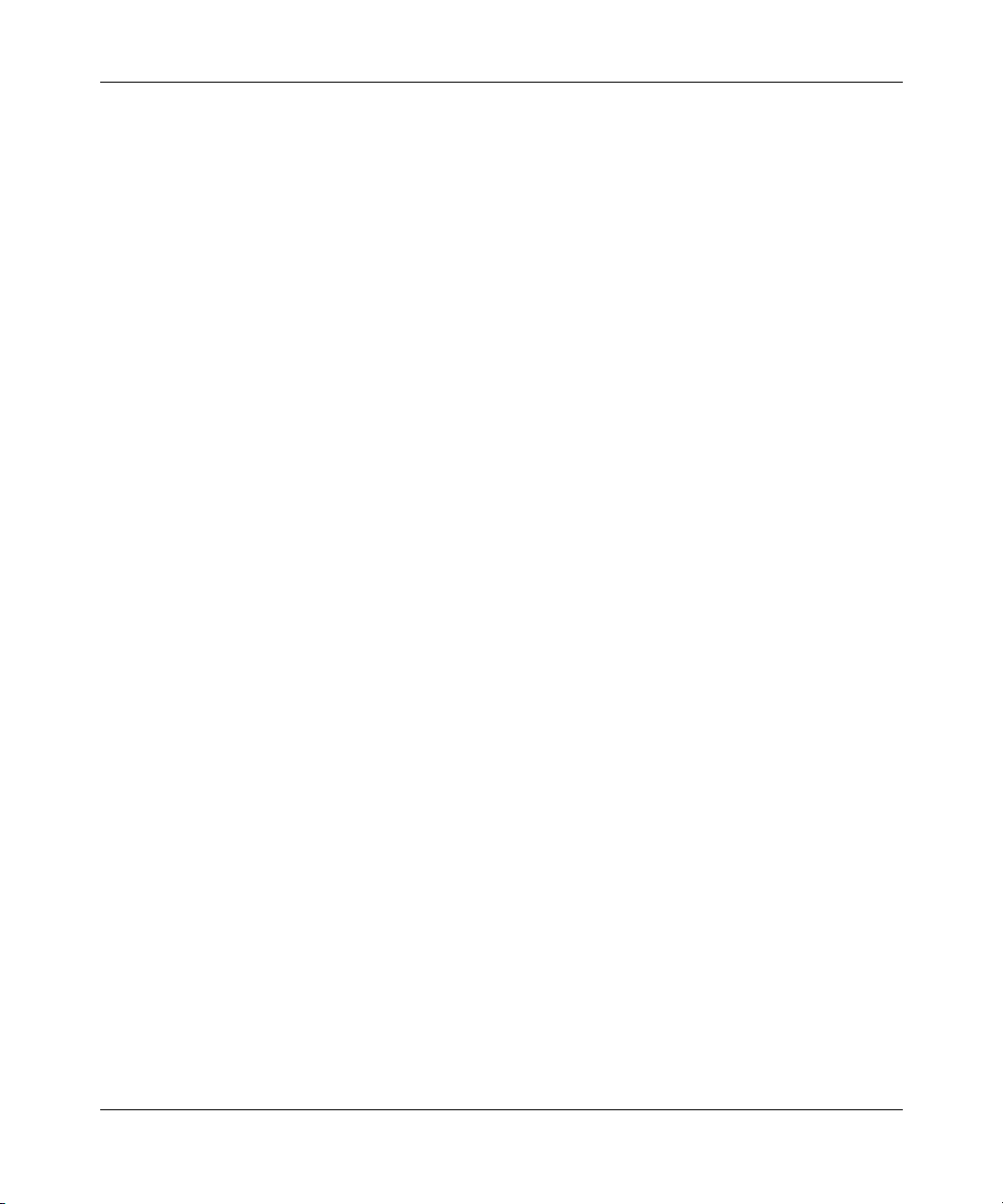
14 Figures
Figure 30 Choosing the MultiLink Trunk Configuration Menu screen . . . . . . . . . . . . 74
Figure 31 MultiLink Trunk Configuration screen for Switch S1 . . . . . . . . . . . . . . . . . 75
Figure 32 MultiLink Trunk Configuration screen for Switch S2 . . . . . . . . . . . . . . . . . 77
Figure 33 MultiLink Trunk Configuration screen for Switch S3 . . . . . . . . . . . . . . . . . 78
Figure 34 MultiLink Trunk Configuration screen for Switch S4 . . . . . . . . . . . . . . . . . 80
Figure 35 Path Cost arbitration example . . . . . . . . . . . . . . . . . . . . . . . . . . . . . . . . . 82
Figure 36 Example 1: correctly configured trunk . . . . . . . . . . . . . . . . . . . . . . . . . . . 83
Figure 37 Example 2: detecting a misconfigured port . . . . . . . . . . . . . . . . . . . . . . . 84
Figure 38 Port Mirroring Configuration port-based screen example . . . . . . . . . . . . . 86
Figure 39 Map of console interface screens . . . . . . . . . . . . . . . . . . . . . . . . . . . . . . . 89
Figure 40 Console interface main menu . . . . . . . . . . . . . . . . . . . . . . . . . . . . . . . . . . 91
Figure 41 IP Configuration/Setup screen . . . . . . . . . . . . . . . . . . . . . . . . . . . . . . . . . 94
Figure 42 SNMP Configuration screen . . . . . . . . . . . . . . . . . . . . . . . . . . . . . . . . . . . 99
Figure 43 System Characteristics screen . . . . . . . . . . . . . . . . . . . . . . . . . . . . . . . . 101
Figure 44 Switch Configuration Menu screen . . . . . . . . . . . . . . . . . . . . . . . . . . . . . 103
Figure 45 MAC Address Table screen . . . . . . . . . . . . . . . . . . . . . . . . . . . . . . . . . . 106
Figure 46 MAC Address Security Configuration Menu screen . . . . . . . . . . . . . . . . 107
Figure 47 MAC Address Security Configuration screen . . . . . . . . . . . . . . . . . . . . . 109
Figure 48 MAC Security Port Configuration screen (1 of 2) . . . . . . . . . . . . . . . . . . 112
Figure 49 MAC Security Port Configuration screen (2 of 2) . . . . . . . . . . . . . . . . . . 112
Figure 50 MAC Address Security Port Lists screens . . . . . . . . . . . . . . . . . . . . . . . 114
Figure 51 MAC Address Security Port Lists screen . . . . . . . . . . . . . . . . . . . . . . . . 115
Figure 52 MAC Address Security Table screens . . . . . . . . . . . . . . . . . . . . . . . . . . 118
Figure 53 MAC Address Security Table screen . . . . . . . . . . . . . . . . . . . . . . . . . . . 119
Figure 54 VLAN Configuration Menu screen . . . . . . . . . . . . . . . . . . . . . . . . . . . . . 121
Figure 55 VLAN Configuration screen . . . . . . . . . . . . . . . . . . . . . . . . . . . . . . . . . . 123
Figure 56 VLAN Port Configuration screen . . . . . . . . . . . . . . . . . . . . . . . . . . . . . . 126
Figure 57 VLAN Display by Port screen . . . . . . . . . . . . . . . . . . . . . . . . . . . . . . . . . 128
Figure 58 Port Configuration screen (1 of 2) . . . . . . . . . . . . . . . . . . . . . . . . . . . . . 129
Figure 59 Port Configuration screen (2 of 2) . . . . . . . . . . . . . . . . . . . . . . . . . . . . . 130
Figure 60 High Speed Flow Control Configuration . . . . . . . . . . . . . . . . . . . . . . . . . 132
Figure 61 MultiLink Trunk Configuration Menu screen . . . . . . . . . . . . . . . . . . . . . . 134
Figure 62 MultiLink Trunk Configuration screen . . . . . . . . . . . . . . . . . . . . . . . . . . . 136
Figure 63 MultiLink Trunk Utilization screen (1 of 2) . . . . . . . . . . . . . . . . . . . . . . . . 138
Figure 64 MultiLink Trunk Utilization screen (2 of 2) . . . . . . . . . . . . . . . . . . . . . . . . 138
209418-A
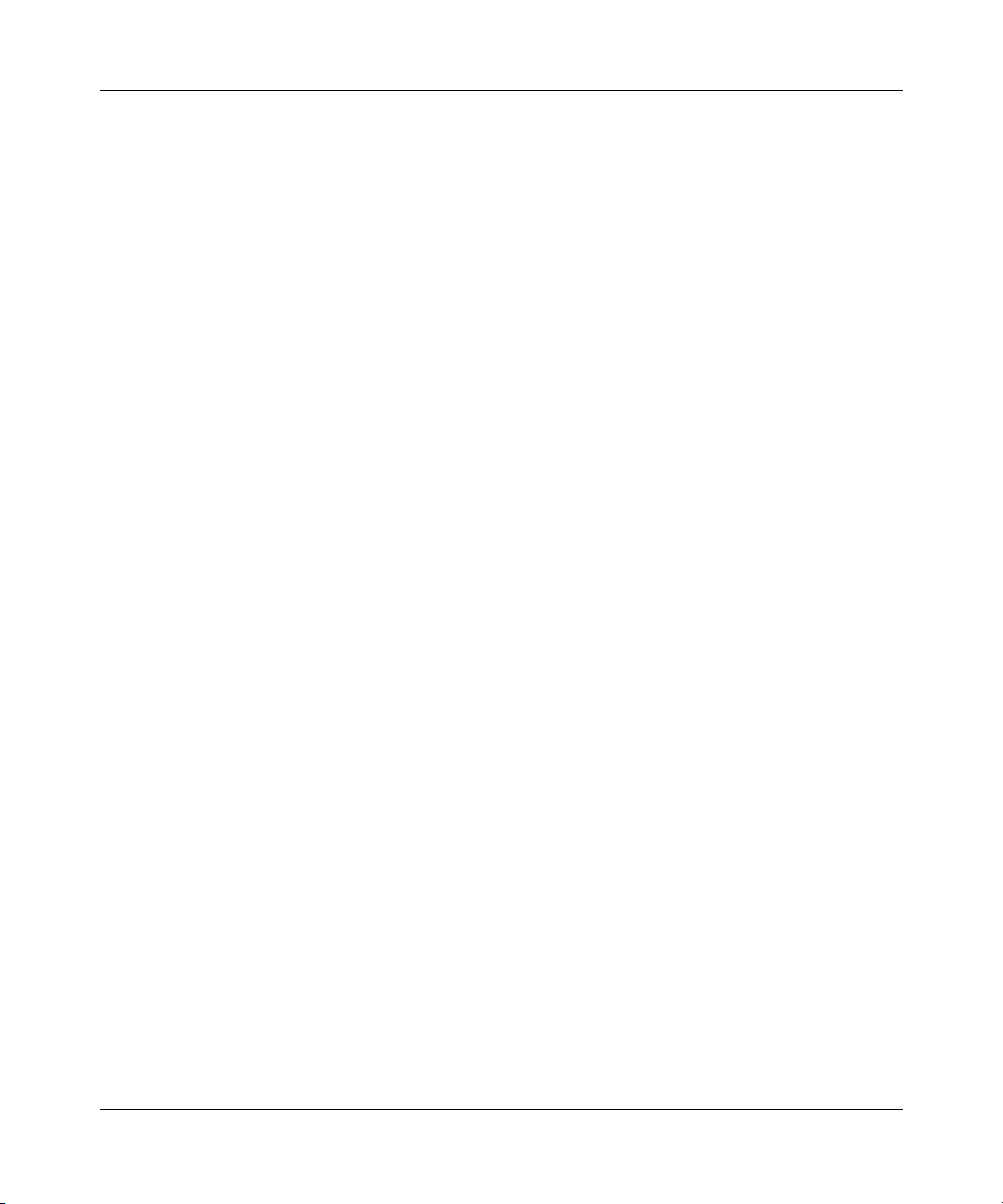
Figures 15
Figure 65 Port Mirroring Configuration screen . . . . . . . . . . . . . . . . . . . . . . . . . . . . 140
Figure 66 Port Statistics screen . . . . . . . . . . . . . . . . . . . . . . . . . . . . . . . . . . . . . . . 142
Figure 67 System Log screen . . . . . . . . . . . . . . . . . . . . . . . . . . . . . . . . . . . . . . . . . 146
Figure 68 Console/Comm Port Configuration screen . . . . . . . . . . . . . . . . . . . . . . . 148
Figure 69 Renumber Stack Units screen . . . . . . . . . . . . . . . . . . . . . . . . . . . . . . . . 154
Figure 70 Hardware Unit Information screen . . . . . . . . . . . . . . . . . . . . . . . . . . . . . 156
Figure 71 Spanning Tree Configuration Menu screen . . . . . . . . . . . . . . . . . . . . . . 157
Figure 72 Spanning Tree Port Configuration screen (1 of 2) . . . . . . . . . . . . . . . . . 158
Figure 73 Spanning Tree Port Configuration screen (2 of 2) . . . . . . . . . . . . . . . . . 159
Figure 74 Spanning Tree Switch Settings screen . . . . . . . . . . . . . . . . . . . . . . . . . . 161
Figure 75 TELNET Configuration screen . . . . . . . . . . . . . . . . . . . . . . . . . . . . . . . . 164
Figure 76 Software Download screen for a BayStack 420 Switch stack . . . . . . . . 168
Figure 77 Configuration File Download/Upload screen . . . . . . . . . . . . . . . . . . . . . 170
Figure 78 LED display panel . . . . . . . . . . . . . . . . . . . . . . . . . . . . . . . . . . . . . . . . . . 174
Figure 79 Types of GBICs . . . . . . . . . . . . . . . . . . . . . . . . . . . . . . . . . . . . . . . . . . . 184
Figure 80 Nortel label on a GBIC . . . . . . . . . . . . . . . . . . . . . . . . . . . . . . . . . . . . . . 184
Figure 81 Installing a GBIC . . . . . . . . . . . . . . . . . . . . . . . . . . . . . . . . . . . . . . . . . . . 192
Figure 82 Removing a GBIC . . . . . . . . . . . . . . . . . . . . . . . . . . . . . . . . . . . . . . . . . . 192
Figure 83 Configuring MultiLink Trunks . . . . . . . . . . . . . . . . . . . . . . . . . . . . . . . . . 194
Figure 84 RJ-45 (8-pin modular) port connector . . . . . . . . . . . . . . . . . . . . . . . . . . . 195
Figure 85 MDI-X to MDI cable connections . . . . . . . . . . . . . . . . . . . . . . . . . . . . . . 197
Figure 86 MDI-X to MDI-X cable connections . . . . . . . . . . . . . . . . . . . . . . . . . . . . . 198
Figure 87 DB-9 Console port connector . . . . . . . . . . . . . . . . . . . . . . . . . . . . . . . . . 198
Using the BayStack 420 10/100 Ethernet Switch
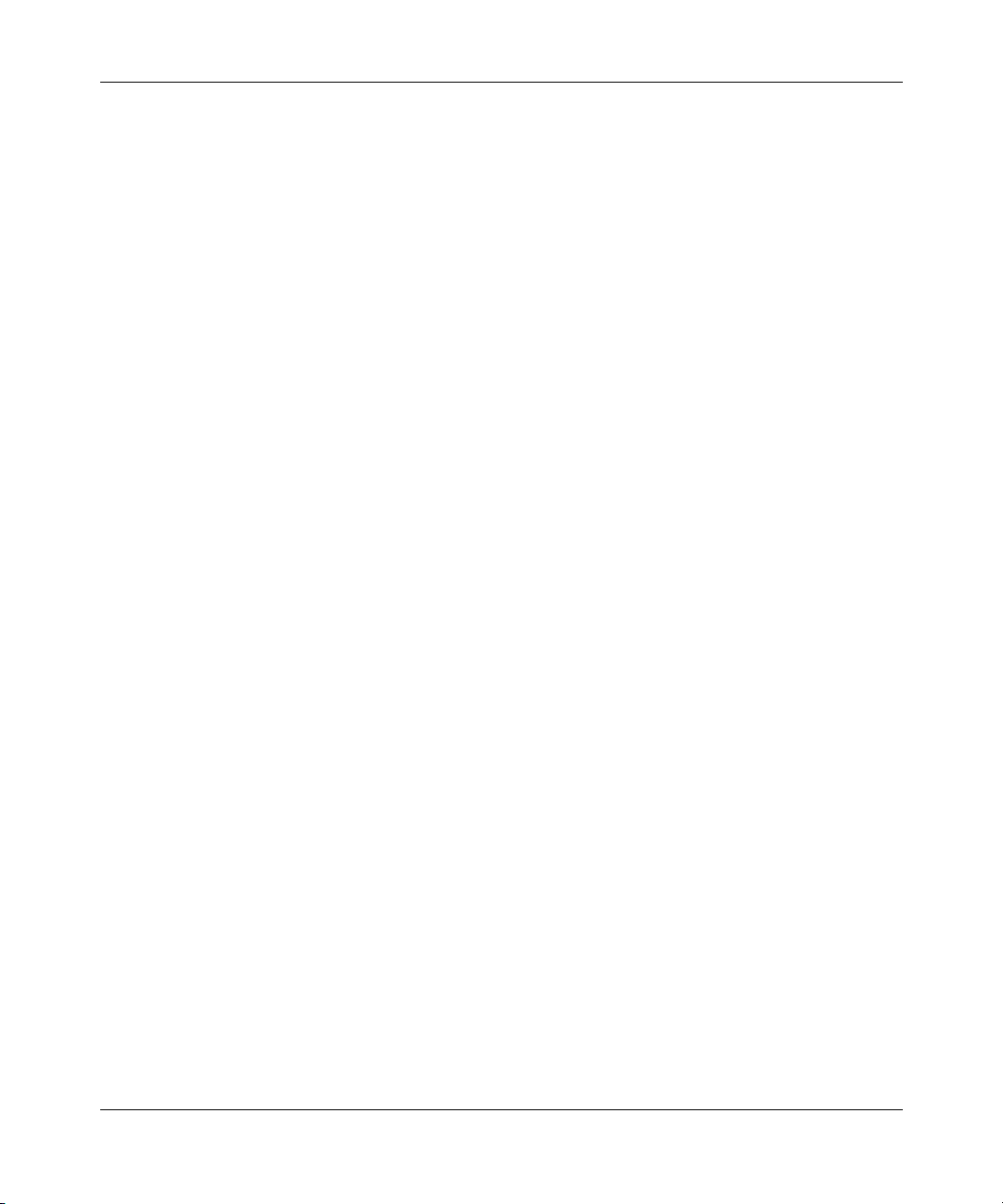
16 Figures
209418-A
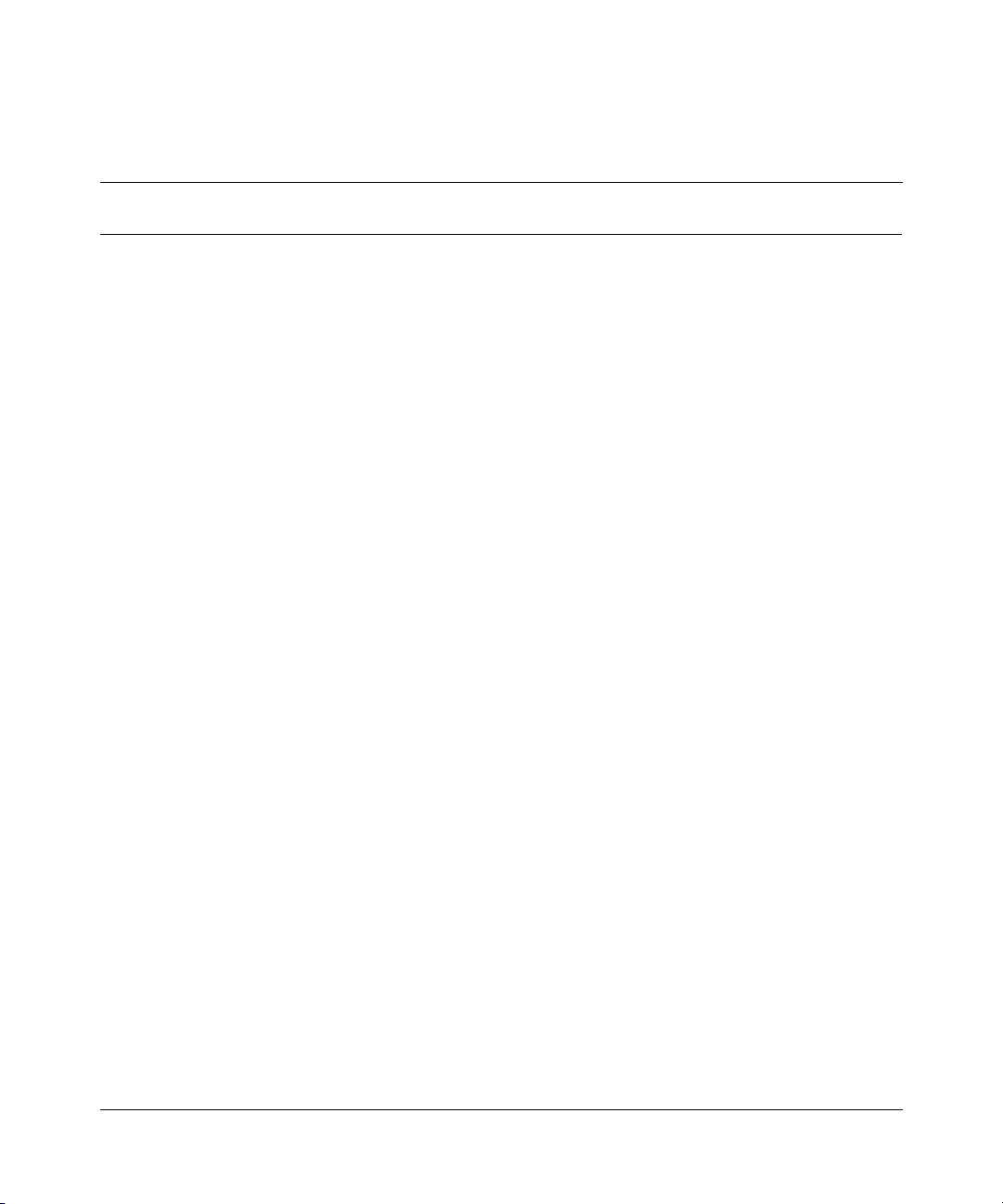
Tables
Table 1 Components on the BayStack 420 Switch front panel . . . . . . . . . . . . . . . 26
Table 2 BayStack 420 Switch LED descriptions . . . . . . . . . . . . . . . . . . . . . . . . . . 29
Table 3 Components on the BayStack 420 Switch back panel . . . . . . . . . . . . . . . 30
Table 4 International power cord specifications . . . . . . . . . . . . . . . . . . . . . . . . . . 31
Table 5 SNMP MIB support . . . . . . . . . . . . . . . . . . . . . . . . . . . . . . . . . . . . . . . . . 41
Table 6 Support SNMP traps . . . . . . . . . . . . . . . . . . . . . . . . . . . . . . . . . . . . . . . . 42
Table 7 Stack up configuration description . . . . . . . . . . . . . . . . . . . . . . . . . . . . . . 52
Table 8 Stack down configuration description . . . . . . . . . . . . . . . . . . . . . . . . . . . 53
Table 9 Console interface main menu options . . . . . . . . . . . . . . . . . . . . . . . . . . . 91
Table 10 IP Configuration/Setup screen fields . . . . . . . . . . . . . . . . . . . . . . . . . . . . 95
Table 11 SNMP Configuration screen fields . . . . . . . . . . . . . . . . . . . . . . . . . . . . . . 99
Table 12 System Characteristics screen fields . . . . . . . . . . . . . . . . . . . . . . . . . . . 101
Table 13 Switch Configuration Menu options . . . . . . . . . . . . . . . . . . . . . . . . . . . . 104
Table 14 MAC Address Table screen fields . . . . . . . . . . . . . . . . . . . . . . . . . . . . . 106
Table 15 MAC Address Security Configuration Menu options . . . . . . . . . . . . . . . 108
Table 16 MAC Address Security Configuration screen fields . . . . . . . . . . . . . . . . 109
Table 17 MAC Security Port Configuration screen fields . . . . . . . . . . . . . . . . . . . 113
Table 18 MAC Address Security Port Lists screen fields . . . . . . . . . . . . . . . . . . . 115
Table 19 MAC Address Security Table screen fields . . . . . . . . . . . . . . . . . . . . . . 119
Table 20 VLAN Configuration Menu options . . . . . . . . . . . . . . . . . . . . . . . . . . . . . 121
Table 21 VLAN Configuration screen fields . . . . . . . . . . . . . . . . . . . . . . . . . . . . . 123
Table 22 VLAN Port Configuration screen fields . . . . . . . . . . . . . . . . . . . . . . . . . 126
Table 23 VLAN Display by Port screen fields . . . . . . . . . . . . . . . . . . . . . . . . . . . . 128
Table 24 Port Configuration screen fields . . . . . . . . . . . . . . . . . . . . . . . . . . . . . . 130
Table 25 High Speed Flow Control Configuration screen fields . . . . . . . . . . . . . . 132
Table 26 MultiLink Trunk Configuration Menu options . . . . . . . . . . . . . . . . . . . . . 135
Table 27 MultiLink Trunk Configuration screen fields . . . . . . . . . . . . . . . . . . . . . . 136
Table 28 MultiLink Trunk Utilization screen fields . . . . . . . . . . . . . . . . . . . . . . . . . 139
Table 29 Port Mirroring Configuration screen fields . . . . . . . . . . . . . . . . . . . . . . . 140
17
Using the BayStack 420 10/100 Ethernet Switch
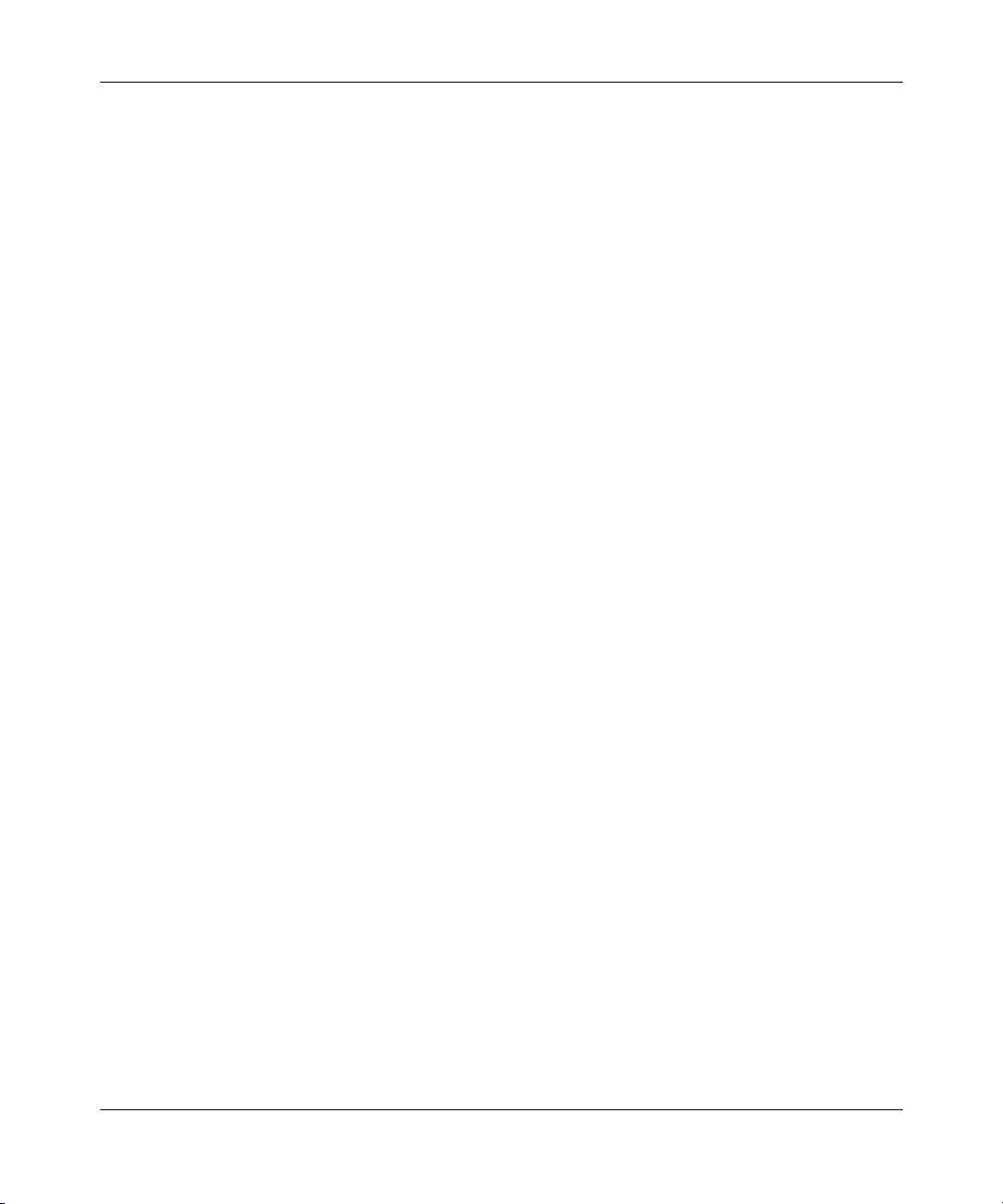
18 Tables
Table 30 Monitoring modes . . . . . . . . . . . . . . . . . . . . . . . . . . . . . . . . . . . . . . . . . . 141
Table 31 Port Statistics screen fields . . . . . . . . . . . . . . . . . . . . . . . . . . . . . . . . . . 143
Table 32 System Log screen fields . . . . . . . . . . . . . . . . . . . . . . . . . . . . . . . . . . . 146
Table 33 Console/Comm Port Configuration screen fields . . . . . . . . . . . . . . . . . . 148
Table 34 Renumber Stack Units screen fields . . . . . . . . . . . . . . . . . . . . . . . . . . . 155
Table 35 Spanning Tree Configuration Menu options . . . . . . . . . . . . . . . . . . . . . 157
Table 36 Spanning Tree Port Configuration screen fields . . . . . . . . . . . . . . . . . . 159
Table 37 Spanning Tree Switch Settings parameters . . . . . . . . . . . . . . . . . . . . . 162
Table 38 TELNET Configuration screen fields . . . . . . . . . . . . . . . . . . . . . . . . . . . 165
Table 39 Software Download screen fields . . . . . . . . . . . . . . . . . . . . . . . . . . . . . 168
Table 40 Configuration File Download/Upload screen fields . . . . . . . . . . . . . . . . 171
Table 41 Parameters not saved to the configuration file . . . . . . . . . . . . . . . . . . . . 172
Table 42 BayStack 420 Switch LED descriptions . . . . . . . . . . . . . . . . . . . . . . . . . 174
Table 43 Corrective actions . . . . . . . . . . . . . . . . . . . . . . . . . . . . . . . . . . . . . . . . . 176
Table 44 Environmental specifications . . . . . . . . . . . . . . . . . . . . . . . . . . . . . . . . . 179
Table 45 Electrical parameters . . . . . . . . . . . . . . . . . . . . . . . . . . . . . . . . . . . . . . . 179
Table 46 Physical dimensions . . . . . . . . . . . . . . . . . . . . . . . . . . . . . . . . . . . . . . . 180
Table 47 Performance specifications . . . . . . . . . . . . . . . . . . . . . . . . . . . . . . . . . . 180
Table 48 Nortel Networks GBIC models . . . . . . . . . . . . . . . . . . . . . . . . . . . . . . . . 185
Table 49 GBIC specifications . . . . . . . . . . . . . . . . . . . . . . . . . . . . . . . . . . . . . . . . 185
Table 50 Model 1000BASE-SX GBIC specifications . . . . . . . . . . . . . . . . . . . . . . 186
Table 51 Model 1000BASE-LX GBIC specifications . . . . . . . . . . . . . . . . . . . . . . 187
Table 52 Model 1000ASE-XD GBIC specifications . . . . . . . . . . . . . . . . . . . . . . . . 188
Table 53 Model 1000BASE-ZX GBIC specifications . . . . . . . . . . . . . . . . . . . . . . . 189
Table 54 RJ-45 port connector pin assignments . . . . . . . . . . . . . . . . . . . . . . . . . 196
Table 55 DB-9 Console port connector pin assignments . . . . . . . . . . . . . . . . . . . 199
Table 56 Factory default settings . . . . . . . . . . . . . . . . . . . . . . . . . . . . . . . . . . . . . 201
209418-A
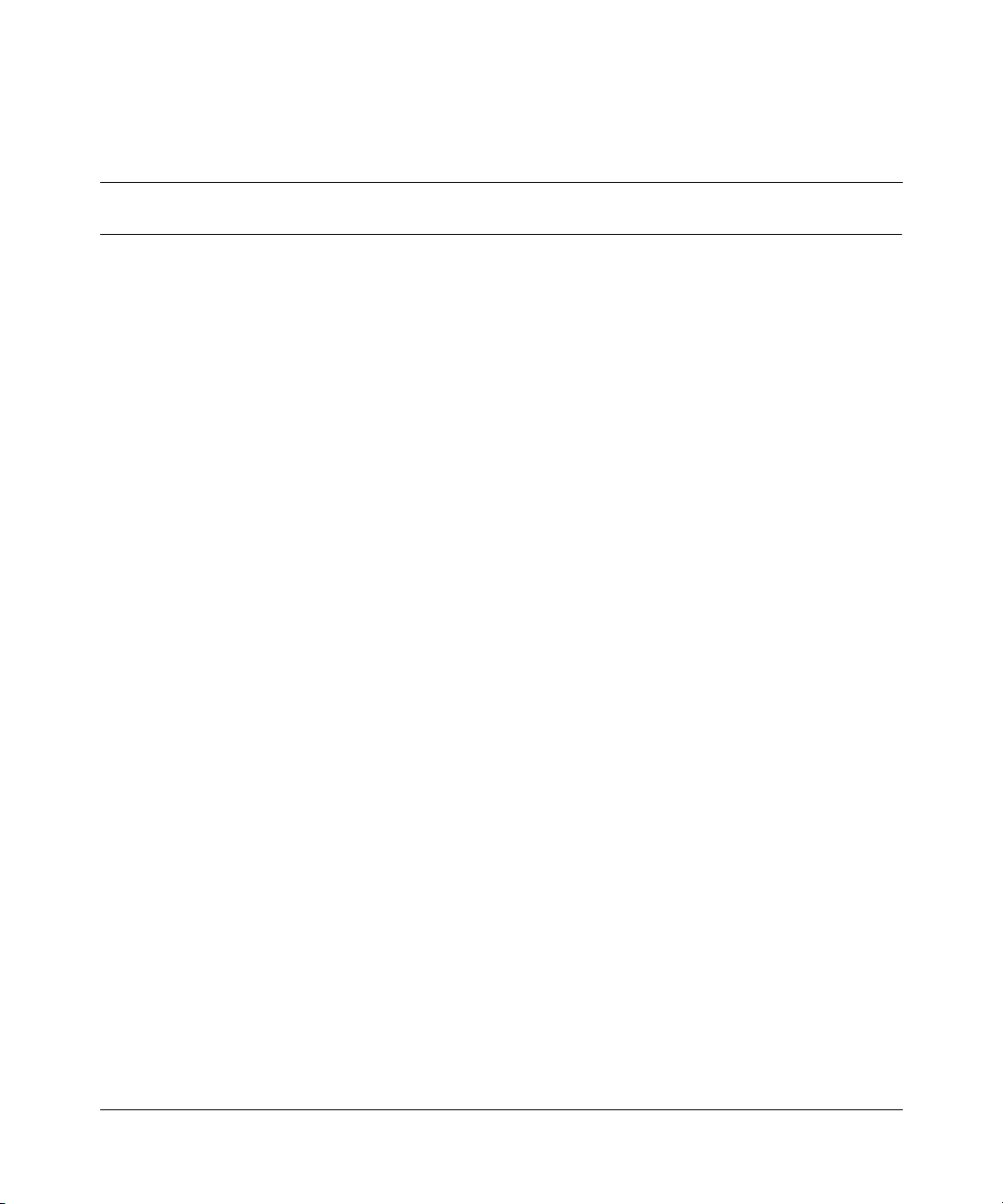
Preface
This guide describes the Nortel Networks* BayStack* 420 10/100/1000 Switch
features and uses. The terms “BayStack 420 10/100/1000 Switch” and “BayStack
420 Switch” are used synonymously in this document.
You can use the BayStack 420 Switch in:
• A standalone switch configuration.
• A BayStack 420 Switch-only stack configuration.
Before you begin
This guide is intended for network managers and administrators with the
following background:
• Basic knowledge of networks, Ethernet* bridging, and IP and IPX routing
• Familiarity with networking concepts and terminology
• Specific knowledge about the networking devices, protocols, topologies, and
interfaces that comprise your network
• Experience with windowing systems, graphical user interfaces (GUIs), or
Web browsers
19
Using the BayStack 420 10/100/1000 Switch
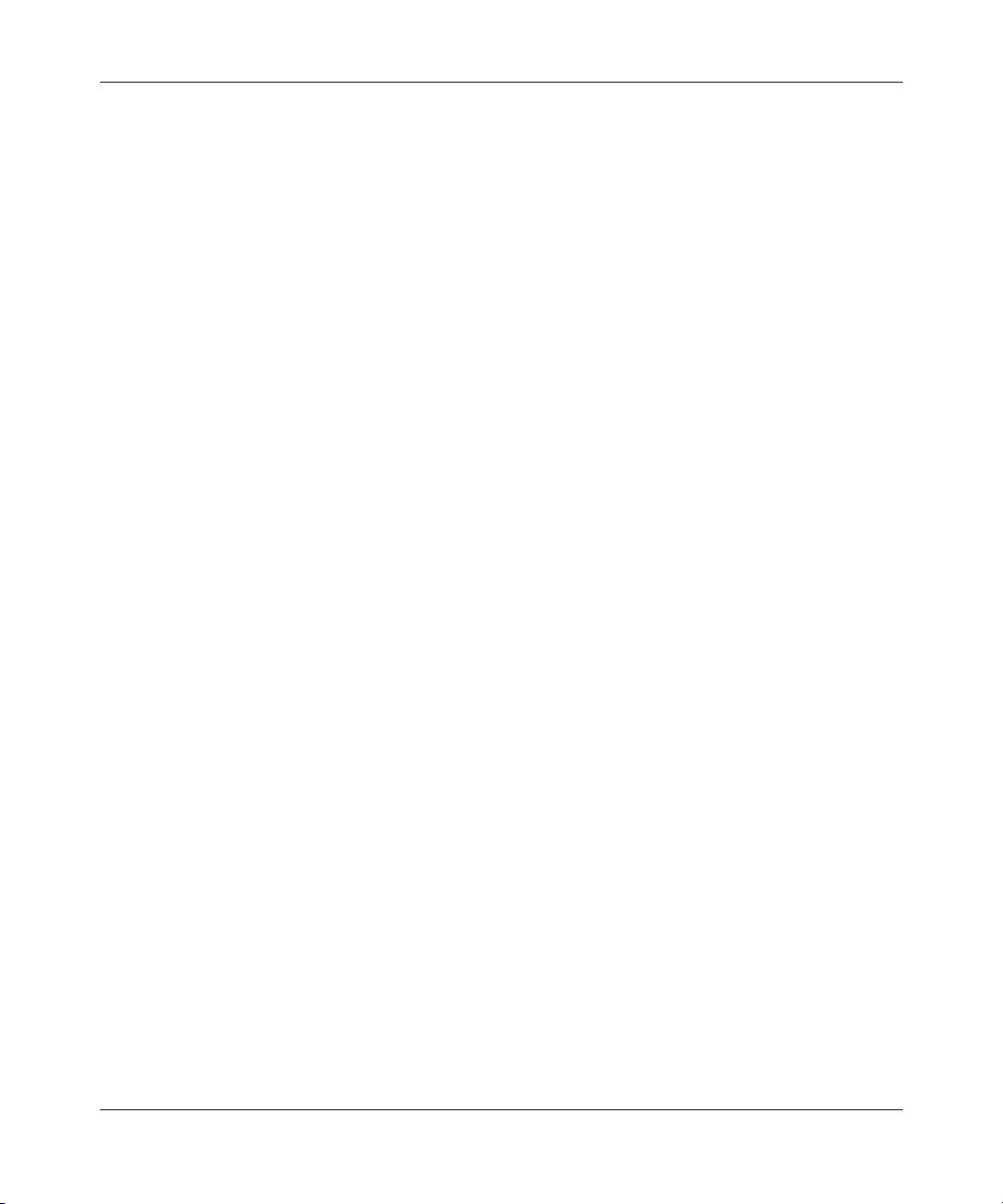
20 Preface
Text conventions
This guide uses the following text conventions:
angle brackets (< >) Indicate that you choose the text to enter based on the
description inside the brackets. Do not type the
brackets when entering the command.
Example: If the command syntax is:
ping <ip_address>, you enter:
ping 192.32.10.12
bold text
Indicates command names and options and text that
you need to enter.
Example: Enter
show ip {alerts | routes}.
Example: Use the dinfo command.
braces ({}) Indicate required elements in syntax descriptions
where there is more than one option. You must choose
only one of the options. Do not type the braces when
entering the command.
Example: If the command syntax is:
show ip {alerts | routes}, you must enter
either:
show ip alerts or show ip routes, but not
both.
brackets ([ ]) Indicate optional elements in syntax descriptions. Do
not type the brackets when entering the command.
Example: If the command syntax is:
show ip interfaces [-alerts], you can enter
either:
show ip interfaces or show ip interfaces
-alerts
.
ellipsis points (. . . ) Indicate that you repeat the last element of the
command as needed.
Example: If the command syntax is:
ethernet/2/1 [<parameter> <value>] . . . ,
you enter
ethernet/2/1 and as many parameter-value pairs as
needed.
209418-A
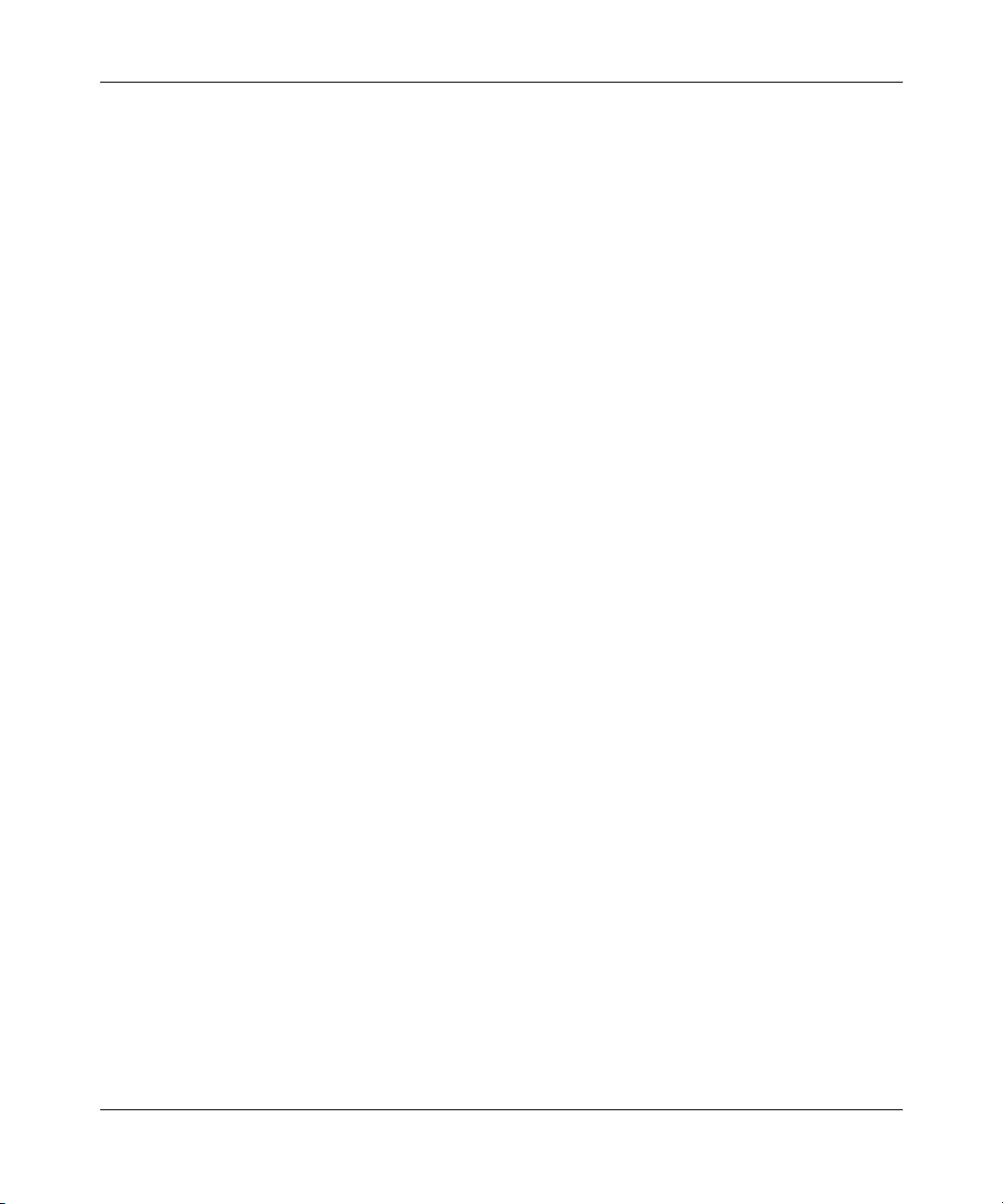
Preface 21
italic text Indicates file and directory names, new terms, book
titles, and variables in command syntax descriptions.
Where a variable is two or more words, the words are
connected by an underscore.
Example: If the command syntax is:
show at <valid_route>
valid_route is one variable and you substitute one value
for it.
screen text Indicates system output, for example, prompts and
system messages.
Example:
Set Trap Monitor Filters
separator ( > ) Shows menu paths.
Example: Protocols > IP identifies the IP option on the
Protocols menu.
vertical line (
| ) Separates choices for command keywords and
arguments. Enter only one of the choices. Do not type
the vertical line when entering the command.
Example: If the command syntax is:
show ip {alerts | routes}, you enter either:
show ip alerts or show ip routes, but not
both.
Using the BayStack 420 10/100/1000 Switch
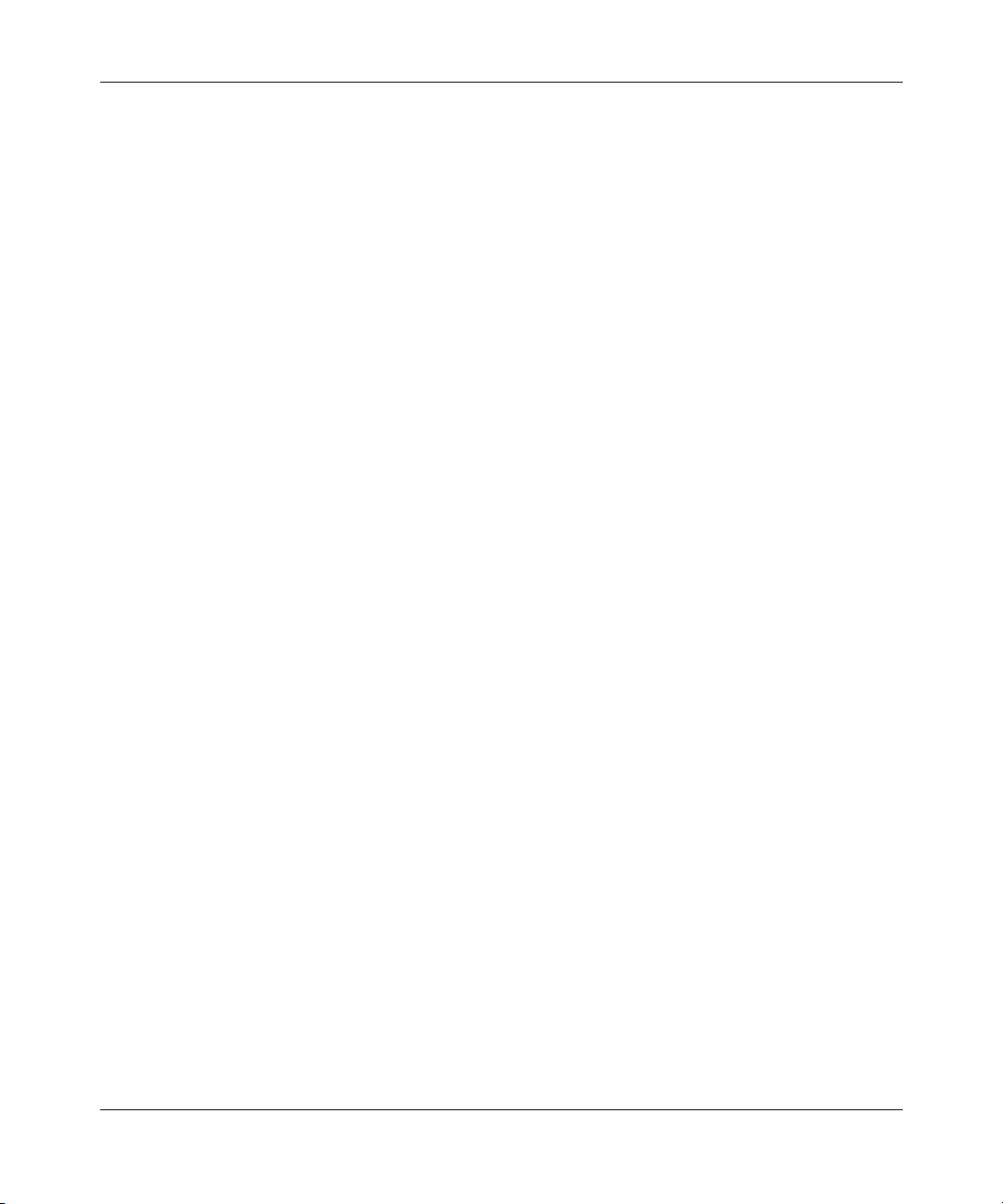
22 Preface
Related publications
For more information about using the BayStack 420 Switch, refer to the following
publications:
• Using the BayStack 420 10/100/1000 Switch (part number 209418-A)
Describes how to use the BayStack 420 10/100/1000 Switch for network
configuration.
• Using Web-Based Management for the BayStack 420 10/100/1000 Switch
(part number 211252-A)
Describes how to use the Web-based management tool to configure switch
features.
• Installing the BayStack 420 10/100/1000 Switch (part number 209420-A)
Describes how to install the BayStack 420 Switch.
• Release Notes for the BayStack 420 10/100/1000 Switch
(part number 209419-A)
Documents important changes about the software and hardware that are not
covered in other related publications.
209418-A
• Getting Started with the BayStack 420 Management Software
(part number 211250-A)
Describes how to install the Java-based device level software management
application.
• Reference for the BayStack 420 Management Software
(part number 211251-A)
Describes how to use the Java-based device level software management
application.
You can print selected technical manuals and release notes free, directly from the
Internet. Go to the www.nortelnetworks.com/documentation URL. Find the
product for which you need documentation. Then locate the specific category and
model or version for your hardware or software product. Use Adobe* Acrobat
Reader* to open the manuals and release notes, search for the sections you need,
and print them on most standard printers. Go to Adobe Systems at the
www.adobe.com URL to download a free copy of the Adobe Acrobat Reader.
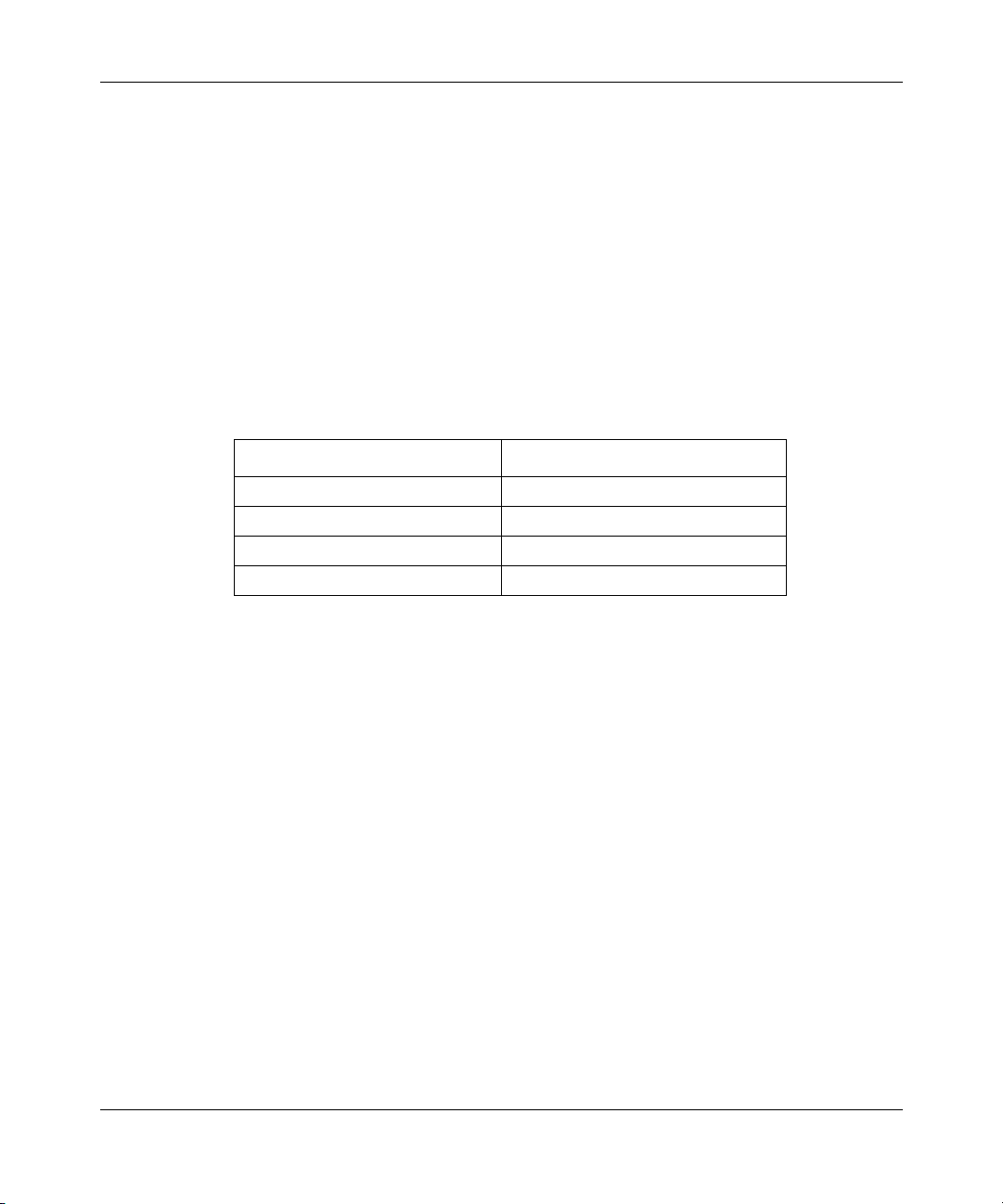
You can purchase selected documentation sets, CDs, and technical publications
through the Internet at the www1.fatbrain.com/documentation/nortel/ URL.
How to get help
If you purchased a service contract for your Nortel Networks product from a
distributor or authorized reseller, contact the technical support staff for that
distributor or reseller for assistance.
If you purchased a Nortel Networks service program, contact one of the following
Nortel Networks Technical Solutions Centers:
Technical Solutions Center Telephone
Europe, Middle East, and Africa (33) (4) 92-966-968
North America (800) 4NORTEL or (800) 466-7835
Asia Pacific (61) (2) 9927-8800
China (800) 810-5000
Preface 23
An Express Routing Code (ERC) is available for many Nortel Networks products
and services. When you use an ERC, your call is routed to a technical support
person who specializes in supporting that product or service. To locate an ERC for
your product or service, go to the www12.nortelnetworks.com/ URL and click
ERC at the bottom of the page.
Using the BayStack 420 10/100/1000 Switch
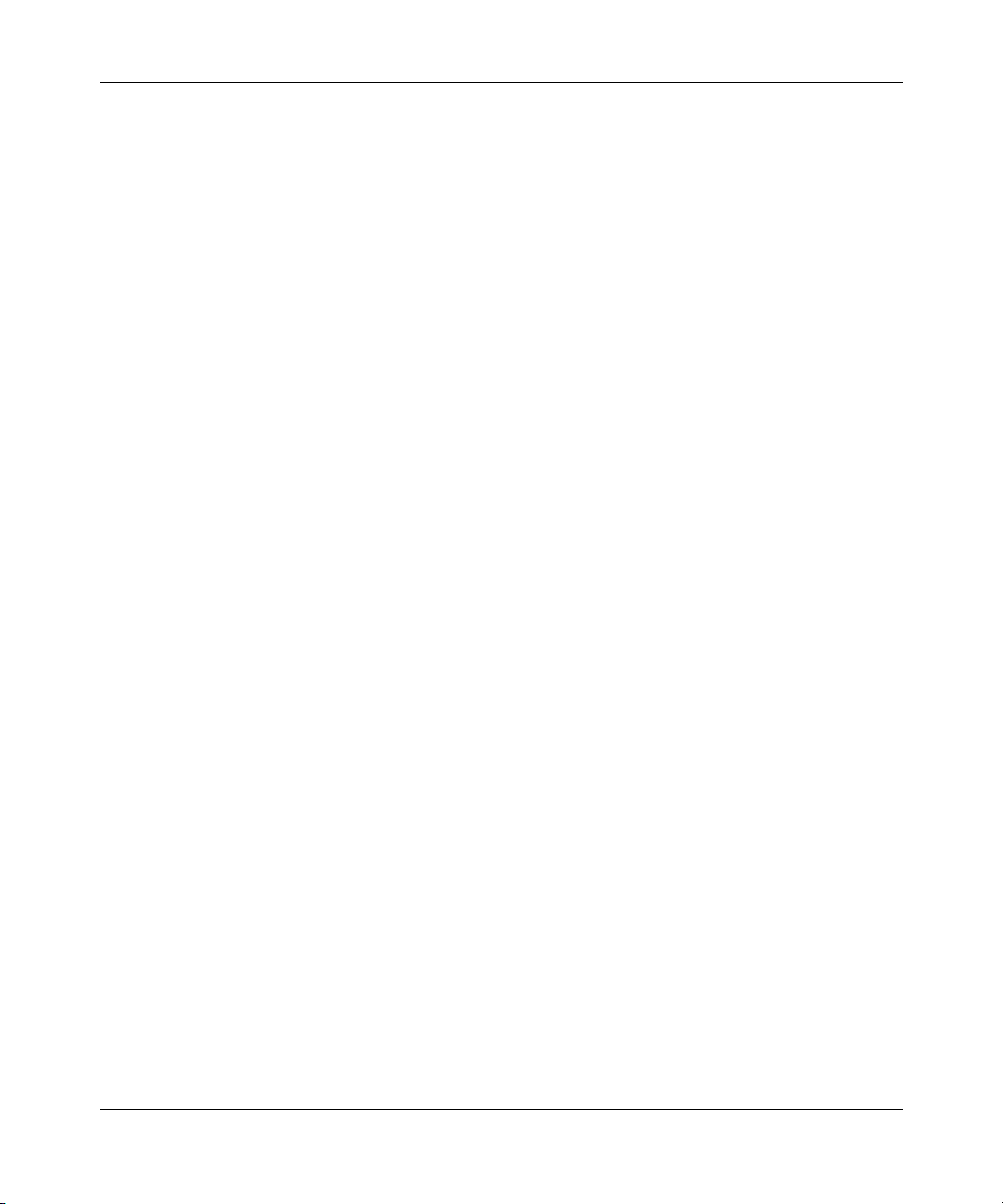
24 Preface
209418-A
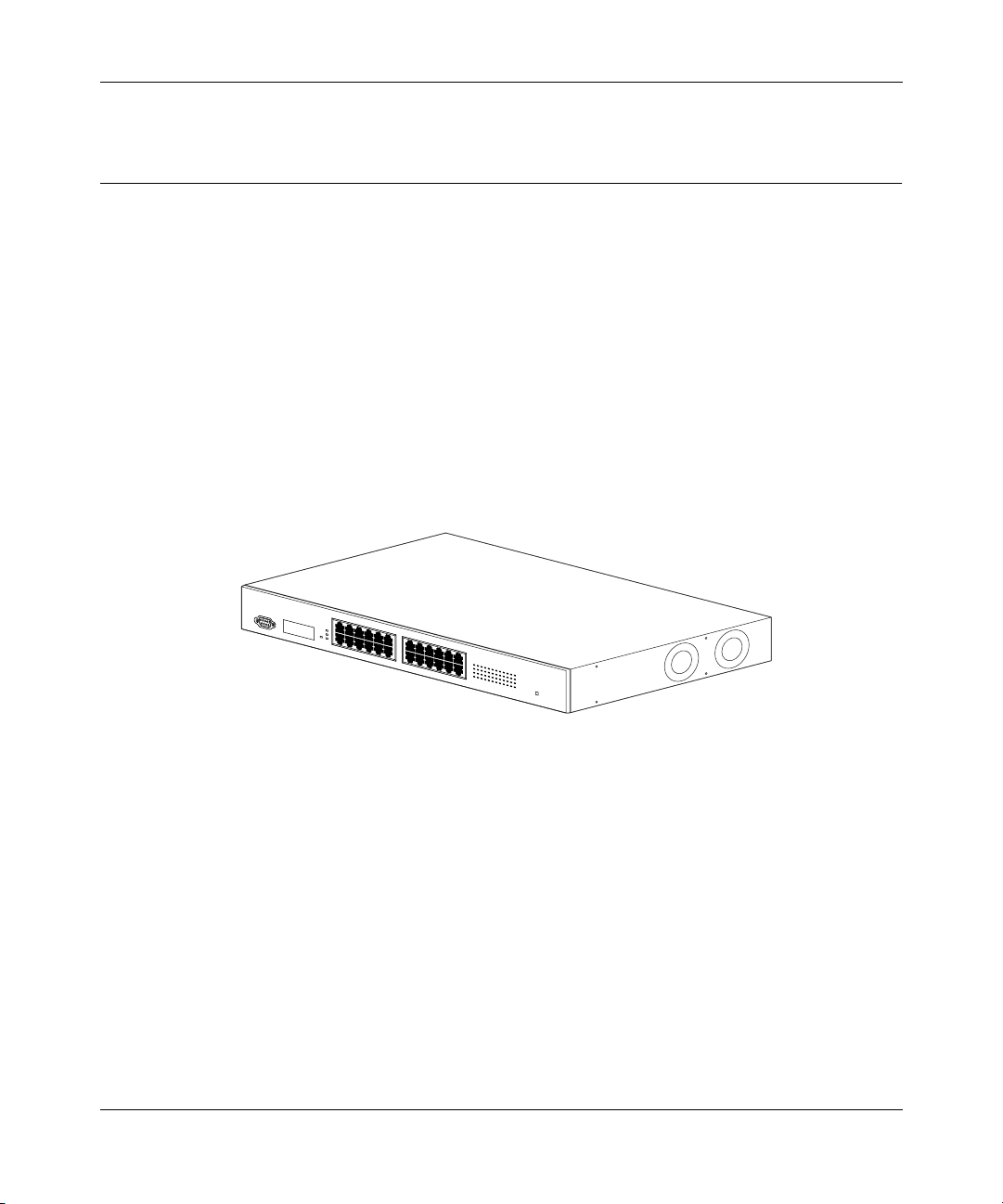
Chapter 1 BayStack 420 Switch
This chapter introduces the BayStack 420 Switch and covers the following topics:
• “Physical description,” next
• “Features” on page 34
Physical description
Figure 1 depicts the front and side views of the BayStack 420 Switch.
Figure 1 BayStack 420 Switch
Chapter 1 BayStack 420 Switch 25
9995FA
Using the BayStack 420 10/100/1000 Switch
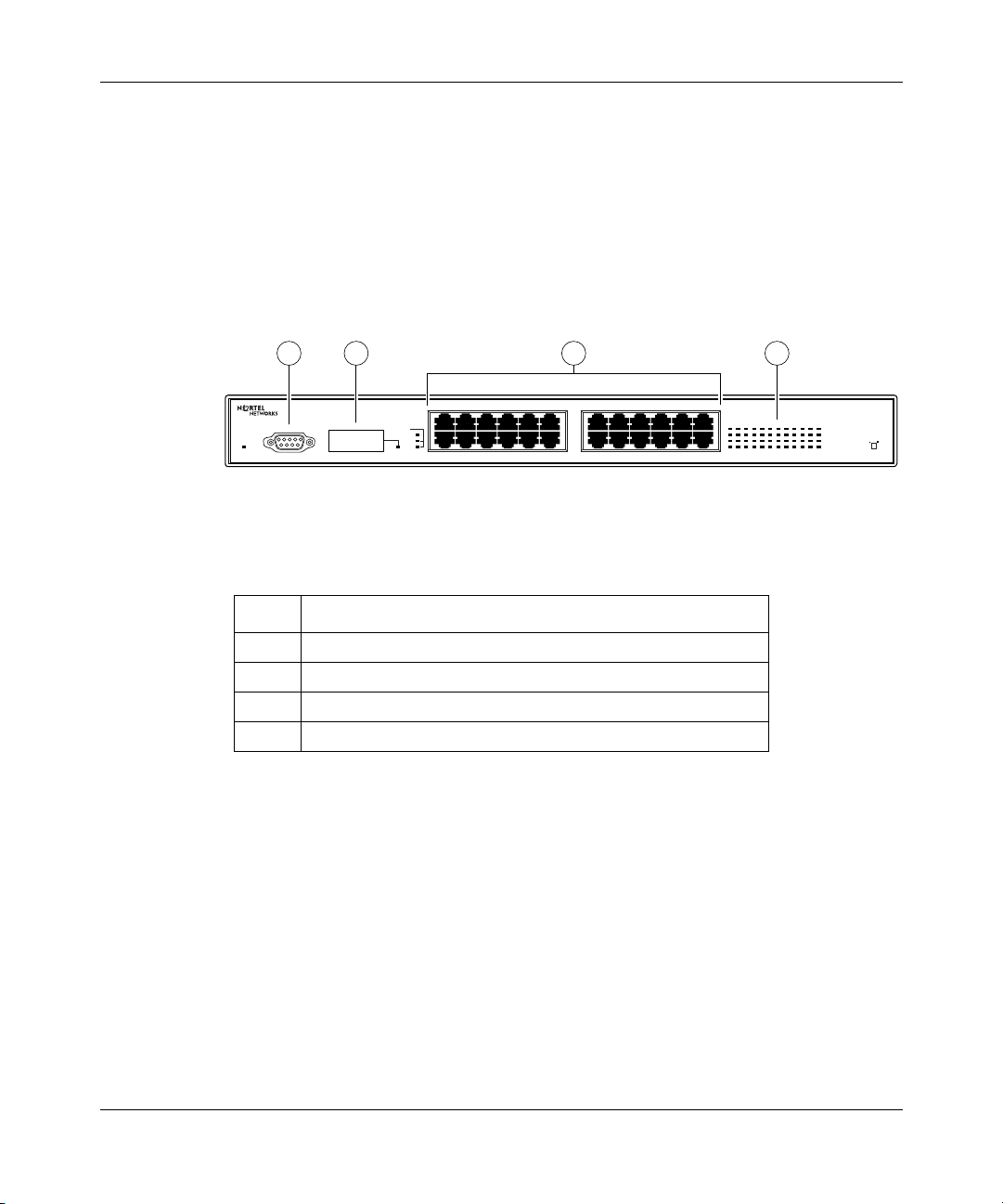
26 Chapter 1 BayStack 420 Switch
Front panel
Figure 2 shows the configuration of the front panel on the BayStack 420 Switch.
Table 1 describes the components on the front panel.
For descriptions of the back panel BayStack 420 Switch components, see “Back
panel” on page 30.
3
13 15 17 19 21 23
14 16 18 20 22 24
42
BayStack 420-24T Switch
1 3 5 7 9 11 13 15 17 19 21 23
2 4 6 8 1012141618202224
10/100 Link Activity
HDX/FDX
10/100 Link Activity
HDX/FDX
Base
Unit Set
Power On
1
Console Port
1357911
25
Cascade
Base
Down
Up
Link/Act
2 4 6 8 10 12
BayStack 420-24T Switch
9990EA
Table 1 Components on the BayStack 420 Switch front panel
Figure 2 BayStack 420 Switch front panel
Item Description
1 Console port
2 Gigabit Interface Converter (GBIC)
3 Port connectors
4 LED display panel
Console port
The Console port allows you to access the console interface (CI) screens and
customize your network using the supplied menus and screens (see Chapter 3,
“Using the console interface,” on page 87).
209418-A

Chapter 1 BayStack 420 Switch 27
The Console port is a DB-9, RS-232-D male serial port connector. You can use
this connector to connect a management station or console/terminal to the
BayStack 420 Switch by using a straight-through DB-9 to DB-9 standard serial
port cable. You must use a VT100/ANSI-compatible terminal (for cursor control
and to enable cursor and functions keys) to use the console port. See Installing the
BayStack 420 10/100/1000 Switch for more information.
Note: The console port is configured as a data communications
equipment (DCE) connector. Ensure that your RS-232 cable pinouts are
configured for DCE connections (see Appendix D, “Connectors and pin
assignments,” on page 195).
The Console port default settings are: 9600 baud with eight data bits, one stop bit,
and no parity as the communications format, with flow control set to enabled.
Gigabit Interface Converter (GBIC)
Gigabit Interface Converters (GBICs) are hot-swappable input/output
enhancement components designed for use with Nortel Networks products to
allow Gigabit Ethernet ports to link with fiber optic networks.
Port connectors
The BayStack 420 Switch uses 10BASE-T/100BASE-TX RJ-45 (8-pin modular)
port connectors.
The 10BASE-T/100BASE-TX port connectors are configured as MDI-X
(media-dependent interface-crossover). These ports connect over straight cables
to the network interface card (NIC) in a node or server, similar to a conventional
Ethernet repeater hub. If you are connecting to an Ethernet hub or Ethernet switch,
use a crossover cable unless an MDI connection exists on the associated port of
the attached device (see “Appendix D, “Connectors and pin assignments,” on
page 195).
The BayStack 420 Switch uses autosensing ports designed to operate at 10 Mb/s
(megabits per second) or at 100 Mb/s, depending on the connecting device. These
ports support the IEEE 802.3u autonegotiation standard, which means that when a
port is connected to another device that also supports the IEEE 802.3u standard,
the two devices negotiate the best speed and duplex mode.
Using the BayStack 420 10/100/1000 Switch
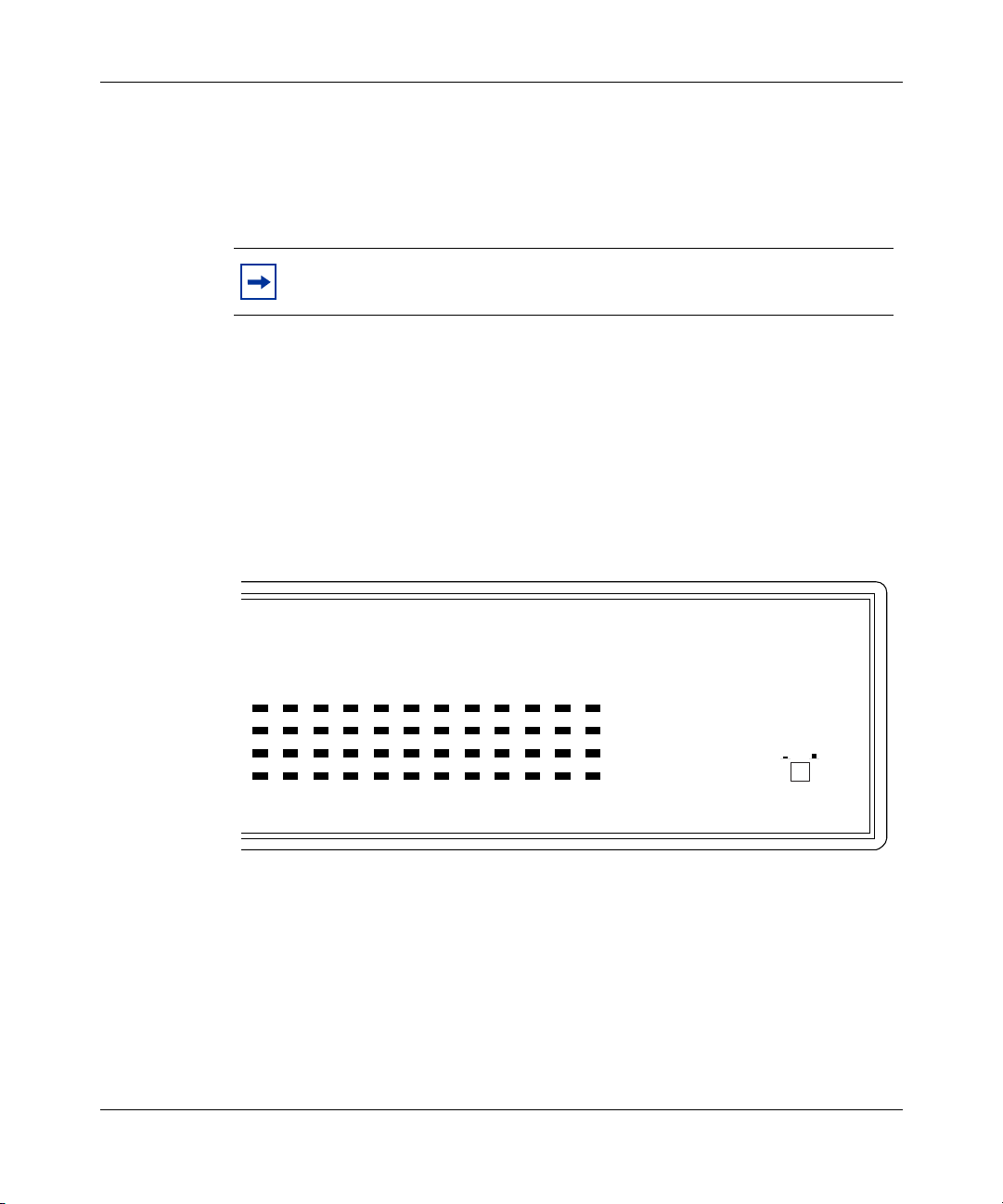
28 Chapter 1 BayStack 420 Switch
The 10BASE-T/100BASE-TX switch ports also support half- and full-duplex
mode operation (refer to Installing the BayStack 420 10/100/1000 Switch).
The 10BASE-T/100BASE-TX RJ-45 ports can connect to 10 Mb/s or 100 Mb/s
Ethernet segments or nodes.
Note: Use only Category 5 copper unshielded twisted pair (UTP) cable
connections when connecting 10BASE-T/100BASE-TX ports.
See Appendix D, “Connectors and pin assignments,” on page 195 for more
information about the RJ-45 port connectors.
LED display panel
Figure 3 shows the BayStack 420 Switch LED display panel. See Table 2 for a
description of the LEDs.
Figure 3 BayStack 420 Switch LED display panel
209418-A
BayStack 420-24T Switch
1 3 5 7 9 11131517192123
2 4 6 8 10 12 14 16 18 20 22 24
10/100 Link Activity
HDX/FDX
12/100 Link Activity
HDX/FDX
Base
Unit Set
9991EA
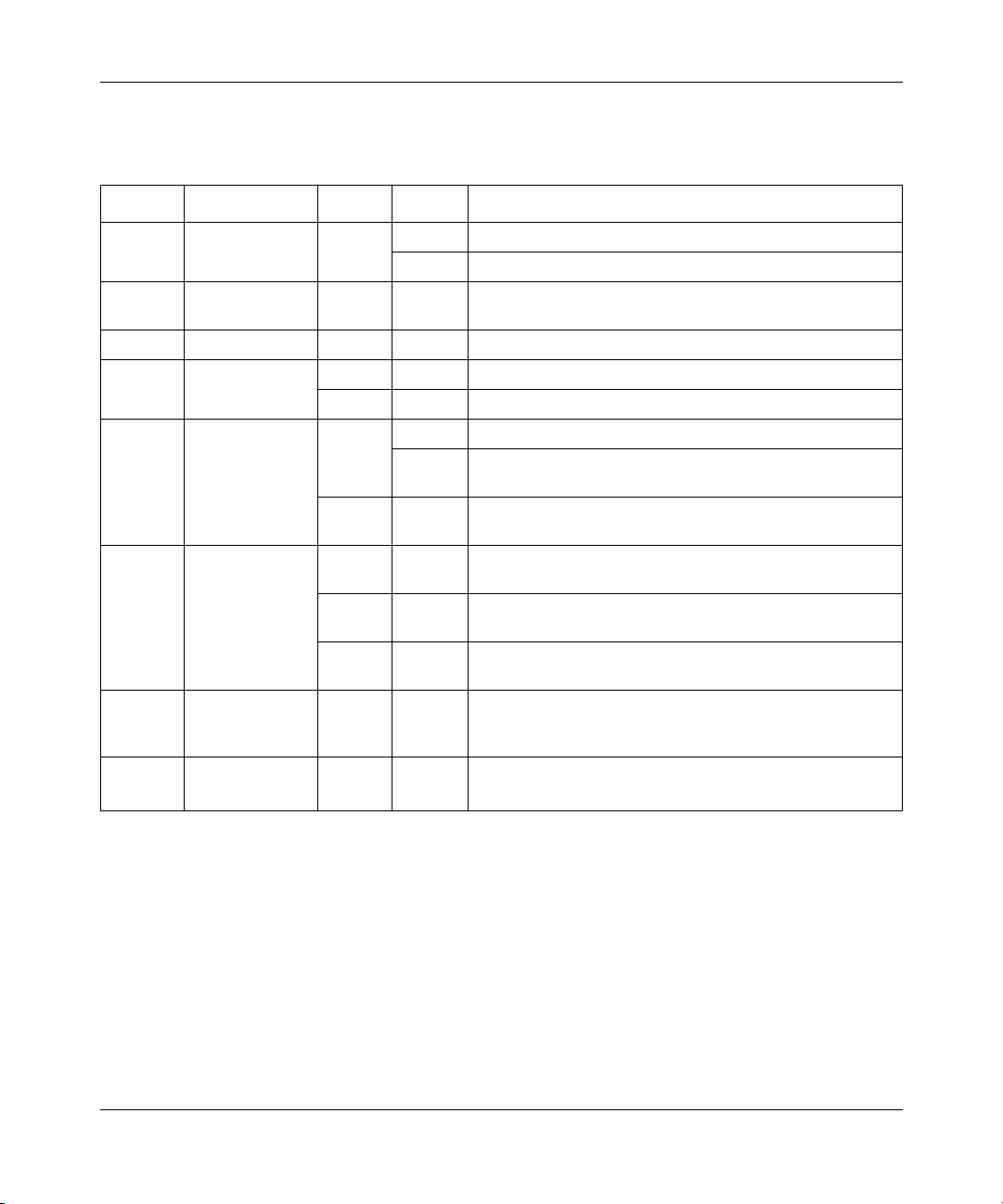
Chapter 1 BayStack 420 Switch 29
Table 2 BayStack 420 Switch LED descriptions
Label Type Color State Meaning
Power OnPower status Green On DC power is available to the switch’s internal circuitry.
Off No AC power to switch or power supply failed.
Cascade UpStack mode Off The switch is in standalone mode.
Green On The switch is connected to the upstream unit’.
Cascade
Down
Base Base mode Green On The switch is configured as the stack base unit.
10/100
Link/
Activity Port activity Green Blinking Indicates network activity for the corresponding port. A
HD/FD Duplex Mode Green On/
Stack mode Off The switch is in standalone mode.
Green On The switch is connected to the downstream unit.
Off The switch is not configured as the stack base unit (or is
in standalone mode).
10/100 Mb/s
port speed
indicator
Amber Due to a stack error, the unit is unable to maintain the
Green On The corresponding port is set to operate at 100 Mb/s, and
Amber On The corresponding port is set to operate at 10 Mb/s, and
Off The link connection is bad, or there is no connection to
Off
stack connection.
the link is good.
the link is good.
this port.
high level of network activity can cause the LEDs to
appear to be on continuously.
The port is configured to full duplex.
The port is configured to half duplex.
Using the BayStack 420 10/100/1000 Switch
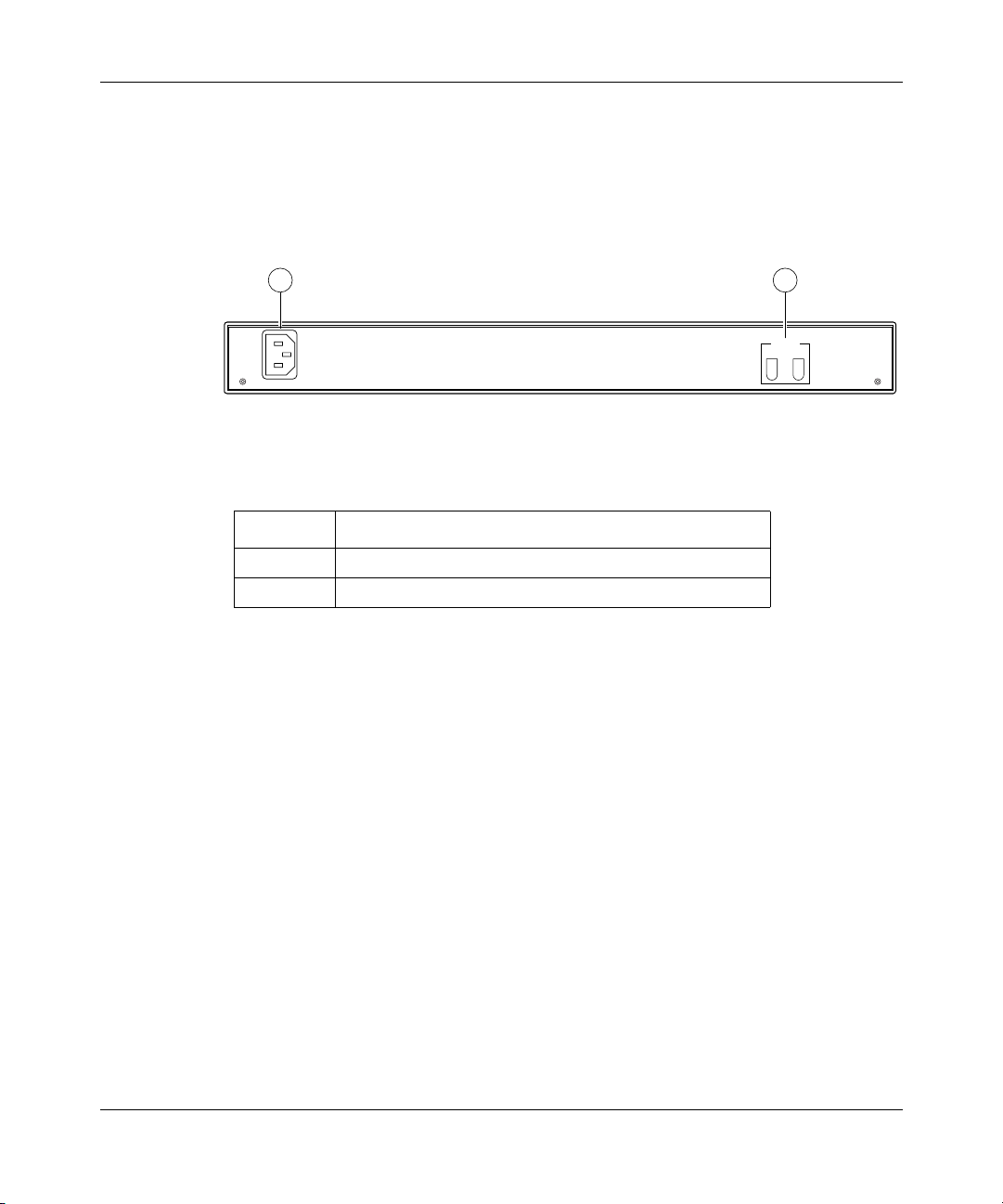
30 Chapter 1 BayStack 420 Switch
Back panel
The switch back panel is shown in Figure 4. Tab le 3 describes the components on
the back panel.
Figure 4 BayStack 420 Switch back panel
1 2
100-240 V50-60Hz 2A
Cascade
Out In
9992EA
Table 3 Components on the BayStack 420 Switch back panel
Item Description
1 AC power receptacle
2 Cascade Up and Down Connectors
Cascade Up and Down connectors
The Cascade Up and Down connectors allow the switch to be connected to the
upstream unit’s Cascade Up connector, or to the downstream unit’s Cascade
Down connector (see “Stack configurations” on page 51.)
Cooling fans
Two cooling fans are located on one side of the BayStack 420 Switch to provide
cooling for the internal components. (See Figure 1 on page 25.) When you install
the switch, be sure to allow enough space on both sides of the switch for adequate
air flow. See Installing the BayStack 420 10/100/1000 Switch for detailed
information.
209418-A

Chapter 1 BayStack 420 Switch 31
AC power receptacle
The AC power receptacle accepts the AC power cord (supplied). For installation
outside of North America, make sure that you have the proper power cord for your
region. Any cord used must have a CEE-22 standard V female connector on one
end and must meet the IEC 320-030 specifications. Table 4 lists specifications for
international power cords.
Table 4 International power cord specifications
Country/Plug description Specifications Typical plug
Continental Europe:
• CEE7 standard VII male plug
• Harmonized cord (HAR marking
on the outside of the cord jacket
to comply with the CENELEC
Harmonized Document HD-21)
U.S./Canada/Japan:
• NEMA5-15P male plug
• UL recognized (UL stamped
on cord jacket)
• CSA certified (CSA label
secured to the cord)
United Kingdom:
• BS1363 male plug with fuse
• Harmonized cord
Australia:
• AS3112-1981 Male plug
220 or 230 VAC
50 Hz
Single phase
228FA
100 or 120 VAC
50–60 Hz
Single phase
227FA
240 VAC
50 Hz
Single phase
229FA
240 VAC
50 Hz
Single phase
230FA
Using the BayStack 420 10/100/1000 Switch

32 Chapter 1 BayStack 420 Switch
Caution: Please read immediately.
Inspect this power cord and determine if it provides the proper plug and is
appropriately certified for use with your electrical system. Immediately discard this
cord if it is inappropriate for your country’s electrical system and obtain the proper
cord as required by your national electrical codes or ordinances.
Refer to this product’s technical documentation for detailed installation procedures to
be followed by qualified service personnel.
Vorsicht: Bitte sofort lesen.
Sehen Sie nach, ob dieses Netzkabel über den richtigen Stecker verfügt und für die
Verwendung in Ihrem Stromversogungsnetz zertifiziert ist. Falls dieses Kabel nicht für
das Stromversorgungsnetz in Ihrem Land geeignet ist, darf es nicht verwendet werden.
Besorgen Sie sich ein Kabel, das die Vorschriften der Zulassungsbehörden in Ihrem
Land erfüllt.
Die technische Dokumentation dieses Produkts enthält ausführliche
Installationsanweisungen, die nur von qualifiziertem Kundendienstpersonal
ausgeführt werden dürfen.
209418-A
Attention: Lisez ceci immédiatement.
Examinez ce cordon d'alimentation pour déterminer s'il dispose de la fiche appropriée
et s'il est bien agréé pour utilisation sur votre installation électrique.
Débarrassez-vous en immédiatement s'il ne convient pas à l'utilisation sur le secteur
électrique en usage dans votre pays et procurez-vous un cordon conforme à la
réglementation nationale en vigueur.
Reportez-vous à la documentation technique de ce produit pour obtenir des
instructions détaillées d'installation, destinées à un technicien qualifié.
Attenzione: Leggere attentamente.
Controllare questo cavo di alimentazione, verificarne il collegamento con la presa
appropriata nonché la certificazione per l'uso nell'impianto elettrico posseduto. Non
utilizzare assolutamente in caso tale cavo non sia adatto al sistema elettrico del paese
in cui viene utilizzato e richiederne un altro certificato dall'ente nazionale di fornitura
elettrica.
Per le procedure di installazione che devono essere seguite dal personale di servizio,
consultare questa documentazione tecnica del prodotto.

Chapter 1 BayStack 420 Switch 33
Advertencia: Sírvase leer inmediatamente.
Inspeccione este cable de alimentación eléctrica y determine si viene con el enchufe
apropiado y está debidamente certificado para el uso con su sistema eléctrico. Si no
cumple con los reglamentos del sistema eléctrico de su país, despójese de este cable de
alimentación inmediatamente y obtenga el cable requerido, según las ordenanzas y
códigos eléctricos nacionales.
Refiérase a la documentación técnica de este producto para recibir información
detallada sobre los procedimientos que el personal calificado de reparaciones deberá
seguir.
Caution:
Warning: Removal of the power cord is the only way to turn off power to this
device. The power cord must always be connected in a location that can be
accessed quickly and safely in case of an emergency.
Vorsic ht: Die Stromzufuhr zu diesem Gerät kann nur durch Ziehen des
Netzstromkabels unterbrochen werden. Die Netzsteckdose, an die das
Netzstromkabel angeschlossen ist, muß sich stets an einem Ort befinden, der
bei einem Notfall schnell und einfach zugänglich ist.
Avertissement: Le débranchement du cordon d'alimentation constitue le
seul moyen de mettre cet appareil hors tension. Le cordon d'alimentation doit
donc toujours être branché dans une prise accessible pour faciliter la mise hors
tension en cas d'urgence.
Advertencia: La única forma de desconectar la alimentación de este
dispositivo es desenchufar el cable de alimentación. El cable de alimentación
siempre debe estar conectado en una ubicación que permita acceder al cable de
forma rápida y segura en caso de emergencia.
Using the BayStack 420 10/100/1000 Switch

34 Chapter 1 BayStack 420 Switch
Avvertenza: Estrarre il cavo di alimentazione è l'unico sistema per spegnere
il dispositivo. Il cavo di alimentazione deve essere sempre collegato in una
posizione che permetta l'accesso facile e sicuro in caso di emergenza.
Features
The BayStack 420 Switch provides wire-speed switching that allows
high-performance, low-cost connections to full-duplex and half-duplex
10/100/1000 Mb/s Ethernet local area networks (LANs). The BayStack 420
Switch provides the following features.
Virtual Local Area Networks (VLANs)
In a traditional shared-media network, traffic generated by a station is transmitted
to all other stations on the local segment. Therefore, for any given station on the
shared Ethernet, the local segment is the collision domain because traffic on the
segment has the potential to cause an Ethernet collision. The local segment is also
the broadcast domain because any broadcast is sent to all stations on the local
segment. Although Ethernet switches and bridges divide a network into smaller
collision domains, they do not affect the broadcast domain. In simple terms, a
virtual local area network provides a mechanism to fine-tune broadcast domains.
209418-A
Your BayStack 420 Switch allows you to create port-based VLANs:
• IEEE 802.1Q port-based VLANs
A port-based VLAN is a VLAN in which the ports are explicitly configured to
be in the VLAN. When you create a port-based VLAN, you assign a Port
VLAN Identifier (PVID) and specify which ports belong to the VLAN. The
PVID is used to coordinate VLANs across multiple switches.
• Auto PVID
When Auto PVID is active, a port that is assigned to a numbered VLAN has
the same number for its PVID. For example, if the VLAN is 2, the PVID is 2.

Security
The BayStack 420 Switch security features provide two levels of security for your
local area network (LAN):
• RADIUS-based security—limits administrative access to the switch through
• MAC address-based security—limits access to the switch based on allowed
Figure 5 shows a typical campus configuration using the BayStack 420 Switch
security features. This example assumes that the switch, the teachers’ offices and
classrooms, and the library are physically secured. The student dormitory may (or
may not be) physically secure.
Figure 5 BayStack 420 Switch security feature
Chapter 1 BayStack 420 Switch 35
user authentication
source MAC addresses
RADIUS server
To Network
Center
Student Dormitory
Legend
= Secure locked area
Switch
RADIUS-based
security
Teachers’ offices
and classrooms
Library
BS45077B
Using the BayStack 420 10/100/1000 Switch

36 Chapter 1 BayStack 420 Switch
In this configuration example, the following security measures are implemented:
• The switch
— RADIUS-based security is used to limit administrative access to the
switch through user authentication (see “RADIUS-based network
security” on page 37).
— MAC address-based security is used to allow up to 448 authorized
stations (MAC addresses) access to one or more switch ports
(see “MAC address-based security” on page 37).
— The switch is located in a locked closet, accessible only by authorized
Technical Services personnel.
• Student dormitory
Dormitory rooms are typically occupied by two students and have been
prewired with two RJ-45 jacks. Only students who are authorized (as
specified by the MAC address-based security feature) can access the switch
on the secured ports.
• Teachers’ offices and classrooms
The PCs that are located in the teachers’ offices and in the classrooms are
assigned MAC address-based security that is specific for each classroom and
office location. The security feature logically locks each wall jack to the
specified station and prevents unauthorized access to the switch should
someone attempt to connect a personal laptop PC into the wall jack. The
printer is assigned as a single station and is allowed full bandwidth on that
switch port.
209418-A
It is assumed that all PCs are password protected and that the classrooms and
offices are physically secured.
• Library
The wall jacks in the library are set up so that the PCs can be connected to any
wall jack in the room. This arrangement allows the PCs to be moved
anywhere in the room. The exception is the printer, which is assigned as a
single station with full bandwidth to that port.
It is assumed that all PCs are password protected and that access to the library
is physically secured.

Chapter 1 BayStack 420 Switch 37
RADIUS-based network security
The RADIUS-based security feature allows you to set up network access control,
using the RADIUS (Remote Authentication Dial-In User Services) security
protocol. The RADIUS-based security feature uses the RADIUS protocol to
authenticate local console and Telnet logins.
You will need to set up specific user accounts (user names and passwords, and
Service-Type attributes) on your RADIUS server before the authentication
process can be initiated. To provide each user with appropriate levels of access to
the switch, set the following username attributes on your RADIUS server:
• Read-write access—Set the Service-Type field value to Administrative.
• Read-only access—Set the Service-Type field value to NAS-Prompt.
For detailed instructions to set up your RADIUS server, refer to your RADIUS
server documentation.
For instructions to use the console interface (CI) to set up the RADIUS-based
security feature, see Chapter 3, “Using the console interface,” on page 87.
MAC address-based security
The MAC address-based security feature allows you to set up network access
control, based on source MAC addresses of authorized stations.
You ca n:
• Create a list of up to 448 MAC addresses and specify which addresses are
authorized to connect to your switch or stack configuration. The 448 MAC
addresses can be configured within a single standalone switch, or they can be
distributed in any order among the units in a single stack configuration.
• Specify which of your switch ports each MAC address is allowed to access.
The options for allowed port access include: NONE, ALL, and single or
multiple ports that are specified in a list, for example, 1/1-4,1/6,2/9 (see “Port
list syntax” on page 115).
• Specify optional actions to be exercised by your switch if the software detects
a security violation.
Using the BayStack 420 10/100/1000 Switch

38 Chapter 1 BayStack 420 Switch
The response can be to send a trap, turn on destination address (DA) filtering,
disable the specific port, or any combination of these three options.
The MAC address-based security feature is based on Nortel Networks BaySecure
LAN Access for Ethernet, a real-time security system that safeguards Ethernet
networks from unauthorized surveillance and intrusion.
For instructions to use the console interface (CI) to set up the RADIUS-based
security feature, see Chapter 3, “Using the console interface,” on page 87.
Flash memory storage
Switch software image storage
The BayStack 420 Switch uses flash memory to store the switch software image.
The flash memory allows you to update the software image with a newer version
without changing the switch hardware (see “Software Download screen” on
page 166). An in-band connection between the switch and the TFTP load host is
required to download the software image.
209418-A
Configuration parameters storage
All configuration parameters are stored in flash memory. These parameters are
updated every 10 seconds (if a change occurs) or whenever a reset command is
executed.
Warning: Do not power off the switch within 10 seconds of changing
any configuration parameters. Powering down the switch within 10
seconds of changing configuration parameters can cause the changed
configuration parameters to be lost.

Chapter 1 BayStack 420 Switch 39
MultiLink Trunking
The MultiLink Trunking feature allows you to group multiple ports, two to four
together, when forming a link to another switch or server, thus increasing
aggregate throughput of the interconnection between two devices, up to 800 Mb/s
in full-duplex mode. The BayStack 420 Switch can be configured with up to six
MultiLink Trunks in a stack. The trunk members can only be configured within a
single unit in the stack.
For more information about the MultiLink Trunking feature, see “MultiLink
Trunk Configuration Menu screen” on page 133.
Port mirroring (conversation steering)
The port mirroring feature (sometimes referred to as conversation steering) allows
you to designate a single switch port as a traffic monitor for a specified port. You
can specify port-based monitoring for ingress to a specific port. You can also
attach a probe device (such as a Nortel Networks StackProbe, or equivalent) to the
designated monitor port.
For more information about the port mirroring feature, see “Port Mirroring
Configuration screen” on page 139.
Autosensing, autonegotiation, and autopolarity
The BayStack 420 switches are autosensing and autonegotiating devices:
• The term autosense refers to a port’s ability to sense the speed of an attached
device.
• The term autonegotiation refers to a standardized protocol (IEEE 802.3u) that
exists between two IEEE 802.3u-capable devices. Autonegotiation allows the
switch to select the best of both speed and duplex modes.
• The term autopolarity refers to automatic detection of transmit and receive
twisted pairs.
Using the BayStack 420 10/100/1000 Switch

40 Chapter 1 BayStack 420 Switch
Autosensing is used when the attached device is not capable of autonegotiation or
is using a form of autonegotiation that is not compatible with the IEEE 802.3u
autonegotiation standard. In this case, because it is not possible to sense the
duplex mode of the attached device, the BayStack 420 Switch reverts to
half-duplex mode.
When autonegotiation-capable devices are attached to the BayStack 420 Switch,
the ports negotiate down from 100 Mb/s speed and full-duplex mode until the
attached device acknowledges a supported speed and duplex mode.
Autpolarity detects receive and transmit twisted pairs automatically. When
autopolarity is active, any straight or crossover category 5 cable can be used to
provide connection to a port. If the port is set to a fixed configuration, then
autopolarity is not active.
For more information about autosensing and autonegotiation modes, see
Chapter 4, “Troubleshooting,” on page 173.
RFCs
209418-A
For more information about networking concepts, protocols, and topologies,
consult the following RFCs:
• RFC 1213 (MIB-II)
• RFC 1493 (Bridge MIB)
• RFC 1573 (Interface MIB)
• RFC 1643 (Ethernet MIB)
• RFC 1757 (RMON)
• RFC 1271 (RMON)
• RFC 1157 (SNMP)
Standards
The following IEEE Standards also contain information germane to the BayStack
420 Switch:
• IEEE 802.1D (Standard for Spanning Tree Protocol)
• IEEE 802.3 (Ethernet)
• IEEE 802.1Q (VLAN Tagging)

SNMP MIB support
The BayStack 420 Switch supports an SNMP agent with industry standard MIBs,
as well as private MIB extensions, which ensures compatibility with existing
network management tools. The switch supports the MIB-II (RFC 1213), Bridge
MIB (RFC 1493), and the RMON MIB (RFC 1757), which provide access to
detailed management statistics. With SNMP management, you can configure
SNMP traps (on individual ports) to generate automatically for conditions such as
an unauthorized access attempt or changes in a port’s operating status. Table 5
lists supported SNMP MIBs.
Table 5 SNMP MIB support
Application Standard MIBs Proprietary MIBs
S5 Chassis MIB s5cha127.mib
S5 Agent MIB s5age140.mib
RMON rfc1757.mib
MLT rcMLT
SNMPv3 MIBs RFCs 2571, 2572,
MIB2 rfc1213.mib
IF-MIB rfc2233.mib
Etherlike MIB rfc1643.mib
Interface Extension MIB s5ifx100.mib
Switch Bay Secure s5sbs102.mib
System Log MIB bnlog.mib
S5 Autotopology MIB s5emt104.mib
VLAN rcVlan
Entity MIB RFC 2037
Spanning Tree RFC1493 Bridge
Chapter 1 BayStack 420 Switch 41
2573, 2574, 2575,
2576
MIB
Using the BayStack 420 10/100/1000 Switch

42 Chapter 1 BayStack 420 Switch
SNMP trap support
The BayStack 420 Switch supports an SNMP agent with industry standard
SNMPv1 traps, as well as private SNMPv1 trap extensions (Tab l e 6 ).
Table 6 Support SNMP traps
Trap name Configurable Sent when
RFC 1215 (industry standard):
linkUp Per port A port’s link state changes to up.
linkDown Per port A port’s link state changes to down.
authenticationFailure System wide There is an SNMP authentication failure.
coldStart Always on The system is powered on.
warmStart Always on The system restarts due to a management
s5CtrMIB (Nortel proprietary traps):
s5CtrUnitUp Always on A unit is added to an operational stack.
s5CtrUnitDown Always on A unit is removed from an operational stack.
s5CtrHotSwap Always on A unit is hot-swapped in an operational
s5CtrProblem Always on An assigned base unit fails.
s5EtrSbsMacAccessViolation Always on A MAC address violation is detected.
reset.
stack.
209418-A
BootP automatic IP configuration/MAC address
The BayStack 420 Switch has a unique 48-bit hardware address, or MAC address,
that is printed on a label on the back panel. You use this MAC address when you
configure the network BootP server to recognize the BayStack 420 Switch BootP
requests. A properly configured BootP server enables the switch to automatically
learn its assigned IP address, subnet mask, IP address of the default router (default
gateway), and software image file name.
For information on a stack MAC address, see “Stack MAC address” on page 50.
For more information and an example of a BootP configuration file, see
Appendix F, “Sample BootP configuration file,” on page 207.

Chapter 1 BayStack 420 Switch 43
Configuration and switch management
The BayStack 420 Switch is shipped directly from the factory ready to operate in
any 10BASE-T or 100BASE-TX standard network.
You must assign an IP address to the switch or stack, depending on the mode of
operation. You can set both addresses by using the console port or BootP, which
resides on the switch. You can manage the switch using:
• Console interface
The console interface allows you to configure and manage the switch locally
or remotely. Access the CI menus and screens locally through a console
terminal attached to your BayStack 420 Switch, remotely through a dial-up
modem connection, or in-band through a Telnet session.
For information about the console interface, see Chapter 3, “Using the
console interface,” on page 87.
• Web-based management
You can manage the network from the World Wide Web. Access the
Web-based graphical user interface (GUI) through the Embedded Web Server
(EWS), the HTML-based browser located on your network. The GUI allows
you to configure, monitor, and maintain your network through Web browsers.
You can also download software using the Web.
For information about Web-based management, refer to Using Web-Based
Management for the BayStack 420 10/100/1000 Switch.
• Java-based Device Manager
Device Manager is a Java-based set of graphical network management
applications used to configure and manage a BayStack 420 Switch. See
Reference for the BayStack 420 10/100/1000 Switch Management Software
for more information.
• Any generic SNMP-based network management software.
You can use any generic SNMP-based network management software to
configure and manage a BayStack 420 Switch.
• Nortel Networks Optivity* network management software
Using the BayStack 420 10/100/1000 Switch

44 Chapter 1 BayStack 420 Switch
Optivity network management software consists of views, most of which are
maps that illustrate the interconnections between the segments, rings, and
nodes of your network. The views allow you to analyze network performance
and fault conditions on the individual segments and specific areas in your
network. They can also alert you when a problem has occurred in a specific
location. For further information about Optivity, contact your Nortel
Networks sales representative.
209418-A

Chapter 2 Network configuration
Use BayStack 420 switches to connect workstations, personal computers (PCs),
and servers to each other by connecting these devices directly to the switch,
through a shared media hub connected to the switch or by creating a virtual LAN
(VLAN) through the switch.
This chapter describes the following topics:
• “Network configuration examples,” next
• “BayStack 420 Switch stack operation” on page 49
• “IEEE 802.1Q VLAN workgroups” on page 54
• “MultiLink Trunks” on page 70
• “Port mirroring” on page 85
45
Network configuration examples
This section provides four network configuration examples using BayStack 420
switches. In these examples, the packet classification feature can be used to
prioritize the traffic of the network to ensure uninterrupted traffic of critical
applications. The examples are:
• Desktop switch application (next)
• Segment switch application (page 46)
• High-density switched workgroup application (page 48)
Desktop switch application
Figure 6 shows a BayStack 420 Switch used as a desktop switch, where desktop
workstations are connected directly to switch ports.
Using the BayStack 420 10/100/1000 Switch

46 Chapter 2 Network configuration
Figure 6 BayStack 420 Switch used as a desktop switch
Before After
10BASE-T hub
To
Network
Center
Key
- 23 users share 10 Mb/s (10/24 Mb/s per user)
- Network center bottleneck (10 Mb/s bandwidth)
Up to 24 users
10 Mb/s
100 Mb/s
1000 Mb/s
Segment switch application
BayStack 420
To
Network
Center
- 24 users; each with dedicated 100 Mb/s bandwidth
- Network center with dedicated 1 Gb/s full-duplex
bandwith
Up to 24 users
9996EA
209418-A
Figure 7 shows a BayStack 420 Switch used as a segment switch to alleviate user
contention for bandwidth and eliminate server and network bottlenecks. Before
segmentation, 88 users had a total bandwidth of only 10 Mb/s available. After
segmentation, 92 users have 40 Mb/s, four times the previous bandwidth, while
adding 22 dedicated 100 Mb/s connections. This configuration can be extended to
add more segments without degrading performance.

Figure 7 BayStack 420 Switch used as a segment switch
Chapter 2 Network configuration 47
Server
To
Network
Center
Key
10 Mb/s
100 Mb/s
1000 Mb/s
Before
10BASE-T hubs
Up to
88 users
To
Network
Center
BayStack 420
After
Server
Up to 20
users
Up to 23
users
Up to 23
users
Up to 23
users
- 88 users share 10 Mb/s (10/88 Mb/s per user)
- Server bottleneck (10 Mb/s bandwidth)
- Network center bottleneck (10 Mb/s bandwidth)
-Total of 88 users
- Three sets of 23 users; each set shares 10 Mb/s
(10/23 Mb/s per user)
- Addition of 21 users; each with dedicated
100 Mb/s bandwidth
- Server with dedicated 100 Mb/s bandwidth
- Network center with dedicated 1 Gb/s full-duplex bandwidth
- Total of 89 users
9997EA
Using the BayStack 420 10/100/1000 Switch

48 Chapter 2 Network configuration
High-density switched workgroup application
Figure 8 shows an example of using a BayStack 420 Switch with a high-speed
(gigabit) connection to a Nortel Networks Passport* 1100 switch. BayStack 303
and BayStack 304 switches are also shown in this example of a high-density
switched workgroup.
As shown in Figure 8, the Passport 1100 switch is used as a backbone switch,
connecting to the BayStack 420 Switch with an optional (1000BASE-SX) GBIC
for maximum bandwidth. The BayStack 303 and BayStack 304 switches have 100
Mb/s connections to the BayStack 420 Switch, a 100BASE-TX hub, and a 100
Mb/s server as well as 10 Mb/s connections to DTE (data terminal equipment).
See the Nortel Networks library Web page www.nortelnetworks.com/
documentation for online documentation about the Nortel Networks Passport
1100 switch and the BayStack 303 and BayStack 304 switches.
209418-A

Chapter 2 Network configuration 49
Figure 8 Configuring power workgroups and a shared media hub
BayStack
420
F
Passport 1100 switch
Key
Server
10 Mb/s
100 Mb/s
1000 Mb/s
(Gigabit)
BayStack 303
switch
BayStack 420 Switch stack operation
You can connect up to eight BayStack 420 switches to provide uninterrupted
connectivity for up to 192 ports. The entire stack is manageable as a single unit.
Unit Select switch
BayStack 304
switch
9998EB
The Unit Select push-button switch (in = Base) determines the base unit for the
stack configuration (see “Base unit” on page 50). The Unit Select switch status is
displayed on the BayStack 420 Switch LED display panel. When the Unit Select
switch is in the Base (in) position, all other Unit Select switches in the stack
configuration must be set to Off (out).
Using the BayStack 420 10/100/1000 Switch

50 Chapter 2 Network configuration
Base unit
The base unit is the unique stack unit that you configure with the Unit Select
switch on the front panel. One BayStack 420 Switch in the stack must be
configured as the base unit; all other units in the stack must have their Unit Select
switch set to Off (see “Unit select switch” on page 49). You can assign any single
BayStack 420 Switch as the base unit.
The physical ordering of all of the other units in the stack is determined by the
position of the base unit within the stack. This is important for network
management applications that view the physical ordering of the units within the
stack.
Some characteristics of the base unit are described in the following sections.
Initial installation
During the initial installation of the stack, the software automatically determines
the physical order of all units in the stack according to the position of the base unit
within the stack. Thereafter, the individual units maintain their original unit
numbering, even if you change the position of one or more units in the stack (you
can renumber the units using the Renumber Stack Units screen; see “Renumber
Stack Units screen” on page 154).
209418-A
For example, when you initially power up the stack, the base unit becomes unit 1
and the unit that the base unit connects to becomes unit 2 (and the next unit is unit
3 and so on), until the maximum stack configuration (up to 8 units) is reached. If
you change the base unit to another unit in the stack, the new base unit keeps its
original unit number in the stack.
Stack MAC address
When the switch is participating in a stack configuration, a stack MAC address is
automatically assigned during the stack initialization. The base unit’s MAC
address, with a software offset, is used for the stack MAC address.
For example, if the base unit’s MAC address is 00-00-82-99-44-00, and the stack
software offset is
00-00-82-99-44-1F
1F, then the stack MAC address becomes:

If another unit in the stack is assigned as the base unit, the MAC address of the
new base unit (with offset) now applies to the stack configuration. The original
stack IP address still applies to the new base unit.
Removing a unit from the stack
If a unit is removed from the stack (therefore operating in standalone mode), the
following switch configuration settings revert back to the settings configured
before the unit became a member of the stack:
• IP address
• Console password
• Telnet password
• SNMP community strings
Stack configurations
As shown in Figure 9, the cable connectors provide the ability to stack up to eight
switches. Because stack parameters are associated with the base unit (see “Base
unit” on page 50), the physical stack order depends on the base unit’s position and
whether the stack is configured stack up or stack down.
Chapter 2 Network configuration 51
Stack up configurations
In Figure 9, data flows from the base unit (unit 1) to the next switch, which is
assigned as unit 2, and continues until the last switch in the stack is assigned as
unit 8. The physical order of the switches is from bottom to top (unit 1 to unit 8).
Using the BayStack 420 10/100/1000 Switch

52 Chapter 2 Network configuration
Figure 9 Stack up configuration example
100-240 V-
1
2
50-60Hz 2A
100-240 V50-60Hz 2A
100-240 V50-60Hz 2A
100-240 V50-60Hz 2A
100-240 V50-60Hz 2A
100-240 V50-60Hz 2A
100-240 V50-60Hz 2A
100-240 V50-60Hz 2A
Out
Cascade
Out In
Cascade
Out In
Cascade
Out In
Cascade
Out In
Cascade
Out In
Cascade
Out In
Cascade
Out In
Cascade
Out In
3
Unit 8
Unit 7
Unit 6
Unit 5
Unit 4
Unit 3
Unit 2
Unit 1
In
4
10001EA
209418-A
Table 7 describes the stack up configuration illustration references.
Table 7 Stack up configuration description
Item Description
1 Last unit
2 Base unit
3 Stacking cable 30 cm (order number AL 2018005)
4 Stacking cable 1 m (order number AL 2018006)
Stack down configurations
In Figure 10, data flows from the base unit (unit 1) to the next switch, which is
assigned as unit 2, and continues until the last switch in the stack is assigned as
unit 8. The physical order of the switches is from top to bottom (unit 1 to unit 8).

Chapter 2 Network configuration 53
Figure 10 Stack down configuration example
100-240 V-
1
2
50-60Hz 2A
100-240 V50-60Hz 2A
100-240 V50-60Hz 2A
100-240 V50-60Hz 2A
100-240 V50-60Hz 2A
100-240 V50-60Hz 2A
100-240 V50-60Hz 2A
100-240 V50-60Hz 2A
Cascade
Out In
Cascade
Out In
Cascade
Out In
Cascade
Out In
Cascade
Out In
Cascade
Out In
Cascade
Out In
Cascade
Out In
Unit 1
Unit 2
Unit 3
Unit 4
Unit 5
Unit 6
Unit 7
Unit 8
3
In
Out
4
10002EA
Table 8 describes the stack down configuration illustration references.
Table 8 Stack down configuration description
Item Description
1 Base unit
2 Last unit
3 Stacking cable 30 cm (order number AL 2018005)
4 Stacking max-return cable 1 m (part number AL 2018006)
Certain network management station (NMS) applications assume a stack down
configuration for the graphical user interface (GUI) that represents the stack (see
Figure 10). For this reason, Nortel Networks recommends that you always
configure the top unit in the stack as the base unit.
Using the BayStack 420 10/100/1000 Switch

54 Chapter 2 Network configuration
In any stack configuration, the following applies:
• When you apply power to the stack, the base unit initializes and the entire
stack powers up as a single logical unit.
• You can attach an RS-232 communications cable to the console port of any
switch in the stack.
• You can downline upgrade the entire stack from any switch in the stack from
the console interface, a Telnet session, the Web-based management interface,
or any generic SNMP-based network management software.
• You can access and manage the stack using a Telnet connection, the
Web-based management interface, or any generic SNMP management tool
through any switch port that is part of the stack configuration.
• When you stack three or more switches, use the longer (1-meter) stacking
max-return cable to complete the link from the last unit in the stack to the base
unit.
IEEE 802.1Q VLAN workgroups
209418-A
BayStack 420 switches support up to 32 port-based VLANs with IEEE 802.1Q
tagging available per port. Ports are grouped into broadcast domains by assigning
them to the same VLAN. Frames received in one VLAN can only be forwarded
within that VLAN, and multicast frames and unknown unicast frames are flooded
only to ports in the same VLAN.
Setting up virtual LANs (VLANs) is a way to segment networks to increase
network capacity and performance without changing the physical network
topology (Figure 11). With network segmentation, each switch port connects to a
segment that is a single broadcast domain. When a switch port is configured to be
a member of a VLAN, it is added to a group of ports (workgroup) that belong to
one broadcast domain.
The BayStack 420 Switch allows you to assign ports to VLANs using the console,
Telnet, Web-based management, or an appropriate SNMP-based application. You
can assign different ports (and therefore the devices attached to these ports) to
different broadcast domains. This feature allows network flexibility because you
can reassign VLANs to accommodate network moves, additions, and changes,
eliminating the need to change physical cabling.

Figure 11 Port-based VLAN example
BayStack
420
IEEE 802.1Q tagging
Chapter 2 Network configuration 55
VLAN 1 VLAN 2
10004EA
BayStack 420 switches operate in accordance with the IEEE 802.1Q tagging
rules. Important terms used with the 802.1Q tagging feature are:
• VLAN identifier (VID)—the 12-bit portion of the VLAN tag in the frame
header that identifies an explicit VLAN. When other types of VLANs are
enabled, this default value can be overridden by the values enabled in the
Web-based management interface. Refer to Using Web-Based Management
for the BayStack 420 10/100/1000 Switch.
• Port VLAN identifier (PVID)—a classification mechanism that associates a
port with a specific VLAN. For example, a port with a PVID of 3 (PVID =3)
assigns all untagged frames received on this port to VLAN 3.
• Tagged frame— the 32-bit field (VLAN tag) in the frame header that
identifies the frame as belonging to a specific VLAN. Untagged frames are
marked (tagged) with this classification as they leave the switch through a
port that is configured as a tagged port.
• Untagged frame— a frame that does not carry any VLAN tagging information
in the frame header.
• VLAN port members— a set of ports that form a broadcast domain for a
specific VLAN. A port can be a member of one or more VLANs.
Using the BayStack 420 10/100/1000 Switch

56 Chapter 2 Network configuration
• Untagged member—a port that has been configured as an untagged member
of a specific VLAN. When an untagged frame exits the switch through an
untagged member port, the frame header remains unchanged. When a tagged
frame exits the switch through an untagged member port, the tag is stripped
and the tagged frame is changed to an untagged frame.
• Tagged member—a port that has been configured as a member of a specific
VLAN. When an untagged frame exits the switch through a tagged member
port, the frame header is modified to include the 32-bit tag associated with the
PVID. When a tagged frame exits the switch through a tagged member port,
the frame header remains unchanged (original VID remains).
• User priority—a three-bit field in the header of a tagged frame. The field is
interpreted as a binary number, therefore has a value of 0 - 7. This field allows
the tagged frame to carry the user-priority across bridged LANs where the
individual LAN segments may be unable to signal priority information.
• Port priority—the priority level assigned to untagged frames received on a
port. This value becomes the user priority for the frame. Tagged packets get
their user priority from the value contained in the 802.1Q frame header.
• Unregistered packet—a tagged frame that contains a VID where the receiving
port is not a member of that VLAN.
209418-A
The default configuration settings for BayStack 420 switches have all ports set as
untagged members of VLAN 1 with all ports configured as PVID = 1. Every
VLAN is assigned a unique VLAN identifier (VID) that distinguishes it from all
other VLANs. In the default configuration example shown in Figure 12, all
incoming packets are assigned to VLAN 1 by the default port VLAN identifier
(PVID =1). Untagged packets enter and leave the switch unchanged.

Figure 12 Default VLAN settings
802.1Q Switch
Chapter 2 Network configuration 57
VLAN 1
Por t 1
PVID = 1
DA
SA
Incoming
untagged
packet
Key
By default:
Data
CRC
All ports are assigned PVID = 1
All ports are untagged members of VLAN 1
Por t 2 Por t 3 Por t 4 Por t 5
CRC
Outgoing
untagged packet
(unchanged)
Data
SA
DA
Por t 6 Por t 7 Por t 8
BS45010A
When you configure VLANs, you configure the switch ports as tagged or
untagged members of specific VLANs (see Figure 13 through Figure 21).
In Figure 12, untagged incoming packets are assigned directly to VLAN 2
(PVID = 2). Port 5 is configured as a tagged member of VLAN 2, and port 7
is configured as an untagged member of VLAN 2.
Using the BayStack 420 10/100/1000 Switch

58 Chapter 2 Network configuration
Figure 13 Port-based VLAN assignment
PVID = 2
Untagged packet
Before
Por t 1
DASADataCRC
Por t 4
Por t 6
Por t 2 Por t 3
802.1Q Switch
Por t 7 Por t 8
Untagged member
of VLAN 2
As shown in Figure 14, the untagged packet is marked (tagged) as it leaves the
switch through port 5, which is configured as a tagged member of VLAN 2. The
untagged packet remains unchanged as it leaves the switch through port 7, which
is configured as an untagged member of VLAN 2.
Figure 14 802.1Q tagging (after port-based VLAN assignment)
PVID = 2
Por t 1
Por t 4
Por t 6 Por t 7 Por t 8
Por t 2 Por t 3
802.1Q Switch
Tagged member
of VLAN 2
Por t 5
(*Recalculated)
Tagged member
of VLAN 2
Por t 5
BS45011A
DASADataCRC* Ta g
Untagged member
209418-A
of VLAN 2
Outgoing
untagged packet
(unchanged)
CRC
Data
SA
DA
Key
Priority
CFI
VID
8100 CFI
16 bits 3 bits 1 bits 12 bits
After
- User_priority
- Canonical format indicator
- VLAN identifier
VID = 2Priority
BS45012A

In Figure 15, tagged incoming packets are assigned directly to VLAN 2 because
of the tag assignment in the packet. Port 5 is configured as a tagged member of
VLAN 2, and port 7 is configured as an untagged member of VLAN 2.
Figure 15 802.1Q tag assignment
Chapter 2 Network configuration 59
Tagged packet
Before
PVID = 2
DASATa gDataCRC
Por t 1
Por t 4
Por t 6
Por t 2 Por t 3
802.1Q Switch
Por t 7 Por t 8
As shown in Figure 16, the tagged packet remains unchanged as it leaves the
switch through port 5, which is configured as a tagged member of VLAN 2.
However, the tagged packet is stripped (untagged) as it leaves the switch through
port 7, which is configured as an untagged member of VLAN 2.
Figure 16 802.1Q tagging (after 802.1Q tag assignment)
PVID = 2
Por t 1
Por t 4
Por t 6 Por t 7 Por t 8
Por t 2 Por t 3
802.1Q Switch
Tagged member
of VLAN 2
Por t 5
Por t 5
Untagged member
of VLAN 2
DASADataCRC Ta g
Tagged member
of VLAN 2
BS45013A
Untagged member
of VLAN 2
CRC*
Data
SA
DA
(*Recalculated)
Outgoing
untagged packet
changed
(tag removed)
VID = 2Priority
BS45014A
Key
Priority
CFI
VID
8100 CFI
16 bits 3 bits 1 bit 12 bits
After
- User_priority
- Canonical format indicator
- VLAN identifier
Using the BayStack 420 10/100/1000 Switch

60 Chapter 2 Network configuration
VLANs spanning multiple switches
You can use VLANs to segment a network within a switch. When you connect
multiple switches, it is possible to connect users of one VLAN with users of that
same VLAN in another switch. However, the configuration guidelines depend on
whether both switches support 802.1Q tagging.
With 802.1Q tagging enabled on a port for a VLAN, all frames leaving the port
for that VLAN are marked as belonging to that specific VLAN. You can assign
specific switch ports as members of one or more VLANs that span multiple
switches, without interfering with the Spanning Tree Protocol.
VLANs spanning multiple 802.1Q tagged switches
Figure 17 shows VLANs spanning two BayStack 420 switches. The 802.1Q
tagging is enabled on S1, port 2 and on S2, port 1 for VLAN 1 and VLAN 2. Both
ports are tagged members of VLAN 1 and VLAN 2.
Figure 17 VLANs spanning multiple 802.1Q tagged switches
209418-A
VLAN 1
S1
Both ports are tagged
members of VLAN 1
and VLAN 2
S2
VLAN 2
BayStack
420
BayStack
420
9799EB

Chapter 2 Network configuration 61
Because there is only one link between the two switches, the Spanning Tree
Protocol (STP) treats this configuration as any other switch-to-switch connection.
For this configuration to work properly, both switches must support the 802.1Q
tagging protocol.
VLANS spanning multiple untagged switches
Figure 18 shows VLANs spanning multiple untagged switches. In this
configuration, Switch S2 does not support 802.1Q tagging and you must use a
single switch port on each switch for each VLAN.
For this configuration to work properly, you must set spanning tree participation
to Disabled (the STP is not supported across multiple LANs).
Figure 18 VLANs spanning multiple untagged switches
VLAN 1
S1
Untagged ports
S2
VLAN 2
BayStack 420
Non-802.1Q
tagging switch
10005EA
When the STP is enabled on these switches, only one link between each pair of
switches will be forwarding traffic. Because each port belongs to only one VLAN
at a time, connectivity on the other VLAN is lost. Exercise care when configuring
the switches to ensure that the VLAN configuration does not conflict with
spanning tree configuration.
Using the BayStack 420 10/100/1000 Switch

62 Chapter 2 Network configuration
To connect multiple VLANs across switches with redundant links, you must
disable the STP on all participating switch ports. Figure 19 shows possible
consequences of enabling the STP when using VLANs between untagged
(non-802.1Q tagged) switches.
Figure 19 Possible problems with VLANs and Spanning Tree Protocol
Station A
BayStack
420
S1
VLAN 2
Blocking
BayStack
420
S2
VLAN 2
10006EA
No
Communications
Station B
VLAN 1
Forwarding
VLAN 1
As shown in Figure 19, with STP enabled, only one connection between Switch
S1 and Switch S2 is forwarding at any time. Communications failure occurs
between VLAN 2 of S1 and VLAN 2 of S2, blocking communications between
Stations A and B.
The STP selects the link connecting VLAN 1 on Switches S1 and S2 as the
forwarding link based on port speed, duplex-mode, and port priority. Because the
other link connecting VLAN 2 is in Blocking mode, stations on VLAN 2 in
Switch S1 cannot communicate with stations in VLAN 2 on Switch S2. With
multiple links only one link will be forwarding.
209418-A

Shared servers
BayStack 420 switches allow ports to exist in multiple VLANs for shared
resources, such as servers, printers, and switch-to-switch connections. It is also
possible to have resources exist in multiple VLANs on one switch as shown in
Figure 20.
In this example, clients on different broadcast domains share resources. The
broadcasts from ports configured in VLAN 3 can be seen by all VLAN port
members of VLAN 3.
Figure 20 Multiple VLANs sharing resources
BayStack 420
S1
Chapter 2 Network configuration 63
V2 V2 V1
Key
VLAN 1 (PVID=1)
VLAN 2 (PVID=2)
VLAN 3 (PVID=3)
V3
V1V2
10007EA
In the above configuration, all of the switch ports are set to participate as VLAN
port members. This arrangement allows the switch to establish the appropriate
broadcast domains within the switch (Figure 21).
Using the BayStack 420 10/100/1000 Switch

64 Chapter 2 Network configuration
Figure 21 VLAN broadcast domains within the switch
S1
VLAN 3
VLAN 2 VLAN 1
Por t 2
PVID = 2 PVID = 3
V2 V2 V2 V1 V2
Key
Por t 4 Port 10 Port 8
VLAN 1 (PVID = 1)
VLAN 2 (PVID = 2)
VLAN 3 (PVID = 3)
Port 11Por t 6
PVID = 1
V3
BS45019A
For example, to create a broadcast domain for each VLAN shown in Figure 21,
configure each VLAN with a port membership, and each port with the appropriate
PVID/VLAN association:
• Ports 8, 6, and 11 are untagged members of VLAN 1.
• The PVID/VLAN association for ports 6 and 11 is: PVID = 1.
• Ports 2, 4, 10, and 8 are untagged members of VLAN 2.
• The PVID/VLAN association for ports 2, 4, and 10 is: PVID = 2.
• Ports 2, 4, 10, 8, 6, and 11 are untagged members of VLAN 3.
• The PVID/VLAN association for port 8 is: PVID = 3.
209418-A
The following steps show how to use the VLAN configuration screens to
configure the VLAN 3 broadcast domain shown in Figure 21.

To configure the VLAN port membership for VLAN 1:
1 Select Switch Configuration from the BayStack 420 Switch Main Menu
(or press w).
2 From the Switch Configuration Menu, select VLAN Configuration
(or press v).
3 From the VLAN Configuration Menu select VLAN Configuration
(or press v).
The default VLAN Configuration screen opens (Figure 22).
Figure 22 Default VLAN Configuration screen example
Chapter 2 Network configuration 65
The VLAN Configuration screen settings shown in Figure 22 are default settings
with all switch ports classified as untagged members of VLAN 1.
Figure 23 shows the VLAN Configuration screen after it is configured to support
the VLAN 3 broadcast domain shown in Figure 21 on page 64 (VLAN Name is
optional).
Using the BayStack 420 10/100/1000 Switch

66 Chapter 2 Network configuration
Ports 2, 4, 6, 8, 10, and 11 are now untagged members of VLAN 3 as shown in
Figure 21 on page 64.
Figure 23 VLAN Configuration screen example
209418-A
To configure the PVID (port VLAN identifier) for port 8:
1 From the VLAN Configuration screen, press [Ctrl]-R to return to the VLAN
Configuration Menu.
2 From the VLAN Configuration Menu, select VLAN Port Configuration
(or press c).
The default VLAN Port Configuration screen opens (Figure 24).
The VLAN Port Configuration screen settings shown in Figure 24 are default
settings.

Chapter 2 Network configuration 67
Figure 24 Default VLAN Port Configuration screen example
Figure 25 shows the VLAN Port Configuration screen after it is configured to
support the PVID assignment for port 8, as shown in Figure 21 on page 64 (Port
Name is optional).
The PVID/VLAN association for VLAN 3 is now PVID = 3.
Using the BayStack 420 10/100/1000 Switch

68 Chapter 2 Network configuration
Figure 25 VLAN Port Configuration screen example
VLAN workgroup summary
209418-A
This section summarizes the VLAN workgroup examples discussed in the
previous sections of this chapter.
As shown in Figure 26, Switch S1 (BayStack 420 Switch) is configured with
multiple VLANs:
• Ports 1, 6, 11, and 12 are in VLAN 1.
• Ports 2, 3, 4, 7, and 10 are in VLAN 2.
• Port 8 is in VLAN 3.
Because S4 does not support 802.1Q tagging, a single switch port on each switch
must be used for each VLAN (see “VLANS spanning multiple untagged
switches” on page 61).
The connection to S2 requires only one link between the switches because S1 and
S2 are both BayStack 420 switches that support 802.1Q tagging (see “VLANs
spanning multiple 802.1Q tagged switches” on page 60).

Figure 26 VLAN configuration spanning multiple switches
Chapter 2 Network configuration 69
Non-802.1Q
tagging switch
S4
Untagged ports
(STP disabled)
S1
V2 V2 V1
Key
VLAN 1 (PVID=1)
VLAN 2 (PVID=2)
VLAN 3 (PVID=3)
BayStack
420
V3
BayStack
420
S2
Both ports are tagged
members of VLAN 1
and VLAN 2
V1
Non-802.1Q
tagging switch
S3
V2
10008EA
Using the BayStack 420 10/100/1000 Switch

70 Chapter 2 Network configuration
VLAN configuration rules
VLANs operate according to specific configuration rules. When creating VLANs,
consider the following rules that determine how the configured VLAN reacts in
any network topology:
• All ports that are involved in port mirroring must have memberships in the
same VLANs. If a port is configured for port mirroring, the port’s VLAN
membership cannot be changed.
• If a port is a trunk group member, all trunk members are added or deleted
from the VLAN.
• All ports involved in trunking and port mirroring must have the same VLAN
configuration. If a port is on a trunk with a mirroring port, the VLAN
configuration cannot be changed.
• Auto PVID can be activated by creating a VLAN and enabling Auto PVID for
it.
For more information about configuring VLANs, see “VLAN Configuration
Menu screen” on page 120.
See also Appendix C, “Quick configuration for MultiLink Trunking,” on page 193
for configuration flowcharts that can help you use this feature.
MultiLink Trunks
MultiLink Trunks allow you to group from two to four switch ports together to
form a link to another switch or server, thus increasing aggregate throughput of
the interconnection between the devices (up to 800 Mb/s in full-duplex mode).
You can configure up to six MultiLink Trunks. The trunk members can only reside
on a single unit. MultiLink Trunking software detects misconfigured (or broken)
trunk links and redirects traffic on the misconfigured or broken trunk link to other
trunk members within that trunk.
You can use the Trunk Configuration screen to create switch-to-switch and
switch-to-server MultiLink Trunk links (Figure 27 and Figure 28).
Figure 27 shows two trunks (T1 and T2) connecting Switch S1 to switches S2
and S3.
209418-A

Chapter 2 Network configuration 71
Figure 27 Switch-to-switch trunk configuration example
S1
T1
F
BayStack
420
S2
BayStack 420
T2
BayStack
420
S3
10009EA
You can configure each of the trunks shown in Figure 27 with up to four switch
ports to provide up to 800 Mb/s aggregate bandwidth through each trunk, in
full-duplex mode. As shown in this example, when traffic between
switch-to-switch connections approaches single port bandwidth limitations,
creating a MultiLink Trunk can supply the additional bandwidth required to
improve the performance.
Figure 28 shows a typical switch-to-server trunk configuration. In this example,
file server FS1 uses dual MAC addresses, using one MAC address for each
network interface card (NIC). For this reason, FS1 does not require a trunk
assignment. FS2 is a single MAC server (with a four-port NIC) and is set up as
trunk configuration T1.
Using the BayStack 420 10/100/1000 Switch

72 Chapter 2 Network configuration
Figure 28 Switch-to-server trunk configuration example
FS1
S1
FS2
T1
BayStack
420
Client/server configuration using MultiLink Trunks
Figure 29 shows an example of how MultiLink Trunking can be used in a
client/server configuration. In this example, both servers connect directly to
Switch S1. FS2 is connected through a trunk configuration (T1). The
switch-to-switch connections are through trunks (T2, T3, T4, and T5).
10010EA
209418-A
Clients accessing data from the servers (FS1 and FS2) are provided with
maximized bandwidth through trunks T1, T2, T3, T4, and T5. Trunk members
(the ports making up each trunk) do not have to be consecutive switch ports; you
can select ports randomly, as shown by T5.
With spanning tree enabled, one of the trunks (T2 or T3) acts as a redundant
(backup) trunk to Switch S2. With spanning tree disabled, you must configure
trunks T2 and T3 into separate VLANs for this configuration to function properly
Refer to “IEEE 802.1Q VLAN workgroups” on page 54 for more information.

Figure 29 Client/server configuration example
FS1
Chapter 2 Network configuration 73
FS2
T1
T2
S2
S1
F
T3 T4
BayStack 420
The trunk configuration screens for switches S1 to S4 are shown in “Trunk
configuration screen examples” following this section. For detailed information
about configuring trunks, see “MultiLink Trunk Configuration screen” on
page 135.
Trunk configuration screen examples
This section shows examples of the MultiLink Trunk configuration screens for the
client/server configuration example shown in Figure 29. The screens show how
you could set up the trunk configuration screens for switches S1 to S4. See
“Spanning tree considerations for MultiLink Trunks” on page 82, and “MultiLink
Trunk Configuration screen” on page 135 for more information.
BayStack
420
T5
S4 BayStack 420S3 BayStack 420
10011EA
Using the BayStack 420 10/100/1000 Switch

74 Chapter 2 Network configuration
Trunk configuration screen for Switch S1
Switch S1 is set up with five trunk configurations: T1, T2, T3, T4, and T5.
To set up the S1 trunk configuration:
Choose MultiLink Trunk Configuration (or press t) from the MultiLink
Trunk Configuration Menu screen (Figure 30).
Figure 30 Choosing the MultiLink Trunk Configuration Menu screen
209418-A
The MultiLink Trunk Configuration Menu screen opens (Figure 31).

Chapter 2 Network configuration 75
Figure 31 MultiLink Trunk Configuration screen for Switch S1
Switch S1 is configured as follows:
• Trunk (read only) indicates the trunks (1 to 6) that correspond to the switch
ports specified in the Trunk Members fields.
• Trunk Members (Unit/Port) indicates the ports that can be configured, in
each row, to create the corresponding trunk:
Note: The Unit value (in the Unit/Port field) is not configurable when
the switch is operating standalone. For detailed information about the
MultiLink Trunk Configuration screen fields, see “MultiLink Trunk
Configuration screen” on page 135.
Using the BayStack 420 10/100/1000 Switch

76 Chapter 2 Network configuration
— Ports 15, 17, 19, and 21 are assigned as trunk members of trunk 1.
— Ports 25 and 26 are assigned as trunk members of trunk 2.
— Ports 2 and 4 are assigned as trunk members of trunk 3.
— Ports 14 and 16 are assigned as trunk members of trunk 4.
— Ports 22 and 24 are assigned as trunk members of trunk 5.
• STP Learning indicates the spanning tree participation setting for each of the
trunks:
— Trunks 1 through 4 are enabled for Normal STP Learning.
— Trunk 5 is enabled for Fast STP Learning.
• Trunk Mode (read only) indicates the Trunk Mode for each of the trunks.
The Trunk Mode field values for trunks 1 to 5 are set to Basic. Source MAC
addresses are statically assigned to specific trunk members for flooding and
forwarding, which allows the switch to stabilize and distribute the data
streams of source addresses across the trunk members.
• Trunk Status indicates the Trunk Status for each of the trunks. When set to
Enabled, the configuration settings for that specific trunk are activated.
• Trunk Name indicates optional fields for assigning names to the
corresponding configured trunks.
209418-A
The names chosen for this example provide meaningful information to the
user of this switch (for example, S1:T1 to FS2 indicates that Trunk 1, in
Switch S1, connects to File Server 2).
Trunk configuration screen for Switch S2
As shown in Figure 29 on page 73, Switch S2 is set up with two trunk
configurations (T2 and T3). Both trunks connect directly to Switch S1.
As in the previous screen examples, to set up a trunk configuration, choose
MultiLink Trunk Configuration from the MultiLink Trunk Configuration Menu
screen.

Chapter 2 Network configuration 77
Figure 32 shows the MultiLink Trunk Configuration screen for Switch S2.
Figure 32 MultiLink Trunk Configuration screen for Switch S2
Switch S2 is configured as follows:
• Trunk (read only) indicates the trunks (1 to 6) that correspond to the switch
ports specified in the Trunk Members fields.
• Trunk Members (Unit/Port) indicates the ports that can be configured, in
each row, to create the corresponding trunk:
— Ports 25 and 26 are assigned as trunk members of trunk 1.
— Ports 1 and 3 are assigned as trunk members of trunk 2.
• STP Learning indicates the spanning tree participation setting for each of the
trunks. Trunks 1 and 2 are enabled for Normal STP Learning.
• Trunk Mode (read only) indicates the Trunk Mode for each of the trunks. The
Trunk Mode field values for trunks 1 and 2 are set to Basic. Source MAC
addresses are statically assigned to specific trunk members for flooding and
forwarding, which allows the switch to stabilize and distribute the data
streams of source addresses across the trunk members.
• Trunk Status indicates the Trunk Status for each of the trunks. When set to
Enabled, the configuration settings for that specific trunk are activated.
Using the BayStack 420 10/100/1000 Switch

78 Chapter 2 Network configuration
• Trunk Name indicates optional fields for assigning names to the
corresponding configured trunks.
The names chosen for this example provide meaningful information to the
user of this switch (for example, S2:T2 to S1 indicates that Trunk 1, in Switch
S2, connects to Switch 1).
Trunk Configuration screen for Switch S3
As shown in Figure 29 on page 73, Switch S3 is set up with one trunk
configuration (T4). This trunk connects directly to Switch S1.
As in the previous screen examples, to set up an interswitch trunk configuration,
choose MultiLink Trunk Configuration from the MultiLink Trunk Configuration
Menu screen.
Figure 33 shows the MultiLink Trunk Configuration screen for Switch S3.
Figure 33 MultiLink Trunk Configuration screen for Switch S3
209418-A

Chapter 2 Network configuration 79
Switch S3 is configured as follows:
• Trunk (read only) indicates the trunk (1 to 6) that corresponds to the switch
ports specified in the Trunk Members fields.
• Trunk Members (Unit/Port) indicates the ports that can be configured, in
each row, to create the corresponding trunk. Ports 1 and 3 are assigned as
trunk members of trunk 1.
• STP Learning indicates the spanning tree participation setting for each of the
trunks. Trunk 1 is enabled for Normal STP Learning.
• Trunk Mode (read only) indicates the Trunk Mode for each of the trunks. The
Trunk Mode field value for trunk 1 is set to Basic. Source MAC addresses are
statically assigned to specific trunk members for flooding and forwarding,
which allows the switch to stabilize and distribute the data streams of source
addresses across the trunk members.
• Trunk Status indicates the Trunk Status for each of the trunks. When set to
Enabled, the configuration settings for that specific trunk are activated.
• Trunk Name indicates optional fields for assigning names to the
corresponding configured trunks.
Trunk Configuration screen for Switch S4
The names chosen for this example provide meaningful information to the user of
this switch (for example, S3:T4 to S1 indicates that Trunk 1, in Switch S3,
connects to Switch 1).
As shown in Figure 34, Switch S4 is set up with one trunk configuration (T5).
This trunk connects directly to Switch S1.
As in the previous screen examples, to set up a trunk configuration, choose
MultiLink Trunk Configuration from the MultiLink Trunk Configuration Menu
screen.
Using the BayStack 420 10/100/1000 Switch

80 Chapter 2 Network configuration
Figure 34 shows the MultiLink Trunk Configuration screen for Switch S4.
Figure 34 MultiLink Trunk Configuration screen for Switch S4
209418-A
Switch S4 is configured as follows:
• Trunk (read only) indicates the trunk (1 to 6) that corresponds to the switch
ports specified in the Trunk Members fields.
• Trunk Members (Unit/Port) indicates the ports that can be configured, in
each row, to create the corresponding trunk. Ports 5 and 11 are assigned as
trunk members of trunk T1.
• STP Learning indicates the spanning tree participation setting for each of the
trunks. Trunk 1 is enabled for Normal STP Learning.
• Trunk Mode (read only) indicates the Trunk Mode for each of the trunks. The
Trunk Mode field value for trunk 1 is set to Basic. Source MAC addresses are
statically assigned to specific trunk members for flooding and forwarding,
which allows the switch to stabilize and distribute the data streams of source
addresses across the trunk members.
• Trunk Status indicates the Trunk Status for each of the trunks. When it is set
to Enabled, the configuration settings for that specific trunk are activated.
• Trunk Name indicates optional fields for assigning names to the
corresponding configured trunks.

The names chosen for this example provide meaningful information to the
user (for example, S4:T5 to S1 indicates that Trunk 1, in Switch S4, connects
to Switch 1).
Before you configure trunks
When you create and enable a trunk, the trunk members (switch ports) take on
certain settings necessary for correct operation of the MultiLink Trunking feature.
Before you configure your MultiLink Trunk, you must consider these settings,
along with specific configuration rules, as follows:
1 Read the configuration rules provided in the next section, “Spanning tree
considerations for MultiLink Trunks” on page 82.
2 Determine which switch ports (up to four) are to become trunk members (the
specific ports making up the trunk). A minimum of two ports are required for
each trunk.
Ensure that the chosen switch ports are set to Enabled, using either the Port
Configuration screen (see “Port Configuration screen” on page 129) or
network management.
Chapter 2 Network configuration 81
Trunk member ports must have the same VLAN configuration.
3 All network cabling should be complete and stable before configuring any
trunks, to avoid configuration errors.
4 Consider how the existing spanning tree will react to the new trunk
configuration (see “Spanning tree considerations for MultiLink Trunks” on
page 82).
5 Consider how existing VLANs will be affected by the addition of a trunk.
6 After completing the above steps, see “MultiLink Trunk Configuration
screen” on page 135 for screen examples and field descriptions that will help
you configure your MultiLink Trunks.
Using the BayStack 420 10/100/1000 Switch

82 Chapter 2 Network configuration
Spanning tree considerations for MultiLink Trunks
The spanning tree Path Cost parameter is recalculated based on the aggregate
bandwidth of the trunk. For example, Figure 35 shows a four-port trunk (T1) with
two port members operating at 100 Mb/s and two at 10 Mb/s. Trunk T1 provides
an aggregate bandwidth of 220 Mb/s. The Path Cost for T1 is 4 (Path Cost = 1000/
LAN speed, in Mb/s). Another three-port trunk (T2) is configured with an
aggregate bandwidth of 210 Mb/s, with a comparable Path Cost of 4. When the
Path Cost calculations for both trunks are equal, the software chooses the trunk
with the larger aggregate bandwidth (T1) to determine the most efficient path.
Figure 35 Path Cost arbitration example
Path Cost T1 = 4
Aggregate Bandwidth
S1
100 Mb/s
100 Mb/s
220 Mb/s
S2
10 Mb/s
10 Mb/s
T1 T2
BayStack 420-24T Switch
100 Mb/s
100 Mb/s
10 Mb/s
Aggregate Bandwidth
BayStack 420-24T Switch
BayStack
420
210 Mb/s
BayStack
420
Path Cost T2 = 4
10013EA
209418-A

Chapter 2 Network configuration 83
The switch can also detect trunk member ports that are physically misconfigured.
For example, in Figure 36, trunk member ports 2, 4, and 6 of Switch S1 are
configured correctly to trunk member ports 7, 9, and 11 of Switch S2. The
Spanning Tree Port Configuration screen for each switch shows the port state field
for each port in the Forwarding state.
Figure 36 Example 1: correctly configured trunk
S1 Port Configuration screen
S2
S1
T1
S2 Port Configuration screen
BayStack
420
BayStack
420
10014EA
Using the BayStack 420 10/100/1000 Switch

84 Chapter 2 Network configuration
If Switch S2’s trunk member port 11 is physically disconnected and then
reconnected to port 13, the Spanning Tree Port Configuration screen for Switch
S1 changes to show port 6 in the Blocking state (Figure 37).
Figure 37 Example 2: detecting a misconfigured port
S1 Port Configuration screen
S2
S1
[Blocking]
BayStack
420
T1
BayStack
420
209418-A
S2 Port Configuration screen
10017EA

Chapter 2 Network configuration 85
Additional tips about the MultiLink Trunking feature
When you create a MultiLink Trunk, the individual trunk members (the specific
ports that make up the trunk) logically connect and react as a single entity. For
example, if you change spanning tree parameters for any trunk member, the
spanning tree parameters for all trunk members change.
All configured trunks are indicated in the Spanning Tree Configuration screen.
The Trunk field lists the active trunks, adjacent to the port numbers that
correspond to the specific trunk member for that trunk.
When a trunk is active, you can disable spanning tree participation using the
Trunk Configuration screen or using the Spanning Tree Configuration screen.
When a trunk is not active, the spanning tree participation setting in the Trunk
Configuration screen does not take effect until you set the Trunk Status field to
Enabled.
The trunk is also viewed by management stations as a single spanning tree port.
The spanning tree port is represented by the trunk member with the lowest port
number. For example, if ports 13, 14, 15, and 16 are trunk members of trunk T1,
the management station views trunk T1 as spanning tree port 13.
For more information about using the MultiLink Trunking feature, see “MultiLink
Trunk Configuration Menu screen” on page 133.
See also Appendix C, “Quick configuration for MultiLink Trunking,” on page 193
for a configuration flowchart that can help you use this feature.
Port mirroring
You can designate one of your switch ports to monitor ingress traffic on a single
specified switch port (port-based).
Note: A probe device, such as Nortel Networks StackProbe, must be
connected to the designated monitor port to use this feature (contact your
Nortel Networks sales agent for details about the StackProbe).
Using the BayStack 420 10/100/1000 Switch

86 Chapter 2 Network configuration
Figure 38 provides a sample Port Mirroring Configuration screen. Note that the
displayed screens do not show all of the screen prompts that precede some
actions.
For example, when you configure a switch for port mirroring or when you modify
an existing port mirroring configuration, the new configuration does not take
effect until you respond [Yes] to the following screen prompt:
Is your port mirroring configuration complete? [ Yes ]
Figure 38 Port Mirroring Configuration port-based screen example
209418-A

Chapter 3 Using the console interface
This chapter describes how to configure and manage the BayStack 420 Switch
using the menu-driven console interface (CI).
This chapter covers the following topics:
• “Accessing the CI menus and screens,” next
• “Using the CI menus and screens” on page 88
• “Main menu” on page 90
Accessing the CI menus and screens
You can access the CI menus and screens locally through a console terminal
attached to your BayStack 420 Switch, remotely through a dial-up modem
connection, or in-band through a Telnet session (see “Console port” on page 26).
You can connect your console cable into any unit in a BayStack 420 Switch-only
stack for a unified stack interface.
become fully operational, you must connect your console terminal into a
BayStack 420 Switch port within your mixed stack.
For the mixed stack management functions to
87
Note: If you have a properly configured BootP server in your network,
it detects the IP address; you will not need to configure the IP address.
For information about SNMP, see your network management documentation.
Using the BayStack 420 10/100/1000 Switch

88 Chapter 3 Using the console interface
Using the CI menus and screens
The CI menus and screens provide options that allow you to configure and
manage BayStack 420 switches. Help prompts at the bottom of each menu and
screen explain how to enter data in the highlighted field and how to navigate the
menus and screens.
The Console port default settings are: 9600 baud with eight data bits, one stop bit,
and no parity as the communications format, with flow control set to disabled.
Some options allow you to toggle among several possible values; other options
allow you to set or modify a parameter.
Navigating the CI menus and screens
Use the following methods to navigate the CI menus and screens.
To select a menu option:
1 Use the arrow keys to highlight the option name.
209418-A
2 Press [Enter].
The option takes effect immediately after you press [Enter].
Alternatively, you can press the key corresponding to the underlined letter in
the option name. For example, to select the Sw
the main menu, press the w key. Note that the text characters are not
case-sensitive.
To toggle between values in a form:
1 Use the spacebar to highlight the value.
2 Press [Enter].
To clear a string field:
1 Position the cursor in the string field.
2 Press [Ctrl]-K.
itch Configuration option in

To return to the previous menu, press [Ctrl]-R.
To go to the next screen in a series, press [Ctrl]-N.
To return to the main menu at any time, press [Ctrl]-C.
Press [Backspace] to delete entered text.
Options that appear in brackets (for example, [Enabled]) are user-settable options.
Screen fields and descriptions
Figure 39 shows a map of the CI screens. The remainder of this chapter describes
the CI screens and their fields, beginning with the main menu.
Figure 39 Map of console interface screens
Chapter 3 Using the console interface 89
Main Menu
IP Configuration/Setup
SNMP Configuration
System Characteristics
Switch Configuration
Console/Comm Port Configuration
Identify Unit Numbers
Renumber Stack Units
Display Hardware Units
Spanning Tree Configuration
TELNET Configuration
Software Download
Configuration File
Display Event Log
Reset
Reset to Default Settings
Logout
1
Only appears when the switch is participating in a stack configuration.
2
Only appears when a gigabit MDA is installed in one or more units in a stack configuration.
MAC Address Table
MAC Address-Based Security
VLAN Configuration
Port Configuration
High Speed Flow Contro Configuration
MultiLink Trunk Configuration
1
Port Mirroring Configuration
1
Display Port Statistics
Clear Port Statistics
Spanning Tree
Display Spanning Tree Switch Setting
MAC Address Security Configuration
MAC Address Security Port Configuration
MAC Address Security Port Lists
MAC Address Security Table
VLAN Configuration
2
VLAN Port Configuration
VLAN Display by Port
MultiLink Trunk Configuration
MultiLink Trunk Utilization
BS45041F
Using the BayStack 420 10/100/1000 Switch

90 Chapter 3 Using the console interface
The CI screens for your specific switch model will show the correct model name
in the main menu screen title and the correct number of ports and port types in the
Port Configuration screen.
Note: The field values shown in the CI screens in this section are
provided as examples only.
Main menu
This section describes the options available from the CI main menu (Figure 40).
The CI screens and submenus for these options are described in the following
sections.
Note: Some menu options shown in this main menu example and in
other screen examples in this chapter may not appear on your screen,
depending on the switch options installed. However, the full menu
options are shown in the screen examples and described in the following
sections.
209418-A

Figure 40 Console interface main menu
Table 9 describes the CI main menu options.
Chapter 3 Using the console interface 91
Table 9 Console interface main menu options
Option Description
IP Configuration/
Setup...
SNMP Configuration... Displays the SNMP Configuration screen (see “SNMP Configuration screen” on
System
Characteristics...
Displays the IP Configuration/Setup screen (see “IP Configuration/Setup screen”
on page 94). This screen allows you to set or modify IP configuration
parameters.
page 99). This screen allows you to set or modify the SNMP read-only
community and read-write community strings, enable or disable the
authentication trap and the link Up/down trap, set the IP address of trap
receivers, and set the trap community strings.
Displays the System Characteristics screen (see “System Characteristics
screen” on page 100). This screen allows you to view switch characteristics,
including number of resets, power status, hardware and firmware version, and
MAC address. This screen also contains three user-configurable fields:
sysContact, sysName, and sysLocation. When the switch is part of a stack
configuration, this screen also displays the base unit identification, the number of
units configured in the stack, and the local unit stack number.
Using the BayStack 420 10/100/1000 Switch

92 Chapter 3 Using the console interface
Table 9 Console interface main menu options (continued)
Option Description
Switch Configuration... Displays the Switch Configuration Menu screen (see “Switch Configuration
Console/Comm Port
Configuration...
Spanning Tree
Configuration...
TELNET
Configuration...
Software Download... Displays the Software Download screen (see “Software Download screen” on
Configuration File Displays the Configuration File Download/Upload screen (see “Configuration
Display System Log Displays the System Log screen (see “System Log screen” on page 145).
Reset Resets the switch with the current configuration settings. This option is followed
Menu screen” on page 103). This menu provides the following configuration
options: MAC Address Table, MAC Address-Based Security, VLAN
Configuration, Port Configuration, MultiLink Trunk Configuration, Port Mirroring
Configuration, Display Port Statistics, Clear All Port Statistics, Display System
Log, and Stack Operational Mode.
Displays the Console/Comm Port Configuration screen (see “Console/Comm
Port Configuration screen” on page 147). This screen allows you to configure
and modify the console/Comm port parameters, including the console port
speed and password settings for the switch and stack operation.
Displays the Spanning Tree Configuration Menu (see “Spanning Tree
Configuration Menu screen” on page 156). This menu provides the following
options: Spanning Tree Port Configuration, Display Spanning Tree Switch
Settings.
Displays the TELNET Configuration screen (see “TELNET Configuration screen”
on page 164). This screen allows you to set your switch to enable a user at a
remote console terminal to communicate with the BayStack 420 Switch as if the
console terminal were directly connected to it. You can have up to four active
Telnet sessions running at one time in either a standalone switch or a stack
configuration.
page 166). This screen allows you to revise the BayStack 420 Switch software
image that is located in nonvolatile flash memory.
File Download/Upload screen” on page 169). This screen allows you to store
your switch/stack configuration parameters on a TFTP server. You can retrieve
the configuration parameters for automatically configuring a replacement switch
or stack with the same configuration when required.
by a screen prompt that precedes the action. Enter Yes to reset the switch; enter
No to abort the option:
• If the switch is participating in a stack configuration, you can reset the entire
stack.
• When you select this option, the switch resets, runs a self-test, then displays
the Nortel Networks logo screen. Press [Ctrl]-Y to access the BayStack 420
Switch main menu.
209418-A

Chapter 3 Using the console interface 93
Table 9 Console interface main menu options (continued)
Option Description
Reset to Default
Settings
Resets the switch to the factory default configuration settings. This option is
followed by a screen prompt that precedes the action. Enter Yes to reset the
switch to the factory default configuration settings; enter No to abort the option:
• If the switch is participating in a stack configuration, you can reset the entire
stack.
• When you select this option, the switch resets, runs a self-test, then displays
the Nortel Networks logo screen. Press [Ctrl]-Y to access the BayStack 420
Switch main menu.
Caution: If you choose the Reset to Default Settings option, all of your
configured settings will be replaced with factory default settings when
you press [Enter]
Achtung: Bei Auswahl des Befehls zur Rücksetzung auf die
Standardeinstellungen werden alle von Ihnen konfigurierten
Einstellungen durch die werkseitigen Standardeinstellungen ersetzt,
wenn Sie die Eingabetaste drücken.
Attention: Si vous restaurez la configuration usine, votre configuration
courante sera remplacée par la configuration usine dès que vous
appuierez sur [Entrée].
Precaución: Si selecciona el comando Restaurar valores
predeterminados, todos los valores de configuración se sustituirán por
las valores predeterminados en fábrica al pulsar [Intro].
Attenzione: Nel caso in cui si selezioni la reimpostazione dei valori di
default, tutte le impostazioni configurate verranno sostituite dai default di
fabbrica premendo il tasto [Invio].
Logout Allows a user in a Telnet session or a user working at a password-protected
console terminal to terminate the session.
Using the BayStack 420 10/100/1000 Switch

94 Chapter 3 Using the console interface
IP Configuration/Setup screen
The IP Configuration/Setup screen (Figure 41) allows you to set or modify the
BayStack 420 Switch IP configuration parameters. Data that you enter in the
user-configurable fields takes effect as soon as you press [Enter].
To open the IP Configuration/Setup screen:
Choose IP Configuration/Setup (or press i) from the main menu.
Figure 41 IP Configuration/Setup screen
209418-A
Table 1 0 describes the IP Configuration/Setup screen fields.
Note: The read-only fields in this screen are updated based on the BootP
mode specified in the BootP Request Mode field. (See “Choosing a
BootP request mode” on page 96 for more information.)

Table 1 0 IP Configuration/Setup screen fields
Field Description
Chapter 3 Using the console interface 95
BootP Request
Mode
Configurable Column header for the user-configurable IP configuration fields in this screen.
In Use Column header for the read-only fields in this screen. The read-only data displayed in
Last BootP Column header for the read-only fields in this screen. The read-only data displayed in
In-Band Stack IP
Address
In-Band Switch
IP Address
One of four modes of operation for BootP. (See “Choosing a BootP request mode” on
page 96 for details about the four modes.)
Default Value BootP Disabled
Range BootP Disabled, BootP When Needed, BootP Always, BootP or Last
Address
this column represents IP configuration that is currently in use.
this column represents IP configuration obtained from the last BootP reply received.
The in-band stack IP address field. This field is not required for the operation of the
standalone switch.
Default Value 0.0.0.0 (no IP address assigned)
Range Four-octet dotted-decimal notation, where each octet is represented
as a decimal value, between 0 and 255, separated by a decimal
point
The in-band IP address of the switch. This field is not required for the operation of the
stack. This field can not use the same IP address used for the stack.
Default Value 0.0.0.0 (no IP address assigned)
Range Four-octet dotted-decimal notation, where each octet is represented
as a decimal value, between 0 and 255, separated by a decimal
point
Note: When the IP address is entered in the In-Band IP Address field, and the
In-Band Subnet Mask field value is not present, the software provides an in-use
default value for the In-Band Subnet Mask field that is based on the class of the
IP address entered in the In-Band IP Address field.
Using the BayStack 420 10/100/1000 Switch

96 Chapter 3 Using the console interface
Table 1 0 IP Configuration/Setup screen fields (continued)
Field Description
In-Band Subnet
Mask
Default Gateway The IP address of the default gateway.
The subnet address mask associated with the in-band IP address shown on the screen
(see In-Band Switch IP address field). Network routers use the subnet mask to
determine the network or subnet address portion of a host’s IP address. The bits in the
IP address that contain the network address (including the subnet) are set to 1 in the
address mask, and the bits that contain the host identifier are set to 0.
Default Value 0.0.0.0 (no subnet mask assigned)
Range Four-octet dotted-decimal notation, where each octet is represented
as a decimal value, between 0 and 255, separated by a decimal
point
Default Value 0.0.0.0 (no IP address assigned)
Range Four-octet dotted-decimal notation, where each octet is represented
as a decimal value, between 0 and 255, separated by a decimal
point
Choosing a BootP request mode
The BootP Request Mode field in the IP Configuration screen allows you to
choose which method the switch uses to broadcast BootP requests:
• BootP When Needed
• BootP Always
• BootP Disabled
• BootP or Last Address
209418-A
Note: Whenever the switch is broadcasting BootP requests, the BootP
process will eventually time out if a reply is not received. When the
process times out, the BootP request mode automatically changes to
BootP Disabled mode. To restart the BootP process, change the BootP
request mode to any of the three following modes:
• BootP When Needed
• BootP Always
• BootP or Last Address.

Chapter 3 Using the console interface 97
BootP When Needed
Allows the switch to request an IP address if one has not already been set from the
console terminal. When selected, this mode operates as follows:
• When the IP data is entered from the console terminal, the data becomes the
in-use address of the switch and BootP requests are not broadcast. The switch
can be managed using this in-band IP address.
• When the in-band IP address is not set from the console terminal, the switch
broadcasts BootP requests until it receives a BootP reply containing an IP
address. If the switch does not receive a BootP reply that contains an IP
address, the switch cannot be managed in-band.
If an IP address is not currently in use, these actions take effect immediately. If an
IP address is currently in use, these actions take effect only after the switch is reset
or power cycled.
BootP Always
Allows the switch to be managed only when configured with the IP address
obtained from the BootP server. When selected, this mode operates as follows:
• The switch continues to broadcast BootP requests, regardless of whether an
in-band IP address is set from the console terminal.
• If the switch receives a BootP reply that contains an in-band IP address, the
switch uses this new in-band IP address.
• If the switch does not receive a BootP reply, the switch cannot be managed
using the in-band IP address set from the console terminal.
If an IP address is not currently in use, these actions take effect immediately. If an
IP address is currently in use, these actions take effect only after the switch is reset
or power cycled.
Using the BayStack 420 10/100/1000 Switch

98 Chapter 3 Using the console interface
BootP Disabled
Allows the switch to be managed only by using the IP address set from the
console terminal. When selected, this mode operates as follows:
• The switch does not broadcast BootP requests, regardless of whether an IP
address is set from the console terminal.
• The switch can be managed only by using the in-band switch IP address set
from the console terminal.
These actions take effect after the switch is reset or power cycled, even if an IP
address is not currently in use.
BootP or Last Address
Allows the switch to be managed even if a BootP server is not reachable. When
selected, this mode operates as follows:
• When the IP data is entered from the console terminal, the data becomes the
in-band address of the switch and BootP requests are not broadcast. The
switch can be managed using this in-band IP address.
• When the in-band IP address is not set from the console terminal, the switch
broadcasts BootP requests until it receives a BootP reply containing an
in-band IP address. If the switch does not receive a BootP reply that contains
an in-band IP address within 10 minutes, the switch uses the last in-band IP
address it received from a BootP server. This IP information is displayed in
the Last BootP column.
209418-A
If an IP address is not currently in use, these actions take effect immediately. If an
IP address is currently in use, these actions take effect only after the switch is reset
or power cycled.

SNMP Configuration screen
The SNMP Configuration screen (Figure 42) allows you to set or modify the
SNMP configuration parameters.
To open the SNMP Configuration screen:
Choose SNMP Configuration (or press m) from the main menu.
Figure 42 SNMP Configuration screen
Chapter 3 Using the console interface 99
Table 11 describes the SNMP Configuration screen fields.
Table 11 SNMP Configuration screen fields
Field Description
Read-Only
Community String
The community string used for in-band read-only SNMP operations.
Default Value public
Range Any ASCII string of up to 32 printable characters
Using the BayStack 420 10/100/1000 Switch

100 Chapter 3 Using the console interface
Table 11 SNMP Configuration screen fields (continued)
Field Description
Read-Write
Community String
Trap #1 IP Address
Community String The community string associated with one of the four trap IP addresses
Authentication Trap Determines whether a trap will be sent when there is an SNMP
Autotopology Allows you to enable or disable the switch participation in autotopology,
1 The Trap IP Address and Community String fields can be set using a MIB table (in a Nortel Networks
proprietary MIB). The status of the row in the MIB table can be set to Ignore. If the row status is set to Ignore,
the fields appear to be set when viewed from the console terminal; however, no traps will be sent to that
address until the row status is set to Valid.
1
The community string used for in-band read-write SNMP operations.
Default Value private
Range Any ASCII string of up to 32 printable characters
Number one of four trap IP addresses. Successive trap IP address fields
are numbered 2, 3, and 4. Each trap address has an associated community
string (see Community String).
Default Value 0.0.0.0 (no IP address assigned)
Range Four-octet dotted-decimal notation, where each octet is
represented as a decimal value, separated by a decimal
point
(see Trap #1 IP Address).
Default Value Zero-length string
Range Any ASCII string of up to 32 printable characters
authentication failure.
Default Value Enabled
Range Enabled, Disabled
which allows network topology mapping of other switches in your network.
Default Value Enabled
Range Disabled
209418-A
System Characteristics screen
The System Characteristics screen (Figure 43) allows you to view system
characteristics and contains three user-configurable fields: sysContact, sysName,
and sysLocation.
To open the System Characteristics screen:
Choose System Characteristics (or press s) from the main menu.
