Nortel NN42030-102 User Manual
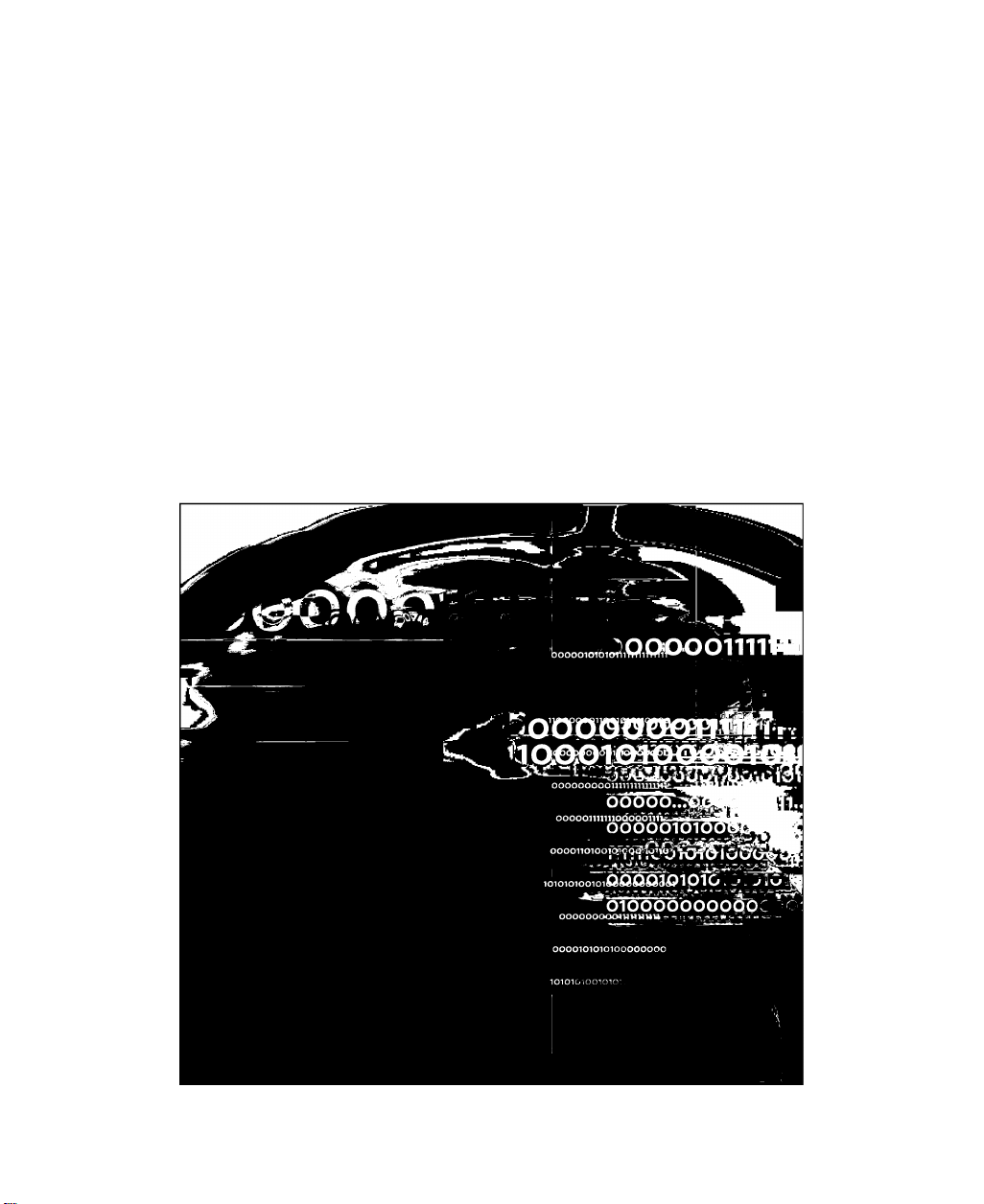
N&RTEL
Nortel Mobile Communication 3100
Nortel Mobile Communication Client 3100 for Nokia
User Guide
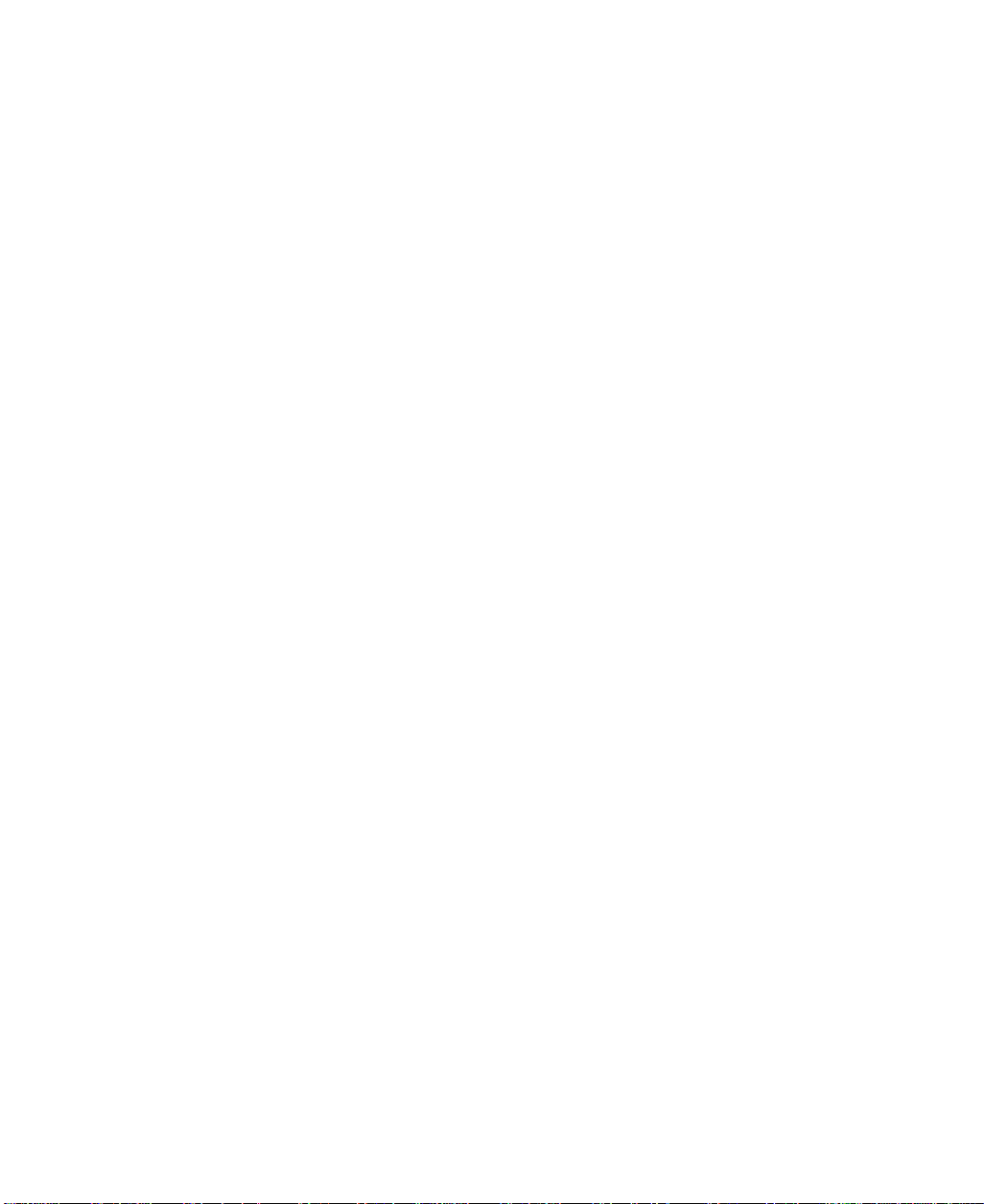
Nortel Mobile Communication 3100
Release: 3.1
Publication: NN42030-102
Document status: Standard 04.03
Document release date: November 2009
Copyright © 2007 - 2009 Nortel Networks
All Rights Reserved
While the information in this document is believed to be accurate and
reliable, except as otherwise expressly agreed to in writing NORTEL
PROVIDES THIS DOCUMENT "AS IS" WITHOUT WARRANTY OR
CONDITION OF ANY KIND, EITHER EXPRESS OR IMPLIED. The
information and/or products described in this document are subject to
change without notice.
Nortel, Nortel Networks, the Nortel logo, and the Globemark are
trademarks of Nortel Networks.
All other trademarks are the property of their respective owners.
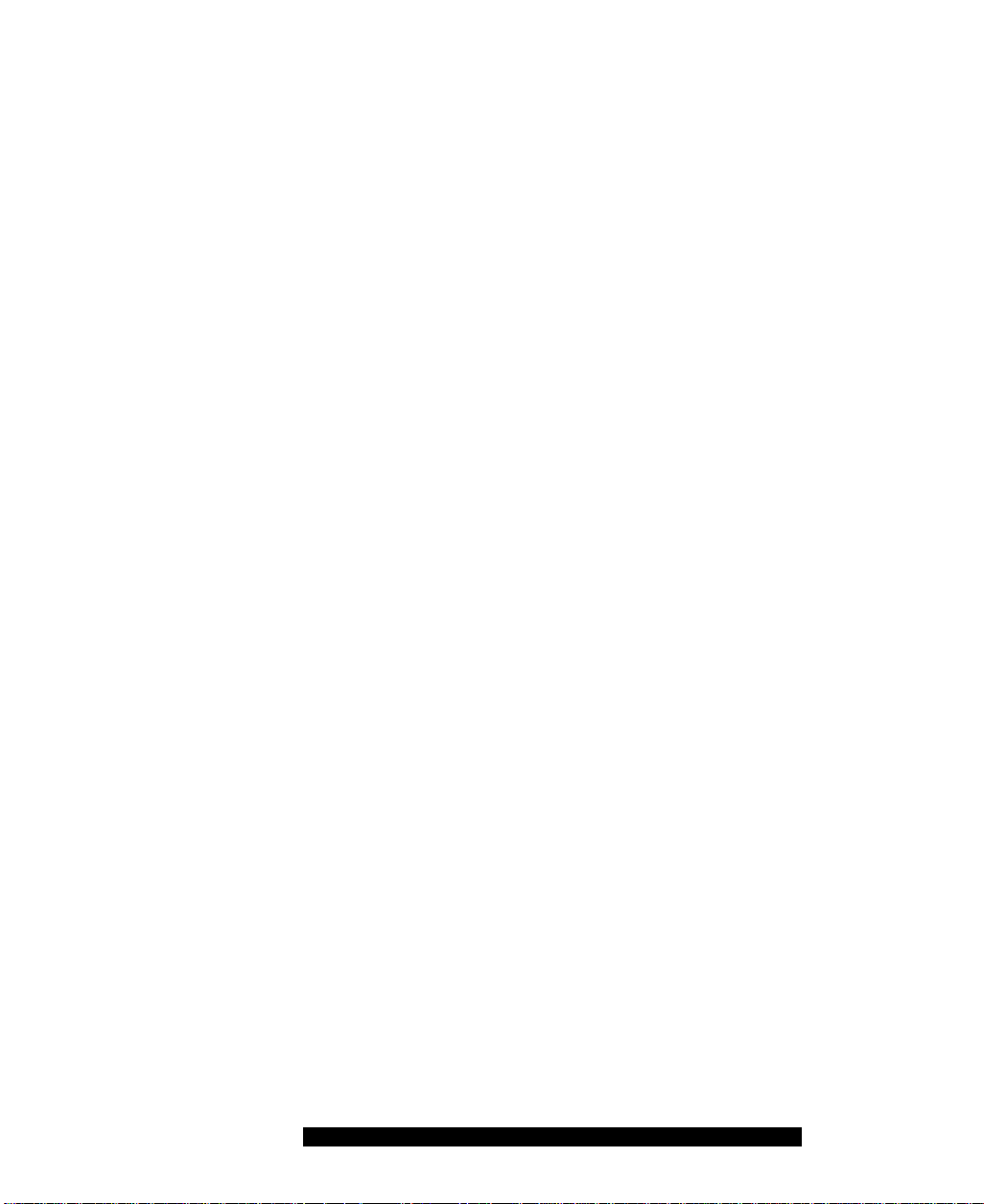
Contents
Welcome .................................................................................. 7
Your new Nortel MCC3100 for Nokia application ..................... 7
New in this release.................................................................... 7
Features.............................................................................. 7
Other changes..................................................................... 7
Nortel MCC 3100 for Nokia feature overview
Language support
Related publications................................................................ 12
Getting started ...................................................................... 13
Before you begin
System and network requirements.......................................... 13
Device usage
Network specifications
Server specification .......................................................... 15
Cellular data plan use of MCC 3100 for Nokia
Subscriber identity module (SIM) card
Battery life................................................................................ 17
Software installation
Installing the MCC 3100 for Nokia software
from a computer....................................................................... 20
Installing the MCC 3100 for Nokia software over the air . . . . 21
Upgrading the MCC 3100 for Nokia software
from a computer
...................................................................
....................................................................
....................................................................
......................................................
............................................................
.....................................................................
.........................
.................
...................................
10
12
13
14
15
15
17
19
23
Upgrading the MCC 3100 for Nokia software over the air . . . 24
Moving the MCC 3100 for Nokia icon to the menu pane . . . . 25
Uninstalling the MCC 3100 for Nokia software
Installing security certificates .................................................. 26
Nortel Mobile Communication Client 3100 for Nokia User Guide 3
.......................
26
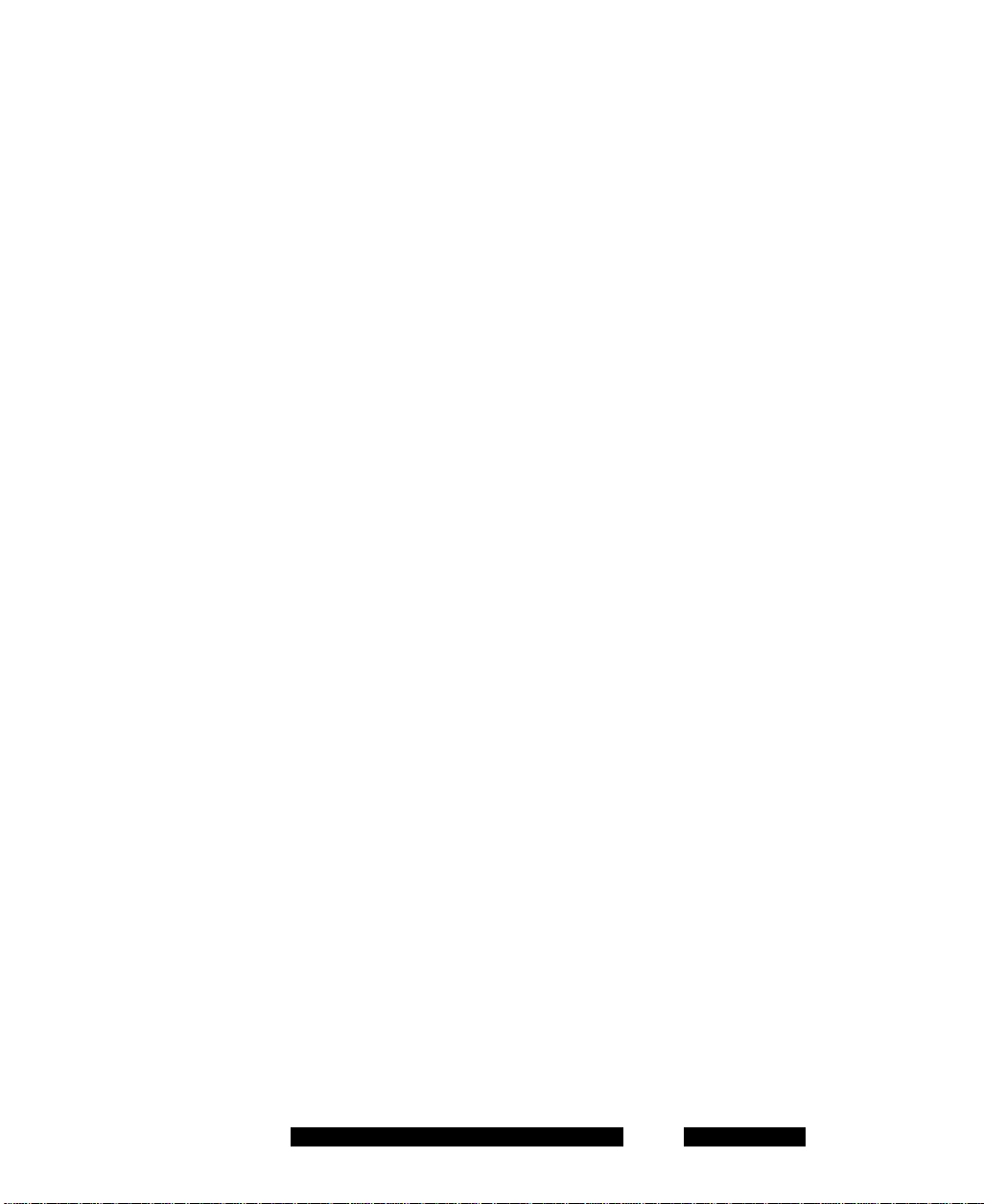
MCC3100 for Nokia configuration
......................................
27
Initial configuration
Configuring an Enterprise WLAN Access Point................ 28
Configuring the client settings ......................................... 29
Configuring Login Information .......................................... 30
Configuring Owner Information
Configuring your Application Settings .............................. 32
Configuring your Call Settings
Configuring IM and Presence Settings
Configuring Network Settings
Basic features........................................................................ 41
Starting and exiting the MCC 3100 for Nokia application . . . . 41
Logging on and logging off...................................................... 42
Hiding and restoring the MCC 3100 for Nokia application . . .42
Overview of the main pane...................................................... 43
Status Indicator ................................................................ 43
Network Indicator ............................................................. 44
Voice Mail Indicator........................................................... 44
Missed Call Indicator
New Instant Message Indicator
Phone link
Business Contacts link...................................................... 45
Voice Mail link
Instant Messages link
Search link
Settings link ...................................................................... 46
.................................................................
.......................................
..........................................
.............................
...........................................
........................................................
........................................
........................................................................
..................................................................
.......................................................
........................................................................
27
31
34
37
37
45
45
45
45
46
46
I
Navigating panes .................................................................... 46
Accessing panes .............................................................. 46
Shortcut Keys.................................................................... 47
Green call and red hangup buttons
NN42030-102 MC 3100 3.1 Standard 04.03 November 2009
..................................
47
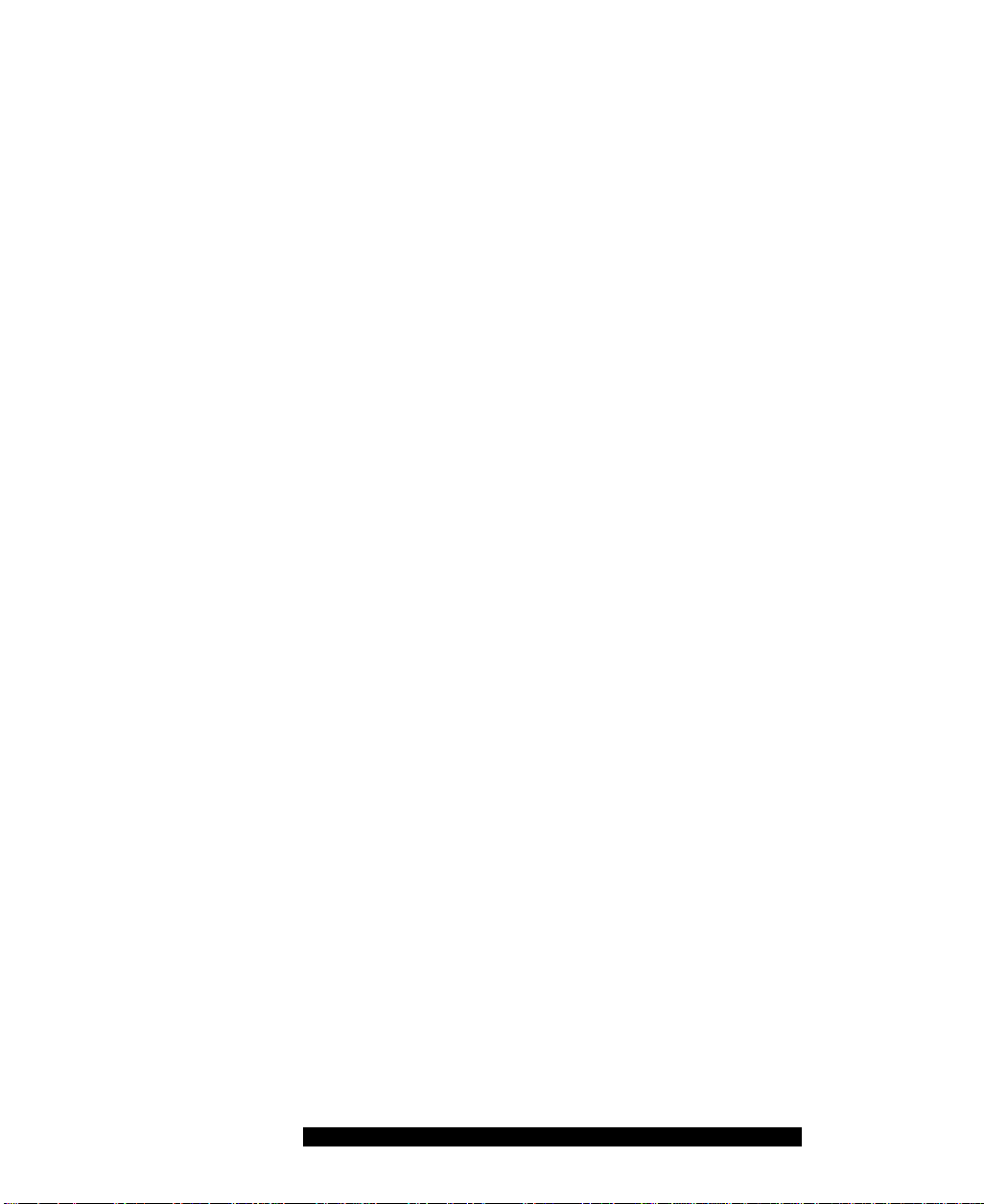
Advanced features................................................................. 49
Placing calls ............................................................................ 49
Call modes........................................................................ 50
Toggling between call modes........................................... 51
Call Intercept
Calling a contact
...................................................................
...............................................................
51
52
Calling from the Quick Dial List ........................................ 52
Calling from another device
..............................................
52
Dialing an emergency number.......................................... 53
Receiving calls ........................................................................ 54
Working with business contacts
Adding a contact
Importing a contact
Editing a contact
Deleting a contact
..............................................................
...........................................................
...............................................................
............................................................
..............................................
55
56
58
58
59
Searching for contacts ............................................................ 59
Managing presence ................................................................ 60
Changing your presence status
........................................
60
Handling your custom message....................................... 61
Viewing the presence status of your contacts
Understanding the presence states
..................................
Clearing the presence status of your contacts
.................
.................
61
63
63
Using the Mid-Call Features.................................................... 63
Call hold and retrieve........................................................ 64
Call transfer....................................................................... 64
Call swap........................................................................... 65
Three-party conference call
Cancelling a call with a call on hold
..............................................
..................................
66
66
Speaker mode .................................................................. 66
Handoff.................................................................................... 66
Sending Instant Messages...................................................... 67
Sending an IM to a single contact .................................... 67
Nortel Mobile Communication Client 3100 for Nokia User Guide 5
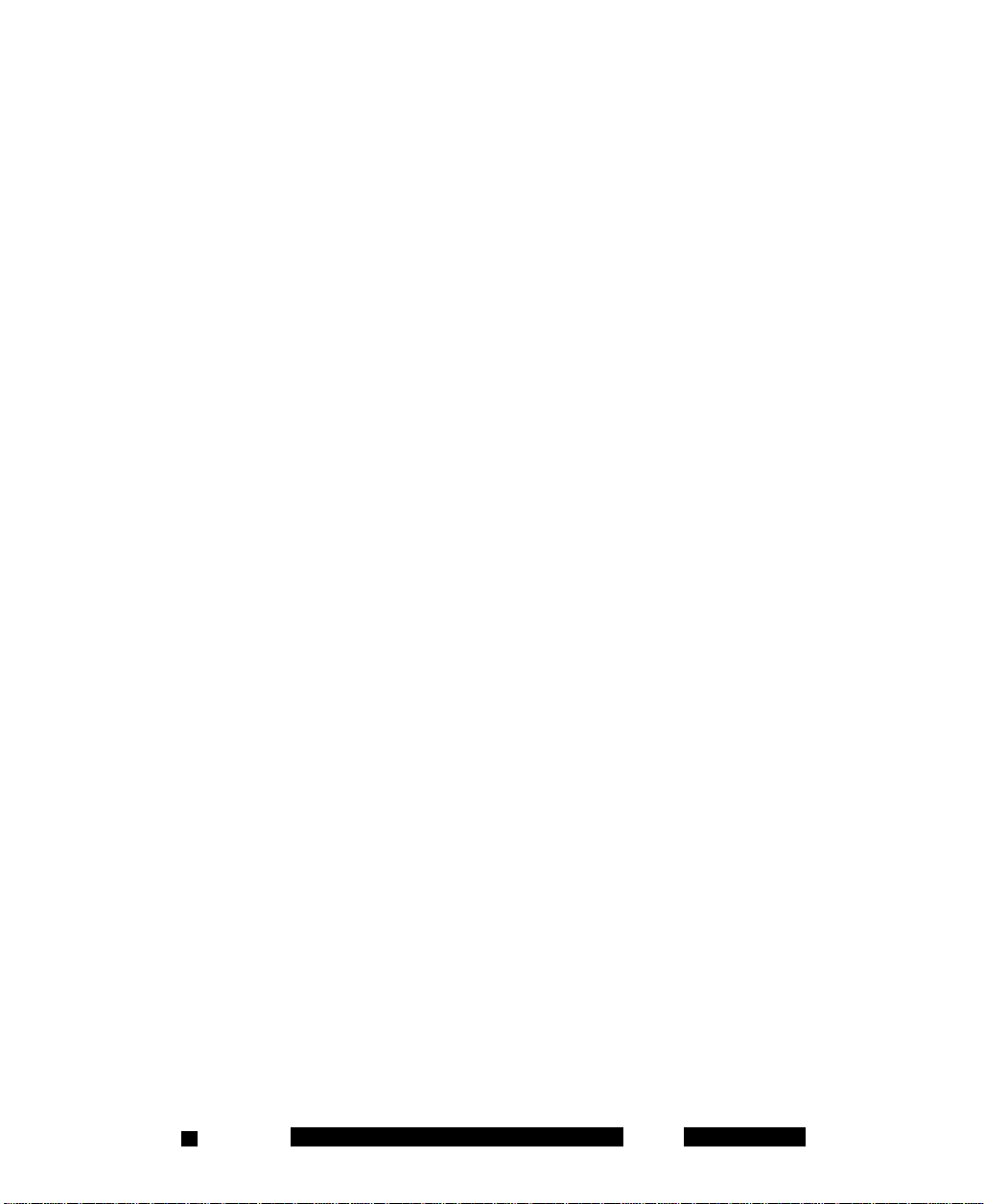
Clearing the IM history...................................................... 68
Receiving instant messages
............................................
68
Logging Events....................................................................... 71
Viewing missed calls
Deleting entries in the Phone pane
.......................................................
.................................
71
71
Managing Enterprise voice mail
Calling the Enterprise voice mail system
..............................................
..........................
72
72
Acronyms .............................................................................. 75
NN42030-102 MC 3100 3.1 Standard 04.03 November 20096
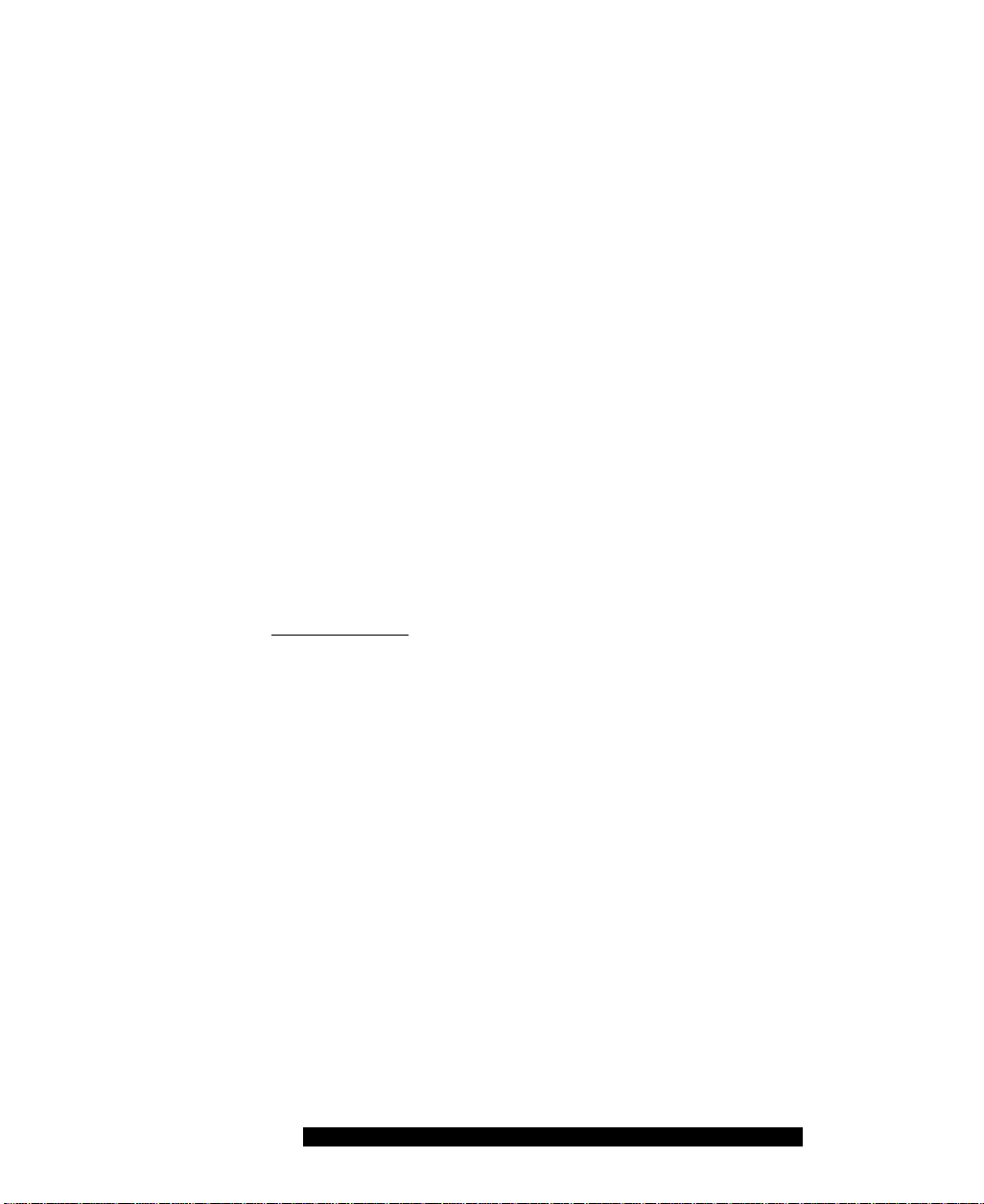
Welcome
This section contains the following topics:
• “Your new Nortel MCC 3100 for Nokia application” on page 7
• “New in this release” on page 7
• “Nortel MCC 3100 for Nokia feature overview” on page 10
• “Language support” on page 12
• “Related publications” on page 12
Your new Nortel MCC 3100 for Nokia application
The Nortel Mobile Communication Client 3100 (MCC 3100) for Nokia
application allows you to achieve real-time communication with the Nortel
Mobile Communication Gateway 3100 (MCG 3100) and Nortel
Communication Server. The term Communication Server means all
communi)cation servers that Nortel Mobile Communication 3100
(MC 3100 supports. For more information, see the MC 3100 Product
Bulletin at www.nortel.com.
New in this release
The following sections detail what’s new in Nortel Mobile Communication
Client 3100 for Nokia User Guide (NN42030-102) in Nortel Mobile
Communication 3100 Release 3.1.
Features
This release contains changes to the following features:
• “Changing your presence status” on page 61
• “Call Intercept” on page 51
Other changes
There are no other changes to this document.
Nortel Mobile Communication Client 3100 for Nokia User Guide 7
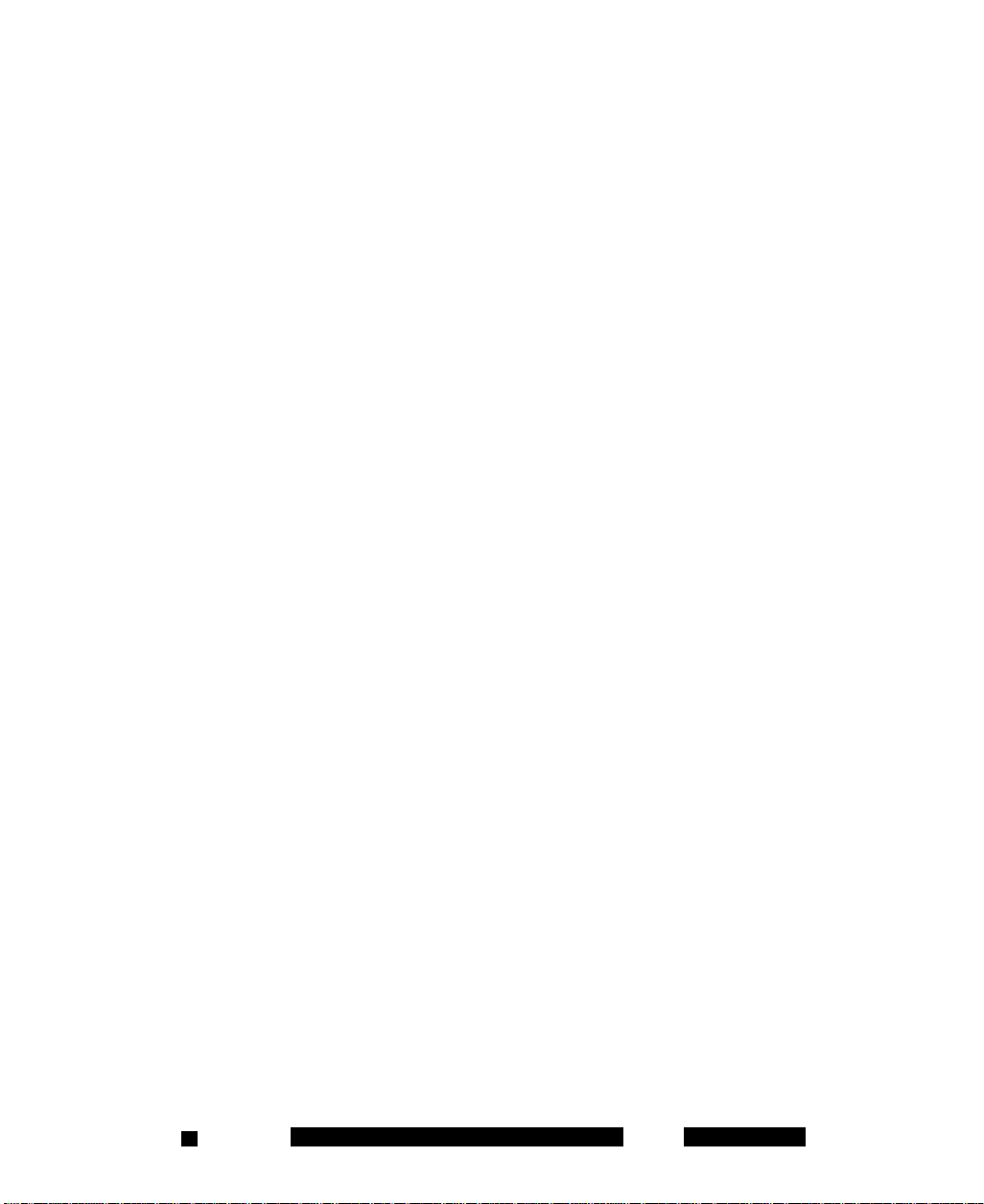
Revision history
November 2009
Standard 04.03. This document is issued to support Nortel Mobile
Communication 3100 Release 3.1. Changes were made to
“Receiving calls” on page 54.
November 2009
Standard 04.02. This document is issued to support Nortel Mobile
Communication 3100 Release 3.1. Changes were made to
“Language support” on page 12, “Call Intercept” on page 51,
“Call transfer” on page 64, and “Receiving calls” on page 54.
October 2009
Standard 04.01. This document is issued to support Nortel Mobile
Communication 3100 Release 3.1.
July 2009
Standard 03.08. This document is issued to support Nortel Mobile
Communication 3100 Release 3.0 and the Communication
Server 2100 (CS 2100). A comment is added to indicate that the
CS 2100 does not support the Device handoff feature.
January 2009
Standard 03.07. This document is issued to support Nortel Mobile
Communication 3100 Release 3.0. Updated the System
Requirements table in Getting Started section and technical
content in Software Installation section.
January 2009
Standard 03.06. This document is issued to support Nortel Mobile
Communication 3100 Release 3.0. Updated to correct formatting
errors.
December 2008
Standard 03.05. This document is issued to support Nortel Mobile
Communication 3100 Release 3.0. Updated the Nokia feature
NN42030-102 MC 3100 3.1 Standard 04.03 November 20098
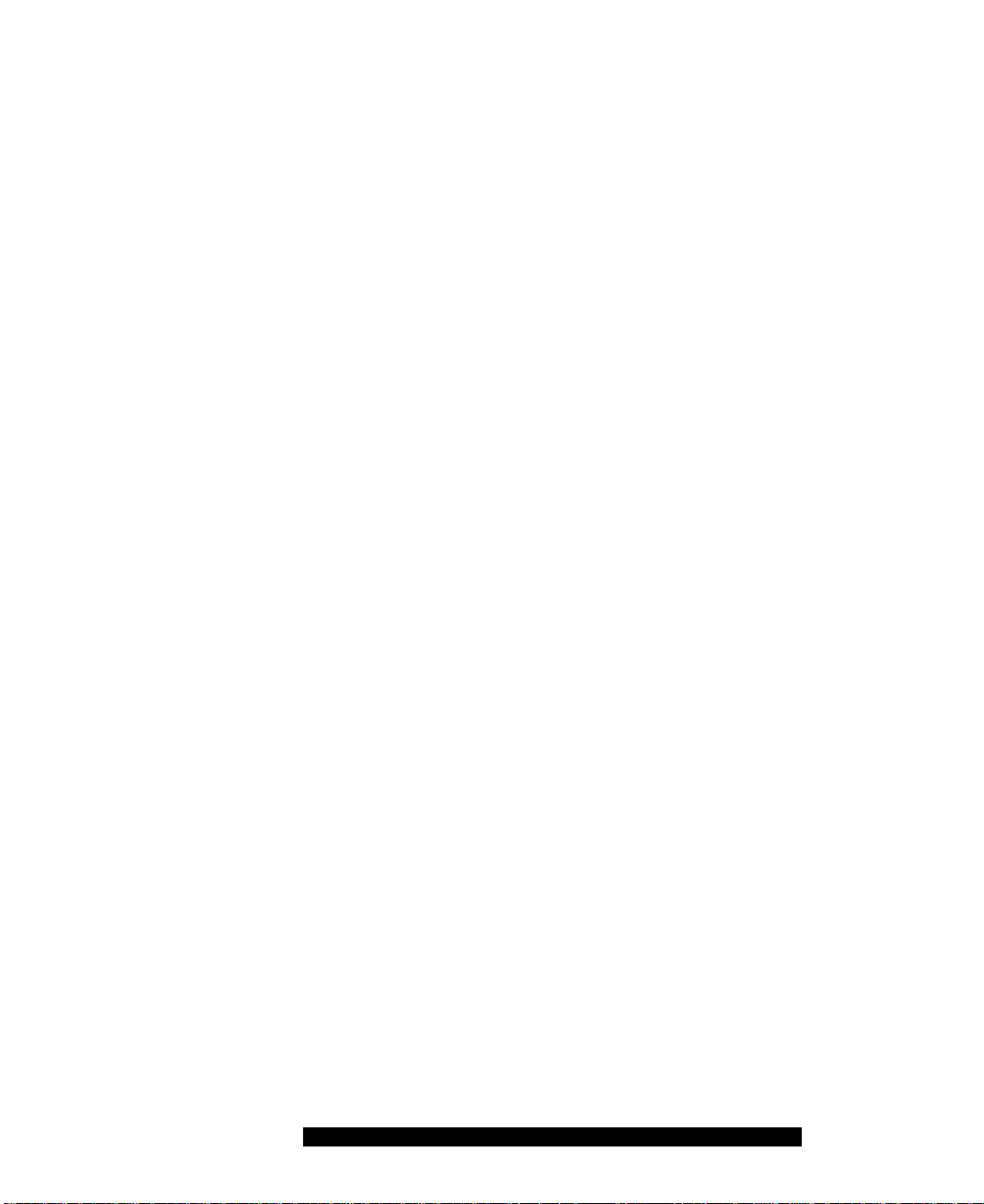
overview and added the procedure “Dialing an emergency
number” on page 53.
December 2008
Standard 03.04. This document is issued to support Nortel Mobile
Communication 3100 Release 3.0. Updates were made to
include links to multimedia presentations and to “Cellular data
plan use of MCC 3100 for Nokia” on page 15.
November 2008
Standard 03.03. This document is issued to support Nortel Mobile
Communication 3100 Release 3.0. Updates were made to correct
content in “Handoff” on page 66.
November 2008
Standard 03.02. This document is issued to support Nortel Mobile
Communication 3100 Release 3.0. Changes were made to the
installation and upgrade procedures.
September 2008
Standard 03.01. This document is issued to support Nortel Mobile
Communication 3100 Release 3.0.
April 2008
Standard 02.01. This document is issued to support Nortel Mobile
Communication 3100 Release 2.1.
October 2007
Standard 01.02. This document is up-issued to contain fixes for
configuring Mobile Communication Gateway 3100 addresses and
revised Outgoing Call Service DN requirements.
September 2007
Standard 01.01. This document is issued to support the Nortel
Mobile Communications 3100 Series Portfolio on Nortel
Communication Server 1000 Release 5.0.
Nortel Mobile Communication Client 3100 for Nokia User Guide 9
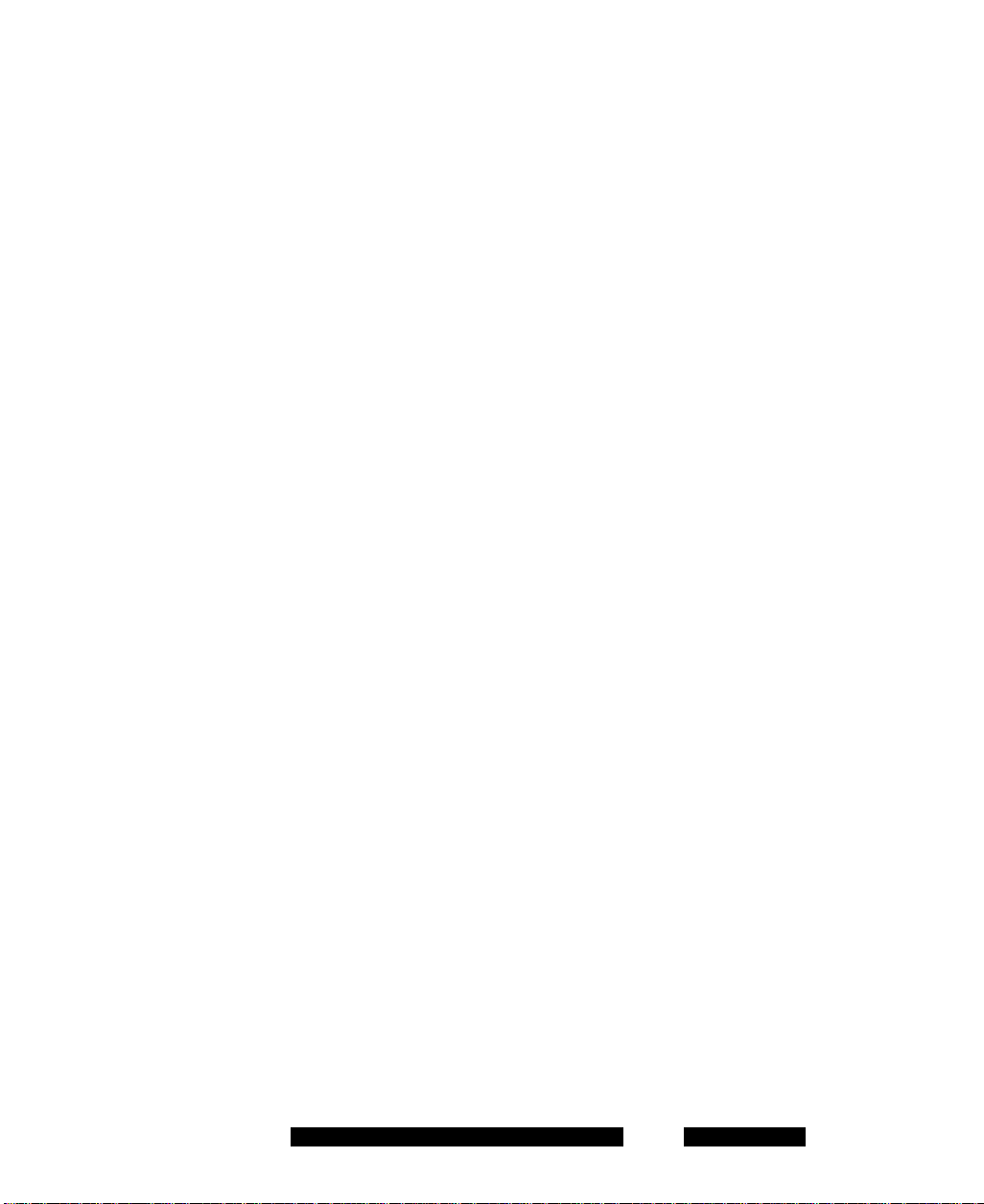
Nortel MCC 3100 for Nokia feature overview
MCC 3100 for Nokia extends the enterprise collaboration functionality to
a Nokia mobile device using a data (Internet) connection over the cellular
and WiFi network. With MCC 3100 for Nokia, you can perform the
following tasks:
Track the presence status of your mobility enabled contacts.
Send instant messages to your mobility enabled contacts.
Designate contacts as friends to track their presence.
Manage your contacts using the MCC 3100 local directory.
Search for contacts in the Corporate Directory and the MCC 3100
local directory.
Click a friend to send an instant message (IM) or place a call.
Use the logs to view your most recent incoming and outgoing calls,
voice mail indicator, and system events.
Receive a message waiting indication (MWI) when you receive a new
voice mail message.
Toggle the MCC 3100 out of call intercept mode in order to make
personal calls that reveal your cellular identity.
Create a friend group containing multiple friends and then initiate an
ad hoc conference call to the group members.
Redirect your incoming calls to alternative contact locations (for
example, home, other1, other2).
Associate a single number with all of your outbound calls.
Automatically download your configuration settings, including a list of
valid emergency numbers, from the Nortel Mobile Communication
Gateway 3100 (MCG 3100).
When you dial an emergency number (for example, 911) on the
MCC 3100 for Nokia, the system automatically switches to the native
device phone in order to place a call. Your administrator configures
the emergency telephone numbers in the MCG 3100.
Use the following call modes:
NN42030-102 MC 3100 3.1 Standard 04.03 November 2009
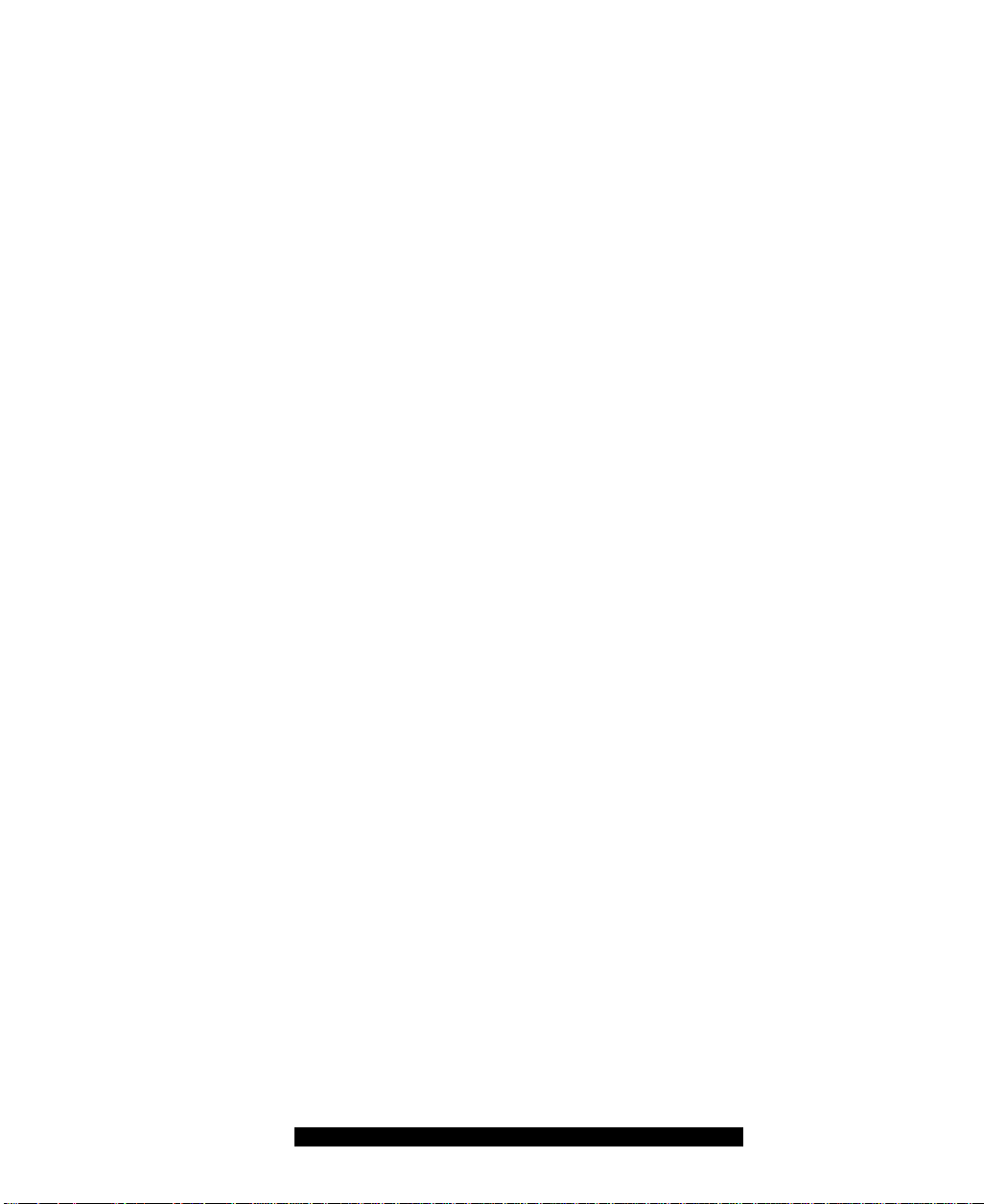
— Call-me-First: In this mode, your calls are set up in two stages.
First, the system calls you. After you answer, the system calls the
other party.
— Direct: In this mode, you can initiate calls directly from your Nokia
device to other parties.
For more information, see “Call modes” on page 50.
Note: You must configure your Outgoing Call Service DN in the
MCC 3100 settings before you can use the Direct call mode. Your
system administrator provides the Outgoing Call Service DN to allow
direct MCC 3100 calling from your Nokia device.
Outbound Call From: you can start a call on your mobile device and
then switch over and speak to the person from another device.
Inbound Call modes:
— Screen Pop: In this mode, you receive a screen pop-up pane with
the far end caller identification and the choice to accept or reject
the call. The cellular call automatically answers on your mobile
device.
— Auto Accept: In this mode, the call automatically forwards to your
cellular device and you manually accept the incoming call. The
far end caller identification may only be presented if your Private
Branch Exchange (PPBX) supports number substitution and
number substitution is permitted in your region.
— Do Not Disturb: In this mode, all incoming calls route to your
Enterprise voice mail.
Available telephony features:
— call hold and retrieve
— call transfer—supervised and unsupervised
— call swap
— three-way conference call
— speaker mode.
Note: If you are connected to a 3G network, you can exchange
instant messages and track presence while you are engaged in a
voice call.
Nortel Mobile Communication Client 3100 for Nokia User Guide
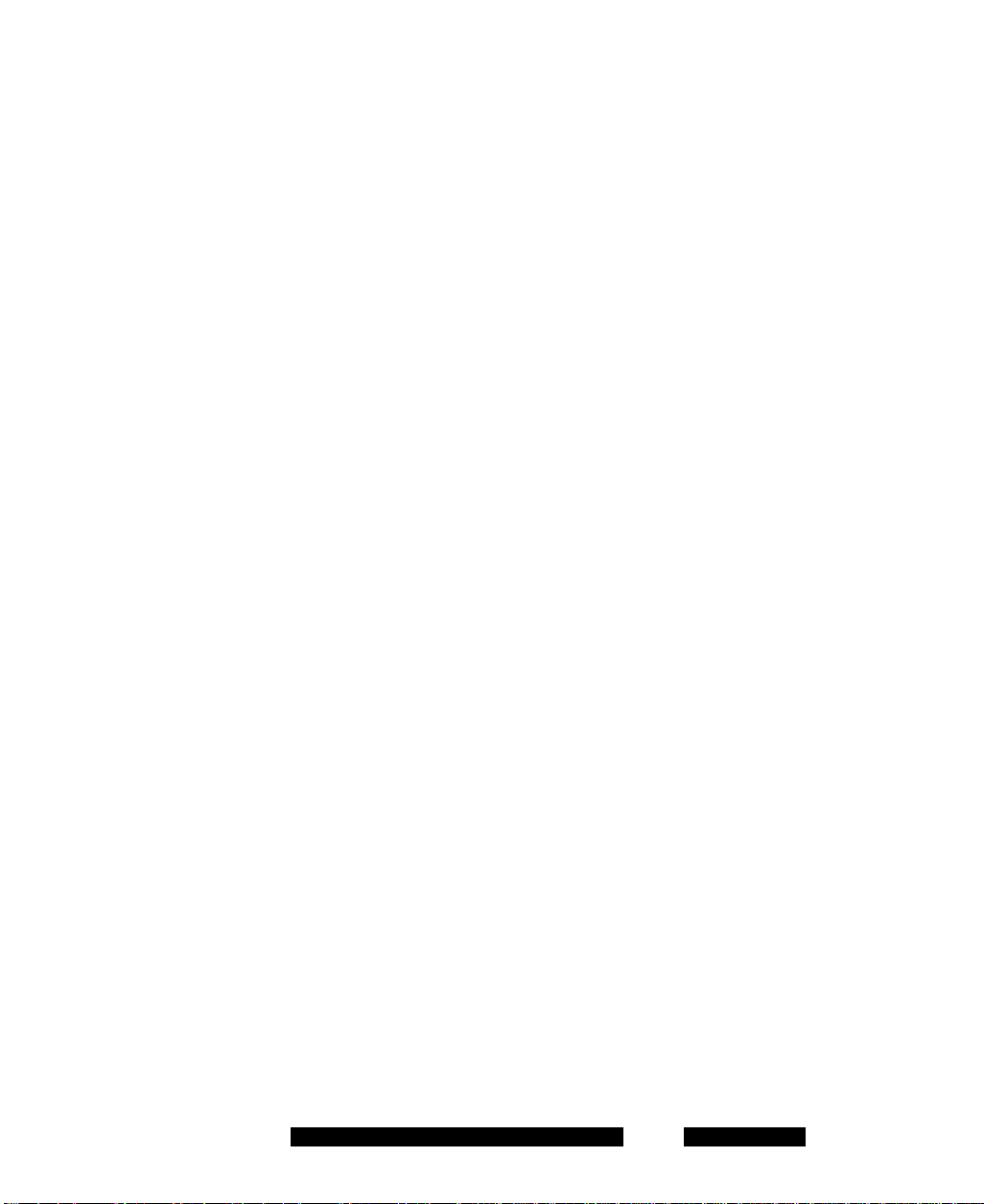
Language support
MCC 3100 for Nokia supports the following languages:
Chinese
Dutch
English
French
German
Japanese
Norwegian
Russian
Swedish
When you install the client loads using the over the air download method,
the system recommends a load. You can select download the
recommended software or you can select a different software package.
Note: The language of your Nokia device is factory-configured and
cannot be changed.
Related publications
The following publications relate to the MCC 3100 for Nokia:
• Nortel Mobile Communication Client 3100 for Nokia Quick Reference
(NN42030-106)
NN42030-102 MC 3100 3.1 Standard 04.03 November 2009
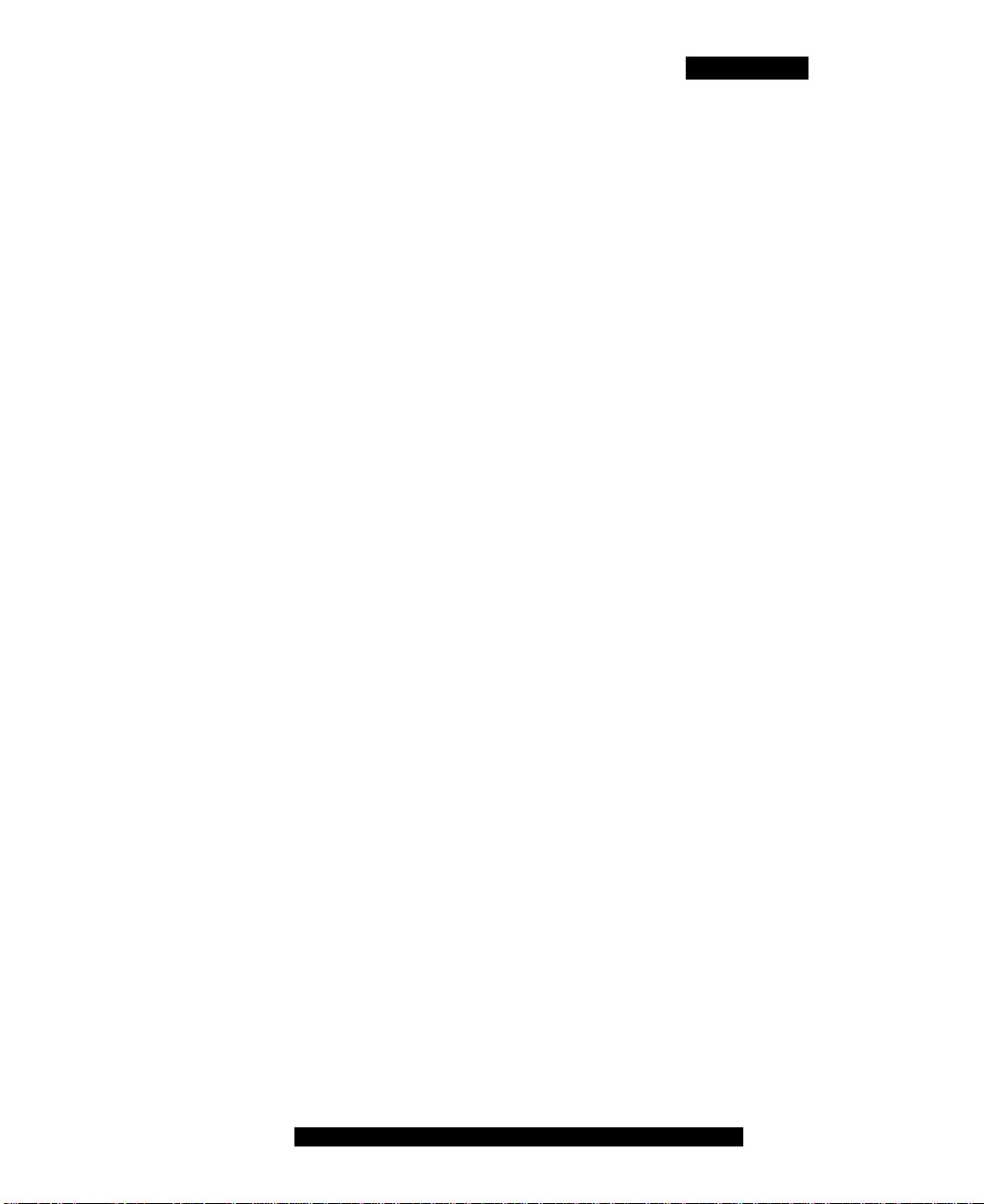
Getting started
Getting started
This section contains the following topics:
• “Before you begin” on page 13
• “System and network requirements” on page 13
• “Subscriber identity module (SIM) card” on page 17
• “Battery life” on page 17
Before you begin
Before you install the MCC 3100 for Nokia application, complete the
following checklist:
• Install the Nokia PC Suite software and ensure it is working properly.
• Become familiar with navigation and data entry methods for your
Nokia device.
System and network requirements
The MCC 3100 for Nokia has the following system requirements.
Important Notice:
Users are advised to select and use headsets which are designed to
reduce excessive sound pressure levels or acoustic shocks. Users should
check that their headsets meet their respective National or International
Acoustic and Safety requirements.
Nortel Mobile Communication Client 3100 for Nokia User Guide
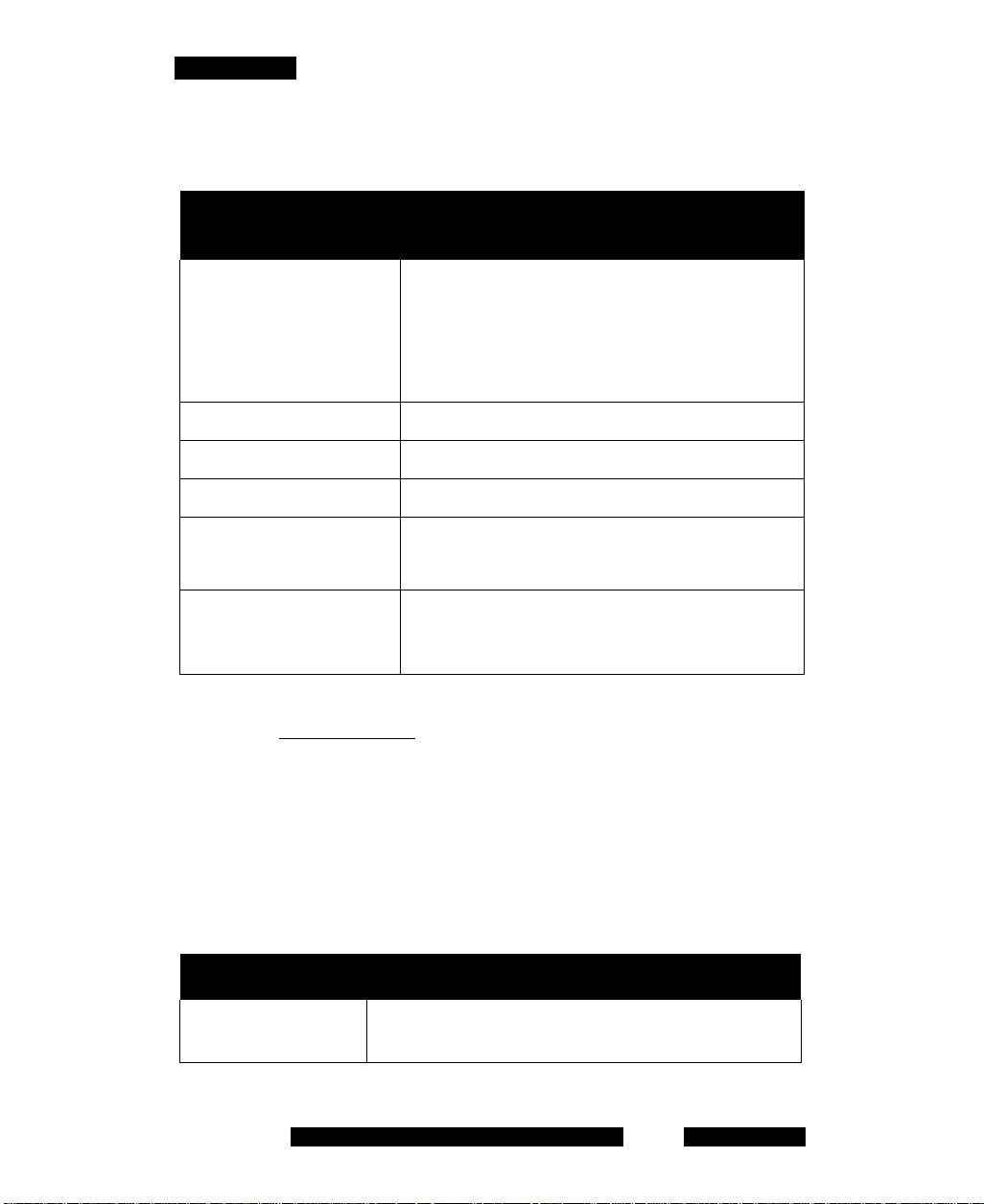
Getting started
Table 1: System requirements
Hardware and
software
Type
Operating system Symbian v9.1, Series 6.0, 3rd Edition
Symbian v9.2, Feature Pack 1, Series 60 3rd
Edition
*The operating system includes Java
software (J2ME, MIDP 2.0, CLDC 1.1).
Network interface Internet access.
Nokia device Nokia E63, E66, E71, E72, E75, E90, N95
Battery Charged battery in your device.
Other hardware A desktop or laptop PC with a USB port.
A USB connection cable.
Other software Nokia PC Suite software installed on your
desktop or laptop PC (to transfer the files to
the device).
For a list of the latest supported devices, see the MC 3100 Product
Bulletin at www.nortel.com.
For installation information, see “Software installation” on page 19.
Device usage
Functionality can be accessed using the keys and buttons in the following
table.
Table 2: Key and button functionality
Key or button Description
5-way scroll key Use to scroll through screens and menus, and to
select settings.
NN42030-102 MC 3100 3.1 Standard 04.03 November 2009
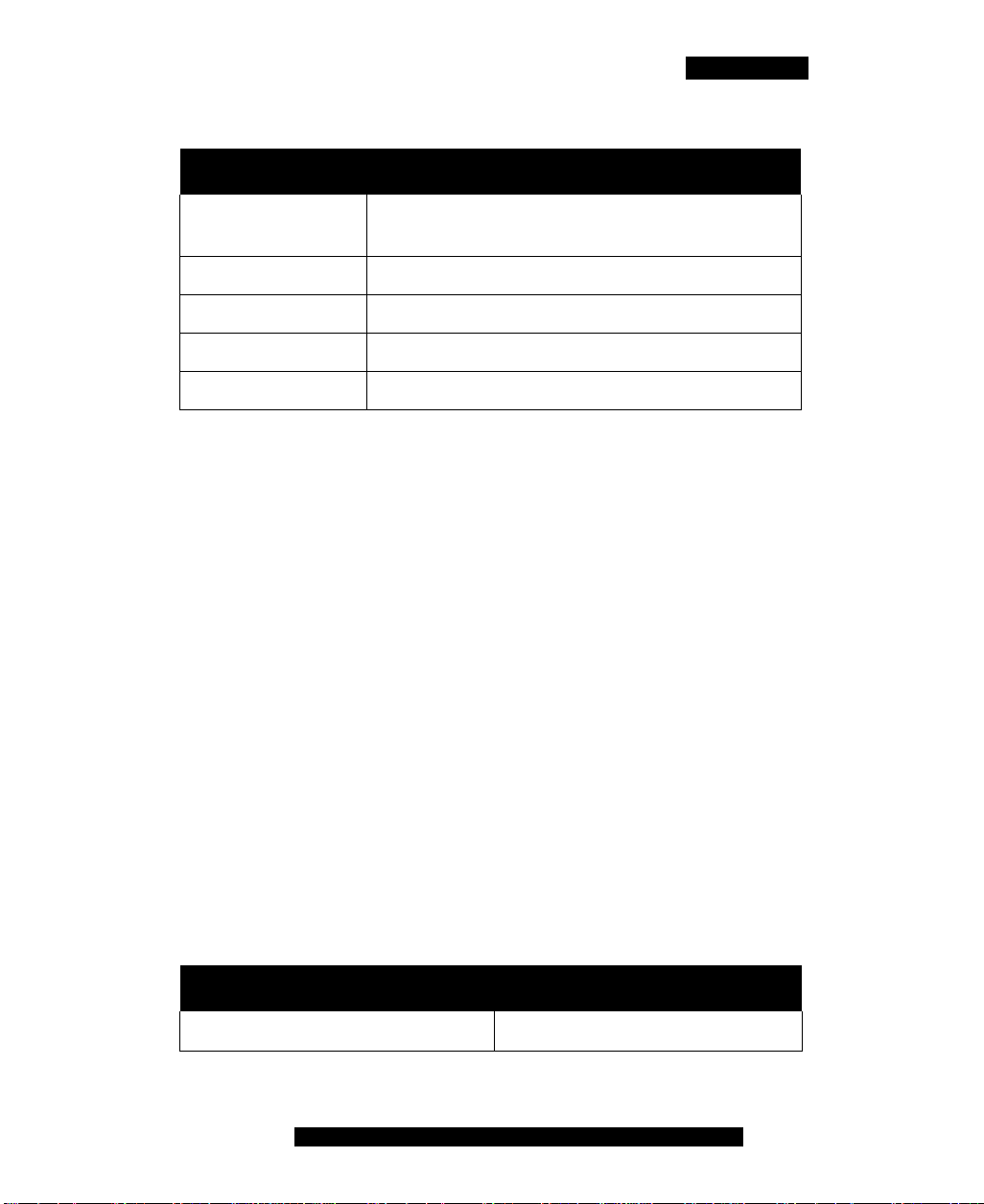
Getting started
Table 2: Key and button functionality
Key or button Description
Selection keys Use to perform the functions indicated by the
text above it (for example, Menu Selection).
Call key Use to dial numbers and answer calls.
End key Use to end or reject a call.
Menu key Use to open the main menu.
Number keys Use to enter numbers and characters.
Network specifications
The following network specifications are required:
• Cellular network subscription
• Cellular Internet access (for example, GPRS, EDGE, CDMA 1xRTT,
or EVDO)
Server specification
The corporate network requires a minimum of one Communication Server
to support MCC 3100 for Nokia.
The corporate network must have an MCG 3100 to deploy MCC 3100 for
Nokia. Dedicated commercial off the shelf (COTS) server platforms
support the MCG 3100 software.
Cellular data plan use of MCC 3100 for Nokia
Table 3 "Cellular data plan usage" on page 15 show the approximate
data usage for various MCC 3100 functions.
Table 3: Cellular data plan usage
Command Bytes (Approximate)
Login 1000
Nortel Mobile Communication Client 3100 for Nokia User Guide
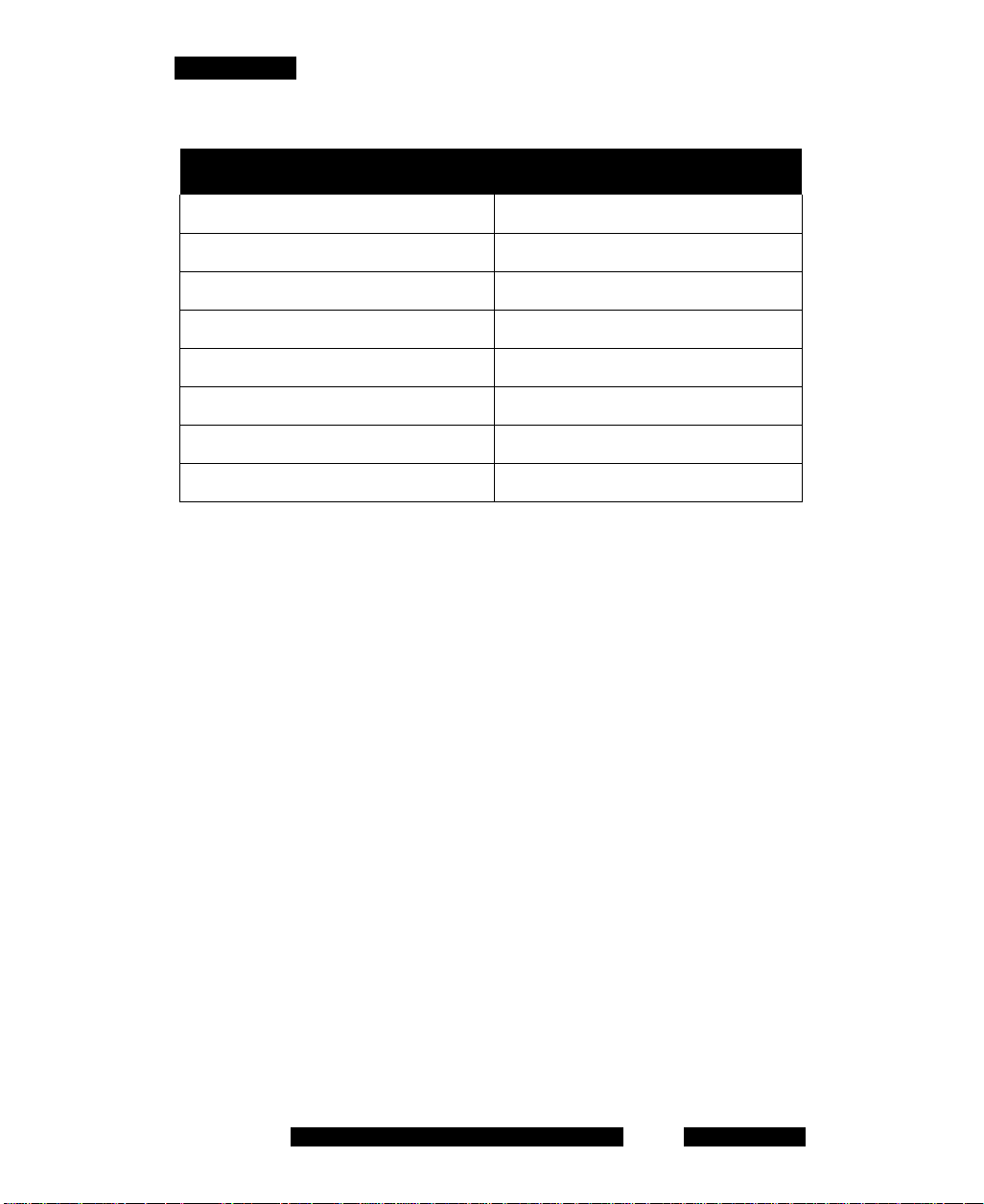
Getting started
Table 3: Cellular data plan usage
Command Bytes (Approximate)
Logout 900
Call screening mode change 800
Incoming call notification 800
Incoming call answer 900
Outgoing call (Call-me-First) 1000
Outgoing call (Direct) 1000
MWI Update 500
Client polling (every 240 seconds) 700
Sample calculation
Using the following assumption for a MCC 3100 user:
• 5 logon or logout attempts per day.
• 3 calls per hour (2 inbound, 1 outbound) within an 8 hour workday.
• 5 message waiting indicator updates per day.
The following calculations show data usage per month, assuming 20 work
days per month:
Logon and logout attempts
((5 * 1000) + (5 * 900)) * 20 = 190 000 bytes
3 calls per hour (2 inbound, 1 outbound) during an 8 hour day
((2 * 800) + 2 * 900) + 1000) * 8 * 20 = 704 000 bytes
5 message waiting indicator updates
500 * 20 = 10 000 bytes
Client polling (every 240 seconds or 15 an hour)
15 * 700 * 24 hours * 30 days = 7 560 000 bytes
The sum of cellular data use per month is:
NN42030-102 MC 3100 3.1 Standard 04.03 November 2009
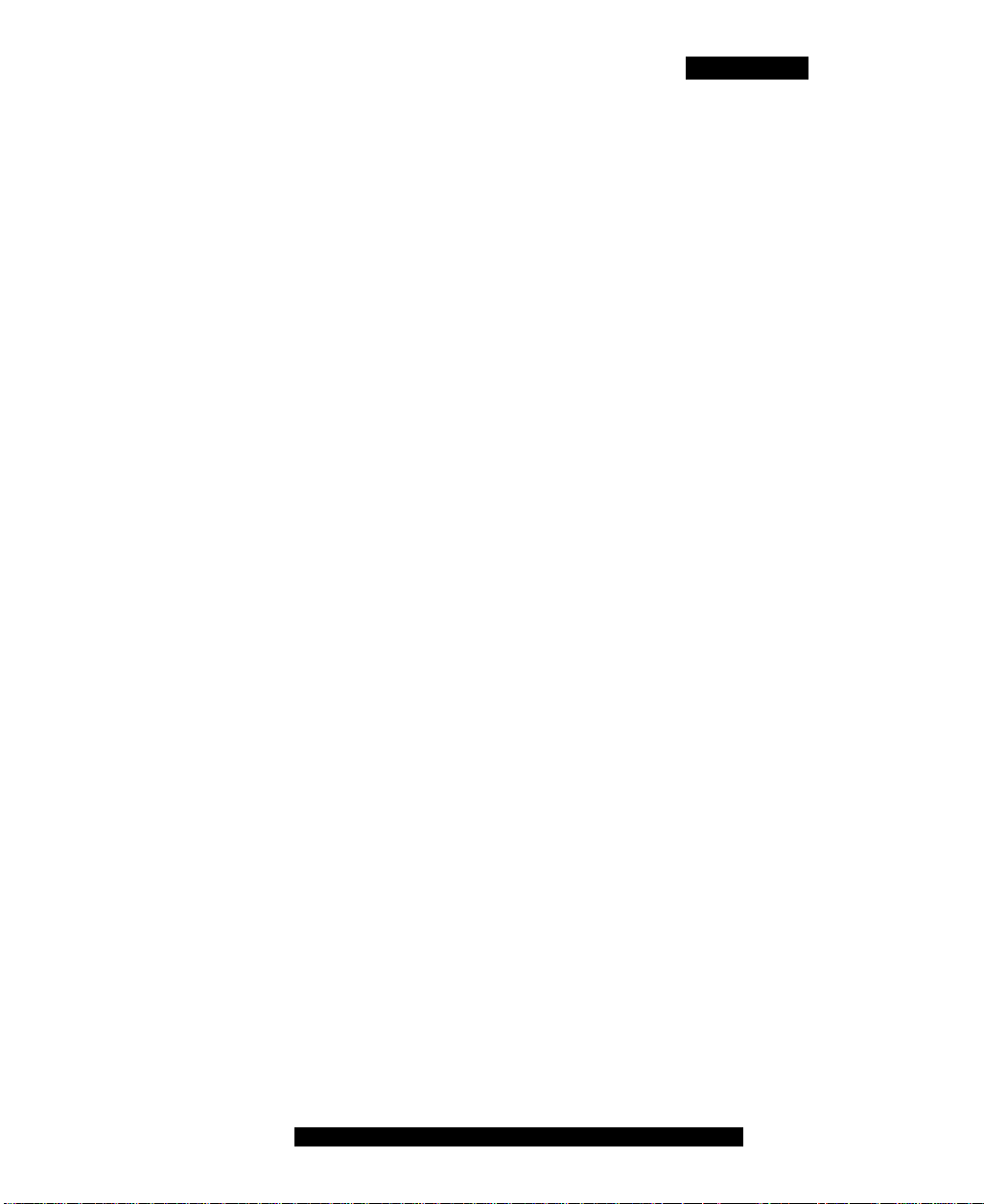
Getting started
190 000 + 704 000 + 10 000 + 7 560 000 = 8 464 000 bytes.
Subscriber identity module (SIM) card
You can change the SIM card in your device. As long as the new SIM
card supports a data connection, the device sends the telephone number
associated with the SIM to the MCG 3100 during the log on process. You
continue to make and receive calls without changing your client
configuration. People calling you do not dial different telephone numbers
when you change SIM cards.
Battery life
The battery life of your MCC 3100 device will vary, depending on the
amount of use. While operating in standby mode, you can expect 24
hours standby time while connected to a 2G network, and 10 hours
standby time while connected to a 3G network.
There are many factors that affect battery life. If you have devices for
which you do not get the above standby time, then you should contact
Nortel Support to discuss the scenario.
Nortel Mobile Communication Client 3100 for Nokia User Guide
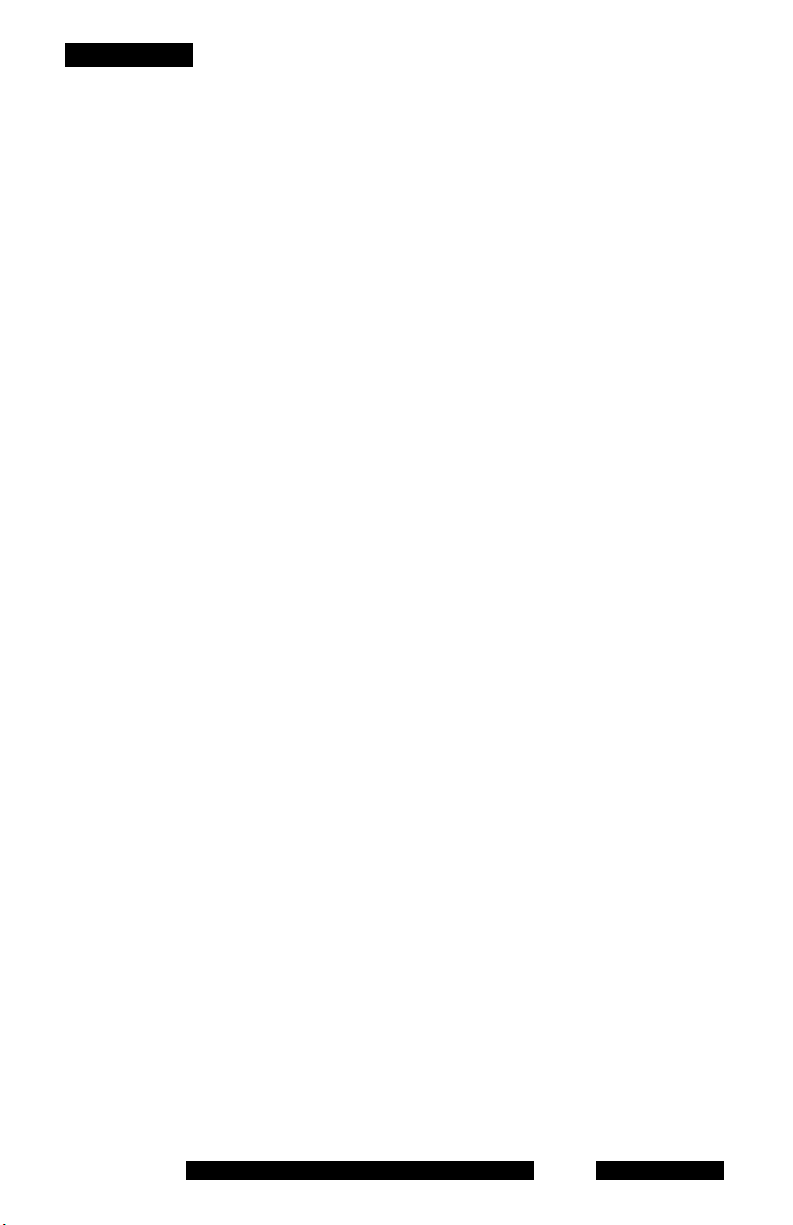
Getting started
NN42030-102 MC 3100 3.1 Standard 04.03 November 2009
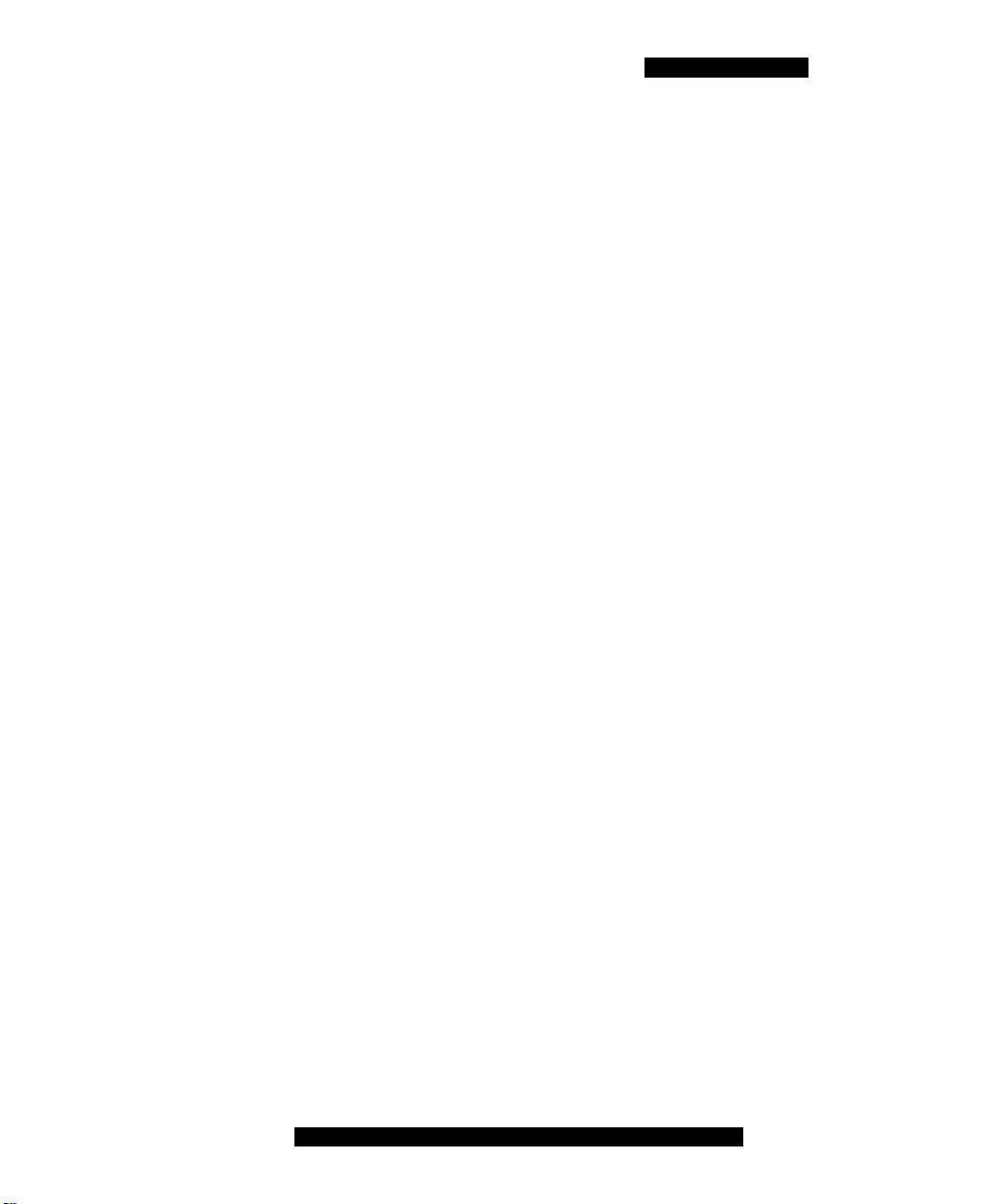
Software installation
Software installation
This section describes how to install, upgrade, and uninstall the Nortel
Multimedia Communication Client 3100 (MCC 3100) for Nokia on a
supported Nokia device. There are two ways to install or upgrade the
MCC 3100 for Nokia: from a computer or over the air.
Before you install or upgrade the MCC 3100 for Nokia software from a
computer, ensure that your Nokia device and your PC are connected
using a Universal Serial Bus (USB) cable and ensure that Nokia PC Suite
software is installed on your PC.
Note 1: Ensure that your device has the correct date and time.
Note 2: In some cases, it is necessary to remove the existing
software components prior to performing an upgrade. Check with
your system administrator or read the release notes before
proceeding with an upgrade.
Note 3: If you are upgrading from an earlier release, you must
perform an initial software installation, not an upgrade. After
reinstalling the software, change the MCG 3100 address on the
Systems Settings screen if instructed to do so by your system
administrator.
Note 4: If you wish to use Hypertext Transfer Protocol Secure
(HTTPS) with certificates, you should install the certificate prior to
installing the MC 3100 client.
Use the following procedures to install, upgrade, and uninstall the
MCC 3100 for Nokia software.
• “Installing the MCC 3100 for Nokia software from a computer”
on page 20
• “Installing the MCC 3100 for Nokia software over the air” on
page 21
• “Upgrading the MCC 3100 for Nokia software from a computer”
on page 23
Nortel Mobile Communication Client 3100 for Nokia User Guide
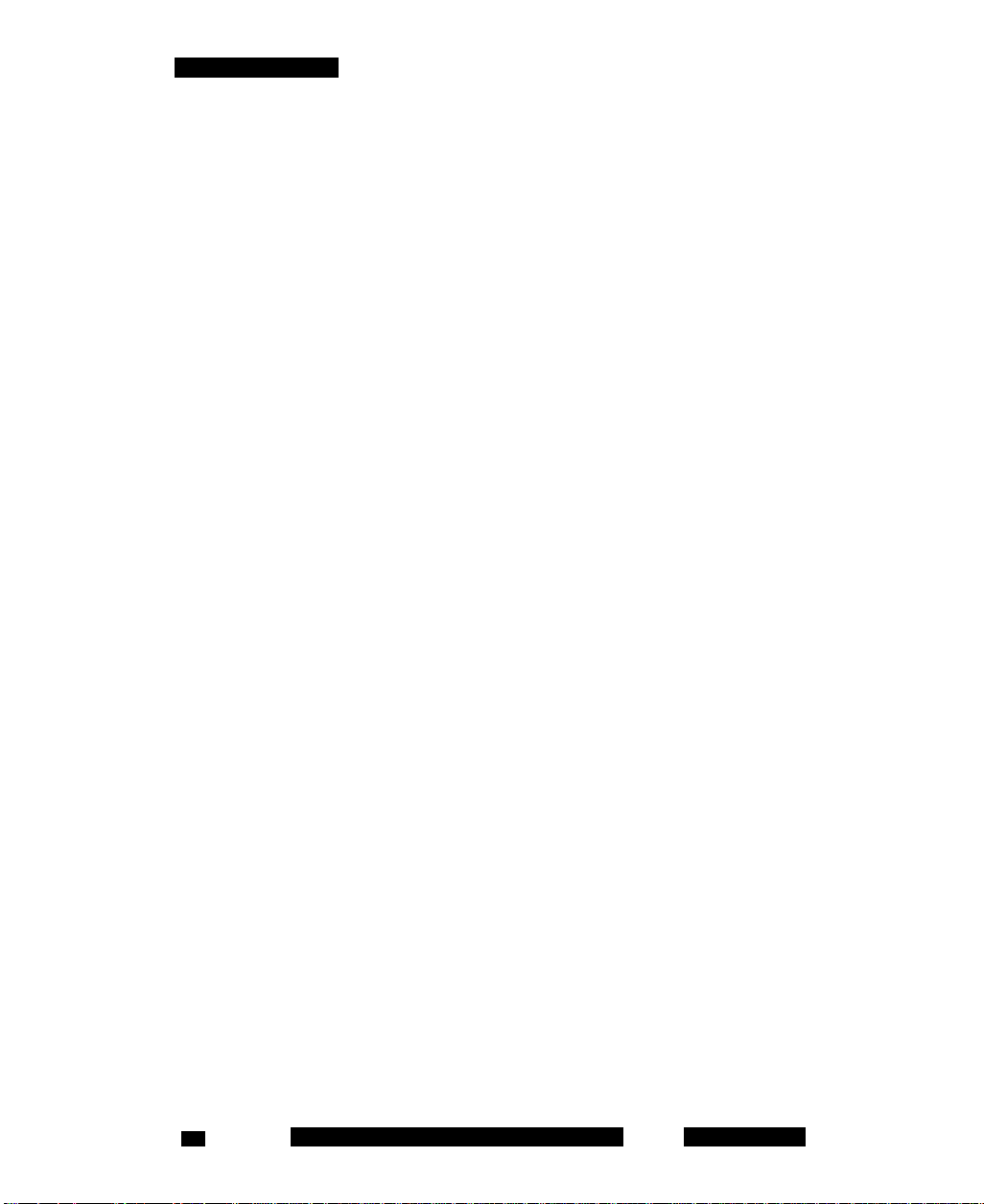
Software installation
• “Upgrading the MCC 3100 for Nokia software over the air” on
page 24
• “Moving the MCC 3100 for Nokia icon to the menu screen” on
page 25
• “Uninstalling the MCC 3100 for Nokia software” on page 26
• “Installing security certificates” on page 26
Installing the MCC 3100 for Nokia software from a computer
You can use your desktop PC or laptop to install the MCC 3100 software.
After downloading the latest software load, you install it on your Nokia
device using a USB connection.
Before installation, install the Nokia PC Suite on your computer and
configure the device with the correct date and time.
The following procedure details the steps required to install the
MCC 3100 for Nokia software from a computer.
A zipped file contains the MCC 3100 for Nokia software and
documentation. Extract the contents of this file to a folder on your
computer before you install the software.
Installing the MCC 3100 for Nokia software (new install) from a
computer
1. On your computer, open a web browser and enter the HTTPS or
Hypertext Transfer Protocol (HTTP) address of the User Portal:
http://<IP address or hostname>:8282/adminserver/userportal.html
https://<IP address or hostname>:8553/adminserver/userportal.html
Note: Ask your system administrator for the correct hostname and
port settings.
2. Use the controls to locate the software file you require for your
device, and click Download.
3. Click Save.
NN42030-102 MC 3100 3.1 Standard 04.03 November 200920
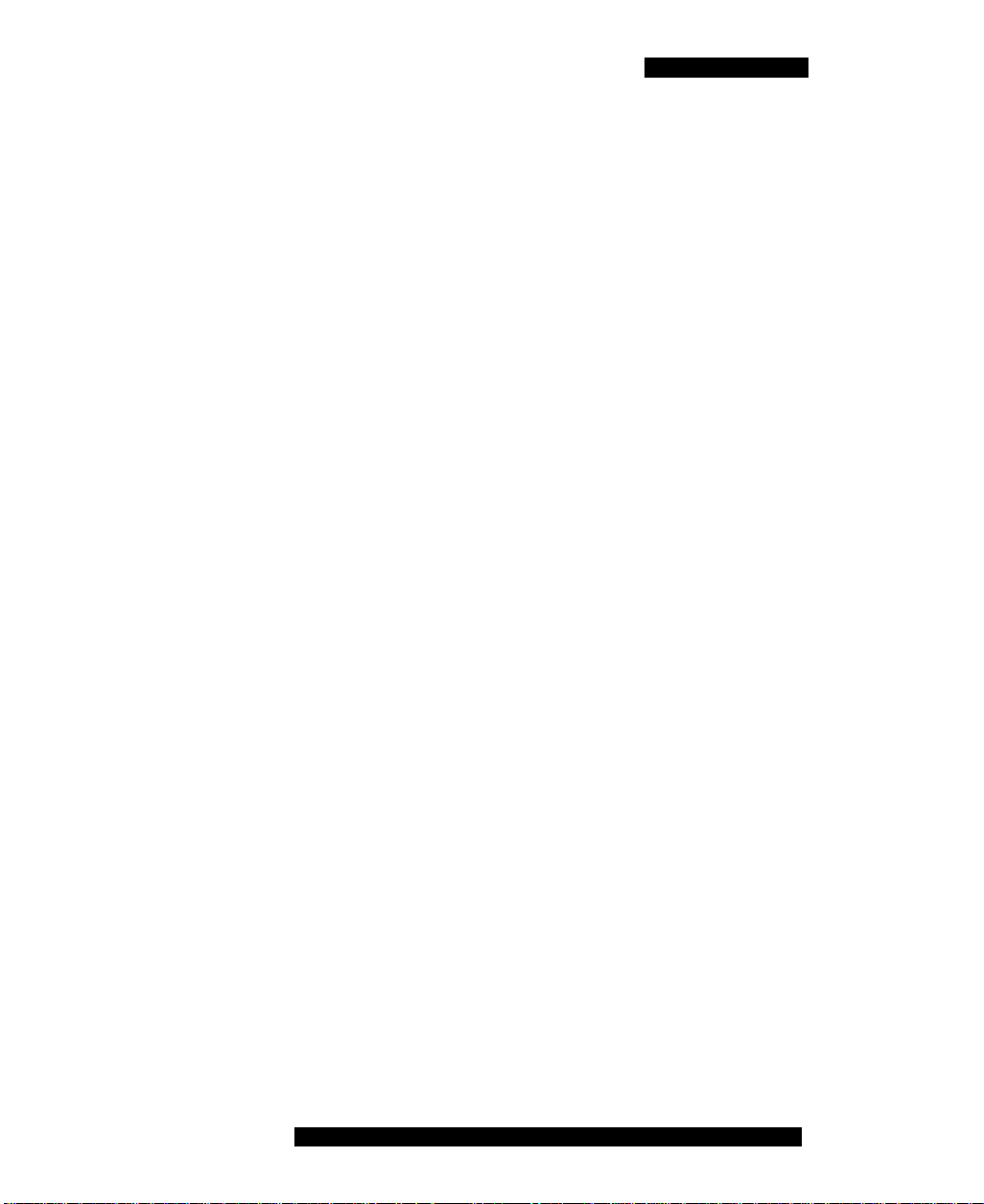
Software installation
4. Navigate to the folder where you want to store the software files and
click Save.
5. Extract the files from the zip file and save them to a folder on your
computer.
6. Connect the device to your computer using a USB cable.
7. Select Start, Programs, Nokia PC Suite, Nokia PC Suite.
8. Use the browser to locate the software files you extracted, and select
mcc3100_ip1_<number>.sisx.
9. Select Options, Install.
10. Follow the prompts to install the SISX file.
Note: For best performance, install the application to the phone
memory and not to a memory card.
11. Optionally, move the MCC 3100 for Nokia application icon to the
menu screen of your Nokia device. For more information, see
“Upgrading the MCC 3100 for Nokia software from a computer”
on page 23.
Note: If an error occurs during installation, you may see one of the
following messages: Authorization failed; Incorrect certificate; Invalid
jar. file. You need to restart the device and follow the installation
procedures again.
Installing the MCC 3100 for Nokia software over the
air
You can maintain MCC 3100 software directly from your Nokia device
using a wireless data connection (over the air). To complete the initial
installation, open a browser on your Nokia device, access the software
Web site and download and install the software. To upgrade, see
“Upgrading the MCC 3100 for Nokia software over the air” on
page 24.
When you perform an over the air software installation, the system
recommends a software load that matches your Nokia device’s operating
system, features, and language. You can accept the recommendation or
Nortel Mobile Communication Client 3100 for Nokia User Guide 21
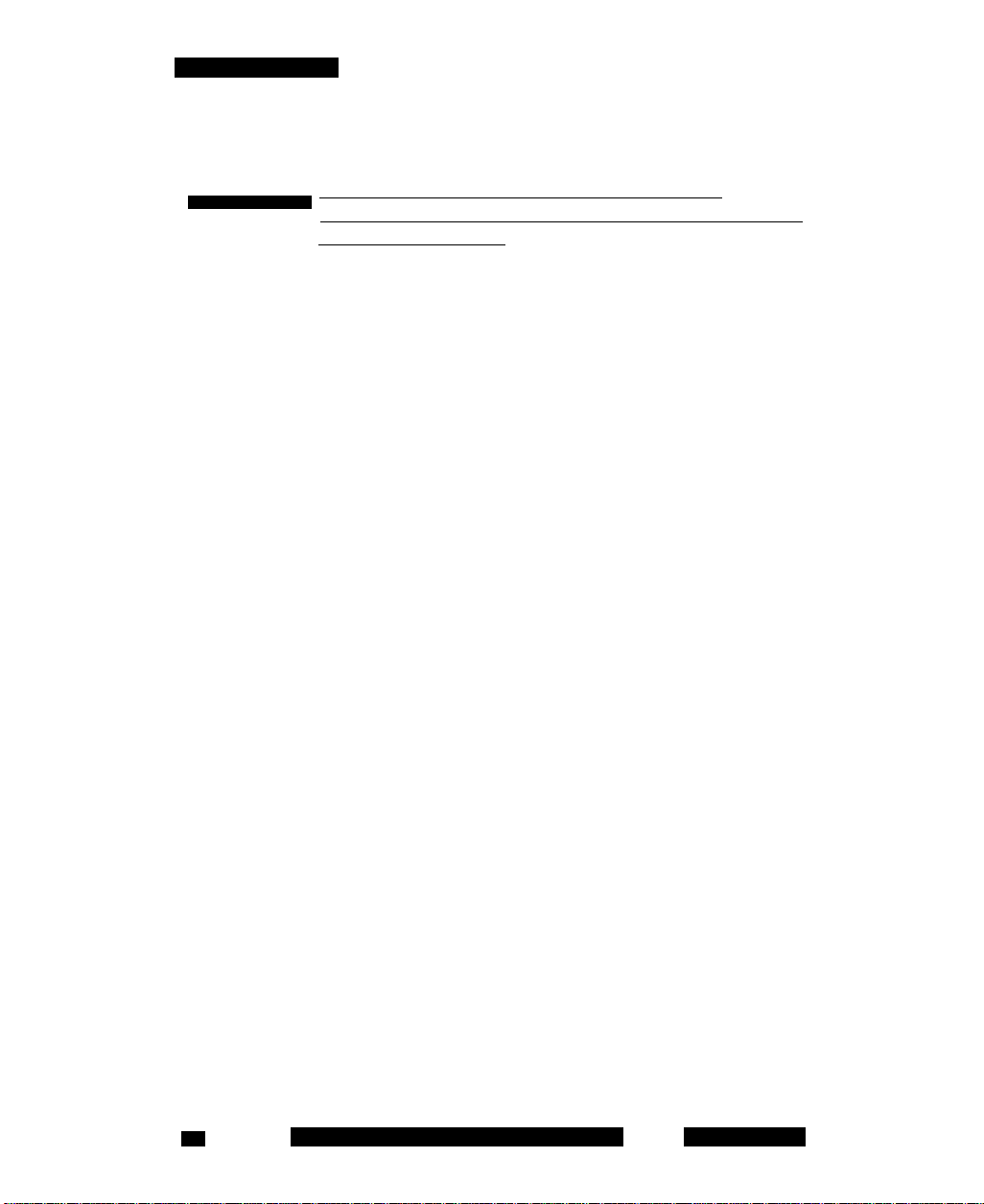
Software installation
select a different load. For more information, see “Language support”
on page 12.
WATCH THE VIDEO @
Click here to view a multimedia presentation on
installation of the client (over the air) (www31.nortel.com/
webcast.cgi?id=7483)
Installing the MCC 3100 for Nokia software (new install) over the air
1. On your Nokia device, if the MCC 3100 for Nokia is running, select
Quit.
2. Press the Menu key.
3. On the Menu screen, select Web.
4. Use the following address format to access the user portal Web page:
http://<hostname or IP address>:8080/m
OR
https://<hostname or IP address>:8443/m
Note: Obtain the actual hostname or IP address and port settings
from your system administrator.
5. Do one of the following:
— To install the recommended software load, select the Installable
link.
— To select a different software load, select All other software for
your platform, scroll to a load, and select the Installable link.
6. When prompted to download and install the software, select Yes.
7. Review the following details on the details screen:
— Name
— Version
8. Select Continue.
Note: For best performance, install the application to phone memory
and not to a memory card.
9. If the software is already installed, select OK to upgrade it.
NN42030-102 MC 3100 3.1 Standard 04.03 November 200922
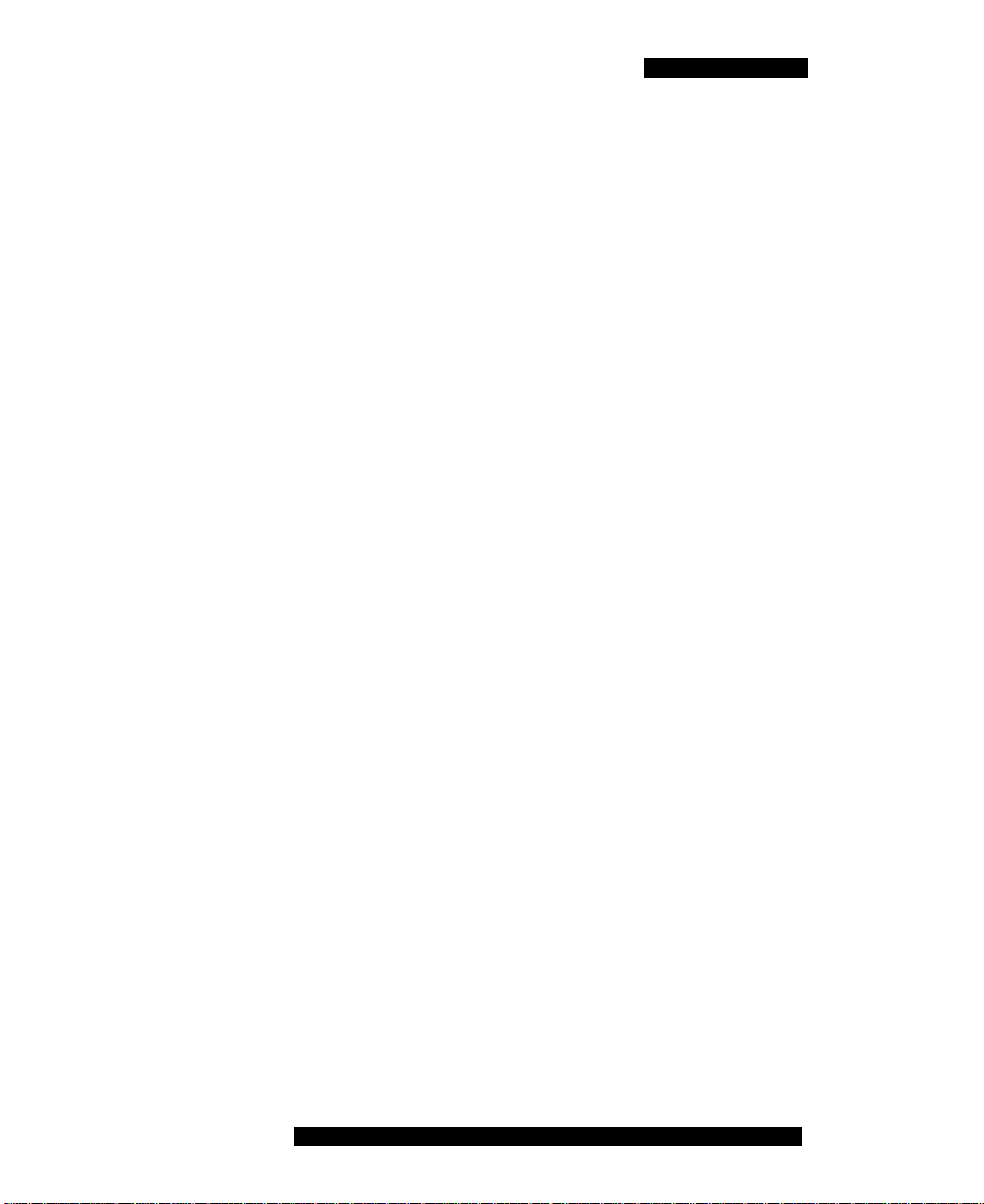
Software installation
10. After the installation completes, exit the web browser.
11. Optionally, move the MCC 3100 for Nokia application icon to the
menu screen of your Nokia device. For more information, see
“Moving the MCC 3100 for Nokia icon to the menu pane” on
page 25.
Upgrading the MCC 3100 for Nokia software from a computer
This section describes how to upgrade or reinstall the MCC 3100 for
Nokia software. When you upgrade the software, your data is saved
automatically.
Upgrading the MCC 3100 for Nokia software from a computer
1. If the MCC 3100 for Nokia is running, stop it by selecting Quit.
2. On your computer, open a Web browser and enter the HTTPS or
HTTP address of the User Portal:
http://<IP address or hostname>:8282/adminserver/userportal.html
https://<IP address or hostname>:8553/adminserver/userportal.html
Note: Ask your system administrator for the correct hostname and
port settings.
3. Use the controls to locate the software file you require for your
device, and click Download.
4. Click Save.
5. Navigate to the folder where you want to store the software files and
click Save.
6. Extract the files from the zip file and save them to a folder on your
computer.
7. Connect the device to your computer using a USB cable.
8. Select Start, Programs, Nokia PC Suite, Nokia PC Suite.
9. Click File Manager.
The Nokia Phone Browser window appears.
Nortel Mobile Communication Client 3100 for Nokia User Guide 23
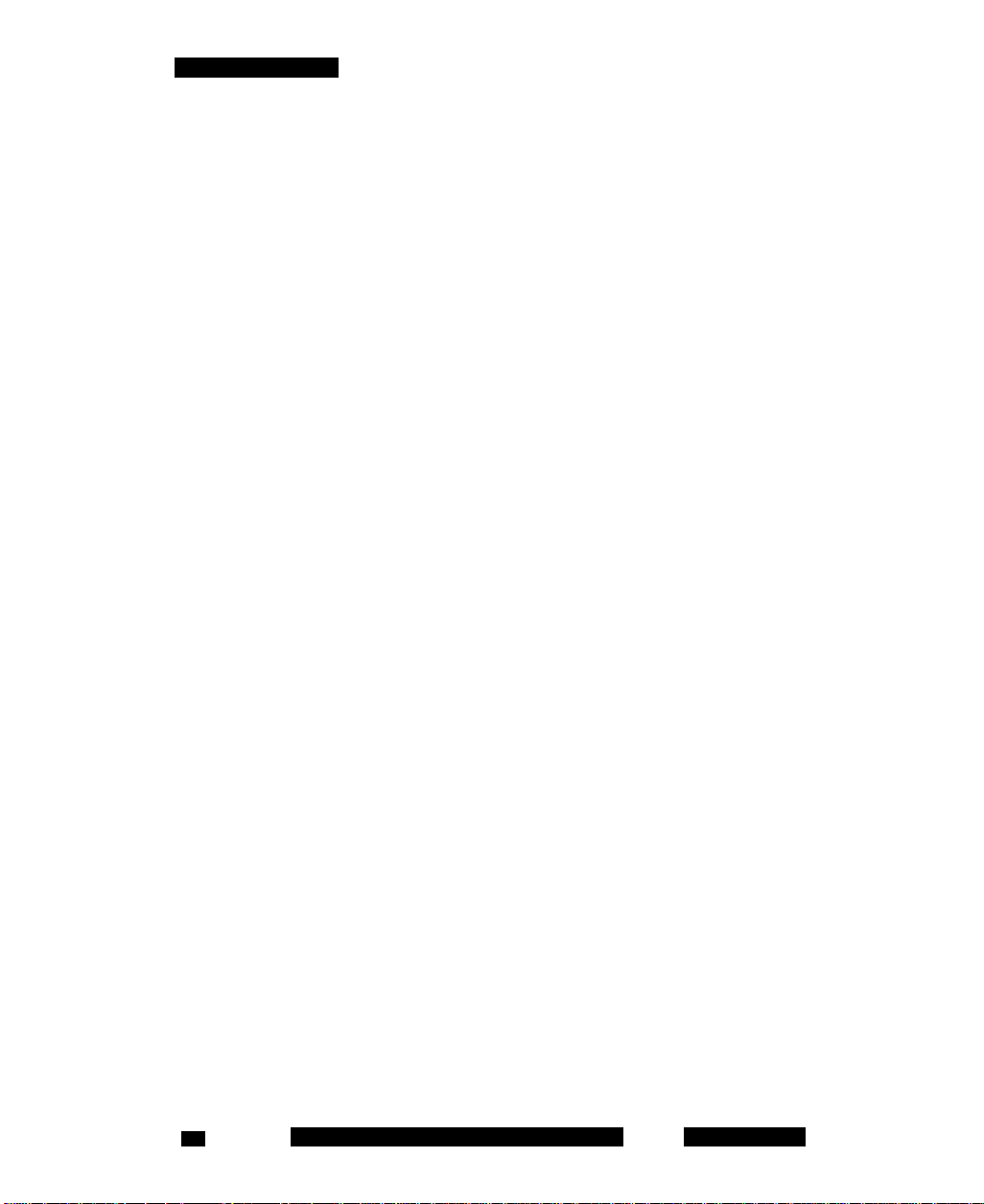
Software installation
10. Use the browser to locate the software files you extracted, and select
mcc3100_ip1_<number>.sisx.
11. Select Options, Install.
12. Follow the prompts to install the SISX file.
Note: For best performance, install the application to the phone
memory and not to a memory card.
13. Optionally, move the MCC 3100 for Nokia application icon to the
menu screen of your Nokia device. For more information, see
“Upgrading the MCC 3100 for Nokia software from a computer”
on page 23.
Note: If an error occurs during installation, you may see one of the
following messages: Authorization failed; Incorrect certificate; Invalid
jar. file. You need to restart the device and follow the installation
procedures again.
Upgrading the MCC 3100 for Nokia software over
the air
Use this procedure to upgrade the MCC 3100 for Nokia software over the
air.
Upgrading the software over the air from your Nokia device
1. On your Nokia device, if the MCC 3100 for Nokia is running, select
Quit.
2. Press the Menu key.
3. On the Menu screen, select Web.
4. Use the following address format to access the user portal Web page:
http://<hostname or IP address>:8080/m
OR
https://<hostname or IP address>:8443/m
Note: Obtain the actual hostname or IP address and port settings
from your system administrator.
NN42030-102 MC 3100 3.1 Standard 04.03 November 200924
