Nortel IP Phone 2004 User Manual
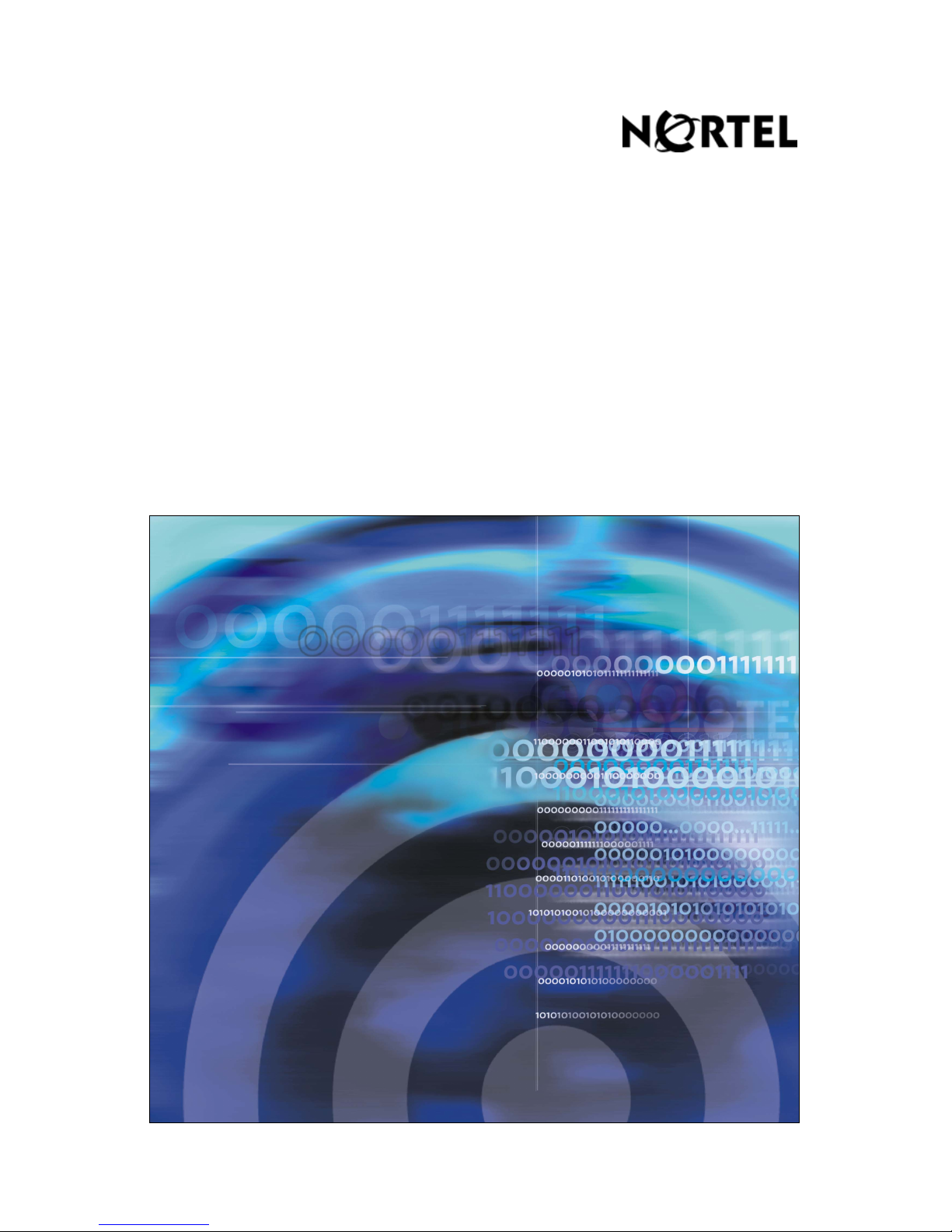
Nortel Communication Server 1000
IP Phone 2004
Call Center User Guide
Title page
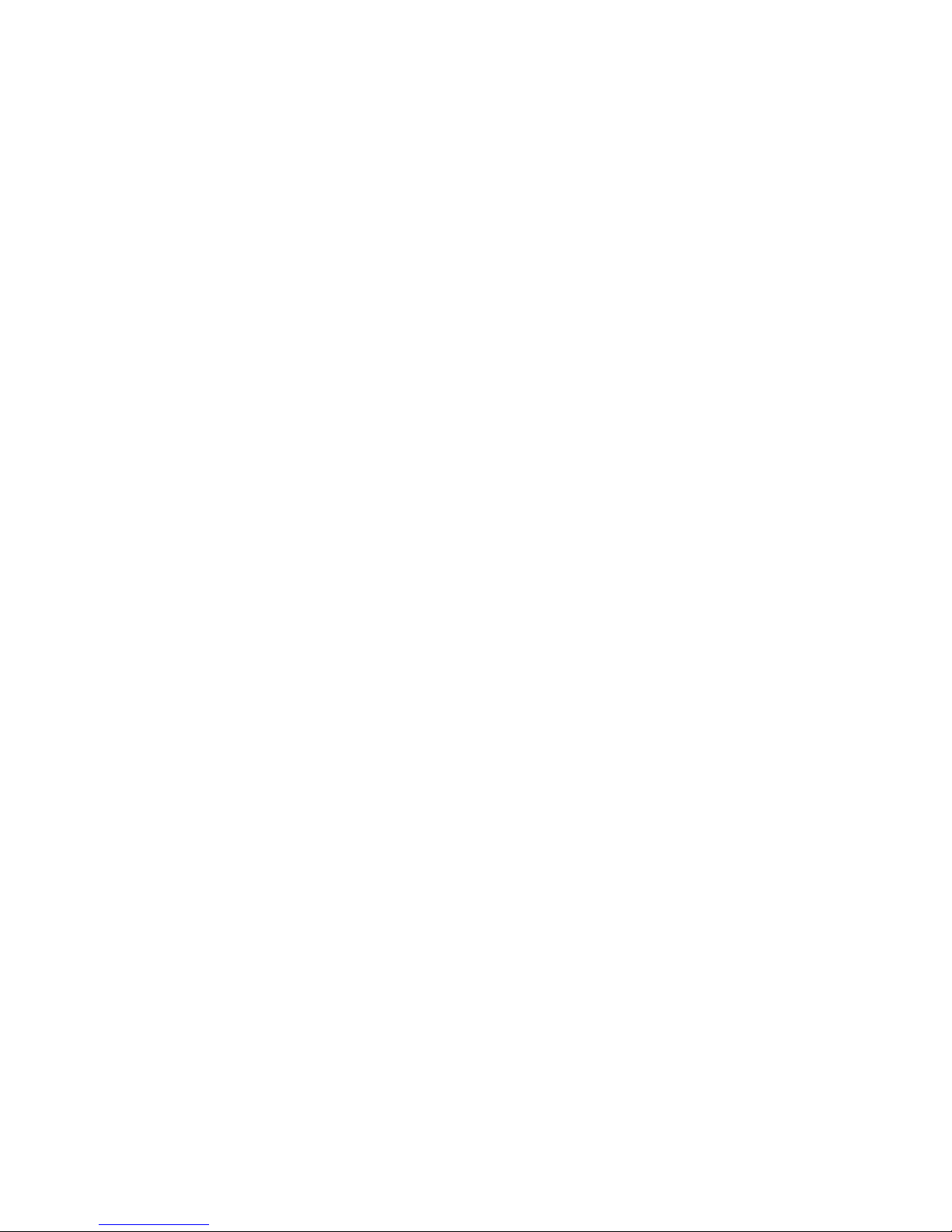
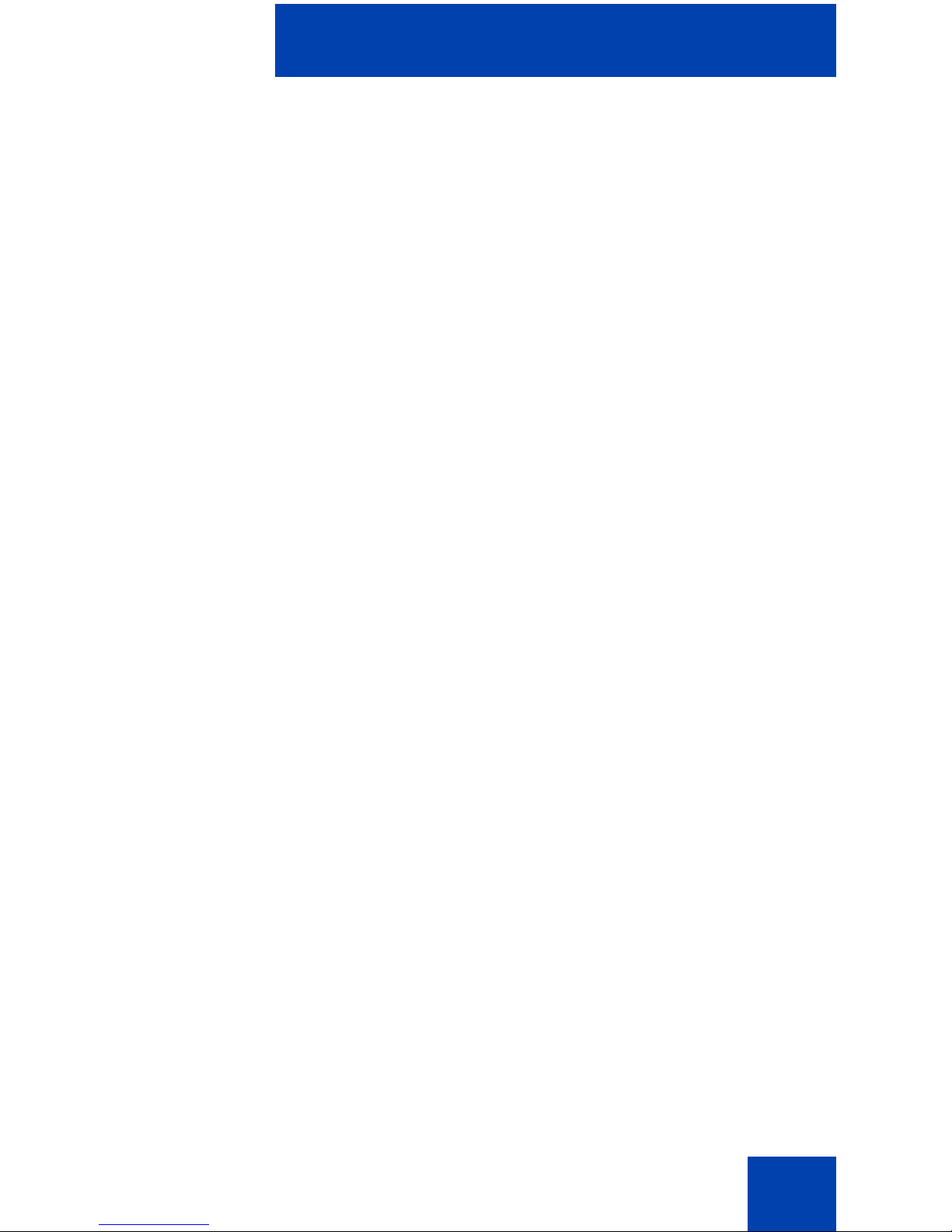
Revision history
3
Revision history
May 2007
Standard 01.01. This document is issued to support
Communication Server 1000 Release 5.0. This document
contains information previously contained in the following legacy
document, now retired: IP Phone 2004 Call Center User Guide
(NN10300-051). This document contains updated content based
on CR Q01130629-01. See “Placing or answering non-ACD
calls” on page 25.
July 2006
Standard 5.00. This document is up-issued to support Nortel
Communication Server 1000 Release 4.5. LOGOs and trademark
information was updated. URL for document feedback added to
back page.
August 2005
Standard 4.00. This document is up-issued to support Nortel
Communication Server 1000 Release 4.5.
September 2004
Standard 3.00. This document is up-issued to support Nortel
Communication Server 1000 Release 4.0.
October 2003
Standard 2.00. This document is up-issued to support
Succession 3.0 Software.
September 2002
Standard 1.00. This document is issued to support Meridian 1
Release 25.40 and Nortel Communication Server 1000, Release
2.0.
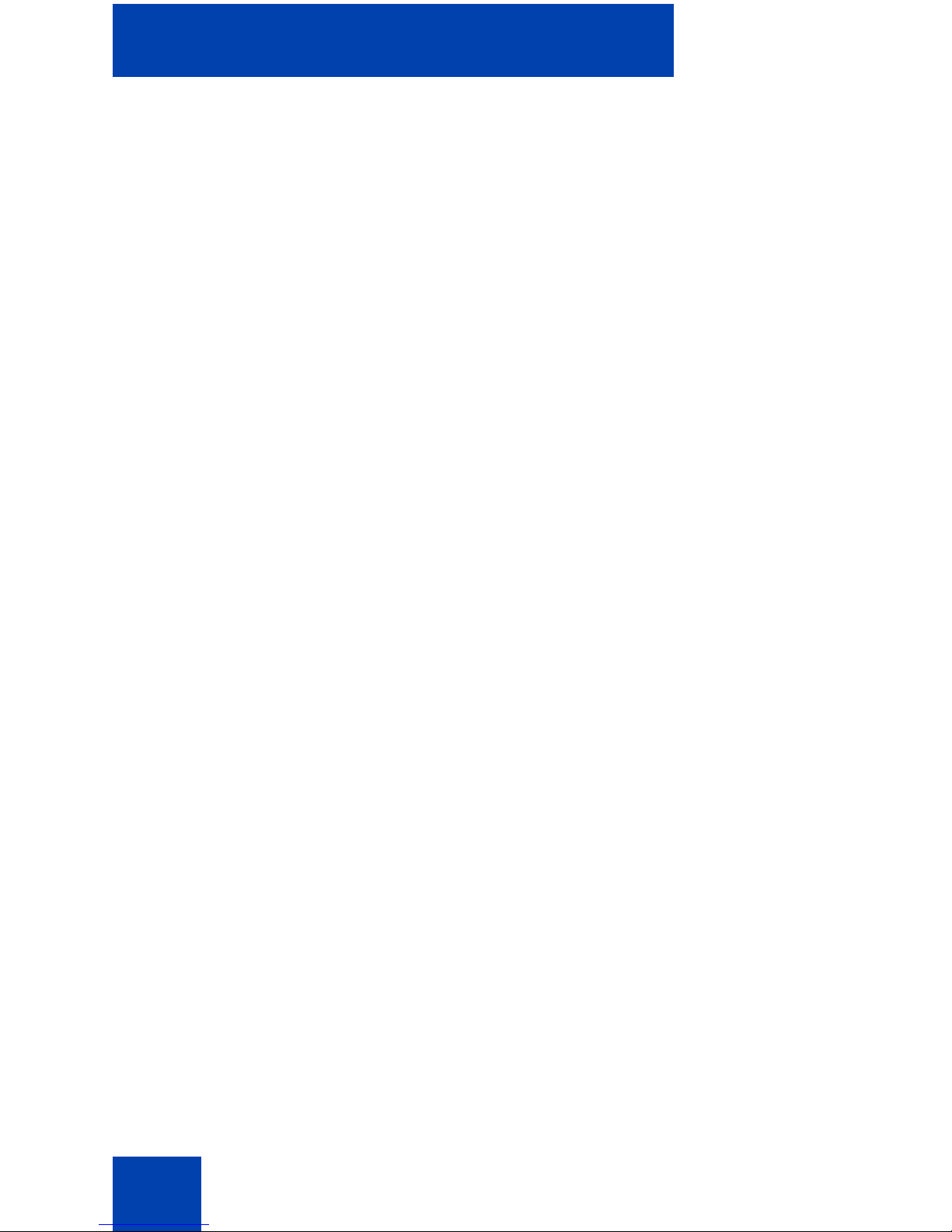
Revision history
4
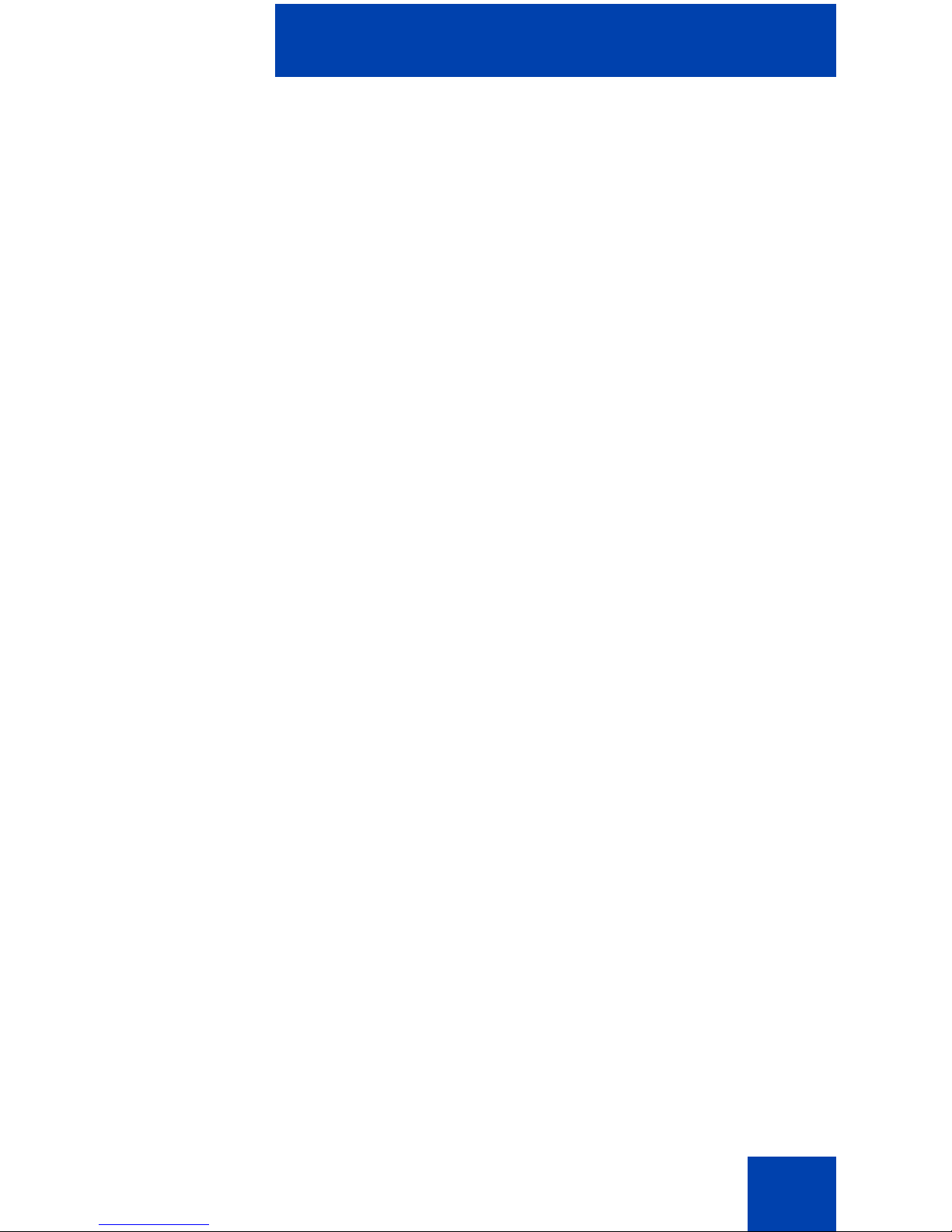
Contents
5
Contents
About the telephone . . . . . . . . . . . . . . . . . . . . . . . . . . . . . . . . 7
Basic features . . . . . . . . . . . . . . . . . . . . . . . . . . . . . . . . . . . . . . 8
Telephone controls . . . . . . . . . . . . . . . . . . . . . . . . . . . . . . . . . . 9
Telephone display . . . . . . . . . . . . . . . . . . . . . . . . . . . . . . . . . 14
Agent and supervisor features . . . . . . . . . . . . . . . . . . . . . . 15
Logging in as agent . . . . . . . . . . . . . . . . . . . . . . . . . . . . . . . . 15
Logging in with Agent ID and Multiple Queue Assignments . . 16
Logging in with Agent ID and MQA login options . . . . . . . 17
Using Default Login . . . . . . . . . . . . . . . . . . . . . . . . . . . . . 19
Logging out as agent . . . . . . . . . . . . . . . . . . . . . . . . . . . . . . . 20
Agent features . . . . . . . . . . . . . . . . . . . . . . . . . . . . . . . . . . . 21
Answering ACD calls . . . . . . . . . . . . . . . . . . . . . . . . . . . . . . . 21
Using Call Force . . . . . . . . . . . . . . . . . . . . . . . . . . . . . . . . . . . 22
Using Activity Code . . . . . . . . . . . . . . . . . . . . . . . . . . . . . . . . 23
Using Emergency . . . . . . . . . . . . . . . . . . . . . . . . . . . . . . . . . . 24
Using Not Ready . . . . . . . . . . . . . . . . . . . . . . . . . . . . . . . . . . 24
Placing or answering non-ACD calls . . . . . . . . . . . . . . . . . . . 25
Contacting your supervisor . . . . . . . . . . . . . . . . . . . . . . . . . . . 27
Supervisor features . . . . . . . . . . . . . . . . . . . . . . . . . . . . . . . 30
Using Answer Agent . . . . . . . . . . . . . . . . . . . . . . . . . . . . . . . . 30
Using the Agent key . . . . . . . . . . . . . . . . . . . . . . . . . . . . . . . . 31
Using Answer Emergency . . . . . . . . . . . . . . . . . . . . . . . . . . . 32
Using Call Agent . . . . . . . . . . . . . . . . . . . . . . . . . . . . . . . . . . . 32
Using Interflow . . . . . . . . . . . . . . . . . . . . . . . . . . . . . . . . . . . . 33
Using Night Service . . . . . . . . . . . . . . . . . . . . . . . . . . . . . . . . 33
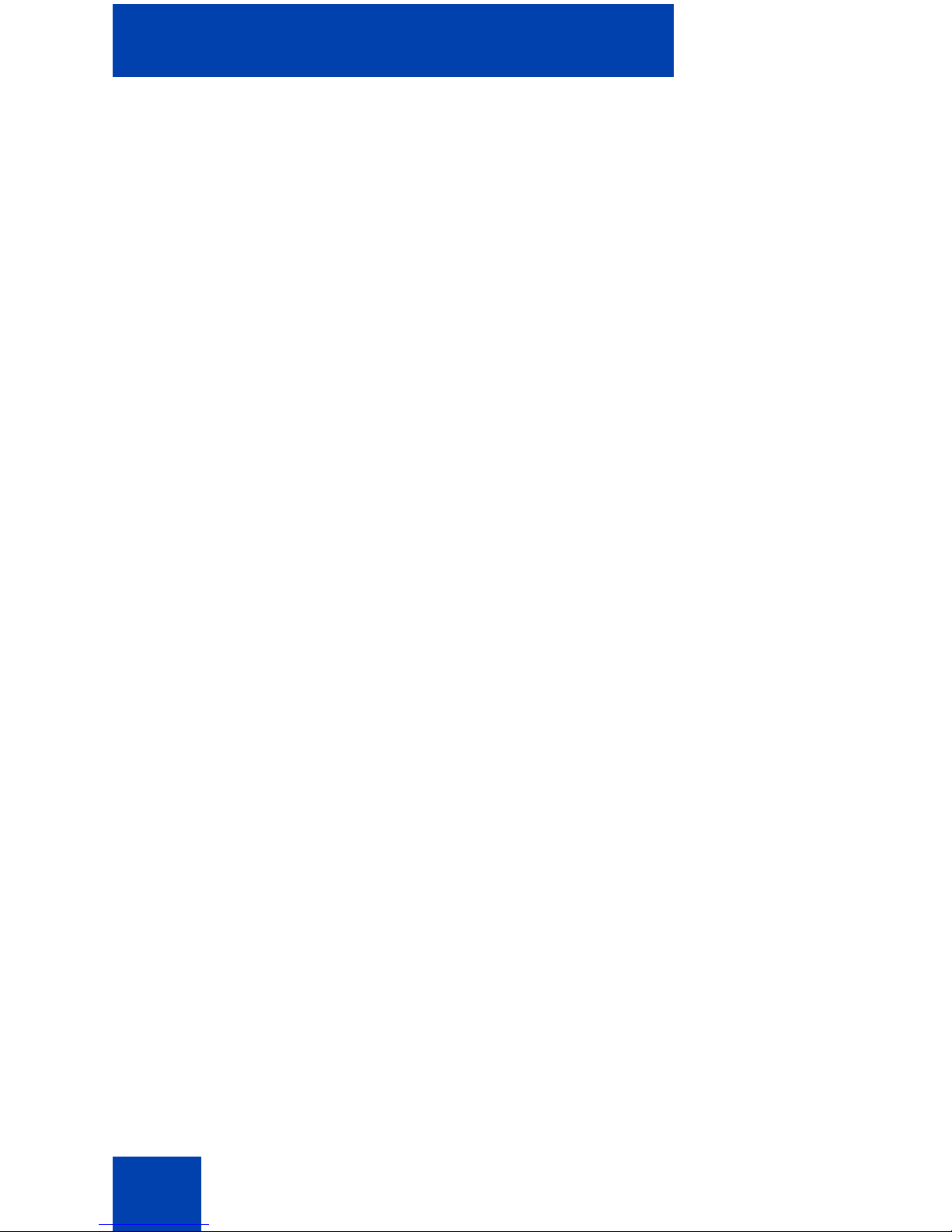
Contents
6
Observing a call . . . . . . . . . . . . . . . . . . . . . . . . . . . . . . . . . . . 35
Displaying the queue . . . . . . . . . . . . . . . . . . . . . . . . . . . . . . . 35
Displaying agent status . . . . . . . . . . . . . . . . . . . . . . . . . . . . . 37
Accessories . . . . . . . . . . . . . . . . . . . . . . . . . . . . . . . . . . . . . 39
IP Phone Key Expansion Module (KEM) . . . . . . . . . . . . . . . . 39
Terms you should know . . . . . . . . . . . . . . . . . . . . . . . . . . . 41
Index . . . . . . . . . . . . . . . . . . . . . . . . . . . . . . . . . . . . . . . . . . . 47
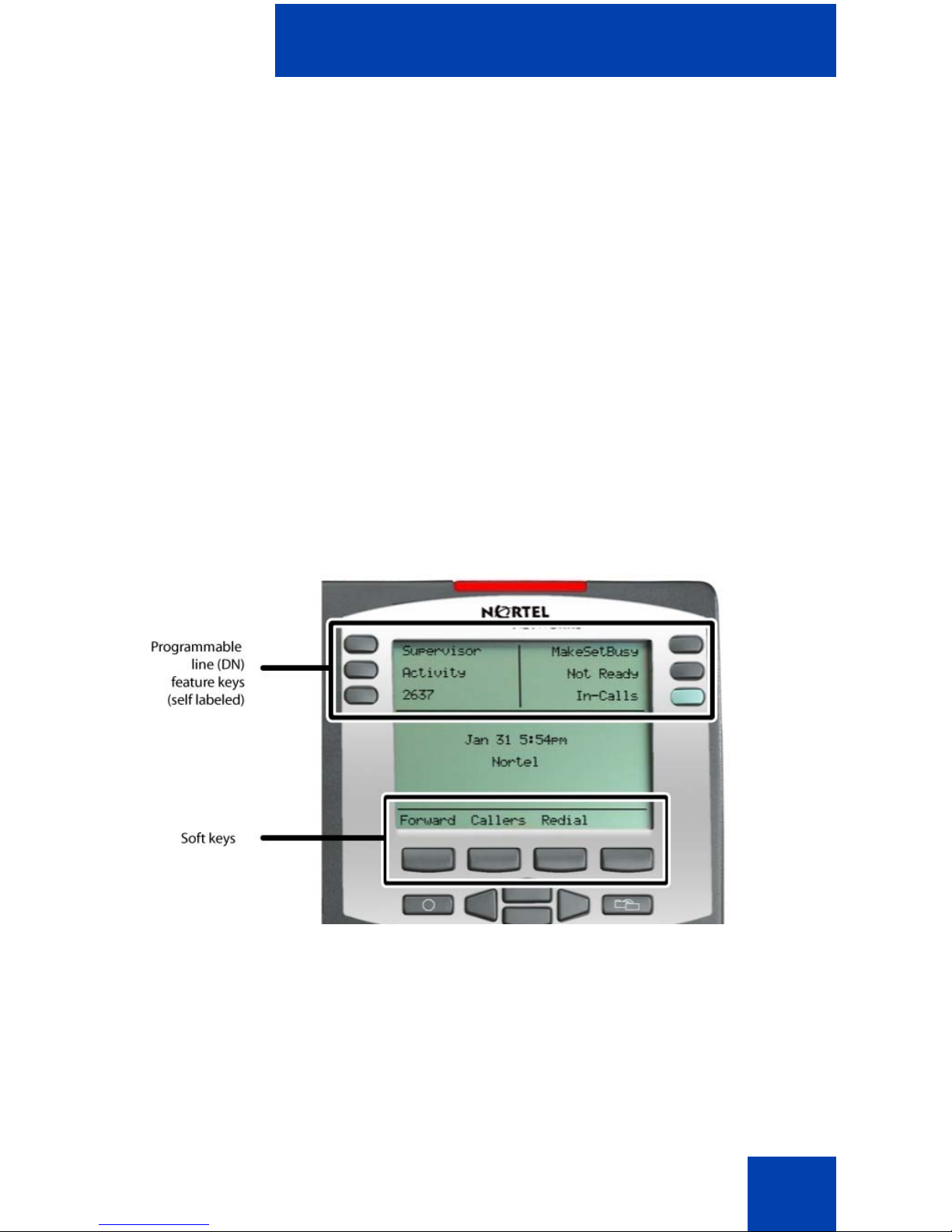
About the telephone
7
About the telephone
The Nortel IP Phone 2004 brings voice and data to the desktop by
connecting directly to a Local Area Network (LAN) through an Ethernet
connection.
Note 1: All features are not available on some telephones. Consult
your system administrator to verify which features are available for
your use.
Note 2: In this guide, programmable line (DN)/feature key labels
display beside the key, and soft key labels display directly above the
key. Figure 1 shows key labels.
Figure 1: Programmable line (DN)/feature keys and soft key
labels
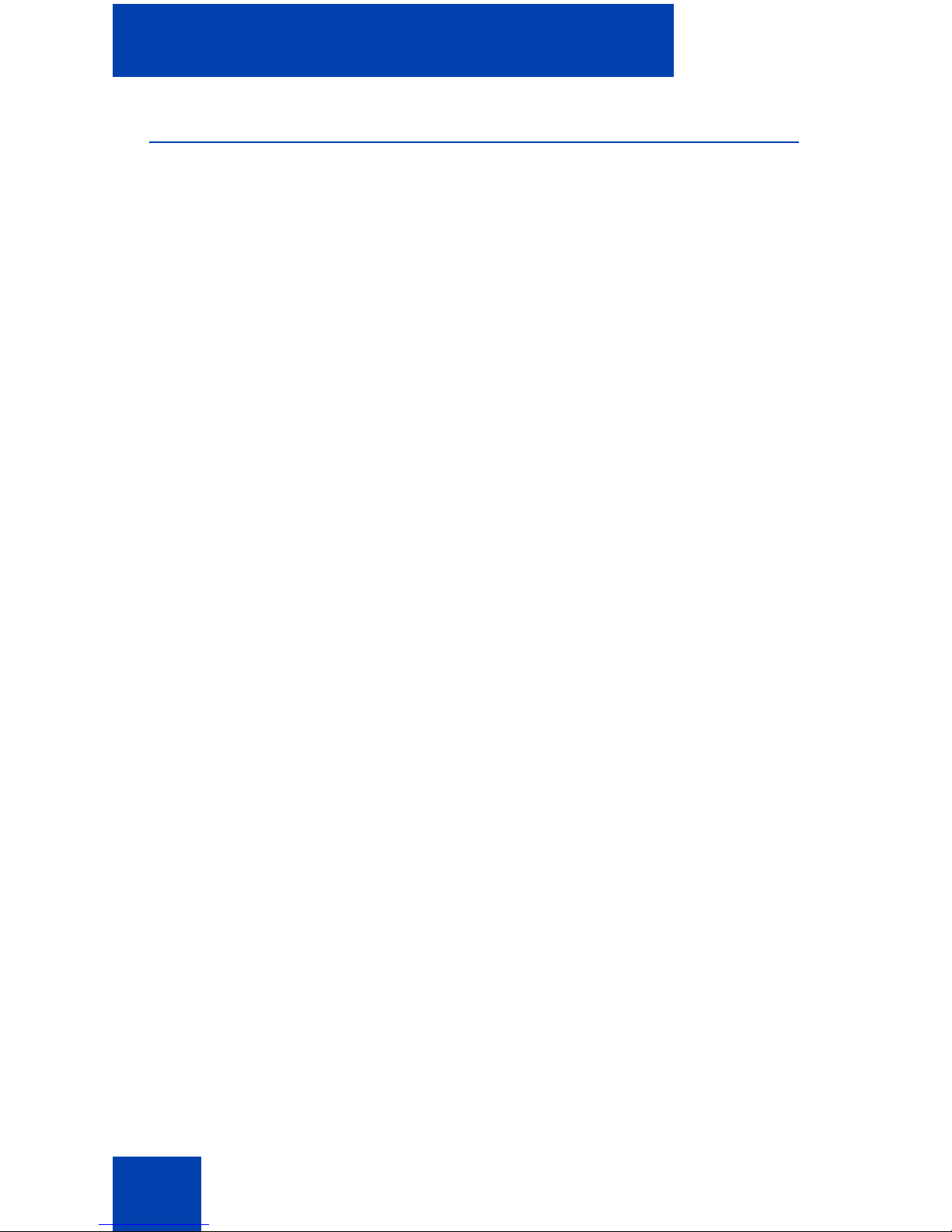
About the telephone
8
Basic features
The IP Phone 2004 supports the following features:
• 12 programmable feature keys: six (physical) user-defined feature
key labels and six lines/features accessed by pressing the Shift key
• four context-sensitive soft keys providing access to a maximum of
10 features
For information about context-sensitive soft keys, see New in This
Release Communication Server 1000 Release 5.0 (NN43001-115).
Note: Some IP Phone 2004 phones are not configured to support soft
key functionality. Consult your system administrator.
• multi-field LCD screen
• speaker for on-hook dialing or on-hook listening
• volume control bar for adjusting ringer, speaker, handset, and
headset volume
• six specialized fixed keys:
—Quit
— Directory
— Message (Inbox)
— Outbox/Shift
— Services
— Expand to PC
• four call processing fixed keys:
—Hold
— Goodbye
— Handsfree
—Mute
• shared LAN access with a PC
• headset jack with On/Off key
• automatic network configuration

About the telephone
9
• hearing-aid compatibility
Figure 2 shows the IP Phone 2004.
Figure 2: IP Phone 2004
Telephone controls
Note: Some IP Phone 2004 phones are shipped with optional key
caps installed. Text in parenthesis indicates labels appearing on the
key caps. For example, (Services).
Use the Volume control bar to adjust the
volume of the ringer, handset, headset,
speaker, and the Handsfree feature. Press
the right side of the rocker bar to increase
volume, the left side to decrease volume.
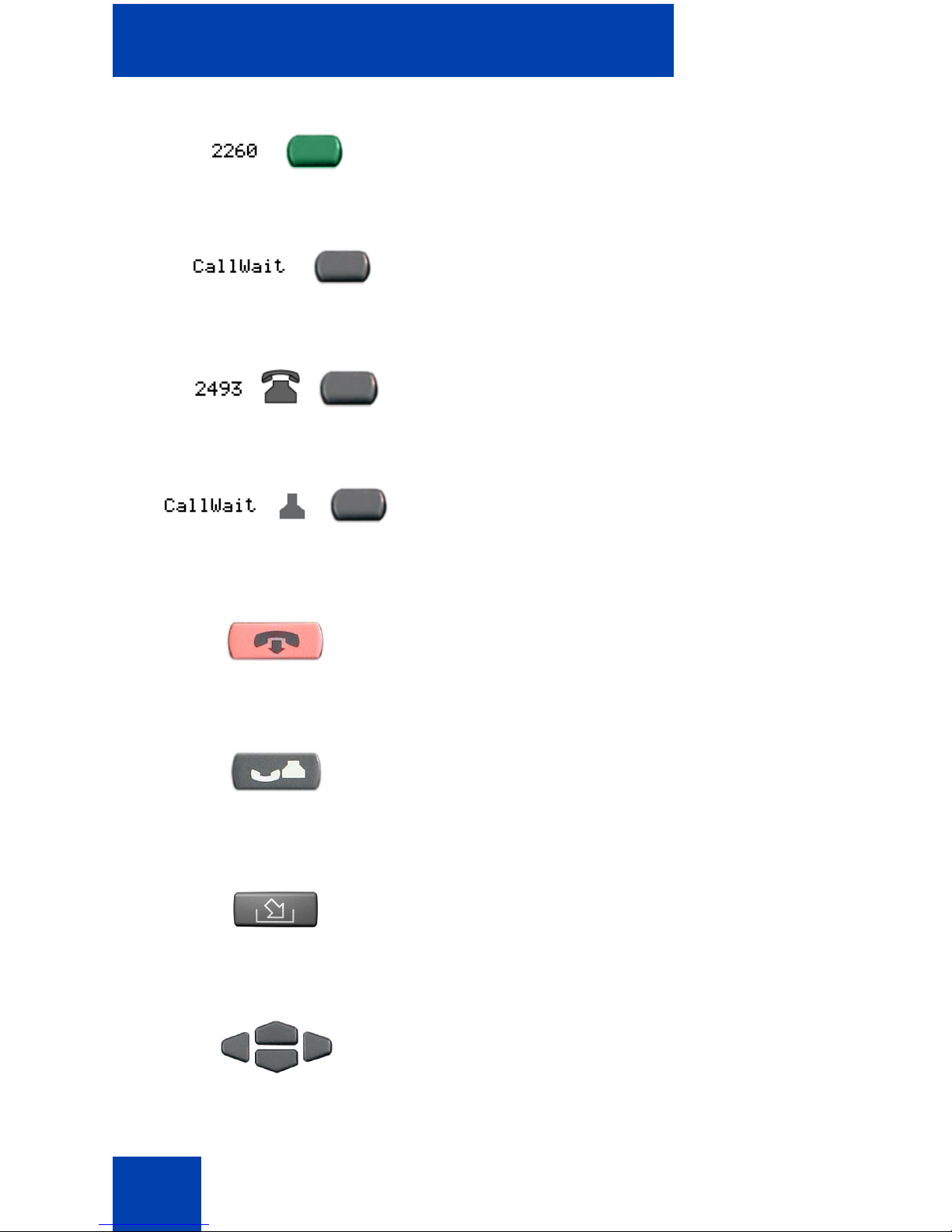
About the telephone
10
The green InCalls key is the primary DN key
located at the bottom right-side of the LCD
screen.
Programmable line (DN)/feature keys are
extra DNs or feature keys used to access
additional features.
A steady LCD light beside a line (DN) key
indicates that the line is active. A flashing
LCD indicates that the line is on hold.
A steady LCD light beside a feature key
indicates that the feature is active. A flashing
LCD indicates that the feature is being
programmed.
Use the Goodbye key to terminate an active
call.
Press the Hold key to put an active call on
hold. Press the line (DN) key beside the
flashing LED indicator to return to the caller
on hold.
Press the Message (Inbox) key to access
your voice mailbox.
Use the Navigation keys to scroll through
menus and lists appearing on the LCD
screen.
(Goodbye)
(Hold)
(Msg/Inbox)
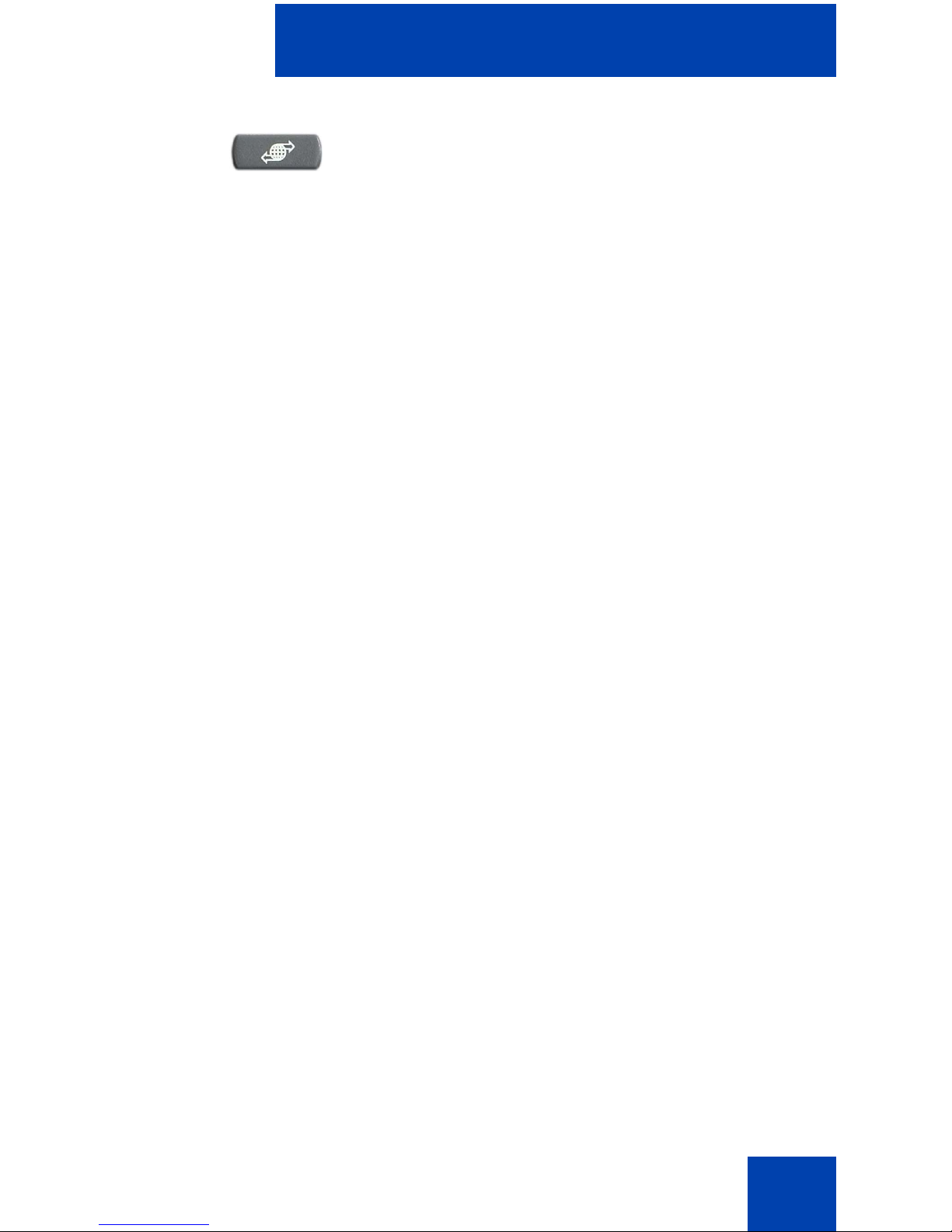
About the telephone
11
Press the Services key and use the
navigation keys to access the following
items:
• Telephone Options:
— Volume adjustment
— Contrast adjustment
— Language
— Live Dialpad
— Date/Time
— On-hook default path
— Call timer
— Display diagnostics
— Local dialpad tone
— Ring type
— Change feature key label
— Set Info
• Password Admin:
— Station Control Password
• Display Network Diagnostics Utilities
Note: Only your system administrator
or service provider can use Display
Network Diagnostics Utilities to perform
Internet diagnostics.
• Virtual Office Login and Virtual Office
Logout (if Virtual Office is configured)
• Test Local Mode and Resume Local
Mode (if Media Gateway 1000B is
configured)
(Services)

About the telephone
12
Note: Press the Services key to exit
from any menu or menu item.
•The Password Admin menu many not
be available on your IP Phone 2004.
Consult your system administrator.
Press the Headset key to answer a call
using the headset or to switch a call from the
handset or handsfree to the headset.
Press the Speaker key to activate
handsfree. The speaker LED indicator lights
to indicate when handsfree is active.
Press the Outbox/Shift key to toggle
between two feature key pages and to
access an additional six lines/features and
an additional 24 lines on the Nortel IP Phone
KEM.
Press the Directory key to access directory
services.
Press the Mute key to listen to the receiving
party without transmitting. Press the Mute
key again to return to two-way conversation.
The Mute key applies to handsfree, handset,
and headset microphones. The Mute LED
indicator flashes when the Mute option is in
use.
(Shift)
(Directory)
(Mute)
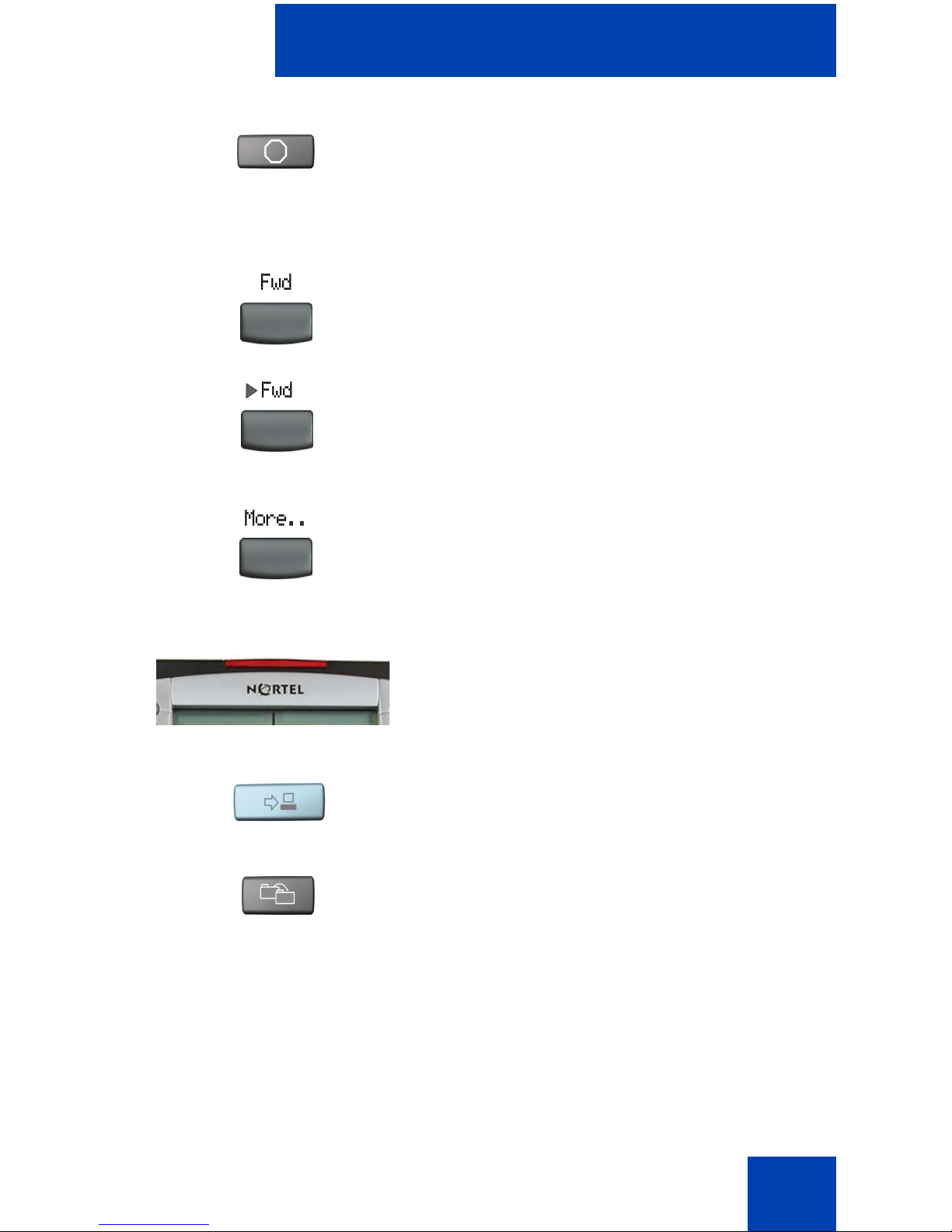
About the telephone
13
Press the Quit key to end an active
application. Pressing the Quit key does not
affect the status of calls currently on your
telephone.
Soft keys are located below the LCD
screen. The LCD label above the key
changes based on the active feature.
Note: When a triangle appears before a
key label, the feature is active.
Press the More.. key to access the next
layer of Soft keys.
When a message is left for the user, the
Message Waiting Indicator flashes. Also,
this indicator flashes when the telephone
ringer is ON.
Use the Expand to PC key to access
external server applications such as XSA.
Press the Copy Key to copy entries to your
Personal Directory from other lists, such as
the Caller List, Redial List, Corporate
Directory, etc.
(Quit)
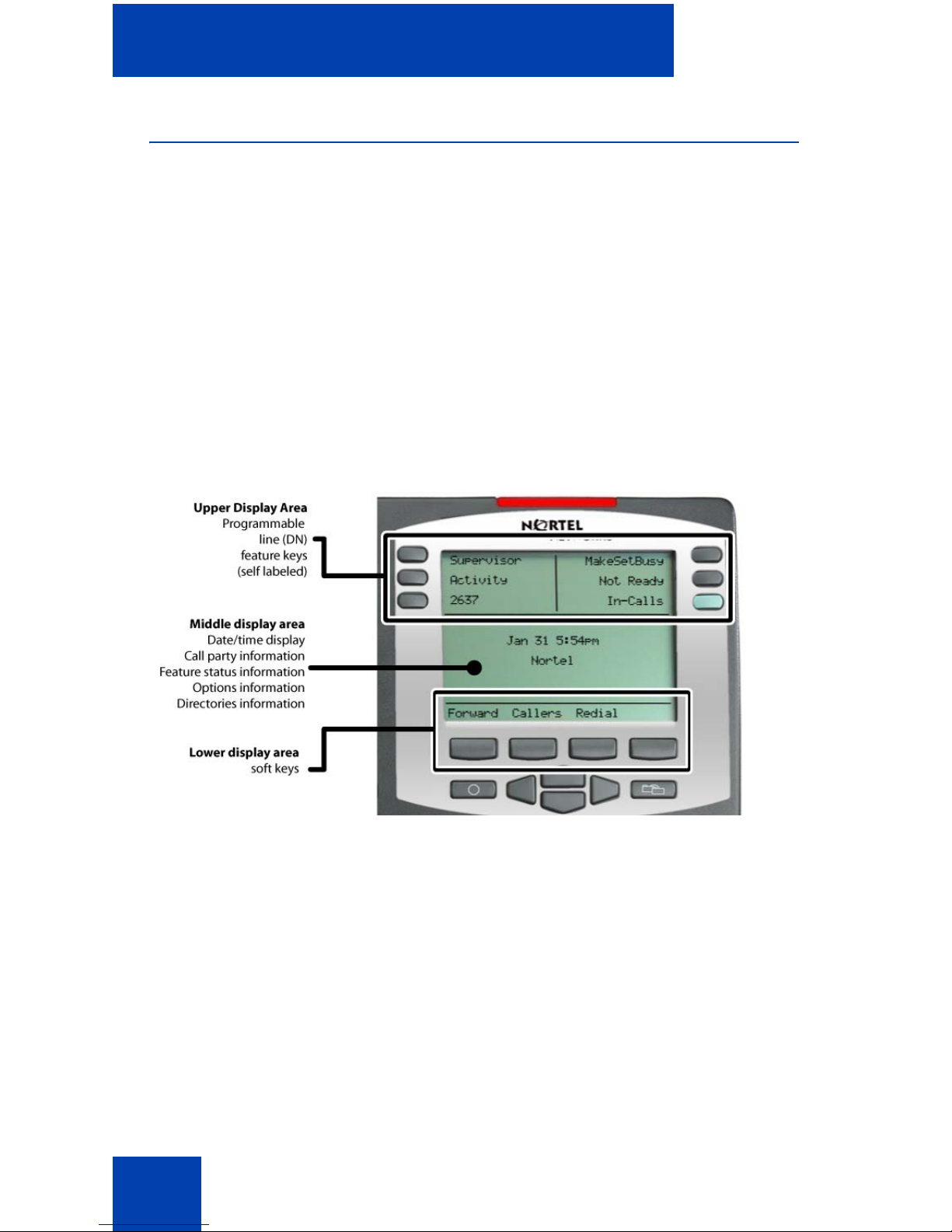
About the telephone
14
Telephone display
The IP Phone 2004 has three display areas:
• The upper display area provides line and feature key status.
• The middle display area contains single-line information for items
such as caller number, caller name, feature prompt strings, userentered digits, date and time information, and telephone information.
• The lower display area provides feature key label information.
Figure 3 shows an idle LCD screen display.
Figure 3: IP Phone 2004 LCD screen
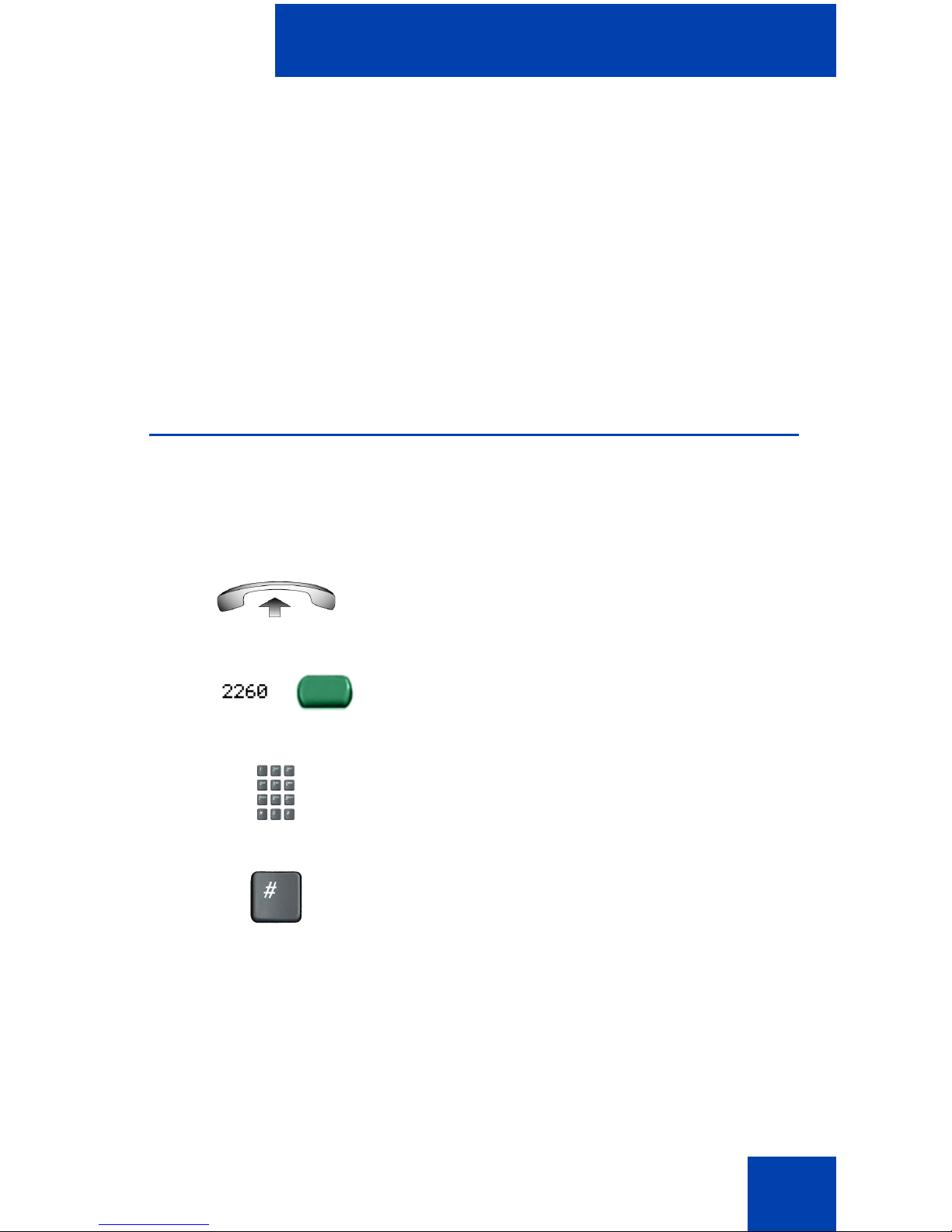
Agent and supervisor features
15
Agent and supervisor features
This section describes the following login features that are common to the
Call Center Agent and Supervisor:
• “Logging in as agent” on page 15
• “Logging in with Agent ID and Multiple Queue Assignments” on
page 16
• “Logging out as agent” on page 20
Logging in as agent
Use the Agent Login to enter an Automatic Call Distribution (ACD) queue.
If an Agent ID is assigned to you, the display screen prompts you to enter
a four-digit code.
1. Lift the handset.
2. Press the InCalls key.
3. If “Enter Agent ID” appears on the
screen, use the dialpad to enter your ID.
4. Press the # key. The telephone goes into
a Not Ready state.
