Nortel IP Phone 1210 User Manual
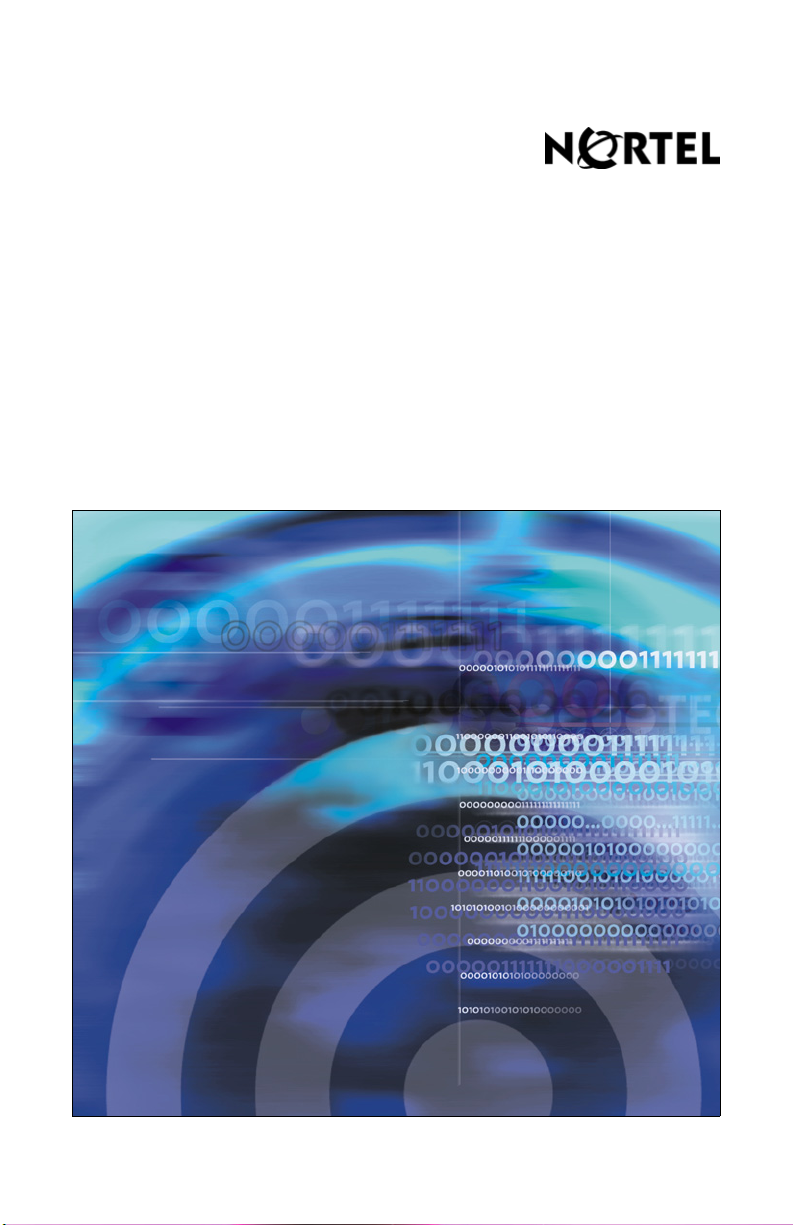
Title page
Nortel Communication Server 1000
Nortel IP Phone 1210
User Guide
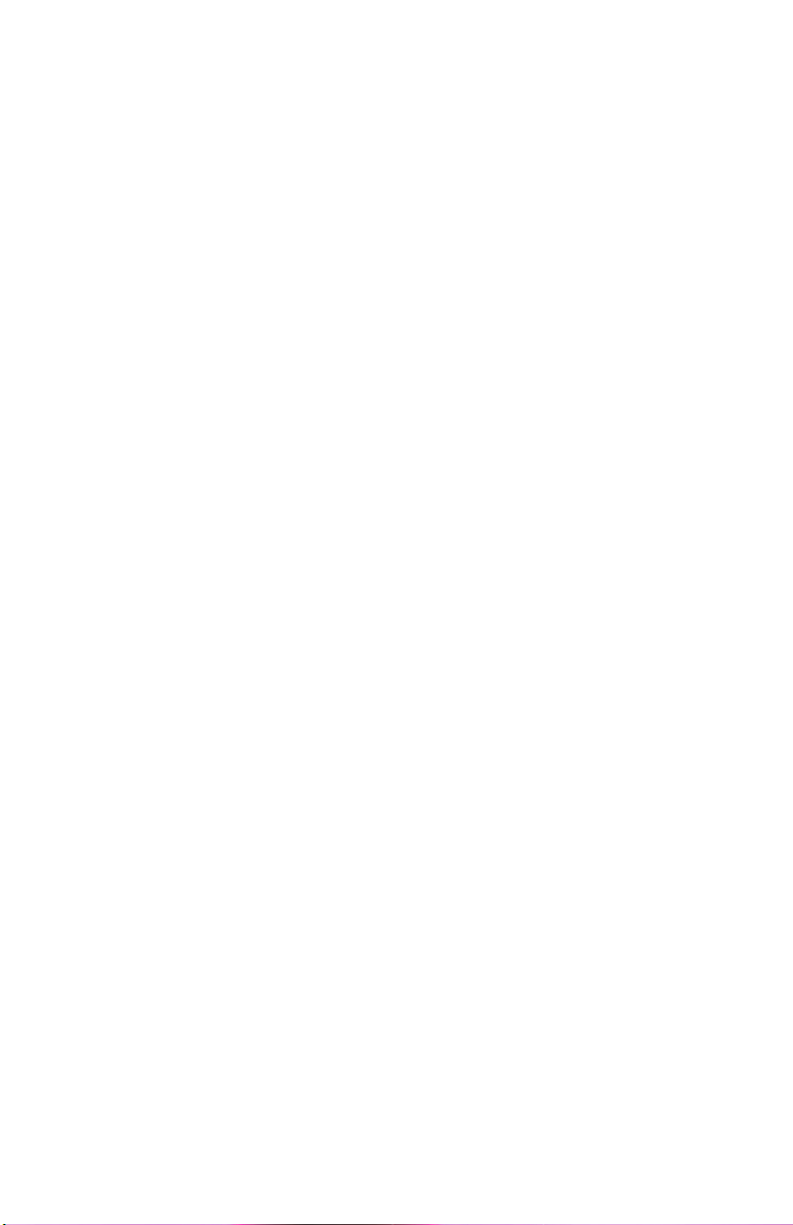
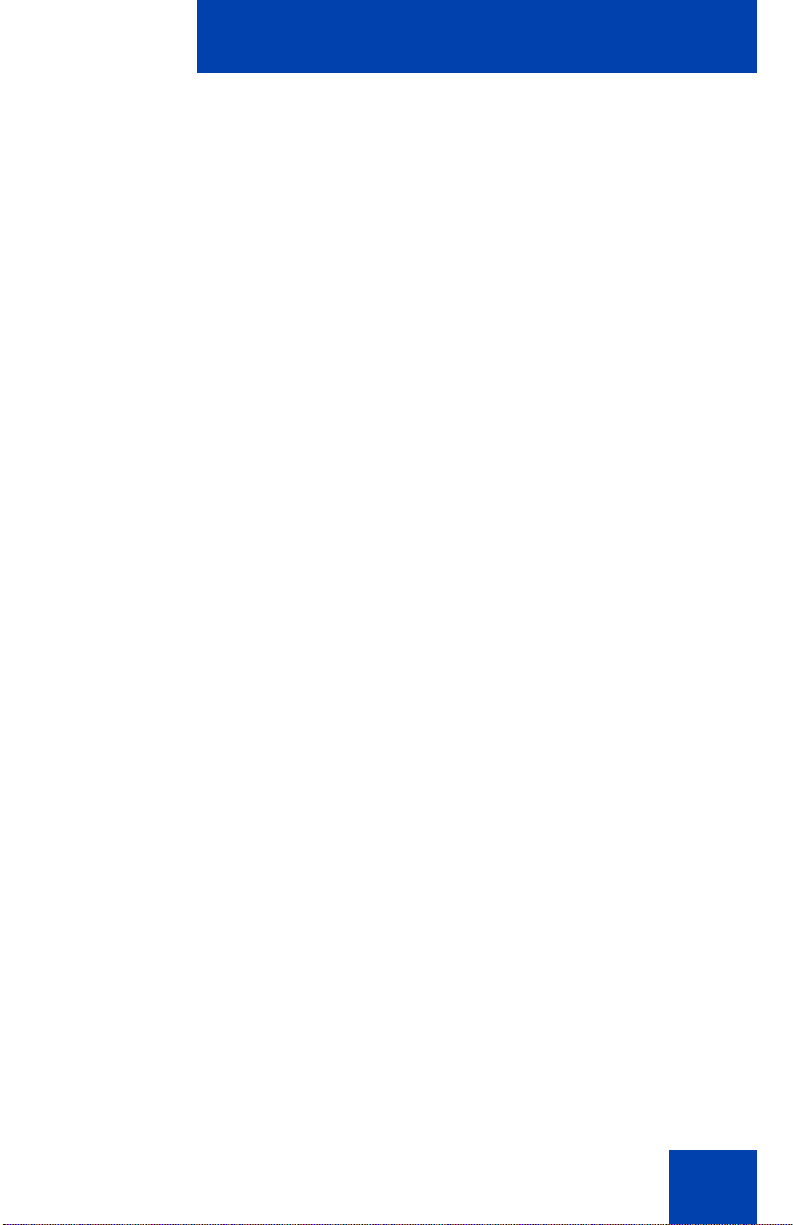
Revision history
Revision history
April 2008
Standard 02.01. This document is up-issued to support Nortel
Communication Server 1000 Release 5.5 for UNIStim 3.0.
April 2008
Standard 01.08. This document is up-issued to support Nortel
Communication Server 1000 Release 5.5.
April 2008
Standard 01.07. This document is up-issued to support Nortel
Communication Server 1000 Release 5.5.
February 2008
Standard 01.06. This document is up-issued to support Nortel
Communication Server 1000 Release 5.5 and to contain updates to the
links in the document.
February 2008
Standard 01.05. This document is up-issued to support Nortel
Communication Server 1000 Release 5.5 and to contain updates to the
images.
January 2008
Standard 01.04. This document is up-issued to support Nortel
Communication Server 1000 Release 5.5 and to contain updates to the
document.
December 2007
Standard 01.03. This document is up-issued to support Nortel
Communication Server 1000 Release 5.5 and to contain updates to the
document.
3
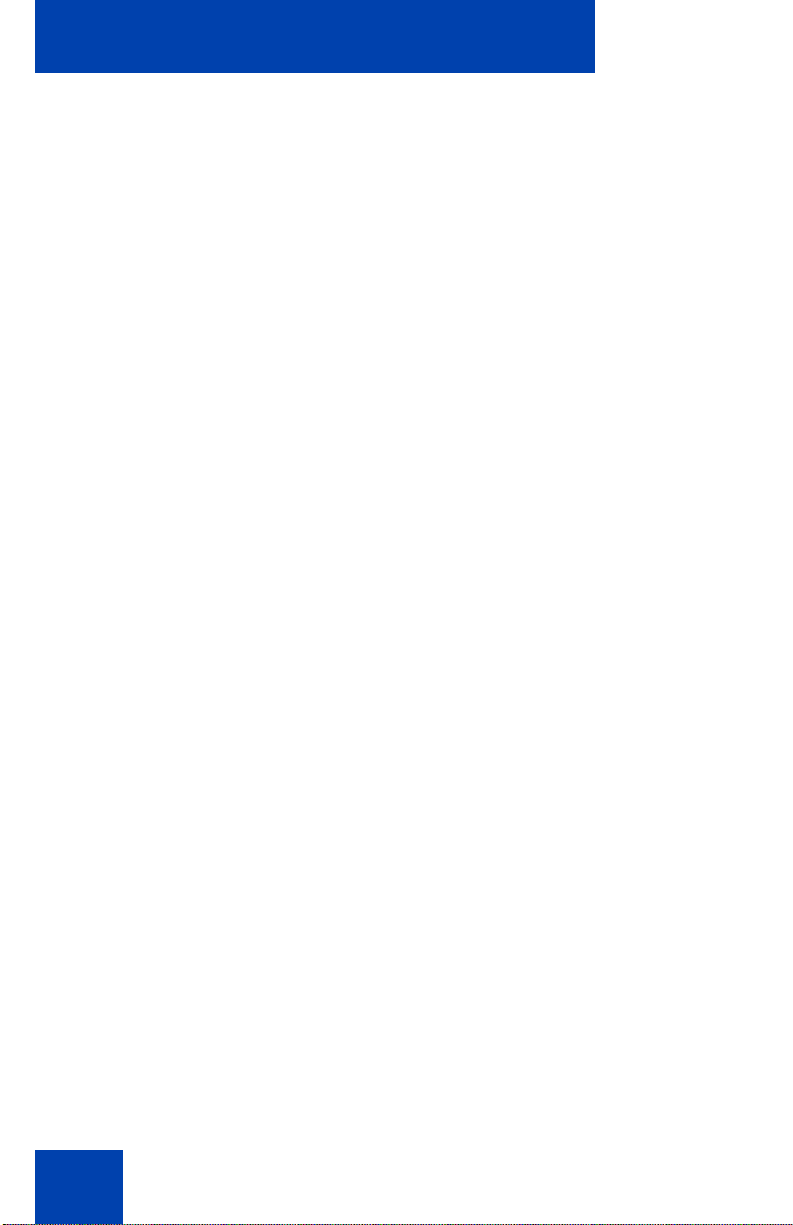
Revision history
December 2007
Standard 01.02. This document is up-issued to support Nortel
Communication Server 1000 Release 5.5 and to reflect changes to the
images.
December 2007
Standard 01.01. This document is issued to support Nortel
Communication Server 1000 Release 5.5.
4
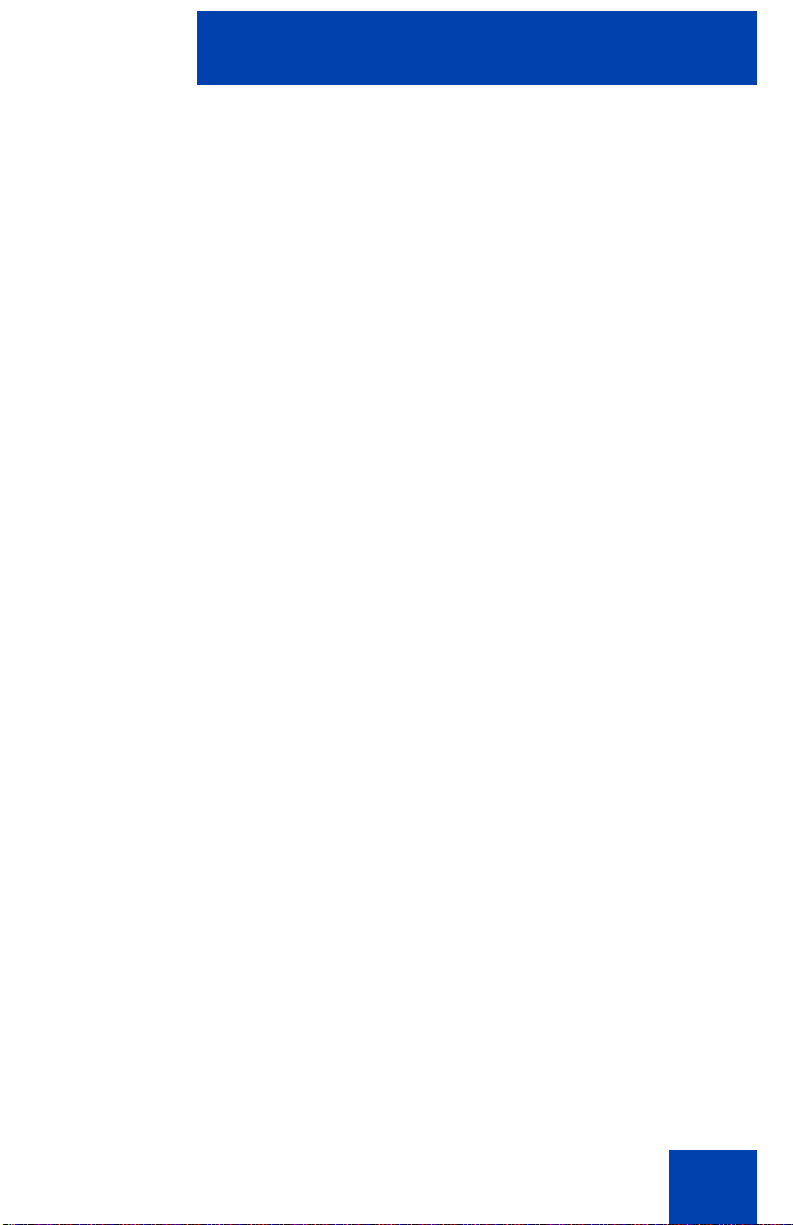
Contents
Welcome . . . . . . . . . . . . . . . . . . . . . . . . . . . . . . . . . . . . . . . . . 9
Feature overview . . . . . . . . . . . . . . . . . . . . . . . . . . . . . . . . . . . 9
Regulatory and safety information . . . . . . . . . . . . . . . . . . . 12
DenAn regulatory notice for Japan . . . . . . . . . . . . . . . . . . . . . 18
How to get help . . . . . . . . . . . . . . . . . . . . . . . . . . . . . . . . . . . 20
Using your IP Phone 1210 . . . . . . . . . . . . . . . . . . . . . . . . . . 23
Getting started . . . . . . . . . . . . . . . . . . . . . . . . . . . . . . . . . . . . 23
Before you begin . . . . . . . . . . . . . . . . . . . . . . . . . . . . . . . . . . 23
IP Phone 1210 display . . . . . . . . . . . . . . . . . . . . . . . . . . . . . . 24
IP Phone 1210 controls . . . . . . . . . . . . . . . . . . . . . . . . . . . . . 24
Call features and Flexible Feature Codes . . . . . . . . . . . . . . . 29
Contents
Installing your IP Phone 1210 . . . . . . . . . . . . . . . . . . . . . . . 30
Attaching the foot stand (optional) . . . . . . . . . . . . . . . . . . . . . 32
Connecting the handset . . . . . . . . . . . . . . . . . . . . . . . . . . . . . 32
Connecting the headset (optional) . . . . . . . . . . . . . . . . . . . . . 32
Connecting the power (optional) . . . . . . . . . . . . . . . . . . . . . . . 33
Connecting the LAN Ethernet cable . . . . . . . . . . . . . . . . . . . . 34
Connecting the PC Ethernet cable . . . . . . . . . . . . . . . . . . . . . 34
Wall-mounting the IP Phone (optional) . . . . . . . . . . . . . . . . . . 35
Customizing your IP Phone 1210—basic features . . . . . . 36
Telephone Options . . . . . . . . . . . . . . . . . . . . . . . . . . . . . . . . . 36
Adjusting volume . . . . . . . . . . . . . . . . . . . . . . . . . . . . . . . . . . 38
Adjusting the display screen contrast . . . . . . . . . . . . . . . . . . . 39
Selecting a language . . . . . . . . . . . . . . . . . . . . . . . . . . . . . . . 40
5
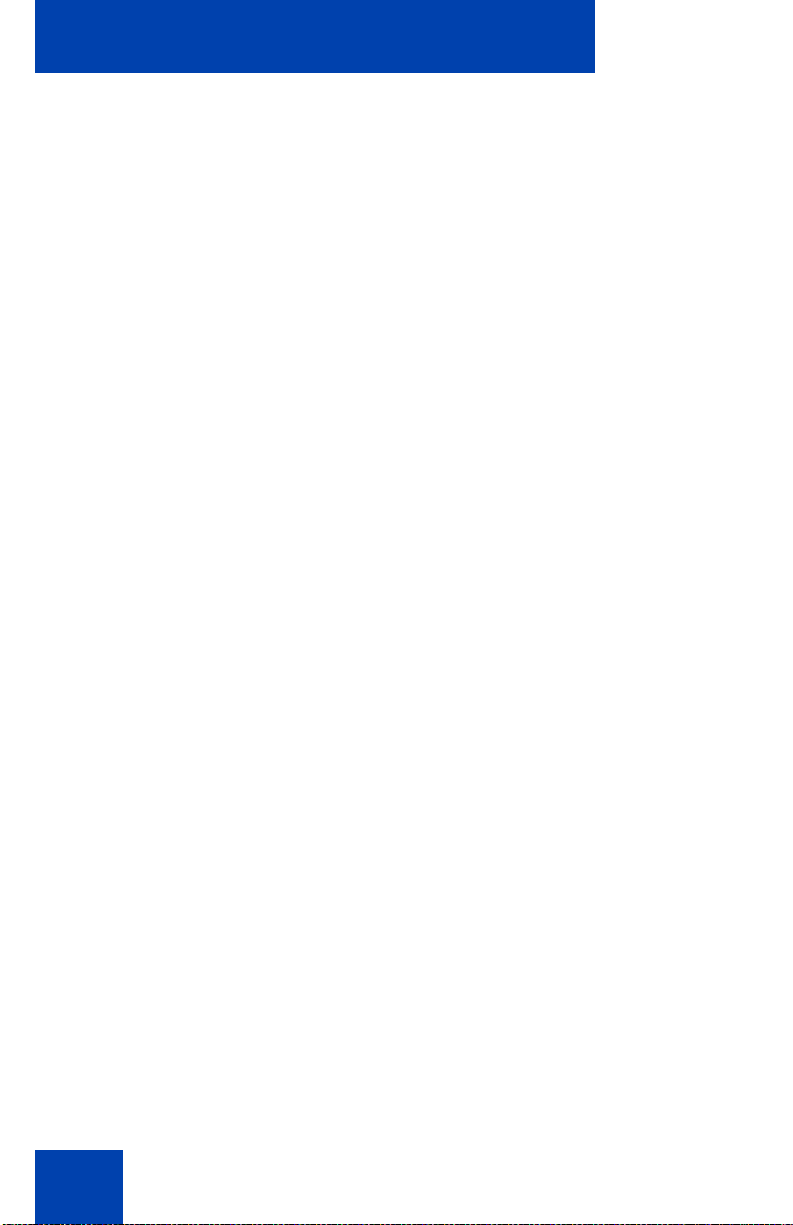
Contents
Selecting date and time format . . . . . . . . . . . . . . . . . . . . . . . . 41
Accessing display diagnostics . . . . . . . . . . . . . . . . . . . . . . . . 41
Selecting a local dialpad tone . . . . . . . . . . . . . . . . . . . . . . . . . 42
Viewing IP Phone information . . . . . . . . . . . . . . . . . . . . . . . . 43
Performing diagnostics . . . . . . . . . . . . . . . . . . . . . . . . . . . . . . 44
Selecting a ring type . . . . . . . . . . . . . . . . . . . . . . . . . . . . . . . . 45
Enabling or disabling Call Timer . . . . . . . . . . . . . . . . . . . . . . . 46
Enabling OnHook Default Path . . . . . . . . . . . . . . . . . . . . . . . . 47
Configuring Live Dialpad . . . . . . . . . . . . . . . . . . . . . . . . . . . . 47
Customizing your IP Phone 1210—advanced features . . . 49
Managing your Station Control Password . . . . . . . . . . . . . . . 50
Assigning an SCPW . . . . . . . . . . . . . . . . . . . . . . . . . . . . . 50
Configuring an Electronic Lock on your IP Phone . . . . . . . . . 51
Locking your IP Phone 1210 . . . . . . . . . . . . . . . . . . . . . . 51
Unlocking your IP Phone 1210 . . . . . . . . . . . . . . . . . . . . . 52
Configuring the Local Tools menu . . . . . . . . . . . . . . . . . . . . . 53
1. Preferences . . . . . . . . . . . . . . . . . . . . . . . . . . . . . . . . . 56
2. Local Diagnostics . . . . . . . . . . . . . . . . . . . . . . . . . . . . . 57
3. Network Configuration . . . . . . . . . . . . . . . . . . . . . . . . . 58
4. Lock Menu . . . . . . . . . . . . . . . . . . . . . . . . . . . . . . . . . . 58
Using Virtual Office . . . . . . . . . . . . . . . . . . . . . . . . . . . . . . . . . 58
Logging in to Virtual Office . . . . . . . . . . . . . . . . . . . . . . . . 60
Using Virtual Office on your remote IP Phone . . . . . . . . . 61
Using Virtual Office on your office IP Phone . . . . . . . . . . 61
Operating your IP Phone 1210 . . . . . . . . . . . . . . . . . . . . . . 63
Entering and editing text . . . . . . . . . . . . . . . . . . . . . . . . . . . . . 63
Using the telephone dialpad . . . . . . . . . . . . . . . . . . . . . . . 63
Using the soft keys . . . . . . . . . . . . . . . . . . . . . . . . . . . . . . 63
Making a call . . . . . . . . . . . . . . . . . . . . . . . . . . . . . . . . . . . . . . 64
6
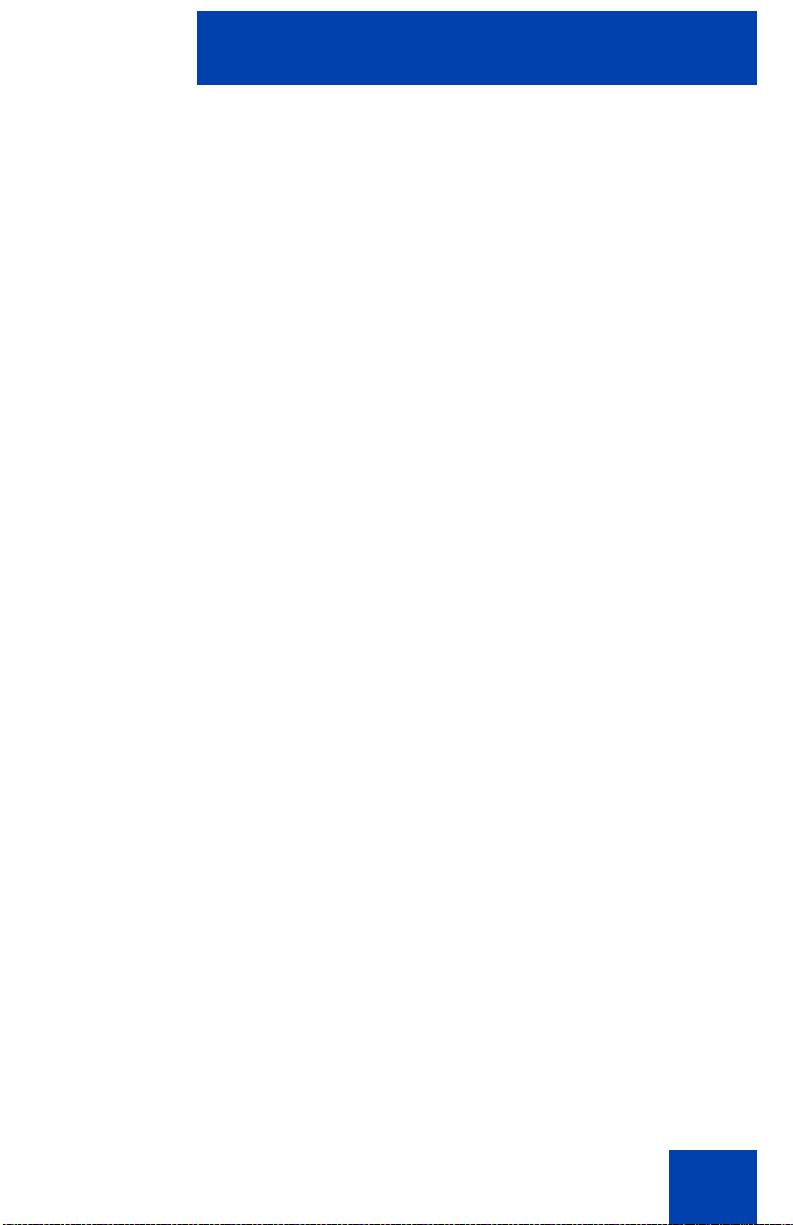
Contents
Using Off-hook dialing . . . . . . . . . . . . . . . . . . . . . . . . . . . 64
Using On-hook dialing . . . . . . . . . . . . . . . . . . . . . . . . . . . 65
Using Handsfree dialing . . . . . . . . . . . . . . . . . . . . . . . . . . 66
Using Predial . . . . . . . . . . . . . . . . . . . . . . . . . . . . . . . . . . 68
Activating Ring Again . . . . . . . . . . . . . . . . . . . . . . . . . . . . 69
Using Last Number Redial . . . . . . . . . . . . . . . . . . . . . . . . 71
Using Speed Call . . . . . . . . . . . . . . . . . . . . . . . . . . . . . . . 71
Using System Speed Call . . . . . . . . . . . . . . . . . . . . . . . . 73
Answering a call . . . . . . . . . . . . . . . . . . . . . . . . . . . . . . . . . . . 73
Managing calls during a call . . . . . . . . . . . . . . . . . . . . . . . . . . 74
Using Call Hold . . . . . . . . . . . . . . . . . . . . . . . . . . . . . . . . 74
Using Call Waiting . . . . . . . . . . . . . . . . . . . . . . . . . . . . . . 75
Transferring a call . . . . . . . . . . . . . . . . . . . . . . . . . . . . . . 76
Using Timed Reminder Recall . . . . . . . . . . . . . . . . . . . . . 77
Using Attendant Recall . . . . . . . . . . . . . . . . . . . . . . . . . . . 78
Using Call Park . . . . . . . . . . . . . . . . . . . . . . . . . . . . . . . . 79
Recording a Calling Party (Caller) Number . . . . . . . . . . . 81
Displaying call details . . . . . . . . . . . . . . . . . . . . . . . . . . . . 82
Managing calls while away from your desk . . . . . . . . . . . . . . 82
Using Call Forward . . . . . . . . . . . . . . . . . . . . . . . . . . . . . . 82
Using Internal Call Forward . . . . . . . . . . . . . . . . . . . . . . . 83
Using Remote Call Forward . . . . . . . . . . . . . . . . . . . . . . . 85
Managing multiparty calls . . . . . . . . . . . . . . . . . . . . . . . . . . . . 88
Using Call Join . . . . . . . . . . . . . . . . . . . . . . . . . . . . . . . . . 88
Setting up a Conference Call . . . . . . . . . . . . . . . . . . . . . . 88
Using Conferee Selectable Display . . . . . . . . . . . . . . . . . 89
Using Group Call . . . . . . . . . . . . . . . . . . . . . . . . . . . . . . . 91
Managing calls while busy at work . . . . . . . . . . . . . . . . . . . . . 93
Using Make Set Busy . . . . . . . . . . . . . . . . . . . . . . . . . . . . 93
Hotel ppplications . . . . . . . . . . . . . . . . . . . . . . . . . . . . . . . . . . 94
Configuring Automatic Wake-Up . . . . . . . . . . . . . . . . . . . 94
Paging features . . . . . . . . . . . . . . . . . . . . . . . . . . . . . . . . . . . 96
7

Contents
Using Call Page Connect to make an announcement . . . 96
Using Radio Page . . . . . . . . . . . . . . . . . . . . . . . . . . . . . . 97
Miscellaneous Call Features . . . . . . . . . . . . . . . . . . . . . . . . . 99
Charging a call or charging a forced call . . . . . . . . . . . . . 99
Using Privacy Release . . . . . . . . . . . . . . . . . . . . . . . . . . 103
Using External Server Applications . . . . . . . . . . . . . . . . 103
Troubleshooting your IP Phone 1210 . . . . . . . . . . . . . . . . 104
Virtual Office . . . . . . . . . . . . . . . . . . . . . . . . . . . . . . . . . . . . . 104
Flexible Feature Codes . . . . . . . . . . . . . . . . . . . . . . . . . . . . 107
Terms you should know . . . . . . . . . . . . . . . . . . . . . . . . . . 109
Index . . . . . . . . . . . . . . . . . . . . . . . . . . . . . . . . . . . . . . . . . . 113
8
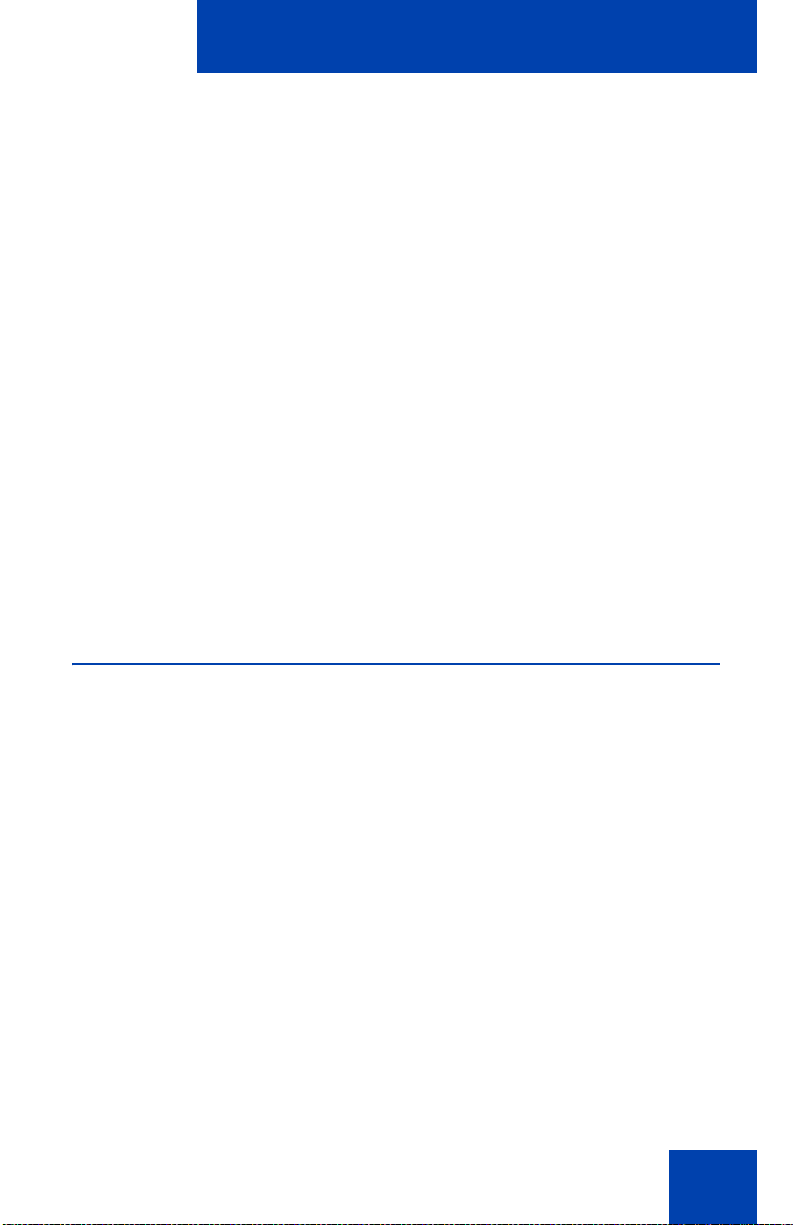
Welcome
Welcome
Your Nortel IP Phone 1210 brings voice and data to your desktop.
IP Phone 1210 can directly connect to a Local Area Network (LAN)
through an Ethernet connection.
This guide contains the following topics:
• “Using your IP Phone 1210” on page 23
• “Installing your IP Phone 1210” on page 30
• “Customizing your IP Phone 1210—basic features” on page 36
• “Customizing your IP Phone 1210—advanced features” on page 49
• “Operating your IP Phone 1210” on page 63
• “Troubleshooting your IP Phone 1210” on page 104
In this guide, self-labeled line or programmable feature key labels appear
beside the keys, and context-sensitive soft key labels appear directly
above the keys.
Feature overview
Your IP Phone 1210 supports the following features:
• four context-sensitive soft keys (self-labeled)
Note: Context-sensitive soft keys are Nortel Communication Server
dependent. Some IP Phones phones are not configured to support
context-sensitive soft key functionality. Contact your system
administrator for further details.
• six call-processing fixed keys:
-Hold
- Goodbye
-Mute
- Headset
- Handsfree
• three specialized feature keys:
9
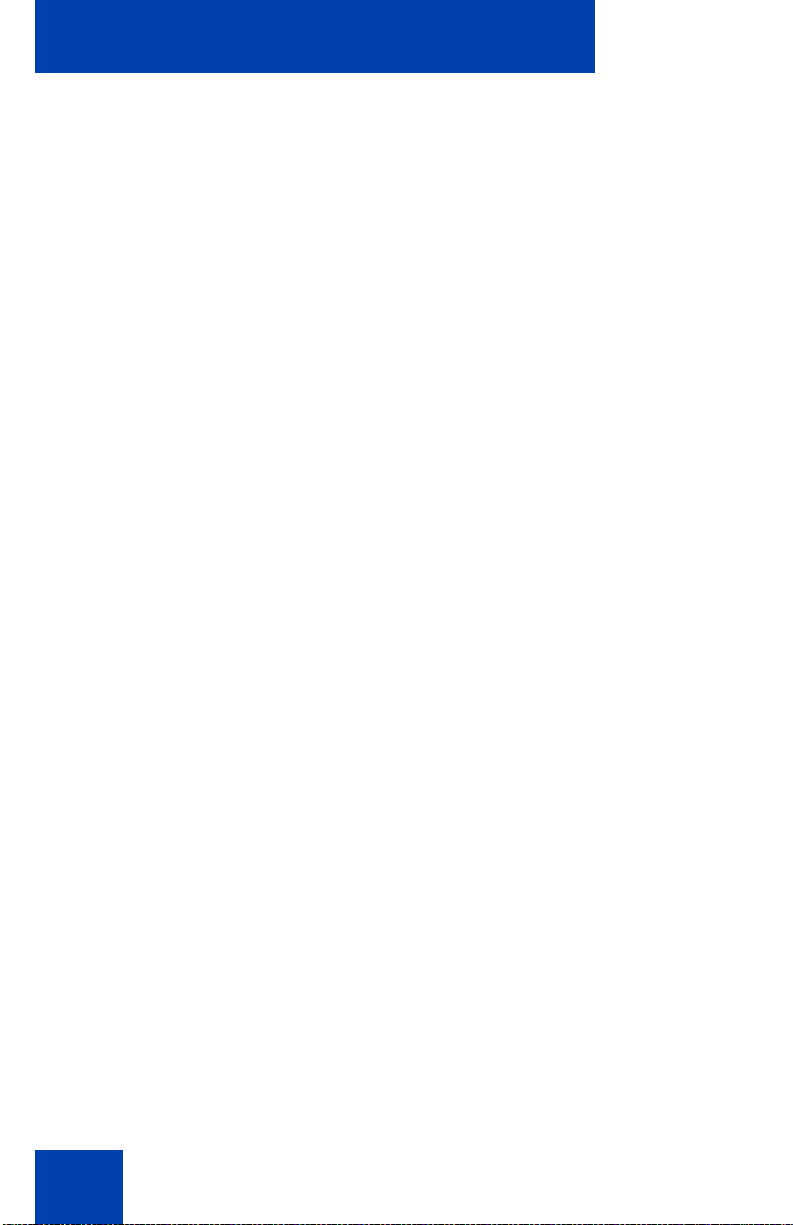
Welcome
- Conference
- Services
- Applications
• wall-mountable
• LCD display screen
• high-quality speaker phone
• volume control keys to adjust the ringer, speaker, handset, and
headset volume
• hearing aid compatibility
• 10/100 Ethernet ports
- one Ethernet port for LAN connection
- one Ethernet port for optional PC connection
• Power over Ethernet (POE) or power through a supported AC
adapter
• support to Network Diagnostic Utility
• Accessory Expansion Module (AEM) port to connect the Expansion
Module
Figure 1 on page 11 shows an IP Phone 1210.
10
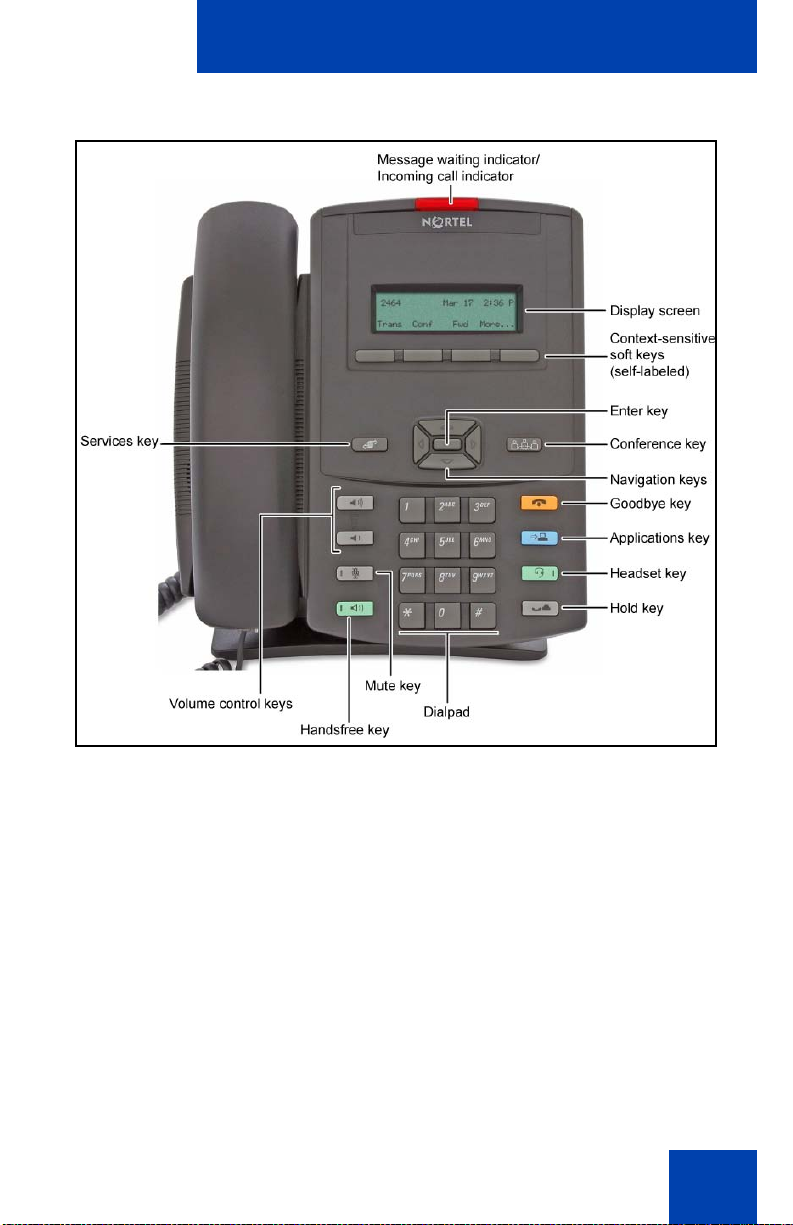
Figure 1: IP Phone 1210
Welcome
11
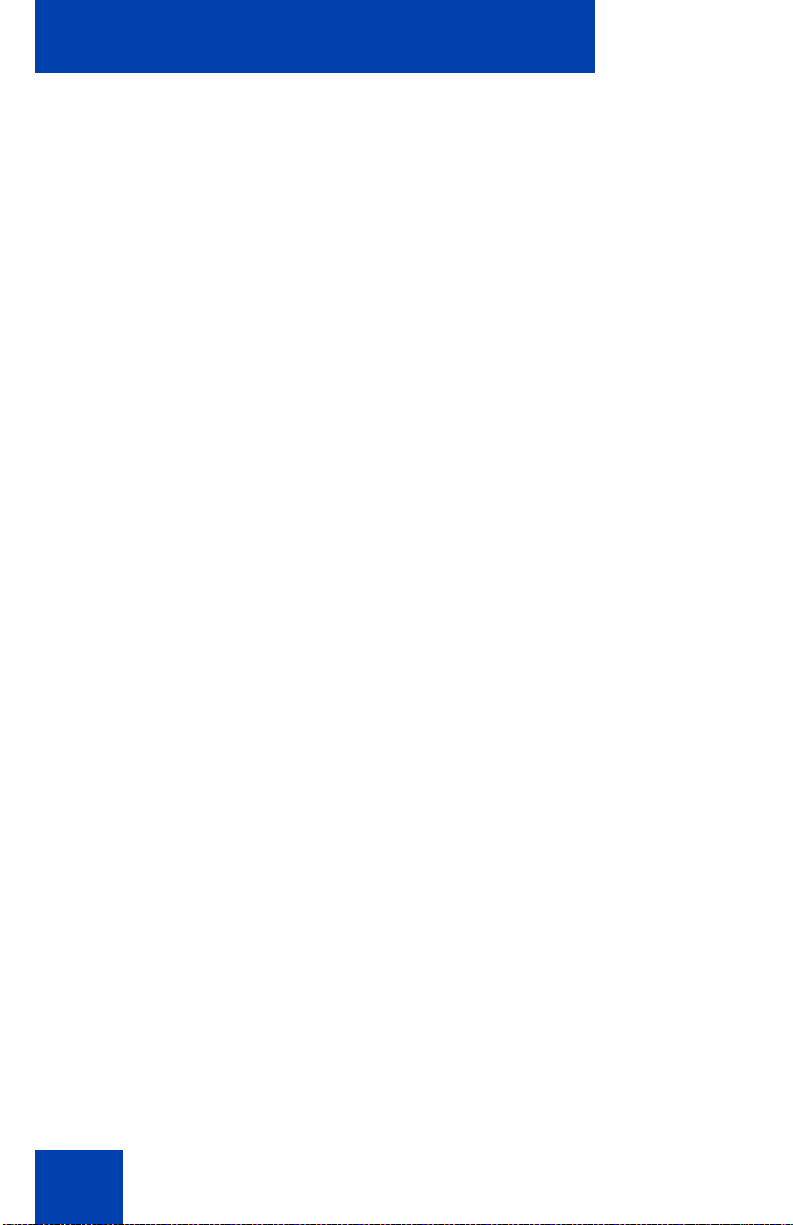
Regulatory and safety information
Regulatory and safety
information
This equipment has been tested and complies with the limits for a Class B
digital device, pursuant to part 15 of the FCC Rules. These limits provide
reasonable protection against harmful interference in a residential
installation.
This equipment generates, uses, and can radiate radio freque ncy en er gy
and, if not installed and used according to the instructions, can cause
harmful interference to radio communications. However, there is no
guarantee that interference cannot occur in a particular installation. If this
equipment causes harmful interference to radio or television reception,
which you can determine by turning the equipment off and on, you are
encouraged to try to correct the interference by performing one or more of
the following measures:
• Reorient or relocate the receiving antenna .
• Increase the distance between the equipment and receiver.
• Connect the equipment into an outlet on a circuit dif ferent from tha t to
which the receiver is connected.
• Consult the dealer or an experienced technician for help.
This Class B digital apparatus complies with Canadian ICES-003. Cet
appareil numérique de la classe B est conforme à la norme NMB-003 du
Canada.
Warnings
• This is a Class B product. In a domestic environment this product can
cause radio interference; in which case, you must take adequate
measures.
• Operation is subject to the following two conditions: (1) this device
cannot cause interference, and (2) this device must accept
interference, including interference that can cause undesired
operation of the device.
12
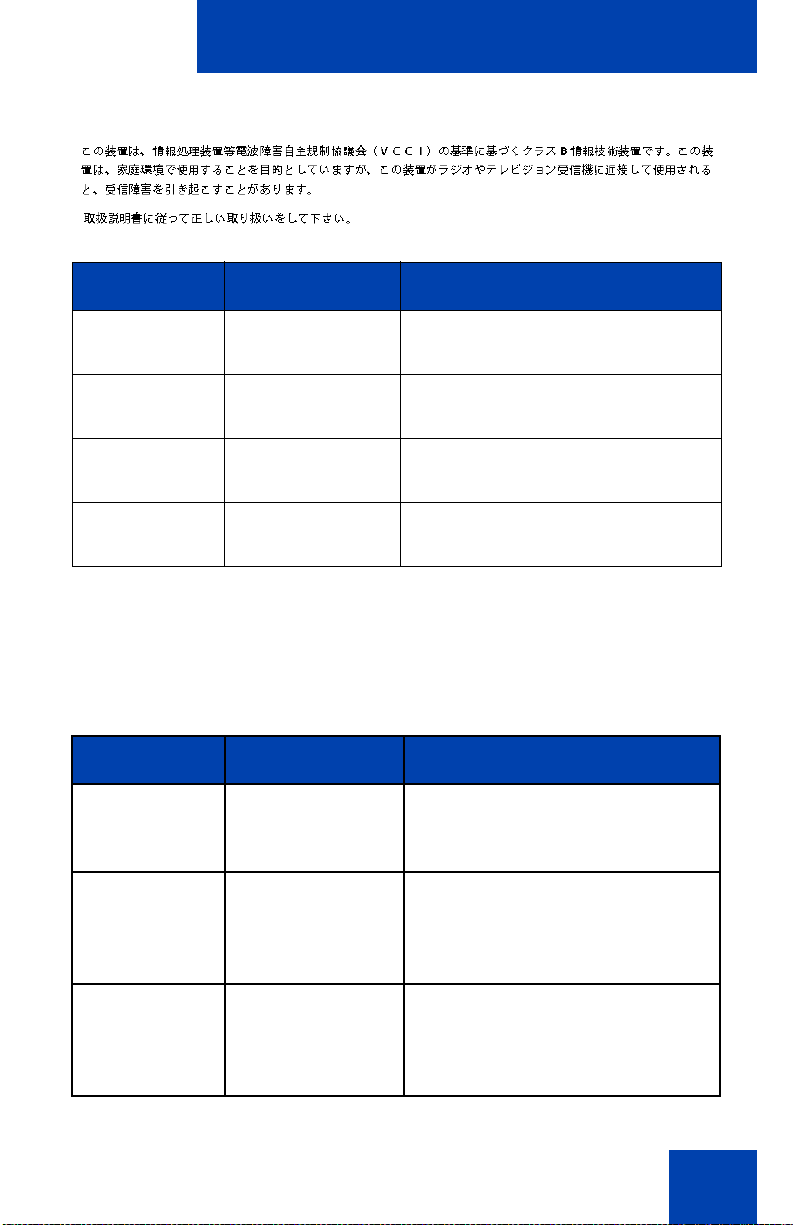
Regulatory and safety information
Jurisdiction Standard Description
United States UL 60950-1 ITE equipment - Safety - Part 1:
General requirements
Canada CSA 60950-1-03 ITE equipment - Safety - Part 1:
General requirements
European
Community
Australia/New
Zealand
Other Safety Approvals: IEC 60950-1: ITE equipment - Safety - Part 1: General
requirements
EN 60950-1
+A11
AS/NZS
60950.1:2003
ITE equipment - Safety - Part 1:
General requirements
Safety of Information Technology
Equipment
Table 1 on page 13 shows the EMC compliance for various jurisdictions.
Table 1: EMC compliance for various jurisdictions (Part 1 of 2)
Jurisdiction Standard Description
United States FCC CFR 47
Part 15
Class B Emissions: FCC Rules
for Radio Frequency Devices
Canada ICES-003 Class B Emissions: Interference-
Causing Equipment Standard:
Digital Apparatus
Australia/New
Zealand
CISPR 22 Class B Emissions: Information
technology equipment - Radio
disturbance
13
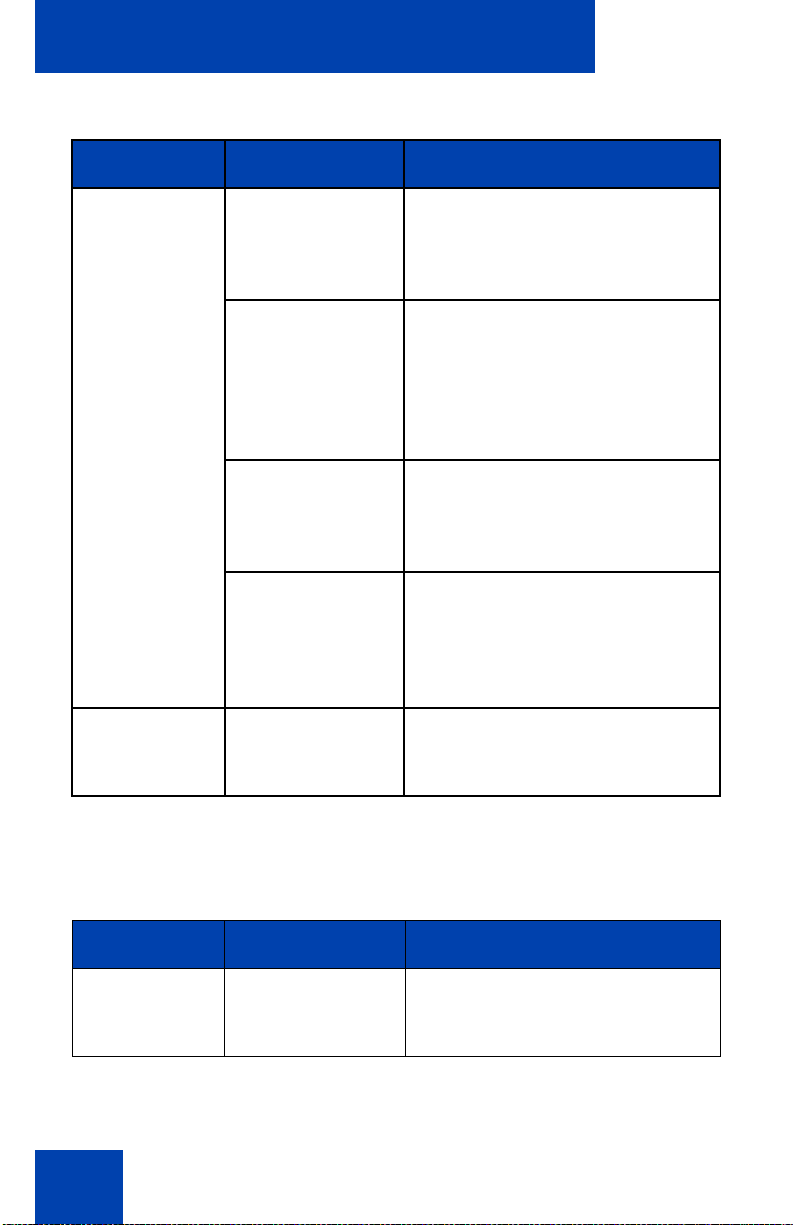
Regulatory and safety information
Table 1: EMC compliance for various jurisdictions (Part 2 of 2)
Jurisdiction Standard Description
European
Community
EN 55022 Class B Emissions: Information
technology equipment - Radio
disturbance
EN 55024 Information technology
equipment - Immunity
characteristics
Limits and methods of
measurement
EN 61000-3-2 Limits for harmonic current
emissions (equipment input
current <= 16 A per phase)
EN 61000-3-3 Limitation of voltage fluctuations
and flicker in low-voltage supply
systems for equipment with rated
current <= 16 A
Japan VCCI Regulations for voluntary control
measures.
Table on page 14 shows the Safety compliance for various jurisdictions.
Table 2: Safety compliance for various jurisdictions
(Part 1 of 2)
Jurisdiction Standard Description
United States UL 60950-1 Safety of Information
Technology Equipment
14
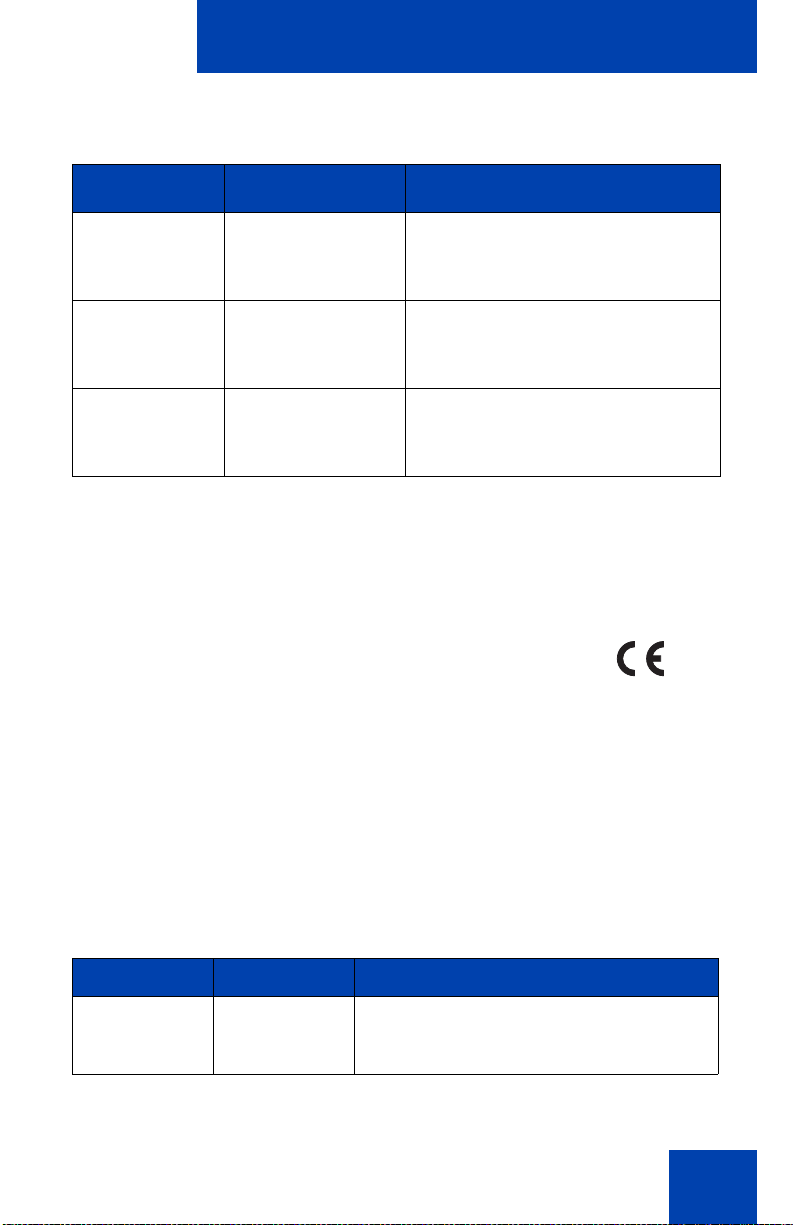
Regulatory and safety information
Table 2: Safety compliance for various jurisdictions
(Part 2 of 2)
Jurisdiction Standard Description
Canada CSA 60950-1-03 Safety of Information
Technology Equipment
European
Community
Australia/New
Zealand
EN 60950-1 ITE equipment - Safety - Part 1:
General requirements
AS/NZS
60950.1:2003
Safety of Information
Technology Equipment
Other Safety Approvals: IEC 60950-1: ITE equipment - Safety - Part 1:
General requirements.
Other
US/Canada: Hearing Aid Compatibility (HAC) as per FCC Part 68
This equipment complies with the CE Marking requirements.
Australia: AS/ACIF S004: Voice Frequency Performance Requirements
for Customer Equipment
EU Countries: This device complies with the essential requirements and
other relevant provisions of Directive 1999/5/EC. You can obtain a copy
of the Declaration from www.nortel.com/corporate/community/
environment/life_cycle/declarations.html or Nortel Networks GmbH
address: Ingolstaedter Strasse 14-18, 80807 Munich Germany Table 3
lists EMC compliance for various jurisdictions
Table 3: EMC compliance (Part 1 of 2)
Jurisdiction Standard Description
United States FCC CFR 47
Part 15
Class A Emissions: FCC Rules for
Radio Frequency Devices (see Notes 1
and 2)
15
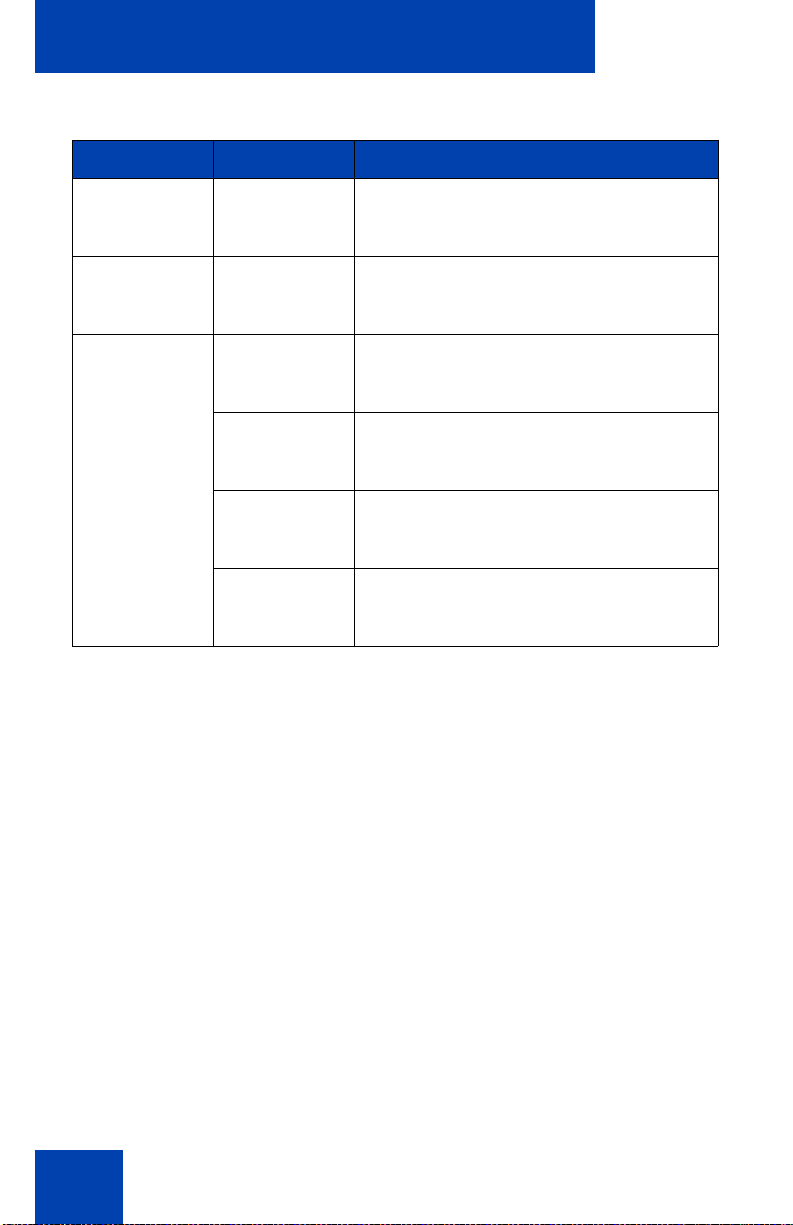
Regulatory and safety information
Table 3: EMC compliance (Part 2 of 2)
Jurisdiction Standard Description
Canada ICES-003 Class A Emissions: Interference-
Causing Equipment Standard: Digital
Apparatus
Australia/New
Zealand
AS/NZS 3548
CISPR 22
Class A Emissions: Information
technology equipment - Radio
disturbance
European
Community
EN 55022 Class A Emissions: Information
technology equipment - Radio
disturbance
EN 55024 Information technology equipment -
Immunity characteristics
Limits and methods of measurement
EN 61000-3-2 Limits for harmonic current emissions
(equipment input current <= 16 A per
phase)
EN 61000-3-3 Limitation of voltage fluctuations and
flicker in low-voltage supply systems for
equipment with rated current <= 16 A
Note: This equipment has been tested and found to comply with the
limits for a Class A digital device, pursuant to Part 15 of the FCC
Rules. These limits are designed to provide reasonable protection
against harmful interference when the equipment is operated in a
commercial environment. This equipment generates, uses, and can
radiate radio frequency energy and, if not installed and used in
accordance with the instruction manu al, m ay cause harmful
interference to radio communications. Operation of this equipment in
a residential area is likely to cause harmful interference in which case
the user will be required to correct the interference at his own
expense.
The user should not make changes or modifications not expressly
approved by Nortel Networks. Any such changes could void the
user’s authority to operate the equipment
• Reorient or relocate the receiving antenna .
• Increase the separation between the equipment and receiver.
16
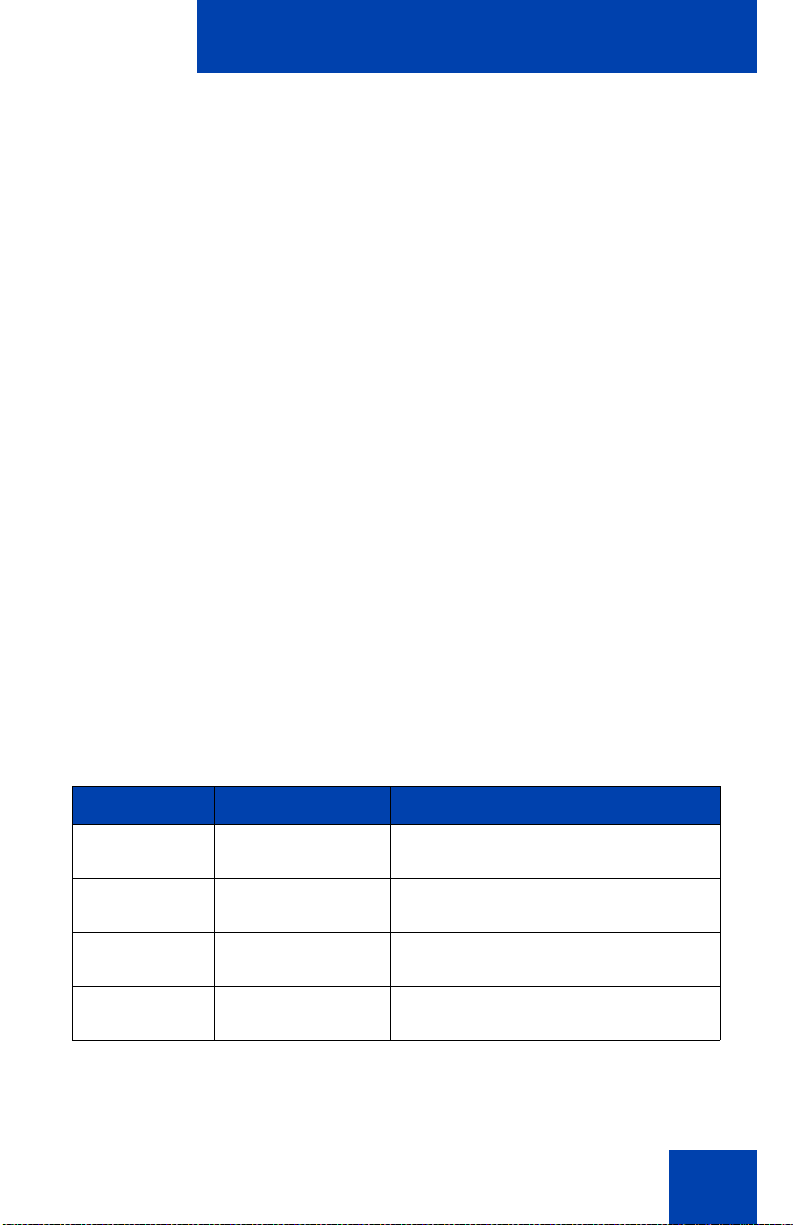
Regulatory and safety information
• Connect the equipment into an outlet on a circuit different from that to
which the receiver is connected.
• Consult the dealer or an experienced radio/ TV technician for help.
Note: The user should not make changes or modifications not
expressly approved by Nortel Networks. Any such changes could
void the user’s authority to operate the equipment
This Class A digital apparatus complies with Canadian ICES-003. Cet
appareil numérique de la classe A est conforme à la norme NMB-003 du
Canada
Warnings:
• This is a Class A product. In a domestic environment this product can
cause radio interference in which case the user must take adequate
measures.
• Operation is subject to the following two conditions: (1) this device
may not cause interference, and (2) this device mus t acce p t any
interference, including interference that may cause undesired
operation of the device.
• Privacy of communications may not be ensured when using this
telephone.
• Use the following procedure to prevent radio interference to the
licensed service, this device must be operated indoors only and
should be kept away from windows to provide maximum shielding.
Table 4: Safety standards
Jurisdiction Standard Description
United States UL 60950-1 ITE equipment - Safety - Part 1:
General requirements
Canada CSA 60950-1-03 ITE equipment - Safety - Part 1:
General requirements
European
Community
Australia/New
Zealand
EN 60950-1 +A11 ITE equipment - Safety - Part 1:
General requirements
AS/NZS
60950.1:2003
Safety of Information Technology
Equipment
17
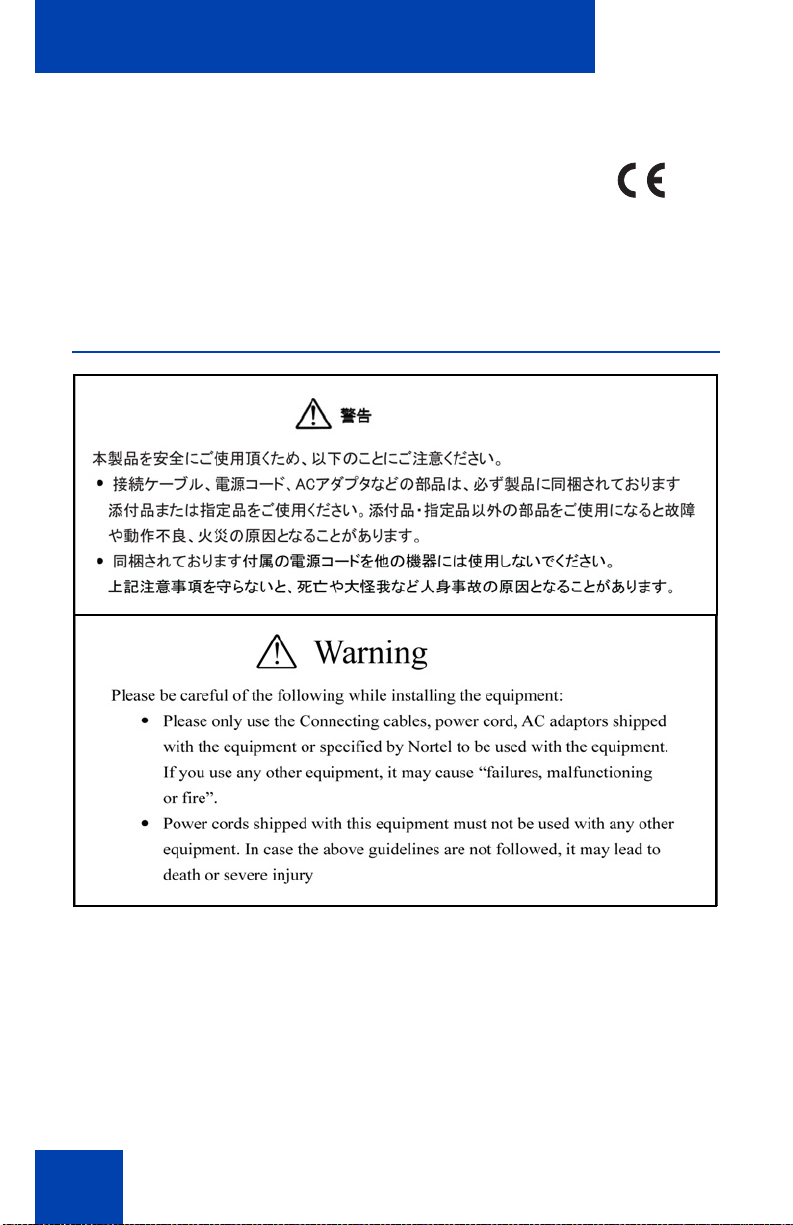
Regulatory and safety information
Other
US/Canada: Hearing Aid Compatibility (HAC) as per FCC Part 68
This equipment complies with the CE Marking requirements.
EU Countries: This device complies with the essential requirements and
other relevant provisions of Directive 1999/5/EC. A copy of the
Declaration may be obtained from Nortel Networks GmbH address:
Ingolstaedter Strasse 14-18, 80807 Munich Germany
DenAn regulatory notice for Japan
Connecting Power
Use only Nortel-approved Limited Power Source 48 VDC 520 mA (FSP
Group Inc. Model: FSP025-1AD207A) with the IP Phone.
18
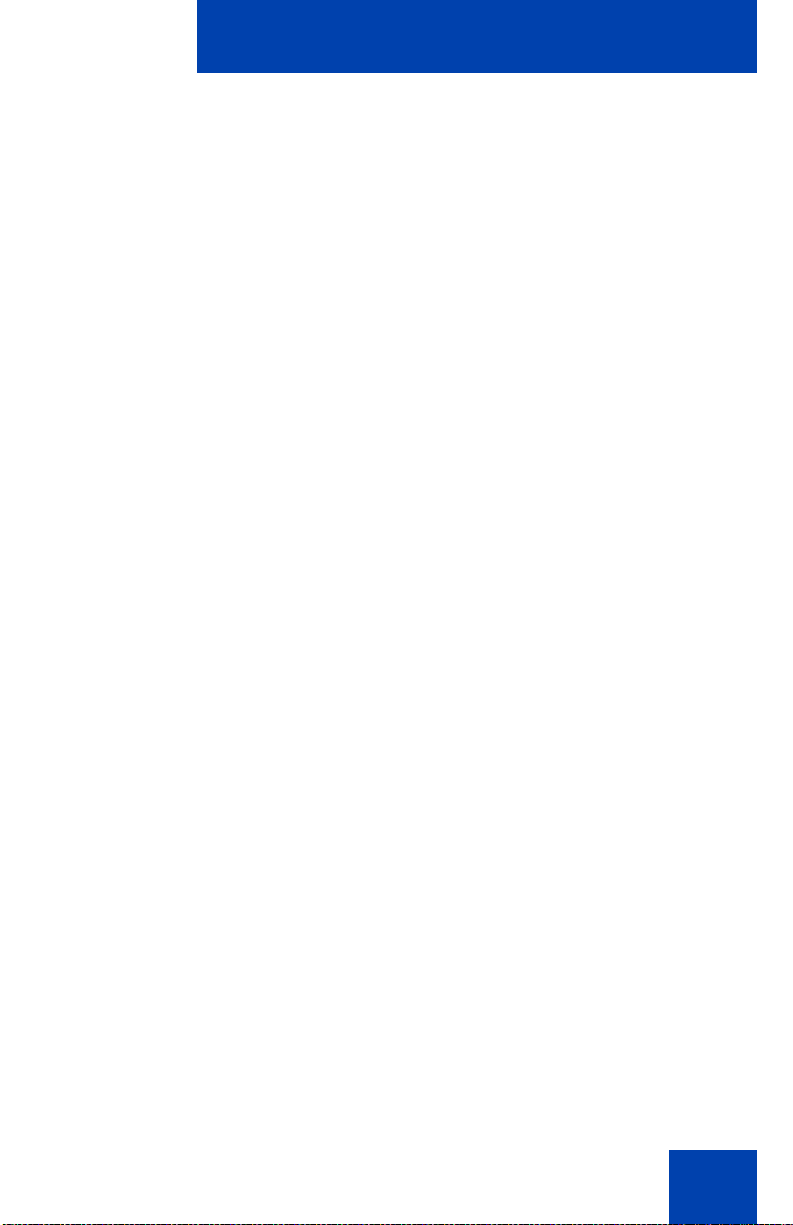
Regulatory and safety information
Connecting to the Local Area Network
Severe damage to your IP Phone can occur if you plug the phone into an
ISDN connection. Consult your system administrator to ensure you plug
your IP Phone 1210 into a 10/100 BaseT Ethernet jack.
Operation
The earpiece and mouthpiece of the handset can attract and retain small
objects.
Location
Nortel recommends that you install your IP Phone 1210 away from direct
sunlight.
19
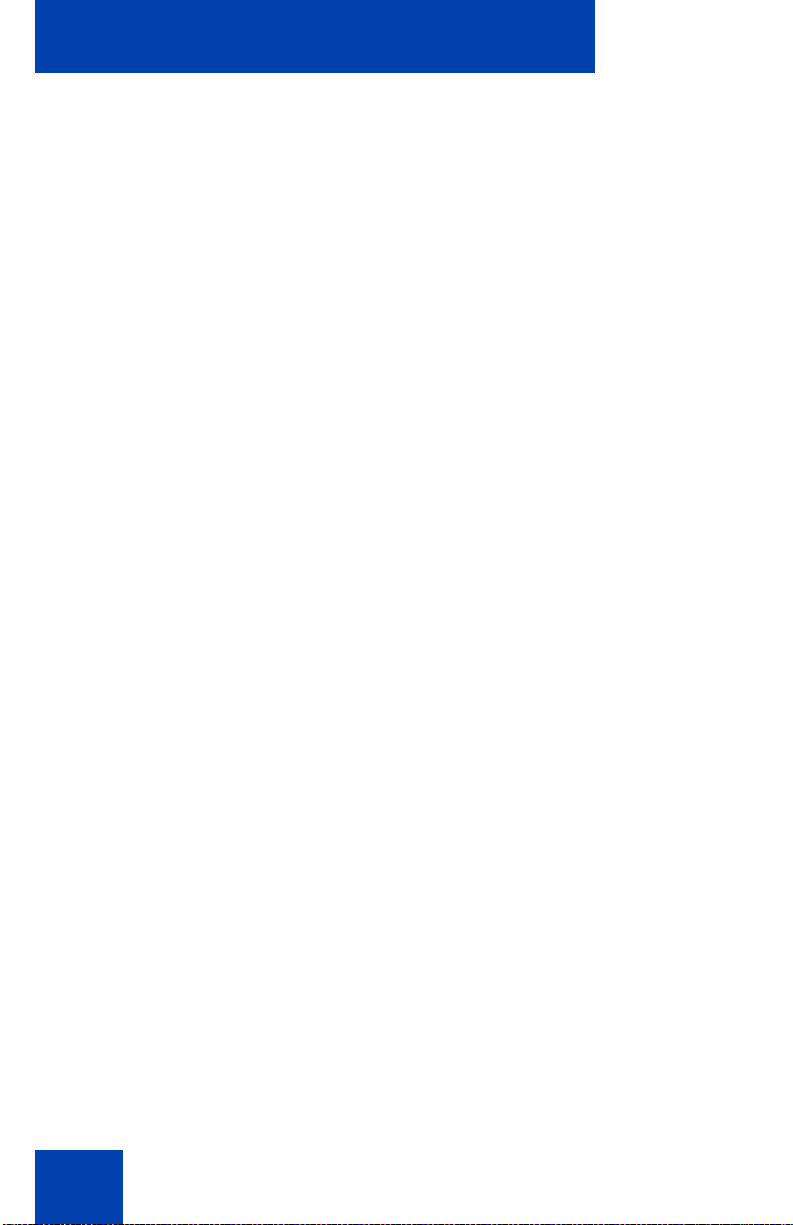
How to get help
How to get help
This section explains how to get help for Nortel products and services.
Getting Help from the Nortel Web site
The best way to get technical support for Nortel products is from the
Nortel Technical Support Web site:
www.nortel.com/support
This site provides quick access to software, documentation, bulletins, and
tools to address issues with Nortel products. More specifically, you can:
• download software, documentation, and product bulletins
• search the Technical Support Web site and the Nortel Knowledge
Base for answers to technical issues
• sign up for automatic notification of new software and documentation
for Nortel equipment
• open and manage technical support cases
Getting Help over the phone from a Nortel Solutions
Center
If you do not find the required information on the Nortel Technical Support
Web site, and you have a Nortel support contract, you can obtain help
over the phone from a Nortel Solutions Center.
In North America, call 1-800-4NORTEL (1-800-466-7835).
Outside North America, to obtain the phone number for your region go to
www.nortel.com/callus
Getting Help from a specialist by using an Express Routing
Code
Use the following procedure to access some Nortel Technical Solutions
Centers, you can use an Express Routing Code (ERC).Your call is routed
to a specialist in your Nortel product or service. Use the following
procedure to locate the ERC for your product or service, go to
20
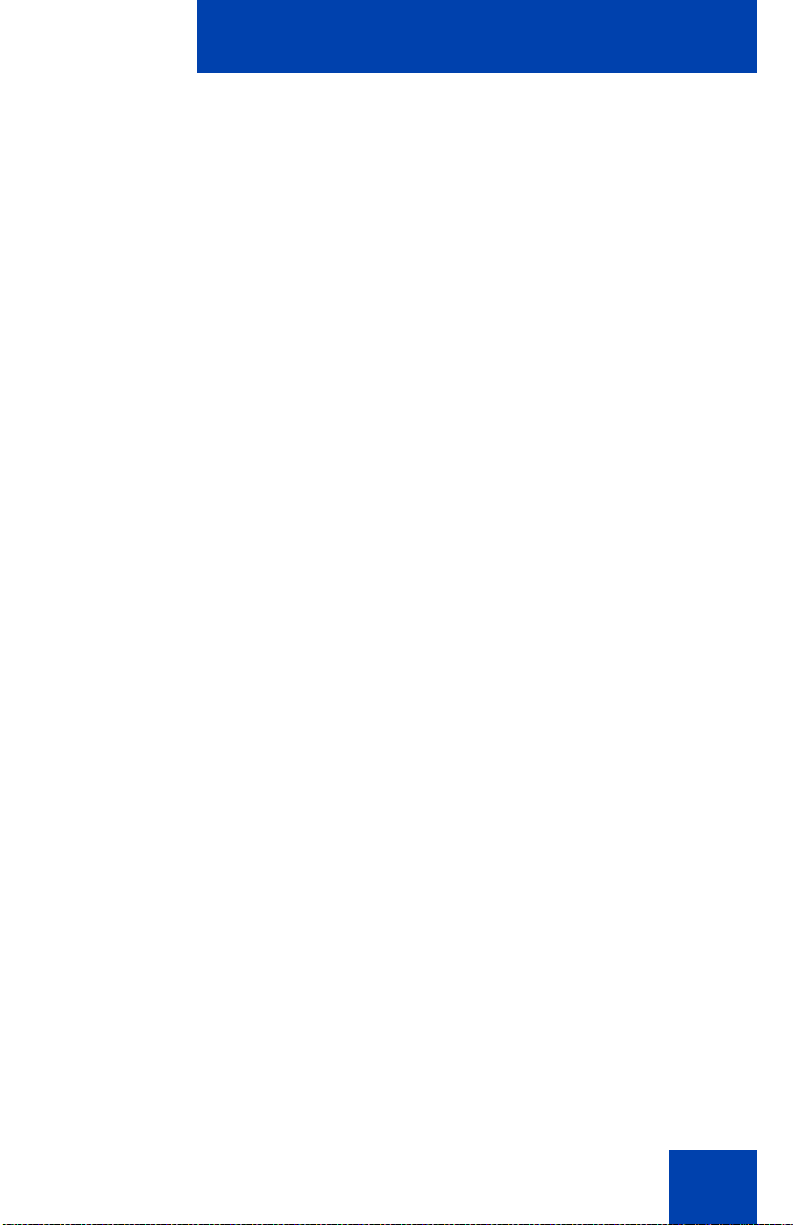
How to get help
www.nortel.com/erc
Getting Help through a Nortel distributor or reseller
If you purchase the service contract for your Nor te l pro d uct from a
distributor or an authorized reseller, contact the technical support staff of
the distributor or reseller.
21
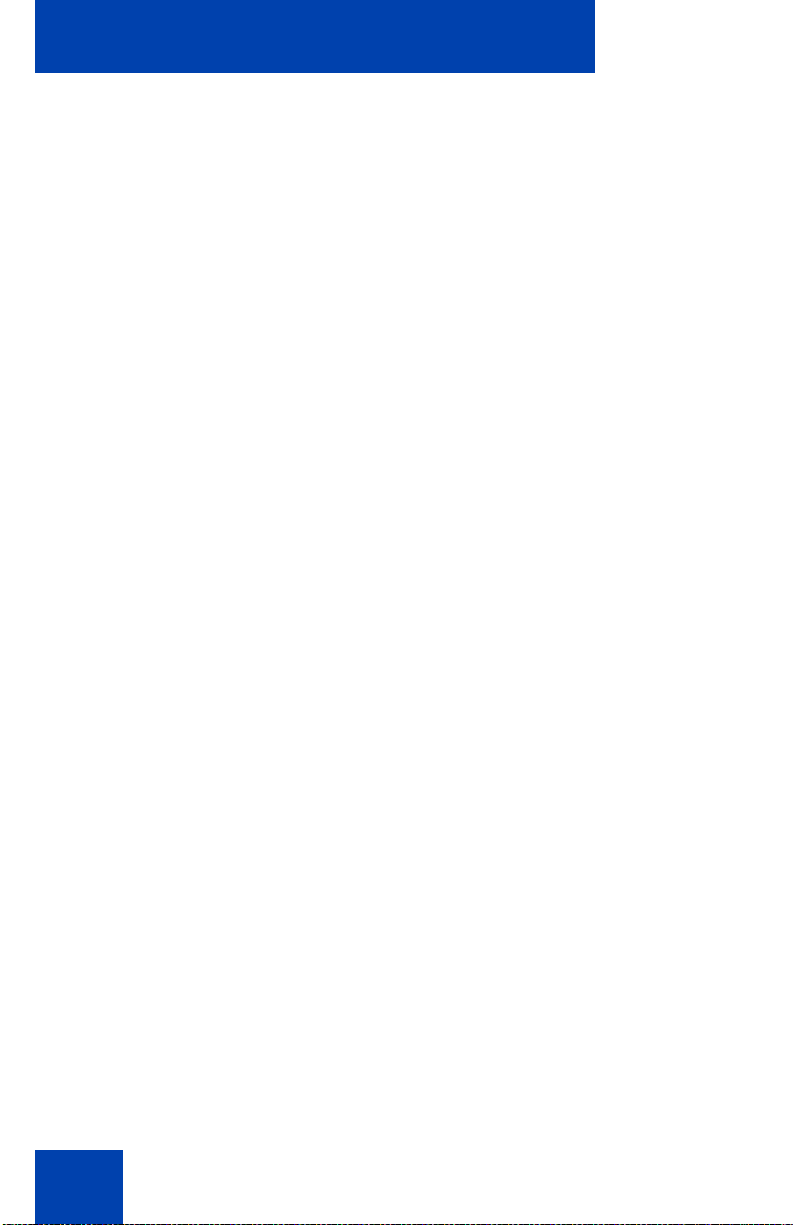
How to get help
22
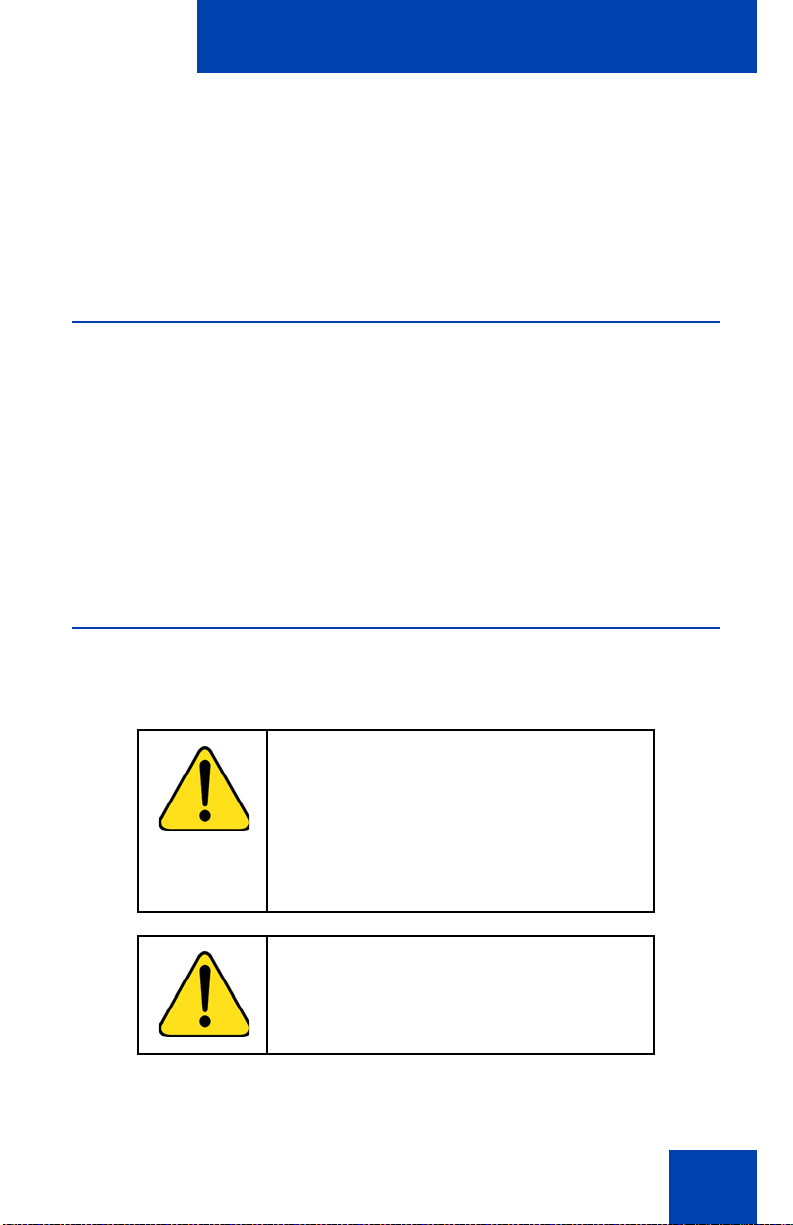
Using your IP Phone 1210
Using your IP Phone 1210
After you familiarize yourself with the IP Phone 1210 features, you can
start to use the phone. This section describes how to use the
IP Phone 1210.
Getting started
The following section introduces the important details of the
IP Phone 1210. Carefully read every section befo re you operate the new
IP Phone 1210.
• “Before you begin” on page 23
• “IP Phone 1210 display” on page24
• “IP Phone 1210 controls” on page 24
• “Installing your IP Phone 1210” on page 30
Before you begin
Take the appropriate precautionary measures before you connect the
IP Phone 1210.
CAUTION
Consult your system administrator to
ensure that you plug your IP Phone into a
10/100BaseT Ethernet jack. To avoid
severe damage to your IP Phone, do not
plug your IP Phone 1210 into a regular
phone jack.
CAUTION
Use your IP Phone 1210 in an indoor
environment only.
23
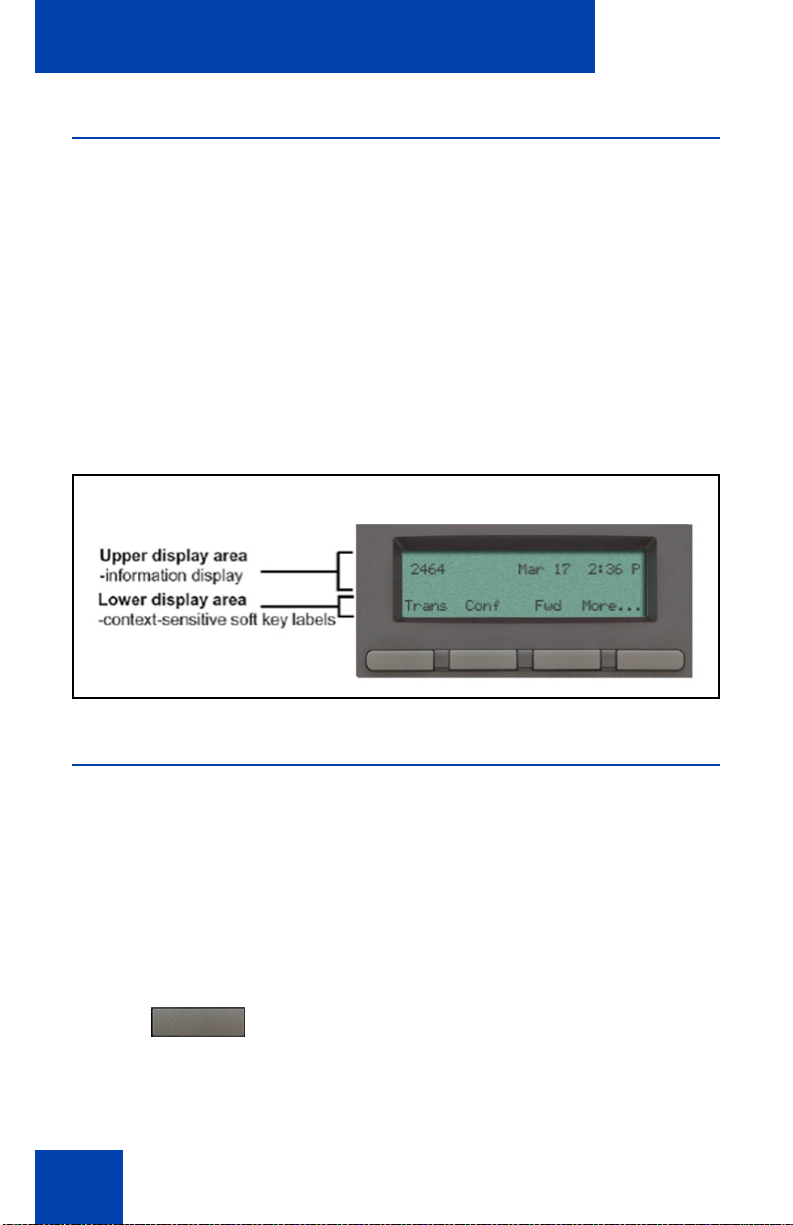
Using your IP Phone 1210
IP Phone 1210 display
Your IP Phone 1210 display is divided into two display areas:
• The upper display area is for information such as caller number, caller
name, feature prompt string, user-entered digits, date and time (or
call timer, if provisioned in the Telephone Options menu), and
telephone information.
• The lower display area provides labels for the four context-sensitive
soft keys.
Figure 2 on page 24 shows the IP Phone 1210 LCD display screen.
Figure 2: IP Phone 1210 display
IP Phone 1210 controls
This section describes the controls on the IP Phone 1210. Depending on
your geographic region, the IP Phone 1210 includes key caps with
English text labels. In this document, text in parentheses indicates the
labels that appear on the key caps, for example, (Services).
Fwd
24
Context-sensitive soft keys are below the
LCD. The soft key label is dynamic and
depends on the active feature. The label
length is a maximum of six characters.
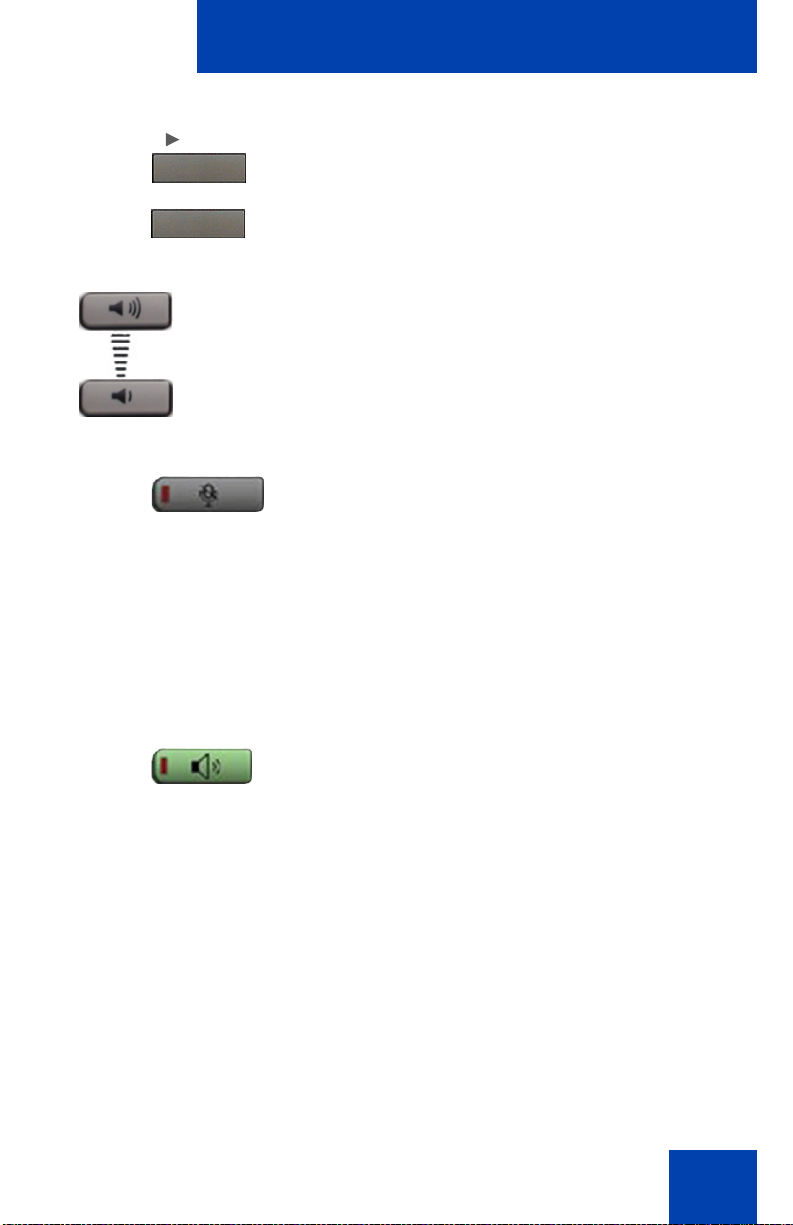
Using your IP Phone 1210
M
Fwd
ore..
(Volume +)
(Volume -)
(Mute)
A triangle before a soft key label, indicates
the feature is active.
Press the More key to access the next layer
of context-sensitive soft keys (self-labeled).
Use the Volume control buttons to adjust
the volume of the ringer, handset, headset,
speaker, and Handsfree features. Press the
upper button to increase the volume, and
press the lower button to decrease the
volume.
Press the Mute key to listen to the calling
party without transmitting voice from your
phone. Press the Mute key again to return to
a two-way conversation. Mute key
functionality applies to handsfree, handset,
and headset modes.
The Mute indicator LED, embedded in the
Mute key, flashes to indicate the sound is
muted.
Press the Handsfree key to activate
handsfree mode.
(Handsfree)
Note: The Handsfree LED indicator, located
on the Handsfree key, lights to indicate that
the handsfree is in use.
25
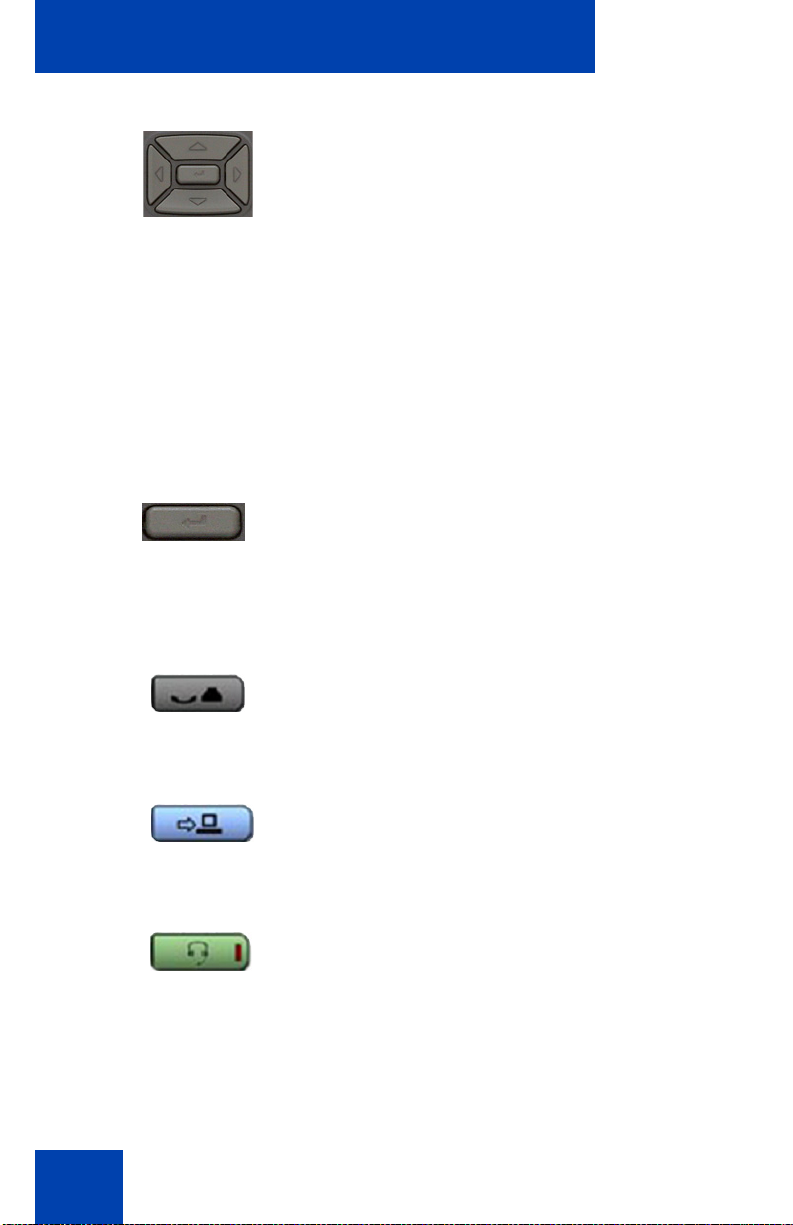
Using your IP Phone 1210
Use the Navigation keys to scroll through
menus and lists that appear on the LCD
screen. The outer part of this key cluster is
used for up, down, left, and right
movements.
Use the Up and Down keys to scroll up and
down the menu, and the Left and Right keys
to position the cursor. In some dialog boxes
that appear on your phone, you can also use
the Left and Right keys to select editable
fields. Press the Right key to select the field
below the current selection, or the Left key to
select the field above the current selection.
Press the Enter key, at the center of the
Navigation key cluster, to confirm menu
selections.
In most menus, you can use the Enter key
instead of the Select or OK soft key.
26
(Hold)
(Applications)
(Headset)
Press the Hold key to place an active call on
hold. Press the Hold key again to return to
the caller on hold.
Press the Applications key to access
external server applications.
Press the Headset key to answer a call
using the headset or to switch a call from the
handset or handsfree to the headset.
Note: The Hea dset LED indicator, located on
the Headset key, lights to indicate that the
headset is in use.
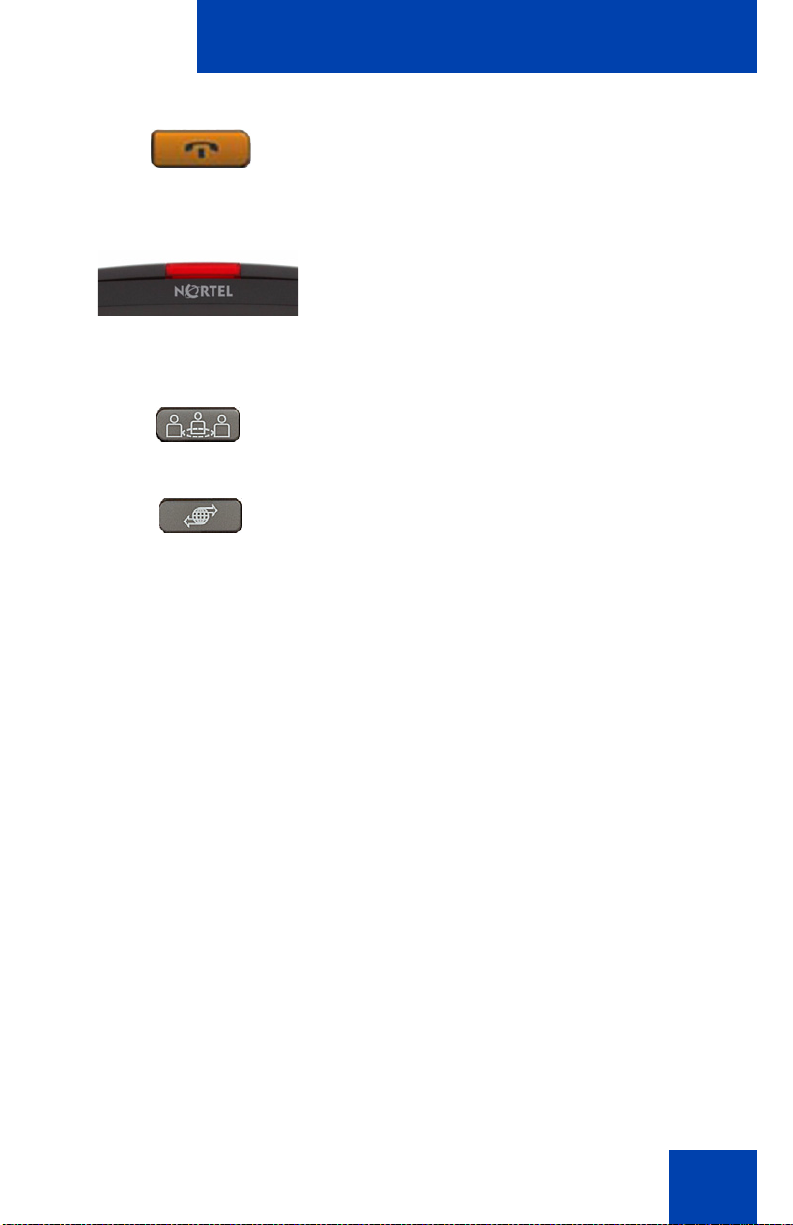
(Goodbye)
(Services)
Using your IP Phone 1210
Press the Goodbye key to terminate an
active call.
When a message is waiting, the red Visual
Alerter/Message Waiting indicator LED at
the top center of the phone flashes. The
indicator also flashes to indicate an incoming
call. Each alert has a unique flash cadence.
Press the Conference Key to initiate
conference.
Press the Services key and use the
navigation keys to access the following
items:
• Telephone Options
— Volume adjustment
— Contrast adjustment
— Language
— Date/Time
— Display diagnostics
— Local Dialpad Tone
— Set Info
— Diagnostics
27
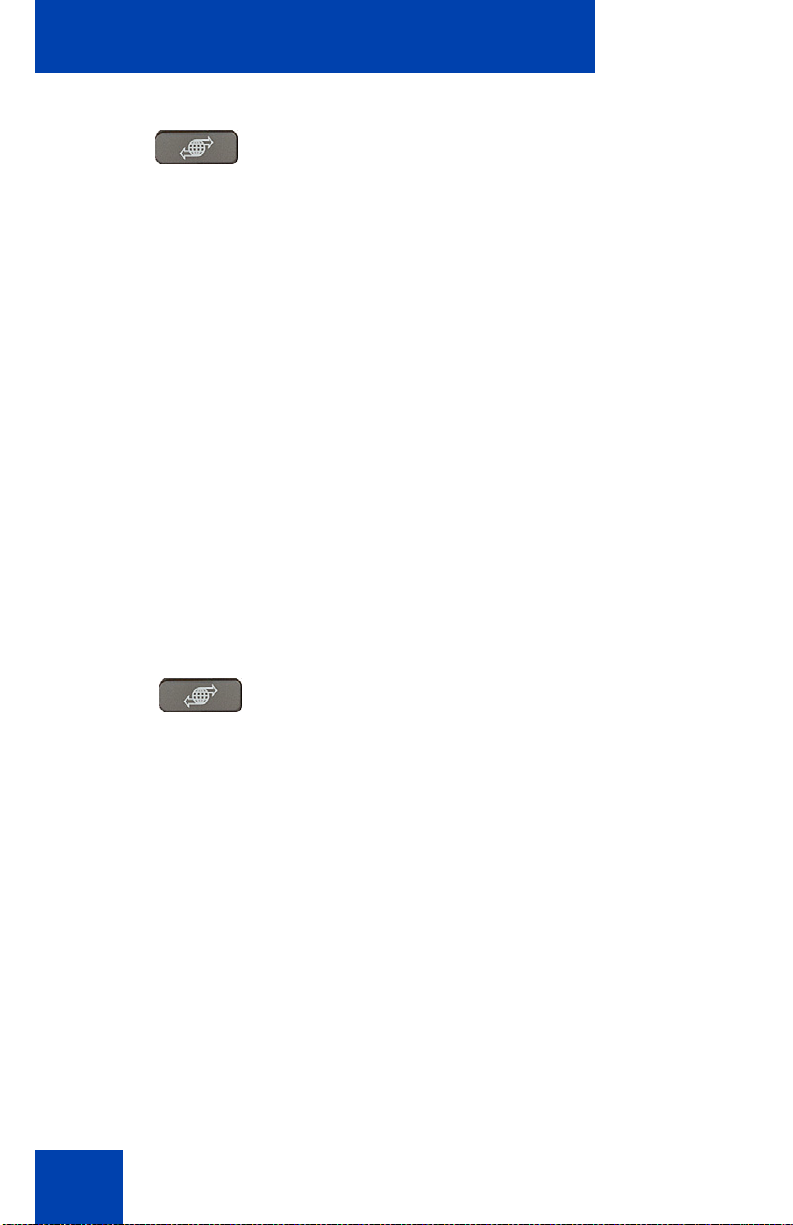
Using your IP Phone 1210
— Ring type
— Call Timer
(Services)
(continued)
(Services)
— On-hook default path
— Change Feature Key Label
— Live Dialpad
• Password Admin
— Station Control Password
Note: The Password Admin menu is not
available on all IP Phone 1210 sets. Consult
your system administrator.
• Display Network Diagnostics Utilities
Only your system administrator
or service provider can use Display
Network Diagnostics Utilities to perform
Internet diagnostics.
• Virtual Office Login and Virtual Office
Logout (if Virtual Office is configured)
Press the Services key twice to access the
Local Tools menu, and use the navigation
keys to access the following items:
28
• Preferences
• Local Diagnostics
• Network Configuration
• Lock Menu
Note 1: Access to these local options
can be password protected. If you press
the Services key twice and a password
prompt appears, contact your system
administrator.
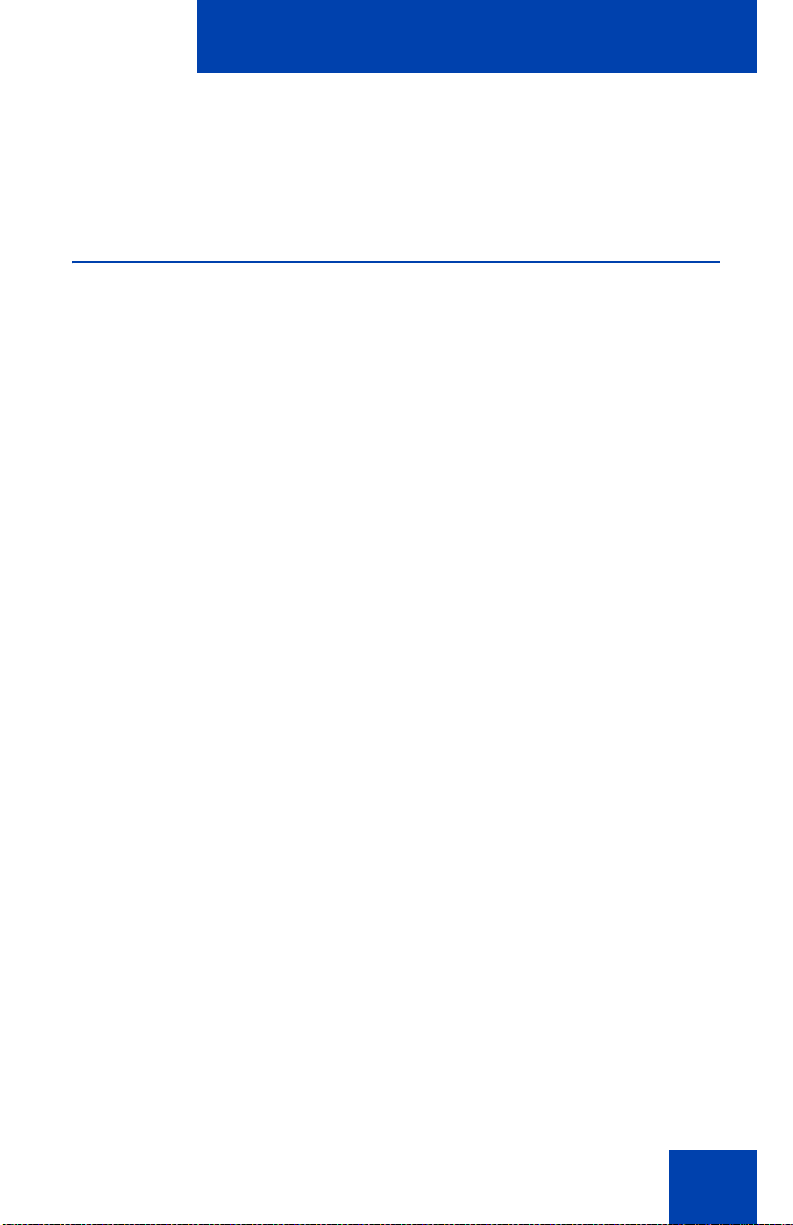
Using your IP Phone 1210
Note 2: Press the Cancel context
sensitive soft key to exit from any menu
or menu item.
Call features and Flexible Feature Codes
Some features are not available on all telephones. Call features and
Flexible Feature Codes (FFCs) must be assigned to your telephone and
supported by system software. Contact your system administrator to
configure these features and codes on your telephone.
Note: Use table “Flexible Feature Codes” on page 107 to record the
FFCs that your system administrator assi gn s to your pho n e.
29
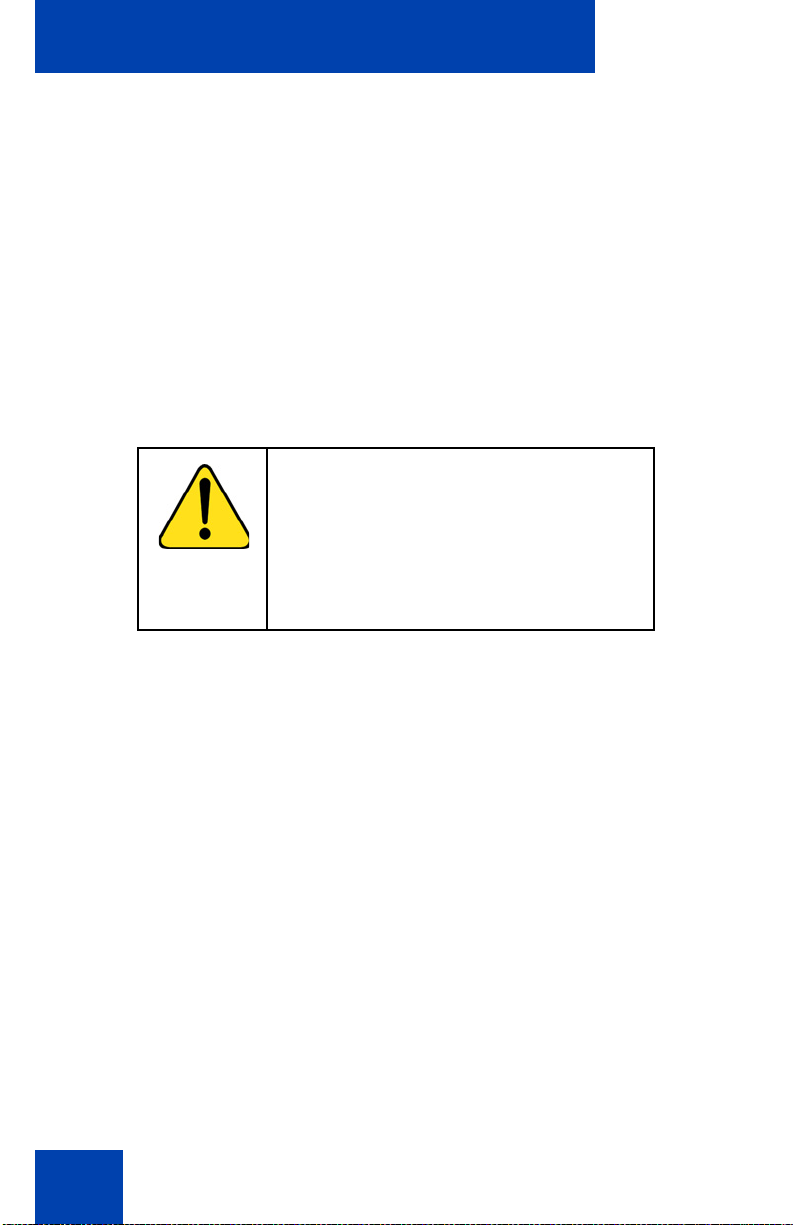
Installing your IP Phone 1210
Installing your IP Phone 1210
This section details the steps and precautionary measures to perform
during IP Phone installation. The standard IP Phone 1210 package
includes the following accessories:
• foot stand
• handset
• handset cord
• 2.1 m (7 ft) CAT5 Ethernet cable
• number plate and lens
CAUTION
Ensure that the protective rubber cap on
the Accessory Expansion Module (AEM)
port is in place when the port is not in use.
An improper connector can damage the IP
Phone. Consult your system administrator
for additional details.
Figure 3 on page 31 displays the connections on an IP Phone 1210.
30
