Page 1
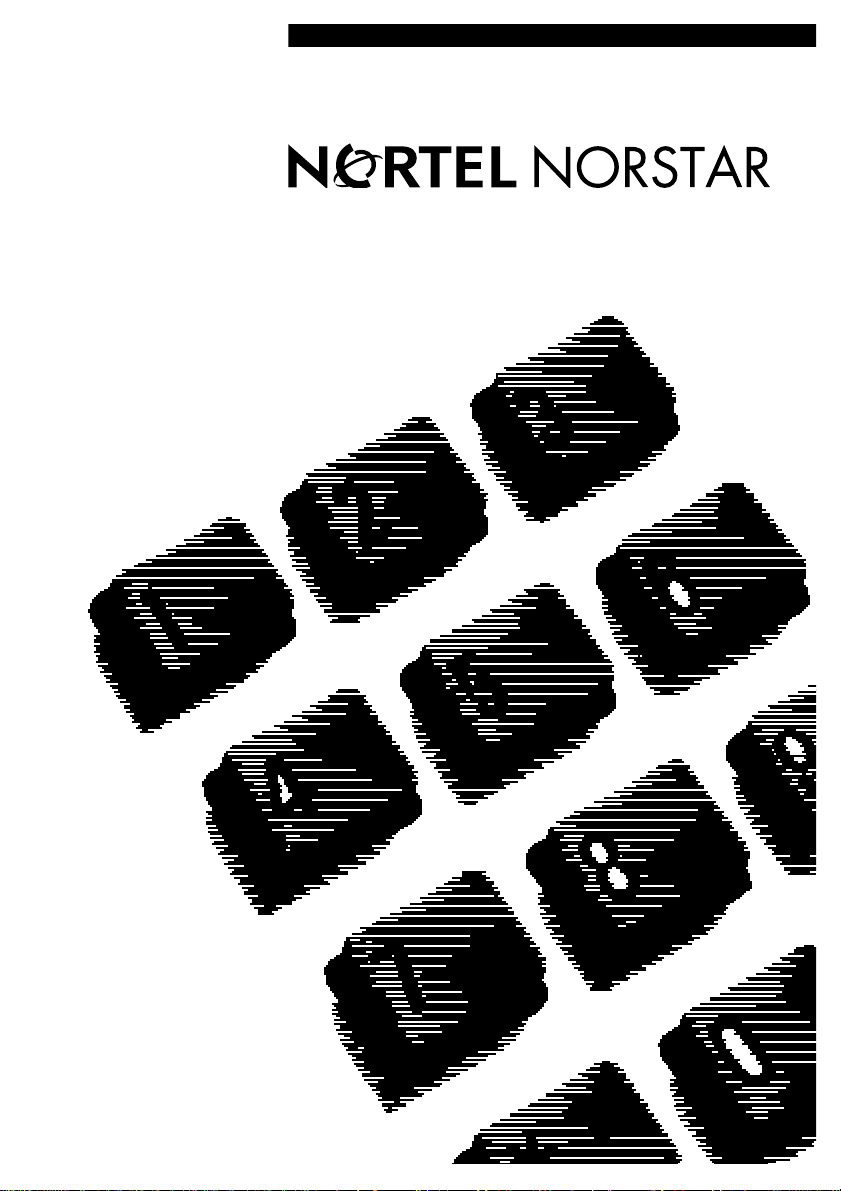
••••••••••••••••••••••••••••••••••••
Return
to Menu
Norstar ICS
System-wide Call Appearance (SWCA)
User Card
•••••••••••••••••
Page 2
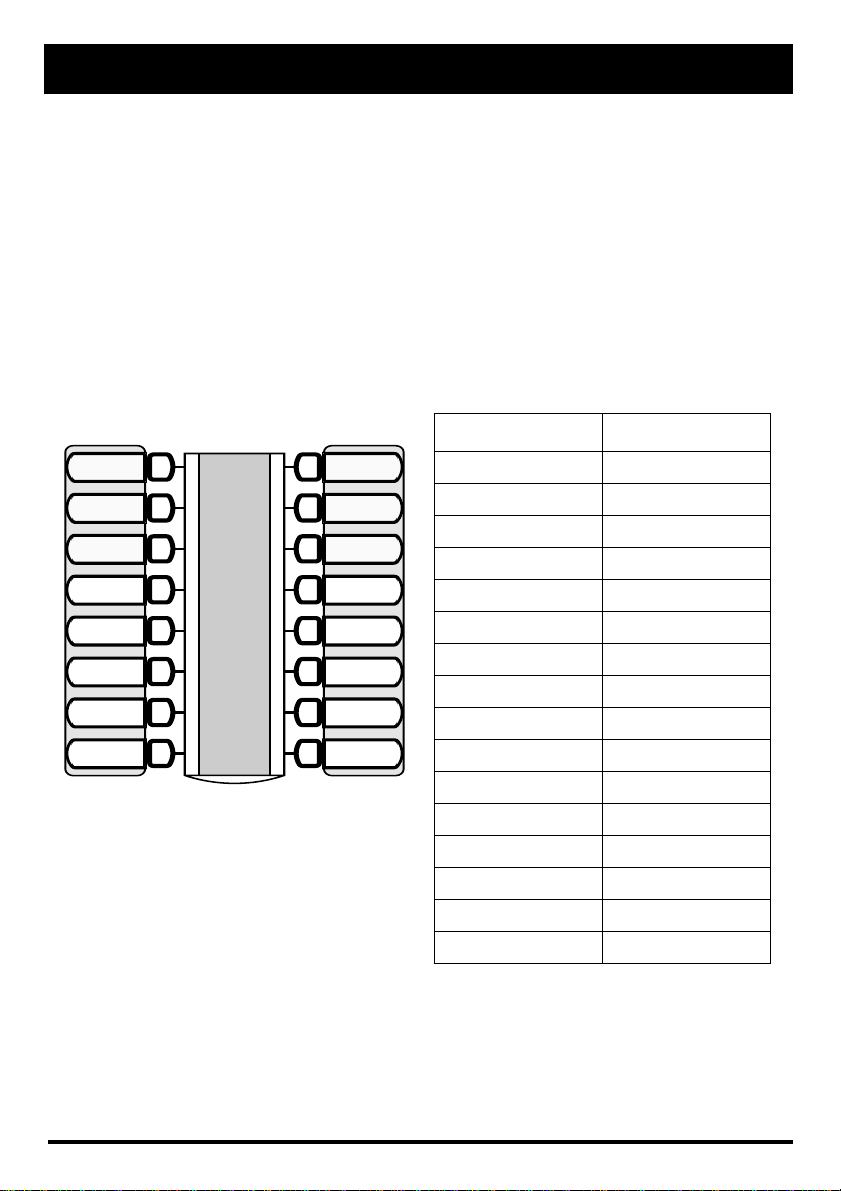
System-wide Call Appearance (SWCA)
The System-wide Call Appearance (SWCA) feature allows you to park calls on your
Norstar system and, at the same time, provide call appearance on telephone buttons
with indicators for all telephones that have the same SWCA code programmed onto
buttons with indicators. Using this feature frees the line on which the call came in
and allows another user to answer the call.
Adding SWCA keys to your telephone
SWCA keys can be assigned by your system administrator to your group of
telephones. Or, each user can assign these keys on their own telephones:
1. Enter
2. Select a memory button with an indicator
3. Enter a SWCA code, (
Assigning SWCA keys
≤•fl
≤•fi¤‚
Indicate the label for your SWCA keys
Telephone key # SWCA code
≤•fi‹fi
to
).
Line 1
Line 2
SWCA1
SWCA2
SWCA3
SWCA4
SWCA5
SWCA6
Intercom
Intercom
If possible, assign the same set of buttons to the
same SWCA user codes for all telephones in the
call group.
You can name the keys anything, but it helps to
have some reference to the SWCA code that is
saved on the key.
If you need to find out which code has been
assigned to a button, use Button Inquiry
(≤•‚).
No assigned SWCA keys
You can use SWCA codes without having SWCA codes assigned to buttons with
indicators, but in that case, you need to use the other features of the system, such as
Voice Call or Page, to indicate to other users on which code the call has been parked.
You must have an intercom key free on which to retrieve the call.
≤•fi¤‚
≤•fi¤⁄
≤•fi¤¤
≤•fi¤‹
≤•fi¤›
≤•fi¤fi
≤•fi¤fl
≤•fi¤‡
≤•fi¤°
≤•fi¤·
≤•fi‹‚
≤•fi‹⁄
≤•fi‹¤
≤•fi‹‹
≤•fi‹›
≤•fi‹fi
Page 3

Managing calls using SWCA buttons
Receiving a call
Incoming calls may either automatically assign themselves to a free SWCA key
when the call is answered
OR
you may need to press a free SWCA key to assign a call and park it on that key.
Your system administrator will indicate how your system works.
You can also enter the SWCA code that corresponds to the key while you are on the
call.
Incoming call assigns to a SWCA key
Line 1
Line 2
SWCA1
SWCA2
SWCA3
SWCA4
SWCA5
SWCA6
Intercom
Intercom
No available SWCA keys
If all your SWCA keys have calls assigned to them, and you receive another call, you
can:
– put the call on Hold on your line key until a SWCA key becomes free, at which
point you can take the call off Hold and press the free SWCA key to park the call.
– dial in a SWCA code that is not assigned to a button on your telephone. If you
assign a call to a code that does not have an appearance on your telephone, you
need to use the Page or Message feature to tell the group that there is a call
waiting, and on which code it was parked.
In this example, the call comes in on line 1
and automatically transfers to SWCA1 (the
first free SWCA key).
The solid indicator beside SWCA1 and beside
the line key indicates that the call is active on
this telephone and it has not yet been parked.
On all other telephones in the group, the
indicator would be solid only beside SWCA1.
The line keys for the other telephones would
be free to receive additional calls.
If you press SWCA1 again to park the call,
the line indicator disappears and the indicator
beside SWCA1 starts blinking on all
telephones in the group, indicating that the
call is available to be picked up.
Page 4

Retrieving a call from a SWCA keys
≥
If the indicator beside a SWCA key is blinking, you can retrieve the call
by picking up the handset and pressing the SWCA key associated with
the indicator.
You can also pick up your handset and enter the appropriate feature code to pick up
the call.
Line 1
Line 2
SWCA1
SWCA2
SWCA3
In this example, the call parked on SWCA1 was
retrieved by this user by pressing the SWCA1
key.
The flashing indicator beside SWCA1 becomes
SWCA4
SWCA5
SWCA6
solid.
As well, a solid indicator appears beside one of
the user’s intercom buttons.
On all other telephones in the group, the
indicator displays solid beside SWCA1,
indicating that the call has been retrieved and is
active.
Intercom
Intercom
Using Hold with SWCA keys
Your system administrator will tell you how Hold acts in terms of the
assigned SWCA keys.
If you put a call on Hold, it will either:
– automatically assign to a free SWCA key (press the key again to park the call)
OR
– remain on hold on the line at your telephone. To park this call on a SWCA key,
unhold the call (press ≥), then press a free SWCA key.
Outbound calls
You can also park calls on a SWCA that you dial. If your system is set up to
automatically assign calls to a SWCA key, as soon as you dial a call it will assign to a
key. Otherwise, during your call, you can press a free SWCA key to park the call and
make it available to other users in the group.
* Meridian and Norstar are trademarks of Nortel Networks
P0993140 03 Printed in Canada
