Page 1
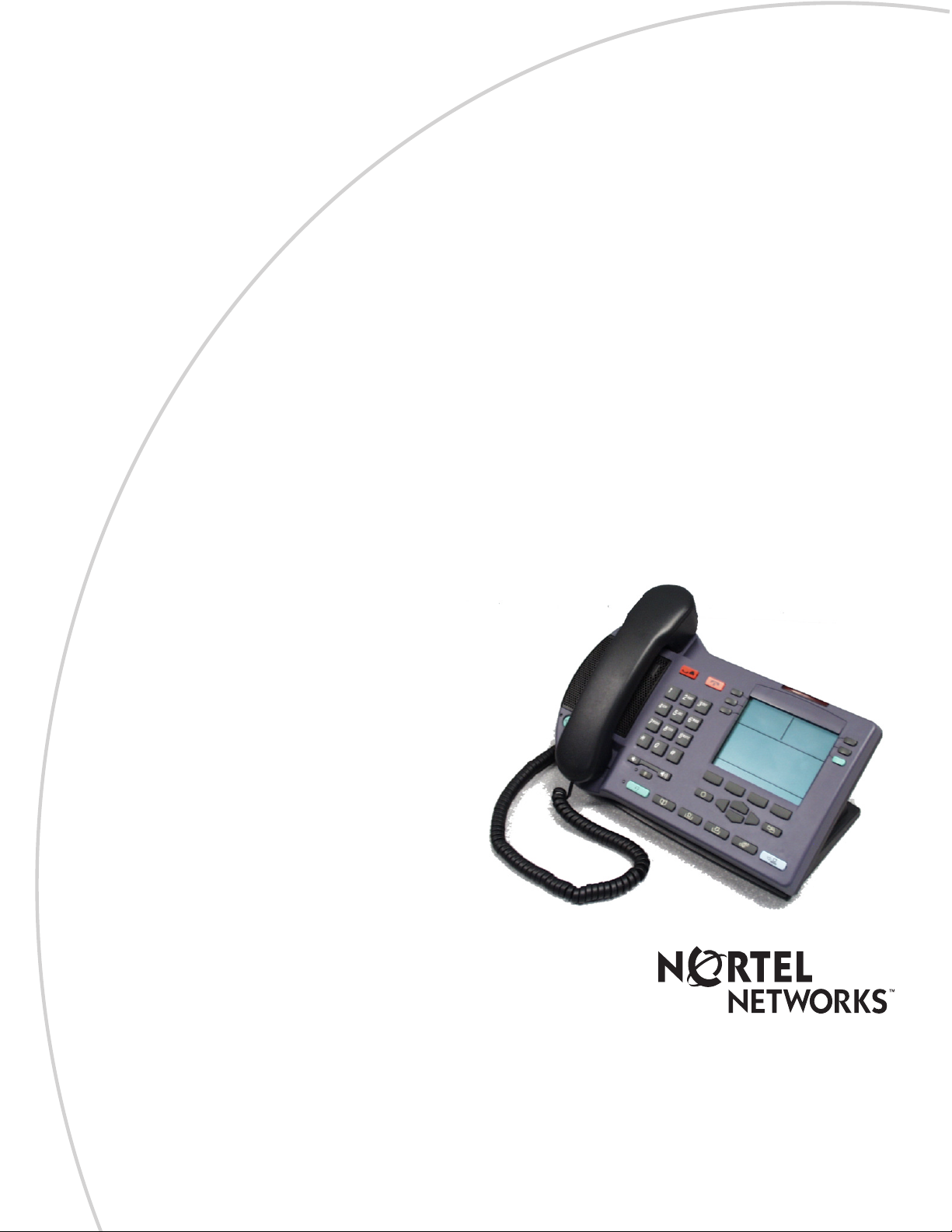
Part No. P0995216 03
Business Communications
Manager
i2004 Internet Telephone
User Guide
Page 2
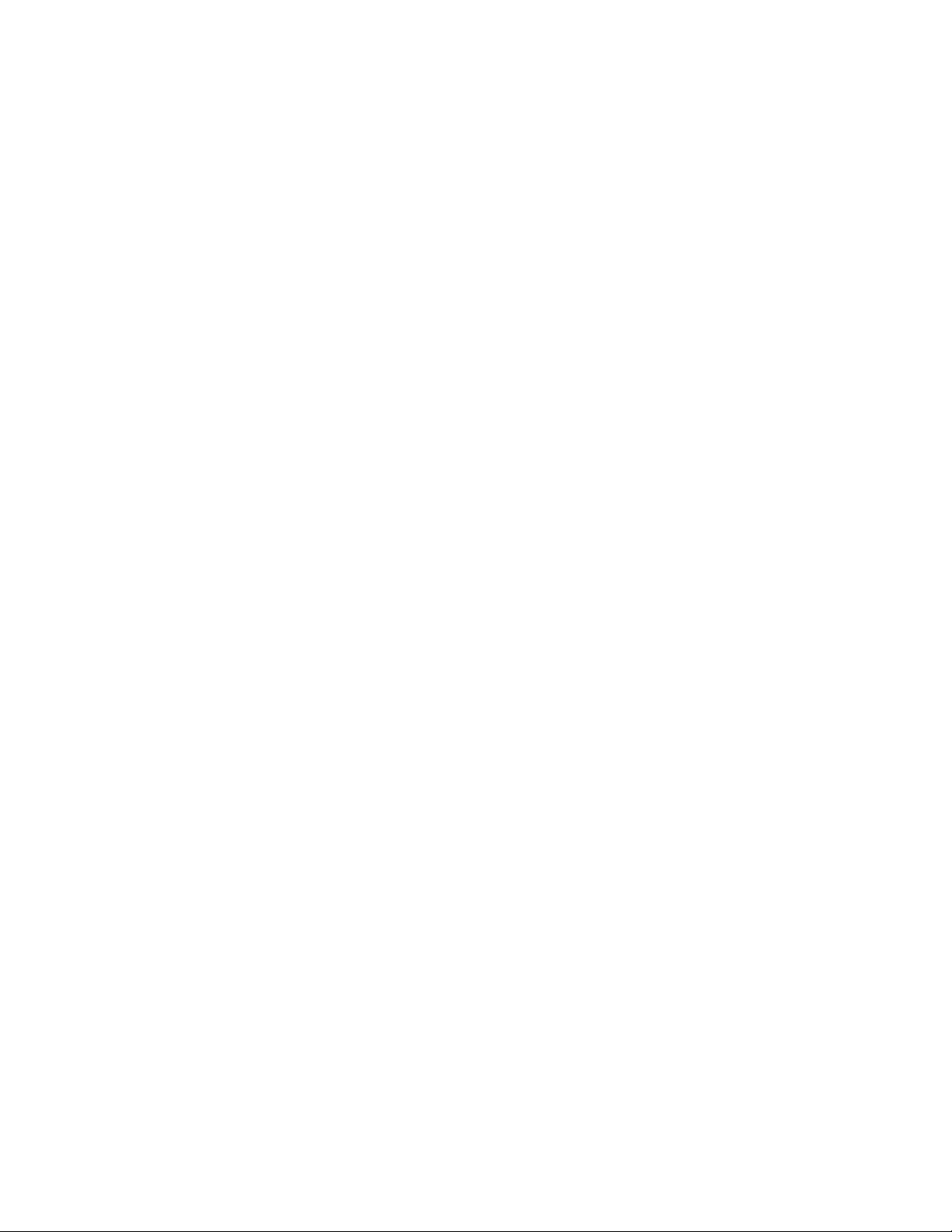
Page 3
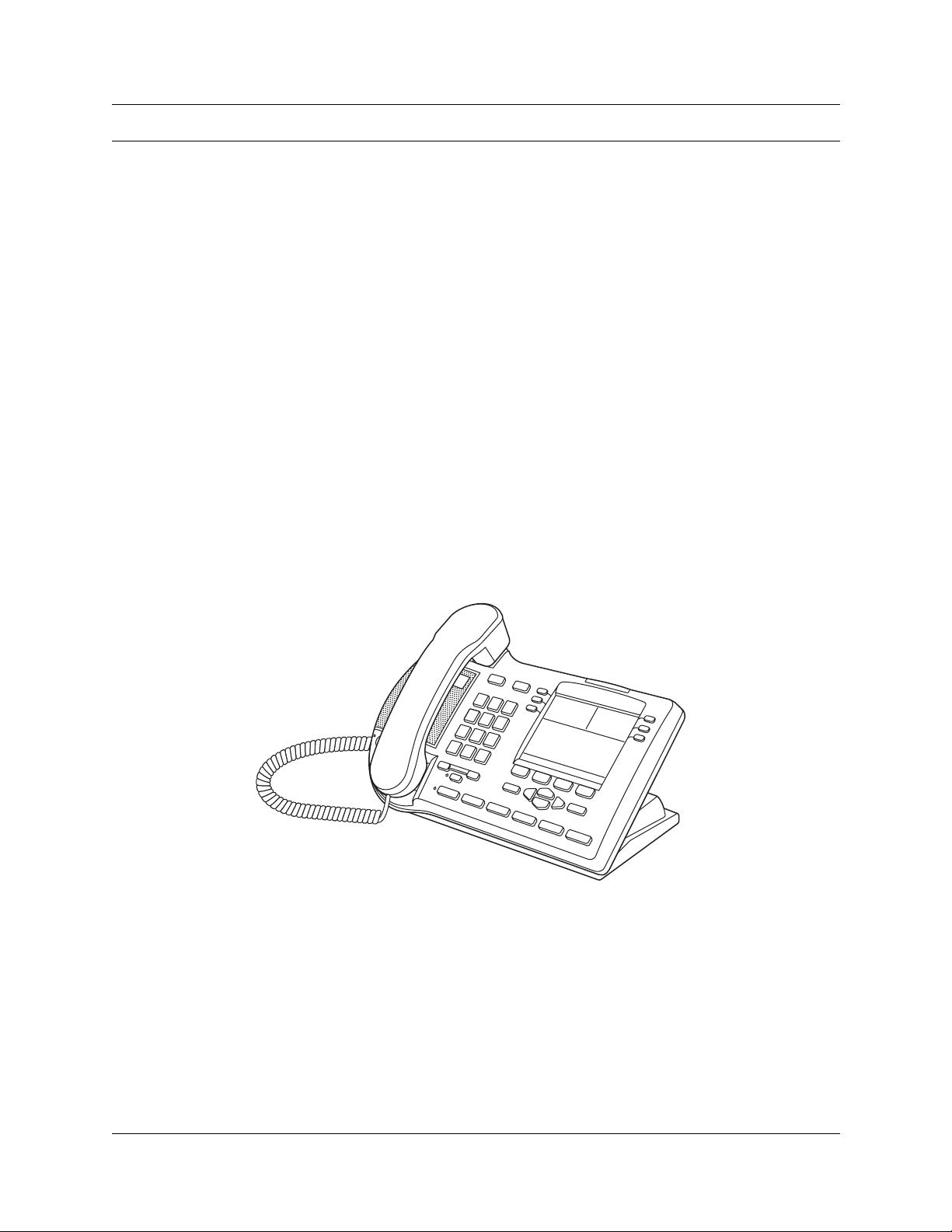
Getting started
The Business Communications Manager i2004 Internet Telephone brings voice and data to your
desktop.
Introduction
This guide contains information about:
• telephone buttons and lights
• telephone display
• telephone setup
• how to make and answer calls
• how to use the navigation buttons
• how to program memory buttons
• how to offset the time on your telephone display
Figure 1 shows the i2004 Internet Telephone.
3
Figure 1 The
i2004 Internet Telephone
i2004 Internet Telephone User Guide
Page 4
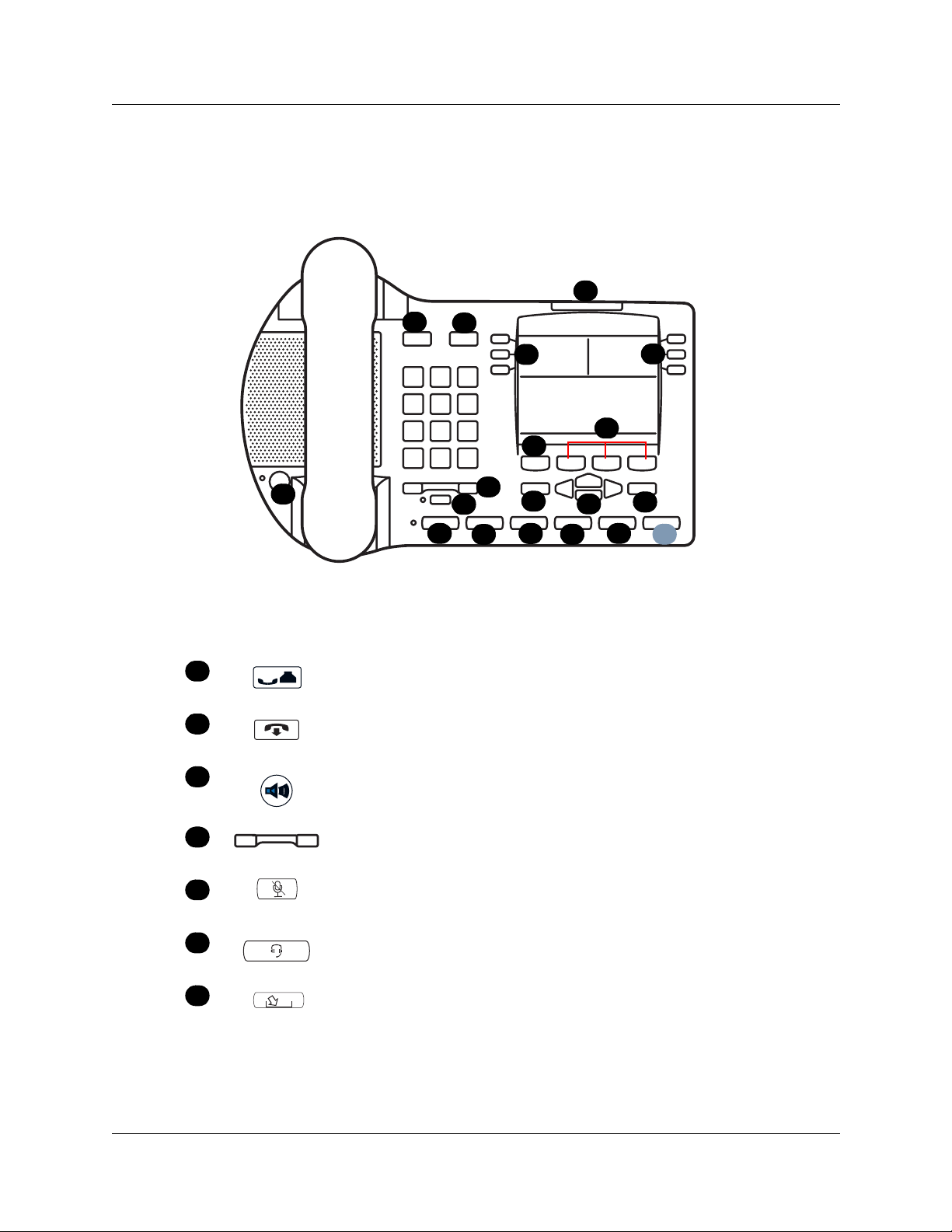
4 Getting started
i2004 button and light descriptions
Figure 2 shows the i2004 Internet Telephone lights and buttons.
Figure 2
i2004 Internet Telephone buttons
A
C
B
E
F
D
N
Table 1 shows a description of the lights and buttons.
Table 1
i2004 Internet Telephone buttons and descriptions
A
Hold button
Places an active call on hold.
M
L
L
K
J
Q
G
I
H
R
P
O
B
C
D
E
F
G
P0995216 03
Goodbye button
Ends an active call.
Handsfree button with LED
Turns the Handsfree mode on.
Volume control bar
Adjusts the handset, Handsfree, headset and ringer volume.
Mute button with LED
Turns the microphone off and on when you are on a call.
Headset button with LED
Turns the headset mode on.
Mailbox in button (programmable memory button #08
Opens your CallPilot mailbox. For more information about mailbox
options, refer to your CallPilot Quick Reference Card.
Page 5
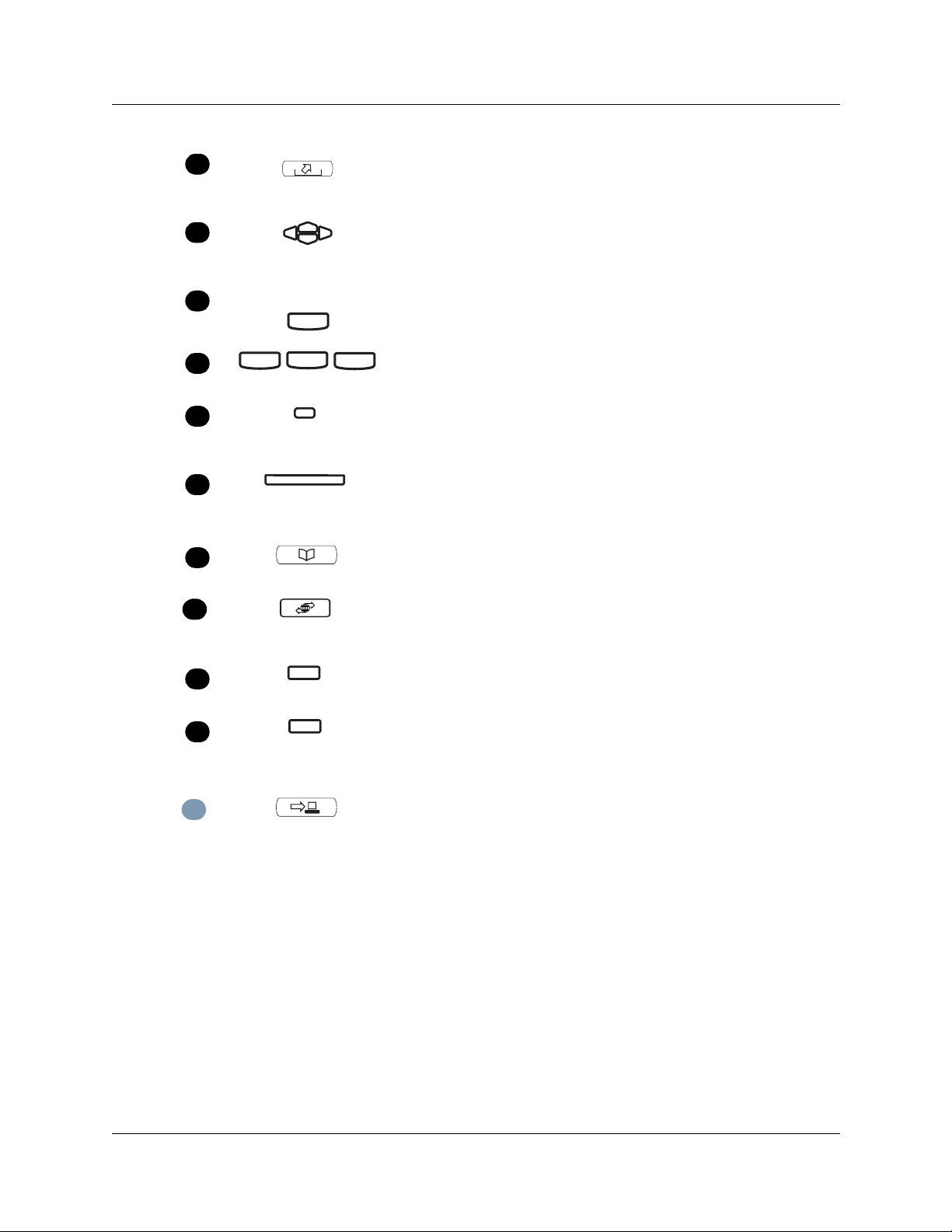
Getting started 5
H
I
J
Fe a t u r e
K
L
M
N
O
Leave Message button (programmable memory button #09)
Allows you to send voice mail messages. For more information on voice
mail messaging, refer to your CallPilot Quick Reference Card.
Navigation cluster buttons
Allows yo u to vi ew items stored in y our Call Log. F or more inf ormation on
the Call Log feature, refer to “Navigation buttons” on page 11.
Feature button
Starts or ends a feature.
Display buttons
Shows feature options.
Line and Memory buttons
For more information on line and memory buttons, refer to “Program
memory buttons” on page 12.
Telephone light
Flashes when a call rings at the telephone.
Lights up when Message for you appears on the display.
Programmable memory button #07
(Default: Blank)
Default Services button (programmable memory button #10)
Default access to scrollable feature display menu, including the hot
desking feature.
Q
R
The following buttons are reserved for future development, and are therefore not yet implemented.
P
i2004 telephone display
There are three areas to the i2004 telephone display:
• Button label area
• Information area
• Feature options area
Programmable memory button #11
(Default: Blank)
Programmable memory button #12
(Default: Blank)
PC Expansion button
i2004 Internet Telephone User Guide
Page 6

6 Getting started
Figure 3 shows an example of the display and describes each area.
Figure 3 Display area
Call fwd
Conference
Last num
Feature
Page gen
Intercom
Intercom
DN: 340
Nortel Networks
April 25 10 :51 am
Button label area
Information area
Feature options area
Button label area
The button label area shows the label and status of the six programmable memory buttons. For
more information about these buttons, refer to “Program memory buttons” on page 12.
Note: Dial pad buttons N, G, H, O and Q can also be programmed as memory buttons.
Information area
The Information area shows:
• the extension number of the telephone (DN: 340)
• a line for general information (No rtel Networks)
• the date and time when the telephone is not in use, and changes to show features and call
information when the telephone is in use
Feature options area
When a feature is activated, or when you are on an active call, the display command line shows
you the action you must take to proceed.
For example:
The Feature options area shows the label for the
These button labels appear in capital letters directly above the Feature and display buttons, and to
the right of the
use.
Pswd
. This means you must enter your mailbox password.
FEATURE
FEATURE
label on the display. These button labels vary depending on the feature in
button and for the three display buttons.
P0995216 03
Page 7

About your programmable buttons
Your System Administrator assigns the six programmable buttons as line, intercom or memory
buttons. The label for each bu tton app ear s on the dis play nex t to the but ton. For mor e infor mation,
see your System Administrator.
Telephone setup
This section describes the i2004 Internet Telephone display features:
• Display contrast
• Language choice
• Ring type
Note: For more information about the features available to your telephone and how to use them,
refer to the Business Communications Manager Telephone Feature Card.
Display contrast level
Getting started 7
Adjust the contrast for th e telephone display.
1 Press
2 Press
3 Press
Feature
DOWN
OK
*7.
UP
and
to select a level.
to view the levels.
Language choice
Select the Primary Language for the telephone display.
1 Press
1 Press
1 Press
1 Press
Feature
Feature
Feature
Feature
*501. Select the Alternate Language for the telephone display.
*502. Select the Alternate Language 2 for the telephone display.
*503. Select the Alternate Language 3 for the telephone display.
*504. Select the Alternate Language 4 for the telephone display.
Ring type
Select a different ring type for your telephone.
1 Press
Feature
*6.
2 Press 1, 2, 3, 4, or
3 Press
OK
to store the ring type.
NEXT or to hear the d ifferent ring types.
i2004 Internet Telephone User Guide
Page 8

8 Getting started
P0995216 03
Page 9

Features and buttons
This section describes some of the i2004 Internet Telephone buttons and call features:
• Basic call features
• Navigation buttons
• Memory buttons
Note: For more information about the features available to your telephone and how to use them,
refer to the Business Communications Manager Telephone Feature Card.
Basic call features
You can make external and internal calls using the following features:
• make a call
• answer a call
• hold a call
•Handsfree
•headset
•Mute
• Time Offset
9
Make a call
There are many ways to make a call depending on your telephone programming and the type of
call.
External calls using line buttons
1 Lift the handset.
2 Press a line button.
3 Dial the external telephone number.
External calls using intercom buttons
1 Lift the handset.
2 Press an intercom button and enter a line pool access code.
3 When you hear an external dial tone, dial the external telephone number.
Note: Contact your System Administrator for a list of line pool codes. When entering a line pool
access code on PRI lines you will not hear dial tone.
i2004 Internet Telephone User Guide
Page 10

10 Features and buttons
Internal calls using intercom buttons
1 Lift the handset.
2 Press an intercom button.
3 Dial the extension number.
Note: Contact your System Administrator for a list of extension numbers.
Answer calls
When your telephone rings and the light flashes or an intercom or line button “ indicator flashes:
• lift the handset.
OR
• press the line or intercom button with th e flashing indictor before you lift the handset.
Hold
• Calls are put on hold automatically when you switch from one line to another.
• While on a call, press . The indicator for the line on hold flashes.
• To retrieve a held call, press the line button with the flashing indicator.
Handsfree
Your System Administrator must program the Handsfree feature to your telephone.
• Press to make or answer a call.
• To switch to Handsfree when you are on a handset call, press and replace the handset. Lift
the handset to switch back.
• T o switch to Handsfree when you are on a headset call, press . Press to switch back.
Headset
You must have a headset installed on your telephone to use this feature.
•Press
intercom button to make a cal l.
• To switch to your headset when you are on a handset call, press and replace the
handset. Lift the handset to switch back.
• To switch to your headset when you are on a Handsfre e c al l, pr ess . Press
back.
to activate the headset m ode. When the light is on, press a line or
to switch
P0995216 03
Page 11

Features and buttons 11
Mute
• While on a call, press to turn the microphone off. The button lights when the
microphone is off.
• Press again to turn the microphone on.
• Use on handset, Handsfree or headset calls.
Time offset
When your i2004 Internet Telephone is located in a different time zone from your system, the
display sho w s t he sy ste m time n ot t he l oca l time. The Time Offset feature allows you to adjust t h e
time that ap pears on the display.
Before you begin, calculate the time difference, in hours, between the server time and local time.
To change the time that appears on your telephone display to local time:
1 Press
2 Press
3 Press * to switch between adding or subtracting time.
4 Using the dialpad, enter the number of hours between local time and system time.
5 Press
Feature
CHANGE
Note: Press # to enter half hour increments.
OK
Note: It may take up to one minute for the change to appear on the display.
*510.
.
.
Navigation buttons
Use the Navigation buttons to scroll through or make changes to your call log.
1 Press
Feature
Call log
Call Log displays use the following speci al characters:
812.
1
(underline) identifies a new item
ø
identifies answered calls
¤
identifies long distance calls
/
identifies that the information has been shortened
i2004 Internet Telephone User Guide
Page 12

12 Features and buttons
To view your Call Log:
1 Press to view old items.
Press to view new items.
Press to return to the last viewed item.
and to move through your items.
2 Press
3 Press and to view more information on an item.
To erase a Call Log entry:
1 Press while viewing an item.
To return a call from your Call Log:
1 Display the desired number on your telephone.
2 Edit the number, if requir ed. You can add numbers for long dis tance dial ing or line pool access
3 Press a line button.
4 Lift the handset.
or remove numbers using and .
Memory buttons
This chapter contains i nformation about the i2004 I nternet Telephone memory buttons and how to
use them. These are buttons not assigned as line or intercom buttons. Memory buttons store
internal and external numbers or f ea tur es to give y ou one touch dialing or fe at ure activ at ion. Refer
to “i2004 button and light descriptions” on page 4.
Program memory buttons
You can program a memory button with a new number or feature.
External autodial
1 Press
2 Press a memory button.
3 Dial the external number.
4 Press
Feature
OK
Internal autodial
1 Press
Feature
*1.
to store the number.
*2.
2 Press a memory button.
3 Dial the extension number.
4 Press
P0995216 03
OK
to store the number.
Page 13

Features
Features and buttons 13
1 Press
2 Press a memory button.
3 Press
4 Press
Feature
Feature
OK
*3.
and enter the feature code.
to store the feature code.
Erase memory buttons
1 Press
2 Press a memory button.
3 Press
Feature
OK
*1.
to erase the button.
i2004 Internet Telephone User Guide
Page 14

14 Features and buttons
P0995216 03
