Page 1

555-8321-210
Meridian HomeOffice II
Line Card Configuration Guide
Product release 2.1 Standard 01.02 July 1999
Page 2
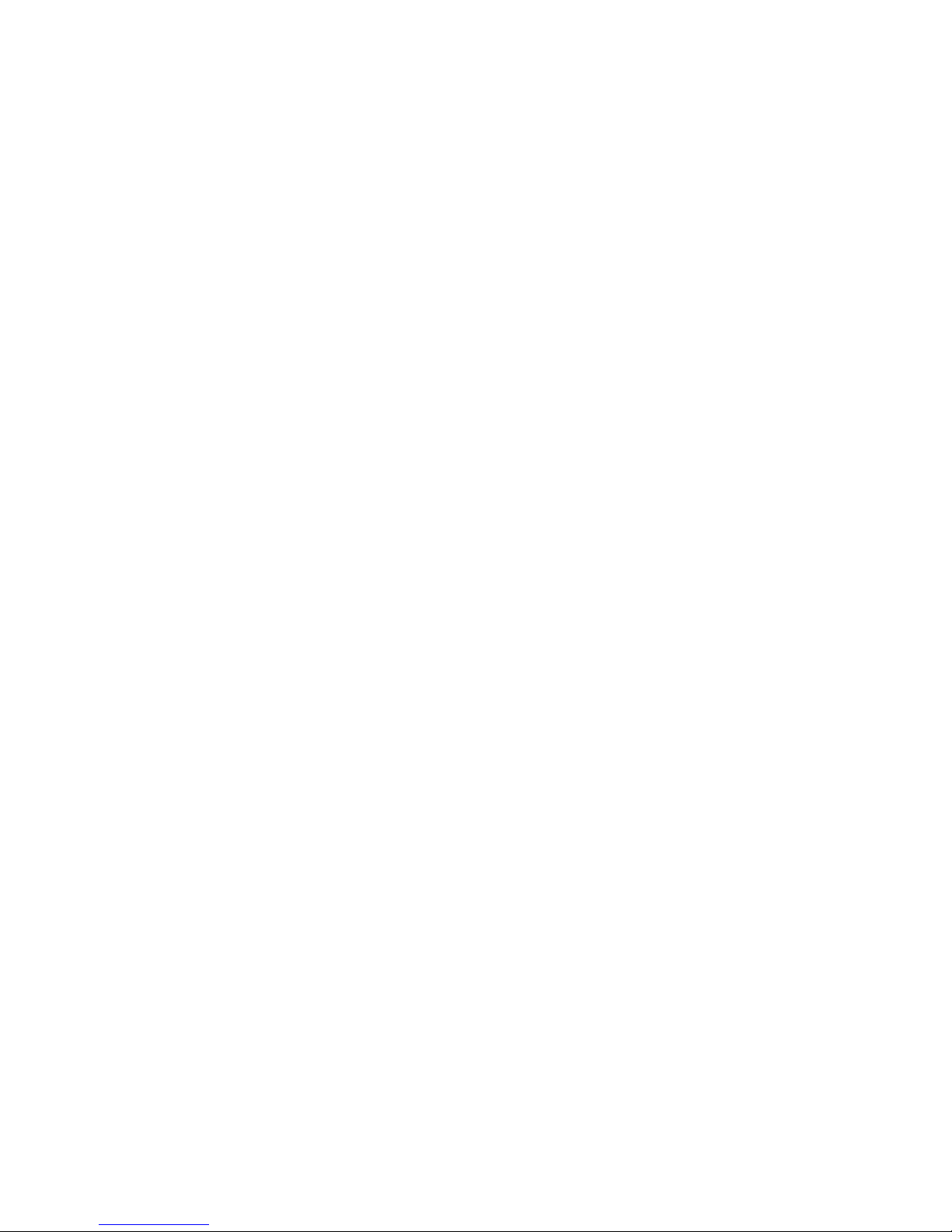
Page 3
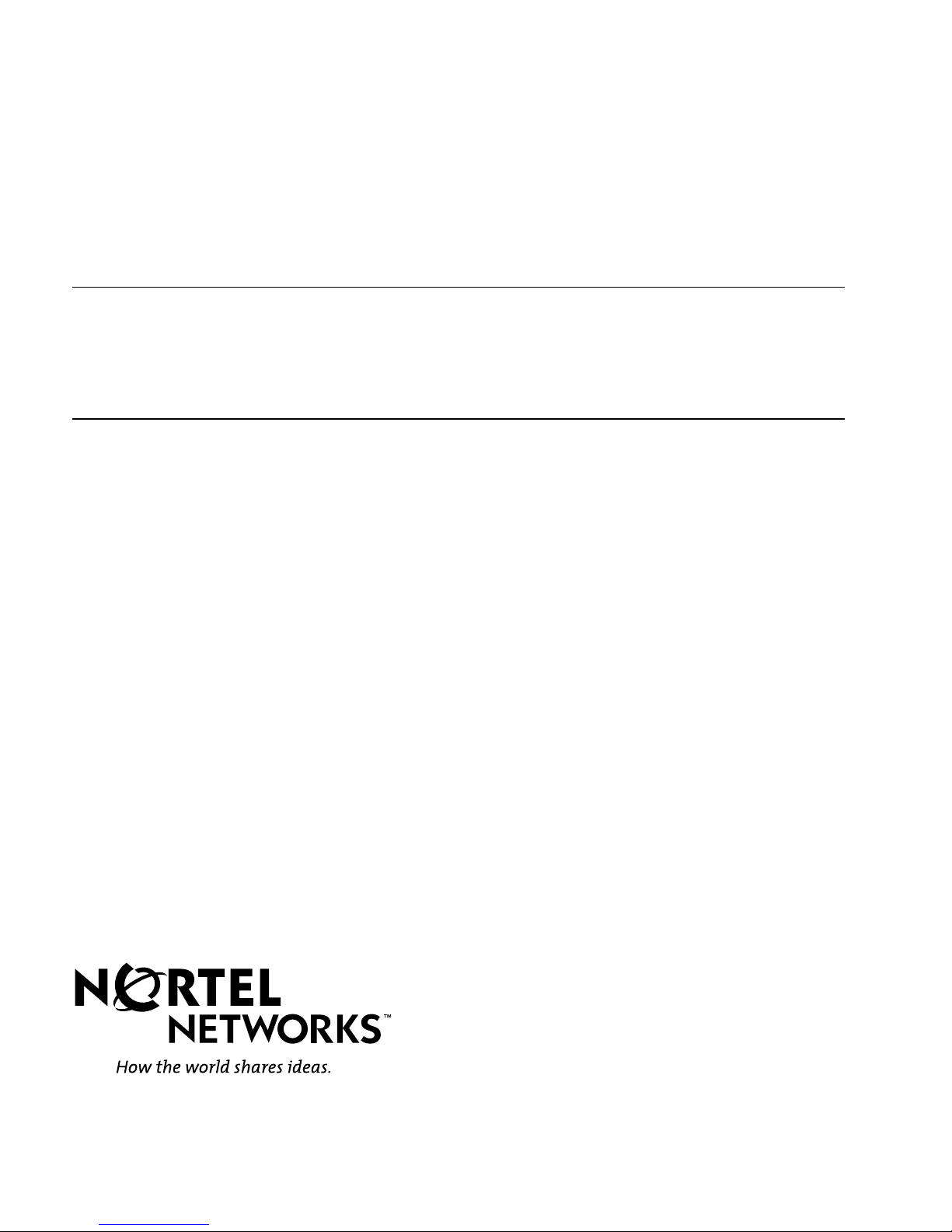
Meridian HomeOffice II
Line Card Configuration Guide
Publication number: 555-8321-210
Product release: 2.1
Document release: Standard 01.02
Date: July 1999
Copyright © 1999 Nortel Networks, All Rights Reserved.
Printed in Canada
Information is subject to change without notice. Nortel Networks reserves the right to make changes
in design or components as progress in engineering and manufacturing may warrant.
MERIDIAN 1, NORTEL NETWORKS, NORTEL NETWORKS HOW THE WORLD SHARES IDEAS,
RAPPORT, and SL-100 are trademarks of Nortel Networks.
APPLETALK is a trademark of Apple Computer, Inc. ASCEND and MAX are trademarks of Ascend
Communications (now InternetWorking Systems, a subsidiary of Lucent Technologies). BANYAN
and VINES are trademarks of Banyan Systems Incorporated. DECNET is a trademark of Digital
Equipment Corporation. EMPOWER is a trademark of Primex Technologies Inc. HYPERTERMINAL
is a trademark of Hilgraeve, Incorporated. INTEL is a trademark of Intel Corporation. LANROVER,
LANROVER ACCESS SWITCH, and SHIVA are trademarks of Shiva Corporation. MICROSOFT,
MS-DOS, and WINDOWS are trademarks of Microsoft Corporation. NETWARE, INTERNETWORK
PACKET EXCHANGE, and IPX are trademarks of Novell, Inc. PROCOMM PLUS is a trademark of
Datastorm Technologies, a subsidiary of Quarterdeck Corporation. UNIX is a trademark of X/OPEN
Company Limited.
Page 4
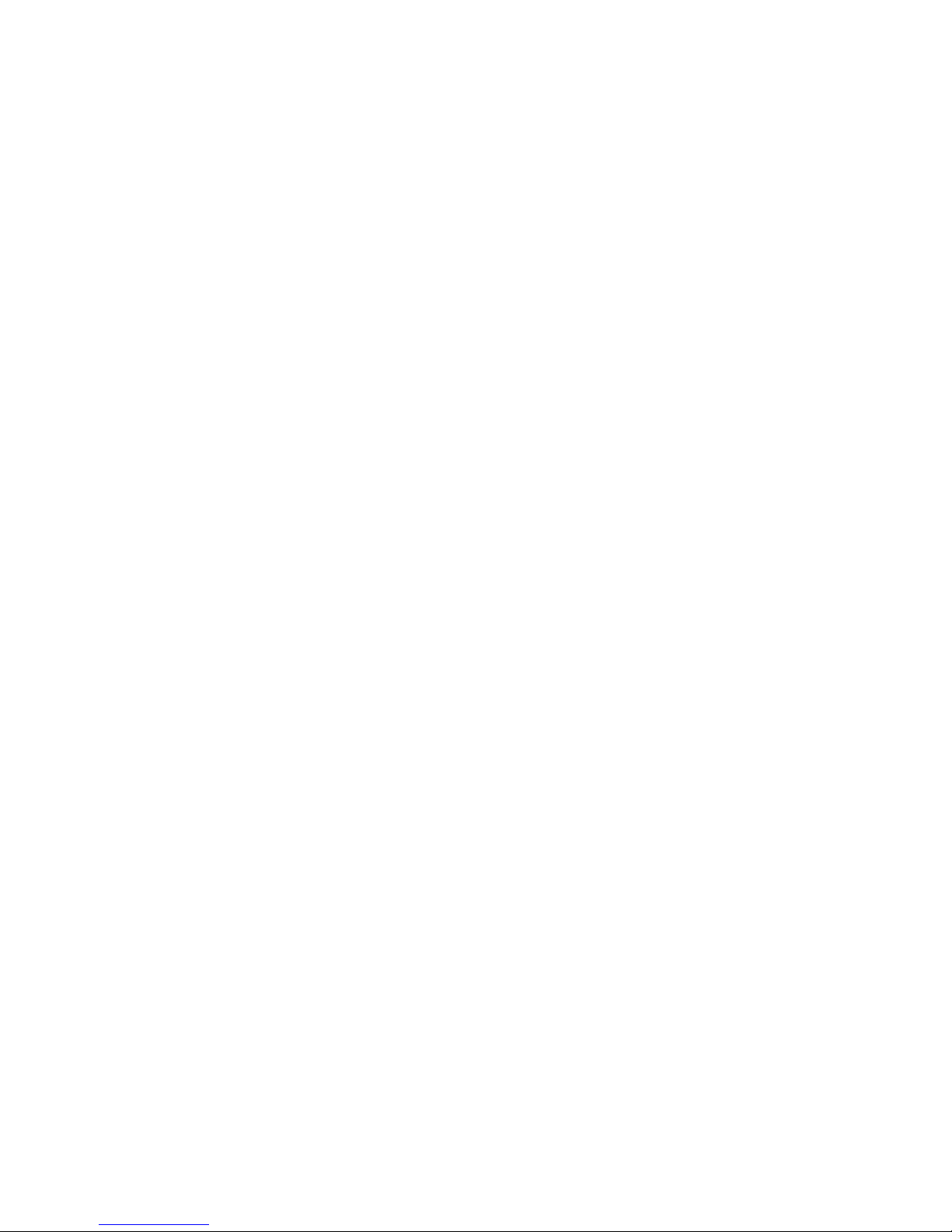
Page 5
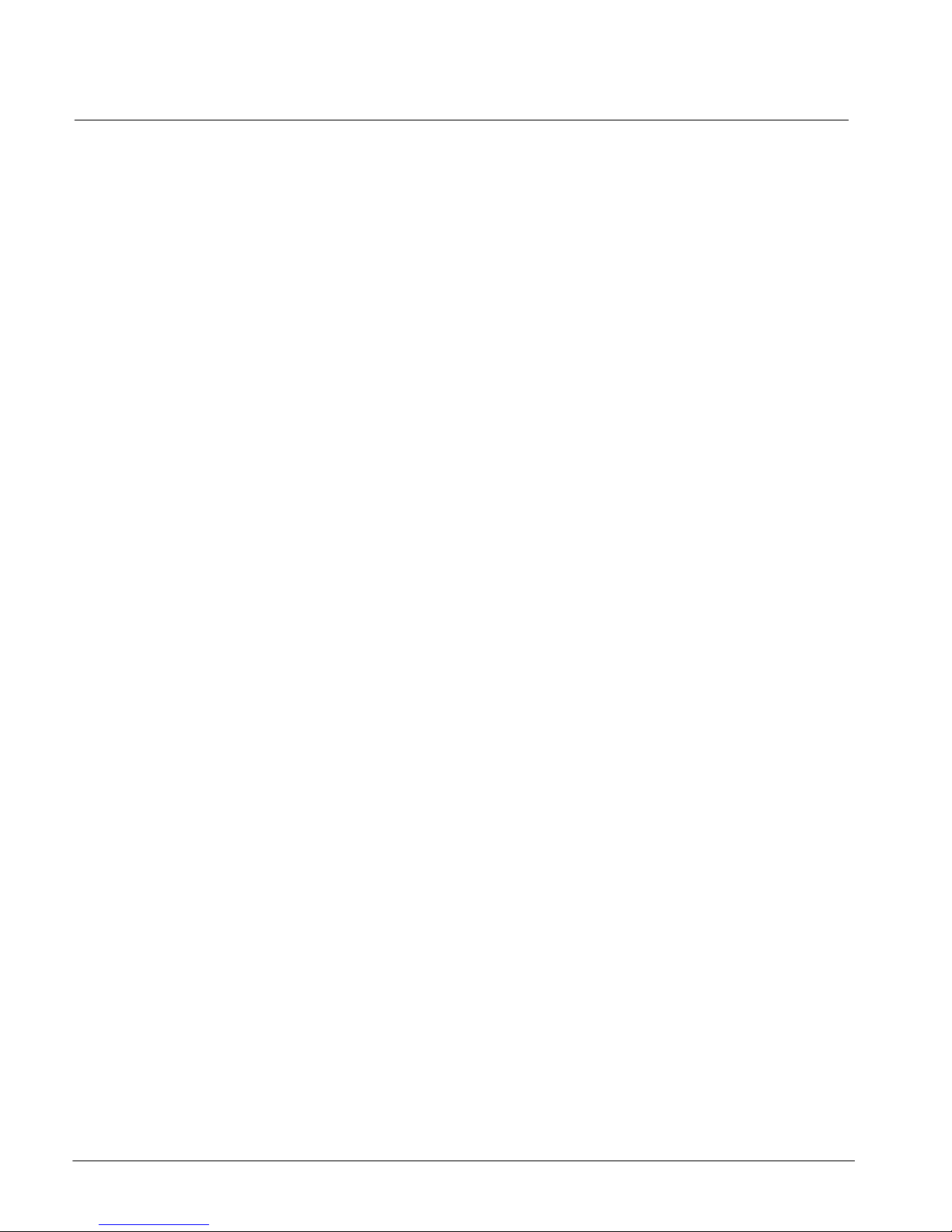
July 1999 Publication history
Publication history
July 1999
July 1998
This is the Standard 01.02 issue of the Line Card Configuration
Guide for product release 2.1 of Meridian HomeOffice II. This
issue adds descriptions of new features of the
Meridian HomeOffice II Line Card, enhances descriptions
included in the previous issue, and includes more detailed
information on configuring the card for specific situations.
This is the Standard issue of the Line Card Configuration Guide
for product release 2.1 of Meridian HomeOffice II. This issue
describes the Meridian HomeOffice II Line Card and its
features, and explains how to install and configure it.
Line Card Configuration Guide iii
Page 6
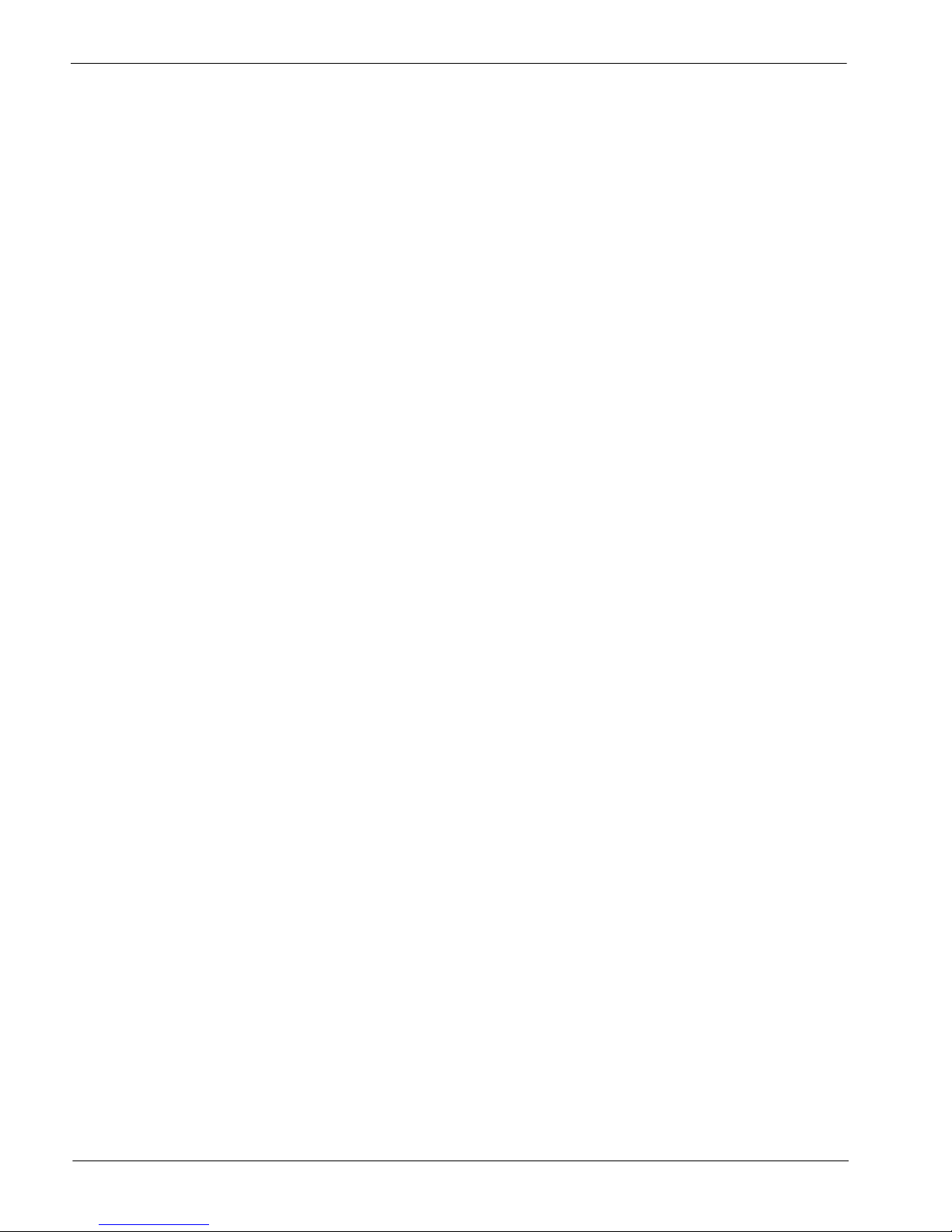
Publication history Standard 01.02
iv Meridian HomeOffice II
Page 7
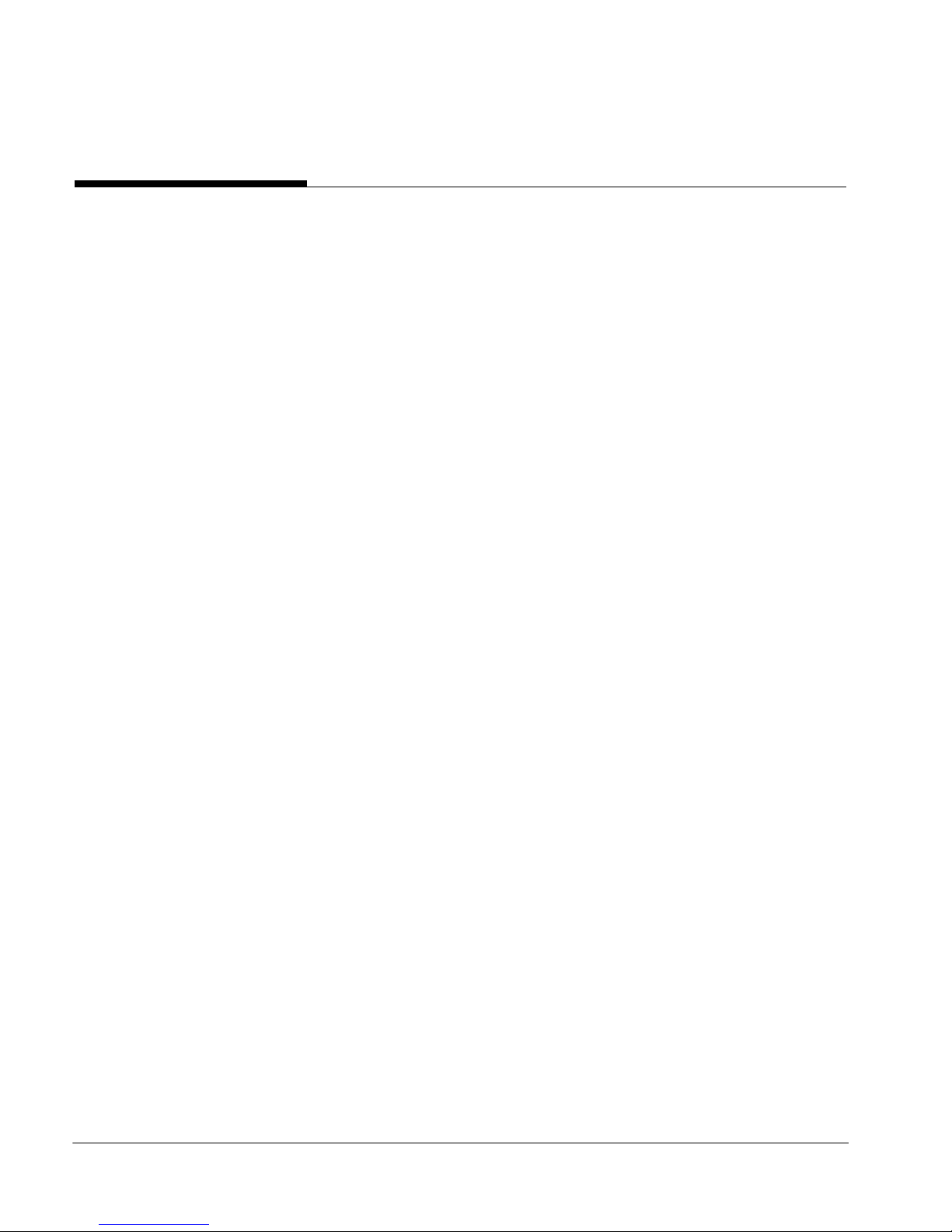
Contents
About this guide ix
Overview. . . . . . . . . . . . . . . . . . . . . . . . . . . . . . . . . . . . . . . . . . . . . . . . . . . . . . x
How this guide is organized . . . . . . . . . . . . . . . . . . . . . . . . . . . . . . . . . . . . . . xii
Related documents . . . . . . . . . . . . . . . . . . . . . . . . . . . . . . . . . . . . . . . . . . . . xiii
1
2
Description 1
System overview. . . . . . . . . . . . . . . . . . . . . . . . . . . . . . . . . . . . . . . . . . . . . . . . 2
Physical architecture . . . . . . . . . . . . . . . . . . . . . . . . . . . . . . . . . . . . . . . . . . . . . 7
Functionality . . . . . . . . . . . . . . . . . . . . . . . . . . . . . . . . . . . . . . . . . . . . . . . . . . . 8
Cabling . . . . . . . . . . . . . . . . . . . . . . . . . . . . . . . . . . . . . . . . . . . . . . . . . . . . . . 13
Compatibility . . . . . . . . . . . . . . . . . . . . . . . . . . . . . . . . . . . . . . . . . . . . . . . . . 15
Card configuration: required elements . . . . . . . . . . . . . . . . . . . . . . . . . . . . . . 16
Environmental and safety considerations . . . . . . . . . . . . . . . . . . . . . . . . . . . . 18
Hardware installation 19
Overview. . . . . . . . . . . . . . . . . . . . . . . . . . . . . . . . . . . . . . . . . . . . . . . . . . . . . 20
Section A: Planning the installation 21
Overview. . . . . . . . . . . . . . . . . . . . . . . . . . . . . . . . . . . . . . . . . . . . . . . . . . . . . 22
Preinstallation preparation . . . . . . . . . . . . . . . . . . . . . . . . . . . . . . . . . . . . . . . 23
Installation scenarios. . . . . . . . . . . . . . . . . . . . . . . . . . . . . . . . . . . . . . . . . . . . 26
Section B: Configuring the DIP switches 31
Overview. . . . . . . . . . . . . . . . . . . . . . . . . . . . . . . . . . . . . . . . . . . . . . . . . . . . . 32
Understanding the DIP switches. . . . . . . . . . . . . . . . . . . . . . . . . . . . . . . . . . . 33
Setting the DIP switches for one HLC . . . . . . . . . . . . . . . . . . . . . . . . . . . . . . 36
Setting the DIP switches for multiple HLCs . . . . . . . . . . . . . . . . . . . . . . . . . 37
Section C: Performing the installation 43
Overview. . . . . . . . . . . . . . . . . . . . . . . . . . . . . . . . . . . . . . . . . . . . . . . . . . . . . 44
Cable descriptions. . . . . . . . . . . . . . . . . . . . . . . . . . . . . . . . . . . . . . . . . . . . . . 45
MMI terminal connection scenarios . . . . . . . . . . . . . . . . . . . . . . . . . . . . . . . . 49
Installing and cabling a single HLC . . . . . . . . . . . . . . . . . . . . . . . . . . . . . . . . 51
Installing and cabling multiple HLCs. . . . . . . . . . . . . . . . . . . . . . . . . . . . . . . 53
Line Card Configuration Guide v
Page 8
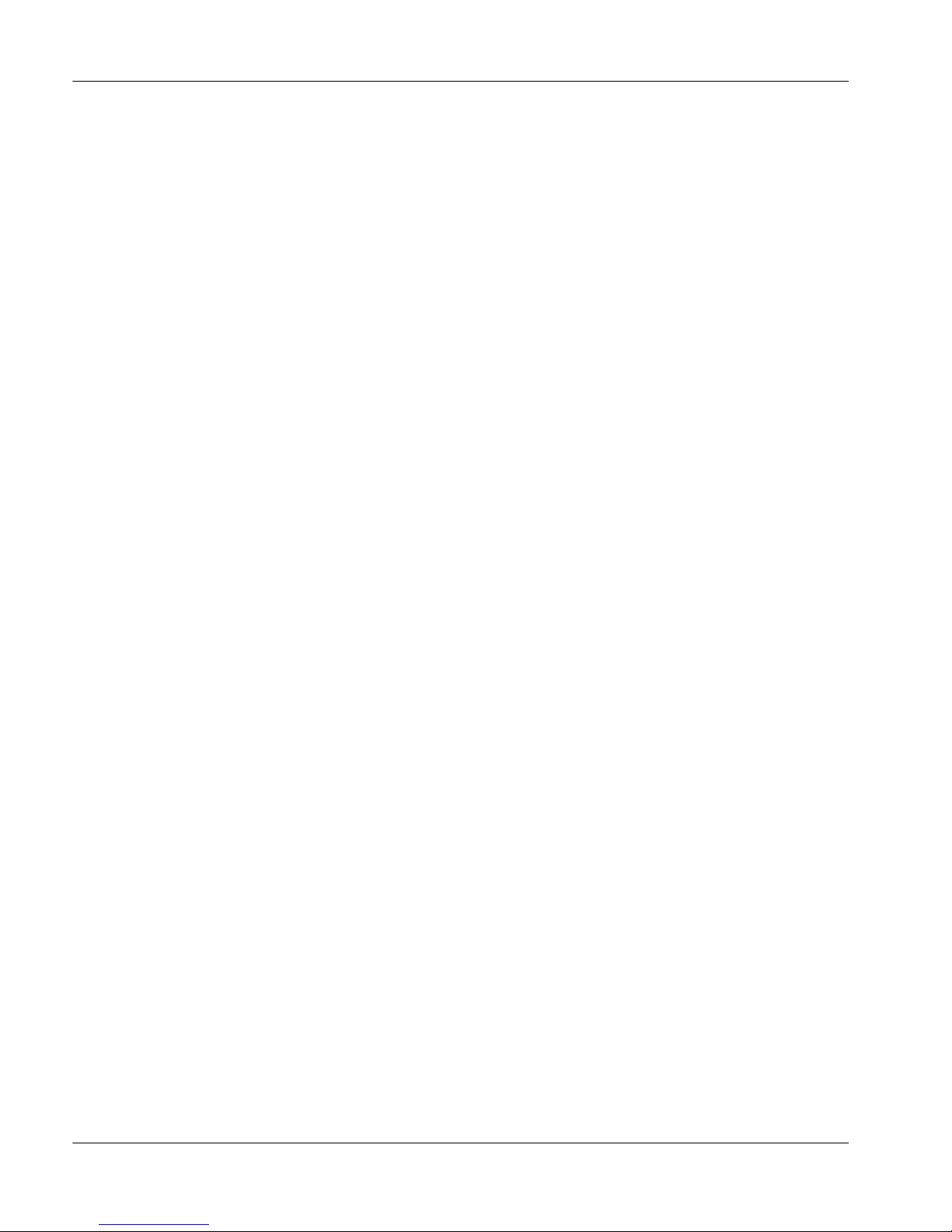
Contents Standard 01.02
3
4
Software configuration 57
Overview. . . . . . . . . . . . . . . . . . . . . . . . . . . . . . . . . . . . . . . . . . . . . . . . . . . . . 58
Configuring a slot . . . . . . . . . . . . . . . . . . . . . . . . . . . . . . . . . . . . . . . . . . . . . . 59
Section A: Trunk configuration 61
Overview. . . . . . . . . . . . . . . . . . . . . . . . . . . . . . . . . . . . . . . . . . . . . . . . . . . . . 62
Host trunk configuration. . . . . . . . . . . . . . . . . . . . . . . . . . . . . . . . . . . . . . . . . 63
ISDN BRI line requirements at the corporate office . . . . . . . . . . . . . . . . . . . 65
Section B: Voice and data port configuration 73
Overview. . . . . . . . . . . . . . . . . . . . . . . . . . . . . . . . . . . . . . . . . . . . . . . . . . . . . 74
Understanding port relationships . . . . . . . . . . . . . . . . . . . . . . . . . . . . . . . . . . 75
Configuring voice and data ports . . . . . . . . . . . . . . . . . . . . . . . . . . . . . . . . . . 77
Section C: HomeOffice II Line Card configuration 81
Overview. . . . . . . . . . . . . . . . . . . . . . . . . . . . . . . . . . . . . . . . . . . . . . . . . . . . . 82
Mandatory HLC configuration . . . . . . . . . . . . . . . . . . . . . . . . . . . . . . . . . . . . 83
Optional HLC configuration . . . . . . . . . . . . . . . . . . . . . . . . . . . . . . . . . . . . . . 84
Maintenance 87
Overview. . . . . . . . . . . . . . . . . . . . . . . . . . . . . . . . . . . . . . . . . . . . . . . . . . . . . 88
Repair and replacement . . . . . . . . . . . . . . . . . . . . . . . . . . . . . . . . . . . . . . . . . 90
LOGIN (L) . . . . . . . . . . . . . . . . . . . . . . . . . . . . . . . . . . . . . . . . . . . . . . . . . . . 91
HELP (HE or ?) menu . . . . . . . . . . . . . . . . . . . . . . . . . . . . . . . . . . . . . . . . . . 93
HOST (HO). . . . . . . . . . . . . . . . . . . . . . . . . . . . . . . . . . . . . . . . . . . . . . . . . . . 94
COPY ONOFFTABLE (C O). . . . . . . . . . . . . . . . . . . . . . . . . . . . . . . . . . . . . 96
QUIT (Q) . . . . . . . . . . . . . . . . . . . . . . . . . . . . . . . . . . . . . . . . . . . . . . . . . . . . 98
Section A: DISPLAY (D) commands 99
Overview. . . . . . . . . . . . . . . . . . . . . . . . . . . . . . . . . . . . . . . . . . . . . . . . . . . . 100
DISPLAY CONFIG (D C) . . . . . . . . . . . . . . . . . . . . . . . . . . . . . . . . . . . . . . 102
DISPLAY ECHO (D E) . . . . . . . . . . . . . . . . . . . . . . . . . . . . . . . . . . . . . . . . 104
DISPLAY ONOFFTABLE (D O) . . . . . . . . . . . . . . . . . . . . . . . . . . . . . . . . 105
DISPLAY PHONE (D P) . . . . . . . . . . . . . . . . . . . . . . . . . . . . . . . . . . . . . . . 107
DISPLAY REMOTE (D R) . . . . . . . . . . . . . . . . . . . . . . . . . . . . . . . . . . . . . 108
DISPLAY STATUS (D S) . . . . . . . . . . . . . . . . . . . . . . . . . . . . . . . . . . . . . . 110
Section B: SET (S) commands 111
Overview. . . . . . . . . . . . . . . . . . . . . . . . . . . . . . . . . . . . . . . . . . . . . . . . . . . . 112
SET CONFIG (S C) . . . . . . . . . . . . . . . . . . . . . . . . . . . . . . . . . . . . . . . . . . . 114
SET DATE (S D) . . . . . . . . . . . . . . . . . . . . . . . . . . . . . . . . . . . . . . . . . . . . . 118
SET ECHO (S E) . . . . . . . . . . . . . . . . . . . . . . . . . . . . . . . . . . . . . . . . . . . . . 120
SET IDENTIFIER (S I) . . . . . . . . . . . . . . . . . . . . . . . . . . . . . . . . . . . . . . . . 122
vi Meridian HomeOffice II
Page 9
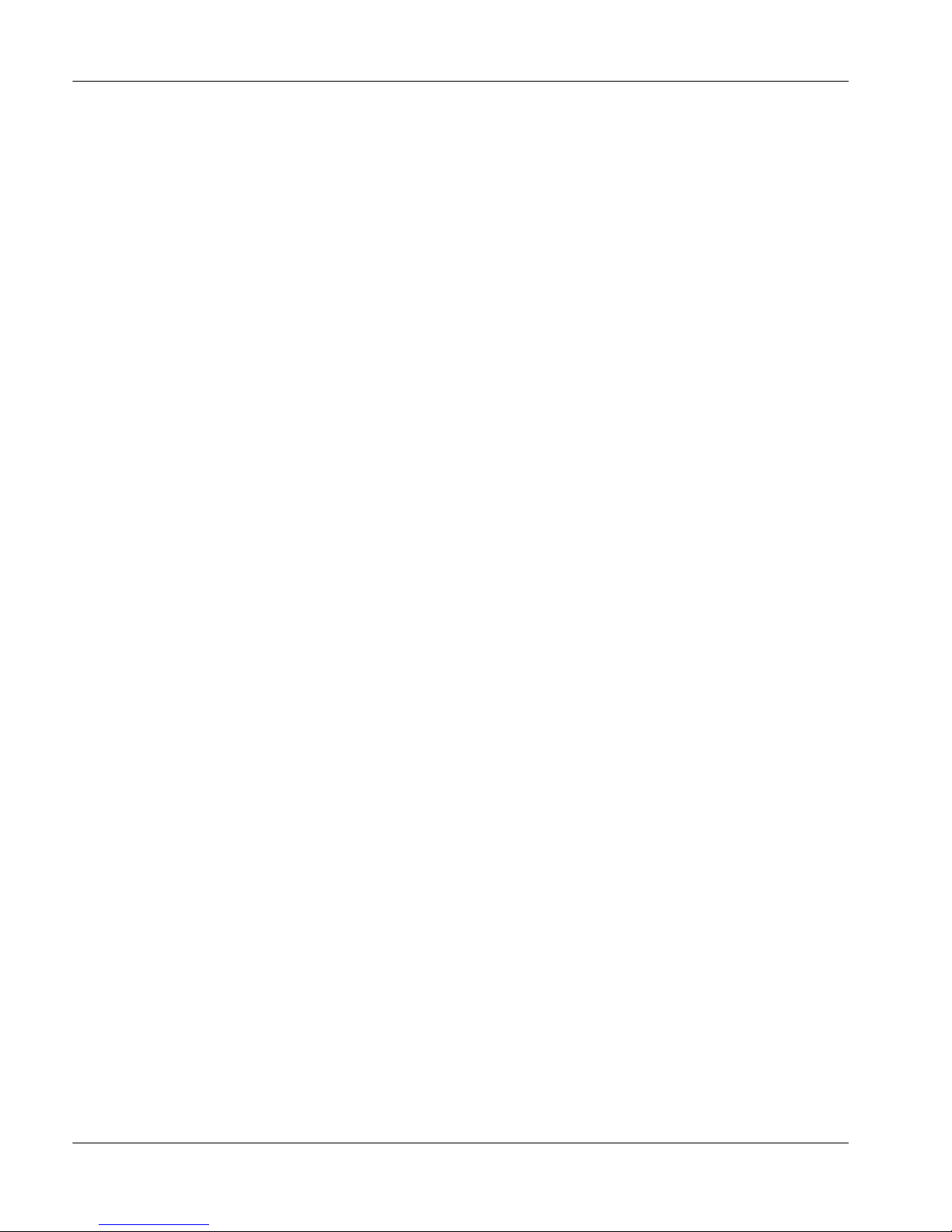
July 1999 Contents
SET ONOFFTABLE (S O). . . . . . . . . . . . . . . . . . . . . . . . . . . . . . . . . . . . . . 124
SET PHONE (S P) . . . . . . . . . . . . . . . . . . . . . . . . . . . . . . . . . . . . . . . . . . . . 128
SET REMOTE (S R) . . . . . . . . . . . . . . . . . . . . . . . . . . . . . . . . . . . . . . . . . . 131
SET TIME (S T) . . . . . . . . . . . . . . . . . . . . . . . . . . . . . . . . . . . . . . . . . . . . . . 134
Section C: ERASE (E) commands 137
Overview. . . . . . . . . . . . . . . . . . . . . . . . . . . . . . . . . . . . . . . . . . . . . . . . . . . . 138
ERASE ONOFFTABLE (E O). . . . . . . . . . . . . . . . . . . . . . . . . . . . . . . . . . . 139
ERASE REMOTE (E R). . . . . . . . . . . . . . . . . . . . . . . . . . . . . . . . . . . . . . . . 141
Section D: OFFLINE (O) commands 143
Overview. . . . . . . . . . . . . . . . . . . . . . . . . . . . . . . . . . . . . . . . . . . . . . . . . . . . 144
OFFLINE NORMAL (O N) . . . . . . . . . . . . . . . . . . . . . . . . . . . . . . . . . . . . . 145
OFFLINE FORCE (O F) . . . . . . . . . . . . . . . . . . . . . . . . . . . . . . . . . . . . . . . 146
Section E: PROVISION (P) commands 147
Overview. . . . . . . . . . . . . . . . . . . . . . . . . . . . . . . . . . . . . . . . . . . . . . . . . . . . 148
PROVISION SAVE (P S). . . . . . . . . . . . . . . . . . . . . . . . . . . . . . . . . . . . . . . 149
PROVISION REVERT (P R) . . . . . . . . . . . . . . . . . . . . . . . . . . . . . . . . . . . . 150
PROVISION ERASE (P E) . . . . . . . . . . . . . . . . . . . . . . . . . . . . . . . . . . . . . 151
5
Section F: TEST (T) menu 153
Overview. . . . . . . . . . . . . . . . . . . . . . . . . . . . . . . . . . . . . . . . . . . . . . . . . . . . 154
Connectivity test . . . . . . . . . . . . . . . . . . . . . . . . . . . . . . . . . . . . . . . . . . . . . . 155
Phone test . . . . . . . . . . . . . . . . . . . . . . . . . . . . . . . . . . . . . . . . . . . . . . . . . . . 156
Possible test results . . . . . . . . . . . . . . . . . . . . . . . . . . . . . . . . . . . . . . . . . . . . 157
Section G: UPLOAD (U) command 159
Overview. . . . . . . . . . . . . . . . . . . . . . . . . . . . . . . . . . . . . . . . . . . . . . . . . . . . 160
Upload (U) . . . . . . . . . . . . . . . . . . . . . . . . . . . . . . . . . . . . . . . . . . . . . . . . . . 161
Troubleshooting 165
Overview. . . . . . . . . . . . . . . . . . . . . . . . . . . . . . . . . . . . . . . . . . . . . . . . . . . . 166
Dropped calls . . . . . . . . . . . . . . . . . . . . . . . . . . . . . . . . . . . . . . . . . . . . . . . . 167
No voice path . . . . . . . . . . . . . . . . . . . . . . . . . . . . . . . . . . . . . . . . . . . . . . . . 168
Echo on line . . . . . . . . . . . . . . . . . . . . . . . . . . . . . . . . . . . . . . . . . . . . . . . . . 169
Blocked calls. . . . . . . . . . . . . . . . . . . . . . . . . . . . . . . . . . . . . . . . . . . . . . . . . 170
Unsatisfactory Flash . . . . . . . . . . . . . . . . . . . . . . . . . . . . . . . . . . . . . . . . . . . 175
Line Card Configuration Guide vii
Page 10
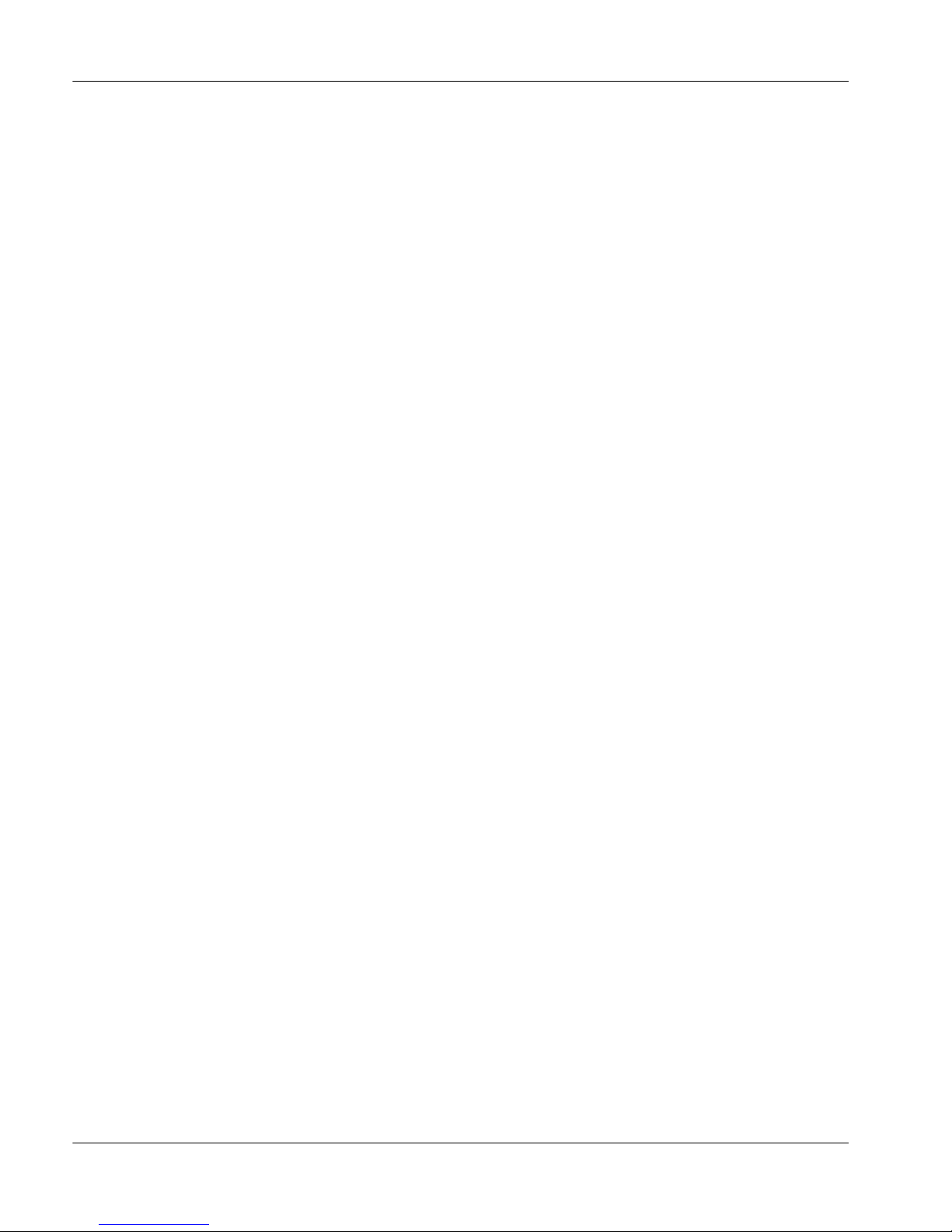
Contents Standard 01.02
A
Man-Machine Interface (MMI) commands 177
MMI commands . . . . . . . . . . . . . . . . . . . . . . . . . . . . . . . . . . . . . . . . . . . . . . 178
Index 183
viii Meridian HomeOffice II
Page 11
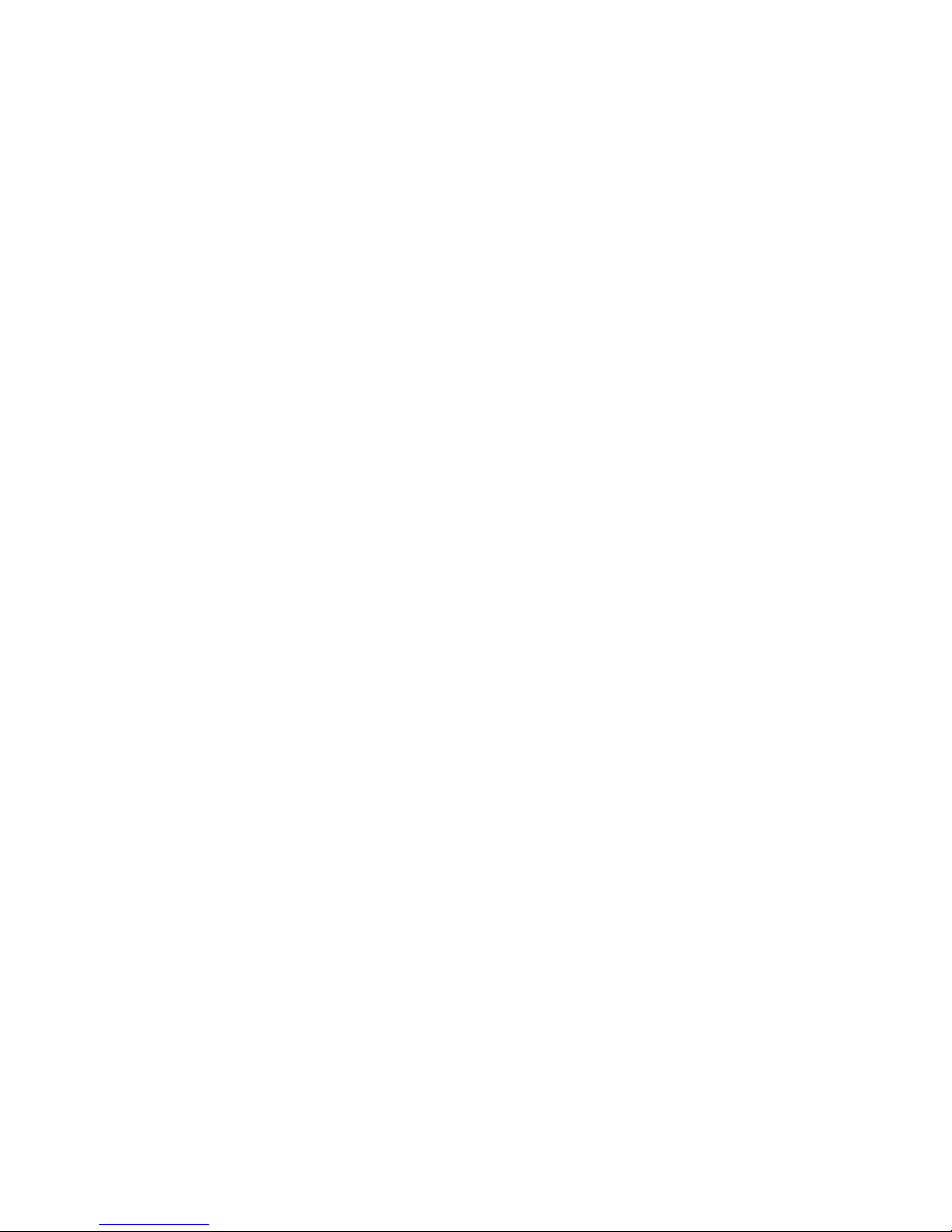
Preface
About this guide
In this preface
Overview x
How this guide is organized xii
Related documents xiii
Line Card Configuration Guide ix
Page 12
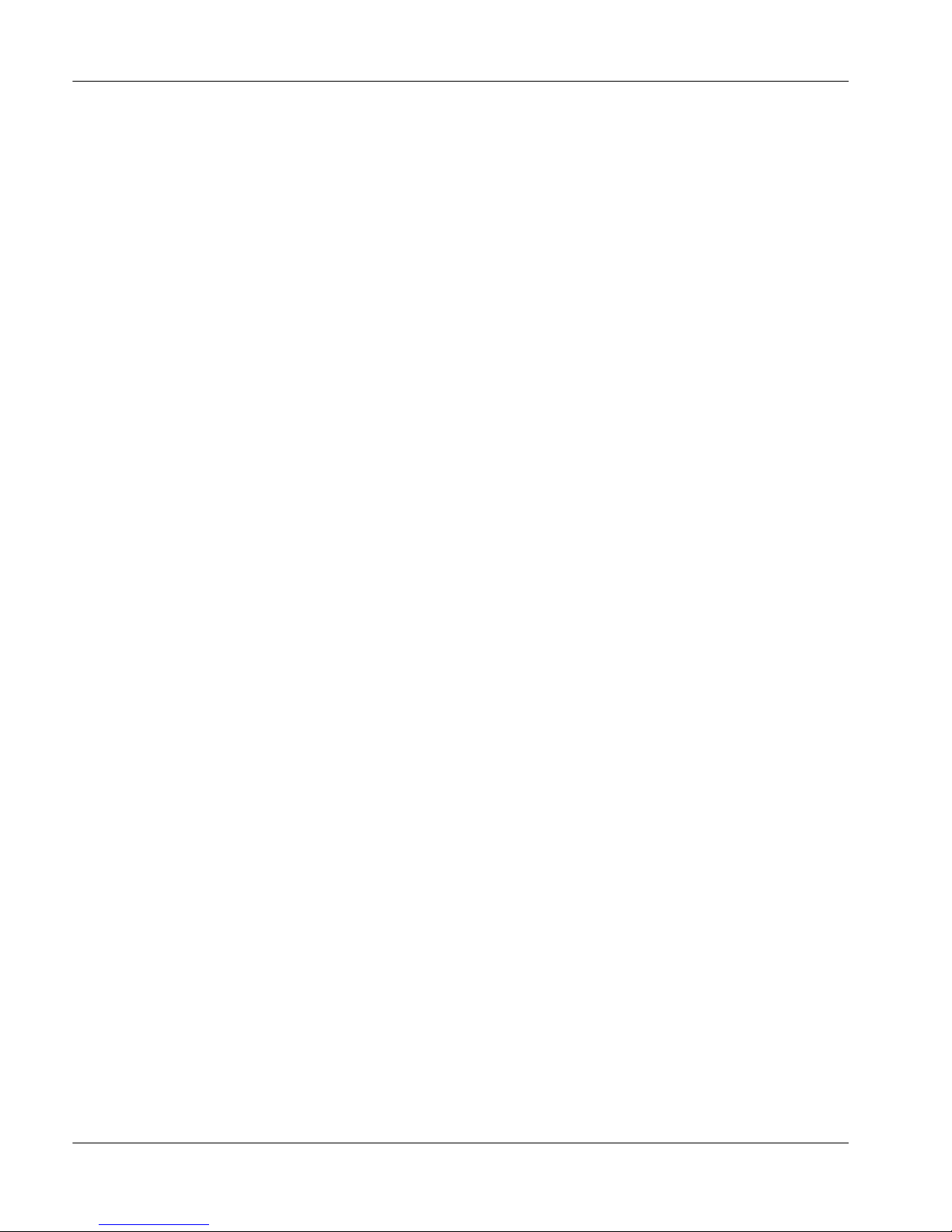
About this guide Standard 01.02
Overview
Introduction
This document describes the Meridian HomeOffice II Line Card (HLC). It
provides specific information on how the card is installed, configured, and
maintained as an integral part of a Meridian HomeOffice II system.
Version and issue of Meridian HomeOffice II documentation
A four-digit document number (for example, 01.01) indicates the version of the
Meridian HomeOffice II hardware and issue of Meridian HomeOffice II
documentation. The first two digits indicate the release or version of the product.
The second two digits indicate the release or issue of the documentation.
The first two digits refer to the product itself. They increase by one each time the
product is rereleased. For example, the first issue of the documentation
discussing the first version of the Meridian HomeOffice II Line Card receives
document number 01.01. The first issue of the documentation covering the
second version of the Meridian HomeOffice II Line Card receives document
number 02.01.
The second two digits refer to the documentation. They increase by one each
time the documentation is altered and reissued for the same version of the
product. If the first issue of the documentation, number 01.01, changes to
enhance its description of the functionality of the first version of the Meridian
HomeOffice II Line Card, the new issue of the documentation receives
document number 01.02.
Application of version and issue in this documentation release
The second issue of this guide in support of Meridian HomeOffice II
Release 2.1, Meridian HomeOffice II Line Card, AC vintage, Release 1, carries
documentation issue Standard 01.02.
x Meridian HomeOffice II
Page 13

July 1999 About this guide
Skills required
This guide is intended for Meridian 1 and SL-100 installation technicians with at
least a basic knowledge of
telecommunications terminology
■
RS-232 signaling
■
switch maintenance (SDI operation)
■
Line Card Configuration Guide xi
Page 14
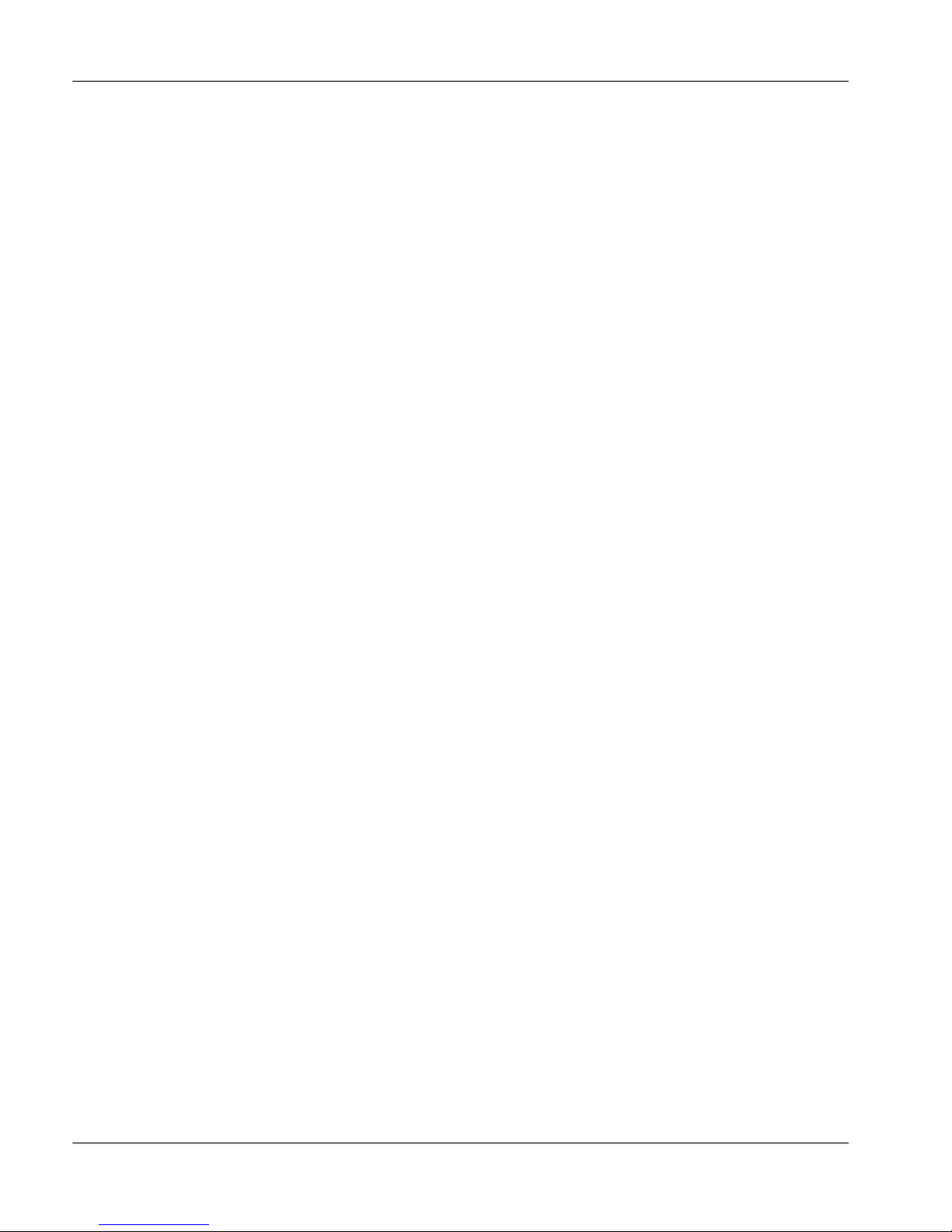
About this guide Standard 01.02
How this guide is organized
Chapters contained in this guide
Chapter 1, “Description”
This chapter describes the HomeOffice II Line Card and its interoperability
features.
Chapter 2, “Hardware installation”
This chapter describes how to install and cable Meridian HomeOffice II Line
Cards in Meridian 1 and SL-100 PBXs.
Chapter 3, “Software configuration”
This chapter describes how to configure a Meridian HomeOffice II Line Card’s
features for optimum performance of Meridian HomeOffice II according to
individual telecommuters’ specific needs.
Chapter 4, “Maintenance”
This chapter describes the Meridian HomeOffice II Line Card man-machine
interface (MMI) commands, which are accessible through the Meridian 1 or SL100 MMI terminal. This chapter explains command meanings and usage, and
gives an example of the on-screen display for each command.
Chapter 5, “Troubleshooting”
This chapter contains hints at possible solutions to commonly reported
difficulties.
Appendix, “Man-Machine Interface (MMI) commands”
The Appendix provides a quick reference to the MMI commands available
through the Meridian HomeOffice II Line Card.
Index
The Index provides an alternate method for locating information in this guide.
xii Meridian HomeOffice II
Page 15
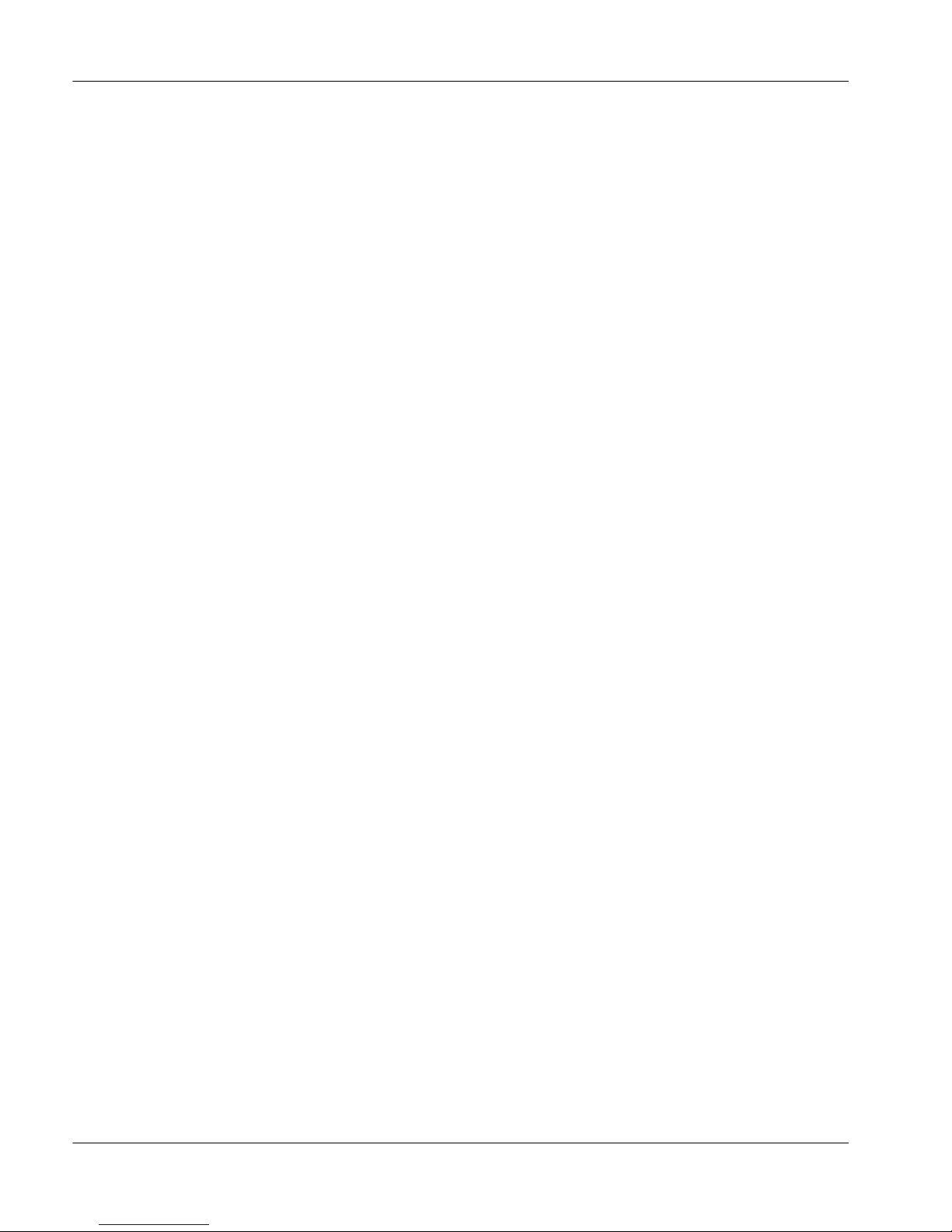
July 1999 About this guide
Related documents
Introduction
This topic identifies documents available for:
network administrators
■
Meridian 1 or SL-100 technicians
■
telecommuters
■
How to obtain Meridian HomeOffice II documentation
You can order printed versions of the documents from Nortel Networks.
You can download soft copy versions (in Adobe Acrobat PDF format) from the
Nortel Networks web site at http://www.nortelnetworks.com/homeoffice. When
you reach this site, click Software and Documentation Distribution Center, and
then download the files that you need.
Network administrator documents
Meridian HomeOffice II Planning Guide (NTP 555-8321-101)
This document is written for both the telecommunications network and data
network administrators. It explains what is needed to incorporate Meridian
HomeOffice II into the corporate network. It also provides installation checklists
and data entry forms.
Meridian HomeOffice II Release Notes (NTP 555-8321-102)
The Release Notes describe the features and known problems for Meridian
HomeOffice II.
The HomeOffice Router package includes a condensed version of the Release
Notes. The Meridian HomeOffice II CD-ROM provides a version containing
more detailed information.
Note:
The printed copy may supersede the copy provided on the CD-ROM. You
may obtain the most up-to-date version from the Nortel Networks web site.
Line Card Configuration Guide xiii
Page 16
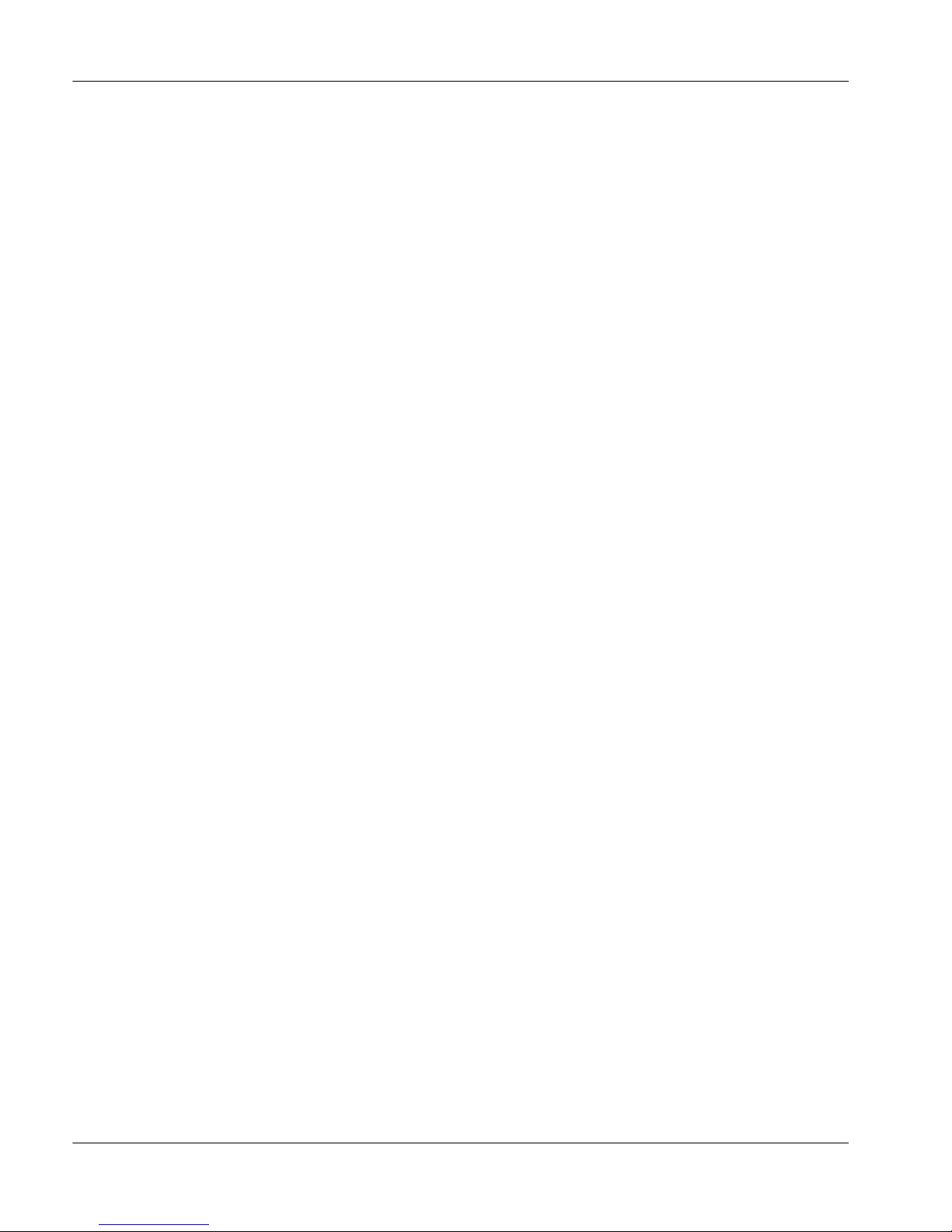
About this guide Standard 01.02
Meridian HomeOffice II Network Administration Guide
(NTP 555-8321-310)
This document is written for the corporate data network administrator. It
describes data networking concepts and features, and explains how to configure
the HomeOffice Router for operation within the data network. It also provides
configuration instructions for interoperability with other devices on the data
network.
Meridian HomeOffice II Command Shell User Guide
(NTP 555-8321-910)
This document is written for data network administrators and advanced users. It
explains how to use the command shell to configure the HomeOffice Router.
This document is available on the HomeOffice II CD-ROM and the Nortel
Networks web site only. It is unavailable in printed format.
Meridian 1 or SL-100 installer/administrator documents
Meridian HomeOffice II Line Card Configuration Guide
(NTP 555-8321-210)
This document is written for the Meridian 1 or SL-100 installer and/or
administrator. It explains how to install and configure the HomeOffice II Line
Card on the Meridian 1 or SL-100 PBX.
Meridian HomeOffice II Line Card Installer’s Notes
The Installer’s Notes is a quick reference document that is provided inside the
HomeOffice II Line Card package. This document summarizes installation and
configuration procedures, and provides cross-references to other documents for
more detailed information.
Note:
You cannot order this document separately.
xiv Meridian HomeOffice II
Page 17
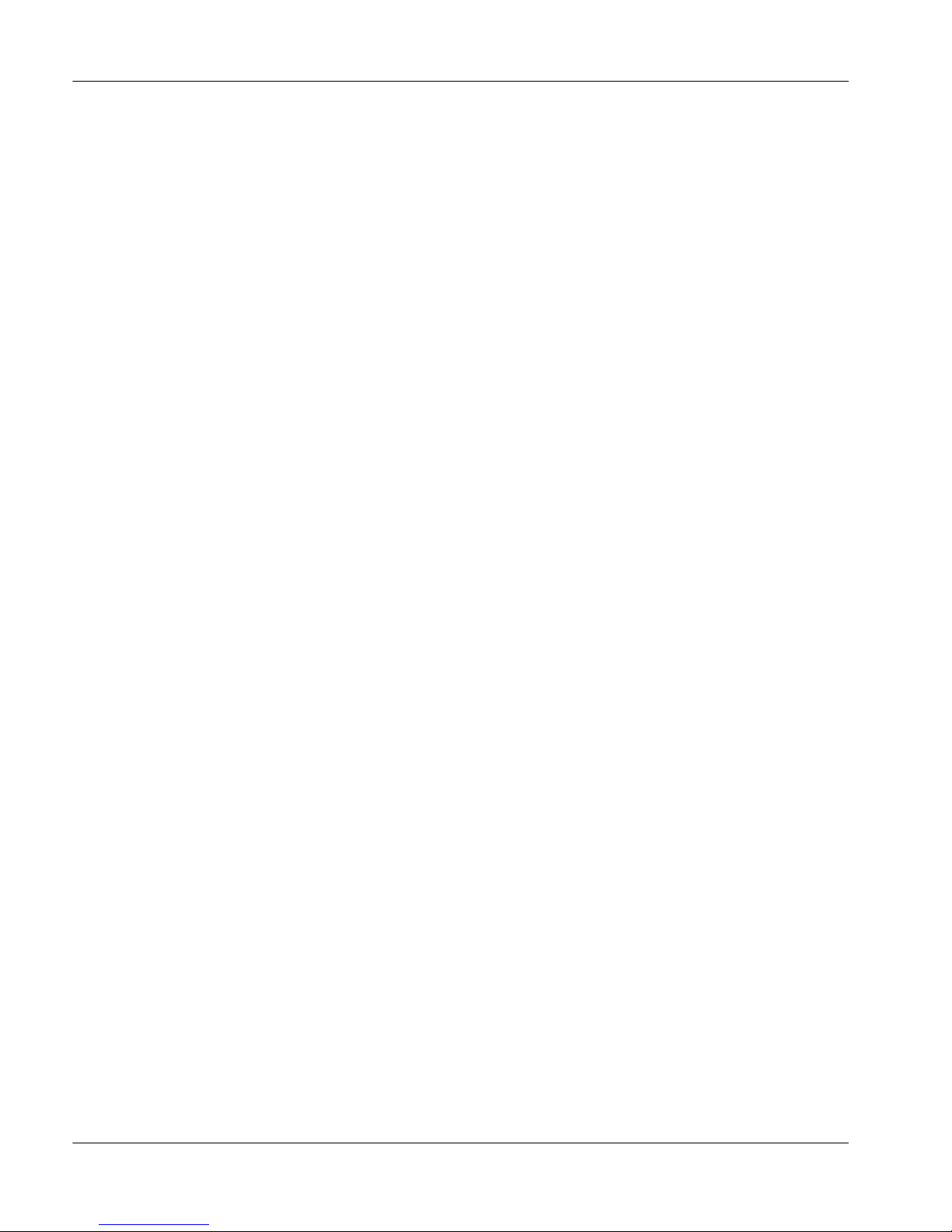
July 1999 About this guide
Telecommuter documents
Meridian HomeOffice II User Guide (NTP 555-8321-205)
This document explains how to install and configure the HomeOffice Router and
digital telephone. It also includes the information needed to configure the
HomeOffice Router for operation on the corporate networks.
This document is included inside the HomeOffice Router package.
Meridian HomeOffice II Quick Start Guide (NTP 555-8321-900)
This document explains what is on the HomeOffice II CD-ROM and provides a
quick reference installation procedure.
This document comes with the CD-ROM inside the HomeOffice II package.
Meridian 1 and SL-100 documents
The following documents can provide more detailed information to help you
complete installation and configuration:
Meridian 1 Installation planning (NTP 553-3001-120)
■
Meridian 1 System engineering (NTP 553-3001-151)
■
Meridian 1 Power engineering (NTP 553-3001-152)
■
Meridian SL-100 Intelligent Peripheral Equipment (IPE)
■
Reference Manual (NTP 555-4001-129)
You may also find it helpful to browse the Nortel Networks home page on the
World Wide Web at http:\\www.nortelnetworks.com.
Line Card Configuration Guide xv
Page 18
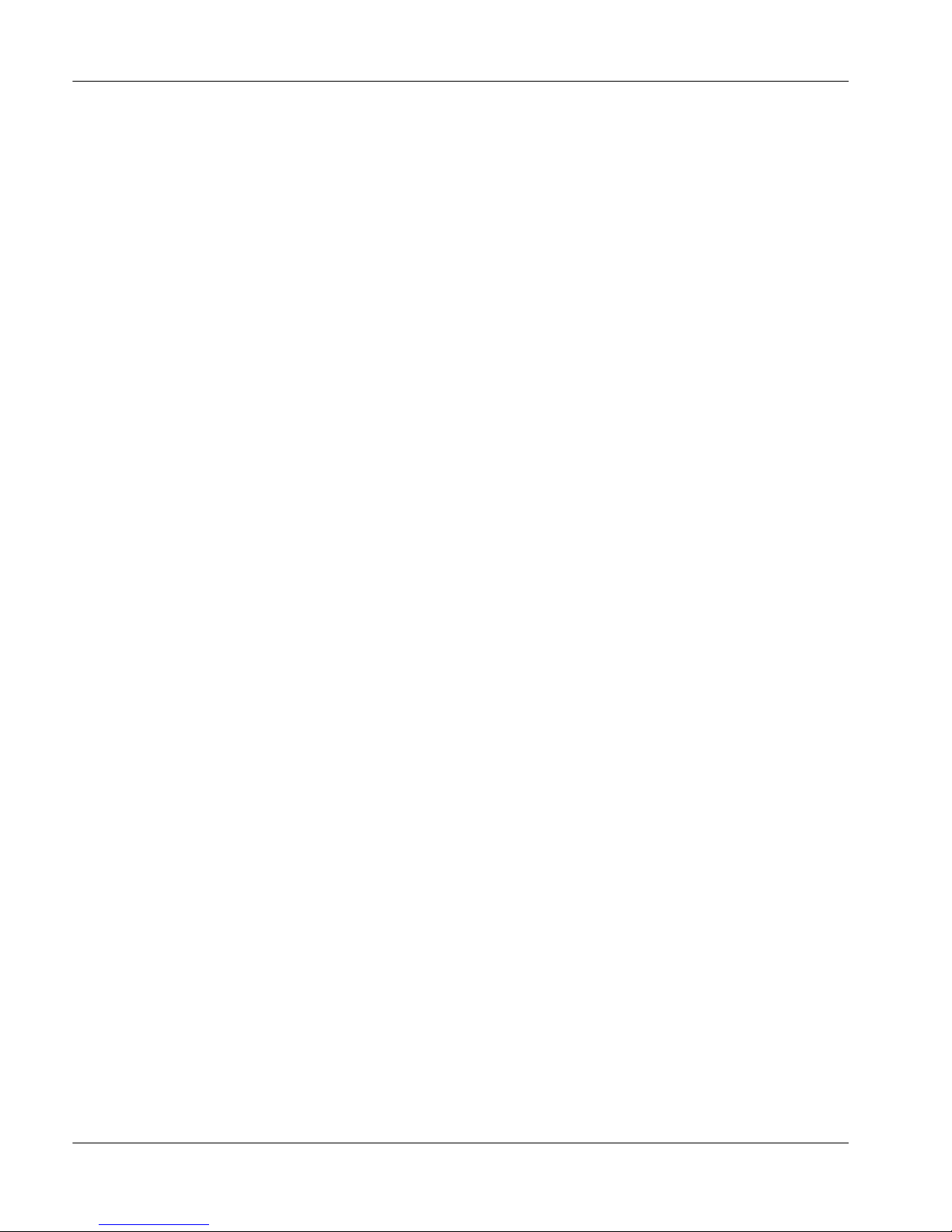
About this guide Standard 01.02
xvi Meridian HomeOffice II
Page 19
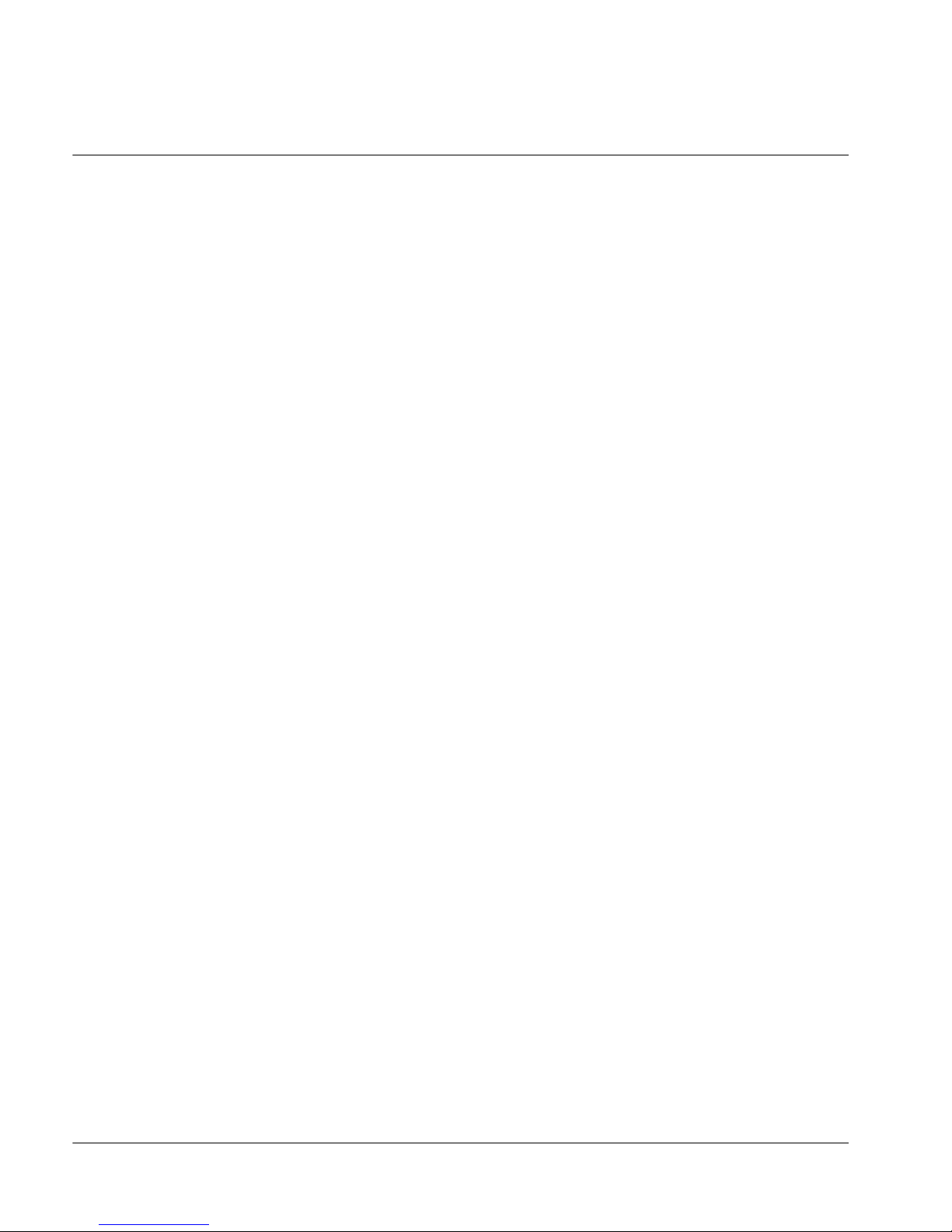
Chapter 1
Description
In this chapter
System overview 2
Physical architecture 7
Functionality 8
Cabling 13
Compatibility 15
Card configuration: required elements 16
Environmental and safety considerations 18
Line Card Configuration Guide 1
Page 20
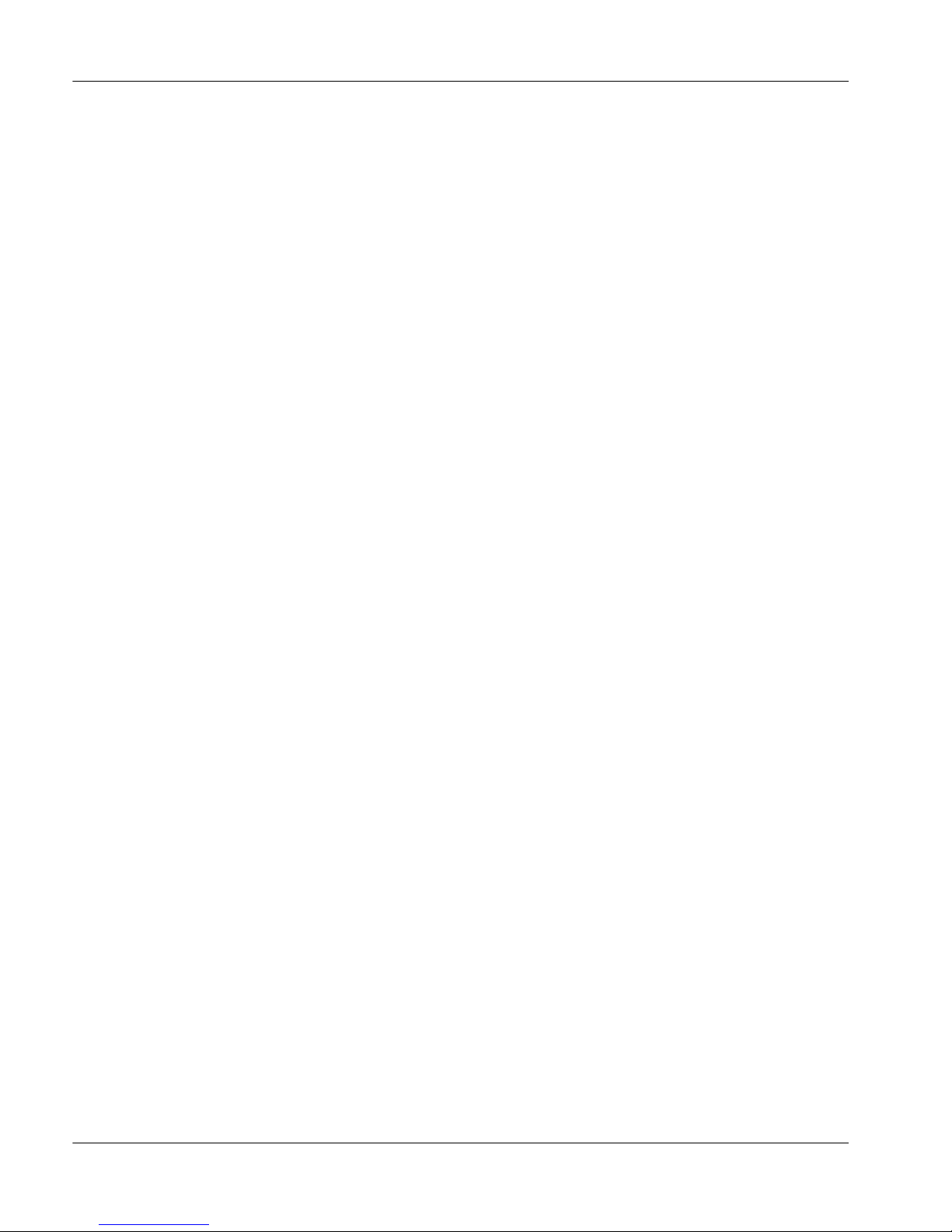
Description Draft 01.02
System overview
Introduction
Meridian HomeOffice II provides telecommuters with a Meridian digital
telephone, a fax port, and connection to their company’s Ethernet network over a
single Basic Rate Interface (BRI) line to the telecommuter’s home office (the
remote site). The BRI line terminates in an ISDN connection at a HomeOffice
Router in the telecommuter’s home office. These communications links are
illustrated on page 3.
Meridian HomeOffice II Line Card
The Meridian HomeOffice II Line Card (HLC) is a standard IPE line card
designed to fit into IPE shelves a Meridian 1 or SL-100 switch located at the
corporate office (the local site). Each HLC maintains up to 16 virtual telephones
on 16 channels. Using the voice and data paths of each of these 16 channels, a
single HLC manages up to 16 telecommuters’ home offices (remote sites).
The voice channels provide communications links between the digital
telephones and the host PBX at the local site. The voice channels also provide
the communications links between the digital telephone and the Remote
Daughterboard (RDB) inside the HomeOffice Router at each remote site.
The data channels, which are normally idle in the Meridian telephone, provide
the communications links between the HLC at the local site and the RDBs at
remote sites.
Through the 16 virtual telephones, the HLC connects with up to 16 RDBs. Thus,
the HLC manages up to 16 actual Meridian digital telephones at up to 16 remote
sites. There is one port on the HLC for each HomeOffice Router it serves.
The PBX communicates with the HLC in the same way it does with an extended
digital line card (XDLC). The HLC utilizes a dedicated, all-digital data channel
to communicate with the HomeOffice Router through the RDB. The
communications links of a Meridian HomeOffice II system are shown in the
following illustration.
2 Meridian HomeOffice II
Page 21
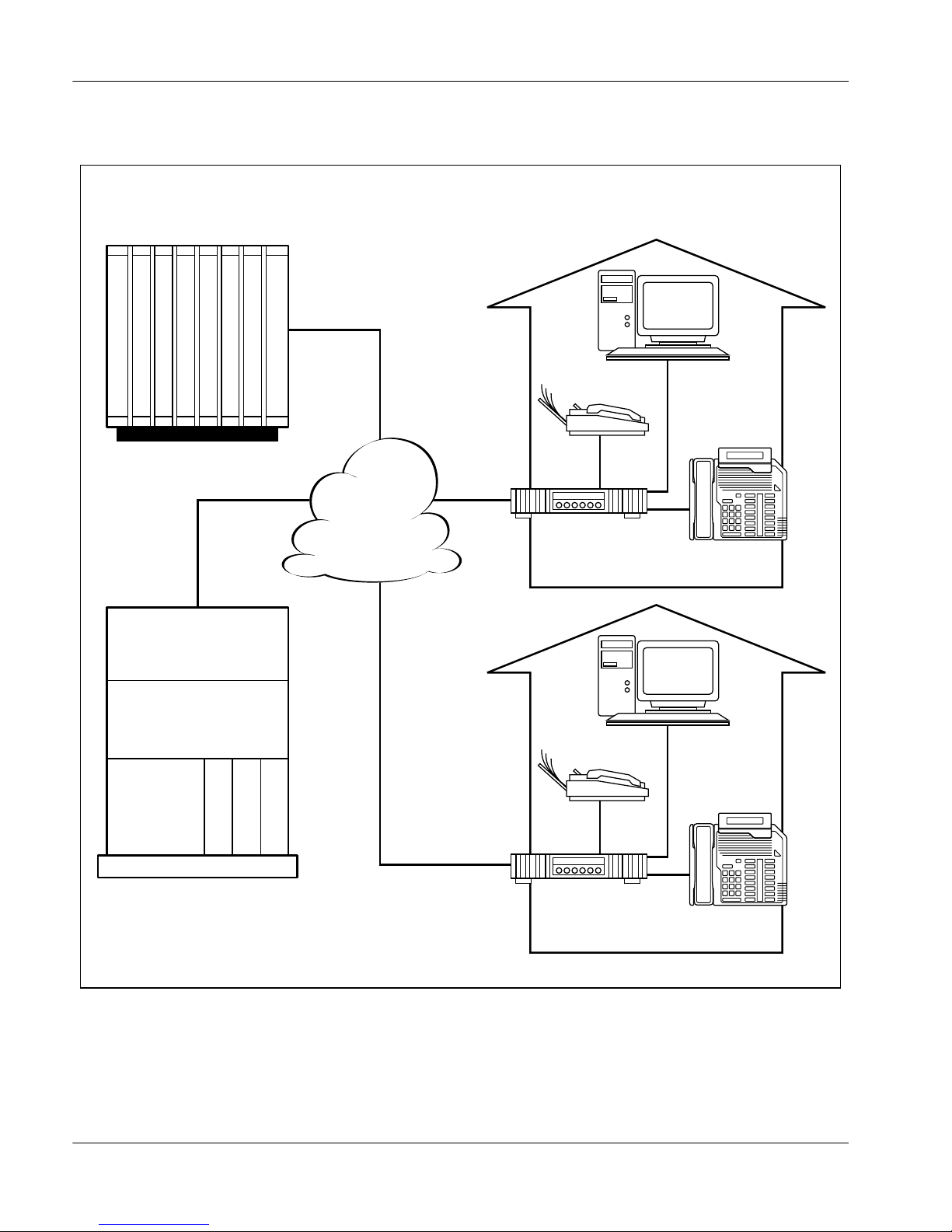
June 1999 Description
Communication links of a Meridian HomeOffice II system
isg625_1
Corporate network
(Host location)
Data switch
Meridian 1
or SL-100 PBX
Network
BRI
Home office
(Remote location)
Fax
HomeOffice
Router
Ethernet PC
Digital
telephone
Network shelf
X
IPE shelf
XDLC = Extended Digital Line Card
HLC = Meridian HomeOffice II Line Card
IPE = Intelligent Peripheral Equipment
H
D
L
L
C
C
BRI
Fax
HomeOffice
Router
Ethernet PC
Digital
telephone
Line Card Configuration Guide 3
Page 22
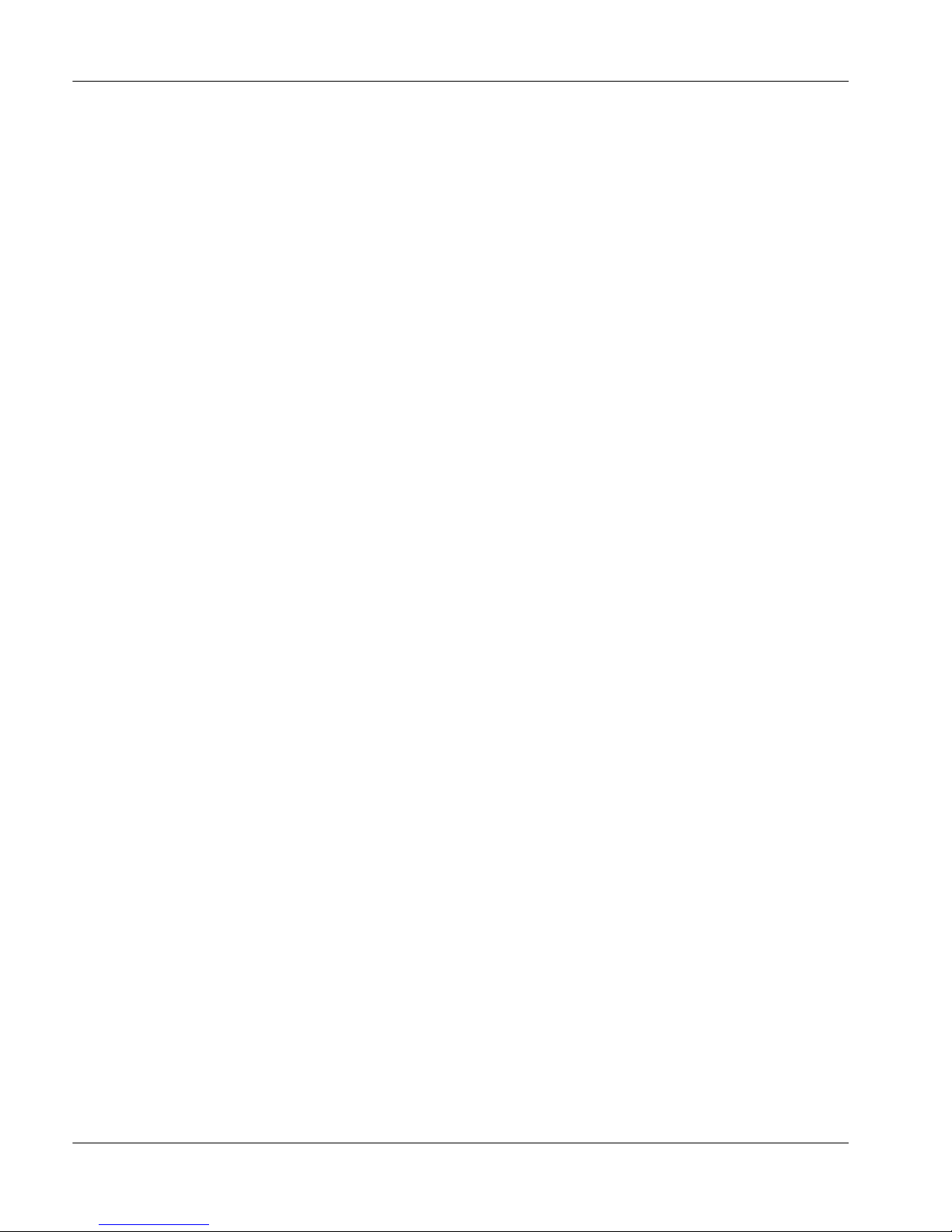
Description Draft 01.02
Features
Digital telephone emulation
By emulating HLC-compatible models of the Meridian digital telephone, the
HLC allows telecommuters to function at their home offices as though they were
at their corporate offices. HLC-compatible models of the Meridian digital
telephone include the following models:
Meridian 2216
■
Meridian 2616
■
Meridian 2616CT (for firmware releases HLC 1.15 and later)
■
Meridian 3820
■
Variable security levels
Three security levels allow controlled access to HLC channels on a per-card
basis. See “HLC security” on page 11 for further details. The following list
describes these three levels:
Level 1: no call security
■
Access to the HLC’s channels is not restricted.
Level 2: calling party ID (CPID)
■
The HLC identifies the number of the caller requesting access to one of its
channels. If that number matches the remote number of the HomeOffice
site configured for that channel, access is granted. If the number of the
incoming call does not match, access is denied.
See “SET REMOTE (S R)” on page 131 for a discussion of this feature.
Level 3: security identifier
■
The HomeOffice Router sends the security identifier configured for the
remote office from which the caller requests access. The HLC compares
that number to the eight security identifiers configured for the HLC. When
it finds a match, it grants access to that channel corresponding to that
security identifier. (Security Level 3 is the default security level.)
See “Security level and security identifier” on page 17.
4 Meridian HomeOffice II
Page 23
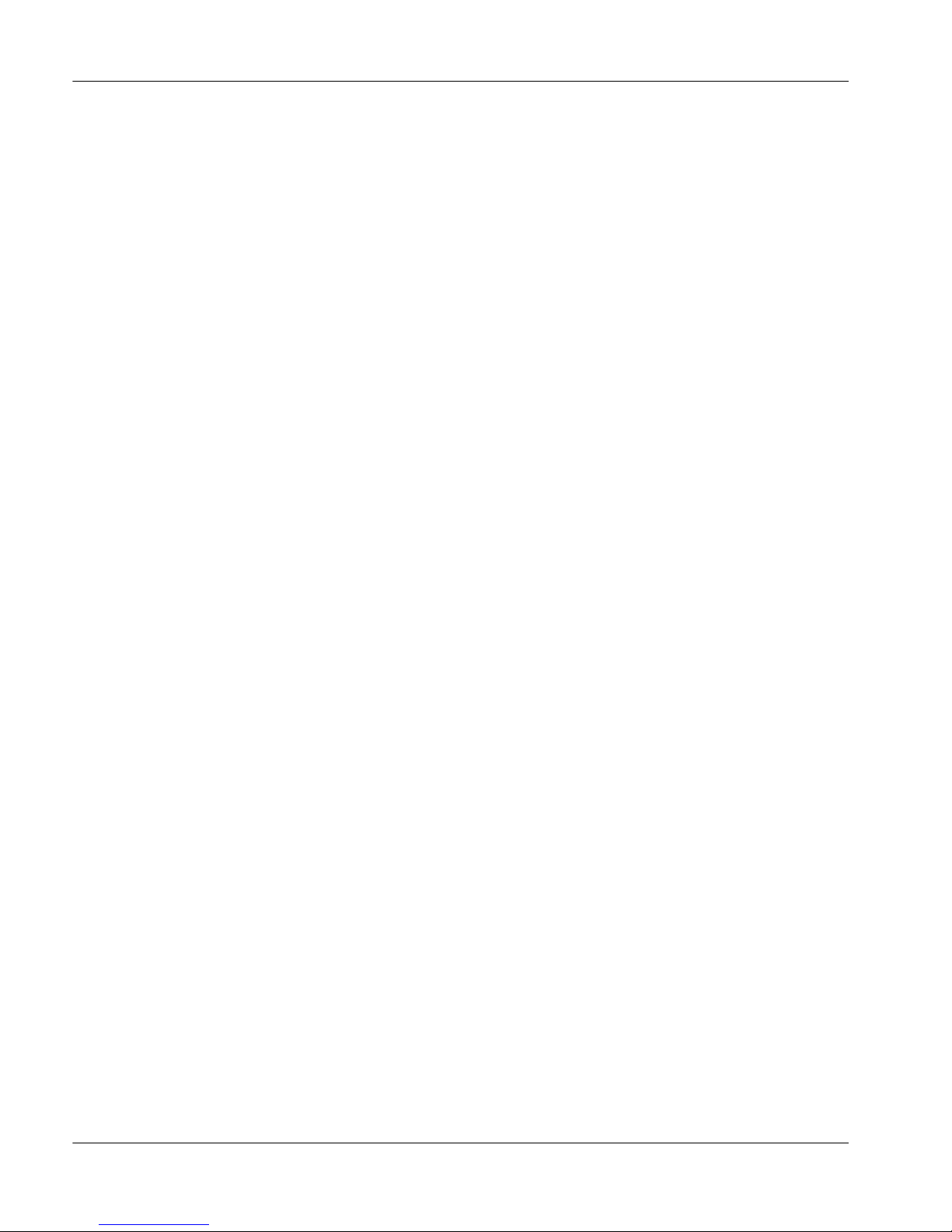
June 1999 Description
Online/Offline table
This table allows you to schedule times that the ISDN connection is made
available to the HomeOffice II user, and times at which the telephone in the
user’s home office reverts to normal telephone service.
Note:
This feature takes users online or offline on the specified day at the
specified time. It does not prevent the user from accessing the Meridian
HomeOffice II system.
See “SET ONOFFTABLE (S O)” on page 124.
Echo canceling
Echo canceling filters unwanted signals caused by echoes of the main signal.
These unwanted signals often occur in long-delay communications, causing the
speaker to hear an echo of his or her own speech in the receiver.
Firmware releases prior to HLC 1.15 supported echo canceling on any four HLC
channels. HLC firmware releases 1.15 and above, shipped on AB-vintage and
later HLCs, support echo canceling on all 16 HLC channels.
See “SET ECHO (S E)” on page 120.
Configurable password
You can change the HomeOffice II login password to control access to the HLC
maintenance terminal.
Note:
The Host password
(HOST)
is non-configurable, and may not be changed
from its default setting.
See “SET CONFIG (S C)” on page 114.
Line Card Configuration Guide 5
Page 24
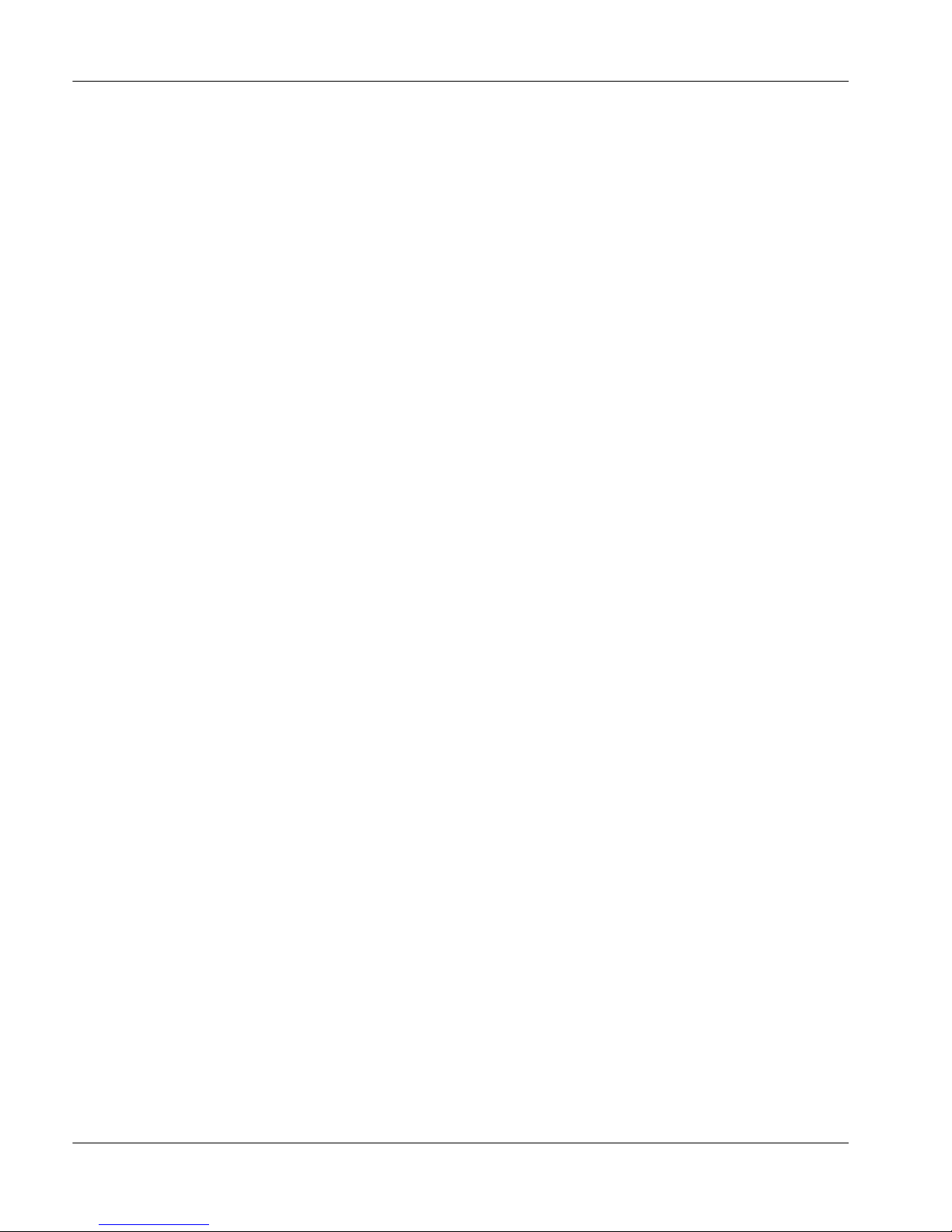
Description Draft 01.02
HomeOffice II troubleshooting
You can run the following system tests from a man-machine interface (MMI)
terminal:
Connectivity test
■
This test verifies the connection between the HLC and the RDB
Phone test
■
This test verifies the connection between the RDB and the Meridian digital
telephone.
See “TEST (T) menu” on page 153 for test procedures.
Daisy chain capability
Daisy chaining allows multiple HLCs to share a single maintenance terminal
and a single SDI port.
See “Installing and cabling multiple HLCs” on page 53.
SDI access
Through the
HOST (HO)
command, you have the ability to access the switch
configuration port via the MMI terminal.
See “HOST (HO)” on page 94.
Firmware upgrades
UPLOAD (U)
The
command allows you to upgrade the software capabilities of
the HLC.
See “UPLOAD (U) command” on page 159.
6 Meridian HomeOffice II
Page 25
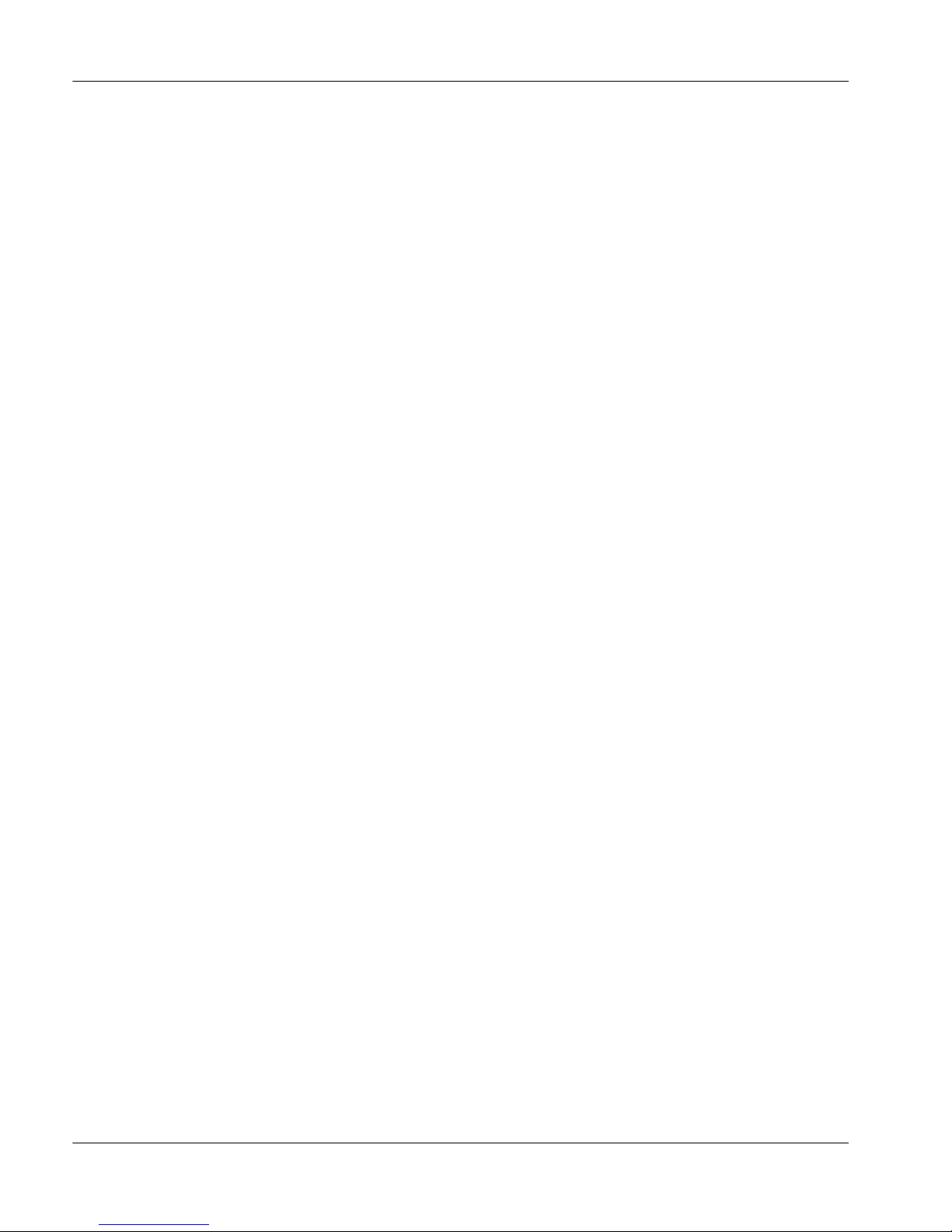
June 1999 Description
Physical architecture
Introduction
At the corporate office (local site), the HLC requires all-digital trunking through
a T1, E1, or PRI link. The HLC is a digital line card designed to fit into a
Meridian 1 or SL-100 IPE shelf or Option 11 cabinet. The HLC meets the
electrical and bus interface requirements of this shelf. It has two serial ports: a
Man-machine Interface (MMI), and a Serial Data Interface (SDI). You can daisy
chain, or link, multiple HLCs through these ports, using one HomeOffice II Line
Card Multi-I/O Cable per HLC, so that all HLCs in the daisy chain can share a
single maintenance terminal. See page 28 for an illustration of a daisy-chained
system.
Corporate office (local) site
At the telecommuter’s corporate office site, the HLC plugs into an IPE module
or an Option 11 cabinet. The HomeOffice II Multi-I/O cable (see page 45)
supplies MMI and SDI connections to the HLC, and links multiple HLCs in
daisy-chained systems.
Home office (remote) site
At the telecommuter’s home office site, the all-digital line terminates into an
ISDN connection at the HomeOffice Router. The HomeOffice Router supplies a
MERIDIAN port (for connectivity to the digital telephone), the system’s
Ethernet port, and an analog port (for an optional, user-supplied fax machine).
The HomeOffice Router contains a Remote Daughterboard (RDB), which
supplies the system with its digital telephone interface.
The HLC allows as much as 65 milliseconds (ms) of network delay between
telecommuters’ corporate offices and their home offices. See page 3 for an
illustration of the elements of the HomeOffice II system and their relationships
to one another.
Line Card Configuration Guide 7
Page 26
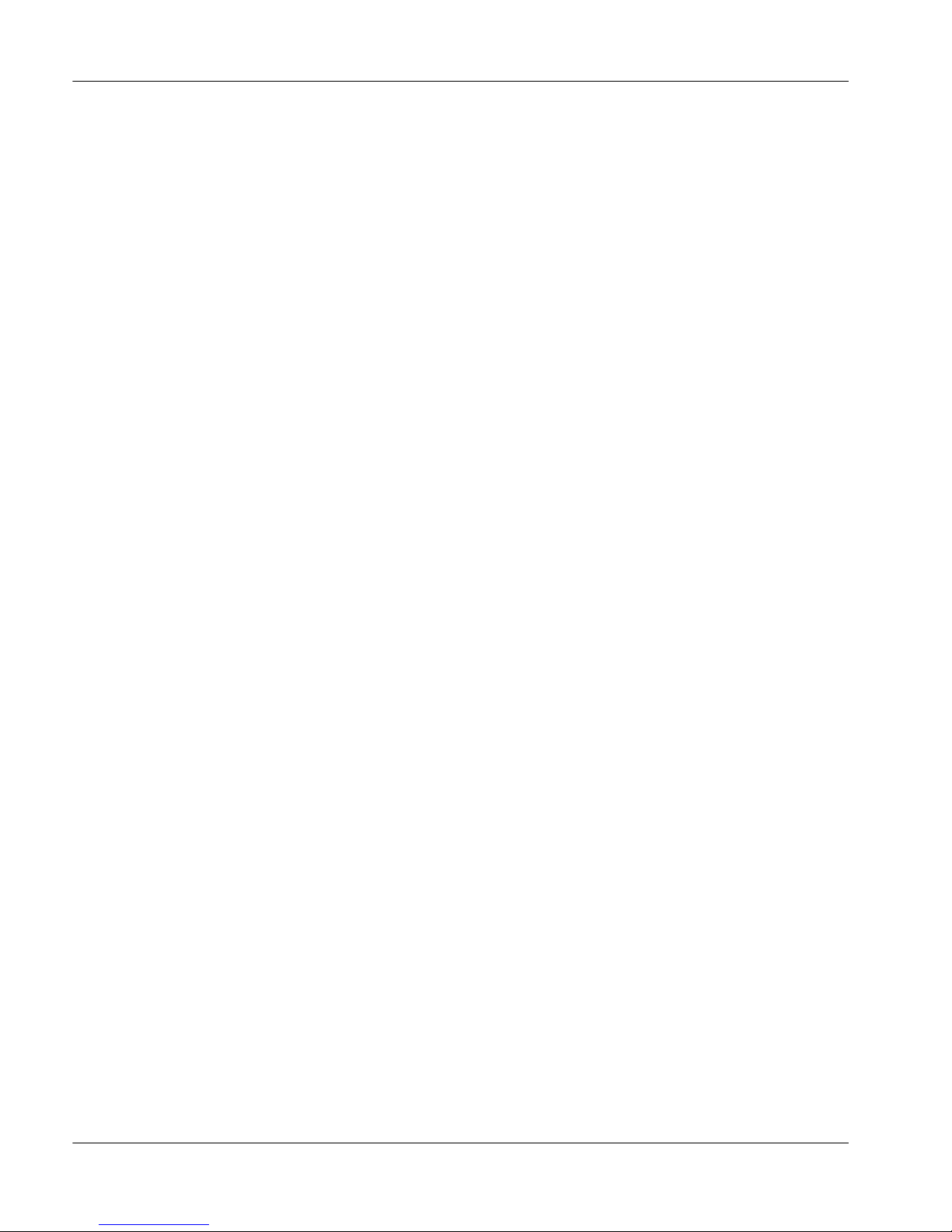
Description Draft 01.02
Functionality
Introduction
This topic summarizes the features provided by the HLC. Refer to Chapter 2 of
this guide, “Hardware installation,” for step-by-step setup instructions.
Self-test
The HLC performs test functions to guarantee system integrity. The board
completes a self-test each time it is turned on or reset. The faceplate LED blinks
three times, then remains on until the switch enables the card, indicating a
successful Self-Test.
If the LED blinks repeatedly at one-second intervals, try reseating the card at the
switch by lifting the ejector tabs and pulling the HLC out. This breaks the
connection between the card and the backplane. Then reinsert the card.
If the HLC still does not complete a successful Self-Test, see “Unsatisfactory
Flash” on page 175 for instructions on how to revert the HLC to the factory
default firmware load residing in the E-PROM module.
If the card still does not pass its Self-Test, it must be returned to the factory for
service. See “Caution” on page 18.
User tests
You can choose from several available testing options. The HLC supports the
following tests:
■
all switch tests supported by an XDLC
See documentation for your specific switch for further details.
a Connectivity Test to verify the connection between the HLC and the RDB
■
See “Connectivity test” on page 155.
a Phone Test to verify signaling between the digital telephone and the RDB
■
See “Phone test” on page 156.
8 Meridian HomeOffice II
Page 27
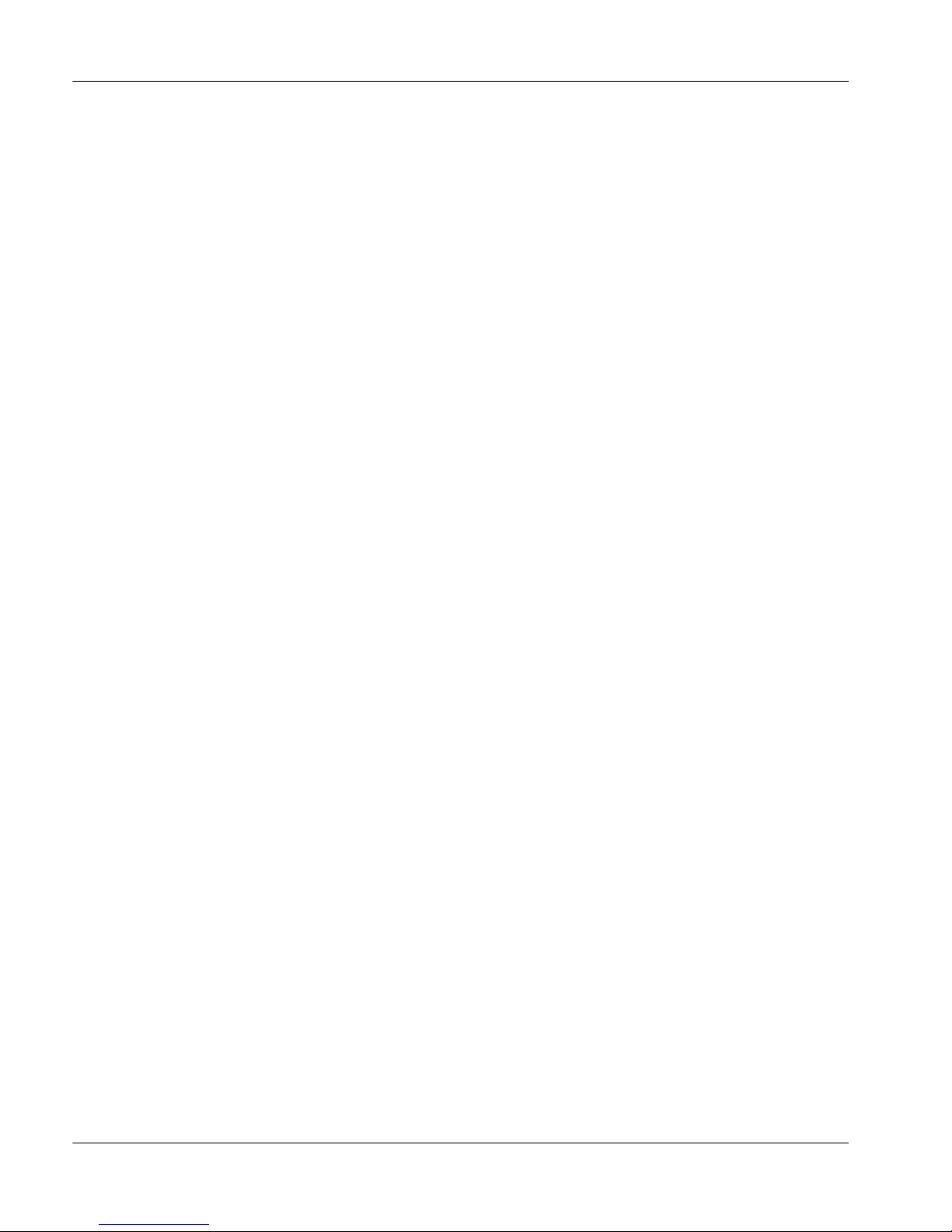
June 1999 Description
Circuit pack
The HLC conforms to the Common Features Specification for IPE line cards.
LED
The LED indicates card enabled/disabled status. The LED indicates a successful
Self-Test by blinking three times each time you start or reset the card. If, after
passing its self-test, the card’s LED remains lit, check the switch to see if the
card is enabled. If the card is enabled and the LED remains lit, this indicates a
problem at the switch.
Echo canceling
The Digital Signal Processor (DSP) provides echo canceling to all 16 channels
of HLCs equipped with firmware load HLC 1.15 and later. Echo canceling
isolates and filters unwanted signals, or echoes, from the main transmitted
signal.
Echo is often experienced in long-delay communication when a person’s speech
echoes in the receiver. A tail, in echo canceling terms, is the portion of your
speech that returns to you in an echo. You usually measure tail length in
milliseconds. (1000 ms = 1 second). See “SET ECHO (S E)” on page 120.
Note:
The particular routing of each call through the public switched telephone
network (PSTN) can effect the need for echo canceling.
Multiple-agent (user) access
Each HLC has 16 channels (numbered 0–15). Each channel has access to only
one ISDN connection. Multiple-agent functionality allows the you to assign up
to eight different users (agents) to a single HLC channel. However, only one of
these users (agents) can have access to the channel at any one time.
Line Card Configuration Guide 9
Page 28

Description Draft 01.02
Through remote number configuration, see “SET REMOTE (S R)” on page 131,
you can enable up to eight different users (agents) to access the same HLC
channel with the understanding that only one agent can have access to the
channel (and the channel’s ISDN connection) at any one time. Without multiple-
agent access, the company must reserve an entire channel for each user (agent),
even if the agent only uses the connection for part of the day.
Multiple-agent access allows several different people to use the same channel at
different times during the same day. However, when a particular user (agent)
attempts to go online, the channel must not be in use by another agent. If the
channel is in use when an agent attempts to log in, the agent’s digital telephone
will display an
“HLC Port Already in Use”
message. In other words,
the HLC supports only one ACD agent per channel online at any one time.
An example configuration for a single channel at a business that must have
operators standing by around the clock to serve a global clientele is three
individual agents, each assigned to one eight-hour shift.
You can assign a unique remote number and security identifier to each ACD
agent. However, in a shift arrangement where each user works from the same
telephone, this is not required.
Going online as an ACD agent
When an ACD agent attempts to go online, the HLC receives a data call from the
agent’s HomeOffice Router requesting access to the appropriate channel.
If the channel is in use, the agent receives a message on the display of the
■
digital telephone stating “HLC Port Already in Use,” and is denied access
to the HLC.
If the channel is not in use, the HLC checks the security ID sent by the
■
RDB in the agent’s HomeOffice Router against the security ID that you
have configured for this agent number on this channel.
If the security IDs match, the agent is now active and can receive calls from
the ACD queue.
10 Meridian HomeOffice II
Page 29
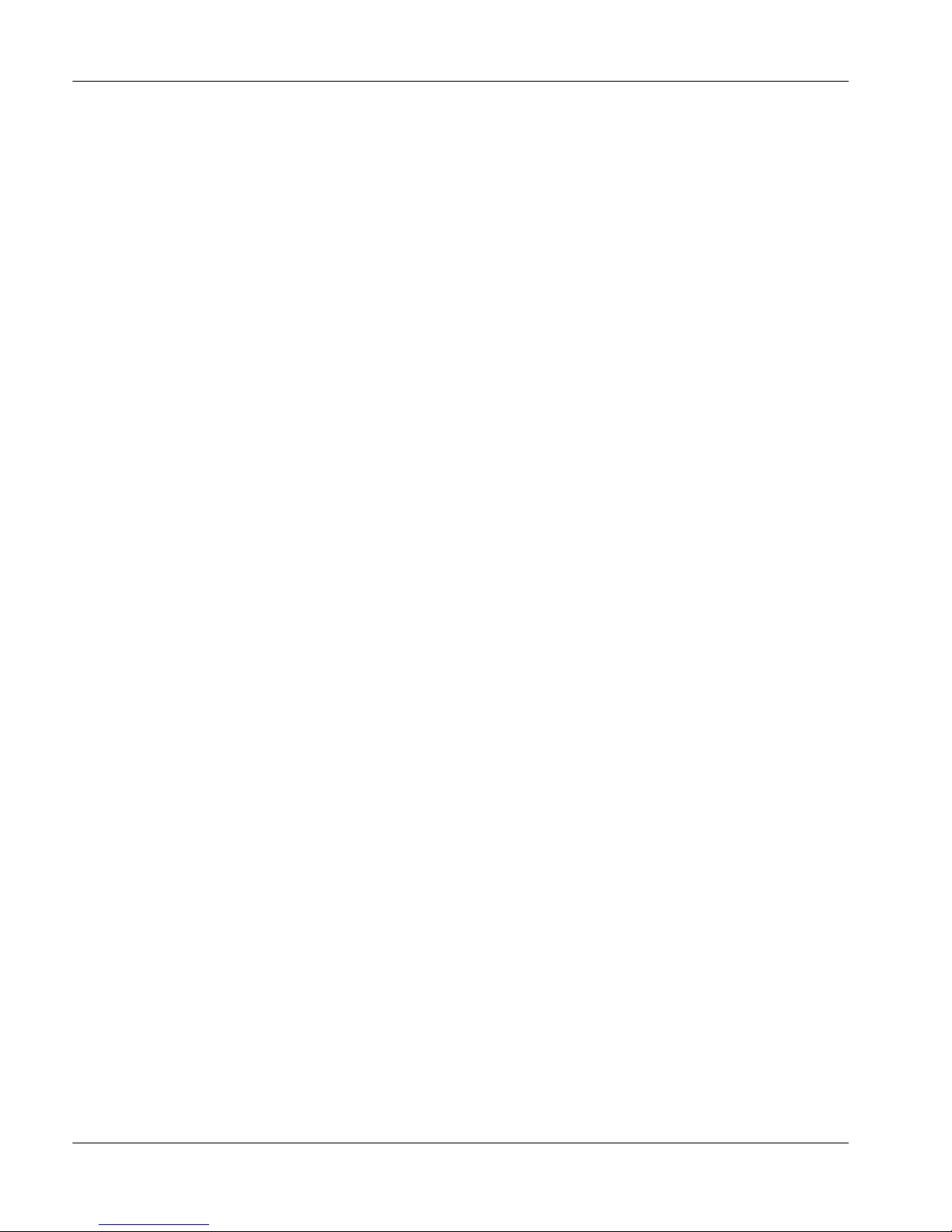
June 1999 Description
ACD agents can also place calls in local mode (if authorized) while waiting for
access to their channels. The agent who is active on a particular channel remains
active until either the agent, the HLC (via the Online/Offline table), or the
system administrator (via the
OFFLINE FORCE
command, see “OFFLINE
FORCE (O F)” on page 146) places the channel offline. Agents who attempt to
access an HLC channel in use by another user are denied access or receive a
message on their display stating
“HLC Port Already in Use.”
HLC security
Security is provisioned on a per-HLC basis. For security validation, the HLC
stores a database of eight Calling Party Identification numbers (compiled from
the Remote numbers) and eight Security Identifiers per channel. There are three
levels of security, as described below.
Security Level 3 (Security ID)
Security Level 3 is the default security level. When this level is provisioned, the
incoming Security ID from an agent going online is compared with the eight
provisioned IDs, and the appropriate ACD agent is activated. This ACD agent
now receives calls from the ACD queue associated with this channel.
Security Level 2 (CPID)
When Security Level 2 is provisioned, the incoming calling party identification
(CPID) for the call going online is compared against the eight CPID numbers,
and the appropriate user or ACD agent is activated. Only this agent can receive
and place calls until the channel goes offline.
Security Level 1 (no call security)
When provisioned for Security Level 1 (no call security), all incoming data calls
are permitted, but new outgoing data calls are only initiated to the default (first
available) user or ACD agent. This scenario can support multiple ACD agents
per channel via permanent BRI connections initiated by the remote ACD agent.
Line Card Configuration Guide 11
Page 30
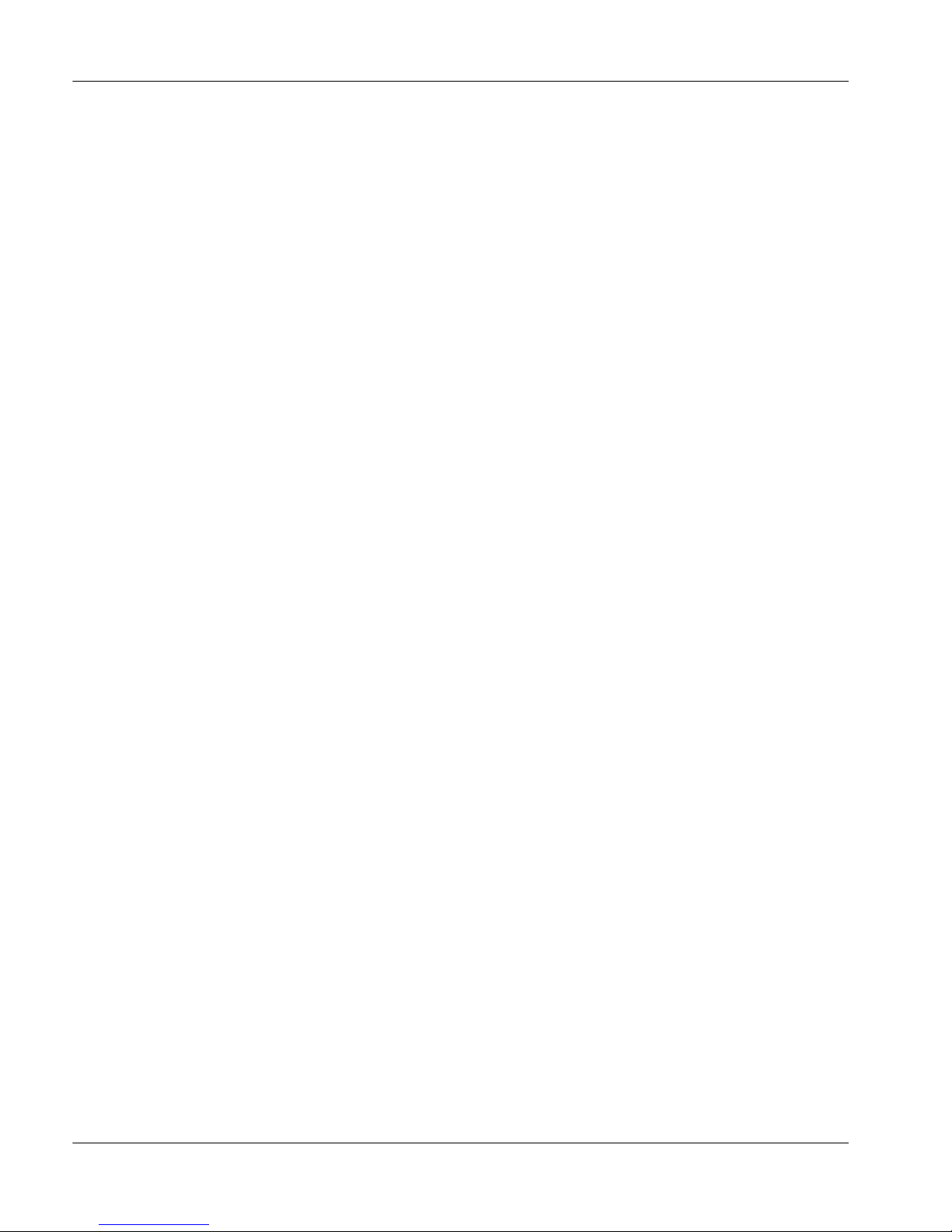
Description Draft 01.02
CTI applications
First-party support
Meridian HomeOffice II Line Cards that are equipped with firmware releases
1.15 and RDB 9.2.8 and later provide full support for first-party Computer
Telephony Integration (CTI) applications, such as Symposium FastView 1.6.0.3,
Symposium Call Manager 5.0.32.29, and Desktop TAPI Server Provider
1.6.0.9c.
Some of these applications communicate to a Meridian Communications
Adapter (MCA) installed in the base of the digital telephone or to the
Symposium Communicator Card installed on the PC. While the MCA cannot
place calls to other devices, it can support these first-party CTI applications.
Note:
First-party applications are computer applications that can provide a
screen pop and on-screen telephone set control to the agent, and can route a
telephone call.
Third-party support
Meridian HomeOffice II Line Cards that are equipped with firmware releases
1.15 and RDB 9.2.8 and later provide full support third-party Computer
Telephony Integration (CTI) applications, such as Symposium TAPI Server
Provider Release 2.1 for M1, and Symposium Agent 1.1.0.3.
Debug capability
HLCs equipped with firmware releases 1.15 and later allow troubleshooters to
perform call traces, which trace the activity of the Meridian HomeOffice II
system as it processes individual calls. The debug commands require special
passwords. You can obtain these passwords from customer service technicians in
troubleshooting situations only.
Note:
Only use the debug features of the Meridian HomeOffice II Line Card
when instructed to do so by a customer service technician.
12 Meridian HomeOffice II
Page 31

June 1999 Description
Cabling
Introduction
This section describes cables that are unique to the Meridian HomeOffice II
system.
HomeOffice II Multi-I/O cable
The HLC provides the following ports:
an MMI port to enable you to configure the HLC according to the
■
individual circumstances of the company and each user
an SDI port for you to communicate with the switch.
■
The Meridian HomeOffice II Line Card Multi-I/O cable brings these
connections outside the IPE shelf or Option 11 cabinet (see page 45).
The following table shows the function of each plug of the HomeOffice II Line
Card Multi-I/O cable and the type of connector:
Plug Function Connection
P1 IPE connection 25-pair Telco
P2 MMI DB-25 male
P3 SDI DB-25 female
Line Card Configuration Guide 13
Page 32

Description Draft 01.02
Extension cables
The HomeOffice II Multi-I/O cable may be unable to reach between the HLC
and the MMI terminal or the SDI port on the switch. Because local site
configuration varies, you may need the MMI extension cable and/or the SDI
extension cable to supply connectivity between these elements of the
HomeOffice II system.
You can purchase the extension cables from your Nortel Networks distributor. If
you prefer to build the cables yourself, this guide provides the pin-out
configuration for each. See “MMI extension cable” on page 47, and “SDI
extension cable” on page 48 for detailed information on these cables.
Daisy chaining
If you require multiple HLCs at the corporate office, you can install them in a
daisy chain to enable maintenance and configuration of all HLCs through a
single maintenance terminal. For a detailed description of daisy chaining
procedures and required daisy chain address DIP switch settings, see
“Understanding the DIP switches” on page 33 and “Installing and cabling
multiple HLCs” on page 53.
14 Meridian HomeOffice II
Page 33

June 1999 Description
Compatibility
Introduction
This section lists Meridian HomeOffice II Line Card-compatible hardware
systems and software releases.
Hardware
The HLC is compatible with the following systems:
any system capable of supporting the XDLC circuit pack
■
Meridian 1 Options 11(C), 11(E), 21(E), 51(C), 61(C), 71(C), and 81(C)
■
■
Software
The HLC is compatible with the following software:
■
■
Note:
Older Meridian 1 systems that have been upgraded with IPE modules
can also utilize Meridian HomeOffice II.
SL-100 options 111 and 211
Meridian 1 software Release 17 and above.
Note:
You can use the HLC with Release 15 and above, but the
configuration of data ports is slightly different. See the table on page 78 for
further details.
SL-100 system software release MSL 09 and above, and IPE 09AA
Line Card Configuration Guide 15
Page 34

Description Draft 01.02
Card configuration: required elements
Introduction
Before you begin to use Meridian HomeOffice II, you must configure the
following parameters for the HLC and the HomeOffice Router to be able to
communicate with each other:
voice and data ports
■
remote number
■
security level and security identifier
■
Voice and data ports for each HLC channel
You must configure a voice and a data port for each HLC channel at the switch.
This is basic to the operation of the HLC. The card will not function if these
ports are not configured. See “Voice and data port configuration” on page 58.
Remote number
You must configure each channel’s HomeOffice ISDN number as its remote
number. This allows for the transfer of voice and data information between the
HLC and the Remote Daughterboard (RDB). For help configuring a channel’s
remote number, see “SET REMOTE (S R)” on page 131.
16 Meridian HomeOffice II
Page 35

June 1999 Description
Security level and security identifier
There are three security levels for controlling access to corporate ISDN
connections. The default security level (Security Identifier verification, level 3)
requires that you configure a security identifier (up to 10 digits) for a channel
before the HLC allows access to that channel. For help on how to change to a
different security level, see “SET CONFIG (S C)” on page 114.
If you choose not to change the HLC’s security level, you must configure
security identifiers for each channel. For help on how to configure a security
identifier, see “SET IDENTIFIER (S I)” on page 122.
Note:
You must configure a Security Identifier for each HomeOffice site served
by the HLC if you choose security level 3, the default security level.
For information on how to configure full HLC functionality, see “Optional HLC
configuration” on page 84.
Line Card Configuration Guide 17
Page 36

Description Draft 01.02
Environmental and safety considerations
Introduction
This section lists the specific environmental and safety standards met by the
Meridian HomeOffice II Line Card.
Safety
The Meridian HomeOffice II Line Card meets the safety requirements set forth
by the following standards:
EN60950
■
EN41003
■
CAUTION
Risk of equipment damage
.
The HLC does not contain any field-serviceable components. You
must return the HLC to Nortel Networks for repair, replacement,
or disposal. See your distributor for information on returns.
EMC
The Meridian HomeOffice II Line Card meets the electromagnetic compatibility
requirements set forth by the following standards:
EN550022 Class B-Emissions standard
■
EN50082-1-Immunity standard
■
Temperature requirements
The Meridian HomeOffice II Line Card operates in a temperature range of 0° C
to 40° C (32° F to 104° F).
18 Meridian HomeOffice II
Page 37

Chapter 2
Hardware installation
In this chapter
Overview 20
Section A: “Planning the installation” 21
Section B: “Configuring the DIP switches” 31
Section C: “Performing the installation” 43
Line Card Configuration Guide 19
Page 38

Hardware installation Standard 01.02
Overview
Introduction
This chapter contains basic installation procedures, from preparation and setting
DIP switches properly, to installation and cabling. Procedures in this chapter
cover the following systems:
single-HLC
■
daisy-chained, multiple-HLC
■
Planning the installation
This section describes necessary planning and preparation for Meridian
HomeOffice II systems at both local and remote sites; basic configurations that
are possible, both single- and multiple-HLC configurations; as well as
understanding and setting DIP switches prior to HLC insertion.
Configuring the DIP switches
This section describes the function and proper configuration of HLC DIP
switches, including configuration requirements for one-HLC, two-HLC, and
more than two-HLC systems.
Performing the installation
This section describes installing and cabling your HLC system, including
discussions of the cables themselves, establishing an MMI terminal connection,
and procedures necessary for single- and multiple-HLC systems.
20 Meridian HomeOffice II
Page 39

July 1999 Hardware installation
Section A: Planning the installation
In this section
Overview 22
Preinstallation preparation 23
Installation scenarios 26
Line Card Configuration Guide 21
Page 40

Hardware installation Standard 01.02
Overview
Introduction
This section describes:
necessary planning and preparation for Meridian HomeOffice II systems at
■
both local and remote sites
basic installation scenarios that are possible for the following
■
configurations:
single-HLC
■
multiple-HLC
■
Preinstallation preparation
This topic describes the planning and preparation processes that you should
complete before installing your Meridian HomeOffice II system to help you get
the most out of your company’s investment.
Installation scenarios
Meridian HomeOffice II system installation can be categorized into three basic
scenarios. Each of these scenarios requires specific cabling patterns and DIP
switch settings. This topic concentrates on the necessary cabling patterns for
each scenario.
22 Meridian HomeOffice II
Page 41

July 1999 Hardware installation
Preinstallation preparation
Introduction
To get the most out of your company’s investment in Meridian HomeOffice II,
you must plan and prepare. This topic describes the preparation process.
Preinstallation preparation consists of
planning for the telecommuting needs of the company
■
preparing the site
■
unpacking and inspecting the equipment
■
taking inventory
■
Planning for the telecommuting needs of the company
Begin the installation plan by determining the number of telecommuters that
your Meridian HomeOffice II system will support and, therefore, the number of
HLCs you will need in your corporate office (local site) switch. The installation
plan should include an outline of cable routing between the IPE shelf or Option
11 cabinet, the SDI port, and the MMI terminal at the corporate office.
The deployment plan should include the HLC configuration settings for each
telecommuter. Data entry forms provided in the Meridian HomeOffice II
Planning Guide (NTP 555-8321-101) facilitate planning.
Before MMI configuration can take place, you must configure PBX voice and
data ports for each HLC channel. See “Configuring voice and data ports” on
page 77 of this guide, and “Voice telephone configuration” and “Data telephone
configuration,” in the Meridian HomeOffice II Planning Guide
(NTP 555-8321-101).
Line Card Configuration Guide 23
Page 42

Hardware installation Standard 01.02
Deployment planning
Data forms
The Planning Guide provides the following forms on which you can record
your configuration plans:
Line Card Ports Configuration — Meridian 1
■
Line Card Ports Configuration — SL-100
■
Line Card Online/Offline Schedule Configuration
■
Checklists
The Planning Guide also provides checklists for the following people to help
ensure complete installation and configuration:
Coordinator
■
Telecom Manager/Administrator
■
You can also find these deployment planning forms on the Nortel Networks web
site at: http://www.nortelnetworks.com/homeoffice
Preparing the site
Site preparation involves considering environmental, structural, and electrical
factors. System planners and installers must consider site-specific limitations, as
well as company-specific guidelines in this process. More information is
available in the following documents:
Meridian 1 Installation and Planning (NTP 553-3001-120)
■
Meridian 1 System Engineering (NTP 553-3001-151)
■
Meridian 1 Power Engineering (NTP 553-3001-152)
■
Meridian SL-100 Intelligent Peripheral Equipment-IPE
■
(NTP 555-4001-129)
24 Meridian HomeOffice II
Page 43

July 1999 Hardware installation
Unpacking and inspecting the equipment
Unpack the equipment and inspect it for damage. When you unpack, follow
these general precautions recommended by computer and telephone equipment
manufacturers:
Remove items that generate static charge from the installation site.
■
Use antistatic spray if the site is carpeted.
■
Ground yourself before handling any equipment.
■
Remove the equipment carefully from its packaging.
■
Visually inspect the equipment for obvious faults or damage.
■
You must immediately report any damaged component to your sales
representative and the carrier who delivered the equipment.
Hold any non-enclosed circuit cards by their non-conducting edges, and
■
keep them in their antistatic bags until you are ready for to install them.
Do not stack the non-enclosed circuit cards on top of each other.
■
Taking inventory
After you unpack and visually inspect the equipment, and before you begin
installation, verify that all the equipment is at the site. Check equipment received
against the shipping documents. Report any shortages to your sales
representative immediately.
Line Card Configuration Guide 25
Page 44

Hardware installation Standard 01.02
Installation scenarios
Introduction
There are two types of general installation for a local site (corporate office)
Meridian HomeOffice II system:
single-HLC
■
multiple-HLC (daisy chain)
■
Both of the above installations are outlined in the following pages.
Basic scenarios
Meridian HomeOffice II system installation can be categorized into three
scenarios according to the number of HLCs at the site.
one HLC
■
two HLCs
■
more than two HLCs
■
Each of these scenarios require specific DIP switch settings and cabling patterns
This topic concentrates on the needed cabling patterns. DIP switch settings are
discussed in Section B: “Configuring the DIP switches,” on page 31.
Note:
NT8D37AA IPE cabinets utilize split-slot wiring. If you have one of these
cabinets, your HLCs can only reside in slots 0, 4, 8, and 12 without rewiring the
slot.
To use any other slot, you will need to rewire part of the IPE backplane using
cable NT8D81AA (A0359946). Refer to the Meridian 1 System Installation and
Maintenance Manual (NTP 553-3001-210) for details.
26 Meridian HomeOffice II
Page 45

July 1999 Hardware installation
Installing a single-HLC
If your company has 16 or fewer telecommuters, a single Meridian
HomeOffice II Line Card will provide HomeOffice II functionality to all of the
current telecommuters. In this type installation, the single HLC provides
connectivity to both the MMI and the SDI, each of which require specific
cabling and DIP switch settings. The following illustration outlines the
necessary cabling for this arrangement. For the unique DIP switch settings for a
one-HLC system, see the table that lists DIP switch 1 (SW1) settings on page 34.
isg630_i
IPE shelf
(Intelligent Peripheral Equipment)
H
L
C
To
SDI
port on
switch
P3
P1
HLC Multi-I/O cable
P2
MMI
Line Card Configuration Guide 27
Page 46

Hardware installation Standard 01.02
Installing multiple-HLCs
If your company has 17 or more telecommuters, your Meridian HomeOffice II
system requires more than one HLC. Multiple HLCs can be daisy chained so
that they can share one maintenance connection. Daisy chains with two HLCs
require slightly different cabling from daisy chains with more than two HLCs.
These differences are discussed in the following subsections.
Two HLCs
If there are two HLCs present in your switch, configure them in a daisy chain to
allow both cards to share the same maintenance (MMI and SDI) connections.
The card nearest the man-machine interface (MMI) terminal provides
connectivity to the MMI, which allows for maintenance of the HLC. This card is
the MMI end of the daisy chain.
The other card, the card nearest the switch’s serial data interface (SDI) port
provides connectivity to the SDI, which allows for limited maintenance of the
switch. This card is the SDI end of the daisy chain.
Each of these cards also requires a specific DIP switch setting. For more details,
see “Setting the DIP switches for multiple HLCs” on page 37.
28 Meridian HomeOffice II
Page 47

July 1999 Hardware installation
More than two HLCs
If there are three or more HLCs present in your switch, the information in the
preceding paragraphs applies to the cards on either end of the daisy chain, the
MMI end and the SDI end, for maintenance access. The cards that are not on
either end are called intermediate cards. All intermediate cards are not directly
connected to either the MMI or SDI and require different DIP switch settings
from the cards on each end. For more details, see “Intermediate cards” on page
39.
The following illustration shows the general cable configuration of a multipleHLC site.
isg629_i
IPE shelf
(Intelligent Peripheral Equipment)
MMI
Note:
H
L
C
0
P1
P2
P3 P2 P3 P2
HLC Multi-I/O cable
This illustration shows three HLCs in a daisy chain to demonstrate the
H
L
C
1
P1
H
L
C
2
P1
P3
To
SDI
port on
switch
pattern of cabling connections required for a successful daisy chain. Meridian
HomeOffice II systems can involve daisy chains of from 2 to 32 HLCs.
Line Card Configuration Guide 29
Page 48

Hardware installation Standard 01.02
30 Meridian HomeOffice II
Page 49

July 1999 Hardware installation
Section B: Configuring the DIP switches
In this section
Overview 32
Understanding the DIP switches 33
Setting the DIP switches for one HLC 36
Setting the DIP switches for multiple HLCs 37
Line Card Configuration Guide 31
Page 50

Hardware installation Standard 01.02
Overview
Introduction
This section describes the functions and proper settings of HLC DIP switches,
including required DIP switch settings for the following system configurations:
one HLC
■
two HLCs
■
more than two HLCs
■
Understanding the DIP switches
Use DIP switches to identify the daisy-chain address of the HLC and to select
the HLC’s functional settings. One HLC has two banks of DIP switches, each
bank with eight positions. Settings that you can configure via DIP switch are
shown in the tables on pages 34 and 35.
Setting the DIP switches for one HLC
All one-HLC systems require unique DIP switch settings. These settings are
explained on page 36.
Setting the DIP switches for multiple HLCs
All two-HLC and more than two-HLC systems also require unique DIP switch
settings. These settings are explained on pages 37–42.
32 Meridian HomeOffice II
Page 51

July 1999 Hardware installation
Understanding the DIP switches
Introduction
This topic concentrates on understanding HLC DIP switches. One HLC has two
banks of DIP switches, each bank with eight positions. You must configure these
DIP switches before inserting the HLC into its card slot. HLC functions that you
can configure via DIP switch are shown in the tables on pages 34 and 35.
DIP switch location
The following illustration shows the location of the two banks of DIP switches
on the Meridian HomeOffice II Line Card
ON ON
12345678 12345678
SW2 SW1
Line Card Configuration Guide 33
Page 52

Hardware installation Standard 01.02
Default settings
The default setting of all 16 DIP-switch positions on an HLC is OFF. This
corresponds to a single HLC in a Meridian 1 switch with terminal settings of
9600 and N81 (no parity, eight data bits, and one stop bit).
DIP switch settings for HLCs in an SL-100 PBX
You must set position 4 of SW2 to ON if the HLC is in an SL-100 switch. See
page 35 for a table that lists all DIP switch 2 (SW2) settings.
DIP switch 1 settings
If multiple HLCs are present, each HLC must have a unique address for the
daisy chain to function properly. The first six positions on DIP switch 1 (SW1)
define the unique daisy chain address of that HLC.
On the HLC whose HLC Multi-I/O cable is connected either to the MMI
terminal or the MMI Extension cable, set SW1 position 7 to OFF. This HLC is at
the MMI end.
On the HLC whose HLC Multi-I/O cable is connected to either the SDI port on
the switch or the SDI Extension cable, set SW1 position 8 to OFF. This card is at
the SDI end.
The following table lists the function of each position on DIP Switch 1 (SW1)
Position Determines Setting
1–6 binary daisy
chain address
0–31 (see “SW1 settings for addressing multiple
HLCs in a daisy chain configuration” on page
40)
7 MMI-end
(HLC directly
linked to MMI)
OFF = MMI end
(HLC attached to MMI or MMI extension cable)
ON = all other HLCs
8 SDI-end
(HLC directly
linked to SDI)
34 Meridian HomeOffice II
OFF = SDI end
(HLC attached to SDI or SDI extension cable)
ON = all other HLCs
Page 53

July 1999 Hardware installation
Note:
For every card not on either end of the daisy chain, positions 7 and 8 of
SW1 must be ON. See “Intermediate cards” on page 39 for more information.
DIP switch 2 settings
DIP switch (SW2) position 1 selects the daisy chain’s baud, 9600 or 2400 bps.
SW2 position 2 selects the daisy chain’s parity, number of data bits, and number
of stop bits—the daisy chain’s terminal settings. SW2 position 3 selects the
HLC’s firmware execution mode: allow FLASH or force E-PROM. SW2
position 4 designates the PBX as either a Meridian 1 or an SL-100 switch. SW2
positions 5–8 of are not used for release 4 of the HLC.
Note:
terminal settings of N81 (no parity, 8 data bits, and 1 stop bit). See “UPLOAD
(U) command” on page 159 for further requirements to execute a firmware
upgrade via this MMI command.
The following table lists the function of each position on DIP Switch 2 (SW2).
For firmware upgrades, SW2 position 2 must be OFF, providing for
Position Determines Setting
1 baud OFF = 9600
ON = 2400
2 terminal settings OFF = N, 8, 1
ON = M, 7, 1
3 execution mode OFF = allow Flash
ON = force E-PROM
4 switch type OFF = Meridian 1
ON = SL-100
5–8 reserved OFF
Line Card Configuration Guide 35
Page 54

Hardware installation Standard 01.02
Setting the DIP switches for one HLC
Introduction
If your system consists of a single Meridian HomeOffice II Line Card, daisychain settings are not applicable. Since there is no daisy chain address, positions
1–6 remain in the default OFF setting. Since the card provides both maintenance
connections (that is, it serves as both the MMI end and the SDI end), positions 7
and 8 also remain in the default OFF setting.
SW1 settings for one HLC
The following table lists the SW1 settings for one HLC that has its own
maintenance connections and is not part of a daisy chain.
Position Determines Setting Default
1 Address OFF OFF
2 Address OFF OFF
3 Address OFF OFF
4 Address OFF OFF
5 Address OFF OFF
6 Address OFF OFF
7 MMI end OFF OFF
8 SDI end OFF OFF
36 Meridian HomeOffice II
Page 55

July 1999 Hardware installation
Setting the DIP switches for multiple HLCs
Introduction
If your system consists of more than one Meridian HomeOffice II Line Card, the
cards must be set up in one of the two following configurations to be a
functioning daisy chain:
a two-card configuration
■
a more than two-card configuration
■
For the daisy chain to function properly, each card must have a unique address,
as set with positions 1–6. Also, one card in the daisy chain must be designated as
the MMI end, using position 7, and one card must be designated as the SDI end,
using position 8.
Two HLCs
In any HLC daisy chain, the first card, HLC 0, is located at the MMI end. That
is, it provides connectivity to the MMI for all cards in its daisy chain. Plug 2 of
HLC 0’s HLC Multi-I/O cable (see the illustration on page 45) connects either
directly to the MMI, or to the MMI Extension cable. (See “MMI extension
cable” on page 47.) DIP Switch 1, position 8, of HLC 0 must be set to ON.
The last card in any HLC daisy chain is located at the SDI end. That is, it
provides connectivity to the SDI for all cards in its daisy chain. Plug 3 of its
HLC Multi-I/O cable (see the illustration on page 45) connects either directly to
the SDI, or to the SDI Extension cable. (See
48.) DIP Switch 1, position 7, of this HLC must be set to ON.
SDI EXTENSION CABLE,
on page
Line Card Configuration Guide 37
Page 56

Hardware installation Standard 01.02
SW1 settings for two daisy-chained HLCs
The following table lists the DIP switch settings for two HLCs in a daisy chain.
Position Determines HLC 0 HLC 1 Default
1 Address OFF ON OFF
2 Address OFF OFF OFF
3 Address OFF OFF OFF
4 Address OFF OFF OFF
5 Address OFF OFF OFF
6 Address OFF OFF OFF
7 MMI end OFF ON OFF
8 SDI end ON OFF OFF
More than two HLCs
In an HLC daisy chain with more than two HLCs, the first card in the daisy
chain, HLC 0, provides the MMI connection. That is, HLC 0 is located at the
MMI end. Plug 2 of its HLC Multi-I/O cable (see the illustration on page 45)
connects either directly to the MMI or to the MMI Extension cable. (See “MMI
extension cable” on page 47.) SW1, position 7 of HLC 0, must be set to OFF.
SW1, position 8 of HLC 0, must be set to ON.
In an HLC daisy chain with more than two HLCs, the last card in the daisy chain
(HLC 2 in the illustration on page 29) is located at the SDI end. That is, it
provides the SDI connection. Plug 3 of its HLC Multi-I/O cable (see the
illustration on page 45) connects either directly to the SDI, or to the SDI
Extension cable. (See “SDI extension cable” on page 48.) SW1, position 7, of
this HLC must be set to ON. SW1, position 8, of this HLC must be set to OFF.
38 Meridian HomeOffice II
Page 57

July 1999 Hardware installation
Intermediate cards
The difference between a two-HLC configuration and a more than two HLC
configuration is the introduction of intermediate cards. An intermediate card is a
card that is neither at the MMI end, nor at the SDI end. For example, in the
three-HLC configuration illustrated on page 29, the middle HLC is the
intermediate card. Its Multi-I/O cable is not on either end of the daisy chain and
is not directly connected to the MMI or to the SDI.
All intermediate cards (cards not on the ends) must have SW1, both positions 7
and 8 set to ON.
SW1 settings for three HLCs in a daisy chain
The following table lists the DIP switch settings for three HLCs in a daisy chain.
Position Determines HLC 0 HLC 1 HLC 2 Default
1 Address OFF ON OFF OFF
2 Address OFF OFF ON OFF
3 Address OFF OFF OFF OFF
4 Address OFF OFF OFF OFF
5 Address OFF OFF OFF OFF
6 Address OFF OFF OFF OFF
7 MMI end OFF ON ON OFF
8 SDI end ON ON OFF OFF
Line Card Configuration Guide 39
Page 58

Hardware installation Standard 01.02
SW1 settings for addressing multiple HLCs in a daisy chain
configuration
Correct functioning of a daisy chain requires that each HLC have a unique
address set via DIP switch. Position determines proper addressing in the daisy
chain. The following table correlates the DIP switch settings of SW1, positions
1–6 to address numbers for a daisy chain of up to 32 HLCs.
Notes:
The following points pertain to addressing daisy-chained HLCs.
1. These settings define the binary address which, when converted to decimal,
DISPLAY
creates the HLC address. Therefore, when displayed using the
CONFIG (D C)
command (see “DISPLAY CONFIG (D C)” on page 102),
the settings will be shown in reverse, as in 6–1, instead of 1–6.
2. Positions 7 and 8 are determined by which cards are at the MMI and SDI
ends.
Address Position 1 Position 2 Position 3 Position 4 Position 5 Position 6
0 OFF OFF OFF OFF OFF OFF
1 ON OFF OFF OFF OFF OFF
2 OFF ON OFF OFF OFF OFF
3 ON ON OFF OFF OFF OFF
4 OFF OFF ON OFF OFF OFF
5 ON OFF ON OFF OFF OFF
6 OFF ON ON OFF OFF OFF
7 ONONONOFFOFFOFF
8 OFF OFF OFF ON OFF OFF
9 ON OFF OFF ON OFF OFF
10 OFF ON OFF ON OFF OFF
11 ON ON OFF ON OFF OFF
12 OFF OFF ON ON OFF OFF
40 Meridian HomeOffice II
Page 59

July 1999 Hardware installation
Address Position 1 Position 2 Position 3 Position 4 Position 5 Position 6
13 ON OFF ON ON OFF OFF
14 OFFONONONOFFOFF
15 ON ON ON ON OFF OFF
16 OFF OFF OFF OFF ON OFF
17 ON OFF OFF OFF ON OFF
18 OFF ON OFF OFF ON OFF
19 ON ON OFF OFF ON OFF
20 OFF OFF ON OFF ON OFF
21 ON OFF ON OFF ON OFF
22 OFF ON ON OFF ON OFF
23 ON ON ON OFF ON OFF
24 OFF OFF OFF ON ON OFF
25 ON OFF OFF ON ON OFF
26 OFF ON OFF ON ON OFF
27 ON ON OFF ON ON OFF
28 OFF OFF ON ON ON OFF
29 ON OFF ON ON ON OFF
30 OFFONONONONOFF
31 ON ON ON ON ON OFF
Line Card Configuration Guide 41
Page 60

Hardware installation Standard 01.02
Labeling the HLC
In situations where multiple HLCs are present, label each HLC faceplate with
the card’s shelf, slot, and daisy-chain address. You must know the card’s address
to log in to and administer it.
42 Meridian HomeOffice II
Page 61

July 1999 Hardware installation
Section C: Performing the installation
In this section
Overview 44
Cable descriptions 45
MMI terminal connection scenarios 49
Installing and cabling a single HLC 51
Installing and cabling multiple HLCs 53
Line Card Configuration Guide 43
Page 62

Hardware installation Standard 01.02
Overview
Introduction
This section describes installing and cabling your HLC system, including
discussions of
the cables
■
establishing an MMI terminal connection
■
necessary procedures for
■
single-HLC systems
■
multiple-HLC systems.
■
Cable descriptions
The Meridian HomeOffice II system uses three unique cables and gives pin-out
information for the cables that must be ordered separately, giving you the option
of building these cables yourself.
MMI terminal connection scenarios
There are three possible methods of connecting an MMI terminal to a
Meridian HomeOffice II Line Card for maintenance access.
Installing and cabling a single HLC
Use these procedures to install and cable single-HLC systems.
Installing and cabling multiple HLCs
Use these procedures to install and cable multiple HLCs in the following
configurations:
two-HLC systems
■
more than two-HLC systems
■
44 Meridian HomeOffice II
Page 63

July 1999 Hardware installation
Cable descriptions
Introduction
The Meridian HomeOffice II system uses three unique cables and gives pin-out
information for the cables that must be ordered separately, giving you the option
of building these cables yourself.
The cables unique to the Meridian HomeOffice II system are:
Meridian HomeOffice II Line Card (HLC) Multi-I/O cable
■
(included with each HomeOffice II Line Card)
MMI Extension cable
■
(ordered separately from Nortel Networks)
SDI Extension cable
■
(ordered separately from Nortel Networks)
HomeOffice II Line Card Multi-I/O cable
The illustration on the next page shows the HomeOffice II Line Card (HLC)
Multi-I/O cable. P1 is a 25-Pair Telco connector that links the HLC to the IPE
shelf or Option 11 cabinet. P2 is a male 25-pin connector that links the HLC to
an MMI terminal for card maintenance. P3 is a female 25-pin connector that
links the HLC to an SDI port on the switch for system maintenance. When
installing multiple HLCs in a daisy chain, plug P2 into P3 of the card in one
direction, and plug P3 into P2 of the card in the other direction. The plugs are
labeled on their respective cables just below each connector.
Line Card Configuration Guide 45
Page 64

Hardware installation Standard 01.02
isg607_i.eps
P2-MMI
(male)
P1-IPE
shelf/Option 11
cabinet
P3-SDI
(female)
46 Meridian HomeOffice II
Page 65

July 1999 Hardware installation
MMI extension cable
The male 25-pin connector (P2) of the Meridian HomeOffice II Line Card
(HLC) Multi-I/O cable provides connectivity to the MMI. If the cable is not long
enough for P2 to reach the terminal connection, you must use the MMI
Extension cable (NTDR58AA) to complete this connection. You can obtain this
cable from a Nortel Networks distributor, or you can construct the cable, with a
maximum length of approximately 14.5 meters (48 feet), using the following
pin-out table:
Signal name Pin number
HLC Receive 2
HLC Transmit 3
RTS 4
CTS 5
DSR 6
Ground 7
DCD 8
DTR 20
Notes:
The following factors may play a role in your individual situation:
1. If you purchase this cable from Nortel Networks, request product number
NTDR58AA, order code A0748519.
2. If you use the NTDR58AA cable, you may need a gender changer to make
this connection at the terminal.
3. If the cable connects to a PC, you may need a 25- to 9-pin adapter.
4. If you create your own cable, you can build it to suit your exact needs.
Line Card Configuration Guide 47
Page 66

Hardware installation Standard 01.02
SDI extension cable
The female 25-pin connector (P3) of the HomeOffice II Line Card (HLC)
Multi-I/O cable provides connectivity to the SDI port on the switch. If the
Multi-I/O cable is not long enough for P3 to reach the SDI port on the switch,
you must use the SDI Extension cable (NTDR59AA) to complete this
connection. You can obtain this cable from a Nortel Networks distributor, or you
can construct the cable, with a maximum length of approximately 14.5 meters
(48 feet), using the following pin-out table:.
Signal name Pin number
HLC Transmit 2
HLC Receive 3
RTS 4
CTS 5
DSR 6
Ground 7
DCD 8
DTR 20
Notes:
The following factors may play a role in your individual situation:
1. If you purchase this cable from Nortel Networks, request product number
NTDR59AA, order code A0748520.
2. If you use the NTDR59AA cable, you will need a null modem adapter for
connectivity to an Option 11 system.
3. If you create your own cable, you can build it to suit your exact needs.
48 Meridian HomeOffice II
Page 67

July 1999 Hardware installation
MMI terminal connection scenarios
Introduction
There are several methods of connecting an MMI terminal to a
Meridian HomeOffice II Line Card for maintenance access. MMI terminal
connection may be made via:
dumb terminal (or PC COM port)
■
terminal server on a LAN
■
modem
■
Dumb terminal or PC COM port
In order to connect an HLC to a dumb terminal, such as a PC COM port, to
provide a man-machine interface (MMI) terminal for the system, attach the male
25-pin connector of the Meridian HomeOffice II Line Card Multi-I\O cable
(Plug 2) to the female 25-pin connector of the dumb terminal (or PC COM port).
This connection may require a 25-pin to 9-pin adapter.
If the HLC Multi-I/O cable is too short, attach Plug 2 of the HLC Multi-I/O
cable to the female 25-pin connector of the MMI extension cable (see page 47).
Then attach the male 25-pin connector of the MMI extension cable to the female
connector of the dumb terminal. This connection may also require a 25-pin to 9pin adapter.
The maximum distance between the HLC and the dumb terminal is
approximately 15 meters (50 feet). This allows approximately 0.5 meter (2 feet)
for the HLC Multi-I/O cable and up to approximately 14.5 meters (48 feet) for
the MMI extension cable.
Terminal server
To connect an HLC to a terminal server to provide a man-machine interface
(MMI) terminal to the system, attach the male 25-pin connector of the Meridian
HomeOffice II Line Card Multi-I\O cable (Plug 2) to a terminal server providing
access to the corporate LAN. This connection requires a customer-supplied
cable having the same pin-out as the MMI extension cable (see page 47), with a
female 25-pin connector on one end, and the proper interface for connecting to
the terminal server on the other end.
Line Card Configuration Guide 49
Page 68

Hardware installation Standard 01.02
The maximum distance between the HLC and the terminal server is
approximately 15 meters (50 feet). This allows approximately 0.5 meter (2 feet)
for the HLC Multi-I/O cable and up to approximately 14.5 meters (48 feet) for
the MMI extension cable.
Modem
To connect an HLC to a modem to provide a man-machine interface (MMI)
terminal to the system, attach the male 25-pin connector of the
Meridian HomeOffice II Line Card Multi-I\O cable, Plug 2, to the female 25-pin
connector on the back of the modem.
To complete this connection, you need a customer-supplied cable having the
same pin-out as the MMI extension cable (see page 47), a female 25-pin
connector on one end, and the proper interface for connecting to the modem on
the other end.
The maximum distance between the HLC and the modem is approximately 15
meters (50 feet). This allows approximately 0.5 meter (2 feet) for the HLC
Multi-I/O cable and up to approximately 14.5 meters (48 feet) for the MMI
extension cable.
50 Meridian HomeOffice II
Page 69

July 1999 Hardware installation
Installing and cabling a single HLC
Introduction
Preparing the switch and actually placing the HLCs into their slots are identical
procedures, no matter how many HLCs there are in your system. However,
cabling is different for one-, two-, and more than two-HLC systems.
In all systems, the switch’s SDI connection is provided by either a 25-pin male
SDI port or a cable kit with a 25-pin male connection. Establish your system’s
SDI link by attaching P3 of the HomeOffice Line Card (HLC) Multi-I/O cable,
or the female 25-pin connector of the SDI extension cable to the switch’s SDI
connection.
For details on the potential methods of connecting to an MMI terminal, see
“MMI terminal connection scenarios” on page 49.
This topic explains how to install and cable one HLC in a single-card system.
Refer to the illustration on page 27 for help in making the proper connections. If
you are installing multiple HLCs, see “Installing and cabling multiple HLCs” on
page 53.
To prepare for installation
Configure the slot into which the HLC is to be inserted as if it were to hold
1
an extended digital line card (XDLC). Refer to the documentation specific to
your switch for the exact procedures.
Set the DIP switches for the appropriate HLC configuration. See
2
“Understanding the DIP switches” on page 33.
Line Card Configuration Guide 51
Page 70

Hardware installation Standard 01.02
To install a single HLC
Insert the HLC into its card slot.
1
Ensure that the lower tips of the ejector tabs are positioned properly inside
the front edges of the shelf.
Lock the HLC into position by pushing the handles toward one another until
2
they touch the faceplate.
If you meet with inappropriate resistance, stop and reposition the card.
See “Self-test” on page 8 for the exact sequence of events that signify a
successful HLC installation.
Verify that the switch recognizes the presence of the HLC.
3
Refer to the documentation specific to your switch for exact procedures.
To cable a single HLC
Plug the 25-Pair Telco connector, P1, of the HomeOffice II Line Card (HLC)
1
Multi-I/O cable into the connector associated with the slot occupied by the
HLC.
Note:
If cable lengths allow, plug the male 25-pin connector, P2, of the HLC
2
This step applies to both IPE modules and Option 11 cabinets.
Multi-I/O cable into the MMI terminal.
If the cable is too short, plug P2 into the female 25-pin connector of the
MMI extension cable, and plug the other end of this cable (the male 25-pin
connector) into the MMI terminal.
Note:
Obtain the MMI extension cable from your Nortel Networks
distributor by requesting item number A0748519, or you can build this cable
using the pin-out configuration provided on page 47.
If cable lengths allow, plug the female 25-pin connector, P3, of the HLC
3
Multi-I/O cable into the SDI port on the switch or into the cable kit provided
with the switch.
If the cable is too short, plug P3 into the male 25-pin connector of the SDI
extension cable, and plug the other end of this cable (the female 25-pin
connector) into the SDI connection on the switch.
Note:
Obtain the SDI extension cable from your Nortel Networks distributor
by requesting item number A0748520, or you can build this cable using the
pin-out table provided on page 48.
52 Meridian HomeOffice II
Page 71

July 1999 Hardware installation
Installing and cabling multiple HLCs
Introduction
Preparing the switch and actually placing the HLCs into their slots are identical
procedures, no matter how many HLCs there are in your system. However,
cabling is different for one-, two-, and more than two-HLC systems.
In all systems, the switch’s SDI connection is provided by either a 25-pin male
SDI port or a cable kit with a 25-pin male connection. Establish your system’s
SDI link by attaching P3 of the HomeOffice Line Card (HLC) Multi-I/O cable,
or the female 25-pin connector of the SDI extension cable to the switch’s SDI
connection.
For details on the potential methods of connecting to an MMI terminal, see
“MMI terminal connection scenarios” on page 49.
This topic explains how to install and cable multiple HLCs into the same system.
Refer to the illustration on page 29 for help in making the proper connections. If
you are installing a single HLC, see “Installing and cabling a single HLC” on
page 51.
To prepare for installation
Configure each slot into which an HLC is to be inserted as if it were to hold
1
an extended digital line card (XDLC). Refer to the documentation specific to
your switch for the exact procedures.
Set the DIP switches for the appropriate HLC configuration. See
2
“Understanding the DIP switches” on page 33.
Verify that each HLC to be installed in the daisy chain has a unique address
3
and that all HLCs have the same terminal settings by checking each HLC’s
DIP switch configurations. See “Setting the DIP switches for multiple HLCs”
on page 37.
Line Card Configuration Guide 53
Page 72

Hardware installation Standard 01.02
To install multiple HLCs
Insert each HLC into its card slot.
1
Ensure that the lower tips of the ejector tabs are positioned properly inside
the front edges of the shelf.
Lock the HLC into position by pushing the handles toward one another until
2
they touch the faceplate.
If you meet with inappropriate resistance, stop and reposition the card. DO
NOT FORCE THE HANDLES INTO POSITION!
See “Self-test” on page 8 for the exact sequence of events that signify a
successful HLC installation.
Verify that the switch recognizes the presence of the HLC.
3
Refer to the documentation specific to your switch for exact procedures.
To cable multiple HLCs
For each HLC in your system, plug the 25-Pair Telco connector, P1, of an
1
HLC Multi-I/O cable into the shelf connector associated with that HLC’s
card slot.
Note:
If cable lengths allow, plug the male 25-pin connector, P2, of the HLC Multi-
2
I/O cable associated with the HLC in the lowest-numbered slot in the daisy
chain into the MMI terminal. Go to step 3.
If the cable is too short, plug P2 into the female 25-pin connector of the
MMI Extension cable and plug this cable’s male 25-pin connector into the
MMI terminal.
Obtain the MMI Extension cable from your Nortel Networks distributor by
requesting item number A0748519. Or, you can build the cable using the
pin-out configuration provided on page 47.
Note:
methods of establishing the MMI connection for an HLC system.
This step applies to both IPE modules and Option 11 cabinets.
See “MMI terminal connection scenarios” on page 49 for optional
Do the following:
3
IF you are cabling THEN
only two HLCs together go to step 4.
54 Meridian HomeOffice II
Page 73

July 1999 Hardware installation
IF you are cabling THEN
more than two HLCs
together
plug P3 of this HLC’s Multi-I/O cable into P2
of the HLC Multi-I/O cable for the next HLC in
the daisy chain.
If the next HLC is occupying the highestnumbered slot in the daisy chain, go to step 4.
Otherwise, repeat this step until all
intermediate HLCs are cabled together.
If you are cabling the HLC occupying the card slot with the highest number
4
in the daisy chain, connect the female 25-pin connector, P3, of its
Meridian HomeOffice II Line Card Multi-I/O cable to the SDI port on the
switch.
If the cable is too short, plug P3 into the male 25-pin connector of the SDI
extension cable.
Note:
Obtain the SDI extension cable from your Nortel Networks distributor
by requesting item number A0748520, or you may build the cable using the
pin-out configuration provided on page 48.
To verify the installation
Log in to the HLC using the procedure for logging in to daisy-chained
1
installations. See “LOGIN (L)” on page 91.
Result:
format: “HLCXX,” where “XX” is the daisy-chain address of the active card.
If the proper daisy-chain address does not appear in the system prompt,
log out of the system and check the card for proper DIP switch 1 (SW1)
address configuration. Pay close attention to the settings for positions 7 and
8 (MMI end and SDI end).
If the proper daisy-chain address still does not appear in the system
prompt, log out of the system and check for proper cabling connections.
Repeat step 1 for every HLC in the daisy chain.
2
If there are cards for which the proper daisy-chain address did not appear
after confirming proper daisy-chain address settings and cabling
connections, contact technical support.
A successful installation produces a system prompt in the following
Line Card Configuration Guide 55
Page 74

Hardware installation Standard 01.02
56 Meridian HomeOffice II
Page 75

Chapter 3
Software configuration
In this chapter:
Overview 58
Configuring a slot 59
Section A: “Trunk configuration” 61
Section B: “Voice and data port configuration” 73
Section C: “HomeOffice II Line Card configuration” 81
Line Card Configuration Guide 57
Page 76

Software configuration Standard 01.02
Overview
Introduction
This chapter contains background information and procedures used to correctly
configure HomeOffice II signaling paths, with cross-references to the MMI
commands used in this process.
Configuring a slot
For the switch to communicate properly with the Meridian HomeOffice II Line
Card (HLC), it must recognize each HLC as an extended digital line card
(XDLC). This requires that each card slot occupied by an HLC is configured at
the switch as an XDLC card slot.
Trunk configuration
Trunk configuration the following elements of your Meridian HomeOffice II
system:
ISDN PRI trunks
■
ISDN BRI lines
■
Voice and data port configuration
This section explains the function of the voice and data ports in a Meridian
HomeOffice II system and how to configure these ports for your HomeOffice II
Line Card (HLC).
HomeOffice II Line Card configuration
This section explains how to configure your Meridian HomeOffice II Line Card
to serve up to 16 telecommuters. and includes the following sections:
mandatory HLC configuration
■
optional HLC configuration
■
58 Meridian HomeOffice II
Page 77

July 1999 Software configuration
Configuring a slot
Introduction
For the switch to communicate properly with the Meridian HomeOffice II Line
Card (HLC), it must recognize each HLC as an extended digital line card
(XDLC). This requires that each card slot occupied by an HLC must be
configured at the switch as an XDLC card slot.
Note:
You can configure a slot either before or after the HLCs are inserted into
the switch.
To configure an HLC slot
Slot configuration requires configuring the switch via the SDI connection. Refer
to the documentation for the particular switch in which the HLC will reside to
complete slot configuration.
Log in to the system. See “LOGIN (L)” on page 91.
1
Result:
(see “Command prompts” on page 91.)
Enter the HOST command to access the SDI connection. See “HOST
2
(HO)” on page 94.
Result:
presents you with a “CONNECTED” message.
Follow the instructions in the switch’s documentation for configuring a card
3
slot as an XDLC slot.
The MMI presents you with the logged-on command prompt
After you complete the sequence outlined on page 94, the switch
Repeat step 3 for each slot that holds or will hold an HLC.
4
Print the switch’s slot configuration according to procedures outlined in the
5
switch’s documentation to verify that the switch recognizes each HLC slot
as an XDLC slot.
Log out of the switch’s SDI connection by entering the HOST logout
6
command,
Line Card Configuration Guide 59
@@@
, once correct configuration is confirmed.
Page 78

Software configuration Standard 01.02
60 Meridian HomeOffice II
Page 79

July 1999 Software configuration
Section A: Trunk configuration
In this section
Overview 58
Trunk configuration 61
ISDN BRI line requirements at the corporate office 65
Line Card Configuration Guide 61
Page 80

Software configuration Standard 01.02
Overview
Introduction
Trunk configuration involves arranging proper ISDN service between the local
site’s Meridian 1 or SL-100 switch and the public switched telephone network
(PSTN). You must tell your service provider the configuration parameters that
should be configured on your system and the type of ISDN connection you need.
Primary Rate Interface (PRI)
■
Basic Rate Interface (BRI)
■
Note:
ISDN BRI trunk access is not supported in North America.
Host trunk configuration
Host trunk configuration for the Meridian HomeOffice II system requires telling
your service provider the type of ISDN connection (PRI or BRI) you need and
what parameters to configure. In some situations, under strict limitations, a T1/
E1 trunk may be used.
ISDN BRI configuration
ISDN BRI configuration, whether for host trunks or remote site connections,
involves identifying the ISDN telephone numbers and the SPIDs assigned to
each involved site. Your service provider will require a description of the ISDN
service features (such as caller ID) that you want configured on your system.
62 Meridian HomeOffice II
Page 81

July 1999 Software configuration
Host trunk configuration
Introduction
Host trunk configuration for the Meridian HomeOffice II system requires telling
your service provider the type of ISDN connection (PRI or BRI) you need and
what parameters to configure. In some situations, under strict limitations, a
T1/E1 trunk may be used.
Recommended trunking option
ISDN PRI is the recommended trunking method for a Meridian HomeOffice II
system.
ISDN PRI configuration
ISDN PRI trunks at the host site are used to transport calls between the host site
and the public switched telephone network (PSTN). To ensure full functionality
for all remote sites served by each HLC, verify with your service provider that
the following elements are configured on each trunk:
two-way voice and two-way data capability
■
Caller ID (allows the security level for the HLC to be Level 2 - Caller ID)
■
end-to-end digital circuitry, no analog segments (check with both long-
■
distance and local service providers)
non-blocking configuration (ensure that configuration will not block
■
HomeOffice II traffic)
T1/E1 DTI configuration
When the digital trunks used by the Meridian HomeOffice II system are T1 or
E1, certain characteristics must be included for proper functionality of the
system. Those features are included in the following list:
The connection must be digital end-to-end with no analog segments.
■
Line Card Configuration Guide 63
Page 82

Software configuration Standard 01.02
The T1/E1 DTI connections from your service provider must be
■
provisioned as two-way DATA trunks only.
The corporate PBX also must be configured with two-way DATA trunks.
■
The framing, encoding, signaling, and data rate on the PBX and CO must
■
be equivalent.
The PBX configuration record must have the MODE set as TRK, with
■
trunk route settings as follows:
ISDN to NO
■
DSEL to DTA
■
NDEC/FEDC to EITHER
■
Note:
IBNT2 is an example of a DMS trunk with data capability.
ISDN BRI configuration
Some locations may require ISDN BRI service from the Meridian 1 or SL-100
switch (the host trunk connection) instead of PRI for geographical reasons.
ISDN BRI configuration is identical to ISDN PRI configuration so, if your host
trunk configuration must be BRI, the same configuration elements are needed to
ensure full functionality for all remote sites served. Verify this with your service
provider.
Note:
therefore, cannot be used as a trunking option.
In North America, ISDN BRI can only be ordered as a subscriber line and,
64 Meridian HomeOffice II
Page 83

July 1999 Software configuration
ISDN BRI line requirements at the corporate
office
Introduction
You may need to also arrange for ISDN BRI service from your corporate PBX to
the desks of corporate employees. The following examples illustrate why this
may be required:
Data network administrators want to test a HomeOffice Router’s
■
configuration before giving it to a telecommuter.
Data network administrators want to use the HomeOffice Router to
■
administer or support a Router at a telecommuter’s home office.
ACD agents are connected to a PBX that does not provide ACD capability
■
For this scenario, the ISDN BRI line connects the ACD agents to the
corporate PBX where the call center is located.
Configuration requirements
Ensure that the ISDN BRI service to the data network administrator’s desk is
configured with the following items:
two B-channels providing both voice and data capability
■
Both B-channels must be Circuit Switched Voice and Data.
■
two directory numbers
■
Caller Line Identification
■
two Service Profile Identifiers (SPIDs)
■
Note:
(MSN).
If SPIDs are not provided, then you need Multiple Subscriber Numbering
Line Card Configuration Guide 65
Page 84

Software configuration Standard 01.02
More information
For more details about ISDN BRI provisioning, refer to the Meridian
HomeOffice II User Guide (NTP 555-8321-205).
For a sample configuration on a Meridian 1 PBX, see “Configuration example—
North America” below or “Configuration example—Europe” on page 70. For
instructions on completing the configuration on your Meridian 1 or SL-100
PBX, refer to your switch documentation.
Configuration example—North America
The following example shows an ISDN BRI line card configuration on an
Option 11C PBX using the following:
Software Release 23 Issue 35
■
Enterprise Business Feature Set
■
Prompts may change depending on software version and packages (feature set)
installed.
System limits
Ensure enough DSLs and TNs are available. You can check this using LD 22.
>ld 22
REQ slt
TNS 1000 LEFT 955 USED 45
AGNT 1000 LEFT 1000 USED 0
ACDN 300 LEFT 300 USED 0
AST 100 LEFT 100 USED 0
BRI DSL100LEFT97USED3
LTID 100 LEFT 100 USED 0
DCH 64 LEFT 61 USED 3
AML 16 LEFT 16 USED 0
RAN CON12LEFT12USED0
RAN RTE9999LEFT9999USED0
MUS CON100LEFT100USED0
MOPT 00000
66 Meridian HomeOffice II
Page 85

July 1999 Software configuration
BRI configuration
>ld 15 //Customer Data
REQ chg
TYPE cdb
CUST 0
AML_DATA
ANI_DATA
ATT_DATA
AWU_DATA
CCS_DATA
CDR_DATA
FCR_DATA
FFC_DATA
FTR_DATA
HSP_DATA
ICP_DATA
IMS_DATA
INT_DATA
LDN_DATA
MPO_DATA
NET_DATA
OPT
AC2
FNP
ISDN yes //ISDN BRI
PNI
PINX_DN
MMSN
MBG
BSGC
PFX1
PFX2
HLOC
LSC
RCNT
PSTN
TNDM
PCMC
SATD
OCLI
TIDM
DASC
Line Card Configuration Guide 67
Page 86

Software configuration Standard 01.02
ROPT
DITI
TRNX
EXTT
FTOP
APAD
VNR
NIT
NAS
NAS
FOPT
CNDN
CNAT
PCAT
CNIP
DMWM
MWNS
NIT_DATA
OAS_DATA
RDR_DATA
ROA_DATA
TIM_DATA
TST_DATA
>LD 27 //LAPD
REQ new
TYPE lapd
PGPN 0 //Used in DSL below
LAPD yes
T200
T203
N200
N201
K
N2X4
PGPN
>LD 27 //MISP
REQ new
TYPE misp
LOOP 1 //Card Number
APPL bril
APPL
68 Meridian HomeOffice II
Page 87

July 1999 Software configuration
DPSD
>LD 27 //UILC
REQ new
TYPE card
TN 2 //Card Number
MISP 1
CTYP uilc
>LD 27 //UILC:DSL
REQ new
TYPE dsl
DSL 2 0 //Slot, unit
APPL bril
DES mho1
CUST 0
B1CT vce dta
B2CT vce dta
LDN
MTEI
MCAL
MTSP
LAPD 0 //PGPN entry in LAPD above
PRID 6 //NI-1 ISDN
PDCA
FDN
EFD
HUNT
EHT
TGAR 0
NCOS
SGRP
CLS
>LD 27 //UILC: TSP
REQ new
TYPE tsp
DSL 2 0
USID 1
SPID 0012000 //BChan1
SPID 0012001 //BChan2
SPID
Line Card Configuration Guide 69
Page 88

Software configuration Standard 01.02
FEATID
DN 2000 //BChan1
CT vce dta //Voice & Data
MCAL
CLIP
PRES
COLP
TRANS
FEAT
SSRV_NI
DN 2001 //BChan2
CT vce dta
MCAL
CLIP
PRES
COLP
TRANS
FEAT
SSRV_NI
DN
DFDN 2000 //Used in HLC remote config
Configuration example—Europe
>LD 27 //SILC
REQ new
TYPE card
TN 3 //Card Number
MISP 1
CTYP silc
>LD 27 //SILC: DSL
REQ NEW
TYPE DSL
DSL 3 0
APPL BRIL
DES HOII
CUST 0
MODE NTAS
B1CT VCE DTA //Voice and Data
B2CT VCE DTA
70 Meridian HomeOffice II
Page 89

July 1999 Software configuration
LDN
MTEI
MCAL
MTSP
LAPD 0
PRID 2 //Euro ISDN(ETSI)
PDCA
FDN
EFD
HUNT
EHT
TGAR 0
NCOS
SCPW
SGRP
CAC
CLS UNR
>LD 27 //SILC: TSP
REQ NEW
TYPE TSP
DSL 3 0
USID 0
SUPL_SVC
DN 3000 //First ISDN no.
CT VCE DTA
MCAL
CLIP
PRES
COLP
TRANS
FEAT
SSRV_ETSI
DN 3001 //Second ISDN no.
CT VCE DTA
MCAL
CLIP
PRES
COLP
TRANS
FEAT
SSRV_ETSI
Line Card Configuration Guide 71
Page 90

Software configuration Standard 01.02
DN
DFDN 3000 //Used in HLC remote config
72 Meridian HomeOffice II
Page 91

July 1999 Software configuration
Section B: Voice and data port
configuration
In this section
Overview 74
Understanding port relationships 75
Configuring voice and data ports 77
Line Card Configuration Guide 73
Page 92

Software configuration Standard 01.02
Overview
Introduction
This section explains the relationship of the voice and data ports in a Meridian
HomeOffice II system and how to configure these ports for yourHomeOffice II
Line Card (HLC).
Understanding port relationships
There are three main types of ports in the set up and configuration of a fully
functioning Meridian HomeOffice II Line Card. These types of ports are:
voice
■
data
■
HLC
■
Configuring voice and data ports
For Meridian HomeOffice II to function properly, you must configure voice and
data ports for each channel on the HLC. This is a switch configuration process.
Information on the following topics will aid your completion of the
configuration process:
port mapping
■
how the voice and data ports work together
■
accessing the switch via the
■
HOST (H)
command
74 Meridian HomeOffice II
Page 93

July 1999 Software configuration
Understanding port relationships
Introduction
This topic describes the relationship between the main types of ports of a fully
functioning Meridian HomeOffice II Line Card:
voice
■
data
■
HLC
■
Voice and data ports
The voice ports in a Meridian HomeOffice II system provide the communication
paths at both the local and remote sites.
At the local site, communication between the switch and the HomeOffice II Line
Card (HLC) travels a path provided by the voice port. At the remote site,
communication between the Remote Daughterboard (RDB) in the HomeOffice
Router and the Meridian digital telephone also travels a path provided by the
voice port.
The data port in a Meridian HomeOffice II system provides the communication
path between the HLC at the local site and the RDB at the remote site.
Communication paths in a Meridian HomeOffice II system
The illustration on the next page shows the functional relationships of voice and
data communication paths in a HomeOffice II system.
Line Card Configuration Guide 75
Page 94

Software configuration Standard 01.02
mhoii04
HLC
Data
path
Voice path
Meridian 1
or SL-100
PBX
HLC
(inside
PBX)
Data path
Voice
path
PSTN
Data path
HomeOffice
Router
Data
path
Voice path
RDB
(inside
Router)
The HLC port is actually the HLC channel mapped to specific voice and data
ports (see “Configuring voice and data ports” on page 77.) The HLC port refers
to the specific voice-and-data port pairing through which the assigned user (or in
multiple-user or ACD environments, the logged-in user) accesses the corporate
switch.
76 Meridian HomeOffice II
Page 95

July 1999 Software configuration
Configuring voice and data ports
Introduction
This topic discusses essential voice and data port configuration. For Meridian
HomeOffice II to function properly, you must configure voice and data ports for
each channel on the HLC. This configuration takes place at the switch.
Port mapping
The following table shows the correct mapping between voice and data ports and
HLC channels on both Meridian 1 and SL-100 switches.
Meridian 1 SL-100
HLC
channel
Voice port Data port Voice port Data port
0 0 16 0 1
111723
2 2 18 4 5
331967
4 4 20 8 9
55211011
6 6 22 12 13
77231415
8 8 24 16 17
99251819
10 10 26 20 21
11 11 27 22 23
12 12 28 24 25
Line Card Configuration Guide 77
Page 96

Software configuration Standard 01.02
Meridian 1 SL-100
HLC
channel
Voice port Data port Voice port Data port
13 13 29 26 27
14 14 30 28 29
15 15 31 30 31
As shown in the preceding table, the first channel configured for a Meridian 1
switch is channel 0. With channel 0, the corresponding voice port is port 0 and
the corresponding data port is port 16.
The first channel on an SL-100 switch is also channel 0 and the corresponding
voice port is port 0; with channel 0 of an SL-100 switch, the corresponding data
port is port 1.
Voice port configuration
On a Meridian 1 switch, configure the voice port as a Meridian 3820 or 2616CT
digital telephone with all the features (such as voice mail, call transfer, and so
on) that are configured on the telecommuter’s local site telephone.
On an SL-100 switch, refer to switch documentation for the actual parameter if
you are using a cordless telephone.
Data port configuration
Configure the data port as an MCA data adapter with the first line able to make
and receive data calls. To configure the data port as an MCA adapter, make the
following settings in LD 11:
Meridian 1 software release Setting
15 - 17 CLS prompt = DTA
18 and above DTA0 prompt = MCA
For further details, refer to the section on LD 11 in the Meridian 1 X11 I/O
Guide (NTP 553-3001-400).
78 Meridian HomeOffice II
Page 97

July 1999 Software configuration
How the voice and data ports work together
If a phone call is placed to voice port 0 on a completed system, the HLC places a
call to the RDB over the associated data port. (Confirm that the data port is
configured to place calls.) If the HLC status is then queried from the SDI port,
HLC ports 0 and 16 on a Meridian 1 system (ports 0 and 1 on an SL-100 system)
appear busy.
Online/Local Calling key
For the voice and data ports on the Meridian HomeOffice II Line Card to
function together, you must properly configure the Online/Local Calling
(Online/LC) key.
The Online/LC key toggles the Meridian digital telephone on and off the ISDN
connection at the corporate switch. This key turns the Meridian HomeOffice II
system on and off, allowing telecommuters’ telephones in the local calling mode
to operate as normal telephones in the public switched telephone network
(PSTN).
Proper operation requires a feature key to be reserved for the Online/LC function
at the switch. To do this, simply leave the key blank. Any feature programmed
on this key at the switch is overridden and lost when the key is programmed as
the Online/LC key via Local Manager at the remote site.
Refer to documentation for your specific switch for details on the proper
procedure for configuration.
Line Card Configuration Guide 79
Page 98

Software configuration Standard 01.02
To configure voice and data ports
Because this is a switch configuration procedure, the exact procedures will be
contained in documentation for your particular switch. The first step in port
configuration on any switch, however, is accessing the Host SDI connection.
Note:
The HLCs should be in their card slots while completing voice and data
port configuration.
If you are not already logged in to the system, log in to the MMI. See
1
“LOGIN (L)” on page 91.
Result:
Enter the HOST command to access the SDI connection. See “HOST
2
(HO)” on page 94.
Result:
presents you with a “CONNECTED” message.
Complete voice and data port configuration as per the documentation for
3
your particular switch.
Log out of the switch’s SDI connection by entering the HOST logout
4
command,
The HLC command prompt appears as shown on page 91.
After you complete the sequence outlined on page 94, the switch
@@@
, once correct configuration is confirmed.
80 Meridian HomeOffice II
Page 99

July 1999 Software configuration
Section C: HomeOffice II Line Card
configuration
In this section
Overview 82
Mandatory HLC configuration 83
Optional HLC configuration 84
Line Card Configuration Guide 81
Page 100

Software configuration Standard 01.02
Overview
Introduction
This section explains how to configure your Meridian HomeOffice II Line Card
to serve up to 16 telecommuters.
Mandatory HLC configuration
Mandatory HomeOffice II Line Card (HLC) configuration involves those
features on the HLC that must be configured for basic Meridian HomeOffice II
functionality. These features include:
a remote number for each channel
■
a voice port and a data port for each channel
■
a security level for the HLC
■
Note:
If you choose security level 3, you must configure a security identifier for
each channel.
Optional HLC configuration
Optional HomeOffice II Line Card (HLC) configuration involves those features
that enable complete Meridian HomeOffice II functionality but are not required
for basic operation of the HLC. These features include:
HLC-wide configuration settings
■
autoclock
■
site name
■
system password (
■
telephone characteristics for each channel
■
HOST
password not configurable)
echo canceling for each channel
■
ISDN-access schedules for each channel
■
time maintained by the HLC
■
date maintained by the HLC
■
82 Meridian HomeOffice II
