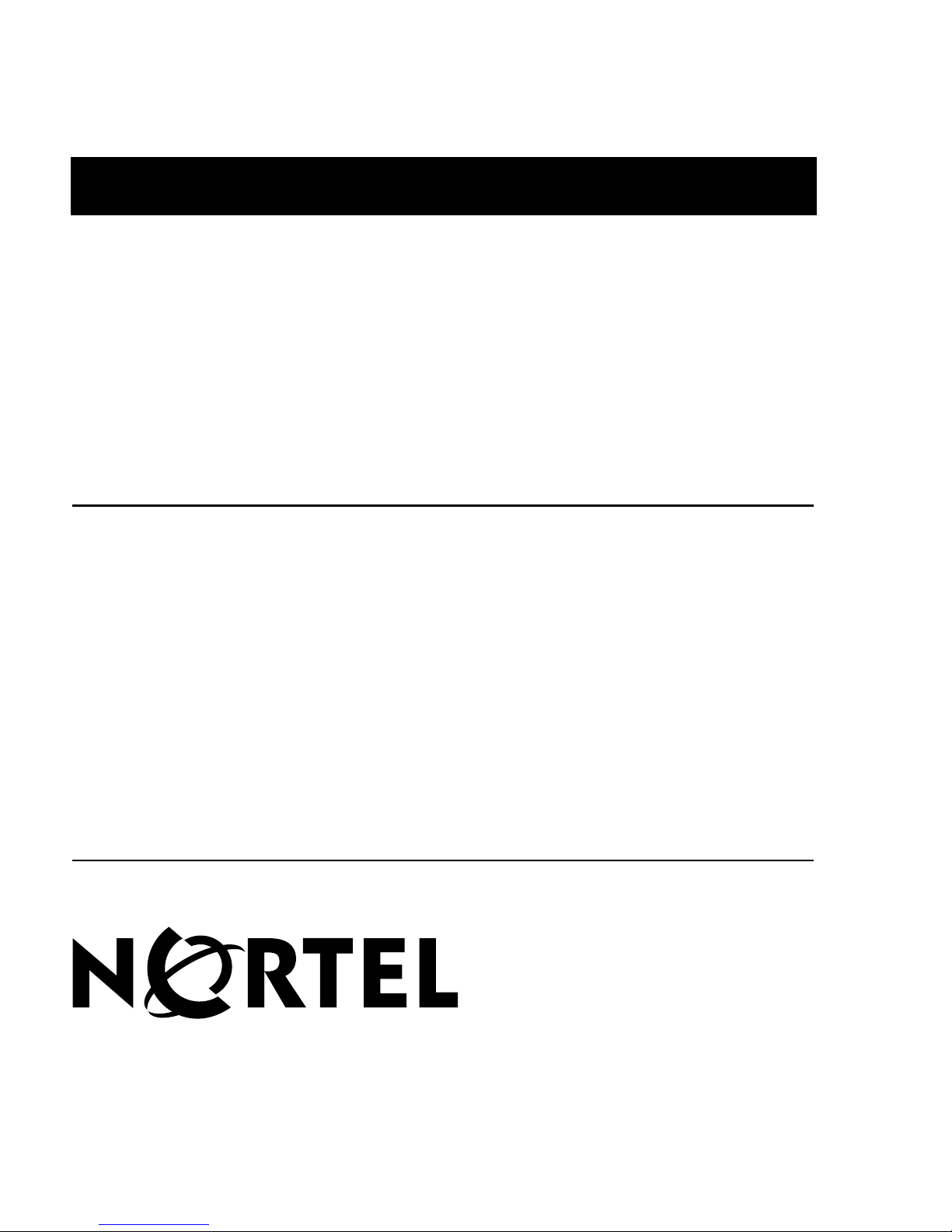
297-2183-208
Nortel Symposium Express Call Center
Voice Services on Media Card Maintenance and
Troubleshooting Guide
Product release 4.2 Standard 2.0 March 2005
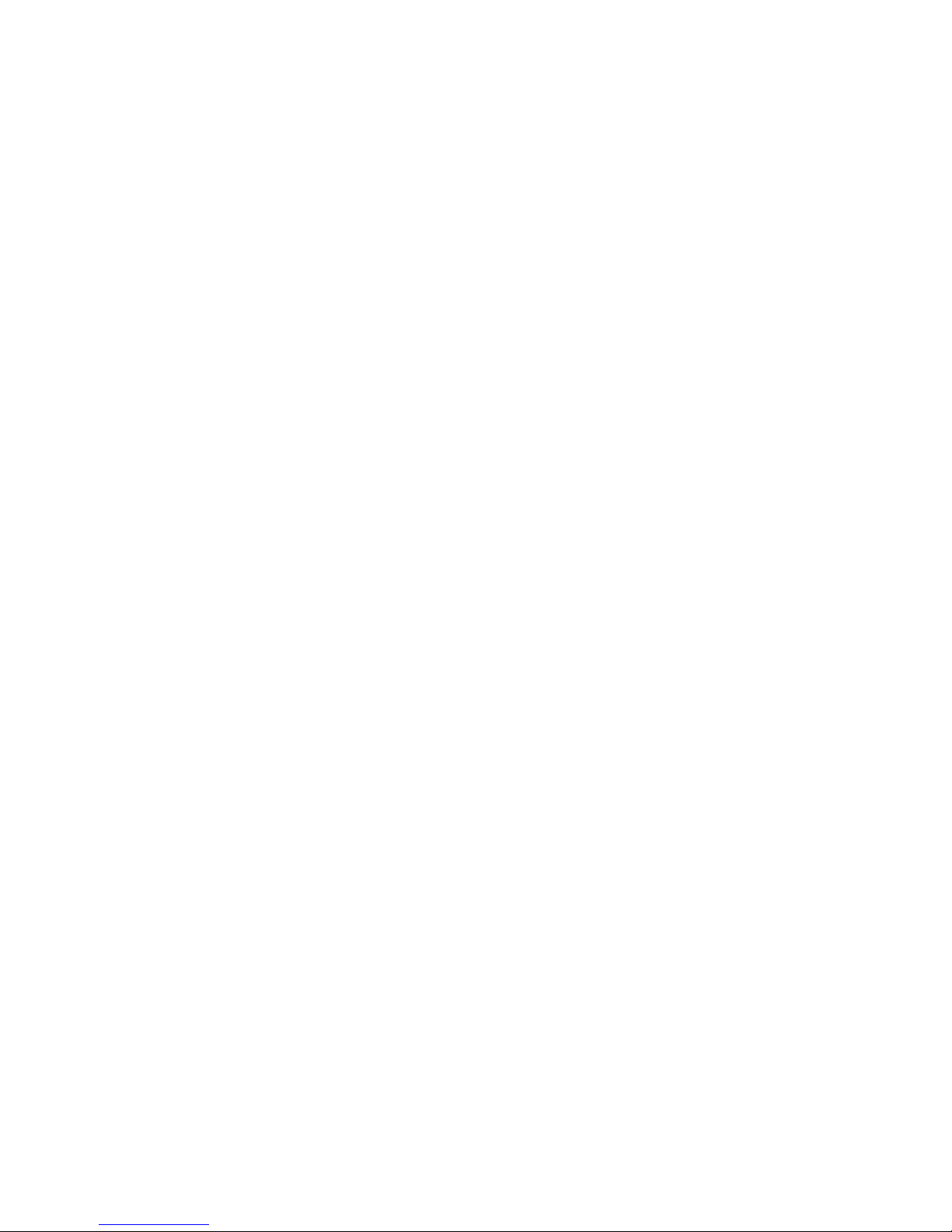
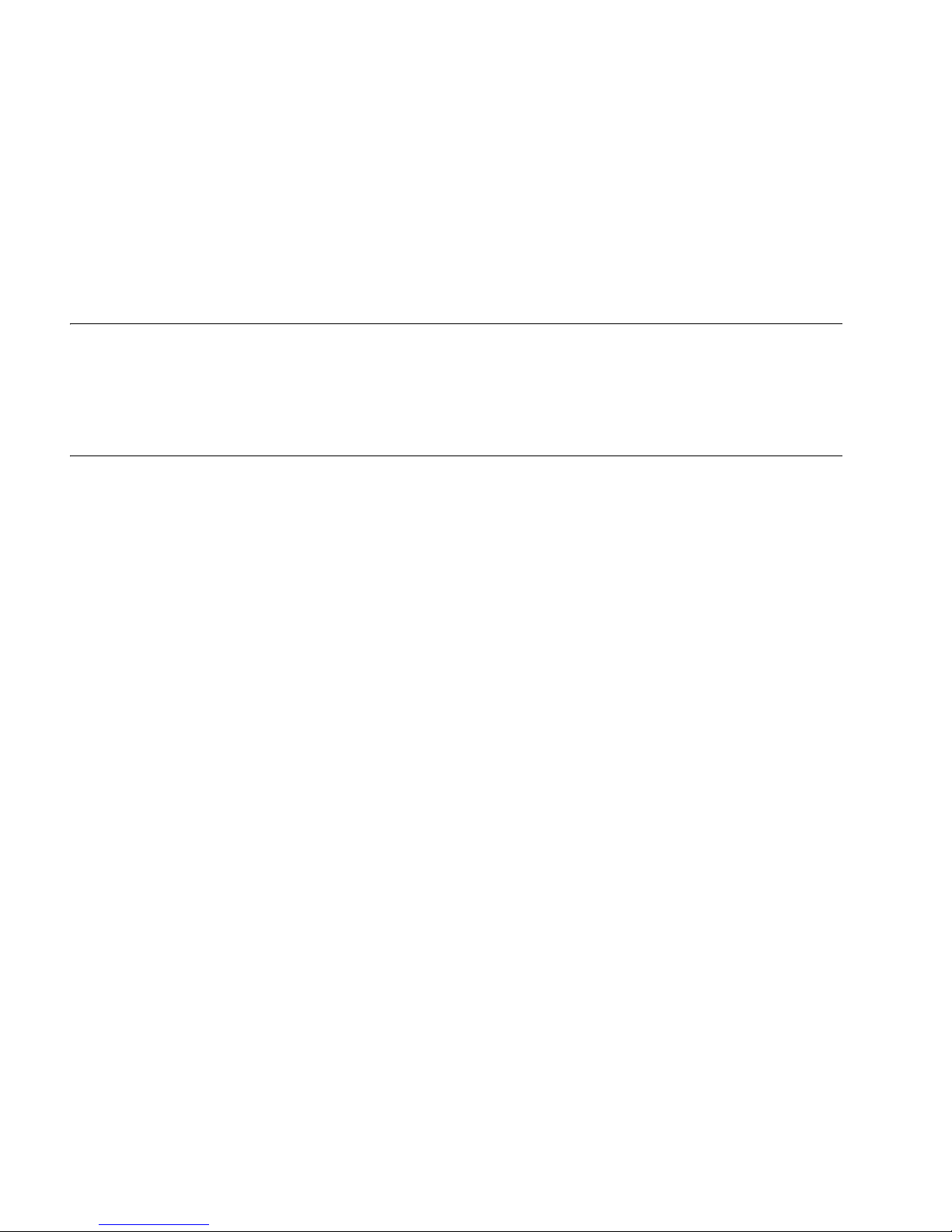
Nortel Symposium Express Call Center
Voice Services on Media Card Maintenance and
Troubleshooting Guide
Publication number: 297-2183-208
Product release: 4.2
Document release: Standard 2.0
Date: March 2005
Copyright © 2005 Nortel Networks, All Rights Reserved
Information is subject to change without notice. Nortel Networks reserves the right to make changes
in design or components as progress in engineering and manufacturing may warrant.
The process of transmitting data and call messaging between the Meridian 1 and Symposium
Express Call Center is proprietary to Nortel Networks. Any other use of the data and the
transmission process is a violation of the user license unless specifically authorized in writing by
Nortel Networks prior to such use. Violations of the license by alternative usage of any portion of this
process or the related hardware constitutes grounds for an immediate termination of the license and
Nortel Networks reserves the right to seek all allowable remedies for such breach.
*Nortel, Nortel (logo), the Globemark, and This is the Way, This is Nortel (design mark), CallPilot,
DMS, DMS-100, DMS-250, DMS-MTX, DPN, Dualmode, Helmsman, IVR, MAP, Meridian, Meridian
1, Meridian Mail, Norstar, Optivity, SL-1, SL-100, Supernode, and Symposium are trademarks of
Nortel Networks.
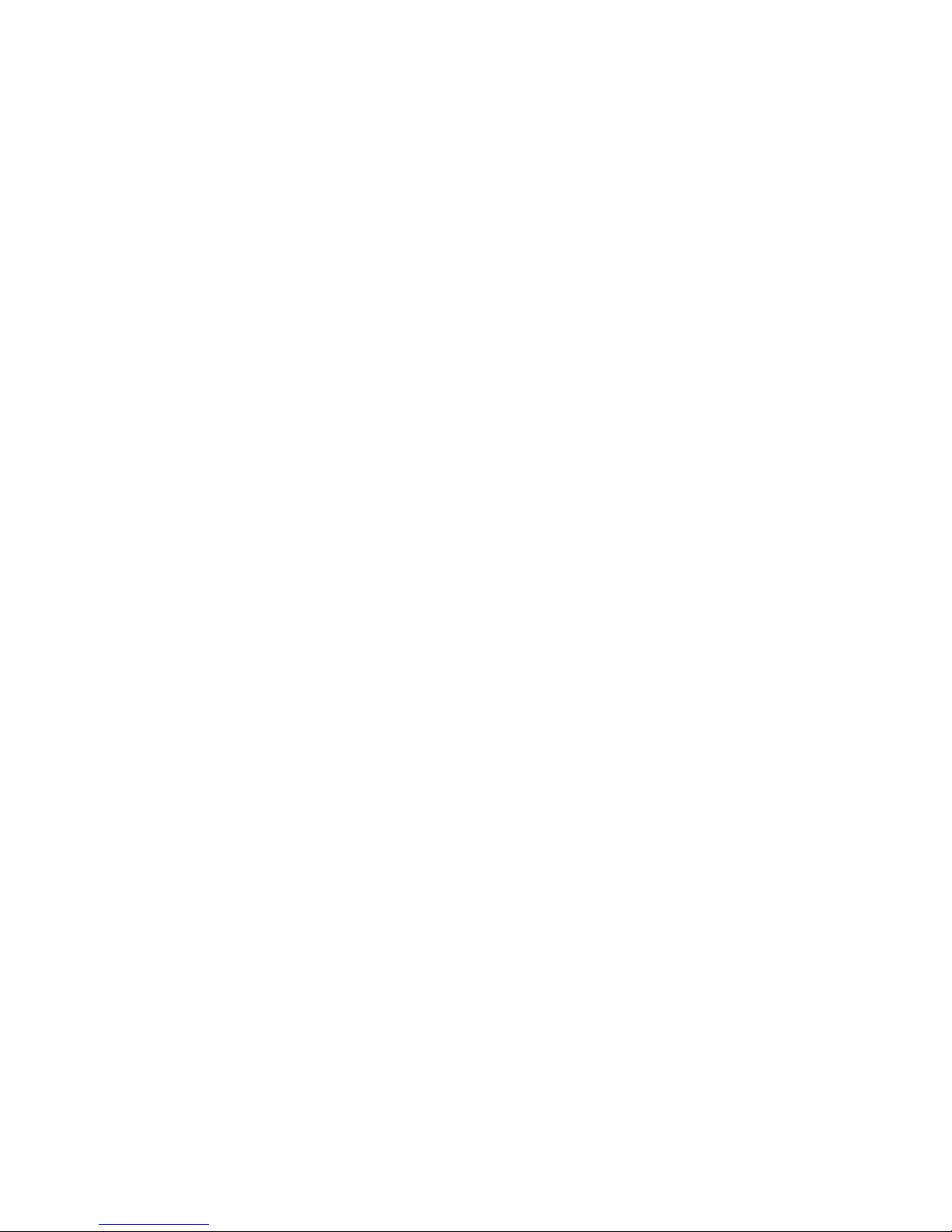
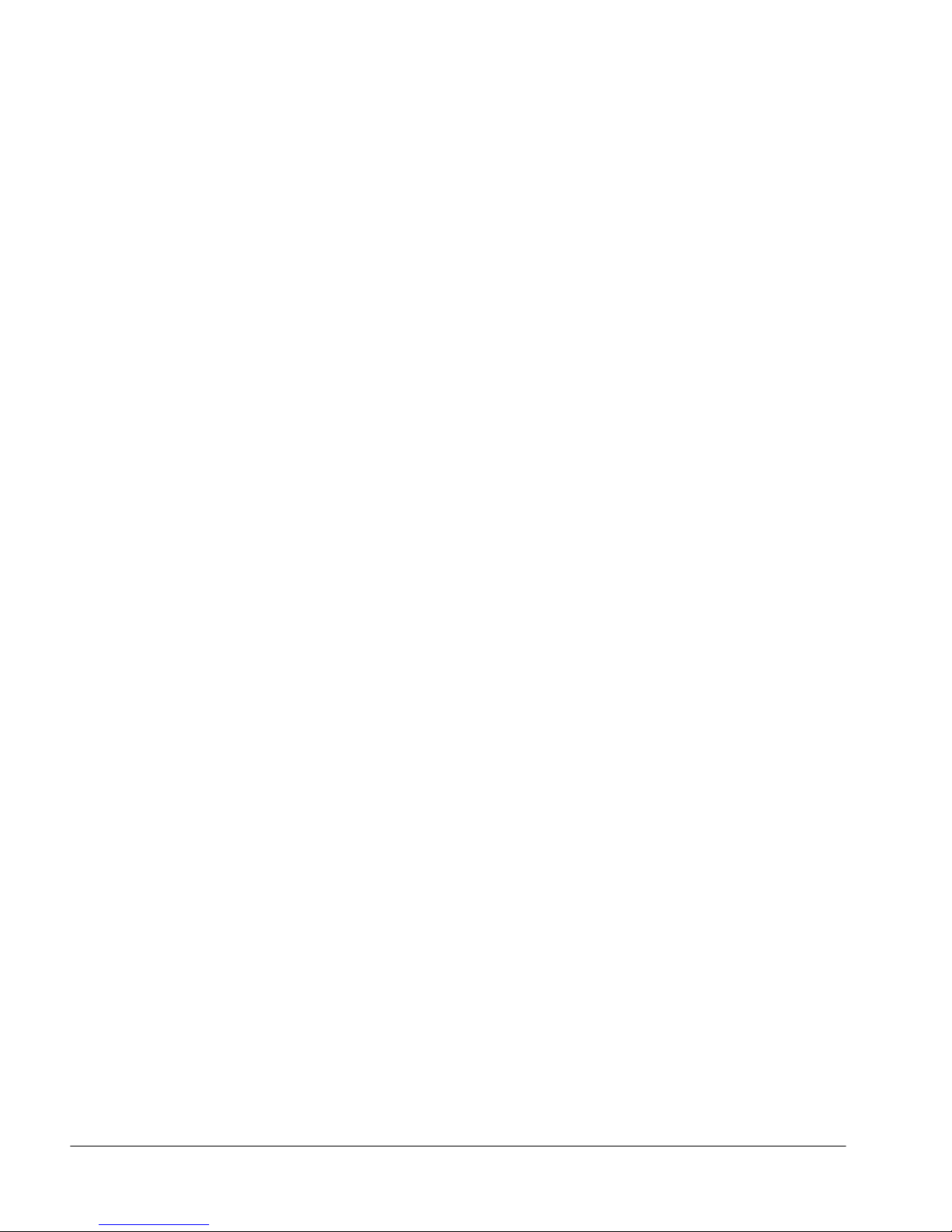
Publication history
March 2005
April 2003
This is the Standard 2.0 version of the Nortel Symposium
Express Call Center Voice Services on Media Card
Maintenance and Troubleshooting Guide for Release 4.2.
This is the Standard 1.0 version of the Nortel Networks
Symposium Express Call Center Voice Services Card
Maintenance and Troubleshooting Guide for Release 4.2.
Voice Services on Media Card Maintenance and Troubleshooting Guide v
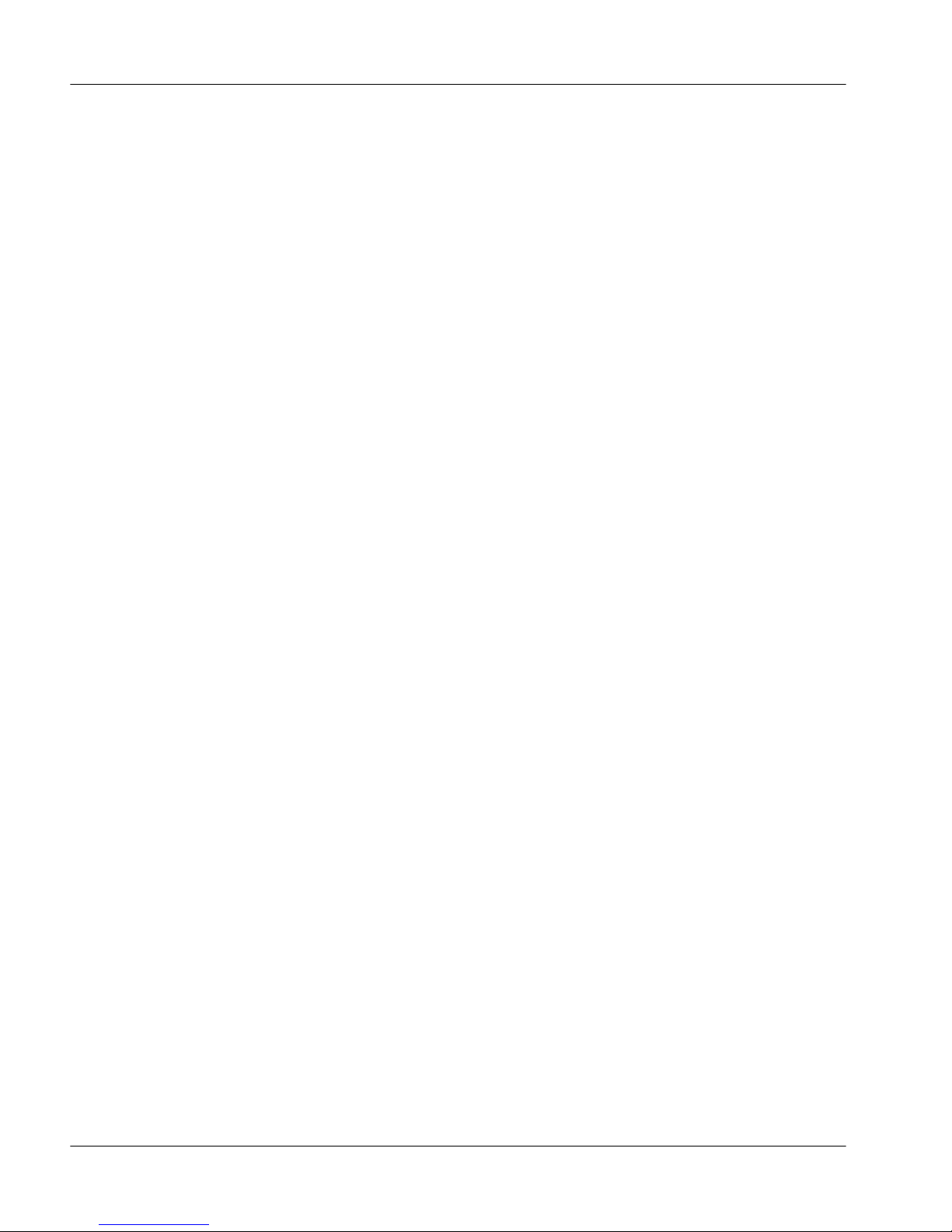
Publication history Standard 2.0
vi Symposium Express Call Center
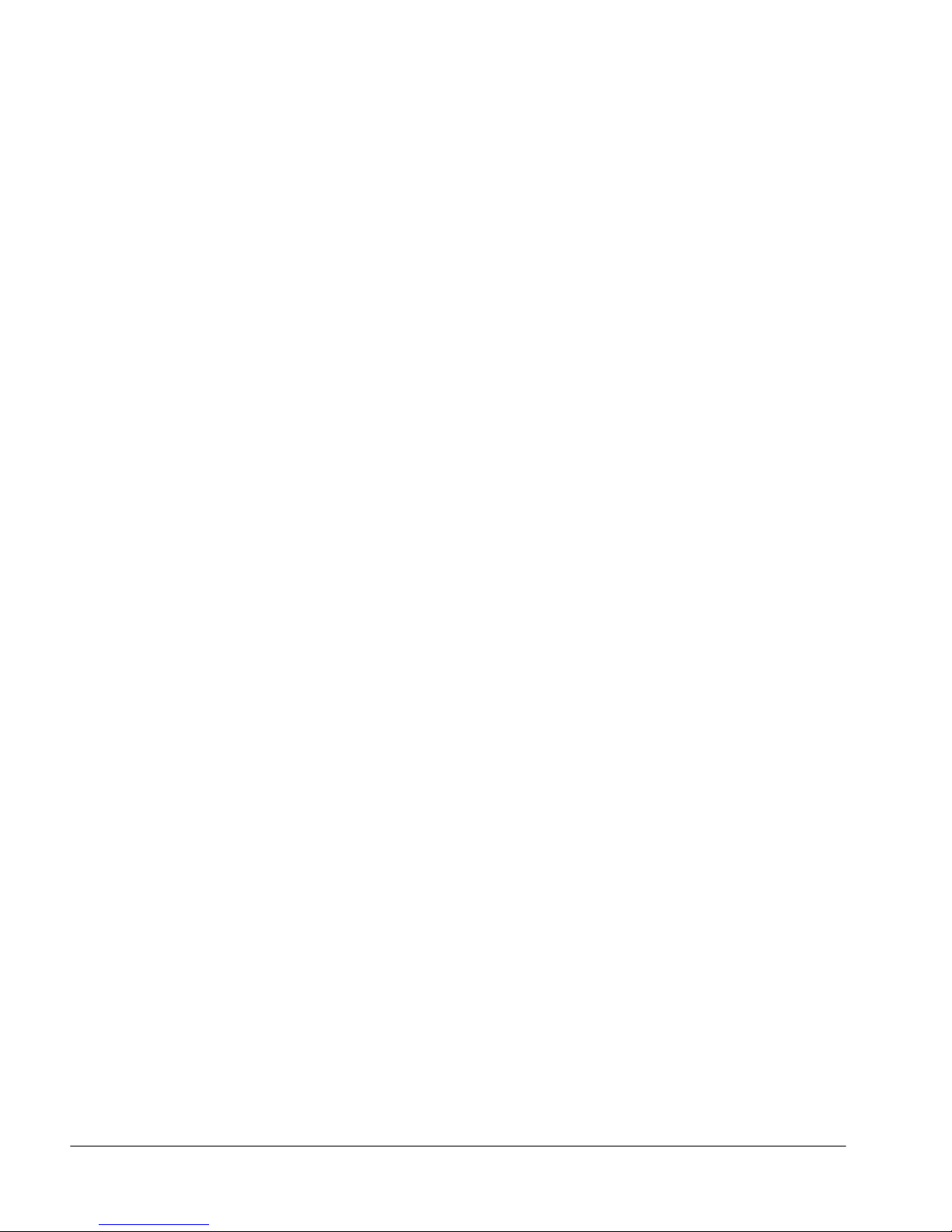
Contents
Media Card test and debug capabilities . . . . . . . . . . . . . . . . . . . . . . . . . . . . . 11
Self-test features . . . . . . . . . . . . . . . . . . . . . . . . . . . . . . . . . . . . . . . . . . . . . . . 12
Factory-test features . . . . . . . . . . . . . . . . . . . . . . . . . . . . . . . . . . . . . . . . . . . . 13
VxWorks shell . . . . . . . . . . . . . . . . . . . . . . . . . . . . . . . . . . . . . . . . . . . . . . . . 21
VxWorks shell debug utilities. . . . . . . . . . . . . . . . . . . . . . . . . . . . . . . . . . . . . 25
Voice Services on Media Card Maintenance and Troubleshooting Guide vii
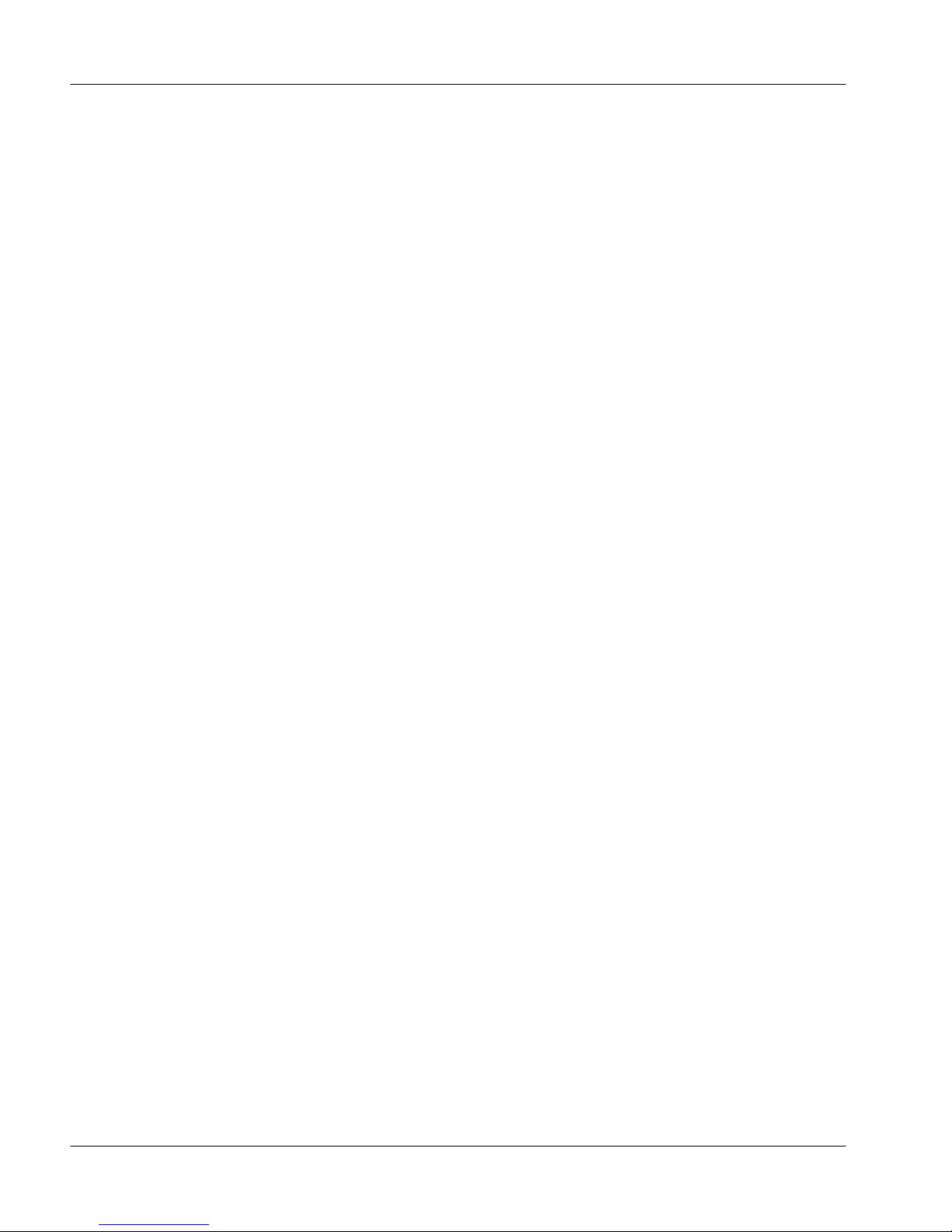
Contents Standard 2.0
viii Symposium Express Call Center
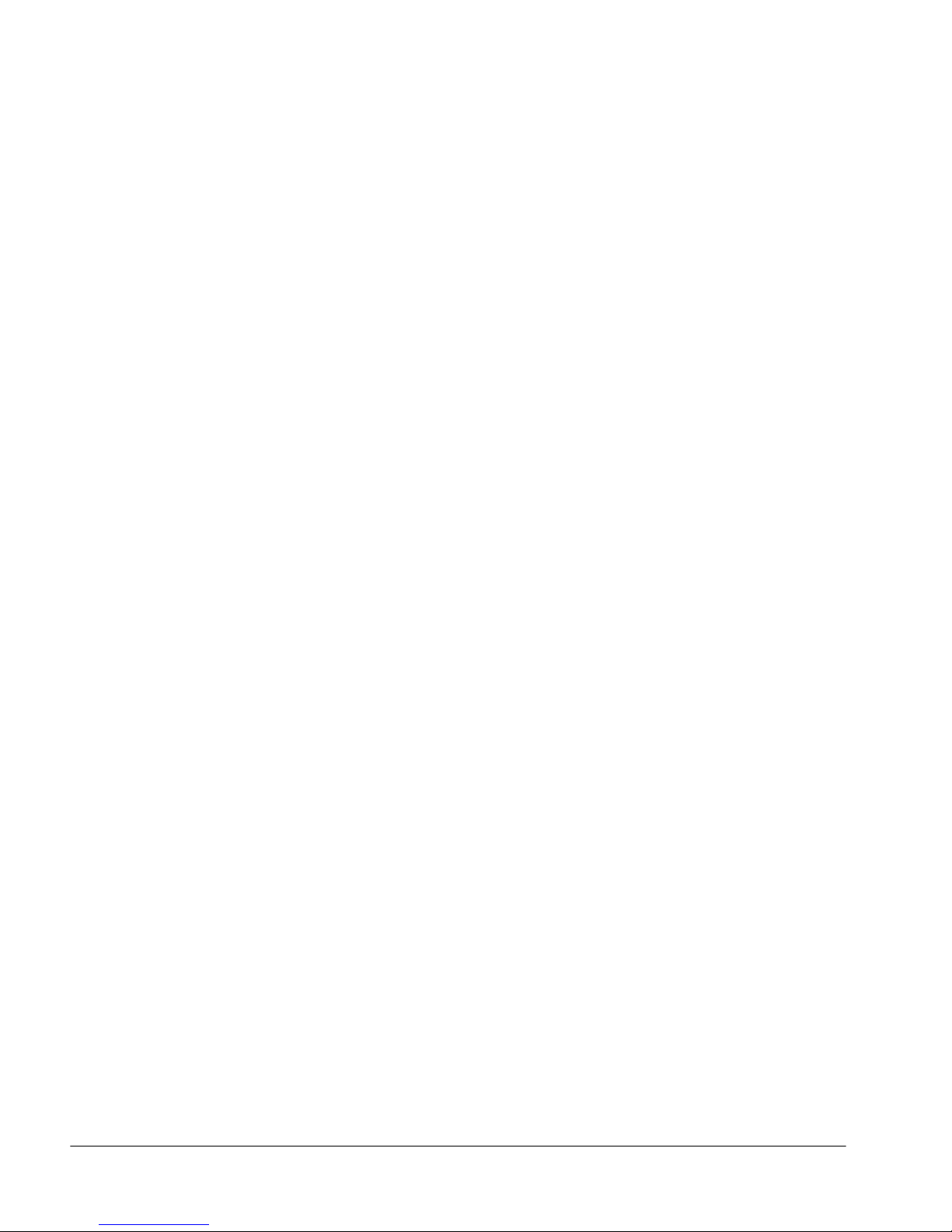
List of tables
Table 1: Hex display codes during normal operation . . . . . . . . . . . . . 13
Table 2: Media Card HEX display codes . . . . . . . . . . . . . . . . . . . . . . 15
Table 3: Media Card initialization error codes . . . . . . . . . . . . . . . . . . 16
Table 4: Serial port settings . . . . . . . . . . . . . . . . . . . . . . . . . . . . . . . . . 18
Table 5: RS-232 backplane signals . . . . . . . . . . . . . . . . . . . . . . . . . . . 18
Table 6: Faceplate mini-DIN connector . . . . . . . . . . . . . . . . . . . . . . . 19
Table 7: Debug commands . . . . . . . . . . . . . . . . . . . . . . . . . . . . . . . . . 25
Table 8: Maintenance task fatal errors . . . . . . . . . . . . . . . . . . . . . . . . . 27
Table 9: Networking task fatal error . . . . . . . . . . . . . . . . . . . . . . . . . . 27
Table 10: Server task fatal error . . . . . . . . . . . . . . . . . . . . . . . . . . . . . 27
Table 11: VP application task fatal errors . . . . . . . . . . . . . . . . . . . . . . 28
Table 12: Aries task fatal errors . . . . . . . . . . . . . . . . . . . . . . . . . . . . . . 31
Table 13: Client task fatal errors . . . . . . . . . . . . . . . . . . . . . . . . . . . . . 33
Voice Services on Media Card Maintenance and Troubleshooting Guide ix
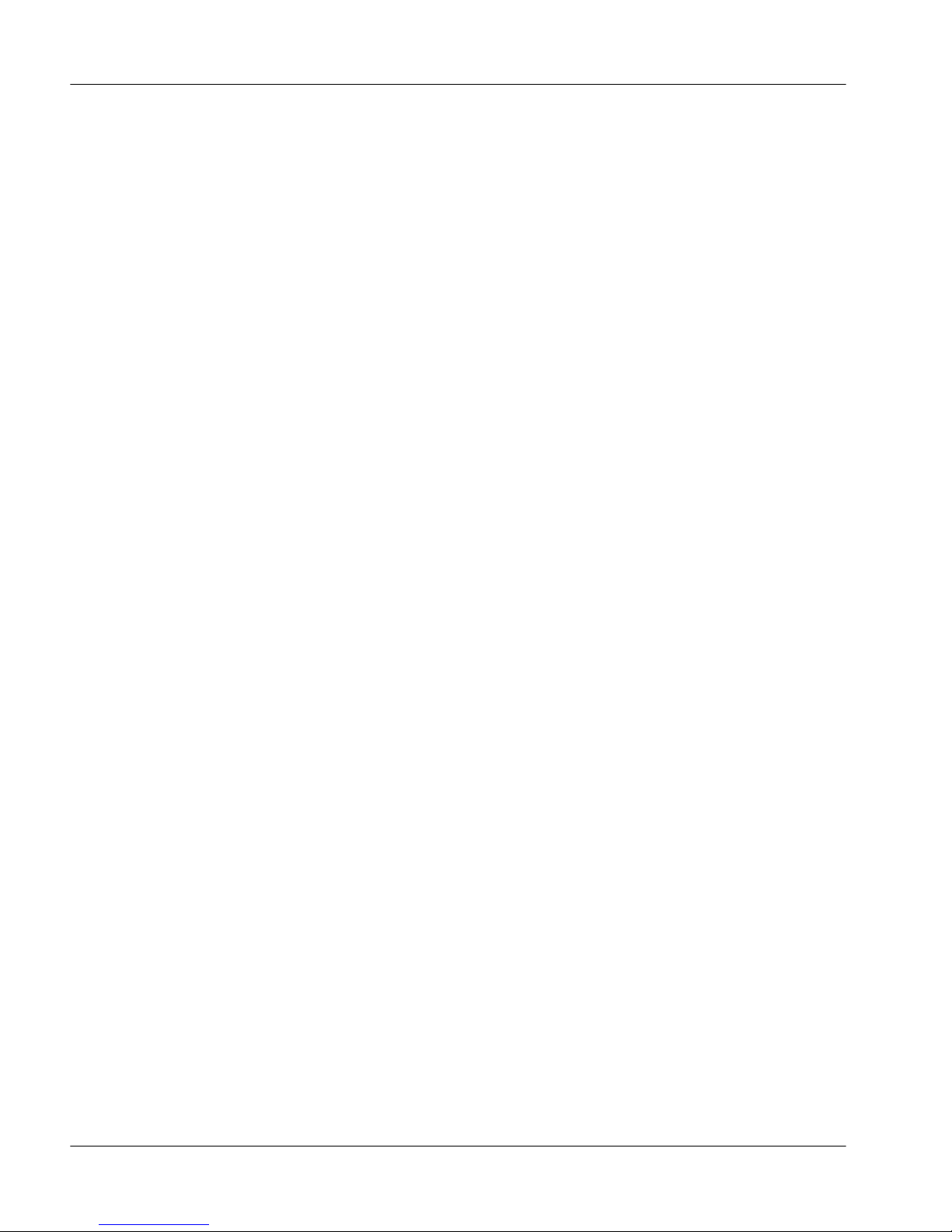
List of tables Standard 2.0
x Symposium Express Call Center
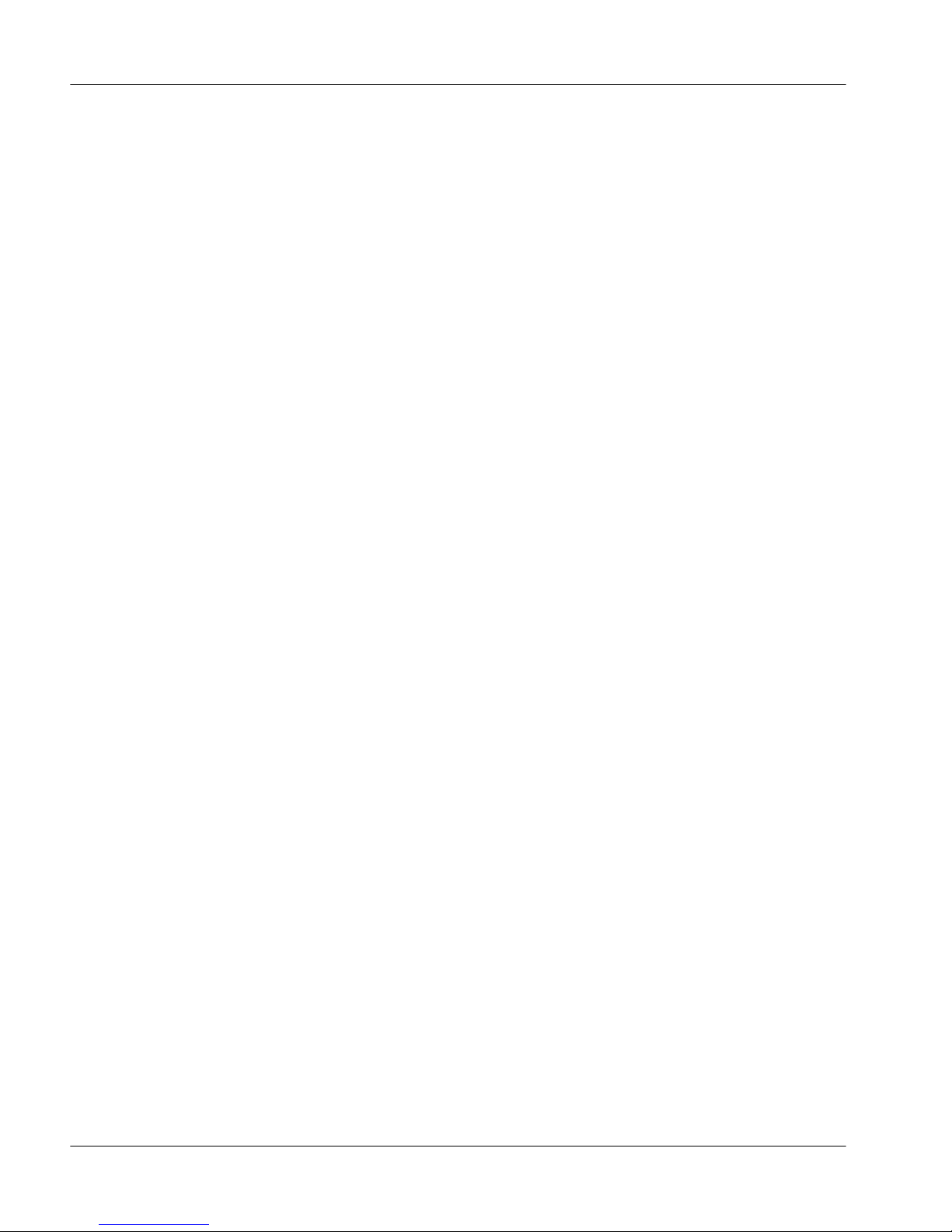
March 2005 Media Card
Media Card test and debug capabilities
Introduction
The NTVQ01BB Media Card provides maintenance and diagnostic features to
identify and clear fault conditions. Also included are upgrade features that
require the user to have access to the card’s operating system (VxWorks). The
Media Card features include
! self-test features
! factory-test features
! debug features (user name and password required)
! application loadware upgrade
! VxWorks shell debug utilities
! setting the Internet Protocol address
Voice Services on Media Card Maintenance and Troubleshooting Guide 11

Media Card Standard 2.0
Self-test features
The Media Card runs various diagnostics to detect hardware faults and ensure
correct operation. The tests include
! 8051 power-up self-tests
! BIOS diagnostics
! base code self-tests
Progress information on self-tests is available through the serial port on the
Media Card.
12 Symposium Express Call Center

March 2005 Media Card
Factory-test features
Introduction
Factory-test features include the HEX Display, Status LED, and Reset Switch.
HEX display
The Media Card includes a HEX LED display to provide status information
during maintenance operations. During power-up and diagnostic tests, this
display provides a visual indication of progress, and information if a failure is
detected. The HEX LED display codes are indicated in
HEX display codes,” on page 15.
Table 2, “Media Card
During normal operation, the display cycles through the number of enabled
voice services (M2616) ports, the number of booted DSP ports, the number of
channels authorized by the keycode, and the total channel capacity of the card.
For example, the HEX display appears.
Table 1: Hex display codes during normal operation
Display
field
Meaning
A:XX Number of enabled voice services ports.
D:XX Number of installed DSP ports.
K:XX Capacity of card enabled via Keycode.
C:XX Current capacity of card (smallest of A, D, and K).
MAIN The card is in maintenance mode (all ports are disabled).
You can also use the RS-232 port to monitor the progress of self-tests. Messages
indicating the completion of each self-test phase, as well as any detected faults,
print to this port.
Voice Services on Media Card Maintenance and Troubleshooting Guide 13

Media Card Standard 2.0
Status LED
A single red LED on the faceplate indicates the enabled/disabled status of the
Media Card, and also provides an indication of the status of the power-on selftest.
The LED is OFF if
! the channel capacity of the Media Card is non-zero
and
! the card is in the normal mode of operation
The LED is ON if
! the channel capacity of the Media Card is zero
or
! the card is disabled from LD 32
Reset switch
A reset switch on the faceplate allows an operator to manually reset the card
without having to power down. This switch is normally used to clear a fault
condition during setup or non-traffic periods, and to check firmware and
loadware versions.
CAUTION
Risk of equipment damage
Before using the Reset switch, ensure that the Media Card has
been disabled in LD 32 using the DISC command. Otherwise,
some of the ports may cause an OVD error on the Meridian 1/
Succession CPU and become disabled when the card resets.
Once the card is active again (the HEX display has passed T:21
state), reenable the card in LD 32 using the ENLC command.
14 Symposium Express Call Center

March 2005 Media Card
Media Card HEX Display Codes
The Media Card includes a HEX LED display to provide status information
during maintenance operations.
The following table shows the HEX display codes during the startup sequence
for the Media Card.
If the internal RAM test, ALU test, address mode test, boot ROM test, timer test,
or external RAM test fails, the pack goes into a maintenance loop as no further
processing is possible.
Table 2: Media Card HEX display codes
Media Card
Display code
T:00 Initialization
Definition
T:01 Testing Internal RAM
T:02 Testing ALU
T:03 Testing address modes
T:04 Testing watchdog
T:05 Testing 8051 coprocessor
T:06 Testing timers
T:07 Testing external RAM
T:08 Testing dongle
T:09 Programming timeswitch FPGA
T:10 Programming ISPDI FPGA
T:11 Testing host dual port RAM
T:12 Testing DS-30 dual port RAM
T:13 Testing SEEPROM
Voice Services on Media Card Maintenance and Troubleshooting Guide 15

Media Card Standard 2.0
Table 2: Media Card HEX display codes (continued)
Media Card
Display code
Definition
T:14 Booting IXP1200, waiting for response with self-
test information
T:15 Not used at present
T:16 Not used at present
T:17 Not used at present
T:18 Not used at present
T:19 Not used at present
T:20 Waiting for application startup message from
IXP1200
T:21 CardLAN enabled, waiting for request
configuration message
T:22 CardLAN operational, A07 enabled, display now
under host control
If a test fails, F:XX appears on the HEX display for 3 seconds after the T:13
message, where XX is the number of the test that failed. For example, if the
8051 coprocessor test failed, F:05 appears. If more than one test fails, the
message indicates the first failure.
In addition, if the Media Card encounters any failures during its initialization, an
H:XX error code appears. The initialization error codes are listed in Table 3
below.
Table 3: Media Card initialization error codes
Error code Definition
H:00 IXP1200 not booting
H:01 SDRAM test failure
16 Symposium Express Call Center

March 2005 Media Card
Table 3: Media Card initialization error codes (continued)
Error code Definition
H:02 SRAM test failure
H:04 PCMCIA device failure
H:08 Network interface failure
H:10 Meridian interface failure
H:20 DSP interface failure
T:40 NVRAM/EEPROM interface failure
T:80 PCM connector failure
Debug terminal access
The Media Card provides two RS-232 ports—one accessible via the
NTMF94BA backplane cable, and the other using the maintenance port on the
card faceplate. Only the backplane cable, labeled COM1, provides access to the
Media Card for both OA&M and debugging purposes. The pinouts for the RS232 ports are listed in
Table 6, “Faceplate mini-DIN connector,” on page 19. Messages indicating the
completion of each self-test phase, as well as any detected faults, are printed.
Table 5, “RS-232 backplane signals,” on page 18, and in
Voice Services on Media Card Maintenance and Troubleshooting Guide 17

Media Card Standard 2.0
Table 4: Serial port settings
Bits Per Second
Data Bits
Parity
Stop Bits
Flow Control
CAUTION
Risk of equipment damage
Two serial connectors are available—the mini-DIN connector
on the faceplate, and the backplane cable marked COM1.
However, you can only use one connector at a time, as both are
connected to the same serial port.
When configuring the serial communications program, you
must use the settings given in
9600
8
None
1
None
Table 4, “Serial port settings.”
Table 5: RS-232 backplane signals
Pin No. Signal Dir Description
69A SGNDA C Port A Signal Ground
69B BDCDA- I Port A Data Carrier Detect
73A BSINA- I Port A Serial Data In
73B BSOUTA- O Port A Serial Data Out
74A BDTRA- O Port A Data Terminal Ready
74B BCTSA- I Port A Clear To Send
75A BDSRA- I Port A Data Set Ready
18 Symposium Express Call Center

March 2005 Media Card
Table 5: RS-232 backplane signals (continued)
Pin No. Signal Dir Description
75B BRTSA- O Port A Request To Send
76A SGNDB C Port B Signal Ground
76B BSINB- I Port B Serial Data In
77A BSOUTB- O Port B Serial Data Out
77B BDCDB- C Port B Data Carrier Detect
78A BDTRB- O Port B Data Terminal Ready
78B BDSRB- I Port B Data Set Ready
Table 6: Faceplate mini-DIN connector
Pin
No.
Signal Dir Description
1 BDTRB- O Port B Data Terminal Ready
2 BSOUTB- O Port B Serial Data Out
3 BSINB- I Port B Serial Data In
4 SGND C Signal Ground
5 BSINA- I Port A Serial Data In
6 BCTSA- I Port A Clear To Send
7 BSOUTA- O Port A Serial Data Out
8 BDTRA- O Port A Data Terminal Ready
Voice Services on Media Card Maintenance and Troubleshooting Guide 19

Media Card Standard 2.0
Debug features
While the Media Card is starting, the 8051 auxiliary processor has control of the
serial port, and uses it to provide debug information, progress of self-tests, and
so on. Once the 8051 releases the main processor (i486) from reset, the main
processor by default grants VxWorks shell access through this port. The Media
Card also supports remote access to the shell via a telnet connection.
Once the card is operational, the RS-232 port can be used to monitor cardLAN
and Time Compression Multiplexing (TCM) signaling between the card and the
Meridian 1 system.
Startup messages
When the card starts, a variety of diagnostic messages print to the serial port,
including hardware test results. These messages also include firmware version
information:
Rebooting Pack ...
value = 0 = 0x0
->
MC Firmware Rls 6.5
8051XA Firmware Version 4.9 6 Dec 2002
(C) Nortel Inc. 2001
EPLD Version: 4.0
32K External RAM detected
8K DPRAM detected
Dongle serial number: 10081198
All FPGAs are configured
All self-tests have passed
SRAM test okay
SDRAM Addr test okay
SDRAM blank over
Early serial debug initialized
VxWorks System Boot
Copyright 1984-1998 Wind River Systems, Inc.
20 Symposium Express Call Center

March 2005 Media Card
VxWorks shell
Introduction
The VxWorks shell is used for performing basic administrative and management
tasks, the most important of which is loadware upgrade. You can access the
VxWorks shell through a serial connection from a PC or a telnet connection.
The shell is protected from unauthorized access by a username and password.
This password is common across FTP, telnet, and the serial port. If the shell is
idle for a period of time, the shell is logged off, and the password and username
must be reentered to gain access. This time-out defaults to 10 minutes, but it can
be set to any value between 30 and 4095 seconds (1 hour 8 minutes 15 seconds)
using the shell function shellTimeoutSet n, where n is the desired time-out in
seconds. The current value of the shell time-out in seconds is returned by the
shell function shellTimeoutGet:
-> shellTimeoutSet 600
-> shellTimeoutGet
value = 600 = 0x258
The shell time-out is stored in NVRAM, so changes are maintained across a
restart.
Note: Once the shell username and password have been successfully entered,
the user has complete access to all the VxWorks commands. Incorrect usage of
some shell commands causes the voice processing (VP) services loadware to
restart, and may change operational behavior.
To exit from the shell and return to the logon: prompt at any time, type the
command logout.
For the procedure to upgrade the loadware for the Media Card, see “Application
loadware upgrade for Media Card” on page 22.
Voice Services on Media Card Maintenance and Troubleshooting Guide 21

Media Card Standard 2.0
Application loadware upgrade for Media Card
The Media Card stores the application loadware on the C:/ drive compact flash
card as the exec file. Only one version of the loadware is present on the compact
flash card. During upgrade, the C:/exec file is overwritten, and the contents of
the new C:/exec file are verified. The card must be restarted or reset for the new
loadware to take effect.
Before an upgrade can be performed, the Media Card must first be disabled from
LD 32 using the DISC command. The Media Card service on the Symposium
Express server must also be stopped. The card is reenabled, and the service is
restarted after the Media Card upgrade is complete.
There are two options for upgrading the loadware. The first option is to use an
FTP client to connect to the card, copy the loadware onto the PCMCIA /A: disk
of the card, and then do the upgrade from there using the command
“upgradePCMCIA.” This option takes the loadware file from the PCMCIA disk
and copies it onto the C:/exec file.
The second option is to place the loadware file on an FTP server, and use the
“upgrade” command to retrieve the file from the FTP server and copy it onto the
C:/exec file. Both options are described below.
To upgrade the loadware from the PCMCIA disk
For more information on upgrading the loadware, see the Symposium Express
Voice Services on Media Card Installation Guide.
To upgrade the loadware from an FTP server
To upgrade the loadware over the network from an FTP server, you must copy
the loadware binary file to an FTP server, and then run the upgrade.
1 From the Windows Start menu, choose Programs → MSDOS Prompt.
Result: The MSDOS Prompt window appears.
2 Type ftp, and then press Enter.
3 Type open aaa.bbb.ccc.ddd, and then press Enter.
aaa.bbb.ccc.ddd is the IP address of the FTP Server.
4 At the FTP prompt, type the appropriate user name, and then press Enter.
Result: The password> prompt appears.
22 Symposium Express Call Center

March 2005 Media Card
5 Type the appropriate password, and then press Enter.
6 Type bin, and then press Enter.
Result: The data connection is set to binary mode.
7 Type put SECC_MC_08.
Result: The loadware file transfers.
8 Type bye to close the connection.
To run the upgrade
Use the upgrade command in the VxWorks shell:
→ upgrade “<server IP address>” , “<userid>”, “<password>”,
“<path>”, “SECC_MC_08” <CR>
Note: The <userid> and <password> above are those of the FTP server, and
the <path> above is the path to the file on the FTP server.
Voice prompt file system upgrade
The voice prompt file system can be upgraded using FTP. The Media Card acts
as an FTP server for this procedure. Clients can log on to the Media Card and
update the voice prompt files on the PCMCIA card-based Flash disk. This
function should only be performed while the Media Card is idle (not handling
calls).
As there is only one disk drive available in the Media Card for prompt storage, a
PCMCIA card inserted in the front panel A: socket always appears as the DOS
volume “/A:”. After logging on to the Media Card by FTP, the command cd /A:
must be executed to access the desired disk.
Note: Double quotation marks are needed around the disk name.
Voice Services on Media Card Maintenance and Troubleshooting Guide 23

Media Card Standard 2.0
VxWorks FTP server commands
The VxWorks FTP server supports the following commands from an FTP client:
get/mget – Get a file or files from the remote file system.
put/mput – Put a file or files on the remote file system.
mkdir/rmdir – Make or remove a directory on the remote file system.
delete/mdelete – Remove a file or files from the remote file system.
Note: Nortel recommends that the number of files in a directory not exceed 300.
Voice prompt backup
You can use FTP to back up the PCMCIA card disk. As the disk contains all
prompts for use with Symposium Express Call Center Voice Services, Nortel
recommends that the contents be backed up periodically in case of disk
corruption, or in case prompts are deleted in error.
Use a command line FTP client to change to each directory on the PCMCIA
disk, and the command mget to get the files you want to back up. Alternatively,
use a graphical FTP client to copy the entire PCMCIA disk at once.
24 Symposium Express Call Center

March 2005 Media Card
VxWorks shell debug utilities
Several debug utilities are available from the VxWorks shell, which can be used
to print the state of certain global variables. The following table provides a list
of available debug commands:
Table 7: Debug commands
Command Description
printAllErrors Prints logged fatal errors.
getAriesState Prints current state of all 32 M2616 (Aries)
sets.
printAriesState n Prints globals associated with M2616 (Aries)
set ‘x’.
printVpGlobs Prints all VP globals.
printVpChannel n Prints globals associated with VP channel ‘x’.
tr “tMaint” Resumes suspended task ‘tMaint’.
swInfoGet Prints the loadware, DSP, and 8051XA
firmware versions.
ifShow Prints the IP and Ethernet addresses.
inetstatShow Prints the status of all network links.
ping “10.0.0.2”,x Pings IP address 10.0.0.2 ‘x’ number of times.
Press Ctrl+C to stop to return to VxWorks
shell.
Voice Services on Media Card Maintenance and Troubleshooting Guide 25

Media Card Standard 2.0
Card utilization
You can monitor the utilization per channel on the Media Card. This can be
useful to ensure that the card is not overloaded with traffic.
To monitor card utilization
1 Log on to the Media Card.
2 To start monitoring, type usageClkStart.
3 To end monitoring, type usageClkStop.
4 To get a report of the data collected, type usageReport.
Fatal error logging
When the Media Card encounters a problem that is classed as a Fatal Error, it
logs the error in NVRAM and, if relevant, prints messages to the VxWorks
shell. The Media Card is then restarted. If a Fatal Error is logged three times
within a certain period, the tMaint task suspends itself on startup to prevent
further restarts and to allow debugging of the errors.
The NVRAM stores up to six fatal errors, starting with the most recent one. The
command printAllErrors is used to show the errors, and appears as follows:
-> printAllErrors
Error (1): Error Code 0x3001, logged at 23:35:11 05/02/
1998
Error (2): Error Code 0x4004, logged at 23:33:13 05/02/
1998
Error (3): Error Code 0x5003, logged at 23:31:02 05/02/
1998
Error (4): Empty
Error (5): Empty
Error (6): Empty
value = 30 = 0x1e
26 Symposium Express Call Center

March 2005 Media Card
Each error consists of a four-digit hex identifier and a time stamp. The first digit
of the identifier corresponds to the task that logged the error; the other three
digits make up a unique error number. Each of the following tables gives a brief
explanation for the fatal errors logged by every task
Table 8: Maintenance task fatal errors
Error ID Description
:
0x1001 Serious hardware fault found during bootup
0x1002 VP Application startup failed
0x1003 Error initializing Maint Task
0x1004 Process incoming base code events other than VP
Application tasks: task in ERROR state
0x1005 A VP task failed self-test
0x1006 Aries Task failed to go operational
0x1007 VP Application Task failed to go operational
0x1008 Task suspended itself three times
Table 9: Networking task fatal error
Error ID Description
0x12c3f84 Duplicate IP address used when commissioning the
card
Table 10: Server task fatal error
Error ID Description
0x2001 Ethernet device has no IP address
0x2002 Error opening VP-AP Master socket
0x2003 Error binding a network address (name) to the socket
0x2004 Error enabling connections to the socket
Voice Services on Media Card Maintenance and Troubleshooting Guide 27

Media Card Standard 2.0
Table 10: Server task fatal error (continued)
Error ID Description
0x2005 Error in accepting connection from a client
0x2006 Error; Main Server Task loop exited
Table 11: VP application task fatal errors
Error ID Description
0x3001 Malloc failed during DSP card Removal
0x3002 Malloc failed during handling of channelRelease action
0x3003 Malloc failed during handling of clientRelease action
0x3004 Malloc failed during handling of clientRelease action
0x3005 Malloc failed during handling of modifycardState action
0x3006 Malloc failed during handling of
EnableDigitNotification action
0x3007 Malloc failed during handling of action to Aries task
0x3008 Message send to the VP Application Task fails
0x3009 Message send to the VP Application Task fails
0x300A Malloc failed during posting of event to all clients
0x300B Malloc failed during shell function call
0x300C Malloc failed during retrieval of segmentSet Id
0x300D Malloc failed during creation of segment path name
0x300E Malloc failed during creation of segment path name
0x300F Malloc failed during copying of action
0x3010 Channel in incorrect state while verifying
generateDTMF action
28 Symposium Express Call Center

March 2005 Media Card
Table 11: VP application task fatal errors (continued)
Error ID Description
0x3011 Channel in incorrect state while verifying stopVoice
action
0x3012 Channel in incorrect state while verifying
playAnnouncement action
0x3013 Channel in incorrect state while verifying collectDigits
action
0x3014 Malloc failed during creation of bitmapped array
0x3015 Malloc failed during creation of bitmapped array
0x3016 Realloc failed during changing of bitmapped array
0x3017 Malloc failed during copying of bitmapped array
0x3018 Malloc failed during handling of DSP card removal
0x3019 Malloc failed during handling of DSP card removal
0x301A Malloc failed during channel creation
0x301B Transaction error during prompt playback
0x301C Transaction error during stopping of prompt playback
0x301D Malloc failed during request creation
0x301E Malloc failed during request creation
0x301F Transaction error during emptying of request list
0x3020 Malloc failed during request creation
0x3021 Malloc failed during request creation
0x3022 Incorrect channel state when handling dsp play finished
message
0x3023 Malloc failed during handling of dsp play finished
message
Voice Services on Media Card Maintenance and Troubleshooting Guide 29

Media Card Standard 2.0
Table 11: VP application task fatal errors (continued)
Error ID Description
0x3024 Invalid action type found during handling of dsp play
finished message
0x3025 Incorrect channel state when handling dsp play finished
message
0x3026 Malloc failed during handling of dsp play finished
message
0x3027 Invalid action type found during handling of dsp play
finished message
0x3028 Malloc failed during handling of dsp digit detection
message
0x3029 Malloc failed during forwarding of digit event
0x302A Malloc failed during handling of channelAcquire error
0x302B Malloc failed during handling of channelAcquire error
0x302C Malloc failed during initialization of VP App task
globals
0x302D Error during channel acquire; channel not in enabled
state
0x302E Malloc failed during handling of channelSplit RFA
0x302F Malloc failed during handling of channelSplit RFA
0x3030 Malloc failed during handling of clientMessage
0x3031 Malloc failed during handling of digitTimeoutEvent
0x3032 Malloc failed while searching for a free transaction
0x3033 Malloc failed while searching for a free transaction
30 Symposium Express Call Center

March 2005 Media Card
Table 12: Aries task fatal errors
Error ID Description
0x4002 Malloc failed during handling of channelAcquire action
0x4003 msgQSend failed after makeCallTimer timeout
0x4004 msgQSend failed after transferCallTimer timeout
0x4005 msgQSend failed after addOnCallTimer timeout
0x4006 msgQSend failed after noHoldConferenceCallTimer
timeout
0x4007 Malloc failed during handling of system companding
law message
0x4008 Malloc failed during handling of system companding
law message
0x4009 Malloc failed during sending of cardReset message to
Meridian Manager task
0x400A Malloc failed during forwarding of an RFA message to
the VP App task
0x400B msgQSend failed during forwarding of an RFA message
to the VP App task
0x400C Malloc failed during forwarding of an RFA message to
the VP App task
0x400D msgQSend failed during forwarding of an RFA message
to the VP App task
0x400E Malloc failed during forwarding of an Event to the VP
App task
0x400F msgQSend failed during forwarding of an Event to the
VP App task
0x4010 Malloc failed during forwarding of a displayEvent to the
VP App task
Voice Services on Media Card Maintenance and Troubleshooting Guide 31

Media Card Standard 2.0
Table 12: Aries task fatal errors (continued)
Error ID Description
0x4011 Malloc failed during forwarding of a displayEvent to the
VP App task
0x4012 msgQSend failed during forwarding of an Event to the
VP App task
0x4013 Error; Main Aries Task loop exited
0x4015 msgQReceive failed in Aries task input queue
0x4016 Malloc failed during handling of message from VP App
task
0x4017 Error; Aries Audit task loop exited
0x4018 Malloc failed during construction of DS30 message
0x4019 Malloc failed during construction of DS30 message
0x401A Malloc failed during extraction of DS30 message from
Meridian Manager
0x4020 msgQSend failed after answerCallTimer timeout
0x4021 msgQSend failed after disconnectCallTimer timeout
0x4022 msgQSend failed after conferenceCallTimer timeout
0x4023 msgQSend failed after retrieveOriginalTimer timeout
0x4024 msgQSend failed after channelReleaseTimer timeout
0x4025 msgQSend failed after retryReleaseTimer timeout
0x4026 msgQSend failed after finalRetryTimer timeout
0x4028 Error in creating ring buffer while initializing Aries task
0x4030 Error in filling ring buffer when sending key press
message to Meridian Manager
32 Symposium Express Call Center

March 2005 Media Card
Table 12: Aries task fatal errors (continued)
Error ID Description
0x4031 Error in filling ring buffer when sending message to
Meridian Manager
0x4032 Error in filling ring buffer when sending message to
Meridian Manager
0x4033 Error in filling ring buffer when sending message to
Meridian Manager
0x4034 Error in filling ring buffer when sending message to
Meridian Manager
0x4035 Error in filling ring buffer when sending message to
Meridian Manager
0x4038 Error in retrieving characters from a ring buffer
0x4039 Error in retrieving characters from a ring buffer
0x403A Error in retrieving characters from a ring buffer
0x403B Error in retrieving characters from a ring buffer
0x403C Error: Meridian Manager Send Queue task loop exited
0x403F Malloc failed while constructing a DS30 message
0x4040 msgQSend failed after faultTimer timeout
0x4041 msgQSend failed after lampUpdateRequestTimer
timeout
Table 13: Client task fatal errors
Error ID Description
0x5001 Malloc failed during action creation
0x5002 Malloc failed during sending of card event state
0x5003 Malloc failed during retrieval of message from socket
Voice Services on Media Card Maintenance and Troubleshooting Guide 33

Media Card Standard 2.0
Table 13: Client task fatal errors (continued)
Error ID Description
0x5004 Malloc failed while extracting an IE string
0x5005 Malloc failed while extracting a Channel List IE
0x5006 Malloc failed while flushing a socket
0x5007 Malloc failed during sending of result fail message
0x5008 Malloc failed during handling of playAnnouncement
message
0x5009 Malloc failed during handling of collectDigits message
0x500A Malloc failed during sending of collectDigits result
0x500B Malloc failed during handling of
promptAndCollectDigits message
0x500C Malloc failed during sending of promptAndCollectDigits
result
0x500D Malloc failed during sending of enableDigitNotification
result
0x500E Malloc failed during sending of clientRegistration result
0x500F Malloc failed during forceRESET function
34 Symposium Express Call Center


Nortel Symposium Express Call Center
Voice Services on Media Card Maintenance and
Troubleshooting Guide
Nortel
Mervue Business Park
Galway, Ireland
Copyright © 2005 Nortel Networks, All Rights Reserved
Information is subject to change without notice. Nortel Networks reserves the right to make changes
in design or components as progress in engineering and manufacturing may warrant.
The process of transmitting data and call messaging between the Meridian 1 and Symposium
Express Call Center is proprietary to Nortel Networks. Any other use of the data and the
transmission process is a violation of the user license unless specifically authorized in writing by
Nortel Networks prior to such use. Violations of the license by alternative usage of any portion of this
process or the related hardware constitutes grounds for an immediate termination of the license and
Nortel Networks reserves the right to seek all allowable remedies for such breach.
Publication number: 297-2183-208
Product release: 4.2
Document release: Standard 2.0
Date: March 2005
