Page 1
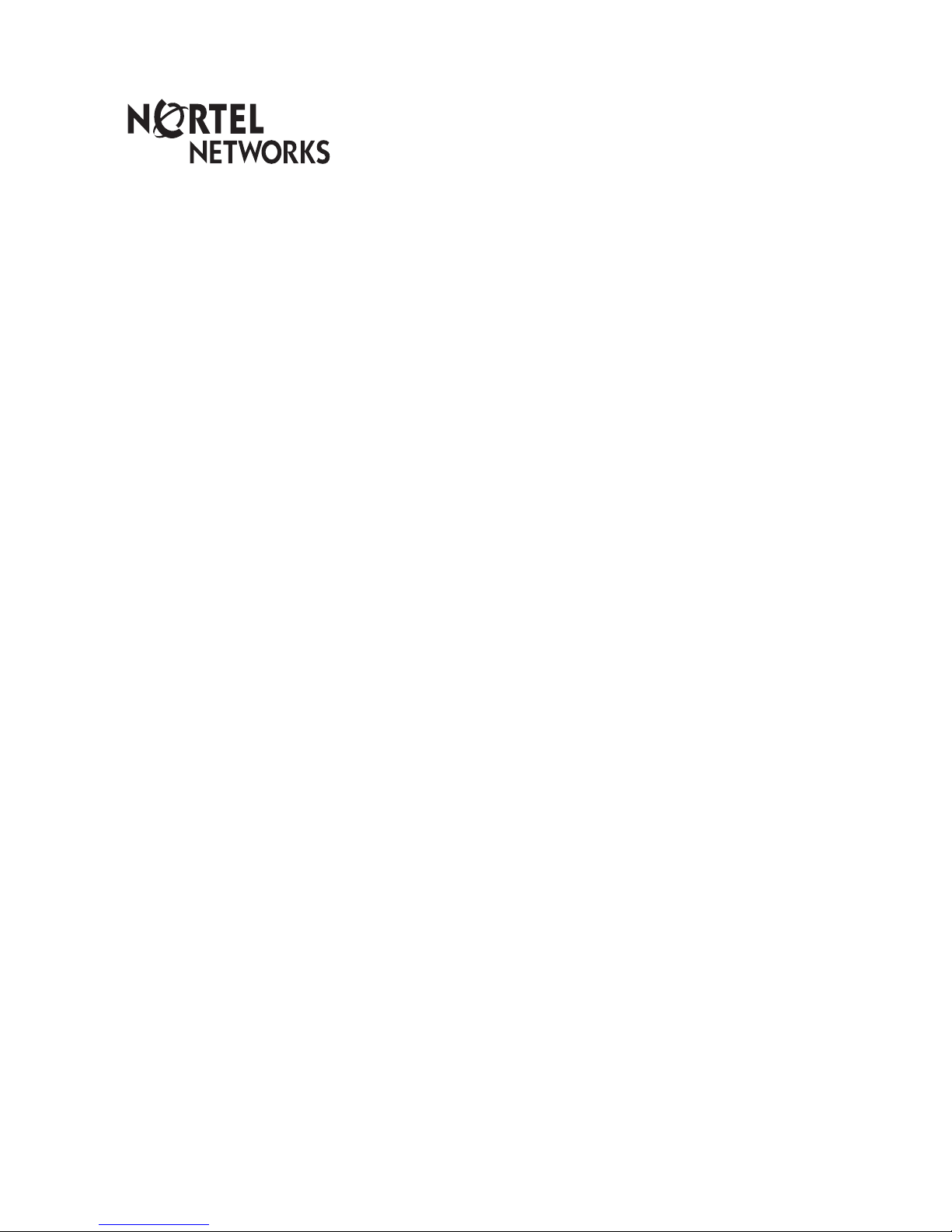
Enterprise Edge
M7324
Quick Reference Guide
© 2000 Nortel Networks
P0908514 Issue 03
Page 2

Page 3
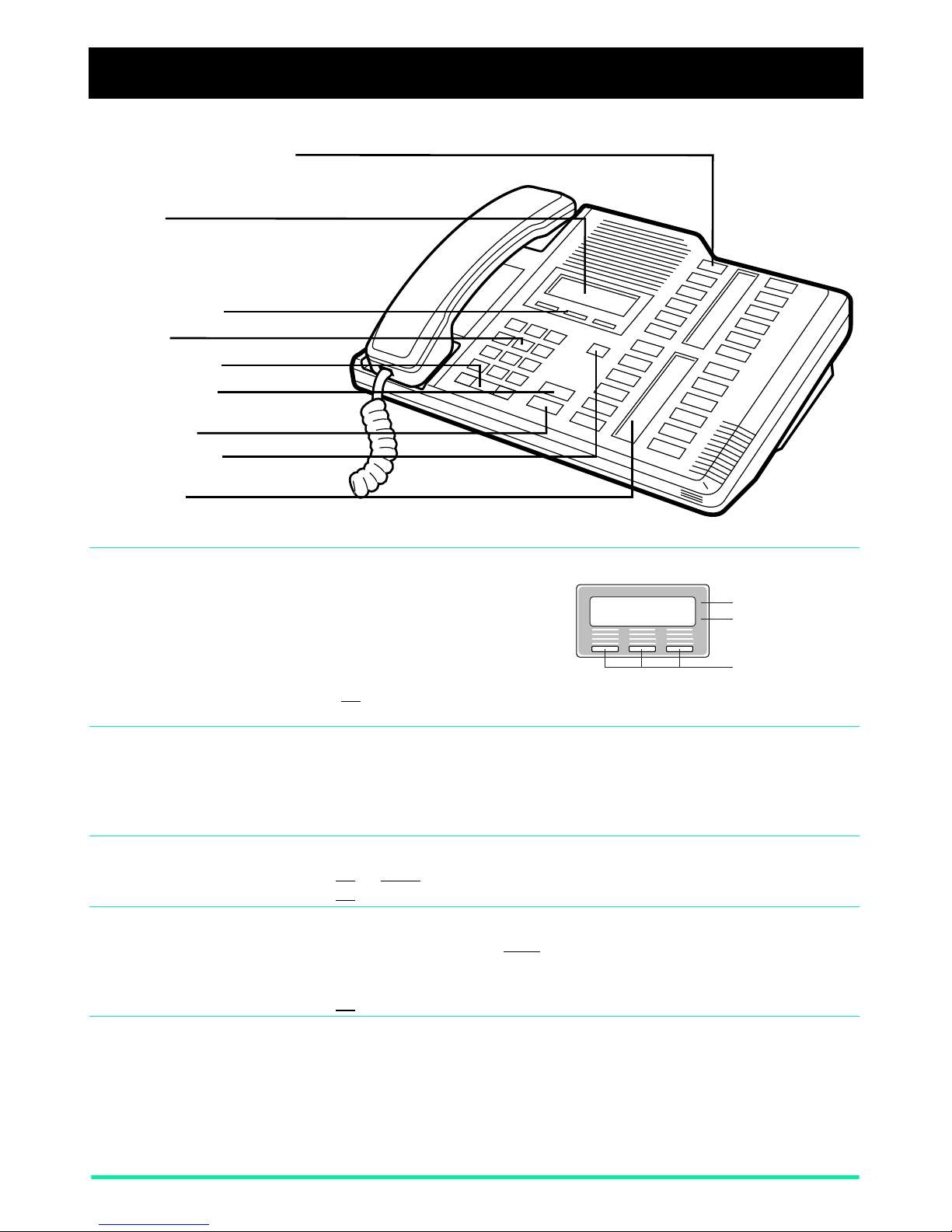
Your Enterprise Edge M7324 Telephone
Memory and line buttons
are buttons with indicators for one
touch dialing, feature operation or line access.
Display
shows the time, date, call information,
and guides you. The lower line of the display
is reserved for display button instructions.
Display buttons
Dial pad
Volume control
Feature button
starts or ends a feature.
Hold button
Release button
cancels active calls.
Indicators
appear beside lines and featur es.
Using display
buttons
Using Button
Inquiry
Adjusting display
contrast
Selecting a ring
type and volume
level
Three display bu tto ns appear directl y
below the disp lay. When active, t hese
buttons appear in capital letters on
the second line of the display. In this
Contrast level 2
Contrast level 2
Contrast level 2Contrast level 2
DOWN UP OK
DOWN UP OK
DOWN UP OKDOWN UP OK
Display message
Display button
message
guide, display buttons appear as
underlined, capital letters: for
example,
OK
.
Display buttons
Check what is programmed on your memory buttons.
1. Release all calls or lin es w i t h dial to ne.
2. Press
ƒ•‚
3. Press the button(s) that you want to check and read the display.
4. Press
1. Press
2. Press
3. Press
1. Press
2. Press
ƒ
ƒ•‡
UP or DOWN
OK
when finished.
ĥfl
⁄, ¤, ‹, ›
when finished.
for the level you want.
3. While the telephone is ringing, press
level.
OK
4. Press
to store the volume level and ring.
.
.
.
, or
NEXT
to hear the different ring typ es.
√
to adjust the volume
Mounting the
telephone
Page 1 Enterprise Edge M7324 Quick Feature Guide
The M7324 telphone can be placed on any level surface. It cannot be
wall-mounted.
Page 4

Making and answering calls
Answering calls Answering calls using the handset
When your telephone rings, or º flashes beside an Intercom or line
button:
1. Lift the handset.
OR
Press the button beside the fla sh in g
Answering calls using Handsfree
When your telephone rings, or
º
button:
1. Press
©
.
Making calls Depending upon the dialing mode programmed on your telephone, you
may have to lift the handset before making a call.
º
before lifting the handset.
flashes beside an Intercom or line
¬
∆
˙
External calls using numbered line buttons
1. If you do not have an external Prime line, press a line button.
2. Dial your call.
External calls using Intercom buttons
1. Lift the handset.
º
2. If
appears beside an In te rc om button, enter a line pool access code.
OR
Press an Intercom button without º, then enter a line pool access code.
3. When you hear external dial tone, dial your call.
Internal calls using Intercom buttons
1. If you do not have an internal Prime line, pres s
2. Dial your call.
∆
.
Note: Line pool access codes and extension numbers are supplied by
your System Administrator.
Holding Calls
1. Press
2. Press the line button with the flashing
˙
. The º flashes beside the line on hold.
º
to return to the call.
Automatic hold
Calls are put on hold automatically when you switch from one line to
another.
Exclusive hold
Use Exclusive Hold (
can be retrieved only at your telephone.
Page 2 Enterprise Edge M7324 Quick Feature Guide
ƒ˙
) to keep a call on hold so that it
Page 5

Making and answering calls continued
©
This button oper ate s your teleph on e’s built-in microphone an d
speaker. Your System Administrator can program Handsfree
for your telepho ne.
Switching between Handsfree and handset
1. Press
Handsfree.
2. Pick up the handset to switch back.
©
and replace the ha ndset to switch to
Using Mute
1. Press
2. Press
©
©
to turn the microphone OFF.
again to turn the microphone ON.
Making calls using Handsfree
1. Press
©
instead of lifting the handset.
Notice This telephone now conforms to the latest standards in
relation to th e pos itioning of Q and Z on the numbe r ke ys. The
Q appears on key number 7 and the Z appears on key
number 9.
Page 3 Enterprise Edge M7324 Quick Feature Guide
Page 6

Programming memory buttons
About memory
buttons
Programming memory
buttons
Memory buttons a re the b uttons with
labels other th an line or Handsfree
buttons. Memory bu ttons store telephone
numbers or featu re codes to give you
one-touch dial ling or fea ture activ ation.
You can change the funct ion of a
memory button by progr amming it with a
new number or fea ture.
If you have programmed a memory
button with an extension number, the
indicator come s on w hen the numbe r
is busy.
Remember: Press
button.
ƒ•‚
to check a memory or line
External Autodial
1. If you are on a call or a line with dial tone, press
®
.
ƒ•⁄
2. Press
3. Press a memory button.
4. Dial the external number.
5. Press
6. Label your new button.
OK
to store the number.
.
˙
or
Internal Autodial
1. If you are on a call or a line with dial tone, press
®
2. Press
3. Press a memory button.
4. Dial the extension number.
5. Label your new button.
.
ƒ•¤
.
Features
1. If you are on a call or a line with dial tone, press
®
.
ƒ•‹
2. Press
3. Press a memory button.
4. Press
5. Label your new button.
ƒ
and the feature code.
.
Erasing memory buttons
1. If you are on a call or a line with dial tone, press
®
.
ƒ•⁄
2. Press
3. Press the memory button you want to erase.
4. Press
OK
to erase the button.
.
˙
˙
˙
or
or
or
Page 4 Enterprise Edge M7324 Quick Feature Guide
Page 7

Setting up the telephone
Connecting the cords
Connect to jack
from distribution block
Connect to receiver
ATTENTION
out
any
Before attempting to carry
work on the telephone, ensure
that the line cord is unplugged from the
wall socket.
To remove any of the cords, squeeze the
release latch on the plug and gently pull
the plug from the socket.
Connect the handset cord to the jack
labelled with the telephone ic on an d ro ute
the cord as shown.
If you are using a headset, route the cord
along the channel in the base and connect
the cord to the telephone jack that is
marked with the headset icon.
Route the line cord through the stand and
connect the cord to the telephone jack
that is marked with the jack icon.
Attach the stand using the slots on the
back of the telephone.
Once the above work is complete, plug
the line cord back into its wall socket.
Page 5 Enterprise Edge M7324 Quick Feature Guide P0908514 Issue 03
