Page 1
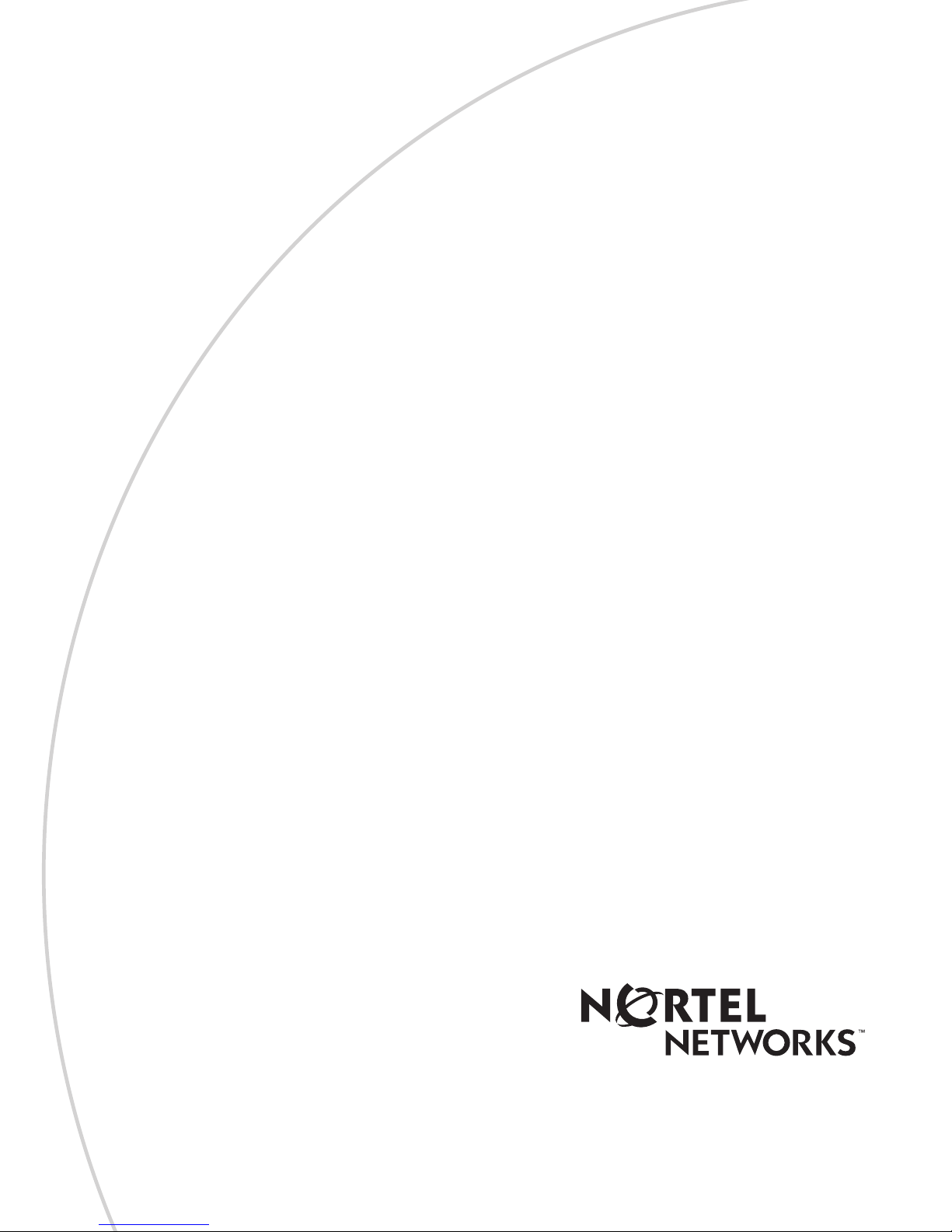
Part No. 210666-A
March 2001
4401 Great America Parkway
Santa Clara, CA 95054
Installing the e-mobility
802.11b Wireless LAN
DSSS PCI Card
*210666-A*
Page 2
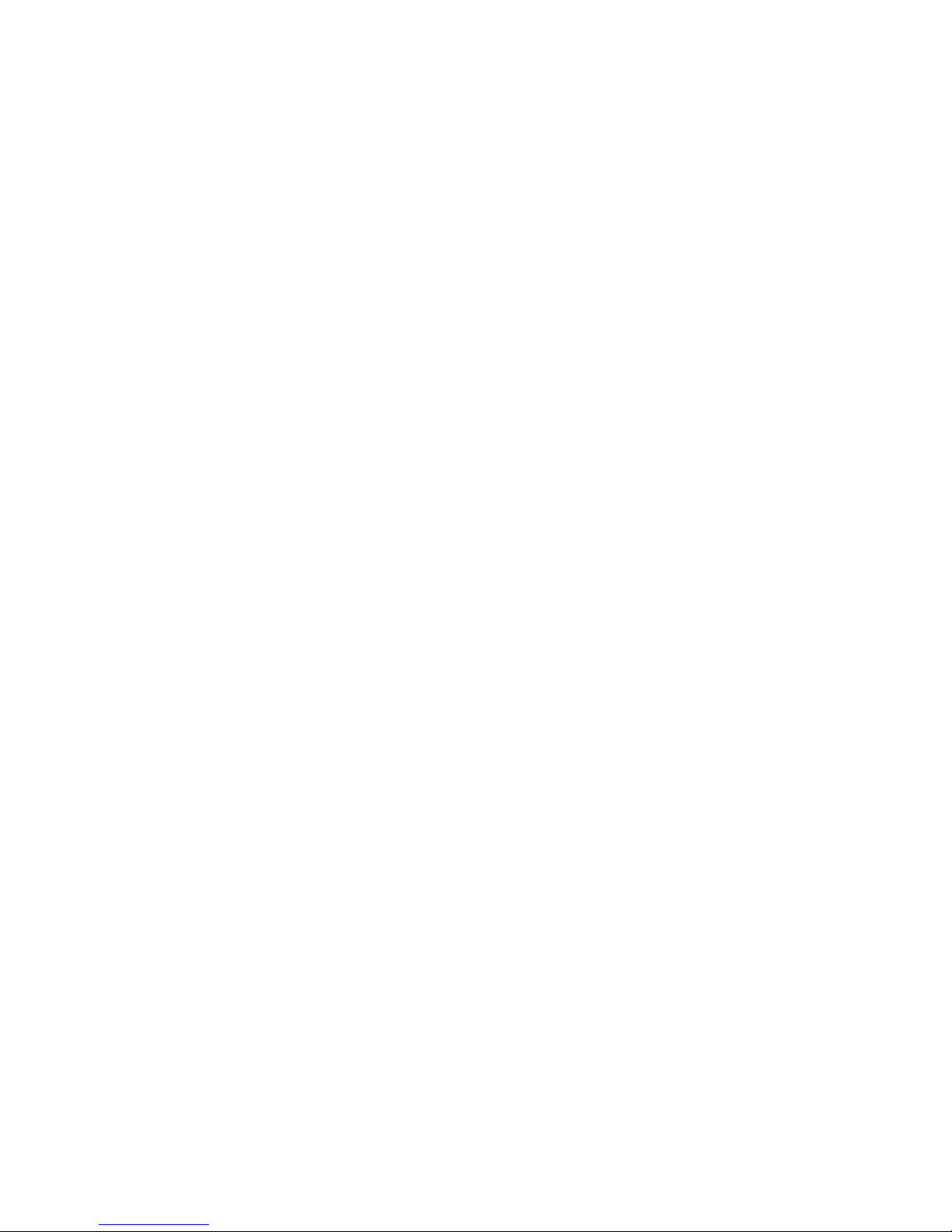
Copyright © 2001 Nortel Networks
All rights reserved. March 2001.
The information in this document is subject to change without notice. The
statements, configurations, technical data, and recommendations in this document
are believed to be accurate and reliable, but are presented without express or
implied warranty. Users must take full responsibility for their applications of any
products specified in this document. The information in this document is
proprietary to Nortel Networks Inc.
Trademarks
Nortel Networks, the Nortel Networks logo, the Globemark, Unified Networks, and
e-mobility are trademarks of Nortel Networks.
Microsoft, Windows, and Windows NT are trademarks of Microsoft Corporation.
All other trademarks and registered trademarks are the property of their respective
owners.
Statement of Conditions
In the interest of improving internal design, operational function, and/or reliability,
Nortel Networks Inc. reserves the right to make changes to the products described
in this document without notice.
Nortel Networks Inc. does not assume any liability that may occur due to the use or
application of the product(s) or circuit layout(s) described herein.
2
Page 3
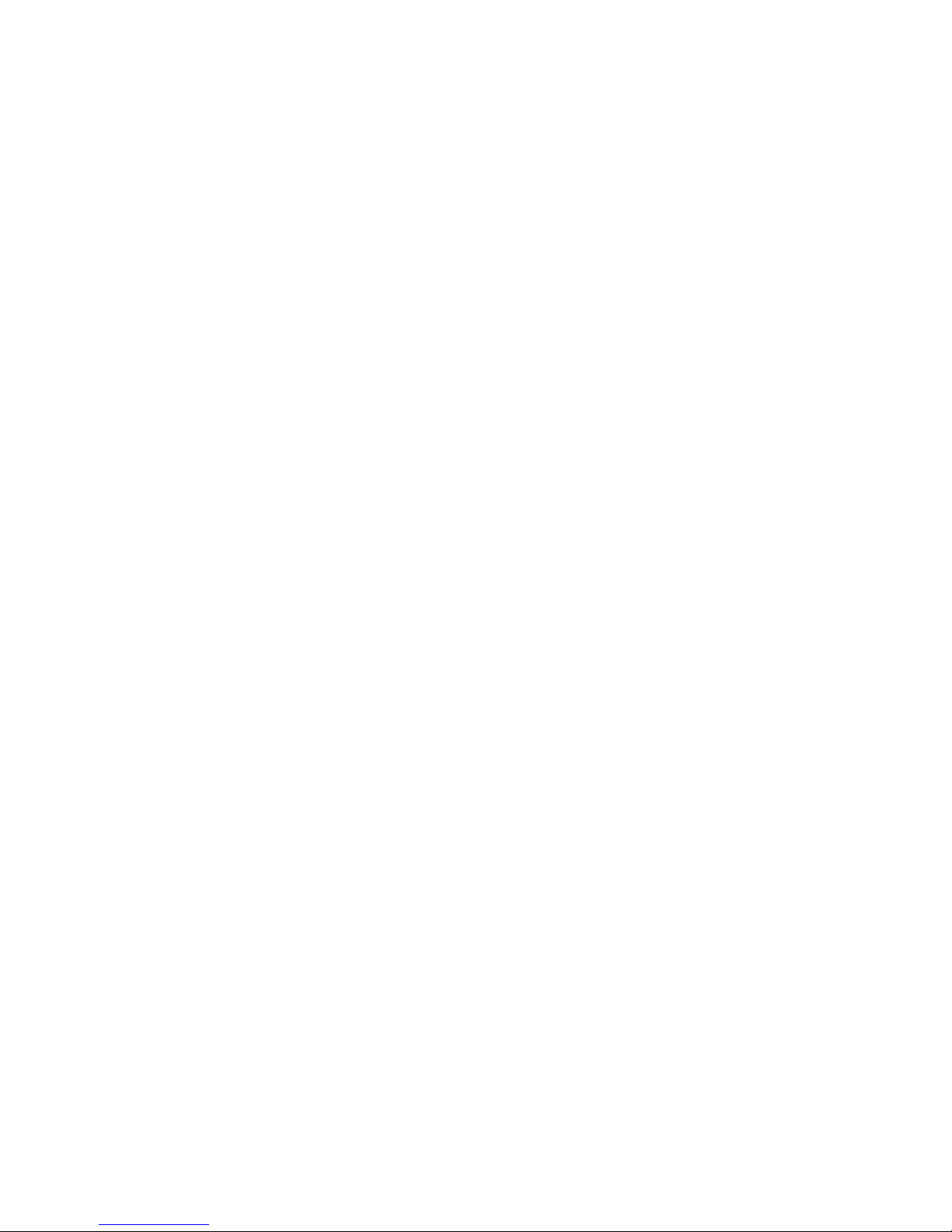
Declaration of Conformity
We, Symbol Technologies Inc. of One Symbol Plaza, Holtsville,
NY 11742-1300, USA declare under our sole responsibility that
the product:
Spectrum24HR, LA-4121, 11 Mbps Type II Radio Card
To which this product relates, is in conformity with the following
standards and/or other normative documents.
ETS 300 328 (November 1996) - Radio; Wideband 2.4GHz
Spread Spectrum
ETS 300 826 (November 1997) - EMC: 2.4GHz wideband
transmission systems
EN 60950: 1992 Incl Amdt 1-4, 11 - Safety of Information
Technology Equipment
We hereby declare that all essential radio test suites have been
carried out and that the above named product is in conformity to
all the essential requirements of Directive 1999/5/EC.
BABT, Claremont House, 34 Molesey Road, Walton-on-Thames,
KT12 4RQ
Identification mark: 0168 The equipment also carries the Class 2
equipment identifier
The technical documentation relevant to the above equipment
can be made available for inspection on application to:
Symbol Technologies EMEA, Symbol Place, Winnersh Triangle,
Berkshire, RG 41 5TP, UK.
3
Page 4
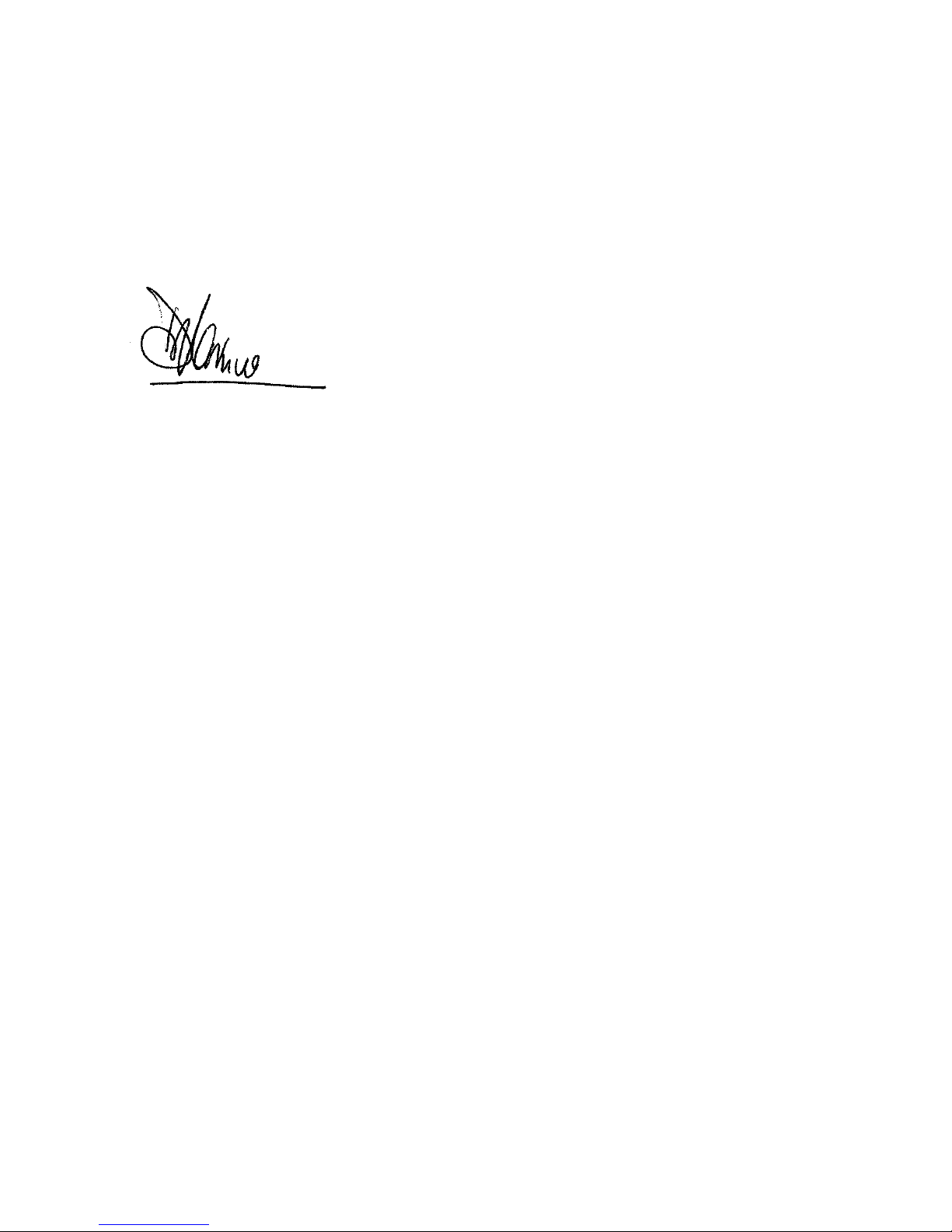
The conformity assessment procedure referred to in Article 10(5)
and detailed in Annex IV of Directive 1999/5/EC has been
followed with the involvement of the following Notified
Body(ies):
(signature of authorized person)
Dornu Narnor
Senior Director, Regulatory
7 September 2000
Symbol Spectrum24 HR products have been rebranded to Nortel
Networks e-mobility 802.11b Wireless LAN DSSS products and
the above Declaration of Conformity applies to both brands.
4
Page 5
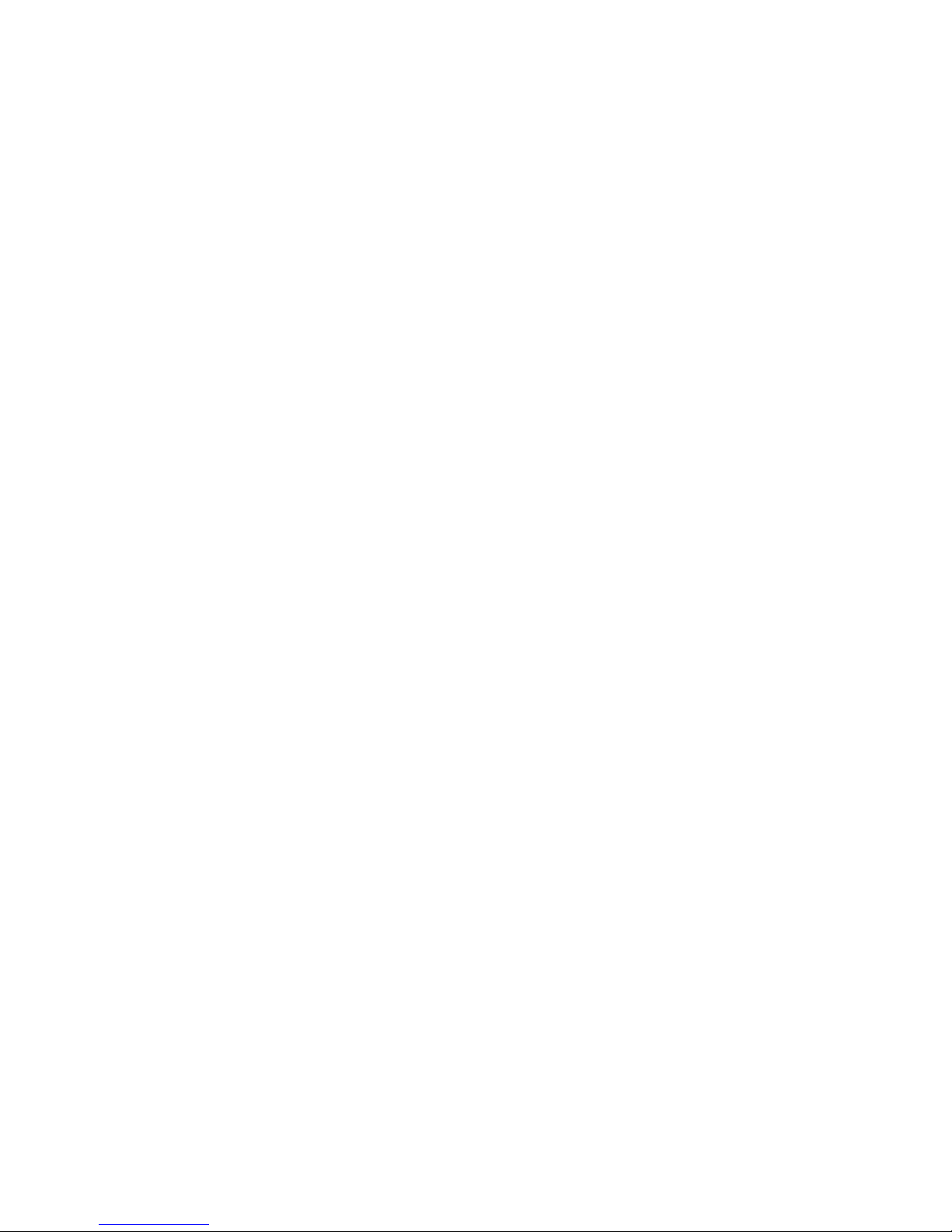
Federal Communications Commission (FCC)
Statement
Note: This equipment has been tested and found to comply
with the limits for a Class A digital device, pursuant to Part 15
of the FCC rules. These limits are designed to provide reasonable
protection against harmful interference when the equipment
is operated in a commercial environment. This equipment
generates, uses, and can radiate radio frequency energy. If it is
not installed and used in accordance with the instruction manual,
it may cause harmful interference to radio communications.
Operation of this equipment in a residential area is likely to cause
harmful interference, in which case users will be required to take
whatever measures may be necessary to correct the interference
at their own expense.
EN 55 022 statement
This is to certify that the Nortel Networks e-mobility 802.11b
Wireless LAN DSSS PCI Card is shielded against the generation
of radio interference in accordance with the application of
Council Directive 89/336/EEC, Article 4a. Conformity is
declared by the application of EN 55 022 Class A (CISPR 22).
Warning: This is a Class A product. In a domestic environment,
this product may cause radio interference, in which case, the user
may be required to take appropriate measures.
Achtung: Dieses ist ein Gerät der Funkstörgrenzwertklasse A. In
Wohnbereichen können bei Betrieb dieses Gerätes
Rundfunkstörungen auftreten, in welchen Fällen der Benutzer für
entsprechende Gegenmaßnahmen verantwortlich ist.
5
Page 6
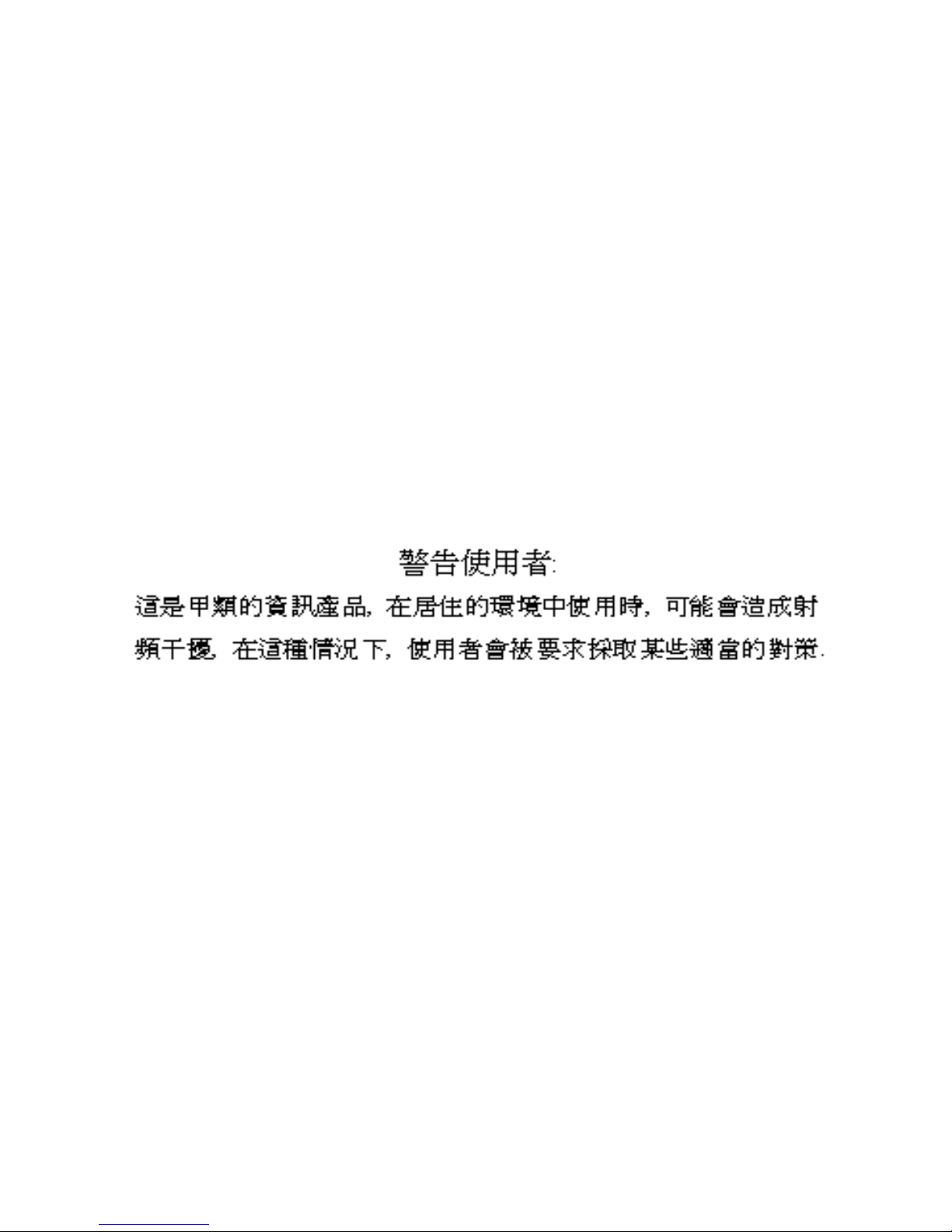
Attention: Ceci est un produit de Classe A. Dans un
environnement domestique, ce produit risque de créer des
interférences radioélectriques, il appartiendra alors à l’utilisateur
de prendre les mesures spécifiques appropriées.
EC Declaration of Conformity
This product conforms to the provisions of the R&TTE Directive
1999/5/EC.
Bureau of Standards, Metrology and Inspection
(BSMI) Statement
6
Page 7

Canadian Department of Communications
Radio Interference Regulations
This digital apparatus (e-mobility 802.11b Wireless LAN DSSS
PCI Card) does not exceed the Class A limits for radio-noise
emissions from digital apparatus as set out in the Radio
Interference Regulations of the Canadian Department of
Communications.
Règlement sur le brouillage radioélectrique
du ministère des Communications
Cet appareil numérique (e-mobility 802.11b Wireless LAN
DSSS PCI Card) respecte les limites de bruits radioélectriques
visant les appareils numériques de classe A prescrites dans le
Règlement sur le brouillage radioélectrique du ministère des
Communications du Canada.
Hard-copy technical manuals
You can print selected technical manuals and release notes free,
directly from the Internet. Go to the www.nortelnetworks.com/
documentation URL. Find the product for which you need
documentation. Then locate the specific category and model or
version for your hardware or software product. Use Adobe*
Acrobat Reader* to open the manuals and release notes, search
for the sections you need, and print them on most standard
printers. Go to Adobe at the www.adobe.com URL to download
a free copy of the Adobe Acrobat Reader.
7
Page 8

You can purchase selected documentation sets, compact
discs, and technical publications through the Internet at the
www1.fatbrain.com/documentation/nortel/ URL.
How to get help
If you purchased a service contract for your Nortel Networks
product from a distributor or authorized reseller, contact the
technical support staff for that distributor or reseller for
assistance.
If you purchased a Nortel Networks service program, contact one
of the following Nortel Networks Technical Solutions Centers:
Technical Solutions Center Telephone
EMEA (33) (4) 92-966-968
North America (800) 4NORTEL or (800)
466-7835
Asia Pacific (61) (2) 9927-8800
China (800) 810-5000
An Express Routing Code (ERC) is available for many Nortel
Networks products and services. When you use an ERC, your
call is routed to a technical support person who specializes in
supporting that product or service. To locate an ERC for your
product or service, go to the www12.nortelnetworks.com/ URL
and click ERC at the bottom of the page.
8
Page 9

Introduction
The Nortel Networks* e-mobility* 802.11b Wireless LAN DSSS
PCI Card allows PCI slot-equipped host systems to configure,
connect to, and establish a wireless network.
Features include:
• Standard NDIS (Network Driver Interface Specification)
drivers
• Windows* 95, Windows 98, Windows NT* 4.0, and
Windows 2000 driver support
• Plug and Play support
• Card and Socket Services support
Scope
This Installation Guide contains e-mobility 802.11b Wireless
LAN DSSS PCI Card installation and configuration instructions
for Windows 95/98 and NT. For instructions on installing the
card in a Windows 2000 environment, refer to Reference for the
e-mobility 802.11b Wireless LAN DSSS PCI Card and the
Wireless LAN DSSS PC Card (part number 210668-x). For
instructions on using the wireless LAN utilities, refer to Using
the e-mobility 802.11b DSSS Wireless LAN Utilities (part number
210670-x).
9
Page 10

Installing the PCI card
The PCI card installation differs for each system. Refer to the
system manufacturer documentation for specific information.
Preparation
Before beginning the installation, verify the package contents:
• e-mobility 802.11b Wireless LAN DSSS PCI Card
• e-mobility 802.11b Wireless LAN DSSS software CD
• Antenna
• Installing the e-mobility 802.11b Wireless LAN DSSS PCI
Card
• Release Notes for the e-mobility 802.11b Wireless LAN DSSS
PCI Card
Installation
The e-mobility 802.11b Wireless LAN DSSS PCI Card
installation requires:
• A computer with a PCI slot
• A CD-ROM drive
• An available interrupt (IRQ)
• An available I/O port address
• The e-mobility 802.11b Wireless LAN DSSS Software CD
10
Page 11

:
Note: Installation and removal methods vary for
different host devices. Refer to system documentation for
information.
Caution: Use proper grounding for the environment
when handling computer components.This device is a
Class A product. In a domestic environment, this device
can cause radio interference, in which case the user may
be required to take appropriate measures.
1 Turn off power to the computer.
2 Remove the computer cover.
3 Locate an available PCI slot in the computer.
4 Remove the retaining screw and bracket for the slot.
5 Align the PCI card with the slot and insert firmly.
6 Verify that the PCI card seats evently into the slot.
7 Replace the computer cover.
External antenna slot
The PCI card includes a desktop antenna.
To attach the antenna:
Insert the antenna cable into the antenna connector on the
PCI card.
The PCI card is ready to be configured.
11
Page 12

Installing and configuring the driver in
Windows 95 and Windows 98
Before installing the e-mobility Windows driver:
• Verify that the e-mobility 802.11b Wireless LAN DSSS PCI
Card is installed.
• Obtain the e-mobility Windows driver installation CD.
Note: Nortel Networks recommends updating the
802.11b Wireless LAN DSSS PCI Card to the latest
firmware. Use the NICUpdate utility to update the
firmware. Refer to the documentation shipped with the
802.11b Wireless LAN utility suite for instructions about
using NICUpdate. To download the latest firmware, go to
the http://www12.nortelnetworks.com/software URL.
Installing the driver in Windows 95
Note: The Windows driver ships with the Network
Control Panel Applet (NCPA) utility from Nortel
Networks. Use NCPA to view and configure 802.11b
Wireless LAN DSSS PCI Card settings.
To install the driver for the first time in Windows 95:
1 Install the 802.11b Wireless LAN DSSS PCI Card as
described in the installation section.
2 Power up the system.
12
Page 13

3 Insert the e-mobility 802.11b Wireless LAN DSSS software
CD.
When Windows 95 recognizes the PCI card, an Update
Device Driver Wizard dialog box opens requesting a driver
to install.
4 Click Next.
5 Click Finish when Windows displays the following message:
Windows found the following updated driver for this device:
Nortel Networks e-mobility 802.11b Wireless LAN DSSS
PCI Card.
6 Complete the installation instructions displayed by the
Windows 95 operating system.
7 Enter the network ESSID in the Nortel Networks Easy Setup
window, and click OK.
8 Click Finish.
9 When prompted, reboot the computer.
13
Page 14

Installing the driver in Windows 98
Note: The e-mobility Windows driver ships with the
Nortel Networks Network Control Panel Applet (NCPA)
utility. Use NCPA to view and configure e-mobility
802.11b Wireless LAN DSSS PCI Card settings.
To install the driver for the first time in Windows 98:
1 Install the 802.11b Wireless LAN DSSS PCI Card as
described in the installation section.
2 Power up the system.
3 Insert the e-mobility 802.11b Wireless LAN DSSS software
CD.
When Windows 98 recognizes the PCI card, the Add New
Hardware dialog box opens.
4 Click Next.
5 Select Search for best driver for your device.
6 Click Next.
7 Select the location of the e-mobility 802.11b Wireless LAN
DSSS software CD, and click Next.
8 Click Next when Windows displays the e-mobility WLAN
PCI card.
9 Enter the network ESSID in the Nortel Networks Easy Setup
window, and click OK.
10 Click Finish.
11 When prompted, reboot the computer.
14
Page 15

Configuring the 802.11b Wireless LAN DSSS PCI Card
for Windows 95 and Windows 98
To configure the PCI card for Windows 95 or Windows 98
support:
1 From the Windows Control Panel, select Network and select
e-mobility 802.11b Wireless LAN DSSS PCI Card.
2 Click the Properties tab.
3 From the Nortel Networks Easy Setup window, click the
Advanced button to view the PCI card settings. Use the
NCPA Mobile Unit, Mobile IP, Encryption, and WLAN card
tabs to view or adjust the card configuration settings.
4 Exit and save the configuration settings by clicking OK or
Finish, or select Cancel to use the default settings.
5 Restart the system for the changes to take effect.
Installing and configuring the e-mobility
driver in Windows NT
Before installing the e-mobility 32-bit Windows driver:
• Verify that the e-mobility 802.11b Wireless LAN DSSS PCI
Card is installed.
• Obtain the e-mobility 802.11b Wireless LAN DSSS Software
CD.
15
Page 16

Installing the driver in Windows NT
Note: Nortel Networks recommends updating the
802.11b Wireless LAN DSSS PCI card to the latest
firmware. Use the NICUpdate utility to update the
firmware. Refer to the documentation shipped with the
802.11b Wireless LAN utility suite for instructions about
using NICUpdate. To download the latest firmware, go to
the http://www12.nortelnetworks.com/software URL.
Note: The Windows driver ships with the Nortel
Networks Network Control Panel Applet (NCPA) utility.
Use NCPA to view and configure the PCI card settings.
To install the driver for the first time in Windows NT:
1 Install the PCI card as described in the installation section.
2 Power up the system.
3 Insert the e-mobility 802.11b Wireless LAN DSSS software
CD.
4 From the Windows NT Control Panel, select Network.
5 Select the Adapters tab, and click Add.
6 Click Have Disk.
7 Enter the drive letter assigned to the CD drive, and click OK.
8 When the Select OEM Option dialog box opens, select the
802.11b Wireless LAN DSSS PCI Card, and click OK.
9 Enter the network ESSID in the Nortel Networks Easy Setup
window, and click OK. The Network dialog box opens.
16
Page 17

10 Click Close, and complete the installation instructions
displayed by the Windows NT operating system.
11 Reboot the computer when prompted by Windows NT.
Configuring the 802.11b Wireless LAN DSSS PCI Card
for Windows NT
To configure the PCI card for Windows NT support:
1 From the Windows NT Control Panel, click the Network
icon, select the Cards tab, and select e-mobility 802.11b
Wireless LAN DSSS PCI Card.
2 Click the Properties tab.
3 From the Nortel Networks Easy Setup window, click the
Advanced button to view the PCI card settings. Use the
NCPA Mobile Unit, Mobile IP, Encryption, and WLAN card
tabs to view or adjust the card configuration settings.
4 If necessary, configure the hardware and radio parameters.
5 Click OK or Close to exit and save the configuration settings.
6 Remove the e-mobility 802.11b Wireless LAN DSSS
software CD and follow the remaining instructions.
7 Reboot the computer when prompted by Windows NT.
17
Page 18

Troubleshooting
If you encounter problems during the installation of the card or
driver, refer to Reference for the e-mobility 802.11b Wireless
LAN DSSS PCI Card and the Wireless LAN DSSS PC Card (part
number 210668-x), or contact the Nortel Networks Technical
Solutions Center.
Specifications
The 802.11b Wireless LAN DSSS PCI Card has the following
specifications:
• Dimensions: 6 inches x 5 inches
• Weight: 4.3 oz
• Operating Temperature: 32° to 100° F
• Humidity: 95% maximum noncondensing
• Altitude: Storage - 15,000 ft (4.6 km); Operating - 8,000 ft
(2.4 km)
• Vibration: 2G peak, sine; 0.02G peak random (5 Hz
to 2000 Hz)
• Shock: 40 G, 11mS, half sine
• ESD meet CE-Mark
18
