Page 1
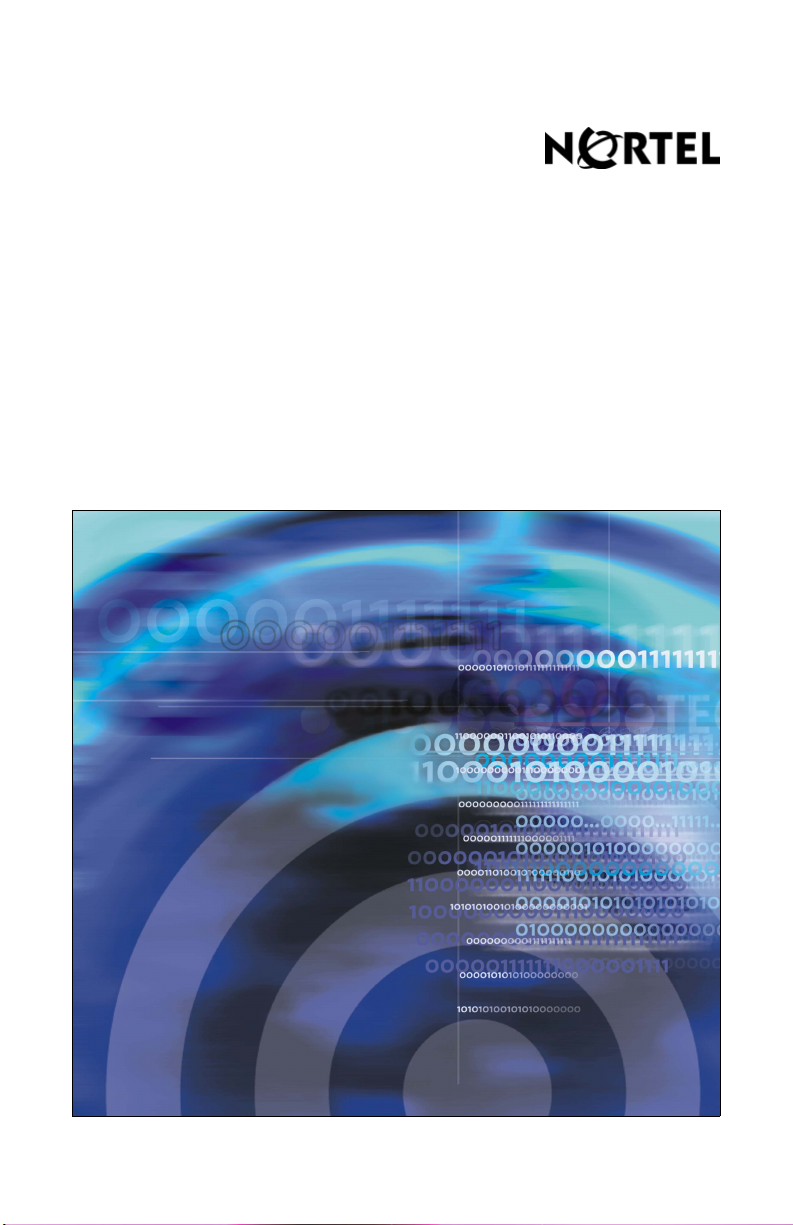
Title page
Nortel Communication Server 1000
IP Phone 2004
User Guide
Page 2
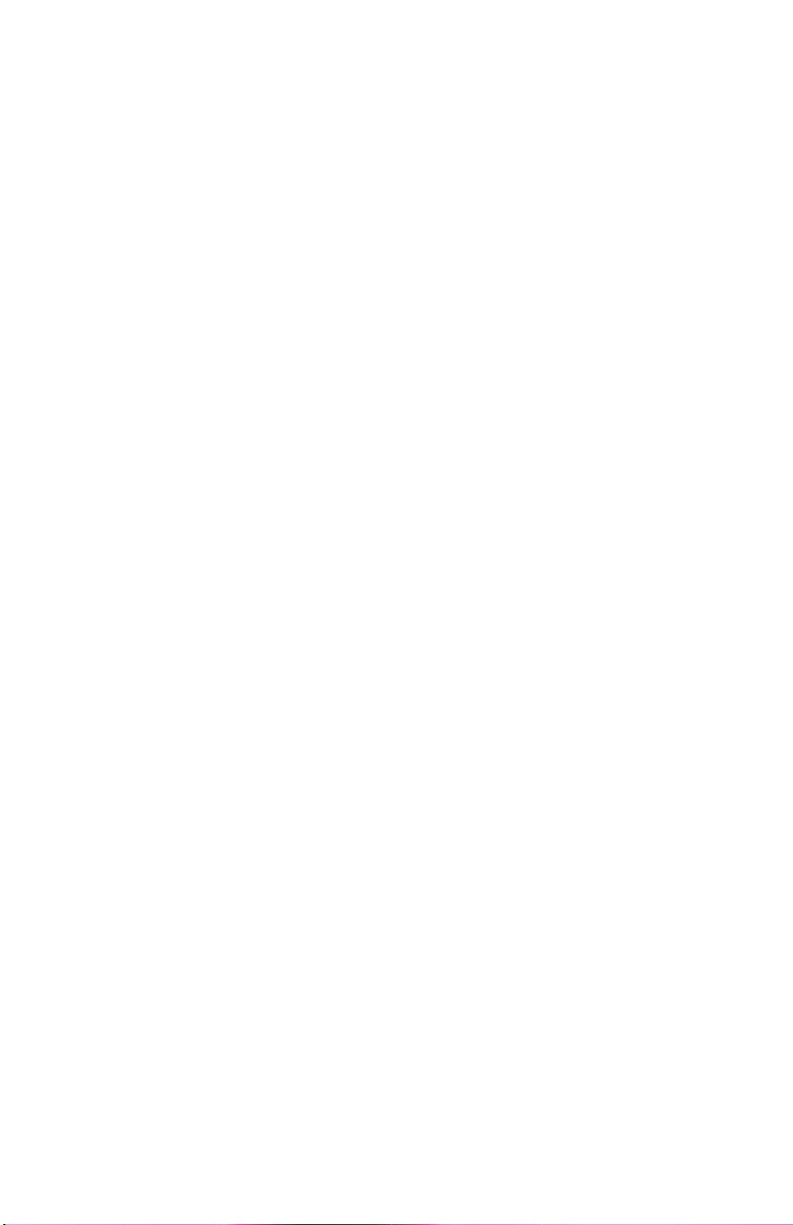
Page 3
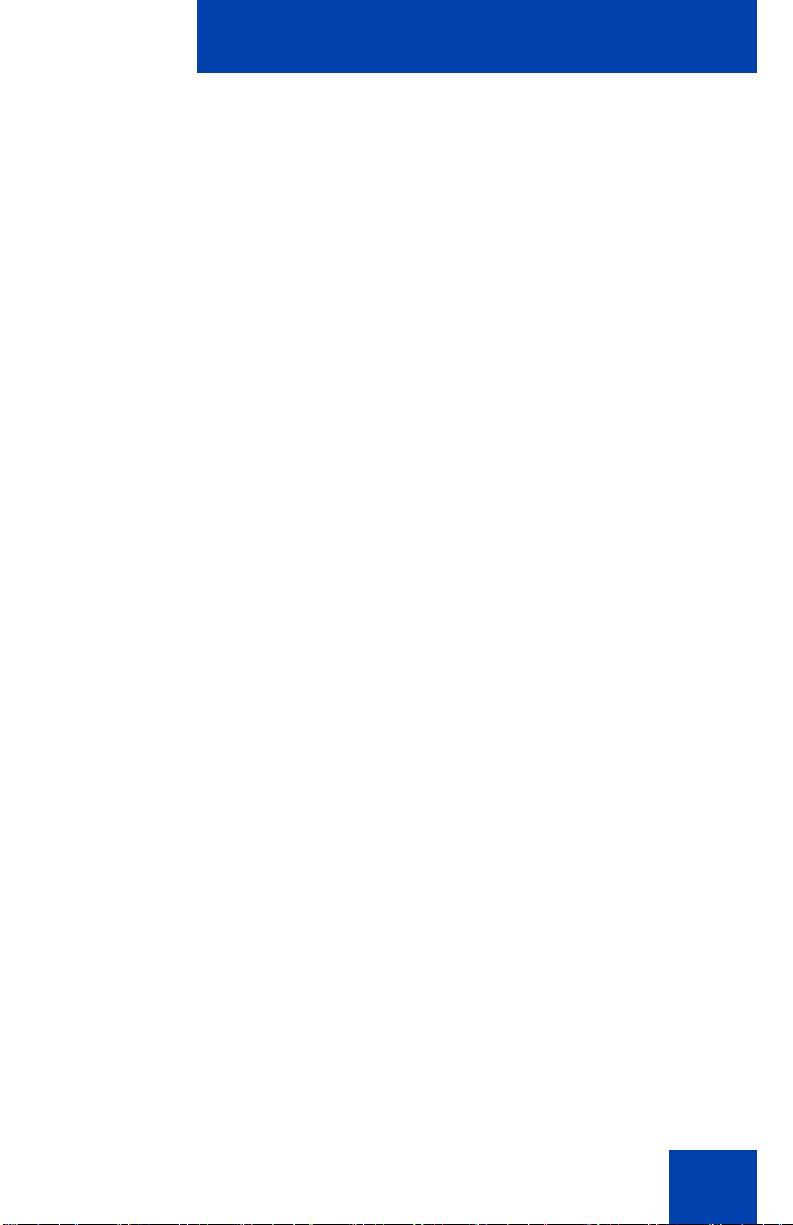
Revision history
July 2006
Standard 8.00. This document is up-issued to support
Nortel Communication Server 1000 Release 4.5. Document
number was corrected (from NN-10300-052 to NN10300-052).
June 2006
Standard 7.00. This document is up-issued to support
Nortel Communication Server 1000 Release 4.5. “Secure
communications” section added to document support for SRTP
with Pre-Shared keys. LOGOs and copyright data were updated.
Document feedback link added to back page.
August 2005
Standard 6.00. This document is up-issued to support Nortel
Communication Server 1000 4.5.
Revision history
February 2005
Standard 5.00. This document is up-issued to support the 8.x
Firmware Upgrade for IP Phones.
September 2004
Standard 4.00. This document is up-issued to support
Nortel Networks Communication Server 1000 4.0.
October 2003
Standard 3.00. This document is up-issued to support
Succession 3.0 Software and the Net6 Transformation Gateway
feature.
November 2002
Standard 2.00. This document is up-issued to support Meridian 1
Release 25.40 and CSE 1000 Release 2.0.
3
Page 4
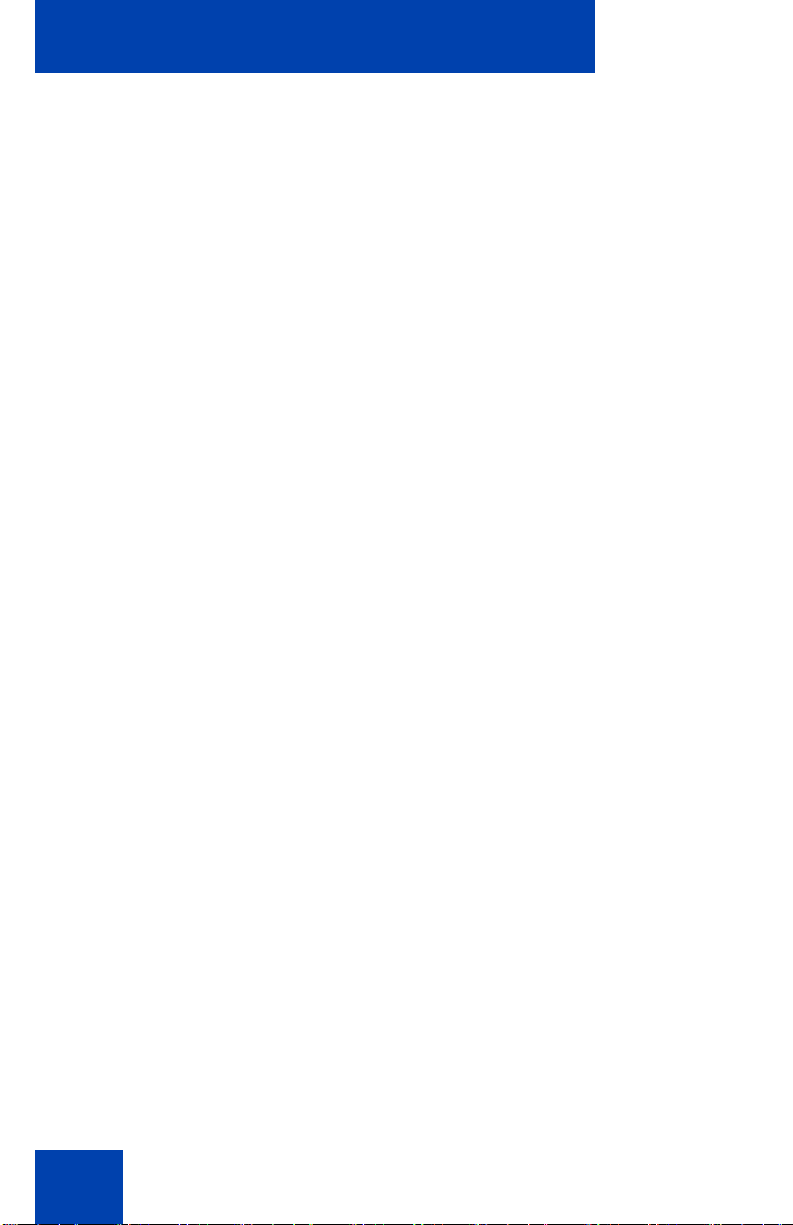
Revision history
June 2001
Standard 1.00.
4
Page 5
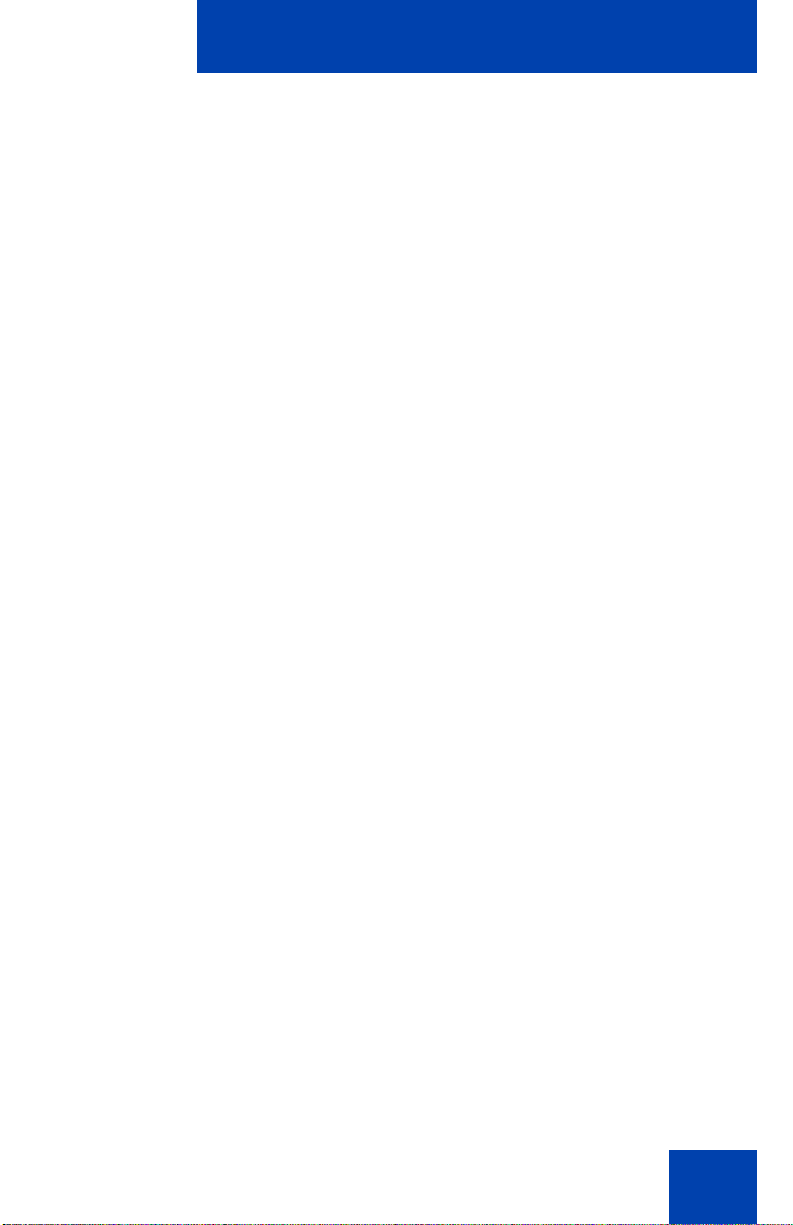
Contents
About the Nortel IP Phone 2004 . . . . . . . . . . . . . . . . . . . . . 11
IP Phone 2004 models . . . . . . . . . . . . . . . . . . . . . . . . . . . . . . 12
Basic features . . . . . . . . . . . . . . . . . . . . . . . . . . . . . . . . . . . . . 12
Telephone display . . . . . . . . . . . . . . . . . . . . . . . . . . . . . . . . . 14
Telephone controls . . . . . . . . . . . . . . . . . . . . . . . . . . . . . . . . . 15
Call features and Flexible Feature Codes . . . . . . . . . . . . . . . 19
Security features . . . . . . . . . . . . . . . . . . . . . . . . . . . . . . . . . . . 20
Secure communication . . . . . . . . . . . . . . . . . . . . . . . . . . . 20
Managing your Station Control Password . . . . . . . . . . . . 20
Entering and editing text . . . . . . . . . . . . . . . . . . . . . . . . . . . 23
Entering text using the telephone dialpad . . . . . . . . . . . . . . . 23
Editing text using the soft keys . . . . . . . . . . . . . . . . . . . . . . . . 23
Contents
Connecting the components . . . . . . . . . . . . . . . . . . . . . . . . 25
Before you begin . . . . . . . . . . . . . . . . . . . . . . . . . . . . . . . . . . 25
Connecting the phone components . . . . . . . . . . . . . . . . . . . . 25
Configuring options . . . . . . . . . . . . . . . . . . . . . . . . . . . . . . . 27
Using the Telephone Options menu . . . . . . . . . . . . . . . . . . . . 27
Adjusting the volume . . . . . . . . . . . . . . . . . . . . . . . . . . . . 29
Adjusting the display screen contrast . . . . . . . . . . . . . . . . 30
Selecting a Language . . . . . . . . . . . . . . . . . . . . . . . . . . . 30
Selecting date/time format . . . . . . . . . . . . . . . . . . . . . . . . 31
Enabling OnHook Default Path . . . . . . . . . . . . . . . . . . . . 31
Enabling/disabling Call Timer . . . . . . . . . . . . . . . . . . . . . . 32
Using Display Diagnostics . . . . . . . . . . . . . . . . . . . . . . . . 33
Choosing local dialpad tone . . . . . . . . . . . . . . . . . . . . . . . 33
Choosing a ring type . . . . . . . . . . . . . . . . . . . . . . . . . . . . 34
Changing feature key labels . . . . . . . . . . . . . . . . . . . . . . . 35
5
Page 6
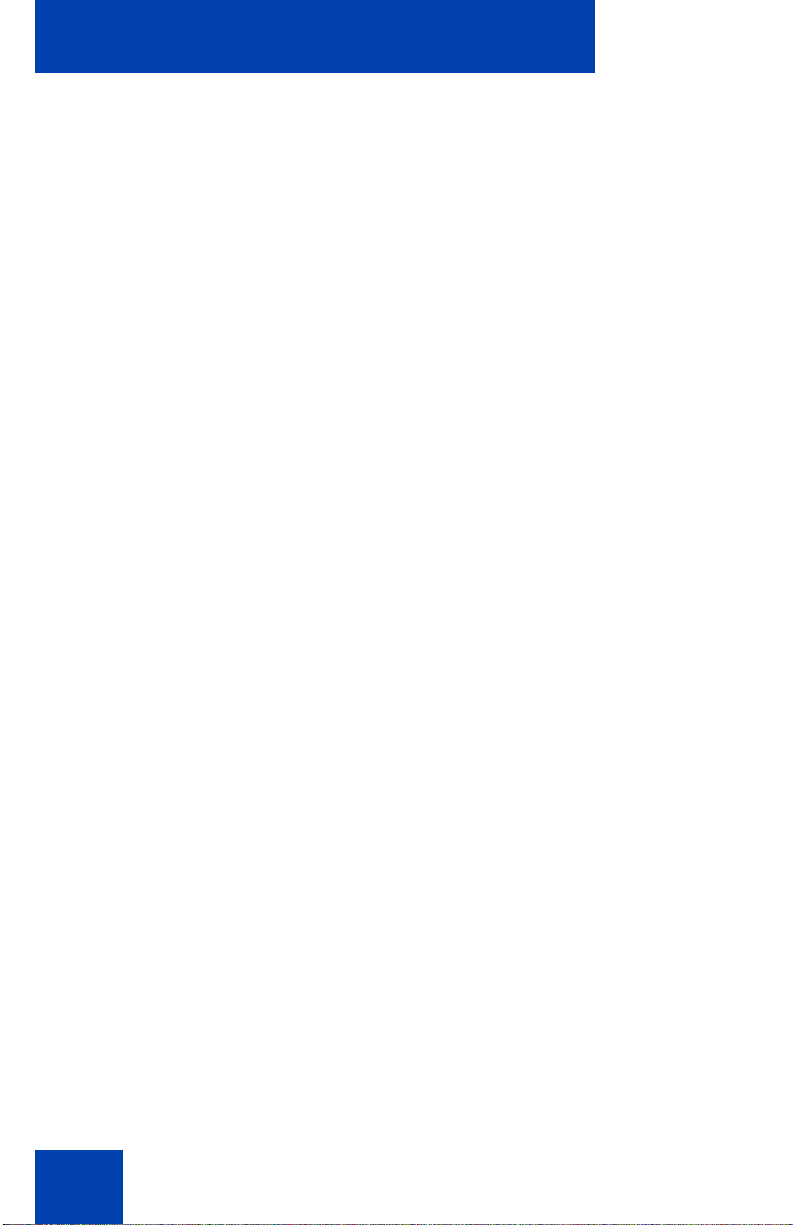
Contents
Viewing telephone information . . . . . . . . . . . . . . . . . . . . . 36
Configuring call log options . . . . . . . . . . . . . . . . . . . . . . . . . . 37
Configuring the Callers List log . . . . . . . . . . . . . . . . . . . . 37
Configuring New Call indication . . . . . . . . . . . . . . . . . . . . 38
Configuring Preferred Name Match . . . . . . . . . . . . . . . . . 39
Configuring Area Code set-up . . . . . . . . . . . . . . . . . . . . . 40
Configuring Name Display format . . . . . . . . . . . . . . . . . . . . . . 42
Making a call . . . . . . . . . . . . . . . . . . . . . . . . . . . . . . . . . . . . . 44
Using off-hook dialing . . . . . . . . . . . . . . . . . . . . . . . . . . . . . . . 44
Using on-hook dialing . . . . . . . . . . . . . . . . . . . . . . . . . . . . . . . 45
Using Handsfree dialing . . . . . . . . . . . . . . . . . . . . . . . . . . . . . 46
Using the Directory applications . . . . . . . . . . . . . . . . . . . . . . . 47
Making a call using Corporate Directory . . . . . . . . . . . . . 48
Making a call using Personal Directory . . . . . . . . . . . . . . 49
Making a call using the Callers List . . . . . . . . . . . . . . . . . 50
Making a call using Redial List . . . . . . . . . . . . . . . . . . . . . 51
Using Predial . . . . . . . . . . . . . . . . . . . . . . . . . . . . . . . . . . . . . 51
Using AutoDial . . . . . . . . . . . . . . . . . . . . . . . . . . . . . . . . . . . . 53
Using Ring Again . . . . . . . . . . . . . . . . . . . . . . . . . . . . . . . . . . 54
Using Redial . . . . . . . . . . . . . . . . . . . . . . . . . . . . . . . . . . . . . . 55
Using Speed Call . . . . . . . . . . . . . . . . . . . . . . . . . . . . . . . . . . 56
Using System Speed Call . . . . . . . . . . . . . . . . . . . . . . . . . . . . 57
Using Hot Line . . . . . . . . . . . . . . . . . . . . . . . . . . . . . . . . . . . . 58
Using Intercom calling . . . . . . . . . . . . . . . . . . . . . . . . . . . . . . 58
Answering a call . . . . . . . . . . . . . . . . . . . . . . . . . . . . . . . . . . 60
While on an active call . . . . . . . . . . . . . . . . . . . . . . . . . . . . . 61
Placing a call on hold . . . . . . . . . . . . . . . . . . . . . . . . . . . . . . . 61
Transferring a call . . . . . . . . . . . . . . . . . . . . . . . . . . . . . . . . . . 62
6
Page 7
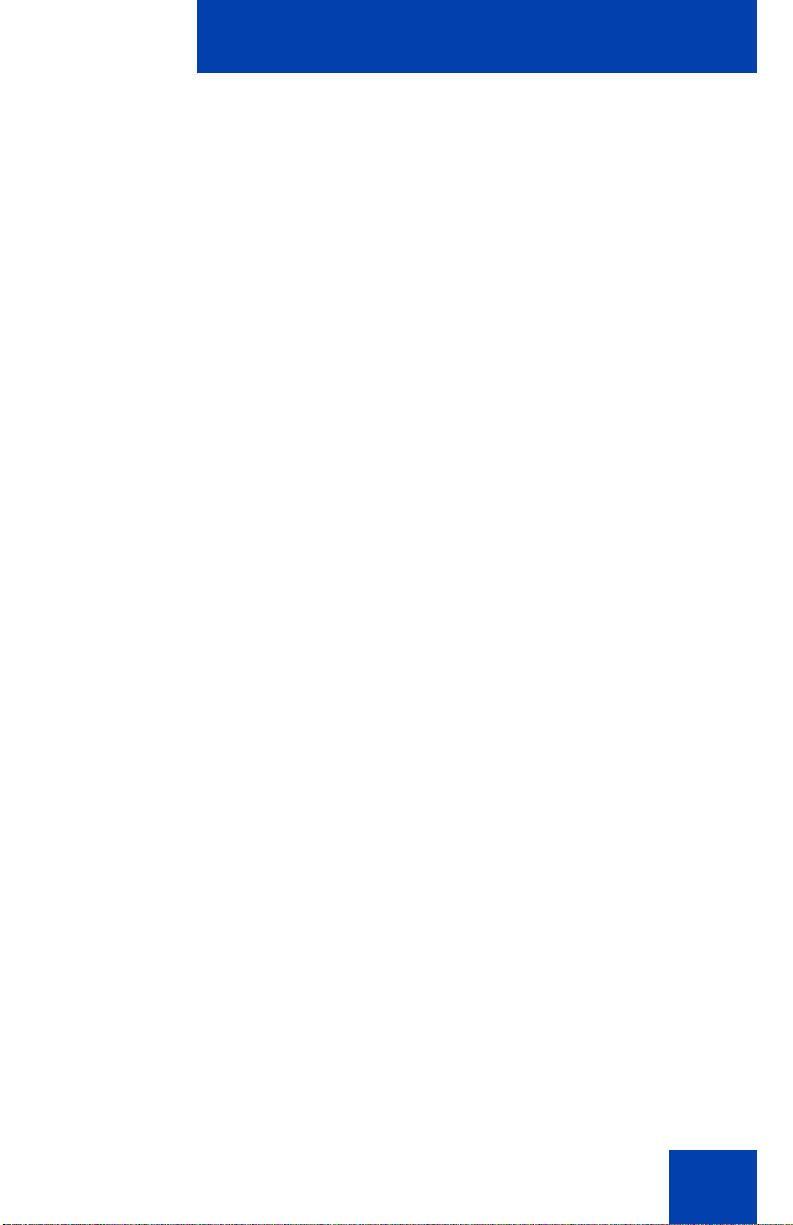
Contents
Using Timed Reminder Recall . . . . . . . . . . . . . . . . . . . . . . . . 63
Using Attendant Recall . . . . . . . . . . . . . . . . . . . . . . . . . . . . . . 64
Using Call Park . . . . . . . . . . . . . . . . . . . . . . . . . . . . . . . . . . . . 64
Recording a Calling Party Number . . . . . . . . . . . . . . . . . . . . . 67
Displaying incoming calls . . . . . . . . . . . . . . . . . . . . . . . . . . . . 67
Tracing a malicious call . . . . . . . . . . . . . . . . . . . . . . . . . . . . . 68
Incoming calls . . . . . . . . . . . . . . . . . . . . . . . . . . . . . . . . . . . . 69
Using Automatic Answerback . . . . . . . . . . . . . . . . . . . . . . . . . 69
Using Call Pickup . . . . . . . . . . . . . . . . . . . . . . . . . . . . . . . . . . 70
Using Call Waiting . . . . . . . . . . . . . . . . . . . . . . . . . . . . . . . . . 71
While away from your desk . . . . . . . . . . . . . . . . . . . . . . . . . 73
Using Call Forward . . . . . . . . . . . . . . . . . . . . . . . . . . . . . . . . . 73
Using Internal Call Forward . . . . . . . . . . . . . . . . . . . . . . . . . . 74
Using Remote Call Forward . . . . . . . . . . . . . . . . . . . . . . . . . . 75
Securing your telephone . . . . . . . . . . . . . . . . . . . . . . . . . . . . . 77
Talking with more than one person . . . . . . . . . . . . . . . . . . 79
Using the Call Join feature . . . . . . . . . . . . . . . . . . . . . . . . . . . 79
Setting up a Conference call . . . . . . . . . . . . . . . . . . . . . . . . . 80
Using the Conferee Selectable Display
and Disconnect feature . . . . . . . . . . . . . . . . . . . . . . . . . . . . . . 81
Using Group Call . . . . . . . . . . . . . . . . . . . . . . . . . . . . . . . . . . 82
Working without interruption . . . . . . . . . . . . . . . . . . . . . . . 85
Using Make Set Busy . . . . . . . . . . . . . . . . . . . . . . . . . . . . . . . 85
Additional call features . . . . . . . . . . . . . . . . . . . . . . . . . . . . 86
Using AutoDial Transfer . . . . . . . . . . . . . . . . . . . . . . . . . . . . . 86
Using the Buzz signal . . . . . . . . . . . . . . . . . . . . . . . . . . . . . . . 87
Using Call Page Connect to make an announcement . . . . . . 87
7
Page 8
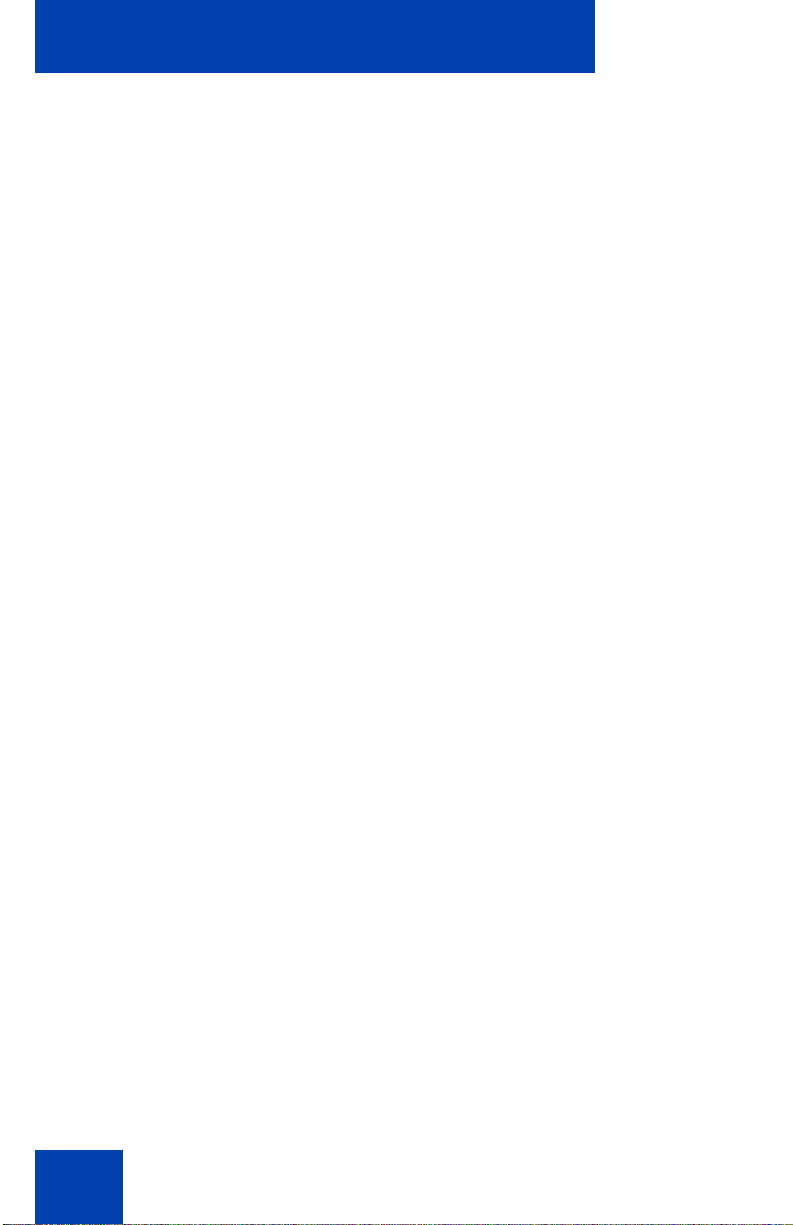
Contents
Using Centrex/Exchange Line Switchhook Flash . . . . . . . . . . 88
Charging a call or charging a forced call . . . . . . . . . . . . . . . . 89
Using Enhanced Override . . . . . . . . . . . . . . . . . . . . . . . . . . . 92
Using Forced Camp-on feature . . . . . . . . . . . . . . . . . . . . . . . 93
Overriding a busy signal . . . . . . . . . . . . . . . . . . . . . . . . . . . . . 94
Using Privacy Release . . . . . . . . . . . . . . . . . . . . . . . . . . . . . . 95
Using Radio Page . . . . . . . . . . . . . . . . . . . . . . . . . . . . . . . . . . 96
Using Voice Call . . . . . . . . . . . . . . . . . . . . . . . . . . . . . . . . . . . 98
Additional phone features . . . . . . . . . . . . . . . . . . . . . . . . . . 99
Using Personal Directory . . . . . . . . . . . . . . . . . . . . . . . . . . . . 99
Using Callers List . . . . . . . . . . . . . . . . . . . . . . . . . . . . . . . . . 102
Using Redial List . . . . . . . . . . . . . . . . . . . . . . . . . . . . . . . . . . 104
Using Virtual Office . . . . . . . . . . . . . . . . . . . . . . . . . . . . . . . . 106
Logging in to Virtual Office . . . . . . . . . . . . . . . . . . . . . . . 106
Using Virtual Office on your remote telephone . . . . . . . 108
Using Virtual Office on your office telephone . . . . . . . . . 109
Logging out of Virtual Office . . . . . . . . . . . . . . . . . . . . . . 110
Troubleshooting Virtual Office . . . . . . . . . . . . . . . . . . . . 111
Using Media Gateway 1000B . . . . . . . . . . . . . . . . . . . . . . . . 114
Using Test Local Mode . . . . . . . . . . . . . . . . . . . . . . . . . 114
Using Resume Normal Mode . . . . . . . . . . . . . . . . . . . . . 115
Troubleshooting MG 1000B . . . . . . . . . . . . . . . . . . . . . . 116
Using Hospitality features . . . . . . . . . . . . . . . . . . . . . . . . . 117
Configuring Automatic Wake-Up . . . . . . . . . . . . . . . . . . . . . 117
Activating Message Registration . . . . . . . . . . . . . . . . . . . . . 119
Using Maid Identification . . . . . . . . . . . . . . . . . . . . . . . . . . . 120
Using Display Room Status . . . . . . . . . . . . . . . . . . . . . . . . . 121
8
Page 9
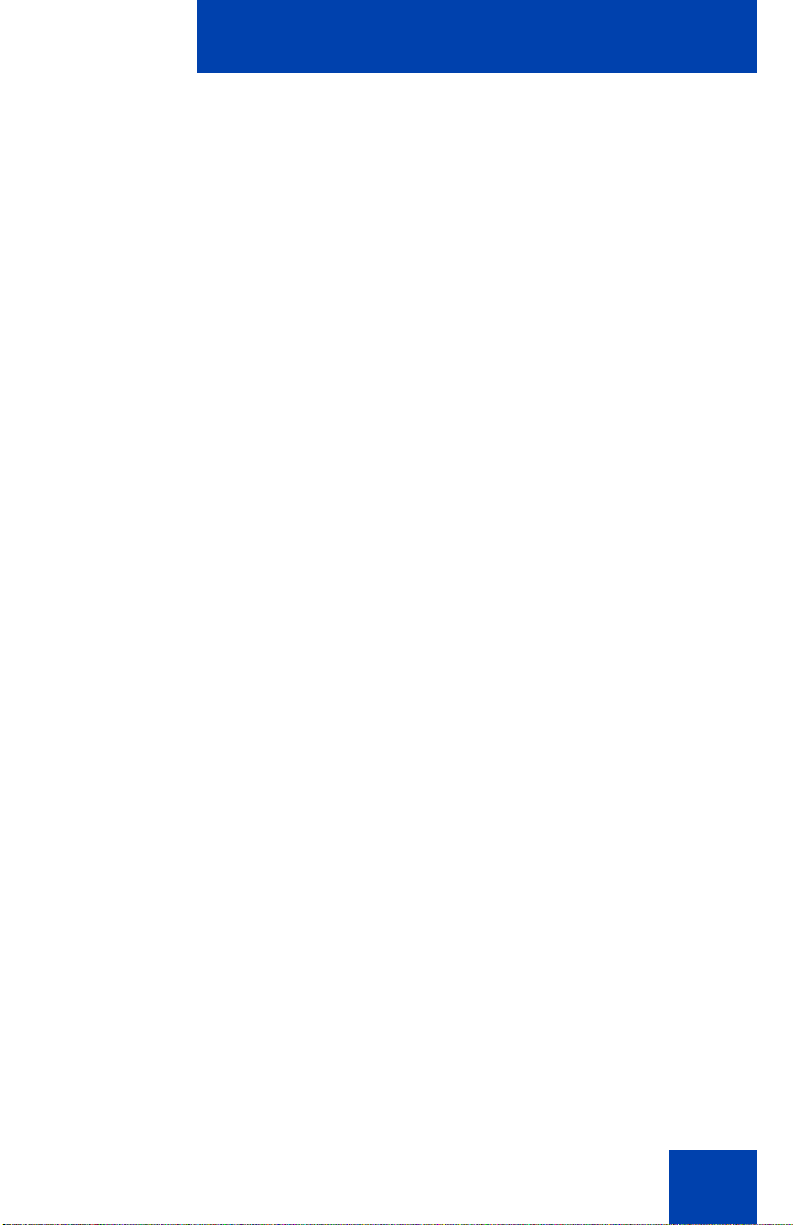
Contents
Accessing External Server Applications . . . . . . . . . . . . . 124
Flexible Feature Codes (FFC) . . . . . . . . . . . . . . . . . . . . . . 125
Accessories . . . . . . . . . . . . . . . . . . . . . . . . . . . . . . . . . . . . 126
IP Phone Key Expansion Module (KEM) . . . . . . . . . . . . . . . 126
Regulatory and safety information . . . . . . . . . . . . . . . . . . 127
VCCI Class B statement for Japan . . . . . . . . . . . . . . . . . . . . 127
Denan regulatory notice for Japan . . . . . . . . . . . . . . . . . . . . 127
Terms you should know . . . . . . . . . . . . . . . . . . . . . . . . . . 129
Index . . . . . . . . . . . . . . . . . . . . . . . . . . . . . . . . . . . . . . . . . . 137
9
Page 10
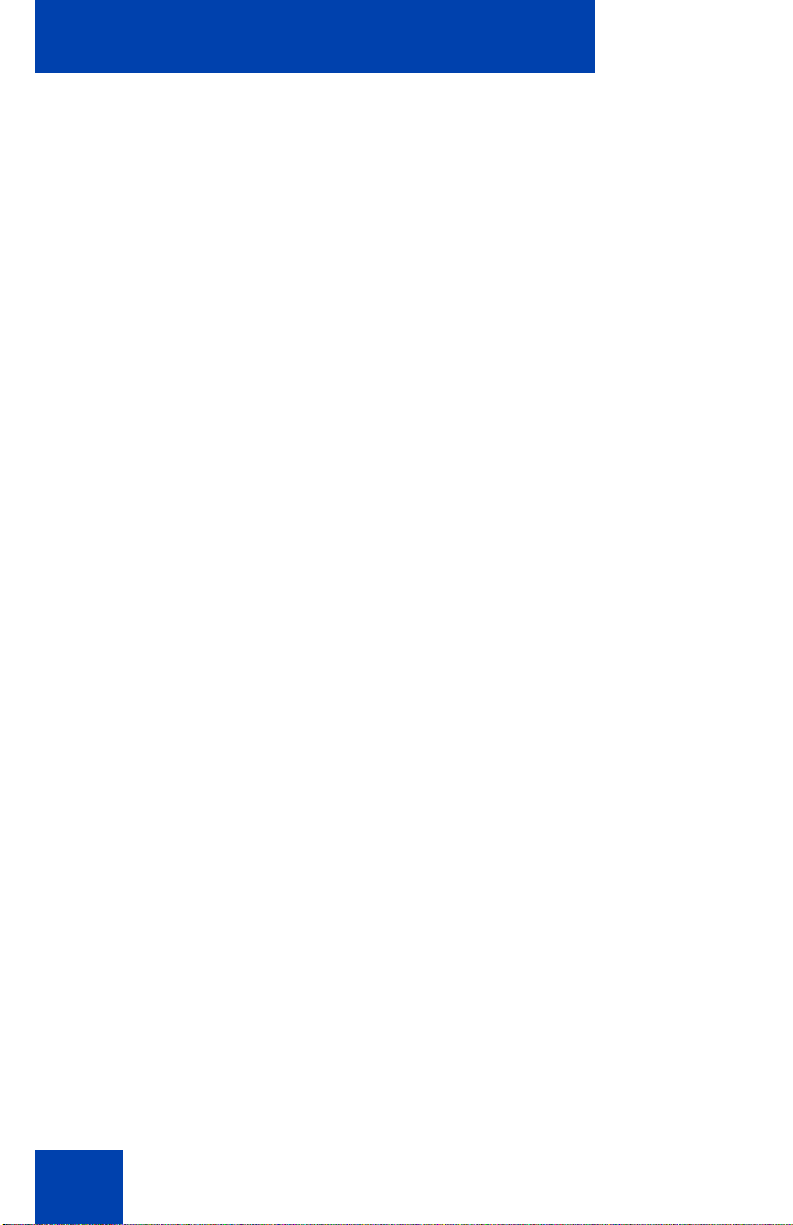
Contents
10
Page 11
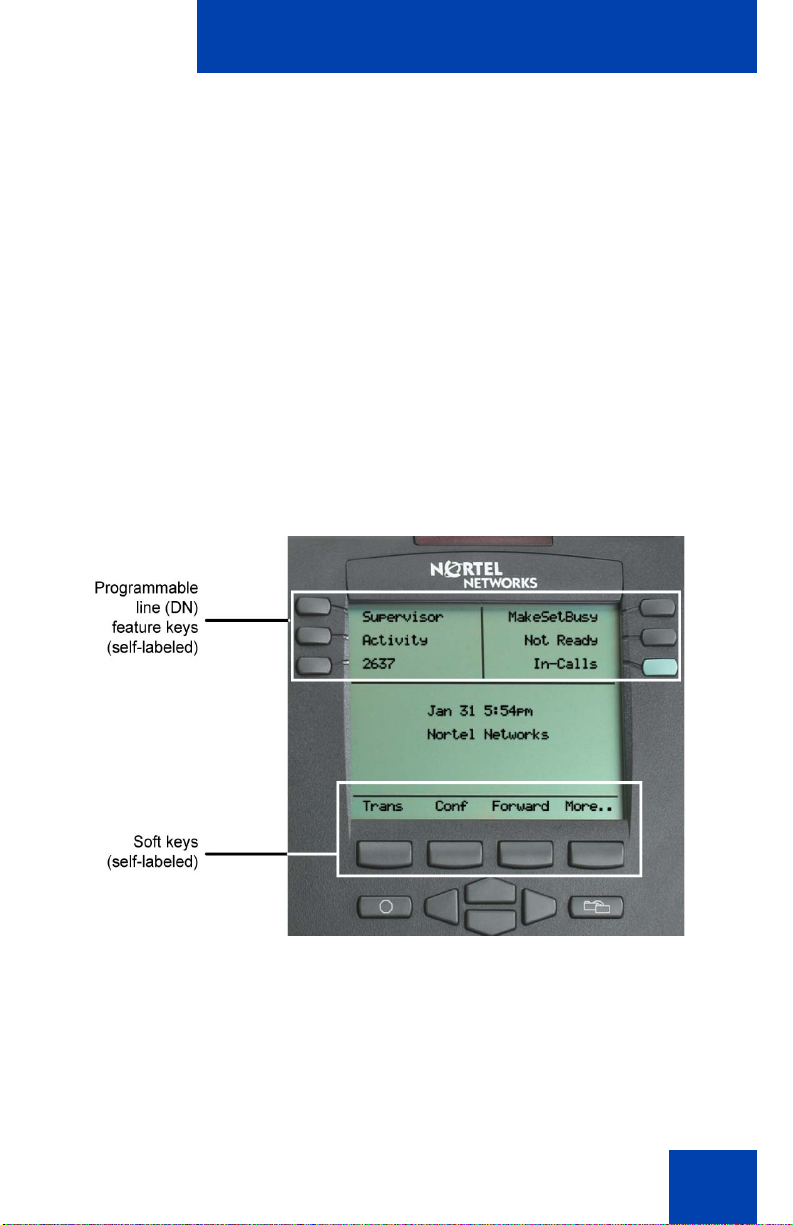
About the Nortel IP Phone 2004
About the Nortel IP Phone 2004
The Nortel IP Phone 2004 brings voice and data to the desktop by
connecting directly to a Local Area Network (LAN) through an Ethernet
connection.
Note 1: All features are not available on all telephones. Consult your
system administrator to verify which features are available for your
use.
Note 2: In this guide, programmable line (DN)/feature key labels
display beside the key, and soft key labels display directly above the
key. Figure 1 shows key labels.
Figure 1: Programmable line (DN)/feature key and
soft key labels
11
Page 12
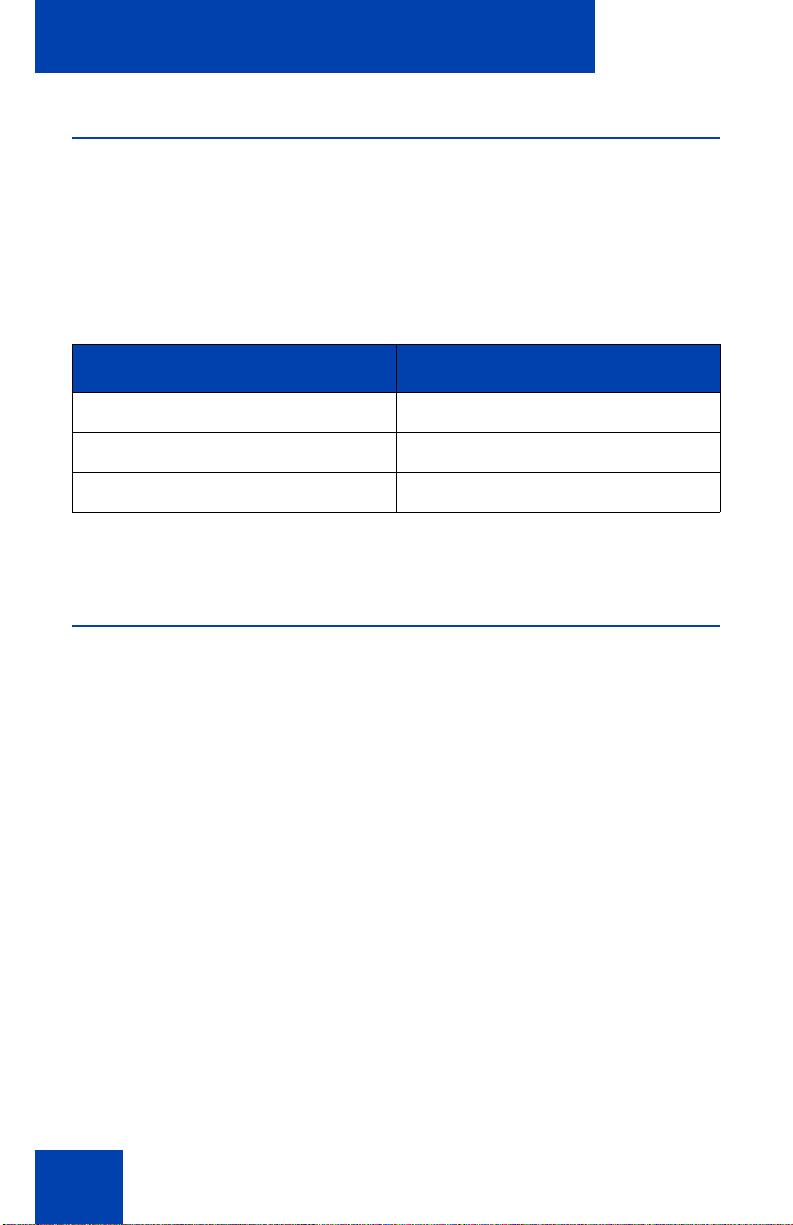
About the Nortel IP Phone 2004
IP Phone 2004 models
There are three models of the IP Phone 2004, referred to as Phase 0,
Phase 1, and Phase 2. The higher level models have some features that
are not available on the lower level models. To determine the model of
your phone, turn the phone over and locate the label containing the
product code (NT code). The NT code identifies the model of your phone.
Table 1: IP Phone 2004 model codes
Product code Model
NTEX00xx or NT7B10AACH Phase 0
NTDU82xx Phase 1
NTDU92xxxx Phase 2
Note: Where “xx” or “xxxx” represents any valid character.
Basic features
The IP Phone 2004 supports the following features:
• 12 programmable feature keys: six (physical) user-defined feature
key labels and six lines/features accessed by pressing the Shift key
• four soft keys (self-labeled) providing access to a maximum of
nine features
Note: All IP Phone 2004 phones are not configured to support soft
key functionality. Consult your system administrator.
• multi-field LCD display screen
• speaker for on-hook dialing or on-hook listening
• volume control bar for adjusting ringer, speaker, handset, and
headset volume
• six specialized fixed keys:
—Quit
— Directory
12
Page 13
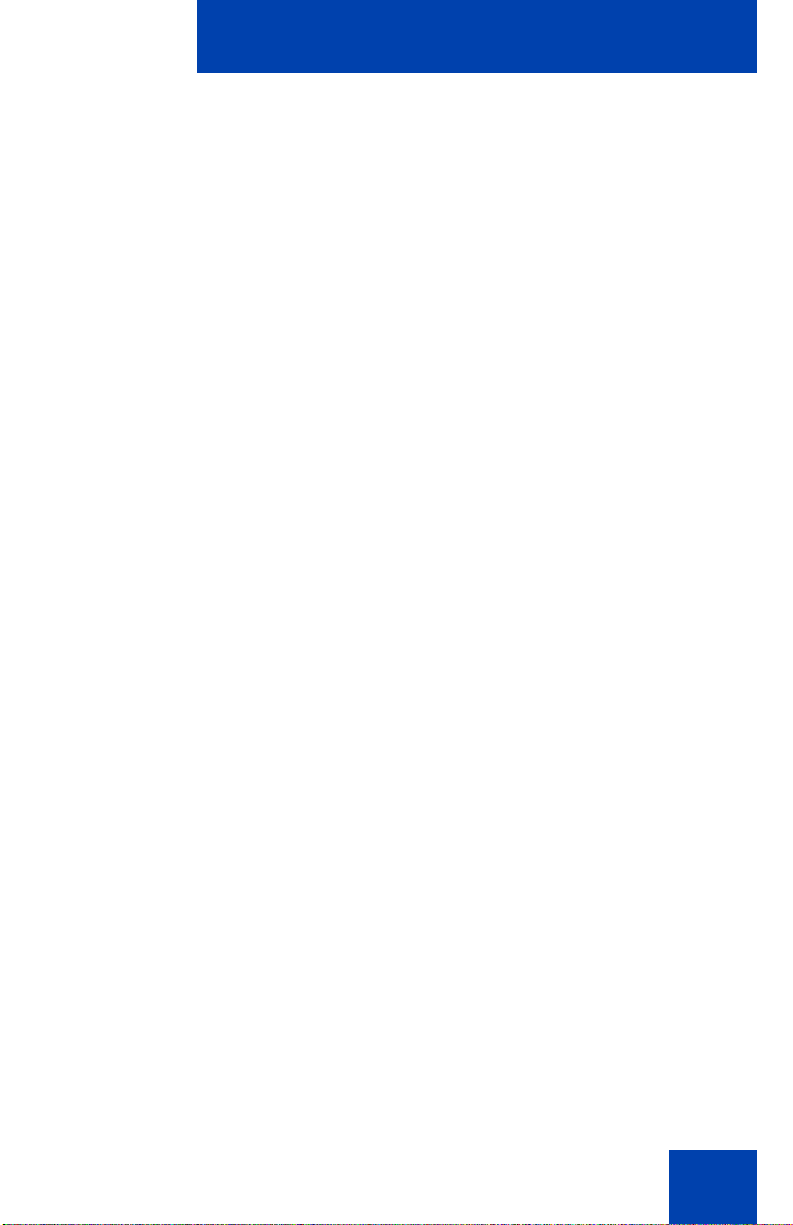
— Message (Inbox)
— Outbox/Shift
— Services
— Expand to PC
• four call processing fixed keys:
—Hold
— Goodbye
— Handsfree
—Mute
• shared LAN access with a PC
• headset jack with On/Off key
• automatic network configuration
• hearing-aid compatibility
About the Nortel IP Phone 2004
13
Page 14
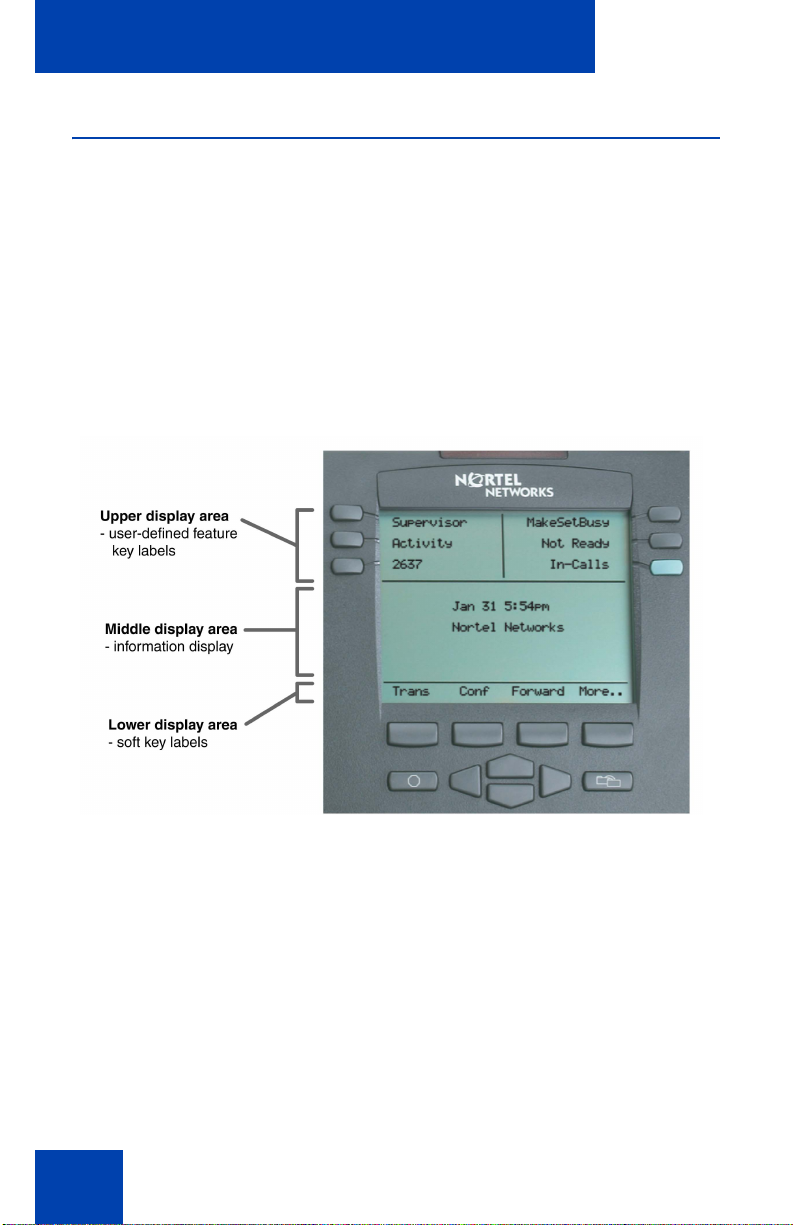
About the Nortel IP Phone 2004
Telephone display
The LCD screen on the IP Phone 2004 has three display areas:
• The upper display area is for user-defined feature key labels.
• The middle display area is for single-line information such as caller
number, caller name, feature prompt strings, user-entered digits, date
and time (or call timer, if provisioned in the Telephone Options menu),
and telephone information.
• The lower display area is for soft key labels.
Figure 2: IP Phone 2004 LCD display areas
14
Page 15
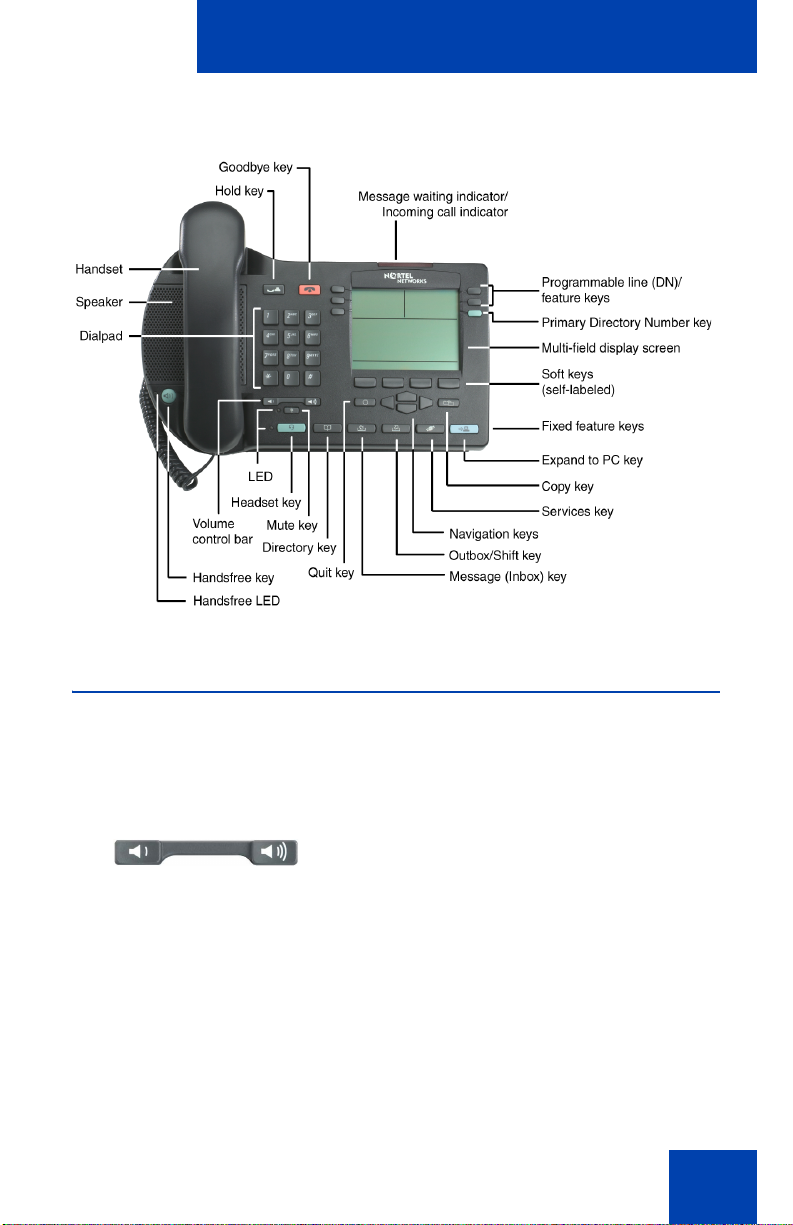
Figure 3: IP Phone 2004
About the Nortel IP Phone 2004
Telephone controls
Note: Some IP Phone 2004 phones are equipped with optional key
caps. Text in parenthesis indicates labels appearing on the key caps.
For example, (Services).
Use the Volume control bar to adjust the
volume of the ringer, handset, headset,
speaker, and the Handsfree feature. Press
the right side of the rocker bar to increase
volume, press the left side to decrease
volume.
15
Page 16
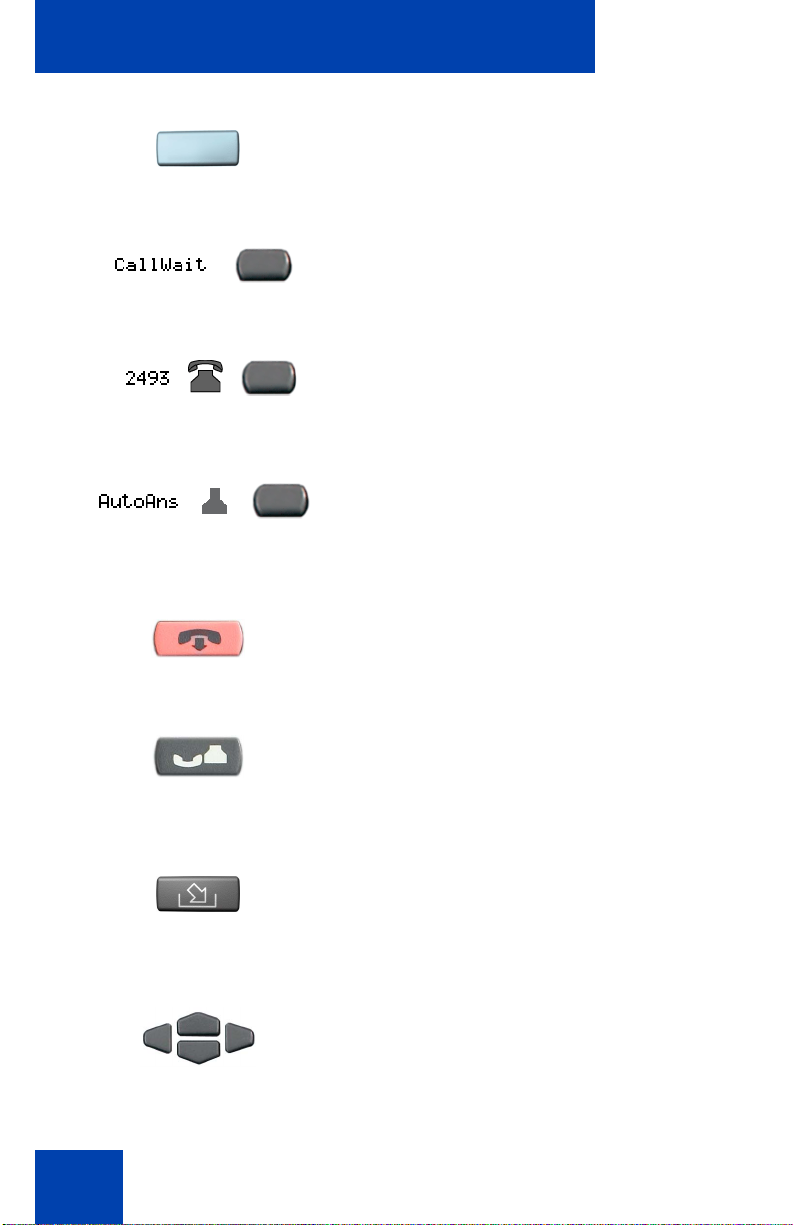
About the Nortel IP Phone 2004
Use the Primary Directory Number (DN) to
access a single line and activate on-hook
dialing.
Programmable line (DN)/feature keys are
extra DNs or feature keys used to access
additional features.
A steady LCD light beside a line (DN) key
indicates that the line is active. A flashing
LCD indicates that the line is on hold.
A steady LCD light beside a feature key
indicates that the feature is active. A flashing
LCD indicates that the feature is being
programmed.
Use the Goodbye key to terminate an active
call.
(Goodbye)
16
(Hold)
(Msg/Inbox)
Press the Hold key to put an active call on
hold. Press the line (DN) key beside the
flashing LED indicator to return to the caller
on hold.
Press the Message (Inbox) key to access
your voice mailbox.
Use the Navigation keys to scroll through
menus and lists appearing on the LCD
display screen.
Page 17
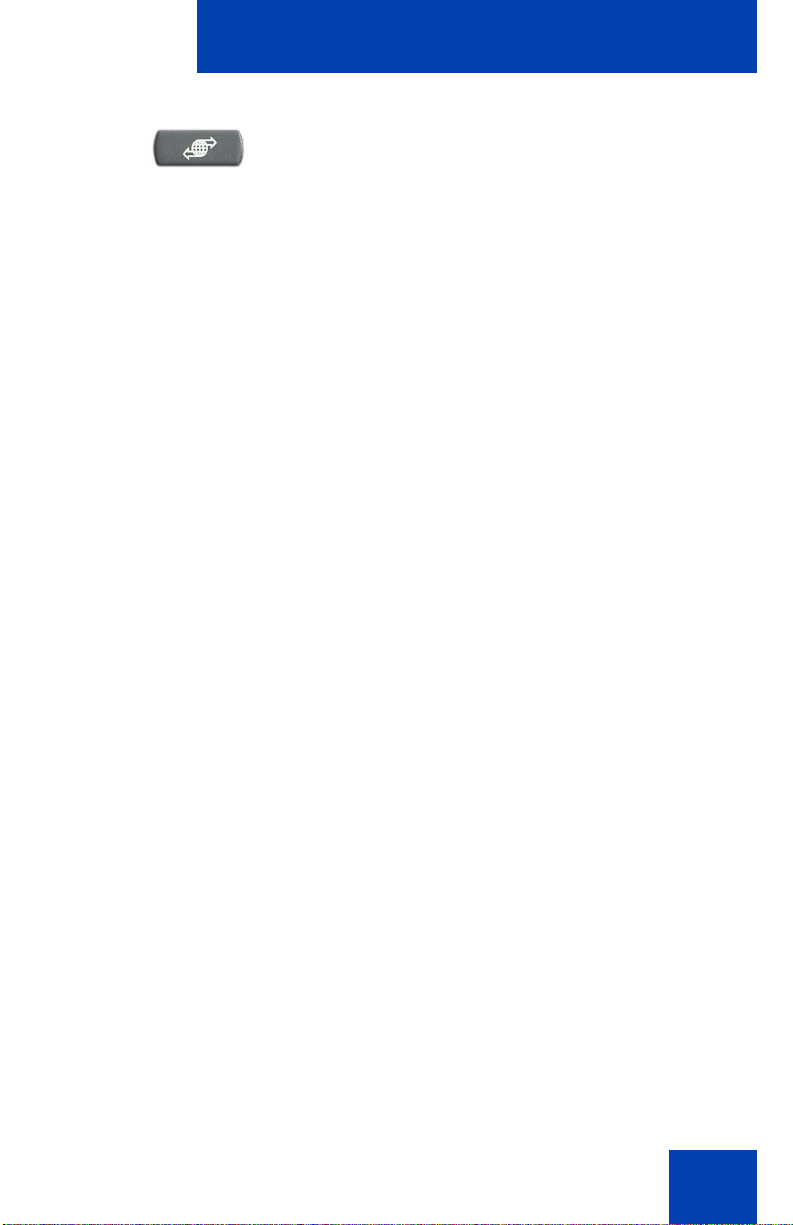
(Services)
About the Nortel IP Phone 2004
Press the Services key and use the
navigation keys to access the following
items:
• Telephone Options:
— Volume adjustment
— Contrast adjustment
— Language
— Date/Time
— OnHook Default Path
— Call Timer
— Display diagnostics
— Local DialPad Tone
— Ring type
— Change feature key label
— Set Information
• Password Admin:
— Station Control Password
• Virtual Office Login and Virtual Office
Logout (if Virtual Office is configured)
• Test Local Mode and Resume Local
Mode (if Media Gateway 1000B is
configured)
Note 1: Press the Services key to exit
from any menu or menu item.
Note 2: The Password Admin menu
many not be available on your
IP Phone 2004. Consult your system
administrator.
17
Page 18
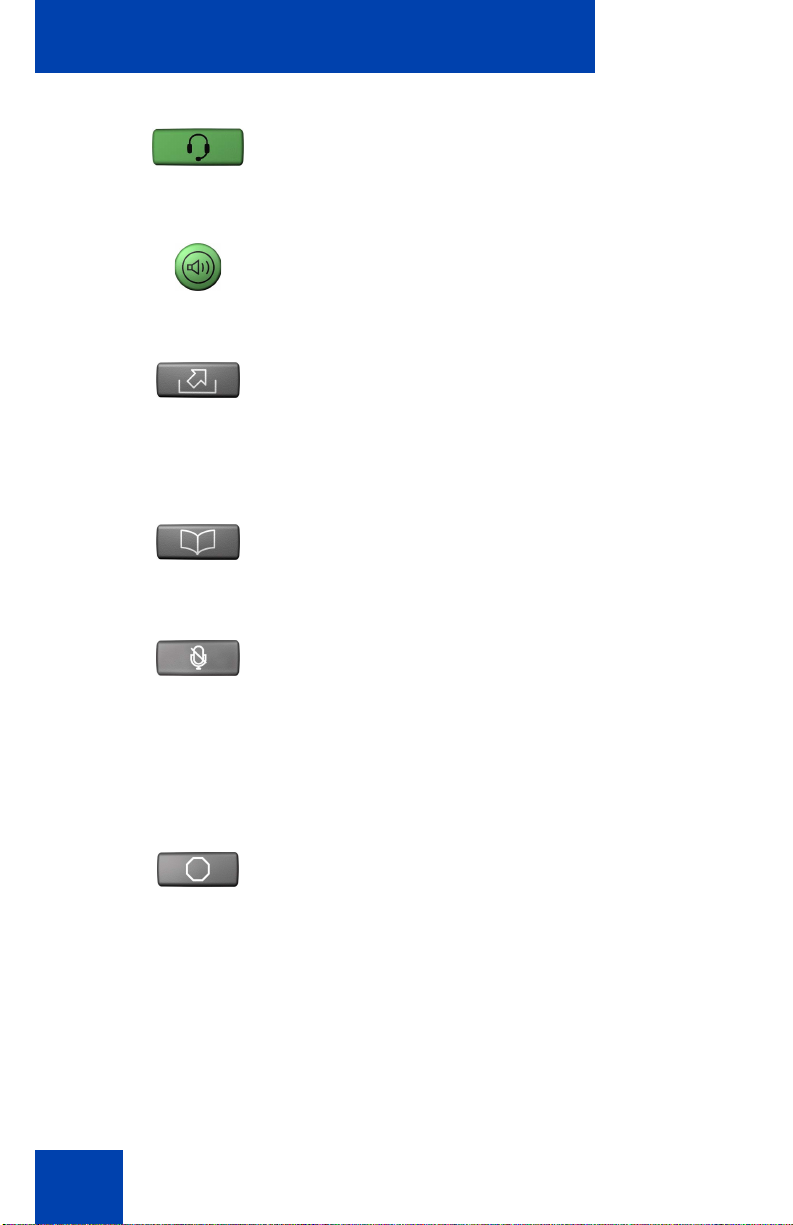
About the Nortel IP Phone 2004
Press the Headset key to answer a call
using the headset or to switch a call from the
handset or handsfree to the headset.
Press the Speaker key to activate
handsfree. The speaker LED indicator lights
to indicate when handsfree is active.
Press the Outbox/Shift key to toggle
between two feature key pages and to
(Shift)
access an additional six lines/features and
an additional 24 lines on the Nortel IP Phone
KEM.
Press the Directory key to access directory
(Directory)
services.
18
(Mute)
(Quit)
Press the Mute key to listen to the receiving
party without transmitting. Press the Mute
key again to return to two-way conversation.
The Mute key applies to handsfree, handset,
and headset microphones. The Mute LED
indicator flashes when the Mute option is in
use.
Press the Quit key to end an active
application. Pressing the Quit key does not
affect the status of calls currently on your
telephone.
Page 19
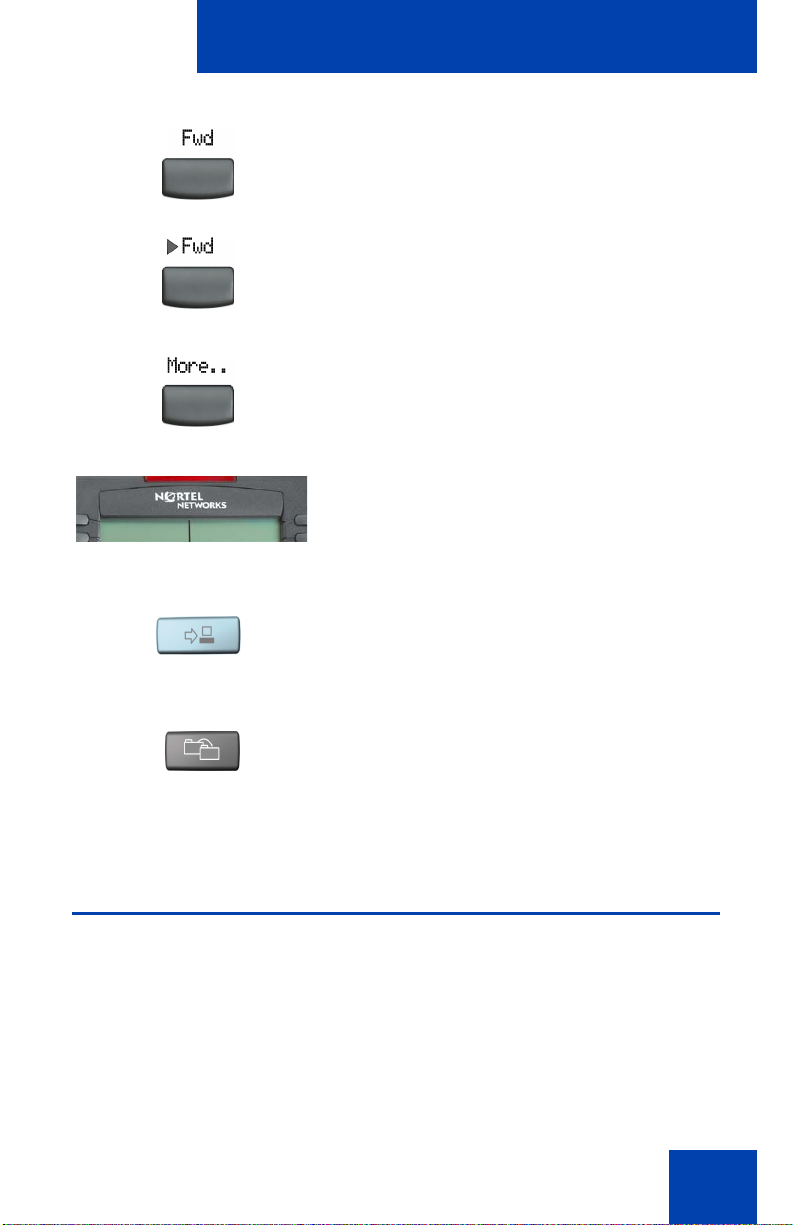
(Expand)
About the Nortel IP Phone 2004
Soft keys (self-labeled) are located below
the LCD display screen. The LCD label
above the key changes based on the active
feature.
Note: When a triangle appears before a
soft key label, the feature is active.
Press the More.. soft key to access the next
layer of soft keys (self-labeled).
When a message is left for the user, the
Message waiting indicator flashes. Also,
this indicator flashes when the telephone
ringer is ON.
Use the Expand to PC key to access
external server applications.
Press the Copy key to copy entries to your
Personal Directory from other lists, such as
the Caller List, Redial List, Corporate
Directory, etc.
Call features and Flexible Feature Codes
System administration is required for call features and Flexible Feature
Codes (FFCs). Contact your system administrator to configure these
features and codes on your telephone.
The Call features and FFCs must be assigned to your telephone and
supported by system software.
19
Page 20
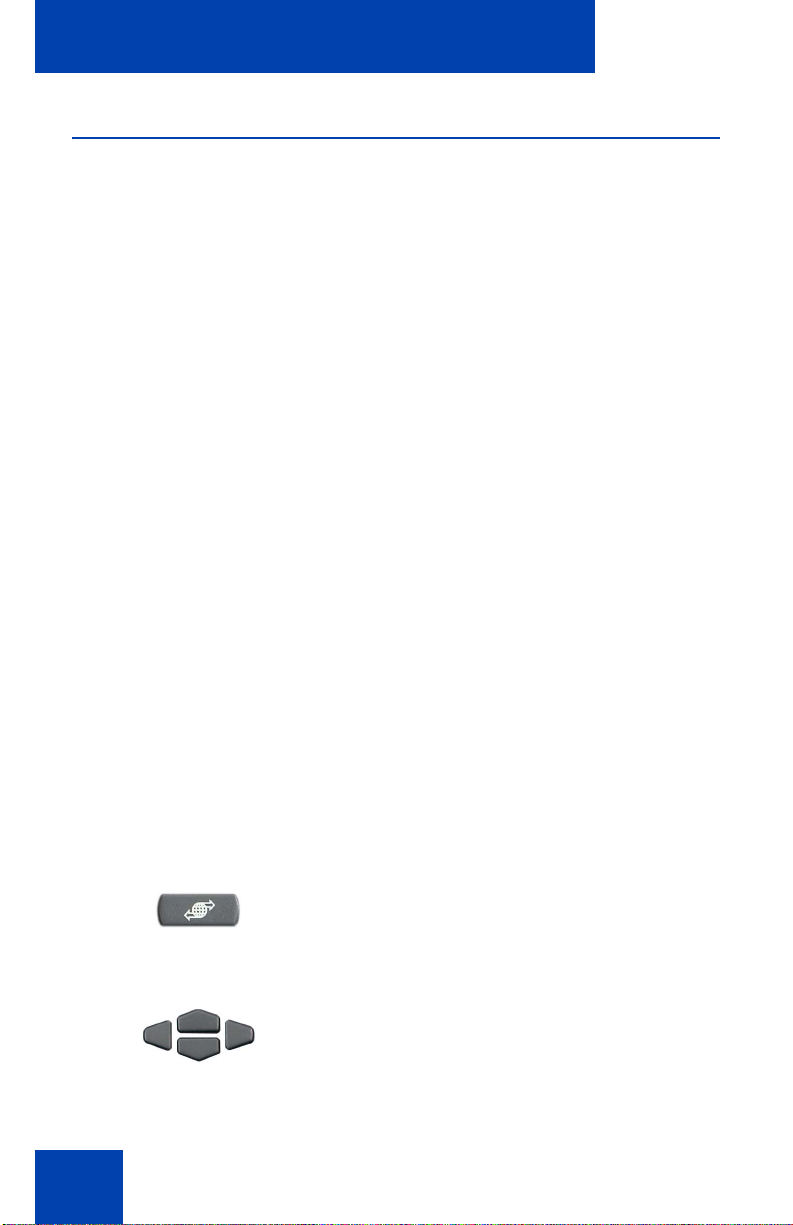
About the Nortel IP Phone 2004
Security features
This section describes the following features, which are designed to
enhance the security of your IP Phone 2004:
• Secure communication
• Managing your Station Control Password
Secure communication
Your IP Phone 2004 supports secure communication using SRTP and a
Pre-Shared Key (PSK) media encryption feature. If the feature is enabled,
a security icon (:) appears on the screen when your call is secured
using SRTP (PSK). Contact your system administrator to find out if this
feature is enabled on your phone.
Managing your Station Control Password
Your Station Control Password (SCPW) enables the following security
features:
• Electronic Lock to prevent others from making calls from your
telephone.
• Password-protected telephone features (for example, Personal
Directory, Redial List, and Callers List).
Your initial SCPW is defined by your system administrator. Please contact
your system administrator for detailed information.
To change your password (SCPW):
1. Press the Services key.
(Services)
2. Press the Up/Down keys to scroll and
highlight Password Admin.
20
Page 21
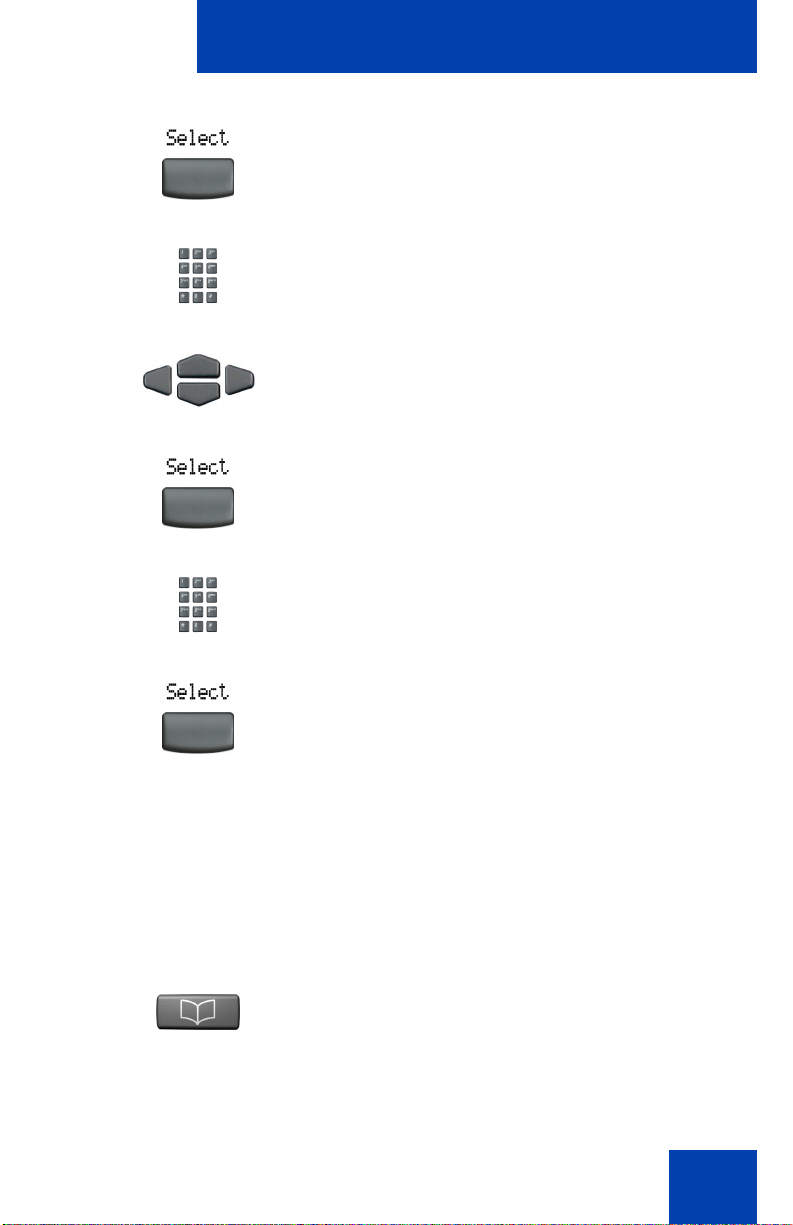
About the Nortel IP Phone 2004
3. Press the Select soft key.
4. Use the dialpad to enter your password
at the prompt.
5. Press the Up/Down keys to scroll and
highlight New Password.
6. Press the Select soft key.
7. Use the dialpad to enter the new
password.
8. Press the Select soft key to accept the
new password.
Note: If you have been locked out of
your IP Phone 2004, or have forgotten
your SPCW, please contact your system
administrator.
Note: The default configuration for Password Protection is off.
To turn Password Protection On/Off:
1. Press the Directory key.
(Directory)
21
Page 22
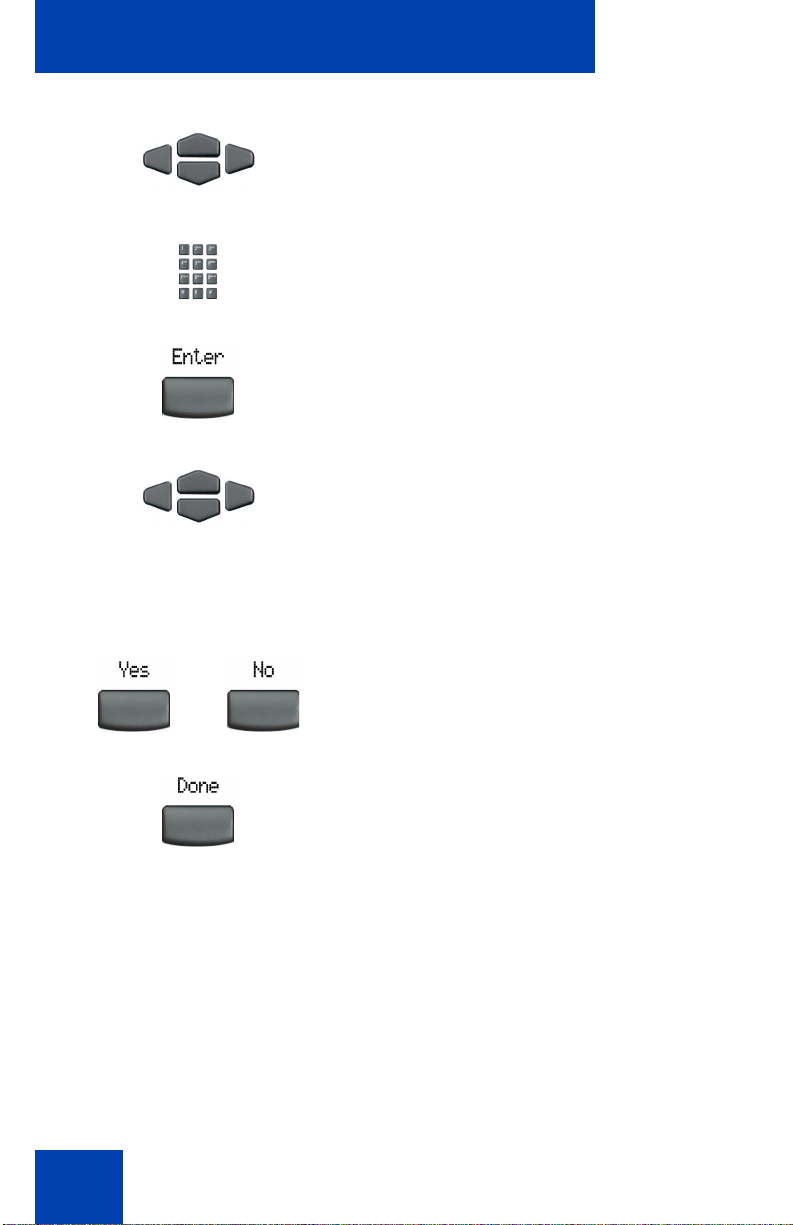
About the Nortel IP Phone 2004
2. Press the Up/Down navigation keys to
3. Use the dialpad to enter your password
4. Press the Enter soft key.
5. Press the Up/Down navigation keys to
scroll and highlight Change Protection
Mode.
(if Password Protection is enabled).
scroll and highlight one of the following:
— Enable Password Protection
— Disable Password Protection
22
or
6. Choose one of the following soft keys:
— Yes to accept the selection.
— No to return to the Directory menu.
7. Press the Done soft key.
Page 23
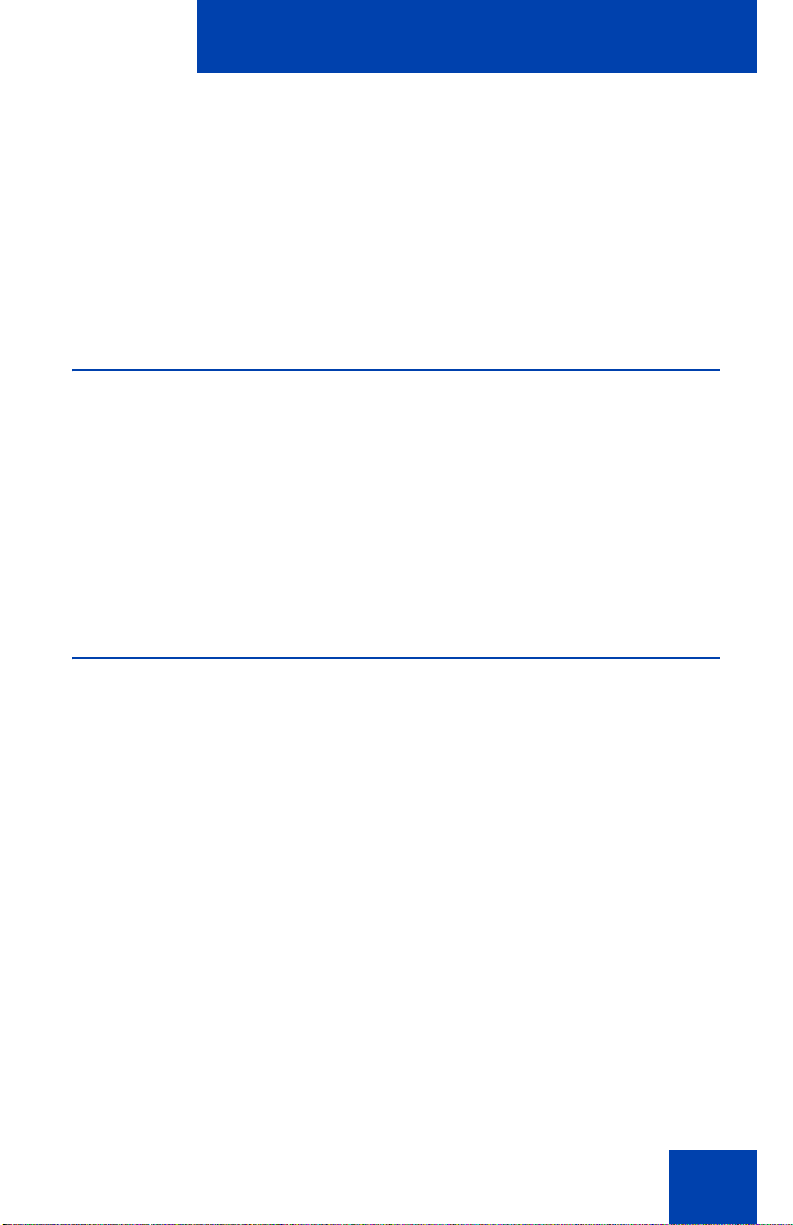
Entering and editing text
Entering and editing text
You can enter and edit text on your IP Phone 2004 using the following
methods in conjunction with each other:
• Enter and edit text using the telephone dialpad
• Edit text using the soft keys
Entering text using the telephone dialpad
You can use the dialpad to enter text when you use features such as
Personal Directory, Redial List and Callers List.
For example, if you want to enter the letter “A”, press the number 2 key
once. If you want to enter the letter “C”, press the number 2 key three
times.
Note: No letters are associated with the number 1 or the 0 keys.
Editing text using the soft keys
You can use soft keys to edit text when you use features such as
Personal Directory, Redial List, and Callers List.
To edit an entry in your Personal Directory, press the Directory key, and
select the desired entry from your Personal Directory.
To edit text:
1. Press the Edit soft key.
2. Press the Left/Right navigation keys to move through the text.
3. Select the appropriate editing soft key for the operation you want to
perform.
4. If the key you want is not visible, press the More.. soft key to access
the next layer of soft keys.
5. Press the Up navigation key to access the symbols.
23
Page 24
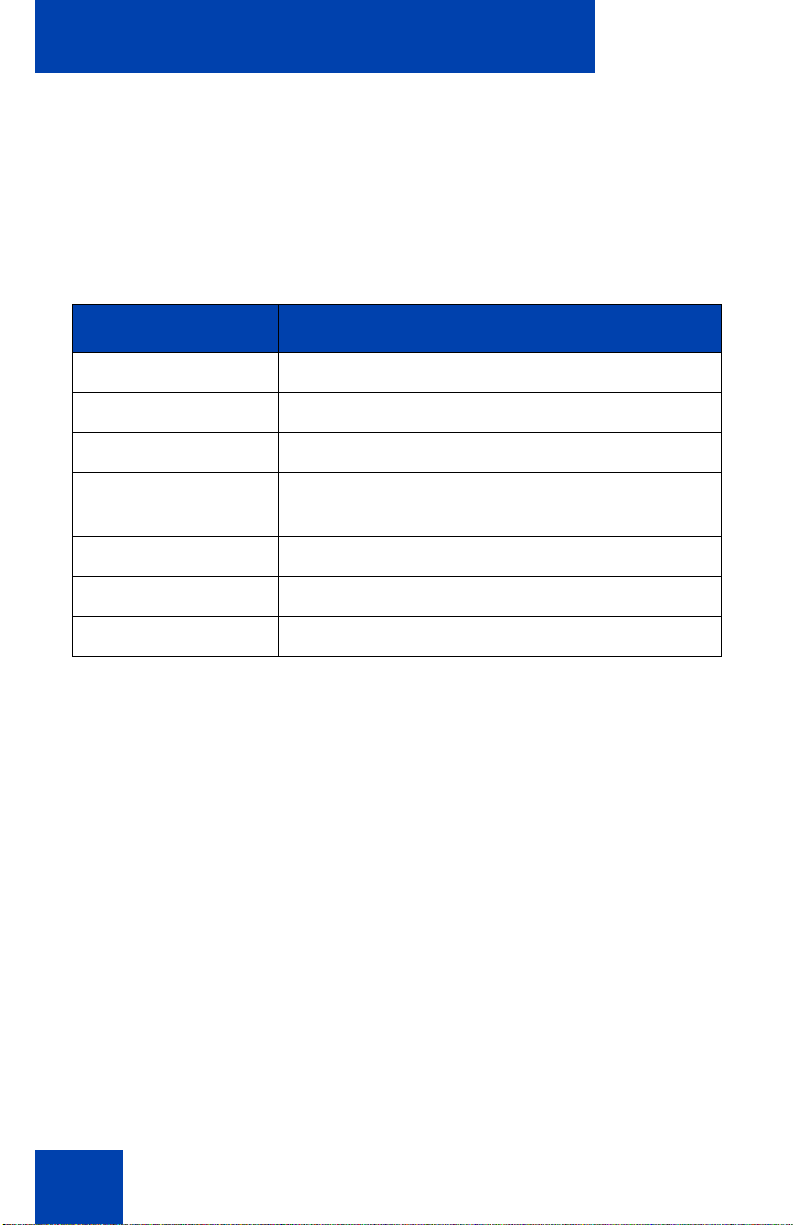
Entering and editing text
6. Press the Left/Right navigation keys to move to a specific symbol.
7. Press the Choose soft key to select a symbol.
8. Press the Next soft key to submit your changes.
Table 2 describes the soft key editing functions on the IP Phone 2004.
Table 2: Editing soft key description
Soft key Description
Cancel Action is cancelled.
Choose Select a symbol.
Clear Clear the input field.
Case Switch the next character to either uppercase
or lowercase.
Delete Backspace one character.
Done/Select/Enter Meaning depends on application.
More… Access additional soft keys.
24
Page 25
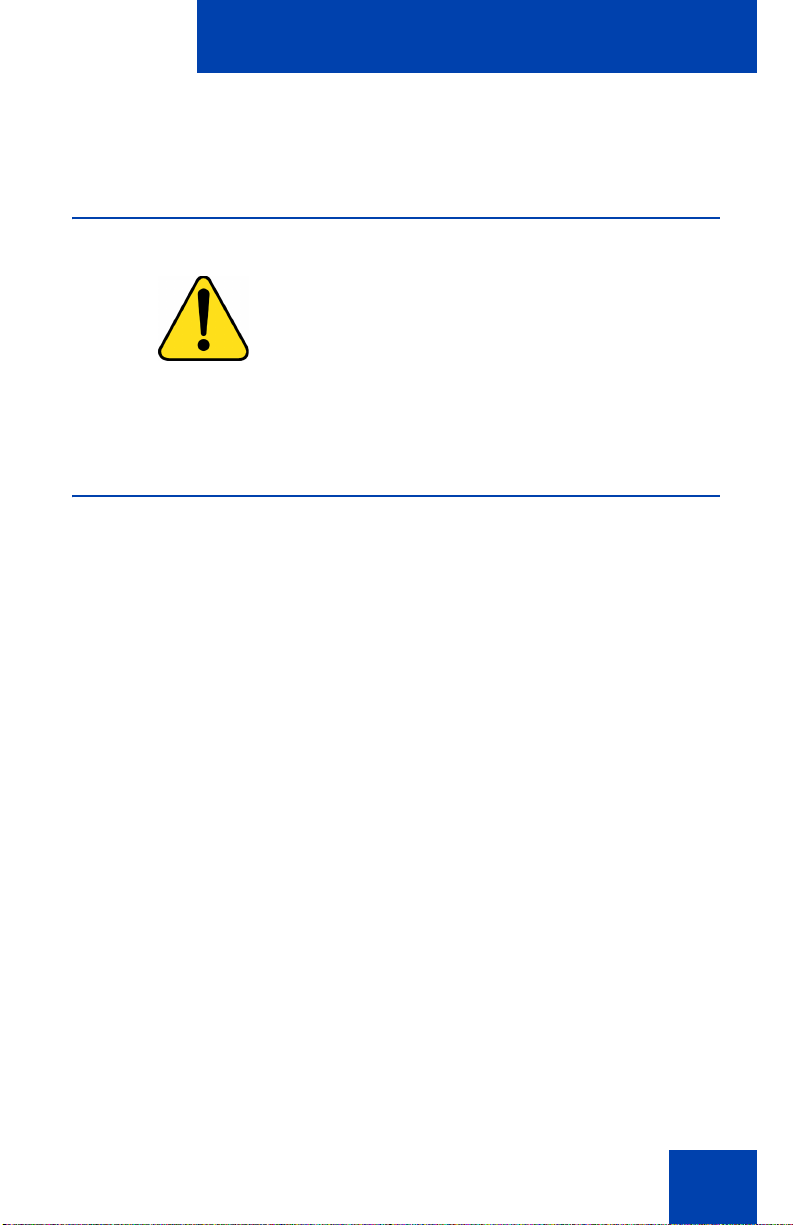
Connecting the components
Connecting the components
Before you begin
CAUTION
Damage to Equipment
Do not plug the IP Phone 2004 into a regular
telephone jack. This results in severe damage
to the IP Phone. Consult your system
administrator to ensure that you plug your
telephone into a 10/100BaseT Ethernet jack.
Connecting the phone components
1. Connect one end of the handset cord to the handset jack (identified
with a handset icon) on the back of the telephone. Connect the other
end to the jack on the handset.
2. Choose one of the following connections:
a. For a telephone not sharing LAN access with a PC, connect one
end of the CAT5 line cable to the LAN ethernet port located on
the back of the telephone (identified with a LAN icon). Plug the
other end of the CAT5 line cable into the IP network.
b. For a telephone sharing LAN access with a PC, connect one end
of the CAT5 line cable to the LAN ethernet port located on the
back of the telephone (identified with a LAN icon) and the other
end to the IP network. Insert a second CAT5 line cable into the
PC ethernet port located on the back of the telephone (identified
with a PC icon) and the other end into the computer's Ethernet
port.
3. Contact your installation technician for the proper power option. This
telephone can be powered by an AC adapter or over a LAN.
4. Thread the cord around the strain relief, retaining hook, and channel
provided for a secure power connection.
5. Secure the telephone footstand to the telephone base. Use the angle
grip on the top back of the telephone to change position.
25
Page 26
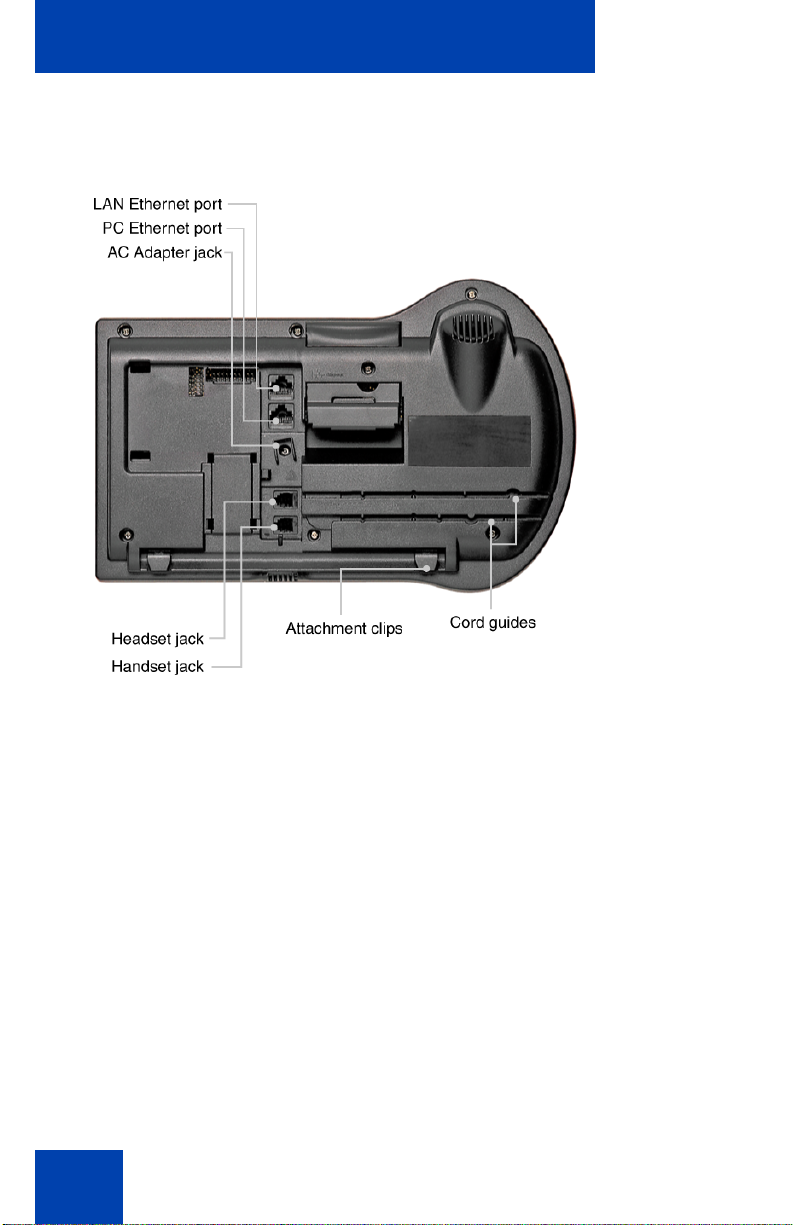
Connecting the components
Figure 4 shows connections on the IP Phone 2004.
Figure 4: IP Phone connections
26
Page 27
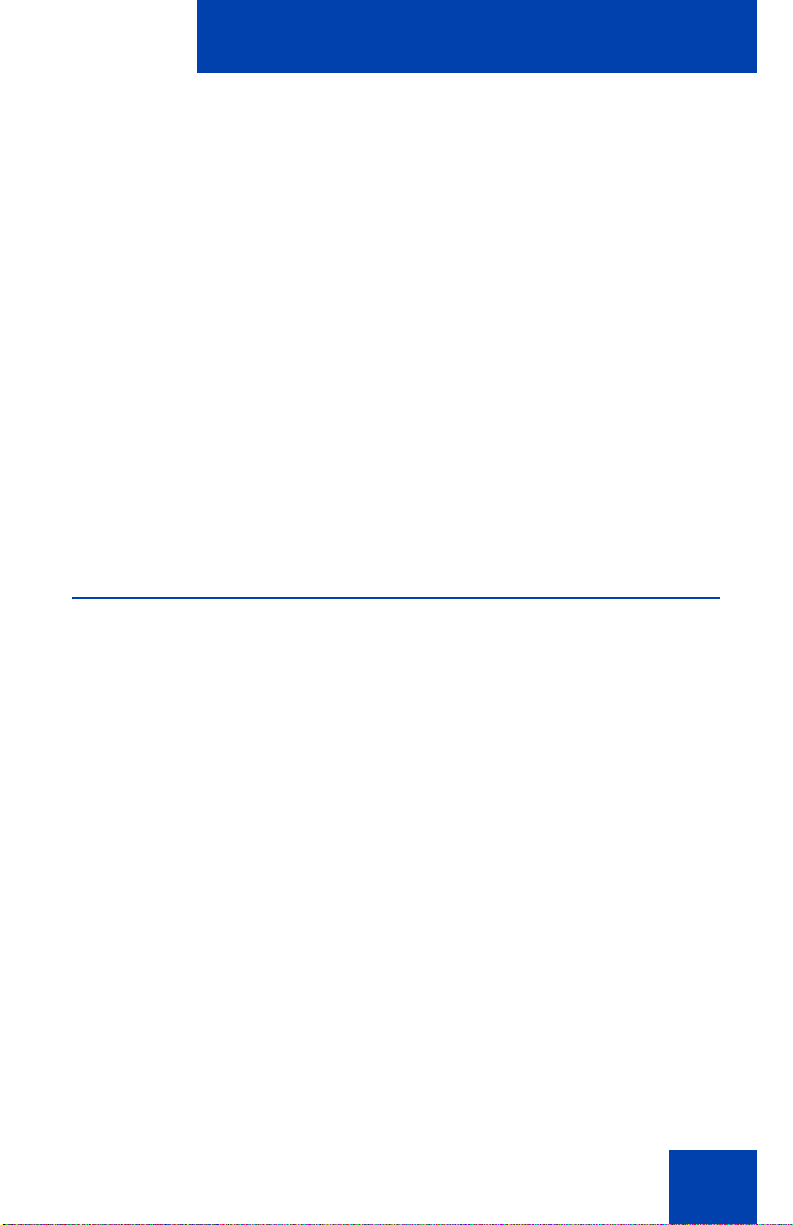
Configuring options
Configuring options
The IP Phone 2004 Services menu lists the following submenus:
•The Telephone Options menu enables you or your system
administrator to configure telephone preferences.
•The Password Admin menu enables you or your system
administrator to change the Station Control Password.
•The Virtual Office Login and Test Local Mode (for branch office)
menus are listed when an IP Phone 2004 Class of Service is
configured for Virtual Office and branch office. (For more information,
page 106).
Note: The Password Admin, Virtual Office Login, and Test Local
Mode menus are not available on all IP Phone 2004 phones. Consult
your system administrator.
Using the Telephone Options menu
Use the Telephone Options menu to access the following:
• “Adjusting the volume” on page 29
• “Adjusting the display screen contrast” on page 30
• “Selecting a Language” on page 30
• “Selecting date/time format” on page 31
• “Enabling OnHook Default Path” on page 31
• “Enabling/disabling Call Timer” on page 32
• “Using Display Diagnostics” on page 33
• “Choosing local dialpad tone” on page 33
• “Choosing a ring type” on page 34
• “Changing feature key labels” on page 35
• “Viewing telephone information” on page 36
27
Page 28
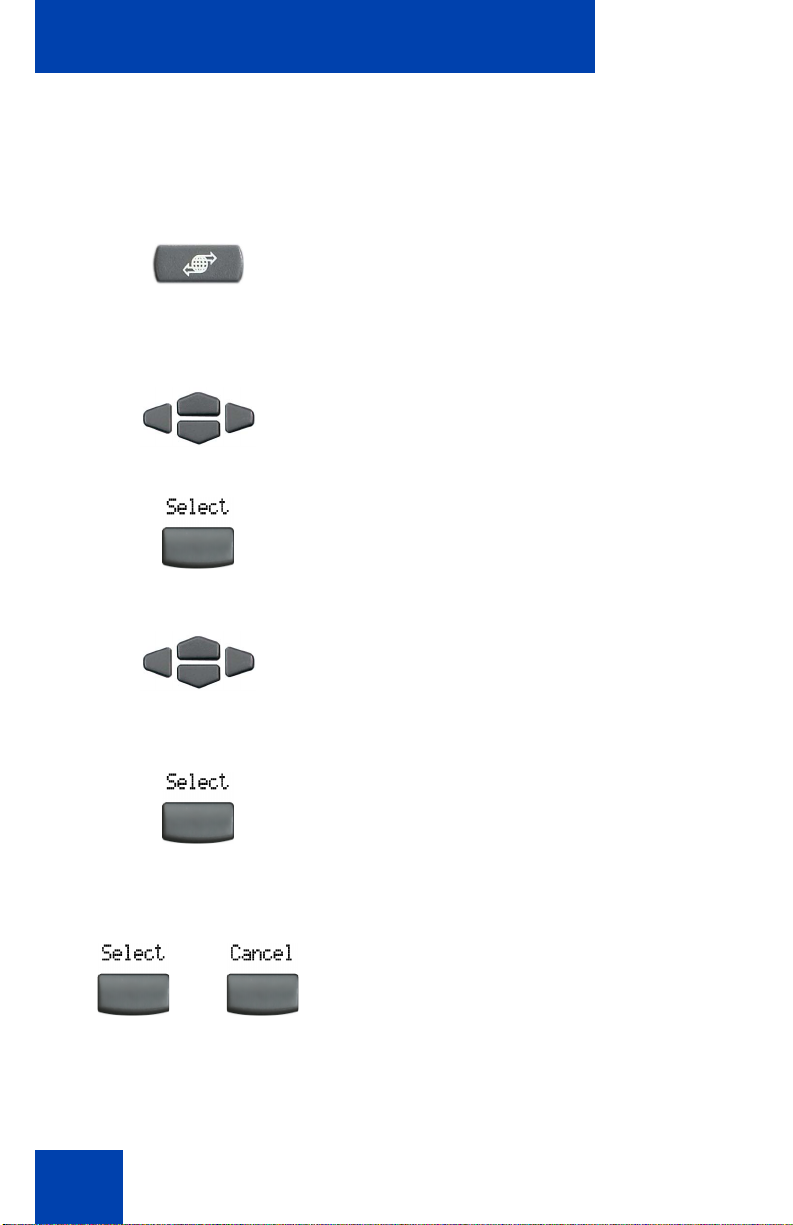
Configuring options
Note: When an option has a sublist, an ellipsis (...) appears after the
option.
To use the Telephone Options menu:
1. Press the Services key.
(Services)
2. Press the Up/Down navigation keys to
scroll and highlight Telephone Options.
3. Press the Select soft key.
28
or
4. Press the Up/Down navigation keys
to scroll and highlight an option
(for example, Language…).
5. Press the Select soft key. The display
provides information required to adjust
your selection.
6. Choose one of the following:
— Press the Select soft key to save
changes and return to the
Telephone Options menu.
— Press the Cancel soft key to keep
existing configurations.
Page 29
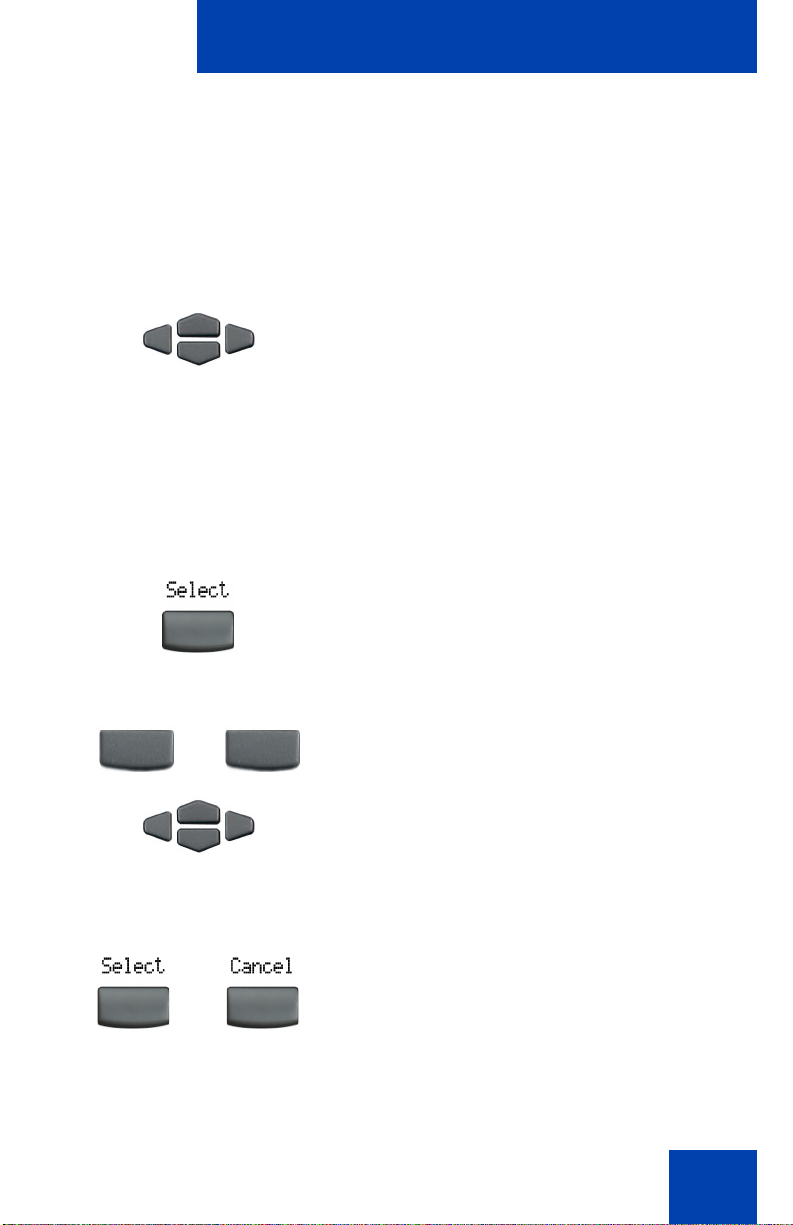
Configuring options
D
U
Adjusting the volume
To adjust the volume, press the Services key and select Volume
adjustment… from the Telephone Options menu. Select Ringer,
Handset, Handsfree, Headset, or Buzzer.
To adjust the volume:
1. Press the Up/Down navigation keys to
scroll and highlight one of the following:
— Ringer
— Handset listen
— Handsfree listen
— Headset listen
—Buzzer
2. Press the Select soft key.
own
or
or
or
p
3. To increase or decrease the volume, do
one of the following:
— Press the Down/Up soft keys.
—Press the Up/Down navigation keys.
4. Choose one of the following:
—Press the Select soft key to save the
volume level and return to the
Telephone Options menu.
— Press the Cancel soft key to keep
existing configurations.
29
Page 30
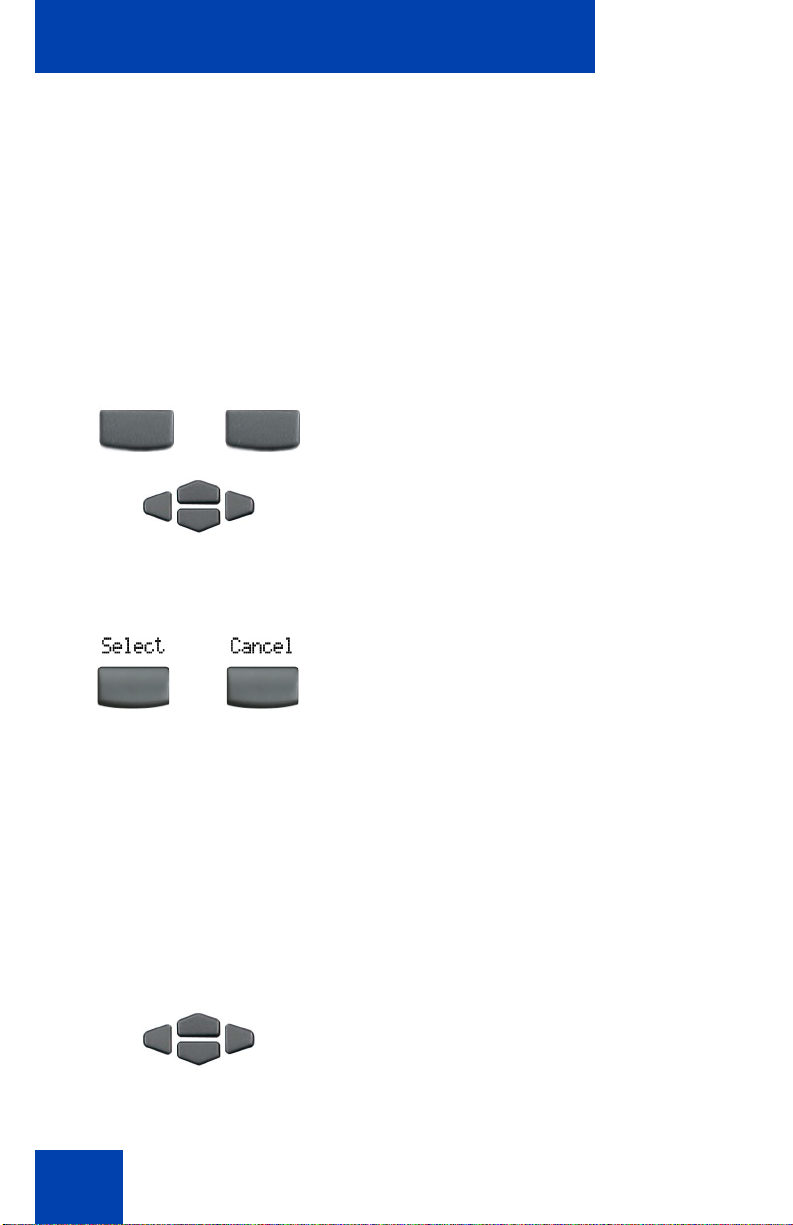
Configuring options
D
U
Adjusting the display screen contrast
To adjust the LCD display screen contrast, press the Services key and
select Contrast adjustment from the Telephone Options menu.
Note: If you have a Nortel IP Phone KEM attached to your telephone,
adjusting the telephone’s LCD display screen contrast also adjusts
the display screen contrast configuration for the IP Phone KEM.
To adjust the display screen contrast:
own
or
or
or
p
1. To increase or decrease the display
contrast level, choose one of the
following:
— Press the Down/Up soft keys.
—Press the Up/Down navigation keys.
2. Choose one of the following:
—Press the Select soft key to save the
changes and return to the
Telephone Options menu.
— Press the Cancel soft key to keep
existing configurations.
Selecting a Language
The display is available in multiple languages. To choose a language,
press the Services key and select Language… from the Telephone
Options menu.
To select a language:
1. Press the Up/Down navigation keys to
scroll and highlight the desired language
(for example, German [Deutsche]).
30
Page 31

Configuring options
2. Choose one of the following:
—Press the Select soft key to save the
or
desired language and return to the
Telephone Options menu.
— Press the Cancel soft key to keep
existing configurations.
Selecting date/time format
Several date/time formats are available. Formats are based on the
12-hour and 24-hour clocks. To select a date/time format, press the
Services key and choose Date/Time… from the Telephone Options
menu.
To select date and time:
1. Press the Up/Down navigation keys to
scroll and highlight the desired format.
Sample formats appear on the upperright side of the display area.
2. Choose one of the following:
—Press the Select soft key to save the
or
format and return to the
Telephone Options menu.
— Press the Cancel soft key to keep
existing configurations.
Enabling OnHook Default Path
The Onhook Default Path option allows you to use a headset or the
Handsfree feature to operate your IP Phone while it is on-hook.To enable
OnHook Default Path, press the Services key and select OnHook
Default Path from the Telephone Options menu.
31
Page 32

Configuring options
To enable OnHook Default Path:
1. Press the Up/Down navigation keys to
highlight one of the following:
— Handsfree enable
— Headset enable
2. Choose one of the following:
— Press the Select soft key.
or
— Press the Cancel soft key to keep
existing configurations.
Enabling/disabling Call Timer
The call timer measures how long you are on each call. To enable or
disable call timer, press the Services key and select Call Timer from the
Telephone Options menu.
To enable/disable Call Timer:
1. Choose one of the following:
or
2. Choose one of the following:
or
32
— To enable the call timer, press the
On soft key.
— To disable the call timer, press the
Off soft key.
—Press the Select soft key to save the
configuration and return to the
Telephone Options menu.
— Press the Cancel soft key to keep
existing configurations.
Page 33

Configuring options
Using Display Diagnostics
The Display diagnostics option tests the telephone’s display screen and
indicator lights.To access display diagnostics, press the Services key
and select Display Diagnostics from the Telephone Options menu.
To select Display diagnostics:
1. Press the Up/Down navigation keys to
scroll through the list to view display
capabilities.
2. Press the Cancel soft key to return to
the Telephone Options menu.
Choosing local dialpad tone
The local dialpad tone option produces Dual-Tone Multi-Frequency
(DTMF) sounds, a single tone, or no sound when you press a key on the
dialpad. To choose a local dialpad tone, press the Services key and
select Local DialPad Tone from the Telephone Option menu.
To choose a Local DialPad Tone:
1. Press the Up/Down navigation keys to
scroll and highlight one of the following
dialpad tones:
— None to disable all tones.
— Short Click to enable a single tone
— DTMF to turn on a separate DTMF
for all keys.
tone for each key.
33
Page 34
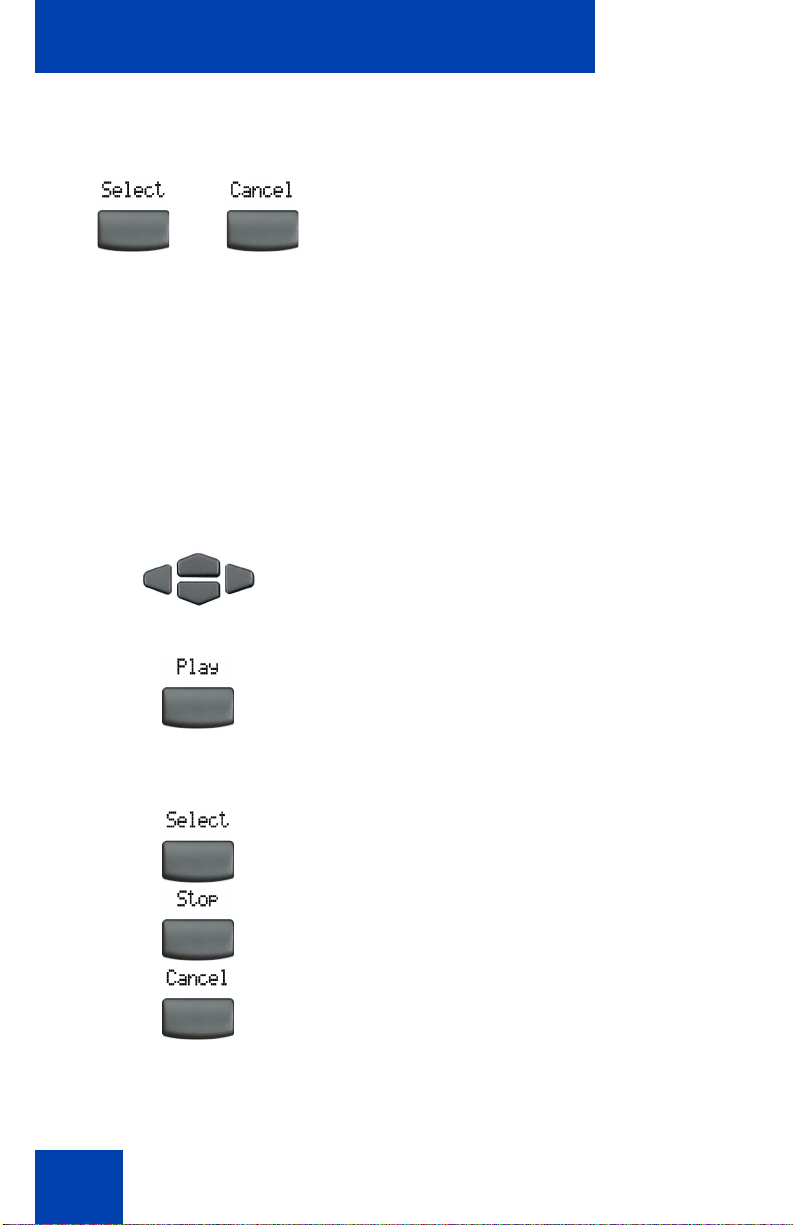
Configuring options
2. Choose one of the following:
—Press the Select soft key to save the
or
tone selection and return to the
Telephone Options menu.
— Press the Cancel soft key to keep
existing configurations.
Choosing a ring type
The Ring type… option configures the telephone’s ring tone. To choose a
ring type, press the Services key and select Ring type… from the
Telephone Options menu.
To select a Ring type:
1. Press the Up/Down navigation keys to
scroll and highlight one of the ring types.
34
2. Press the Play soft key to sample the
ring tone.
3. Choose one of the following:
—Press the Select soft key to save the
ring type and return to the
Telephone Options menu.
— Press the Stop soft key and use the
Up/Down navigation keys to select a
different ring type.
— Press the Cancel soft key to keep
existing configurations.
Page 35

Configuring options
Changing feature key labels
The Change feature key label option renames the label displayed next to
each feature key or restores the default labels to the keys (collectively or
individually). To rename feature key labels, press the Services key and
select Change feature key labels from the Telephone Options menu.
Note: If a feature key is configured as an autodial key, the label does
not change if the autodial key configuration changes.
To rename the labels:
1. Press the Select soft key.
2. Press the feature key that is being
changed.
Note:
If you press a prime DN key, an
error message displays.
or
Restore the default labels:
3. Enter the new information for the feature
key label. To enter special characters,
press the Up navigation key. For
information about entering text, refer to
“Entering text using the telephone
dialpad” on page 23.
4. Choose one of the following:
—Press the Select soft key to save the
changes and return to the
Telephone Options menu.
— Press the Cancel soft key to keep
existing configurations.
35
Page 36

Configuring options
To restore feature key labels, press the Services key and select Change
feature key labels from the Telephone Options menu.
1. Press the Select soft key.
2. Use the Up/Down navigation keys to
scroll and highlight one of the following:
a. Restore all key labels
— Press the Yes soft key to change all
feature keys to default values.
b. Restore one key label
— Press the Select soft key.
— Press the feature key.
—Press the Yes soft key to change the
selected feature key label to the
default value.
Note: When labels are changed to
default values, you cannot undo the
change. The label configurations must
be re-entered.
Viewing telephone information
The Set Info option displays the following telephone-specific information:
• General Information
• Set IP Information
• Ethernet Information
• Server Information
To view telephone information, press the Services key, select
Telephone Options, and then select Set Info from the menu.
36
Page 37

Configuring options
To view telephone information:
1. Press the Up/Down navigation keys to
scroll through the list to view telephone
information.
2. Press the Cancel soft key to return to
the Telephone Options menu.
Configuring call log options
Use the call log option to configure the following preferences:
• “Configuring the Callers List log” on page 37
• “Configuring New Call indication” on page 38
• “Configuring Preferred Name Match” on page 39
• “Configuring Area Code set-up” on page 40
Configuring the Callers List log
You can configure the Callers List to log all incoming calls or only
unanswered calls. The default configuration is “Log all calls”. To log only
unanswered calls, press the Services key and select Call Log Option
from the Telephone Options menu.
To log only unanswered calls:
1. Press the Up/Down navigation keys to
scroll and highlight the Log Mode
option.
37
Page 38

Configuring options
2. Press the Select soft key.
3. Press the Up/Down navigation keys to
scroll and highlight Log unanswered
calls.
4. Choose one of the following:
—Press the Select soft key to save the
or
configuration.
— Press the Cancel soft key to keep
existing configurations.
Configuring New Call indication
You can configure the IP Phone 2004 to display a message to indicate a
new incoming call was received. The default configuration is “On”. To
configure new call indication, press the Services key and select Call Log
Option from the Telephone Options menu.
To configure New Call indication:
1. Press the Select soft key to select
Incoming Calls.
2. Press the Select soft key.
3. Press the Up/Down navigation keys to
scroll and highlight New Call Indication.
38
Page 39

4. Press the Select soft key.
5. Press the Up/Down navigation keys to
scroll and highlight one of the following:
— New call indication off
— New call indication on
6. Choose one of the following:
—Press the Select soft key to save the
or
configuration.
— Press the Cancel soft key to keep
existing configurations.
Configuring Preferred Name Match
Configuring options
You can configure the IP Phone 2004 to display the name of the caller as
defined in your Personal Directory. The default configuration is “Off”. To
configure Preferred Name Match, press the Services key and select Call
Log Option from the Telephone Options menu.
To configure Preferred Name Match:
1. Press the Up/Down navigation keys to
scroll and highlight Preferred Name
Match.
2. Press the Select soft key.
39
Page 40

Configuring options
3. Press the Up/Down navigation keys to
scroll and highlight one of the following:
— Preferred name match on
— Preferred name match off
4. Choose one of the following:
—Press the Select soft key to save the
or
configuration.
— Press the Cancel soft key to keep
existing configurations.
Configuring Area Code set-up
The Area Code set-up menu enables a user to save up to 3 area codes.
When an incoming call arrives with an area code that matches one of the
3 stored area codes, the incoming call number is re-ordered to display the
telephone number followed by the area code (as opposed to the area
code followed by the telephone number).
This re-ordering is also performed when a user scrolls through their
Callers List. To configure the area code, press the Services key and
select Call Log Option from the Telephone Options menu.
To configure default area codes (3 maximum):
1. Press the Up/Down navigation keys to
scroll and highlight Area Code Setup.
2. Press the Select soft key.
40
Page 41

or
Configuring options
3. Press the Up/Down navigation keys to
scroll and highlight one of the following:
— Area Code # 1
— Area Code # 2
— Area Code # 3
4. Press the Select soft key.
5. Use the dialpad to enter the number at
the prompt.
6. Choose one of the following:
—Press the Select soft key to save the
configuration.
— Press the Cancel soft key to keep
the existing configurations.
To edit area code display:
1. Press the Up/Down navigation keys to
scroll and highlight Area Code Setup.
2. Press the Select soft key.
41
Page 42

Configuring options
or
3. Press the Up/Down navigation keys to
scroll and highlight one of the following:
— Area Code # 1
— Area Code # 2
— Area Code # 3
4. Press the Select soft key.
5. Use the dialpad to edit the number.
6. Choose one of the following:
—Press the Select soft key to save the
configuration.
— Press the Cancel soft key to keep
existing configurations.
Configuring Name Display format
You can configure the IP Phone 2004 to display the name of the incoming
calling party in the following formats:
• first name/last name
• last name/first name
To configure name display format, press the Services key and select
Telephone Options.
42
Page 43

To configure name display format:
1. Press the Up/Down navigation keys to
scroll and highlight Name display
format.
2. Press the Select soft key.
3. Press the Up/Down navigation keys to
scroll and highlight one of the following:
— first name, last name
— last name, first name
4. Choose one of the following:
—Press the Select soft key to save the
or
— Press the Cancel soft key to keep
Configuring options
configuration.
existing configurations.
43
Page 44

Making a call
Making a call
This section describes features associated with making a call. You can
make a call from an IP Phone 2004:
• “Using off-hook dialing” on page 44
• “Using on-hook dialing” on page 45
• “Using Handsfree dialing” on page 46
• “Using the Directory applications” on page 47
• “Using Predial” on page 51
• “Using AutoDial” on page 53
• “Using Ring Again” on page 54
• “Using Redial” on page 55
• “Using Speed Call” on page 56
• “Using System Speed Call” on page 57
• “Using Hot Line” on page 58
• “Using Intercom calling” on page 58
Using off-hook dialing
Use the off-hook dialing option to dial the number after you have lifted the
handset.
1. Lift the handset.
2. Dial the number.
44
Page 45

Making a call
3. To terminate the call, choose one of the
following:
or
(Goodbye)
— Return the handset to the cradle.
— Press the Goodbye key.
Using on-hook dialing
Use on-hook dialing to dial the number before lifting the handset.
1. Leave the handset in the cradle.
2. Press the line (DN) key.
3. Dial the number when the dial tone
sounds.
4. When the called party answers, lift the
handset.
or
(Goodbye)
5. To terminate the call, choose one of the
following:
— Replace the handset into the cradle.
— Press the Goodbye key.
45
Page 46

Making a call
Using Handsfree dialing
Use Handsfree dialing to use a built-in microphone and speaker, or a
headset, instead of the handset. While on an active call, you can switch
between Handset and Handsfree mode.
1. Press the Handsfree key.
2. If a headset is connected, press the
Headset key.
3. Dial the number.
To discontinue a handsfree call:
Press the Goodbye key.
(Goodbye)
To mute a handsfree call:
(Mute)
(Mute)
46
1. Press the Mute key. The LED indicator
flashes.
2. Press the Mute key again to return to a
two-way handsfree conversation.
Page 47

To switch from handsfree to Handset mode:
Lift the handset.
To switch from Handset mode to Handsfree mode:
1. Press the Handsfree key.
2. Replace the handset.
To use a headset:
1. Connect the headset to the headset jack
or the handset jack.
Making a call
2. Press the Headset key.
To switch from handsfree to headset:
1. Press the headset key.
Using the Directory applications
You can make calls using the following Directory applications available on
your IP Phone 2004.
• “Making a call using Corporate Directory” on page 48
47
Page 48

Making a call
• “Making a call using Personal Directory” on page 49
• “Making a call using the Callers List” on page 50
• “Making a call using Redial List” on page 51
Making a call using Corporate Directory
The Corporate Directory feature provides an alphabetical list of entries
using last names. You can search by name, view additional information
on each entry, and dial Corporate Directory numbers. To use Corporate
Directory, press the Directory key and select Corporate Directory.
To search for a specific number:
1. When prompted, use the dialpad to enter
the desired name in the lastname/
firstname format.
2. Press the Search soft key to find the
desired name.
48
Note: A successful search displays the
first match on the screen.
3. Choose one of the following:
— Press the Dial soft key to dial the
resulting number.
— If there is no match to the search
query, start a new search or change
the information in the initial search.
— Press the Cancel soft key to exit
without dialing.
Page 49

Making a call
To scroll to a specific number:
1. Press the Up/Down navigation keys to
scroll and highlight a name in the
Corporate Directory.
2. Choose one of the following:
— Press the Dial soft key to dial the
or
resulting number.
— Press the Cancel soft key to exit
without dialing.
Making a call using Personal Directory
The Personal Directory feature allows you to store a maximum of 100
entries consisting of names and numbers. To use Personal Directory,
press the Directory key and select Personal Directory. For more
information on how to configure and use Personal Directory, refer to
“Using Personal Directory” on page 99.
To use the Personal Directory:
1. Press the Up/Down navigation keys to
2. Choose one of the following:
or
scroll and highlight a name in the
Personal Directory.
— Press the Dial soft key to dial the
resulting number.
— Press the Cancel soft key to exit
without dialing.
49
Page 50

Making a call
Making a call using the Callers List
The Callers List feature automatically stores up to a maximum of 100
callers. After 100 callers have been stored, each additional caller
overwrites the oldest entry. To use Callers List, press the Directory key
and select Callers List. For information on how to configure and use
Callers list, refer to “Using Callers List” on page 102.
To use the Callers List:
1. Press the Up/Down navigation keys to
scroll and highlight a name in the
Callers List.
2. Choose one of the following:
— Press the Dial soft key to dial the
or
resulting number.
— Press the Cancel soft key to exit
without dialing.
50
Page 51

Making a call
Making a call using Redial List
The Redial List feature automatically stores a maximum of 20 previously
dialed telephone numbers. To use Redial List, press the Directory key
and select Redial List. For information on how to configure and use
Redial list, refer to “Using Redial List” on page 104.
To use the Redial List:
1. Press the Up/Down navigation keys to
scroll and highlight a name in the Redial
List.
2. Choose one of the following:
— Press the Dial soft key to dial the
or
resulting number.
— Press the Cancel soft key to exit
without dialing.
Using Predial
Use the Predial feature to enter, preview, and edit numbers before
dialing.
To use Predial:
1. Without selecting the line key, enter the
number to be dialed.
2. Press a line key to dial the number.
51
Page 52

Making a call
To edit a Predial number:
or
3. Lift the Handset when the called party
answers or, if in Handsfree mode, begin
to speak.
1. Use the dialpad to enter the number.
2. Choose one of the following:
— To erase all numbers, press the
Clear soft key. Re-enter the
numbers to be dialed.
— To change numbers one-at-a-time,
press the Delete soft key to
backspace. Re-enter the number.
52
3. Press a line key to dial the number.
Page 53

Making a call
Using AutoDial
Use the AutoDial feature to display, store, and automatically dial
telephone numbers.
To store an AutoDial number:
1. Without lifting the handset, press the
appropriate AutoDial key.
Note: The display screen displays the
word “Autodial” next to the appropriate
key.
2. Using the dialpad, dial the telephone
number (including access code) to be
stored on the selected AutoDial key.
3. Press the AutoDial key a second time to
store the number on the selected key.
4. Assign a label to the key.
To display an AutoDial number:
1. Press the Display key.
Note: Once a number has been stored,
the word “Autodial” disappears, and the
stored number displays.
Note: After assigning the label, the
number disappears and only the label
appears on the screen next to the key.
53
Page 54

Making a call
2. Press an AutoDial key in the upper
display area to display the number
associated with that key.
To use AutoDial:
1. Lift the handset.
2. Press an AutoDial key in the upper
display area to dial the number
associated with that key.
Using Ring Again
Use the Ring Again feature if you receive a busy tone, or if there is no
answer. Your IP Phone rings when the person you called becomes
available. Ring Again automatically redials the number.
To activate Ring Again:
or
54
1. Dial a number and receive a busy tone
or no answer.
2. Choose one of the following:
—Press the Ring Again soft key.
— Enter the RingAgain Activate FFC.
Page 55

To call a Ring Again party when you receive notification:
1. After receiving the notification ring, lift
the handset, or if you are using the
headset, go to Step 2.
2. Press the Ring Again soft key to
automatically dial the number.
To deactivate Ring Again before notification:
Choose one of the following:
• Press the RingAgain soft key a second
time.
or
• Press the RingAgain Deactivate FFC.
Making a call
Using Redial
Use the Last Number Redial feature to automatically redial the last dialed
number.
To use Last Number Redial:
Choose one of the following:
1. To redial using the handset:
a. Lift the handset.
b. Press the line (DN) key.
55
Page 56

Making a call
2. To redial without lifting the handset,
press the line (DN) key twice (the last
number dialed is automatically redialed).
Using Speed Call
Use the Speed Call feature to place internal and external calls by dialing a
one- two- or three-digit code to store, edit, and automatically dial
frequently called telephone numbers.
To store a Speed Call number:
1. Press the Speed Call Controller soft
key. The triangular icon flashes,
indicating programming mode.
2. At the prompt:
To make a Speed Call:
56
— Enter a one-, two-, or three-digit
code (0-999).
— If required, dial the access code.
— Enter the telephone number
(internal, external or long-distance
number).
3. Press the Speed Call Controller soft
key again to save the code and number.
The flashing icon turns off.
1. Lift the handset.
Page 57

Making a call
2. Press the Speed Call Controller soft
key.
3. Dial the Speed Call code to
automatically dial the number.
Using System Speed Call
Use the System Speed Call feature to dial Speed Call codes that override
dialing restrictions placed on your telephone.
To make a System Speed Call:
1. Lift the handset.
or
2. Choose one of the following:
— Press the System Speed Call soft
key.
— Press the System Speed Call
Controller (SScCtl) soft key.
3. Dial the Speed Call code to
automatically dial the number.
57
Page 58

Making a call
Using Hot Line
Use the Hot Line feature to automatically dial a specific number.
To use Hot Line:
Press Hot Line to automatically dial the
number.
Using Intercom calling
Use the Intercom feature to call a member of your intercom group by
pressing the code assigned to each member.
To make an Intercom call:
1. Lift the handset.
58
2. Press the Intercom key.
3. Dial the one- or two-digit code for the
desired intercom group member.
Page 59

Making a call
To answer an Intercom call while on a line other than your Intercom
group line:
1. Choose one of the following keys:
(Hold)
or
(Goodbye)
—Press the Hold key to put the current
call on hold.
— Press the Goodbye key to end the
call.
2. Press the Intercom key and begin to
speak.
59
Page 60

Answering a call
Answering a call
Each incoming call causes the telephone to ring, the LCD indicator
beside the line (DN) key to flash, and the Message Indicator lamp to flash.
To answer a call:
Choose one of the following four options:
•Lift the handset.
or
• Press the Handsfree button located on
the left side of the handset.
or
• Press the line (DN) key beside the LCD
indicator as it flashes.
60
or
• Press the Headset key if a headset is
connected to your telephone.
Page 61
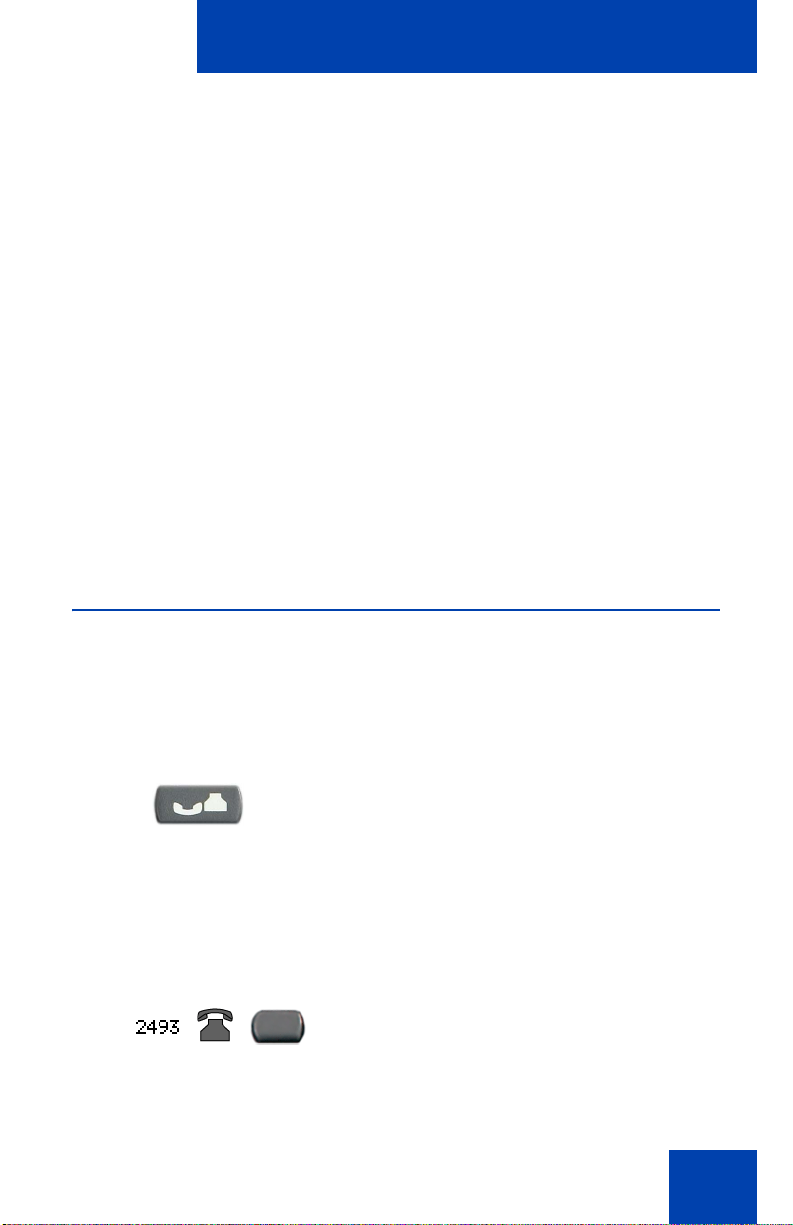
While on an active call
While on an active call
You can use the following features during an active call:
• “Placing a call on hold” on page 61
• “Transferring a call” on page 62
• “Using Timed Reminder Recall” on page 63
• “Using Attendant Recall” on page 64
• “Using Call Park” on page 64
• “Recording a Calling Party Number” on page 67
• “Displaying incoming calls” on page 67
• “Tracing a malicious call” on page 68
• “Incoming calls” on page 69
Placing a call on hold
Use the Hold feature when talking on one line and another call arrives on
a second line. To retain the original call, put it on hold and then answer
the second call.
To place a call on hold:
Press the Hold key. The LCD indicator
flashes beside the line on hold.
(Hold)
To retrieve a call on hold:
Note: If Automatic Hold is enabled, the
active call is automatically put on hold
when you answer the second call.
Press the line (DN) key beside the
flashing LCD indicator.
61
Page 62

While on an active call
Transferring a call
Use the Transfer feature to redirect a call to the appropriate person.
To use the Transfer feature to direct a call to a third party:
1. Press the Transfer soft key. The other
party is on hold and a dial tone sounds.
The LCD indicator light flashes steadily.
2. Dial the DN number to which the call is
to be transferred or use Personal
Directory, Redial List, or Callers List
to select a number to dial.
3. When that number rings or a person
answers, press the Transfer soft key to
connect the calling party.
To return to the original call if the transfer is incomplete:
If the person called is not available,
press the line (DN) key (next to the LCD
indicator) to reconnect to the original
call.
62
Page 63

While on an active call
Using Timed Reminder Recall
Use the Timed Reminder Recall feature to receive a reminder tone when
a transferred call is not answered.
To use Timed Reminder Recall:
1. Press the Transfer soft key. The call is
put on hold.
2. Dial the number to which the call is being
transferred.
3. Choose one of the following to start the
call timer:
— Press the Transfer soft key.
or
If the transferred call is not answered, your telephone rings:
— Replace the handset before the
extension answers.
Note: If the transfer is complete, the
recall timer stops.
1. Lift the handset to reconnect to the
original caller.
63
Page 64

While on an active call
2. Choose one of the following:
— Press the Transfer soft key and
or
(Goodbye)
repeat the transfer.
— If the transfer is picked up while you
are on the line, press the Goodbye
key to complete the transfer.
Using Attendant Recall
Use the Attendant Recall feature to contact an attendant during a call and
to connect the call to the attendant.
To contact the attendant while on a call:
1. Press the Attendant Recall key and
stay on the line until the attendant
answers.
2. Press the Goodbye key. The caller
remains connected to the attendant.
(Goodbye)
Using Call Park
Use the Call Park feature to hold temporarily (park) and retrieve a call
from any telephone. Using Call Park does not tie up a line. When
configured network-wide, Call Park can be used across networks. A
System Park Extension can be configured to automatically park most
calls.
64
Page 65

While on an active call
To park a call on the System Park DN or your own DN:
During an active call, press the Park soft
key twice.
Note: By default, the call is parked on
your DN unless a System Park is
enabled to automatically park calls on
the system.
To park a call on a DN other than the System Park DN or your
own DN:
1. Press the Park soft key.
2. Dial the DN where you want to park the
call.
3. Press the Park soft key.
To park a call using the SPRE code or FFC:
1. Choose one of the following.
or
— Press the Transfer soft key.
— Press the Conference soft key.
2. Dial the Call Park FFC.
65
Page 66

While on an active call
3. To use an alternate DN from the System
Park DN or your own DN, dial the DN
where you want to park the call.
Otherwise, proceed to Step 4.
4. Choose one of the following.
or
To retrieve a parked call:
— Press the Transfer soft key.
— Press the Conference soft key.
1. Lift the handset.
2. Press the Park soft key.
3. Dial the DN where you parked the call.
Note: If a parked call is not retrieved
within a specified period of time, it rings
back to your telephone or to the
attendant.
66
Page 67

While on an active call
Recording a Calling Party Number
Use the Calling Party Number feature to record a caller’s number, or to
charge a call to an account number, during an established call.
To record a caller’s number for accounting purposes:
1. Press the Call Party soft key. The caller
is placed on hold.
2. Dial a charge account number or the
caller’s number.
Note: For information on using the
Charge soft key, see “Charging a call or
charging a forced call” on page 89.
3. Press the Call Party soft key to return to
the call.
Displaying incoming calls
Use the Display feature to display a second incoming caller’s number and
name (if available) during an active call, without interfering with the call in
progress.
To view the information on an incoming call while on a call in
progress:
1. Press the Display key.
67
Page 68

While on an active call
2. Press the flashing line (DN) key. The call
waiting information displays.
Note: When used with other feature
keys, the Display key displays
information associated with those
feature keys.
Tracing a malicious call
Use the Call Trace feature to trace nuisance calls within your system.
Note: This is not a default feature. Contact your system administrator
to configure this feature on your telephone.
To use Call Trace while on a call:
Press the Call Trace key.
To use Call Trace without a Call Trace key:
1. Choose one of the following:
or
68
— Press the Transfer soft key.
— Press the Conference soft key.
2. Dial the SPRE code followed by 83 or
dial the Call Trace FFC to automatically
reconnect.
Page 69

Incoming calls
Incoming calls
You can use the following features when you have an incoming call:
• “Using Automatic Answerback” on page 69
• “Using Call Pickup” on page 70
• “Using Call Waiting” on page 71
Using Automatic Answerback
When the Automatic Answerback feature is active, your telephone
automatically answers in Handsfree mode after one ring; however, calls
are not forwarded to the voice message service.
To activate Automatic Answerback:
Press the Automatic Answerback key.
To deactivate Automatic Answerback:
Press the Automatic Answerback key
again.
69
Page 70

Incoming calls
Using Call Pickup
Use the Call Pickup feature to pick up calls from any telephone in the
same pickup group or another pickup group.
To answer a call in your own call pickup group:
1. Lift the handset.
2. Choose one of the following:
or
To answer an incoming call in another call pickup group:
To answer a call at a specific extension in any pickup group:
— Press the Pickup key.
— Enter the Pickup Ringing Number
FFC.
1. Lift the handset.
2. Choose one of the following:
— Press the Group Pickup soft key.
— Enter the Pickup Group FFC.
3. Dial the pickup group number of the
ringing telephone.
70
1. Lift the handset.
Page 71

Incoming calls
2. Choose one of the following:
or
— Press the DN Pickup key.
— Enter the Pickup Directory
Number FFC.
3. Dial the DN of the telephone that is
ringing (in your call pickup group). If the
pickup DN or group number is invalid (an
overflow burst tone sounds and the
screen displays Goodbye and try again),
press the Goodbye key.
Using Call Waiting
The Call Waiting feature alerts you to an incoming call by producing a
tone. It also puts the current call on hold while you answer the new call.
To answer an incoming call while on another call:
1. When the incoming call tone sounds,
(Hold)
press the Hold key to put a current call
on hold.
Note: If Automatic Hold is enabled, it is
not necessary to press the Hold key.
2. Press the Call Waiting key.
71
Page 72

Incoming calls
To return to the first telephone call:
1. Choose one of the following:
(Hold)
or
— Press the Hold key to put the
second call on hold.
— Press the Goodbye key to end the
second call.
(Goodbye)
2. Press the line (DN) key associated with
the first call.
If you do not have a Call Waiting key:
1. Press the Goodbye key to end the
current call.
(Goodbye)
2. Press the line (DN) key beside the
flashing status icon to answer the
incoming call.
72
Page 73

While away from your desk
While away from your desk
You can use the following features when you are away from your desk:
• “Using Call Forward” on page 73
• “Using Internal Call Forward” on page 74
• “Using Remote Call Forward” on page 75
• “Securing your telephone” on page 77
Using Call Forward
Use the Call Forward feature to direct incoming calls to ring on another
line (DN). If the telephone is in the process of ringing, the call cannot be
forwarded.
To forward your calls or change the forward number:
1. Choose one of the following:
— Press the Forward soft key.
— Lift the handset and enter the Call
Forward All Calls Activate FFC.
2. Dial the DN where you want to forward
your calls.
3. Press the Forward soft key.
73
Page 74

While away from your desk
To deactivate Call Forward:
Choose one of the following:
• Press the Forward soft key.
or
To reinstate Call Forward to the same number:
• Lift the handset and enter the Call
Forward All Calls Deactivate FFC
Press the Forward soft key twice.
Using Internal Call Forward
Use Internal Call Forward to accept only calls originating at internal DNs
to ring at another DN. Calls originating outside your telephone system still
ring at your telephone. Current incoming calls cannot be forwarded.
To forward internal calls:
1. Choose one of the following:
74
or
— Press the Internal Call Forward
key.
— Lift the handset and enter the
Internal Call Forward Activate
FFC.
2. Dial the DN to which your internal calls
will be forwarded.
Page 75

3. Press the Internal Call Forward key.
To deactivate Internal Call Forward:
Choose one of the following:
— Press the Internal Call Forward
While away from your desk
key.
or
To reinstate Call Forward to the same number:
— Lift the handset and enter the
Internal Call Forward Deactivate
FFC.
Press the Internal Call Forward key twice.
Using Remote Call Forward
Use the Remote Call Forward feature to forward calls (from any
telephone other than your own) to any telephone.
To activate Remote Call Forward:
1. Lift the handset.
2. If calling from a telephone outside the
system, dial your direct system access
number and wait for dial tone.
75
Page 76

While away from your desk
3. Dial the Remote Call Forward Activate
FFC to activate the feature.
4. Dial your Station Control Password. A
dial tone sounds.
5. Choose one of the following:
— Dial your DN.
or
— To forward calls to the previous call
6. Dial the number to which calls are being
forwarded. If calls are forwarded to an
invalid number, a fast busy signal
sounds.
7. Press the # key.
To deactivate Remote Call Forward:
1. Lift the handset.
2. If calling from a telephone outside the
system, dial the direct system access
number and wait for the dial tone.
forward telephone number, press
the # key. (Do not perform steps 6
and 7).
76
Page 77

While away from your desk
3. Dial the Remote Call Forward
Deactivate FFC.
4. Dial your Station Control Password.
5. After hearing the dial tone, dial your DN.
6. Press the # key.
Securing your telephone
Use the Electronic Lock feature to prevent others from making calls from
your telephone. The Electronic Lock feature is controlled using your
Station Control Password (SCPW). To change your Station Control
Password, refer to “Security features” on page 20.
To lock your telephone:
1. Lift the handset.
2. Dial the Electronic Lock Activate FFC.
3. Dial your Station Control Password.
77
Page 78

While away from your desk
4. Choose one of the following:
(Goodbye)
or
To unlock your telephone:
(Goodbye)
or
— If dialing locally, press the Goodbye
key.
— If dialing the FCC remotely, dial your
DN.
1. Lift the handset.
2. Dial the Electronic Lock Deactivate
FFC.
3. Dial your Station Control Password.
4. Choose one of the following:
— If dialing locally, press the Goodbye
key.
— If dialing the FCC remotely, dial your
DN.
78
Page 79

Talking with more than one person
Talking with more than one
person
Use the following features to enable conversations between more than
two people:
• “Using the Call Join feature” on page 79
• “Setting up a Conference call” on page 80
• “Using the Conferee Selectable Display and Disconnect feature” on
page 81
• “Using Group Call” on page 82
Using the Call Join feature
Use the Call Join feature to connect a call to a current active call. This
creates a conference between the two callers and yourself.
To connect a call on hold (on a different line) to your current call:
1. Press the Conference soft key.
2. Press the line key that has the number of
the caller you want to connect to your
current call.
3. Press the Conference soft key to join
the person on hold to your conversation.
79
Page 80

Talking with more than one person
Setting up a Conference call
Use the Conference feature to set up a conference call. The maximum
number of people the conference feature supports is either three or six,
depending on the configuration of your telephone.
To set up a conference call:
1. While on a call, press the Conference
soft key to place the party on hold. You
receive dial tone.
2. Dial the number of the person you want
to add to the conference call. You can
talk privately to the person you are
adding at this time.
Note: If you press the Directory key,
you can also use Corporate Directory
or Personal Directory, Redial List, and
Callers List to find and dial the number
of the person you want to add to the
conference call.
3. Press the Conference soft key a second
time to conference all parties together.
If the person you attempt to add to the conference is unavailable:
1. Press the Goodbye key.
(Goodbye)
80
Page 81

Talking with more than one person
2. Press the line (DN) key beside the
flashing status icon to return to your
original call
.
Using the Conferee Selectable Display and Disconnect feature
Use the Conferee Selectable Display feature to list active conferees and
disconnect a conferee from the conference call.
To view active conferees:
1. While on a conference call, press the
Conferee Selectable Display key to
turn on the LCD indicator. Each key
press changes the screen to show a
different active conferee.
Note: This action has no effect on the
display of other telephones involved in
the conference.
(Goodbye)
To disconnect a conferee:
2. Press the Goodbye key. If configured,
the Conference Count Display returns
an updated total count of conferees. The
LCD indicator turns off.
1. While on a conference call, press the
Conferee Selectable Display key until
the conferee you want to disconnect
appears on the screen.
81
Page 82

Talking with more than one person
2. Press the DN key on which the
conference call is established.
3. Choose one of the following:
(Goodbye)
— For a single conferee, press the
Goodbye key. If configured, the
Conference Count Display returns
an updated total count of conferees.
The LCD indicator turns off.
— For multiple conferees, repeat steps
1 and 2 until all conferees are
disconnected. Then press the
Goodbye key.
Using Group Call
Use the Group Call feature to automatically call members of a predefined
group, one at a time, until they all answer.
To call group members:
1. Lift the handset.
82
Page 83

Talking with more than one person
2. Press the Group Call key or enter the
Group Call FFC.
— The feature automatically calls all
group members. The icon flashes
until all members answer.
— The telephone numbers of the group
members appear on the display as
they answer. When the last person
answers, the Group Call indicator
lights steadily.
— When a person in your group is on a
conference call or another group
call, they are not connected to your
group call.
— After everyone in the group has
answered, only the person who
made the group call can put the call
on hold.
To answer a Group Call:
1. Lift the handset. Note the following about
Notification Tones:
— If you are on a call and receive three
10-second tones, this is the
notification of a group call on your
current extension.
— If you are on a call on another line
when a group call is made, you
receive a long tone through the
handset or speaker.
— If you are already on a conference
call or another group call, you do not
receive notification of a group call.
83
Page 84

Talking with more than one person
To end a Group Call:
Press the Goodbye key.
Note: When the person who made the
(Goodbye)
group call disconnects, the call
terminates for all members of the group.
However, the members of the group call
can disconnect from the call and not
affect other members on the call.
84
Page 85

Working without interruption
Working without interruption
This section describes the Activating Make Set Busy feature, which
provides uninterrupted work time.
Using Make Set Busy
Use the Make Set Busy feature to make your telephone appear busy to all
callers.
To activate Make Set Busy:
Choose one of the following:
or
To deactivate Make Set Busy:
or
• Press the Make Set Busy key.
• Lift the handset and enter the Make Set
Choose one of the following:
• Press the Make Set Busy key a second
• Lift the handset and enter the Make Set
Busy Activate FFC.
time to deactivate the feature.
Busy Deactivate FFC.
85
Page 86

Additional call features
Additional call features
Contact your system administrator to determine if the following call
features are available on your telephone.
• “Using AutoDial Transfer” on page 86
• “Using the Buzz signal” on page 87
• “Using Call Page Connect to make an announcement” on page 87
• “Using Centrex/Exchange Line Switchhook Flash” on page 88
• “Charging a call or charging a forced call” on page 89
• “Using Enhanced Override” on page 92
• “Using Forced Camp-on feature” on page 93
• “Overriding a busy signal” on page 94
• “Using Privacy Release” on page 95
• “Using Radio Page” on page 96
• “Using Voice Call” on page 98
Using AutoDial Transfer
Use the AutoDial Transfer feature to transmit digits through your AutoDial
key to the Central Office after a Trunk Switchhook Flash. You must be on
a Central Office/Exchange (CO) trunk call from or to a Central Office (CO)
that offers Centrex or exchange line-type features.
To use AutoDial Transfer when picking up an incoming trunk call:
1. Press the Centrex Switchhook Line
Flash key and wait for interrupted dial
tone.
86
Page 87

Additional call features
2. Press the AutoDial key to call the
number desired.
3. Press the Goodbye key to end the call.
(Goodbye)
Using the Buzz signal
Use the Buzz feature to notify another person of a call, a visitor, or a
request. Two telephones that are linked together enable one person to
signal the other. The person signaled hears a buzz.
To buzz the telephone linked to your telephone:
Press the Buzz key.The telephone linked to
your telephone buzzes as long as you press
the key.
Using Call Page Connect to make an announcement
Use the Call Page Connect feature to make an announcement over a
paging system.
Note: A Page key on an attendant console overrides and disconnects
the telephones. The telephones must re-access the page trunk.
To connect to Call Page:
1. Lift the handset.
87
Page 88

Additional call features
2. Dial the Page Trunk Access Code to
complete the connection to the page
system.
3. Make your announcement.
4. Press the Goodbye key
(Goodbye)
.
Using Centrex/Exchange Line Switchhook Flash
Use the Centrex/Exchange Line Switchhook Flash feature during an
established call to use a Centrex service, such as Call Transfer or ThreeWay Calling.
To use Centrex/Exchange Line Switchhook Flash:
1. While on a call, press the Centrex Line
Switchhook Flash key. A special dial
tone sounds.
2. Dial the codes for your custom Centrex
feature.
88
3. Press the Goodbye key to end the call.
(Goodbye)
Page 89

Additional call features
Charging a call or charging a forced call
Use the Call Charge feature to charge a call to a specific account. The
Forced Charge feature charges long-distance calls from a telephone
restricted to local calls.
To charge a local or long-distance call to an account before you dial:
1. Lift the handset.
2. Choose one of the following
— Press the Charge soft key.
— Dial the Call Detail Recording FFC.
3. Dial the charge account number.
4. When the dial tone sounds, dial the
To charge a call in progress:
1. Choose one of the following:
or
number.
— Press the Transfer soft key.
— Press the Conference soft key.
89
Page 90
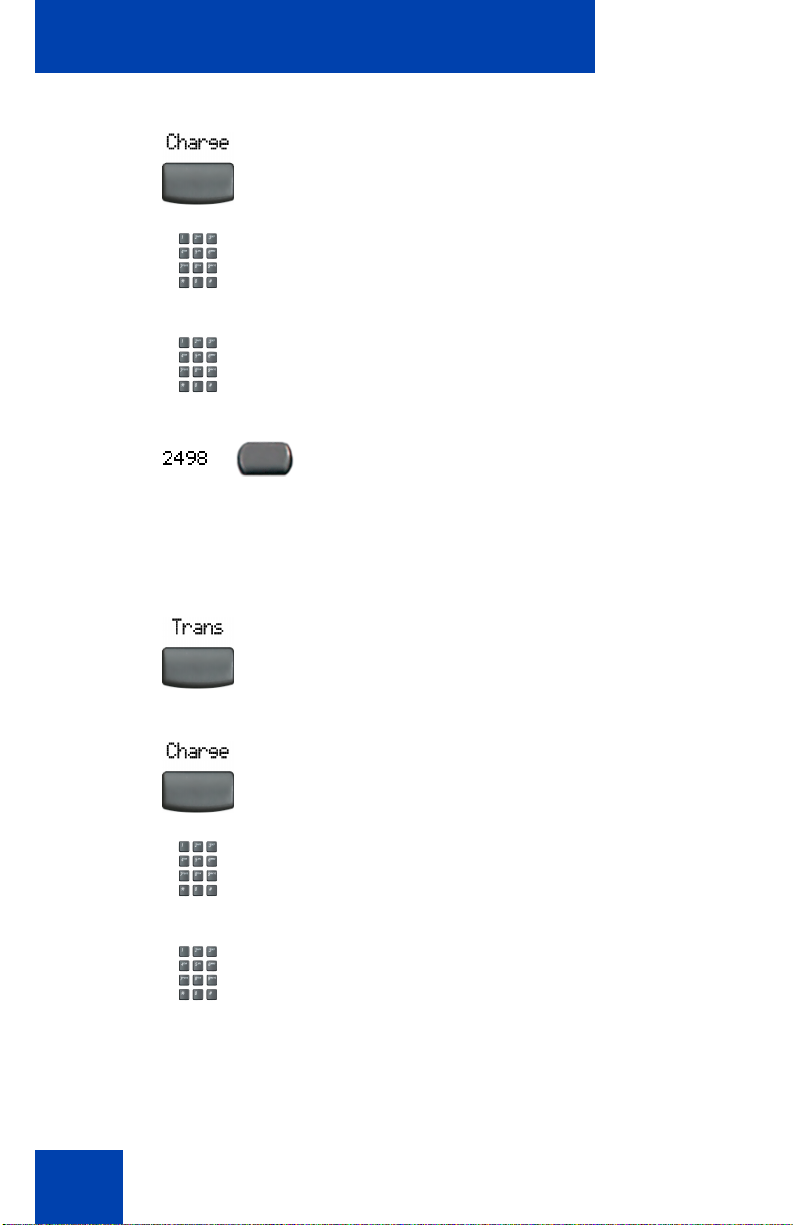
Additional call features
2. Choose one of the following:
— Press the Charge soft key.
or
— Dial the Call Detail Recording FFC.
3. Dial the charge account number.
4. Press the line (DN) key to return to the
call.
To charge a call to an account when you transfer a call:
1. Press the Transfer soft key. The call is
placed on hold.
2. Choose one of the following:
— Press the Charge soft key
90
or
— Dial the Call Detail Recording FFC.
3. Dial the charge account number.
Page 91

Additional call features
4. After the dial tone, dial the number to
where the call is to be transferred.
5. Press the Transfer soft key when you
hear the telephone ring.
Note: You can talk privately to the
person at the transfer number before you
press the Transfer soft key.
To charge a call to an account when you add someone to a
conference call:
1. Press the Conference soft key. The call
is placed on hold.
2. Choose one of the following:
or
— Press the Charge soft key.
— Dial the Call Detail Recording FFC.
3. Dial the charge account number.
4. Dial the number of the person you want
to add to the conference.
91
Page 92

Additional call features
5. Press the Conference soft key.
Using Enhanced Override
Use the Enhanced Override feature to override an active call after you
attempt a Forced Camp-on. Use Enhanced Override to make a simple
call or a consultation call, such as placing a call on hold and calling
another party.
To use Enhanced Override:
You receive a busy signal after dialing a
telephone number.
1. Choose one of the following:
92
or
— Press the Override key.
— Enter the Override FFC to initiate a
Forced Camp-on.
If either person on the call disconnects at
this time, you receive an overflow (fast
busy/engaged) signal.
Page 93

Additional call features
2. Choose one of the following:
— Press the Override key again.
or
(Goodbye)
— Enter the Override FFC again.
The other two persons on the call
receive an override tone and a
conference call is established between
the three of you. If anyone disconnects,
the other two persons remain connected.
3. To terminate the call, press the
Goodbye key.
Using Forced Camp-on feature
Use the Forced Camp-on feature to automatically ring another telephone
(internal or external) immediately after that telephone disconnects from its
current call.
To use Forced Camp-on:
You are receiving a busy signal after dialing
a telephone number.
93
Page 94

Additional call features
1. Choose one of the following:
— Press the Override key.
or
Answering a call camped-on to your extension:
— Enter the Override FFC, to initiate a
Forced Camp-on.
Note: The person you called receives a
tone. You receive a ring/ringback or a
busy/engaged signal, depending on the
options chosen. You are now campedon to the number you dialed.
2. Hang-up the telephone.
3. When the person you called finishes
their call, your telephone automatically
dials the number and both telephones
ring.
When your telephone rings, lift the
handset.
Note: You can program your telephone
for either Camp-on or Call Waiting, but
not both.
Overriding a busy signal
Use the Override feature to override a busy signal and interrupt another
call.
To override a busy/engaged signal:
1. Dial a telephone number and receive a
busy signal.
94
Page 95

Additional call features
2. Choose one of the following:
— Press the Override key.
or
(Goodbye)
— Enter the Override FFC. The people
in the targeted call receive a tone for
approximately one second. After
Override feature joins you to their
call, a short tone repeats every 16
seconds.
3. To terminate the call, press the
Goodbye key.
Using Privacy Release
Use the Privacy Release feature to enable one or more people who share
your DN to join a call.
To use Privacy Release in an established state:
Press the Privacy Release soft key
during a call. A person joins the call by
pressing the shared number (DN) key on
their telephone (Multiple Appearance DN
feature).
95
Page 96

Additional call features
Using Radio Page
Use the Radio Page feature to page a person and stay on the line until
they answer. The paged person answers the call after entering a special
Page Meet-me code from any telephone.
To use Automatic Preselection (Meet-me page):
1. Lift the handset.
2. Dial the Radio Paging Access FFC.
The paging tone sounds (two beeps
followed by a dial tone).
3. Dial the number of the party you want to
page. After dialing, the ringback tone
sounds.
Note: The paged person can use any
telephone to enter a Radio Paging
Answer FFC, plus their own DN
number.
96
(Goodbye)
or
4. If your call goes unanswered for a preset
time period and a 15-second highpitched tone sounds followed by silence,
press the Goodbye key or replace the
handset.
Page 97

Additional call features
To use Automatic Post selection:
The called party is either busy on the telephone or away from their desk.
To page the called party, there is no need to redial the number of the
called party.
1. Press the Radio Page soft key. A
special dial tone sounds.
2. Dial the Radio Paging Access FFC.
The ringback tone sounds.
Note: The paged person can use any
telephone to enter a Radio Paging
Answer FFC, plus their own DN
number.
3. If your call goes unanswered for a preset
time period and a 15-second high-
(Goodbye)
or
pitched tone sounds followed by silence,
press the Goodbye key or replace the
handset.
To answer a Radio Page:
If you carry a Radio Pager, a page indicates that someone dialed your
DN. If the Radio Page system is configured to function in Meet-me mode,
you can answer the page call from any telephone.
1. Lift the handset.
2. Dial the Radio Page Answer FFC. The
paging tone sounds.
97
Page 98

Additional call features
3. Dial your own DN to connect to the
paging caller. If the caller has hung up, a
steady high-pitched (Number
Unavailable) tone sounds.
Using Voice Call
Use the Voice Call feature to page another person or make an
announcement through someone else’s telephone speaker.
To make a voice call:
1. Lift the handset.
2. Press the Voice Call key and make the
announcement.
(Goodbye)
To respond to a voice call:
98
3. Press the Goodbye key.
Your telephone rings once and the caller's
voice transmits through your speaker. Lift the
handset.
Page 99

Additional phone features
Additional phone features
The following features are described in this section:
• “Using Personal Directory” on page 99
• “Using Callers List” on page 102
• “Using Redial List” on page 104
• “Using Virtual Office” on page 106
• “Using Media Gateway 1000B” on page 114
Using Personal Directory
Use the Personal Directory feature to create and store up to 100 directory
entries. A Personal Directory entry can contain:
• last name (up to 24 characters)
• first name (up to 24 characters)
• telephone numbers (up to 31 characters)
To use Personal Directory, press the Directory key and select Personal
Directory.
To add an entry:
1. Press the AddNew soft key.
Note: If the message “Directory is full”
appears, one or more entries must be
deleted to add a new entry.
2. Press the Next soft key.
99
Page 100

Additional phone features
3. Use the dialpad to enter the telephone
number.
4. Press the Next soft key.
5. Use the dialpad to enter the name.
6. Do one of the following:
or
To edit an entry:
or
— Press the Done soft key to save the
new entry.
— Press the Cancel soft key to return
to the Add screen.
1. Press the Up/Down navigation keys to
scroll and highlight the desired entry.
2. Press the Edit soft key and perform your
edits.
3. Choose one of the following:
— Press the Done soft key to save the
changes.
— Press the Cancel soft key.
100
