Page 1
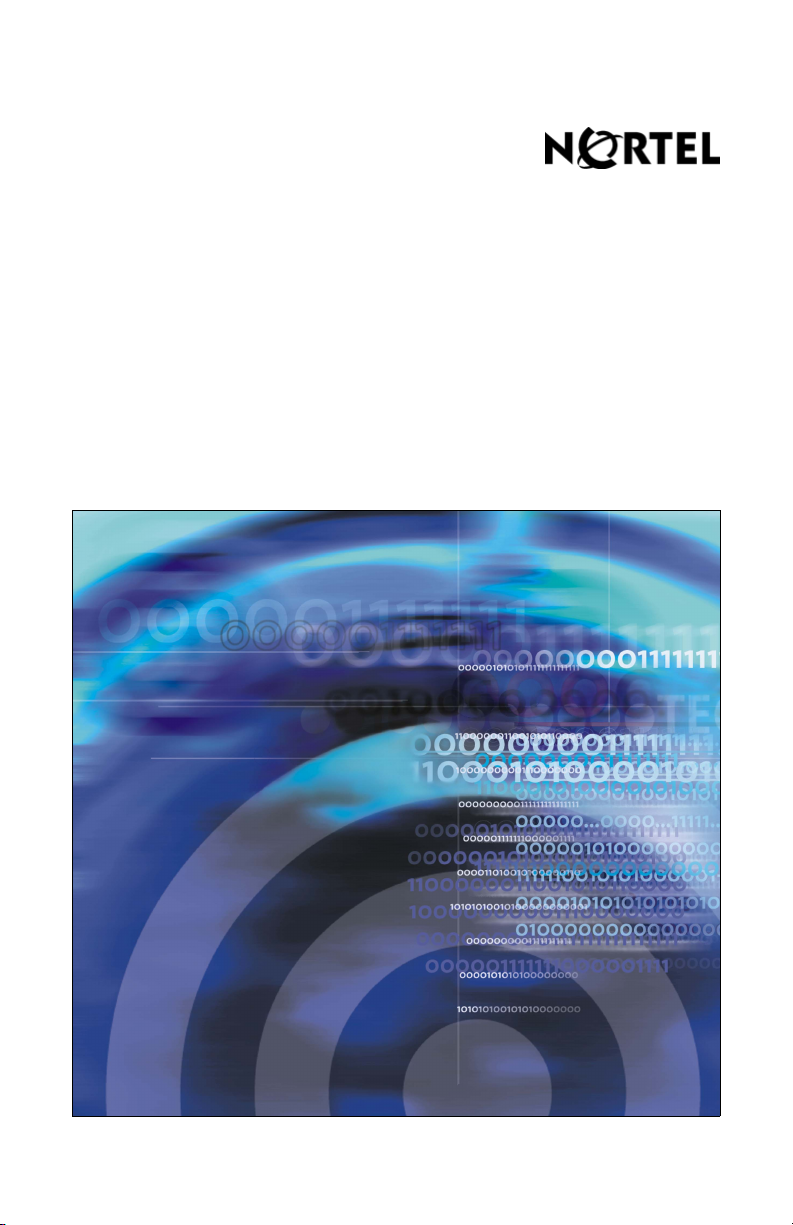
Title page
Nortel Communication Server 1000
IP Phone 2002
User Guide
Page 2
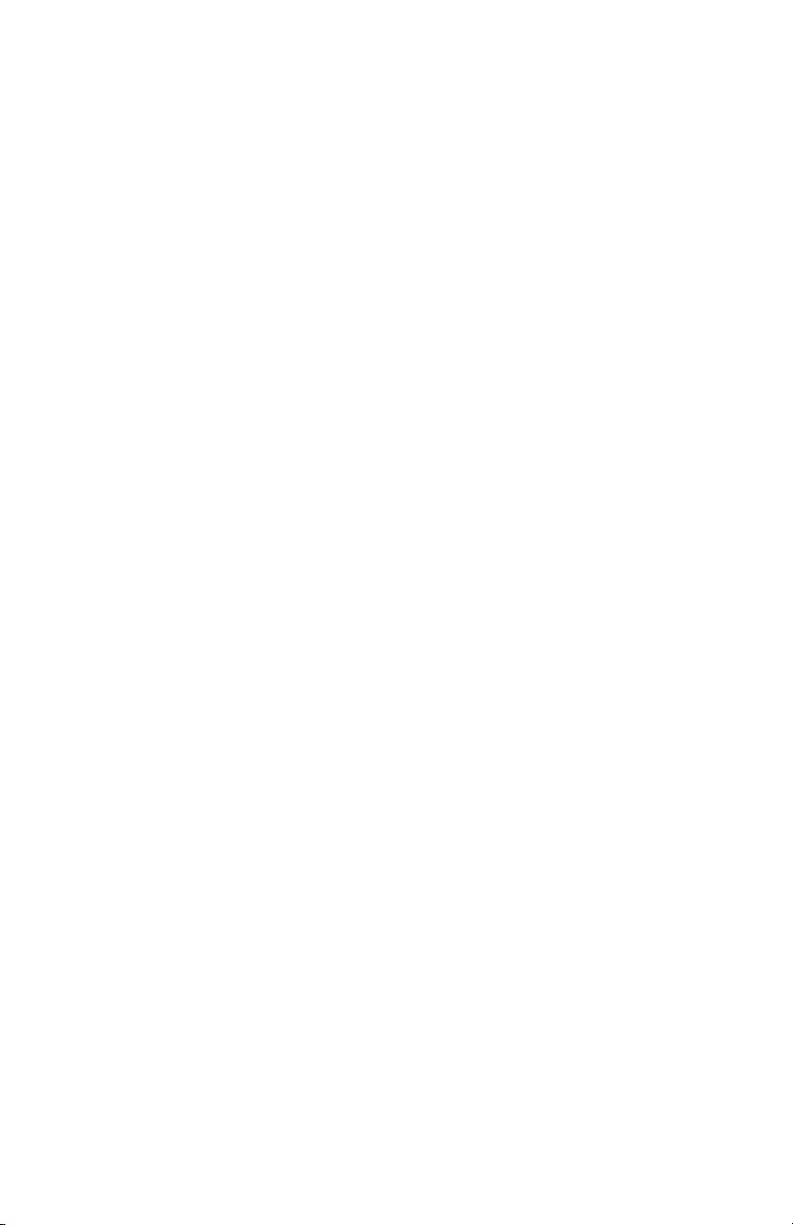
Page 3
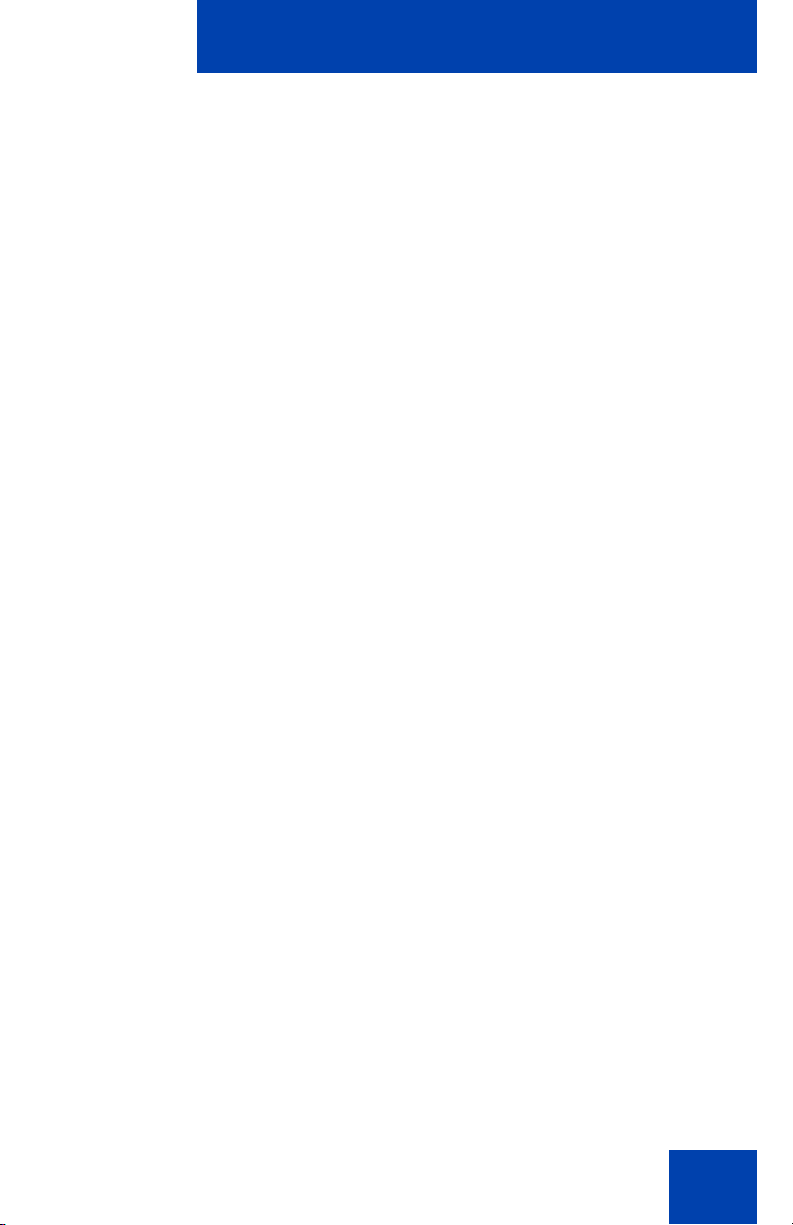
Revision history
May 2007
Standard 01.03. This document is up-issued to support
Communication Server Release 5.0. This document contains
information previously contained in the following legacy
document, now retired: IP Phone 2002 User Guide (NN-10300-
050). This document includes updated content based on CR
Q01478322. See Telephone display (p. 14).
July 2006
Standard 7.00. This document is up-issued to support
Nortel Communication Server 1000 Release 4.5. Document
number corrected (from NN-10300-050 to NN10300-050).
June 2006
Standard 6.00. This document is up-issued to support
Nortel Communication Server 1000 Release 4.5. “Secure
communications” section added to document support for SRTP
with preshared keys. Logos and copyright data were updated.
Document feedback link added to back page.
Revision history
August 2005
Standard 5.00. This document is up-issued to support
Nortel Communication Server 1000 Release 4.5.
February 2005
Standard 4.00. This document is up-issued to support the 8.x
Firmware Upgrade for IP Phones.
September 2004
Standard 3.00. This document is up-issued to support
Nortel Communication Server 1000 Release 4.0.
3
Page 4
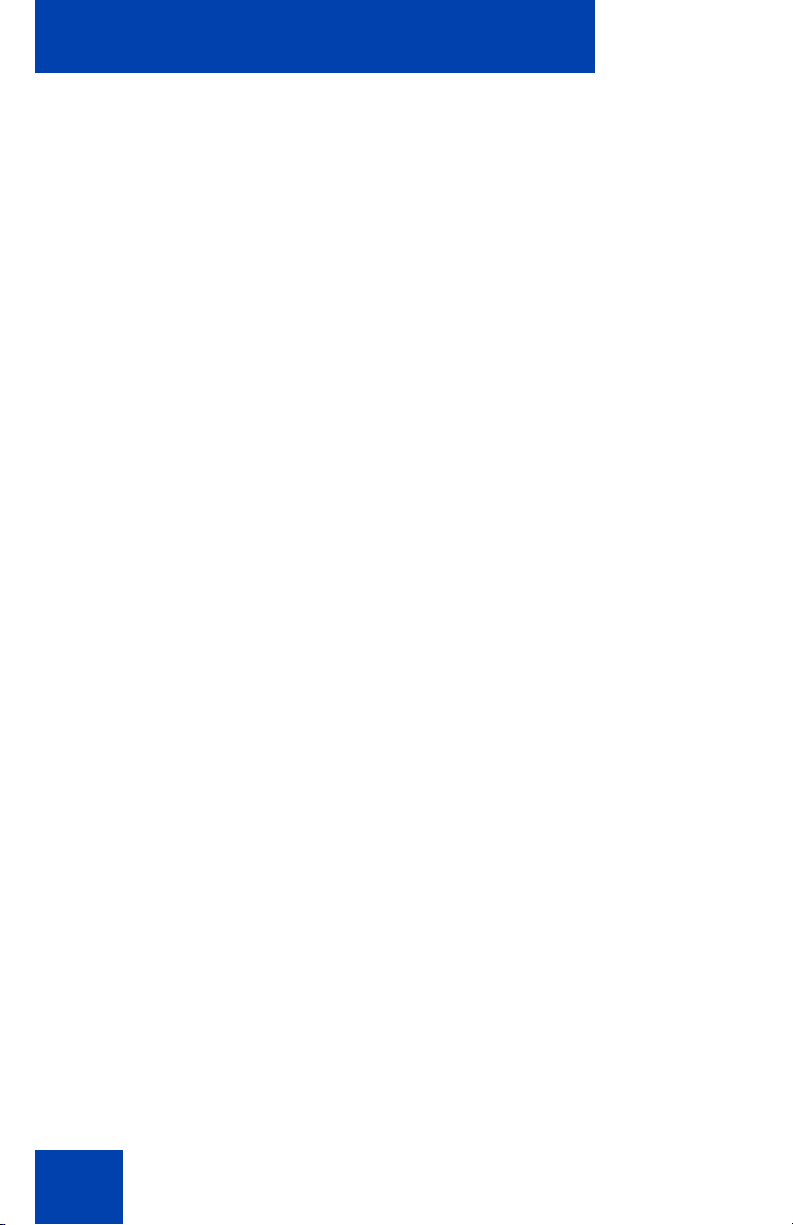
Revision history
October 2003
Standard 2.00. This document is up-issued to support
Succession 3.0 Software.
November 2002
Standard 1.00. This document is issued to support Meridian 1
Release 25.40 and Succession Communication Server for
Enterprise 1000, Release 2.0.
4
Page 5
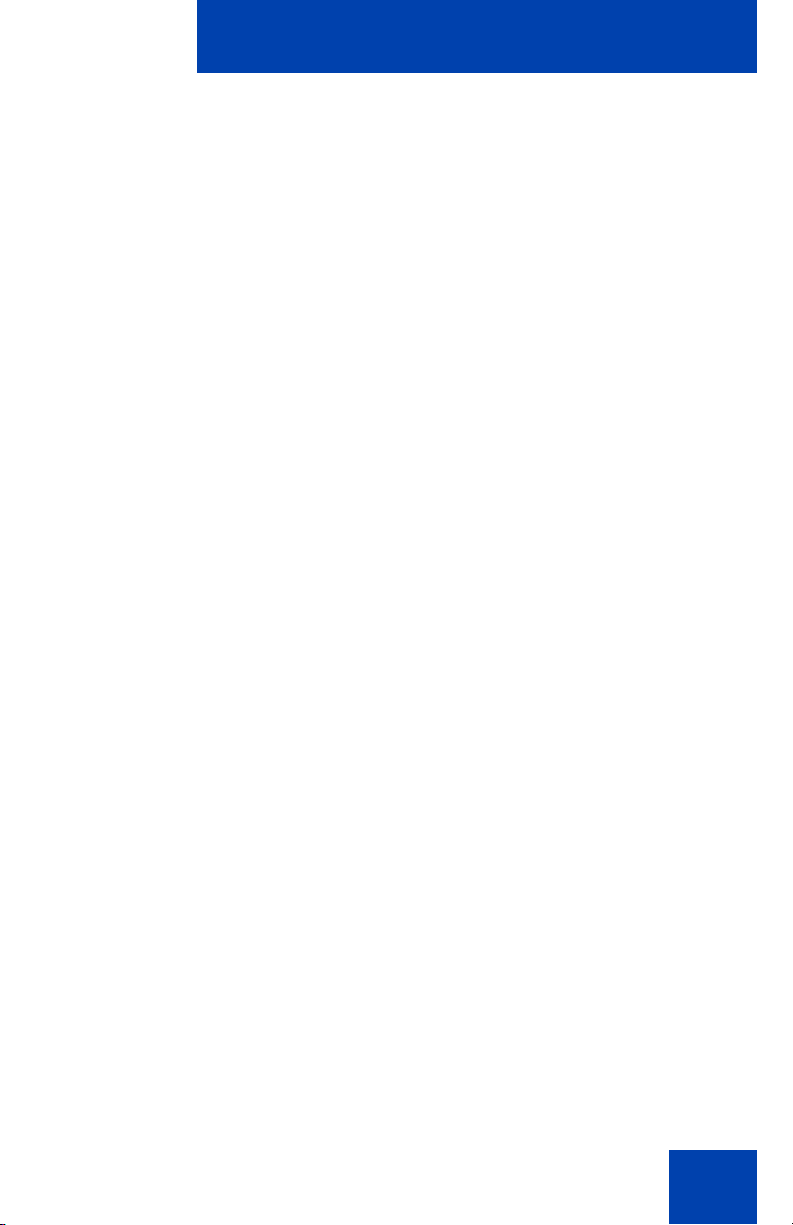
Contents
Contents . . . . . . . . . . . . . . . . . . . . . . . . . . . . . . . . . . . . . . . . . 5
About the Nortel IP Phone 2002 . . . . . . . . . . . . . . . . . . . . . 11
IP Phone 2002 models . . . . . . . . . . . . . . . . . . . . . . . . . . . . . . 12
Basic features . . . . . . . . . . . . . . . . . . . . . . . . . . . . . . . . . . . . . 12
Telephone display . . . . . . . . . . . . . . . . . . . . . . . . . . . . . . . . . 14
Telephone controls . . . . . . . . . . . . . . . . . . . . . . . . . . . . . . . . . 15
Call features and Flexible Feature Codes . . . . . . . . . . . . . . . 20
Using encrypted calling . . . . . . . . . . . . . . . . . . . . . . . . . . . . . 20
Using encrypted calling . . . . . . . . . . . . . . . . . . . . . . . . . . 20
Managing your Station Control Password . . . . . . . . . . . . 20
Entering and editing text . . . . . . . . . . . . . . . . . . . . . . . . . . . 24
Entering text using the dialpad . . . . . . . . . . . . . . . . . . . . . . . . 24
Contents
Editing text using the soft keys . . . . . . . . . . . . . . . . . . . . . . . . 24
Connecting the components . . . . . . . . . . . . . . . . . . . . . . . . 26
Before you begin . . . . . . . . . . . . . . . . . . . . . . . . . . . . . . . . . . 26
Connecting the components of the telephone . . . . . . . . . . . . 26
Configuring options . . . . . . . . . . . . . . . . . . . . . . . . . . . . . . . 28
Using the Telephone Options menu . . . . . . . . . . . . . . . . . . . . 28
Adjusting volume . . . . . . . . . . . . . . . . . . . . . . . . . . . . . . . 30
Adjusting the display screen contrast . . . . . . . . . . . . . . . . 31
Selecting a Language . . . . . . . . . . . . . . . . . . . . . . . . . . . 32
Configuring Live Dialpad . . . . . . . . . . . . . . . . . . . . . . . . . 32
Selecting date and time format . . . . . . . . . . . . . . . . . . . . 33
Enabling OnHook Default Path . . . . . . . . . . . . . . . . . . . . 34
Enabling and disabling Call Timer . . . . . . . . . . . . . . . . . . 35
Accessing Display Diagnostics . . . . . . . . . . . . . . . . . . . . 35
5
Page 6
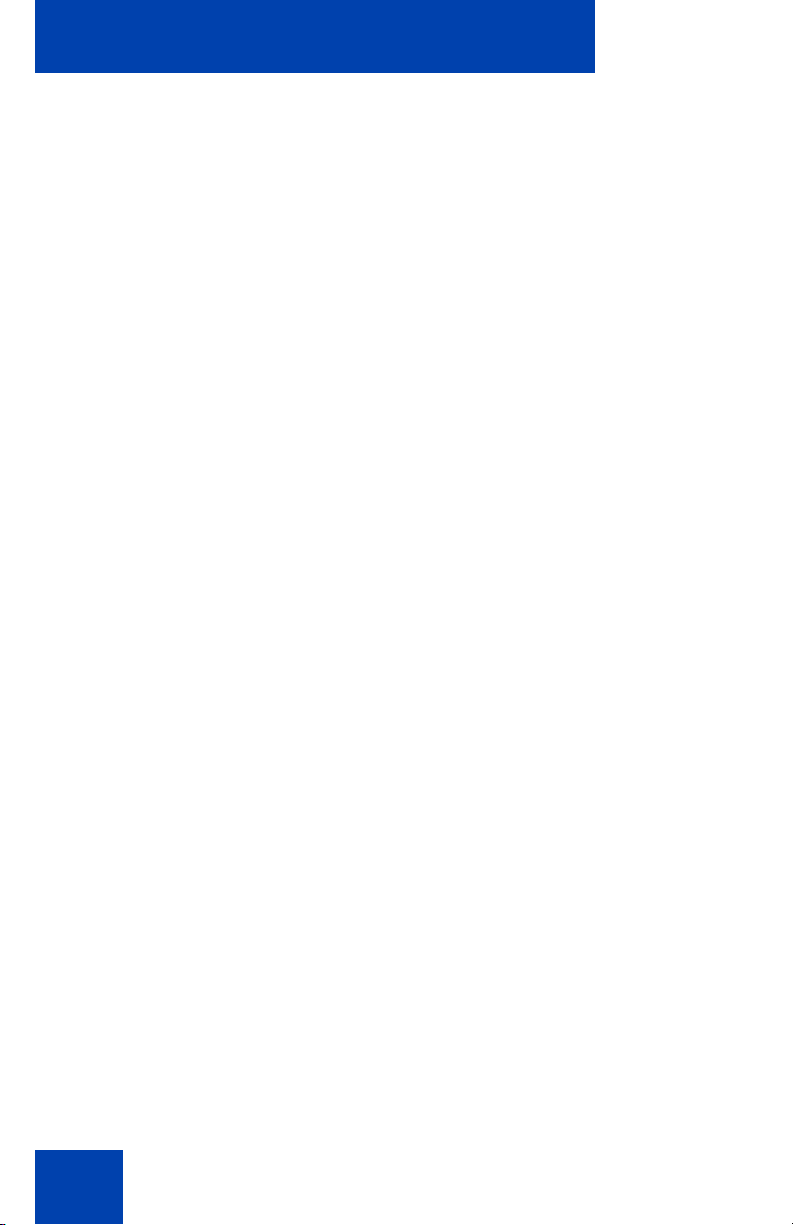
Contents
Choosing a Local Dialpad Tone . . . . . . . . . . . . . . . . . . . . 36
Choosing a Ring type . . . . . . . . . . . . . . . . . . . . . . . . . . . . 36
Changing feature key labels . . . . . . . . . . . . . . . . . . . . . . . 37
Viewing telephone information . . . . . . . . . . . . . . . . . . . . . 39
Configuring call log options . . . . . . . . . . . . . . . . . . . . . . . . . . 40
Configuring the Callers List log . . . . . . . . . . . . . . . . . . . . 40
Configuring New Call indication . . . . . . . . . . . . . . . . . . . . 41
Configuring Preferred Name Match . . . . . . . . . . . . . . . . . 42
Configuring Area Code Setup . . . . . . . . . . . . . . . . . . . . . 43
Configuring Name display format . . . . . . . . . . . . . . . . . . . . . . 45
Making a call . . . . . . . . . . . . . . . . . . . . . . . . . . . . . . . . . . . . . 47
Using off-hook dialing . . . . . . . . . . . . . . . . . . . . . . . . . . . . . . . 47
Using on-hook dialing . . . . . . . . . . . . . . . . . . . . . . . . . . . . . . . 48
Using Handsfree dialing . . . . . . . . . . . . . . . . . . . . . . . . . . . . . 49
Using Live Dialpad . . . . . . . . . . . . . . . . . . . . . . . . . . . . . . . . . 51
Using the Directory applications . . . . . . . . . . . . . . . . . . . . . . . 51
Making a call using the Corporate Directory . . . . . . . . . . 51
Making a call using the Personal Directory . . . . . . . . . . . 53
Making a call using the Callers List . . . . . . . . . . . . . . . . . 54
Making a call using the Redial List . . . . . . . . . . . . . . . . . . 55
Viewing the date and time of a call . . . . . . . . . . . . . . . . . 55
Using Predial . . . . . . . . . . . . . . . . . . . . . . . . . . . . . . . . . . . . . 56
Using Autodial . . . . . . . . . . . . . . . . . . . . . . . . . . . . . . . . . . . . 58
Using Ring Again . . . . . . . . . . . . . . . . . . . . . . . . . . . . . . . . . . 59
Using Last Number Redial . . . . . . . . . . . . . . . . . . . . . . . . . . . 60
Using Speed Call . . . . . . . . . . . . . . . . . . . . . . . . . . . . . . . . . . 61
Using System Speed Call . . . . . . . . . . . . . . . . . . . . . . . . . . . . 62
Using Hot Line . . . . . . . . . . . . . . . . . . . . . . . . . . . . . . . . . . . . 63
Using Intercom . . . . . . . . . . . . . . . . . . . . . . . . . . . . . . . . . . . . 63
6
Page 7
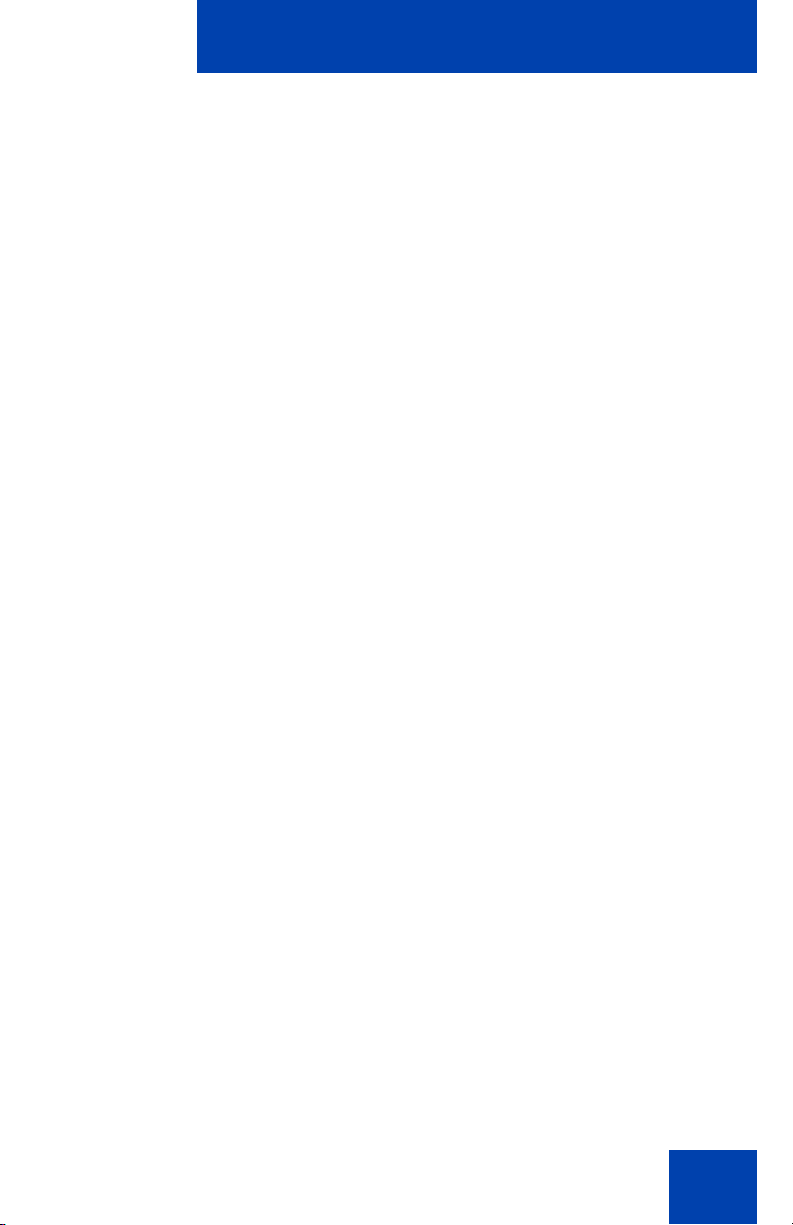
Contents
Answering a call . . . . . . . . . . . . . . . . . . . . . . . . . . . . . . . . . . 65
While on an active call . . . . . . . . . . . . . . . . . . . . . . . . . . . . . 66
Placing a call on hold . . . . . . . . . . . . . . . . . . . . . . . . . . . . . . . 66
Transferring a call . . . . . . . . . . . . . . . . . . . . . . . . . . . . . . . . . . 67
Using Timed Reminder Recall . . . . . . . . . . . . . . . . . . . . . . . . 68
Using Attendant Recall . . . . . . . . . . . . . . . . . . . . . . . . . . . . . . 69
Using Call Park . . . . . . . . . . . . . . . . . . . . . . . . . . . . . . . . . . . . 70
Recording a Calling Party Number . . . . . . . . . . . . . . . . . . . . . 72
Displaying incoming call information . . . . . . . . . . . . . . . . . . . 73
Tracing a malicious call . . . . . . . . . . . . . . . . . . . . . . . . . . . . . 73
Incoming calls . . . . . . . . . . . . . . . . . . . . . . . . . . . . . . . . . . . . 75
Using Automatic Answerback . . . . . . . . . . . . . . . . . . . . . . . . . 75
Using Call Pickup . . . . . . . . . . . . . . . . . . . . . . . . . . . . . . . . . . 76
Using Call Waiting . . . . . . . . . . . . . . . . . . . . . . . . . . . . . . . . . 77
While away from your desk . . . . . . . . . . . . . . . . . . . . . . . . . 79
Using Call Forward . . . . . . . . . . . . . . . . . . . . . . . . . . . . . . . . . 79
Using Internal Call Forward . . . . . . . . . . . . . . . . . . . . . . . . . . 80
Using Remote Call Forward . . . . . . . . . . . . . . . . . . . . . . . . . . 81
Securing your telephone . . . . . . . . . . . . . . . . . . . . . . . . . . . . . 83
Talking with more than one person . . . . . . . . . . . . . . . . . . 85
Using the Call Join feature . . . . . . . . . . . . . . . . . . . . . . . . . . . 85
Setting up a conference call . . . . . . . . . . . . . . . . . . . . . . . . . . 86
Using the Conferee Selectable Display
and Disconnect feature . . . . . . . . . . . . . . . . . . . . . . . . . . . . . . 87
Using Group Call . . . . . . . . . . . . . . . . . . . . . . . . . . . . . . . . . . 88
Working without interruption . . . . . . . . . . . . . . . . . . . . . . . 91
Activating Make Set Busy . . . . . . . . . . . . . . . . . . . . . . . . . . . . 91
7
Page 8
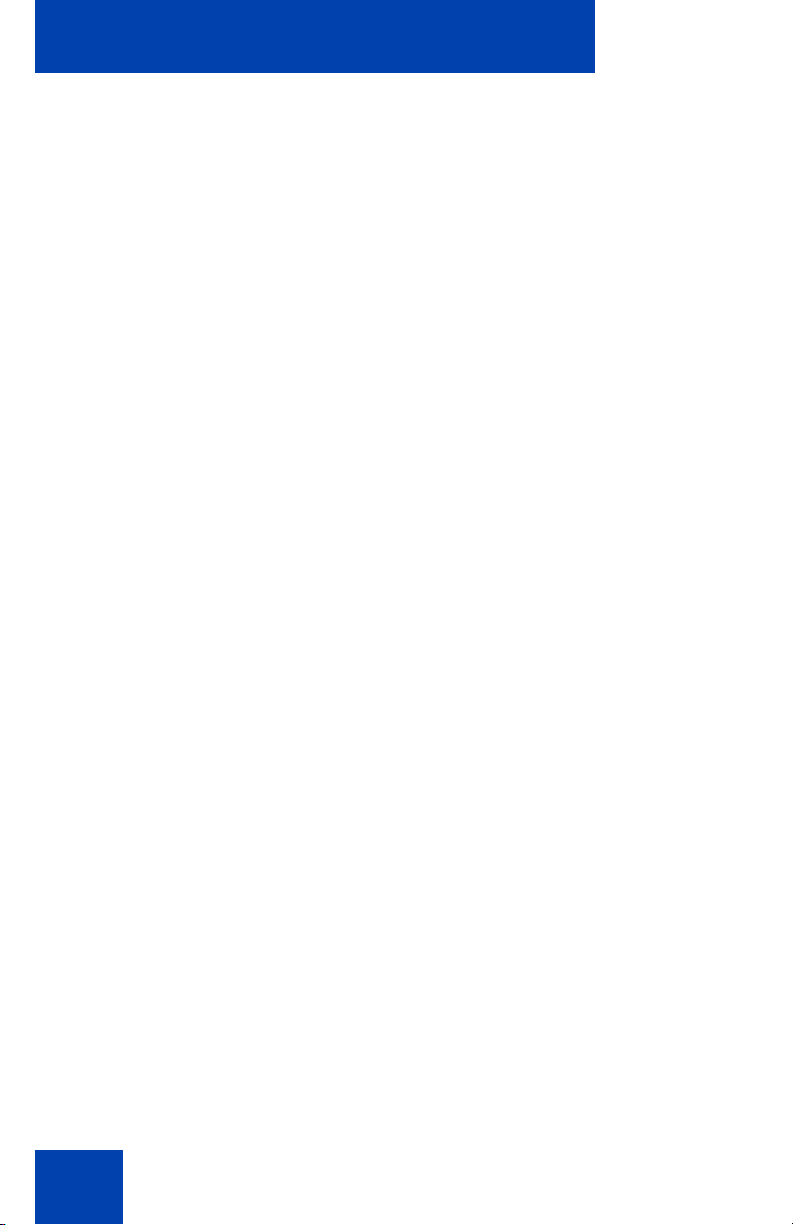
Contents
Additional call features . . . . . . . . . . . . . . . . . . . . . . . . . . . . 92
Using Autodial Transfer . . . . . . . . . . . . . . . . . . . . . . . . . . . . . 92
Using the Buzz feature . . . . . . . . . . . . . . . . . . . . . . . . . . . . . . 93
Using Call Page Connect to make an announcement . . . . . . 93
Using Centrex/Exchange Line Switchhook Flash . . . . . . . . . . 94
Charging a call or charging a forced call . . . . . . . . . . . . . . . . 95
Using Enhanced Override . . . . . . . . . . . . . . . . . . . . . . . . . . . 98
Using Forced Camp-on feature . . . . . . . . . . . . . . . . . . . . . . . 99
Overriding a busy signal . . . . . . . . . . . . . . . . . . . . . . . . . . . . 101
Using Privacy Release . . . . . . . . . . . . . . . . . . . . . . . . . . . . . 102
Using Radio Page . . . . . . . . . . . . . . . . . . . . . . . . . . . . . . . . . 102
Using Voice Call . . . . . . . . . . . . . . . . . . . . . . . . . . . . . . . . . . 104
Additional telephone features . . . . . . . . . . . . . . . . . . . . . . 106
Using the Personal Directory . . . . . . . . . . . . . . . . . . . . . . . . 106
Using the Callers List . . . . . . . . . . . . . . . . . . . . . . . . . . . . . . 109
Using the Redial List . . . . . . . . . . . . . . . . . . . . . . . . . . . . . . . 111
Using Virtual Office . . . . . . . . . . . . . . . . . . . . . . . . . . . . . . . . 113
Logging in to Virtual Office . . . . . . . . . . . . . . . . . . . . . . . 113
Using Virtual Office on your remote telephone . . . . . . . 115
Using Virtual Office on your office telephone . . . . . . . . . 116
Logging out of Virtual Office . . . . . . . . . . . . . . . . . . . . . . 117
Troubleshooting Virtual Office . . . . . . . . . . . . . . . . . . . . 118
Using Media Gateway 1000B . . . . . . . . . . . . . . . . . . . . . . . . 120
Using Test Local Mode . . . . . . . . . . . . . . . . . . . . . . . . . 121
Using Resume Normal Mode . . . . . . . . . . . . . . . . . . . . . 121
Troubleshooting MG 1000B . . . . . . . . . . . . . . . . . . . . . . 122
Using Hospitality features . . . . . . . . . . . . . . . . . . . . . . . . . 123
Configuring Automatic Wake-Up . . . . . . . . . . . . . . . . . . . . . 123
Activating Message Registration . . . . . . . . . . . . . . . . . . . . . 125
8
Page 9
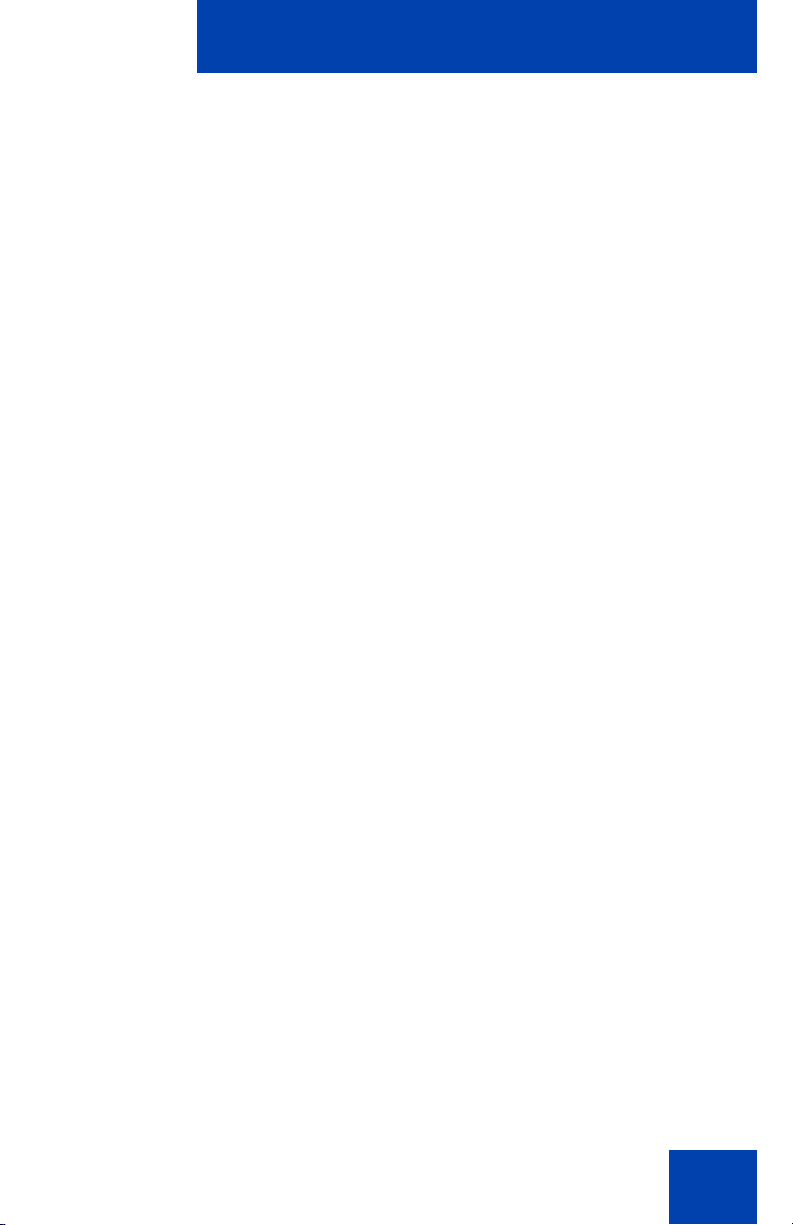
Contents
Using Maid Identification . . . . . . . . . . . . . . . . . . . . . . . . . . . 127
Displaying Room Status . . . . . . . . . . . . . . . . . . . . . . . . . . . . 128
Access External Server Applications . . . . . . . . . . . . . . . . 131
Flexible Feature Codes (FFC) . . . . . . . . . . . . . . . . . . . . . . 132
Accessories . . . . . . . . . . . . . . . . . . . . . . . . . . . . . . . . . . . . 134
IP Phone Key Expansion Module . . . . . . . . . . . . . . . . . . . . . 134
Regulatory and safety information . . . . . . . . . . . . . . . . . . 135
Other . . . . . . . . . . . . . . . . . . . . . . . . . . . . . . . . . . . . . . . . . . . 137
DenAn regulatory notice for Japan . . . . . . . . . . . . . . . . . . . . 137
Terms you should know . . . . . . . . . . . . . . . . . . . . . . . . . . 139
Index . . . . . . . . . . . . . . . . . . . . . . . . . . . . . . . . . . . . . . . . . . 147
9
Page 10
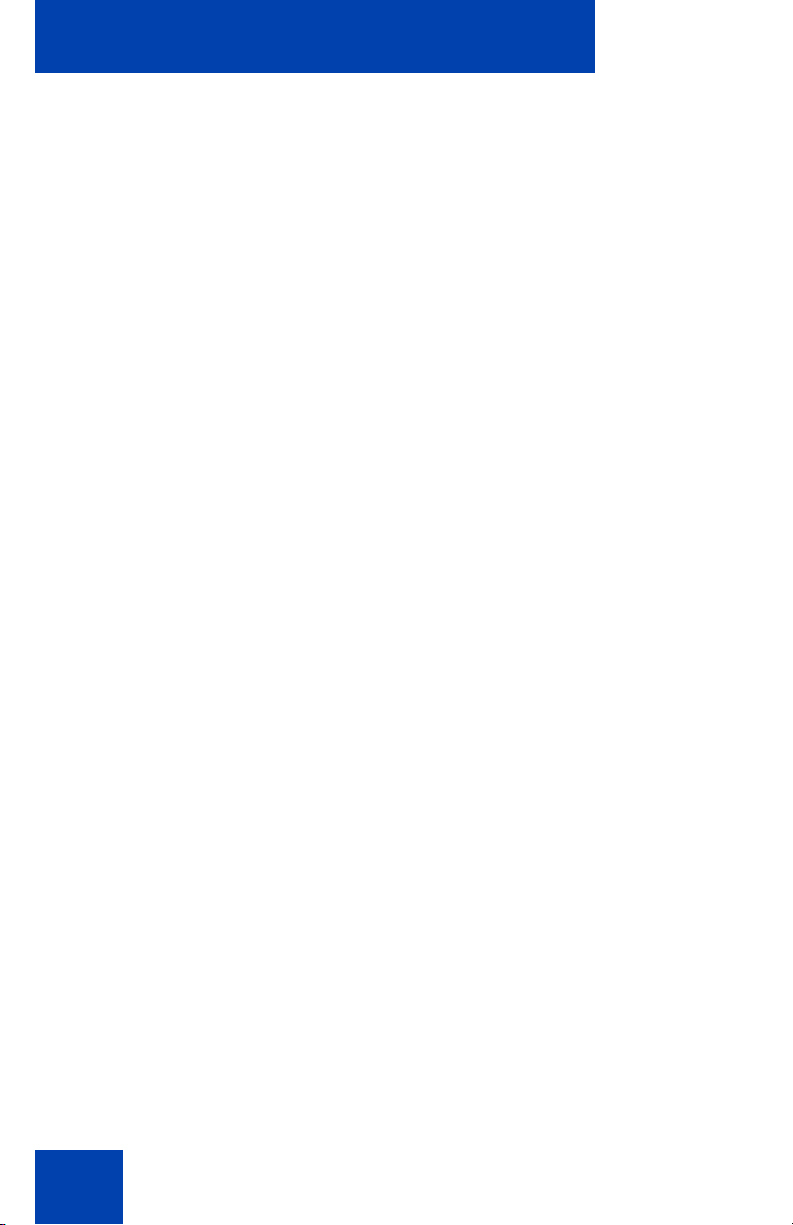
Contents
10
Page 11
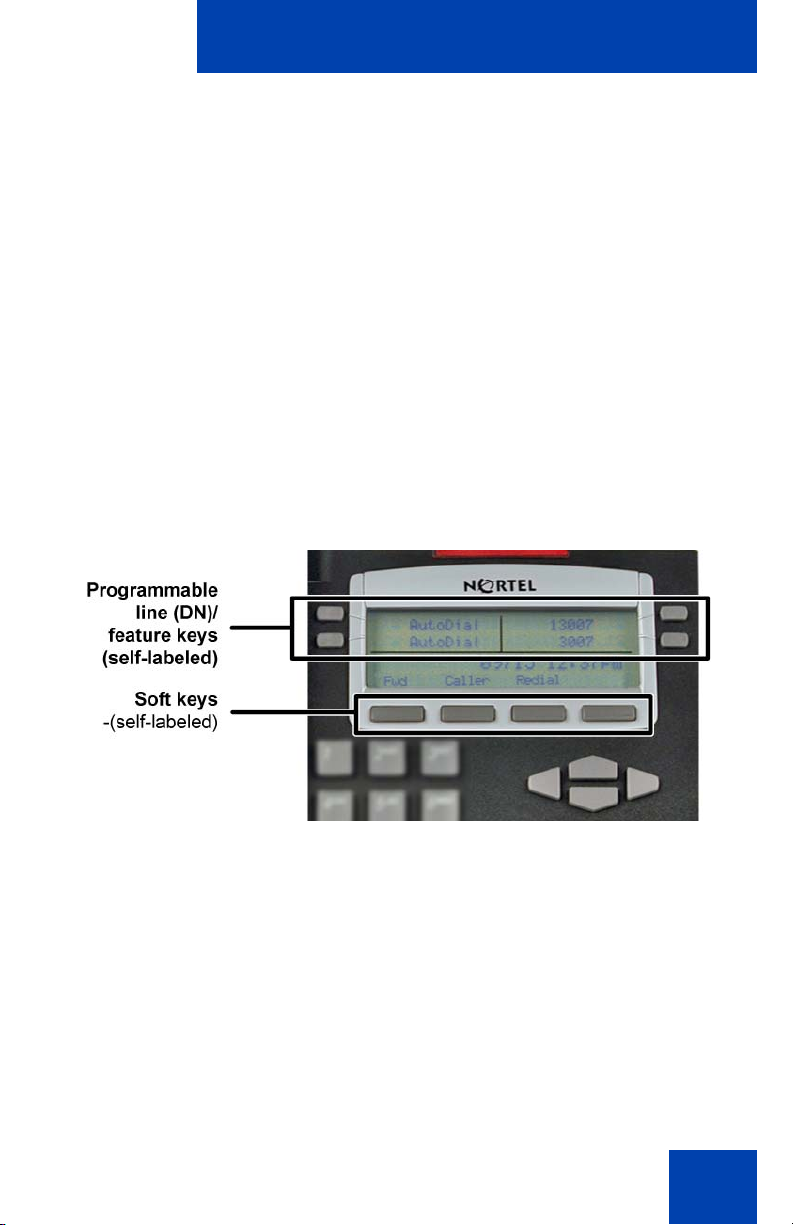
About the Nortel IP Phone 2002
About the Nortel IP Phone 2002
The Nortel IP Phone 2002 brings voice and data to the desktop by
connecting directly to a Local Area Network (LAN) through an Ethernet
connection.
Note 1: All features are not configured on all IP Phone 2002
telephones. Consult your system administrator to verify which
features are configured for your use.
Note 2: In this guide, programmable line (DN) or feature key labels
appear beside the key, and context-sensitive soft key labels appear
directly above the key. Figure 1 shows key labels.
Figure 1: Programmable line (DN) or feature key and contextsensitive soft key labels
11
Page 12
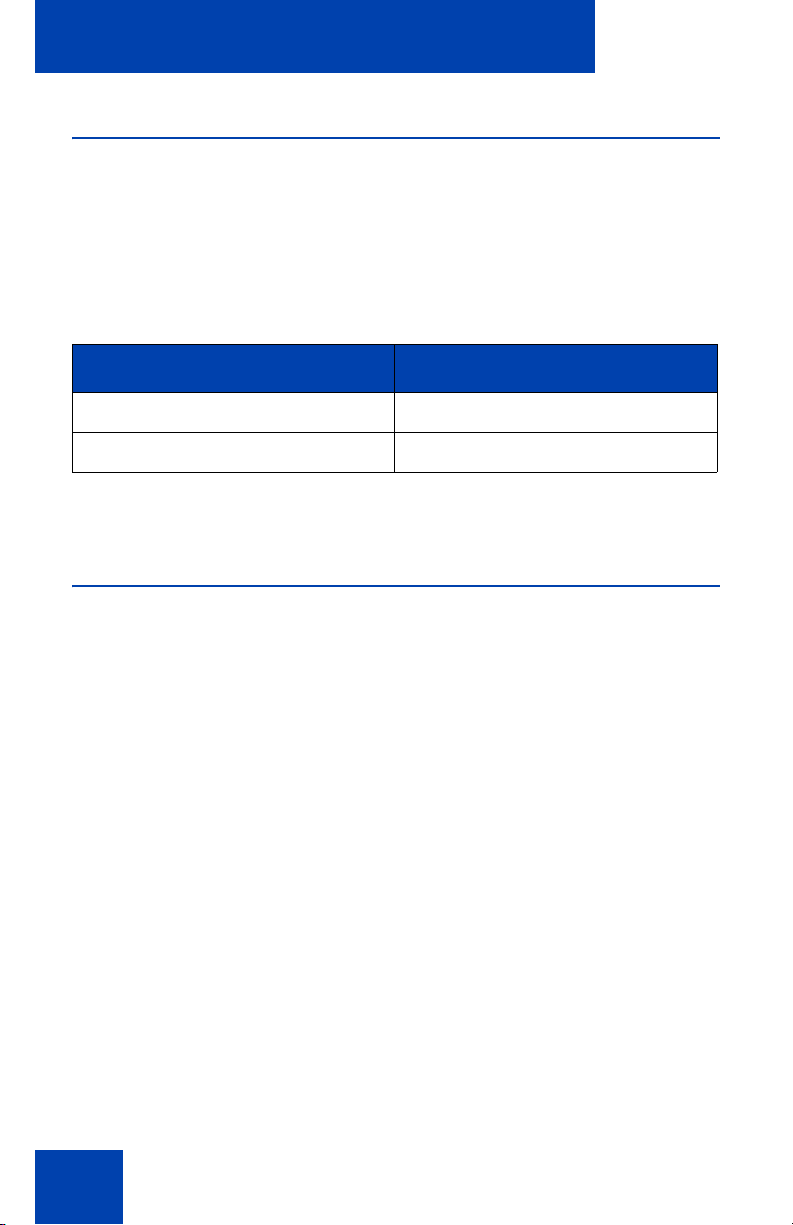
About the Nortel IP Phone 2002
IP Phone 2002 models
There are two models of the IP Phone 2002, referred to as Phase 1 and
Phase 2. The Phase 2 models have some features that are not available
on the Phase 1 models. To determine the model of your telephone, turn
the telephone over and locate the label containing the product code (NT
code). The product code identifies the model of your telephone.
Table 1: IP Phone 2002 product codes
Product code Model
NTDU76xxxx Phase 1
NTDU91xxxx Phase 2
Note: xxxx represents any valid character.
Basic features
The IP Phone 2002 supports the following features:
• four programmable line (DN) or feature keys (self-labeled)
• four context-sensitive soft keys that provide access to a maximum of
10 features
For information about context-sensitive soft keys, see New in This
Release Communication Server 1000 Release 5.0 (NN43001-115).
Note: Some IP Phone 2002 phones are not configured to support soft
key functionality. For more information about your IP Phone 2002,
consult your system administrator.
• multifield LCD screen
• call timer to indicate the duration of each call
• speaker for on-hook dialing or listening
• volume control bar for adjusting ringer, speaker, handset, and
headset volume
• six specialized fixed keys:
12
Page 13
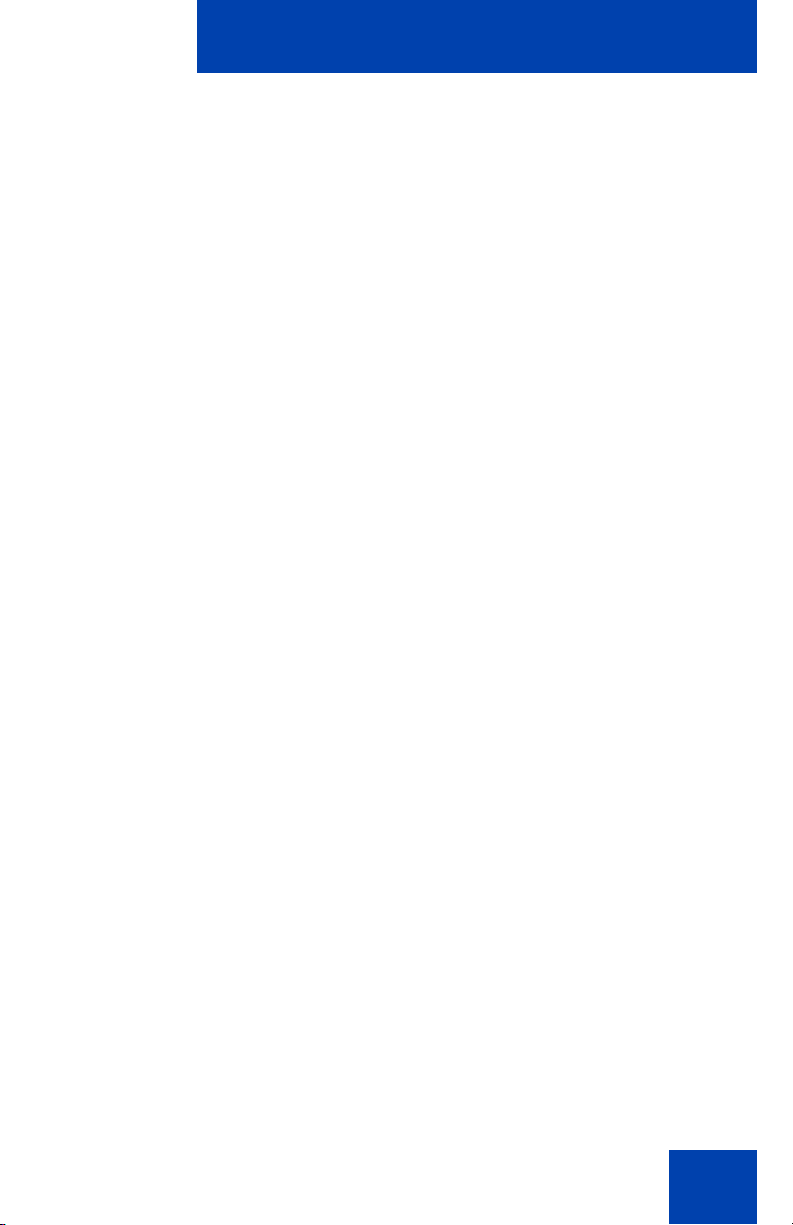
About the Nortel IP Phone 2002
—Quit
— Directory
— Message (Inbox)
— Outbox/Shift (reserved for future development)
— Services
— Expand to PC
• four call processing fixed keys:
—Hold
— Goodbye
— Handsfree
—Mute
• shared LAN access with a PC
• headset jack with On/Off key
• automatic network configuration
• hearing-aid compatibility
13
Page 14

About the Nortel IP Phone 2002
Telephone display
Your IP Phone 2002 has three display areas:
• The upper display area is used for user-defined feature key labels.
• The middle display area is used for single-line information such as
caller number, caller name, feature prompt string, user-entered digits,
date and time (or call timer, if provisioned in the Telephone Options
menu), and telephone information.
Because the IP Phone 2002 only has a single-line information display
area, you are prompted to scroll through any additional lines of
information. For example, during an incoming call, only the Directory
Number (DN) appears if the caller name is greater than 10
characters. Press the DN key with the flashing arrow for the caller
name to appear.
• The lower display area is used for context-sensitive soft key labels.
Figure 2: IP Phone 2002 LCD display areas
14
Page 15
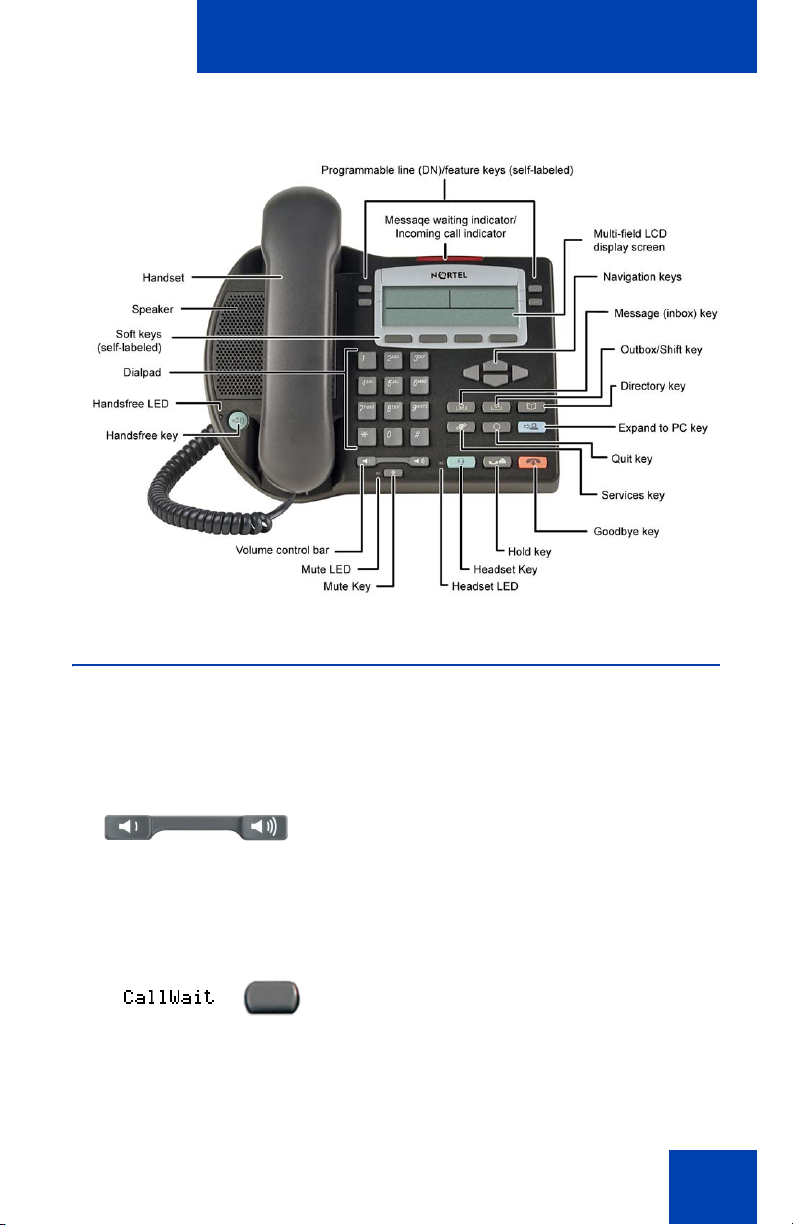
Figure 3: IP Phone 2002
About the Nortel IP Phone 2002
Telephone controls
Note: Some IP Phone 2002 phones are equipped with optional key
caps. Text in parentheses indicates labels appearing on the key caps.
For example, (Services).
Use the Volume control bar to adjust the
volume of the ringer, handset, headset,
speaker, and the Handsfree feature. Press
the right side of the rocker bar to increase
volume and the left side to decrease volume.
Programmable line (DN)/feature keys are
extra DNs or feature keys used to access
additional features.
15
Page 16
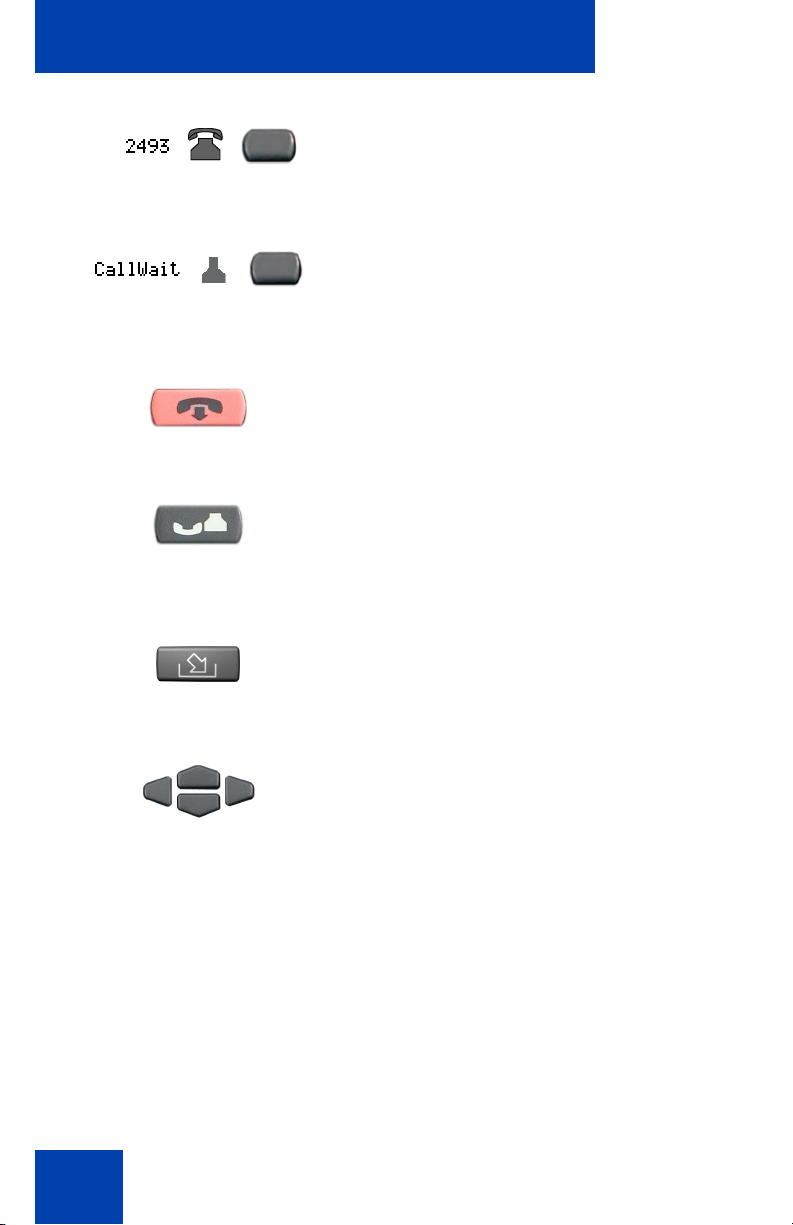
About the Nortel IP Phone 2002
A steady LCD light beside a line (DN) key
indicates that the line is active. A flashing
LCD indicates that the line is on hold.
A steady LCD light beside a feature key
indicates that the feature is active. A flashing
LCD indicates that the feature is being
programmed.
Use the Goodbye key to terminate an active
call.
(Goodbye)
Press the Hold key to put an active call on
hold. Press the line (DN) key beside the
(Hold)
flashing LED indicator to return to the caller
on hold.
(Message/Inbox)
16
Press the Message (Inbox) key to access
your voice mailbox.
Use the Navigation keys to scroll through
menus and lists appearing on the display
screen.
Page 17
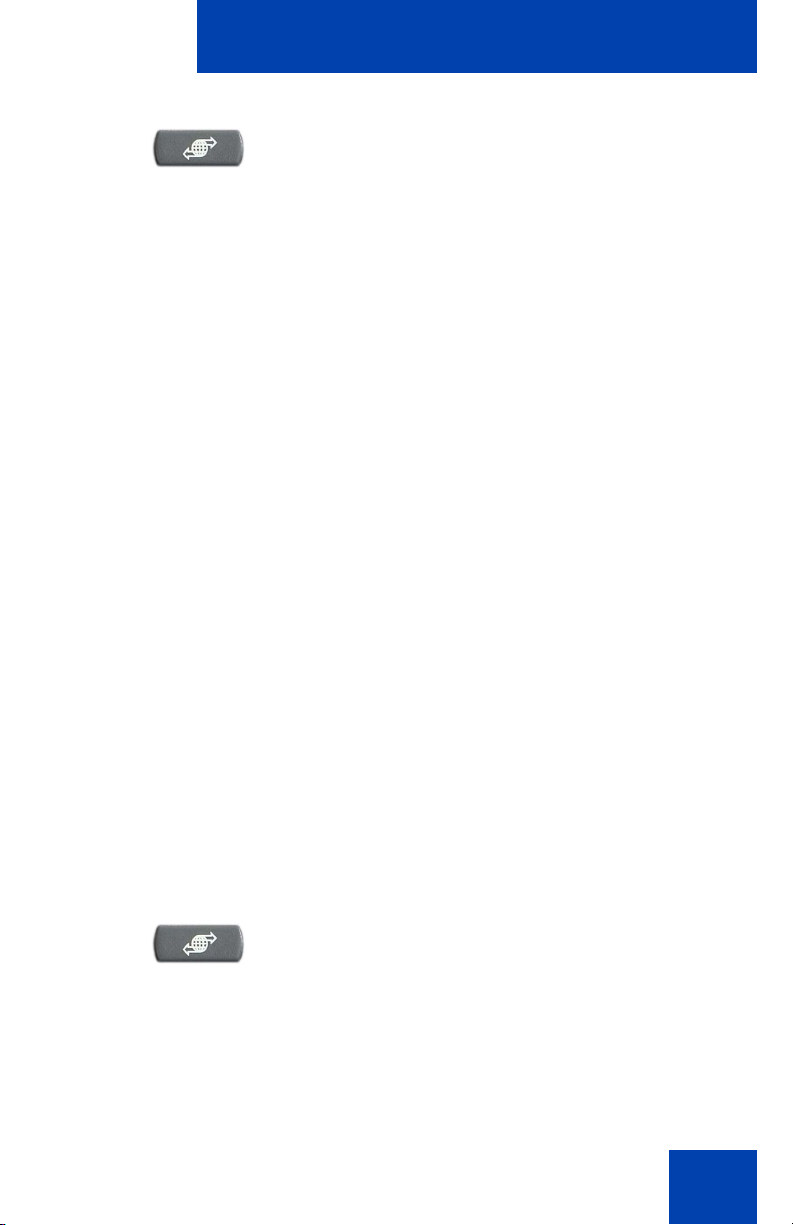
(Services)
About the Nortel IP Phone 2002
Press the Services key and use the
navigation keys to access the following
items:
• Telephone Options:
— Volume adjustment
— Contrast adjustment
— Language
— Live Dialpad
— Date/Time
— On-hook default path
— Call timer
— Display diagnostics
— Local dialpad tone
— Ring type
— Change feature key label
(Services)
Continued
— Set Info
• Password admin:
— Station Control Password
Note: The Password Admin menu is
not available on all IP Phone 2002
phones. For more information about the
functionality of your IP Phone 2002,
consult your system administrator.
• Virtual Office Login and Virtual Office
Logout (if Virtual Office is configured).
• Test Local Mode and Resume Local
Mode (if Media Gateway 1000B is
configured).
Note 1: Press the Services key to exit
from any menu or menu item.
17
Page 18
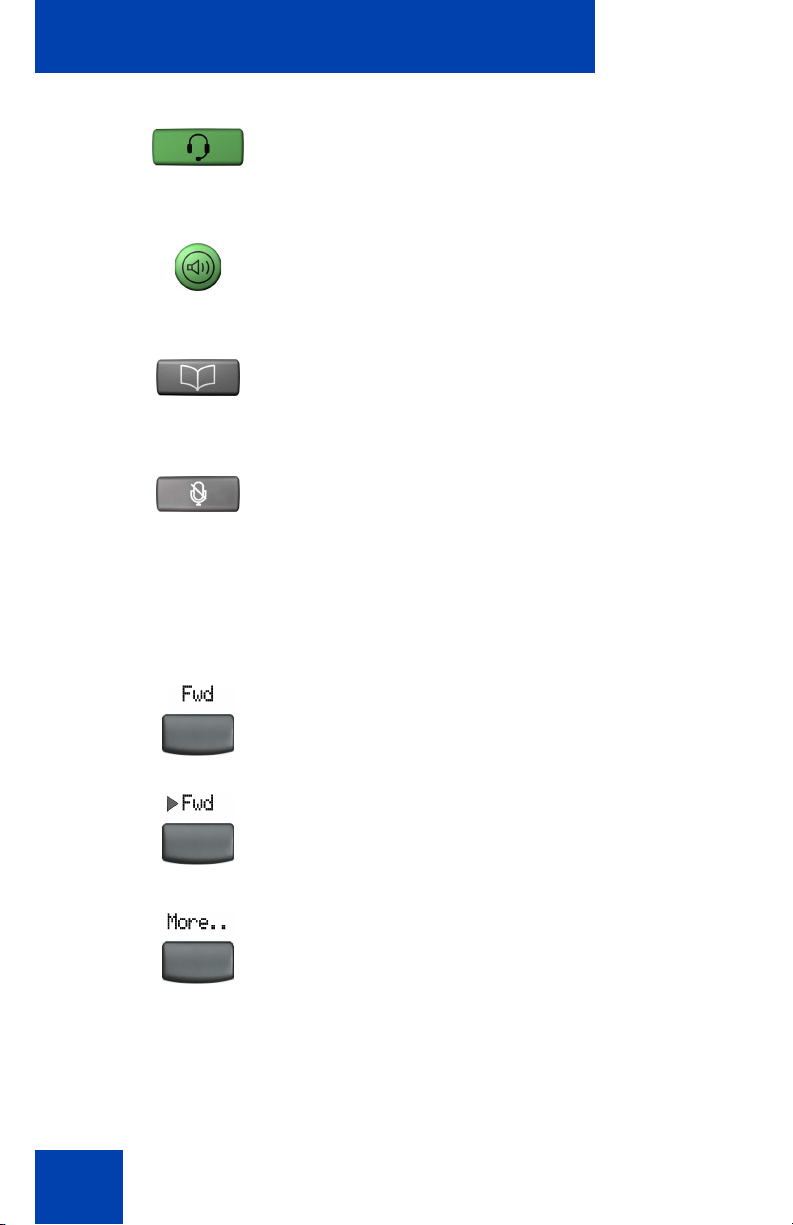
About the Nortel IP Phone 2002
Press the Headset key to answer a call
using the headset or to switch a call from the
handset or handsfree to the headset.
Press the Speaker key to activate
handsfree. The speaker LED indicator lights
to indicate that handsfree is active.
Press the Directory key to access directory
(Directory)
services.
Press the Mute key to listen to the receiving
party without transmitting. Press the Mute
(Mute)
key again to return to two-way conversation.
The Mute key applies to handsfree, handset,
and headset microphones. The Mute LED
indicator flashes when the Mute option is in
use.
18
Context-sensitive soft keys are located
below the display area. The LCD label above
the key changes, based on the active
feature.
Note: When a triangle appears before a
soft key label, the feature is active.
Press the More... key to access the next
layer of soft keys (self-labeled).
Page 19

(Quit)
(Expand to PC)
(Outbox/Shift)
About the Nortel IP Phone 2002
When a message is left for the user, the
Message Waiting Indicator (MWI) flashes.
Also, this indicator flashes to indicate an
incoming call when the telephone ringer is
ON.
Press the Quit key to end an active
application. Pressing the Quit key does not
affect the status of calls currently on your
telephone.
The Expand to PC key is a fixed key
reserved for future development.
The Outbox/Shift key is a fixed key that is
reserved for future development.
19
Page 20

About the Nortel IP Phone 2002
Call features and Flexible Feature Codes
System administration is required for call features and Flexible Feature
Codes (FFCs). Contact your system administrator to configure these
features and codes on your telephone.
Call features and FFCs must be assigned to your telephone and
supported by system software.
Using encrypted calling
This section describes the following features, which are designed to
enhance the security of your
• Using encrypted calling
• Managing your Station Control Password
Using encrypted calling
Your IP Phone 2002 supports secure communication using the Secure
Real-Time Protocol (SRTP) media encryption feature. If the feature is
enabled, a security icon (q) appears on the screen when your call is
secured. Contact your system administrator to find out if this feature is
enabled on your telephone.
IP Phone 2002:
Managing your Station Control Password
Your Station Control Password (SCPW) enables the following security
features:
• Electronic Lock to prevent others from making calls from your
telephone.
• Password-protected telephone features (for example, Personal
Directory, Redial List and Callers List).
Your initial SCPW is defined by your system administrator. For detailed
information about your SCPW, contact your system administrator.
20
Page 21
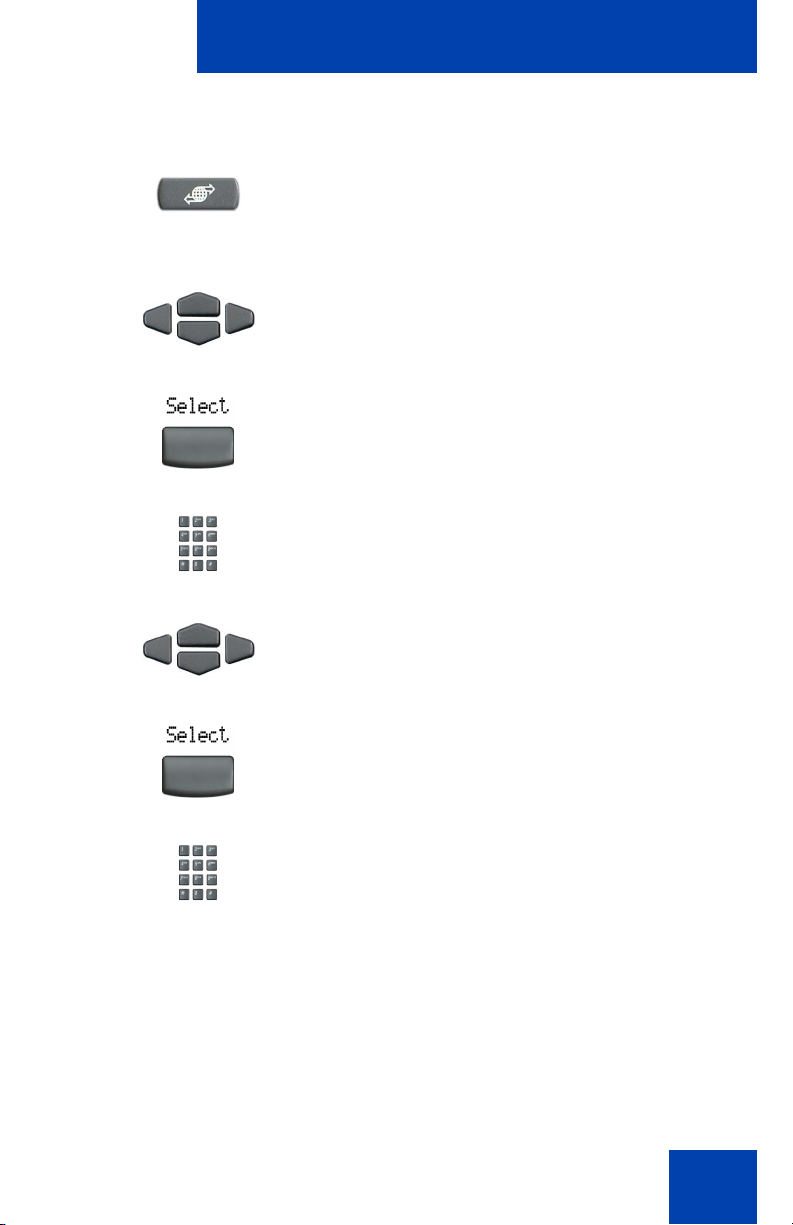
To change your SCPW:
(Services)
About the Nortel IP Phone 2002
1. Press the Services key.
2. Press the Up/Down navigation keys to
scroll and highlight Password Admin.
3. Press the Select soft key.
4. Use the dialpad to enter your password
at the prompt.
5. Press the Up/Down navigation keys to
scroll and highlight New Password.
6. Press the Select soft key.
7. Use the dialpad to enter the new
password.
21
Page 22
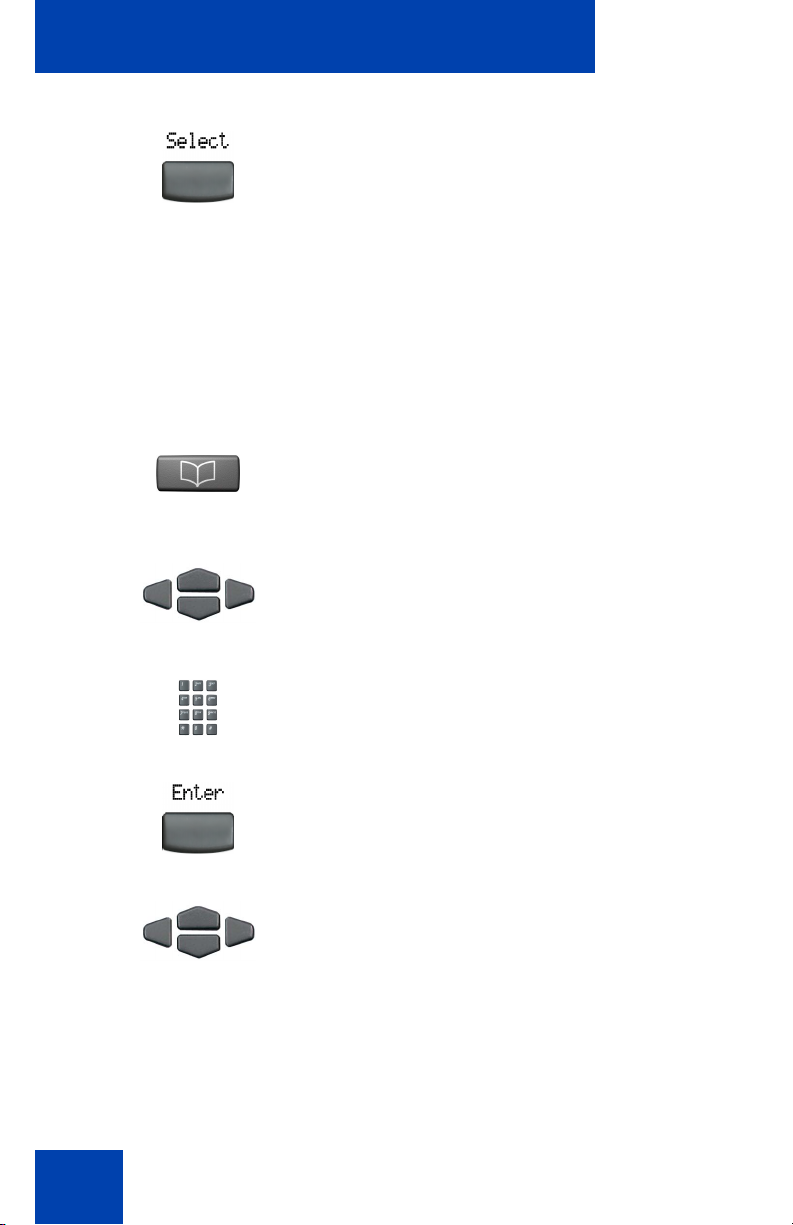
About the Nortel IP Phone 2002
8. Press the Select soft key to accept the
new password.
Note: If you have been locked out of
your IP Phone 2002, or have forgotten
your SCPW, contact your system
administrator.
Note: The default configuration for Password Protection is off.
To turn Password Protection on or off:
1. Press the Directory key.
(Directory)
2. Press the Up/Down navigation keys to
scroll and highlight Change Protection
Mode.
3. Use the dialpad to enter your password
(if Password Protection is enabled).
22
4. Press the Enter soft key.
5. Press the Up/Down navigation keys to
highlight one of the following:
— Enable Password Protection
— Disable Password Protection
Page 23
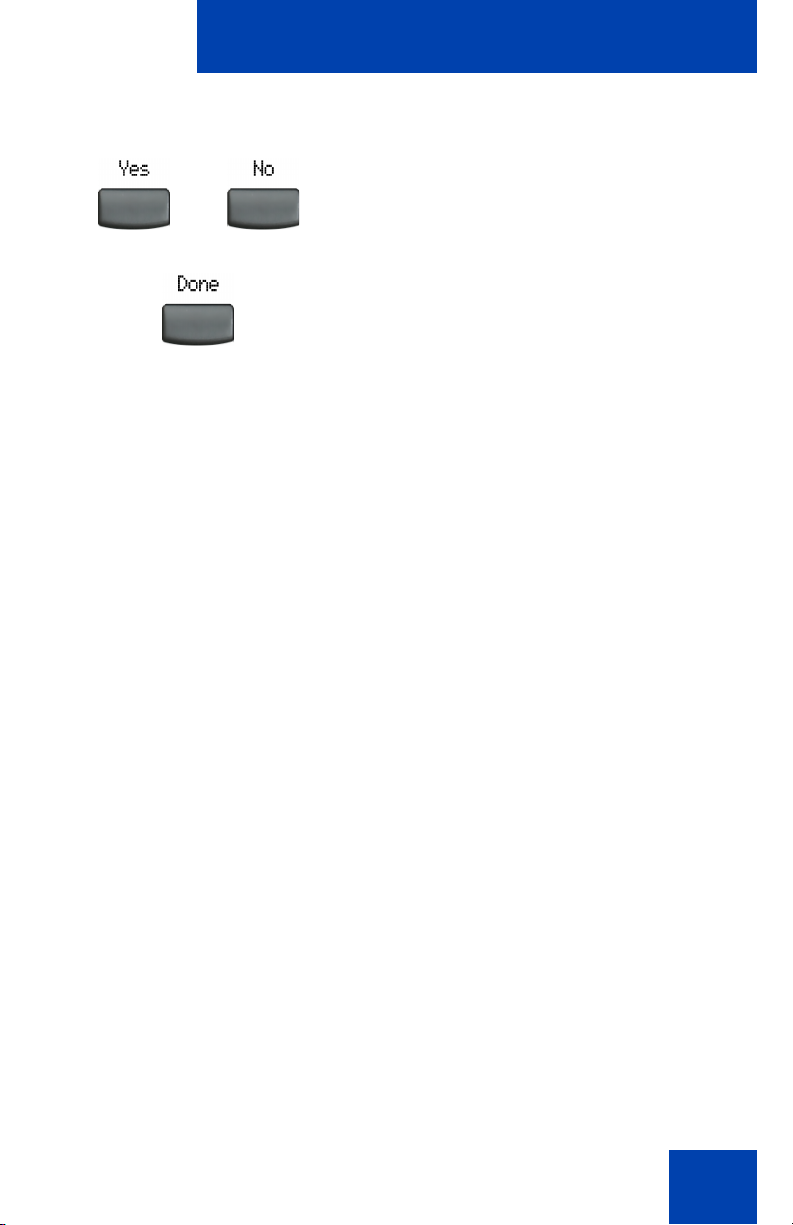
About the Nortel IP Phone 2002
6. Choose one of the following soft keys:
or
— Yes to accept the selection.
— No to return to the Directory menu.
7. Press the Done soft key.
23
Page 24

Entering and editing text
Entering and editing text
You can enter and edit text on your IP Phone 2002 using the following
methods:
• Enter and edit text using the telephone dialpad.
• Edit text using the soft keys.
Entering text using the dialpad
You can use the dialpad to enter text when you use features such as
Personal Directory, Redial List, and Callers List.
For example, if you want to use the letter “A”, press the number 2 key
once. If you want the letter “C”, press the number 2 key three times.
Note: No letters are associated with the number 1 or the 0 keys.
Editing text using the soft keys
You can use soft keys to edit text when you use features such as
Personal Directory, Redial List, and Callers List.
To edit an entry in your Personal Directory, press the Directory key,
select the desired entry and then use the following steps to edit the entry.
To edit text:
1. Press the Edit soft key.
2. Press the Left/Right navigation keys to move through the text.
3. Select the appropriate editing soft key for the operation you want to
perform.
4. If the key you want is not visible, press the More... soft key to access
additional soft keys (self-labeled).
5. Press the Up navigation key to access the symbols.
6. Press the Left/Right navigation keys to move to a specific symbol.
24
Page 25
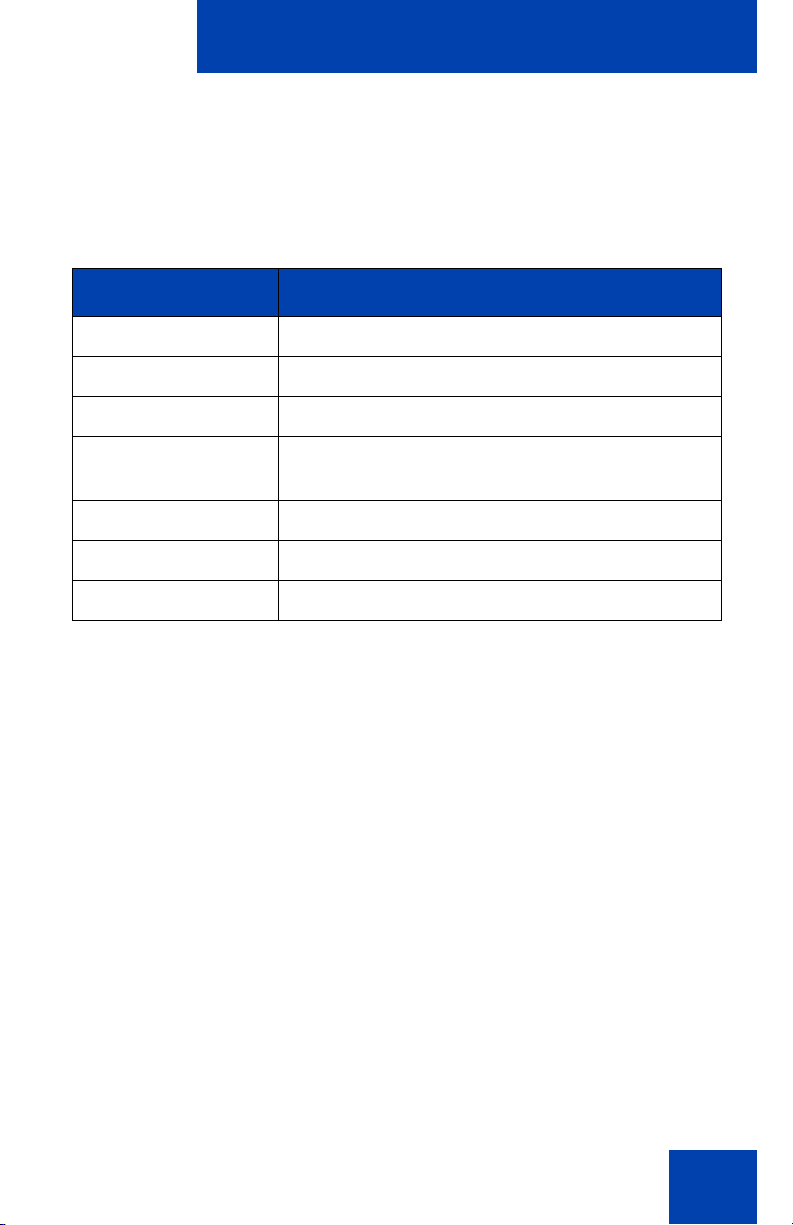
Entering and editing text
7. Press the Choose soft key to select a symbol.
8. Press the Next soft key to submit your changes.
Table 2 describes the soft key editing functions on the IP Phone 2002.
Table 2: Editing soft key description
Key Description
Cancel Action is cancelled.
Choose Select a symbol.
Clear Clear the input field.
Case Switch the next character to either uppercase
or lowercase.
Delete Backspace one character.
Done/Select/Enter Meaning depends on application.
More... Access additional soft keys.
25
Page 26
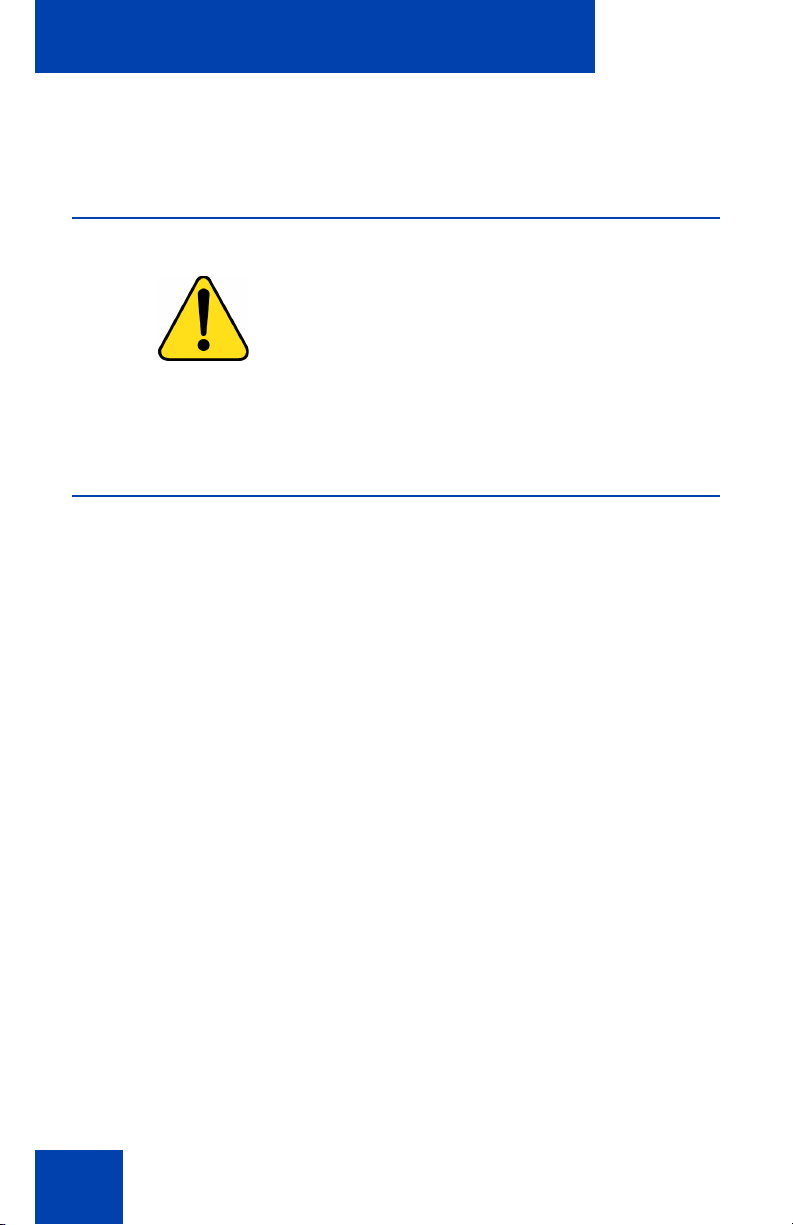
Connecting the components
Connecting the components
Before you begin
CAUTION
Damage to Equipment
Do not plug the IP Phone 2002 into a regular
telephone jack. This results in severe damage
to the IP Phone. Consult your system
administrator to ensure that you plug your
telephone into a 10/100BaseT Ethernet jack.
Connecting the components of the telephone
1. Connect one end of the handset cord to the handset jack (identified
with a handset icon) on the back of the telephone. Connect the other
end to the jack on the handset.
2. Choose one of the following connections:
a. For a telephone not sharing LAN access with a PC, connect one
end of the CAT5 line cable to the LAN Ethernet port located on
the back of the telephone (identified with a LAN icon). Plug the
other end of the CAT5 line cable into the IP network.
b. For a telephone sharing LAN access with a PC, connect one end
of the CAT5 line cable to the LAN Ethernet port located on the
back of the telephone (identified with a LAN icon) and the other
end to the IP network. Insert a second CAT5 line cable into the
PC Ethernet port located on the back of the telephone (identified
with a PC icon) and the other end into the computer's Ethernet
port.
3. Contact your installation technician for the proper power option. This
telephone can be powered by an AC adapter or over a LAN.
4. Thread the cord around the strain relief, retaining hook, and channel
provided for a secure power connection.
5. Secure the telephone footstand to the telephone base. Use the angle
grip on the top back of the telephone to change position.
26
Page 27

Connecting the components
Figure 4 shows connections on the IP Phone 2002.
Figure 4: IP Phone connections
27
Page 28
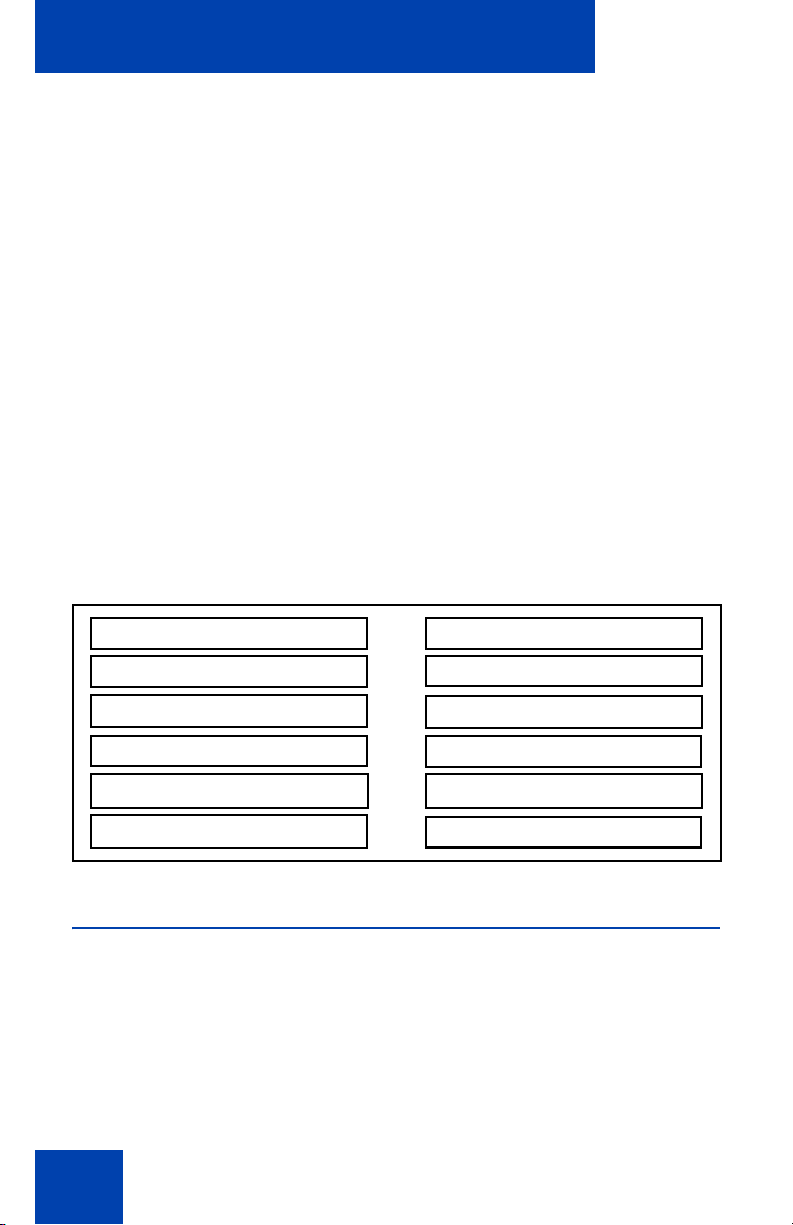
Configuring options
Configuring options
The IP Phone 2002 Services menu lists the following submenus:
•The Telephone Options menu is used by you or your system
administrator to configure telephone preferences.
• Password Admin menu is used by you or your system administrator
to change the Station Control Password.
•The Virtual Office Login and Test Local Mode (for Branch Office)
menus are listed when an IP Phone 2002 Class of Service is
configured for Virtual Office and Branch Office. For more information,
see “Using Virtual Office” on page 113.
Note: The Password Admin, Virtual Office Login, and Test Local
Mode menus are not available on all IP Phone 2002 phones.
Consult your system administrator about what menus are available
on your telephone.
The Telephone Options menu offers the following options:
Volume adjustment...
Contrast adjustment
Language...
Date/Time format...
On hook default path
Call Timer
Display Diagnostics
Local DialPad Tone
Ring type...
Change feature key label
Set Info
Live Dialpad
Using the Telephone Options menu
Use the Telephone Options menu to access the following:
• “Adjusting volume” on page 30
• “Adjusting the display screen contrast” on page 31
• “Selecting a Language” on page 32
28
Page 29
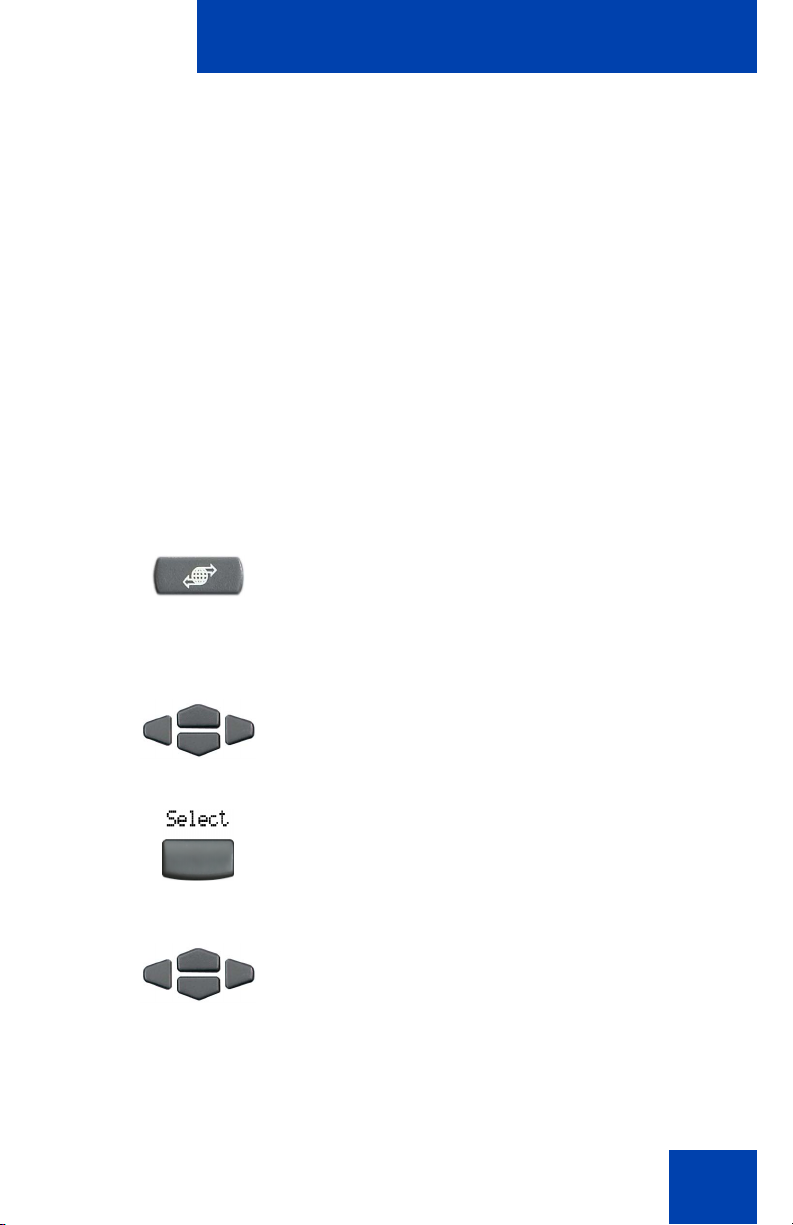
Configuring options
• “Configuring Live Dialpad” on page 32
• “Selecting date and time format” on page 33
• “Enabling OnHook Default Path” on page 34
• “Enabling and disabling Call Timer” on page 35
• “Accessing Display Diagnostics” on page 35
• “Choosing a Local Dialpad Tone” on page 36
• “Choosing a Ring type” on page 36
• “Changing feature key labels” on page 37
• “Viewing telephone information” on page 39
When an option has a submenu, an ellipsis (...) appears after the option.
To use the Telephone Options menu:
1. Press the Services key.
(Services)
2. Press the Up/Down navigation keys to
scroll and highlight Telephone Options.
3. Press the Select soft key.
4. Use the Up/Down navigation keys to
scroll and highlight an option (for
example, Language…).
29
Page 30
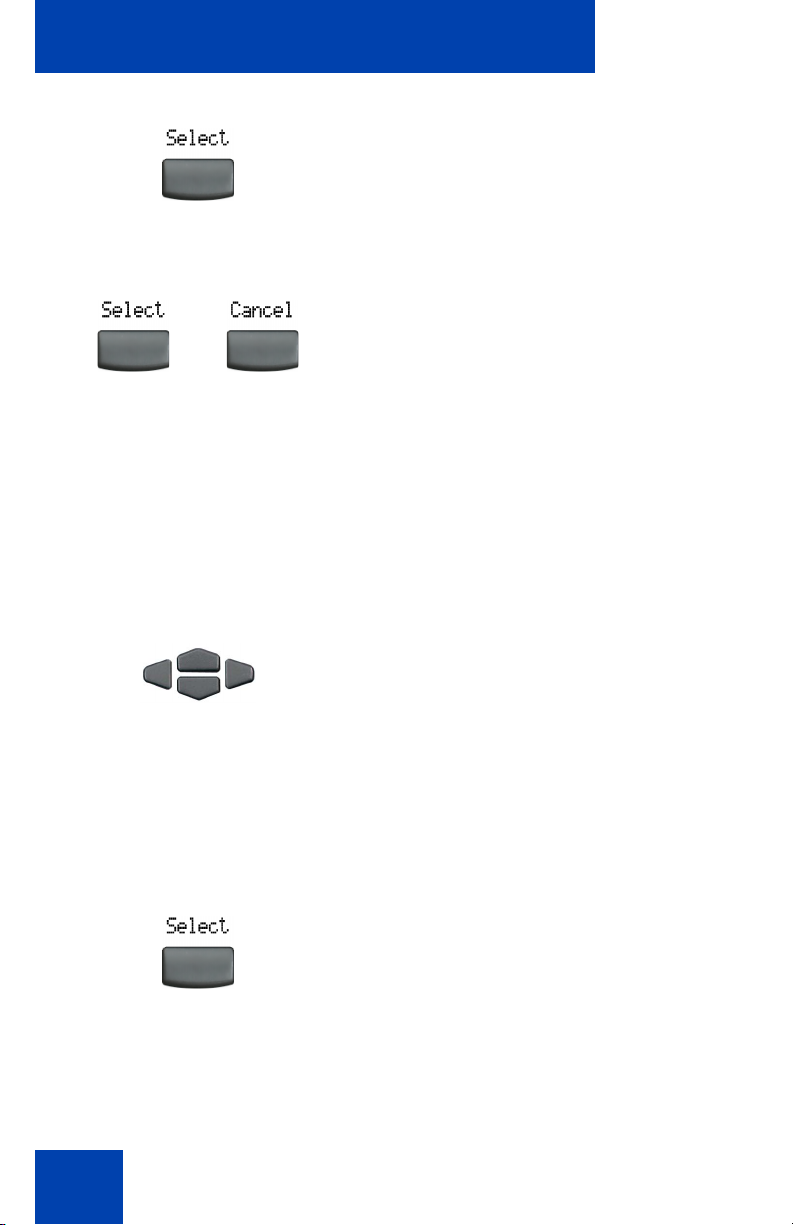
Configuring options
5. Press the Select soft key. The display
provides information required to adjust
your selection.
6. Choose one of the following:
— Press the Select soft key to save
or
changes and return to the
Telephone Options menu.
— Press the Cancel soft key to keep
existing configurations.
Adjusting volume
To adjust the volume, press the Services key, select Telephone
Options, and select Volume adjustment… from the menu.
To adjust the volume:
30
1. Press the Up/Down navigation keys to
scroll and highlight one of the following:
— Ringer
— Handset listen
— Handsfree listen
— Headset listen
—Buzzer
2. Press the Select soft key.
Page 31

Configuring options
D
U
own
or
or
or
p
3. To increase or decrease the volume, do
one of the following:
— Press the Down or Up soft keys.
—Press the Up/Down navigation keys.
4. Choose one of the following:
—Press the Select soft key to save the
volume level and return to the
Telephone Options menu.
— Press the Cancel soft key to keep
existing configurations.
Adjusting the display screen contrast
To adjust the display screen contrast, press the Services key, select
Telephone Options, and select Contrast adjustment from the menu.
Note: If you have a Nortel IP Phone Key Expansion Module (KEM)
attached to your telephone, adjusting the display screen contrast on
the telephone also adjusts the display screen contrast configuration
for the IP Phone KEM.
To adjust the display screen contrast:
1. To increase or decrease the display
or
contrast level, choose one of the
following:
— Press the Down or Up soft keys.
—Press the Up/Down navigation keys.
31
Page 32

Configuring options
2. Choose one of the following:
—Press the Select soft key to save the
or
contrast level and return to the
Telephone Options menu.
— Press the Cancel soft key to keep
existing configurations.
Selecting a Language
The display is available in multiple languages. To choose a language,
press the Services key, select Telephone Options, and select
Language… from the menu.
To select a Language:
1. Press the Up/Down navigation keys to
scroll and highlight the desired language
(for example, German [Deutsche]).
Note: Some languages may not be
installed on your IP phone. Contact your
system administrator for more
information on available languages.
2. Choose one of the following:
—Press the Select soft key to save the
or
language and return to the
Telephone Options menu.
— Press the Cancel soft key to keep
existing configurations.
Configuring Live Dialpad
Use Live Dialpad to dial a number using the telephone dialpad without
having to pick up the handset, press the handsfree key or press the line
(DN) key.
32
Page 33

Configuring options
Note: Live Dialpad automatically activates the primary DN key.
To configure Live Dialpad, press the Services key, select Telephone
Options, and select Live Dialpad from the menu.
To configure Live Dialpad
1. Press the Up/Down navigation keys to
scroll and highlight Live Dialpad.
2. Press the Select soft key.
3. Press the Up/Down navigation keys to
scroll and highlight one of the following:
— On
— Off
4. Choose one of the following:
—Press the Select soft key to save the
setting.
— Press the Cancel soft key to keep
existing settings.
Selecting date and time format
Several date and time formats are available. Formats are based on the
12-hour and 24-hour clocks. To select a date and time format, press the
Services key, select Telephone Options, and select Date/Time… from
the menu.
33
Page 34

Configuring options
To select a date and time format:
1. Press the Up/Down navigation keys to
scroll and highlight the desired format.
Sample formats appear on the upperright side of the display area.
2. Choose one of the following:
—Press the Select soft key to save the
or
format and return to the
Telephone Options menu.
— Press the Cancel soft key to keep
existing configurations.
Enabling OnHook Default Path
Using the OnHook Default Path option, you can use a headset or the
Handsfree feature to operate your IP Phone while it is on-hook. To enable
OnHook Default Path, press the Services key, select Telephone
Options, and select OnHook Default Path from the menu.
To enable OnHook Default Path:
1. Press the Up/Down navigation keys to
2. Choose one of the following:
or
34
highlight one of the following:
— Handsfree enable
— Headset enable
—Press the Select soft key to save the
default path and return to the
Telephone Options menu.
— Press the Cancel soft key to keep
existing configurations.
Page 35

Configuring options
Enabling and disabling Call Timer
The call timer measures how long you are on each call. To enable or
disable the call timer, press the Services key, select Telephone
Options, and select Call Timer from the menu.
To enable/disable Call Timer:
1. Choose one of the following:
— To enable the call timer, press the
or
2. Choose one of the following:
or
On soft key.
— To disable the call timer, press the
Off soft key.
—Press the Select soft key to save the
configuration and return to the
Telephone Options menu.
— Press the Cancel soft key to keep
existing configurations.
Accessing Display Diagnostics
The Display Diagnostics option tests the display screen on the telephone
and indicator lights. To access display diagnostics, press the Services
key, select Telephone Options, and select Display Diagnostics from
the menu.
To select Display Diagnostics:
1. Press the Up/Down navigation keys to
scroll through the list to view display
capabilities.
35
Page 36

Configuring options
2. Press the Cancel soft key to return to
the Telephone Options menu.
Choosing a Local Dialpad Tone
The Local Dialpad Tone option produces dual-tone multifrequency
(DTMF) sounds, a single tone, or no sound when you press a key on the
dialpad. To choose a local dialpad tone, press the Services key, select
Telephone Options, and select Local DialPad Tone from the menu.
To choose a Local Dialpad Tone:
1. Press the Up/Down navigation keys to
highlight one of the following dialpad
tones:
— None to disable all tones.
— Short Click to enable a single tone
for all keys.
— DTMF to turn on a separate DTMF
tone for each key.
2. Choose one of the following:
—Press the Select soft key to save the
or
tone selection and return to the
Telephone Options menu.
— Press the Cancel soft key to keep
existing configurations.
Choosing a Ring type
The Ring type… option configures the ring tone for the telephone. To
choose a ring type, press the Services key and select Ring type… from
the Telephone Options menu.
36
Page 37

To select a Ring type:
Configuring options
1. Press the Up/Down navigation keys to
scroll and highlight one of the Ring
types.
2. Press the Play soft key to sample the
ring tone.
3. Choose one of the following:
—Press the Select soft key to save the
ring type and return to the
Telephone Options menu.
— Press the Stop soft key and use the
Up/Down navigation keys to select a
different ring type.
— Press the Cancel soft key to keep
existing configurations.
Changing feature key labels
The Change feature key label option renames the label displayed next to
each feature key or restores the default labels to the keys. To rename
feature key labels, press the Services key, select Telephone Options,
and select Change feature key labels from the menu.
Note: If a feature key is configured as an autodial key, the label does
not change if the autodial key configuration changes.
37
Page 38

Configuring options
To rename the labels:
1. Press the Select soft key.
2. Press the feature key that is being
changed.
Note:
If you enter a prime DN key, an
error message appears.
3. Enter the new information for the feature
key label. To enter special characters,
press the Up navigation key. For
information about entering text, see
“Entering text using the dialpad” on
page 24.
4. Choose one of the following:
—Press the Select soft key to save the
or
changes and return to the
Telephone Options menu.
— Press the Cancel soft key to keep
existing configurations.
To restore default labels, press the Services key, select Telephone
Options, and select Change feature key labels from the menu.
To restore the default labels
1. Press the Select soft key.
38
Page 39

2. Use the Up/Down navigation keys to
scroll and highlight one of the following:
a. Restore all key labels
— Press the Yes soft key to change all
feature keys to default values.
b. Restore one key label
— Press the Select soft key.
— Press the feature soft key.
—Press the Yes soft key to change the
selected feature key label to the
default value.
Note: When labels are changed to
default values, you cannot undo the
change. The labels must be reentered.
Viewing telephone information
Configuring options
The following telephone-specific information appears in the Set Info
option:
• General Info
• Set IP Info
• Ethernet Info
• Server Info
• Location Info
• Encryption Info
To view telephone information, press the Services key, select
Telephone Options, and then select Set Info from the menu.
39
Page 40

Configuring options
To view telephone information:
1. Press the Up/Down navigation keys to
scroll through the list to view telephone
information.
2. Press the Cancel soft key to return to
the Telephone Options menu.
Configuring call log options
Use the call log option to configure the following preferences:
• “Configuring the Callers List log” on page 40
• “Configuring New Call indication” on page 41
• “Configuring Preferred Name Match” on page 42
• “Configuring Area Code Setup” on page 43
Configuring the Callers List log
You can configure the Callers List to log all incoming calls or only
unanswered calls. The default configuration is Log all calls. To log
unanswered calls only, press the Services key and select Call Log
Option from the Telephone Options menu.
To log only unanswered calls:
1. Press the Up/Down navigation keys to
scroll and highlight the Log Mode
option.
40
Page 41

Configuring options
2. Press the Select soft key.
3. Press the Up/Down navigation keys to
scroll and highlight Log unanswered
calls.
4. Choose one of the following:
—Press the Select soft key to save the
or
configuration.
— Press the Cancel soft key to keep
existing configurations.
Configuring New Call indication
You can configure the IP Phone 2002 to display a message to indicate
that a new incoming call has been received. The default configuration is
on. To configure new call indication, press the Services key, select
Telephone Options, and select Call Log Option from the menu.
To configure New Call indication:
1. Press the Select soft key to select
Incoming Calls.
2. Press the Select soft key.
3. Press the Up/Down navigation keys to
scroll and highlight New Call Indication.
41
Page 42

Configuring options
4. Press the Select soft key.
5. Press the Up/Down navigation keys to
scroll and highlight one of the following:
— New call indication off
— New call indication on
6. Choose one of the following:
—Press the Select soft key to save the
or
configuration.
— Press the Cancel soft key to keep
existing configurations.
Configuring Preferred Name Match
You can configure the IP Phone 2002 to display the name of the caller as
defined in your Personal Directory. The default configuration is off. To
configure Preferred Name Match, press the Services key, select
Telephone Options, and select Call Log Option from the menu.
To configure Preferred Name Match:
1. Press the Up/Down navigation keys to
scroll and highlight Preferred Name
Match.
2. Press the Select soft key.
42
Page 43

Configuring options
3. Press the Up/Down navigation keys to
scroll and highlight one of the following:
— Preferred name match on
— Preferred name match off
4. Choose one of the following:
—Press the Select soft key to save the
or
configuration.
— Press the Cancel soft key to keep
existing configurations.
Configuring Area Code Setup
Use the Area Code Setup menu to save up to three area codes. When an
incoming call arrives with an area code that matches one of the three
stored area codes, the incoming call number is reordered to display the
telephone number followed by the area code (as opposed to the area
code followed by the telephone number). This reordering is also
performed when a user scrolls through the callers list. To configure the
area code, press the Services key, select Telephone Options, and
select Call Log Option from the menu.
To configure default area codes (maximum of three):
1. Press the Up/Down navigation keys to
scroll and highlight Area Code Setup.
2. Press the Select soft key.
43
Page 44

Configuring options
or
3. Press the Up/Down navigation keys to
scroll and highlight one of the following:
— Area Code # 1
— Area Code # 2
— Area Code # 3
4. Press the Select soft key.
5. Use the dialpad to enter the number at
the prompt.
6. Choose one of the following:
—Press the Select soft key to save the
configuration.
— Press the Cancel soft key to keep
the existing configurations.
To edit area code display:
44
1. Press the Up/Down navigation keys to
scroll and highlight Area Code Setup.
2. Press the Select soft key.
Page 45

or
Configuring options
3. Press the Up/Down navigation keys to
scroll and highlight one of the following:
— Area Code # 1
— Area Code # 2
— Area Code # 3
4. Press the Select soft key.
5. Use the dialpad to edit the number.
6. Choose one of the following:
—Press the Select soft key to save the
configuration.
— Press the Cancel soft key to keep
existing configurations.
Configuring Name display format
You can configure the IP Phone 2002 to display the name of the incoming
calling party in the following formats:
• first name/last name
• last name/first name
To configure the name display format, press the Services key and select
Telephone Options.
45
Page 46

Configuring options
To configure the Name display format:
1. Press the Up/Down navigation keys to
scroll and highlight Name display
format.
2. Press the Select soft key.
3. Press the Up/Down navigation keys to
scroll and highlight one of the following:
— first name, last name
— last name, first name
4. Choose one of the following:
—Press the Select soft key to save the
or
configuration.
— Press the Cancel soft key to keep
existing configurations.
46
Page 47

Making a call
Making a call
This section describes the features associated with making a call. You
can make a call from an IP Phone 2002:
• “Using off-hook dialing” on page 47
• “Using on-hook dialing” on page 48
• “Using Handsfree dialing” on page 49
• “Using Live Dialpad” on page 51
• “Using the Directory applications” on page 51
• “Viewing the date and time of a call” on page 55
• “Using Autodial” on page 58
• “Using Ring Again” on page 59
• “Using Last Number Redial” on page 60
• “Using Speed Call” on page 61
• “Using System Speed Call” on page 62
• “Using Hot Line” on page 63
• “Using Intercom” on page 63
Using off-hook dialing
Use the off-hook dialing option to dial a number after you have lifted the
handset.
1. Lift the handset.
2. Dial the number.
47
Page 48

Making a call
3. To terminate the call, choose one of the
following:
or
(Goodbye)
— Replace the handset into the cradle.
— Press the Goodbye key.
Using on-hook dialing
Use on-hook dialing to dial a number before lifting the handset
1. Leave the handset in the cradle.
2. Press the line (DN) key.
3. Dial the number when the dial tone
sounds.
4. After the called party answers, lift the
handset.
48
or
(Goodbye)
5. To terminate the call, choose one of the
following:
— Replace the handset in the cradle.
— Press the Goodbye key.
Page 49

Making a call
Using Handsfree dialing
Use Handsfree dialing to use a built-in microphone and speaker, or a
headset, instead of the handset. While on an active call, you can switch
between Handset and Handsfree mode.
1. Press the Handsfree key.
2. If a headset is connected, press the
Headset key.
3. Dial the number.
To discontinue a Handsfree call:
(Goodbye)
To mute a Handsfree call:
(Mute)
(Mute)
Press the Goodbye key.
1. Press the Mute key. The LED indicator
flashes.
2. Press the Mute key again to return to a
two-way handsfree conversation.
49
Page 50

Making a call
To switch from Handsfree to Handset mode:
Lift the handset.
To switch from Handset to Handsfree mode:
1. Press the Handsfree key.
2. Replace the handset.
To use a Headset:
1. Connect the headset to the headset jack
or the handset jack.
2. Press the Headset key.
To switch from Handsfree to Headset:
1. Press the Headset key.
50
Page 51

Making a call
Using Live Dialpad
Use Live Dialpad to dial a number using the telephone dialpad without
having to pick up the handset, press the handsfree key or press the line
(DN) key.
1. Leave the handset in the cradle.
2. Dial the number.
3. After the called party answers, lift the
handset.
4. To terminate the call, choose one of the
following:
— Replace the handset into the cradle.
— Press the Goodbye key.
Using the Directory applications
You can make calls using the following Directory applications available on
your IP Phone 2002:
• “Making a call using the Corporate Directory” on page 51
• “Making a call using the Personal Directory” on page 53
• “Making a call using the Callers List” on page 54
• “Making a call using the Redial List” on page 55
Making a call using the Corporate Directory
The Corporate Directory feature provides an alphabetical list of entries
using last names. You can search by name, view additional information
51
Page 52

Making a call
about each entry, and dial Corporate Directory numbers.To use
Corporate Directory, press the Directory key and select Corporate
Directory.
To search for a specific number:
1. When prompted, use the dialpad to enter
the desired name in the
last name, first name format.
2. Press the Search soft key to find the
desired name.
Note: The first match on the screen
appears after there is a successful
search.
3. Choose one of the following:
— Press the Dial soft key to dial the
or
resulting number.
To scroll to a specific number:
1. Press the Up/Down navigation keys to
52
— Press the Cancel soft key to exit
without dialing.
Note: If there is no match to the search
query, start a new search or change the
information in the initial search.
scroll and to highlight a name in the
corporate directory.
Page 53

Making a call
2. Choose one of the following:
— Press the Dial soft key to dial the
or
resulting number.
— Press the Cancel soft key to exit
without dialing.
Making a call using the Personal Directory
Using the Personal Directory feature, you can store a maximum of 100
entries consisting of names and numbers. To use the Personal Directory,
press the Directory key and select Personal Directory. For information
about how to configure and use the Personal Directory, see “Using the
Personal Directory” on page 106.
To make a call using the Personal Directory:
1. Press the Up/Down navigation keys to
scroll and highlight a name in the
Personal Directory.
or
2. Choose one of the following:
— Press the Dial soft key to dial the
resulting number.
— Press the Cancel soft key to exit
without dialing.
53
Page 54

Making a call
Making a call using the Callers List
The Callers List feature automatically stores up to a maximum of 100
callers. After 100 callers have been stored, each additional caller
overwrites the oldest entry. To use Callers List, press the Directory key
and select Callers List. For information about how to configure and use
Callers List see “Using the Callers List” on page 109.
To make a call using the Callers List:
1. Press the Up/Down navigation keys to
scroll and highlight a name in the
Callers List.
2. Choose one of the following:
— Press the Dial soft key to dial the
or
resulting number.
— Press the Cancel soft key to exit
without dialing.
54
Page 55

Making a call
Making a call using the Redial List
The Redial List feature automatically stores a maximum of 20 previously
dialed telephone numbers. To use the redial list, press Directory and
select Redial List. For information about how to configure and use the
redial list, see “Using the Redial List” on page 111.
To make a call using the Redial List:
1. Press the Up/Down navigation keys to
scroll and highlight a name in the Redial
List.
2. Choose one of the following:
— Press the Dial soft key to dial the
or
resulting number.
— Press the Cancel soft key to exit
without dialing.
Viewing the date and time of a call
In both the Redial list and Caller list, you can check the date and time of a
call.
To view the date and time of a call:
1. Press the Up/Down navigation keys to
scroll and highlight a name in the Redial
List or Caller List.
2. Press the Right navigation key to
display the DN of the selected entry.
55
Page 56

Making a call
3. Choose one of the following:
— In the Redial List, press the Down
navigation key to display the date
and time the last call was placed to
the selected entry.
— In the Caller List, press the Down
navigation key twice to display the
date and time of the last call from the
selected entry.
Note: In the caller list, press the
navigation key once to display the
number of times a caller has called.
Using Predial
Use the Predial feature to enter, preview, and edit numbers before
dialing.
To use Predial:
56
1. Without selecting the line key, enter the
number to be dialed.
2. Press a line key to dial the number.
3. Lift the handset after the called party
answers or, if in Handsfree mode, begin
to speak.
Page 57

To edit a Predial number:
or
Making a call
1. Use the dialpad to enter the number.
2. Choose one of the following:
— To erase all numbers, press the
Clear soft key. Reenter the numbers
to be dialed.
— To change numbers one at a time,
press the Delete soft key to
backspace. Reenter the number.
3. Press a line key to dial the number.
57
Page 58

Making a call
Using Autodial
Use the Autodial feature to display, store, and automatically dial
telephone numbers.
To store an Autodial number:
1. Without lifting the handset, press the
appropriate AutoDial key.
Note: The word autodial appears next to
the appropriate key on the display
screen.
2. Using the dialpad, dial the telephone
number (including access code) to be
stored on the selected AutoDial key.
3. Press the AutoDial key a second time to
store the number on the selected key.
4. Assign a label to the key.
To display an autodial number:
1. Press the Display key.
58
Note: After a number is stored, the word
autodial disappears, and the stored
number appears.
Note: After assigning the label, the
number disappears and only the label
appears on the screen next to the key.
Page 59

Making a call
2. Press an AutoDial key in the upper
display area to display the number
associated with that key.
To use AutoDial:
1. Lift the handset.
2. Press an AutoDial key in the upper
display area to dial the number
associated with that key.
Using Ring Again
Use the Ring Again feature if you receive a busy tone or if there is no
answer. Your IP Phone rings after the person you called becomes
available. Ring again automatically redials the number.
To activate Ring Again:
or
1. Dial a number and receive a busy tone
or no answer.
2. Choose one of the following:
—Press the Ring Again soft key.
— Enter the RingAgain Activate FFC.
59
Page 60

Making a call
To call a Ring Again party after you receive notification:
1. After receiving the notification ring, lift
the handset, or if you are using the
headset, go to Step 2.
2. Press the Ring Again soft key to
automatically dial the number.
To deactivate Ring Again before notification:
Choose one of the following:
— Press the RingAgain soft key a
second time.
or
— Enter the RingAgain Deactivate
FFC.
Using Last Number Redial
Use the Last Number Redial feature to automatically redial the last dialed
number.
To use Last Number Redial:
Choose one of the following:
1. To redial using the handset:
a. Lift the handset.
b. Press the line (DN) key.
60
Page 61

Making a call
2. To redial without lifting the handset,
press the line (DN) key twice (the last
number dialed is automatically redialed).
Using Speed Call
Use the Speed Call feature to place internal and external calls by dialing a
one-, two-, or three-digit code to store, edit, and automatically dial
frequently called telephone numbers.
To store a Speed Call number:
1. Press the Speed Call Controller soft
key. The triangular icon flashes,
indicating programming mode.
2. At the prompt:
— Enter a one-, two-, or three-digit
code (0-999).
— If required, dial the access code.
— Enter the telephone number
(internal, external, or long-distance
number).
3. Press the Speed Call Controller soft
key again to save the code and number.
The flashing icon disappears.
61
Page 62

Making a call
To make a speed call:
1. Lift the handset.
2. Press the Speed Call Controller soft
key.
3. Dial the Speed Call code to
automatically dial the number.
Using System Speed Call
Use the System Speed Call feature to dial speed call codes that override
dialing restrictions placed on your telephone.
To make a System Speed Call:
1. Lift the handset.
2. Choose one of the following:
or
3. Dial the Speed Call code to
62
— Press the System Speed Call soft
key.
— Press the System Speed Call
Controller (SScCtl) key.
automatically dial the number.
Page 63

Making a call
Using Hot Line
Use the Hot Line feature to automatically dial a specific number.
To use Hot Line:
Press Hot Line to automatically dial the
number.
Using Intercom
Use the Intercom feature to call a member of your intercom group by
pressing the code assigned to each member.
To make an Intercom call:
1. Lift the handset.
2. Press the Intercom key.
3. Dial the one- or two-digit code for the
desired intercom group member.
63
Page 64

Making a call
To answer an Intercom call while on a line other than your Intercom
group line:
1. Choose one of the following keys:
(Hold)
or
(Goodbye)
—Press the Hold key to put the current
call on hold.
— Press the Goodbye key to end the
call.
2. Press the Intercom key and begin to
speak.
64
Page 65

Answering a call
Answering a call
Each incoming call causes the telephone to ring, the LCD indicator
beside the Line (DN) key to flash, and the message indicator lamp to
flash.
To answer a call:
Choose one of the following four options:
•Lift the handset.
or
• Press the Handsfree button located on
the left side of the handset.
or
• Press the line (DN) key beside the LCD
indicator as it flashes.
or
• Press the Headset key if a headset is
connected to your telephone.
65
Page 66

While on an active call
While on an active call
This section describes the following features available during an active
call:
• “Placing a call on hold” on page 66
• “Transferring a call” on page 67
• “Using Timed Reminder Recall” on page 68
• “Using Attendant Recall” on page 69
• “Using Call Park” on page 70
• “Recording a Calling Party Number” on page 72
• “Displaying incoming call information” on page 73
• “Tracing a malicious call” on page 73
Placing a call on hold
Use the hold feature if you are talking on one line and another call arrives
on a second line. Retain the original call by putting it on hold and then
answer the second call.
To place a call on hold:
Press the Hold key. The LCD indicator
flashes beside the line on hold.
(Hold)
To retrieve a call on hold:
66
Note: If Automatic Hold is enabled, the
active call is automatically put on hold
when you answer the second call.
Press the line (DN) key beside the
flashing LCD indicator.
Page 67

While on an active call
Transferring a call
Use the Transfer feature to redirect a call to the appropriate person.
To use the Transfer feature to direct a call to a third party:
1. Press the Transfer soft key. The other
party is on hold and a dial tone sounds.
The LCD indicator light flashes steadily.
2. Dial the DN to which the call is to be
transferred or use Personal Directory,
Redial List, or Callers List to select a
number to dial.
3. When that number rings or a person
answers, press the Transfer soft key to
connect the calling party.
To return to the original call if the transfer is incomplete:
If the person called is not available,
press the line (DN) key (next to the LCD
indicator) to reconnect to the original
call.
67
Page 68

While on an active call
Using Timed Reminder Recall
Use the Timed Reminder Recall feature to receive a reminder tone when
a transferred call is not answered.
To use Timed Reminder Recall:
1. Press the Transfer soft key. The call is
put on hold.
2. Dial the number to which the call is being
transferred.
3. Choose one of the following to start the
recall timer:
— Press the Transfer soft key.
68
or
— Replace the handset before the
extension answers.
Note: After the transfer is complete, the
recall timer stops.
Page 69

While on an active call
If the transferred call is not answered and your telephone rings:
1. Lift the handset to reconnect to the
original caller.
2. Choose one of the following:
— Press the Transfer soft key and
or
(Goodbye)
repeat the transfer.
— If the transfer is picked up while you
are on the line, press the Goodbye
key to complete the transfer.
Using Attendant Recall
Use the Attendant Recall feature to contact an attendant during a call and
to connect the call to the attendant.
To contact the attendant while on a call:
1. Press the Attendant Recall key and
stay on the line until the attendant
answers.
2. Press the Goodbye key. The caller
remains connected to the attendant.
(Goodbye)
69
Page 70

While on an active call
Using Call Park
Use the Call Park feature to hold temporarily (park) and retrieve a call
from any telephone. Using Call Park does not tie up a line. If configured
network-wide, call park can be used across networks. A System Park
Extension can be configured to automatically park most calls.
To park a call on the system park DN or on your own DN:
During an active call, press the Park soft
key twice.
Note: By default, the call is parked on
your DN unless a System Park is
enabled to automatically park calls on
the system.
To park a call on a DN other than the system park DN or on your own
DN:
70
1. Press the Park soft key.
2. Dial the DN where you want to park the
call.
3. Press the Park soft key.
Page 71

To park a call using the SPRE code or FFC:
1. Choose one of the following:
While on an active call
or
or
To retrieve a parked call:
— Press the Transfer soft key.
— Press the Conference soft key.
2. Dial the Call Park FFC.
3. To use an alternate DN from the System
Park DN or your own DN, dial the DN
where you want to park the call.
Otherwise, proceed to Step 4.
4. Choose one of the following:
— Press the Transfer soft key.
— Press the Conference soft key.
1. Lift the handset.
2. Press the Park soft key.
71
Page 72

While on an active call
3. Dial the DN where you parked the call.
Note: If a parked call is not retrieved
within a specified period of time, it rings
back to your telephone or to the
attendant.
Recording a Calling Party Number
Use the Calling Party Number feature to record a caller’s number or to
charge a call to an account number during an established call.
To record a caller’s number for accounting purposes:
1. Press the Call Party soft key. The caller
is placed on hold.
72
2. Dial a charge account number or the
caller’s number.
Note: For information about using the
Charge key, see “Charging a call or
charging a forced call” on page 95.
3. Press the Call Party soft key to return to
the call.
Page 73

While on an active call
Displaying incoming call information
Use the Display feature to display a second incoming caller’s number and
name (if available) during an active call, without interfering with the call in
progress.
To view the information about an incoming call while on a call in
progress:
1. Press the Display key.
2. Press the flashing line (DN) key. The call
waiting information appears.
Note: You can use the Display key to
show status information when using
other feature keys.
Tracing a malicious call
Use the Call Trace feature to trace nuisance calls within your system.
Note: This is not a default feature. Contact your system administrator
to configure this feature on your telephone.
To use Call Trace while on a call:
Press the Call Trace key.
73
Page 74

While on an active call
To use Call Trace without a call trace key:
1. Choose one of the following:
or
— Press the Transfer soft key.
— Press the Conference soft key.
2. Dial the SPRE code followed by 83 or
dial the Call Trace FFC to automatically
reconnect.
74
Page 75

Incoming calls
Incoming calls
You can use the following features when you have an incoming call:
• “Using Automatic Answerback” on page 75
• “Using Call Pickup” on page 76
• “Using Call Waiting” on page 77
Using Automatic Answerback
When the Automatic Answerback feature is active, your telephone
automatically answers in handsfree mode after one ring; however, calls
are not forwarded to the voice message service.
To activate Automatic Answerback:
Press the Automatic Answerback key.
To deactivate Automatic Answerback:
Press the Automatic Answerback key
again.
75
Page 76

Incoming calls
Using Call Pickup
Use the Call Pickup feature to pick up calls from any telephone in the
same pickup group or another pickup group.
To answer a call in your own call pickup group:
1. Lift the handset.
2. Choose one of the following:
or
To answer an incoming call in another call pickup group:
To answer a call at a specific extension in any pickup group:
— Press the Pickup key.
— Enter the Pickup Ringing Number
FFC.
1. Lift the handset.
2. Press the Group Pickup key or enter
the Pickup Group FFC.
3. Dial the pickup group number of the
ringing telephone.
1. Lift the handset.
76
Page 77

Incoming calls
2. Choose one of the following:
or
— Press the Pickup key.
— Enter the Pickup Directory
Number FFC.
3. Dial the DN of the telephone that is
ringing (in your call pickup group). If the
pickup DN or group number is invalid (an
overflow burst tone sounds and the
screen displays Release and try again),
press the Goodbye key.
Using Call Waiting
The Call Waiting feature alerts you to an incoming call by producing a
tone. It also puts the current call on hold while you answer the new call.
To answer an incoming call while on another call:
1. When the incoming call tone sounds,
(Hold)
press the Hold key to put the current call
on hold.
Note: If Automatic Hold is enabled, it is
not necessary to press the Hold key.
2. Press the Call Waiting key.
77
Page 78

Incoming calls
To return to the first telephone call:
1. Choose one of the following:
(Hold)
or
— Press the Hold key to put the
second call on hold.
— Press the Goodbye key to end the
second call.
(Goodbye)
2. Press the line (DN) key associated with
the first call.
If you do not have a Call Waiting key:
1. Press the Goodbye key to end the
current call.
(Goodbye)
2. Press the line (DN) key beside the
flashing status icon to answer the
incoming call.
78
Page 79

While away from your desk
While away from your desk
You can use the following features if you are going to be away from your
desk:
• “Using Call Forward” on page 79
• “Using Internal Call Forward” on page 80
• “Using Remote Call Forward” on page 81
• “Securing your telephone” on page 83
Using Call Forward
Use the Call Forward feature to direct incoming calls to ring on another
line (DN). If the telephone is ringing, the call cannot be forwarded.
To forward your calls or change the forward number:
1. Choose one of the following:
— Press the Forward soft key.
— Lift the handset and enter the Call
Forward All Calls Activate FFC.
2. Dial the DN where you want to forward
your calls.
3. Press the Forward soft key.
79
Page 80

While away from your desk
To deactivate call forward:
Choose one of the following:
• Press the Forward soft key.
or
To reinstate call forward to the same number:
Press the Forward soft key twice.
• Lift the handset and enter the Call
Forward All Calls Deactivate FFC.
Using Internal Call Forward
Use Internal Call Forward to accept only calls originating at internal DNs
to ring at another DN. Calls originating outside your telephone system still
ring at your telephone. Current incoming calls cannot be forwarded.
To forward internal calls:
1. Choose one of the following:
80
or
— Press the Internal Call Forward
key.
— Lift the handset and enter the
Internal Call Forward Activate
FFC.
2. Dial the DN where you want your internal
calls to be forwarded.
Page 81

3. Press the Internal Call Forward key.
To deactivate internal call forward:
Choose one of the following:
— Press the Internal Call Forward
While away from your desk
key.
or
To reinstate call forward to the same number:
— Lift the handset and enter the
Internal Call Forward Deactivate
FFC.
Press the Internal Call Forward key
twice.
Using Remote Call Forward
Use the Remote Call Forward feature to forward calls (from any
telephone other than your own) to any telephone.
To activate remote call forward:
1. Lift the handset.
2. If calling from a telephone outside the
system, dial your direct system access
number and wait for dial tone.
81
Page 82

While away from your desk
3. Dial the Remote Call Forward Activate
FFC to activate the feature.
4. Dial your Station Control Password. A
dial tone sounds.
5. Choose one of the following:
— Dial your DN.
or
— To forward calls to the previous call
6. Dial the number to which calls are being
forwarded. If calls are forwarded to an
invalid number, a fast busy signal
sounds.
7. Press the # key.
To deactivate remote call forward:
1. Lift the handset.
2. If calling from a telephone outside the
system, dial the direct system access
number and wait for the dial tone.
forward telephone number, press
the # key. (Do not perform steps 6
and 7.)
82
Page 83

While away from your desk
3. Dial the Remote Call Forward
Deactivate FFC.
4. Dial your Station Control Password.
5. After hearing the dial tone, dial your DN.
6. Press the # key.
Securing your telephone
Use the electronic lock feature to prevent others from making calls from
your telephone. The electronic lock feature is controlled using your
SCPW. To change your Station Control Password, see “Using encrypted
calling” on page 20.
To lock your telephone:
1. Lift the handset.
2. Dial the Electronic Lock Activate FFC.
3. Dial your Station Control Password.
83
Page 84

While away from your desk
4. Choose one of the following:
(Goodbye)
or
To unlock your telephone:
(Goodbye)
or
— If dialing locally, press the Goodbye
key.
— If dialing the FFC remotely, dial your
DN.
1. Lift the handset.
2. Dial the Electronic Lock Deactivate
FFC.
3. Dial your Station Control Password.
4. Choose one of the following:
— If dialing locally, press the Goodbye
key.
— If dialing the FFC remotely, dial your
DN.
84
Page 85

Talking with more than one person
Talking with more than one
person
Use the following features to enable conversations between more than
two people:
• “Using the Call Join feature” on page 85
• “Setting up a conference call” on page 86
• “Using the Conferee Selectable Display and Disconnect feature” on
page 87
• “Using Group Call” on page 88
Using the Call Join feature
Use the call join feature to connect a call to a current active call. This
creates a conference between the two callers and yourself.
To connect a call on hold (on a different line) to your current call:
1. Press the Conference soft key.
2. Press the line key that has the number of
the caller you want to connect to your
current call.
3. Press the Conference soft key to join
the person on hold to your conversation.
85
Page 86

Talking with more than one person
Setting up a conference call
Use the conference feature to set up a conference call. The maximum
number of people the conference feature supports is either three or six,
depending on the configuration of your telephone.
To set up a conference call:
1. While on a call, press the Conference
soft key to place the party on hold. You
receive a dial tone.
2. Dial the number of the person you want
to add to the conference call. You can
talk privately to the person you are
adding at this time.
Note: If you press the Directory key,
you can also use Corporate Directory,
Personal Directory, Redial List, and
Callers List to find and dial the number
of the person you want to add to the
conference call.
3. Press the Conference soft key a second
time to conference all parties together.
If the person you attempt to add to the conference is unavailable:
1. Press the Goodbye key.
(Goodbye)
86
Page 87

Talking with more than one person
2. Press the line (DN) key beside the
flashing status icon to return to your
original call
.
Using the Conferee Selectable Display and Disconnect feature
Use the conferee selectable display and disconnect feature to list active
conferees and disconnect a conferee from the conference call.
To view active conferees:
1. While on a conference call, press the
Conferee Selectable Display key to
turn on the LCD indicator. Each key
press changes the screen to show a
different active conferee.
Note: This action has no effect on the
display of other telephones involved in
the conference.
(Goodbye)
To disconnect a conferee:
2. Press the Goodbye key. If configured,
the Conference Count Display returns
an updated total count of conferees. The
LCD indicator turns off.
1. While on a conference call, press the
Conferee Selectable Display key until
the conferee you want to disconnect
appears on the screen.
87
Page 88

Talking with more than one person
2. Press the line (DN) key on which the
conference call is established.
3. Choose one of the following:
(Goodbye)
— For a single conferee, press the
Goodbye key. If configured, the
Conference Count Display returns
an updated total count of conferees.
The LCD indicator turns off.
— For multiple conferees, repeat steps
1 and 2 until all conferees are
disconnected. Then press the
Goodbye key.
Using Group Call
Use the group call feature to automatically call members of a predefined
group, one at a time, until they all answer.
To call group members:
1. Lift the handset.
88
Page 89

Talking with more than one person
2. Press the Group Call key or enter the
Group Call FFC.
— The feature automatically calls all
group members. The Group Call
indicator flashes until all members
answer.
— The telephone numbers of the group
members appear on the display as
they answer. When the last person
answers, the Group Call indicator
lights steadily.
— If a member in your group is on a
conference call or another group
call, their telephone is not connected
to your group call.
— After everyone in the group has
answered, only the person who
made the group call can put the call
on hold.
To answer a group call:
1. Lift the handset. Note the following about
Notification Tones:
— If you are on a call and receive three
10-second tones, this is the
notification of a group call on your
current extension.
— If you are on a call on another line
and there is an attempt to join you to
a group call, you receive a long tone
through the handset or speaker.
— If you are already on a conference
call or another group call, you do not
receive notification of a group call.
89
Page 90

Talking with more than one person
To end a group call:
Press the Goodbye key.
Note: When the person who made the
(Goodbye)
group call disconnects, the call
terminates for all members of the group.
However, the members of the group call
can disconnect from the call and not
affect other members on the call.
90
Page 91

Working without interruption
Working without interruption
This section describes the activating make set busy feature, which
provides uninterrupted work time.
Activating Make Set Busy
Use the Make Set Busy feature to make your telephone appear busy to all
callers.
To activate Make Set Busy:
Choose one of the following:
— Press the Make Set Busy key.
or
To deactivate Make Set Busy:
or
— Lift the handset and enter the Make
Set Busy Activate FFC.
Choose one of the following:
— Press the Make Set Busy key a
second time to deactivate the
feature.
— Lift the handset and enter the Make
Set Busy Deactivate FFC.
91
Page 92

Additional call features
Additional call features
Contact your system administrator to determine if the following call
features are available on your telephone.
• “Using Autodial Transfer” on page 92
• “Using the Buzz feature” on page 93
• “Using Call Page Connect to make an announcement” on page 93
• “Using Centrex/Exchange Line Switchhook Flash” on page 94
• “Charging a call or charging a forced call” on page 95
• “Using Enhanced Override” on page 98
• “Using Forced Camp-on feature” on page 99
• “Overriding a busy signal” on page 101
• “Using Privacy Release” on page 102
• “Using Radio Page” on page 102
• “Using Voice Call” on page 104
Using Autodial Transfer
Use the autodial Transfer feature to transmit digits through your autodial
key to the Central Office after a Trunk Switchhook Flash. You must be on
a Central Office/Exchange (CO) trunk call from or to a Central Office (CO)
that offers Centrex or exchange line-type features.
To use autodial transfer when picking up an incoming trunk call:
1. Press the Centrex Switchhook Line
Flash key and wait for an interrupted dial
tone.
2. Press the AutoDial key to call the
number desired.
92
Page 93

Additional call features
3. Press the Goodbye key to end the call.
(Goodbye)
Using the Buzz feature
Use the Buzz feature to notify another person of a call, a visitor, or a
request. If two telephones are linked together, one person can signal the
other. The person signaled hears a buzz.
To buzz the telephone linked to your telephone:
Press the Buzz key.The telephone
linked to your telephone buzzes as long
as you press the key.
Using Call Page Connect to make an announcement
Use the Call Page Connect feature to make an announcement over a
paging system.
Note: A Page key on an attendant console overrides and disconnects
the telephones. The telephones must reaccess the page trunk.
To connect to Call Page:
1. Lift the handset.
93
Page 94

Additional call features
2. Dial the Page Trunk Access Code to
complete the connection to the page
system.
3. Make your announcement.
4. Press the Goodbye key
(Goodbye)
.
Using Centrex/Exchange Line Switchhook Flash
Use the Centrex/Exchange Line Switchhook Flash feature during an
established call to use a Centrex service, such as Call Transfer or ThreeWay Calling.
To use Centrex/Exchange Line Switchhook Flash:
1. While on a call, press the Centrex Line
Switchhook Flash key. A special dial
tone sounds.
2. Dial the codes for your custom Centrex
feature.
94
3. Press the Goodbye key to end the call.
(Goodbye)
Page 95

Additional call features
Charging a call or charging a forced call
Use the call charge feature to charge a call to a specific account.
The forced charge feature charges long-distance calls from a telephone
restricted to local calls.
To charge a local or long-distance call to an account before you dial:
1. Lift the handset.
2. Press the Charge soft key or dial the
Call Detail Recording FFC.
3. Dial the charge account number.
4. When the dial tone sounds, dial the
To charge a call in progress:
1. Choose one of the following:
or
number.
— Press the Transfer soft key.
— Press the Conference soft key.
95
Page 96

Additional call features
2. Choose one of the following:
— Press the Charge soft key.
or
— Dial the Call Detail Recording FFC.
3. Dial the charge account number.
4. Press the line (DN) key to return to the
call.
To charge a call to an account when you transfer a call:
1. Press the Transfer soft key. The call is
on hold.
2. Choose one of the following:
— Press the Charge soft key.
96
or
— Dial the Call Detail Recording FFC.
3. Dial the charge account number.
Page 97

Additional call features
4. After the dial tone, dial the number to
where the call is to be transferred.
5. Press the Transfer soft key when you
hear the telephone ring.
Note: You can talk privately to the
person at the transfer number before you
press the Transfer soft key.
To charge a call to an account when you add someone to a
conference call:
1. Press the Conference soft key. The call
is placed on hold.
2. Choose one of the following:
or
— Press the Charge soft key.
— Dial the Call Detail Recording FFC.
3. Dial the charge account number.
4. Dial the number of the person you want
to add to the conference.
97
Page 98

Additional call features
5. Press the Conference soft key.
Using Enhanced Override
Use the Enhanced Override feature to override an active call after you
attempt a Forced Camp-on. Use Enhanced Override to make a simple
call or a consultation call, such as placing a call on hold and calling
another party.
To use Enhanced Override:
You receive a busy signal after dialing a
telephone number.
1. Choose one of the following:
98
or
— Press the Override key.
— Enter the Override FFC to initiate a
Forced Camp-on.
If either person on the call disconnects at
this time, you receive an overflow (fast
busy or engaged) signal.
Page 99

Additional call features
2. Choose one of the following:
— Press the Override key again.
or
(Goodbye)
— Enter the Override FFC again.
The other two persons on the call
receive an override tone and a
conference call is established between
the three of you. If anyone disconnects,
the other two persons remain connected.
3. To terminate the call, press the
Goodbye key.
Using Forced Camp-on feature
Use the Forced Camp-on feature to automatically ring another telephone
(internal or external) immediately after that telephone disconnects from its
current call.
To use Forced Camp-on:
You receive a busy signal after dialing a
telephone number.
99
Page 100

Additional call features
1. Choose one of the following:
— Press the Override key.
or
— Enter the Override FFC to initiate a
Forced Camp-on.
Note: The person you called receives a
tone, and you receive a ring or ringback
signal or a busy or engaged signal,
depending on the options chosen. You
are now camped-on to the number you
dialed.
2. Hang up the telephone.
3. After the person you called finishes the
call, your telephone automatically dials
the number and both telephones ring.
Answering a call camped-on to your extension:
When your telephone rings, lift the
handset.
Note: You can program your telephone
for either Camp-on or Call Waiting, but
not both.
100
