Page 1
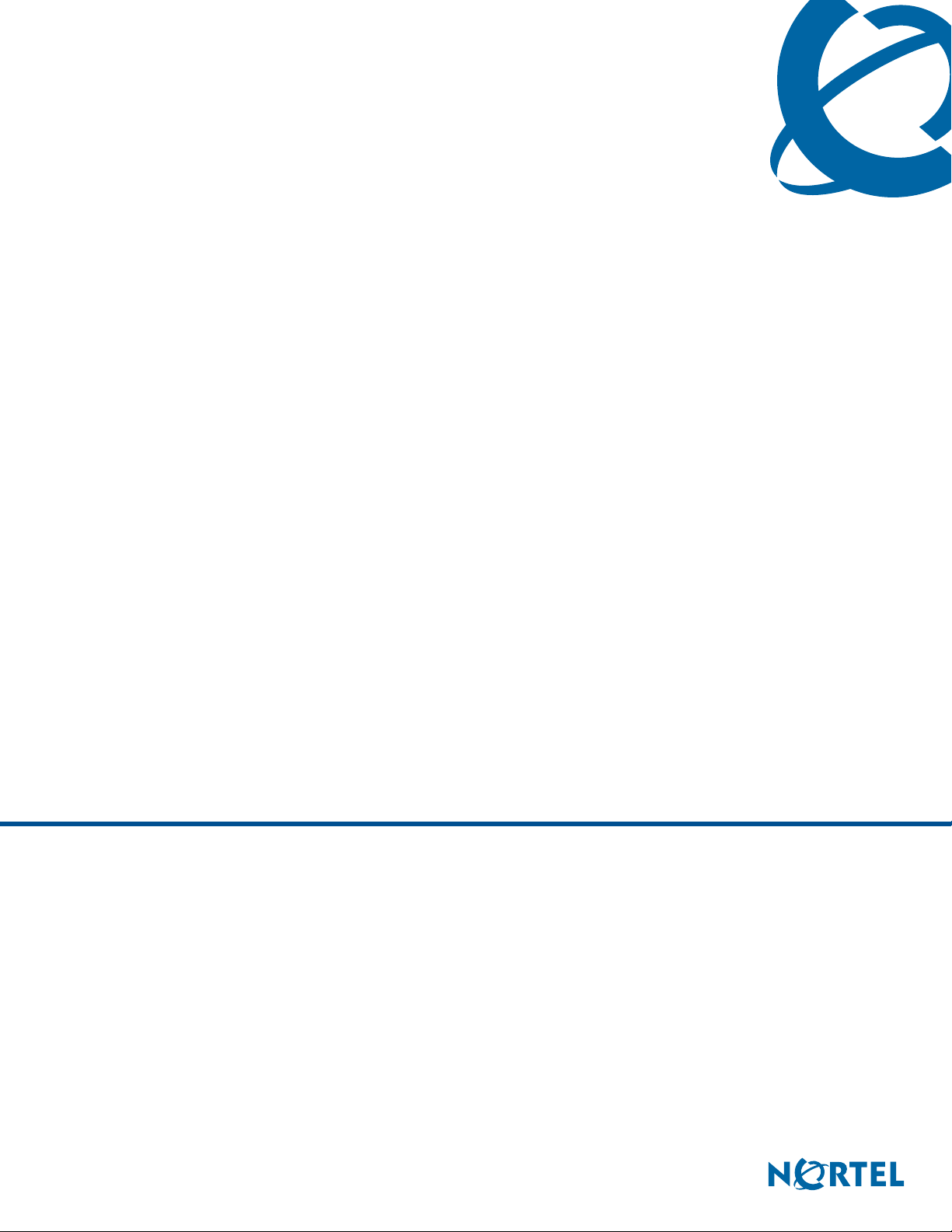
IP Phone 1120E User Guide
BCM
Business Communications Manager
Document Status: Standard
Document Version: 03.03
Document Number: NN40050-104
Date: October 2008
Page 2
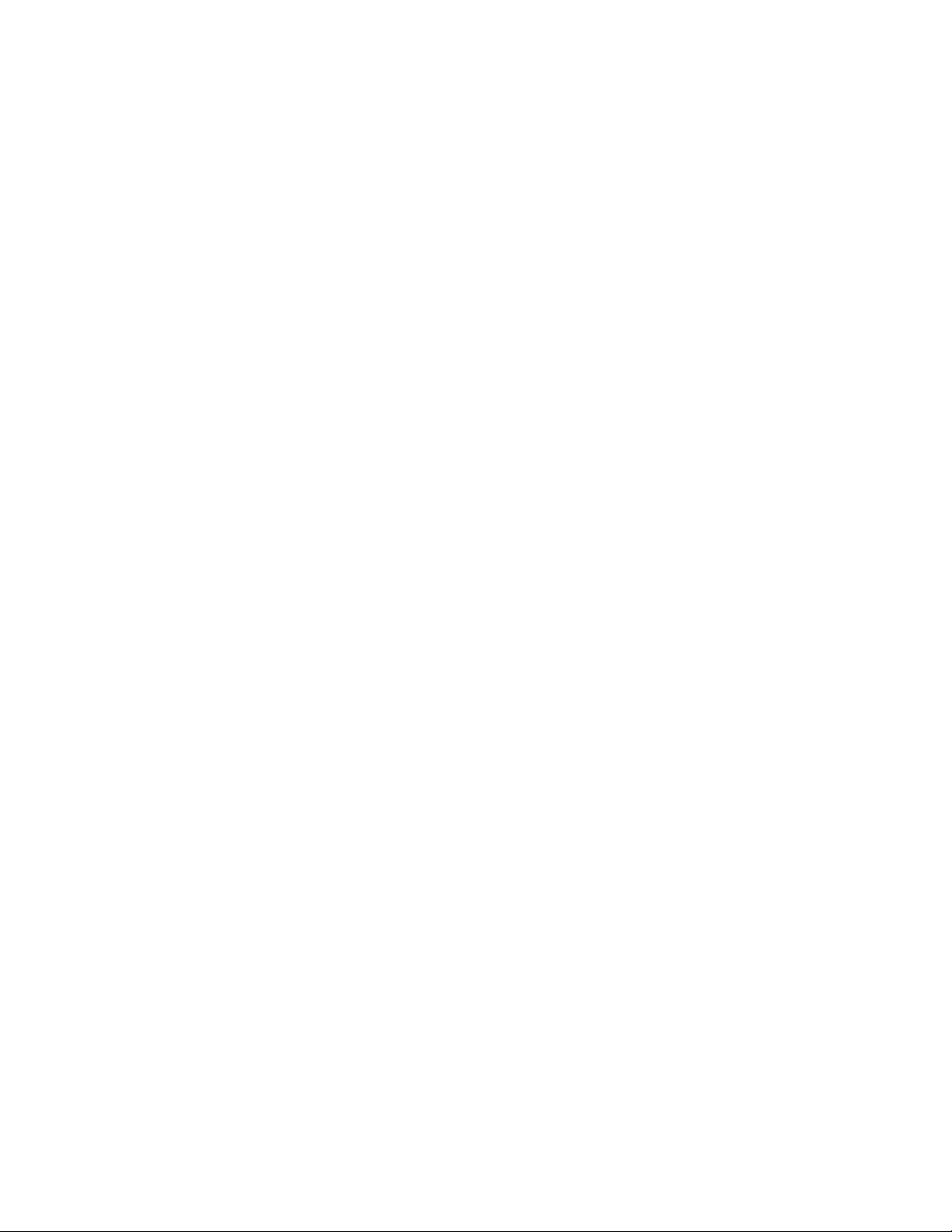
Copyright © Nortel Networks Limited 2006, All rights reserved.
The information in this document is subject to change without notice. The statements, configurations, technical data, and
recommendations in this document are believed to be accurate and reliable, but are presented without express or implied
warranty. Users must take full responsibility for their applications of any products specified in this document. The
information in this document is proprietary to Nortel Networks.
Trademarks
Nortel, the Nortel logo, and the Globemark are trademarks of Nortel Networks.
Microsoft, MS, MS-DOS, Windows, and Windows NT are registered trademarks of Microsoft Corporation.
All other trademarks and registered trademarks are the property of their respective owners.
Page 3
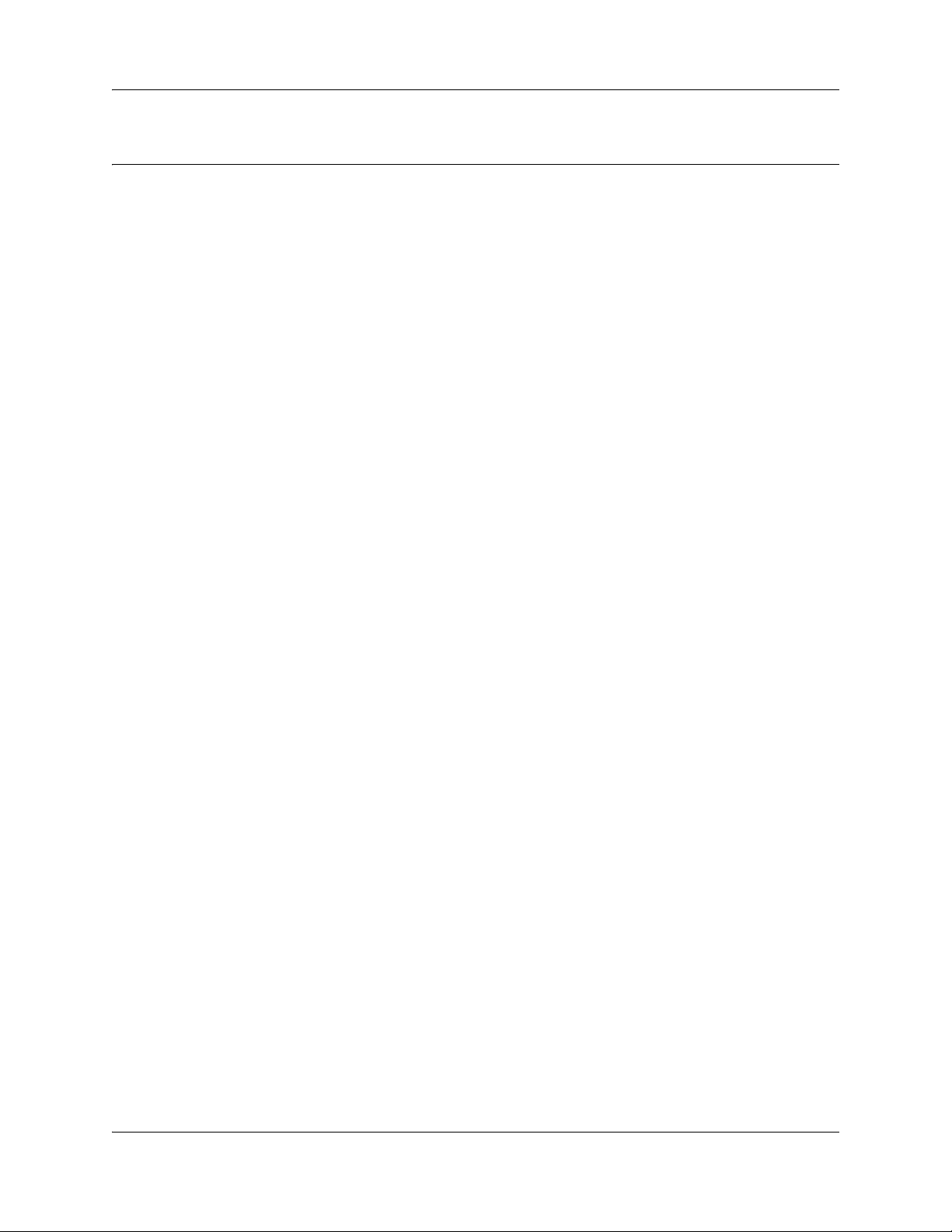
Contents
Chapter 1
About the Nortel IP Phone 1120E . . . . . . . . . . . . . . . . . . . . . . . . . . . . . . . . . . 5
Basic Features . . . . . . . . . . . . . . . . . . . . . . . . . . . . . . . . . . . . . . . . . . . . . . . . . . . . . . . . 5
Telephone Controls . . . . . . . . . . . . . . . . . . . . . . . . . . . . . . . . . . . . . . . . . . . . . . . . . . . . 7
Telephone Display . . . . . . . . . . . . . . . . . . . . . . . . . . . . . . . . . . . . . . . . . . . . . . . . . . . . 11
Chapter 2
Entering and editing text. . . . . . . . . . . . . . . . . . . . . . . . . . . . . . . . . . . . . . . . 13
Entering text using the telephone dialpad . . . . . . . . . . . . . . . . . . . . . . . . . . . . . . . . . . 13
Entering text using the USB keyboard . . . . . . . . . . . . . . . . . . . . . . . . . . . . . . . . . . . . . 13
Chapter 3
Configuring options. . . . . . . . . . . . . . . . . . . . . . . . . . . . . . . . . . . . . . . . . . . . 15
1. Preferences . . . . . . . . . . . . . . . . . . . . . . . . . . . . . . . . . . . . . . . . . . . . . . . . . . . . . . . 15
1. Display Settings . . . . . . . . . . . . . . . . . . . . . . . . . . . . . . . . . . . . . . . . . . . . . . . . 15
2. Language . . . . . . . . . . . . . . . . . . . . . . . . . . . . . . . . . . . . . . . . . . . . . . . . . . . . . 15
2. Local Diagnostics . . . . . . . . . . . . . . . . . . . . . . . . . . . . . . . . . . . . . . . . . . . . . . . . . . 16
1. IP Set&DHCP Information . . . . . . . . . . . . . . . . . . . . . . . . . . . . . . . . . . . . . . . . . 16
2. Network Diagnostic Tools . . . . . . . . . . . . . . . . . . . . . . . . . . . . . . . . . . . . . . . . . 16
3. Ethernet statistics . . . . . . . . . . . . . . . . . . . . . . . . . . . . . . . . . . . . . . . . . . . . . . . 16
4. IP networks statistics . . . . . . . . . . . . . . . . . . . . . . . . . . . . . . . . . . . . . . . . . . . . . 16
5. USB device information . . . . . . . . . . . . . . . . . . . . . . . . . . . . . . . . . . . . . . . . . . . 16
3. Network Configuration . . . . . . . . . . . . . . . . . . . . . . . . . . . . . . . . . . . . . . . . . . . . . . . 17
4. Lock Menu . . . . . . . . . . . . . . . . . . . . . . . . . . . . . . . . . . . . . . . . . . . . . . . . . . . . . . . . 17
Contents 3
Chapter 4
Telephone setup. . . . . . . . . . . . . . . . . . . . . . . . . . . . . . . . . . . . . . . . . . . . . . . 19
Language choice . . . . . . . . . . . . . . . . . . . . . . . . . . . . . . . . . . . . . . . . . . . . . . . . . . . . . 19
Ring Type . . . . . . . . . . . . . . . . . . . . . . . . . . . . . . . . . . . . . . . . . . . . . . . . . . . . . . . . . . 19
Call log . . . . . . . . . . . . . . . . . . . . . . . . . . . . . . . . . . . . . . . . . . . . . . . . . . . . . . . . . . . . . 19
Time offset . . . . . . . . . . . . . . . . . . . . . . . . . . . . . . . . . . . . . . . . . . . . . . . . . . . . . . . . . . 19
About your programmable buttons . . . . . . . . . . . . . . . . . . . . . . . . . . . . . . . . . . . . . . . 20
Memory buttons . . . . . . . . . . . . . . . . . . . . . . . . . . . . . . . . . . . . . . . . . . . . . . . . . . 20
Program memory buttons . . . . . . . . . . . . . . . . . . . . . . . . . . . . . . . . . . . . . . . . . . . 20
Making a call . . . . . . . . . . . . . . . . . . . . . . . . . . . . . . . . . . . . . . . . . . . . . . . . . . . . . . . . 21
Answering a call . . . . . . . . . . . . . . . . . . . . . . . . . . . . . . . . . . . . . . . . . . . . . . . . . . . . . 22
While on an active call . . . . . . . . . . . . . . . . . . . . . . . . . . . . . . . . . . . . . . . . . . . . . . . . . 22
Placing a call on hold . . . . . . . . . . . . . . . . . . . . . . . . . . . . . . . . . . . . . . . . . . . . . . 22
Using handsfree . . . . . . . . . . . . . . . . . . . . . . . . . . . . . . . . . . . . . . . . . . . . . . . . . . . . . 22
IP Phone 1120E User Guide
Page 4
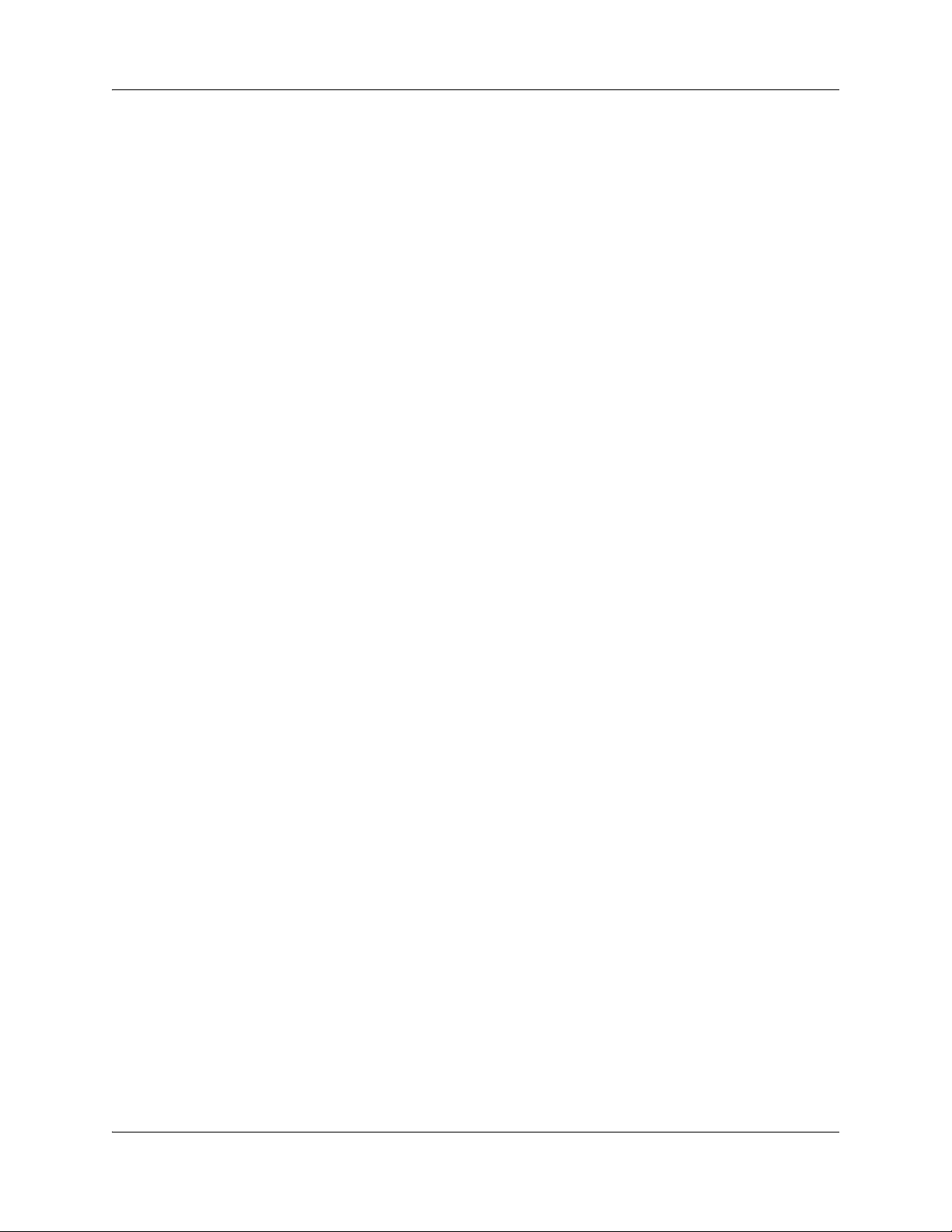
4 Contents
Using a headset . . . . . . . . . . . . . . . . . . . . . . . . . . . . . . . . . . . . . . . . . . . . . . . . . . . . . . 22
Muting the Microphone . . . . . . . . . . . . . . . . . . . . . . . . . . . . . . . . . . . . . . . . . . . . . . . . 22
Accessing External Server Applications . . . . . . . . . . . . . . . . . . . . . . . . . . . . . . . . . . . 23
NN40050-104NN40050-104
Page 5
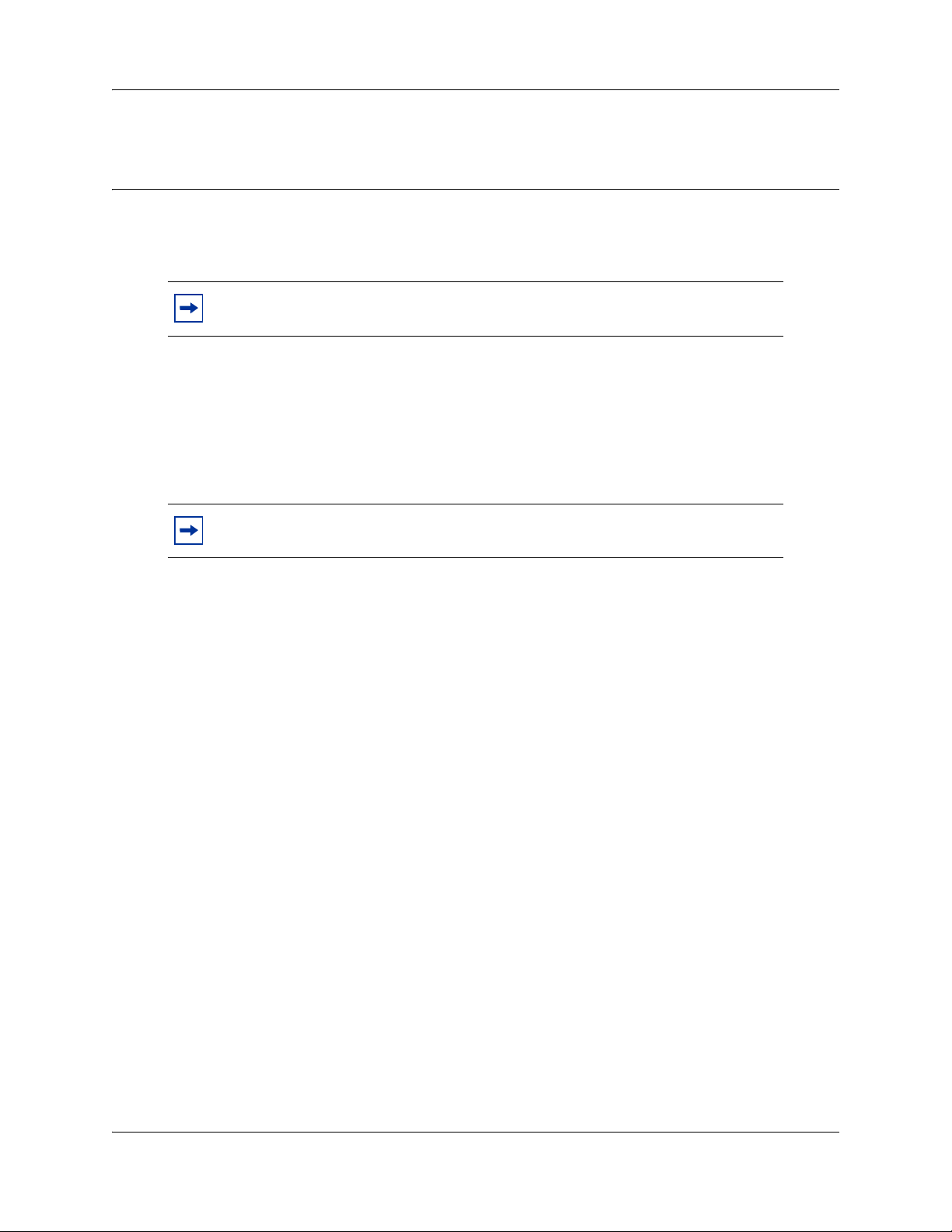
Chapter 1
About the Nortel IP Phone 1120E
The Nortel IP Phone 1120E brings voice an d d ata to the desktop by connecting directly to a Local
Area Network (LAN) through an Ethernet connection.
Note: In this guide, user-defined feature key labels appear beside the keys, and
soft key labels appear directly above the keys.
Basic Features
Your IP Phone 1120E supports the following:
• four user-defined feature keys with labels and indicators
• four soft keys
Note: Some IP Phone 1120E phones are not configured to support soft key
functionality. Consult your system administrator.
5
• graphical, high-resolution LCD display, backlit, with adjustable contrast
• high-quality speaker phone
• volume control keys for adjusting ringer, speaker, handset, and headset volume
• four specialized feature keys:
—Directory
— Message/Inbox
— Shift/Outbox
—Services
• six call-processing fixed keys:
—Mute
— Handsfree
— Goodbye
— Expand to PC
—Headset
—Hold
• gigabit Ethernet ports
• built-in gigabit Ethernet switch for shared PC access
• headset jack with an On/Off key
IP Phone 1120E User Guide
Page 6
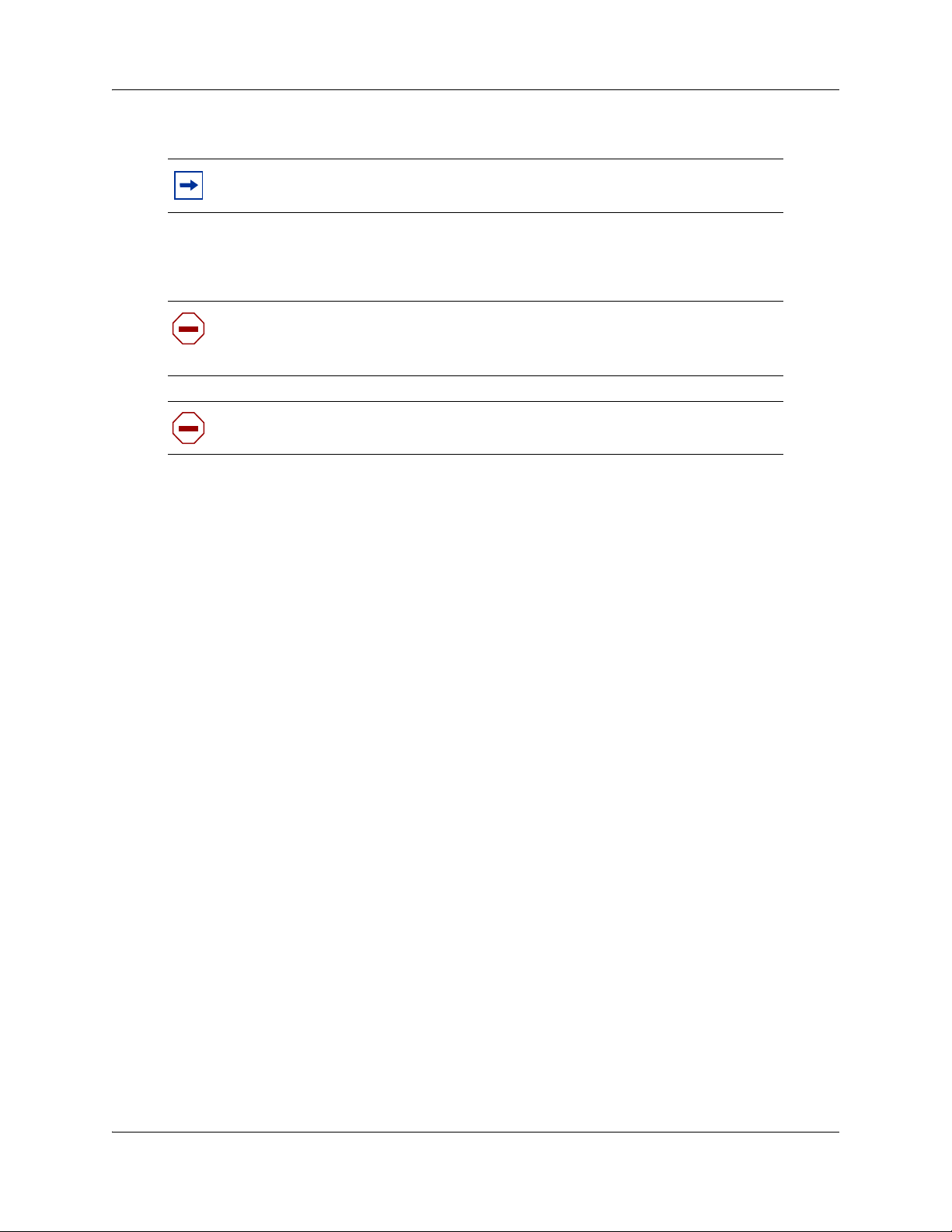
6 Chapter 1 About the Nortel IP Phone 1120E
• USB port to support a keyboard or mouse
Note: Powered downstream 1.1-complaint USB hubs are supported, including
USB 2.0 hubs, if they offer USB 1.1 backwards compliancy.
• automatic network configuration
• hearing-aid compatibility
Caution: Do not plug the IP Phone 1120E into a regular telephone jack. This
results in severe damage to the IP Phone. Consult your system administrator to
ensure that you plug your telephone into a 10/100/1000BaseT Ethernet jack
Caution: The IP Phone 1120E is designed for use in an indoor enviro nment only.
NN40050-104NN40050-104
Page 7

Figure 1 shows the IP Phone 1120E.
Figure 1 IP Phone 1120E
Chapter 1 About the Nortel IP Phone 1120E 7
User-defined feature keys
Feature Status Lamp*
Handset
Speaker
Copy key
Services key
Quit/Stop key
Volume control
Mute key
Handsfree key
Dialpad
*Note: If supported by your server, the Feature Status Lamp provides a user-defined alert.
Contact your system administrator to find out if this feature is available for you.
Visual Alerter/Message Waiting
indicator
High-resolution
graphical display screen
Soft keys
Navigation keys
Message/Inbox key
Shift/Outbox key
Directory key
Goodbye key
Expand to PC key
Headset key
Hold key
Telephone Controls
Note: Some IP Phone 1120E phones are equipped with optional key caps. Text in
parentheses indicates labels appearing on the key caps, for example, (Services).
Fwd
Feature
Soft keys are located below the display
area. The LCD label above each key
changes based on the active feature. This
key has been programmed for call
forwarding.
The Feature key is located on the bottom
left of the display area and is used for
accessing different phone options such as
changing the ring type (Feature *6).
IP Phone 1120E User Guide
Page 8
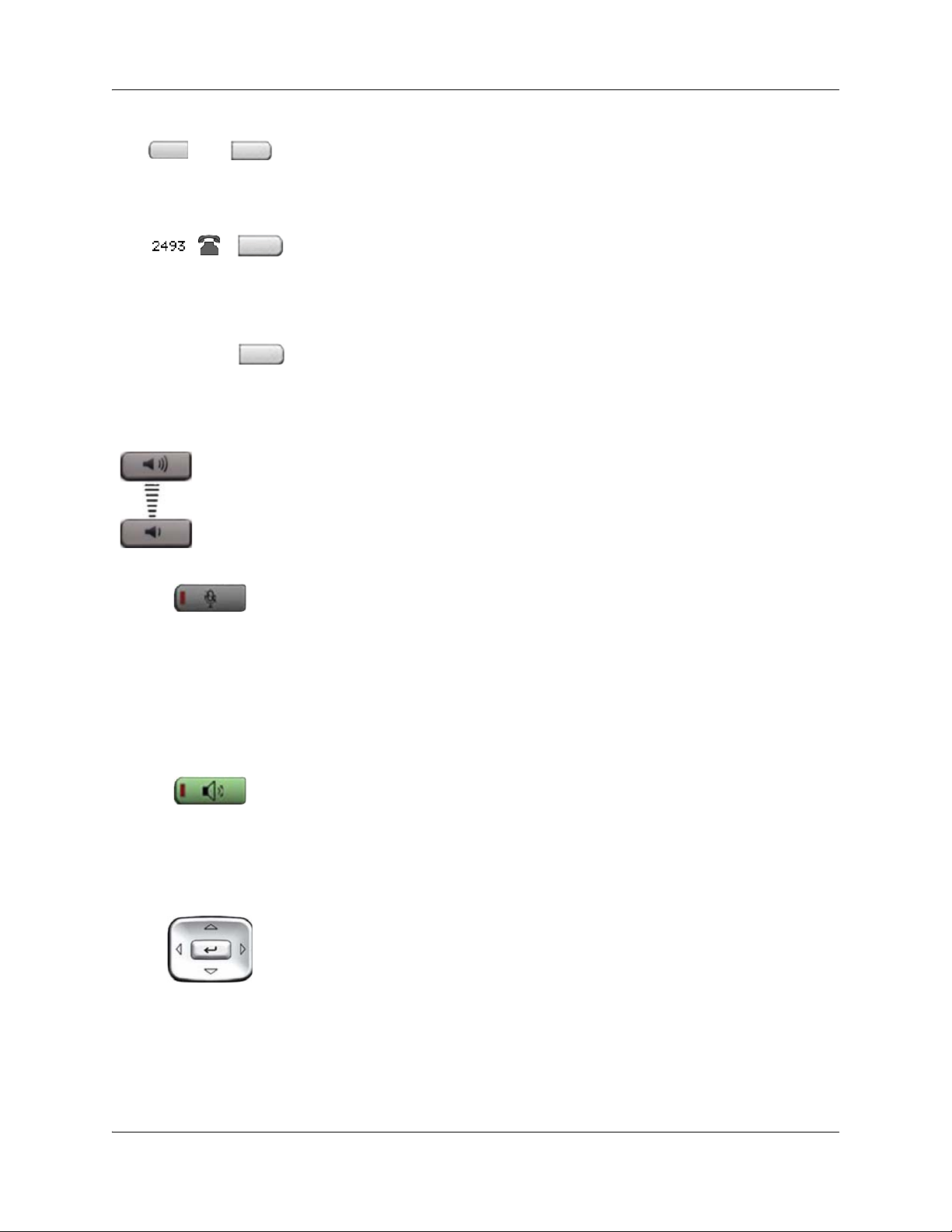
8 Chapter 1 About the Nortel IP Phone 1120E
The keys on either side of the display area
are user-defined feature keys, with labels
on the LCD display.
A steady LCD light beside a line (DN) key
indicates that the line is active. A flashing
LCD light indicates the line is on hold or the
feature is being programmed.
GrpCl Z
(Mute)
(Handsfree)
(Volume +)
(Volume -)
A steady LCD light beside a feature key
indicates that the feature is active. A flashing
LCD light indicates that the feature is being
programmed.
Use the Volume control buttons to adjust
the volume of the ringer, handset, headset,
speaker, and the Handsfree feature. Press
the top button to increase the volume, and
press the bottom button to decrease volume.
Press the Mute key to listen to the receiving
party without transmitting. Press the Mute
key again to return to two-way conversation.
The Mute key a pplies to handsfree, handset,
and headset microphones.
Note: The Mute LED indicator, located
on the Mute key, flashes to indicate that
the microphone is muted.
Press the Handsfree key to activate
handsfree.
Note: The Handsfree LED indicator,
located on the Handsfree key, lights to
indicate when handsfree is active.
NN40050-104NN40050-104
Use the Navigation keys to scroll through
menus and lists appearing on the LCD
display screen. The outer part of this key
cluster rocks for up, down, left, and right
movements.
Page 9

(Hold)
(Expand)
(Headset)
Chapter 1 About the Nortel IP Phone 1120E 9
Use the Send/Enter key, at the center of the
Navigation key cluster, to confirm menu
selections.
In most menus, you can use the Send/Enter
key instead of the Select soft key.
Press the Hold key to put an active call on
hold. Tap the flashing line (DN) soft key to
return to the caller on hold.
Use the Expand to PC key to access
external server applications.
Press the Headset key to answer a call
using the headset or to switch a call from the
handset or handsfree to the headset.
(Goodbye)
(Copy)
Note: The Headset LED indicator,
located on the Handsfree key, lights to
indicate that the headset is in use.
Use the Goodbye key to terminate an active
call.
When a message is waiting, the red Visual
Alerter/Message Waiting indicator flashes.
Also, when the ringer sounds, this indicator
flashes.
When your IP Phone 1120E firmware is
being updated, the blue Feature Status
Lamp indicator flashes.
Note: To find out if additional features
are supported, contact your
administrator.
Programmable memory button.
(Default: Blank)
IP Phone 1120E User Guide
Page 10

10 Chapter 1 About the Nortel IP Phone 1120E
Press the Services key to access the
(Services)
(Services)
(Services)
scrollable Feature Display menu (FEATURE
*900), including the hot desking feature
(programmable memory button).
Press the Services key twice to access the
Local Tools menu, and use the navigation
keys to access the following items:
• 1. Preferences
• 2. Local Diagnostics
• 3. Network Configuration
• 4. Lock Menu
Note: Your system administrator can
establish a password for th e Tool s menu.
If you attempt to access the Tools menu
and a dialog box appears prompting you
for a password, contact your system
administrator.
(Quit)
(Shift/Outbox)
(Msg/Inbox)
Programmable memory button.
(Default: Blank)
Press the Express messaging key
(FEATURE 980; programmable memory
button) to send voice mail messages. For
more information about voice mail
messaging, refer to your CallPilot Quick
Reference Card.
Note: The functionality of the “Shift”
feature is not supported by Business
Communications Manager or by
Survivable Remote Gateway (when in
local mode). This feature is reserved for
use exclusively for sets registered to
Communication Server 1000 platforms.
Press the Mailbox in key (programmable
memory button) to open your CallPilot
mailbox. For more information about mailbox
options, refer to your CallPilot Quick
Reference Card.
NN40050-104NN40050-104
Page 11

Programmable memory button.
(Directory)
(Default: Blank)
Telephone Display
Your IP Phone 1120E has three display areas:
• The upper display area provides labels for the four user-defined feature keys.
• The middle display area contains single-line information for items such as caller number,
caller name, feature prompt string, user-entered digits, date and time information, and
telephone information.
• The lower display area provides labels for the four soft keys.
Figure 2 shows an idle LCD screen.
Figure 2 IP Phone 1120E LCD screen
Upper display area
User-defined
feature key labels
Chapter 1 About the Nortel IP Phone 1120E 11
Middle display area
Date/time display
Call party information
Feature status information
Options information
Directories information
Lower display area
Soft keys
Trans
47678
42888
Conf
AutoDial
2348
10/30 4:30pm
Forward More...
IP Phone 1120E User Guide
Page 12

12 Chapter 1 About the Nortel IP Phone 1120E
NN40050-104NN40050-104
Page 13

Chapter 2
Entering and editing text
You can enter and edit text on your IP Phone 1120E using the following methods.
Which method you use for text entry or editing depends on the application. Table 1 shows the
applications and input devices that you can use for text entry.
Table 1 Application text entry
For: Use:
13
Call Server-related applications
(for example, changing feature
key labels or dialing)
Graphical applications USB keyboard
Tools menu USB keyboard
Dialpad
USB keyboard for numeric entries
only
Dialpad for numeric entries
Entering text using the telephone dialpad
You can use the dialpad to enter text. For example, if you want to enter the letter A, press the
number 2 key once. If you want to enter the letter C, press the number 2 key three times.
Note: No letters are associated with the number 1 or 0 keys.
Entering text using the USB keyboard
You can use the USB keyboard, when connected, to enter text in the tools and graphical
applications.
For number entry in telephone applications (for example, when dialing), you can use the keyboard
to enter digits (0–9), as well as asterisk (*) and number sign (#). Other characters are not used.
When on a call, you can use the function keys (f1, f2, f3, f4, f5, f6, f7, and f8) to control the
telephone. Table 2 shows the function keys and their associated action during telephone calls.
Table 2 USB keyboard function keys during telephone calls
Function Key
f1 Go to Handsfree mode
f2 Go to Headset mode
f3 Place the current call on hold
f4 Mute the current call
f5 Volume up
Action
IP Phone 1120E User Guide
Page 14

14 Chapter 2 Entering and editing text
f6 Volume down
f7 Copy
f8 Quit
NN40050-104NN40050-104
Page 15

Chapter 3
Configuring options
Note: Many of the options discussed in this section are for administrator use
only. Do not make any changes unless instructed by an administrator.
Your IP Phone 1120E has both local and server-based options. Two methods are available to
navigate in the Local Tools menu:
• Follow the prompts on screen.
• Where a menu entry has a number in front of it, you can select that entry by pressing the
associated key on the dialpad. For example, when you are in the Local Tools menu, you can
access 2. Local Diagnostics by pressing the 2 key on the dialpad.
Doube-press the (Services) key to open the Local Tools Menu and access the following
options:
15
1. Preferences
Use the Preferences menu item to configure local preferences.
1. Display Settings
Use the Contrast tool to alter the physical settings of the display. Use the Sleep tool to control how
long the display remains lit if the phone is inactive.
1 Double-press
2 Press the 1 key on the telephone dialpad to open the 1. Preferences menu, and press the 1 key
on the telephone dialpad to open the 1. Display Settings menu.
3 Press the Up/Down navigation keys to scroll and select either Contrast or Sleep. Press the
Select soft key.
4 Press the Up/Down navigation keys to increase or decrease the value.
5 Press the Exit soft key.
2. Language
Use the Language tool to select the language used on your phone.
1 Double-press
2 Press the 1 key on the telephone dialpad to open the 1. Preferences menu, and press the 2 key
on the telephone dialpad to open the 2. Language menu.
(Services) to open the Local Tools menu.
(Services) to open the Local Tools menu.
3 Press the Up/Down navigation keys to scroll and highlight the desired language (for example,
German [Deutsche]).
4 Choose one of the following:
IP Phone 1120E User Guide
Page 16

16 Chapter 3 Configuring options
• Press the Select soft key to save the desired language and return to the Telephone Options
menu.
• Press the Cancel soft key to keep existing configurations.
5 Press the Exit soft key. Changes are saved automatically.
2. Local Diagnostics
1. IP Set&DHCP Information
The Network Configuration tool is used to view reports about IP set and DHCP operation. This
tool is for administrator use only.
2. Network Diagnostic Tools
The Network Diagnostic Tools menu contains tools that are used to diagnose network problems.
This menu is for administrator use only.
3. Ethernet statistics
The Ethernet statistics tool is used to view reports about Ethernet operation. This menu is for
administrator use only.
4. IP networks statistics
The IP networks statistics tool is used to view reports about network operation. This menu is for
administrator use only.
5. USB device information
The USB Devices tool provides information about any Universal Serial Bus (USB) devices that
you connect to your phone. Your IP Phone 1120E automatically detects USB devices when you
connect them to the USB port in the back of the telephone.
1 Double-press
2 Press the 5 key on the telephone dialpad to select 5. USB Devices.
USB Device information is displayed.
3 Press the Return soft key.
(Services) to open the Local Tools menu.
NN40050-104NN40050-104
Page 17

3. Network Configuration
The Network Configuration tool displays in formation that was configured when the telephone was
installed. This tool is for administrator use only.
4. Lock Menu
The lock menu tool is used by the system administrator to protect the Local Tools menu items
from accidental or unwanted changes.
The lock menu tool is not available on all systems. If the menu entry appears dimmed, it is not
enabled on your phone. Contact your administrator to find out of this feature is available for your
use.
Chapter 3 Configuring options 17
IP Phone 1120E User Guide
Page 18

18 Chapter 3 Configuring options
NN40050-104NN40050-104
Page 19

Chapter 4
Telephone setup
Note: For more information about the features available to your telephone and
how to use them, refer to the Telephones Feature Card.
Language choice
Select the Primary Language for the telephone display. Choose one of the following three options:
• Press Feature *501. Select the Alternate Language for the telephone display.
• Press Feature *502. Select the Alternate Language 2 for the telephone display.
• Press Feature *503. Select the Alternate Language 3 for the telephone display.
19
Ring Type
Select the ring type for your telephone:
1 Press Feature *6.
2 Press 1, 2, 3, 4, or Next to hear the different ring types.
3 Press OK to store the ring type.
Call log
Press Feature *812 and use the navigation keys to scroll through and edit the call log.
Time offset
When your IP Phone 1120E is located in a different time zone than your system, the display shows
the system time instead of the local time. The Time Offset feature allows you to adjust the time
that appears on the display. Before you begin, calculate the time difference, in hours, between the
server time and local time.
To change the time that appears on your telephone display to local time, use the following steps:
1 Press Feature *510.
2 Press Change.
3 Press * to switch between adding or subtracting time.
IP Phone 1120E User Guide
Page 20

20 Chapter 4 Telephone setup
4 Using the dialpad, enter the number of hours between local time and system time.
Note: Press # to enter half-hour increments.
5 Press OK.
Note: It may take up to 1 minute for the change to appear on the display.
About your programmable buttons
Your System Administrator assigns the four programmable buttons as line, intercom, or memory
buttons. The label for each button appears on the display next to the button. For more information,
see your System Administrator.
Memory buttons
These are buttons that are not assigned as line or intercom buttons. Memory buttons store internal
and external phone numbers or features to give you one-touch dialing or feature activation.
Program memory buttons
You can program a memory button with a new phone number or feature.
External autodial
1 Press Feature *1.
2 Press a memory button.
3 Dial the external phone number.
4 Press OK to store the phone number.
Internal autodial
1 Press Feature *2.
2 Press a memory button.
3 Dial the extension number.
4 Press OK to store the extension number.
NN40050-104NN40050-104
Page 21

Features
1 Press Feature *3.
2 Press a memory button.
3 Press Feature and enter the feature code.
4 Press OK to store the feature code.
Erase memory buttons
1 Press Feature *1.
2 Press a memory button.
3 Press OK to erase the phone number saved on the button.
Making a call
There are many ways to place a call depending on your telephone programming and the type of
call.
Chapter 4 Telephone setup 21
Making external calls using line soft keys
1 Lift the handset.
2 Tap a line soft key.
3 Dial the external telephone number.
Making external calls using intercom soft keys
1 Lift the handset.
2 Tap an intercom soft key, and enter a line pool access code.
3 When you hear an external dial tone, dial the external telephone number.
Note: Contact your system administrator for a list of line pool codes. When
entering a line pool access code on PRI lines, you do not hear a dial tone.
Making internal calls using intercom soft keys
1 Lift the handset.
2 Tap an intercom soft key.
3 Dial the extension number.
Contact your system administrator for a list of extension numbers.
IP Phone 1120E User Guide
Page 22

22 Chapter 4 Telephone setup
Answering a call
When your telephone rings and the light flashes, or when an intercom or line soft key indicator
flashes:
• Lift the handset.
OR
• Press the line or intercom soft key with the flashing
While on an active call
Placing a call on hold
Calls are put on hold automatically when you switch from one line to another.
• While on a call, press
• To retrieve a held call, tap the line soft key with the flashing
Using handsfree
Handsfree is not available on all phones. Contact your administrator to find our if this feature is
available for your use.
• Press
• To switch to handsfree when you are on a handset call, press
the handset. Lift the handset to switch back.
• To switch to handsfree when you are on a headset call, press (Handsfree)
Press (Headset) to switch back.
(Handsfree) to make or answer a call.
S indicator before you lift the handset.
(Hold). TheSindicator for the line on hold flashes.
Sindicator.
(Handsfree) and replace
Using a headset
You must have a headset installed on your telephone to use this feature.
• Press
press a line or intercom soft key to make a call.
• To switch to your headset when you are on a handset call, press
the handset. Lift the handset to switch back.
• To switch to your headset when you are on a Handsfree call, press
(Headset) to activate the headset mode. When the (Headset) light is on,
(Handsfree) to switch back.
Muting the Microphone
You can use (Mute) on handset, handsfree, or headset calls.
NN40050-104NN40050-104
(Headset) and replace
(Headset). Press
Page 23

• While on a call, press (Mute) to turn the microphone off. The (Mute) button
lights when the microphone is off.
• Press (Mute) again to turn the microphone on.
Accessing External Server Applications
Use External Server Applications to access a variety of applications directly from your IP Phone
1120E.
To find out what features and services are available, contact your system administrator. Depending
on what is available on your system, your phone can provide information; for example, local news
and weather, stock market information, or traffic reports.
For more information about the External Server Applications, consult the Nortel IP Phone
External Server Applications User Guide.
Chapter 4 Telephone setup 23
IP Phone 1120E User Guide
Page 24

24 Chapter 4 Telephone setup
NN40050-104NN40050-104
Page 25

Index
C
copyright 2
E
Expand to PC key 9
G
Goodbye key 9
H
Handsfree / Speaker key 8
Headset key 9
Hold key 9
L
Line (DN) key 8
Index 25
M
Message waiting indicator 9
Mute key 8
N
Navigation keys 8
P
Programmable line/feature keys 8
R
regulatory information 2
S
Soft keys 7
T
trademarks 2
V
Volume control 8
Volume control bar 8
IP Phone 1120E User Guide
