Noritz America NWC-ADAPTER User Manual
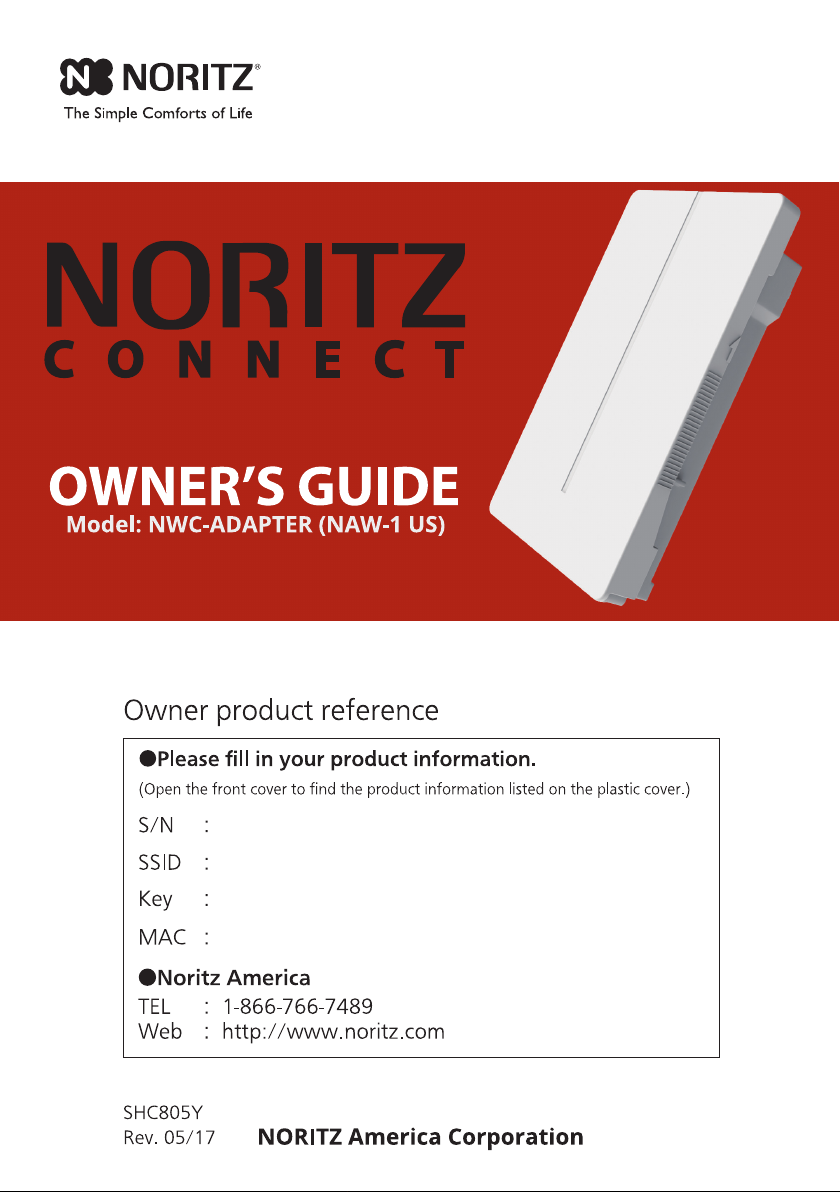
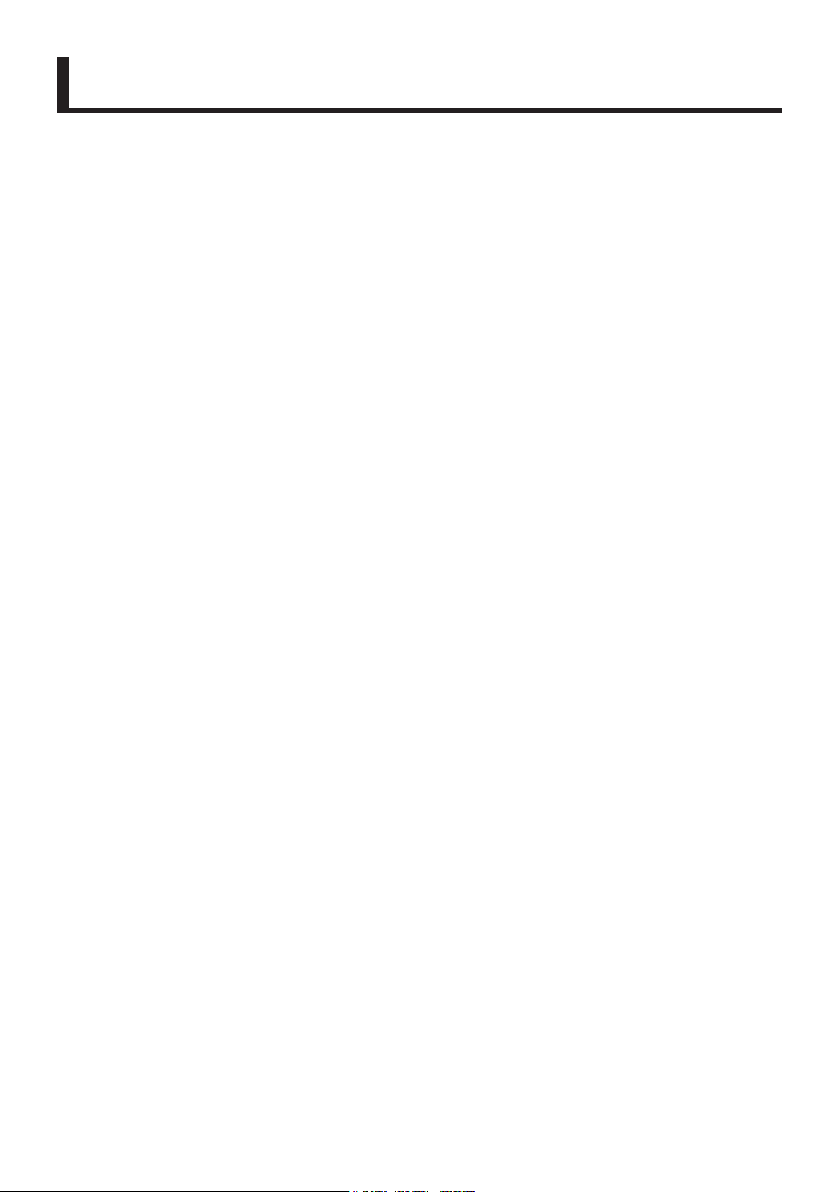
Introduction
Thank you for purchasing this NORITZ CONNECT NWC-ADAPTER (this product).
This product is used for remote operation, setup and monitoring Noritz heater by
Smart Devices.
Noritz America reserves the right to discontinue, or change at any time, the
designs and/or specications of its products without notice.
When there are any changes in this Owner’s Guide (this manual) due to version updates
of any functions of this product, download this manual from http://support.noritz.com/.
This product functions may be restricted depending on the operating situation.
2
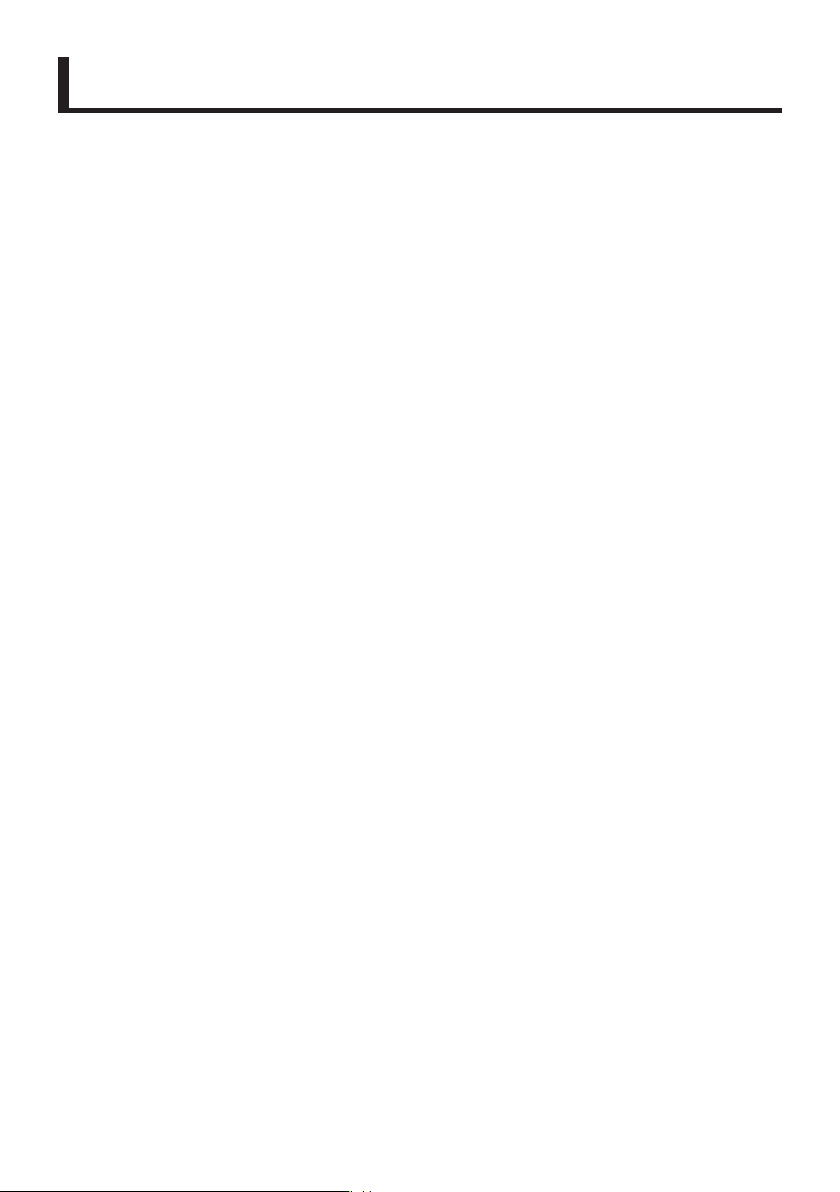
Contents
Important Safety Information ............................................................. 4
Product Overview ............................................................................... 7
General Parts ....................................................................................... 8
How to Use .......................................................................................... 10
Before setting up this product........................................................... 12
System Diagram ................................................................................. 7
Product Limitations ............................................................................. 7
How to open the front cover ............................................................... 7
Description of each LED condition ..................................................... 9
Button Operations ............................................................................. 10
Activate WPS Mode ....................................................................... 10
Activate AP Mode ........................................................................... 10
Signal Strength Check Mode ......................................................... 10
Status LED brightness settings ...................................................... 11
Reset (Reboot) ............................................................................... 11
Clear settings ................................................................................. 11
Dip Switch settings ............................................................................ 11
Pre-installation Checklist ................................................................... 12
Install the NORITZ CONNECT App ................................................... 12
Setting up this product
1st step: Account registration ............................................................13
2nd step: Register the heater ........................................................... 14
3rd step: Pair the product to your smartphone ................................ 16
4th step: Add the product to your network (wireless router) ............. 17
Appendix ............................................................................................. 21
Warranty .............................................................................................. 24
Hardware checking points after setup ............................................... 20
Specications .................................................................................... 21
Compatible OS .................................................................................. 21
Prior notice for software updates ...................................................... 21
Troubleshooting ................................................................................. 22
Trademarks ....................................................................................... 23
3
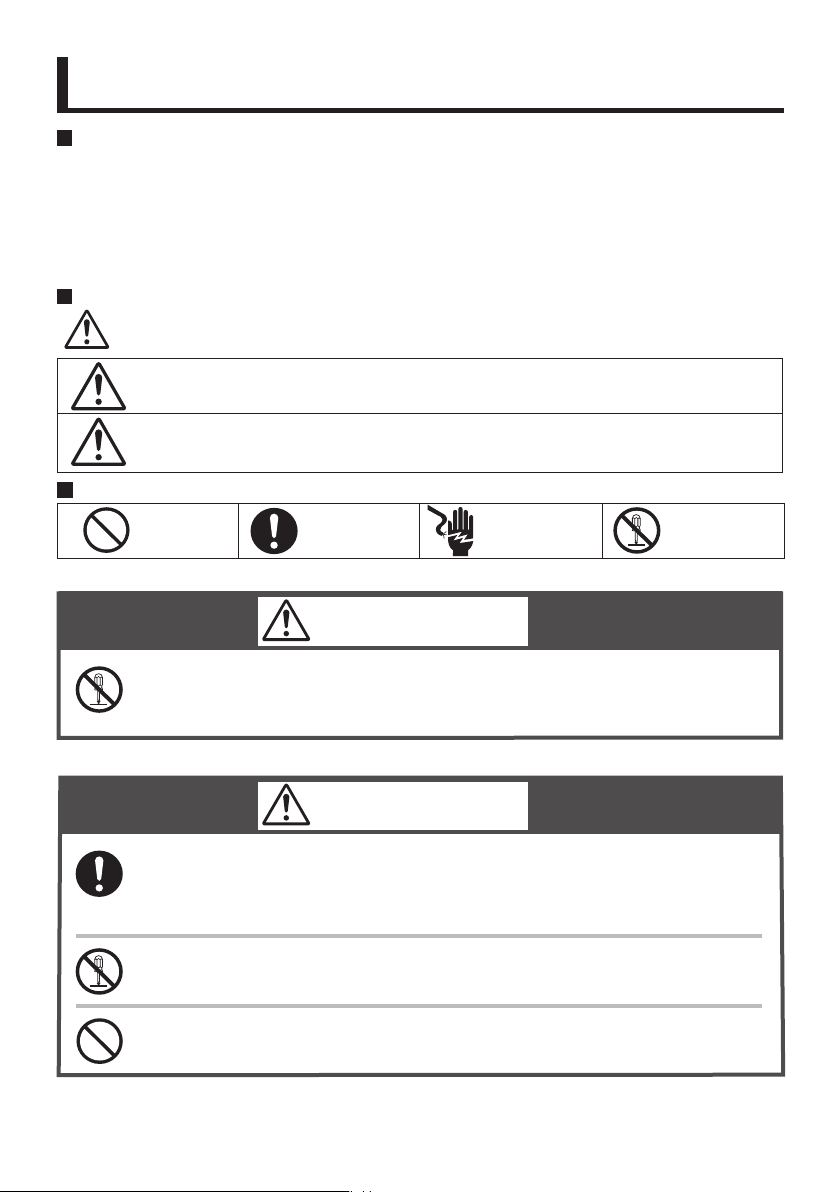
Important Safety Information - 1
Important Safety information
Refer to the Owner’s Guide of the heater before using this product.
To prevent damage to property and injury to the user, the icons shown below will be used to warn of
varying levels of danger.
Every indication is critical to the safe operation of this product and must be understood and observed.
Potential dangers from accidents during installation and use are divided into the following two categories.
Closely observe these warnings; they are critical to your safety.
Icons warning of risk level
This is the safety alert symbol. It is used to alert you to potential personal injury hazards.
Obey all safety messages that follow this symbol to avoid possible injury or death.
WARNING
CAUTION
Other icons
Prohibited
Contact a qualied service technician for any necessary repairs,
service or maintenance.
Keep the area around this product clean.
If boxes, weeds, cobwebs, cockroaches etc. are in the vicinity of
this product, damage or re can result.
WARNING indicates a potentially hazardous situation which, if not
avoided, could result in death or serious injury.
CAUTION indicates a potentially hazardous situation which, if not
avoided, may result in minor or moderate injury.
Be sure to do.
Electric Shock.
Don’t disassemble
the equipment.
WARNING
CAUTION
4
Do not disassemble this product.
Do not use benzene, oil or fat detergents to clean this product.
This may cause deformation.
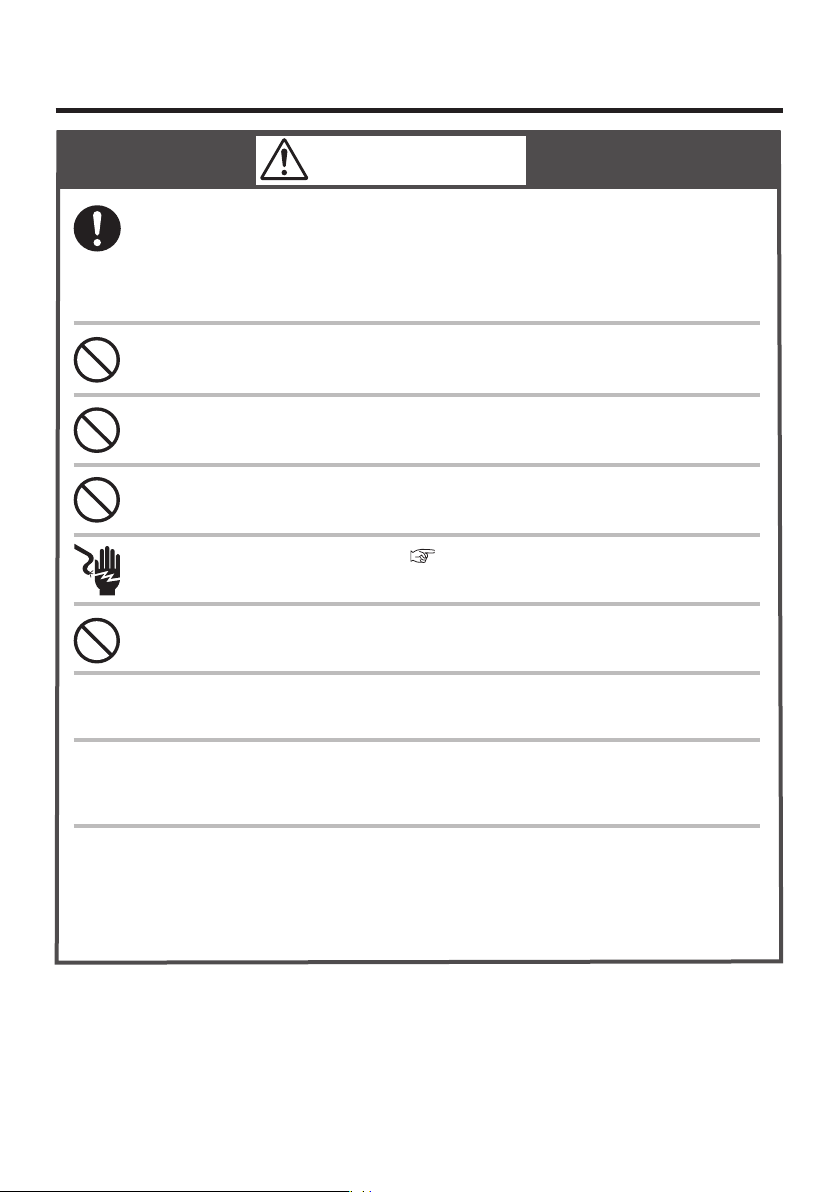
CAUTION
Do not splash water with hose etc on this product.
This product can be installed outdoors, however install the product in a
location to avoid direct rain or severe wind.
When installing outdoors the wireless signal strength may be weak
and/or unstable.
Do not expose this product to steam.
Do not locate this product near stoves or ovens, this may cause damage or failure.
Do not use parts other than those specied for this product.
Do not look straight an LED when a front cover is opened.
Do not remove a plastic cover (
Do not touch the Circuit Board.
Do not paint this product.
This product is not designed for radiation resistance, prohibited to
use this under radiation environment.
Communication between this product and other might not be established
nor maintained depending upon radio environment or operating condition
of this product and other products with wireless technology.
This product operates in the unlicensed ISM band at 2.4GHz. In case this
product is used around the other wireless devices which operate in same
frequency band of this product, there is a possibility that interference occurs
between this product and such other devices. If such interference occurs,
please stop the operation of other devices or relocate this product.
page 8).
5
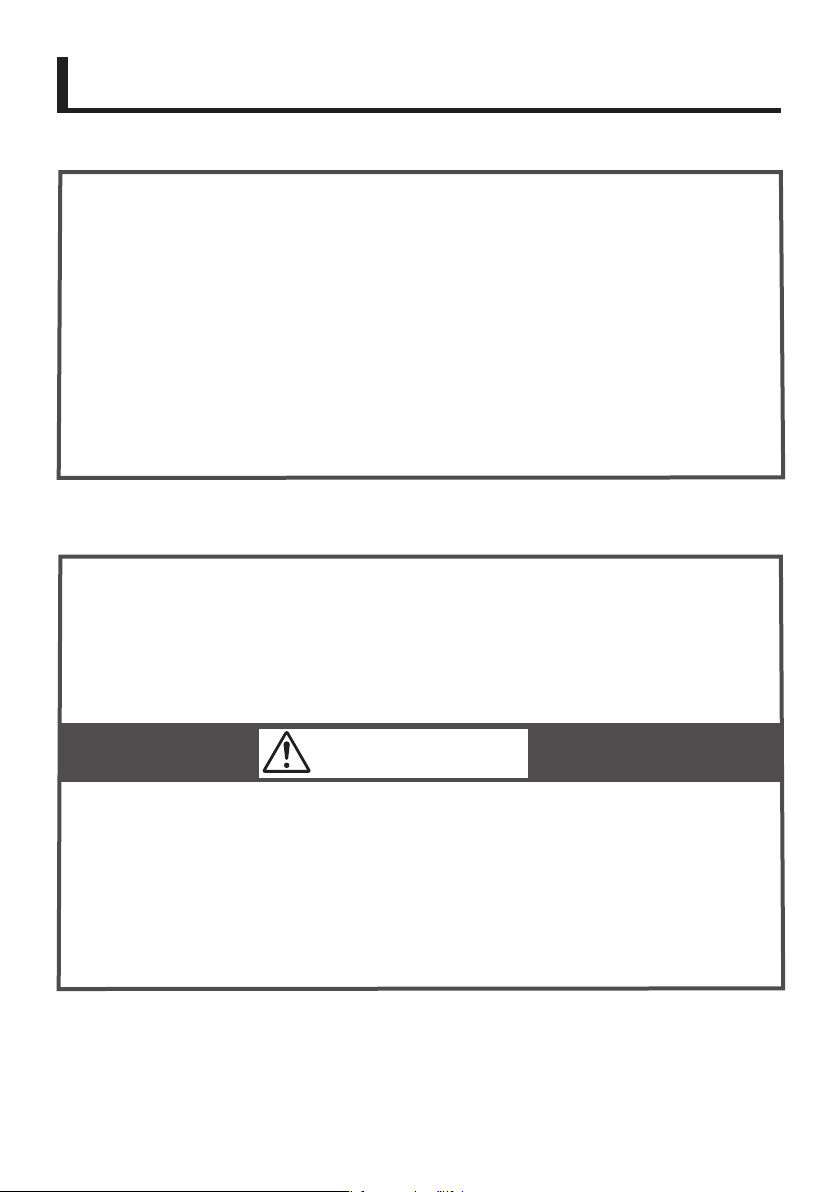
Important Safety Information - 2
Canada Regulatory Information
■
This device complies with Industry Canada’s Licence-Exempt RSSs.
Operation is subject to the following two conditions:
(1) This device may not cause interference.
(2) This device must accept any interference, including interference that may
cause undesired operation of the device.
This equipment complies with IC radiation exposure limits set forth for an
uncontrolled environment and meets RSS-102 of the IC radio frequency (RF)
Exposure rules. This equipment should be installed and operated keeping the
radiator at least 7.87” (20cm) or more away from person’s body.
-Contains IC : 4389B-WYSACVLXY
FCC Regulatory Information
■
This device complies with part 15 of the FCC Rules.
Operation is subject to the following two conditions:
(1) This device may not cause harmful interference.
(2) This device must accept any interference received, including interference
that may cause undesired operation.
CAUTION
• Changes or modications not expressly approved by the party responsible
for compliance could void the user’s authority to operate the equipment.
• This equipment complies with FCC radiation exposure limits set forth for
an uncontrolled environment and meets the FCC radio frequency (RF)
Exposure Guidelines. This equipment should be installed and operated
keeping the radiator at least 7.87” (20cm) or more away from person’s body.
-Contains FCC ID: RYYWYSACVLXY
6
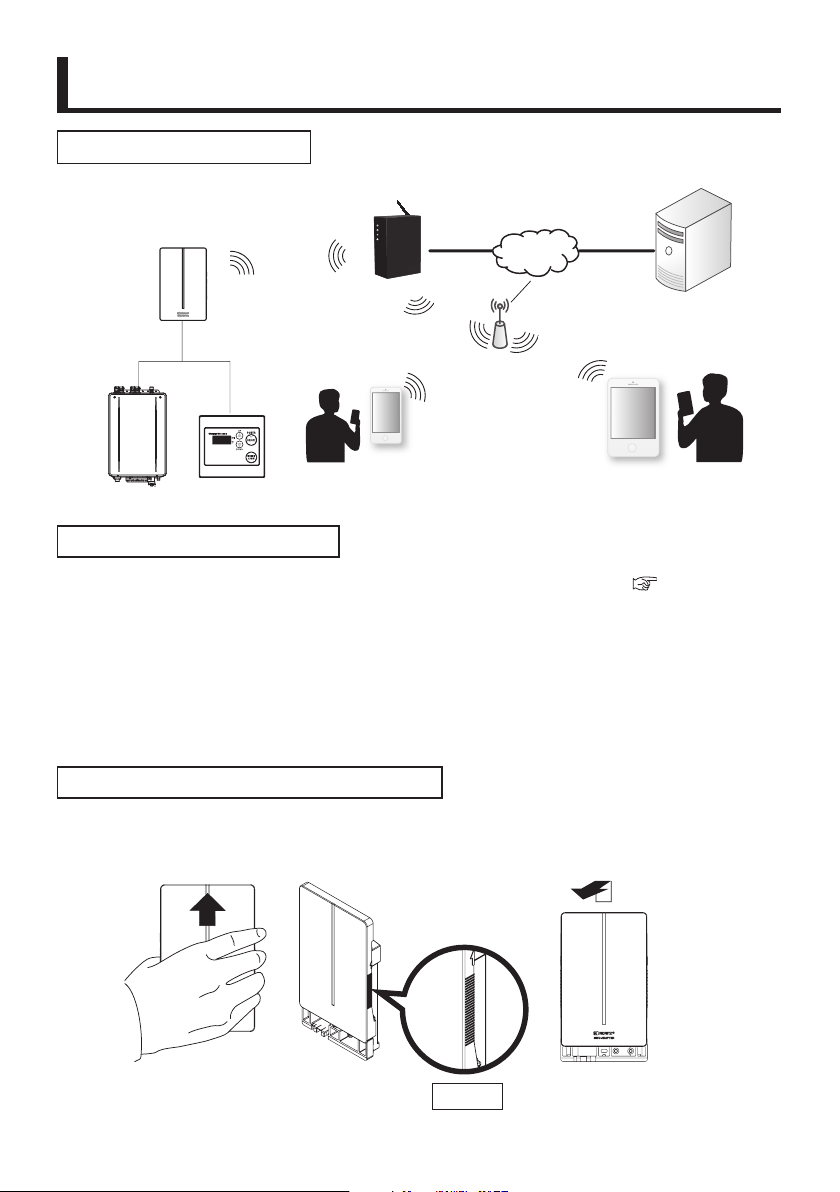
Product Overview
Unit (Heater)
System Diagram
An overview of the NORITZ CONNECT System is below.
NWC-ADAPTER
Remote Cord
Remote Controller
Wireless
LAN
Wireless router
Smartphone
Internet
Server
LTE, Wireless LAN
Tablet
Product Limitations
•
This product is not compatible with WEP encryption method. ( page 21).
• This product operates only in the 2.4 GHz frequency band. It is not compatible
with the 5GHz frequency band. Also since this product does not support 12ch and
13ch,
attention is necessary when xing the channel of the wireless router.
• This product is only for wireless LAN connection.
This is not compatible with a wired LAN.
• Do not bring a radio close to this product. It may cause radio noise.
How to open the front cover
When setting up this product, it is necessary to open the front cover.
To open the front cover, grab the ribbed stoppers on each side of the front
cover, slide the cover up then pull off the front cover.
Front
Side
Stopper
7
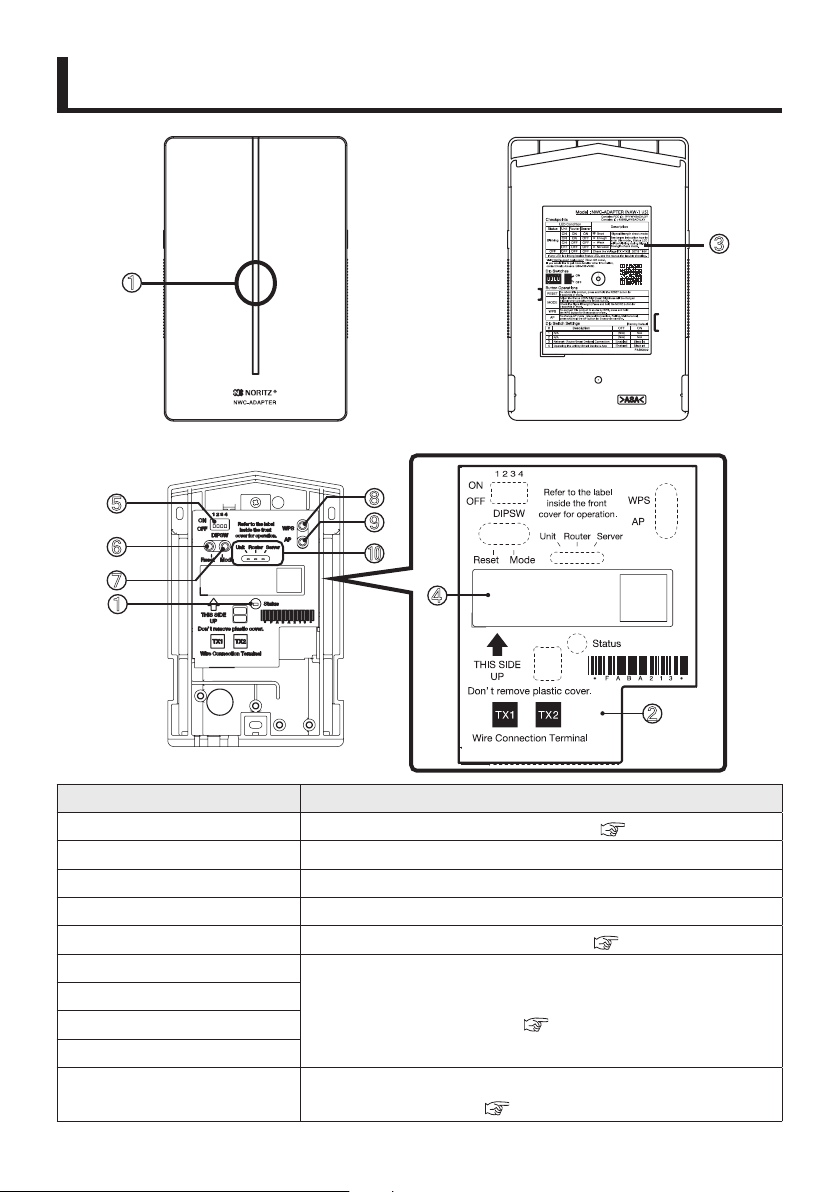
㻌
General Parts
䐟
Front Inside the Front Cover
䐡
䐣
䐤
䐥
䐟
Inside
Name Description
Status LED (RED) Displays current system status. (
①
Plastic Cover
②
Instruction Sheet
③
Product information sticker
④
Dip Switches To enable or disable functions. (
⑤
RESET Button
⑥
MODE Button
⑦
WPS Button
⑧
AP Button
⑨
Unit, Router, Server LED
⑩
䐦
䐧
䐨
䐢
Product information, labels, protection of Circuit Board.
Indicates each button operation and LEDs condition.
Indicates Model, Serial Number(S/N), SSID, Key and MAC.
Buttons used for settings and operation.
(
Shows Unit(Heater), Wireless Router and Server
connection status. ( page 9)
䐠
page 9)
page 11)
page 10, 11)
8
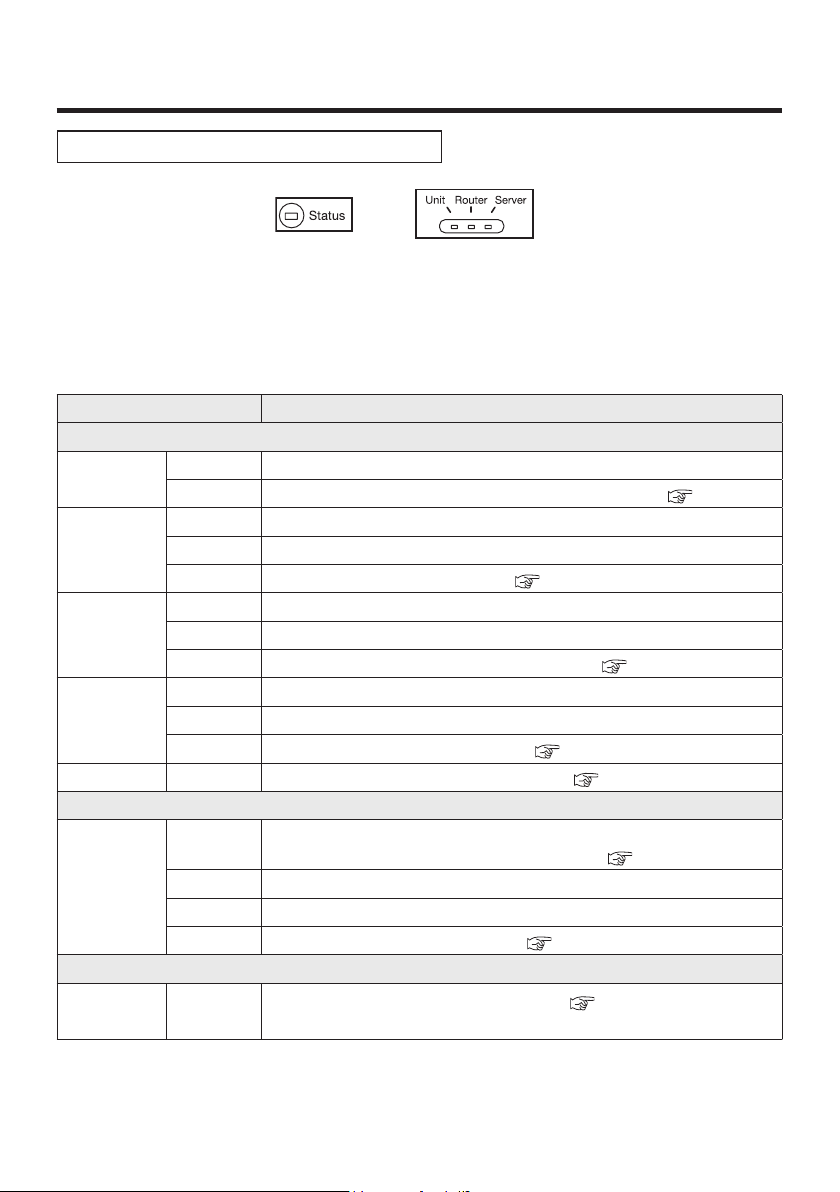
Description of each LED condition
Status LED Unit, Router, Server LED
Four LEDs show current system status.
There are three display modes: Normal, Settings and Signal Strength Check Mode.
Description of each LED condition
LED condition Description
During Normal condition
Status
RED
(
)
Unit
RED
(
)
Router
YELLOW
(
Server
GREEN
(
Router & Server
During any button operation (when pressing any buttons, LED’s show each pattern)
All LEDs
During Signal Strength Check Mode
Status
RED
(
)
ON The system is normal.
Blinking
ON Connected to the unit.
OFF While checking connection with the unit.
Blinking Lost connection with the unit. (
ON Connected to the wireless router.
OFF While checking connection with a wireless router.
)
Blinking Lost connection with the wireless router. (
ON Connected to the server.
OFF While checking connection with the server.
)
Blinking Lost connection with the server. (
OFF When wireless LAN is disconnected. ( page 11)
6 Blinks
5 Blinks During WPS mode
2 Blinks During AP mode
OFF When this product is rebooted. (
3 Blinks
When there is an error somewhere in the system. ( page
page 22)
page 22)
When this product setting is returned to factory default.
(
page 11)
During Signal Strength Check Mode (
Indicates Signal Strength with each LED (Unit, Router and Server
page 22)
page 11)
page 10)
22)
).
9
